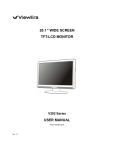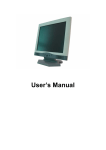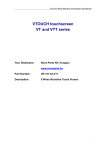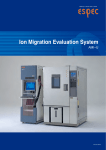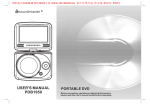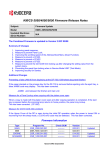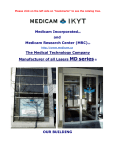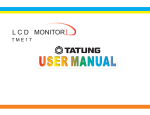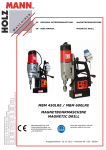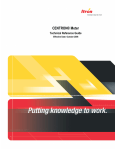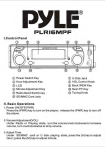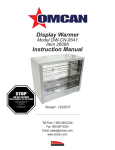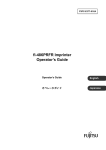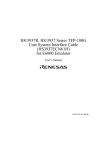Download TABLE OF CONTENTS
Transcript
TABLE OF CONTENTS Important Safety Instructions 1 Introduction 1.1 General information 1.2 Features 1.3 Check the list 2 Installing the monitor 2.1 Assembly 2.2 Signal cable connection 2.3 Power cord connection 2.4 Power on 2.5 Audio cable connection 2.6 Self test pattern 2.7 Adjust the picture 3 Operation 3.1 Power ON/OFF switch 3.2 Power LED indicator 3.3 OSD control keys 3.4 OSD menu 3.5 Safety mode 3.6 Timing guide 3.7 Plug&Play 3.8 Power management 3.9 Volume adjust 4 Specification 5 Simple troubleshooting 6 Touch Panel Specification 1 3 3 3 3 4 4 5 6 6 6 6 7 7 7 7 7 8 12 12 13 13 13 14 16 17 Important Safety Instructions 1. Read the manual carefully before using the monitor. 2. Save these user manual for later use. 3. Unplug the monitor from the power source when you clean the monitor. Don't use liquid cleaners or aerosol cleaners. Use cloth to clean it. If it doesn't do, please use LCD screen cleaners. 4. Don't use attachment not recommended as they may cause hazards. 5. Please grasp the plug to unplug the connector from the wall outlet. Don't pull the power cord to unplug it. 6. Don't place anything on the power cord or step on it. 7. Don't place the monitor near water source such as bathtub, washbowl, sink, laundry tub, swimming pool etc. 8. The slots are designed for ventilation, simultaneously to keep the machinery workable and protect it from overheating. For the same reason, please do not place the monitor on the bed, sofa, carpets or other similar surface. Don't place the monitor near or over heat source or place in built-in installation. 9. Keep 5 cm away from the wall or other goods. 10.This monitor can only use the power source indicated on the label. If you have questions, please consult your dealer. 11.As safety measure, this monitor is equipped with a three-wire ground style plug. If you can't insert the plug into outlet, contact your electrician to replace your outlet. Don't defeat the safety purpose of the grounding-type plug. 1 12. Please make sure that the outlet and power cord can afford the total electricity of the products. 13. Place the monitor in safe place where the cord will not be abused by persons working on it. 14. Follow all the warnings and instructions illustrated on the manual. 15. Don't overload the wall outlets and extend cords as this can result in fire or electric shocks. 16. Don't remove or open the cover to service this monitor yourself. It may expose you to dangerous voltage or other hazards before all servicing to qualified service personnel. 17.Unplug this monitor from the outlet and refer service to qualified service personnel under the following conditions. The power cord is frayed or damaged. The monitor has been dropped or the cabinet has been damaged. When the monitor displays a distinct change in performance, this indicates a need for service. 18. The power cord is the main device to disconnect the power. 19. Unplug the power cord when you do not use it for a long time. 20. Place the monitor in good ventilation and protect it from strong light, overheating and damp environment 21. This monitor must be stored in temperature -20 55 . Otherwise, it may cause permanent damage. 2 1. Introduction 1.1 General Information This monitor is a high-performance intelligent multi-scanning color monitor. It is with 15" TFT LCD screen and MCU digital control without radiation and glary. The shape is tiny and thin adapting to small places, save your more place. 1.2 Features The best working mode:1024 768@60Hz Viewable angle: H, 120 V, 100 Active area: 304.128 mm 228.096mm Pixel pitch: 0.297mm 0.297mm Max.Brightness: 250cd/m2 Max.Contrast: 450:1 Response time tr/tf:4/12ms Color:16.7M Power saving compaliant with EPA energy star and VESA DPMS. Auto color balance. When connected to different graphic adapter, the monitor can calibrate the white and black reference voltage. Plug & play, compatible with Windows9X&ME&NT&2000&XP and VESA DDC1/2B. 1.3 Check the list Please make sure that all of the following items are included before operating this monitor. LCD monitor(include base) AC adapter(optional) Power cord, VGA signal cable, DVI-D signal cable( optional), audio cable (optional) User's manual, pass certificate, warranty certification 3 If any of above listed items are missing, please contact your dealer for technical support. 2. Installing the monitor Please consider the following advice before you install your monitor. Position Choose a place that reflects less to place your monitor. Generally, there is a suitable angle with a window. Highness The peak of the monitor should be a little lower than your eyes when you sit down. Inclination You will feel comfortable with the sloping screen. Fig.1 M05-15 4 M06 series:Take the monitor from the carton, fix base and knighthead with screw. VESA Hanging style The client may put the monitor on the wall. If you use the style, you need purchase the hanging subassembly which accords with VESA standard. Operation as these [ as Fig.4]: (1) Take apart the plastic cover of axis of rotation, screw three bolts . (2) Clean up the signal cable, power cord and audio cable (optional). (3) Fix hanging subassembly on the back cover to hang up the monitor on the wall. Fig.2 Fig.3 Fig.4 2.2 Signal cable connection Plug one connector of the signal cable into the VGA or DVI port and lock the two bolts to ensure firm grounding. Then plug the other one into the monitor and lock the two bolts. 5 2.3 Power cord connection Plug one side of the power cord into the AC adapter and the other side into AC power source outlet, then plug the output side of the AC adapter into the power port at the side of monitor. 2.4 Power on Switch on the power to both the monitor and your computer.After the monitor is power on, the LED lights up green or blue. If the LED becomes red and flashing, please check the video signal cable connection.If the Fig.5 LED is off, please press power switch slightly. 2.5 Audio cable connection(optional) Plug one side of the audio cable into the PC audio port, then plug the other side into the audio port of the monitor. 2.6 Self test pattern If there is no horizontal or vertical sync.signal, your monitor will display Fig.5 to Indicate no signal input.After a few seconds, the monitor will come into waiting and saving power mode; if the monitor receives the video signal, it will return to the normal mode. Power LED Indicator AUTO Fig.6 Auto 2.7 Adjust the picture In order to obtain the best visual display, you need adjust it, please refer to chapter 3 " the Operation of the monitor ". 3. Operation OSD control panel Fig.6 is M05-15 series model elevation. Other models differ in key-press position and front panel. 3.1 Power on/off switch This is a slight touch digital control key. It is used to turn the monitor on or off. 3.2 Power LED indicator When the monitor is working, the power LED is green or blue. If the monitor is in saving power mode, the power LED will be red and flashing. If you turn off the monitor, the power LED will be off. When the LED is off, the monitor is off, but the power adapter is on. In order to security, you should turn off power adpater while you don't use the monitor. 3.3 OSD control keys 3.3.1 Auto key This key is used to complete auto- adjusting function, it makes the monitor to be the best visual display status in VGA mode. 3.3.2 +/- key These two keys can complete the navigate right or left and choose the control of the menu function. The adjustment value can be set directly by +/- key. 3.3.3 key Confirmation key can show the menu and complete the confirmation function. 7 3.4 OSD menu 3.4.1 The meaning of the menu in VGA mode [as Fig.8]: 1. auto adjustment 2. brightness 3. contrast 4. H-position 5. V-postion 6. clock 7. phase 8. signal source 9. color adjustment 10. volume (optional) 11. sharpness 12. OSD position/transparence 13. recall 14. language 15. exit 16. selected function name 17. resolution 18. H-frequency 19. V-frequency 20. progressive bar of adjustment 21. percentage of adjustment 22. customer LOGO 23. OSD display time S CONTRAST 1024X768 H Fig.7 48.0KH Z V 60.0H Z DVI MODEL CONTRAST 1024X768 H Fig.8 48.0KH Z V 60.0H Z VGA MODEL 8 3.4.2 The meaning of the menu in DVI mode [as Fig.9] 1. brightness 2. contrast 3.sharpness 4. volume(optional) 5.OSD menu display time 6. transparence 7.OSD position 8. signal source 9. 9300k 10. 7800k 11. 6500k 12. User 13. Recall 14. Language 15. Eixt 16.selected function name 17. resolution 18. H-frequency 19. V-frequency 20. progressive bar of adjustment 21. precentage of adjustment 22. customer LOGO S 7800 BRIGHTNESS 6500 USER 1024X768 H 48.3KH Z V Fig.9 Fig.10 Fig.11 9 9300 60.0H Z 3.4.3 Function table S Display contents Function Auto adjustment Brightness Contrast H-position V-position Clock Phase Sharpness Color 9300K 7800K 6500K User mode Auto color balance Volume OSD display time OSD adjustment OSD H-position OSD V-position Automatically adjust to obtain the best setting Adjust the brightness Adjust the contrast Move the screen toward left or right Move the screen toward upward or downward Adjust the frequency of pixel Adjust the phase of pixel clock Adjust the sharpness of the picture Adjust the colors of the picture Set 9300K color temperature Set 7800K color temperature Set 6500K color temperature Set user mode Auto color balance Adjust the volume Adjust the OSD display time Adjust the parameter of OSD Move the menu toward left or right Move the menu toward upward or downward OSD transparency Signal source Recall Language Exit Setting OSD transparency Exchange signal mode between VGA and DVI Reset factory setting Language selection Exit the menu 10 3.4.4 Special function 1. Color adjustment( ): when the function is selected, the monitor will come into the sub-menu[as Fig.10], there are OSD H-POSITION five functions that can be selected: a,9300k; b,7800k; c,6500k; d,USER; e,W-B.Selecting USER, you will enter 30% user mode and you can make adjustment to R/G/B values to obtain your satisfying color;Selecting W-B, it will enter color balance mode, and the monitor will automatically Fig.12 VGA adjust the white-black color reference voltage to obtain optimal color balance. 2. R/G/B adjustment( ): In "USER" mode, the monitor will automatically enter R/G/B adjustment mode, push OSD H-POSITION " " key, the relative options will flash, then adjust it by "+/- " key. Then push " " key again to exit. 30% 3.Language( ). There are six languages to select [as Fig.11]. ENG .: English Fig.13 DVI FRE .: French DEU .: German ITA .: Italian ESP .: Spanish PYC .: Russian(TUR.:Turkish or POR.: Portuguese) 4.Position of OSD menu( ): When you select the item, you can adjust H-position and V-position of OSD menu and transparence [as Fig.12: VGA Fig.13 :DVI ]. 11 5.Sharpness adjustment( ): Adjust the sharpness of the picture on the scree. 3.5 Safety mode When the video signal exceeds the frequency range of the monitor, the monitor MCU will stop horizontal and vertical scanning in order to protect the monitor. Fig.14 will be display on the screen. After a few seconds, the monitor will enter turn-off mode. You need restart the computer and reset the frequency range. Fig.14 3.6 Timing guide NO. Mode 1 2 3 VGA 4 5 6 7 SVGA Resolution V-Frequency H-Frequency Available Input Signal 31.5KHz Analog RGB 720X400 70Hz 31.35KHz Analog RGB ,Digital DVI 60Hz 37.9KHz Analog RGB 72Hz 640X480 37.5KHz Analog RGB 75Hz 60Hz Analog RGB ,Digital DVI 37.9KHz 800X600 72Hz 48.1KHz Analog RGB Analog RGB 75Hz 46.9KHz 60Hz 48.4KHz Analog RGB ,Digital DVI 9 70Hz 56.5KHz Analog RGB 10 75Hz 60.0KHz Analog RGB 8 XGA 1024X768 Recommended mode: 1024 768@60Hz 12 3.7 Plug & Play This monitor meets the standard of VESA DDC. When using video card with VESA DDC1/2B, it will auto-scan video frequency, output power, function and other data to PC when computer is on. It will go to proper connection mode and proper resolution frequency. 3. 8 Power management This monitor complies with EPA energy star requirement and meets VESA DPMS standard. The following is the description of the power indicator for the power saving mode [as Fig. 15]. MODE Power indicator Power consumption On Green or blue <30W Stand by/suspend Red flashing <5W Off Off , <3W(include power adapter s consumption) Fig.15 3.9 Volume adjust Adjust the volume by OSD menu and software of the PC. 13 4. Specification Monitor type Surface disposal Active area Viewable angle H V MAX. Brightness MAX. contrast Response time tr /t f TFT LCD Anti glary 304.128mm 120 100 250cd/m2 450:1 4/12ms Max. resolution Input resistance H-frequency V-frequency Power supply for Adapter Power supply for monitor Rated voltage and MAX.Consumption Input connector Power saving control Comply with EPA energy star standards Comply with European CE Plug & Play 1024 768 75 3 30KHz 60KHz 55Hz 75Hz 100V-240VAC 60Hz/50Hz 12VDC 3.3A 12VDC 30W 15 pins D-Sub or DVI-D Yes Yes Yes Yes 228.096mm 14 Environment Atmosphere pressure Operating temperature Humidity Storage temperature Humidity 86kpa 104kpa 5 40 10% 85% 20 55 5% Dimension(L W H) Unpacking (M05-15) 360 Weight Net weight (M05-15) 3.5kg Note 15 150 95% 350mm 3 This specification is subject to change without notices. 5. Simple troubleshooting Symptom 1.No picture no LED Solution Check if the power cord, the monitor, and the power plug are well connected Check if the monitor is off. 2.No picture LED red flashing Check if the PC video card and signal cable are well connected and check if signal cable well connected with monitor. 3.Picture faintness, too big or small In OSD menu, select 4.Picture too dark Push 5.Overheating Keep 5cm away from other goods for ventilation. Don't put anything on the monitor. 6. Bright or dark spot It's normal phenomena. Eliminate the bright or dark spot in 20 minutes after turning on the monitor. 7.Picture distortion and flicker Check the PC setting, select the proper resolution and adjust refresh frequency. 8.Short of color Check if the signal cable pins are twisting or broken. 9.Noise Signals Turning off There may be noise signals during turning off the monitor. This is caused by electrical release and so is normal. AUTO to make the monitor adjust automatically. key to adjust contrast and brightness. 16 Touch Panel Specification 1. Index ...............................................................................................................................................17 2. Apply To Specification ....................................................................................................................18 3. Dimension .......................................................................................................................................18 4. Optical Performance .......................................................................................................................19 5. Electrical Performance ....................................................................................................................19 6. Trust Test ........................................................................................................................................20 7. Appearance Inspection Standard ....................................................................................................23 8. Packing& Others ..............................................................................................................................24 17 1. Suitability This specification suit analog resistance touch panel. Which used in LCD module. 2. Apply To Specification 2.1.Surface Hardness: 3H 2.2. Optical Clarity: 80% 2.3 Operating Temperature: -10 ~ 60 2.4 Endurance Test strikes: Over 1 million 2.5 Operating Voltage: DC5V 2.6 Resistance: 200 ~ 900 2.7 Linearity: 1.5% 2.8 Faceplate Surface: Anti-glare coating 2.9 Operation Pressure: 15 ~ 70g 2.10 Storage Temperature: -20 ~ 70 2.11 Message Noise: 5 m sec ~ 15 m sec 2.12 Operating Current: 5mA ~ 25mA 2.13 Isolation Resistance: 20M @DC25V 3. Dimension Size Refer diagram I 18 4. Optical Performance Light transparency should keep above 80% under the visible wave when the wave length is 550nm 5. Electrical Performance 5.1 Connector Resistance 300 < X Axis <900 200 < YAxis <800 19 5.2 Insulation Resistance 20M @ DC 25V 5.3 Electrostatic Endurance No abnormal appearance after 10kv, 100 , 250PF electrostatic used. 5.4 Linearity X Axis: 1.5% Y Axis: 1.5% 5.5 Operating Voltage 3V ~ 12V DC 5.6 Operating Current 5mA ~ 25mA 6. Environment Test 6.1. High Temperature Test after putting panels at 70 for 240 hours, then leaving for 24 hours at room temperature. A. Resistance between leads 300 < X Axis <900 200 < YAxis <800 B. Linearity X Axis : 1.5% YAxis : 1.5% C. Insulation Resistance 20M @ DC25V 20 6.2. Low Temperature Test after putting panels at -20 for 240 hours, then leaving for 24 hours at room temperature. A. Resistance between leads 300 < X Axis <900 200 < YAxis <800 B. Linearity X Axis : 1.5% YAxis : 1.5% C. Insulation Resistance 20M @ DC25V 6.3. Temperature and Humidity Test after putting panels at 40 ,90%RH for 240 hours, then leaving for 24 hours at room temperature. A. Resistance between leads 300 < X Axis <900 200 < YAxis <800 B. Linearity X Axis : 1.5% Y Axis : 1.5% C. Insulation Resistance 20M @ DC25V 21 6.4 Repetition of High and Low Temperature and Test after putting panels at the condition of -20 for 30 minutes and then 70 85%RH for 30 minutes and this process is repeated by 20 cycles , then leaving for 24 hours at room temperature. A. Resistance between leads 300 < X Axis <900 200 < YAxis <800 B. Linearity X Axis : 1.5% YAxis : 1.5% C. Insulation Resistance 20M @ DC25V 6.5 punching life After punching 1,000,000 times with the R8.0 silicon rubber Force: 60g, Speed: 5/sec A. Resistance between leads 300 < X Axis <900 200 < YAxis <800 B. Linearity X Axis : 1.5% YAxis : 1.5% C. Insulation Resistance 20M @ DC25V 6.6 Impact Resistance No damage when ÿ 9mm steel ball is dropped on the surface from 30cm height at 1 time. 22 7. Appearance 7.1 Inspection condition (A).The lightness of place: 500 LUX (B)The distance of eyeshot:30 CM(The panel must be checked under the light transparency condition.) (C)The angle of eyeshot: >60 (D)The light source of place : natural sunlight. 7.2 Inspection Standard suitable in the visible area. Except dot space. 23 7.3 Quality inspection standard: Adapt to AQL MIL-STD-105D Samples inspection QTY: according to AQL MIL-STD-105D( Charter I) Inspection Base: according to AQL MIL-STD-105D(Charter II) Broken seriously(otherness, scrape)0.01% --- Cr ( Critical Defect) Obvious(otherness, scrape)0.65% ---------- Ma(Major Defect) Not obvious(otherness, scrape)2.5% ---------- Mi( Minor Defect) 8.Packing Detail 8.1 Packing: Can’t have otherness on panel. Pack with EPE material. 8.2 Delivery: For Avoiding the badly affect to the product quality, shouldn’t delivery in the situation of high humidity and unusually high or low temperature 9.Others (1) If there is any question in specification , the decision depends on conferment between manufacturer and customer. (2) If there is any change in specification , can’t actualize without document permit. (3) The specification content is different from the individual specification one, decision bases on the latter. 24