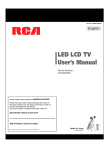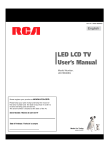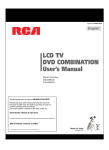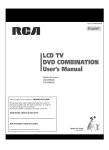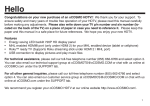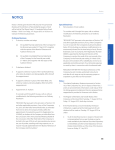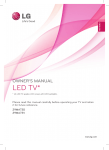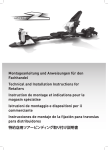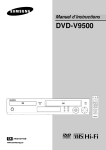Download RCA LED42B45RQ User's Manual
Transcript
0ART.O2."- English ,%$,#$46 5SERS-ANUAL -ODEL.UMBER ,%$"21 0LEASEREGISTERYOURPRODUCTATWWWRCACOM 0LEASEKEEPYOURSALESRECEIPTANDKEEPTHERECORDOF THESERIALNUMBERANDTHEDATEOFPURCHASEINORDERTO RECEIVEWARRANTYPARTSANDSERVICE 4HESERIALNUMBERISLOCATEDATTHEBACKOFTHE46 -ADEFOR4ODAY Child Safety Guide 1 Child Safety Guide Use una montura que se ha recomendado por el fabricante de monitor y/o listado por un laboratorio independiente (como UL, CSA, ETL). Siga todas las instrucciones ofrecidas por el fabricante de monitor y montaje de pared. 2 Table of Contents Child Safety Guide ........................................................................................................................................1 Caution and Warning ................................................................................................................................... 5 FCC Notice ..................................................................................................................................................... 5 Safety Precautions .................................................................................................................................... 6,7 Preparation for Your New TV...................................................................................................................... 8 Check Accessories ...................................................................................................................................... 8 Setup TV Table Stand .................................................................................................................................. 8 Select TV Location ...................................................................................................................................... 8 Connection and Using .................................................................................................................................. 8 TV Stand Installation .................................................................................................................................... 9 TV Signal Connection ..................................................................................................................................10 Cable Connections ...................................................................................................................................... 11 Side Panel Connections ............................................................................................................................. 12 Connecting AV Composite Video device (Good Video Quality) ........................................................................ 12 Connecting YPbPr Component device (Better Video Quality) .......................................................................... 13 Connecting HDMI device (Best Video Quality) ............................................................................................... 14 Connecting a Computer ............................................................................................................................... 15 How to Obtain Various Kinds of Input Sources .............................................................................................. 15 TV Jacks Explanation ................................................................................................................................. 16 Back Keypad and Front Panel .................................................................................................................. 17 Back Side Keypad ...................................................................................................................................... 17 Front Panel ................................................................................................................................................. 17 Remote Control Instructions...................................................................................................................... 18 Inserting Batteries in the Remote ................................................................................................................. 18 Remote Control Reception Angle ................................................................................................................. 18 Learning about Remote Control ............................................................................................................... 19 Remote Control Buttons .............................................................................................................................. 19 Initial Setup ................................................................................................................................................... 20 Basic Operations ......................................................................................................................................... 21 Turning On and Off ...................................................................................................................................... 21 Choosing TV Channel .................................................................................................................................. 21 Selecting Input Source ................................................................................................................................. 21 Channel Bar ............................................................................................................................................... 22 Adjusting Volume ....................................................................................................................................... 22 EPG (Electronic Program Guide) ................................................................................................................. 22 3 Table of Contents OSD Menu Operations .............................................................................................................................. 23 Adjust the OSD Screen .............................................................................................................................. 23 Picture Menu ............................................................................................................................................. 23 Sound Menu ............................................................................................................................................. 25 Channel Menu ........................................................................................................................................... 26 Parental Menu ........................................................................................................................................... 27 Setup Menu................................................................................................................................................. 31 Others Menu ............................................................................................................................................. 33 Frequently Asked Questions (FAQs) ...................................................................................................... 34 Troubleshooting .......................................................................................................................................... 35 V-Chip Rating Explanations ..................................................................................................................... 37 US V-Chip Rating System ........................................................................................................................... 37 Canadian English Rating System ................................................................................................................. 37 Canadian French Rating System ................................................................................................................. 38 Wall Mounting Unit Specification ............................................................................................................. 39 Product Specification ................................................................................................................................. 40 Warranty Card .............................................................................................................................................. 41 4 Caution and Warning CAUTION RISK OF ELECTRIC SHOCK DO NOT OPEN Caution: To reduce the risk of electric shock, do not remove cover or back. No user-serviceable parts inside. Refer servicing to qualified service personnel. The lightning flash with arrowhead symbol, within an equilateral triangle is intended to alert the user to the presence of uninsulated dangerous voltage within the product enclosure that may be of sufficient magnitude to consitute a risk of electric shock. The exclamation point within an equilateral triangle is intended to alert the user to the presence of important operating and maintenance (servicing) instructions in the literature accompanying the TV. WARNING: TO REDUCE THE RISK OF FIRE OR ELECTRIC SHOCK, DO NOT EXPOSE THIS APPLIANCE TO RAIN OR MOISTURE. CAUTION: CHANGES OR MODIFICATIONS NOT EXPRESSLY APPROVED BY THE PARTY RESPONSIBLE FOR COMPLIANCE WITH THE FCC RULES COULD AVOID THE USERS AUTHORITY TO OPERATE THIS EQUIPMENT. FCC Notice FCC Information This equipment has been tested and found to comply with the limits for a Class B digital device, pursuant to Part 15 of the FCC rules. These limits are designed to provide reasonable protection against harmful interference in a residential installation. This equipment generates, uses and can radiate radio frequency energy and, if not installed and used in accordance with the instructions, may cause harmful interference to radio Communications. However, there is no Guarantee that interference will not occur in a particular installation. If this equipment does cause harmful interference to radio or television reception, which can be determined by turning the equipment off and on, the user is encouraged to try to correct the interference by one or more of the following measures: - Reorient or relocate the receiving antenna. - Increase the separation between the equipment and the receiver. - Connect the equipment into an outlet on a circuit different from that to which the receiver is connected. - Consult the dealer or an experienced radio/TV technician for help. 5 Safety Precautions 1. 2. 3. 4. 5. Read these instructions. Keep these instructions. Heed all warnings. Follow all instructions. Do not use this apparatus near water. For example, do not use near a laundry tub, in a wet basement, or near a swimming pool, and the like. 6. Clean only with dry cloth. 7. Do not block any ventilation openings. Install in accordance with the manufacturer’s instructions. Slots and openings in the cabinet back or bottom are provided for ventilation, to ensure reliable operation of the TV and to protect it from overheating. These openings must not be blocked or covered. The openings should never be blocked by placing the TV on a bed, sofa, rug, or other similar surface. 8. Do not install near any heat sources such as radiators, heat registers, stoves, or other apparatus (including amplifiers) that produce heat. 9. Do not defeat the safety purpose of the polarized or grounding-type plug. A polarized plug has two blades with one wider than the other. A grounding-type plug has two blades and a third grounding prong. The wide blade or the third prong is provided for your safety. If the provided plug does not fit into your outlet, consult an electrician for replacement of the obsolete outlet. 10. Protect the power cord from being walked on or pinched particularly at plugs, convenience receptacles, and the point where they exit from the apparatus. 11. Only use attachments/accessories specified by the manufacturer. 12. Use only with cart, stand, tripod, bracket, or table specified by the manufacturer, or sold with the apparatus. When a cart is used, use caution when moving the cart/apparatus combination to avoid injury from tip-over. A TV and cart combination should be moved with care. Quick stops, excessive force, and uneven surfaces may cause the TV and cart combination to overturn. 13. Unplug this apparatus during lightning storms or when unused for long periods of time. For added protection for this TV receiver during a lightning storm, or when it is left unused for long periods of time, unplug it from the wall outlet and disconnect antenna or cable system. This will prevent damage to the TV due to lightning and power line surges. 14. Refer all servicing to qualified service personnel. Servicing is required when the apparatus has been damaged in any way, such as power-supply cord or plug is damaged, liquid has been spilled or objects have fallen into the apparatus, the appratus has been exposed to rain or moisture, does not operate normally, or has been dropped. 15. This TV should be operated only from the type of power supply indicated on the rating label. If customer is not sure the type of power supply in your home, consult your appliance dealer or local power company. For TV remote control battery power, refer to the operating instructions. 16. The TV set shall not be exposed to dripping or splashing. No objects filled with liquids, such as vases, shall be placed on the TV set. 17. Never push objects of any kind into this TV through openings as they may touch dangerous voltage or other electrical parts that could result in fire or electric shock. Never spill liquid of any kind into the TV. 18. Unplug the TV from the wall outlet before cleaning. Do not use liquid or aero cleaners. Use a damp cloth for cleaning. 19. This TV should never be placed near or over a radiator or heat resource. This TV should not be placed in a built-in installation such as a bookcase or rack unless proper ventilation is provided or the manufacturer's instructions have been adhered to. 20. Do not place this TV on an unstable cart, stand, tripod, bracket, or table. The TV may fall, causing serious injury to someone, and serious damage to the appliance. 21. Do not attempt to service this TV by yourself because opening or removing covers may expose you to dangerous high voltage or other hazards. Refer all servicing to qualified service personnel. 22. This device complies with Part 15 of the FCC Rules. Operation is subject to the following two conditions: (1) this device may not cause harmful interference, and (2) this device must accept any interference received, including interference that may cause undesired operation. 6 Safety Precautions 23. WARNING: To prevent injury, this apparatus must be securely attached to the floor/wall in accordance with the installation instructions. 24. To reduce the risk of electric shock, the grounding of center pin of plug must be maintained. 25. If an outside antenna or cable system is connected to the TV, be sure the antenna or cable system is grounded to provide some protection against voltage surges and built-up static charges. Section 810 of the National Electrical Code, ANSI/NFPA NO.70, provides information with respect to proper grounding of the mast and supporting structure, grounding of the lead-in wire to an antenna discharge unit, size of grounding conductors, location of antenna discharge unit, connection to grounding electrodes, and requirements for the grounding electrodes. (See figure A) ANTENNA LEAD IN W I RE GROUND CLAMP ANTENNA DISCHARGE UNIT (NEC SECTION 810-20) G R O U N D I N G C O N D U C T O RS (NEC SECTION 810-21) GROUND CLAMPS ELECTRIC SERVICE EQUIPMEN T P O W E R S E R V I C E G R O U N D ING E L E C T R O D E S Y S TEM ( N E C A R T 2 5 0 , P A R T H) Figure A Safety Strap Caution: Pushing, pulling or climbing on the TV may cause the TV falling. Do not let chlidren climb or hang on the TV. Always place the TV on a sturdy, level, stable surface that can hold the weight of TV. And if possible, secure the TV according to the instruction below (Note: The fastening components such as screws are not supplied with TV). Step one: Insert the M6 mounting screws into the upper two wall mounting screw holes and fasten them (Figure B). Step two: Insert anchors to wall and connect the bolts and anchors with ropes or chains (Figure C). Wall M6 Screws Figure B Figure C 7 Preparation for Your New TV Before Turning On TV Check Accessories Check the accessories that are packed with your TV. REMOTE CONTROL PART NO.: RE20QP80 AAA BATTERIES TV STAND SCREWS DOCUMENTS MACHINE SCREW M4 x 10mm, 4pcs Part# RS01TM410H CH . LIST Part No.: RN0342BM03 English LED LCD TV User’s Manual TAPPING SCREW Please register your product at www.rca.com M4 x 10mm, 4pcs Part# RS01TB410H PICTURE TV STAND BASE QUICK START GUIDE USER’S GUIDE Model Number. LED42B45RQ Please keep your sales receipt and keep the record of the serial number and the date of purchase in order to receive warranty parts and service. The serial number is located at the back of the TV. TV STAND NECK Remote Control Guide Program Your Universal Cable or Satellite Remote Control to Operate Your New RCA TV! SOUND CH . LIST If you would like to program your other household remote controls to your new RCA television, please consult the User’s Manual supplied by your Cable or Satellite provider. The Cable or Satellite providers’ User’s Manuals should include instructions on how to program their remote to your television. Below is a list of RCA codes for the most common Cable and Satellite providers. Use the RCA code that is associated with your Cable or Satellite provider (if applicable). DIRECTV..........................0178,10178 PICTURE SOUND Time Warner Cable...........0178,10178 Comcast..................................10178 Cox Communications..................0178 Dish Network.............................627 REMOTE CONTROL GUIDE Fios Verizon.....0205,0057,0493,0775 If the RCA code associated with your Cable or Satellite provider is not listed above, if the code above does not work, or if you can not locate the instructions for programming your household remote to your television, call your local Cable or Satellite provider’s customer service center. This is for U.S. customers Setup TV Table Stand Please refer to TV Stand Installation guide in next page to carry out stand installing. Select TV Location Select a flat, stable table to place your TV set. Please follow the Safety Instructions when placing the TV. Connection and Using After placing your TV properly, you can connect the TV with power supply and cable components. For further information, see page 12 to page 15. 8 Note: Above accessories are subject to change without notice. TV Stand Installation TV LED42B45RQ is packaged with the TV stand separated from the cabinet. To setup the TV table stand, please carry out the installation according to the instructions below. Step One Place the TV faced down on a soft cloth or cushion to prevent the panel from being damaged. The panel can be scratched easily, so please: 1. Choose an absolutely flat surface to place the TV on. 2. Use soft cloth or cushion to face the TV panel. Do not put TV on the table directly. Always unplug the AC cord first when installing/removing the stand. Step Two Insert the neck into the opening on the bottom of the TV, and then insert the 4 screws into the 4 holes on the neck and tighten them. Pedestal Screws Quantity Part # M4 x 10mm 4pcs RS01TM410H Step Three Take the base. Please align four holes of the base and four screwholes of the neck, insert the base to the neck, and then insert the 4 screws and tighten them. Pedestal Screws Quantity Part # M4 x 10mm 4pcs RS01TB410H 9 TV Signal Connection The first step in connecting your TV is obtaining the signal. Your TV LED42B45RQ has a side panel, which allows you to receive analog and/or digital television channels via ANT/CABLE jack. Before connecting your TV, determine using an antenna or a cable service to obtain the signal. A. Antenna Connect the antenna to TV via coaxial cable on ANT/CABLE jack of the side panel. You are ready to receive air local digital and analog channels. B. Cable TV service Connect the cable TV wall jack to TV via coaxial cable on ANT/CABLE jack of the side panel. You are ready to receive off-air local digital and analog channels. C. Set-Top Box If you use a set-top box, you may need to call your cable company or satellite service provider, which use a special connection, please refer to the user’s guide of set-top box. Note: Do not plug the AC cord until you have accomplished all the connections. Cable TV Antenna WALL OUTLET AC Power Cord (Connect after all the other connections are done.) 10 Or ANT/ CABLE AC 100-120V 60Hz Cable Connections Choose Your Connections TV supports various connections to other devices (such as DVD, VCR, Set-top box, etc.). Please follow the table to choose the cables which adapt to your device. Jacks Cables Further Information Go to page 12 AV IN VIDEO, R-AUDIO-L Video/Audio cable Audio Cable Go to page 13 COMPONENT IN Y, Pb, Pr R-AUDIO-L COMPONENT video cable HDMI-DVI cable HDMI IN 1/DVI, 2, 3, 4 Go to page 14 HDMI cable Audio cable with 3.5mm terminal Go to page 15 PC SOUND/DVI VGA VGA cable Note: HDMI, the HDMI logo, and High-Definition Multimedia Interface are trademarks or registered trademarks of HDMI Licensing LLC Caution: Unplug the AC cord when you connect other devices to TV. 11 Side Panel Connections Connecting AV Composite device (Good Video Quality) To connect a composite AV device, such as a DVD player, follow these steps: 1. Connect the VIDEO jack on the back of TV to the video output jacks of device via video cable (yellow). 2. Connect the R-AUDIO-L jacks on the back of TV to the audio output jacks of device via audio cable. Notice the left channel jack and plugs are white and the right channel jack and plugs are red. Note: AV signal belongs to composite video. This kind of video signal has regular good display quality. Composite Video Connection The picture below is an example of a connection using the composite video jack. The back of TV Video HDMI R Audio L Audio L R Pr Pb Y The output panel of other device 12 Side Panel Connections Connecting YPbPr Component device (Better Video Quality) To connect a component device, such as a DVD player, follow these steps: 1. Connect the COMPONENT IN Y/Pb/Pr jack on the side of TV to the video output jacks of device via video cable (green, blue and red). 2. Connect the AUDIO IN R-AUDIO-L jacks on the side of TV to the audio output jacks of device via audio cable. Notice the left channel jack and plugs are white and the right channel jack and plugs are red. Note: Y/Pb/Pr jacks are component video. This kind of video signal has better display quality. Component Video Connection The picture below is an example of a connection using the component video jack. The back of TV Video Audio L R HDMI Pr Pb Y Audio L R The output panel of other device 13 Side Panel Connections Connecting HDMI device (Best Video Quality) To connect a HDMI device, such as a DVD player, please Connect the HDMI 1/DVI, 2, 3, or 4 jack on the back of TV to the output jacks of device via HDMI cable. To connect a DVI device, such as a computer via DVI port of PC and HDMI jack of TV: 1. Connect the HDMI 1/DVI, 2, 3, or 4 jack on the back of TV to the DVI port of PC via HDMI-DVI cable. 2. Connect the SOUND/DVI jack on the side of TV to the audio output jack of computer with audio cable (3.5mm stereo jack). To connect a DVI device, other AV device via DVI port of device and HDMI jack of TV: 1. Connect the HDMI 1/DVI, 2, 3, or 4 jack on the back of TV to the DVI port of device via HDMI-DVI cable. 2. Connect the SOUND/DVI jack on the back of TV to the audio output jack of device with audio cable (dual-channel RCA jacks to 3.5mm stereo jack). Note: 1. HDMI (High-Definition Multimedia Interface) is a compact audio/video interface for transmitting uncompressed digital data. It carries the audio and video signal via the same cable and has the best display quality. 2. HDMI-DVI cable transfers only video signal from DVI port of DVI device to HDMI jack of TV. For audio signal, please connect audio output to SOUND/DVI on TV back panel. HDMI Connection HDMI Audio L R Audio L R Pr Video Pb Y The picture below is an example of a connection using the HDMI video jack. The output panel of HDMI device Speaker or headphone DVI The back of TV Audio Out L R DVI PC The output panel of other AV device 14 Side Panel Connections Connecting a computer To connect a computer, follow these steps: 1. Connect the PC INPUT VGA port on the back of TV to the VGA output jack of device via D-sub 15-pin cable. 2. Connect the SOUND/DVI jack on the back of TV to the audio output jack of computer with audio cable (3.5mm). Note: If you want to use your TV as a monitor, please notice that the maximum resolution for LED42B45RQ is 1920*1080. Please set the computer graphic correctly. PC Connection The picture below is an example of a connection using your TV as a PC monitor. Speaker or headphone VGA The back of TV How to Obtain Various Kinds of Input Sources PC After connection is done, press INPUT button on remote control or TV top panel to choose the input source you need. See page 21, Basic Operation of TV. 15 TV Jacks Explanation DIGITAL AUDIO OUT: Connect a coaxial cable for digital audio output. SOUND/DVI: Use to obtain sound when a PC is connected to TV. Use 3.5mm stereo mini-pin cable to connect PC to TV. ANT/CABLE: Connect to receive the signal from your antenna or cable via coaxial cable. PC INPUT VGA: Connect your computer or other device with a VGA output to this jack using a 15-pin, D-sub cable. COMPONENT IN Y/Pb/Pr, R-AUDIO-L: Connect a device that has component video jacks, such as a DVD player. To access device connected to the Y/Pb/Pr jack, press the INPUT button on your remote; then press the up/down arrow to select Component. Press the ENTER button at last to confirm. • Y/Pb/Pr (Component Video): They provide good picture quality because the video signal is separated into three components. Use three video-grade or component video cables for the connection. When using Y/Pb/Pr, make sure you connect left and right audio cables to the Audio L and Audio R jacks. Note: The VIDEO (AV), COMPONENT IN input (Y, Pb, Pr) share the same audio input jacks R-AUDIO-L. AV IN VIDEO, R-AUDIO-L: Connect an AV device that has composite video jacks, such as a VCR or a DVD player. To access device connected to these jacks, press the INPUT button on your remote; then press the up/down arrow to select AV. Press the ENTER button at last to confirm. • AUDIO-L: Left audio channel connection. The left audio connector is usually white. For mono audio sources, be sure to use the left AUDIO INPUT. • AUDIO-R: Right audio channel connection. The right audio connector is usually red. AUDIO OUT: Connect double-channel coaxial cables for analog audio output. Note: DIGITAL AUDIO OUT and AUDIO OUT are supposed to be connected to audio power amplifier, which provides smoother and more powerful sound performance. HDMI IN 1/DVI, 2, 3, 4: (High-Definition Multimedia Interface) It provides an uncompressed digital connection that carries both video and audio data by way of an integrated mini-plug cable. SERVICE: For service use only. Do not connect any device. HEAD PHONE: Connect a 3.5mm headphone for personal audio. 16 Back Keypad and Front Panel Back Side Keypad If you cannot locate your remote, you can use the keypad buttons on your TV to operate many TV features. VOL VOL CH CH INPUT INPUT INPUT: Displays the Source Select List. MENU: Displays the TV Main Menu. CH : Scans up through the channel list. In the TV menu system, it acts like the up arrow on the remote control and can be used to select menu options. CH : Scans down through the channel list. In the TV menu system, it acts like the down arrow on the remote control and can be used to select menu options. VOL+: Increases the volume. In the TV menu system, it acts like the right arrow on the remote control and can be used to select menu options. VOL-: Decreases the volume. In the TV menu system, it acts like the left arrow on the remote control and can be used to select menu options. POWER ( ): Turns the TV on and off. Front Panel About remote control working distance and angel, see page 18. Power/Standby Indicator: Light up in red when the TV is in standby mode. Light out when the TV is on. Remote Control Sensor: Remote control IR sensor, which receives infrared ray sent by remote control. Remote Control Sensor Power/Standby Indicator 17 Remote Control Instructions Inserting Batteries in the Remote • Remove the cover of battery cabin on the back of the remote control by lifting the cover. • Insert two AAA batteries, making sure the polarities (+ and -) are aligned correctly. • Place the cover back. If the remote control does not work, check these points: CAUTION: • Are the polarities (+, -) correct? • Used batteries should be recycled. • Are the batteries worn out? • Keep out of children’s reach. • Is there an AC power failure? • Is the power cord plugged in? • DO NOT use new and old batteries together. • Change both the batteries at the same time. • Is there any interference or block near the remote control sensor? • When not using the remote control for a long time, remove the batteries from the unit. Remote Control Reception Angle Use your remote control within the distance and angle range shown below. Universal Remote Control Code List For Universal Remote Control brands listed below, please use accompanying codes and refer to your Universal Remote Control User Manual for basic Instruction for changing TV code to operate the TV model. 20 feet 18 Codes for DIRECTV: 0178, 10178 Codes for Time Warner Cable: 0178, 10178 Codes for Cox Communications: 0178 Codes for Comcast: 10178 Codes for Dish Network: 627 Codes for Fios Verizon: 0205, 0057, 0493, 0775 Learning about Remote Control Remote Control Buttons MUTE ( ): Reduces the TV volume to its minimum level. Press again to restore the volume. POWER ( ): Turns the TV on or off. CH . LIST CH.LIST: Displays the channel list. FAV.: Adds the current channel to your favorite list, or erases the current channel from your favorite list (if this channel is a favorite channel already). FAV.+ or FAV.- : Scans up or down through the current favorite channel list. Numeric Buttons: Use these buttons to enter numbers. “ ”: To enter a digital channel with a sub-channel, enter the main channel; then, press this button to enter the sub-channel and press ENTER. Recall ( ): Returns to the previous channel. EPG: Shows Electronic Program Guide (see page 22). INPUT: Accesses the available input channels (TV, AV, Component, HDMI 1/2/3/4, PC). Use the arrows to highlight options, and press ENTER to select. ): Uses the four arrows to highlight different items in the TV menu or change the value. The up/down arrow can also work as CH /CH button, and the left/right arrow can also work as VOL-/VOL+ button. ENTER: Enter and confirm button. MENU: Accesses the Main Menu, or return to the upper level of a sub-menu. Arrows ( / / / FREEZE : Freeze the current screen frame, press again to return to normal. DISPLAY: Displays the Channel Bar (see page 22). EXIT: Exits the current menu or function. VOL+ or VOL-: Increases or decreases the TV volume. CH or CH : Scans up or down through the current channel list. Press once to change the channel up or down; press and hold to continue changing channels. PICTURE SOUND PICTURE: Switches between the preset picture mode (see page 23). SOUND: Switches between the preset sound mode (see page 25). SLEEP: Selects the sleep timer, after which the TV will shut off automatically. ASPECT: Switches between the preset screen size mode (see page 24). CC: Selects the closed caption. MTS: Selects the multi-channel television sound. NOTE : The keys not listed are for DVD control, they are not available for this TV model. Remote control part number RE20QP80 19 *OJUJBM4FUVQ *GJUJTUIFmSTUUJNFZPVUVSOPOZPVS57PSZPVIBWFEPOF$MFBS$IBOOFM-JTUPQUJPOTFFQBHF UIFJOJUJBMTFUVQNFOVBQQFBST BVUPNBUJDBMMZ Initial Setup Initial Setup Initial Setup Signal Type Please select Menu Language Please select Home mode if you are installing this TV at home Please choose between Energy Saving and Dynamic mode. You can save more energy with Energy Saving Please select your channel scan type Initial Setup Initial Setup Wizard will assist you in configuring basic Settings English Next SELECT Execute Home Execute Energy Saving Execute Air Execute French Execute Retail Execute Dynamic Execute Cable Execute Press ENTER/RIGHT to go to next page, MENU to return previous page, UP/DOWN to select Press ENTER/RIGHT to go to next page MOVE Execute Spanish : Exit MOVE Press ENTER/RIGHT to go to next page, MENU to return previous page, UP/DOWN to select : Exit SELECT MOVE SELECT : Exit Press ENTER/RIGHT to go to next page, MENU to return previous page, UP/DOWN to select MOVE SELECT Press ENTER/RIGHT to go to next page, MENU to return previous page, UP/DOWN to select : Exit MOVE SELECT 4UFQ0OF 1MFBTFTFMFDU.FOV-BOHVBHFQSFTTUIFVQEPXOBSSPXTFMFDUUIFMBOHVBHFZPVOFFE "WBJMBCMFMBOHVBHFT&OHMJTI4QBOJTIBOE'SFODI 4UFQ5XP 1MFBTFTFMFDUUIF57JOTUBMMBUJPONPEFQSFTTUIFVQEPXOBSSPXTFMFDUUIFNPEFZPVOFFE)PNF3FUBJM *GZPVTFMFDU)PNFNPEFUIFOFYUPQUJPOJTTUFQUISFF*GZPVTFMFDU3FUBJMNPEFQMFBTFSFGFSUIFTUFQGPVS 4UFQ5ISFF 1MFBTFDIPPTFCFUXFFO&OFSHZ4BWJOHBOE%ZOBNJDNPEF:PVDBOTBWFNPSFFOFSHZXJUI&OFSHZ4BWJOH 4UFQ'PVS 5PDIPPTFZPVS57UVOFSTJHOBMUZQFQSFTTUIFVQEPXOBSSPXTFMFDUUIFTJHOBMUZQF"JS$BCMF /PUFQMFBTFTFMFDU57TJHOBMUZQFBDDPSEJOHUPUIFBOUFOOBPSDBCMFDMPTFEDJSDVJU57ZPVVTF 4UFQ'JWF *GZPVBDDPNQMJTIUIFJOJUJBMTFUVQUIF57XJMMTFBSDIDIBOOFMTBVUPNBUJDBMMZ PICTURE SOUND CHANNEL PARENTAL PARENTAL SETUP SETUP OTHERS OTHERS AUTO CHANNEL SEARCH Now Searching... Please Wait... Return Analog Channels Found: 1 Digital Channels Found: 0 3% Press MENU to skip analog signal scanning and ENTER/EXIT to exit MOVE SELECT : Exit 8IBUUPOPUJDF 5IFDIBOOFMTFBSDIBDDFTTTUBSUTGSPNUIF"OBMPH57DIBOOFMTFBSDIJOHBOEFOETBU%JHJUBM57DIBOOFMTFBSDIJOH 5IFDIBOOFMTUIBUIBWFCFFOGPVOEXJMMCFTUPSFEBVUPNBUJDBMMZ :PVDBOQSFTT.&/6CVUUPOUPTLJQBOBMPHEJHJUBMDIBOOFMTFBSDIJOH :PVDBOQSFTT&/5&3&9*5CVUUPOUPFOEUIFDIBOOFMTFBSDIJOH 20 : Exit Basic Operations Turning On and Off Connect the AC cord to power the LED LCD TV. At this time the TV will enter standby mode and power indicator will turn red. Use Power button ( ) on the top panel of TV or on the remote control to turn on the TV. After switching off the TV for 5 seconds, you can turn on TV again. Choosing TV Channel Tuning To Analog Channels An analog channel has a channel number beginning with “A”. Input the digital number with numeric buttons directly and press ENTER button to confirm. For example, to watch analog channel “A51”, press “5”, “1”, “ENTER” on remote control in sequence. Note: Although there is no analog TV signal available in America, we reserve ATV functions for some expansible use. Tuning To Digital Channels A digital channel has a channel number beginning with “D”. Input the main digital number with numeric buttons directly, then press “ ” button on remote control, and input the sub number at last. For example, to watch analog channel “D31-1”, press “3”, “1”, “ ”, “1”, “ENTER” on remote control in sequence. Changing Channels Directly You can use CH button to increase channel number and CH to decrease channel number. When no OSD (On Screen Display) is used, the up/down arrows can also work as CH /CH buttons. Selecting Input Source Source Select TV Press INPUT button on remote control to display Source Select list. Use up/down arrows to highlight the source you need and press ENTER to confirm. AV Component HDMI 1 HDMI 2 HDMI 3 HDMI 4 PC Adjusting TV Stand Angle The TV cabinet can manually adjust to left or right for 30 degrees from the center. You can adjust the angle for the best viewing effect and comfort. 21 Basic Operations Channel Bar Press the DISPLAY button on the remote control, the channel bar will appear on the top right corner of the screen. It displays the current channel’s information. The following list describes the items on the channel bar. A2 Air MTV Mono 480i Oct-31 23.14 Mon ATV A2/D50-1 MTV/KOCE-HD Mono/English 480i/1080i 16:9/CC/TV-PG D50 - 1 Air KOCE-HD English 1080i Oct-31 23:14 Mon DTV If the channel is analog, A is displayed. If it’s a digital channel, D is displayed. For example, in the pictures above, A2 is an analog channel, and D50-1 is a digital channel ( -1 is a sub-channel number). Displays the channel label. Displays whether the current channel is being broadcasted in stereo or mono. If the current channel is digital, this space will be SAP (Second Audio Program) language. Displays the signal resolution. Displays the screen aspect ratio, closed caption and TV rating level of the current program or channel. These are only available for digital channels. Oct-31 23:14 Mon Displays current date and time. Adjusting Volume Press the VOL+/VOL- button on the remote control to adjust the volume. If you want to switch sound off, press MUTE ( When OSD (On Screen Display) is not used, the arrows left/right can also work as VOL-/VOL+ buttons. EPG (Electronic Program Guide) Press EPG button on the remote control, the electronic program guide will appear in the center of screen. The electronic program guide gives the TV program playing project. You can use left/right arrows to switch pages. D50 - 1 KOCE-HD Page 1/2 Smart Travels - Pacific Rim with Rudy Maxa 23 : 00 - 23 : 30 Stockholm & Sweden is a natural-born beauty, winning us over with luxuriant landscapes and sleek Scandinavian style. We cruise through Stockholm’s sun-dappled archipelago, visit a designer hotel and sip cocktails in the trendy Ice Bar (a lounge... MENU 22 :Return :Page ). 04%.FOV0QFSBUJPOT "EKVTUUIF04%4DSFFO 5IF04%0O4DSFFO%JTQMBZ NFOVFOBCMFTZPVUPBQQSPBDIUPUIF57GVODUJPOT 5PVTF04%NFOVTZTUFNQSFTT.&/6CVUUPOPOSFNPUFDPOUSPMUIFOVTFMFGUSJHIUBSSPXUPIJHIMJHIUBOPQUJPOGSPN1*$563& 406/%$)"//&-1"3&/5"-4&561PS05)&34BOEQSFTT&/5&3EPXOCVUUPO 1SFTTUIFVQBOEEPXOBSSPXUPNPWFUPBEJGGFSFOUPQUJPOXJUIJOFBDINFOV*GOFDFTTBSZQSFTT&/5&3PSSJHIUBSSPXUPEJTQMBZ UIFDIPJDFTPGUIFPQUJPOZPVWFIJHIMJHIUFE*GBWBJMBCMFVTFUIFUFYUBUUIFCPUUPNPGFBDITDSFFOGPSIFMQ5PSFUVSOUPUIF QSFWJPVTNFOVQSFTTUIF.&/6CVUUPO 5PFYJUUIF04%NFOV t1SFTTUIF&9*5CVUUPO5IFNFOVXJMMDMFBSGSPNUIFTDSFFO t1SFTTUIF.&/6CVUUPOSFQFBUFEMZVOUJMUIFNFOVTEJTBQQFBS PICTURE SOUND CHANNEL PARENTAL SETUP OTHERS 1JDUVSF.FOV 5IF1JDUVSF.FOVDPOUBJOTNFOVTBOEDPOUSPMTUPDPOmHVSFUIFXBZUIFQJDUVSFBQQFBST5IF1JDUVSF.FOVPQUJPOTBQQMZUPUIF WJEFPGPSUIFNBJO57BOE7*%&0*/165TFMFDUJPOT"MMQJDUVSFPQUJPOTDBOCFBQQMJFEUPFBDIJOQVU 1SFTT.&/6POUIFSFNPUF4FMFDU1JDUVSFGSPNUIF.BJONFOV1SFTTUIF&/5&3EPXOCVUUPOUPQSPDFFEUP1*$563&NFOV PICTURE SOUND CHANNEL PARENTAL SETUP OTHERS PICTURE 6TFVQEPXOUPDIPPTFUIFGVODUJPOZPVOFFEQSFTT &/5&3PSSJHIUBSSPXUPBEKVTUPSFOUFSBTVCNFOV5IF TVCNFOVJNBHFBOEFYQMBOBUJPOBSFTIPXOCFMPX Picture Settings Screen Size Wide PC Settings Color Temperature Warm Advanced Picture Settings *GBWBJMBCMFVTFUIFUFYUBUUIFCPUUPNPGFBDITDSFFOGPS IFMQ Adjust settings to affect picture quality. MOVE SELECT : Exit 1JDUVSF4FUUJOHT PICTURE SOUND CHANNEL PARENTAL SETUP OTHERS PICTURE SETTINGS Picture Mode Standard Brightness 50 Contrast 50 Color 50 Tint 0 Sharpness 50 Adjust picture mode to change picture appearance. MOVE SELECT : Exit 1JDUVSF.PEF$IPPTFUIFQSFTFUWJTVBMNPEFPGZPVS 574UBOEBSE.PWJF6TFS%ZOBNJD1PXFS4BWJOH (0OMZJO6TFSNPEFZPVDBOBEKVTU#SJHIUOFTT$POUSBTU $PMPS5JOUBOE4IBSQOFTT$IBOHFTUP1PXFS4BWJOH NPEFDBOEFDSFBTFUIFQPXFSDPOTVNQUJPO) t #SJHIUOFTT"EKVTUUIFCSJHIUOFTTPGQJDUVSF t $POUSBTU"EKVTUUIFDPOUSBTUPGDPMPS t $PMPS"EKVTUUIFSJDIOFTTPGDPMPS t 5JOU"EKVTUUIFCBMBODFCFUXFFOSFEBOEHSFFOMFWFM POMZBWBJMBCMFJO/54$TJHOBM t 4IBSQOFTT"EKVTUUIFTIBSQOFTTMFWFMPGQJDUVSF 23 04%.FOV0QFSBUJPOT 4DSFFO4J[F PICTURE SOUND CHANNEL PARENTAL SETUP OTHERS PICTURE Picture Settings Screen Size 4DSFFO4J[F4FMFDUBTDSFFOBTQFDUSBUJP "WBJMBCMFSBUJP8JEF$JOFNB;PPNBOE/PSNBM 1MFBTFDIPPTFUIFSBUJPUIBUBQQMJFTUPZPVSWJEFP TJHOBMGPSNBUCFTU Wide PC Settings Color Temperature Warm Advanced Picture Settings Adjust settings to affect picture quality. MOVE : Exit SELECT 1$4FUUJOHTPOMZBWBJMBCMFJO1$NPEF PICTURE SOUND CHANNEL PARENTAL SETUP OTHERS PC SETTINGS Auto Adjust Execute Horizontal Position -5 Vertical Position 0 Clock 0 Phase 19 Reset t t t t t t "VUP"EKVTU"EKVTUUIF1$QJDUVSFEJTQMBZBVUPNBUJDBMMZ )PSJ[POUBM1PTJUJPO"EKVTUUIFIPSJ[POUBMQPTJUJPOPGQJDUVSF 7FSUJDBM1PTJUJPO"EKVTUUIFWFSUJDBMQPTJUJPOPGQJDUVSF $MPDL"EKVTUUIFDMPDLPGQJDUVSF 1IBTF"EKVTUUIFQIBTFPGQJDUVSF 3FTFU3FTFUBMMUIF1$QJDUVSFTFUUJOHTUPGBDUPSZEFGBVMU Execute Adjust to the PC signal timing automatically when ON. MOVE SELECT : Exit $PMPS5FNQFSBUVSF 5IJTPQUJPOBMMPXTZPVUPTFMFDUPOFPGUISFFBVUPNBUJDDPMPSBEKVTUNFOUT$PPMGPSBCMVFSQBMFUUFPGQJDUVSFDPMPST/PSNBMPS 8BSNGPSBSFEEFSQBMFUUFPGDPMPS "EWBODFE1JDUVSF4FUUJOHTOPUBWBJMBCMFJO1$NPEF PICTURE SOUND CHANNEL PARENTAL SETUP OTHERS ADVANCED PICTURE SETTINGS Dynamic Contrast Off Film Mode Off Noise Reduction Low MPEG Noise Reduction Off Moderate contrast ratio between bright and dark areas of picture. MOVE 24 SELECT : Exit t %ZOBNJD$POUSBTU4FUEZOBNJDDPOUSBTU0GGMPX.FEJVN)JHI t 'JMN.PEF4FUmMNNPEFPOPGG t /PJTF3FEVDUJPO4FUOPJTFSFEVDUJPOBT0GGMPX.FEJVN)JHI t .1&(/PJTF3FEVDUJPO4FU.1&(OPJTFSFEVDUJPOBT0GGMPX .FEJVNPS)JHI /PUF/PJTFSFEVDUJPOIFMQTUPSFEVDFUIFQJDUVSFiTUBUJDwPSBOZ UZQFPGJOUFSGFSFODF5IJTGFBUVSFJTFTQFDJBMMZVTFGVMGPSQSPWJEJOH BDMFBSFSQJDUVSFJOXFBLBOBMPHTJHOBMDPOEJUJPOT5IF.1&( /PJTF3FEVDUJPOTQFDJmDBMMZXPSLTPOWJEFPTJHOBMXJUI.1&( DPEJOH 04%.FOV0QFSBUJPOT 4PVOE.FOV 5IF4PVOE.FOVMFUTZPVBEKVTUBVEJPPVUQVU5PBDDFTTUIF4PVOE.FOVQSFTT.&/6POUIFSFNPUFBOEUIFOTFMFDU406/% GSPNUIF.BJO.FOV1SFTT&/5&3EPXOCVUUPOUPQSPDFFEUP406/%NFOV PICTURE SOUND CHANNEL PARENTAL SETUP OTHERS SOUND 6TFVQEPXOUPDIPPTFUIFGVODUJPOZPVOFFEQSFTT &/5&3PSSJHIUBSSPXUPBEKVTUPSFOUFSBTVCNFOV5IF TVCNFOVJNBHFBOEFYQMBOBUJPOBSFTIPXOCFMPX Sound Settings Surround Mode Auto Volume Analog Sound Stereo Digital Sound English Digital Audio Output PCM Equalizer Settings Adjust settings to affect sound quality. MOVE SELECT : Exit 4PVOE4FUUJOHT PICTURE SOUND CHANNEL PARENTAL SETUP OTHERS SOUND SETTINGS Sound Mode Standard Bass 0 Treble 0 Balance 0 t 4PVOE.PEF$IPPTFUIFQSFTFUTPVOENPEFPGZPVS 574UBOEBSE4PGU6TFS%ZOBNJD0OMZJO6TFSNPEF ZPVDBOBEKVTU#BTT5SFCMF#BMBODF t #BTT"EKVTUUIFCBTTDPNQPOFOUPG57TPVOE t 5SFCMF"EKVTUUIFUSFCMFDPNQPOFOUPG57TPVOE t #BMBODF"EKVTUUIFCBMBODFCFUXFFOUIFMFGUBOESJHIU DIBOOFM Select a sound mode to achieve ideal sound. MOVE SELECT : Exit 4VSSPVOE.PEF $SFBUFTB%TPVOETVSSPVOEGSPNTUBOEBSETUFSFPNBUFSJBMXJUIEFFQBOESJDIFOIBODFNFOU "VUP7PMVNF 4FUBVUPWPMVNFDPOUSPMPOPGG "OBMPH4PVOE 4FMFDUBOBMPH57BVEJPTPVOEUZQF4UFSFP.POPPS4"1POMZBWBJMBCMFJO57NPEF %JHJUBM4PVOE 4FMFDUEJHJUBM57BVEJPMBOHVBHFUZQF&OHMJTI'SFODIPS4QBOJTIPOMZBWBJMBCMFGPS%57DIBOOFM %JHJUBM"VEJP0VUQVU 4FUUIFBVEJPPVUQVUUZQFBT0GG1$.PS3BX1MFBTFTFUUIJTPQUJPOBDDPSEJOHUPZPVSQPXFSBNQMJmFS 25 04%.FOV0QFSBUJPOT &RVBMJ[FS4FUUJOHT PICTURE SOUND CHANNEL PARENTAL SETUP OTHERS EQUALIZER SETTINGS Mode 5IFTFWFOCBOEHSBQIJDFRVBMJ[FSBMMPXTZPVUPBEKVTU UIFBVEJPGSFRVFODZTFUUJOHT:PVDBOTFMFDUPOFPGUIF FRVBMJ[FSQSFTFUT0GG1PQ3PDL+B[[ PSDSFBUFZPVS PXOQFSTPOBMQSFTFU6TFS Off 0 0 0 0 0 0 0 100 250 500 1K 2K 4K 10K 1SFTTUIFMFGUPSSJHIUBSSPXUPTFMFDUUIFGSFRVFODZ )[)[)[,)[,)[,)[,)[ ZPVXBOUUPBEKVTU6TFUIFVQPSEPXOBSSPXUPBEKVTU Press Left/Right to choose equalizer mode MOVE : Exit SELECT $IBOOFM.FOV 5IF$IBOOFM.FOVFOBCMFTZPVUPTFBSDIWJFXBOEFEJUDIBOOFMT*UJTBWBJMBCMFJO57NPEFPOMZ 1SFTT.&/6BOEDIPPTF$)"//&-GSPNUIF.BJONFOV1SFTTUIF&/5&3EPXOCVUUPOUPQSPDFFEUP$)"//&-NFOV PICTURE SOUND CHANNEL PARENTAL SETUP OTHERS CHANNEL 6TFVQEPXOUPDIPPTFUIFGVODUJPOZPVOFFEQSFTT &/5&3PSSJHIUBSSPXUPBEKVTUPSFOUFSBTVCNFOV5IF TVCNFOVJNBHFBOEFYQMBOBUJPOBSFTIPXOCFMPX Channel List Favorite List Channel Settings Signal Type Air Execute Auto Channel Search Adjust channel options. MOVE : Exit SELECT $IBOOFM-JTU %JTQMBZTBDIBOOFMMJTU*UTIPXTUIFDVSSFOUDIBOOFMT 'BWPSJUF-JTU %JTQMBZTBGBWPSJUFDIBOOFMMJTU*UTIPXTUIFDVSSFOUGBWPSJUFDIBOOFMT $IBOOFM4FUUJOHT (PUPDIBOOFMTFUUJOHTVCNFOVBTTIPXOCFMPX PICTURE SOUND CHANNEL PARENTAL SETUP OTHERS CHANNEL SETTINGS Channel Skip Favorite Label A2 A4 D50-1 KOCE-HD D50-2 KOCE-SD D50-3 KOCE-LB Page 1/1 Adjust parameters MOVE 26 SELECT : Exit &OUFSBDIBOOFMMBCFMUPSFOBNFUIFDVSSFOUDIBOOFM 4FUJGUIFDVSSFOUDIBOOFMJTUIFGBWPSJUFDIBOOFM 4FUJGUIFDVSSFOUDIBOOFMJTTLJQQFE 1SFTTVQEPXOBSSPXUPTXJUDIUIFDIBOOFMZPVXBOU UPFEJU 04%.FOV0QFSBUJPOT 4JHOBM5ZQF 4FMFDUZPVS57TJHOBMUZQF"JSPS$BCMF "VUP$IBOOFM4FBSDI &YFDVUFBOBVUPDIBOOFMTFBSDITFFQBHF 1BSFOUBM.FOV 5IF4FUVQ.FOVFOBCMFTZPVUPMPDLQSPHSBNXJUITQFDJBMDPOUFOUQBOFMLFZCPBSEBOEJOQVUTPVSDF 1SFTT.&/6BOEDIPPTF1"3&/5"-GSPNUIF.BJONFOV1SFTTUIF&/5&3EPXOCVUUPOUPQSPDFFEUP1"3&/5"-NFOV PICTURE SOUND CHANNEL PARENTAL SETUP OTHERS PARENTAL CONTROL Lock Parental Control V-Chip Change Password Remote Keypad Lock Source Lock Clear Channel List Set TV parental controls. MOVE : Exit SELECT -PDL1BSFOUBM$POUSPM t 8IFOUIF1BSFOUBM$POUSPM.FOVJTBDDFTTFEGSPNUIF.BJO.FOVZPVOFFEUPFOUFSQBTTXPSEUPVOMPDLUIFNFOVGVODUJPO 1MFBTFFOUFSZPVSGPVSEJHJUQBTTXPSEXJUIOVNFSJDLFZT_ /PUF 5IFPSJHJOBMQBTTXPSEJTiw t "GUFSVOMPDLJOHUIFJUFNTJOQBSFOUBMDPOUSPMNFOVDBOCFVTFE6TFBSSPXVQEPXOUPIJHIMJHIUUIFGVODUJPOZPVOFFEBOE QSFTT&/5&3PSSJHIUBSSPXUPVTF7DIJQ$IBOHF1BTTXPSE,FZQBE-PDLBOE4PVSDF-PDL$MFBS$IBOOFM-JTUTVCNFOV 7$IJQ 1SFTT&/5&3PSSJHIUBSSPXUPFOUFS7DIJQTVCNFOVUIFEFUBJMBTGPMMPX PICTURE SOUND CHANNEL PARENTAL SETUP OTHERS V-CHIP US V-Chip Canada V-Chip Block Unrated Show Downloadable Rating Clear Downloadable Data Restrict movie and TV programs by US Ratings. MOVE SELECT : Exit 647$IJQ 1SFTT&/5&3PSSJHIUBSSPXUPFOUFS647$IJQSBUJOHTNFOVXIJDIDPOUBJOTUXPTVCNFOVT.PWJF3BUJOHBOE57SBUJOH 4FFOFYUQBHFGPSNPSFEFUBJMT 27 04%.FOV0QFSBUJPOT .PWJF3BUJOH PICTURE SOUND CHANNEL PARENTAL SETUP OTHERS MOVIE RATING 6TFBSSPXLFZTUPTFMFDUUIFSBUJOHMFWFMZPVXBOUUP CMPDLQSFTT&/5&3UPMPDLVOMPDLUIFSBUJOHMFWFM*G ZPVIBWFCMPDLFEBMPXFSMFWFMSBUJOHUIFIJHIFSSBUJOHT XJMMCFCMPDLFEUPP G PG PG-13 R NC-17 X Press ENTER to confirm, MENU to return previous page, UP/DOWN to select MOVE 'PSFYBNQMFXIFO1(JTCMPDLFE3/$BOE9 XJMMCFCMPDLFEBUUIFTBNFUJNF : Exit SELECT 573BUJOH PICTURE SOUND CHANNEL PARENTAL SETUP OTHERS TV RATING D L S V FV TV-Y 4JNJMBSXJUI.PWJF3BUJOH TV-Y7 TV-G TV-PG TV-14 TV-MA Press ENTER to confirm, MENU to return previous page, UP/DOWN to select MOVE SELECT : Exit "GUFSBEKVTUJOHQSFTT.&/6UPSFUVSOPSQSFTT&9*5UPFYJUUIFNFOV 573BUJOH0WFSWJFX "HF#BTFE3BUJOHT 57." .BUVSF"VEJFODF0OMZ % 4FYVBMMZ&YQMJDJU%JBMPHVF 57 1BSFOUT4USPOHMZ$BVUJPOFE - "EVMU-BOHVBHF 571( 1BSFOUT(VJEBODF4VHHFTUFE 4 4FYVBM4JUVBUJPOT 57( (FOFSBM"VEJFODF 7 7JPMFODF 57: %JSFDUFEUP$IJMESFO:FBSTBOE0MEFS '7 'BOUBTZ7JPMFODF 57: "MM$IJMESFO 'PSNPSFSBUJOHFYQMBOBUJPOTFFQBHF 28 $POUFOU5IFNFT 04%.FOV0QFSBUJPOT $BOBEB7$IJQ 1SFTT&/5&3PSSJHIUBSSPXUPFOUFS647$IJQSBUJOHTNFOVXIJDIDPOUBJOTUXPTVCNFOVT&OHMJTI3BUJOHBOE'SFODI3BUJOH &OHMJTI3BUJOH 1SFTT&/5&3PSSJHIUBSSPXUPFOUFS&OHMJTISBUJOHNFOV PICTURE SOUND CHANNEL PARENTAL SETUP OTHERS ENGLISH RATING 6TFBSSPXLFZTUPTFMFDUUIFSBUJOHMFWFMZPVXBOU UPCMPDLQSFTT&/5&3UPMPDLVOMPDLUIFSBUJOH MFWFM*GZPVIBWFCMPDLFEBMPXFSMFWFMSBUJOH UIFIJHIFSSBUJOHTXJMMCFCMPDLFEUPP C C8+ G PG 14+ 18+ Press ENTER to confirm, MENU to return previous page, UP/DOWN to select MOVE SELECT 'PSFYBNQMFXIFO1(JTCMPDLFEBOE XJMMCFCMPDLFEBUUIFTBNFUJNF : Exit 'SFODI3BUJOH 1SFTT&/5&3PSSJHIUBSSPXUPFOUFS'SFODISBUJOHNFOV PICTURE SOUND CHANNEL PARENTAL SETUP OTHERS FRENCH RATING 4JNJMBSXJUI&OHMJTI3BUJOH G 8 ans+ /PUF 5IFTFSBUJOHTBSF BWBJMBCMFPOMZJGUIF 13 ans+ 16 ans+ 18 ans+ CSPBEDBTUFSJTTFOEJOH SBUJOHJOGPSNBUJPO Press ENTER to confirm, MENU to return previous page, UP/DOWN to select MOVE SELECT : Exit #MPDL6OSBUFE4IPX #MPDLBMMUIFVOSBUFEQSPHSBN %PXOMPBEBCMF3BUJOH$MFBS%PXOMPBEBCMF%BUB "DUJWBUFPSEPXOMPBEBCMFSBUJOHEBUBJGBWBJMBCMF 29 04%.FOV0QFSBUJPOT $IBOHF1BTTXPSE $IBOHFUIFQBTTXPSEPGQBSFOUBMNFOV PICTURE SOUND CHANNEL PARENTAL SETUP OTHERS CHANGE PASSWORD *OQVUUIFPMEQBTTXPSE *OQVUUIFOFXQBTTXPSE *OQVUUIFOFXQBTTXPSEBHBJOUPDPOmSN Old PIN New PIN Confirm Input 4-digit password MOVE : Exit SELECT 3FNPUF PICTURE SOUND CHANNEL PARENTAL SETUP OTHERS PARENTAL CONTROL Lock Parental Control V-Chip Change Password 4FMFDUZPVS3FNPUF0GG3FNPUFPS3FNPUF 5IJTJTGPSTQFDJBMQVSQPTF Remote Keypad Lock Source Lock Clear Channel List Set TV parental controls. MOVE SELECT : Exit ,FZQBE-PDL 4FMFDUUIJTPQUJPOUPCMPDLPSVOCMPDLUIF57TTJEFQBOFMCVUUPOTTPUIBUUIFZDBOUCFVTFE 4PVSDF-PDL 5IJTPQUJPOBMMPXTZPVUPMPDLPSVOMPDLUIFJOQVUTPVSDF5IFTPVSDFCMPDLFEDBOOPUCF DIPTFOGSPNJOQVUMJTUVOMFTTZPVJOQVUUIFDPSSFDUQBSFOUBMQBTTXPSE PICTURE SOUND CHANNEL PARENTAL SETUP OTHERS SOURCE LOCK 6TFVQEPXOBSSPX UPTFMFDUUIFTPVSDF QSFTT&/5&3UP MPDLPSVOMPDLJU TV AV Component HDMI 1 HDMI 2 HDMI 3 HDMI 4 Page 1/2 Pressw UP/DOWN to select, ENTER to confirm, LEFT/RIGHT to change to PREV/NEXT page MOVE SELECT : Exit $MFBS$IBOOFM-JTU 5IJTPQUJPOBMMPXTZPVUPFYFDVUF$MFBS$IBOOFM-JTUGVODUJPO 5IJTGVODUJPOXJMMSFTFUUIFXIPMF57TZTUFNUPGBDUPSZEFGBVMUOPUPOMZSFTFU04%NFOV 30 04%.FOV0QFSBUJPOT 4FUVQ.FOV 5IF4FUVQ.FOVMFUTZPVDPOmHUIF57XJUIZPVSQSFGFSFODFT 4FMFDU4&561GSPNUIF.BJO.FOV1SFTT&/5&3EPXOCVUUPOUPQSPDFFEUP4&561NFOV PICTURE SOUND CHANNEL PARENTAL SETUP OTHERS SETUP 6TFVQEPXOUPDIPPTFUIFGVODUJPOZPVOFFEQSFTT &/5&3PSSJHIUBSSPXUPBEKVTUPSFOUFSBTVCNFOV5IF TVCNFOVJNBHFBOEFYQMBOBUJPOBSFTIPXOCFMPX Closed Caption Menu Language English Off Menu Transparency Video style Video Clock Initial Setup Wizard Execute Set various TV options. MOVE SELECT : Exit $MPTFE$BQUJPO PICTURE SOUND CHANNEL PARENTAL SETUP OTHERS CLOSED CAPTION Off Caption Display Analog Caption Type CC1 Digital Caption Type Service1 Default Digital CC Preset Digital CC Style Adjust Closed Captioning settings. MOVE SELECT : Exit $BQUJPO%JTQMBZ 1SFTTMFGUSJHIUBSSPXUPTFMFDUDBQUJPOEJTQMBZPOPSPGG "OBMPH$BQUJPO5ZQF 1SFTTMFGUSJHIUBSSPXUPTFMFDUBOBMPHDMPTFEDBQUJPOUZQF$$$$$$$$5&955&955&955&95 %JHJUBM$BQUJPO5ZQF 1SFTTMFGUSJHIUBSSPXUPTFMFDUEJHJUBMDMPTFEDBQUJPOUZQF4FSWJDF4FSWJDF4FSWJDF4FSWJDF4FSWJDF4FSWJDF %JHJUBM$$1SFTFU 1SFTTMFGUSJHIUBSSPXUPTFMFDUEJHJUBMDMPTFEDBQUJPOQSFTFU%FGBVMU$VTUPN 0OMZJODVTUPNNPEFZPVDBOBEKVTUUIFEJHJUBMDMPTFEDBQUJPOTUZMF %JHJUBM$$4UZMF 1SFTTMFGUSJHIUBSSPXUPHPUPEJHJUBMDMPTFEDBQUJPOTUZMFTVCNFOVTFFOFYUQBHF 31 04%.FOV0QFSBUJPOT %JHJUBM$$4UZMF PICTURE SOUND CHANNEL PARENTAL SETUP OTHERS CLOSED CAPTION CC Size Default CC Font Default CC Opacity Default Text Color Default CC Background Opacity Default CC Background Color Default 4FMFDUUIFJUFNZPVXBOUUPBEKVTUJO%JHJUBM$$ 4UZMFNFOVXJUIVQEPXOBSSPXT "GUFSDIBOHJOHZPVDBOQSFWJFXUIFDBQUJPOTUZMF IFSF CLOSE CAPTION Adjust the size of the digital Closed Captioning font. MOVE SELECT : Exit .FOV-BOHVBHF 5PDIPPTFZPVSNFOVMBOHVBHFQSFTTUIFMFGUSJHIUBSSPXVOUJMUIFMBOHVBHFZPVOFFEBQQFBST "WBJMBCMFMBOHVBHFT&OHMJTI'SFODIBOE4QBOJTI .FOV5SBOTQBSFODZ 5PDIPPTFZPVSNFOVUSBOTQBSFODZNPEFQSFTTUIFMFGUSJHIUBSSPXVOUJMUIFUSBOTQBSFODZZPVOFFEBQQFBST 0GG-PX.FEJVN)JHI 7JEFP4UZMF *GZPVDPOOFDUUIF)%.*%7*QPSUPG1$UP)%.*KBDLPGUIF57BOEUIFWJEFPTJHOBMJTQQMFBTFDIPPTFUIFDPNQBUJCMF WJEFPTUZMF7JEFP(SBQIJD $MPDL PICTURE SOUND CHANNEL PARENTAL SETUP OTHERS CLOCK Time Zone Eastern Auto Clock Setup Time 1980-01-06 18:49:24 Day of Week Sun Daylight Saving Time Select your Time Zone. MOVE SELECT : Exit 5JNF;POF 4FMFDUZPVSUJNF[POF&BTUFSO$FOUSBM.PVOUBJO1BDJmD"MBTLB)BXBJJ4BNPB/FXGPVOEMBOE"UMBOUJD "VUP$MPDL 4FMFDUBVUPDMPDLPOPGG"VUPDMPDLIFMQTZPVTZODISPOJ[FZPVS57UJNFUPTUBOEBSEUJNFGSPN%57TJHOBM 4FUVQ5JNF 4FUZPVS57UJNFNBOVBMMZOFFETUPUVSOPGGBVUPDMPDL %BZPG8FFL %JTQMBZTXIBUEBZJUJTDBOUCFBEKVTUFEEJTQMBZTPOMZ %BZMJHIU4BWJOH5JNF 4FUZPVSEBZMJHIUTBWJOHUJNFPOPSPGGOFFETUPUVSOPOBVUPDMPDL *OJUJBM4FUVQ8J[BSE 5PTFUUIFJOJUJBMTFUUJOHTTFFQBHF 32 OSD Menu Operations Others Menu The Others Menu lets you config the TV with your preferences in other features. Choose OTHERS from the Main Menu. Press ENTER/down button to proceed to SETUP menu. PICTURE SOUND CHANNEL PARENTAL SETUP OTHERS OTHERS Use up/down to choose the function you need, press ENTER or right arrow to adjust or enter a sub-menu. The sub-menu image and explanation are shown below. Blue Back No Signal Power Off No Operation Power Off All Reset Execute Audio Only Execute Adjust settings to set other controls. MOVE SELECT : Exit Blue Back Press ENTER button to select Blue Back on or off. If the Blue Back is turned on, the TV will display a blue background when there is no signal input. No Signal Power Off Press ENTER button to select “No Signal Power Off” on or off. If it is turned on, the TV will shut off after 10-minute no signal time. We suggest you turn on this function when Blue Back is turned on. It may hurt the LED LCD panel if blue screen is on for too long. Note: In PC mode, the monitor standby and power off settings depend on the No Signal Off time. No Operation Power Off Press ENTER button to select “No Operation Power Off” on or off. If it is turned on, the TV will shut off after a 3-hour no operation time. All Reset Press ENTER button to execute reset to TV system. All the settings will be reset to factory default. Audio Only Press ENTER button to activate audio only mode. The TV will output only sound and the LED LCD panel will be turned off. To restore normal playing, hold POWER button for three seconds. Note: The OSD’s appearance and color are referred to the actual appliance. 33 Frequently Asked Questions (FAQs) What’s the most convenient way to view High Definition (HD) video? Connect an antenna to the TV Input jack to view free local digital channels. You may need to purchase an antenna. (See page 10 for more information about antenna setup). Visit www.antennaweb.org for assistance in deciding what type of antenna to use to receive the local digital channels available to you. After entering your location, this mapping program tells you which local analog and digital stations are available using a certain antenna. Are there other ways to view High Definition (HD) video? Besides using an antenna as mentioned above, you can also use a set-top box to receive digital video. Contact your cable service provider or satellite provider to purchase digital programming and have them connect the box to ensure you are viewing channels in the best way. How do I tell an analog channel from a digital channel? Press the DISPLAY button to display the Channel Bar. Look at the top right corner of the screen. An “A” is displayed for an analog channel. A “D” is displayed for a digital channel. Note: Since the analog TV in America has been cut off, we reserve analog TV function only for some unexpected use. Why are there bars on my screen, and can I get rid of them? Most digital video is sent in a 16/9 format which fills your screen, but is sometimes sent in 4/3 which does not fill your screen. It depends on how the station or device connected to your TV is formatting the video. If there are bars on the screen, press the ASPECT button to try a different format that may eliminate the bars. Some bars can't be removed because of the way the format is sent by the broadcaster. The format changes as you press the ASPECT button and the format type is displayed at the bottom of the screen. For more information on screen formats, go to page 24. Why does channel search find a lot of channels, but when I try to tune to them, there’s nothing there? Some channels don’t carry programming, such as video On Demand. When channels are unavailable, your TV screen is blank or appears like snow. You probably want to remove these channels from your channel list. Remove these in the Channel List Menu. Go to page 26 for more information. Why does the first channel search take a long time? If you have both analog and digital channels, the TV is looking for all available channels in the channel list. If you do have digital channels, the TV is also searching for scrambled channels, non-scrambled channels, and each sub-channel of that digital channel. 34 Troubleshooting Identifying Problems If there are any problems when using the product, please consult the list below. If the list does not solve the problem, call our Customer Service Center immediately. TV Problems The TV can’t be turned on. • • • • Make sure the AC cord is plugged in. Check the wall outlet, make sure the AC output works normally and stably. The side panel may be locked (disabled). Use the remote control to turn on the TV. Select the Keypad Lock function in the PARENTAL Menu and press ENTER to uncheck the locking status. There is no picture or sound but the TV is on and there is a “No Signal” sign on screen. • Are you trying to use an input source with no device connected to it? For using other video/audio device, make sure the external device works normally first, then press INPUT and choose the right input source. • The Signal Type option may be set incorrectly. Go to page 20 for detailed instructions. • The channel may be blank. Try to search the channel again or change another channel. The sound is fine, but the picture is poor. • If you can only get black and white pictures from external device that you've connected to your TV, maybe it is due to the video cables is not connected well, or they are connected wrongly. Check the connection stability first, then check the correctness. For AV input, the yellow video cable connects to the yellow Video In jack on the side of your TV. For Component input, the three Y, Pb, Pr video cables (red, blue, and green) should be connect to the corresponding input jacks on the side of your TV. • Check the antenna connections. Make sure all of the cables are firmly connected to the TV jack on side of your TV. • Try adjusting the color features to improve. There is no sound, but the picture is fine. • The sound might be muted. Try pressing the MUTE button to restore sound. • For using AV or Component, remember to connect the device’s left and right audio output correctly. The left channel cable is white and the right channel cable is red. Please match the cables and jacks according to their colors. • The sound settings may not be set correctly. Go to page 25 for more information. • If your audio source has only one jack or is a (mono) audio source, make sure you have plugged the connection into the Audio In L jack (white) on the TV. The buttons on the top panel don’t work. • The side panel may be locked (disabled). Use the remote control to turn on the TV. • Select the Keypad Lock function in the PARENTAL Menu and press ENTER to uncheck the locking status. • Unplug the TV from the AC power for 10 minutes and then plug it back. Turn the TV on and try again. The TV turns off unexpectedly. • The electronic protection circuit may have been activated because of a power surge. Wait 30 seconds and then turn the TV on again. If this happens frequently, the voltage in your house may be abnormal. If the other electronic equipment in your home can’t work normally, consult a qualified service personnel. 35 Troubleshooting Can’t select a certain channel. • The channel may be blocked or not approved in the PARENTAL Menu. • The channel may be skipped in channel list in CHANNEL Menu. Check the blocking and skipping status of channel. The stereo sound performance is bad. • It may be a weak station. Use the SOUND Menu and set Analog Sound as Mono. A black box appears on the screen. • Closed captioning might be on. Check Closed Caption in the SETUP menu. Go to page 32 for more instructions. Problems with the HDMI Connection. • Make sure the HDMI device (DVD, video gamer, etc.) is turned on and the cables are firmly connected. If problems still occur, turn off your device and reconnect it. Reset the power by unplugging the power cord and plugging it again. • If a “No Signal” message appears on screen , the HDMI device isn’t responding. Contact the manufacturer of the HDMI device for further assistance. • If you have black bars on each side of your picture (which means the TV can not display a full-screen image), the device you connected might have a switch or a menu option allowing you to change the picture quality output that will fix this. Choose either 720p or 1080i. The Remote control doesn’t work. • Something might be blocking between the remote control and the remote sensor on the front panel of the TV. Make sure there is a clear path. • The remote may not be aimed directly at the TV. • The batteries in the remote may be weak, dead, or installed incorrectly. Put new batteries in the remote. You are experiencing problems with V-Chip/Parental Controls. • If the rating limits don’t work, you must lock the settings. Go to the Main Menu (press MENU on your remote), select PARENTAL to check the settings. What else can I do? If you’ve been through the Troubleshooting section and nothing has fixed your problem, try rebooting your TV. Note that after a reboot, you may need to run your TV through the setup process again. To reboot, unplug the power cord from the wall outlet or power strip. Keep your TV unplugged for about 5 minutes. Then plug in the TV and turn it on. See if the problem is fixed. If the problem remains, then please visit the Customer Support Menu at www.rca.com or updated FAQs or contact RCA Customer Support at the support number provided in your Warranty card. 36 V-Chip Rating Explanations US V-Chip Rating System TV-MA (Mature Audience Only): Specifically designed to be viewed by adults and may be unsuitable for children under 17. It contains one or more of the following content themes: crude indecent language (L), explicit sexual activity (S), or graphic violence (V). TV-14 (Parents Strongly Cautioned): Contains some material that many parents would find unsuitable for children under 14. Parents are strongly urged to exercise greater care in monitoring this program and are cautioned against letting children under the age of 14 watch unattended. This program contains one or more of the following content themes: intensely suggestive dialogue (D), strong coarse language (L), intense sexual situations (S), or intense violence (V). TV-PG (Parental Guidance Suggested) : Contains material that parents may find unsuitable for younger children. Many parents may want to watch it with their younger children. The program contains one or more of the following content themes: some suggestive dialogue (D), infrequent coarse language (L), some sexual situations (S), or moderate violence (V). TV-G (Parental Audience): Most parents would find this program suitable for all ages. It contains little or no sexual dialogue (D) or situations (S), no strong language (L), and little or no violence (V). TV-Y7 (Directed to Children 7 years and older): Designed for children age of 7 and above. It may be more appropriate for children who have acquired the developmental skills needed to distinguish between make believe and reality. Themes and elements in this program may include mild fantasy violence (FV) or comedic violence, or may frighten children under the age of 7. TV-Y (All Children): Themes and elements in this program are designed for a young audience, including children ages 2-6. It is not expected to frighten younger children. Canadian English V-Chip Rating System 18+ (Adult): Programming intended for adults 18 and older. It may contain elements of violence, language, and sexual content which could make it unsuitable for viewers under 18. Violence Guidelines: May contain violence integral to the development of the plot, character or theme, intended for adult audiences. Other Content Guidelines: May contain graphic language an d explicit portrayals of nudity and/or sex. 14+ (Viewer 14 and over): Programming contains themes or contents which may not be suitable for viewers under the age of 14. Parents are strongly cautioned to exercise discretion in permitting viewing by pre-teens and early teens. Violence Guidelines: May contain intense scenes of violence. Could deal with mature themes and societal issues in a realistic fashion. Other Content Guidelines: May contain scenes of nudity and/or sexual activity. There could be frequent use of profanity. PG (Parental Guidance): Programming intended for a general audience but which may not be suitable for younger children (under the age of 8). Parents may consider some content inappropriate for unsupervised viewing by children aged 8-13. Violence Guidelines: Depictions of conflict and/or aggression will be limited and moderate; may include physical, fantasy, or supernatural violence. Other Content Guidelines: May contain infrequent mild profanity, or mildly suggestive language. Could also contain brief scenes of nudity. G (General Audience): Programming considered acceptable for all ages groups. While not designed specifically for children, it is understood younger viewers may be part of the audience. Violence Guidelines: Will contain very little violence, either physical or verbal or emotional. Will be sensitive to themes which could frighten a younger child, will not depict realistic scenes of violence which minimize or gloss over the effects of violent acts. Other Content Guidelines: There may be some inoffensive slang, no profanity and no nudity. 37 V-Chip Rating Explanations C8+ (Children 8 and older): Programming generally considered acceptable for children 8 years and over to watch on their own. Violence Guidelines: Violence will not be portrayed as the preferred, acceptable, or only way to resolve conflict or encourage children to imitate dangerous acts which they may see on television. Any realistic depictions of violence will be infrequent, discreet, of low intensity and will show the consequences of the acts. Other Content Guidelines: There will be no profanity, nudity or sexual content. C (Children): Programming intended for children under age of 8. Violence Guidelines: Careful attention is paid to themes which could threaten children’s sense of security and well being. There will be no realistic scenes of violence. Depictions of aggressive behavior will be infrequent and limited to portrayals that are clearly imaginary, comedic or unrealistic in nature. Other Content Guidelines: There will be no offensive language, nudity or sexual content. Canadian French V-Chip Rating System 18+ (Adult): Programming is for adults only. This program contains sustained violence or extremely violent scenes. 16+ (Viewer 16 and over): Programming is not suitable for those under age 16. This program contains frequent scenes of violence or intensely violent scenes. 13+ (Viewer 13 and over): Programming may not be suitable for children under the age of 13. This program either contains several violent scenes or one or more scenes that are violent enough to affect them. Viewing in the company of an adult is therefore strongly recommended for children under the age of 13. 8+ (Viewer 8 and over): Not recommended for young children. This program is suitable for most audiences, but it contains mild or occasional violence that could upset young children. Viewing in the company of an adult is therefore recommended for young children (under the age of 8) who do not distinguish between reality and imagination. G (General Audience): This program is suitable for audiences of all ages. It contains no violence, or any violence that it does contain is either minimal or is presented in a humorous manner, as a caricature, or in an unrealistic way. 38 Wall Mounting Unit Specification Model Unit Dimension (unit:mm) Screw LED42B45RQ VESA 400 x 400 M6 screws, length 35mm 400 mm 400 mm Note: A. The wall mount is not contained in the accessories sold with television. We only provide the installing specifications but not the wall mount itself. If you need the mount, please consult with the local dealer for a VESA wall mount. B. We strongly suggest to set the wall mount with equipments of specification we ordered. If not, inappropriate installing may cause damage to device or people. C. We recommend that you use an telescopic wall mount when mounting the TV to a wall. You must keep enough distance between the TV and the wall to avoid subjecting it (specially the bottom part of the back cover)to the impact and force from the wall. Warnings: 1. Do not set up the wall mount by yourself. Please contact qualified professionals for installation. 2. The TV should not be mounted on walls or surfaces which have an angle more than 10 degrees with vertical direction. Otherwise the TV set may fall. 3. The walls for mounting must have enough strength to hold the whole weight of TV set. For example, concrete wall and brickwork are eligible. Do not place the mount on soft walls such as earth walls and plasterboard. 4. If spare parts of different specifications (such as screws) are used during mounting, consult with qualified professionals to make sure these parts are safe and effective. 5. Before attaching the base to wall, ensure the holes for anchors are in keeping with the installing rules. Otherwise there may exist some potential problems. 6. Do not place any heating source under your television. Or else, it can cause fire. 7. Do not place the TV near anything dripping. Transducers and high voltage wires should be kept far away from the apparatus too. Or else, it may cause creepage, electric shock or bad resonance. 8. Do not place TV in a location where collision or vibration is liable to happen. 9. In order to avoid unexpected falling of the TV set, do not put any strong force on TV or wall mount after installing. 10. Be sure to unplug the TV before installing. Keep anything hard or sharp away from the screen panel to prevent the scuffing. 11. After installing, if there is any need to move the cabinet, please contact the qualified professionals. 39 Product Specification Model LED42B45RQ Diagonal Display Size 42 inches Television System American TV standard ATSC/NTSC system Channel Coverage VHF: 2~13 CATV: 1~135 Storage Temperature is -20℃~+60℃ (-4℉~+140℉) Temperature Operating Temperature is 0℃~+50℃ (+32℉~+122℉) Storage Humidity: Less than 85% RH (No condensation) Humidity Operating Humidity: Less than 80% RH (No condensation) Power Supply AC 100-120V, 60Hz RF Input Cable/Antenna x 1 HDMI 4 Component Connection Interface UHF: 14~69 3 x 1 + Audio R, L (RCA) (Component sound is shared with AV) AV-IN (Composite) Video + Audio R, L (RCA) PC Input RGB 15pin x 1, Stereo 3.5mm x 1 Digital Audio Out x 1 (Coaxial) Audio Output RCA stereo out x 1 Headphone 3.5mm x 1 Resolution 1920 x 1080 Component/HDMI mode 480i, 480p, 720p, 1080i, 1080p Dimensions Weight With stand 38.9”W x 25.8”H x 8.3”D Without stand 38.9”W x 23.3”H x 3.3”D With stand 31.5LBS (14.3KGS) Without stand 27.5LBS (12.5KGS) Power Consumption less than 113W Notice: Specifications are subject to change without notice. 40 Made for Today. Limited Warranty for USA and Mexico Coverage – Labor For a period of 12 months from date of purchase of your RCA pr oduct, we will pay an authorized RCA service center the labor charge to repair any defects in materials or workmanship in your television. If your television is unrepairable we will provide you with a refurbished unit of the same or better model. Coverage – Parts For a period of 12 months from date of purchase of your RCA product, we will pay an authorized RCA service center for the new, or at our option, refurbished replacement parts needed to repair any defects in material or workmanship in your television. If your television is unrepairable we will provide you with a refurbished unit of the same or better model. Coverage–LED LCD Panel For a period of 12 months from date of purchase of your RCA product, we will pay an authorized RCA service center for the new, or at our option,refurbished LED LCD panel needed to repair any defects in material or workmanship in your television. If your television is unrepairable we will provide you with a refurbished unit of the same or better model. How to Obtain Service • For assistance (U.S.A) - if you purchased RCA product in U.S.A, please call 1-888-977-6722. Or visit www.rca.com • For assistance (Mexico) - if you purchased RCA product in Mexico, please call 01-800-8233858 Or visit www.rca.com [Mexico service center address] The service representative will review your options for service. As a convenience we offer three ways to obtain warranty service. You may mail your product to the address provided by the service representative, you may take your product to an authorized service center, or you may request in home service (servicer will determine if product is serviceable in home or must be taken back to local service center for repair). Service representative will supply instructions for preferred service. At the time of service proof of purchase such as original receipt, will be required. Only 37” LCD size and above are applicable for in-home-service. 41 Items Not Covered By Limited Warranty Your limited warranty does not cover the following items: Un-installation, installation and adjustment of customer controls and operating instruction. Batteries and customer replacement fuses. Damage due to misuse, abuse, negligence or neglect including but, not limited to, damage resulting from exposure to moisture, humidity or salt. Inability to receive a signal due to problems not caused by the product. Damage to the product due to images burnt into the screen. Product purchased or serviced outside of Country of Original Purchase. -i.e. Purchased USA can not be serviced in Mexico/Purchased in Mexico can not be serviced in USA. Product modified or incorporated into other products. Damage due to acts of nature, including but not limited to, lightning damage or flooding. Service calls which do not involve any defect in materials or workmanship. Commercial Use Excluded This limited warranty only applies to products used for personal use and does not cover any product used for institutional, commercial or rental purposes. LIMITATION OF WARRANTY THIS LIMITED WARRANTY IS THE SOLE AND EXCLUSIVE WARRANTY APPLICABLE TO THIS PRODUCT. ON CORP US, INC., THE MANUFACTURER OF THIS PRODUCT, DISCLAIMS ALL OTHER WARRANTIES, EXPRESSED OR IMPLIED (INC LUDING ALL IMPLIED WARRANTIES OF MERCHANTABILITY OR FITNESS FOR A PARTICULAR PURPOSE). NO VERBAL OR WRITTEN INFORMATION GIVEN BY ON CORP US, INC., ITS AGENTS, INDEPENDENT CONTRACTORS, SALES REPRESENTATIVES, EMPLOYEES, RETAIL DEALERS, WHOLESALE DISTRIBUTORS OR ANY OTHER THIRD PARTY SHALL CREAT E A GUARANTY OR INCREASE. EXPAND OR MODIFY THE SCOPE OF THIS LIMITED WARRANTY. THIS LIMITED WARRANTY PROVIDES THE SOLE AND EXCLUSIVE REMEDY FOR THE CONSUMER OF REPAIR OR REPLACEMENT OF THE PRODUCT. ON CORP US, INC. SHALL NOT BE LIABLE FOR SPECIAL, INCIDENTAL OR CONSEQUENTIAL DAMAGES ARISING OUT OF THE USE OF THE PRODUCT OR ARISING OUT OF A BREACH EXPRESSED OR IMPLIED WARRANTY ON THIS PRODUCT. THIS LIMITED WARRANTY AND THE DISCLAIMERS CONTAINED HEREIN ARE GOVERNED BY THE LAWS OF THE STATE OF INDIANA. EXCEPT TO THE EXTENT PROHIBITED BY APPLICABLE LAW, ANY IMPLIED WARRANTY OF MERCHANTABILITY OR FITNESS FOR A PARTICULAR PURPOSE IS LIMITED TO APPLICABLE LIMITED WARRANTY PERIOD(S) SET FORTH ABOVE. THIS WARRANTY GIVES YOU SPECIFIC LEGAL RIGHTS AND YOU ALSO MAY HAVE OTHER RIGHTS THAT VARY FROM STATE TO STATE. RCA is a trademark of RCA Trademark Management SAS and used under license by ON Corporation 42 Hecho para Hoy. Garantía limitada para EE.UU y Mexico. Cobertura-Trabajo Durante un período de 12 meses desde la fecha de compra de su producto RCA, pagaremos a un centro autorizado de servicio de RCA el cargo de mano de obra para reparar cualquier defecto en materiales o mano de obra en el televisor. Si su televisor es irreparable que le proporcionará una unidad reacondicionada del mismo modelo o superior. Cobertura / Recambios Durante un período de 12 meses desde la fecha de compra de su producto RCA, pagaremos a un centro autorizado de servicio de RCA para un reemplazar ya sea con partes nuevas o reacondicionadas, o a nuestra opción, para reparar cualquier defecto del material o mano de obra en el televisor. Si su televisor es irreparable que le proporcionará una unidad reacondicionada del mismo modelo o superior. Panel de Cobertura-LED LCD Durante un período de 12 meses desde la fecha de compra de su producto RCA, pagaremos un centro autorizado de servicio de RCA para un reemplazar la pantalla LCD, ya sea con pantalla nueva o reacondicionada, o a nuestra opción, para reparar cualquier defecto del material o mano de obra en la pantalla de su televisor. Si su televisor es irreparable que le proporcionará una unidad reacondicionada del mismo modelo o superior. Cómo Obtener Servicio Para asistencia en Estados Unidos (E.U.A) si compró un aparato RCA en E.U.A. favor de llamar al: 1-888-977-6722 o visite : www.rca.com Para asistencia en México: si compró un aparato RCA en México, favor de llamar al: 01-800-8233858, o visite: www.rca.com (Centro de Servicio en México) El representante de Servicio revisará sus opciones para el servicio. Para su comodidad le ofrecemos tres formas de obtener servicio de garantía. Usted puede enviar su producto a la dirección proporcionada por el representante de servicio, usted puede llevar su producto a un centro de servicio autorizado, o puede solicitar en el servicio a domicilio (administrador determinará si el producto se encuentre en funcionamiento en casa o debe ser llevado de vuelta a servicio loca l técnico para su reparación). El representante del Servicio le proporcionará las instrucciones para el servicio preferido. Se requiere del comprobante de compra original. Sólo se les dará servicio a Domicilio a Televisores de 37 " pulgadas de tamaño y más grandes. 43 Elementos no cubiertos por la garantía limitada Su garantía limitada no cubre los siguientes temas: Un-instalación, montaje y ajuste de controles del cliente e instrucciones de funcionamiento. Las pilas y los fusibles de repuesto al cliente. Daños por uso indebido, abuso, negligencia o descuido incluyendo pero no limitado a, los daños derivados de la exposición a la humedad, la humedad o la sal. Incapacidad para recibir la señal debido a los problemas que no son causadas por el producto. Daños en el producto debido a las imágenes de grabadas en la pantalla. Productos comprados o prestar servicios fuera del pais de compra original. Ej: Comprado en Estados Unidos no puede prestar servicios en Mexico/ Comprado en Mexico no puede prestar servicios en Estados Unidos. Productos modificados o incorporados a otros productos. Daños debidos a fenómenos de la naturaleza, incluyendo pero no limitado a, daños por rayos o inundaciones. Las llamadas de servicio que no impliquen cualquier defecto en materiales o mano de obra. Uso Comercial Exclusión Esta garantía limitada sólo se aplica a los productos utilizados para uso personal o, y no cubre todos los productos utilizados con fines institucionales, comerciales o de alquiler. LIMITACIÓN DE GARANTÍA ESTA GARANTÍA LIMITADA ES EL ÚNICO Y EXCLUSIVO DE GARANTÍA APLICABLE A ESTE PRODUCTO. EN CORP EE.UU., Inc., el fabricante de este producto, rechaza cualquier otra garantía, expresada o implicada (INCLUYENDO TODAS LAS GARANTÍAS IMPLÍCITAS DE COMERCIALIZACIÓN O IDONEIDAD PARA UN PROPÓSITO PARTICULAR). NO información verbal o escrita por parte CORP DE EE.UU., Inc., sus agentes, contratistas independientes, representantes de ventas, empleados, comerciantes minoristas, mayoristas o cualquier otro tercero DEBERÁN crear una garantía ni aumentar. Ampliar o modificar el alcance de esta garantía limitada. Esta GARANTÍA LIMITADA DEL ÚNICO Y EXCLUSIVO REMEDIO PARA EL CONSUMIDOR DE REPARACIÓN O REEMPLAZO DEL PRODUCTO. EN CORP EE.UU., Inc. no será responsable por daños especiales, incidentales o consecuentes resultantes DEL USO DEL PRODUCTO O DERIVADOS DE UNA VIOLACIÓN garantía expresa o implícita de este producto. ESTA GARANTÍA LIMITADA Y RESPONSABILIDADES contenida en él se rige por las Leyes del Estado de Indiana. SALVOPROHIBIDO POR LA LEY APLICABLE, CUALQUIER GARANTÍA IMPLÍCITA DE COMERCIALIZACIÓN O IDONEIDAD PARA UN PROPÓSITO PARTICULAR ESTARÁ LIMITADA A LIMITADA período de garantía (S) mencionado anteriormente. Esta garantía le otorga derechos legales específicos y USTED TAMBIÉN PUEDE TENER OTROS DERECHOS, QUE PUEDEN VARIAR DE ESTADO. RCA es una marca registrada de SAS bajo licencia de ON Corporation 44 ON Corp US, Inc. 10920 Via Frontera, Ste 540 San Diego, CA 92127, U.S.A. 2012 ON Corporation RCA is a trademark of RCA Trademark Management SAS used under license to ON Corporation. RCA es una marcade RCA Trademark Management SAS usada bajo licencia de ON Corporation.