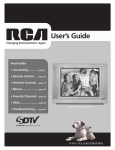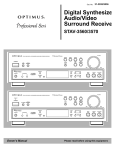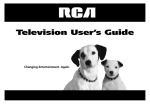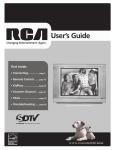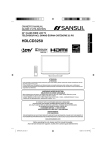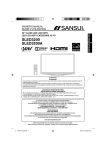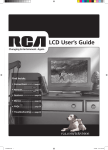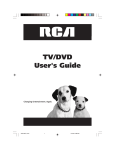Download RCA J13804CL User's Manual
Transcript
User’s Guide Changing Entertainment. Again. Find Inside: •Connecting............... page 5 •Parental Controls.... page 10 •Menus....................... page 15 •FAQs.......................... page 19 •Troubleshooting...... page 20 J13804CL/J13805CL www.rca.com/television Important Information CAUTION RISK OF ELECTRIC SHOCK DO NOT OPEN This symbol indicates that this product incorporates double insulation between hazardous mains voltage and user accessible parts. When servicing use only identical replacement parts. Caution: To reduce the risk of electric shock, do not remove cover (or back). No user serviceable parts inside. Refer servicing to qualified service personnel. This symbol indicates “dangerous voltage“ inside the product that presents a risk of electric shock or personal injury. Warning To reduce the risk of fire or electric shock, do not expose this product to rain or moisture. The apparatus shall not be exposed to dripping or splashing and no objects filled with liquids, such as vases, should be placed on the apparatus. “Changing Entertainment. Again.” is a trademark of THOMSON used under license to TTE CORPORATION. Manufactured under license from Dolby Laboratories. This symbol indicates important instructions accompanying the product. Refer to the identification/rating label located on the back panel of your product for its proper operating voltage. FCC Regulations state that unauthorized changes or modifications to this equipment may void the user’s authority to operate it. Caution: To prevent electric shock, match wide blade of plug to wide slot, fully insert. Caution: Using video games or any external accessory with fixed images for extended periods of time can cause them to be permanently imprinted on the picture tube (or projection TV picture tubes). ALSO, some network/program logos, phone numbers, black borders (sides, top and bottom), etc. may cause similar damage. This damage is not covered by your warranty. Cable TV Installer: This reminder is provided to call your attention to Article 820-40 of the National Electrical Code (Section 54 of the Canadian Electrical Code, Part 1) which provides guidelines for proper grounding and, in particular, specifies that the cable ground shall be connected to the grounding system of the building as close to the point of cable entry as practical. Important Stand and Base Safety Information Choose the location for your TV carefully. Place the TV on a stand or base that is of adequate size and strength to prevent the TV from being accidentally tipped over, pushed off, or pulled off. This could cause personal injury and/or damage the TV. Refer to the Important Safety Instructions on page 1. Product Registration Please fill out the product registration card (packed separately) and return it immediately. For US customers: Your RCA Consumer Electronics product can also be registered at www.rca.com/television. Registering this product allows us to contact you if needed. Product Information Keep your sales receipt to obtain warranty parts and service and for proof of purchase. Attach it here and record the serial and model numbers in case you need them. These numbers are located on the product. Model No._ _________________ Serial No. ______________________Purchase Date:_________________________ Dealer/Address/Phone:___________________________________________________________________________ Important Information IMPORTANT SAFETY INSTRUCTIONS Read before operating equipment 1. 2. 3. 4. 5. 6. 7. 8. 9. 10. 11. 12. 13. 14. 15. 16. Read these instructions. Keep these instructions. Heed all warnings. Follow all instructions. Do not use this apparatus near water. Clean only with a dry cloth. Do not block any of the ventilation openings. Install in accordance with the manufacturer’s instructions. Do not install near any heat sources such as radiators, heat registers, stoves, or other apparatus (including amplifiers) that produce heat. Do not defeat the safety purpose of the polarized or grounding type plug. A polarized plug has two blades with one wider than the other. A grounding type plug has two blades and a third grounding prong. The wide blade or third prong are provided for your safety. When the provided plug does not fit into your outlet, consult an electrician for replacement of the obsolete outlet. Protect the power cord from being walked on or pinched, particularly at plugs, convenience receptacles, and the point where they exit from the apparatus. Only use attachments/accessories specified by the manufacturer. Use only with a cart, stand, tripod, bracket, or table specified by the manufacturer or sold with the apparatus. When a cart is used, use caution when moving the cart/apparatus combination to avoid injury from tip-over. Unplug this apparatus during lightning storms or when unused for long periods of time. Refer all servicing to qualified service personnel. Servicing is required when the apparatus has been damaged in any way, such as if the power-supply cord or plug is damaged, liquid has been spilled or objects have fallen into the apparatus, or if the apparatus has been exposed to rain or moisture, does not operate normally, or has been dropped. This product may contain lead and mercury. Disposal of these materials may be regulated due to environmental considerations. For disposal or recycling information, please contact your local authorities or the Electronic Industries Alliance (www.eiae.org). Damage Requiring Service - The appliance should be serviced by qualified service personnel when: A. B. C. D. E. 17. 18. 19. 20. 21. 22. The power supply cord or the plug has been damaged; Objects have fallen or liquid has been spilled into the appliance; The appliance has been exposed to rain; The appliance does not appear to operate normally or exhibits a marked change in performance; The appliance has been dropped or the enclosure damaged. Tilt/Stability - All televisions must comply with recommended international global safety standards for tilt and stability proper ties of its cabinet design. • Do not compromise these design standards by applying excessive pull force to the front, or top, of the cabinet, which could ultimately overturn the product. • Also, do not endanger yourself, or children, by placing electronic equipment/toys on the top of the cabinet. Such items could unsuspectingly fall from the top of the set and cause product damage and/or personal injury. Power Lines - An outdoor antenna should be located away from power lines. Outdoor Antenna Grounding - If an outside antenna is connected to the receiver, be sure the antenna system is grounded so as to provide some protection against voltage surges and built up static charges. Section 810 of the National Electrical Code, ANSI/NFPA No. 70- 1984, provides information with respect to proper grounding of the mast and supporting structure, grounding of the lead-in wire to an antenna discharge unit, size of grounding connectors, location of antennadischarge unit, connection to grounding electrodes, and requirements for the grounding electrode. See Figure below. Object and Liquid Entry - Care should be taken so that objects do not fall and liquids are not spilled into the enclosure through openings. Battery usage CAUTION - To prevent battery leakage that may result in bodily injury, property damage, or damage to the unit: • Install all batteries correctly, with + and - aligned as marked on the unit. • Do not mix batteries (old and new or carbon and alkaline, etc.). • Remove batteries when the unit is not used for a long time. Apparatus shall not be exposed to dripping or splashing and no objects filled with liquids, such as vases, shall be placed on the apparatus. Note to the Cable TV system installer: This reminder is provided to call the Cable TV system installer’s attention to Article 820-40 of the NEC (Section 54 of the Canadian Electrical Code, Part 1) that provides guidelines for proper grounding and, in particular, specifies that the cable ground shall be connected to the grounding system of the building, as close to the point of cable entry as practical. Example of Antenna Grounding as per NEC - National Electrical Code GROUND CLAMP ANTENNA LEAD IN WIRE ANTENNA DISCHARGE UNIT (NEC SECTION 810-20) GROUNDING CONDUCTORS (NEC SECTION 810-21) GROUND CLAMPS ELECTRIC SERVICE EQUIPMENT POWER SERVICE GROUNDING ELECTRODE SYSTEM (NEC ART 250, PART H) Table of Contents Chapter 1: Connections & Setup Things to Consider Before You Connect ......................................................................... 4 Protect Against Power Surges..................................................................................... 4 Protect Devices from Overheating............................................................................. 4 Position Cables Properly to Avoid Audio Interference.............................................. 4 Use Indirect Light......................................................................................................... 4 Get the Picture .................................................................................................................. 5 Receiving Cable Channels........................................................................................... 5 What You Need .......................................................................................................... 5 What You Need to Know............................................................................................ 5 Receiving Channels with an Antenna........................................................................ 6 What You Need .......................................................................................................... 6 What You Need to Know............................................................................................ 6 Explanation of Jacks.......................................................................................................... 7 Front Buttons..................................................................................................................... 7 Plug in the TV and Turn It On............................................................................................ 8 Complete the Initial Setup................................................................................................ 8 Auto Channel Search . ................................................................................................ 8 Tuning to a Channel.................................................................................................... 8 What to Expect................................................................................................................... 9 Watching TV ............................................................................................................... 9 Chapter 2: Using the TV’s Features Parental Controls and V-Chip.......................................................................................... 10 How V-Chip Works..................................................................................................... 10 Activate Parental Control................................................................................................ 10 Resetting the Password............................................................................................. 10 Set V-Chip TV Programming Limits........................................................................... 10 Downloadable V-chip................................................................................................ 11 Blocking Specific Content Themes............................................................................ 11 Blocking USA V-Chip Movie Ratings......................................................................... 12 Blocking Canadian V-Chip Movie Ratings................................................................ 13 Unrated Programs..................................................................................................... 13 Front Panel................................................................................................................. 14 Change Your Password.............................................................................................. 14 Chapter 3: Using the TV’s Menu System Picture Menu.................................................................................................................... 15 Setup Menu...................................................................................................................... 15 Parental Control Menu.................................................................................................... 18 Table of Contents Chapter 4: Other Information Frequently Asked Questions (FAQs)............................................................................... 19 Troubleshooting............................................................................................................... 20 USA V-Chip Rating System.............................................................................................. 22 Canadian English V-Chip Rating System........................................................................ 22 Canadian French V-Chip Rating System......................................................................... 23 Limited Warranty............................................................................................................. 24 Care and Cleaning............................................................................................................ 26 FCC Information............................................................................................................... 26 Chapter 1: Connections & Setup Things to Consider Before You Connect Protect Against Power Surges • Connect all devices before you plug any of their power cords into the wall outlet. • Turn off the TV and/or device before you connect or disconnect any cables. • Using a surge protector can help prevent damage to your TV from electrical power surges. In case of lightning, unplug your TV. • Make sure all antennas and cables are properly grounded. Refer to the Important Safety Instructions on page 1. Protect Devices from Overheating • Don’t block ventilation holes on any of the devices. Arrange the devices so that air can circulate freely. • Don’t stack devices. • If you place devices in a stand, make sure you allow adequate ventilation. • If you connect an audio receiver or amplifier, place it on the top shelf so the heated air from it won’t flow around other devices. Position Cables Properly to Avoid Audio Interference • Insert each cable firmly into the designated jack. • If you place devices above the TV, route all cables down the side of the back of the TV instead of straight down the middle of the TV. • If your antenna uses 300-ohm twin lead cables, do not coil the cables. Also, keep the twin lead cables away from audio/video cables. Use Indirect Light Don’t place the TV where sunlight or room lighting will be directed toward the screen. Use soft or indirect lighting. Graphics contained within this publication are for representation only. Connections & Setup Get the Picture The first part of connecting your TV is to get the picture, also known as a signal. The back panel of your TV allows you to receive analog and digital channels by using the ANTENNA/CABLE INPUT. Receiving Cable Channels Coaxial cable What You Need Coaxial cable from a cable outlet. Plug the coaxial cable into the ANTENNA/CABLE INPUT to receive your analog and digital cable channels. What You Need to Know • This television is equipped with a QAM (Quadrature Amplitude Modulation) tuner that enables reception of unscrambled digital cable content. Check with your cable provider for information about content availability in your area. Your TV also receives analog cable TV channels. • The Auto Channel Search screen in the Setup menu searches for both analog and digital channels. Choose Cable as your source type. To complete a channel search now, go to page 8. • When you are ready to watch digital channels, make sure you are tuned to the DTV setting in the Setup menu. Digital stations typically have a dash in their channel number because they can contain subchannels, for example, 8-3. When you are ready to watch an analog channel, make sure you are tuned to the ATV setting in the Setup menu. analog channel. Analog stations contain no more than three digits. Refer to page 14 for information on analog and digital stations. When using the antenna input, use the ATV/DTV selection in the Setup menu to toggle between digital and analog channels. Refer to page 8. Continues on next page... Chapter 1 Connections & Setup Receiving Channels with an Antenna What You Need or Indoor Antenna Outdoor Antenna Antenna (“rabbit ears”) or outdoor antenna with a coaxial cable. Plug the antenna or coaxial cable from the wall outlet into the ANTENNA/CABLE INPUT to receive free off-air local analog and digital channels (where available). What You Need to Know • Visit www.antennaweb.org to get help deciding what type of antenna to use to receive the off-air local digital channels available to you. By entering where you live, this mapping program tells you what local analog and digital stations are available using a certain antenna. • When you get to the Auto Channel Search screen in the Setup menu, choose Antenna as your source type. The TV seaches for both analog and digital channels. To complete a channel search now, go to page 8. • When you are ready to watch digital channels, make sure you are tuned to a digital channel. Digital stations typically have a dash in them because they may contain subchannels, for example, 8-3. When you are ready to watch an analog channel, make sure you are tuned to an analog channel. Analog stations contain no more than three digits. Refer to page 8 for information on analog and digital stations. When using the antenna input, use the ATV/DTV selection in the Setup menu to toggle between digital and analog channels. Refer to page 8.. Chapter 1 Connections & Setup Explanation of Jacks This section describes the jacks you can use to make connections. There are several combinations available to connect devices to your TV. ANTENNA/ CABLE INPUT (CVID) INPUT O -L AUDIO/ VIDEO OUTPUT ANTENNA/CABLE INPUT Connect either antenna or cable via coaxial (RF) cable to receive analog and digital channels through your cable provider. Receive offair analog and digital channels via an antenna. Refer to page 5 for more details. receive analog and digital channels through your cable provider. Receive off-air analog and digital channels via an antenna. Refer to page 5 for more details. DIGITAL/ ANALOG STEREO HEADPHONE HEADPHONE Provides audio connection. Use 3.5mm stereo headphone plug for best audio performance. VIDEO TE (VID) INPUT Front Buttons These buttons operate many of the TV’s features. Button placement per model may vary. Your model has buttons located either on the front or top of the TV. POWER Turns the TV on and off. CHANNEL -/+ Scans up and down through the current channel list. In the menu system, acts like the down/up arrow button. Use to highlight items. VOLUME -/+ Decreases/increases the volume. In the menu system, acts like the left/right arrow button and adjusts menu controls. MENU Brings up the MAIN MENU. Also takes you one menu backward in the menu system. Chapter 1 Connections & Setup Plug in the TV and Turn It On Plug the end of the power cord into a grounded wall outlet. Insert the plug completely into the outlet. Press POWER on the TV’s front panel. SETUP Go back Auto Channel Search List & Labels Closed Caption Favorite Channel Language Eng. Format Normal Auto Vol. Level Off SETUP Go back Auto Channel Search List & Labels AUTO CHANNEL SEARCH Closed Caption Favorite Channel Go back Language Eng. Source Type Cable Format Normal Start Search Auto Vol. Level Off _12 Analog channel 012-1_ _ Digital channel Complete the Initial Setup To set the language, use the arrow buttons to highlight Language. The default language is English. To choose another language, press the VOL+ button, choose the language. Auto Channel Search Auto Channel Search is located from this path Main Menu/Setup/Auto Channel Search. It allows the TV to search for all channels available through your ANTENNA/CABLE INPUT jack. This is sometimes called Auto Programming. 1. From the Auto Channel Search menu press the VOL+ button to choose the Source Type (Cable or Antenna). The default is Cable. 2. With the Signal Source chosen, highlight Start Search and press OK. Auto Channel Search runs as it finds all the available channels. (This step might take 10-15 minutes depending on your content provider). The channel search finds both analog and digital channels. 3. Once the search is complete, your TV tunes to a channel. Tuning to a Channel Analog channels display in a rectangle with no sub-channel numbers. Digital channels can have both primary channels (like the analog channel number) and subchannels. Digital channel numbers can contain up to six numbers. Numbers to the left of the - (dash) are the main channel number; numbers to the right are the subchannel numbers for stations that broadcast more than one signal. To change channels, use the CH +/- buttons on the front of the TV to step up and down through the channel list. Note: You may experience a delay of several seconds before digital channels appear. This is normal. Digital channels sometimes take longer to tune. Chapter 1 Connections & Setup What to Expect Watching TV • Your product allows you to change the format of the picture you’re viewing. Depending on the type of signal you’re viewing and how it’s being formatted, a different format might not be available. The Format option in the Setup menu changes the screen format. The options are Normal, Letterbox, Crop, or Squeeze. Go to page 18 for examples of screen formats. • The ATV/DTV selection in the Setup menu on the remote switches between analog or digital channels. Analog channels are sent in 4:3 (standard) format. Most digital channels are sent in a 16:9 (widescreen) format. You might see gray or black bars at the top and bottom of the screen; it depends on how the station is formatting the video. Change the format setting in the Setup menu for a different format that might eliminate the bars. 4:3 and 16:9 are also known as aspect ratios. Note: Digital stations in native 4:3 format might not be able to have their format changed. (You’ll see black or gray bars on the sides of the picture sent as part of the signal from the broadcaster). Chapter 1 Chapter 2: Using the TV Features Parental Controls and V-Chip The choices in the USA V-CHIP menu involve software inside your TV (referred to as V-Chip) which allows you to block TV programs and movies based on violence, sex or other content you may believe children should not view. Once you set Parental Controls to block programs, you can unblock programs by entering a password. By default, the software inside your TV is turned “off.” For instructions to turn on V-Chip, refer to Activate Parental Control below. How V-Chip Works V-Chip reads the program’s age-based rating (TV-MA, TV-14, etc.) and content themes (Violence (V), Adult Language (L), etc.). Broadcasters are not required to provide content themes, so programs received with no content themes will only be blocked if you block their age-based rating. You can also block out programs that have been given a rating of Not Rated and programs that are considered “unrated.” The TV age-based ratings and content themes you can block are identified and explained in detail in Chapter 4. The following sections give you more details about how to change the status of TV program limits. Go back Create Password _ _ _ _ Confirm Password _ _ _ _ Activate Parental Control This feature lets you activate and deactivate parental control features. Follow the on-screen instructions to create your password using the number buttons on the remote. Note: Parental Controls can only be set with an optional remote control. If you don’t activate Master Enable ( ) and set the password, then none of the Parental Control features will take effect. Go back Password _ _ _ _ Resetting the Password If you forget your password, you can reset it. Here is how to do it: 1. Make sure the TV is turned off. 2. Press VOL- on the TV’s front panel and then CLEAR on the remote for approximately 5 seconds. The TV will turn back on. 3. Enter a new password the next time you access the PARENTAL CONTROL or the TIME menu. PARENTAL CONTROL Set V-Chip TV Programming Limits Go back V-chip Setting Master Enable Front Panel Change Password 1. Choose Parental Control from the Main Menu and press the OK button. Parental Control menu for an analog signal. 10 2. Enter your password. 3. Highlight V-chip Setting, then press the right arrow button. 4. Highlight USA TV Content Ratings and press the right arrow button. 5. Use the arrow buttons to navigate and the OK button to change the status of a TV content theme from unlock ( ) to lock ( ). Graphics contained within this publication are for representation only. Using the TV’s Features PARENTAL CONTROL Go back V-chip Setting Downloadable V-chip Master Enable Front Panel Change Password Downloadable V-chip Since broadcasters have the ability to add new ratings for TV programs, this option lets you define more parameters for your TV viewing, like parental controls. This option and its name are dependent on content from the broadcaster. Note: Once acquired from a broadcaster, these ratings will be available. Parental Control menu for a digital signal. Content Ratings The following is an example of where items are located within the USA Content Ratings screen. USA TV CONTENT RATINGS Rating Status Field Go back FV V S L D Lets you select whether to view or block. Rating Field Lets you select from a list of age-based ratings you can block or view. Content Themes D Sexually explicit dialogue L Adult language S Sexual situations V Violence FV Fantasy Violence C Content Themes Lists the content themes you can block or view. Refer to chart below. Content Status Fields Lets you select which content themes to view for the selected rating and whether the status of the content theme is currently Unlocked or Locked. Blocking Specific Content Themes You can lock programs based on their content. (Content is represented by the D, L, S, V and FV on your screen). When you lock a content theme for a particular rating, you automatically lock that content theme for higher rated programs as well. To lock program content: 1. Determine the content themes you want to lock ( ). 2. Press the down arrow button to scroll to the rating whose content theme you want to change. Tip: Broadcasters are not required to provide content themes or age-based ratings. 3. Press the right arrow button to move the highlight to a particular content theme status. 4. Press the OK button to change its status to lock ( ). (In the example above, you lock the language (D) corresponding with TV-PG. The dialog for TV-14 is locked as well). 5. After you lock specific content themes, you can change some of the content themes back to unlock ( ). Note: You must remember to set Master Enable to lock ( ) in Parental Controls for rating limits to take effect. Chapter 2 11 Using the TV’s Features PARENTAL CONTROL Blocking USA V-Chip Movie Ratings Go back V-chip Setting Downloadable V-chip Master Enable Front Panel Change Password The Movie Ratings menu lets you decide which Movies on TV can and cannot be viewed. V-CHIP SETTING 3. Highlight V-chip Setting, then press the right arrow or OK button. Go back Movie Ratings USA TV Content Ratings Canada English Ratings Canada French Ratings Unrated MOVIE RATINGS Go back Reset G PG PG-13 R NC-17 X To set Movie programming limits: 1. Choose Parental Control from the Main Menu and press the OK button. 2. Enter your password. 4. Highlight Movie Ratings and press the right arrow button. 5. Use the arrow buttons to navigate. Press the OK button to change the status of a TV program rating from unlock ( ) to lock ( ). 6. All ratings below the one you selected change to lock. Note: You must remember to set Master Enable to lock Controls for rating limits to take effect. ( ) in Parental If you forget your password, you can reset it. Make sure the TV is off. Press VOL- on the TV’s front panel and then CLEAR on the remote for approximately 5 seconds. The TV will turn on. Enter a new password the next time you access the PARENTAL CONTROL menu or the TIME menu. 12 Chapter 2 Using the TV’s Features PARENTAL CONTROL Blocking Canadian V-Chip Movie Ratings Go back V-chip Setting Downloadable V-chip V-CHIP SETTING Master Enable Front Panel Go back Change MoviePassword Ratings If you receive Canadian programs you can lock Canadian English and Canadian French ratings. When you lock a particular rating, you automatically lock the higher rated programs as well. USA TV Content Ratings Canada English Ratings Canada French Ratings Unrated CANADA ENGLISH RATINGS Go back Reset C C8+ G PG 14+ 18+ To lock Canadian English and French program ratings: 1. Choose Parental Control from the Main Menu and press the OK button. 2. Enter your password. 3. Highlight V-chip Setting, then press the right arrow button. 4. Highlight Canada English Ratings (or Canada French Ratings) and press the right arrow button. 5. Determine the rating you want to lock. 6. Use the arrow and OK buttons on your remote to change the status of a TV program rating from unlock ( ) to lock ( ). 7. Press the OK button to change the status to lock ( ) and all ratings below the one you selected change to lock. Note: You must remember to set Master Enable to lock ( ) in Parental Controls for rating limits to take effect. Refer to page 10. CANADA FRENCH RATINGS When a channel is locked, you can temporarily deactivate parental control settings. A menu screen appears when you try to change the channel, press OK and the password screen appears. Now you can reset your password. Go back Reset G 8 ans+ 13 ans+ 16 ans+ 18 ans+ PARENTAL CONTROL Unrated Programs Go back V-chip Setting Downloadable V-chip V-CHIP SETTING Master Enable Front Panel Go back Change Password Movie Ratings USA TV Content Ratings Canada English Ratings Canada French Ratings Unrated The Unrated option lets you decide if programs that the V-Chip recognizes as unrated can be viewed. Unrated TV programs may include news, sports, political, religious, local and weather programs, emergency bulletins, public announcements and programs without ratings. The Unrated option applies to both USA and Canadian unrated programs, and Canadian programs rated E (Exempt). Unlocked ( Locked ( ) All unrated programs are available. ) All unrated programs are not available. Go to the Parental Control screen and choose V-chip Setting and press OK. In the Unrated screen press the right arrow button to toggle between the lock ( ) and unlock ( ) icon. Note: You must remember to set Master Enable to lock ( ) in Parental Controls for rating limits to take effect. Refer to page 10. Chapter 2 13 Using the TV’s Features PARENTAL CONTROL Go back V-chip Setting Downloadable V-chip Master Enable Front Panel Change Password Front Panel Selecting this option lets you lock (disable) or unlock (enable) the TV’s front panel buttons. The remote still tunes to any channel so, remember to remove access to any remote that can operate the television. 1. Choose Parental Control from the Main Menu and press the OK button. 2. Enter your password. 3. Press the down arrow to highlight Front Panel. 4. Press the right or left arrow button to choose unlock ( ) or lock ( ). Note: RCA recommends not to use this feature when users do not have access to a remote control. Go back New Password ____ Confirm Password _ _ _ _ Change Your Password Selecting this option lets you simply create a new password at any time. Once you enter a new password from Change Password in the Parental Control menu, it is the password you use until you change it again. 14 Chapter 2 Chapter 3: Using the TV’s Menu System PICTURE Picture Menu Go back Color 45 Brightness 50 Contrast 50 Sharpness 50 Tint ± 0 Blue Background On C. Temp Cool The PICTURE menu options apply to the video for the main TV and Video Input Channels. As you scroll through the options available, the background image will change to fit that choice. Choose the setting that is best for your programs. Press the left or right arrow button to toggle among the choices listed below: Color Adjusts the richness of the color. Brightness Adjusts the brightness of the picture. Contrast Adjusts the difference between the light and dark areas of the picture. Sharpness Adjusts the crispness of the edges in the picture. Tint Adjusts the balance between the red and green levels. Blue Background Choose On and a solid blue background will appear when the TV is on a weak channel (for example, if the reception is very poor or if the station has gone off the air for the night). After being on such a channel for 15 minutes, the TV will turn itself off automatically. Color Temperature Press the VOL +/– buttons to scroll through the color adjustments: Cool For a more blue palette of colors. Normal Standard picture color. Warm For a more red palette of colors. Setup Menu SETUP Go back Auto Channel Search Closed Caption Favorite Channel Language Eng. Format Normal Auto Vol. Level Off AUTO CHANNEL SEARCH Go back Source Type Start Search When you change any of these picture settings, the Picture Preset changes to Personal. Use the VOL +/– buttons to make adjustments. Cable Auto Channel Search Allows you to choose your signal type and begin automatically searching for available channels. Press the left or right arrow button to choose among the signal sources below: Antenna If you have connected an antenna to the ANTENNA/CABLE INPUT, choose Antenna. Refer to page 6 for a complete explanation of these connections. Cable If you have connected cable to the ANTENNA/CABLE INPUT, choose Cable. Depending on which package you have you can receive analog, digital or both stations. Refer to page 5 for a complete explanation of these connections. After you have made the selections above, use the CH- button to highlight Start Search. Start Search Press the VOL+ button to start the search. Searches for channels the TV is receiving and stores them in the channel list. Shows the percent of channels being searched. After the search is complete, shows the total percent of stations that have been found. Go to page 8 (Auto Channel Search) for more information. Continues on next page... Chapter 3 15 Using the TV’s Menu System CLOSED CAPTION Go back CC Display Analog CC Closed Caption Many programs are encoded with closed-captioning information, which lets you display the audio portion of a program as text on the TV screen. Closed captioning is not available on all channels at all times. Only specific programs encoded with closedcaptioning information are applicable. Press the Vol +/- button to toggle among the choices below: The following Closed Caption options are available for analog signals: CC Display Choose the way closed-captioning information is shown on the screen. On CC1 CLOSED CAPTION menu for analog signals. CLOSED CAPTION Go back CC Display CC Type CC Mode CC Size CC Font CC Opacity CC Color CC Bkgrnd. On Service1 Broadcast Standard Font 1 Solid White CLOSED CAPTION menu for digital signals. Off No captioning information displayed. On Captioning information appears, when available. Muted=On Displays captioning information when available, whenever the sound is muted by pressing the MUTE button. The captioning information is not displayed when the sound is not muted. Analog Closed Caption Choose which captioning mode is used for displaying captioning information. If you are unsure of the differences among the modes, you may prefer to leave the closedcaptioned mode set to CC1, which displays text of the program in the primary language in your area. The following Closed Caption options are available for digital signals: CC Display Choose the way closed captioning information is shown on the screen. Off No captioning information displayed. On Captioning information always appears, when available. Muted=On Displays captioning information when available, when the TV’s sound is muted. Captioning information is not displayed if the sound is not muted. CC Type (Digital Closed-Caption Type) Select a closed caption service mode (1-6) for digital channels. Service 1 and Service 2 These choices are for the primary and secondary languages, respectively Service 3 and Services 4, 5, 6 These choices are additional caption sources that may be available. CC Mode Lets you select between the Broadcast and Customer options. Broadcast Captioning information displays using settings sent with the broadcaster’s signals (e.g., size, color, font). Customer Lets you customize the settings below. CC Size Select the size of the digital closed-caption text Standard, Large or Small. CC Font Select a character design for the digital closed-caption text. A font is a complete assortment of type of a given design. 16 Chapter 3 Using the TV’s Menu System CC Opacity Set the appearance of the space behind the digital closed-caption text: Solid, Translucent, Transparent or Flashing. CC Color Choose the color of the digital closed-captioned text: White, Black, Red, Green, Blue, Yellow, Magenta or Cyan. CC Background Lets you choose Edge Color, Edge Type, Background Color, and Background Opacity. You have many choices available to customize the digital closed-caption display. In order to help you decide which view you like, try this: 1. In the Setup Menu for Closed Caption, turn your CC Display to On. Make sure you’re tuned to a digital channel with closed-captioning available. 2. In the same menu, change any setting. Press Use CH+ to get back to the “Go Back” selection and press MENU button to exit. 3. Now your screen displays custom closed-captioning. As you change size, font, opacity, caption color or background color, you will see the change in the closed-caption display by waiting for new text to scroll onto the screen. Not all digital stations carry digital closed captioning. If your digital station doesn’t carry digital closed captioning, you’ll see the station’s default style for analog closed captioning. FAVORITE CHANNELS Go back Favorite 1 Favorite 2 Favorite 3 Favorite 4 Favorite 5 70 26 75 36 28 HGTV WTHR CNN WSNB NICK Example of FAVORITE CHANNELS menu for analog signals. Favorite Channels Store up to five of your preferred channels for each signal source into a favorite list. There is one list for the analog channels and a separate list for the digital channels. Depending on which mode you’re in, that list is created. To set your favorite channels, go to the Favorite Channels option under the SETUP menu and press OK. Use the down arrow button to select Favorite 1 and use the right and left arrow buttons to scroll through the channel numbers to find your favorite. Find your favorites easily by pressing the FAV button on the remote. This feature can be very helpful for persons with limited finger dexterity or young children, since it avoids the need to remember channel numbers and press multiple number combinations. Note: Favorite Channel Scrolling only available with optional remote control. Chapter 3 17 Using the TV’s Menu System gray or black bars Letterbox Format Language Select your preferred language for the menus, that you should have set in the Initial Setup. (Refer to page 14 for more information about setup). Change the language at any time by using the VOL +/– buttons to scroll through the languages (English, Spanish and French). Format This feature is designed to alter the digital screen size of certain formats. Normal This is a full TV screen display which is for Standard (4:3) TV programs. Letterbox This is for digital signals, DVD or video programs that are in 16:9 screen size. There are gray or black bars on the top and bottom of the screen. Crop Digital DVD or video programs that are in 16:9 (Letterbox) screen size normally have gray or black bars on the top and bottom on the screen. This feature takes them off. Crop format (stretched vertically to fill the 4:3 screen) Squeeze A 16:9 (Letterbox) image is squeezed to fit a 4:3 format (for digital channels only). Note: The VOL +/– buttons to change the TV’s screen format. Auto Volume Level This feature reduces blasts in volume during commercial breaks. Eliminates the need to constantly adjust the volume. Press the VOL + button button to turn it On or Off. Parental Control Menu The PARENTAL CONTROL menu was explained in Chapter 2. Go to page 10 for more information. 18 Chapter 3 Chapter 4: Other Information Frequently Asked Questions (FAQs) How do I tell an analog channel from a digital channel? Look at the left side for a channel number. Channels with a primary channel and a subchannel are digital channels. Remember that not all digital channels have subchannels. Go to page 8 for more information on the difference between analog and digital channels. Why does the channel search take a long time? Depending on your connections, when the TV searches for digital channels it is also searching for each sub-channel of that digital channel. This sometimes takes longer, but once you have your channel list setup, you only have to do it once. Why does channel search find a lot of channels, but when I try to tune to them there’s nothing there? Some channels are enabled by the cable company and don’t carry programming, such as video-on-demand. When channels are unavailable, your TV’s screen displays Unusable Signal. Why are there black bars on my screen and can I get rid of them? Your TV has a 4:3 screen so most digital channels are displayed with gray or black bars at the top and bottom of the screen because most are sent in a 16:9 format. It depends on how the station is formatting the video. Aspect ratios are determined by the broadcaster and may change from one program to another. Use the Format Settings in the Setup menu to see the different formats available that may eliminate the bars. Go to page 9 for more information. No other options are possible aside from those you see by cycling through this button. Graphics contained within this publication are for representation only. 19 Other Information Troubleshooting Most problems you encounter with your TV can be corrected by consulting the following troubleshooting list. TV Problems TV won’t turn on • Make sure the TV is plugged in. • Check the wall receptacle (or extension cord) to make sure it is “live” by plugging in something else. • The Front Panel might be locked. Go to page 14 for more information. Buttons don’t work • The Front Panel might be locked. Go to page 14 for more information. TV turns off unexpectedly • Electronic protection circuit may have been activated because of a power surge. If this happens frequently, the voltage in your house may be abnormally high or low. Blank screen • You may be on an inactive channel. Try another channel. Digital tuning delayed • You may experience a delay of several seconds before digital pictures appear. This can happen when you first tune to a digital channel and when you change channels. This is normal. No sound, picture okay • Maybe the sound is muted. Try pressing the volume up button to restore sound. Can’t select certain channel • Channel may be blocked or not approved through Parental Controls. No picture, no sound, but TV is onl • Maybe the Source Type is set wrong. Go to page 15 for more instructions. Sound okay, picture poor (analog channels only) • Check your connections. Make sure all of the cables are firmly connected to the jacks. • Try adjusting the Sharpness menu item to improve weak signals. Go to page 15 for more instructions. Black box appears on the screen • Closed caption might be on. Check this setting in the SETUP menu. Go to page 15 for more instructions. 20 Chapter 4 Other Information Problems with Parental Controls Can’t select a certain channel • The channel may be blocked or not approved through parental control settings. The rating limits don’t work • You must set Master Enable to lock ( ). Go to page 19 for instructions. I don’t remember my password and I want to unlock the TV • If you forget your password, you can reset it. Make sure the TV is off. Press VOL- on the TV’s front panel and then CLEAR on the remote for approximately 5 seconds. The TV turns on. Enter a new password next time you access the PARENTAL CONTROL menu or the TIME menu. The Parental Controls won’t let me watch a program even though it’s not rated as violent • Maybe the movie is unrated. Check to see if the Unrated option is set to lock ( ). Refer to page 13 for instructions. What Else Can I Do? • If you’ve been through the Troubleshooting section and nothing has fixed your problem, try rebooting your TV. Note that after a reboot you may need to run your TV through the setup process again. To do a reboot, unplug the power cord from the wall outlet, power strip, etc. Keep your TV unplugged for about 5 minutes. Then plug the TV back in, turn on the TV, and see if the problem is fixed. If the problem remains, then please visit www.rca. com/television for updated FAQs or contact RCA Customer Support at the support number provided in your Warranty under How To Get Service. Chapter 421 Other Information USA V-Chip Rating System TV-MA (Mature Audience Only) Specifically designed to be viewed by adults and may be unsuitable for children under 17. It contains one or more of the following content themes: crude indecent language (L), explicit sexual activity (S), or graphic violence (V). TV-14 (Parents Strongly Cautioned) Contains some material that many parents would find unsuitable for children under 14. Parents are strongly urged to exercise greater care in monitoring this program and are cautioned against letting children under the age of 14 watch unattended. This program contains one or more of the following content themes: intensely suggestive dialogue (D), strong coarse language (L), intense sexual situations (S), or intense violence (V). TV-PG (Parental Guidance Suggested) Contains material that parents may find unsuitable for younger children. Many parents may want to watch it with their younger children. The program contains one or more of the following content themes: some suggestive dialogue (D), infrequent coarse language (L), some sexual situations (S), or moderate violence (V). TV-G (General Audience) Most parents would find this program suitable for all ages. It contains little or no sexual dialogue (D) or situations (S), no strong language (L), and little or no violence (V). TV-Y7 (Directed to Children 7 years and older) Designed for children ages 7 and above. It may be more appropriate for children who have acquired the developmental skills needed to distinguish between make-believe and reality. Themes and elements in this program may include mild fantasy violence (FV) or comedic violence, or may frighten children under the age of 7. TV-Y (All Children) Themes and elements in this program are designed for a young audience, including children from ages 2-6. It is not expected to frighten younger children. Canadian English V-Chip Rating System 18+ (Adults) Programming intended for adults 18 and older. It may contain elements of violence, language, and sexual content which could make it unsuitable for viewers under 18. Violence Guidelines: May contain violence integral to the development of the plot, character or theme, intended for adult audiences. Other Content Guidelines: May contain graphic language and explicit portrayals of nudity and/or sex. 14+ (Viewers 14 and over) Programming contains themes or content which may not be suitable for viewers under the age of 14. Parents are strongly cautioned to exercise discretion in permitting viewing by pre-teens and early teens. Violence Guidelines: May contain intense scenes of violence. Could deal with mature themes and societal issues in a realistic fashion. Other Content Guidelines: May contain scenes of nudity and/or sexual activity. There could be frequent use of profanity. PG (Parental Guidance) Programming intended for a general audience but which may not be suitable for younger children (under the age of 8). Parents may consider some content inappropriate for unsupervised viewing by children aged 8-13. Violence Guidelines: Depictions of conflict and/or aggression will be limited and moderate; may include physical, fantasy, or supernatural violence. Other Content Guidelines: May contain infrequent mild profanity, or mildly suggestive language. Could also contain brief scenes of nudity. 22 Chapter 4 Other Information Canadian English V-Chip Rating System (continued) G (General Audience) Programming considered acceptable for all age groups. While not designed specifically for children, it is understood younger viewers may be part of the audience. Violence Guidelines: Will contain very little violence, either physical or verbal or emotional. Will be sensitive to themes which could frighten a younger child, will not depict realistic scenes of violence which minimize or gloss over the effects of violent acts. Other Content Guidelines: There may be some inoffensive slang, no profanity and no nudity. C8+ (Children 8 and Older) Programming generally considered acceptable for children 8 years and over to watch on their own. Violence Guidelines: Violence will not be portrayed as the preferred, acceptable, or only way to resolve conflict or encourage children to imitate dangerous acts which they may see on television. Any realistic depictions of violence will be infrequent, discreet, of low intensity and will show the consequences of the acts. Other Content Guidelines: There will be no profanity, nudity or sexual content. C (Children) Programming intended for children under age 8. Violence Guidelines: Careful attention is paid to themes which could threaten children’s sense of security and well being. There will be no realistic scenes of violence. Depictions of aggressive behavior will be infrequent and limited to portrayals that are clearly imaginary, comedic or unrealistic in nature. Other Content Guidelines: There will be no offensive language, nudity or sexual content. Canadian French V-Chip Rating System 18+ (Adults) Programming is for adults only. This program contains sustained violence or extremely violent scenes. 16+ (Viewers 16 and over) Programming is not suitable for those under age 16. This program contains frequent scenes of violence or intensely violent scenes. 13+ (Viewers 13 and over) Programming may not be suitable for children under the age of 13. This program either contains several violent scenes or one or more scenes that are violent enough to affect them. Viewing in the company of an adult is therefore strongly recommended for children under the age of 13. 8+ (Viewers 8 and over) Not recommended for young children. This program is suitable for most audiences, but it contains mild or occasional violence that could upset young children. Viewing in the company of an adult is therefore recommended for young children (under the age of 8) who do not distinguish between reality and imagination. G (General Audience) This program is suitable for audiences of all ages. It contains no violence, or any violence that it does contain is either minimal or is presented in a humorous manner, as a caricature, or in an unrealistic way. Chapter 423 Other Information Limited Warranty What your warranty covers: • Defects in materials or workmanship. For how long after your purchase: • 90 days from date of purchase for labor charges. At our option we will either pay an Authorized RCA Service Center the labor to repair your television or replace your television with a new or refurbished unit. • One year from date of purchase for parts. At our option we will either supply new or refurbished parts to an Authorized RCA Service Center for them to repair your television or replace your television with a new or refurbished unit. After 90 days, labor charges will be at your expense. • One year from date of purchase for the picture tube. At our option we will either supply new or refurbished parts to an Authorized RCA Service Center for them to repair your television or replace your television with a new or refurbished unit. After 90 days, labor charges will be at your expense. How you get service: • Call 1-800-336-1900 or visit www.rca.com. Please have your unit’s date of purchase and model/serial number ready. The model/serial number information can be found on the back of your unit. • Proof of purchase in the form of a bill of sale or receipted invoice which is evidence that the product is within the warranty period must be presented to obtain warranty service. For rental firms, proof of first rental is also required. What your warranty does not cover: • Customer instruction. (Your Owner’s Manual describes how to install, adjust, and operate your television. Any additional information should be obtained from your dealer). • Installation and related adjustments. • Signal reception problems not caused by your television. • Damage from misuse or neglect. • Batteries. • Customer replacement fuses. • Damage from images burnt onto the screen. • Special, incidental or consequential damages. • A television that has been modified or incorporated into other products or is used for institutional or other commercial purposes. • A television purchased or serviced outside the U.S.A. • Acts of nature, such as but not limited to lightning damage. 24 Chapter 4 Other Information Product registration: • Please complete and mail the Product Registration Card packed with your TV. It will make it easier to contact you should it ever be necessary. The return of the card is not required for warranty coverage. Limitation of Warranty: • THE WARRANTY STATED ABOVE IS THE ONLY WARRANTY APPLICABLE TO THIS PRODUCT. NO VERBAL OR WRITTEN INFORMATION GIVEN BY TTE TECHNOLOGY, INC., ITS AGENTS OR EMPLOYEES SHALL CREATE A GUARANTY OR IN ANY WAY INCREASE OR MODIFY THE SCOPE OF THIS WARRANTY. • REPAIR OR REPLACEMENT AS PROVIDED UNDER THIS WARRANTY IS THE EXCLUSIVE REMEDY OF THE CONSUMER. TTE TECHNOLOGY, INC. SHALL NOT BE LIABLE FOR SPECIAL, INCIDENTAL OR CONSEQUENTIAL DAMAGES RESULTING FROM THE USE OF THIS PRODUCT OR ARISING OUT OF ANY BREACH OF ANY EXPRESS OR IMPLIED WARRANTY ON THIS PRODUCT. THIS DISCLAIMER OF WARRANTIES AND LIMITED WARRANTY ARE GOVERNED BY THE LAWS OF THE STATE OF INDIANA. EXCEPT TO THE EXTENT PROHIBITED BY APPLICABLE LAW, ANY IMPLIED WARRANTY OF MERCHANTABILITY OR FITNESS FOR A PARTICULAR PURPOSE ON THIS PRODUCT IS LIMITED TO THE APPLICABLE WARRANTY AND WARRANTY PERIOD SET FORTH ABOVE. How state law relates to this warranty: • Some states do not allow the exclusion nor limitation of incidental or consequential damages, or limitations on how long an implied warranty lasts, so the above limitations or exclusions may not apply to you. • This warranty gives you specific legal rights, and you also may have other rights that vary from state to state. If you purchased your unit outside the United States or seek warranty coverage outside the United States: • This warranty does not apply. Contact your dealer for warranty information. Service calls which do not involve defective materials or workmanship are not covered by this warranty. Costs of such service calls are the sole responsibility of the purchaser. Chapter 425 Other Information Care and Cleaning CAUTION: Turn OFF your TV before cleaning. You can clean the TV as required, using a soft lint-free cloth. Be sure to occasionally dust the ventilation slots in the cabinet to help assure adequate ventilation. The TV’s screen may be cleaned with a soft, lint-free cloth as well. Take care not to scratch or mar the screen. If necessary, you may use a cloth dampened with warm water. Never use strong cleaning agents, such as ammonia-based cleaners, or abrasive powder. These types of cleaners will damage the TV. While cleaning do not spray liquid directly on the screen, or allow liquid to run down the screen and inside the TV. Also, never place drinks or vases with water on top of the TV. This could increase the risk of fire or shock hazard or damage to the TV. Caution: Using video games or any external accessory with fixed images for extended periods of time can cause them to be permanently imprinted on the picture tube (or projection TV picture tubes). ALSO, some network/program logos, phone numbers, etc. may cause similar damage. This damage is not covered by your warranty. FCC Information This equipment has been tested and found to comply with the limits for a Class B digital device, pursuant to Part 15 of the FCC Rules. These limits are designed to provide reasonable protection against harmful interference in a residential installation. This equipment generates, uses, and can radiate radio frequency energy and, if not installed and used in accordance with the instructions, may cause harmful interference to radio communications. However, there is no guarantee that interference will not occur in a particular installation. If this equipment does cause harmful interference to radio or television reception, which can be determined by turning the equipment off and on, the user is encouraged to try to correct the interference by one or more of the following measures: 1. Reorient or relocate the receiving antenna. 2. Increase the separation between the equipment and receiver. 3. Connect the equipment into an outlet on a circuit different from that to which the receiver is connected. 4. Consult the dealer or an experienced radio/TV technician for help. This Class B digital apparatus complies with Canadian ICES-003. 26 Chapter 4 Visit the RCA website at www.rca.com/television Please do not send any products to the Indianapolis address listed in this manual or on the carton. This will only add delays in service for your product. TTE Technology, Inc. 101 West 103rd Street Indianapolis, IN 46290 ©2007 TTE Technology, Inc. RCA and associated marks are trademarks of THOMSON S.A. used under license to TTE Corporation. TOCOM 16732900-COMM