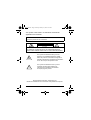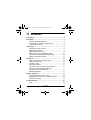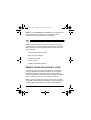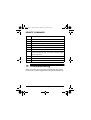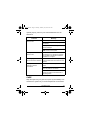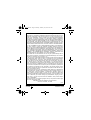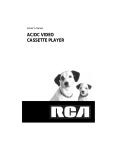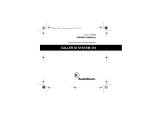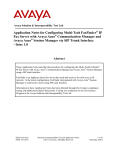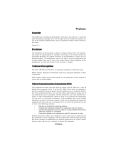Download Radio Shack 43-3801 User's Manual
Transcript
43-3801a.fm Page 1 Monday, February 25, 2002 8:56 AM Please read before using this equipment. 43-3801 A Owner’s Manual Digital Telephone Answering System 43-3801a.fm Page 2 Monday, February 25, 2002 8:56 AM Your system is ETL listed to UL standards and meets all applicable FCC standards. WARNING: To reduce the risk of fire or shock hazard, do not expose this product to rain or moisture. CAUTION RISK OF ELECTRIC SHOCK. DO NOT OPEN. ! CAUTION: TO REDUCE THE RISK OF ELECTRIC SHOCK, DO NOT REMOVE COVER OR BACK. NO USER-SERVICEABLE PARTS INSIDE. REFER SERVICING TO QUALIFIED PERSONNEL. This symbol is intended to alert you to the presence of uninsulated dangerous voltage within the product’s enclosure that might be of sufficient magnitude to constitute a risk of electric shock. Do not open the product’s case. ! This symbol is intended to inform you that important operating and maintenance instructions are included in the literature accompanying this product. © 2001 RadioShack Corporation. All Rights Reserved. RadioShack and RadioShack.com are trademarks used by RadioShack Corporation. 2 43-3801a.fm Page 3 Monday, February 25, 2002 8:56 AM ˆ Contents Introduction ........................................................................... 4 Installation ............................................................................. Installing the Backup Battery ........................................... Connecting the System to a Phone Line ......................... Connecting AC Power ..................................................... 6 6 7 8 Preparation ............................................................................ 8 Turning the System On/Off .............................................. 8 Adjusting the Volume ....................................................... 9 Setting the Day and Time ................................................ 9 Setting the Incoming Message Length .......................... 10 Recording the Outgoing Message (OGM) ..................... 10 Setting the Number of Rings ......................................... 11 Operation ............................................................................. Setting the System to Answer Calls .............................. Using Announce-only .................................................... Screening Calls ............................................................. Recording a Memo ........................................................ Recording a Two-way Phone Conversation .................. Playing Incoming Messages/Memos/ Two-way Phone Conversations ..................................... Deleting Messages ........................................................ 12 12 13 14 15 15 Remote Operation .............................................................. Remote Operation Security Code .................................. Operating the System from a Remote Location ............ Remote Commands ....................................................... 18 18 19 19 16 17 Troubleshooting .................................................................. 20 Care ............................................................................... 21 Contents 3 43-3801a.fm Page 4 Monday, February 25, 2002 8:56 AM ˆ Introduction Thank you for purchasing the RadioShack Digital Telephone Answering System. Your system is a sophisticated, fully digital message center. Fully digital means the system stores all messages on a computer chip. This gives you advanced capabilities over a tape-based answering machine. For example, you can save or delete individual messages. Because your system is fully digital, there are no tape mechanisms to wear out and no tapes to bother with. Your system has: High Capacity — lets you record up to 10 minutes of messages, memos, and two-way phone conversations. Day/Time Stamp — records the day and time each message was recorded. Call Screening — lets you listen to incoming calls so you can decide whether or not to answer a call. Phone Pick-Up Detection — stops recording a caller’s message when you pick up any phone on the same line as the system, so you can talk to the caller. Multiple Outgoing Message (OGM) — lets you set the system to play your message or the prerecorded message, or just play your announcement without recording the caller’s message. Memo Recording — lets you leave a message for yourself or others in your home or office. Two-Way Recording — lets you record both sides of a telephone conversation. 4 Introduction 43-3801a.fm Page 5 Monday, February 25, 2002 8:56 AM Voice Activated Recording (VOX) Detection — the system stops recording when the caller hangs up or after 7 seconds of silence to help conserve memory space. Remote Operation — lets you use a touch-tone phone (or rotary phone and pocket tone dialer) to operate the system while you are away from your home or office. Remote Answer-on — lets you call the system from a remote location and set it to answer calls. Adjustable Ring Number — you can set the system to answer after two, four, or seven rings. Toll-Saver — lets you avoid unnecessary toll charges when calling long-distance to check your messages. Selectable Incoming Message Length — lets you set the maximum length of a caller’s message to 1 or 5 minutes. Memory Full Warning — lets you know when the system’s memory is full. Message Indicator — flashes to let you know you have new messages. READ THIS BEFORE INSTALLATION Your system conforms to federal regulations, and you can connect it to most telephone lines. However, each device that you connect to the phone line draws power from the phone line. We refer to this power draw as the device’s ringer equivalence number, or REN. The REN is on the bottom of the system. Introduction 5 43-3801a.fm Page 6 Monday, February 25, 2002 8:56 AM If you use more than one phone or other device on the line, add up all the RENs. If the total is more than five (or three in rural areas), your phone might not ring and your system might not answer. If ringer operation is impaired, remove a device from the line. ˆ Installation INSTALLING THE BACKUP BATTERY If AC power fails or you unplug the system, one 9V alkaline battery (not supplied) is required to save any recorded messages and the settings for the day and time. For the best performance and longest life, we recommend a RadioShack alkaline battery. Caution: Use a fresh battery of the required size and recommended type. 1. Use a Phillips screwdriver to remove the screw on the battery compartment cover and remove the cover. 2. Attach a 9V alkaline battery to the terminals and place the battery in the compartment. 3. Replace the cover and secure it with the screw. Replace the battery when the LOW BATT indicator flashes while the system is connected to AC power. Warning: Dispose of the old battery promptly and properly. Do not burn or bury it. 6 Installation 43-3801a.fm Page 7 Monday, February 25, 2002 8:56 AM Cautions: • To avoid losing stored information, be sure the AC adapter is plugged into an AC outlet before you replace the battery. • If you do not plan to use the system with batteries for a month or longer, remove the batteries. Batteries can leak chemicals that can destroy electronic parts. CONNECTING THE SYSTEM TO A PHONE LINE Select a location for the system that is near both a telephone jack and an easily accessible AC outlet, and out of the way of normal activities. Your telephone connects directly to a modular telephone line jack. If your telephone wiring does not have a modular jack, you can update the wiring yourself using jacks and adapters (available at your local RadioShack store), or have the telephone company update the wiring for you. You must use compatible modular jacks that are compliant with Part 68 of FCC Rules. Note: The USOC number of the jack to be installed is RJ11C (or RJ11W for a wall plate jack). Installation 7 43-3801a.fm Page 8 Monday, February 25, 2002 8:56 AM 1. Plug the system’s modular phone line cord into the wall jack. 2. Plug the modular phone line cord (not supplied) from your telephone into the modular phone jack on the back of the system. CONNECTING AC POWER Plug the AC adapter into a standard AC outlet. The MESSAGE indicator lights. Notes: • If you did not install a backup battery, the MESSAGE indicator lights, and the LOW BATT indicator flashes. The system initializes, then you hear 4 tones. • Do not press any of the system’s buttons while you are plugging the adapter into the AC outlet. If you accidentally press a button, reset the system by unplugging the adapter from the AC outlet and reinserting it. • The system cannot operate without AC power. ˆ Preparation TURNING THE SYSTEM ON/OFF To turn on the system, press STOP/ON/OFF. The MESSAGE indicator lights and the system beeps. 8 Preparation 43-3801a.fm Page 9 Monday, February 25, 2002 8:56 AM When the MESSAGE indicator lights continuously, the system is ready to answer calls. To turn off the system, press STOP/ON/OFF. The MESSAGE indicator turns off and the system beeps. You can also turn on the system remotely (see “Setting the System to Answer Calls” on Page 12). ADJUSTING THE VOLUME Press or hold down VOLUME 8 to increase or VOLUME 9 to decrease the volume. The system beeps when you press either volume button so you can hear the volume level as it changes. SETTING THE DAY AND TIME You must set the day and time before the system will record the day/time voice stamp on each memo and incoming message. The day/time voice stamp automatically defaults to Monday, 12:00 AM, when you connect the system to power, and does not advance until you set the correct day and time. 1. Hold down TIME/SKIP (a tone sounds) continuously through Step 4. 2. Repeatedly press DAY/REPEAT until the system announces the correct day. 3. Repeatedly press HOUR/ANNOUNCE until you hear the correct hour. Preparation 9 43-3801a.fm Page 10 Monday, February 25, 2002 8:56 AM 4. Repeatedly press or hold down MINUTE/TWO WAY until you hear the correct minute. Note: When you hold down MINUTE/TWO WAY, the system moves forward in 10 minute intervals until it reaches 00. 5. Release TIME/SKIP. The system announces the day and time you set. To hear the current day and time, press TIME/SKIP while the system is on or off. If you have not set the day and time and you press TIME/SKIP, the system announces “Please set time”. SETTING THE INCOMING MESSAGE LENGTH Slide INCOMING MSG on the back of the system to 1 or 5 MIN (minutes) to choose the length of incoming messages. When you slide INCOMING MSG to ANN ONLY (announcement only), the system plays your outgoing message, but the caller cannot record a message. After the system answers, it monitors the line for 10 seconds for any remote code entry. RECORDING THE OUTGOING MESSAGE (OGM) You can use the system’s prerecorded outgoing message, “Hello, please leave a message after the tone,” or record your own. To record an outgoing message: 10 Preparation 43-3801a.fm Page 11 Monday, February 25, 2002 8:56 AM 1. Hold down HOUR/ANNOUNCE. The system beeps. 2. Speak clearly into the microphone from about 10 inches in front of the system. The MESSAGE indicator flashes. 3. When you finish your message, release HOUR/ANNOUNCE. The system sounds a tone and automatically plays back your recorded message. Notes: • The maximum length for an outgoing message is about 30 seconds. When it reaches the maximum outgoing message length, the system sounds a tone and plays back the message. If you want to record a new OGM, simply repeat these steps. • If you record your own message and subsequently decide to use the prerecorded message, press HOUR/ANNOUNCE to play your OGM. While it is playing, press DELETE to erase the message you recorded. • To hear the outgoing message at any time, press HOUR/ ANNOUNCE. To stop the outgoing message before it ends, press STOP/ON/OFF. SETTING THE NUMBER OF RINGS RING SELECT, located on the back of the system, controls how long the system waits before it answers a call. Slide RING SELECT to the desired position. 2 – The system answers after two rings. Preparation 11 43-3801a.fm Page 12 Monday, February 25, 2002 8:56 AM 4 – The system answers after four rings. 7 – The system answers after seven rings. TS (Toll Saver) – If there are new messages, the system answers after two rings. Otherwise, the system answers after four rings. This lets you avoid unnecessary charges when calling by long distance to check your messages. If you hear more than two rings, you know you can hang up because the system has no new messages. ˆ Operation SETTING THE SYSTEM TO ANSWER CALLS To set the system to answer calls, press ON/OFF/STOP to turn on the system. The MESSAGE indicator lights. When the system answers a call, it plays the outgoing message, then beeps and begins recording. The caller can leave a message for 1 minute or up to 5 minutes in length (see “Setting the Incoming Message Length” on Page 10). After the caller hangs up or is silent for more than 7 seconds, or the maximum message length is reached, the system hangs up and resets to answer the next call. The MESSAGE indicator flashes to indicate an incoming message. When the system is answering a call or recording a message, if any phone on the same line is picked up or the system detects a Calling Party Control (CPC) signal, it stops playing the 12 Operation 43-3801a.fm Page 13 Monday, February 25, 2002 8:56 AM outgoing message or recording an incoming message and resets to answer another call. Notes: • If the system’s memory is full, it answers calls after 10 rings. The caller hears “No one is available to take your call,” the system sounds a beep, and the caller cannot leave a message. The system cannot record additional messages until you delete some of the old messages (see “Deleting Messages” on Page 17). • Many local phone companies use CPC to signal that the caller has hung up. Your system can recognize a CPC signal and release the line. If the system records phone company messages or dial tones, your local phone company probably does not use CPC. USING ANNOUNCE-ONLY Announce-only sets the system to play a message for the caller, then automatically disconnects without letting the caller leave a message. To select announce-only, slide INCOMING MSG to ANN ONLY. When the system receives a call, it answers after two rings and plays the announce-only message, a long beep sounds, then it monitors the phone line for remote codes received within about 10 seconds. You can use the system’s prerecorded announce-only OGM “No one is available to take your call,” or record your own. Operation 13 43-3801a.fm Page 14 Monday, February 25, 2002 8:56 AM To record a message, slide INCOMING MSG to ANN ONLY, then hold down HOUR/ANNOUNCE. After the beep, speak clearly into the microphone from about 10 inches in front of the system. (The message can be about 30 seconds long.) Release HOUR/ ANNOUNCE to stop recording. The system automatically plays back your recorded message. Notes: • The announce-only OGM does not affect your original OGM that tells callers to leave a message. Each OGM can be recorded, played back, or deleted independently. • The maximum length for an announce-only OGM is about 30 seconds. When it reaches the maximum outgoing message length, the system sounds a tone and plays back the message. • If you record your own message and subsequently decide to use the prerecorded message, press HOUR/ANNOUNCE to play the message you recorded. While it is playing, press DELETE to erase your message. • To hear the outgoing message at any time, press HOUR/ ANNOUNCE. To stop the outgoing message before it ends, press ON/OFF/STOP. • When the system is set for announce-only, you cannot set it to record incoming messages using the remote commands. To turn off announce-only so callers can leave messages, slide INCOMING MSG to either 1 or 5 MIN. 14 Operation 43-3801a.fm Page 15 Monday, February 25, 2002 8:56 AM SCREENING CALLS To screen your calls, let the system answer. Listen to the caller’s message through the system’s speaker. If you decide to answer the call, pick up any phone connected to the same phone line as the system. The system stops recording and resets to answer the next call. Notes: • If you pick up the phone just as the system answers, the system might not stop playing the message. If this happens, press ON/OFF/STOP to stop playing the message. • When VOLUME 8/9is set to the minimum level, the incoming caller’s messages cannot be heard. However, the standard voice prompts, beep tone, and recorded message should be audible at minimum volume when any of the buttons are pressed. RECORDING A MEMO A memo is a message that you record by speaking directly into the system, without calling in on the phone. To record a memo up to 1 minute, hold down MEMO. After the beep, speak clearly into the microphone from about 10 inches in front of the system. When you finish speaking, release MEMO. The system beeps. The message indicator flashes until you play the memo. Operation 15 43-3801a.fm Page 16 Monday, February 25, 2002 8:56 AM RECORDING A TWO-WAY PHONE CONVERSATION You can record both sides of a conversation on any phone connected to the same phone line as the system. At any time during the conversation, press MINUTE/TWO WAY. After a beep, the system starts recording. Press MINUTE/TWO WAY again to stop recording the conversation. The system sounds a tone and the MESSAGE indicator flashes until you play the two-way phone conversation. Important: Every state has different regulations governing the recording of conversations over the telephone. Be sure to check your local, state and federal laws before using this product to record any telephone conversation in order to determine your use is in compliance with such laws or guidelines. PLAYING INCOMING MESSAGES/MEMOS/ TWO-WAY PHONE CONVERSATIONS The MESSAGE indicator flashes after the system records one or more incoming messages, recorded memos, or two-way phone conversations. To listen to all messages (including memos and two-way phone conversations), press PLAY/PAUSE. The system plays each new message in sequence. The system announces the day and time, the message was recorded. After you play all the new messages, the MESSAGE indicator lights steadily and the system automatically saves the messages and resets to answer calls. 16 Operation 43-3801a.fm Page 17 Monday, February 25, 2002 8:56 AM Note: If there are no messages, the system beeps. To replay the messages, press PLAY/PAUSE. To pause while listening to messages, press PLAY/PAUSE. The playback resumes when you press PLAY/PAUSE again. The system returns to the answer-ready mode after 7 seconds if you do not press PLAY/PAUSE again. During message playback, you can: • Press DAY/REPEAT to repeat the current message. • Hold down DAY/REPEAT to repeat the previous message. • Press TIME/SKIP to skip forward to the next message. To stop message playback at any time, press STOP/ON/OFF. Note: Each message is treated as a new message until you play back the entire message. DELETING MESSAGES You can delete messages individually during playback, or all at once after playback. To delete a particular incoming message, memo, or two-way phone conversation (after listening to it), press DELETE during playback. To delete all messages after playback, hold down DELETE. The system sounds a tone. Operation 17 43-3801a.fm Page 18 Monday, February 25, 2002 8:56 AM Note: If you press DELETE before playback of all messages, the system sounds tones to alert you. You cannot delete all messages until you playback all new messages. ˆ Remote Operation While you are away from your home or office, you can use a touch-tone phone or a pulse (rotary) phone with a pocket tone dialer to enter your remote operation security code and do any of the following: • set the system to answer calls • listen to your messages • record a new OGM • record a memo • delete an individual message REMOTE OPERATION SECURITY CODE To use your system from a remote telephone, you must first enter a 3-digit remote operation security code. The security code label is located at the bottom of the system. Enter the security code after the system answers and sounds two beeps. Within 7 seconds, enter one of the remote commands. Note: If you do not have CPC service and you hang up while the system is playing back the messages, the system might not recognize that you disconnected. If someone calls while the 18 Remote Operation 43-3801a.fm Page 19 Monday, February 25, 2002 8:56 AM system continues to play the messages, the caller hears a busy signal. We recommend that you exit remote access using the appropriate remote command until the system beeps once before you hang up. OPERATING THE SYSTEM FROM A REMOTE LOCATION 1. Dial your phone number. Even if the system is off, it will turn on and answer after about ten rings. 2. After the outgoing message plays and the system beeps, enter your remote operation security code. Note: If you pause for 10 seconds between digits, the system disconnects. 3. Enter the desired remote command (see “Remote Commands”). 4. When you finish, press 5# to end remote access. Notes: • If you enter an incorrect or invalid command, press 5# to stop and return to the remote main menu. • Remote message playback pauses about every two minutes. You must press any key on the handset to continue playing the message. Remote Operation 19 43-3801a.fm Page 20 Monday, February 25, 2002 8:56 AM REMOTE COMMANDS Press To 1# Play new messages. 2# Play all messages. 3# Delete current message. 4# Repeat previous message. 5# Stop and exit. 6# Skip and exit. 7# Turn off/on the system. (If the system is off, it will turn on and answer after about ten rings. You can turn it off and on again with this command.) 8# Record an OGM. 9# Record a memo. 0# Monitor the room. ˆ Troubleshooting We do not expect you to have any problems with your system, but if you do, try these suggestions. If the system still does not 20 Troubleshooting 43-3801a.fm Page 21 Monday, February 25, 2002 8:56 AM operate properly, take it to your local RadioShack store for assistance. Problem Remedy The system does not answer calls. Check all phone line connections. Make sure AC power is properly connected. The system is full of messages. Delete some messages The system is off. Press STOP/ON/ OFF to turn on the system. The system does not answer calls. Check the number of devices connected to your phone line and add up the RENs. See “Read This Before Installation” on Page 5. The outgoing announcement is distorted. Record the announcement speaking in a normal tone about 10 inches from the system. The system does not respond to remote commands. Reenter your remote operation security code. Check for a power failure and make sure AC power is connected. Do not enter commands while the system is making announcements or sounding tones. CARE Keep the system dry; if it gets wet, wipe it dry immediately. Use and store the system only in normal temperature environments. Troubleshooting 21 43-3801a.fm Page 22 Monday, February 25, 2002 8:56 AM Handle the system carefully; do not drop it. Keep the system away from dust and dirt, and wipe it with a damp cloth occasionally to keep it looking new. Modifying or tampering with the system’s internal components can cause a malfunction and might invalidate its warranty and void your FCC authorization to operate it. If your system is not performing as it should, take it to your local RadioShack store for assistance. If the trouble is affecting the telephone lines, the phone company can ask you to disconnect your system until you have resolved the problem. FCC STATEMENT Your system complies with Part 68 of FCC Rules. You must, upon request, provide the FCC registration number and the REN to your phone company. Both numbers are on the bottom of your system. Note: You must not connect your system to: • coin-operated systems • party-line systems • most electronic key phone systems This equipment complies with the limits for a Class B digital device as specified in Part 15 of the FCC Rules. These limits provide reasonable protection against radio and TV interference in a residential area. However, your equipment might cause TV or radio interference even when it is operating properly. To eliminate interference, you can try one or more of the following corrective measures: • Reorient or relocate the TV or radio’s receiving antenna. 22 Troubleshooting 43-3801a.fm Page 23 Monday, February 25, 2002 8:56 AM • Increase the distance between the equipment and the radio or TV. • Use outlets on different electrical circuits for the equipment and the radio or TV. Consult your local RadioShack store if the problem continues. THE FCC WANTS YOU TO KNOW In the unlikely event that your system causes problems on the phone line, the phone company can temporarily discontinue your service. If this happens, the phone company attempts to notify you in advance. If advance notice is not practical, the phone company notifies you as soon as possible and advises you of your right to file a complaint with the FCC. Also, the phone company can make changes to its lines, equipment, operations, or procedures that could affect the operation of your system. The telephone company notifies you of these changes in advance, so you can take the necessary steps to prevent interruption of your telephone service. LIGHTNING Your system has built-in protection circuits to reduce the risk of damage from surges in telephone line and power line current. These protection circuits meet or exceed the FCC requirements. However, lightning striking the telephone or power lines can damage your system. Lightning damage is not common. Nevertheless, if you live in an area that has severe electrical storms, we suggest that you unplug your system when storms approach to reduce the possibility of damage. Troubleshooting 23 43-3801a.fm Page 24 Monday, February 25, 2002 8:56 AM Limited One-Year Warranty This product is warranted by RadioShack against manufacturing defects in material and workmanship under normal use for one (1) year from the date of purchase from RadioShack company-owned stores and authorized RadioShack franchisees and dealers. EXCEPT AS PROVIDED HEREIN, RadioShack MAKES NO EXPRESS WARRANTIES AND ANY IMPLIED WARRANTIES, INCLUDING THOSE OF MERCHANTABILITY AND FITNESS FOR A PARTICULAR PURPOSE, ARE LIMITED IN DURATION TO THE DURATION OF THE WRITTEN LIMITED WARRANTIES CONTAINED HEREIN. EXCEPT AS PROVIDED HEREIN, RadioShack SHALL HAVE NO LIABILITY OR RESPONSIBILITY TO CUSTOMER OR ANY OTHER PERSON OR ENTITY WITH RESPECT TO ANY LIABILITY, LOSS OR DAMAGE CAUSED DIRECTLY OR INDIRECTLY BY USE OR PERFORMANCE OF THE PRODUCT OR ARISING OUT OF ANY BREACH OF THIS WARRANTY, INCLUDING, BUT NOT LIMITED TO, ANY DAMAGES RESULTING FROM INCONVENIENCE, LOSS OF TIME, DATA, PROPERTY, REVENUE, OR PROFIT OR ANY INDIRECT, SPECIAL, INCIDENTAL, OR CONSEQUENTIAL DAMAGES, EVEN IF RadioShack HAS BEEN ADVISED OF THE POSSIBILITY OF SUCH DAMAGES. Some states do not allow limitations on how long an implied warranty lasts or the exclusion or limitation of incidental or consequential damages, so the above limitations or exclusions may not apply to you. In the event of a product defect during the warranty period, take the product and the RadioShack sales receipt as proof of purchase date to any RadioShack store. RadioShack will, at its option, unless otherwise provided by law: (a) correct the defect by product repair without charge for parts and labor; (b) replace the product with one of the same or similar design; or (c) refund the purchase price. All replaced parts and products, and products on which a refund is made, become the property of RadioShack. New or reconditioned parts and products may be used in the performance of warranty service. Repaired or replaced parts and products are warranted for the remainder of the original warranty period. You will be charged for repair or replacement of the product made after the expiration of the warranty period. This warranty does not cover: (a) damage or failure caused by or attributable to acts of God, abuse, accident, misuse, improper or abnormal usage, failure to follow instructions, improper installation or maintenance, alteration, lightning or other incidence of excess voltage or current; (b) any repairs other than those provided by a RadioShack Authorized Service Facility; (c) consumables such as fuses or batteries; (d) cosmetic damage; (e) transportation, shipping or insurance costs; or (f) costs of product removal, installation, set-up service adjustment or reinstallation. This warranty gives you specific legal rights, and you may also have other rights which vary from state to state. RadioShack Customer Relations, 200 Taylor Street, 6th Floor, Fort Worth, TX 76102 12/99 02A02 43-3801 A Printed in China