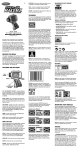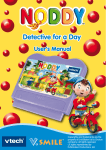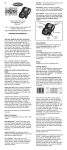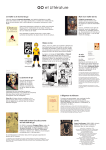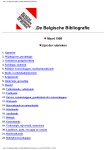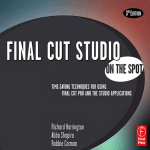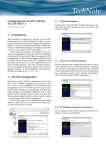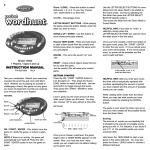Download Radica Games YUYU HAKUSHO 74025 User's Manual
Transcript
E tory of items. It also lets you pan across a character pictured in your view screen (when a character is selected). Hint: You can press the “left” direction of the Directional Pad to return to the main menu at almost any time. ON / A Button - Use this to turn on the controller and to enter selections. When a character is selected, this button also lets you view all its information. B button - Press this button to back out of any selection to the previous screen. Pan button - When a character is selected, press this button, then use the Directional Pad to pan across the entire image of the character. MODEL 74025 For 1 player / Ages 8 and up INSTRUCTION MANUAL P/N 82387900 Rev.B Become a true Spirit Detective! Now you can collect, trade, and battle your favorite Yu-Yu Hakusho characters as you fight to protect our world from the creatures of the spirit realm. You’ll find many of the Yu-Yu Hakusho characters and creatures hiding in common household product UPC codes. Just scan the code and let the battle begin! WHAT YOU NEED TO KNOW BEFORE YOU BEGIN By scanning UPC codes (bar codes) from common household products, this special unit can collect up to 55 characters/creatures and 25 items! Each character has its own strengths and weaknesses and the items have a variety of uses. Sound On / Off - From the Main Menu, choose “sound,” then use the Directional Pad and the ON / A Button to turn the sound On or Off. Reset button - When a blunt point is inserted, this resets the controller to its original settings. Just remember, when you press this button, all your characters and player data is cleared. Sleep Mode - After 60 seconds of inactivity, your controller will automatically go into “sleep mode”. To turn it on again, simply press the ON / A Button and the controller will return to the last screen you were viewing. B button On / A button Directional Pad Scanning Wand - When activated, place the tip flat on either side of a UPC code and scan it left-to-right or right-to-left. If you scan a Compatible Character, and you do not already have it in your controller, the unit will ask if you wish to “Recruit” or “Banish” this particular creature. If you choose to recruit the character, it becomes part of your inventory. If your unit is full, then you will have to banish one of your other characters before you can recruit a new one. Hint: Every time you banish a particular character, it becomes harder to beat the next time you face it in battle. If you scan a character that is already in your controller, but the new character is stronger or your current character is Knocked Out, the new character will replace the old character. Be Careful! If an Aggressive or Grudge Match Character is scanned you have to be ready to fight! However, if you don’t have at least one compatible characters active or inside your controller, the controller will reject the character. Once you have collected a compatible character or an item, you can view it by selecting “character” or “item” from the main screen using the ON / A Button. Now go to any household product that has a UPC (bar code) printed on it. It can be a box of cereal, a book, a new toy, or anything that is scanned at a store register. Characters If you select “character” from the main menu, an image of the first character in your inventory will appear. If you press the Pan Button, you can use the Directional Pad to see the entire picture of the character. Press the ON / A Button to view the character’s name, number, and team name. Press the ON / A Button again to view the character’s “Attack Value and Cost” followed by it’s “Defense Value.” Hint: Flat surfaces are the easiest to scan. It takes more practice and skill to scan round or odd-shaped surfaces. Just remember to always keep the tip of the Scanning Wand flat against the surface when scanning. Larger bar codes work best. See example below. Troubleshooting: Scan the entire barcode back and forth to ensure a true read of the barcode. If you still have difficulty, speed up your scanning. Also, check your batteries. If you are consistently not acquiring a character your batteries maybe low. Directional Pad - This four-way button helps you scroll through things like: the Main Menu, your collection of characters, and your inven- Item - An item or special attack your characters can use during battle. From the Main Menu, select the “Scan” option. The screen will read, “Ready to Scan” and the Port at the end of the Scanning Wand will become active for 10 seconds. Place the Scanning Wand directly onto the surface of the product, in front or behind the bar code, and slide it over the code from leftto-right or right-to-left. When the code is read, the controller will beep and a power bar will appear. If it is emply or not full power, the code wasn’t scanned properly, try again. If it is full power, you definitely picked up something! Pan button Grudge Match Character - A character you have previously banished. VIEWING YOUR COLLECTED CHARACTERS AND ITEMS BUTTONS AND FEATURES Reset Aggressive Character - A character that is not compatible with your unit. COLLECTING CHARACTERS Once you scan them, many of the characters will enter your controller voluntarily. However, others may refuse to join, and you must defeat them in battle in order to add them to your collection. And if you have ever banished a character from your unit, it will be much more difficult to defeat the next time you meet. Scanning Wand Compatible Character - A character that is compatible with your unit. Now, if it is a full power, you have successfully scanned one of four different things: Press the ON / A Button again to view the character’s current “Advantage Level” and “Experience Points”. Each character gains some experience point for every battle won. After earning enough experience points, the character moves up a level. This makes it more powerful, gives it more attack options, and makes it harder to defeat. Press the ON / A Button again to view the character’s attack options. Select “Attack” to see what kind of attack moves this character has available to it. Press the “Left” direction of the Directional Pad to return to the Main Menu. Example: AV (Attack Value) +222 - This number represents the power of a character’s attack without any items or techniques attached. If items or techniques are involved, the number increases. Each attack has a price (Cost –19). The more powerful the attack, the more spirit energy it costs to use it. When this character loses all its points, it is knocked out. DEF (Defense Value) +228 This number determines how much damage this character can take. A.L. & EX.PT. (Advantage Level & Experience Points) A.L. 10 EX. PT. 000.0 The Advantage Level is increased by the amount of experience points earned. Experience points increase by the amount of matches won. Items Select “item” from the Main Menu, and an image of the first item in your inventory will appear. Use the Directional Pad to scroll through the items. Press the ON / A Button to view the Item’s name, Defense or Attack Modifier Value and it’s Cost. Press the ON / A Button again to view the item’s Attack Type (unlimited, one time only, etc.). Helpful Hint: It’s helpful to have a variety of items stockpiled before going to battle. TRADING AND BANISHING CHARACTERS Trading characters with a friend is a great way to get Aggressive Characters and Grudge Match Characters without having to fight them! All you have to do is link your unit with his by placing your controllers against each other, connecting the tabs and slots at the top of them, making sure they snap together. Now, from the Main Menu, both you and your friend select the Trade option by highlighting it and pressing the ON / A Button. If linking successfully, the screen will show “OK”. Next use the Directional Pad to scroll through your characters until you find which one you want to trade. Once both players have chosen a character, the character you both are trading will appear on each other’s screens. You can then decide whether to accept that character or not. Once both people accept the trade, the characters will be traded between the two units. To banish a character, choose Banish from the Main Menu. Then scroll through your inventory of characters using the Directional Pad. Select a character by pressing the ON / A Button. You will then be taken to the Confirm screen where you can choose “Select Again” to choose another character, or “Banish” to delete the chosen character. Just remember, he won’t be very happy about being banished. And if you come across him again, he’s going to want a Grudge Match! ASSEMBLE YOUR TEAM! Once you have at least five active characters, you can battle characters collected in a friend’s controller. You will be prompted to select the 1st, 2nd, 3rd, 4th and 5th members of your character team. You can do this by using the Directional Pad and the ON / A Button to scroll through your characters. NOTE: if a Character is not active (has been knocked out in a previous battle) it cannot be part of your team. Hint: You can put together THREE different teams of five (5) characters beforehand by selecting “team” from the main menu. Then just choose your pre-assembled team when you battle. BATTLING SCANNED CHARACTERS If you scan an Aggressive Character or a Grudge Match Character, an “alarm” will sound and you will fight the intruding characters. Hint: Before the battle begins, you will be given the choice to either fight or run away. If you only have a few characters or most of them are weak, you may want to run away so you can fight again another day! Items If you get to choose an item, your first item in inventory comes up on the screen. Scroll through your inventory until you find the item you want. The items listed will automatically be compatible with the type of character you are using. Hint: Sometimes you get an unlabeled potion as an item. Be VERY careful before you let your character drink it. Sometimes it’s good, but sometimes it’s poison! If you win, you get to claim the scanned character and add him to your unit! You can also choose to banish him. BATTLING A FRIEND’S COLLECTION OF CHARACTERS Hint: You might want to keep a log of what codes generate each character and item. You may need to find them again if you reset your controller. IMPORTANT NOTE: You have 20 seconds to change batteries without losing your stored data. Your SKANNERZ controller must be in sleep mode when changing batteries or you will lose all of your stored monsters and items. BATTERY INSTALLATION This game is powered by three (3) AAA( LR03) batteries. • Using a screwdriver, loosen the screw until the battery compartment door can be removed. • Insert three (3) AAA( LR03) batteries. (we recommend alkaline) as indicated inside the battery compartment. • Replace the battery compartment door and tighten the screw with a screwdriver. Do not over-tighten. ADULT SUPERVISION IS RECOMMENDED WHEN CHANGING BATTERIES. • As with all small batteries, the batteries used with this device should be kept away from small children who might still put things in their mouths. If a battery is swallowed, consult a physician immediately. • Increase the separation between the equipment and receiver. • Batteries might leak if improperly installed, or explode if recharged, disassembled or heated. MAINTENANCE From the main menu, both you and your friend choose the “V.S.” feature and place your controllers against each other, connecting the tabs and slots at the top of them, making sure they snap together. • Handle this device carefully. This is just like battling characters from random UPC codes. However, if your opponent’s team loses, you get the stronger one of his characters. • Do not disassemble this device. If a problem occurs, press the Reset button, or remove and replace the batteries to reset the device, or try new batteries. If problems persist, consult the warranty information located at the end of this instruction manual. • Store this device away from dusty or dirty areas. • Keep this device away from moisture or extreme temperature. • Use only the recommended battery type. • Do not mix old and new batteries. • Do not mix alkaline, standard (carbon-zinc) or rechargeable (nickel-cadmium) batteries. • Do not use rechargeable batteries. HEALING YOUR CHARACTERS After many battles, even the best get characters knocked out once in a while. Keep the Radica UPC (bar code) from your Yu-Yu Hakusho packaging. The only way that your characters can be healed is by scanning a UPC code from any Radica Game package. If your character is knocked out, it is not active and the “KO” symbol will flash at the bottom of your screen. Choose “heal” from the main menu. The knocked out characters appear on the screen automatically. Press the ON / A Button and scan any Radica UPC. NOTE: This equipment has been tested and found to comply with the limits for a Class B digital device, pursuant to Part 15 of the FCC Rules. These limits are designed to provide reasonable protection against harmful interference in a residential installation. This equipment generates, uses and can radiate radio frequency energy and if not installed and used in accordance with the instructions, may cause harmful interference to radio communications. However, there is no guarantee that interference will not occur in a particular installation. If this equipment does cause harmful interference to radio or television reception, which can be determined by turning the equipment off and on, the user is encouraged to try to correct the interference by one or more of the following measures: • Reorient or relocate the receiving antenna. • Be sure you insert the battery correctly and always follow the device and battery manufacturer’s instructions. • Do not attempt to recharge non-rechargeable batteries. • Remove any exhausted batteries from the device. • Do not short-circuit the supply terminals. • Insert batteries with the correct polarity. Please retain this for future reference. PRACTICE SCANNING TRY THE UPC’S BELOW WARNING: Changes or modifications to this unit not expressly approved by the party responsible for compliance could void the user’s authority to operate the equipment. CAUTION • Do not dispose of batteries in fire. Hint: If you break away from a friend’s controller during a battle, you have 10 seconds to restore the connection before you lose the game. And if you break away after a battle, the winner will automatically get the strongest character on the losing team. This device complies with Part 15 of the FCC Rules. Operation is subject to the following two conditions: (1) this device may not cause harmful interference and (2) this device must accept any interference received, including interference that may cause undesired operation. Check out www.skannerz.com for fighting action tips! • Connect the equipment into an outlet on a circuit different from that to which the receiver is connected. • Consult the dealer or an experienced radio TV technician for help. Distributed in the U.S. by: RADICA U.S. Ltd. 13628-A Beta Road Dallas, TX 75244-4510 90-DAY LIMITED WARRANTY (This product warranty is valid in the United States and Canada only) Radica Games Limited warrants this product for a period of 90 days from the original purchase date under normal use against defective workmanship and materials (batteries excluded). This warranty does not cover damage resulting from accident, unreasonable use, negligence, improper service or other causes not arising out of defects in material or workmanship. Radica Games Limited will not be liable for any costs incurred due to loss of use of this product or other incidental or consequential costs, expenses or damages incurred by the purchaser. Some states do not allow the exclusion or limitation of incidental or consequential damages, so the above limitations may not apply to you. This warranty gives you specific legal rights and you may also have other legal rights, which vary from state to state. During this 90-day warranty period, the game will either be repaired or replaced (at our option) without charge to the purchaser when returned prepaid with proof of date of purchase to: Radica USA, Ltd., 13628-A Beta Road, Dallas, Texas 75244, USA. Please remove the batteries and wrap the unit carefully before shipping. Please include a brief description of the problem along with your return address and mail it postage prepaid. IMPORTANT: Before returning the unit for repair, test it with fresh alkaline batteries. Even new batteries may be defective or weak and low battery power is a frequent cause of unsatisfactory operation. RADICA:® SKANNERZ IS A REGISTERED TRADEMARK OF RADICA GAMES LTD. ©2004 RADICA GAMES LTD. PRODUCT SHAPE™ ALL RIGHTS RESERVED ©2004 YOSHIHIRO TOGASHI/SHUEISHA•FUJI TV•PIERROT. Licensed by FUNimation® Productions, Ltd. All rights reserved. This product is produced under license with permission from FUNimation® Productions, Ltd.