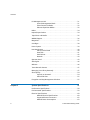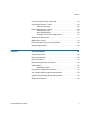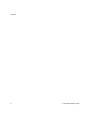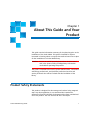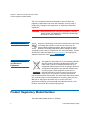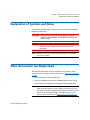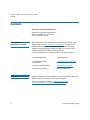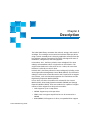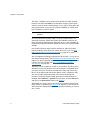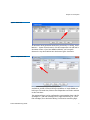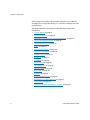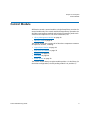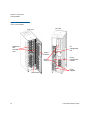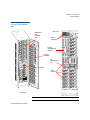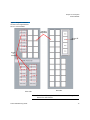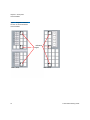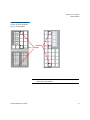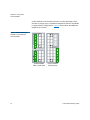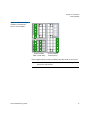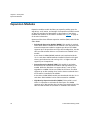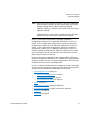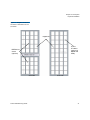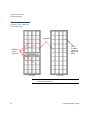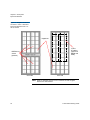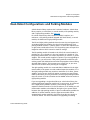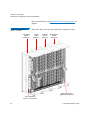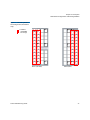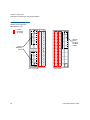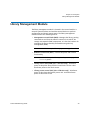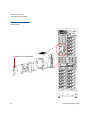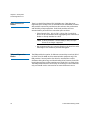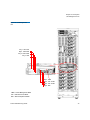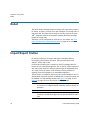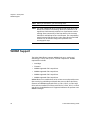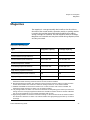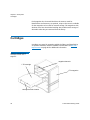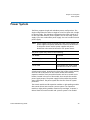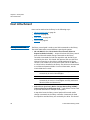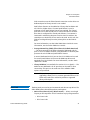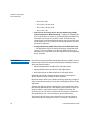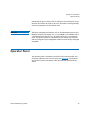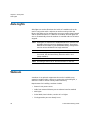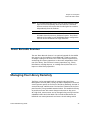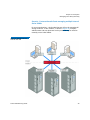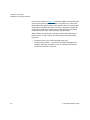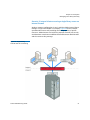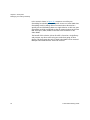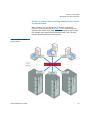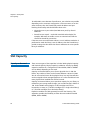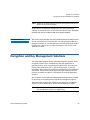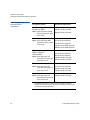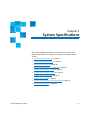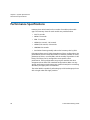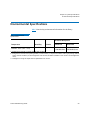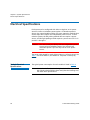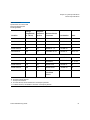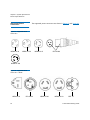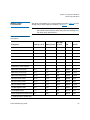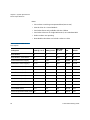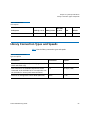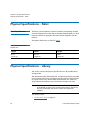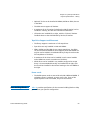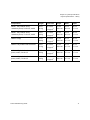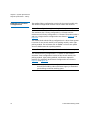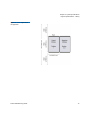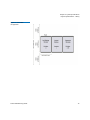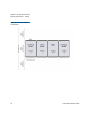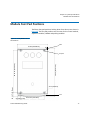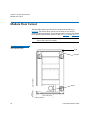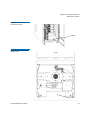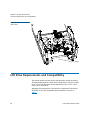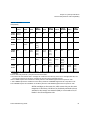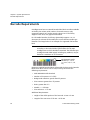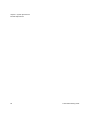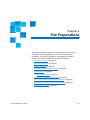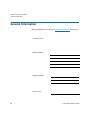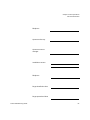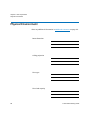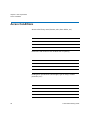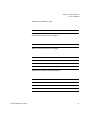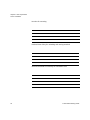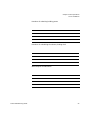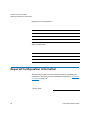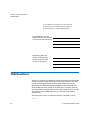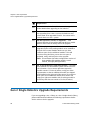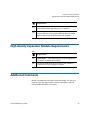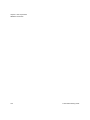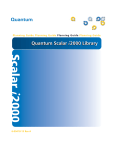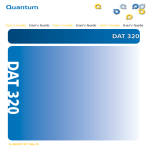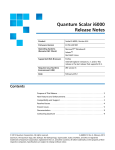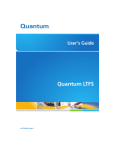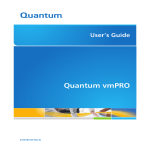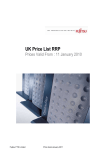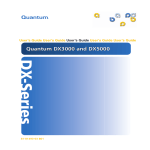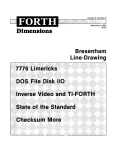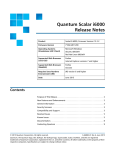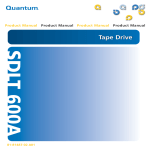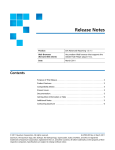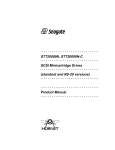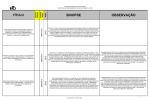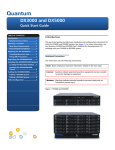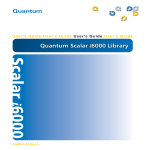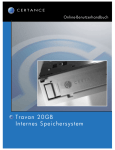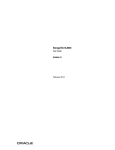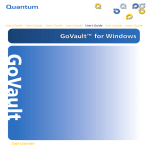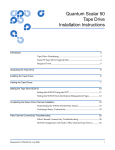Download Quantum Scalar i6000 User's Guide
Transcript
Planning Guide Quantum Scalar i6000 Library 6-66882-12 Rev A Scalar i6000 Planning Guide, 6-66882-12 Rev A, June 2015, Product of USA. Quantum Corporation provides this publication “as is” without warranty of any kind, either express or implied, including but not limited to the implied warranties of merchantability or fitness for a particular purpose. Quantum Corporation may revise this publication from time to time without notice. COPYRIGHT STATEMENT © 2015 Quantum Corporation. All rights reserved. Your right to copy this manual is limited by copyright law. Making copies or adaptations without prior written authorization of Quantum Corporation is prohibited by law and constitutes a punishable violation of the law. TRADEMARK STATEMENT Quantum, the Quantum logo, DLT, DLTtape, the DLTtape logo, SuperLoader, Scalar, StorNext, and DXi are registered trademarks of Quantum Corporation, registered in the U.S. and other countries. Preserving the World's Most Important Data. Yours., Backup. Recovery. Archive. It’s What We Do., the DLT logo, DLTSage, Dynamic Powerdown, FastSense, FlexLink, GoVault, MediaShield, Optyon, Pocketsized. Well-armored, SDLT, SiteCare, SmartVerify, StorageCare, Super DLTtape, and Vision are trademarks of Quantum. LTO and Ultrium are trademarks of HP, IBM, and Quantum in the U.S. and other countries. All other trademarks are the property of their respective companies. Specifications are subject to change without notice. ii Scalar i6000 Planning Guide Contents Chapter 1 About This Guide and Your Product 1 Product Safety Statements . . . . . . . . . . . . . . . . . . . . . . . . . . . . . . . . . . 1 Mercury Statement . . . . . . . . . . . . . . . . . . . . . . . . . . . . . . . . . . 2 Disposal of Electrical and Electronic Equipment . . . . . . . . . . . . 2 Product Regulatory Model Number . . . . . . . . . . . . . . . . . . . . . . . . . . . . 2 Explanation of Symbols and Notes . . . . . . . . . . . . . . . . . . . . . . . . . . . . 3 Other Documents You Might Need . . . . . . . . . . . . . . . . . . . . . . . . . . . . 3 Contacts . . . . . . . . . . . . . . . . . . . . . . . . . . . . . . . . . . . . . . . . . . . . . . . . 4 Getting More Information or Help . . . . . . . . . . . . . . . . . . . . . . 4 Training . . . . . . . . . . . . . . . . . . . . . . . . . . . . . . . . . . . . . . . . . . 4 Chapter 2 Description 5 Control Module . . . . . . . . . . . . . . . . . . . . . . . . . . . . . . . . . . . . . . . . . . . 9 Expansion Modules . . . . . . . . . . . . . . . . . . . . . . . . . . . . . . . . . . . . . . . 18 Dual-Robot Configurations and Parking Modules . . . . . . . . . . . . . . . . 25 Library Management Module . . . . . . . . . . . . . . . . . . . . . . . . . . . . . . . 29 Scalar i6000 Planning Guide iii Contents I/O Management Unit . . . . . . . . . . . . . . . . . . . . . . . . . . . . . . . . . . . . . 31 Control Management Blade . . . . . . . . . . . . . . . . . . . . . . . . . . 31 Fibre Channel I/O Blades . . . . . . . . . . . . . . . . . . . . . . . . . . . . . 32 Ethernet Expansion Blades . . . . . . . . . . . . . . . . . . . . . . . . . . . 32 Robot . . . . . . . . . . . . . . . . . . . . . . . . . . . . . . . . . . . . . . . . . . . . . . . . . 34 Import/Export Station . . . . . . . . . . . . . . . . . . . . . . . . . . . . . . . . . . . . . 34 Tape Drives and Media . . . . . . . . . . . . . . . . . . . . . . . . . . . . . . . . . . . . 35 WORM Support . . . . . . . . . . . . . . . . . . . . . . . . . . . . . . . . . . . . . . . . . . 36 Magazines . . . . . . . . . . . . . . . . . . . . . . . . . . . . . . . . . . . . . . . . . . . . . . 37 Cartridges . . . . . . . . . . . . . . . . . . . . . . . . . . . . . . . . . . . . . . . . . . . . . . 38 Power System . . . . . . . . . . . . . . . . . . . . . . . . . . . . . . . . . . . . . . . . . . . 39 Host Attachment . . . . . . . . . . . . . . . . . . . . . . . . . . . . . . . . . . . . . . . . . 40 Library Control Path . . . . . . . . . . . . . . . . . . . . . . . . . . . . . . . . 40 Data Path . . . . . . . . . . . . . . . . . . . . . . . . . . . . . . . . . . . . . . . . 41 Path Failover . . . . . . . . . . . . . . . . . . . . . . . . . . . . . . . . . . . . . . 42 Network . . . . . . . . . . . . . . . . . . . . . . . . . . . . . . . . . . . . . . . . . 43 Operator Panel . . . . . . . . . . . . . . . . . . . . . . . . . . . . . . . . . . . . . . . . . . 43 Aisle Lights . . . . . . . . . . . . . . . . . . . . . . . . . . . . . . . . . . . . . . . . . . . . . 46 Webcam . . . . . . . . . . . . . . . . . . . . . . . . . . . . . . . . . . . . . . . . . . . . . . . 46 Tower Barcode Scanner . . . . . . . . . . . . . . . . . . . . . . . . . . . . . . . . . . . . 47 Managing Your Library Remotely . . . . . . . . . . . . . . . . . . . . . . . . . . . . 47 Slot Capacity . . . . . . . . . . . . . . . . . . . . . . . . . . . . . . . . . . . . . . . . . . . . 54 Capacity on Demand. . . . . . . . . . . . . . . . . . . . . . . . . . . . . . . . 54 Unlicensed Slots . . . . . . . . . . . . . . . . . . . . . . . . . . . . . . . . . . . 55 Encryption and Key Management Solutions . . . . . . . . . . . . . . . . . . . . 55 Chapter 3 System Specifications 57 Performance Specifications . . . . . . . . . . . . . . . . . . . . . . . . . . . . . . . . . 58 Environmental Specifications. . . . . . . . . . . . . . . . . . . . . . . . . . . . . . . . 59 Electrical Specifications . . . . . . . . . . . . . . . . . . . . . . . . . . . . . . . . . . . . 60 Module Electrical Specifications . . . . . . . . . . . . . . . . . . . . . . . 60 Supported Power Connectors . . . . . . . . . . . . . . . . . . . . . . . . . 62 Module Power Consumption . . . . . . . . . . . . . . . . . . . . . . . . . 63 iv Scalar i6000 Planning Guide Contents Library Connection Types and Speeds . . . . . . . . . . . . . . . . . . . . . . . . . 65 Physical Specifications – Pallet . . . . . . . . . . . . . . . . . . . . . . . . . . . . . . . 66 Pallet Specifications . . . . . . . . . . . . . . . . . . . . . . . . . . . . . . . . 66 Physical Specifications – Library. . . . . . . . . . . . . . . . . . . . . . . . . . . . . . 66 Configuration Rules . . . . . . . . . . . . . . . . . . . . . . . . . . . . . . . . 67 Basic Building Blocks. . . . . . . . . . . . . . . . . . . . . . . . . . . . . . . . 69 Examples of Common Configurations. . . . . . . . . . . . . . . . . . . 72 Module Foot Pad Positions . . . . . . . . . . . . . . . . . . . . . . . . . . . . . . . . . 77 Module Floor Cutout . . . . . . . . . . . . . . . . . . . . . . . . . . . . . . . . . . . . . . 78 LTO Drive Requirements and Compatibility . . . . . . . . . . . . . . . . . . . . . 80 Barcode Requirements. . . . . . . . . . . . . . . . . . . . . . . . . . . . . . . . . . . . . 82 Chapter 4 Site Preparations 85 General Information . . . . . . . . . . . . . . . . . . . . . . . . . . . . . . . . . . . . . . 86 Physical Environment. . . . . . . . . . . . . . . . . . . . . . . . . . . . . . . . . . . . . . 88 Access Conditions . . . . . . . . . . . . . . . . . . . . . . . . . . . . . . . . . . . . . . . . 90 Required Configuration Information . . . . . . . . . . . . . . . . . . . . . . . . . . 94 SAN Readiness. . . . . . . . . . . . . . . . . . . . . . . . . . . . . . . . . . . . . . . . . . . 96 NPIV Requirements . . . . . . . . . . . . . . . . . . . . . . . . . . . . . . . . . 97 Dual Robotics Upgrade Requirements . . . . . . . . . . . . . . . . . . . . . . . . . 97 Gen 2 Single Robotics Upgrade Requirements. . . . . . . . . . . . . . . . . . . 98 High-density Expansion Module Requirements . . . . . . . . . . . . . . . . . . 99 Additional Comments . . . . . . . . . . . . . . . . . . . . . . . . . . . . . . . . . . . . . 99 Scalar i6000 Planning Guide v Contents vi Scalar i6000 Planning Guide Chapter 1 About This Guide and Your Product This guide contains information necessary for site planning prior to the installation of the Scalar i6000. This guide is intended for anyone interested in learning about or anyone that needs to know how to plan for the installation of a Scalar i6000 library. Caution: Be sure to read all operating instructions in this manual and in the System, Safety, and Regulatory Information Guide before operating this product. This guide is intended to be used by system administrators, information technology professionals, and Quantum professional services and service personnel who will be involved with the installation of the library. Product Safety Statements This product is designed for data storage and retrieval using magnetic tape. Any other application is not considered the intended use. Quantum will not be held liable for damage arising from unauthorized use of the product. The user assumes all risk in this aspect. Scalar i6000 Planning Guide 1 Chapter 1: About This Guide and Your Product Product Regulatory Model Number This unit is engineered and manufactured to meet all safety and regulatory requirements. Be aware that improper use may result in bodily injury, damage to the equipment, or interference with other equipment. WARNING: Before powering on or using this equipment, read THE System, Safety, and Regulatory Information Guide. Keep the Guide for future reference. Mercury Statement Projectors, LCD displays, and some multifunction printers may use lamp(s) that contain a small amount of mercury for energy-efficient lighting purposes. Mercury lamps in these products are labeled accordingly. Please manage the lamp according to local, state, or federal laws. For more information, contact the Electronic Industries Alliance at www.eiae.org. For lamp-specific disposal information check www.lamprecycle.org. Disposal of Electrical and Electronic Equipment This symbol on the product or on its packaging indicates that this product should not be disposed of with your other waste. Instead, it should be handed over to a designated collection point for the recycling of electrical and electronic equipment. The separate collection and recycling of your waste equipment at the time of disposal will help to conserve natural resources and ensure that it is recycled in a manner that protects human health and the environment. For more information about where you can drop off your waste equipment for recycling, please visit our Web site at: http://qcare.quantum.com or contact your local government authority, your household waste disposal service or the business from which you purchased the product. Product Regulatory Model Number The Scalar i6000 model number is: SCi2000 2 Scalar i6000 Planning Guide Chapter 1: About This Guide and Your Product Explanation of Symbols and Notes Explanation of Symbols and Notes The following symbols appear throughout this document to highlight important information. WARNING: INDICATES A POTENTIALLY HAZARDOUS SITUATION WHICH, IF NOT AVOIDED, COULD RESULT IN DEATH OR BODILY INJURY. Caution: Indicates a situation that may cause possible damage to equipment, loss of data, or interference with other equipment. Note: Indicates important information that helps you make better use of your system. Other Documents You Might Need The following documents are also available for this product. These documents can be found on the product CD or at www.quantum.com/ support. • Scalar i6000 User’s Guide (6-66879-xx) • Quantum Intelligent Libraries Basic SNMP Reference (6-01159-xx) • System, Safety, and Regulatory Information Guide (6-00618-xx) Note: Release Notes are also available for this product. The Release Notes describe changes to your system or firmware since the last release, provide compatibility information, and discuss any known issues and workarounds. The Release Notes can be found in the product box or at www.quantum.com/support. Scalar i6000 Planning Guide 3 Chapter 1: About This Guide and Your Product Contacts Contacts Quantum Corporate Headquarters Quantum Corporation Headquarters 1650 Technology Drive, Suite 700 San Jose, CA 95110-1382 Getting More Information or Help More information about this product is available on the Service and Support Web site at www.quantum.com/support. The Service and Support Web site contains a collection of information, including answers to frequently asked questions (FAQs). You can also access software, firmware, and drivers through this site. For further assistance, or if training is desired, contact Quantum: Training Global Call Handling 1-800-284-5101 For additional contact information: www.quantum.com/support To open a Service Request: www.quantum.com/osr Quantum Corporation www.quantum.com Important: Register for and complete the online training for the Scalar i6000 in order to make the best use of your product. The online training is available at www.quantum.com/ ServiceandSupport/StorageCareLearning/Index.aspx 4 Scalar i6000 Planning Guide Chapter 2 Description The Scalar i6000 library automates the retrieval, storage, and control of cartridges. The cartridges are mounted and retrieved from tape drives using a robotic assembly that is driven by application software from the host without operator intervention. The library is designed for ease of installation, configuration, and field upgrades. In December, 2011, the library robotics were redesigned. The robot redesign accommodates either a single robot or dual robotics. The original robot hardware is referred to as Gen 1 robot; the new robot hardware is referred to as Gen 2 robot. In March 2013, the library electronics were redesigned, including a new second generation Management Control Blade (MCB 2). The electronics redesign is referred to as Gen2 Electronics and is required for to support new features, such as Active/Active operation for Dual Robots and the High-Density Expansion Module (HDEM). In June 2015 new Series 3 modules were released for the Control Module (CM3), Drive Ready Expansion Module (DREM3) and Storage Expansion Module (SEM3). These new modules are capable of a higher number of drive support than the previous modules: • CM3: Supports up to 18 tape drives • DREM3: Supports up to 24 tape drives • SEM3: Does not support tape drives but can be converted to a DREM3 • RPM (DREM3): Still supports 12 drives, no expanded drive support Scalar i6000 Planning Guide 5 Chapter 2: Description The Series 3 modules can be mixed and matched with older modules. However, the CM3 and DREM3 increased drive support requires gen2 robotics, gen2 electronics and minimum i12.2.1 code. If these gen2 and code requirements are not met, the CM3 and DREM3 can still be used but will operate in 12 drive mode. Note: Series 2 and earlier modules cannot be converted to Series 3 modules. For Gen2, dual-robot systems using i11, the two robots work in an active/active manner, where both robots are available to perform all move commands and operations. Also new for i11 is the availability of High-Density Expansion Modules (HDEM) that allow for increased media storage. Dual robotics libraries require special modules on either end called parking modules, which house the robots when not in use. See DualRobot Configurations and Parking Modules on page 25 for more information. You can upgrade an existing single robotics library (Gen 1 or Gen 2) to a Gen 2 dual-robotics library. See Dual Robotics Upgrade Requirements on page 97 for specific upgrade requirements. You can also upgrade a Gen 1 library to a Gen 2 library (see Gen 2 Single Robotics Upgrade Requirements on page 98). The library can be installed on a solid or a raised floor. The library has a standard 19-inch rack footprint and can be placed in a standard server rack space. Access is from doors located at the front and back so the library can be placed with either side against a wall, or between racks. You can tell which generation robot you have via the library user interface. The library displays which generation of robot hardware is installed. Select Monitor > System from the menu, click the Robot tab, and look in the Generation column (see Figure 1). Additionally, the main screen of the library user interface displays how many robots are installed (see Figure 23 on page 45). If you do not see this information displayed when viewing the physical library, you have a Gen 1 robot. 6 Scalar i6000 Planning Guide Chapter 2: Description Figure 1 Robot Tab To determine what generation electronics your library is running, select Monitor > System from the menu, click the Components tab and look in the Name column. If you have MCB2 and RCU2, you have gen2 electronics. Any other MCB or RCU level means gen1 electronics. Figure 2 Components Tab In March of 2013, a High Density Expansion Module (HDEM) was made available to provide increased storage capabilities. A single HDEM can hold up to 720 total slots; 540 on two independent carrousel's and 240 on the front door. The maximum library can be configured to accommodate from 100 LTO cartridges to 7,146 LTO cartridges (for a single-robot library) or 7,224 LTO cartridges (for a dual-robot library). For libraries containing highScalar i6000 Planning Guide 7 Chapter 2: Description density expansion modules, the maximum capacities are 12,006 LTO cartridges (for a single-robot library) or 11,760 LTO cartridges (for dualrobot libraries). This chapter provides a description of the following features and components: • Control Module on page 9 • Expansion Modules on page 18 • Dual-Robot Configurations and Parking Modules on page 25 • Library Management Module on page 29 • I/O Management Unit on page 31 • Robot on page 34 • Import/Export Station on page 34 • Tape Drives and Media on page 35 • WORM Support on page 36 • Magazines on page 37 • Cartridges on page 38 • Power System on page 39 • Host Attachment on page 40 • Operator Panel on page 43 • Aisle Lights on page 46 • Webcam on page 46 • Tower Barcode Scanner on page 47 • Managing Your Library Remotely on page 47 • Slot Capacity on page 54 • Encryption and Key Management Solutions on page 55 8 Scalar i6000 Planning Guide Chapter 2: Description Control Module Control Module All libraries contain a control module. A single-frame library consists of a control module only. The control module manages library operations via the library management module and includes an operator panel touch screen for local operator use. For more information, see: • Library Management Module on page 29 • Operator Panel on page 43 The control module also contains all of the other components common to expansion modules, including: • Import/Export Station on page 34 • Tape Drives and Media on page 35 • Magazines on page 37 • Cartridges on page 38 • Power System on page 39 The control module always occupies module position 1 in the library. (In dual-robot configurations, the left parking module is in position 0.) Scalar i6000 Planning Guide 9 Chapter 2: Description Control Module Figure 3 Front and Back View of the Control Module rear view front view Magazines and cartridge slots I/O management unit 24-slot I/E station Drive clusters Library management module Power supplies Robot (Gen 1) 10 Scalar i6000 Planning Guide Chapter 2: Description Control Module Figure 4 Front and Back View of a Series 3 Control Module (CM3) rear view Magazines and cartridge slots Power supplies Library management module 24-slot I/E station I/O management unit Robot Drive clusters front view Note: A control module can only contain a 24-slot I/E station. Scalar i6000 Planning Guide 11 Chapter 2: Description Control Module Figure 5 Magazine and Drive Location in the Single-Robotics Control Module cartridge magazines 24-slot I/E station drives or storage drive side 12 door side Scalar i6000 Planning Guide Chapter 2: Description Control Module Figure 6 Magazine and Drive Location in the Single-Robotics Series 3 Control Module cartridge magazines 24-slot I/E station drives or storage drive side door side Note: Series 3 modules require i12.2.1 firmware as well as gen2 electronics and robotics. Scalar i6000 Planning Guide 13 Chapter 2: Description Control Module Figure 7 Magazine and Drive Location in the Dual-Robotics Control Module calibration targets Rack 1 (back) 14 Rack 2 (door) Scalar i6000 Planning Guide Chapter 2: Description Control Module Figure 8 Magazine and Drive Location in the Dual-Robotics Series 3 Control Module calibration targets Rack 1 (back wall) Rack 2 (door) Note: Series 3 modules require i12.2.1 firmware as well as gen2 electronics and robotics. Scalar i6000 Planning Guide 15 Chapter 2: Description Control Module Control modules in dual-robotics libraries can take advantage of two columns of storage (up to 14 additional magazines) that are unavailable in single-robotics configurations. Figure 9 shows where the additional magazines are located. Figure 9 Additional Storage Available in Dual-Robotics Control Module Control module Rack 1 (rear wall) 16 Control module Rack 2 (door) Scalar i6000 Planning Guide Chapter 2: Description Control Module Figure 10 Additional Storage Available in Dual-Robotics Series 3 Control Module Control module Rack 1 (rear wall) Control module Rack 2 (door) Extra magazine slots are only available if the drive slots are not in use. Note: Series 3 modules require i12.2.1 firmware as well as gen2 electronics and robotics. Scalar i6000 Planning Guide 17 Chapter 2: Description Expansion Modules Expansion Modules Expansion modules enable the library to expand by adding space for tape drives, an I/E station, and storage. Each expansion module from 96 to 780 LTO cartridge slots depending on the number of tape drives installed and whether an I/E station is installed. See Figure on page 21 for location information. Quantum offers three different expansion modules (EMs) used with the Scalar i6000: • Drive Ready Expansion Module (DREM): This module is required when drives will be installed into the module. It has the power and network components needed to support tape drives. The DREM supports up to 24 tape drives and up to 456 cartridge slots, but the slots are reduced when drives or an I/E station are installed in the module. A new Series 3 DREM (DREM3) module was introduced with the i12.2.1 code base. DREM3 modules installed in libraries with gen2 robots, gen2 electronics and running 12.2.1 or higher code will support up to 24 tape drives. • Storage Expansion Module (SEM): This module is used when drives will not be installed in the module and high-density is not needed. While the SEM does not support drives, it can be field upgraded to a DREM if drives are needed in the future. The SEM supports up to 456 cartridge slots, but the slots are reduced when an I/E station is installed in the module. A new Series 3 SEM (SEM3) module was introduced with the i12.2.1 code base. SEM3 modules can be field converted to a DREM3. • High-Density Expansion Module (HDEM): This module is used when it is important to minimize the floor space. The HDEM supports up to 780 cartridge slots, but does not support drives. The slots are reduced when an I/E station is installed in the module. 18 Scalar i6000 Planning Guide Chapter 2: Description Expansion Modules Note: When referencing expansion modules in all Scalar i2000/i6000 documentation it includes all three module types: drive-ready, storage and high-density. When referencing standard expansion modules, it includes just the drive-ready and storage expansion modules. Parking Modules are also used to expand the library, but these modules are only used when the dual-robot is installed In Gen 1 single-robot configurations, the library’s maximum configuration includes up to 11 expansion modules for a total of 12 frames. In Gen 2 single-robot configurations, the library’s maximum configurations includes up to 15 expansion modules for a total of 16 frames. In Gen 2 dual-robot configurations, the library’s maximum configuration includes up to 15 expansion modules for a total of 17 frames (including the LPM and CM). Expansion modules can be added only to the right of the control module for all configurations and the LPM is always to the left of the CM. For Gen 2 dual-robot configurations that include HDEMs, the library’s maximum configuration includes up to 14 HDEMs and a single standard expansion module to serve as the right parking module. This is because an HDEM cannot be used as a parking module. For the i11 release, standard expansion modules in positions 9 through 16 are no longer restricted to storage-only. Now all standard expansion modules can accommodate the following functional units: • I/O Management Unit on page 31 • Control Management Blade on page 31 • Fibre Channel I/O Blades on page 32 • Ethernet Expansion Blades on page 32 • Robot on page 34 • Import/Export Station on page 34 (optional) • Tape Drives and Media on page 35 (drives are optional) • Magazines on page 37 • Cartridges on page 38 Scalar i6000 Planning Guide 19 Chapter 2: Description Expansion Modules • Power System on page 39 (required only if drives are installed; if an expansion module contains only cartridges, all power is derived from the control module). Figure 11 Front and Internal Side View - Expansion Module with 72-slot I/E station 72-slot I/E station 20 Scalar i6000 Planning Guide Chapter 2: Description Expansion Modules Figure 12 Magazine and Drive Locations in SEM with a 24-slot I/E Station magazines 24-slot I/E station (optional in DREM and SEM) DREM drive cluster (optional) drive side Scalar i6000 Planning Guide door side 21 Chapter 2: Description Expansion Modules Figure 13 Magazine and Drive Locations in Series 3 SEM with a 24-slot I/E Station magazines 24-slot I/E station (optional in DREM and SEM) DREM drive cluster (optional) drive side door side Note: Series 3 modules require i12.2.1 firmware as well as gen2 electronics and robotics. 22 Scalar i6000 Planning Guide Chapter 2: Description Expansion Modules Figure 14 Magazine and Drive Locations in Standard Expansion Modules with a 72slot I/E Station magazines 72-slot I/E station (optional in DREM and EM) DREM drive cluster (optional) drive side Scalar i6000 Planning Guide door side 23 Chapter 2: Description Expansion Modules Figure 15 Magazine and Drive Locations in Series 3 Standard Expansion Modules with a 72slot I/E Station magazines 72-slot I/E station (optional in DREM and SEM) DREM drive cluster (optional) drive side door side Note: Series 3 modules require i12.2.1 firmware as well as gen2 electronics and robotics. 24 Scalar i6000 Planning Guide Chapter 2: Description Dual-Robot Configurations and Parking Modules Dual-Robot Configurations and Parking Modules A dual-robotics library requires Gen 2 robotics hardware. A dual-robot library requires, at a minimum, a control module, a left parking module, and a right parking module. See Figure 16. For a dual-robot library that includes an HDEM, it requires, at a minimum, a left parking module (shipped with dual-robots), a control module, an HDEM and a right parking module. The left and right parking modules have the same size and appearance as standard expansion modules, but they function differently. Each parking module contains a “parking space” in which the respective left or right robot resides when not in use. The parking space occupies four magazine columns which cannot be used for storage. The left parking module is located to the left of the control module in position zero. It is referred to in the user interface as “module 0.” The left parking module does not contain tape drives, I/E stations, or power supplies. The control module supplies it’s power. If you are upgrading to dual-robotics, you will receive a left parking module to add onto your existing system (the LPM and second robot ship together when ordering the Dual Robot option). This increases your system size, so you must take this into account when planning for an upgrade. The right parking module is a converted SEM or DREM and is the rightmost module in the system. As with standard expansion modules, in i11 the right parking module may contain a maximum of 12 drives, power supplies, and up to one 24-slot I/E station no matter how may frames make up the library. The only restrictions are that right parking modules may not contain a 72-slot I/E station and an HDEM cannot be used as a right parking module. If you are upgrading a single-robot library to a dual-robot library, the existing right-most expansion module can, in most cases, be converted into a right parking module. However, if the existing right-most expansion module contains a 72-slot I/E station or is an HDEM, you will need another module to be added to the right of your system which becomes the right parking module. If space considerations prohibit the addition of another module, then the right-most module will be swapped with another module in the library that does not contain a 72-slot I/E station. For more information on upgrading an existing Scalar i6000 Planning Guide 25 Chapter 2: Description Dual-Robot Configurations and Parking Modules library to dual robotics, see Dual Robotics Upgrade Requirements on page 97. Figure 16 Dual Robotics Library - No HDEM Left parking module (Position 0) Side panels, doors, and door posts have been removed for clarity. Control module (Position 1) Expansion module (Position 2) Right parking module (Position 3) Right parking space (right-most two columns) Left parking space (left-most two columns) 26 Scalar i6000 Planning Guide Chapter 2: Description Dual-Robot Configurations and Parking Modules Figure 17 Left Parking Module Slot Configuration (Dual-Robot Only) = Columns unavailable for storage Rack 1 (rear wall) Scalar i6000 Planning Guide Rack 2 (door) 27 Chapter 2: Description Dual-Robot Configurations and Parking Modules Figure 18 Right Parking Module Slot Configuration (Dual-Robotics Only) = columns unavailable for storage Optional 24-slot I/E station for DREM or SEM Optional DREM drive clusters Rack 1 (rear wall) 28 Rack 2 (door) Scalar i6000 Planning Guide Chapter 2: Description Library Management Module Library Management Module The library management module is located in the control module. It controls system hardware and enables external devices to perform configuration and obtain system status. The library management module contains the following boards: • Management control blade (MCB) - Manages the library, passing commands to and from the robotics control unit as well as the storage area network (SAN) components. It is also the interface for managing the library remotely and handles encryption key management (EKM). Note: An MCB 2.0 is required for any system to upgrade to i11.x. • Robotics control unit (RCU) - Controls the picker and accessor functionality. Note: An RCU 2.0 is required for any Gen 2 system to upgrade to i11.1.1 or greater. • Library motor drive (LMD) (Gen 1 libraries only) - Distributes power to the picker along with the X and Y-axis circuits. It also distributes power to the touch screen. • Library power control (LPC) (Gen 2 libraries only) - Distributes power to the robot through the power rails. It also distributes power to the touch screen. Scalar i6000 Planning Guide 29 Chapter 2: Description Library Management Module Figure 19 Library Management Module Boards Management control blade (MCB) 30 Scalar i6000 Planning Guide Chapter 2: Description I/O Management Unit I/O Management Unit The I/O management unit is an optional component that provides connectivity and data path management to a SAN fabric and the hosts. The I/O management unit houses up to four FC I/O blades, which provide FC connections for the Fibre Channel drives in the module. The I/O management unit also houses up to two Ethernet Expansion blades, which handle internal Ethernet communication between the MCB and HP LTO-5 and LTO-6 drives. (The control module and each of the expansion modules can contain up to 12 FC drives.) The I/O management unit performs all tape drive and library host communication functions in a library that is attached to a SAN. I/O management units may be installed in the control module and expansion modules. The I/O management unit supports the following blades: • Control Management Blade • Fibre Channel I/O Blades • Ethernet Expansion Blades When FC I/O blades or Ethernet Expansion Blades (EEBs) are installed in the library, the following rules regarding control management blades (CMBs) apply: • Any module (including the control module) that contains FC I/O blades or EEBs must also contain a CMB. • A CMB must be installed in the control module and all modules that contain drives. Modules that don’t contain drives, blades or network chassis will contain drive and network jumpers that maintain communications between the MCB located in the control module and the modules that contain drives, FC I/O blades and EEBs. Control Management Blade Scalar i6000 Planning Guide The CMB performs unit status monitoring including power and I/O present conditions, and internal network switch functions connecting I/O blades with the library management module. 31 Chapter 2: Description I/O Management Unit Fibre Channel I/O Blades There is a single Fibre Channel (FC) I/O blade type: 7404 that autonegotiates up to 4 Gbps. Each FC I/O blade has an embedded controller that provides connectivity and features that enhance the performance and reliability of tape operations. Each blade provides two host communication ports and four connection ports to drives. • Fibre Channel LTO-1, LTO-2, LTO-3, LTO-4, LTO-5, and LTO-6 drives can be connected to drive-aggregating Fibre Channel I/O blades or directly attached to a host. Note: If library firmware is at level 630Q or later, DLT tape drives are no longer supported. • We recommend that you connect directly to the host FC to take advantage of the maximum possible throughput. Ethernet Expansion Blades 32 The EEB provides the option for Ethernet connectivity to each HP LTO-5 or LTO-6 drive (for MCB-to-drive communication purposes only). The EEB provides a control path to the drive for commands as well as facilitates taking drive logs and downloading drive firmware. Each EEB has 6 Ethernet ports to allow attachment to 6 HP LTO-5 or LTO-6 drives. The EEB provides Ethernet connectivity to the library's internal Ethernet only and should not be connected to an external Ethernet source. Scalar i6000 Planning Guide Chapter 2: Description I/O Management Unit Figure 20 I/O Management Unit Bay 1 - Not used Bay 3 - FCBor EEB Bay 5 - FCB or EEB Bay 7 - EEB Bay 2 - CMB Bay 4 - FCB or EEB Bay 6 - FCB or EEB Bay 8 - EEB CMB = Control Management Blade FCB = Fibre Channel I/O Blade EEB = Ethernet Expansion Blade Scalar i6000 Planning Guide 33 Chapter 2: Description Robot Robot The robot moves cartridges between storage cells, tape drives, and the I/E station. A picker is used to get or put cartridges in a storage cell or a tape drive slot. The picker moves along an X and Y axis and can pivot 180o. A barcode scanner on the picker assembly identifies cartridges located in storage cells. The library can be configured for either one or two robots. See DualRobot Configurations and Parking Modules on page 25 for more information. Import/Export Station I/E stations enable you to import and export cartridges without interrupting normal library operation. There are two types of I/E stations: 24-slot and 72-slot. Each 24-slot I/E station has a capacity of 24 LTO cartridges that are located in four removable magazines. The 72-slot I/E station consists of two side-by-side 36-slot I/E stations that can operate independently or as a single 72-slot I/E station. Each 36-slot I/E station provides I/E capacity of 36 LTO cartridges in six removable magazines. The I/E station is installed on the front of the control module or any of the standard expansion modules or HDEMs and a 24-slot I/E station can be installed in a right parking module. See Figure 3 on page 10 and Figure 3 on page 10 to see the location of the I/E station. Note: The I/E station cannot be configured as a storage location, but can be part of a a logical division of library resources known as partitions. Note: The maximum number of I/E element addresses in any partition is 240. This includes both physical slots and extended I/E virtual slots. 34 Scalar i6000 Planning Guide Chapter 2: Description Tape Drives and Media Tape Drives and Media Note: Library firmware versions 630Q (i10) and later do not support DLT tape drives, media, or magazines. If you upgrade to these library firmware versions, make arrangements to remove and/ or replace all DLT tape drives, media, and magazines in your library. If you want to continue to use DLT tape drives and media, your library firmware must be at version 617G.GS01001 (i8.4) or earlier. The tape drives are enclosed in a universal drive sled. The library supports the following tape drives types: • IBM LTO-1 or LTO-2 LVD–SCSI • IBM LTO-1, LTO-2, LTO-3, LTO-4, LTO-5, and LTO-6 FC Multi-mode • HP LTO-3, HP LTO-4, LTO-5, and LTO-6 FC Multi-mode For i11, the control module and the drive ready expansion modules have two sets of upper and lower drive clusters. Each library must have at least one tape drive. Each drive cluster can house up to six tape drives for a total of 24 drives per module. While additional drives can be added to any DREM in the configuration, the maximum number of drives is 192. In dual robotics systems, the left parking module cannot contain drives. Note: Standard expansion modules in positions 9 through 16 are no longer storage-only expansion modules. Note: The term drive cluster defines a grouping of up to six tape drives below or above the middle X-axis rail. See Figure 3 on page 10 for the locations of drive clusters. Even though tape drives can be installed in any module (except LPM and HDEM), it is recommended that tape drives be installed in bottom-totop order in the control module before any are added to other expansion modules. Once the control module has 18 drives installed from bottom to top, you should move to bottom drive position of a drive-ready expansion module. Refer to LTO Drive Requirements and Compatibility on page 80 for LTO drive requirements. Scalar i6000 Planning Guide 35 Chapter 2: Description WORM Support Note: When you add drives, you lose storage slots. Note: The Scalar i6000/i500 library configured with tape drives over Native Fibre Channel connectivity, allows the utilization of all tape drives simultaneously without loss of performance when utilizing direct connectivity of the Tape Drives with Customer SAN Fabric and Backup Servers environment. The compatibility matrix between LTO tape drives, Scalar Tape Libraries and SAN Switches can be found at http://www.quantum.com/ swcompguide.aspx. WORM Support The Scalar i6000 library supports WORM (write once, read many) technology in LTO-3, LTO-4, LTO-5, and LTO-6 tape drives. WORM requirements include: • Cartridges • Firmware • WORM-supported LTO-3 tape drives • WORM-supported LTO-4 tape drives • WORM-supported LTO-5 tape drives • WORM-supported LTO-6 tape drives WORM allows non-erasable data to be written once and provides extra data security by prohibiting accidental data erasure. When the library firmware and WORM-supported LTO-3 or, LTO-4, LTO-5, or LTO-6 tape drive code are installed on a library with LTO-3 or, LTO-4, LTO-5, or LTO-6 tape drives, the WORM feature is supported whenever the operator uses WORM cartridges. 36 Scalar i6000 Planning Guide Chapter 2: Description Magazines Magazines The magazine is a storage assembly that installs on the drive side or door side of the control module, expansion module, or parking module. It contains the cartridge slots and provides flexibility when adding storage cartridges to a module. The LTO magazines hold six cartridges. Magazines are removable and may have moved during shipment; make sure they are seated. Table 1 LTO Cartridge Capacities in Library Modules Type Magazine Capacity Cartridge Capacity Magazine (LTO) -- 6 Control module (single-robotics)a 36 min/51 max 216 min/306 max Control module (dual-robotics)a 42 min/64 max 252 min/384 max Standard Expansion modulec 48 min/76 max 288 min/456 max Drive Ready Expansion Moduleb 16 min/76 max 96 min/456 max High-Density Expansion Modulec 102 min/130 max 612 min/780 max Left parking module (dual-robotics)d 38 228 Right parking module (dual-robotics)e 12 min/38 max 72 min/228 max a. Control module: The minimum is based on having 18 drives and one 24-slot I/E station installed. The maximum is based on having one drive and one 24-slot I/E station installed. b. Drive Ready Expansion module: The minimum is based on having 24 drives and one 72-slot I/E station and 24 drives installed. The maximum is based on having no drives or an I/E station installed. c. Standard and HDEM: The minimum is based on one 72-slot I/E station and 12 drives installed. The maximum is based on having no drives or an I/E station installed. d. Left parking module: No drives or I/E stations are allowed. The left parking space takes up 4 columns of storage. There are six empty magazines located in the unusable 4 columns which are used for calibration only. These six magazines are not counted toward the total capacity. e. Right parking module: The minimum is based on having 12 drives and one 24-slot I/E station installed. The maximum is based on no drives or I/E station installed. The right parking space takes up 4 columns of storage. Scalar i6000 Planning Guide 37 Chapter 2: Description Cartridges Each magazine has a barcode label that the scanner reads for identification and inventory. An optional, snap-on dust cover is available for the magazines to be used for external storage. The magazines with the dust cover have interlocked stacking that enables easier storage of the media when they are removed from the library. Cartridges Cartridges are stored in magazines within the library and identified by an operator-attached, machine-readable barcode label. See Barcode Requirements on page 82 for additional information. Figure 21 Example of LTO Cartridge Insertion into a Magazine magazine barcode LTO cartridge LTO magazine cartridge barcode location 38 Scalar i6000 Planning Guide Chapter 2: Description Power System Power System The library supports single and redundant power configurations. The single configuration has either a single AC or DC line input with a single DC power supply. The redundant configuration has either a dual AC or DC line input with dual DC power supplies. You can hot swap a power supply if you have a redundant power supply. You can hot add a second power supply. Note: Power supplies cannot be mixed with other power supplies. AC power supplies and power distribution units must be housed in an AC power chassis and DC power supplies and power distribution units must be housed in a DC power chassis. The power system may consist of the following: AC Power DC Power Power Supply Power Supply Power Distribution Unit Power Distribution Unit Power Cord Not Available (See Scalar i6000 Maintenance Guide for details) A single power switch, located on the front door of the control module, turns on and off all power for the control module and attached expansion modules. Each power distribution unit has a second circuit breaker, located in the rear of the module, that controls the module power supply output. The power supply has three LEDs that provide status information. The power system also has four fuses for system protection. The control module and all expansion modules or right parking modules that contain drives must contain a power system. If an expansion module or right parking module contains only cartridges, its power is derived from the control module and a power system is not needed. Scalar i6000 Planning Guide 39 Chapter 2: Description Host Attachment Host Attachment Hosts can be attached to the library in the following ways: • Library Control Path on page 40 • Data Path on page 41 • Path Failover on page 42 • Network on page 43 Library Control Path The library control path is used to send SCSI commands to the library. The Scalar i6000 offers several different control path options: • HP and IBM LTO-5 or LTO-6 Native Fibre Channel (Ethernet Expansion Blade included) — A tape drive hosts the library control path and forwards media changer commands to the library controller. Commands for both the tape drive and the library are received by the drive. This shared SCSI protocol link uses the Fibre Channel connection on the drive so a dedicated port for library control is not needed. You must have at least one HP or IBM LTO-5 or LTO-6 FC drive installed in the library. The drive must be attached to an Ethernet Expansion blade. For more information, see the Scalar i6000 User’s Guide. Note: HP LTO-5 and LTO-6 drives support control path connectivity in version i8 and higher. Note: IBM LTO-5 and LTO-6 drives support control path connectivity in version i12 and higher and only with Gen2 libraries (robot and electronics). • Path Failover (previously Native Storage Networking (nSNW)) (Ethernet Expansion Blade Attached) — Path failover can be used to provide redundant or multiple control paths. A tape drive hosts the library control path and forwards media changer commands to the library controller. Commands for both the tape drive and the library are received by the drive. This shared 40 Scalar i6000 Planning Guide Chapter 2: Description Host Attachment SCSI connection uses the Fibre Channel connection on the drive so a dedicated port for library control is not needed. Path failover licenses can be added to a library that has IBM or HP nFC LTO-5 or higher drives. If control path failover is used, a minimum of two path failover licenses are required. The control path fails over to the second port on a drive and then to another drive that is configured for control path failover. If a customer is interested in minimizing the ports used on their FC switches, the second port on the drives do not need to be used. In this case, the failover would go directly from the primary drive to the failover drive. For more information, see the Scalar i6000 User’s Guide.For more information, see the Scalar i6000 User’s Guide. • Storage Networking (SNW) (Fibre Channel I/O Blade Attached) — The host connects to the library through a dedicated 4 Gb FC port on an FC I/O blade. However, using I/O blades in the data path prevents the use of EEBs and path failover licenses. A second, dedicated 4 Gb FC port on the FC I/O blade can be used for control path failover. Drives must be SNW tape drives and attached to an FC I/O blade. For more information, see the Scalar i6000 User’s Guide. • Library MCB Port (not available for versions i10.x or higher) — The MCB has one dedicated 1 Gb FC port that can be used for host connectivity. This port can be used even if the nSNW or SNW options are purchased. Note: This port is not supported in version i10.x or higher. If upgrading a library to i10.x, a newer generation drive or I/O blade may need to be ordered to provide a supported library control path. Data Path The data paths are used to send commands and data to tape drives. The Scalar i6000 offers three different data path options: • Native Fibre Channel (nFC) (Direct Attach) — Drives use a single FC port per LTO tape drive. The FC interfaces vary by LTO generation: • LTO-6 uses 8 Gb • LTO-5 uses 8 Gb Scalar i6000 Planning Guide 41 Chapter 2: Description Host Attachment • LTO-4 uses 4 Gb • LTO-3 uses 2 Gb and 4 Gb • LTO-2 uses 1 Gb and 2 Gb • LTO-1 uses 1 Gb • Path Failover (Previously Native Storage Networking (nSNW) (Ethernet Expansion Blade Attached) — Applies to nSNW HP LTO5 FC or LTO-6 drives connected to an Ethernet Expansion blade only. The native 8 Gb FC port on the drive is used. These drives also support basic or advanced data path failover using a second FC port on the tape drive, so if you want to use data path failover, two ports per drive are required. • Storage Networking (SNW) (Fibre Channel I/O Blade Attached) — The data paths connect to the library through a dedicated 4 Gb FC port on an FC I/O blade. Drives must be SNW tape drives and attached to an FC I/O blade. Up to four tape drives can be supported per FC I/O blade. Path Failover Path Failover (previously Native Storage Networking or nSNW) is a set of features that increase control path and data path availability. There are three path failover options: • Advanced Path Failover for IBM LTO-5 and higher drives • Advanced Path Failover for HP LTO-6 and higher drives • Basic Path Failover for IBM and HP LTO-5 and higher drives Advanced path failover supports multiple FC fabrics and requires a specific Quantum driver installed on host computers. Basic path failover either uses 1) NPIV technology supporting a single FC fabric with no driver needed or 2) the path management solution of the application. All three path failover options support library control path and/or data path failover. IBM and HP LTO-5 and higher drives have two FC ports on the drive. When a path failover license is added to the library, the second FC port on one drive is enabled. The second port is needed for data path failover but is not necessary for control path failover. The control path fails over to the second port on a drive and then to another drive that is configured for CPF. If a customer is interested in 42 Scalar i6000 Planning Guide Chapter 2: Description Operator Panel minimizing the ports used on their FC switches, the second port on the drives do not need to be used. In this case, the failover would go directly from the primary drive to the failover drive. Network The library management interface uses an 10/100 Ethernet port on the MCB for network connectivity. For i11.x, the MCB 2.0 is available with a 1 Gb Ethernet port and for i12.x, the MCB 2.0 has two 1 Gb Ethernet ports. This port is shared for connectivity of the remote user interface and any encryption key management solution used for library managed encryption. Operator Panel The operator panel is located on the front of the control module and consists of indicators and a touch screen (see Figure 22). The buttons are for library control and power while the indicators provide library status. Scalar i6000 Planning Guide 43 Chapter 2: Description Operator Panel Figure 22 Operator Panel Status indicator Power indicator Robotics Enabled indicator Power button Robotics Enabled button touch screen The touch screen is the library navigation point and provides access to the Library Management Console (LMC), which is shown in Figure 23 on page 45. The LMC consists of five primary areas: • Title bar–provides the library name • Menu bar–provides menu access to all library management commands • Tool bar–provides quick access to the most commonly executed functions • Library information panel–provides real-time library information • Overall system status–provides real-time status information for the six subsystems of the physical library 44 Scalar i6000 Planning Guide Chapter 2: Description Operator Panel Figure 23 Library Management Console Title bar Menu bar Tool bar Current library Current activity Data transfer statistics Mount statistics Current time and date Media slot usage Configuration summary System status buttons For additional information on the touch screen and the LMC, refer to the Scalar i6000 User’s Guide. Scalar i6000 Planning Guide 45 Chapter 2: Description Aisle Lights Aisle Lights Aisle lights are used to illuminate the inside of a module and can be used in conjunction with a webcam to monitor activity within the library. Aisle lights can be configured to turn on at various time intervals and for specific durations. If a webcam is installed, the aisle lights will turn on automatically when the webcam is accessed and turn off when stopped. Note: Aisle lights are available for i2000/i6000 libraries. However, not all i2000’s have the necessary hardware features. The Control Module serial number in your i2000/i6000 library configuration must be at least 203102253 or begin with 263. Note: For the aisle lights to automatically come on when the webcam is accessed, the minimum library firmware code is i10.2 (640Q.GS08801). Note: An aisle light cannot be in the same frame as a webcam. Webcam A webcam is an optional component that can be installed to any expansion module within a library. In conjunction with aisle lights, a webcam is used to monitor activity within the library. Requirements for installing a webcam include: • External 110v power source • Cable from external Ethernet port to webcam interface module • Aisle lights • Scalar i6000, Gen2 robotics, version 10.2 or higher • Fire Suppression port not already in use 46 Scalar i6000 Planning Guide Chapter 2: Description Tower Barcode Scanner Note: It is recommended that version i10.2 be used so that the aisle lights turn on automatically when the webcam is activated. Previous versions will require that the aisle lights be turned on independently from the webcam. Note: Webcams are available for i2000/i6000 libraries. However, not all i2000’s have the necessary hardware features. The Control Module serial number in your i2000/i6000 library configuration must be at least 203102253 or begin with 263. Tower Barcode Scanner The new Tower Barcode Scanner is an optional upgrade for the HDEM. One scanner can be installed in each HDEM and is used to inventory cartridges residing on the tower. The scanner improves operations by conducting all inventory operations on the tower independent of the rest of the library. Thus all tower inventory operations (e.g., library initialization, cartridge imports, or cartridge moves) have little or no impact on other library operations. Managing Your Library Remotely The library can be managed locally or remotely using the Library Management Console (LMC). Locally, the LMC is displayed on the touch screen (operator panel) on the front of the library. Remotely, the LMC is accessed through a Web browser. The interface is identical to the front panel interface, using Java RMI communications. This enables the library to provide end-users with status changes and events as they occur. At a high level, remote access can be managed using security functions embedded within the Scalar i6000. This includes authentication via individual user names/passwords and access control settings which Scalar i6000 Planning Guide 47 Chapter 2: Description Managing Your Library Remotely enable or disable specific access protocols to limit what type of remote management is possible. In addition to this, most customers should have one or more firewalls in place to govern remote access. As with any Internet accessible service, the LMC requires a communication path so that data can be transmitted between clients and the Scalar i6000. How this communication path is managed depends on the user’s configuration.The following three scenarios describe typical configurations. 48 Scalar i6000 Planning Guide Chapter 2: Description Managing Your Library Remotely Scenario 1: Internet-based clients managing multiple internal Scalar i6000s For most organizations, a single administrator will not be managing all storage resources. In this instance, as shown in Figure 24, multiple administrators and even Quantum service personnel may be asked to remotely access Scalar i6000s. Figure 24 Multiple Libraries, Firewall with VPN Scalar i6000 Planning Guide 49 Chapter 2: Description Managing Your Library Remotely In the scenario shown in Figure 24, Quantum highly recommends using virtual private network (VPN) software to control access to the Scalar i6000. VPNs offer authentication and encryption services to protect data transmissions and determine who can access a corporate network. By using VPN, the LMC client appears to be inside the firewall and have unrestricted access when communicating with the library. While a VPN is recommended, customers could use port blocking to provide access. In this instance, the following firewall requirements must exist: • Inbound access to port 1099 (Java RMI server port) • Stateful access control — used with most Web technologies (for example, Web mail) to enable a server to communicate with the client that started the connection 50 Scalar i6000 Planning Guide Chapter 2: Description Managing Your Library Remotely Scenario 2: Internal clients accessing a single library across an internal firewall Another common configuration is one in which multiple internal clients manage a single Scalar i6000. For example, Figure 25 shows network operation/data center staff providing monitoring services of specific resources. Administrators are inside the corporate firewall, but security considerations necessitate an additional firewall between administrators and the resources they manage. Figure 25 Single Library, Firewall with Port Forwarding Scalar i6000 Planning Guide 51 Chapter 2: Description Managing Your Library Remotely In the scenario shown in Figure 25, customers can utilize port forwarding functionality to enable specific access to a Scalar i6000. Port forwarding works by taking all host communications directed to a specific port and forwarding them to a single IP device. In this case, port forwarding would be configured so that all communications to the Java RMI server port (1099) would be directed to the IP address of the Scalar i6000. The benefit of this solution is that all traffic is forced to a single library and prevents any other traffic using port 1099 from going to other devices. This does mean that only a single Scalar i6000 can be accessed. Multiple Scalar i6000 libraries cannot be accessed. 52 Scalar i6000 Planning Guide Chapter 2: Description Managing Your Library Remotely Scenario 3: Internal clients accessing multiple libraries across an internal firewall Many customers use a layered system of firewalls to safeguard resources. In the scenario shown in Figure 26, a customer may have multiple Scalar i6000s which need to be administered by internal staff (for example, data center/network operations staff), with a firewall between the administrators and the libraries. Figure 26 Multiple Libraries, Internal Firewall Scalar i6000 Planning Guide 53 Chapter 2: Description Slot Capacity To enable LMC access between firewall zones, two solutions are possible depending on the customer configuration. If the two zones are on the same IP subnet, then the firewall will provide IP address and port blocking functionality and should follow these rules: • Inbound access to port 1099 (Java RMI server port) by client IP addresses • Stateful access control – used with most Web technologies (for example, Web mail) to enable a server to communicate with the client that started the connection If the two zones are on different subnets, or an IP address translation is performed to mask the library’s true IP address, then the firewall must provide routing rules that allow the client IP addresses to access specific library IP addresses. Slot Capacity Capacity on Demand There are two types of slot capacities in Scalar i6000: physical capacity and licensed capacity. Physical capacity is added to a library by adding expansion modules to a configuration. Either DREMs, SEMs or HDEMs can be added, depending on the need. Capacity on Demand allows you to license physical slots in 100-slot blocks. Any number of slots can be licensed between 100 and 12,000. You do not need to license all the physical slots, but only licensed slots can be assigned to host managed partitions. It is often desirable to have more physical slots installed than will be licensed. Capacity on Demand allows you to purchase capacity for your library as needed. As your storage needs change, you can add storage in blocks of 100. Scalar i6000 licensing begins at 100 cartridges and can be increased to as many as 7,146 LTO cartridges (for a single-robot library) or 7,224 LTO cartridges (for a dual-robot library). Expansion modules are sold separately from the slot licensing. This separation provides the flexibility to order the exact modules needed (DREM, SEM or HDEM). 54 Scalar i6000 Planning Guide Chapter 2: Description Encryption and Key Management Solutions Note: Maximum numbers assume only one drive and one 24-slot I/E station in the control module. To gain the use of additional storage slots, you must purchase a Capacity on Demand license for the desired number of slots. Expansion modules may also be needed to add more physical capacity. Unlicensed Slots Active Vault and Extended Data Lifecycle Management (EDLM) features do not require the use of licensed slots. You may purchase additional expansion modules to accommodate these features without the need to increase your COD license. For more information, refer to the Scalar i6000 User’s Guide. Encryption and Key Management Solutions The Scalar i6000 supports library managed encryption systems. These encryption systems use a centralized key manager application to generate, protect, store, and manage encryption keys. These keys are used by HP or IBM LTO-4, LTO-5, and LTO-6 tape drives to encrypt information being written to, and decrypt information being read from, tape media. Policy control and keys pass through the library-to-drive interface; therefore encryption is transparent to the host application software. You must have an Encryption Key Management (EKM) license installed on the library to encrypting data using library managed encryption. The Scalar i6000 supports the following encryption key management systems. For more information, see the Scalar i6000 User’s Guide. Note: The library does not support using more than one encryption key management server on a single library. Scalar i6000 Planning Guide 55 Chapter 2: Description Encryption and Key Management Solutions Table 2 Encryption Key Management/Drive Compatibility Encryption System Supported Tape Drives Quantum Encryption Key Manager (Q-EKM) IBM LTO-4 Fibre Channel Note: Must purchase Q-EKM library licenses per tape drive used1. IBM LTO-6 Fibre Channel IBM LTO-5 Fibre Channel Scalar Key Manager (SKM) HP LTO-4 Fibre Channel Note: Must purchase SKM library licenses per tape drive used1. HP LTO-5 Fibre Channel HP LTO-6 Fibre Channel IBM LTO-5 nFC (EEB required) IBM LTO-6 nFC (EEB required) SafeNet key management (KMIP-compliant) (Not provided) Note: Must purchase 3rd party library licenses per tape drive used1. HP LTO-5 Fibre Channel HP LTO-6 Fibre Channel IBM LTO-5 Fibre Channel IBM LTO-6 Fibre Channel Thales HP LTO-5 Fibre Channel Note: Must purchase 3rd party library licenses per tape drive used1. HP LTO-6 Fibre Channel IBM TKLM IBM LTO-5 Fibre Channel Note: Must purchase 3rd party library licenses per tape drive used1. IBM LTO-6 Fibre Channel 1 56 HP LTO-4 Fibre Channel IBM LTO-5 Fibre Channel IBM LTO-6 Fibre Channel Encryption license keys are activated for the number of drives installed in the library. These license keys are library licenses and do not transfer with the tape drives. Scalar i6000 Planning Guide Chapter 3 System Specifications This section provides performance, environmental, electrical, and physical specifications for modules in the library. The major sections include: • Performance Specifications on page 58 • Environmental Specifications on page 59 • Electrical Specifications on page 60 • Library Connection Types and Speeds on page 65 • Physical Specifications – Pallet on page 66 • Physical Specifications – Library on page 66 • Module Foot Pad Positions on page 77 • Module Floor Cutout on page 78 • LTO Drive Requirements and Compatibility on page 80 • Barcode Requirements on page 82 Scalar i6000 Planning Guide 57 Chapter 3: System Specifications Performance Specifications Performance Specifications Inventory time varies based on the number of modules and module type. The inventory times for each module are provided below: • CM: 72 seconds • DREM: 72 seconds • SEM: 72 seconds • HDEM (no scanner): 136 seconds • HDEM (with scanner): 34 seconds • LPM/RPM: 34 seconds • Dual Robot feature generally reduces the inventory time by 50%. Exchange performance is highly dependent on library configuration. Key performance factors include the number of modules, number of drives, placement of drives, use of HDEMs, and the number of partitions in the library. The library can be configured to meet specific robot performance. These configurations may require modules and other components that differ from standard configurations. Make sure any specific performance requirements are communicated prior to ordering the library and again prior to installation. The Scalar i6000 is capable of performing up to 239 exchanges per hour with a single robot and single partition. 58 Scalar i6000 Planning Guide Chapter 3: System Specifications Environmental Specifications Environmental Specifications Table 3 lists the key environmental information for the library. Table 3 Environmental Specifications BTU/Heat Dissipation Temperature Humidity Altitude Minimuma Maximumb LTO:50°F - 95°F (10°C - 35°C)c 15 - 75% 10,000 ft .375 kwh 1280 BTU/hour 8.862 kwh 30238 BTU/hour a. Configuration includes a control module with one drive. b. Configuration includes a left parking module, control module, 15 expansion modules and a right parking module with a total of 192 drives, 9 I/O management units and 33 I/O blades (3 blades in each of the 9 I/O management units). c. Contingent on using LTO tapes that are qualified for use at 35°C. Scalar i6000 Planning Guide 59 Chapter 3: System Specifications Electrical Specifications Electrical Specifications Each system can be configured with either a single AC or DC power source as well as a redundant power option. If redundant power is chosen, the control module and the first seven expansion modules that contain tape drives require two independent power sources. In dualrobotics systems, the left parking module does not require a power source, and the right parking module requires a power source if it is in position 2 through 8. Caution: You must install your library with two independent power sources to have redundant power. You will not have redundant power if you use only one AC or DC power source. The power cable length for each of these inputs is 14 feet (4.26 m). See Table 4. For North America, the NEMA L6 - 30 power cord ships by default. Module Electrical Specifications 60 The typical power consumption for each module is listed in Table 4. Note: Gen 1 robotics libraries, Gen 2 single-robotics libraries, and Gen 2 dual-robotics libraries have nearly identical readings and fall under these specifications. Scalar i6000 Planning Guide Chapter 3: System Specifications Electrical Specifications Table 4 Electrical Specifications for Control and Expansion Modules (Not including HDEMs) Location Voltage (Single Phase, 50 - 60 Hz) Required Protective Service Delivered Power Connector Part Number AMPs North America 110 30 NEMA L5 - 30 9-01488-03 30 North America 208 30 NEMA L6 - 30a 9-02919-01 30 North America 208 20 NEMA L6-20 9-02918-01 20 North America 208 15 NEMA L6 - 15 9-01488-04 15 International 240 16 IEC60309 2P+Ed 9-02292-01 20b or 16c North America 110 20 NEMA 5-20 9-02947-01 20 International 240 16 IEC 60309d 1-03260-02 20b or 16c North America 110 20 NEMA L5-20 9-02949-01 20 North America 208 20 NEMA L6-20e 1-03260-04 20 International 240 16 CEE 7/7 EUROPEAN SHUKO 9-02951-01 16 For HDEM: a. For North America, the NEMA L6 - 30 power cord ships by default. b. 20 amps in North America c. 16 amps international. d. For international, the IEC60309 Power Cord ships by default. e. For North America, the NEMA L6-20 Power Cord ships by default. Scalar i6000 Planning Guide 61 Chapter 3: System Specifications Electrical Specifications Supported Power Connectors The supported power connectors are shown in Figure 27 and Figure 28. Figure 27 Supported Power Connectors NEMA L6-30 NEMA L5-30 NEMA L6-15 IEC-60309 NEMA L6-20P Figure 28 Supported Power Connectors - HDEM NEMA 5-20 62 IEC-60309 NEMA L5-20 NEMA L6-20 CEE 7/7 Scalar i6000 Planning Guide Chapter 3: System Specifications Electrical Specifications Module Power Consumption The power consumption for a control module is listed in Table 5 and for storage only or drive expansion modules, see Table 6. Note: Gen 1 robotics libraries, Gen 2 single-robotics libraries, and Gen 2 dual-robotics libraries have nearly identical readings and fall under these specifications. Table 5 Control Module Power Consumption Subsystem AMP @ 110 V AMP @ 220 V DC AMP @ 48 V kW BTU/hr Base Module 1.82 0.91 4.2 0.200 682 Base Module - Extra Drives 1.45 0.73 N/A 0.16 546 1st Gen 2 Robot 0.3 0.15 0.73 0.035 119.4 2nd Gen 2 Robot 0.3 0.15 0.73 0.035 119.4 Gen 1 Robot 0.68 0.34 1.56 0.075 255.8 2nd PS2508 Power Supply 0.73 0.36 1.67 0.080 272.8 2nd PS2571 Power Supply a 0.75 0.37 N/A 0.080 272.8 IBM LTO-6 Drive (each) 0.3 0.15 0.71 0.034 115.9 IBM LTO-5 Drive (each) 0.4 0.2 1.0 0.048 153.5 IBM LTO-4 Drive (each) 0.35 0.18 0.8 0.038 129.6 HP LTO-6 Drive (each) 0.25 0.13 0.58 0.028 95.5 HP LTO-5 Drive (each) 0.25 0.13 0.58 0.028 95.5 HP LTO-4 Drive (each) 0.3 0.15 0.73 0.035 119.4 I/O Management Unit 0.5 0.25 1.5 0.052 177.3 FC I/O Blade (each) 1.0 0.5 2.0 0.110 375 Ethernet Expansion Blade (each) 0.1 0.05 0.2 0.010 34.1 a - used for Series 3 modules only Scalar i6000 Planning Guide 63 Chapter 3: System Specifications Electrical Specifications Notes: • Drive values are writing uncompressed data (worst case) • Max 18 drives in a Control Module • Dual robot feature only available with Gen 2 Robot • Dual robot values are for single MCB control, not redundant MCB • Robot numbers are operating • Base Module value does not include a robot or a drive Table 6 SEM and DREM Power Consumption Subsystem AMP @ 110 V AMP @ 220 V DC AMP @ 48 V kW BTU/hr Base Module 0 0 0 0 0 Base Module - Extra Drives 0 0 N/A 0 0 2nd PS2508 Power Supply 0.73 0.36 1.67 0.080 272.8 2nd PS2571 Power Supply a 0.75 0.37 N/A 0.080 272.8 IBM LTO-6 Drive (each) 0.3 0.15 0.71 0.034 115.9 IBM LTO-5 Drive (each) 0.4 0.2 1.0 0.045 153.5 IBM LTO-4 Drive (each) 0.35 0.18 0.8 0.038 129.6 HP LTO-6 Drive (each) 0.25 0.13 0.58 0.028 95.5 HP LTO-5 Drive (each) 0.25 0.13 0.58 0.028 95.5 HP LTO-4 Drive (each) 0.3 0.15 0.73 0.035 119.4 I/O Management Unit 0.5 0.25 1.5 0.052 177.3 FC I/O Blade (each) 1.0 0.5 2.0 0.110 375 Ethernet Expansion Blade (each) 0.1 0.05 0.2 0.010 34.1 a - used for Series 3 modules only 64 Scalar i6000 Planning Guide Chapter 3: System Specifications Library Connection Types and Speeds Table 7 HDEM Power Consumption Subsystem AMP @ 110 V AMP @ 220 V DC AMP @ 48 V kW BTU/hr HDEM 0.635 0.32 N/A 0.07 238.7 Library Connection Types and Speeds Table 8 lists the library connection types and speeds. Table 8 Library Connection Types and Speeds Connection Connector Speed Fibre Channel drive (control path bridging; IBM and HP LTO-5 and LTO-6 only) LC 8 Gbps Fibre Channel on FC I/O Blade (tape drives can be connected to the I/O blade but is not required to use the I/O blade for control path communications) LC 4 Gbps (7404) Ethernet on management control blade (MCB 2.0) RJ45 1 Gb Scalar i6000 Planning Guide 65 Chapter 3: System Specifications Physical Specifications – Pallet Physical Specifications – Pallet Pallet Specifications The library control modules, expansion modules, and parking modules are each shipped on the same type of specially designed pallet. For dualrobot new installs or upgrades, the robots will be shipped inside the module. The pallet’s dimensions are listed in Table 9. Table 9 Pallet Dimensions – Module Only Height Width Length 87 in. 221.0 cm 42.5 in. 108.0 cm 48 in. 121.9 cm Physical Specifications – Library This section contains the physical specifications for all possible library configurations. The maximum weight, distributed load, and point load figures provided in the sections below were calculated using the heaviest configurations for a given frame count. Where differences between Gen 1/Gen 2 or single robotics/dual robotics exist, the heaviest number was used. Note: If the library is installed on a raised floor, the raised floor should be stabilized to prevent any horizontal movement. The library has four point loads each on the control and expansion modules. This section covers: • Configuration Rules on page 67 66 Scalar i6000 Planning Guide Chapter 3: System Specifications Physical Specifications – Library • Basic Building Blocks on page 69 • Examples of Common Configurations on page 72 Configuration Rules The Scalar i6000 is a highly configurable library. Standard configuration rules are used for the placement of drives and modules. If specific configuration requirements are needed, e.g. placing drives in specific modules, then these requirements must be communicated before the library/upgrade order is placed so all the components needed to support the configuration are ordered and shipped. The standard configuration rules are listed below (orientation is based on facing the front of the library): Minimum number of modules • The minimum configuration for Gen 1 or Gen 2 library with a single robot is one module: the Control Module. • The minimum configuration for Gen 2 library with Dual Robots is three modules: the Left Parking Module, Control Module and Right Parking Module. • The minimum configuration for a Gen 2 library with dual robots and an HDEM is four modules: the left parking module, control module, HDEM and right parking module. Maximum number of modules • A Gen 1 single-robot library can support up to 12 modules (CM + 11 DREMs/SEMs). • A Gen 2 single-robot library can support up to 16 modules (CM + 15 DREMs/SEMs/HDEMs, HDEMs require gen2 electronics). • A Gen 2 dual-robot library can support up to 17 modules (LPM + CM + 14 DREMs/SEMs/HDEMs + RPM; HDEMs require gen2 electronics). Scalar i6000 Planning Guide 67 Chapter 3: System Specifications Physical Specifications – Library Placement of Modules • Control Module (CM) location is always the first module on the left, except when Dual Robots are installed. When Dual Robots are installed, the CM is the second module from the left. • Expansion Modules: • Drive Ready Expansion Module (DREM) are always installed to the right of the CM. If there are multiple DREMs to be installed, the order of the DREMS is a 72 slot I/E station is first, then a 24 slot I/E station and finally a DREM without an I/E station. • High-Density Expansion Modules (HDEM) are placed after the CM and DREMs. If there are multiple HDEMs to be installed, the order of the HDEMS is a 72 slot I/E station is first, then a 24 slot I/E station and finally a HDEM without an I/E station. • Storage Expansion Module (SEM) are placed after the CM, DREMs and HDEMs. If there are multiple SEMs to be installed, the order of the SEMS is a 72 slot I/E station is first, then a 24 slot I/E station and finally a SEM without an I/E station. • Modules that are added to existing systems are added to the right. One exception is if an HDEM or DREM3 is added to a Dual Robot library, in this case the HDEM or DREM3 is inserted to the left of the Right Parking Module. • Parking Module: • Left Parking Module (LPM) is only used when Dual Robots are installed and is always located on the far left of the library. Note, the LPM is not ordered separately, it is shipped with the Dual Robot. • Right Parking Module (RPM) is only used when Dual Robots are installed and is always located on the far right of the library. The RPM is a converted SEM or DREM. • An HDEM or DREM3 cannot function as a parking module. Import/Export (I/E) Station Support and Placement • The Control Module always ships with a 24 slot I/E station and there are no other options. • Optional 24-slot I/E Station can be installed in any DREM, SEM, HDEM or RPM. 68 Scalar i6000 Planning Guide Chapter 3: System Specifications Physical Specifications – Library • Optional 72-slot can be installed in DREMs, HDEMs or SEMs, but not in the RPM. • The LPM cannot support I/E Stations. • A maximum of 16 I/E stations (including the CM I/E Station) can be installed in a library, but with the restrictions listed above. • I/E Stations are installed left to right, with the 72-slot I/E Stations installed closest to the CM followed by 24-slot I/E Stations. Tape Drive Support and Placement • The library supports a maximum of 192 tape drives. • Tape drives are only installed in CMs and DREMs. • SEMs, HDEMs and the LPM do not support tape drives, but SEMs can be converted to DREMs for drive support. Note that DREMs can only be used as a RPM in a Dual Robot library if they do not have the full compliment of 24 drives. • A maximum of 18 drives can be installed in each control module and a DREM can contain a maximum of 24 drives. • While drives can be installed in any module configured to accept them, it is recommended that they are installed left to right, with the first drives installed in the CM and moving to the next DREM to the right. Power cords • The default power cords are sent with each CM, DREM and HDEM. If redundant power is ordered, an extra cord is sent. If any of the optional power cords are needed, they must be ordered. Basic Building Blocks Scalar i6000 Planning Guide Table 10 provides specifications for the common building blocks to help you calculate your specific configuration. 69 Chapter 3: System Specifications Physical Specifications – Library Table 10 Basic Building Blocks Components Weight Point Load Height Width Depth 71.5 lb/in.2 77.4 in 24.3 in 38.3 in 5.0 kg/cm2 196.6 cm 61.7 cm 97.3 cm Details specific to single-robot configuration CM – fully loaded: robot, drives, redundant power, 24-slot I/E, media 899 lb 409 kg Details Specific to Dual-Robot Configuration CM – Fully loaded: no robot, drives, redundant power, 24-slot I/E, media 897 lb 408 kg 71.4 lb/in.2 77.4 in 24.3 in 38.3 in 5.0 kg/cm2 196.6 cm 61.7 cm 97.3 cm LPM – Fully loaded: robot, media 623 lb 283 kg 49.6 lb/in2 77.4 in 23.6 in 38.3 in 3.5 kg/cm2 196.6 cm 59.9 cm 97.3 cm RPM – Fully loaded: drives, redundant power 820 lb 373 kg 65.2 lb/in2 77.4 in 23.6 in 38.3 in 4.6 kg/cm2 196.6 cm 59.9 cm 97.3 cm RPM – Fully loaded: drives, redundant power, 24-slot I/E, media 820 lb 373 kg 65.2 lb/in2 77.4 in 23.6 in 38.3 in 4.6 kg/cm2 196.6 cm 59.9 cm 97.3 cm RPM – Media only 723 lb 329 kg 57.5 lb/in2 77.4 in 23.6 in 38.3 in 196.6 cm 59.9 cm 97.3 cm 985 lb 78.3 lb/in2 77.4 in 24.3 in 38.3 in 448 kg 5.5 kg/cm2 196.6 cm 61.7 cm 97.3 cm 586 lb 266 kg 46.6 lb/in2 77.4 in 23.6 in 38.3 in 196.6 cm 59.9 cm 97.3 cm 820 lb 373 kg 65.2 lb/in2 77.4 in 23.6 in 38.3 in 4.5 kg/cm2 196.6 cm 59.9 cm 97.3 cm 882 lb 401 kg 70.2 lb/in2 77.4 in 23.6 in 38.3 in 4.9 kg/cm2 196.6 cm 59.9 cm 97.3 cm HDEM - Fully loaded with LTO media 4.1 kg/cm2 Details common to both configurations SEM/DREM – Empty SEM/DREM – Media only DREM – Fully loaded: drives, redundant power, media 70 3.3 kg/cm 2 Scalar i6000 Planning Guide Chapter 3: System Specifications Physical Specifications – Library Components Weight Point Load Height Width Depth DREM – Fully loaded: drives, redundant power, 24-slot I/E, media 882 lb 401 kg 70.2 lb/in2 77.4 in 23.6 in 38.3 in 4.9 kg/cm2 196.6 cm 59.9 cm 97.3 cm DREM – Fully loaded: drives, redundant power, 72-slot I/E, media 894 lb 406 kg 71.1 lb/in2 77.4 in 23.6 in 196.6 cm 59.9 cm 38.3 in 97.3 cm HDEM - Empty 627 lb 49.6 lb/in2 77.4 in 24.3 in 38.3 in 284 kg 3.5 kg/cm2 196.6 cm 61.7 cm 97.3 cm 994 lb 78.3 lb/in2 77.4 in 24.3 in 38.3 in 451 kg 5.5 kg/cm2 196.6 cm 61.7 cm 97.3 cm HDEM - Fully loaded: redundant power, media, 24-slot I/E 977 lb 80.3 lb/in2 77.4 in 443 kg 5.6 kg/cm 24.3 in 61.7 cm 38.3 in 97.3 cm HDEM - Fully loaded: redundant power, media, 72-slot I/E 949 lb 78 lb/in2 77.4 in 430 kg 5.5 kg/cm2 196.6 cm 24.3 in 61.7 cm 38.3 in 97.3 cm HDEM - Fully loaded with LTO Media Scalar i6000 Planning Guide 5.0 kg/cm 2 2 196.6 cm 71 Chapter 3: System Specifications Physical Specifications – Library Examples of Common Configurations The smallest library configuration consists of the control module only. The minimal configuration contains one I/E station and one drive. Note: This configuration applies to single-robot systems only. The maximum Gen 1 library configuration is 12 frames and the maximum Gen 2 library configuration is 17 frames. The maximum Gen 1 and Gen 2 single-robotics configurations are shown in Figure 29 and Figure 30. The smallest dual-robotics library configuration is a three-frame system. It consists of one control module, a left parking module, and a right parking module. The minimum with an HDEM is a four-frame system since an HDEM cannot be a parking module. Note: This configuration is only available for a dual-robot setup. The maximum library configuration is 17 frames. A dual-robotics seventeen frame configuration consists of the control module, left parking module, right parking module, and fourteen expansion modules. The maximum dual-robotics configurations are shown in Figure 31 and Figure 32. Note: 24.3” is Quantum’s minimum physical clearance requirement. Consult local building code enforcement agency to determine your building’s minimum working space. 72 Scalar i6000 Planning Guide Chapter 3: System Specifications Physical Specifications – Library Figure 29 Gen 1 single-robot configuration Scalar i6000 Planning Guide 73 Chapter 3: System Specifications Physical Specifications – Library Figure 30 Gen 2 single-robot configuration 74 Scalar i6000 Planning Guide Chapter 3: System Specifications Physical Specifications – Library Figure 31 Dual-robot configuration Scalar i6000 Planning Guide 75 Chapter 3: System Specifications Physical Specifications – Library Figure 32 Dual-robot, HDEM configuration 76 Scalar i6000 Planning Guide Chapter 3: System Specifications Module Foot Pad Positions Module Foot Pad Positions The library foot pad positions looking down from the top are shown in Figure 33. The foot pad positions are the same for the control module, expansion modules, HDEMs and parking modules. Figure 33 Library Module Foot Pad Positions back 24.28” (616.68mm) 2X 3.07” (78.07mm) 38.34” (973.87mm) 2X 33.34” (846.8mm) foot pad 4X 2” (50.8mm) front 2X 18.53” (470.6mm) 2X 2.88 (73.04) Scalar i6000 Planning Guide 77 Chapter 3: System Specifications Module Floor Cutout Module Floor Cutout The foot pad positions are shown from underneath the library in Figure 34. The module floor cutouts are the same for the control module, expansion modules, and parking modules. However, the HDEM has a different module floor cutout, as seen in Figure 36 and Figure 37. Note: Floor cutouts can be used for cable access as well as the access hole at the top of the module. Figure 34 Module Floor Cutout (Bottom View) front 2.49 (63.25mm) 5.87” (149.1mm) foot pad 78 cutout 9.86” (245.34mm) 5.00” (127.02mm) Scalar i6000 Planning Guide Chapter 3: System Specifications Module Floor Cutout Figure 35 Module Floor Cutout (Front View) cutout Figure 36 HDEM Floor Cutout (Bottom View) front cutout Scalar i6000 Planning Guide 79 Chapter 3: System Specifications LTO Drive Requirements and Compatibility Figure 37 HDEM Floor Cutout (Front View) cutout LTO Drive Requirements and Compatibility The control module and any drive ready expansion module (including the right parking module in dual-robot configurations) can each contain up to 12 FC linear tape-open format tape drives (LTO-1, LTO-2, LTO-3, LTO-4, LTO-5, and LTO-6). Although all six generations of LTO drives are supported in the library, the drives are not fully compatible (both read/write) as shown in Table 11. 80 Scalar i6000 Planning Guide Chapter 3: System Specifications LTO Drive Requirements and Compatibility Table 11 LTO Drive Compatibility LTO-1 LTO-2 LTO-3 LTO-3 WORM LTO-4 LTO-4 WORM LTO-5 LTO-5 WORM LTO-6 LTO-6 WORM LTO-1 Drive Reads/ Writes N/C N/C N/C N/C N/C N/C N/C N/C N/C LTO-2 Drive Reads/ Reads/ Writes N/C N/C N/C N/C N/C N/C N/C N/C Writesa LTO-3 Drive Readsb Reads/ Reads/ Writes Write Once, Read N/C N/C N/C N/C N/C N/C Write Once/ Read Many Reads/ Writes Write Once, Read N/C N/C N/C N/C Read Many Reads/ Writes Write Once, Read Many Reads/ Writes Write Once/ Read N/C N/C Read Many Reads/ Writes Reads/ Writes Write Once, Read Many Writesc Manyd LTO-4 Drive LTO-5 Drive LTO-6 Drive N/C N/C N/C Reads N/C N/C Reads/ Writes Read N/C N/C Manye Read Manyf Write Once, Read Many a.)LTO-2 drives do not reformat LTO-1 cartridges. The drives will write to the cartridges in the LTO-1 format (100 GB capacity). b.LTO-3 drives only read LTO-1, they do not write to the LTO-1. c.LTO-3 drives do not reformat LTO-2 cartridges to contain the same density as the LTO-3 cartridges (400 GB). The LTO-3 drives will write to the LTO-2 cartridges in the LTO-2 format (200 GB capacity). d.LTO-3 WORM requires the installation of library firmware and WORM-supported LTO-3 tape drive code e. LTO-4 WORM requires the installation of the library firmware and WORM-supported LTO-4 tape drive code. f.LTO-5 WORM requires the installation of the library firmware and WORM-supported LTO-5 tape drive code. All LTO cartridges are the same size, which means they use the same magazines in the library. LTO drives can be directly attached to hosts, attached to the storage area network (SAN), or connected to FC I/O blades in the I/O management unit. Scalar i6000 Planning Guide 81 Chapter 3: System Specifications Barcode Requirements Barcode Requirements Cartridges must have an external barcode label that is machine-readable to identify the volume serial number. A barcode must use only uppercase letters A to Z and/or numeric values 0 to 9. The library supports Code 39 (3 of 9) type barcode labels. For LTO media barcodes, the library dynamically supports 1 to 14 characters for volume serial number plus a two-character media type identifier. The image below is an example of a supported LTO barcode label. Note: A 14-character barcode label length may not be printable according to the Code 39 label specifications for the tape cartridge area to which the label is attached. The effective tape cartridge barcode label length, including any media ID, may be limited to a maximum of 12 characters. two-character media identifier (L1, L2, L3, L4, or L5, L6, LT, LU, LV) Quantum-supplied barcode labels will provide the best results. Barcode labels from other sources can be used, but they must meet the following requirements: • ANSI MH10.8M-1983 Standard • Number of characters: 6+2 (LTO) • Background reflection: greater than 25 percent • Print contrast: greater than 75 percent • Ratio: greater than 2.2 • Module: >=.254 mm • Print tolerance: ± 57 mm Additional Requirements: • Height of the visible portion of the barcode: 10 mm ±2 mm • Length of the rest zones: 5.25 mm ± 0.25 mm 82 Scalar i6000 Planning Guide Chapter 3: System Specifications Barcode Requirements • No black marks should be present in the intermediate spaces or rest zones • No white areas should be present on the bars Scalar i6000 Planning Guide 83 Chapter 3: System Specifications Barcode Requirements 84 Scalar i6000 Planning Guide Chapter 4 Site Preparations This chapter provides a structure for the collection of all necessary information concerning the delivery site. Record all requested information in the forms provided or create additional sheets as needed. This chapter provides the following information: • General Information on page 86 • Physical Environment on page 88 • Access Conditions on page 90 • Required Configuration Information on page 94 • SAN Readiness on page 96 • NPIV Requirements on page 97 • Dual Robotics Upgrade Requirements on page 97 • Gen 2 Single Robotics Upgrade Requirements on page 98 • High-density Expansion Module Requirements on page 99 • Additional Comments on page 99 Scalar i6000 Planning Guide 85 Chapter 4: Site Preparations General Information General Information Place any additional information in Additional Comments on page 99. Customer name Mailing address Shipping address Sales contact 86 Scalar i6000 Planning Guide Chapter 4: Site Preparations General Information Telephone Quantum sales rep. Quantum account manager Installation contact Telephone Target installation date Target operational date Scalar i6000 Planning Guide 87 Chapter 4: Site Preparations Physical Environment Physical Environment Place any additional information in Additional Comments on page 99. Room dimension Ceiling projection Floor type Floor load capacity 88 Scalar i6000 Planning Guide Chapter 4: Site Preparations Physical Environment Fire protection Seismic bracing - If seismic bracing is being used, verify that the seismic bracing solution is supported prior to installation. Type of power connector required Scalar i6000 Planning Guide 89 Chapter 4: Site Preparations Access Conditions Access Conditions Access to the library room (elevator, stairs, door widths, etc.) Dimensions and location of the smallest door or opening Loading dock specifications (dock height, type of ramps, weather protection, etc.) 90 Scalar i6000 Planning Guide Chapter 4: Site Preparations Access Conditions Semitrailer accessibility (Y or N) Preferred/required local carrier company Where is the trailer location for staging? Availability of material handling equipment Scalar i6000 Planning Guide 91 Chapter 4: Site Preparations Access Conditions Location for uncrating Preferred time of day for unloading and moving materials Off hours/weekends accessibility for installation team 92 Scalar i6000 Planning Guide Chapter 4: Site Preparations Access Conditions Procedure for obtaining building passes Procedure for scheduling the elevator, loading dock Waste disposal considerations Scalar i6000 Planning Guide 93 Chapter 4: Site Preparations Required Configuration Information Bargaining unit considerations Other considerations Required Configuration Information The following is some of the information that will be needed during installation of the library. Place any additional information in Additional Comments on page 99. Library name: 94 Scalar i6000 Planning Guide Chapter 4: Site Preparations Required Configuration Information License string: IP address (internal) IP addresses of the two network time protocol (NTP) servers: 1. 2. SNMP server: SNMP account: SNMP sender address Subnet mask: Default gateway: SMTP server IP address: Scalar i6000 Planning Guide 95 Chapter 4: Site Preparations SAN Readiness If your mail server requires a user name and password you can enable this on the library and enter these for e-mail authentication. E-mail addresses of local administrators to be notified if issues arise with the library: Operating system and version running off the remote servers that will connect to the library: SAN Readiness All servers or appliances intended to communicate with the Scalar i6000 robotic controller or tape drives must be already installed on the SAN before configuring the library for fiber channel SAN connectivity. Additionally, the World Wide Names (WWNs) of the associated fiber channel HBAs should be visible on the SAN. This is necessary because the Scalar i6000 “Extended Virtual Private SAN” (eVPS) feature can only grant LUN access to WWNs it discovers on the SAN at the time of configuration. Are all necessary servers or appliances visible on the SAN? (Y or N): ________ 96 Scalar i6000 Planning Guide Chapter 4: Site Preparations Dual Robotics Upgrade Requirements NPIV Requirements To configure a tape drive for either control path or data path failover, you need the following: • The library must have a Native Storage Networking license installed. • The tape drive to be configured for data path failover must be licensed for native storage networking. • The tape drive must be an HP LTO-5 or LTO-6 Fibre Channel tape drive. • The tape drive must be connected to an Ethernet Expansion Blade (EEB) via an Ethernet cable. The minimum number of EEBs are included with the Native Storage Networking license. Additional EEBs may be purchased if desired. • Both tape drive fibre ports MUST be connected to switches that are part of the same fabric. For example, Fabric A to Fabric B failover is NOT supported. • Switch fabric zoning strategy MUST use the WWPN strategy. • Both FC ports on the tape drive must be connected to an NPIVsupported switch, and both switch ports MUST have N-Port Virtualization (NPIV) enabled. Neither tape drive port may be connected to a host or Fibre Channel I/O blade. • Quantum recommends making sure your switches are at the latest firmware version to ensure stable N-Port Virtualization (NPIV) functioning. • The tape drive topology settings must be set to Point to Point. • HP LTO-5 and LTO-6 FC tape drive firmware must be at the version qualified with the Scalar i6000 library (see the Scalar i6000 Release Notes for qualified firmware levels). Dual Robotics Upgrade Requirements If you are upgrading your library from a single robot system to a dual robot system (whether from Gen 1 or Gen 2), please understand and address the following requirements before Service arrives to do the upgrade: Scalar i6000 Planning Guide 97 Chapter 4: Site Preparations Gen 2 Single Robotics Upgrade Requirements Requirement Scalar i6000 — Scalar i2000 libraries must be upgraded to Scalar i6000 before upgrading to dual robotics. Gen 2 — Dual robotics libraries use the Gen 2 robot. If you are upgrading from a Gen 1 system, the hardware and robots need to be upgraded to Gen 2. You cannot add a second robot to a Gen 1 system. No DLT tape drives, media, or magazines — Dual robotics libraries do not support DLT tape drives or media. Remove these from the library before the upgrade. Sufficient physical space — The dual robotics library upgrade requires a left parking module to be installed to the left of the control module. Make sure you have sufficient space for the additional module. If this will require moving the library, ensure the new space is prepared, ready, and level prior to the upgrade. Note: The minimum dual-robot configuration consists of three modules (left parking module, control module, and right parking module). No 72-slot I/E station in right-most module — The rightmost module of a dual-robotics system cannot have a 72slot I/E station. If your current right-most expansion module contains a 72-slot I/E station, notify your Sales representative so that an additional module can shipped and installed on the right end of the system. (If you do not have space for an additional module, then Service will swap your right-most module with an existing module in the library that does not contain a 72-slot I/E station.) Gen 2 Single Robotics Upgrade Requirements If you are upgrading a Gen 1 library to a Gen 2 single-robotics library, please understand and address the following requirements before Service arrives to do the upgrade: 98 Scalar i6000 Planning Guide Chapter 4: Site Preparations High-density Expansion Module Requirements Requirement Scalar i6000 — Scalar i2000 libraries must be upgraded to Scalar i6000 before upgrading to Gen 2 robotics. No DLT tape drives, media, or magazines — Gen 2 robotics libraries do not support DLT tape drives or media. Remove these from the library before the upgrade. High-density Expansion Module Requirements Add. Requirement Scalar i6000 — Scalar i6000 libraries must be upgraded to i11 before an HDEM can be added. The Scalar i6000 library must contain a Gen 2 Robotics and Electronics Kit to support an HDEM. Additional Comments Record any additional information from other pages. For reference purposes, note the page number with the information. Add and number additional sheets as necessary. Scalar i6000 Planning Guide 99 Chapter 4: Site Preparations Additional Comments 100 Scalar i6000 Planning Guide