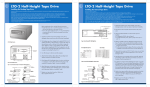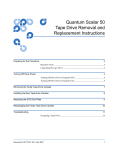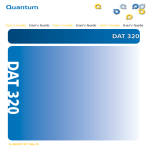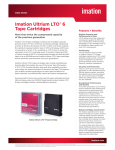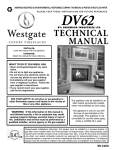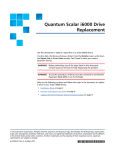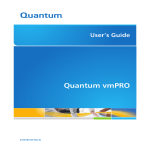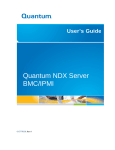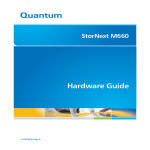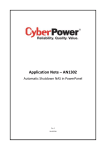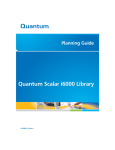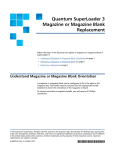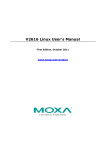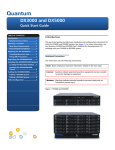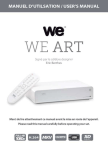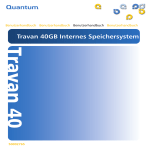Download Quantum vmPRO User's Guide
Transcript
User’s Guide
Quantum LTFS
6-67105-01 Rev G
Quantum User’s Guide, 6-67105-01 Rev G, March 2013, Product of USA.
Quantum Corporation provides this publication “as is” without warranty of any kind, either express or
implied, including but not limited to the implied warranties of merchantability or fitness for a particular
purpose. Quantum Corporation may revise this publication from time to time without notice.
COPYRIGHT STATEMENT
© 2013 Quantum Corporation. All rights reserved.
Your right to copy this manual is limited by copyright law. Making copies or adaptations without prior
written authorization of Quantum Corporation is prohibited by law and constitutes a punishable
violation of the law.
TRADEMARK STATEMENT
Quantum, the Quantum logo, DLT, DLTtape, the DLTtape logo, SuperLoader, Scalar, StorNext, and DXi are
registered trademarks of Quantum Corporation, registered in the U.S. and other countries.
Preserving the World's Most Important Data. Yours., Backup. Recovery. Archive. It’s What We Do., the
DLT logo, DLTSage, Dynamic Powerdown, FastSense, FlexLink, GoVault, MediaShield, Optyon, Pocketsized. Well-armored, SDLT, SiteCare, SmartVerify, StorageCare, Super DLTtape,, Quantum vmPRO, and
Vision are trademarks of Quantum.
LTO and Ultrium are trademarks of HP, IBM, and Quantum in the U.S. and other countries. All other
trademarks are the property of their respective companies.
Specifications are subject to change without notice.
ii
Quantum User’s Guide
Contents
Preface
v
Contacting Quantum . . . . . . . . . . . . . . . . . . . . . . . . . . . . . . . .vi
Chapter 1
Quantum LTFS Overview
1
Introduction . . . . . . . . . . . . . . . . . . . . . . . . . . . . . . . . . . . . . . . . . . . . . 1
Features . . . . . . . . . . . . . . . . . . . . . . . . . . . . . . . . . . . . . . . . . . 2
Benefits. . . . . . . . . . . . . . . . . . . . . . . . . . . . . . . . . . . . . . . . . . . 2
Intended Usage. . . . . . . . . . . . . . . . . . . . . . . . . . . . . . . . . . . . . 3
Architecture . . . . . . . . . . . . . . . . . . . . . . . . . . . . . . . . . . . . . . . 4
Supported configurations . . . . . . . . . . . . . . . . . . . . . . . . . . . . . 4
Chapter 2
Installation and Configuration
5
Linux Installation and Configuration . . . . . . . . . . . . . . . . . . . . . . . . . . . 5
Downloading and installing Quantum LTFS . . . . . . . . . . . . . . . 6
To uninstall LTFS . . . . . . . . . . . . . . . . . . . . . . . . . . . . . . . . . . . . 8
Mac OS X: Installation and Configuration . . . . . . . . . . . . . . . . . . . . . . . 8
Downloading and installing Quantum LTFS . . . . . . . . . . . . . . . 8
To uninstall LTFS . . . . . . . . . . . . . . . . . . . . . . . . . . . . . . . . . . . 10
Quantum LTFS User’s Guide
iii
Contents
Chapter 3
Using Quantum LTFS
11
How to use LTFS - Linux . . . . . . . . . . . . . . . . . . . . . . . . . . . . . 12
How to Use LTFS - Mac GUI . . . . . . . . . . . . . . . . . . . . . . . . . . 16
How to Use LTFS - Mac Terminal Commands . . . . . . . . . . . . . 20
Usage details . . . . . . . . . . . . . . . . . . . . . . . . . . . . . . . . . . . . . 25
Chapter 4
Troubleshooting
27
General . . . . . . . . . . . . . . . . . . . . . . . . . . . . . . . . . . . . . . . . . . . . . . . . 27
Shared libraries . . . . . . . . . . . . . . . . . . . . . . . . . . . . . . . . . . . . 28
Drive connection. . . . . . . . . . . . . . . . . . . . . . . . . . . . . . . . . . . 28
Using Quantum LTFS to check the cartridge . . . . . . . . . . . . . . 29
Appendix A
iv
Frequently Asked Questions
33
Quantum LTFS User’s Guide
Preface
This manual introduces Quantum Linear Tape File System (LTFS) software
and discusses its configuration and operation.
Audience
This manual is written for Quantum LTFS operators and administrators.
Document Organization
Following is a brief description of chapter contents.
• Chapter 1, Quantum LTFS Overview provides an overview of the
features, benefits intended usage, architecture and supported
configuration.
• Chapter 2, Installation and Configuration provides information
about access, installation and configuration.
• Chapter 3, Using Quantum LTFS provides information about using
LTFS for Linux and Mac OS X.
• Chapter 4, Troubleshooting provides information about
troubleshooting problems.
• Appendix A, Frequently Asked Questions provides answers to
frequently asked questions.
Quantum LTFS User’s Guide
v
Preface
Contacting Quantum
More information about this product is available on the Service and
Support website at www.quantum.com/support.
The Service and Support Website contains a collection of information,
including answers to frequently asked questions (FAQs).
For further assistance, or if training is desired, contact Quantum:
United States
800-284-5101 (toll free)
949-725-2100
EMEA
00800-4-782-6886 (toll free)
+49 6131 3241 1164
APAC
+800 7826 8887 (toll free)
+603 7953 3010
For additional contact
information:
www.quantum.com/support
To open a Service Request:
www.quantum.com/osr
For the most updated information on Quantum Global Services, please
visit: www.quantum.com/support
vi
Quantum LTFS User’s Guide
Chapter 1
Quantum LTFS Overview
This chapter provides and overview of Quantum LTFS.
• Introduction
• Features
• Benefits
• Intended Usage
• Architecture
• Supported configurations
Introduction
This guide provides information about Quantum Linear Tape File System
(LTFS) Software. Quantum LTFS makes tape self-describing, file-based,
and easy-to-use, and provides users with the ability to use standard file
operations on tape media for accessing, managing and sharing files
with an interface that behaves like a hard disk. In addition, Quantum
LTFS provides the ability to share data across platforms, as you would
with a USB drive or memory stick.
Quantum LTFS User’s Guide
1
Chapter 1: Quantum LTFS Overview
Introduction
Note: A firmware update may be required for LTO-5 or LTO-6 drives.
Quantum LTFS will check and tell you if your tape drive needs
updating. Firmware revision V3082 or greater is required.
Features
Quantum LTFS includes the following features:
• Provides all you need to use LTO-5 or later media as a disk
• Based on open source software, subject to EULA terms and LGPL 2.1
requirements
• Precompiled application versions provided for supported platforms
• Full source code available
• Supported on Linux® and MAC OS® X
Benefits
In addition to the wide range of benefits that Quantum LTO-5 or later
tape drives have to offer, these drives with Linear Tape File System (LTFS)
functionality also deliver:
• Faster access to data: When a tape is mounted, the files and
directories stored on it appear on the desktop in the same way as a
disk directory listing.
• Simple drag and drop: Quantum LTFS increases ease of use, simply
drag and drop files to and from the tape.
• Compatibility across your environment: Tape media written using
Quantum LTFS is self-describing so that data retrieval from tape is
independent of any hardware or software platforms.
• Increased data mobility: Easily share content to increase data
mobility; tapes written with Quantum LTFS application can be
exchanged more easily between users working on different
operating systems, using different software and in different
locations.
• A single storage media standard: Unify organization-wide file
sharing with Quantum LTO-5 or later tape drives. Tapes can move
across libraries and vendors with the ease of video cassettes, while
files on tape can be accessed using straightforward drag-and-drop.
2
Quantum LTFS User’s Guide
Chapter 1: Quantum LTFS Overview
Introduction
Intended Usage
Quantum LTFS application presents the contents of the tape like a disk
volume. However it is important to bear in mind that it is not a true disk,
therefore there are some best practices to follow to ensure satisfactory
performance and a good user experience.
• Quantum LTFS is designed to work best in a single-user
environment, where just one user is copying files to or from the
tape. Multiple users or processes trying to write and/or read at the
same time will result in poor performance due to the sequential
access nature of tape.
• For the same reasons, the tape drive should not be shared between
different systems. A single tape drive should be connected to a
single host bus adaptor (HBA).
• The expected usage model is to transfer large files between systems,
by mounting the tape on one system, writing the files, unmounting, mounting on the second system, and reading the files.
Treating the tape volume as a true random access device (for
example frequently reading and updating individual files) will not
perform as well as streamlining large files to/from tape.
• The Quantum LTFS application will work in conjunction with
graphical file explorer programs such as Nautilus (on Linux) or
Finder (on Mac OS X). However because these types of applications
tend to try to pre-read files in the directory, using the graphical
explorer window may lead to poor performance. Optimum
performance will be enjoyed by using a terminal window and
issuing shell commands to copy data, view directory contents, etc.
• The Quantum LTFS application utilizes a block size of 512 KB. Older
Host Bus Adapters may not support that block size, which would
prevent being able to create or mount an LTFS volume.
• Tape activity may continue for several minutes after un-mounting an
LTFS volume. Do not attempt to remove the tape cartridge, power
down the system or tape drive, or delete the folder where the LTFS
volume is mounted, until all tape activity has finished. Check the
front panel LEDs and wait for them to stop flashing. Attempting
these actions before tape activity has finished may cause corruption
of the tape format.
• Quantum LTO-5 or later tape drives are optimized for high speed
data transfer. For best results, when copying data to or from an LTFS
volume, utilize a device which can sustain a transfer rate of at least
50 MB/s.
Quantum LTFS User’s Guide
3
Chapter 1: Quantum LTFS Overview
Introduction
Architecture
Quantum LTFS is a user space application, making use of the FUSE kernal
mode subsystem included in Linux systems. On the Apple Mac OS
platform, it uses either the MacFUSE module (in 32-bit kernel mode
only) or FUSE for OS X (in either 32-bit or 64-bit kernel mode).
Supported
configurations
Quantum LTFS supports:
• LTO-5 or later Tape Drives with SAS interfaces
• Red Hat EL 5 Update 4 x86 or later
• Red Hat EL 5 Update 4 x64 or later
• SSE Linux Server 11 SP1 x86 or later
• SUSE Linux Enterprise Server 11 SP1 x64 or later
• Mac OS X 10.6 (Snow Leopard) or later 32-bit or 64-bit kernel mode
Note: See the Compatibility Matrix on www.quantum.com/LTFS for
the latest details on supported operating system and hardware
configurations.
4
Quantum LTFS User’s Guide
Chapter 2
Installation and
Configuration
This chapter helps you to install and configure Quantum LTFS and
contains the following sections:
• Linux Installation and Configuration
• Mac OS X: Installation and Configuration
Linux Installation and Configuration
When using Quantum LTFS with Quantum LTO-5 or later tape drives, the
following components are required:
• A drive firmware revision that supports dual partitioning. Quantum
LTFS will check and tell you if your tape drive firmware needs
updating
• The software package that contains the “run-time” executable, this
can be found at http://www.quantum.com/LTFS.
• The FUSE kernel module and shared libraries
Note: xTalk version 6.4.1.1 or later provides a new LTFS check test
that determines whether or not dual partitioning and LTFS are
supported. xTalk is not supported under Mac OS.
Quantum LTFS User’s Guide
5
Chapter 2: Installation and Configuration
Linux Installation and Configuration
Downloading and
installing Quantum
LTFS
To download and install Quantum LTFS:
1 Before starting to install and use Quantum LTFS, you must ensure
that the FUSE kernel module is present and loaded. To check
whether FUSE is installed, the following commands may be used:
For RHEL:
$ rpm -qi fuse
$ rpm -qi fuse-libs
For SLES:
$ rpm -qi fuse
$ rpm -qi libfuse2
* If the module is not present on your system, you must first obtain
and then install it.
For RHEL 5 Update 4 or later:
The required FUSE packages are fuse and fuse-libs, version 2.7 or
later.
* If FUSE cannot be installed via an RPM package, the source code
may be downloaded from the following location:
http://fuse.sourceforge.net
* After FUSE has been installed, the following command may be
used to check whether the module is loaded:
$ lsmod | grep fuse
• If the module is not listed as currently loaded, you must load it
before proceeding:
$ modprobe fuse
2 Determine whether you want to use precompiled utilities or build
your own version of the Quantum LTFS application.
Note: Currently, Quantum only supports installations using the
precompiled binaries.
3 To build from the source code, download and unpack the Quantum
LTFS source archive:
qtmltfs-x.x.x.tar.gz
6
Quantum LTFS User’s Guide
Chapter 2: Installation and Configuration
Linux Installation and Configuration
Then, follow the instructions in./qtmltfs-.x.x.x/doc/BUILDING.linux or
qtmltfs-.x.x.x/doc/BUILDING.linux.
4 To use precompiled utilities, download the appropriate package for
your operating system platform:
For RHEL:
rhelx-qtmltfs-x.x.x-x.i386.rpm (32-bit), or
rhelx-qtmltfs-x.x.x-x.x86_64.rpm (64-bit)
For SLES:
slesxxspx-qtmltfs-x.x.x-x.i586.rpm (32-bit), or
slesxxspx-qtmltfs-x.x.x-x.x86_64.rpm (64-bit)
Download the Quantum LTFS GPG key from the Quantum LTFS
download page and import it with the following command:
$ rpm --import qtmltfs-public-GPG-key.asc
Install the Quantum LTFS package with the following command:
$ rpm -ivh package_name
For example: $ rpm -ivh qtmltfs-1.2.0-1.x86_64.rpm
Note: The binary RPM checks for dependencies in the RPM
database. If FUSE was installed by building from the
source, the RPM database may not properly reflect that the
dependencies have been installed, which will prevent LTFS
from being installed. It is possible to work around this by
utilizing the --nodeps option to disable dependency
checking, when installing the RPM package.
Note: The SLES 11 version of chkconfig command is a little
different from standard linux in that, after invoked with
either add or delete service option it executes the list mode
option of chkconfig to display the new runlevels 0 to 6 to
the terminal.
The binary RPM will place links to executables in /usr/local/bin/
(ltfs, mkltfs, ltfsck)
Quantum LTFS User’s Guide
7
Chapter 2: Installation and Configuration
Mac OS X: Installation and Configuration
and a number links to dynamic libraries in /usr/local/lib/ (or /usr/
local/lib64) and also in a new subdirectory /usr/local/lib/ltfs/ (or /usr/
local/lib64/ltfs/).
5 Quantum LTFS is now installed. See Using Quantum LTFS for the
next steps.
To uninstall LTFS
If at a later date you want to uninstall LTFS from your system, use the
following command:
$ rpm -e qtmltfs
Mac OS X: Installation and Configuration
When using Quantum LTFS with Quantum LTO-5 or later tape drives, the
following components are required:
• A drive firmware revision that supports dual partitioning
• The software package that contains the “run-time” executable
• Either the MacFUSE (32-bit kernel mode only) or FUSE for OS X
kernel module (32-bit or 64-bit kernel mode)
• The ICU package (provided)
Note: Quantum LTFS will check and tell you if your tape drive
firmware needs updating.
Downloading and
installing Quantum
LTFS
8
To download and install Quantum LTFS with precompiled binaries:
1 Before starting to install and use LTFS, you must ensure that the
either the MacFUSE module version 2.0.3,2 or FUSE for OS X module
version 2.5.1, 2.5.4 or later with MacFUSE Compatibility Layer is
present and loaded.
Quantum LTFS User’s Guide
Chapter 2: Installation and Configuration
Mac OS X: Installation and Configuration
If the module is not present on your system, you must first obtain
and install it. MacFUSE or OsxFUSE may be downloaded from the
following location:
http://code.google.com/p/macfuse/
Note: MacFUSE has been discontinued so use OsxFUSE for recent
releases of OSX.
FUSE for OS X may be downloaded from the following location:
http://osxfuse.github.com
Mount and open the Apple disk image (.dmg) files. Double-click the
enclosed package (.pkg) files to install the module.
Note: Currently, Quantum only supports installations using the
precompiled binaries.
2 To use precompiled utilities, download the file:
qtmltfs-x.x.x.dmg
3 Open the binary disk image by double clicking on it in a Finder
window. The disk image contains the Snow Leopard (Mac OS 10.6)
installation package, LinearTapeFileSystem.pkg as well as the
following support file:
ICUFramework-x.x.x.x.pkg
4 Install the ICU package first by double-clicking on the file
ICUFramework-x.x.x.x.pkg and following the instructions.
Now install the LTFS package by double-clicking on the file
LinearTapeFileSystem.pkg and following the instructions.
Note: Packages will not install if all applicable licenses are not
accepted.
5 Quantum LTFS is now installed. See Using Quantum LTFS for the
next steps.
6 GUI Updates:
a LTFS_Manager.tar.gz is part of the qtmltfs-2.0.0-8 file. Doubleclick and it extracts LTFS Manager.app
b Move LTFS Manager.app to your desktop or applications folder
Quantum LTFS User’s Guide
9
Chapter 2: Installation and Configuration
Mac OS X: Installation and Configuration
c Double-click LTFS Manager.app to begin.
To uninstall LTFS
If at a later date you want to uninstall LTFS from your system, delete/
usr/local/bin/*ltfs* and then delete the tree under /Library/
Frameworks/LTFS.framework.
To also delete the ICU package, delete the tree under /Library/
Frameworks/ICU.framework.
10
Quantum LTFS User’s Guide
Chapter 3
Using Quantum LTFS
This chapter describes how to work with Quantum LTFS and contains
the following sections:
• How to use LTFS - Linux
• How to Use LTFS - Mac GUI
• How to Use LTFS - Mac Terminal Commands
• Usage details
Quantum LTFS User’s Guide
11
Chapter 3: Using Quantum LTFS
How to use LTFS - Linux
To use Quantum LTFS:
1 Ensure that /usr/local/bin/ is in your command search path. For
example:
$ export PATH="$PATH:/usr/local/bin"
2 Load a tape cartridge into the drive, and then format it in LTFS
format:
e.g., for Linux:
$ mkltfs -d /dev/st0
Note: If the cartridge already has been formatted for LTFS, you
need to use the force reformat option (-f) in some cases.
Linux example - $ mkltfs -d /dev/st0 -f
mkltfs Options
12
–d<name> OR
-–device=<name>
Tape device (required).
For Linux use the device name such as /
dev/st0.
–s<id> OR
-–tape-serial=<id>
Tape serial number (6 alphanumeric
ASCII characters)
–n OR
-–volume-name=<name>
Tape volume name (empty by default)
Quantum LTFS User’s Guide
Chapter 3: Using Quantum LTFS
-r<rule[/rule]> OR
-–
rules=<rule[,rule]>
Rules for choosing files to write to the
index partition.
The syntax of the rule argument is:
size=1M
size=1M/name=pattern
size=1M/
name=pattern1:pattern2:pattern3
A file is written to the index partition if
it is no larger than the given size AND
matches at least one of the name patterns (if specified). The size argument
accepts K, M and G suffixes. Name patterns may contain the special characters
'?' (match any single character) and '*'
(match zero or more characters).
–o OR -–no-override
Disallow mount-time data placement
policy changes
–f OR -–force
Force reformat of existing LTFS volume
(normally prevented)
–q OR -–quiet
Suppress progress information and
general messages
–t OR -–trace
Enable function call tracing (only useful
for debugging)
–h OR -–help
This help.
–p OR -–advanced
help, or
Full help including advanced options.
--advanced-help
3 Mount the formatted tape cartridge
$ mkdir /mnt/ltfs
$ ltfs /mnt/ltfs
Quantum LTFS User’s Guide
13
Chapter 3: Using Quantum LTFS
Note: Some operating systems require creating each folder or
subfolder in separate commands. For example:
$
$
$
$
mkdir /mnt
cd /mnt
mkdir ltfs
cd ltfs
ltfs Options:
14
–o devname=<dev>
Tape device (required if not using the
default device: /dev/ st0 for Linux)
–o
work_directory=<dir>
LTFS work directory (default: /tmp/ltfs/)
–o trace
Enable function call tracing (only useful
for debugging)
–o eject
Ejects the cartridge after an unmount
command.
–o sync_type=<type>
Specify sync type (default: time@5)
<type> should be specified as follows
time@min: LTFS attempts to write an
index each min minutes. Min should be
the decimal number from 1 to
15372286728912 (default: min=5).
Specifying an integer greater than
35791394 on 32-bit Linux systems will
result in an error message and the value
will not be accepted. Therefore, on 32bit Linux systems the maximum value
displayed for sync_type field is the maximum allowed integer, 35791394.
close: LTFS attempts to write an index
when a file is closed.
unmount: LTFS attempts to write an
index when the medium is ummounted.
–o
force_mount_no_eod
Skips eod existence check when
mounting (read only mount). Only use
for a CM corrupted medium.
Quantum LTFS User’s Guide
Chapter 3: Using Quantum LTFS
–a
Advanced help, including standard FUSE
options
–V or --version
Output version information and exit
–h OR -–help
Display this help and exit
–o umask=M
Set file permissions (octal)
–o uid=N
Set file owner
–o gid=N
Set file group
4 Write files to the LTFS volume. For example:
$ cp -r /root /mnt/ltfs/
5 Unmount the tape cartridge. This flushes the data buffer of the file
system to the tape cartridge, and prepare for eject.
$ umount /mnt/ltfs
or
$ fusermount -u /mnt/ltfs
Note: The umount (or fusermount) command will return
immediately, but the drive may still be busy writing cached
data to tape. Do not attempt to remove the tape cartridge,
power down the system or tape drive, or delete the folder
where the LTFS volume is mounted, until all tape activity
has finished. Check the front panel LEDs and wait for them
to stop flashing. Attempting these actions before tape
activity has finished may cause corruption of the tape
format.
If at some time in the future you wish to remove the LTFS format from a
cartridge so that it can be reused for a different purpose, use the unltfs
command. Note that the unltfs command will DESTROY all data on the
cartridge. Thus use the unltfs command only when you are sure that
you want to erase the LTFS volume.
unltfs Options:
–d devname=<dev>
Quantum LTFS User’s Guide
Tape device (required if not using the
default device: /dev/ st0
15
Chapter 3: Using Quantum LTFS
How to Use LTFS - Mac
GUI
16
–y OR --justdoit
This option omits the normal verification
steps and reformats without further
prompting
–t OR --trace
Enable function call tracing (only useful
for debugging)
–e OR --eject
Ejects the cartridge after an unmount
command
–q OR --quiet
Suppresses all progress outputs
–h OR -–help
Display this help and exit
–i OR -config=<file>
Overrides the default configuration file
–b OR --backend
Specifies a different tape backend
system
–x OR --fulltrace
Displays debug information (verbose)
To access the LTFS GUI on Mac OS:
1 Click LTFS Manager from the Applications folder or your desktop.
The Start Screen displays.
Quantum LTFS User’s Guide
Chapter 3: Using Quantum LTFS
Figure 1 Start Screen
The Start Screen should display the available Quantum tape drive. If
there is no drive listed in the drop-down menu, click the Re-scan for
tape drives button.
Note: If a tape drive still does not display after clicking the
Re-scan for tape drives button, troubleshoot the drive itself.
2 Once the tape drive is listed, click the Prepare Cartridge button.
The Prepare Cartridge screen displays.
Quantum LTFS User’s Guide
17
Chapter 3: Using Quantum LTFS
Figure 2 Prepare Cartridge
Screen
The Prepare Cartridge screen is used to prepare a tape for first use.
You can also use this screen to Load a tape to or Eject a tape from
the drive.
3 Click Format to get the tape ready for use with LTFS.
4 Click Unformat to erase a tape completely for use with other
applications.
Caution: Using the Format and Unformat buttons completely
erases all data from the tape.
5 After the tape is loaded, click the Mount Volume button. The
Mount Volume screen displays.
18
Quantum LTFS User’s Guide
Chapter 3: Using Quantum LTFS
Figure 3 Mount Volume
Screen
The Mount Volume screen makes an LTFS tape visible for use in the
Mac GUI.
6 When finished with the tape, click the Unmount button. Wait until
all tape motion to complete. (This can take several minutes) before
ejecting that tape using the eject button.
Caution: Do not use the eject button on the appliance itself until
the tape has been properly unmounted using the
Unmount button on this screen. Failure to do this will
cause the tape to be corrupted and could result in data
loss.
7 When finished, you can click the Diagnositcs button to display the
Diagnostics screen.
Quantum LTFS User’s Guide
19
Chapter 3: Using Quantum LTFS
Figure 4 Diagnostic Screen
The Diagnostics screen is only used to display the output of the
commands being run. This screen is used exclusively to troubleshoot
any LTFS issues.
How to Use LTFS - Mac
Terminal Commands
Note: : GUI application will guide you through the steps required to
select a tape drive, load and format a tape cartridge and then
mount the cartridge into the file system. However, command
line tools are also installed and, if you prefer, you can use them
instead of the GUI application.
In Mac OS X the root user is disabled by default. Mac OS X LTFS
commands require that the root user is enabled. Instructions for
enabling the root user in Mac OS X can be found at the following link:
http://support.apple.com/ht1528
To use Quantum LTFS:
1 Ensure that /usr/local/bin/ is in your command search path. For
example:
20
Quantum LTFS User’s Guide
Chapter 3: Using Quantum LTFS
$ export PATH="$PATH:/usr/local/bin"
2 Load a tape cartridge into the drive, and then format it in LTFS
format:
e.g., for Mac OS X:
$ mkltfs -d 0
Note: If the cartridge already has been formatted for LTFS, you
need to use the force reformat option (-f) in some cases.
Mac OS X example: $ mkltfs -d 0 -f
mkltfs Options
–d<name> OR
-–device=<name>
Tape device (required).
For MacOS X, use the instance number
of the tape drive, assigned sequentially
by the system starting from 0.
–s<id> OR
-–tape-serial=<id>
Tape serial number (6 alphanumeric
ASCII characters)
–n OR
-–volume-name=<name>
Tape volume name (empty by default)
-r<rule[/rule]> OR
-–
rules=<rule[,rule]>
Rules for choosing files to write to the
index partition.
The syntax of the rule argument is:
size=1M
size=1M/name=pattern
size=1M/
name=pattern1:pattern2:pattern3
A file is written to the index partition if it
is no larger than the given size AND
matches at least one of the name patterns (if specified). The size argument
accepts K, M and G suffixes. Name patterns may contain the special characters
'?' (match any single character) and '*'
(match zero or more characters).
–o OR -–no-override
Quantum LTFS User’s Guide
Disallow mount-time data placement
policy changes
21
Chapter 3: Using Quantum LTFS
–f OR -–force
Force reformat of existing LTFS volume
(normally prevented)
–q OR -–quiet
Suppress progress information and
general messages
–t OR -–trace
Enable function call tracing (only useful
for debugging)
–h OR -–help
This help.
–p OR -–advanced
help, or --advancedhelp
Full help including advanced options.
3 Mount the formatted tape cartridge
$ mkdir /mnt/ltfs
$ ltfs /mnt/ltfs
Note: Some operating systems require creating each folder or
subfolder in separate commands. For example:
$
$
$
$
mkdir /mnt
cd /mnt
mkdir ltfs
cd ltfs
ltfs Options:
22
–o devname=<dev>
Tape device (required if not using the
default device: 0 for Mac OS)
–o
work_directory=<dir>
LTFS work directory (default: /tmp/ltfs/)
–o trace
Enable function call tracing (only useful
for debugging)
–o eject
Ejects the cartridge after an unmount
command.
Quantum LTFS User’s Guide
Chapter 3: Using Quantum LTFS
–o sync_type=<type>
Specify sync type (default: time@5)
<type> should be specified as follows
time@min: LTFS attempts to write an
index each min minutes. Min should be
the decimal number from 1 to
15372286728912 (default: min=5).
Specifying an integer greater than
35791394 on 32-bit Linux systems will
result in an error message and the value
will not be accepted. Therefore, on 32bit Linux systems the maximum value
displayed for sync_type field is the maximum allowed integer, 35791394.
close: LTFS attempts to write an index
when a file is closed.
unmount: LTFS attempts to write an
index when the medium is ummounted.
–o
force_mount_no_eod
Skips eod existence check when
mounting (read only mount). Only use
for a CM corrupted medium.
–a
Advanced help, including standard FUSE
options
–V or --version
Output version information and exit
–h OR -–help
Display this help and exit
–o umask=M
Set file permissions (octal)
–o uid=N
Set file owner
–o gid=N
Set file group
4 Write files to the LTFS volume. For example:
$ cp -r /root /mnt/ltfs/
5 Unmount the tape cartridge. This flushes the data buffer of the file
system to the tape cartridge, and prepare for eject.
$ umount /mnt/ltfs
Quantum LTFS User’s Guide
23
Chapter 3: Using Quantum LTFS
Note: The umount command will return immediately, but the
drive may still be busy writing cached data to tape. Do not
attempt to remove the tape cartridge, power down the
system or tape drive, or delete the folder where the LTFS
volume is mounted, until all tape activity has finished.
Check the front panel LEDs and wait for them to stop
flashing. Attempting these actions before tape activity has
finished may cause corruption of the tape format.
If at some time in the future you wish to remove the LTFS format from a
cartridge so that it can be reused for a different purpose, use the unltfs
command. Note that the unltfs command will IRRETRIEABLY DESTROY
all data on the cartridge. Thus use the unltfs command only when you
are sure that you want to erase the LTFS volume.
unltfs Options:
24
–d devname=<dev>
Tape device (required if not using the
default device: 0 for Mac OS)
–y OR --justdoit
This option omits the normal verification
steps and reformats without further
prompting
–t OR --trace
Enable function call tracing (only useful
for debugging)
–e OR --eject
Ejects the cartridge after an unmount
command
–q OR --quiet
Suppresses all progress outputs
–h OR -–help
Display this help and exit
–i OR -config=<file>
Overrides the default configuration file
–b OR --backend
Specifies a different tape backend
system
–x OR --fulltrace
Displays debug information (verbose)
Quantum LTFS User’s Guide
Chapter 3: Using Quantum LTFS
Usage details
File permissions
The Quantum LTFS application manages a common set of file
permissions for all files and users; file and directory ownership is not
recorded to tape media. The only permission that is tracked is writeprotect information. Files or directories that are write-protected will
have permission bits set to 555; write-enabled files and directories have
permission set to 777. By default the user and group information is set
to that of the current user; this can be overridden by use of the -o uid
and -o gid options to the LTFS application.
File types
The Quantum LTFS application does not support the creation of symbolic links or hard links within the tape file system. Attempting to create
a link or copy a link to tape will result in a "Function not implemented"
error. If using the cp command to copy to tape, the '-L' option may be
helpful to follow symlinks.
The Quantum LTFS application also does not support creation of special
files and will report "Function not implemented."
File names
To maintain compatibility when copying files between multiple
platforms, it is strongly recommended that the following characters
should not be used in Quantum LTFS for file names, directory names, or
extended attributes: * ? < > : " | / \
Limitations
• When the tape cartridge is almost full, further write operations will
be prevented. The free space on the tape (e.g. from the df
command) will indicate that there is still some capacity available,
but that is reserved for updating the index when the tape is
unmounted.
• Future mounts of a cartridge that is almost full (has passed the
point at which "early warning" is reported) will mount as Read Only,
to prevent further modifications which may not fit on tape. This
status is cleared when a cartridge is reformatted (using mkltfs) or
when the volume is rolled back, erasing history (using ltfsck).
Quantum LTFS User’s Guide
25
Chapter 3: Using Quantum LTFS
MAC OS X only
• LTFS does not support moving a folder within LTFS. Any attempt to
move a folder in such a manner will result in an "operation not
permitted" error, and the operation will be ignored. The user can still
move a file within LTFS, and the user can also move a folder from
LTFS to non-LTFS file system or vice versa.
• Mac OS X's Spotlight will not display the files on LTFS as a result of
search.
26
Quantum LTFS User’s Guide
Chapter 4
Troubleshooting
This chapter contains the following sections:
• Shared libraries
• Using Quantum LTFS to check the cartridge
General
If problems occur during Quantum LTFS operation, entries may be made
in the system log (e.g., /var/log/messages on Red Hat systems). Check for
entries made with the service name “ltfs.”
ltfs, unltfs and mkltfs all have command line options to report further
details of the operations undertaken, which may be of assistance when
trying to troubleshoot problems.
If there is a problem with drive interaction, Quantum LTFS will attempt
to create a snapshot of the drive internal state at the time of failure.
• On Linux systems: this will be stored in the system log directory (e.g.
/var/log/) and will take the form
ltfs_datestamp_timestamp_driveSerialNum.svm.
• On Mac OS X systems: the snapshots are stored in the directory
~/Library/Logs/LTFS/.
Quantum LTFS User’s Guide
27
Chapter 4: Troubleshooting
General
Note: Mac OS X version 10.7 (Lion) and later by default hides the
user Library folder (/Users/{username}/Library or ~/Library)
and thus is not displayed in Mac OS X Finder or by any
other terminal command which lists folder contents. There
are several methods to display the user Library:
1. For quick and temporary access to the user Library folder,
in Finder select “Go”, “Go to Folder” (or use
(Command+Shift+G) and enter “~/Library”
2. For permanent access to the user Library folder, enter the
terminal command “chflags nohidden ~/Library”
3. Enter the terminal command “open ~/Library” which
will access and display the user Library folder via Finder
These files are not otherwise used by Quantum LTFS and they may safely
be removed from the system, if they are not needed for
troubleshooting.
Shared libraries
On some systems, trying to execute the ltfs and mkltfs commands may
result in an error message of the form libltfs.so.0: cannot open shared
object file: No such file or directory.
To resolve this, it is necessary to tell the linker/loader how to locate the
required dynamic library files.
There are several ways of doing this:
• Add /usr/local/lib/ to the environment variable LD_LIBRARY_PATH, or
• As root) Add /usr/local/lib/ to the file /etc/ld.so.conf, and then
execute /sbin/ldconfig.
Refer to the man pages for ld.so and ldconfig for further details.
Similar error messages may occur if one or more required shared
libraries are not present on the system, or are present but at the wrong
revision.
Drive connection
The Quantum LTFS application requires that the LTO-5 or later tape drive
is powered up and properly connected to the system. Issue the
following command to verify:
e.g., for Linux:
28
Quantum LTFS User’s Guide
Chapter 4: Troubleshooting
General
cat /proc/scsi/sg/device_strs
e.g. for Mac OS X:
Use the Mac OS X System Profiler utility to check LTO tape drives
connected to your SAS controller.
If a LTO drive is not properly connected, check the power status and
cabling from the SAS connector to the LTO drive. Quantum LTFS will not
be able to operate untuil a LTO-5 or later drive is detected.
Using Quantum LTFS to
check the cartridge
Every time a cartridge is mounted onto the system, the Quantum LTFS
application will perform a consistency check to ensure that the index
information is accurate and up-to-date with the data on the tape. If for
some reason there is a problem, the mount operation will fail.
In order to recover the tape to a consistent state, the ltfsck utility may
be used to check and repair the LTFS volume. The options to ltfsck are
shown below; the only required parameter is the device name (e.g. /dev/
st0 on Linux) but the behavior of ltfsck can be controlled through the
following:
Usage: ltfsck <options> filesys where filesys is the device file
for the tape drive
Quantum LTFS User’s Guide
–g<generation> OR
—-generation=<generation>
Specify the generation to roll
back
–t<time> OR -—time=<time>
Specify the time to rollback. Time
value should be "yyyy-mm-dd
HH:MM:SS.nanosec"
–r OR -—rollback
Rollback to the point specified by
-g or -t
-n OR -—no-rollback
Do not roll back, just verify the
point specified by -g or -t
(default)
–f OR -–full-recovery
Recover extra data blocks into
directory _ltfs_lostandfound
29
Chapter 4: Troubleshooting
General
–z OR -–deep-recovery
Recover cartridge which has EOD
missing.
Note: Some blocks may be
erased, but can recover to
a final unmount point
which has an index
version “2.0.0” or earlier.
Data written to tape
before the final un-mount
point still can be
recovered. Blocks that
were written when power
to the drive was lost
however, are not
recoverable.
Note: The -z (or -deep-recovery)
option is applicable to
drive firmware later than
V30857000. This option
requires index
information from
cartridge memory (CM) to
recover as much data as
possible. CM corruptions
can prevent the successful
completion of this option.
30
–l OR -–list-rollbackpoints
List rollback points
–j OR -—erase-history
Erase history at rollback.
If the -j option is utilized, the
ltfsck command erases all index
files and appended data up to
the designated rollback to
generation. Data newer than this
generation cannot be recovered.
If the -j option is not utilized, any
existing generation can be
recovered even following a
rollback operation.
Quantum LTFS User’s Guide
Chapter 4: Troubleshooting
General
Quantum LTFS User’s Guide
–k OR -—keep-history
Keep history at rollback
(Rollback)
–q OR -—quiet
Suppress informational messages
–a OR -—trace
Enable function call tracing
–h OR -—help
This help
-p OR -- advanced help
Advanced help option
31
Chapter 4: Troubleshooting
General
32
Quantum LTFS User’s Guide
Appendix A
Frequently Asked Questions
This appendix provides answers to frequently asked questions for
Quantum LTFS.
Q: How do I get Quantum LTFS?
A: All application downloads and documentation are available from the
website at: www.quantum.com/LTFS
Q: What are the minimum system requirements?
A: Any server that fulfills the needs of the supported configurations
detailed in Chapter 1, Supported configurations on page 4.
Q: Does Quantum LTFS support DDS/DAT devices?
A: No. The application will only work with LTO drives.
Q: Does Quantum LTFS support non-Quantum tape drives?
A: Quantum’s version of LTFS has been validated to work with both the
Quantum and HP LTO-5 and LTO-6 drives. Quantum’s LTFS also recognizes other LTO vendor’s LTO-5 and LTO-6 drives although Quantum
does not perform complete testing on these drives. Quantum’s technical
support is only equipped to provide support for Quantum LTFS using
the Quantum drive.
Q: Why doesn’t Quantum LTFS work with my LTO–4 or earlier drives?
A: Quantum LTFS relies on a drive feature called partitioning, which was
added to the LTO–5 format. It is not part of the LTO–4 or earlier tape
formats and they cannot be used.
Q: Can I use LTO–4 media in my LTO–5 or LTO-6 drive?
A: The LTO–5 drives can load, read and write LTO–4 media and LTO-6
drives can load and read (but not write) LTO-4 media. However, the
LTO–4 format does not support partitioning. Therefore, LTO–4 media
Quantum LTFS User’s Guide
33
Appendix A: Frequently Asked Questions
cannot be used with Quantum LTFS.
Q: Can I use WORM media with Quantum LTFS?
A: No, WORM media cannot be partitioned and so is not usable with
Quantum LTFS.
Q: Can I uninstall Quantum LTFS?
A: Yes.
Linux: Use the following command in a terminal window:
$ rpm -e qtmltfs
Mac OS X: delete the tree under /Library/Frameworks/
LTFS.framework. To also delete the ICU package, delete the tree
under/Library/Frameworks/ICU.framework.
Q: Where do I go if I have a problem?
A: For most common issues, see Chapter 4 on Troubleshooting. If this
does not address the issue, call Quantum support.
Q: Does Quantum LTFS replace my existing backup software?
A: In most cases Quantum recommends that you continue to use your
existing backup application. Quantum LTFS provides a good method of
storing and transporting large files but is not generally a direct replacement for a backup application.
Q: Is source code available for Quantum LTFS?
A: Yes, full source code is released under the terms of the LGPL 2.1
license and can be downloaded from www.quantum.com/LTFS. However Quantum is not equipped to support customers who choose to
download and build their own versions of the Quantum LTFS application.
Q: How do I verify that Mac OS X is running with a 32-bit kernel?
A: From a terminal window, issue the following command:
$ uname -a
The command response should indicate i386, not x86_64.
Q: How do I modify Mac OS X to boot with a 32-bit kernel?
A: From a terminal window, issue the following command:
$ sudo systemsetup -setkernelbootarchitecture i386
Reboot the system.
From a terminal window, issue the following command:
$ uname -a
The command response should indicate i386, not x86_64.
Q: Under what conditions is LTFS log file not created and updated?
34
Quantum LTFS User’s Guide
Appendix A: Frequently Asked Questions
A: The LTFS log file may not be created and warning messages issued in
either of the following cases:
• The LTFS process does not have write permission for the log
directory
Resolution: Run ltfs as root or use the log_directory option to
specify a directory for which the ltfs process does have the required
write permissions
• The log directory does not exist
Resolution: Create the default log directory or use the log_directory
option to specify a directory for which the ltfs process does have the
required write permissions
Q: The LTFS process will not start?
A: LTFS requires that a LTO-5 or later tape drive is powered on and properly connected to the system before it will start LTFS.
Quantum LTFS User’s Guide
35
Appendix A: Frequently Asked Questions
36
Quantum LTFS User’s Guide