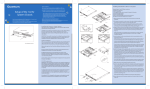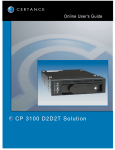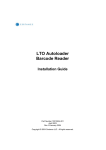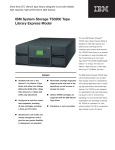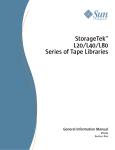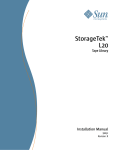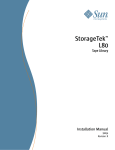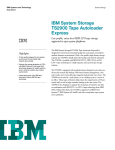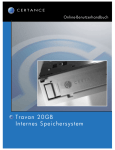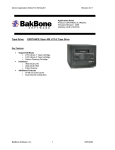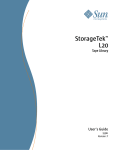Download Quantum DPA Installation Guide
Transcript
Release Notes for Certance CP3100 Supplement to the User’s Guide dated November 2003 • The CP3100’s internal management software (DPWare) contains a "duty cycle" that runs every few seconds, checking for any outstanding requests and executing them. These requests may originate from the Device Status and or any Virtual Tape Cartridge Properties menu commands that are entered. When entering a request on these menus, the CP3100 may not process the request immediately. When making changes in the Device Status menu, it is recommended to allow the system about 15 seconds to process the new change. • The default behavior of the CP3100 is to report a virtual tape cartridge size of 54GB when you view the it through the RemoteAdmin web browser interface. With some backup software, the size will be shown differently. For example, where a DAT 72 tape drive is attached to the CP3100, the virtual tape cartridge will report a size of 36GB (uncompressed capacity). When a DDS-4 tape drive is attached to the CP3100, the virtual tape cartridge will report a size of 20GB to the backup software. • If a virtual tape cartridge is set to a specific size via the RemoteAdmin web browser interface, the CP3100 may still report the maximum physical cartridge size to the backup software. However, the amount of data that can be backed up to the virtual tape cartridge will be limited to the value that was set via RemoteAdmin. • If your backup software is set up to reserve an autoloader slot for a cleaning cartridge, it will be necessary to remove that reservation. The CP3100 does not require cleaning and will not recognize a "cleaning" tape. • On the Device Status page of the RemoteAdmin Web browser interface, there is a Configure button under Virtual Loader that can be used to create a tape name of your choice. The limit on the number of characters for the tape name is 31. • Some backup software programs allow you to view the serial number of attached devices. The CP3100 passes the serial number of the attached physical tape drive to the host if the host should query. Currently, the CP3100 may insert a spurious character in front of the serial number, e.g., SHV00029 instead of HV00029. This does not affect the compatibility of the CP3100 to the backup software in any way. • You can view the status of an Archive operation on the physical tape drive by viewing the Device Status page in the RemoteAdmin web browser interface. When you see a green tape icon next to a slot number, no unreported errors exist on that slot. You also may see an Archive icon on the right hand side of the Virtual Loader section of the web page for that slot. This icon may be ignored. • Currently, the CP3100 may not pass through to RemoteAdmin a "need to use cleaning tape" message from the physical tape drive. The Administrator should check the LEDs on the physical tape drive to determine if there is a need to use a cleaning tape in the tape drive. • When choosing Shutdown or Restart from the RemoteAdmin System Tools menu, there will be no indication of when the CP3100 is shut down or when a restart occurs. To cycle power off after choosing Shutdown for the CP3100, be sure to allow two full minutes between choosing Shutdown and turning off power. In order to know when the unit has restarted, you will need to logout of the Remote Admin and then log back in. If the login is successful, the Restart has completed. • When archiving a virtual tape cartridge for the first time, it is necessary to insert a completely blank or erased physical tape cartridge into the tape drive. If a non-blank physical tape cartridge is used, it will be ejected (to avoid accidentally overwriting valuable data that may be on that tape cartridge). You can use the RemoteAdmin tool to perform an erase of the physical tape cartridge as follows: o Eject the physical tape cartridge from the tape drive. o Click on the erase icon in the Physical Drive section of the Device Status page. You will see a confirmation message for the erase. o Insert the physical tape cartridge to erase into the tape drive when requested. o After the erase is complete, the physical tape cartridge will be ejected. o Insert the tape again, and the archive will complete. • When archiving a virtual tape cartridge when it has already been successfully archived, you must insert the same physical tape cartridge you used for the previous archives of that particular virtual tape cartridge. If that tape no longer exists, it is still possible to perform the archive operation. o If you do not have a blank physical tape cartridge, first perform an erase as outlined above. o Go to the RemoteAdmin web interface and click on the Device Status icon. o Go to the Virtual Loader section and click on the Configure button next to the slot number you wish to archive. o When the Configuration page opens, go to Advanced Operations and choose "Use New Physical Cartridge." o Click Submit. Now insert the blank physical tape cartridge and the archive should continue as normal. The archive will only write the current data for the virtual tape cartridge to the physical tape. Any data that was previously archived, even if not migrated off the virtual loader, will not be written to the physical tape cartridge. • The CP3100i RemoteAdmin includes an automatic refresh option on the Device Status page. When set to OFF, to see updates of the CP3100 device status page it is necessary to manually refresh the page using your browser’s Refresh or Reload button. The drop-down controller can be found in the upper left portion of the main status display screen. This dropdown option allows the user to select the timing interval for subsequent screen refreshing. To change or deactivate this option, click on the drop-down arrow and choose either an interval refresh rate (in seconds) or the ON/OFF options. • Troubleshooting when a Physical Tape Cartridge is lost, destroyed or rejected: o Physical Tape is rejected for unknown reason (could be that it contained trace data, or a previous archive attempt was aborted): Simply click on the virtual tape cartridge folder Properties. Click on Advanced Operations and select “Use New Physical Cartridge”. Resume physical tape cartridge archive by inserting a blank tape in the DAT drive. o Physical Tape is lost or not recoverable (data NOT MIGRATED): The virtual tape cartridge is ready to archive to a physical tape cartridge. The new physical tape cartridge is rejected because the system is looking for the original tape. Click on the virtual tape cartridge folder Properties. Click on Advanced Operations and select “Use New Physical Cartridge.” Resume the physical tape cartridge archive by inserting the tape into the DAT drive. o Physical Tape is lost or not recoverable (data WAS MIGRATED). The data was archived to a physical tape cartridge and then migrated off the virtual tape cartridge. This means that the archived data is only recoverable from the original physical tape cartridge. To resume host backup operations, the virtual tape cartridge must be removed. Click on the virtual tape cartridge “Properties.” Click on Advanced Operations and select “Remove Virtual Cartridge.” Create a new virtual tape cartridge, if necessary, by following the User Guide procedure. o March 2004 Physical Tape is lost or not recoverable (data was PARTIALLY MIGRATED and/or PARTIALLY ARCHIVED): In this case, either the archive process to the physical tape cartridge or migration process off the virtual tape cartridge was not completed. The data is not recoverable because the system will not be able resume a backup on a partially archived physical tape cartridge. To recover, the system needs to halt all data archive commands prior to making any changes. Click on the virtual tape cartridge folder Properties. Click on Advanced Operations and select “Do Not Archive.” Return to the main device status screen. Wait 15 seconds, then return to the virtual tape cartridge Properties. The virtual tape cartridge can now be removed as follows: Click on the virtual tape cartridge “Properties.” Click on Advanced Operations and select “Remove Virtual Cartridge.” Create a new virtual tape cartridge, if necessary, by following the User Guide procedure.