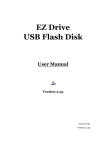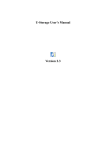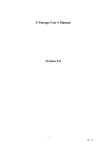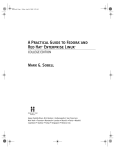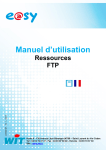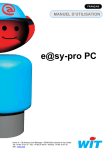Download Proton STICK V2 User's Manual
Transcript
PROTON STICK V2 Portable USB FLASH Disk Installation Manual Version 1.0 Disclaimer The manufacturer makes no representations or warranties, expressed, statutory or implied, regarding the fitness or merchantability of this product for any particular purpose. Further, the manufacturer is not liable for any damages, including but not limited to, lost profits, lost savings, or other incidental or consequential damages arising out of the use of this product. The manufacturer also reserves the right to make any improvements or modifications to the product described in this manual at any time, without notice of these changes. Trademark Acknowledgments All the trademarks and registered trademarks mentioned in this manual are the property of their respective holders and are hereby acknowledged. Copyright This manual may not be copied, photocopied, transmitted, or translated into language or computer language, in any form, or by any means, in whole or in part, without the prior written consent by the Manufacturer. (c) Copyright 2003. All rights reserved. Manual Version 1.0 Information in this manual is subject to change without notice. User’s Manual Proton Stick V2 Portable USB Flash Disk Features Proton Stick V2 is a storage device for desktop and notebook computers. It is using USB port for data transfer; with high storage capacity, removable and slim size, plus SECURE features. Plug-N-Play compatible with Windows 98 / 98se; Windows Me; Windows 2000; Windows XP; Mac OS 8.6+ and Linux. l l l l l l l l l USB Interface and compliant to USB Specification 1.1 Security Password Protection No external power-supply required USB Port Plug-N-Play Easy to use and install Compact and light Support Win 98 / 98se; Win Me; Win 2000; Win XP; Mac OS 8.6+ and Linux With Write-Protect Switch LED indication – Power On and Processing System Requirement l Hardware Requirements: IBM PC or Compatible, PC or Notebook Computer with Universal Serial Bus port (USB version 1.0 / 1.1) l Operating System Requirements: Windows 98, Windows 98se, Windows Me, Windows 2000, Windows XP, Mac OS 8.6+ and Linux 2 User’s Manual Proton Stick V2 Portable USB Flash Disk Driver Installation A. Installation Procedure for Win 98 / 98se 1. 2. 3. 4. 5. 6. Do NOT plug in the Proton Stick V2. Insert CD driver disc and run “X:\driver\Setup.exe”. (Letter “X” refers to the CDROM drive location.) Click “Start” button. Plug in Proton Stick V2 into the computer USB port and Windows will install the driver automatically. Afterwards, in “MY COMPUTER” you will find a new icon “REMOVABLE DISK”. This is the location of Proton Stick V2. Now, you are able to access all features that provided by Proton Stick V2. ** Please also read “UTILITIES” in this installation quick reference. B. Installation Procedure for Win Me / Win 2000 / Win XP There is Proton Stick V2 driver support in Win Me / Win 2000 / Win XP. After you plug in Proton Stick V2 Windows will automatically install the driver. Just follow the simple installation procedure, and finally, in “MY COMPUTER” you will find a new icon “REMOVABLE DISK”. For using security and partition functions, etc, ‘Manager’ application should be installed. Insert CD driver disc and run “X:\manager.exe”. (Letter “X” refers to the CDROM drive location.) ** Please also read “UTILITIES” in this installation quick reference. ** To “Uninstall” Proton Stick V2, plug off from the USB port. C. Linux For Linux, you can use the following instructions to mount the USB disk on. 1. Execute cd /etc/sysconfig (cat /etc/sysconfig/hwconf |more) 2. Check the device information in hwconf and write down the mount point (e.g. /dev/sda) 3. Make a directory in /mnt (e.g. mkdir /mnt/flashdisk) 4. Mount the device on (e.g. mount /dev/sda/mnt/flashdisk if mount point is /dev/sda) 3 User’s Manual Proton Stick V2 Portable USB Flash Disk Utilities MANAGER - Format - Enable Password Secure Protection feature - Make Disk Bootable l l l l l To execute MANAGER, simply click the shortcut. Application MANAGER allows you to enable or disable the SECURE Protection and BOOTABLE features (Only for Win98). To enable the password security feature, format the Proton Stick V2 with security partition option. To disable the password security feature, format the Proton Stick V2 with the “Public partition only” option. (For Windows 2000, you need to install service pack 3 or above to recognize both disks) If “Password Feature” is enabled, you are able to modify the password in “MANAGER”. During login process, if the password is correct, security partition can be accessed. If “Make Bootable Disk” is selected, Proton Stick V2 will copy some system files for USB booting after formatting. This USB booting function is required mainboard BIOS support. Not all mainboard BIOS has this support. Please check your mainboard supplier for details. *** The default password is “00000” *** The USB Disk can be hot unplugged if no write action is performed to it. However, if data has been moved to the USB Disk, then Eject or Safe removal action is needed to prevent the data loss. Eject can be used to ensure the data integrity. Under Windows, select the disk icon and click the right button of the mouse then select “eject”. This will empty the write cache. 4