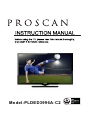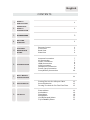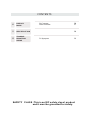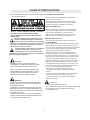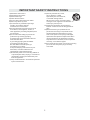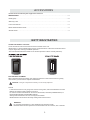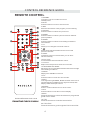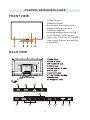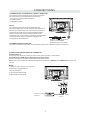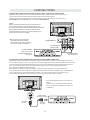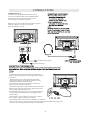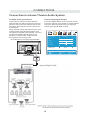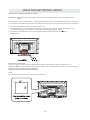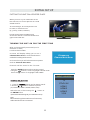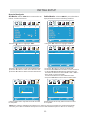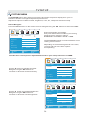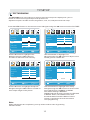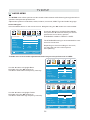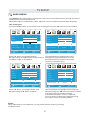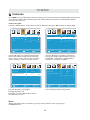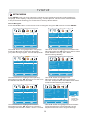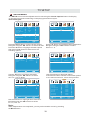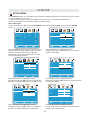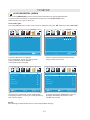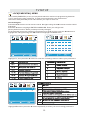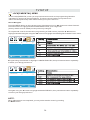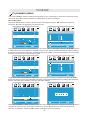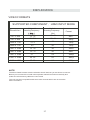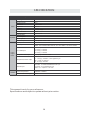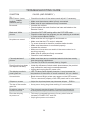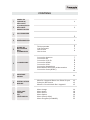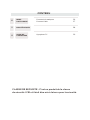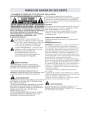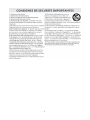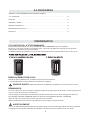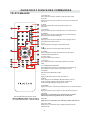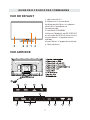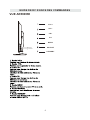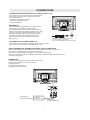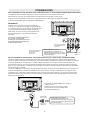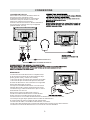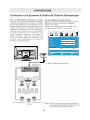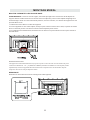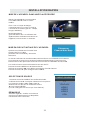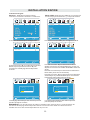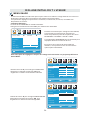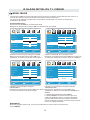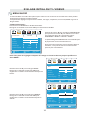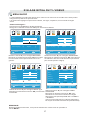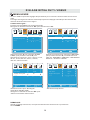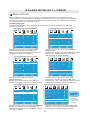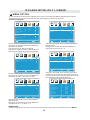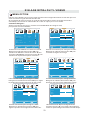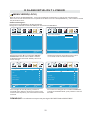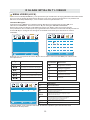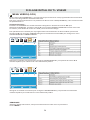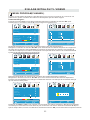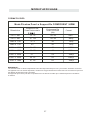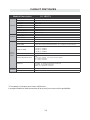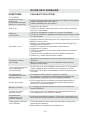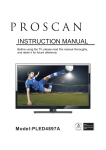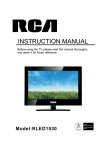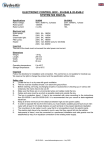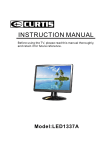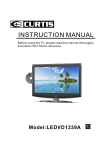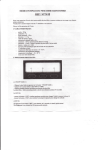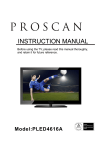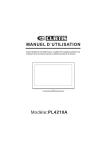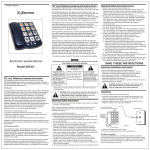Download ProScan PLDED3996A-C2 User's Manual
Transcript
Model:PLDED3996A-C2 English CONTENTS 1 SAFETY PRECAUTION 1 2 IMPORTANT SAFETY INSTRUCTION 2 3 ACCESSORIES 3 4 GETTING STARTED 3 5 CONTROL REFERENCE GUIDE Remote Control Front View Back View Side View Antenna Connection AV Connection YPbPr Connection HDMI Connection VGA Connection Headphone Connection Power Cord Connection Coax(SPDIF) Connection 4 5 5 6 7 7 8 8 9 9 9 10 6 CONNECTIONS 7 WALL MOUNT INSTALLATION 8 INITIAL SETUP Putting The Unit On A Proper Place Source Selection Turning The Unit On For The First Time 12 12 12 TV SETUP Picture Menu Audio Menu Time Menu Setup Menu LOCK(Parental) Menu TV(CHANNEL) Menu 14 16 18 19 9 11 22 25 CONTENTS 10 DISPLAY MODE 11 SPECIFICATION 12 TROUBLESHOOTING GUIDE PC Formats Video Formats 26 27 28 TV Symptom 29 SAFETY CLASS :This is an IEC safety class I product and it must be grounded for safety. SAFETY PRECAUTION * CAUTION MARKING WAS LOCATED AT THE REAR PLACEMENT INFORMATION OF THE APPARATUS. • Do not use this unit in places that are extremely hot, cold, dusty or humid. • Do not restrict the airflow of this unit by placing it somewhere with poor airflow, by covering it with a cloth, by placing it on bedding or carpeting. SAFETY INFORMATION • When connecting or disconnecting the AC power WARNING: TO REDUCE THE RISK OF ELECTRIC cord, grip the plug and not the cord itself. Pulling SHOCK,DO NOT REMOVE COVER(OR BACK) the cord may damage it and create a hazard. NO USER SERVICEABLE PARTS INSIDE. • When you are not going to use the unit for a long REFER SERVICING TO QUALIFIED SERVICE period of time, disconnect the AC power cord. PERSONNEL. The lightning flash with arrowhead symbol, RATING PLATE LOCATION within an equilateral triangle,is intended to The rating plate is located on the rear of the unit. alert the user to the presence of uninsulated FCC STATEMENTS “dangerous voltage”within the product's enclosure NOTE: This unit has been tested and found to comply that may beof sufficient magnitude to constitute a with the limits for a Class B digital device, pursuant risk of electric shock to persons. to Part 15 of the FCC Rules. These limits are designed The exclamation point within an equilateral to provide reasonable protection against harmful Triangle is intended to alert the user to interference in a residential installation. The presence of important operating and This unit generates, uses and can radiate radio maintenance (servicing) instructions in the literature frequency energy and, if not installed and used in accompanying the appliance. accordance with the instructions, may cause harmful interference to radio communication. However, there is no guarantee that interference will not occur in a particular installation. If this unit does cause harmful interference to radio or television reception, which can be determined by turning the unit off and on, the user is encouraged to try to correct the interference by one or more of the following measures: - Reorient or relocate the receiving antenna. - Increase the separation between the unit and receiver. -Connect the unit into an outlet on a circuit different from that to which the receiver is connected. - Consult the dealer or an experienced radio/TV technician for help. CAUTION • DANGER OF EXPLOSION IF BATTERY IS INCORRECTLY REPLACED. REPLACE ONLY WITH THE SAME OR EQUIVALENT TYPE. • USE OF CONTROLS OR ADJUSTMENTS OR PERFORMANCE OF PROCEDURES OTHER THAN THOSE SPECIFIED MAY RESULT IN HAZARDOUS RADIATION EXPOSURE. WARNING: • TO REDUCE THE RISK OF FIRE OR ELECTRIC SHOCK, DO NOT EXPOSE THIS APPLIANCE TO RAIN OR MOISTURE. TO REVENT FIRE OR SHOCK HAZARD, DO NOT • EXPOSE THIS UNIT TO RAIN OR MOISTURE. DO NOT PLACE OBJECTS FILLED WITH LIQUIDS ON OR NEAR THIS UNIT. • SHOULD ANY TROUBLE OCCUR, DISCONNECT THE AC POWER CORD AND REFER SERVICING TO A QUALIFIED TECHNICIAN. WARNING: Changes or modifications to this unit not expressly approved by the party responsible for compliance could void the user authority to operate the unit. 1 IMPORTANT SAFETY INSTRUCTIONS 1)Read these instructions. 2)Keep these instructions. 3)Heed all warnings. 4)Follow all instructions. 5)Do not use this apparatus near water. 6)Clean only with a dry cloth. 7)Do not block any ventilation openings. Install in accordance with the manufacturer's instructions. 8)Do not install near any heat sources such as radiators, heat registers, stoves, or other apparatus (Including amplifiers) that produce heat. 9)Do not defect the safety purpose of the polarized or grounding-type plug. A polarized plug has two blades with one wider than the other. A groundingtype plug has two blades and a third grounding prong. The wide blade or the third prong is provided for your safety. If the provided plug does not fit into your wall outlet, consult an electrician for replacement of the obsolete outlet. 10)Protect the power cord from being walked on or pinched particularly at plugs, convenience receptacles, and the point where they exit from the apparatus. 11)Only use attachments / accessories specified by the manufacturer. 12)Use only with the cart, stand, tripod, bracket, or table specified by the manufacturer, or sold with the apparatus. When a cart is used, use caution when moving the cart / apparatus combination to avoid injury from tip-over. 13)Unplug this apparatus during lightning Storms or when unused for long periods of time. 14)Refer all servicing to qualified service personnel. Servicing is required when the apparatushas been damaged in any way, such as the power cord or plug is damaged, liquid has been spilled or objects have fallen into the apparatus, the apparatus has been exposed to rain or moisture, does not operate normally, or has been dropped. 15)To prevent electric shock, ensure the grounding pin on the AC cord power plug is securely connected. 2 ACCESSORIES Please check and identify the supplied accessories. Remote control ..................................................................................................................x 1 Battery(AA) ............................................................................................................ .........x 2 Warranty Card ................................................................................................................ x 1 Instruction Manual ...........................................................................................................x 1 Base stand and 4 screws ........................................................................................... x 1 Screw driver ................................................................................................................ x 1 GETTING STARTED USING THE REMOTE CONTROL ·Point the remote control at the remote sensor located on the unit. ·When there is a strong ambient light source, the performance of the infrared remote sensor ·may be degraded, causing unreliable operation. ·The recommended effective distance for remote operation is about 16 feet (5 meters). BATTERY REPLACEMENT When the batteries become weak, the operating distance of the remote control is greatly reduced and you will need to replace the batteries. CAUTION : Danger of explosion if batter y is incorrectly replaced. NOTES ·If the remote control is not going to be used for a long time, remove the batteries to avoid damage caused by battery leakage corrosion. ·Do not mix old and new batteries. Do not mix ALKALINE, standard (CARBON-ZINC) or rechargeable (NICKEL-CADMIUM) batteries. ·Always remove batteries as soon as they become weak. ·Weak batteries can leak and severely damage the remote control. WARNING : Do not dispose batteries in a fire. Batteries may explode or leak. Batteries shall not be exposed to excessive heat such as sunshine, fire or the like. 3 CONTROL REFERENCE GUIDE REMOTE CONTROL 1.STANDBY To switch on the TV or make the TV into standby mode. 2.MUTE Press this button to mute or restore sound. 3.INFO Show the information of the program you are watching. 4.SOURCE Press this button to select an input source. 5.PMODE Press this button to select a picture mode for different picture qualities. 6.SMODE Press this button to select sound setting for different sound effects. 7.0-9 Allows you to change the channel of the TV. 8. Switches back and forth between the current and previous channels. 9.SLEEP To select the amount of time before your TV turns Off automatically. 10.VOL+/VOLIncreases/Decreases the Volume control. 11.CH+/CHSkips to the next/previous channel on TV mode. 12.UP/DOWN/LEFT/RIGHT Moves the cursor upward/downward/to the left/to the right when making a selection. 13.MENU Displays the OSD Menu of the TV. 14.CC Press the button to enter into the CC mode. 15.MTS To change among STEREO, MONO and SAP. If there is no second language available for the signal received, LED Display audio will output to mono. 16.ENTER Press to confirm selections on a menu screen. 17.Exit Press this button to exit the on screen display. 18.EPG Press this button to select the electronic programme guide in DTV mode. Universal Remote Code: 1218 19. FAV Press this button to show the favourite list. 20. FAV+/FAVPress this button to go through the FAV channel list. 4 CONTROL REFERENCE GUIDE FRONT VIEW 1.Color Screen 2.Remote Sensor Do not block this sensor or the remote control will not work. 3.Standby Indicator Indicates whether the unit is ON or in STANDBY (OFF) mode. Light in red: The unit is in STANDBY. Light in blue :The unit is turned ON. 4. Speakers BACK VIEW 1 5 CONTROL REFERENCE GUIDE SIDE VIEW 1 VOL+ VOLCH+ CHMENU SOURCE STANDBY 6 CONNECTIONS CONNECTING A TV ANTENNA / CABLE / SATELLITE To view television channels correctly, a signal must be received from one of the following sources: - An indoor or outdoor aerial antenna - A cable system - A satellite system NOTE For receiving over-the-air TV broadcasts, we recommend that you use an external fixed antenna. Should you require the use of a temporar y antenna, please ensure that you purchase an antenna with sufficient ability to receive in weak signal areas. Only when you are in close proximity to a transmitter will a temporar y antenna reproduce a signal as strongly as a fixed antenna. Satellite, cable or TV antenna cable to TV ANTENNA terminal (cable not included) CONNECTING AN A/V DEVICE To connect to other equipment such as a VCR, camcorder, satellite system or cable, etc. CONNECTING DEVICES WITH A COMPOSITE VIDEO OUTPUT To connect A/V devices such as a VCR, video game system or camcorder. Connecting to a VCR / Video Game System / Camcorder Connect the AUDIO / VIDEO cable (not included) as shown. Make sure you connect the cable from the other equipment ( AUDIO and VIDEO OUT ) to this unit (AV in) NOTE 1 . P l e a s e re f e r t o t h e u s e r m a n u a l for the other equipment for more information. 2. Composite video input (shared with component) To AUDIO / VIDEO OUT jacks To AUDIO / VIDEO IN jacks 7 CONNECTIONS CONNECTING A HIGH-DEFINITION (HD) SOURCE USING COMPONENT CONNECTION High-Definition (HD) Devices with component video output must be connected to the YPbPr input. Connect the component video cable and audio cable (not included) as shown. Make sure you connect the component video cable and audio cable from the other equipment (COMPONENT OUT and AUDIO OUT)to the unit COMPONENT IN. NOTE When connecting a DVD player to the television, the picture resolution is solely dependent upon the resolution supported by the DVD player attached. DVD player resolutions vary from 480i to 1080i. and this television can support DVD players up to a maximum resolution of 1080i. * May require a subscription for receiving HD channels, check with your cable/satellite service provider for details. COMPONENT IN To COMPONENT VIDEO IN jacks To COMPONENT VIDEO OUT jacks To COMPONENT AUDIO IN jacks To COMPONENT AUDIO OUT jacks CONNECTING A HIGH-DEFINITION (HD) SOURCE USING HDMI CONNECTION HDMI (High Definition Multimedia Interface) supports both video and audio on a single digital connection for use with DVD players, DTV, set-top boxes and other digital AV devices. HDMI was developed to provide the technologies of High Bandwidth Digital Content Protection (HDCP) as well as Digital Visual Interface (DVI) in one specification. HDCP is used to protect digital content transmitted and received by DVI-compliant or HDMIcompliant displays. HDMI has the capability to support standard, enhanced or high-definition video plus standard to multi-channel surround-sound audio. HDMI features include uncompressed digital video, a bandwidth of up to 2.2 gigabytes per second (with HDTV signals), one connector (instead of several cables and connectors), and communication between the AV source and AV devices such as DTVs. Connect the HDMI cable (not included) as shown: Make sure you connect the cable from the source equipment ( HDMI OUT ) to this unit ( HDMI IN ). HDMI CABLE (NOT INCLUDED) To HDMI IN jack To HDMI OUT jack 8 CONNECTIONS CONNECTING A PC Connect the 15-pin D-SUB PC/VGA connector from your computer to the 15-pin D-SUB PC/VGA input on this unit using a monitor cable and an audio cable (not included) as shown. Make sure you connect the cable from the computer ( VGA and AUDIO - PC OUT ) to this unit ( VGA and AUDIO - PC IN ). TO AUDIO OUT jacks TO PC Connector NOTE • Insert the power plug fully into the socket outlet . ( If the power plug is loose , it could generate heat and cause fire .) • Ensure that the power plug is easily accessible. • Ensure the earth pin on the power plug is securely connected to prevent electrical shock. • Do not touch the power plug with a wet hand . ( This may cause electrical shock .) • Do not use any power cord other than that provided with this TV. ( This may cause fire or electrical shock.) • Do not damage the power cord . ( A damaged cord may cause fire or electrical shock ). • Do not move the TV with the cord plugged in the socket outlet. • Do not place a heavy object on the cord or place the cord near a high-temperature object. • Do not twist the cord, bend it excessively, or stretch it. • Do not pull on the cord. Hold onto the power plug body when disconnecting cord. • Do not use a damaged power plug or socket outlet. 9 CONNECTIONS Connection to a Home Theater Audio System For BEST audio performance Connecting to a Home Theater System Dolby Digital can deliver optimal 2 channel stereo or surround sound with five discrete full range channels plus a sixth channel for a subwoofer. Enjoy optimal sound reproduction from your system with a Dolby Digital amplifier that incorporates a digital coaxial input. Connect an optional digital cable directly to the television’s Coax audio output to listen through all inputs except VGA. (The VGA does not support digital audio) How To Setup Digital Output Press the MENU button on the remote control Press the right ► arrow button to select AUDIO Press the down ▼ arrow button to highlight SPDIF type right ► Raw or PCM 12 6 Picture Audio Sound Mode 50 50 Balance 50 SPDIF Type Move 10 Standard Treble Audio Language Coax Setup Bass Surround SPDIF OUT Tim e Off PCM English Select MENU Return WALL MOUNT INSTALLATION INSTALLING / REMOVING THE BASE STAND WARNING : The LED D isplay i s v ery f ragile , and m ust b e p rotected a t a ll t imes w hen r emoving t he b ase Stand . Be sure that no hard or sharp object or anything that could scratch or damage the LED display comes into contact with it . Do NOT exert pressure on the front of the unit at any time because the screen could crack . 1. Disconnect all cables or cords connected to the unit . 2 . Lay the unit down on a flat surface with the back side facing up . Please make sure to place a soft cushioned material such as a pillow or thick piece of foam beneath the screen 3 . To remove the base stand , loosen screws off the holes then pull downwards to release the base stand . MOUNTING ON THE WALL This unit is VESA-compliant, and is designed to be wall-mounted with a VESA-compliant 8”x 8 ” (200mm x 200mm) mounting kit designed for flat-panel TVs (not supplied). Mount this unit according to the instructions included in the mounting kit. Length of screw should not exceed 8 mm. NOTE Remove the base stand before mounting the unit on the wall. 8” 8” M5 11 INITIAL SETUP PUTTING THE UNIT ON A PROPER PLACE When you turn on your television set for the first time, be sure to place it on a solid stable surface. To avoid danger, do not expose the TV to water, or a heat source (e.g. lamp, candle, radiator). Do not obstruct the ventilation grid at the rear and be sure to leave sufficient gaps around the unit. TURNING THE UNIT ON FOR THE FIRST TIME After you have initially connected your TV antenna or cable, turn the television ON. A screen will display asking you to run a Channel Auto Scan to search and receive available local digital channels. Please run Channel Auto Scan It is here where you will select antenna options and run Channel Auto Scan . Channels will be stored in the TV tuner. Press the MENU button on the remote control. Using the buttons, scroll to highlight chaneel mode. Press the button to highlight AIR/CABLE. INPUT SO URCE 1. Press the button on the remo te control. 2. Use the or button to select the options (TV,YPbPr / AV, HDMI1,HDMI2,HDMI3,VGA) and select any of them using the button or the ENT ER button. (The screen will change to your desired s ource). Note: Before wa tching please ma ke sure all necessary cables and devices are connected. 12 TV YPbPr/AV HDMI1 HDMI2 HDMI3 VGA INITIAL SETUP How to Navigate Air Mode: Select AIR when connected to an Cable Mode: Select CABLE if you subscribe to indoor/outdoor antenna. a pay television service includ ing satellite. 12 12 6 6 Picture Audio Tim e Setup LOCK Picture CHANNEL Auto Scan Auto Scan Favorite Favorite Show Hide Show Hide KOCE LB Channel label Cable Channel label DTV Signal DTV Signal Move Select MENU Move Return Select Tim e Return 12 6 6 Audio MENU Using the ◄► button to highlight CABLE. button to highlight AIR. 12 Picture CHANNEL Setup Channel No Channel No Press the Tim e Air /Cable Air Air /Cable Audio Setup CHANNEL Picture Auto Cable System Audio Tim e Setup CHANNEL Auto Cable System Start to Scan Start to Scan Move Next MENU Move Return Press the ▼ button to select AUTOSCAN then press the ► button to enter the submenu and press the ► button to start Channel Auto Scan. Next MENU Return Press the ▼ button to select AUTOSCAN. Press the ENTER button and the cursor will move up and CABLE SYSTEM will be displayed next. Press ► the button to select STD > IRC > HRC > Auto (Auto is recommended). Press the ▼ button to select Start to Scan and press ENTER to start Channel Auto Scan. 12 12 6 Picture Audio Move Ti m e Setup Picture CHANNEL Audio Ti m e Setup RF CH 7 RF CH 7 Found 4 Found 4 Next MENU Move Return Channel Auto Scan may take several minutes to complete. Next CHANNEL MENU Return Channel Auto Scan may take several minutes to complete. NOTE: For cable or satellite users with no TV antenna, there no need to run Channel Auto Scan. Connect your cable or satellite set top box to one of the available inputs on the TV for viewing. 13 T V SETUP Pict ure PICTURE MENU The PICTURE menu offers options to enhance and refine the picture displayed on your TV based on ambient room light and personal preferences. Adjustment options include contrast, brightness, color, tint, sharpness and Color Temp. How to Navigate: Press the MENU button on the remote control. Navigate using the ◄► buttons to select PICTURE. 12 6 Picture Audio Picture Mode Tim e Setup Standard Contrast 50 Brightness 50 Color 50 Tint 0 Sharpness 50 Color Temp. Move Normal Select MENU Press the ▼ button to highlight , then press the ► button to select your viewing preference from 4 factory options: STANDARD > DYNAMIC > MILD > USER. The STANDARD setting is recommended for most viewing environments. Depending on the ambient light level in the room, you may find one of the other options more pleasing. Return To make more critical picture adjustments based on your own preferences in USER: 12 6 Picture Audio Tim e Standard Picture Mode Use the ▼ button to highlight Contrast. Navigate using the ◄► buttons to increase or decrease contrast intensity. Setup Contrast 50 Brightness 50 Color 50 Tint 0 50 Sharpness Normal Color Temp. Move Adjust MENU Return Parental TV 12 6 Picture Audio Picture Mode Use the ▼ button to highlight Brightness. Navigate using the◄► buttons to increase or decrease overall brightness. Setup Standard Contrast 50 Brightness 50 Color 50 Tint 0 Sharpness 50 Color Temp. Move 14 Tim e Normal Adjust MENU Return T V SETUP Pict ure PICTURE MENU The PICTURE menu offers options to enhance and refine the picture displayed on your TV based on ambient room light and personal preferences. Adjustment options include contrast, brightness, color, tint, sharpness and color temp. Press the MENU button on the remote control. Navigate using the ◄► buttons to select PICTURE. 12 12 6 Picture Audio 6 Tim e Setup Picture Standard Picture Mode Audio Tim e Setup Standard Picture Mode Contrast 50 Contrast 50 Brightness 50 Brightness 50 Color 50 Color 50 Tint 0 Tint 0 Sharpness 50 Sharpness 50 Normal Color Temp. Move Adjust MENU Return Move Picture Mode Return 6 6 Tim e MENU 12 12 Audio Adjust Use the ▼ button to highlight Tint. Navigate using the ◄► buttons to adjust colors toward green or reddish tint. Use the ▼ button to highlight Color. Navigate using the ◄► buttons to increase or decrease color intensity. Picture Normal Color Temp. Picture Setup Audio Picture Mode Standard Tim e Setup Standard Contrast 50 Contrast 50 Brightness 50 Brightness 50 Color 50 Color 50 Tint 0 Tint 0 50 Sharpness 50 Sharpness Color Temp. Move Color Temp. Normal Adjust MENU Move Return Use the ▼ button to highlight Sharpness. Navigate using the ◄► buttons to soften or view crisper edges in the picture. Normal Adjust MENU Return Use the ▼ button to highlight Color Temp. Navigate using the ◄► buttons to select COOL (more bluish tone), NORMAL or WARM. The default setting is NORMAL. WARM mode will provide color that is calibrated to D6500° Kelvin, the standard color that broadcast stations and the Motion Picture industry consider as the most accurate to view programming. Note: When adjustments are completed, you may select another menu by pressing the Menu button. 15 T V SETUP Audio AUDIO MENU The AUDIO menu offers options to make sound enhancements while listening through the built-in speakers and personal preferences. Adjustment options include bass, treble, balance, surround, SPDIF Type and audio language. How to Navigate: Press the MENU button on the remote control. Navigate using the ◄► buttons to select AUDIO. 12 Press the ▼ button to highlight SoundMode, then press the ► button to select your sound preference from 4 factory options: STANDARD > MUSIC > MOVIE > USER. 6 Picture Audio Sound Mode Tim e Setup Standard Bass 50 Treble 50 0 Balance Surround SPDIF Type Audio Language Move Off Depending on the surroundings in the room, you may find one of the other options more pleasing. PCM English Select The STANDARD setting is recommended for most sound environments. MENU Return To make more critical audio adjustments based on your own preferences in USER: 12 6 Picture Audio Tim e Standard Sound Mode Use the ▼ button to highlight Bass. Navigate using the ◄► buttons to increase or decrease low frequency intensity. Setup Bass 50 Treble 50 Balance 0 Surround Off SPDIF Type PCM Audio Language English Move Adjust MENU Return 12 6 Picture Audio Sound Mode Use the ▼ button to highlight Treble. Navigate using the ◄► buttons to increase or decrease high frequency intensity. Tim e Setup Standard Bass 50 Treble 50 Balance Surround SPDIF Type Audio Language Move 16 0 Off PCM English Adjust MENU Return T V SETUP Audio AUDIO MENU The AUDIO menu offers options to make sound enhancements while listening through the built-in speakers and personal preferences. Adjustment options include bass, treble, balance, surround ,SPDIF Type and audio language. How to Navigate: Press the MENU button on the remote control. Navigate using the ◄► buttons to select AUDIO. 12 12 6 6 Picture Audio Tim e Setup Picture Tim e Setup Standard Sound Mode Standard Sound Mode Audio 50 Bass 50 Treble 50 Treble 50 Balance 0 Balance 0 Bass Surround Surround Off SPDIF Type PCM Audio Language English Move Adjust Off SPDIF Type PCM Audio Language MENU Move Return Use the ▼ button to highlight Balance. Navigate using the ◄► buttons to adjust sound towards the right or left speaker. English Select MENU Return Use the ▼ button to highlight Surround. Navigate using the ► button to turn the dimensional surround effect ON or OFF. (for built-in speakers only). 12 12 6 Picture Audio Sound Mode Tim e 6 Setup Picture Standard Audio Sound Mode Tim e Setup Standard Bass 50 Bass 50 Treble 50 Treble 50 Balance 0 Balance 0 Surround SPDIF Type Audio Language Move Off Surround SPDIF Type PCM English Select Audio Language MENU Return Use the ▼ button to highlight SPDIF Type. Navigate using the ► button to adjust. Move Off PCM English Select MENU Return Use the ▼ button to highlight Audio Language. Navigate using the ◄► buttons to select to listen to an alternative language broadcast (if available) English > French > Spanish . You may select an alternative language using the remote control by pressing MTS) Note: When adjustments are completed, you may select another menu by pressing the Menu button. 17 T V SETUP 12 6 Tim e TIME MENU The TIME menu includes adjustment of settings for your local time zone and daylight savings time. The clock will adjust automatically after the initial Channel Auto Scan of available broadcast channels in your area. How to Navigate: Press the MENU button on the remote control. Navigate using the ◄► buttons to select TIME. 12 12 6 6 Picture Audio Tim e Setup Picture Audio Tim e Setup Sleep Timer Off Sleep Timer Off Time Zone Pacific Time Zone Pacific Daylight Saving Time Off Daylight Saving Time Off Clock Clock 2007 10 31 04 04 PM Move Select MENU Move Return Use the ▼ button to highlight SleepTimer, then press the ► button to select among: 5min, 10min, 15min, 30min, 45min, 60min, 90min, 120min, 180min, 240min and off. 2007 10 31 04 04 PM Tim e 6 Setup Picture Audio Tim e Setup Sleep Timer Off Sleep Timer Off Time Zone Pacific Time Zone Pacific Off Daylight Saving Time Daylight Saving Time Clock Clock 2007 10 31 04 04 PM Move Return 12 6 Audio MENU Use the ▼ button to highlight TimeZone, then press the ► button to select among: EASTERN > CENTRAL > MOUNTAIN > PACIFIC > ALASKA > HAWAII. 12 Picture Select Select MENU Move Return Use the ▼ button to highlight Daylight Saving Time. Navigate using the ◄► buttons to turn this feature on or off. Off 2007 10 31 04 04 PM Select MENU Clock: Display the time at present. Note: When adjustments are completed, you may select another menu by pressing the Menu button. 18 Return T V SETUP Setup SETUP MENU In the SETUP menu you may change the initial set up of preferences that include settings for language, menu display, computer monitoring, closed captions, enhancement of black detail in the picture and resetting your TV back to its factory default status. How to Navigate: Press the MENU button on the remote control. Navigate using the ◄► buttons to select SETUP. 12 12 6 6 Picture Audio Time Setup Lock Picture Channel English Menu Language Transparency Off Advance Close Caption Close Caption XVS XVS On On Restore Default Restore Default Move Select MENU Move Exit Return Use the▼ button to highlight Menu Language, Press the ► button to select the language you prefer among English, French and Spanish. Select Time 6 Setup Lock Channel Picture English Menu Language Transparency Time Off Zoom Mode Off Normal Off Noise Reduction Advance Setup English Transparency Normal Noise Reduction Audio Menu Language Off Zoom Mode Exit Return 12 6 Audio MENU Use the ▼ button to highlight Noise Reduction. Navigate using the ◄► buttons to reduce video noise: Middle > Strong> Off > Weak Default setting: Middle) 12 Advance Close Caption Close Caption XVS Restore Default Restore Default Move Select MENU Exit Return Use the ▼ button to highlight Transparency. Navigate using the ◄► buttons to turn Off or On the translucent effect of the OSD. Move Menu Language Transparency Zoom Mode Noise Reduction Lock Channel Picture Audio Menu Language English Transparency Off Zoom Mode Normal Noise Reduction Off Time Setup English Off Normal Are you sure ? Off No Advance Yes Close Caption Close Caption When prompted, Select "Yes" to confirm. On On XVS On Restore Default Restore Default Move Exit Return 6 Setup Advance XVS MENU 12 6 Time Select Use the ▼ button to highlight XVS. Navigate using the ◄► buttons to select: Off > On. XVS provides noticeable black detail enhancement that may be preferred. 12 Audio On On XVS On Picture Channel Normal Noise Reduction Advance Picture Lock Off Zoom Mode Off Setup English Transparency Normal Noise Reduction Time Menu Language Off Zoom Mode Audio Select MENU Move Exit Return Select Next MENU Return Exit Use the ▼ button to highlight Zoom Mode. Use the ▼ button to highlight Restore Default. Navigate using the ◄► buttons to select the Press the ► button to automatically set all viewing mode: Normal > Wide > Zoom > Cinema. adjustments back to their original settings. 19 T V SETUP Setup SETUP MENU The SETUP menu includes adjustments for activating the Closed Caption feature for display on the television and customizing CC display types and font styles. How to Navigate: 12 12 6 6 Pict ure Audio Time Setup Lock Pict ure Ch anne l En glish Me nu Language Transparency Off Zoo m Mo de Time Setup CC Mo de On Basic Sel ection CC 1 Ad vanced Se lection No rma l Se rvice 1 Option Off No ise Re duction Audio Ad vance Cl ose Ca ption XVS On Re store De fault Mo ve Select Ne xt MENU Mo ve Return Exit Press the MENU button on the remote control. Navigate using the ◄► buttons to select SETUP. Press the▼ button to highlight Closed Caption then press the ► button to select from the following options. Se lect 12 6 6 Audio Time Setup Picture Audio Time Setup CC Mode On CC Mode On Basic Selection CC1 Basic Selection CC1 Advanced Selection Return Use the ▼ button to highlight Advance Selection. Navigate using the ◄► buttons to select Service 1 - 6. 12 Picture MENU Advanced Selection Service 1 Service 1 Option Option Move Select MENU Move Return Use the ▼ button to highlight CC Mode. Navigate using the ◄► buttons to select Off > On > CC on Mute. Next MENU Return Use the ▼ button to highlight Option. Press the ► button to enter a menu with options to cus tomize text fonts, colors and opacities. 12 12 6 Picture Audio Time Setup 6 Picture CC Mode On Basic Selection CC1 Advanced Selection Service 1 Option Move Select MENU Return Audio Time Setup Mode Custom Font Style Default Font Size Default Font Edge Style Default Font Edge Color Default FG Color Default BG Color Default FG Opacity Default BG Opacity Default Move Select Use the ▼ button to highlight Basic Selection. Navigate using the ◄► buttons to select CC 1-4, Text 1-4. Note: When adjustments are completed, you may select another menu by pressing the Menu button. 20 MENU Return T V SETUP Setup SETUP MENU In the SETUP menu you may adjust the position of images displayed on screen once you connect an input signal from your PC. If your PC system uses a standard signal mode, the screen will adjust automatically. Connect an optional 3.5mm audio cable for stereo sound. How to Navigate: After connecting to a PC, press the SOURCE button and highlight VGA, then press the ENTER button. 12 12 6 6 Picture Audio Time Menu Language Setup Picture Channel Setup Tim e Audio English H - pos 50 Off V - pos 50 Clock 50 Phase 0 Transparency Zoom Mode Lock Normal Off Noise Reduction Advance Auto Close Caption XVS On Restore Default Move Select MENU Move Exit Return Press the MENU button on the remote control and navigate using the ◄► buttons to select SETUP. Press the ▼ button to highlight Advanced, then press the ►button to select from the following options. Adjust 12 6 6 Tim e Audio Return Use the ▼ button to highlight Clock. Navigate using the ◄► buttons to control the width of the image. 12 Picture MENU Picture Setup Audio Tim e Setup H - pos 50 H - pos 50 V - pos 50 V - pos 50 Clock 50 Clock 50 Phase 0 Phase 0 Auto Auto Move Adjust MENU Move Return 12 H - pos V - pos Tim e Return 12 6 Audio MENU Use the ▼ button to highlight Phase. Navigate using the ◄► buttons to improve focus and image stability. Use the ▼ button to highlight H-POS. Navigate using the ◄► but tons to adjust the position of images displayed from side to side. Picture Adjust 6 Setup Picture Audio Tim e Setup 50 H - pos 50 50 V - pos 50 Clock 50 Clock 50 Phase 0 Phase 0 Auto Auto Move Adjust MENU Move Return Use the ▼ button to highlight V-POS. Navigate using the ◄► buttons to adjust the position of images displayed up and down. Next MENU Return Use the ▼ button to highlight AUTO. Press the ► button to automatically adjust the display to the best setting. 21 T V SETUP Lock LOCK(PARENTAL) MENU In the LOCK(PARENTAL) menu you may block television by inputting passwords. To gain access and select your preferences within the LOCK(Parental) menu make certain your input is set to TV. How to Navigate: Press the MENU button on the remote control. Navigate using the ◄► buttons to select Parental. 12 12 6 6 Picture Audio Tim e Setup Picture Tim e Audio Setup Enter New Password Enter Password Confirm Password 0~9 MENU 0~9 Return Press the ▼ button to highlight Enter Password. Enter your 4 digit code (factory default code is "0000") unless previously changed. 12 6 Audio Tim e 6 Setup Picture Change Password Audio Tim e Setup Change Password System Lock System Lock On US US Canada Canada RRT Setting RRT Setting Reset RRT Reset RRT Move Return Use the numeric buttons to input a new 4 digit code by two times. 12 Picture MENU Next MENU Move Return To change the password, press the ► button to display a screen to enter your new password, then confirm again. On Select MENU Return To make changes to PARENTAL controls, Highlight SYSTEM LOCK then press the ► button to ON. NOTE: RRT Setting and Reset RRT are not user's adjustable settings. 22 T V SETUP LOCK(PARENTAL) MENU Lock In the LOCK(PARENTAL) menu you may block television and movie programming based on U.S TV and movie rating guidelines. To gain access and select your preferences within the LOCK(Parental) menu make certain your input is set to TV. How to Navigate: Press the MENU button on the remote control. Navigate using the ◄► buttons to select LOCK (Parental). Press the ▼ button to highlight ENTER PASSWORD. Enter your 4 digit code (factory default code is "0000") unless previously changed. To set parental controls for television programming or DVD movies, press the ▲▼buttons to highlight US. Navigate using the ◄► buttons to highlight TV/MPAA menu. 12 12 6 6 Picture Tim e Audio Picture Setup Audio TV TV MPAA ALL N A Setup Tim e FV RATING V S L D TV Y TV Y7 TV G TV PG TV 14 TV MA Block Move Next MENU Move Return Press ENTER to lock or unlock Next MENU Return Highlight TV, then press the ► button to enter the TV Ratings menu to select your preference. 12 N/A 6 Picture Audio Tim e Setup TV MPAA Move N A Select MENU Return Highlight MPAA then press the ► button repeatedly to select your movie rating preference. 23 T V SETUP Lock LOCK(PARENTAL) MENU In the LOCK(PARENTAL) menu you may block television and movie programming based on Canadian TV and movie rating guidelines. To gain access and select your preferences within the LOCK(Parental) menu make certain your input is set to TV. How to Navigate: Press the MENU button on the remote control. Navigate using t he ◄► buttons to select Parental. Press the button to highlight ENTER PASSWORD. Enter your 4 digit code (factory default code is "0000") unless previously changed. To set parental controls for television programming or DVD movies, press the ▲▼ buttons to highlight Canada.Navigate using the◄► buttons to highlight Canada English/Canada French menu. 12 6 Picture Audio Tim e Setup Canada English G Canada French G Move Select MENU Return Navigate using the ▼ button to highlight CANADA ENGLISH, then press the ► button repeatedly to select your ratings preference. 12 6 Picture Audio Tim e Setup Canada English G Canada French G Move Select MENU Return Navigate using the ▼ button to highlight CANADA FRENCH, then press the ► button repeatedly to select your ratings preference. NOTE: When adjustments are completed, you may select another menu by pressing the Menu button. 24 T V SETUP TV(CHANNEL) MENU Channel The TV(CHANNEL) menu provides for the setup of your television to receive TV channels, store your favorites, add or skip channels and label them by their call letters. How to Navigate: Press the MENU button on the remote control. Navigate using the ◄► buttons to select TV. Press the ▼ button to highlight your preferences. 12 12 6 6 Picture Audio Tim e Setup Picture Air Air /Cable Auto Scan Favorite Show/Hide 50 3 Channel No KOCE LB Channel Lable Good DTV Signal Move Nxet MENU Audio Setup Tim e Channel Program Name 2 0 14 1 14 2 14 3 50 1 50 2 50 3 66 0 ATSC ATSC ATSC KOCE KOCE KOCE Favorite 1 2 3 HD SD LB Prev Next Move Press 扙NTER Change Return MENU Return Highlight FAVOURITE to add channels to your Favorites List. Navigate using the ▲▼◄► buttons to select channels to be added or deleted from your list. Press the ENTER button to add or delete a channel. A checkmark indicates a channel has been added. You may also display your favourite list from the remote control by pressing FAV. 12 12 6 6 Picture Audio Tim e Picture Setup Channel Air Air /Cable Favorite Show/Hide 50 3 KOCE LB Channel Lable Good DTV Signal Move Next MENU Setup Tim e Program Name 2 0 14 1 14 2 14 3 50 1 50 2 50 3 66 0 Auto Scan Channel No Audio ATSC ATSC ATSC KOCE KOCE KOCE Add/Delete 1 2 3 HD SD LB Prev Next Move Press 扙NTER Change Return MENU Return Highlight to select Show/Hide or skip channels already in memory. Navigate using the ▲▼◄► buttons to access the list of available channels. Press the ENTER button to change the channels status. A checkmark indicates a channel has been added. 12 12 6 6 Picture Audio Tim e Picture Setup Audio Tim e Setup Air Air /Cable Auto Scan Favorite KBBC - DT Show/Hide 50 3 Channel No Channel Lable KOCE LB Good DTV Signal Move Next MENU Move Return Next MENU Return Highlight CHANNEL LABEL to name or rename a broadcast channel. Navigate using the ► button to enter the screen menu to re-label a channel. Use the ▲▼ buttons to spell out each letter, number or character. Use the ◄► buttons to advance to the next space. 25 DISPLAY MODE PC FORMATS Res o l ut io n 640 X 480 H or i z o nt a l Sc an ning F r eq u en cy (KHz) Vert i c a l Sc an n i n g Fr e qu e ncy (Hz) Format 31. 5 8 00 X 600 8 00 X 6 0 0 1 024 X 7 68 1360 X 768 4 7. 7 19 2 0 x 10 8 0 66.6 NOTE: This product does not support the display mode not listed above. In order to achieve the best display effect, please select the above-listed 6 display modes input signal. Because of the difference of display drivers output signal (especially non-standard signal output), the display image may appear little disturbance which can be adjusted on the PC menu. To prolong this unit's service life, please set your computer to power management mode. 26 DISPLAY MODE VIDEO FORMATS SUPPORTED COMPONENT / HDMI INPUT MODE R e solut i on Horizontal Scanning Frequency Vertical Scanning Frequency (Hz) Format 720 X 480 31. 47 59. 94 480 i 720 X 480 15. 734 59. 94 480 p 1280 X 720 37. 5 50 720 p 1280 X 720 45 60 720 p 1920 X 1080 31. 25 50 1080 i 1920 X 1080 33. 75 60 1080 i 24 1080 p 1920 X 1080 27 1920 X 1080 56. 25 50 1080 p 1920 X 1080 67. 50 60 1080 p NOTE: The above listed formats are also related to the AV devices you are about to connect. Before you connect this unit with others please read all instructions carefully and make sure all necessary cables are connected. . This unit may be incompatible with some other formats which are not meet the above conditions. 27 SPECIFICATION Model Description Panel Systems Panel Type Diagonal Size Screen Format Resolution Brightness Contrast View Angle Response Time Maximum Color Color System Sound System Audio System Sound Output LED Panel 39 inches 16:9 1920 x 1080 450 nit 1500:1 RF Input 75 ohm external terminal Video: 480i, 480p, 720p, 1080i, 1080p. Audio: Two channel linear PCM 32, 44.1 and 48kHz, 16, 20 and 24 bits D-sub 15pin G: 0.7Vp-p, 75ohms B: 0.7Vp-p, 75ohms R: 0.7Vp-p, 75ohms HDMI Input PC-RGB Input Input / Output Jacks 178(H)/178(V) 8 ms 16.7M colors ATSC/QAM/NTSC M BTSC L/R Speaker:10 W + 10W Composite Video Input 1.0 Vp-p, 75ohms Component/Y Pb Pr Input RCA Y: 1.0 Vp-p, 75ohms, 0.3V negative sync Pb: 0.7Vp-p, 75ohms Pr : 0.7Vp-p, 75ohms Sound Input Power 39”LED TV RCA AV AUDIO: For CVBS/COMPONENT Audio input PC AUDIO: For PC RGB Audio input 500mV rms, Impedance: 20k ohms Power Requirement 100-240V~ 50/60Hz Rated Power Consumption 95 W This manual is only for your reference. Specifications are subject to update without prior notice. 28 TROUBLESHOOTING GUIDE SYMPTOM TV Bad Picture (snow, multiple images distortion,blurry) No sound. CAUSE (AND REMEDY ) • • • • • Check the location of the antenna and adjust it if necessary. Make sure the antenna cable is firmly connected. Make sure all input cables are firmly connected. Increase the volume. Check whether the mute function has been activated on the Remote Control. Black and White picture. • Check the PICTURE setting within the PICTURE menu. • Check to make sure the program you are watching is broadcast in Color and not Black & White. No picture or sound. • • • • • • Coloredpatches of picture. • Make sure there are no unshielded electrical devices nearby that are causing interference. Make sure the unit is plugged in and turned on. Make sure that the ATV mode is selected. Try a new channel to check for possible station trouble. Make sure the antenna is connected properly. Increase the volume. Make sure the antenna or audio/video source device is working properly. • Make sure all cables are firmly connected. • Check for local interference. • Turn the TV off for 30 minutes, then try it again. Panel function key does • Under the influence of electrostatic phenomenon, the product not respond correctly. may malfunction and require usertopowerreset. • Unplug and re-plug the AC power cord. The display monitor's panel goes hot. • LED TV takes inside lighten phosphor. It may increase the temperature of the screen in some occasions. It's not a defect. Unusual dots • Black dots and Bright points may appear on the LED screen. This is a structural property of the LED panel and is not a defect. Stripes on screen • Adjust the impulse phase may decrease stripes.( RGB in) The top of the monitor gets hot . • It may occur during long-time working. It's not a defect. Unable to select a certain channel. • The channel may be skipped. Choose this channel by directly selecting the buttons from the remote control. Disorder display at power on. • This may be caused because of a very short interval between POWER OFF and ON. • Unplug the power and restart. 29 CONTENU 1 MISES EN GARDE DE SÉCURITÉ 1 2 CONSIGNES DE SÉCURITÉ IMPORTANTES 2 3 ACCESSOIRES 3 4 PRÉPARATIFES 3 4 5 5 6 GUIDE DE RÉFÉRENCE DES COMMANDES Télécommande Vue De Devant Vue Arriere Vue Arriere 6 CONNEXIONS Connexion Antenne Connexion AV Connexion Y Pb Pr Connexion HDMI Connexion VGA Connexion Headphone Branchement du cordon d'alimentation Connexion Coax(SPDIF) 7 MONTAGE MURAL 8 INSTALLATION RAPIDE Mise De L'appareil Dans Une Place Propre Selection De Source Mise En Circuit Initiale De L'Appareil 12 12 12 9 RÉGLAGE INITIAL DU TÉLÉVISEUR Menu Image Menu Audio Menu Heure Menu Option Menu Verro(LOCK) Menu Program(CHANNEL) 14 16 18 19 5 7 7 8 8 9 9 9 10 11 22 25 CONTENU 10 MODE D'AFFICHAGE 11 CARACTÉRISTIQUES 12 GUIDE DE D PANNAGEE Formats Informatiques Formats Vidéo 26 27 28 Symptôme TV 29 CLASSE DE SECURITE : C'est un produit de la classe de sécurité I CEI et il doit être mis à la terre pour la sécurité. 1 2 ACCESSOIRES Veuillez v r ifier et identifier les âccessoires compris. T l c ommânde............................................................................................................... x 1 Piles AA ...................................................................................................................... x 2 Gârântie Limitée ........................................................................................................ . x 1 Manuel D'utilisation.................................................................................................... x 1 Stand de base et de 4 vis ........................................................................................... x 1 Tournevis ................................................................................................................ x 1 PRÉPARATIFS UTILISATION DE LA TÉLÉCOMMANDE Pointez la télécommande vers le CAPTEUR DE TÉLÉCOMMANDE situé sur l'appareil. Quand il y a une source légère, ambiante et forte, l'exécution du détecteur éloigné infrarouge peut être d g râd , c âusânt l'op r âtion peu fiâble. La distance efficace conseillée pour le fonctionnement de la télécommande est d'environ 16 pi (5 m). REMPLACEMENT DES PILES Quând les piles s'âffâiblissent, lâ distânce de fonctionnement de lâ t l c ommânde bâisse consid r âblement et il fâut les remplâcer. MISE EN GARDE: Risque d'explosion si lâ pile est remplâc e p âr un mod l e incorrect. REMARQUES: • Si vous n'allez pas utiliser la télécommande pendant une longue période de temps, retirez les piles pour v iter le risque de corrosion en câs de fuite. • Ne mélangez pas ensemble des piles déjà utilisées et des piles neuves. Ne mélangez pas des piles ALCALINES, stândârd (CARBONE-ZINC) et des piles rechârgeâbles (NICKEL-CADMIUM). • Retirez toujours les piles dès qu'elles commencent à s'épuiser. • Des piles affaiblies peuvent fuir et grandement endommager la télécommande. AVERTISSEMENT: • Ne vous débarrassez pas de piles en les jetant dans un feu car elles pourraient fuir et/ou exploser. • Les piles ne seront pas exposées à la chaleur excessive comme le soleil, le feu ou l'aimé. 3 GUIDE DE R F R ENCE DES COMMANDES TÉLÉCOMMANDE 1. EN VEILLE Pour allumer la Télé ou mettre la Télé en mode veille. 2. MUTE Appuyez ce bouton pour rendre le son muet ou restaurer le son muet. 3. INFO Affiche les informations du programme que vous regardez. 4. SOURCE Appuyez ce bouton pour sélectionner une entrée source. 5. PMODE Appuyez ce bouton pour sélectionner un mode d'image pour différents qualités d'images. 6. SMODE Appuyez ce bouton pour sélectionner le réglage de son pour différents effets sonores. 7. 0-9 Vous permet de changer la chaîne de la Télé. 8. Changer entre les chaînes précédent et actuel. 9. SLEEP Pour configurer la durée de temps avant que la Télé s'éteigne automatiquement. 10. VOL+/VOLAugmente/diminue le volume. 11. CH+/CHPour aller à la chaîne suivante/précédente en mode Télé. 12. Haut/Bas/Gauche/Droite Pour déplacer le curseur vers le haut/vers le bas/vers la gauche/vers la droite quand vous faites un choix. 13. MENU Affiche le Menu OSD de la Télé. 14. CC Appuyez le bouton pour entrer en mode CC. 15.MTS Pour changer entre STEREO, MONO et SAP. S'il n'y a aucun langage valable pour le signal réceptionné, l'audio de l'LED Display changera en mono. 16. ENTER Appuyez sur pour confirmer les sélections sur un écran de menu. 17. EXIT Appuyez ce bouton pour quitter ce qui est affiché à l'écran. Universal Remote Code: 1218 18. EPG Appuyez sur ce bouton pour sélectionner le guide électronique des programmes en mode DTV. 19. FAV Appuyez sur ce bouton pour afficher la liste des favoris. 20. FAV+/FAVAppuyez sur ce bouton pour passer par la liste de canaux FAV. 4 GUIDE DE R F R ENCE DES COMMANDES VUE DE DEVANT 1. rân couleurà C.L. 2.Câpteur de t l c ommânde Ne bloquez pâs l'âcc s c e câpteur sinon lâ t l c ommânde ne fonctionne pâs. 3.Indicâteur STANDBY Indique si l'âppâreil est EN CIRCUIT ou en mode de VEILLE (hors circuit). Voyant allumé : L'appareil est en standby. Voyant éteint : L'appareil est allumé. 4. Hâut-pârleurs VUE ARRIERE 1 5 GUIDE DE R F R ENCE DES COMMANDES VUE ARRIERE 1 VOL+ VOLCH+ CHMENU SOURCE STANDBY 6 CONNEXIONS CONNEXION D'UNE ANTENNE TV / CABLE / SATELLITE Pour capter les cha nes de tel vision ad quatement, il faut recevoir un signal provenant de l'une des sources suivantes: -Antenne int rieure ou ext rieure -R seau de cablodistribution -R seau satellitaire REMARQUE Nous conseillons l'utilisation d'une antenne fixe ext rieure pour la r ception d' missions TV provenant d'une antenne mettrice. Si vous devez utiliser une antenne temporaire, assurez-vous d'en acheter une d'une capacit suffisante pour capter les signaux faibles. Une antenne temporaire ne reproduit le signal aussi efficacement qu'une antenne fixe que lorsque l'appareil est proche d'un metteur. Cable de satellite, cablodistribution ou antenne det l vision dans l borne TV ANTENNA (cable non compris) CONNEXION D'UN COMPOSANT A/V Raccordement d'un appareil auxiliaire tel que magn toscope, cam scope, syst me satellite, cablodistribution, etc. RACCORDEMENT D'APPAREILS SORTIE VIDEO COMPOSITE Raccordement d'appareils A/V tels que magn toscope, jeu video ou cam scope : Connexion un magn toscope / jeu video / cam scope Raccordez un cable AUDIO / VIDEO (non compris) comme montr : Assurez-vous de raccorder le cable ducomposant (AUDIO et VIDEO OUT) aux entr es AV IN de cet appareil. REMARQUE 1. Veuillez vous reporter au manuel d'utilisation du composant auxiliaire pour de plus amples renseignements. 2. Entrée vidéo composite (partagé avec composante) Dans prises AUDIO/VIDEO OUT MAGN TOSCOPE/ JEU VID O/ CAM SCOPE, etc. Dans prises AUDIO/VIDEO IN 7 CONNEXIONS RACCORDEMENT D UNE ' SOURCE HAUTE DÉFINITION (HD) À L'AIDE D'UNE CONNEXION DE COMPOSANT Les appareils haute d finition (HD) sortie vid o en composantes se raccordent l'entr e YUV : Raccordez un c ble vid o en composantes et un c ble audio (non compris) comme montr Assurez-vous de raccorder le c ble vid o en composantes et le c ble audio de l'appareil auxiliaire (Y Pb Pr OUTet AUDIO OUT) cet appareil COMPONENT. REMARQUE Quand vous connectez un lecteur de DVD une t l vision, la r solution de l'image ne d pend que de la r solution support e par le lecteur de DVD branch Les r solutions des lecteurs de DVD varient de 480i 1080i, et cette t l vision peut supporter des lecteurs DVD jusqu' une r solution maximum de 1080i. *Peut exiger un abonnement pour la r ception de cha nes HD. V rifiez aupr s de votre fournisseur de c blodistribution/satellite pour de plus amples d tails. Dans prises VIDEO IN en COMPOSANTES (YPbPr IN) Dans prises VIDEO OUT en COMPOSANTES Dans prises AUDIO OUT SOURCE HD sortie vid o en composantes (convertisseur de c blodistribution num rique*, r cepteur satellite* ou syntoniseur HD de r ception en direct auxiliaire) Dans prises AUDIO IN RACCORDEMENT D'UNE SOURCE HAUTE DÉFINITION (HD) À L'AIDE D'UNE CONNEXION HDMI La liaison HDMI (Interface multimédia haute définition) supporte les signaux vidéo et audio grâce à une seule connexion numérique pour utilisation avec lecteurs DVD, téléviseurs numériques, boîtiers décodeurs et autres appareils AV numériques. La liaison HDMI a été mise au point pour offrir les technologies de protection de contenu numérique à bande passante élevée (HDCP) ainsi que l'interface vidéo numérique (DVI) en une spécification. Le HDCP sert à protéger le contenu numérique émis et capté par des affichages conformes à DVI ou HDMI. La liaison HDMI permet le support de signal vidéo standard, amélioré ou haute définition plus le support de signal audio allant de standard à ambiophonique multi-canaux. La liaison HDMI procure un signal vidéo numérique non comprimé, bande passante jusqu'à 2,2 Go/s (à signaux HDTV), un connecteur (au lieu de plusieurs câbles et connecteurs), et la communication entre la source AV et les appareils AV tels que des téléviseurs numériques. Raccordez un câble HDMI (non compris) comme montré : Assurez vous de raccorder le c ble provenant de la source (HDMI OUT) cet appareil (HDMI IN) Cable HDMI (not compris) Dans prise HDMI IN Dans prise HDMI OUT 8 SOURCE HD sortie video en composantes (convertisseur de cablodistribution num rique*, racepteur satellite* ou syntoniseur HD de raception en direct auxiliaire) CONNEXIONS CONNEXION D'UN PC Raccordez le connecteur D-SUB PC/VGA 15 broches de votre ordinateur l'entr e D-SUB PC/VGA 15 broches sur cet appareil l'aide d'un c ble pour moniteur et d'un c ble audio (non compris) comme montr Assurez-vous de raccorder le c ble de l'ordinateur (PC Connector et AUDIO-PC out) cet appareil (VGA et AUDIO - PC IN) DANS PC AUDIO OUT DANS LE CONNECTEUR DE PC REMARQUE • Inserte el enchufe de alimentaci n completamente . en la toma de corriente Si el enchufe estuviese flojo podr a generar calor y causar un incendio.) • Cerci rese de que el enchufe est f cilmente accesible • Cerci rese de que el terminal de puesta a tierra del enchufe de alimentaci n est conectado con seguridad para evitar descargas el ctricas. • No toque el enchufe de alimentaci n con las manos h medas Esto podr a causar una descarga el ctrica.) • No utilice ning n cable de alimentaci n que no sea el suministrado con este TV. (Esto podr a causar una descarga el ctrica.) • No da e el cable de alimentaci n Un cable da ado podr a causar un incendio o descarga el ctrica.) • No mueva el TV con el cable de alimentación enchufado en una toma de corriente. • No coloque ningún objeto pesado sobre el cable de alimentación, ni coloque éste cerca de un objeto de gran temperatura. • No retuerza el cable, no lo doble excesivamente, ni lo estire. • No tire del cable. Sujételo por el enchufe de alimentación cuando vaya a desconectarlo. • No utilice un enchufe de alimentación ni una toma de corriente dañados. 9 12 6 Picture Coax Audio Sound Mode Treble 50 Balance 50 SPDIF Type 10 Standard 50 Audio Language Coax Setup Bass Surround SPDIF OUT Tim e Move Off PCM English Select MENU Return MONTAGE MURAL MONTER / DEMONTER LE STAND DE BASE AVERTISSEMENT: L écran à est très fragile, et doit être protégé à tout moment lors de la dépose du support de base. Veillez à éviter tout contact entre tout objet dur, pointu ou susceptible d égratigner ou d endommager l écran à. N exercez PAS de pression, à aucun moment, sur l arrière de l appareil car ceci pourrait fêler l écran. 1. Débranchez tout câble ou cordon de l appareil. 2. Posez l appareil sur une surface plate, de façon que l arrière soit face vers le haut, et placez un article doux et coussiné (tel une couverture ou de la mousse épaisse)sous l écran. 3. Pour démonter le stand de base, desserrez les vis des trous et puis mettez-le au dos pour enlever le stand de base. MONTAGE SUR LE MUR Cet appareil à conformité VESA est conçu pour se poser au mur à l'aide d'un nécessaire de pose conforme à VESA de 8” x 8” po (200 mm x 200 mm) destiné aux téléviseurs à écran plat (vendu séparément). Posez cet appareil selon les instructions comprises avec le nécessaire de pose. Longueur de la vis ne doit pas dépasser 8 mm REMARQUE Démontez le stand de base avant le montage mural de l'appareil. 8” 8” M5 11 INSTALLATION RAPIDE MISE DE L'APPAREIL DANS UNE PLACE PROPRE Plâcez votre âppâreil sur une surfâce tr s s tâble âvânt lâ mise en circuit initiâle. Pour v iter un risque de dânger, n'exposez pâs ce t l v iseur d e l'eâu ni u ne source de châleur (pâr ex.: Lâmpe, bougie, râdiateur). Ne bloquez pâs lâ grille d'â r âtion l 'ârri r e et lâissez des espâces libres suffisânts tout âutour de l'âppareil, comme montr c i-dessous. MISE EN CIRCUIT INITIALE DE L'APPAREIL Après avoir initialement connecté votre antenne de TV ou câble (boîte de haut non établie), allumez le téléviseur. Please run Channel Auto Scan Un écran s'affichera et vous demandera de fonctionner un CHANNEL AUTO SCAN pour chercher et recevoir les chaînes numériques disponibles.C'est là où vous sélectionnerez les options de l'antenne et fonctionner le CHANNEL AUTO SCAN. Les chaînes seront conservées dans le tourneur de TV. Pressez le touche MENU sur la télécommande. Utilisez les touches ◄► pour défiler et souligner le mode channel. Pressez le touche ▼ pour souligner AIR / CABLE. INPUT SO URCE SELECTION DE SOURCE 1.Pressez le touche SOURCE sur la télécommande. 2.Utilisez le touche ▲ ou ▼ pour sélectionner les options (TV,YPbPr / AV, HDMI1,HDMI2,HDMI3,VGA) et sélectionner un des eux en utilisant le touche ► ou le touche ENTER. (L'écran changera à la source que vous désirez). REMARQUE Avant de regarder, veuillez vous assurer que tous les câbles et tous les dispositifs nécessaires sont connectés. 12 TV YPbPr/AV HDMI1 HDMI2 HDMI3 VGA INSTALLATION RAPIDE Comment naviguer Mode Air : Sélectionner AIR lors de la connexion à l'antenne intérieure / extérieure. Mode Câble : Sélectionner CABLE si vous souscrivez au service payant de télévision, y compris la satellite. 12 12 6 6 Picture Audio Tim e Setup LOCK Picture CHANNEL Tim e Auto Scan Auto Scan Favorite Favorite Show Hide Show Hide Cable Channel No Channel No KOCE LB Channel label Channel label DTV Signal DTV Signal Move Select MENU Move Return Pressez le touche ▼ pour souligner AIR. Select Tim e Return 12 6 6 Audio MENU Pressez les touches ◄► pour souligner CABLE. 12 Picture CHANNEL Setup Air /Cable Air Air /Cable Audio Setup CHANNEL Picture Auto Cable System Audio Tim e Setup CHANNEL Auto Cable System Start to Scan Start to Scan Move Next MENU Move Return Pressez le touche ▼ pour sélectionner AUTO SCAN, et puis pressez le touche ► pour commencer le balayage automatique des chaînes. Next MENU Return Pressez le touche ▼ pour sélectionner AUTO SCAN. Pressez le touche ENTER et le curseur se déplacera vers haut et CABLE SYSTEM s'affichera après. Pressez le touche ► pour sélectionner STD>IRC> HRC>Auto (Auto est recommandé) Pressez le touche ▼ pour sélectionner le balayage automatique et pressez ENTER pour commencer le balayage automatique des chaînes. 12 12 6 Picture Audio Move Ti m e Setup Picture CHANNEL Audio Ti m e Setup RF CH 7 RF CH 7 Found 4 Found 4 Next MENU Move Return Le balayage automatique des chaînes pourrait prendre quelques minutes. Next CHANNEL MENU Return Le balayage automatique des chaînes pourrait prendre quelques minutes. REMARQUE: Pour les utilisateurs de câble ou satellites sans antenne de TV, il n'est pas besoin de fonctionner le balayage automatique des chaînes. Connectez votre câble ou la boîte du haut de satellite avec l'une des entrées disponibles du TV pour voir. 13 R GLAGE INITIAL DU T L VISEUR Pict ure MENU IMAGE Le menu PICTURE vous offre des options pour renforcer et raffiner l'image affichée sur votre TV à la base de la lumière dans la chambre et les préférences personnelles. Les options de réglages comprennent le contraste, la luminosité, la couleur, la netteté et la température de couleur. Comment Naviguer : Pressez le touche MENU sur la télécommande. Naviguez en utilisant les touches ◄► pour sélectionner PICTURE. 12 6 Picture Audio Picture Mode Tim e Setup Standard Contrast 50 Brightness 50 Color 50 Tint 0 Sharpness 50 Color Temp. Move Normal Select MENU Pressez le touche ▼ pour souligner Picture Mode, puis pressez le touche ► pour sélectionner votre vue préférée à partir de 4 options de l'usine : STANDARD > DYNAMIC > MILD > USER. Le paramétrage STANDARD est recommandé pour la plupart des environnements de vue. En fonction du niveau de la lumière dans la chambre, vous pouvez trouver une des autres options plus confortables. Return Pour faire plus de réglages critiques de l'image en fonction de vos propres préférence dans USER: 12 6 Picture Audio Tim e Standard Picture Mode Utilisez le touche ▼ pour souligner CONTRAST. Naviguez en utilisant les touches ◄► pour augmenter ou réduire l'intensité du contraste. Setup Contrast 50 Brightness 50 Color 50 Tint 0 Sharpness 50 Normal Color Temp. Move Adjust MENU Return Parental TV 12 6 Picture Audio Picture Mode Utilisez le touche ▼ pour souligner BRIGHTNESS. Naviguez en utilisant les touches ◄► pour augmenter ou réduire la luminosité globale. Setup Standard Contrast 50 Brightness 50 Color 50 Tint 0 50 Sharpness Color Temp. Move 14 Tim e Normal Adjust MENU Return R GLAGE INITIAL DU T L VISEUR Pict ure MENU IMAGE Le menu PICTURE vous offre des options pour renforcer et raffiner l'image affichée sur votre TV à la base de la lumière dans la chambre et les préférences personnelles. Les options de réglages comprennent le contraste, la luminosité, la couleur, la netteté et la température de couleur. Comment Naviguer : Pressez le touche MENU sur la télécommande. Naviguez en utilisant les touches ◄► pour sélectionner PICTURE. 12 12 6 Picture Audio 6 Tim e Setup Picture Standard Picture Mode Audio Tim e Setup Standard Picture Mode Contrast 50 Contrast 50 Brightness 50 Brightness 50 Color 50 Color 50 Tint 0 Tint 0 50 Sharpness Move Adjust MENU Return Move Picture Mode MENU Return 12 6 6 Tim e Adjust Utilisez le touche ▼ pour souligner TINT. Naviguez en utilisant les touches ◄► pour régler les couleurs par rapport à la nuance verte ou rougeâtre. 12 Audio Normal Color Temp. Utilisez le touche ▼ pour souligner COLOR. Naviguez en utilisant les touches ◄► pour augmenter ou réduire l'intensité de la couleur. Picture 50 Sharpness Normal Color Temp. Picture Setup Audio Picture Mode Standard Tim e Setup Standard Contrast 50 Contrast 50 Brightness 50 Brightness 50 Color 50 Color 50 Tint 0 Tint 0 Move Color Temp. Normal Adjust MENU 50 Sharpness 50 Sharpness Color Temp. Move Return Utilisez le touche ▼ pour souligner SHARPNESS. Naviguez en utilisant les touches ◄► pour doucir ou voir les bords plus vifs dans l'image. Normal Adjust MENU Return Utilisez le touche ▼ pour souligner COLOR TEMPERATURE. Naviguez en utilisant les touches ◄► pour sélectionner COOL (ton plus bleuté), NORMAL ou WARM. Le paramétrage de défaut est NORMAL. Le mode WARM fournira les couleurs qui sont calibrées à D6500° Kelvin, la couleur standard que les stations de radio et l'industrie de dessin animé considèrent comme la couleur la plus exacte pour voir la programmation. REMARQUE: Quand le réglage est terminé, vous pouvez sélectionner l'autre menu en pressant le touche MENU. 15 R GLAGE INITIAL DU T L VISEUR Audio MENU AUDIO Le menu AUDIO vous offre des options pour renforcer les sons tout en écoutant via le haut-parleur intégré et les préférences personnelles. Les options de réglages comprennent la basse, les aigus, l'équilibre, le surround,SPDIF Type et la langue audio. Comment Naviguer : Pressez le touche MENU sur la télécommande. Naviguez en utilisant les touches ◄► pour sélectionner AUDIO. 12 6 Picture Audio Sound Mode Tim e Setup Standard Bass 50 Treble 50 Balance 0 Surround SPDIF Type Audio Language Move Off Le paramétrage STANDARD est recommandé pour la plupart des environnements de son. En fonction du niveau de l'environnement dans la chambre, vous pouvez trouver une des autres options plus confortables. PCM English Select Pressez le touche ▼ pour souligner SOUND Mode, puis pressez le touche ► pour sélectionner votre son préféré à partir de 4 options de l'usine : STANDARD > MUSIC > MOVIE > USER. MENU Return Pour faire plus de réglages critiques de l'image en fonction de vos propres préférence dans USER : 12 6 Picture Audio Tim e Standard Sound Mode Utilisez le touche ▼ pour souligner BASS. Naviguez en utilisant les touches ◄► pour augmenter ou réduire l'intensité de la fréquence basse. Setup Bass 50 Treble 50 Balance 0 Surround Off SPDIF Type PCM Audio Language English Move Adjust MENU Return 12 6 Picture Audio Sound Mode Utilisez le touche ▼ pour souligner TREBLE. Naviguez en utilisant les touches ◄► pour augmenter ou réduire l'intensité de fréquence élevée. Setup Standard Bass 50 Treble 50 Balance 0 Surround SPDIF Type Audio Language Move 16 Tim e Off PCM English Adjust MENU Return R GLAGE INITIAL DU T L VISEUR Audio MENU AUDIO Le menu AUDIO vous offre des options pour renforcer les sons tout en écoutant via le haut-parleur intégré et les préférences personnelles. Les options de réglages comprennent la basse, les aigus, l'équilibre, le surround et la langue audio. Comment Naviguer : Pressez le touche MENU sur la télécommande. Naviguez en utilisant les touches ◄► pour sélectionner AUDIO. 12 12 6 6 Picture Audio Tim e Setup Picture Bass 50 Bass Treble 50 Treble Balance 0 Surround Balance Adjust MENU Utilisez le touche ▼ pour souligner BALANCE. Naviguez en utilisant les touches ◄► pour régler le son suivant le haut-parleur de droite ou de gauche. 50 0 English Move Return 50 Off Audio Language English Move Standard Surround Off Audio Language Setup Tim e Sound Mode Standard Sound Mode Audio Select MENU Return Utilisez le touche ▼ pour souligner SURROUND. Naviguez en utilisant les touches ◄► pour allumer ou éteindre l effet surround dimension (seulement pour le haut-parleur intégré). 12 12 6 Picture Audio Sound Mode Tim e 6 Setup Picture Standard Audio Sound Mode Tim e Setup Standard Bass 50 Bass 50 Treble 50 Treble 50 Balance 0 Surround SPDIF Type Audio Language Move Balance Off Surround PCM SPDIF Type English Select Audio Language MENU Return Move 0 Off PCM English Select MENU Return Utilisez le touche ▼ pour souligner SPDIF Type. Utilisez le touche ▼ pour souligner AUDIO Naviguez en utilisant les touches ◄► pour allumer LANGUAGE. ou éteindre. Naviguez en utilisant les touches ◄► pour sélectionner et écouter l'émission en langue alternative (si disponible) ENGLAIS > FRENCH > SPANISH. (Vous pouvez sélectionner la langue alternative au moyen de la télécommande en pressant MTS) REMARQUE: Quand le réglage est terminé, vous pouvez sélectionner l'autre menu en pressant le touche MENU. 17 R GLAGE INITIAL DU T L VISEUR 12 6 Tim e MENU HEURE Le menu TIME comprend le réglage des paramètres pour votre zone horaire locale et les heures d'été. L'horloge sera réglée de manière automatique après le balayage automatique des chaînes des chaînes d'émission dans votre région. Comment Naviguer : Pressez le touche MENU sur la télécommande. Naviguez en utilisant les touches ◄► pour sélectionner TIME. 12 12 6 6 Picture Audio Tim e Setup Picture Audio Setup Tim e Sleep Timer Off Sleep Timer Off Time Zone Pacific Time Zone Pacific Daylight Saving Time Off Daylight Saving Time Off Clock Clock 2007 10 31 04 04 PM Move Select MENU 2007 10 31 04 04 PM Move Return Utilisez le touche ▼ pour souligner SLEEP TIMER, puis pressez le touche ► pour sélectionner à partir de : 5 min, 10 min, 15 min, 30 min, 45 min, 60 min, 90 min, 120 min, 180 min, 240 min et OFF. Tim e 6 Setup Picture Audio Setup Tim e Sleep Timer Off Sleep Timer Off Time Zone Pacific Time Zone Pacific Off Daylight Saving Time Daylight Saving Time Clock Select MENU Off Clock 2007 10 31 04 04 PM Move Return 12 6 Audio MENU Utilisez le touche ▼ pour souligner TIME ZONE, puis pressez le touche ► pour sélectionner à partir de : EASTERN > CENTRAL > MOUNTAIN > PACIFIC > ALASKA > HAWAII. 12 Picture Select 2007 10 31 04 04 PM Move Return Utilisez le touche pour ▼ souligner DAYLIGHT SAVING TIME. Naviguez en utilisant les touches ◄► pour allumer ou éteindre cette fonction. Select Affichez le temps actuel REMARQUE: Quand le réglage est terminé, vous pouvez sélectionner l'autre menu en pressant le touche MENU. 18 MENU Return R GLAGE INITIAL DU T L VISEUR Setup MENU OPTION Dans le SETUP menu vous pouvez changer les paramétrages initiaux à vos préférences qui comprennent les paramétrages pour la langue, l'affichage du menu, la surveillance de l'ordinateur, les captions fermées, le renforcement du détail de fond dans l'image et le rétablissement de votre TV aux états de défaut à la sortie de l'usine. Comment Naviguer : Pressez le touche MENU sur la télécommande. Naviguez en utilisant les touches ◄► pour sélectionner SETUP. 12 12 6 6 Picture Audio Time Setup Lock Picture Channel English Menu Language Transparency Off Advance Close Caption Close Caption XVS XVS On On Restore Default Restore Default Move Select MENU Move Exit Return Utilisez le touche ▼ pour souligner MENU LANGUAGE, pressez le touche ► pour sélectionner votre langue préférée à partir de l'anglais, le français et l'espagnol. Select Time 6 Setup Lock Channel Picture English Menu Language Transparency Time Off Zoom Mode Off Normal Off Noise Reduction Advance Setup English Transparency Normal Noise Reduction Audio Menu Language Off Zoom Mode Exit Return 12 6 Audio MENU Utilisez le touche ▼ pour souligner NOTISE REDUCTION. Naviguez en utilisant les touches ◄► pour réduire le bruit vidéo : Middle > Strong> Off > Weak (Paramétrage de défaut : Middle ). 12 Advance Close Caption Close Caption XVS Restore Default Restore Default Move Select MENU Exit Return Utilisez le touche ▼ pour souligner TRANSPARENCY. Naviguez en utilisant les touches ◄► pour éteindre ou allumer l'effet translucide de l'OSD. Move Menu Language Transparency Zoom Mode Noise Reduction Lock Channel Picture Audio Menu Language English Transparency Off Zoom Mode Normal Noise Reduction Off Time Setup English Off Normal Are you sure ? Off No Advance Close Caption Close Caption On On XVS On Restore Default Restore Default Move Exit Return 6 Setup Advance XVS MENU 12 6 Time Select Utilisez le touche ▼ pour souligner XVS. Naviguez en utilisant les touches ◄► pour sélectionner : OFF > ON. XVS permet de renforcer le détail de fond visible que vous préféreriez. 12 Audio On On XVS On Picture Channel Normal Noise Reduction Advance Picture Lock Off Zoom Mode Off Setup English Transparency Normal Noise Reduction Time Menu Language Off Zoom Mode Audio Select MENU Move Exit Return Utilisez le touche ▼ pour souligner ZOOM MODE. Naviguez en utilisant les touches ◄► pour sélectionner le mode de vue : NORMAL > WIDE > ZOOM > CINEMA. Select Next MENU Return Exit Yes Lors de ce message, sélectionnez « YES » pour confirmer. Utilisez le touche ▼ pour souligner RESTORE DEFAULT. Pressez le touche pour rétablir tous les réglages aux paramétrages originaux. 19 R GLAGE INITIAL DU T L VISEUR Setup MENU OPTION Le menu STEUP comprend les réglages pour activer la fonction CLOSED CAPTION pour afficher au téléviseur et pour personnaliser les types d'affichages et les styles de police. Comment Naviguer : 12 12 6 6 Pict ure Audio Time Setup Lock Pict ure Ch anne l En glish Me nu Language Transparency Off Zoo m Mo de Time Setup CC Mo de On Basic Sel ection CC 1 Ad vanced Se lection No rma l Se rvice 1 Option Off No ise Re duction Audio Ad vance Cl ose Ca ption XVS On Re store De fault Mo ve Select Ne xt MENU Mo ve Return Exit Pressez le touche MENU sur la télécommande. Naviguez en utilisant les touches ◄► pour sélectionner SETUP. Pressez le touche ▼ pour souligner CAPTION, et puis pressez le touche ► pour sélectionner à partir des options suivantes. Select MENU Return Utilisez le touche ▼ pour souligner ADVANCE SELECTION. Naviguez en utilisant les touches ◄► pour sélectionner le Service 1 - 6. 12 12 6 Picture 6 Picture Audio Time Setup CC Mode Basic Selection Advanced Selection Audio Time Setup CC Mode On On Basic Selection CC1 CC1 Advanced Selection Service 1 Service 1 Option Option Move Move Select MENU 12 Time 6 Setup Picture Audio Time Setup CC Mode On Mode Custom Basic Selection CC1 Font Style Default Service 1 Font Size Default Font Edge Style Default Font Edge Color Default FG Color Default BG Color Default FG Opacity Default BG Opacity Default Advanced Selection Option Move Return 12 6 Audio MENU Utilisez le touche ▼ pour souligner OPTION. Pressez le touche ► pour entrer dans un menu avec les options pour personnaliser les polices, les couleurs et les opacités de texte. Utilisez le touche ▼ pour souligner CC MODE. Naviguez en utilisant les touches ◄► pour sélectionner OFF > ON > CC on mute. Picture Next Return Select MENU Move Return Select MENU Return Utilisez le touche ▼ pour souligner BASIC SELECTION. Naviguez en utilisant les touches ◄► pour sélectionner CC 1-4, TEXT 1 - 4 REMARQUE: Quand le réglage est terminé, vous pouvez sélectionner l'autre menu en pressant le touche MENU. 20 R GLAGE INITIAL DU T L VISEUR Setup MENU OPTION Dans le menu SETUP vous pouvez régler la position des images affichées à l'écran dès que vous avez connecté un signal d'entrée de votre PC. Si le système de votre PC utilise un mode de signal standard, l'écran sera réglé de manière automatique.Connectez un câble audio de 3.5 mm en option pour le son stéréo. Comment Naviguer : Après la connexion avec le PC, pressez le toucheSOURCE et souligner VGA; puis pressez le touche ENTER. 12 12 6 6 Picture Audio Time Menu Language Setup Picture Channel Audio Tim e Setup English H - pos 50 Off V - pos 50 Clock 50 Phase 0 Transparency Zoom Mode Lock Normal Off Noise Reduction Advance Auto Close Caption XVS On Restore Default Move Select MENU Move Exit Return Pressez le touche MENU sur la télécommande. Naviguez en utilisant les touches ◄► pour sélectionner SETUP. Pressez le touche ▼ pour souligner ADVANCED, pressez le touche ► pour sélectionner à partir des options suivantes. Tim e Return 12 6 6 Audio MENU Utilisez le touche ▼ pour souligner CLOCK. Naviguez en utilisant les touches ◄► pour contrôler la largeur de l'image. 12 Picture Adjust Picture Setup Audio Tim e Setup H - pos 50 H - pos 50 V - pos 50 V - pos 50 Clock 50 Clock 50 Phase 0 Phase 0 Auto Auto Move Adjust MENU Move Return 12 Tim e Return 12 6 Audio MENU Utilisez le touche ▼ pour souligner PHASE. Naviguez en utilisant les touches ◄► pour améliorer les foyers et la stabilité de l'image. Utilisez le touche ▼ pour souligner H-POS. Naviguez en utilisant les touches ◄► pour régler la position des images affichées de côté à côté. Picture Adjust 6 Setup Picture Audio Tim e Setup H - pos 50 H - pos 50 V - pos 50 V - pos 50 Clock 50 Clock 50 Phase 0 Phase 0 Auto Auto Move Adjust MENU Move Return Utilisez le touche ▼ pour souligner V-POS. Naviguez en utilisant les touches ◄► pour régler la position des images du haut et du bas. Next MENU Return Utilisez le touche ▼ pour souligner AUTO. Pressez le touche ► pour régler l'affichage aux meilleurs paramétrages de manière automatique. 21 R GLAGE INITIAL DU T L VISEUR Lock MENU VERRO(LOCK) Dans le menu LOCK(PARENTAL), vous pouvez bloquer le téléviseur en entrant les mots de passe. Pour avoir l'accès et sélectionner vos préférences dans le menu LOCK(PARENTAL), votre certaine entrée est paramétrée à TV. Comment Naviguer: Pressez le touche MENU sur la télécommande. Naviguez en utilisant les touches ◄► pour sélectionner PARENTAL. 12 12 6 6 Picture Audio Tim e Setup Picture Tim e Audio Setup Enter New Password Enter Password Confirm Password 0~9 MENU 0~9 Return Pressez le touche ▼ pour souligner ENTER PASSWORD. Entrez votre code à 4 chiffres (code défaut de l'usine est ''0000'') sauf vous l'avez changé. 12 6 Audio Tim e 6 Setup Picture Change Password Audio Tim e Setup Change Password System Lock System Lock On US US Canada Canada RRT Setting RRT Setting Reset RRT Reset RRT Move Return Utilisez les touches numériques pour entrer un nouveau code à 4 chiffres deux fois. 12 Picture MENU Next MENU Move Return Pour changer le mot de passe, pressez le touche ► pour afficher l écran pour entrer votre nouveau mot de passe, puis confirmez encore de nouveau On Select MENU Return Pour faire les changes aux contrôles PARENTAL, souligner SYSTEM LOCK, puis pressez le touche ► à ON. REMARQUE : Les utilisateurs ne peuvent pas régler RRT SETTING et RESET RRT. 22 R GLAGE INITIAL DU T L VISEUR Lock MENU VERRO(LOCK) Idans le menu LOCK(PARENTAL), vous pouvez bloquer le téléviseur et la programmation des films basée sur TV U.S et les guides de classement des films. Pour avoir l'accès et sélectionner vos préférences dans le menuLOCK( PARENTA)L, votre certaine entrée est paramétrée à TV. Comment Naviguer : Pressez le touche MENU sur la télécommande. Naviguez en utilisant les touches ◄► pour sélectionner PARENTAL. Pressez le touche ▼ pour souligner ENTER PASSWORD. Entrez votre code à 4 chiffres (code défaut de l'usine est ''0000'') sauf vous l'avez changé. Pour paramétrer les contrôles pour la programmation de la télévision ou des films DVD, pressez les touches ▲▼ pour souligner US. Naviguez en utilisant les touches pour sélectionner le menu TV/MPPA. 12 12 6 6 Picture Tim e Audio Picture Setup Audio TV TV MPAA ALL N A Setup Tim e FV RATING V S L D TV Y TV Y7 TV G TV PG TV 14 TV MA Block Move Next MENU Press ENTER to lock or unlock Move Return Next MENU Return Souligner TV, puis pressez le touche ► pour entrer dans le menu TV RATINGS pour sélectionner votre préférence. Âge Définition Contenus Appropri p our tous les enfants. Définition Imagination, violence Appropri p our enfants de 7 ans et plus. Dialogue suggestive Tout public. Langue forte Approbation parentale sugg r e. Rigoureuse mise en gardeadressée aux parents. Situations sexuelles Public adulte seulement. Violence Classifications 12 N/A 6 Picture Audio Tim e Setup Définition Sans classification. TOUT PUBLIC, pour toutâge. TV MPAA APPROBATION PARENTALE SUGG R E -Certaines sections peuvent tre inappropri es pour enfants. N A RIGOUREUSE MISE EN GARDE ADRESS E AUX PARENTS -Certaines sections peuvent tre inappropri es pour enfants de moins de 13 ans. RESTRICTION, personnes de moins de 17 ans doivent tre accompagn es par un parent ou tuteur adulte pour visionnement dans une salle de cin ma. Aucune personne de 17 ans ou moins n'est admise dans une sale de cin ma. Move Select MENU Return Public adultes seulement. Souligner MPAA, puis pressez le touche ► de manière répétitive pour sélectionner votre classement de film préféré. 23 R GLAGE INITIAL DU T L VISEUR Lock MENU VERRO(LOCK) Dans le menu LOCK(PARENTAL), vous pouvez bloquer le téléviseur et la programmation des films basée sur TV U.S et les guides de classement des films. Pour avoir l'accès et sélectionner vos préférences dans le menu LOCK(PARENTAL), votre certaine entrée est paramétrée à TV. Comment Naviguer : Pressez le touche MENU sur la télécommande. Naviguez en utilisant les touches ◄► pour sélectionner PARENTAL. Pressez le touche ▼ pour souligner ENTER PASSWORD. Entrez votre code à 4 chiffres (code défaut de l'usine est ''0000'') sauf vous l'avez changé. Pour paramétrer les contrôles pour la programmation de la télévision ou des films DVD, pressez les touchens ▲▼ pour souligner CANADA.Naviguez en utilisant les touches ◄► pour souligner le menu CANADA ENGLISH/ CANADA FRENCH. 12 6 Picture Audio Tim e Setup Canada English G Canada French G Move Select MENU Return Naviguez en utilisant le touche ▼ pour souligner CANADA ENGLISH, puis pressez le touche ► de manière répétitive pour sélectionner votre classement préféré. 12 6 Picture Audio Tim e Setup Canada English G Canada French G Move Select MENU Return Naviguez en utilisant le touche ▼ pour souligner CANADA FRENCH, puis pressez le touche ► de manière répétitive pour sélectionner votre classement préféré. REMARQUE: Quand le réglage est terminé, vous pouvez sélectionner l'autre menu en pressant le touche MENU. 24 R GLAGE INITIAL DU T L VISEUR Channel MENU PROGRAM(CHANNEL) Le menu TV permet de paramétrer votre téléviseur pour recevoir les chaînes TV, conserver vos préférences, ajouter ou sauter les chaînes et les étiqueter par leur lettre d'appel. Comment Naviguer: Pressez le touche MENU sur la télécommande. Naviguez en utilisant les touches ◄► pour sélectionner TV. Pressez le touche ▼ pour souligner vos préférences. 12 12 6 6 Picture Audio Tim e Setup Picture Air Air /Cable Auto Scan Favorite Show/Hide 50 3 Channel No KOCE LB Channel Lable Good DTV Signal Move Nxet MENU Audio Setup Tim e Channel Program Name 2 0 14 1 14 2 14 3 50 1 50 2 50 3 66 0 ATSC ATSC ATSC KOCE KOCE KOCE Favorite 1 2 3 HD SD LB Prev Next Move Press 扙NTER Change Return MENU Return Souligner FAVOURITE pour ajouter les chaînes dans votre liste de préférence. Naviguez en utilisant les touches ▲▼◄► pour sélectionner les chaînes à ajouter ou à supprimer de votre liste. Pressez le touche ENTER pour ajouter ou supprimer une chaîne. Une marque de vérification indique qu une chaîne a été ajoutée. Vous pouvez aussi afficher votre liste FAVORITE à partir de la télécommande en pressant FAV. 12 12 6 6 Picture Audio Tim e Picture Setup Channel Air Air /Cable Favorite Show/Hide 50 3 KOCE LB Channel Lable Good DTV Signal Move Next MENU Setup Tim e Program Name 2 0 14 1 14 2 14 3 50 1 50 2 50 3 66 0 Auto Scan Channel No Audio ATSC ATSC ATSC KOCE KOCE KOCE Add/Delete 1 2 3 HD SD LB Prev Next Move Press 扙NTER Change Return MENU Return Souligner Show/Hide pour sélectionner ou sauter les chaînes déjà dans la mémoire. Naviguez en utilisant les touches ▲▼◄► pour avoir l'accès à la liste des chaînes disponibles. Pressez le touche ENTER pour changer les états des chaînes. Une marque de vérification indique qu'une chaîne a été ajoutée. 12 12 6 6 Picture Audio Tim e Picture Setup Audio Tim e Setup Air Air /Cable Auto Scan Favorite KBBC - DT Show/Hide 50 3 Channel No Channel Lable KOCE LB Good DTV Signal Move Next MENU Move Return Next MENU Return Souligner CHANNEL LABEL pour nommer ou renommer une chaîne d'émission. Naviguez en utilisant le touche pour entrer dans le menu d'écran pour renommer une chaîne. Utilisez les touches ▲▼ pour épeler chaque lettre, numéro ou caractère. Utilisez les touches ◄► pour avancer dans l'espace suivante. 25 MODE D'AFFICHAGE FORMATS INFORMATIQUES Mode D'entree Pour Le Support Du PC Résolution Fréquence De Scan Horizontale (KHz) 64 0 X 4 8 0 31. 5 Fréquence De Scan Verticale (Hz) Format 800 X 6 0 0 800 X 600 1024 X 768 13 60 X 76 8 47. 7 1 9 20 x 1080 66.6 REMARQUE : Ce produit ne supporte pas le mode d'affichage non listé ci-dessus. Afin d'obtenir le meilleur effet d'affichage, veuillez sélectionner les 6 modes d'affichage des signaux e ntrées listés ci-dessus. A cause de la différence des pilotes d'affichage des signaux sortis (en particulier les sorties de signal non standard), l'image affichée pourrait avoir un peu d'interférence qui pourrait être réglée au moyen sur le menu PC. Pour prolonger la durée de vie de cet appareil, veuillez régler votre ordinateur au mode de gestion d'alimentation. 26 MODE D'AFFICHAGE FORMATS VIDEO Mode D'entree Pour Le Support Du COMPOSENT / HDMI Résolution Fréquence De Scan Horizontale Fréquence De Scan Verticale (Hz) Format 720 X 480 31. 47 59. 94 480 i 720 X 480 15. 734 59. 94 480 p 1280 X 720 37. 5 50 720 p 1280 X 720 45 60 720 p 1920 X 1080 31. 25 50 1080 i 1920 X 1080 33. 75 60 1080 i 24 1080 p 1920 X 1080 27 1920 X 1080 56. 25 50 1080 p 1920 X 1080 67. 50 60 1080 p REMARQUE : Les formats listés ci-dessus dépendent aussi des dispositifs AV que vous y connectés. Avant de connecter cet appareil avec les autres dispositifs, veuillez lire soigneusement les instructions et vous assurer que tous les câbles nécessaires sont connectés. Cet appareil pourrait ne pas être compatible avec les autres formats qui ne satisfont pas aux conditions ci-dessus. 27 CARACT RISTIQUES Modèle Description Type panneau Taille diagonale Format écran Résolution Panneau Luminosité Contraste Angle de vue Temps de réponse Couleur maximale Système couleur Système son Systèmes Système audio Sortie son Crics Entrée / sorite Alimentation 39” LED TV LED Panel 39 pouces 16:9 1920 x 1080 450nit 1500:1 178(H)/178(V) 8 ms 16.7M Couleur ATSC/QAM/NTSC M BTSC G/D Parleu :10 W + 10 W Entrée RF Terminal externe 75 ohms Entrée HDMI Vidéo:480i,480p,720p,1080i, 1080p. Audio: Deux chaînes linéaires PCM 32, 44.1 et 48kHz, 16, 20 et 24 bits Entrée - PC-RGB D-sub 15pin G: 0.7Vp-p, 75ohms B: 0.7Vp-p, 75ohms R: 0.7Vp-p, 75ohms Entrée Vidéo composite 1.0 Vp-p, 75ohms RCA Entrée composant/Y Pb Pr RCA Y: 1.0 Vp-p, 75ohms, 0.3V synchronique négatif Pb: 0.7Vp-p, 75ohms Pr : 0.7Vp-p, 75ohms Entrée son AV AUDIO: For CVBS and Component Audio input PC AUDIO: For PC RGB Audio input 500mV rms, Impedance: 20k ohms Exigence alimentation Consommation d'énergie 100-240V~ 50/60Hz 95 W *Ce manuel n'est que pour votre référence. Les spécifications sont soumises à la mise à jour sans notice préalable. 28 GUIDE DE D PANNAGE SYMPTÔME CAUSE(ET SOLUTION) T L VISEUR Image de mauvaise qualit neige, surimposition d'images, distorsion, image floue) Vérifier l'emplacement de l'antenne et la régler si nécessaire. Câble d'antenne bien raccordé ? Câbles d'entrée bien raccordés ? Pas de so. Augmenter le volume. V rifier si la fonction de coupure du son a t mise en service avec la t l commande. Image en noir et blanc. Vérifier le réglage de l'image sur le menu de réglage. Vérifier si l'émission regardée est transmise en couleur et pas en noir et blanc. Ni image ni son. Appareil branché dans une prise CA ? Appareil mis en circuit ?. Mode TV en service ? Essayer une autre chaîne pour éliminer la possibilité d'un dérangement de station. Vérifier si l'antenne est raccordée correctement. Augmenter le volume. Vérifier si l'antenne ou la source audio/vidéo fonctionnent correctement. Vérifier si tous les câbles sont raccordés correctement. Vérifier s'il y a des interférences locales. Taches de couleur sur l'image Appareils lectriques non blind s causant des parasites proximit ? Mettre le téléviseur hors circuit pendant 30 minutes et Essayer de nouveau. Une touche de fonction sur le panneau ne fonctionne pas. Un ph nom ne d ' lectrostatique peut causer un d r glement; mettre l'appareil hors circuit puis le remettre en circuit. D brancher le cordon d 'alimentation CA et le brancher de nouveau. Le panneau de surveillance d'écran devient chaud Le téléviseur LED prend à l'intérieur la lumière phosphorique. Il pourrait augmenter la température de l'écran dans quelques cas. Ce n'est pas un défaut. Points anormaux Points noirs et points lumineux pourraient apparaître à l'écran LED. C'est la propriété structurale du panneau LED et ce n'est pas un défaut. Bandes à l'écran Le réglage de la phase d'impulsion pourrait réduire les bandes (RGB in). Le haut de l'écran devient chaud. Il pourrait se survenir pendant un fonctionnement depuis très longtemps. Ce n'est pas un défaut. Impossible de sélectionner une certaine chaîne La chaîne pourrait être sautée. Choisissez cette chaîne en sélectionnant directement les touches de la télécommande. Affichage en désordre lors d'allumer Ce serait généré à cause de l'intervalle très courte entre l'allumage et l'éteinte. Débranchez l'alimentation et redémarrez. 29
This document in other languages
- français: ProScan PLDED3996A-C2