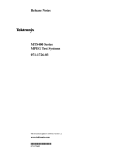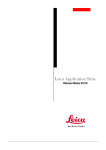Download Polycom V1.0 User's Manual
Transcript
Polycom ™ RSS 2000 V1.0 Getting Started guide General Safety Precautions Follow these rules to ensure general safety: • Keep the area around the Polycom RSS 2000 unit clean, free of clutter and well ventilated. • Decide on a suitable location for the equipment rack that will hold the RSS 2000 unit and is near a grounded power outlet. • • Use a regulating uninterruptible power supply (UPS) to protect the RSS 2000 unit from power surges and voltage spikes, and to keep it operating in case of a power failure. Hardware Specification Pentium 4, 2.8Mhz,1.5G RAM,250G Hardisk. • Form Factor: 1U 19” rack mount • Height: 1.73” (44 mm) • Width: 16.83” (430 mm) • Depth: 15.35” (390 mm) • Gross Weight: 22.4 lbs (10.2 kg) • Power Supply: Thermal controlled 220W ATX AC power supply w/PFC • AC Voltage: 100 - 240 VAC, 60-50 Hz, 5-3 Amps XP OS Preparations Obtain the following information from your network administrator: • RSS 2000 unit, Subnet Mask and Default Gateway IP addresses • Gatekeeper IP address, Prefix, and E.164 of the RSS 2000. DOC2153A Page 1 RSS 2000 Getting Started guide + Corrections- V1.0.1.002.doc.1.002 Unpacking and Installing the RSS 2000 1 Place the RSS 2000 unit on a stable flat surface in the selected location. 2 To connect to the power source, insert the power cable into the Power connector on the rear panel of the MGC+ unit and insert the Power cable into the power source socket. 3 Connect the lan cable to LAN1 in the back of the system. 4 Turn on the power switch. DOC2153A Page 2 RSS 2000 Getting Started guide + Corrections- V1.0.1.002.doc.1.002 Initial RSS 2000 IP Configuration The system is shipped with a default IP address: IP Address:192.168.1.254 Subnet Mask: 255.255.255.0 Gateway: 192.168.1.1 There are two ways to change the initial IP address of the sytem: 1. Via a cross over lan cable 2. Via a RS232 or Telnet Console. 1. Changing the initial IP address via a cross over lan cable 1. Connect a cross over lan cable to LAN1 in the RSS 2000. 2. Set your laptop to the same segment of the RSS a. For example (in your laptop IP config setting): DOC2153A Page 3 RSS 2000 Getting Started guide + Corrections- V1.0.1.002.doc.1.002 3. Open internet explorer and browse to: http://192.168.1.254 4. Login to the system. User name: Administrator Password: polycom 5. Go to system configuration->IP setting and modify the IP address. Click the save button and than reset the system. DOC2153A Page 4 RSS 2000 Getting Started guide + Corrections- V1.0.1.002.doc.1.002 2.Changing the initial IP address via an RS232 Console or Telnet Another option to modify the IP address of the RSS 2000 is using the RS232 console. 1.Connect to the RS232 port – and activate the console (9600, 8bits) Login: polycom (or any administrator password) When login to the console, you will see the current IP address of the system. Help ? – show all available commands Changing the IP Address: set lan1 static 172.21.100.20 mask 255.255.224.0 [gw 172.21.96.254] Reset Password (back to polycom) User may reset the password of the administrator to default to ‘polycom’ reset password Note ! The same steps apply also for Telnet connection. Only one console can be connected at any given time (either Telnet or RS232 not both). The system is now ready for use, for additional configuration refer to the user guide. DOC2153A Page 5 RSS 2000 Getting Started guide + Corrections- V1.0.1.002.doc.1.002 RSS 2000 Maximum Capacity Scenario Description Maximum Capacity Conference Recording How many conferences can be recorded simultaneously 2 conference or 2 EPs dialing in the same time1 H239 recorded link at a time Point to Point How many point to point calls can 1 recording be record (if both are dialing into the POLYCOM ™ RSS 2000) H323 Playback How many conferences can be playback in H323 10 Archive view How many streaming can be reviewed (unicast) – based on the Web Server capacity 60 Network TCP/UDP ports used by RSS2000 Endpoint/ H.323 Media DOC2153A Page 6 Usage Manager Web Trace Gatekeeper RAS Q.931 Socket H.245 Socket Audio / Video / Data Live Broadcast On Demand Archive Type TCP TCP UDP UDP UDP TCP TCP UDP TCP TCP Port Range 81 80 30011 1719 1720 1720 1730-1739 2000-2099 1800-1801 2800-2859 RSS 2000 Getting Started guide + Corrections- V1.0.1.002.doc.1.002 RSS2000 Policies and Limitations Subject Description H.323 Alias The maximum length of the system H.323 alias name is 16 characters length IVR message The format for IVR message files is: WAV files, PCM 16bits Console RS232 configuration: Baud rate 9600, Data bits 8, Parity None, Stop bits 1, Service Flow control OFF. ONLY ONE connection to the Console service is allowed, either by RS232 or by Telnet, but not both. Endpoint menu 1. When schedule a dial out & record from the Web UI, RSS will loopback the video and NEVER show the menu unless a menu operation (FECC arrow keys or DTMF 2/4/6/8) is given from the endpoint. 2. When a pre-defined endpoint dials into the RSS and the endpoint has the "immediate recording" option, RSS will do the same as above. 3. When inviting an endpoint to a P2P recording room (using E.164 number of the P2P room followed by #/* and E.164 number of the invited endpoint ), the inviting endpoint will have the menu and the invited endpoint won’t have the menu 4. When two endpoints meet at a P2P recording room, only one of them can have the menu at a time. H.264 The maximum bandwidth for H.264 is limited to 768K bandwidth P2P recording Maximum bandwidth for a P2P recording room is 1024K. If video protocol for maximum P2P recording room is H.264, then the maximum bandwidth is 768K bandwidth Archive file size If the media file size exceeds 4GB, downloading it from Web UI may be incomplete. Media Player Windows Media Player 9/10 is required. WMP 10 is recommended. Support RealPlayer can also be used if WMP is properly installed. QuickTime player is not supported. Some third party media player such as Media Player Classic (MPC) and VLC can also be used, but they were not certify Archive Archive playback with WMP does not support playback controls: playback Pause/Resume/FF/Backward, etc H.323 playback During H.323 playback, if there is packet loss and endpoint requests I-Frame, RSS cannot apply the request. Since all audio/video data are from the media file. System Reset Hard reset (power off and on) is not recommended. Reset should be done via the Web UI or Console service whenever possible. DOC2153A Page 7 RSS 2000 Getting Started guide + Corrections- V1.0.1.002.doc.1.002 Corrections and enhancements Description Content from a recorded stream is not passed when VSX is in a MP call H.264 HD support 1.H.264 maximum rate is set to 1920K to allow HD connection 2.Creation of WMV archive for HD recording is done offline in background process after recording is stopped, due to system performance limitation. Related Web interface are updated. Live streaming is not available for HD calls H.239 content is not played when Tandberg MXP plays back archive Tandberg has no FECC capability when in a call with RSS2000 When iPower is connected to RSS2000 it does not have FECC HD H323 Playback will be shown in the archive list only for supporting HD endpoints, non HD endpoint will not see the HD archive list, to prevent crashes on the non HD endpoint Login screen appear corrupted, when using non English IE version HDX playback issues RSS shows connected and it’s not Gatekeeper setting lost RSS2000 Crashed upon multiple dial-in parties coming and going RSS2000 crashed upon Recording Room dial-in from LifeSize Improved: HD H.323 playback issues: LipSync and audio distortion Enhancement: Automatic deletion of C:\pagefile.sys file, to prevent low disk space on drive C: Enhancement: IP + extension dial out Fix: The audio is cut short at the end of a recording Enhancement: System name/ H.323 alias can be changed when GK option is disabled H.323 endpoint menu font color are adjusted for HDX endpoints. H.264 HD Limitation 9 DOC2153A Page 8 Jira Bug# / Comments RSS-71 RSS-75, RSS-81, RSS-82 RSS-85 RSS-84 RSS-27 case 688767 (CRM) There are some issues with the HDX, (Issues that are open under the HDX project) – which should be verify with the RSS RSS-92 RSS-94 RSS-96,RSS-102 RSS-95 RSS-93 RSS-81 RSS-86 RSS-87 RSS-105 RSS-90 RSS-98 (When HDX endpoints are connected to current version, some part of the words on the menu screen are missing. HDX Release - 1.0.0-259). H.264 maximum rate is set to 1920K to allow HD connection RSS 2000 Getting Started guide + Corrections- V1.0.1.002.doc.1.002 9 9 DOC2153A Page 9 Creation of WMV archive for HD recording is done offline in background (in a ratio of 1 to 6 (for each minute recording the archive will be ready to view in 6 minutes) process after recording is stopped Live streaming is not available for HD calls RSS 2000 Getting Started guide + Corrections- V1.0.1.002.doc.1.002 Installed Windows Security Updates List – RSS V1.0.1.002 Name Description KB883939 Security Update for Windows XP (KB883939) KB885836 Windows XP Hotfix - KB885836 KB886185 Windows XP Hotfix - KB886185 KB890046 Security Update for Windows XP (KB890046) KB893756 Security Update for Windows XP (KB893756) KB893803v2 Windows Installer 3.1 (KB893803) KB896358 Security Update for Windows XP (KB896358) KB896423 Security Update for Windows XP (KB896423) KB896424 Security Update for Windows XP (KB896424) KB896688 Security Update for Windows XP (KB896688) KB896727 Update for Windows XP (KB896727) KB898461 Update for Windows XP (KB898461) KB899587 Security Update for Windows XP (KB899587) KB899588 Security Update for Windows XP (KB899588) KB899591 Security Update for Windows XP (KB899591) KB900725 Security Update for Windows XP (KB900725) KB901214 Security Update for Windows XP (KB901214) KB902400 Security Update for Windows XP (KB902400) KB903235 Security Update for Windows XP (KB903235) KB904706 Security Update for Windows XP (KB904706) KB905414 Security Update for Windows XP (KB905414) KB905749 Security Update for Windows XP (KB905749) KB905915 Security Update for Windows XP (KB905915) KB908519 Security Update for Windows XP (KB908519) KB908531 Update for Windows XP (KB908531) KB910437 Update for Windows XP (KB910437) DOC2153A Page 10 RSS 2000 Getting Started guide + Corrections- V1.0.1.002.doc.1.002 KB911280 Update for Windows XP (KB911280) KB911562 Security Update for Windows XP (KB911562) KB911927 Security Update for Windows XP (KB911927) KB912919 Security Update for Windows XP (KB912919) KB913446 Security Update for Windows XP (KB913446) KB913580 Security Update for Windows XP (KB913580) KB914388 Security Update for Windows XP (KB914388) KB914389 Security Update for Windows XP (KB914389) KB917344 Security Update for Windows XP (KB917344) KB917422 Security Update for Windows XP (KB917422) KB917734_W MP10 KB917953 Security Update for Windows XP (KB917953) KB918899 Security Update for Windows XP (KB918899) KB920670 Security Update for Windows XP (KB920670) KB920683 Security Update for Windows XP (KB920683) KB920685 Security Update for Windows XP (KB920685) KB921398 Security Update for Windows XP (KB921398) KB921883 Security Update for Windows XP (KB921883) KB922616 Security Update for Windows XP (KB922616) KB922819 Security Update for Windows XP (KB922819) KB923191 Security Update for Windows XP (KB923191) KB923414 Security Update for Windows XP (KB923414) KB924191 Security Update for Windows XP (KB924191) KB924496 Security Update for Windows XP (KB924496) DOC2153A Page 11 RSS 2000 Getting Started guide + Corrections- V1.0.1.002.doc.1.002