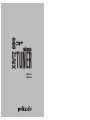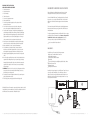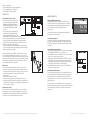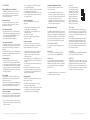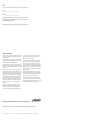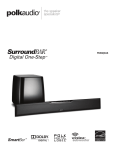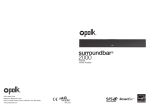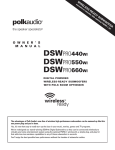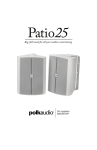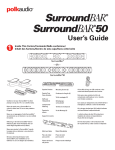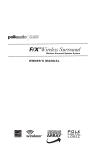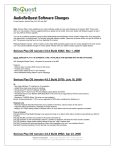Download Polk Audio XRt112 User's Manual
Transcript
XRt12 reference TUNER Owner’s Manual IMPORTANT SAFETY INSTRUCTIONS READ BEFORE OPERATING EQUIPMENT 1. 2. 3. 4. 5. 6. 7. Read these instructions. Keep these instructions. Heed all warnings. Follow all instructions. Do not use this apparatus near water. Clean only with dry cloth. Do not block any ventilation openings. Install in accordance with the manufacturer's instructions. 8. Do not install near any heat sources such as radiators, heat registers, stoves, or other apparatus (including amplifiers) that produce heat. 9. Do not defeat the safety purpose of the polarized or grounding-type plug. A polarized plug has two blades with one wider than the other. A grounding type plug has two blades and a third grounding prong. The wide blade or the third prong are provided for your safety. If the provided plug does not fit into your outlet, consult an electrician for replacement of the obsolete outlet. 10. Protect the power cord from being walked on or pinched particularly at plugs, convenience receptacles, and the point where they exit from the apparatus. 11. Only use attachments/accessories specified by the manufacturer. 12. Use only with the cart, stand, tripod, bracket, or table specified by the manufacturer, or sold with the apparatus. When a cart is used, use caution when moving the cart/apparatus combination to avoid injury from tip-over. 13. Unplug this apparatus during lightning storms or when unused for long periods of time. 14. Refer all servicing to qualified service personnel. Servicing is required when the apparatus has been damaged in any way, such as power-supply cord or plug is damaged, liquid has been spilled or objects have fallen into the apparatus, the apparatus has been exposed to rain or moisture, does not operate normally, or has been dropped. 15. WARNING: To reduce the risk of fire or electric shock, this apparatus should not be exposed to rain or moisture and objects filled with liquids, such as vases, should not be placed on this apparatus. 16. To completely disconnect this equipment from the mains, disconnect the power supply cord plug from the receptacle. 17. The mains plug of the power supply cord shall remain readily operable. WELCOME TO THE WORLD OF XM SATELLITE RADIO What could be better than digital quality, commercial free music played through your own home audio system? (That’s a rhetorical question.) Your new Polk Audio XM Reference Tuner brings the world of satellite radio into your home, so you can enjoy XM Satellite Radio’s critically acclaimed digital music and talk radio channels through your own home entertainment system. For information about other Polk Audio products, including high performance loudspeakers that will enhance your enjoyment of XM Satellite Radio, visit www.polkaudio.com. For the latest programming information from XM Satellite Radio, or to activate your XM subscription, visit www.xmradio.com. You must activate your XM Satellite Radio service in order to use this product. You can also activate your service by calling 1-800-XM-RADIO (1-800-967-2346). Service is not available in Alaska and Hawaii. BOX CONTENTS: Your XM Reference Tuner contains the following components: XM Reference Tuner with built-in AC Power Cord XM High-Gain Home Antenna XM Remote Control, Batteries Included Optical Cable 3-connector RCA Analog Stereo Audio/(Composite)Video Cable, 2 Meters XM Channel Reference Card This Owner’s Manual Online Registration Information If anything is missing or damaged, or if your XM Reference Tuner fails to operate, notify your dealer immediately, or if your XM Reference Tuner was shipped to you directly, notify your shipper immediately. Polk Audio recommends that you keep your original carton and packing materials in case you need to ship the unit in the future. select display memory Polk Audio XM Reference Tuner requires separate subscription and activation from XM Satellite Radio, Inc. Go to www.xmradio.com for details. Not available in AK or HI. XM and XM Reference Tuner are trademarks of XM Satellite Radio, Inc. menu category enter XM Reference Tuner XM Reference Tuner select cat. cat. select Stereo Audio/(Composite)Video Cable mute preset/direct jump 1 2 3 4 5 6 7 8 9 menu display Optical Cable 0 XM High-Gain Home Antenna XM Remote Control, Batteries Included 2 Contact Polk Audio Customer Service 1-800-377-7655 (Outside US: 410-358-3600) Monday-Friday, 9:00 AM-6:00 PM Eastern Time, [email protected] f o r m o r e i n f o r m a t i o n v i s i t o u r w e b s i t e a t w w w. p o l k a u d i o . c o m 3 Overview of the Set-Up Process I. Connect the XM Reference Tuner to your home audio equipment. II. Position the High-Gain Antenna for the best signal. III. Activate your XM Satellite Radio subscription. XM TUNER SET-UP FIGURE 1 XM HOME ANTENNA SET UP Set up your XM Reference Tuner as follows: 1. Connect your XM Reference Tuner’s audio output to your pre-amp/receiver using either the supplied 3-connector RCA Analog Stereo Audio/(Composite)Video Cable or a TOSLINK Digital Audio Cable connection. You may also use a Digital Coaxial RCA-type Cable (not included). See Figure 1. 2. Be sure to maintain consistency by matching red-to-red and white-to-white when connecting the RCA cable. 3. Connect the XM High-Gain Home Antenna to the jack labeled “ANTENNA” on the rear panel of the XM Reference Tuner. 4. You may wish to connect your XM Reference Tuner to your television via the Yellow Connector of the (supplied) 3-connector RCA Analog Stereo Audio/(Composite)Video Cable. This will allow you to view the XM Display on your television (if you are using Digital Audio, do not connect the Analog Audio output). 5. The Power Cord of the XM Reference Tuner must be plugged into a standard 120V home outlet. You may also plug the Power Cord of the XM Reference Tuner into the switched AC Outlets of your pre-amp/receiver, if available. About the RS-232C Connection: The RS-232C Connection is provided to allow the XM Reference Tuner to be controlled by compatible 3rd party control systems. Polk Audio recommends that this connection only be used by experienced professional system installers. DO NOT connect the RS-232C Connection to a computer. This connection IS NOT compatible with personal computers. Contact Polk Audio Customer Service 1-800-377-7655 (Outside US: 410-358-3600) Monday-Friday, 9:00 AM-6:00 PM Eastern Time, [email protected] II. Antenna Aiming signal-strength indicator 1. A higher-resolution signal-strength indicator screen is available to allow you to optimally aim your XM High-Gain Home Antenna. To access and use this screen: 2. Press the MENU button on the face of the XM Reference Tuner and select the “Antenna Aiming” option. A screen similar to Figure 4 will appear. 3. Adjust the antenna location until the maximum number of “SATELLITE” bars is filled in. Your XM Reference Tuner will receive programming as long as either the satellite or terrestrial signal has two bars filled in; selecting a position with the maximum number of “SATELLITE” bars displayed will ensure a consistently strong signal. 4. Press the MENU button once to return to the menu screen. Press the MENU button again to return to the normal play screen. FIGURE 4 I. Basic Signal-Strength Indicator Your XM Reference Tuner display has a basic signal-strength indicator visible at the top of the display screen during normal listening (Figure 3). The signal strength is indicated by up to three vertical bars; three bars represent the strongest signal. (Zero bars represent a weak signal.) Using The Remote 1. The Remote Control included with your XM Reference Tuner does not control system volume. The pre-amp/receiver to which you have connected your XM Reference Tuner will control the system volume. (If the XM Reference Tuner signal is too high or too low, use the Line Level Out menu command on Pg. 9 to adjust the audio signal level of the XM Reference Tuner.) 2. Install the batteries (included) as shown in Figure 2. 3. If the remote control’s range begins to shorten, replace both batteries with new ones. 4. Direct sunlight or light from a high-frequency fluorescent lamp may cause the remote sensor on the XM Reference Tuner front panel to not function properly. If this happens, move the XM Reference Tuner out of this direct light. 4 FIGURE 3 Your XM Reference Tuner display has two different signal-strength indicators which will help you optimize your antenna’s position. FIGURE 2 After powering up, if the display reads “ANTENNA,” check that the antenna connection is secure and completely pushed in. Next, change channels (from 0 to 1, or from 1 to 0 if the Tuner is not activated yet). If the “ANTENNA” message remains, power down the Tuner, unplug the antenna and look for any obvious damage. If no damage is detected, reconnect the antenna, turn the unit back on and change channels again. If the message still appears, contact your retailer or Polk Audio Customer Service at 1-800-377-7655. Aiming your XM High-Gain Home Antenna If the XM Reference Tuner display says, “NO SIGNAL,” the antenna needs to be repositioned. In addition, even if you are receiving the XM signal, it is recommended that you optimize the position of your XM High-Gain Home Antenna as described in this section enabling you to receive the strongest possible signal and consistent reception. Positioning The High-Gain Home Antenna The antenna that comes with your XM Reference Tuner is a High-Gain Antenna that easily receives the XM signal from the XM Satellites and, depending on where you live, the XM Terrestrial Repeater System. It is recommended that your antenna be positioned near a South-facing window or at least a clear view of the southeastern sky in order to receive the strongest satellite signal. To position your antenna, first connect your XM Reference Tuner to your audio system as described earlier. Next, position the antenna until you receive the strongest possible satellite signal. If the satellite signal is not available, you can optimize for the terrestrial signal (where available). f o r m o r e i n f o r m a t i o n v i s i t o u r w e b s i t e a t w w w. p o l k a u d i o . c o m 5 Indoor installation on a flat surface 1. To aim your antenna at the satellites: 2. Set the antenna flat against its base on a flat (horizontal) surface. 3. Turn the base of the antenna so that XM Logo is facing to the South/Southwest if you are in the Eastern half of the US, and to the South/Southeast if you are in the Western half of the US. 4. Use the “Antenna Aiming” screen, as described earlier, to optimize antenna tilt angle and position. 5. If necessary, experiment with different locations near South-facing windows. memory menu 1. Holding your antenna up, find a wall location that ensures a strong signal. It is recommended that you use an extension cord to temporarily locate your High-Gain Home Antenna outdoors while optimizing the antenna location with the “Antenna Aiming” screen. 2. Attach four screws to the wall using the Screw-Locator Pattern in Figure 5. Use screws with head sizes small enough to fit in the center of each of the four holes but large enough not to pop out of the elongated sections. Leave 1/8-inch of the screw shanks behind the heads sticking out of the wall. 3. Tilt the antenna fully back on the base, place the antenna base on the four screw heads with the antenna pivot at the top and pull down approximately 1/4” inch until the base is firmly secured. Note that the XM Logo will be upside down when the antenna is properly installed. 4. Tilt the antenna away from the wall/base until the signal strength is optimized. FIGURE 5 NOTE: Do not cut the antenna cable and attempt to splice it or attach alternative connectors or cable. The cable and connectors used in your XM Reference Tuner are specifically chosen and attached at the factory to ensure that they will work with XM’s unique frequency band. Use an XM-approved extension kit (Polk Audio model number XAE-1, available from your retailer or http://shop.polkaudio.com) with your XM Reference Tuner System. Failure to do so could damage your unit. Getting Started 1. To quickly begin enjoying XM Satellite Radio in your home, follow these simple steps: 2. Set up your XM Reference Tuner as described in the previous section. 3. Press the POWER button to turn your XM Reference Tuner ON and verify that it is playing on Channel 1, the XM Preview Channel. 4. Select Channel 0. The XM Reference Tuner’s eight character XM Satellite Radio ID Number will appear on the display. Write the Number HERE: _________________________ NOTE: Carefully check the XM Radio ID. The letters I, O, S, and F are not used. 5. Activate your XM Satellite Radio service. To subscribe, make sure you have a major credit card and your XM Satellite Radio ID Number handy and contact XM at http://activate.xmradio.com. You can also activate your service by calling 1-800-XM-RADIO (1-800-967-2346). select category enter XM Reference Tuner MEMORY DISPLAY MENU ENTER YOUR XM REFERENCE TUNER Controls Your XM Reference Tuner has seven convenient control buttons right on its face. MEMORY Memory saves whatever information is on the display screen for later recall. Press and hold the Memory button to recall information. MENU Press MENU to select and change tuner configuration options. ENTER The ENTER button is used to select channels and menu options. SELECT Use the SELECT and to scroll through and select a channel or menu option. Select search times out after 6 seconds if no options are selected, returning you to the display. You must press ENTER to confirm your selection. CATEGORY Use CATEGORY and to enter the Category search and to display channels grouped by category. Continued presses step through available categories. Category search times out after 6 seconds if no channels are selected, returning you to the display. You must press ENTER to confirm your selection. DISPLAY SCREEN While tuned to an XM Channel, the XM Reference Tuner default display contains information about that channel and your XM Reference Tuner settings. See Figure 6. Your XM Reference Tuner display can be customized. See the next section, “Menu Settings & Commands.” THE XM REFERENCE TUNER REMOTE CONTROL Your XM Reference Tuner Remote Control has nine control buttons. POWER Turns your XM Reference Tuner ON and OFF. CATEGORY Use CATEGORY (which appear on the remote as < and >; this is the designation we will use in this manual to clearly delineate CATEGORY from SELECT) to enter the Category search and to display channels grouped by category. Continued presses step through available categories. Category search times out after 6 seconds if no channels are selected, returning you to the display. SELECT Use the SELECT and to scroll through and select a channel or menu option. Select search times out after 6 seconds if no options are selected, returning you to the display. ENTER The ENTER button is used to select channels and menu options. MUTE Mutes the audio. PRESET/DIRECT Switches between DIRECT entry, Preset A and Preset B. JUMP Use the JUMP button to instantly return to the previous channel. POWER SELECT ENTER CATEGORY select cat. cat. PRESET/DIRECT JUMP MUTE mute preset/direct jump 1 2 3 4 5 6 7 8 DISPLAY NUMBER KEYS Number keys are used to select a channel directly (when in DIRECT entry mode) by entering its number. Or, use Number keys to Select presets (when in Preset A or Preset B mode) by entering the number of the preset channel. DISPLAY With normal channel display, the display button toggles between normal display, large channel number and large scrolling text display options. When on the channel navigation screen, the display button toggles between channel name, artist name and song title. MENU Press MENU to select and change tuner configuration options. 9 menu display Contact Polk Audio Customer Service 1-800-377-7655 (Outside US: 410-358-3600) Monday-Friday, 9:00 AM-6:00 PM Eastern Time, [email protected] DISPLAY SCREEN DISPLAY With normal channel display, the display button toggles between normal display, large channel number and scrolling text display options. When on the channel navigation screen, the display button toggles between channel name, artist name and song title. select 6 CATEGORY POWER Turns your XM Reference Tuner ON and OFF. Outdoor installation or Indoor Wall Mounting The antenna can also be attached vertically to an external or internal wall if that is more convenient than placing it on a horizontal surface. ACTIVATING YOUR XM SYSTEM display SELECT FIGURE 6 Your High-Gain Home Antenna comes with 20 feet of cable. If that is not sufficient to locate the antenna where there is a strong XM signal, purchase a 50-foot cable extension (Polk Audio model number XAE-1) from Polk Audio (http://shop.polkaudio.com) or your retailer. Up to two extensions can be used together for up to 120 total feet of cable. POWER 0 MENU f o r m o r e i n f o r m a t i o n v i s i t o u r w e b s i t e a t w w w. p o l k a u d i o . c o m 7 BASIC OPERATIONS Turning your XM Reference Tuner ON and OFF Press POWER on the XM Reference Tuner unit or on the XM Reference Tuner Remote Control. When first turned on, the receiver will automatically tune to the last channel listened to and recall the previous settings. Basic Channel Selection The XM Reference Tuner allows you to select a channel by directly entering its number, using a preset key, or by tuning up and down to reach the channel. Direct channel entry by number: 1. Verify that your XM Reference Tuner is in DIRECT entry mode. “DIRECT” should appear in the upper right corner of the display. If A or B appears, press the PRESET/DIRECT button on the remote control until the display says “DIRECT.” 2. Enter the channel number using the Number Keys. Select Channel by Channel Presets Your XM Reference Tuner can store up to 20 Preset channels. They are organized into two different groups (or memory banks), Preset A and Preset B, each with 10 channels corresponding to the 10 Number Keys. Press PRESET/DIRECT until A or B appears in the upper right corner of the display. Press the Number Key corresponding to the desired preset on the remote keypad. Setting Channel Presets 1. Tune in the channel you want to register as a preset. 2. Select either Preset A or Preset B by pressing PRESET/DIRECT until A or B appears in the upper right hand corner of the display. 3. Press and hold the Number Key on the remote corresponding to the preset you would like to set. The channel name and number will highlight and the audio will mute for 2 seconds to indicate that the preset is registered. Tune To A Channel Tune up and down the channel list using the SELECT function on either the XM Reference Tuner or the Remote Control unit. Press ENTER to confirm your selection. Skip channels in the lineup by using the Channel Skip/Add function described in “Menu Commands and Settings.” This will allow you to tune across only the XM channel you listen to regularly. Preview And Select A Channel Based On Channel Name Or The Current Song Or Artist While listening to a channel, you can scan through the XM channel lineup, see what channels are available and what is currently playing, and then decide if you want to leave your current channel. 2. Press /\ or \/ repeatedly (or press and hold to move quickly) to scroll through the channel lineup. 3. Press DISPLAY to change the channel information displayed from the channel name to artist name or song title. 4. Select the highlighted channel with ENTER. If you do not select a channel, the display will time out and return to the channel you were originally listening to. Select A Channel By Category Press either of the CATEGORY buttons (< and >) to enter category search. 1. Continue pressing one of the Category keys (< and >) until a category in which you are interested appears. 2. Use the SELECT buttons (/\ and \/) to highlight a channel within the given category. 3. Press ENTER to select a channel. 4. If you do not select a channel, category search will time out after several seconds. Preview Favorite Channels You can use the preset keys and category search to preview the artists and songs currently playing on your favorite channels before deciding whether or not to select any of them. 1. Set your favorite XM channels as presets as explained above. Your XM Reference Tuner will automatically create new categories, called Preset A and Preset B, when presets are set in either memory bank. 2. Press the Category keys (< and >) to enter Category search, and continue pressing it until either Preset A or Preset B appears on the display. 3. Press DISPLAY to display the channel name, artist name or song title for each preset. 4. Your XM Reference Tuner will remember if you were in the preset section of the category search so that the next time you press a Category key (< and >) it will immediately display the information on those preset channels. Save And Recall Artist Name And Song Title You can save the artist name and song title on the current channel for future reference. 1. Press and release MEMORY to save the current screen information. Up to 10 different artist names/song titles can be saved at once, after which any new information that is saved will replace the oldest information in the memory. 2. To recall saved artist name/song title information, press and hold MEMORY for 2.5 seconds. Next use the SELECT function to display each saved artist name/song title. LINE LEVEL OUT Use this to adjust the XM Reference Tuner’s analog audio level output so that it matches other sources in your audio system. Most users will NOT need to change this level from the factory setting. Default setting is HIGH. This is not a volume control. You will set your volume control using the audio system to which your XM Reference Tuner is connected. HIGH MEDIUM LOW DISPLAY BRIGHTNESS & CONTRAST This control allows you to adjust the brightness and contrast of the display. AUTO SHUTDOWN You can set the XM Reference Tuner to automatically shut itself off if a button is not pressed in 30, 60 or 90 minutes. This function does not affect the pre-amp/receiver that the XM Reference Tuner is connected to, it merely turns the XM Reference Tuner off after a predetermined time. When Auto Shutdown is activated, the display screen will show a countdown warning 10 seconds before the XM Reference Tuner shuts itself down. Pressing any button on the unit or the remote control during this countdown will cancel the Auto Shutoff process and restore normal operation for the predetermined length of time before Auto Shutoff is reinitiated. MEMORY RECALL This is an alternative way of entering memory recall mode. It functions the same as pressing and holding MEMORY. ANTENNA AIMING You can optimize the position of your High-Gain Antenna using this screen. Press MENU to return to the main play screen. CHANNEL SKIP/ADD You can skip channels in your XM Reference Tuner channel list to prevent from being accessible in search modes (SELECT or CATEGORY). “Deleted” channels can still be accessed by DIRECT entry or by using a preset key. They can also be added back to the search list later. FACTORY DEFAULT Selecting this option restores all of the settings to their original factory setting. This is useful if you alter a number of settings and then change your mind but don’t know how to eliminate the changes you’ve made. Don’t you wish life were like this? Remember: restoring the factory settings will erase all of your presets. You will have to reset them if you restore the factory-default settings. Menu Commands and Settings Pressing MENU on either the XM Reference Tuner or the remote control unit enters the menu section of the display. Here, you can change each of the following operations using the SELECT function and the ENTER key. While in the menu section, the MENU button acts as a “back” button, allowing you to “back out” of existing sections. The following are the settings that can be changed: To completely block your XM Reference Tuner from receiving a channel, call XM Customer Service 1-800-852-9696. Enlarging Display Text Your XM Reference Tuner display can be reconfigured to be more readable from a across the room. 1. Press DISPLAY while on a normal play screen to switch to larger-text channel number configuration. 2. Press DISPLAY a second time to continuously scroll the artist and song title information across the display in large-sized text. 3. Press DISPLAY again and return to the default display. 1. Press /\ or \/ on the remote control to enter channel search and display the current channel plus the two channels above and the two below it in the lineup. 8 Contact Polk Audio Customer Service 1-800-377-7655 (Outside US: 410-358-3600) Monday-Friday, 9:00 AM-6:00 PM Eastern Time, [email protected] f o r m o r e i n f o r m a t i o n v i s i t o u r w e b s i t e a t w w w. p o l k a u d i o . c o m 9 XM REFERENCE TUNER SPECIFICATIONS TROUBLESHOOTING Your XM Reference Tuner is designed and built to provide trouble-free performance without the need for service. If it does not appear to be functioning correctly, please follow these troubleshooting tips. 1. Make sure all connectors are properly attached to the rear panel of the XM Reference Tuner and to your home audio system. 2. Make sure that the unit is plugged into a standard 120V home current. You may also plug the Power Cord of the XM Reference Tuner into the switched AC Outlets of your pre-amp/receiver, if available. 3. Make sure you have activated your XM Satellite Radio subscription. You must activate your XM Satellite Radio service in order to use this product. To activate your XM Satellite Radio service, make sure you have a major credit card and your XM Satellite Radio ID Number handy and contact XM at http://activate.xmradio.com. You can also activate your service by calling 1-800-852-9696. Signal to Noise Ratio Total Harmonic Distortion + Noise Channel Separation Dimensions (with feet) Remote Product Weight Inputs Outputs Color If you see this on the display, NO SIGNAL Cause: The XM signal is out of range. ANTENNA OFF AIR Cause: The channel selected is not currently broadcasting. >80dB <0.1% >50dB 17” W x 2.3” H x 10.5” D 432mm x 58.4mm x 266.7mm 2.25" W x 5.375" H x .9" D 6.5 lb.; 2.9 kg XM Antenna – 1 SMB connector RS-232C Controller Port Analog Audio – RCA plugs Digital – Coax and Optical/Toslink Video – Composite video Black You should: Reposition your High-Gain Antenna. Make sure your antenna is securely attached to the rear of the unit, that the antenna cable is unkinked and undamaged. Turn the XM Reference Tuner off and then back on to reset this message. Tune in to another channel. If this happens, You should: CONTACTING CUSTOMER SERVICE You can only receive XM channels 0 and 1. Cause: Your XM Reference Tuner is not activated. Contact XM as described in the ACTIVATING YOUR XM SYSTEM section. Subscription Issues If you still need assistance, contact XM Satellite Radio by calling 1-800-XM-RADIO (1-800-967-2346). The audio sounds distorted. Reduce the audio output level as described in the Menu Commands and Settings Line Level Out section. Hardware Issues Contact Polk Audio Customer Service 9am-6pm EST 1-800-377-7655, or email [email protected]. The audio level is too low. Increase the audio output level as described in the Menu Commands and Settings Line Level Out section. You cannot tune in to a channel. (See “Channel Skip/Add.”) 1. Make sure the channel has not been “skipped.” 2. Verify that you are authorized to receive that channel as part of your subscription with XM and that you have not asked XM to block that channel on your XM Reference Tuner. No song title or artist name displays. Nothing is wrong with your receiver. This is normal on many talk and news channels where there is no song playing. Also, this information may not yet be in the database for some music channels. 10 Contact Polk Audio Customer Service 1-800-377-7655 (Outside US: 410-358-3600) Monday-Friday, 9:00 AM-6:00 PM Eastern Time, [email protected] Care And Feeding of Your XM Reference Tuner Use only a soft dry cloth to clean cabinet of your XM Reference Tuner. Do not use any solvents, chemicals or cleaning solutions containing alcohol, ammonia or abrasives. Do not allow liquids to spill on the unit. Do not use sprays near your XM Reference Tuner. Keep your XM Reference Tuner out of direct sunlight or other sources of extreme heat. Make sure your XM Reference Tuner has adequate ventilation. Failure to follow these instructions may result in damage to your XM Reference Tuner and may void the warranty. f o r m o r e i n f o r m a t i o n v i s i t o u r w e b s i t e a t w w w. p o l k a u d i o . c o m 11 NOTES Use this page to keep a record of your Product Information and connection schematics for future reference. SERIAL # ___________________________________________ XM RADIO ID # _____________________________________ To activate your XM Satellite Radio service, make sure you have a major credit card and your XM Satellite Radio ID Number handy and contact XM at http://activate.xmradio.com. You can also activate your service by calling 1-800-XM-RADIO (1-800-967-2346). "XM Reference Tuner, the XM name and related logos are trademarks of XM Satellite Radio, Inc." LIMITED ONE YEAR WARRANTY Polk Audio, Inc., warrants to the original retail purchaser only. This warranty will terminate automatically prior to its stated expiration if the original retail purchaser sells or transfers the Product to any other party. Polk Audio, Inc., warrants, to the original retail purchaser only, that this XM Reference Tuner XRt12 will be free from defects in material and workmanship for a period of one (1) year from the date of original retail purchase from a Polk Audio Authorized Dealer. To allow Polk Audio to offer the best possible warranty service, please register your new product online at: www.polkaudio.com/registration or call Polk customer service 800-377-7655 in the USA within ten (10) days of the date of original purchase. Be sure to keep your original purchase receipt. Defective Products must be shipped, together with proof of purchase, prepaid insured to the Polk Audio Authorized Dealer from whom you purchased the Product, or to the Factory at 2550 Britannia Boulevard, Suite A, San Diego, California 92154. Products must be shipped in the original shipping container or its equivalent; in any case the risk of loss or damage in transit is to be borne by you. If upon examination at the Factory or Polk Audio Authorized Dealer it is determined that the unit was defective in materials or workmanship at any time during this Warranty period, Polk Audio or the Polk Audio Authorized Dealer will, at its option, repair or replace this Product at no additional charge, except as set forth below. All replaced parts and Products become the property of Polk Audio. Products replaced or repaired under this warranty will be returned to you, within a reasonable time, freight prepaid. or service, repair, or modification of the Product which has not been authorized or approved by Polk Audio. This warranty shall terminate if the Serial number on the Product has been removed, tampered with or defaced. This warranty is in lieu of all other expressed Warranties. If this Product is defective in materials or workmanship as warranted above, your sole remedy shall be repair or replacement as provided above. In no event will Polk Audio, Inc. be liable to you for any incidental or consequential damages arising out of the use or inability to use the Product, even if Polk Audio, Inc. or a Polk Audio Authorized Dealer has been advised of the possibility of such damages, or for any claim by any other party. Some states do not allow the exclusion or limitation of consequential damages, so the above limitation and exclusion may not apply to you. All implied warranties on this Product are limited to the duration of this expressed Warranty. Some states do not allow limitation on how long an implied Warranty lasts, so the above limitations may not apply to you. This Warranty gives you specific legal rights, and you also may have other rights which vary from state to state. This Warranty applies only to Products purchased in Canada, the United States of America, its possessions, and U.S. and NATO armed forces exchanges and audio clubs. The Warranty terms and conditions applicable to Products purchased in other countries are available from the Polk Audio Authorized Distributors in such countries. This warranty does not include service or parts to repair damage caused by accident, disaster, misuse, abuse, negligence, inadequate packing or shipping procedures, commercial use, voltage inputs in excess of the rated maximum of the unit, cosmetic appearance of cabinetry not directly attributable to defect in materials or workmanship, Polk Audio, 5601 Metro Drive, Baltimore, Maryland 21215, USA 800-377-7655, Fax: 410-764-4817, www.polkaudio.com “Polk Audio,” “The Speaker Specialists,” “ARC Port,” “Casket Basket,” and “Dynamic Balance” are trademarks of Britannia Investment Corporation used under license by Polk Audio Inc. 12 Contact Polk Audio Customer Service 1-800-377-7655 (Outside US: 410-358-3600) Monday-Friday, 9:00 AM-6:00 PM Eastern Time, [email protected]