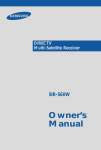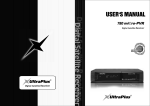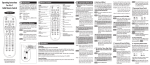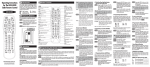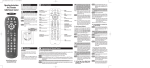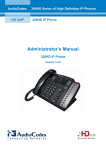Download Polk Audio DR-3 User's Manual
Transcript
DR-3 UNIFIED LEARNING REMOTE CONTROL INSTRUCTION MANUAL INTRODUCTION Table of Contents DR-3 Remote Guided Tour ..................................................3 - 5 Button Function Chart ..............................................................6 Programming the Remote Manual Three-Digit Code Method............................................7 Auto Search Method................................................................8 Finding the Three-Digit Code Number for a Device..................8 Teaching Method ....................................................................9 Erasing a Learned Command From a Button ........................10 The Polk Audio DR-3 Unified Learning Remote was designed to operate the Polk Audio Digital Solution home theater system and Polk Audio DP-1 CD/DVD player. It can also be programmed to operate most DVD and CD players, TVs, Cable and DSS tuners as well as VCRs. By following the easy steps in this manual, you can reduce or eliminate the need for having several remote controls on your coffee table. As nifty as it may be, the DR-3 unified remote cannot duplicate every function of every remote control without turning it into a nightmare of tiny buttons. For control of the rarely used functions of the Digital Solution preamp/processor and the other equipment in your system, you’ll have to use their dedicated remotes. If you can’t find them, look under the sofa cushions; they’re probably there. All of the buttons except for the CODE, SAVE, CNCL, LEARN, LIGHT, MACRO, VOL UP, VOL DOWN, SURROUND MODE, MUTE, SYSTEM POWER, SUB+, SUB- and the eight MODE buttons have “learn” functions and can learn the commands of other remote control devices. Erase All Learned Commands in One Source/Device ............10 Erase All Learned Commands in All Device Modes................11 Restoring Factory Programming ..........................................11 Macro Operation Programming the Macro Button ............................................12 Erase a Macro Sequence ......................................................12 Macro Programming Example ..............................................13 Setup Codes Chart ..........................................................14 - 15 POLK AUDIO LIMITED WARRANTY Polk Audio, Inc., warrants to the original purchaser only that the DR-3 Remote Control (the “Product”) will be free from defects in material and workmanship for a period of three (1) year from the date of original retail purchase from a Polk Audio Authorized Dealer. However, this Warranty will automatically terminate prior to the expiration if you sell or otherwise transfer the Product to any other party. The original retail purchaser shall hereinafter be referred to as “you.” To allow Polk Audio to offer the best possible warranty service, please fill out the Product Registration Card(s) and send it to the Factory, at the address provided on the Product Cards(s) within ten (10) days of the date of purchase. Defective Products must be shipped, together with proof of purchase, prepaid insured to the Polk Audio Authorized Dealer from whom you purchased the Product, or to the Factory at 2550 Britannia Boulevard, Suite D, San Diego, California 92154. Products must be shipped in the original shipping container or its equivalent; in any case the risk of loss or damage in transit is to be borne by you. If upon examination at the Factory or Polk Audio Authorized Dealer it is determined that the unit was defective in materials or workmanship at any time during this Warranty period, Polk Audio or the Polk Audio Authorized Dealer will, at its option, repair or replace with new or reconditioned parts this Product at no additional charge, except as set forth below. All replaced parts and Products become the property of Polk Audio. Products replaced or repaired under this warranty will be returned to you, within a reasonable time, freight prepaid. This warranty does not include service or parts to repair damage caused by accident, disaster, misuse, abuse, negligence, inadequate packing or shipping procedures, commercial use, voltage inputs in excess of the rated maximum of the unit, cosmetic appearance of cabinetry not directly attributable to defect in 2 materials or workmanship, or service, repair, or modification of the Product which has not been authorized or approved by Polk Audio. This warranty shall terminate if the Serial number on the Product has been removed, tampered with or defaced. This warranty is in lieu of all other expressed Warranties. If this Product is defective in materials or workmanship as warranted above, your sole remedy shall be repair or replacement as provided above. In no event will Polk Audio, Inc. be liable to you for any incidental or consequential damages arising out of the use or inability to use the Product, even if Polk Audio, Inc. or a Polk Audio Authorized Dealer has been advised of the possibility of such damages, or for any claim by any other party. Some states do not allow the exclusion or limitation of consequential damages, so the above limitation and exclusion may not apply to you. All implied warranties on this Product are limited to the duration of this expressed Warranty. Some states do not allow limitation on how long an implied Warranty lasts, so the above limitations may not apply to you. This Warranty gives you specific legal rights, and you also may have other rights which vary from state to state. This Warranty applies only to Products purchased in the United States of America, its possessions, and U.S. and NATO armed forces exchanges and audio clubs. The Warranty terms and conditions applicable to Products purchased in other countries are available from the Polk Audio Authorized Distributors in such countries. “Polk Audio,” and “The Speaker Specialists” are trademarks of Britannia Investment Corporation used under license by Polk Audio Incorporated. Polk customer service (800) 377-7655 DR-3 REMOTE GUIDED TOUR See the chart on page 6 for the functions of each button with various device types. 1. Source/Device Area – These buttons serve two functions: to select the device that the remote will control and to change inputs on the Digital Solution preamp/processor. For example if you want to play the DVD player, push the “DVD” button on the top row. The Digital Solution preamp/processor will switch to the DVD input (if it is on) and the buttons on the DR-3 remote will be set to operate the DP-1 CD/DVD player. The top buttons bordered by the gold box are multi-function buttons. That is, they can select more than one input. Press the DVD/6CH button once and it selects the DVD input on the preamp/processor and allows the DR-3 to act as the remote for the DP-1 CD/DVD player. Press it a second time and the DS preamp switches to the 6CH Analog input for a DVD-Audio or multi-channel SACD player. What these buttons can’t do is select more than one set of remote codes. You can program ONE device per Source button. Don’t worry, it isn’t very likely that you are going to have both a digital and an analog cable tuner or two DVD players hooked up to your system. Of course, before the DR-3 can operate any device other than the DS preamp/processor and DP-1 CD/DVD player, you have to insert the device’s remote codes into the DR-3. (See page 7 for instructions on how to program and use this remote for other devices.) IMPORTANT NOTE: The VOL , SURROUND MODE, MUTE, SUB+ and SUB– buttons are permanently assigned to Digital Solution preamp/processor functions. No matter what other device you have selected on the DR-3 remote, you can always adjust the DS system volume, subwoofer level, mute and surround mode functions. Status Light 1 5 2 3 6 4 7 2. LIGHT – Back lights the remote buttons for 8 seconds so you can operate the remote in the dark. The function of this button does not change when you enter program codes for other devices. 3. MUTE – Mutes the sound of the Digital Solution preamp/processor system. To disengage the mute function and go back to normal playback volume, press the MUTE button again or press either of the VOLUME buttons. The function of this button does not change when you enter program codes for other devices. 4. SURROUND MODE – This button toggles between the various audio modes of the Digital Solution system such as stereo, Dolby Pro-Logic, 5 Channel Surround, etc. The function of this button does not change when you enter program codes for other devices. 5. VOL – These buttons control the volume of the Digital Solution preamp/processor. The functions of these buttons do not change when you enter program codes for other devices. 6. CHNL – With the Digital Solution system these buttons step through the preset radio stations just like the Radio Preset +/- rocker buttons on the DR-2 remote (included with the DS System). With other TV devices (TV, cable boxes, VCR, etc.) these buttons act as channel up and down buttons. 7. GUIDE – With DVD and CD players this button acts as a chapter skip button to skip back to previous DVD chapters or CD tracks. With a TV it acts as the “Display” button to call up the channel, time and other on-screen display data. With DSS, cable boxes and TIVO-type devices it calls up the programming guide screen. www.polkaudio.com 3 8. MENU – This button acts as a chapter skip button to skip forward through DVD chapters or CD tracks. With TVs and other video devices it calls up the device menu. ^ PAUSE – This button acts as the pause/step frame button for the DP-1 CD/DVD player, VCRs, CD players and TIVO-type video storage devices. To return to normal play, press the PLAY button. With DSS and cable tuner boxes and the Multi-room function of the Digital Solution system, it acts as the up arrow navigation button for the on-screen display. 10. REW – With DVD, CD, VCR and TIVO-type players, this button acts as a rewind or back button. For DSS, cable boxes, TVs and the Multi-room function of the Digital Solution system, it acts as the left navigation button for on-screen displays. ^ 9. 11.ENTER/PLAY – With DVD, CD, VCR and TIVO-type players, this button acts as a Play button. With all devices it acts as the Enter button to select items on an on-screen display. ^ 12.FF – With DVD, CD, VCR and TIVO-type players, this button acts as a fast-forward or forward button. For DSS, cable boxes, TVs and the Multi-room function of the Digital Solution system, it acts as the right navigation button for on-screen displays. ^ 13.STOP – With DVD, CD, VCR and TIVO-type players, this button acts as the Stop button. For DSS, cable boxes, TVs and the Multiroom function of the Digital Solution system, it acts as the Down navigation button for on-screen displays. ^ 14.•DISC /CLEAR – Acts as the Clear command for CD and DVD players. Acts as the Record button for all recording devices such as VCR, TIVO, etc. (The little red dot means “record”.) This button has no function with the Digital Solution preamp/processor. 15.^ TV/VCR – This button opens and closes the disc drawer of CD and DVD players. It acts as the (TV/VCR) input toggle switch on TVs and VCRs and other video devices. It has no function with the Digital Solution preamp/processor. 8 9 10 13 14 12 11 15 17 16 18 16.Numeric Keypad – Acts just like the number keypad on all other devices. These buttons have no function with the Digital Solution preamp/processor. The +10 button acts as the Previous Channel function on cable boxes and TVs. With CD players it acts as the Repeat button. 17.SUB+ and SUB- – These buttons raise and lower the volume of the Digital Solution subwoofer just like the SUBWOOFER +/- buttons on the DR-1 & DR-2 remotes. The function of these buttons does not change when you enter program codes for other devices. 18.Tune+/SET-UP – Acts as the manual “tune up the dial” control for the radio of the Digital Solution system and calls up the Setup menu of a DVD player. For the function on other devices see the chart on page 6. 19.SCAN/DVD MENU – With the Digital Solution tuner this acts as the Preset Scan button. With DVD players it calls up the DVD software menu. 4 Polk customer service (800) 377-7655 19 20.TUNE-/SUB TTL – Use to manually tune the radio on the Digital Solution system. Acts as the Subtitle toggle switch on DVD players. For the function on other devices see the chart on page 6. 21.SELECT – This button selects a choice on a menu such as the set up menu of a DVD player or the title menu of a DVD disc. With DSS and cable boxes it acts to call up “Favorites.” It has no function with the Digital Solution preamp/processor. 22.AUDIO – This button toggles through the available audio tracks on a DVD. For example, if a DVD disc has a 2 Channel audio track, a Dolby Digital 5.1 and a French language track, each time you push this button, the next available audio track will play. This eliminates the hassle of going back to the DVD’s main menu to change the audio type. This feature may not work with all DVDs and players. 23. NAVIGATION – These buttons allow you to move among setup menus to select operations. For example if you are looking at a DVD’s main title menu and you want to move to the Scene Selection menu, push the appropriate arrow button to move to the Scene Selection graphic on the TV screen. – With most DVD players, use this button to 24.BK SLOW make the DVD play at a slower than normal speed backwards. – With most DVD players, use this button to make 25.SLOW the DVD play at a slower than normal forward speed. 26.ANGLE – Acts to toggle between available camera angles on selected DVDs. Acts as the “Live TV” button on TIVO-type boxes. 27.ZOOM – This button serves as the “Zoom” button with DVD players that have a zoom feature. 28.Program Area – These four buttons allow you to program in the codes for other remotes or “teach” the remote specific commands. They cannot be reprogrammed for any other functions. See pages 7 - 11 for specific programming instructions. 29.SOURCE POWER – This button acts as the on/off button for the other components in your system once you have entered their remote codes into the DR-3. See pages 7 - 11 to learn how to program the DR-3 to operate other devices. 30.SYSTEM POWER – This button turns on and off the Digital Solution system only. This function does not change when you enter program codes for other devices 31.MACRO – The MACRO button can send out a sequence of up to 20 commands with one button press. It can be programmed for up to eight Source buttons. This allows you to perform multi-step operations with just one button-push. For example, you can program the MACRO button to turn on the TV, turn on the DS system, turn on the DVD player, select the correct Video input, and open the DVD drawer with the push of just one button. See pages 12 13 for Macro programming instructions. 20 21 23 22 24 26 29 30 31 www.polkaudio.com 27 25 28 5 DR-3 FUNCTION LIST Button Name FM/AM DVD/6CH Polk DVD Others DSS CBL/CBL DIG CBL TV AUX/TAPE CD MULTI VCR TAPE/AUX (Toggle) DVD/6CH (Toggle) DSS/DSS DIG (Toggle) CBL/CBL DIG (Toggle) FM/AM (Toggle) CD MULTI VCR LIGHT LIGHT LIGHT LIGHT LIGHT LIGHT LIGHT LIGHT LIGHT LIGHT LIGHT MUTE MUTE MUTE MUTE MUTE MUTE MUTE MUTE MUTE MUTE MUTE SURROUND MODE MODE MODE MODE MODE MODE MODE MODE MODE MODE MODE VOL UP VOL UP VOL UP VOL UP VOL UP VOL UP VOL UP VOL UP VOL UP VOL UP VOL UP VOL DN VOL DN VOL DN VOL DN VOL DN VOL DN VOL DN CHNL UP PRESET UP CHNL DN UP/PAUSE PRESET DN ^^ PAUSE PAUSE VOL DN VOL DN CH + CH + CH - CH - CH - UP UP UP VOL DN CH + CH - PAUSE UP PAUSE STOP STOP DOWN DOWN DOWN STOP DOWN STOP RIGHT/FF SCAN + SCAN + RIGHT RIGHT RIGHT FF RIGHT FF LEFT/REW ^ DOWN/STOP LEFT LEFT LEFT REW LEFT REW PLAY SELECT SELECT SELECT PLAY ENTER PLAY GUIDE/I<< SKIP - SKIP - GUIDE GUIDE DISPLAY SKIP - MENU/>>I SKIP + SKIP + MENU MENU MENU SKIP + REC/DISC> Clear Clear EXIT EXIT STD DISC > RECORD OPEN/CLOSE OPEN/CLOSE TV/DSS BYPASS TV/VCR OPEN/CLOSE VCR/TV 1 to 0 1 to 0 1 to 0 1 to 0 1 to 0 1 to 0 PRE-CH PRE-CH PRE-CH REPEAT TOP MENU MENU ENTER ENTER ENTER SCAN ^ SCAN - PLAY >| SCAN - ENTER/PLAY /TV/VCR 1 to 0 PLUS10 SCAN/DVD MENU PRE-SCAN SUB + SUB + SUB + SUB + SUB + SUB + SUB + SUB + SUB + SUB + SUB+ SUB - SUB - SUB - SUB - SUB - SUB - SUB - SUB - SUB - SUB - SUB- TUNE +/SET-UP TUNE + SET-UP SET UP ALT Page+ TUNE -/SUB TTL TUNE - SUB TTL SUB TTL NEXT Page- Select SELECT SELECT FAV FAV LEFT LEFT LEFT INFO INFO UP UP UP RIGHT RIGHT RIGHT ANGLE ANGLE ANGLE AUDIO AUDIO PLAY MODE BK SLOW BK SLOW RETURN DOWN DOWN DOWN SLOW SLOW SLOW ZOOM ZOOM CODE CODE CODE CODE CODE CODE CODE CODE CODE CODE CODE SAVE SAVE SAVE SAVE SAVE SAVE SAVE SAVE SAVE SAVE SAVE CNCL CNCL CNCL CNCL CNCL CNCL CNCL CNCL CNCL CNCL CNCL LEARN LEARN LEARN LEARN LEARN LEARN LEARN LEARN LEARN LEARN LEARN SYSTEM POWER POWER POWER SOURCE POWER MACRO 6 VOL DN CH + MACRO POWER POWER POWER POWER POWER POWER POWER POWER POWER POWER POWER POWER POWER POWER MACRO MACRO MACRO MACRO MACRO MACRO MACRO Polk customer service (800) 377-7655 POWER POWER MACRO MACRO PROGRAMMING THE REMOTE Manual Three-Digit Code Method The DR-3 remote control can duplicate the remote functions of most brands of audio/video equipment by simply entering in a three-digit code number. When you enter in the code the DR-3 “learns” most or all of the remote functions of that equipment so you don’t need to program the DR-3 button by button. There are tables on pages 14 - 15 that list the major audio/video brands and their three-digit remote codes. Quick Instructions 1. Look up code number 2. Turn on equipment 3. Press and hold CODE until the Status Light glows red 4. Press Source/Device button 5. Enter code number 6. Press SAVE 4 Detailed Instructions 1. Look up the type and brand of equipment you wish to duplicate in the tables that appear on pages 14 - 15 in this manual. For example, if you wish to program the DR-3 to operate a Panasonic VCR, go to the VCR chart on page 15 and find the code(s) for Panasonic. It might be a good idea to jot that number down on this page so you have it handy as you move through the programming steps. 5 Note: If there is more than one three-digit number listed for your brand, try one code number at a time until your equipment turns off after the last step in the programming process. When your equipment turns off, you have selected the right code. You can also verify that you have programmed the correct three-digit number by pressing the SOURCE POWER button. Your equipment should turn On and Off. 3 6 2. Turn on the equipment you wish to program. NOTE: From here on in you have 20 seconds to perform each step. If the Source/Device button light goes off, you need to back up a step and do it again. You can exit the set-up mode by pressing the CNCL (cancel) button at any time in the process. 3. Press and hold the CODE button for two seconds. The red status light at the top left of the remote will turn on. 4. Press the Source/Device button you wish to program (e.g. VCR, DVD, etc.). The Source button will light up. In the case of the Panasonic VCR example, you would push the VCR Source button. 5. Point the Polk DR-3 remote control toward the equipment and enter the first listed three-digit code number of your brand of equipment. The Status light and the Source/Device button will blink once for each button pressed. The equipment will turn off when you enter the correct three-digit number. 6. Press and hold the SAVE button for 2 seconds to store the threedigit number. The Status light and the Source/Device button light will blink twice to confirm that the code has been stored, and then turn off. 7. Try all the functions on the remote control. NOTE: If any of the functions do not work as they should, repeat the programming process using the next three-digit code number assigned to your brand. If only one or two buttons don’t work right, it may be easier to individually “teach” the DR-3 those commands (see page 9) or use the Auto Search method (see page 8) rather than trying all the three-digit codes. www.polkaudio.com 7 PROGRAMMING THE REMOTE Auto Search Method If none of the three-digit code numbers assigned to your brand shut off your equipment or if your brand of equipment is not listed in the code tables, you can use the Auto Search Method to find the correct threedigit number for your equipment. 1. Turn on the equipment you wish to program. NOTE: From here on in you have 20 seconds to perform each step. If the Source/Device button light goes off, you need to back up a step and do it again. You can exit the set-up mode by pressing the CNCL (cancel) button at any time in the process. 3 4 2. Press and hold the CODE button for two seconds. The red status light at the top left of the remote will turn on. 3. Press the Source/Device button you wish to program (e.g. VCR, DVD, etc.). The Source/Device button light will turn on. 4. Press and hold the CH UP or CH DOWN button. The remote will emit a series of Power On/OFF code signals that are stored in its memory. Release the CH button as soon as the equipment turns off. You can verify that you have chosen the correct code by pressing the SOURCE POWER button, the device should turn On and Off. The status light and the Source/Device button will blink. 5. Press and hold the SAVE button for two seconds to store the code. The status light and the Source/Device button light will blink twice and then turn off to confirm that the code has been stored. Note: You can verify that you have chosen the correct code by pressing the SOURCE POWER button, the device should turn On and Off. The status light and the Source/Device button will blink. 2 4 Finding the Three-Digit Code Number for a Device If you are curious which three-digit code was auto-assigned to a given Source button follow these steps: 1. Turn on the equipment you wish to operate. 2. Press and hold the CODE button for two seconds. The red status light at the top left of the remote will turn on. 3. Press the Source/Device button for which you want to find the three-digit number. The Source/Device button light will turn on. 4. Press the GUIDE button. The red status light and Source button will blink indicating the number for each digit of the three-digit code number. Each digit is separated by a 1 second “off ” interval of the light. 3 4 Example: One blink, LIGHT OFF, Three blinks, LIGHT OFF and Eight blinks, indicates that the three-digit code number 138 is stored in the remote for that device. Note: Ten blinks are equal to the number 0. 2 8 Polk customer service (800) 377-7655 5 PROGRAMMING THE REMOTE Teaching Method From time to time the three-digit programming method doesn’t automatically program in all of the commands of the original remote. In such cases you can “teach” the DR-3 individual commands from your original equipment remote control. New commands can be taught to any button except the eight Source/Device buttons at the top of the remote and the LIGHT, MACRO, LEARN, CODE, SAVE, CNCL, MUTE, SURROUND MODE, VOL UP, VOL DOWN, SUB+, SUB– and SYSTEM POWER buttons. The remote control provides visual feedback via the status light that is located at the top left of the remote control, and the Source/Device buttons. The status light glows in three colors (red, orange and green). These lights will assist you in programming in the learning section of the remote control. 2 NOTE: You have 20 seconds to perform each step. If the source button light goes off, you need to back up a step and do it again. You can exit the learning mode by pressing the CNCL (cancel) button at any time in the process. Quick Instructions Place the DR-3 remote and the original remote controls on a table pointing toward each other as shown in the illustration. 1 8 1. Press LEARN for two seconds 2. Select device type with source buttons 3. Push button to be taught on the DR-3 4. Push and hold the button on other remote 5. Wait for green light 6. Release button & press/hold it again until green light blinks, release 7. Repeat steps 3 - 6 for other buttons 8. Press SAVE Start from the beginning for each device. Detailed Instructions Place the DR-3 remote and the original remote controls on a table pointing towards each other as shown in the illustration. 1. Press and hold the LEARN button on the DR-3 for two seconds. The status light at the top left of the remote will glow orange. 2. Select the Source/Device mode in which you would like to teach the new command. The Source/Device button will light up. For example if you wanted to teach a command to the MENU button in the DSS mode on the remote, you would select the DSS Source/Device button and then continue the instructions below to teach the new command to the MENU button. 3. Press the button on the DR-3 that is to be taught the new command. The orange status light will begin to flash continuously. The Source/Device light will turn off. 6. Press the button on the source remote control once again to verify that the new command has been learned correctly. The status light on the DR-3 will flash green twice and then turn to a steady orange color to indicate that the programming was successful. The Source/Device button will light. 7. Repeat Steps 3 through 6 for any other buttons to be taught in the device mode selected in Step 2. 8. Press and hold the SAVE button for two seconds to save the programmed information. The orange status light flashes twice. The Source/Device button light will turn off. 4. On the source remote control (original equipment remote control), press and hold the button for the command to be learned until the status light on the DR-3 remote turns green. 5. Release the button on the source remote control. www.polkaudio.com 9 PROGRAMMING THE REMOTE Erasing a Learned Command From a Button NOTE: You have 20 seconds to perform each step. If the source button light goes off, you need to back up a step and do it again. You can exit by pressing the CNCL (cancel) button at any time in the process. 1. Press and hold the LEARN button for two seconds. The status light at the top left of the remote will glow orange. 2. Press the Source/Device associated with the button you wish to erase. The Source/Device button light will turn on. 3. Press the button that is to be erased. The orange status light will flash continuously and the Source/Device button will turn off. 2 4 4. Press the LIGHT button. The status light will flash twice, then turn to a steady orange. The Source/Device button will turn on. 5. Repeat from Step 3 for any other buttons to be erased in the selected device mode. 6. To save your changes, press the SAVE button. The orange status light will flash twice and then turn off. The Source/Device button will turn off. 6 1 To Erase All the Learned Commands in One Source/Device Mode: NOTE: You have 20 seconds to perform each step. If the source button light goes off, you need to back up a step and do it again. You can exit by pressing the CNCL (cancel) button at any time in the process. 1. Press and hold the LEARN button for two seconds. The status light at the top left of the remote will glow orange. 2. Press the Source/Device button you wish to erase. The Source/Device button light will turn on. 2 3. Press and hold the LIGHT button for 5 seconds until the status light flashes red five times and then flashes green twice and the Source/Device button turns off. The status light will go to a constant orange indicating that all the learned information on buttons in the Source/Device mode have been erased. The Source/Device button will turn on. 3 4. To save your changes, press the SAVE button. The orange status light will flash twice and then turn off. The Source/Device button will turn off. 4 10 Polk Customer Service (800) 377-7655 1 PROGRAMMING THE REMOTE Erasing All the Learned Commands in All Device Modes This procedure will erase all the learned commands on all the buttons in all eight Source/Device modes. Be really, really sure you want to do this before following the steps below. 1. Press and hold the LEARN button for two seconds. The Status light at the top left of the remote will glow orange. 2. Press and hold the LEARN button again for 10 seconds. The Status light will flash red continuously. The status light will then flash green once, orange once then turn off, indicating that all of the learned commands in all of the Source/Device modes on the remote control have been erased. Restoring Factory Programming If you want to restore the DR-3 to it’s original programming and operation, press the LIGHT and POWER buttons simultaneously for 10 seconds. The red status light will blink while the remote is resetting. It will confirm the reset by blinking green and then orange. 1,2 www.polkaudio.com 11 MACRO OPERATION Programming the Macro Button The MACRO button can send out a sequence of up to 20 commands with one button press. It can be programmed for up to eight Source button macros and perform multi-step operations with just one button push. For example, you can program the MACRO button to turn on the TV, turn on the DS system, turn on the DVD player, select the correct Video input, and open DVD drawer with the push of one just button. 2 Each Source/Device button can have an associated Macro program. That means you can set up as many as 8 Macros. You cannot set up two different Macros for the same Source/Device button even though the top row buttons can select two inputs. Let’s give you an example: the 6CH/DVD Source/Device button can select either the 6 Channel or the DVD input, but only 1 Macro. Before you begin the Macro programming process, you first have to program all of your system’s equipment into the DR-3 remote. Use any of the methods described earlier in this manual to fully program the DR-3 remote. It is a good idea to use your DR-3 remote for a few days to familiarize yourself with its basic operation before setting up MACRO operations. Planning the sequence of commands is very important. For example, some devices (especially TVs) will not accept other commands until they are fully turned “on.” You may have to turn on all the devices first, then give them other commands later in the sequence. You may need to try different command sequences to get to the right result. See the example on page 13 to get a feel for programming a Macro. NOTE: You have 20 seconds to perform each step. If the Source button light goes off, you need to back up a step and do it again. You can exit the set-up mode by pressing the CNCL (cancel) button at any time in the process. 1. Press and hold the CODE button for two seconds. The status light at the top left of the remote will turn red. 2. Press the desired Source/Device button. The button will light up. 3. Press the MACRO button. The status light and the Source/Device button will blink once. 4. Press up to 20 commands you would like to include in the macro sequence starting with the Source button. Pressing a Source button to change modes is counted as one command. 5. Press the SAVE button to store the commands. The red status light and the Source button lights will blink twice and then turn off to confirm the program. To Erase a Macro Sequence: Follow the above Steps 1, 2, 3 and 5 without going through Step 4. 12 Polk Customer Service (800) 377-7655 1 5 3 MACRO OPERATION Macro Sequence Programming Example: Confused? Don’t worry, it isn’t as bad as it looks. Let’s walk you through a hypothetical Macro sequence to show you how it works. In this example, we are programming the DVD source Macro button to turn on the TV, the Digital Solution system and the DVD player as well as select the DVD player as the source to view. In this case, we are assuming that you have programmed the TV codes into the CBL Source/Device. 2,7 4 1. Press and hold the CODE button for two seconds. The status light at the top left of the remote will glow red. 2. Press the DVD Source button. The DVD Source button will light up. 3. Press the MACRO button. The red status light and the DVD button lights will blink once. 4. Press the CBL Source button 5. Press the SOURCE POWER button to select the TV’s power command. 6. Press the SYSTEM POWER button to select the Digital Solution’s power command. 7. Press the DVD source button. 9 8. Press the SOURCE POWER button to select the DVD’s power command 1 5,8 9. Press and hold the SAVE button until the red status light and the Source button lights will blink twice and then turn off to confirm the program. 3 6 In this example the sequence is important. The DVD turn-on command should be the last command in the Macro string, so that the Digital Solution system’s input is on. Factory Reset If you want to restore the DR-3 to it’s original programming and operation, press the LIGHT and POWER buttons simultaneously for 10 seconds. The red status light will blink while the remote is resetting. It will confirm the reset by blinking green and then orange. www.polkaudio.com 13 SETUP CODES Manufacturer/Brand Set-Up Code Number Manufacturer/Brand Tape/Aux PHILIPS TIVO SONY TIVO 001 002 DVD Player GOLDSTAR HARMAN KARDON HITACHI JVC LG MAGNAVOX MARANTZ MITSUBISHI MYRYAD NAD NAKAMICHI ONKYO PANASONIC PHILIPS PIONEER POLKAUDIO PROCEED PROSCAN RCA SAMSUNG SHARP SONY TATUNG THOMPSON TOSHIBA YAMAHA ZENITH Cable (TV) SPECTRICON SSS SYLVANIA 057 084 101 012 057 066 083 017 102 088 103 035 021 066 023 001 086 026 026 056 094 033 102 026 034 042 057 DSS Player ECHOSTAR HITACHI HUGHES MITSUBISHI PANASONIC RCA SONY TOSHIBA 006 011 003 003 013 001 004 003 Cable (Cable) GENERAL INSTRUMENT HAMLIN JERROLD NSC OAK PANASONIC PIONEER REGENCY SCIENTIFIC ATLANTA TOCOM ZENITH 14 201 216 211 220 209 213 208 219 202 203 204 074 091 SYMPHONICS TANDY TATUNG TECHNICS TECHWOOD TEKNIKA 074 091 096 095 TELERENT TERA TMK TOSHIBA TOTEVISION UNIVERSAL VIDEO CONCEPTS VIDIKRON VIDTECH VORK WARDS 076 042 083 095 092 099 107 108 027 027 070 WESTING HOUSE YAMAHA YUPITERU ZENITH ZONDA 027 035 089 074 091 012 022 031 022 014 015 008 230 218 222 221 217 215 231 223 229 224 226 227 228 232 206 212 214 233 210 207 225 CD CARVER DENON FISHER H/K JVC KENWOOD MARANTZ MONDIAL NAD NAKAMICHI NIKKO ONKYO PANASONIC PHILIPS PIONEER RCA REALISTIC SANSUI SHARP SHERWOOD SONY TEAC TECHNICS VICTOR YAMAHA ZENITH Polk customer service (800) 377-7655 Set-Up Code Number 112 004 001 164 052 081 056 034 004 003 072 072 172 004 015 143 008 146 174 004 004 004 060 076 001 043 072 112 167 205 016 047 136 007 044 147 215 218 046 038 068 041 010 017 187 171 051 166 225 079 068 004 012 204 043 003 059 060 063 064 160 127 062 080 004 024 028 043 101 143 030 040 062 101 008 009 019 028 061 063 064 072 074 164 004 073 095 103 041 135 138 139 050 203 226 033 208 046 163 004 055 023 137 016 041 005 178 168 030 062 169 172 020 174 021 173 096 097 126 133 140 008 172 186 183 046 207 225 SETUP CODES Manufacturer/Brand VCR AIWA AKAI AMPRO ANAM AUDIO DYNAMICS BROKSONIC CANON CAPEHART CRAIG CUIRTIS MATHES DAEWOO DAYTRON DBX DYNATECH ELECTROHOME EMERSON FISHER FUNAI GE GO VIDEO GOLDSTAR HARMAN KARDON HITACHI INSTANTREPLAY JCL JCPENNY JENSEN JVC KENWOOD LLOYD LXI MAGIN MAGNAVOX MARANTZ MARTA MATSUI MEI MEMOREX MGA MINOLTA MITSUBISHI MTC MULTITECH NEC NORDMENDE Set-Up Code Number 034 043 072 031 012 035 028 108 001 031 117 108 012 034 059 006 116 101 001 034 031 132 004 012 026 031 031 004 043 031 150 014 034 034 040 067 067 101 027 031 040 053 045 004 059 034 024 012 043 Manufacturer/Brand VCR OPTONICA PANASONIC PENTAX PHILCO PHILIPS PILOT PIONEER PORTLAND PULSAR QUARTZ RADIO SHACK RCA 161 046 124 142 146 103 023 043 037 129 031 040 135 041 005 116 010 017 108 023 043 053 REALISTIC 029 027 129 008 035 031 131 009 153 017 025 005 034 036 037 046 138" 010 063 136 012 045 150 072 107 109 144 147 151 020 101 123 018 034 043 063 137 012 040 101 043 048 012 055 060 130 152 034 048 047 001 004 009 017 101 031 034 041 068 154 164 069 012 031 101 072 046 020 061 040 034 023 001 010 014 031 034 134 139 059 004 020 046 051 142 043 048 RICO RUNCO SALORA SAMSUNG SANSUI SANYO SCOTT SEARS SHARP SHINTOM SONY SOUNDESIGN STS SYLVANIA SYMPHONIC TANDY TATUNG TEAC TECHNICS TEKNIKA THOMAS TMK TOSHIBA TOTEVISION UNITECH VECTOR RESEARCH VICTOR VIDEO CONCEPTS VIDEOSONIC WARDS WESTINGHOUSE YAMAHA ZENITH www.polkaudio.com Set-Up Code Number 053 031 004 031 031 101 004 108 072 014 101 144 034 001 053 058 072 014 017 043 001 017 017 014 053 024 056 053 034 004 031 034 010 043 034 031 031 034 006 017 082 040 040 012 048 012 040 001 053 005 012 072 101 054 070 020 034 067 133 140 031 063 067 034 054 101 021 048 123 147 040 008 054 107 109 031 004 020 041 140 158 010 014 031 034 040 101 040 048 010 037 081 020 031 107 135 040 129 001 101 054 109 113 115 124 014 134 131 004 008 009 010 165 057 058 001 009 031 052 155 002 034 059 067 034 043 070 034 101 131 004 008 059 150 047 101 034 046 141 004 017 024 031 034 040 054 131 034 043 034 048 056 058 080 153 15 RM2070-1 5601 METRO DRIVE, BALTIMORE, MARYLAND 21215, USA, 410-764-5275, FAX: 410-764-5266 www.polkaudio.com