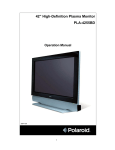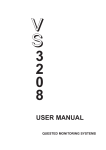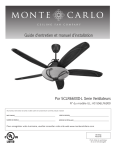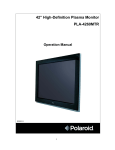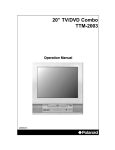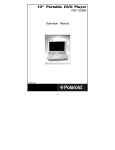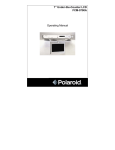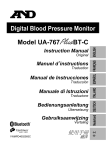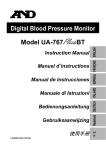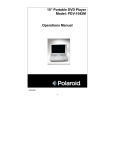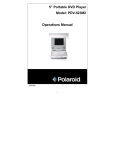Download Polaroid PLA-4250A User's Manual
Transcript
42” High-Definition Plasma Television PLA-4250A Operating Manual 20050316 1 Contents Important Safeguards Warnings and Precautions..……………………………………………3 Avoid Image Sticking…....……………………………………………...4 Getting Started Package Contents……………………………………………………....5 Front View of the Product……………………..……………………….6 Rear View of the Product………..……………………………………..7 Remote Controls………..……………………………………..…….….9 Installation………………..………..……………………………………11 OSD Functions PICTURE: Brightness / Contrast / Color / Tint / Sharpness / Color Temp. 16 AUDIO: Volume / Bass / Treble / Balance / Speaker Sel. / Speaker / Line Out / Subwoofer / BBE…………………………………….17 SOURCE: Main Screen / Sub Screen / Audio From / Display Mode / Wide Mode : PIP Aspect / PIP H.POS / PIP V.POS / PIP Size ……….…….18 GRAPHIC: Auto Adjust / H.Position / V.Position / Phase / Clock / Resolution………………………….….…..………….…. .19 TV: Input / Caption Mode / MTS / Auto Scan / Add/Del Channels / Parental Controls / Password Edit / TV Rating / MPAA Rating…………………..……………………….…….…………...21 CLOCK: Date / Time / Timer1 / Timer2 / Sleep Timer……...…...….…... 23 SETUP: OSD H Posi. / OSD V Posi. / OSD Timeout / Language / Panel Protection / Orbit Range / Orbit Cycle / INFO / Reset / Ver.….……………………………………………………..…24 Other Information Specifications………………………………………….…………….. 25 Troubleshooting………………………………………….………….. 26 Cleaning the Display………………………………………………… 27 Safety Guidelines………………………………………………….… 28 2 Important Safeguards Caution: To reduce the risk of electric shock, do not remove cover (or back). No user serviceable parts inside. Refer servicing to qualified service personnel. CAUTION RISK OF ELECTRIC SHOCK DO NOT OPEN This symbol indicates "dangerous voltage" inside the product that presents a risk of electric shock or personal injury. This symbol indicates important instructions accompanying the product. Warnings and Precautions 1. Do not place your hands, face, or objects close to the ventilation openings of your plasma TV. The top of your plasma TV gets very hot from exhaust air that is released through the ventilation holes. Burns or personal injuries may occur if any body parts are placed too close. Placing any object near the top of your plasma TV could result in heat related damages to the object and your plasma TV. 2. Disconnect all cables before moving your plasma TV. Moving your plasma TV with its cables attached may damage the cables and cause fire or electric shock danger. 3. To prevent damage which may result in a fire or shock hazard, do not expose your plasma TV to rain or moisture. 4. Keep your plasma TV away from excessive dust, high temperatures, moisture, or direct sunlight. 5. Use in a well-ventilated area and do not cover your plasma TV ventilation openings. 6. Unauthorized modification of this equipment or use of an unshielded power cord or video input source cable may cause excessive interference. 7. When your plasma TV is not in use for a long period of time, disconnect it from the electrical outlet. 8. If the picture displayed is in any way abnormal, turn off your plasma TV, then disconnect it from the electrical outlet. Make sure that your video input source cable is connected correctly, then reconnect your plasma TV to the electrical outlet. 9. Disconnect your plasma TV from the electrical outlet before cleaning or performing maintenance. Do not use liquid or aerosol cleaners. Use only a slightly damp cloth for cleaning. 10. Do not place your plasma TV on an unstable cart, stand, or table. Your plasma TV may fall, causing serious damage. 11. Do not place your plasma TV on a bed, sofa, rug, or other similar surfaces. Never place your plasma TV near or over a radiator or heat source. Do not install your plasma TV in an enclosed area unless correct ventilation is provided. 12. Your plasma TV should be operated from the type of power source indicated on the label. If the type of available power is unknown, consult your electrician or local power company. 13. Your plasma TV is equipped with a 3-pin grounded plug. The plug will only fit into a grounded power outlet. This is a safety feature. If you are unable to insert the plug into the outlet, contact your electrician. Do not alter the plug because this will defeat the safety feature. 3 14. Do not rest objects on the power cord and avoid placing the power cord near high traffic areas. 15. Do not overload wall outlets and extension cords because this can result in a risk of fire or electric shock. 16. Disconnect your plasma TV from the main power supply and refer servicing to qualified service personnel if: • The power cord or plug is damaged or frayed. • Liquid has been spilled into your plasma TV. • Your plasma TV has been exposed to water or moisture. • Your plasma TV does not operate normally when the operating instructions are followed. Adjust only those controls that are covered by the operating instructions. Incorrect adjustment of other controls may result in damage which often requires extensive work by a qualified technician to restore your plasma TV to normal operation. • Your plasma TV has been dropped or the cabinet has been damaged. Avoid Image Sticking 1. Displaying the same stationary patterns over extended periods of time, such as letterbox black bars, stock tickers, video games, or shopping channel logos and pricing displays, can leave an image permanently burned into the screen. Avoid this by mixing your viewing patterns. Do not show the same stationary image for more than 15% of your total TV viewing in any one week. 2. The warranty does NOT include PDP screen degradation. FCC Compliance Statement This equipment has been tested and found to comply with the limits for a Class B digital device, pursuant to part 15 of the FCC Rules. These limits are designed to provide reasonable protection against harmful interference in a residential installation. This equipment generates, uses, and can radiate radio frequency energy, and if not installed and used in accordance with the instructions, may cause harmful interference to radio communications. However, there is no guarantee that interference will not occur in a particular installation. If this equipment does cause harmful interference to radio or television reception, which can be determined by turning the equipment off and on, the user is encouraged to try to correct the interference by one or more of the following measures: • Reorient or relocate the receiving antenna. • Increase the separation between the equipment and receiver. • Connect the equipment into an outlet on a circuit different from that to which the receiver is connected. • Consult the dealer or an experienced radio/TV technician for help. FCC Warning To assure continued FCC compliance, the user must use grounded power supply cord and the provided shielded video interface cable with bonded ferrite cores. If a BNC cable is going to be used, use only a shielded BNC (5) cable. Also, any unauthorized changes or modifications not expressly approved by the party responsible for compliance could void the user's authority to operate this device. 4 Getting Started Congratulations on your purchase of this high-definition plasma television. Important ! Save the original box and all packing material for future shipping needs. Package Contents Your PDP TV package includes: • PDP TV Display • Remote Control (included battery) • Power Cord • RCA Cable • User Guide NOTE: Your product may also include various other accessories depending on region of purchase. 5 Front View of the Product Use the buttons on the front panel control (or included remote control) to display and adjust the On Screen Display (OSD). The OSD controls are explained at the top of the next page and are defined in “OSD Functions” on page 15. Front panel controls are shown in detail below Speaker (Option) Front Panel Control 1.Volume W / X Increase/Decrease sound volume or adjust a highlighted control while in OSD Menu. 2.Channel T / S Channel up/down when source is at TV or select a control while in OSD Menu. 3.Input Toggle switch on Source Inputs 4.Remote Control Receiver The Remote Control Receiver 5.Power Button Power ON/OFF 6 Rear View of the Product - 1 Audio A. Speaker Jack Connect the external speaker to this jack. PC B. DVI Input Using the 20-pin DVI connecting to the DVI Out. C. DVI/RGB Audio In Using cable provided connecting to the Audio out (Green) on your DVD or PC. D. RGB (VGA input) Using the 15-pin VGA cable provided connecting to the RGB Out. NOTE: VGA out only outputs the data received on the RGB IN port. E. RGB (VGA output) Using the 15-pin VGA connecting to the RGB Out. F. Factory Service Port Using the 9-pin RS232 input to service customer. AC IN G. AC IN (Power) Connect the power cord from AC IN to a power source. H. AC switch (Power) Turn AC IN power on/off. 7 Rear View of the Product - 2 TV I. TV input (RF1-input 1, RF2-input 2) Connect to the antenna or cable service COMPONENT-1 J. Component (Y Pb Pr) input Connect the external video devices with component output to these jacks K. Audio input (Right / Left) Connect the external audio to this jack COMPONENT-2 P. Component (Y Cb Cr) input Connect the external video devices with component output to these jacks Q. Audio input (Right / Left) Connect the external audio to this jack AV-1 L. S-Video input Connect the S-Video to external video device such as VCR, DVD and Video game M. AV Video input Connect the Composite Video (Yellow) to external video device such as VCR, DVD and Video game N. Audio input (Right / Left) Connect the external audio to this jack; (Audio (R/L) inputs are supporting either S-Video or AV input.) AV-2 R. S-Video input Connect the S-Video to external video device such as VCR, DVD and Video game S. AV Video input Connect the Composite Video (Yellow) to external video device such as VCR, DVD and Video game T. Audio input (Right / Left) Connect the external audio to this jack; (Audio (R/L) inputs are supporting either S-Video or AV input.) AUDIO OUTPUT O. Audio output (Right / Left) Provide the external audio output U. Subwoofer output Provide the external subwoofer output 8 Remote Control The Remote Control is compatible with the display from up to 5m distances. 1. POWER: Switch the power On/Off 2. DISPLAY Display the source and channel information 3. MUTE Turn the Sound On/Off 4. CHANNEL NUMBER KEY Set the channel 5. FAV -/+ Decrease/Increase the favorite channel 6. AN -/+ Adjust location of PIP window Sub Screen 7. RECALL Switch to last chosen channel/input 8. AV3 (Option) Source selected to AV3 mode 9. AV2 Source selected to AV2 mode 10. TV Source selected to TV mode. Press to toggle between TV1 and TV2 inputs 11. AV1 Source selected to AV1 mode 12. YCbCr Source selected to YCbCr mode 13. YPbPr Source selected to YPbPr mode 14. S-VIDEO1 Source selected to S-video1 mode 15. S-VIDEO2 Source selected to S-video2 mode 16. PIP Display Main & Sub picture 17. POP Display Main & Sub picture 18. Enter Execute a command 19. CHANNEL T / S TV Channel Up/Down adjustment 20. VOLUME W /X Volume Up/Down adjustment 9 Remote Controls The Remote Control is compatible with the display from up to 5m distances. 21. MENU/EXIT Turn OSD Menu On/Off 22. SWAP Swap Main / Sub screen on PIP or POP 23. VGA Source selected PC VGA mode 24. DVI Source selected PC DVI mode 25. ZOOM Normal->Zoom1->Zoom2 26. WIDE Select Video Display format. 27. CC Turn Close caption On/Off 28. SLEEP Set time to timer Off the unit 29. FREEZE Freeze main screen 30. MTS Multi-sound selection: Mono/Stereo/SAP 10 Installation 1. Insert Remote Control Batteries 1) Remove the battery cover. 2) Insert the batteries, corresponding to the (+) and (−) markings on the battery compartment. 3) Re-attach the battery cover. CAUTION • Only use the specified AAA batteries. • Do not mix new and old batteries. This may result in cracking or leakage, which may pose a fire risk or lead to personal injury. • Insert batteries according to (+) and (−) markings. Inserting the batteries incorrectly may result in cracking or leakage, which may pose a fire risk or lead to personal injury. • Dispose of the battery in accordance with local laws and regulations. • Keep the battery away from children and pets. • When the remote control will not to be used for an extended period, remove the batteries. 11 2. Connect audio and video cables to PC Connect one or all of the following into the back of the product IMPORTANT: Make sure all devices are off before you begin. PC RGB CONNECTION: Connect the supplied analog VGA cable from your PC VGA OUT port to the product RGB IN port. PC DVI CONNECTION: Connect the supplied Digital DVI cable from your PC DVI OUT port to the product DVI IN port. AUDIO CONNECTION: Connect the supplied stereo mini cable from the PC’s AUDIO OUT port to the AUDIO IN port on the product. 12 3. Connect AV, Y Pb/Cb Pr/Cr, S-Video, Antenna/Cable to Video Devices Connect Video/Audio cables from compatible devices to the back panel of product. 13 4. Connect power cables Connect the power cord to the product then to a properly grounded AC outlet. 5. Turn Power On Press the AC switch to “I”. Then press the Power ON button on the front of the unit, or press the red Power ON button on the remote control. 6. Select Input Source Select input source for your product, via either the OSD menu or remote control. If connecting to Antenna, Cable or other RF source on TV1 or TV2 Inputs, see next page to configure the inputs. If connecting to a VGA PC computer input, go to page 20 for the configuration menu. 14 OSD Functions All the function settings for your PDP TV display are controlled either via the remote control or using the bottom control keys on the front panel. To display the OSD main menu, press the MENU key on the remote control. Use ◄/► arrow keys to toggle the sub OSD menu display (PICTURE >> AUDIO >> SOURCE >> GRAPHIC >> TV >> CLOCK >> SETUP). Use ENTER to select each OSD Menu option. Main Menu To open the Sub menu, press the INPUT button on the front panel or the ENTER key on the remote control. 15 Sub Menus PICTURE Function Name Brightness Contrast Color Tint Sharpness Color Temp Explanation Brightness Adjustment Contrast Adjustment Color Adjustment (The action of color should be block at pc mode) Tint Adjustment (The action of Tint should be block at pc mode) Sharpness Adjustment (The action of Sharpness should be block at pc mode) Color Temp Adjustment ( Normal, User) 16 Sub Menus AUDIO Function Name Volume Bass Treble Balance Speaker Sel. Speaker Line Out Subwoofer BBE Explanation Volume Adjustment Bass Adjustment Treble Adjustment Balance Adjustment Select Internal speaker or External speaker Turn Speaker OFF or ON Sets Line Out Level to Variable: Sound level will change with Volume. Fixed: Sound level remains constant. Turn Subwoofer OFF or ON Turn BBE OFF or ON 17 Sub Menus SOURCE: Input Setup Function Name Main Screen Explanation Audio From Select main screen sources (See PIP/POP settings below) Select sub screen sources (See PIP/POP settings below) Select main screen or sub-screen audio sources Display Mode Wide Mode PIP Aspect PIP H.POS PIP V.POS PIP Size Full --> PIP --> POP Aspect --> Wide-->1:1 Aspect --> Wide Sub Screen display H-Position adjustment Sub Screen display V-Position adjustment Sub Screen display Size adjustment Sub Screen 18 Sub Menus SOURCE: PIP / POP Setup PIP/POP SPECIFICATION(Matrix on video and graphic) Main Screen Signal Source TV 1 TV 2 CVBS 1 CVBS 2 S-Video 1 S-Video 2 YCbCr YPbPr RGB DVI Sub Screen Signal Source TV 1 VV VV VV VV VV VV VV VG VG VG TV 2 VV VV VV VV VV VV VV VG VG VG CVBS 1 VV VV VV VV VV VV VV VG VG VG CVBS 2 VV VV VV VV VV VV VV VG VG VG S-Video 1 VV VV VV VV VV VV VV VG VG VG S-Video 2 VV VV VV VV VV VV VV VG VG VG YCbCr 2 VV VV VV VV VV VV N/A VG VG VG YPbPr1 VG VG VG VG VG VG VG N/A N/A N/A RGB (VGA) VG VG VG VG VG VG VG N/A N/A N/A VG VG VG VG VG VG VG N/A N/A N/A DVI “VG” means Video on/in Graphic “N/A” means no application 19 Sub Menus GRAPHIC Function Name Auto Adjust H. Position V. Position Phase Clock Resolution Explanation Auto Adjust the Horizontal Phase of the image Horizontal Position on the image adjustment Vertical Position on the image adjustment Phase adjustment Clock adjustment Display Source Resolution and Frequency For the best picture quality set the TV’s timing mode to VESA 852x480 (SD Type), VESA 1024x768 (HD Type). Refer to the PC graphic card’s user guide for questions on how to set the timing mode. 20 Sub Menus TV: Input Function Name Input Explanation MTS Select TV Source Type (ANT => Cable => HRC => IRC) Turn the Close Caption OFF or CC1, CC2, CC3, CC4, TT1, TT2, TT3, TT4 Multi-sound Selection (Mono => Stereo => SAP) Auto Scan Add/Del Channels Parental Controls Auto Scan on TV Channels Add / Delete the selected TV channel Adjust parental control settings Caption Mode See next page for details on Parental Controls. 21 Sub Menus TV: Parental Controls Verify Function Name Password Edit OK Explanation Change Password TV Rating B: Block U: Unblock <<< AGE >>> TV Y: All Children TV Y7: Directed to Older Children TV G: General Audience TV PG: Parental Guidance Suggested TV 14: Parents Strongly Cautioned TV MA: Mature Audience Only <<< CONTENT >>> FV: Fantasy Violence V: Violence L: Stronger Language S: Sexual Situation D: Suggestive Dialogue MPAA Rating (Movie Rating) B: Block U: Unblock G: General audience PG: Parental Guidance suggested PG 13: Parents strongly cautioned R: Restricted NC 17: No one 17 and under admitted X: Adult audience only 22 Sub Menus CLOCK Function Name Date Time Timer1 Timer2 Sleep Timer Explanation Display present date in MM/DD/YY format Display present time Set the time and duration to automatically turn on. Set the time and duration to automatically turn on. Set Time to turn OFF the unit (0-->5 min-->10 min-->15 min-->20 min-->25 min-->30 min-->35min --> 40 min-->45 min-->50 min-->55 min-->60min-->65min-->70min -->75 min-->80 min-->85 min-->90 min-->95 min-->100 min-->105 min-->110 min-->115 min-->120 min) 23 Sub Menus SETUP Function Name OSD H Posi. OSD V Posi. OSD Timeout Language Panel Protection Orbit Range Orbit Cycle INFO Reset Ver. Explanation OSD Horizontal Position OSD Vertical Position OSD Close time Use Language Prevent image sticking Select image moving range Select image moving period range Display Input Source, Type and Signal Reset default value Software Version 24 Other Information Specifications Panel Type 42-inch 16:9 color plasma display module with resolution of 1024(H) x 768(V) pixels (HD Type) Color RGB closed type >170° (H) / 170° (V) Viewing angles Input signal Video/Audio RGB Analog * 1 (75 ohms, 0.7 Vp-p)/Mini-Stereo *1 H/V separated (TTL) for PC DVI-D * 1 (HDCP support) fh:30-82 kHz, fv:50-75 Hz TV system antenna / NSTC *2 in US and TW Composite Video * 2 / RCA (L/R) Stereo * 2 S–Video * 2 Component Video * 2 (YCbCr / YPbPr) / RCA (L/R) Stereo * 2 RS232 RGB Out * 1 Output signal Audio Out RCA (L/R) * 1 Subwoofer RCA * 1 Compatibility Resolution PC Up to 1280 x 1024 Non-interlaced Macintosh1 Power Macintosh up to 1280 x 1024 Supported 1280 x 1024, 1024 x 768, 800 x 600, 640 x 480, 640 x 400 H: 30~82 KHz, V: 50~75 Hz Recommended 1024 x 768 @ 75 Hz Internal 5W * 2 or external 15W * 2 (Option) Speaker Output Power Voltage 100-240 VAC, 50/60 Hz (auto switch) , 5A Operating conditions Temperature 32° F to 95° F (0° C to 35° C) Humidity 20% to 80% (no condensation) Altitude 0 to 2000 m Temperature (-20° C to + 60° C) Humidity 10% to 90% (no condensation) Altitude 0 to 3000 m Physical 1039 mm (W) x 690 mm (H) x 132 mm (D) (without Base) Storage conditions Dimensions 1039 mm (W) x 690 mm (H) x 270 mm (D) (with Base) 41" (W) x 27.2" (H) x 5.2" (D) Weight Net 74.8 lb (34kgs) - typical 103.4lbs (47kgs) - gross FCC-B, UL, c-UL Regulations Power saving On 440W (Green LED) modes Active Off <5W (Orange LED) Preset Timing Mode (Pre-adjusted to VESA 1024x768 at 75Hz) Warning: Do not set the graphics card in your computer to exceed these refresh rates; doing so may result in permanent damage to the PDP display. Note: Product Specifications are subject to change without notice. 25 Troubleshooting No power • • • Make sure AC power switch is ON, DC power button is ON (Green LED) Make sure AC power cord is securely connected to the AC socket Plug another electrical device (like a radio) to the power outlet to verify that the outlet is supplying the proper voltage System is “Locked” or Not Responding: • In the unlikely occurrence, press the “Up” key + AC power on to reset the monitor. Parental Control password is “LOST”: • In the unlikely occurrence, press the “Up” key + AC power on to reset the password. AUDIO Interconnection Issues: • On AV1, AV2, and AV3; SVHS and Composite share the same Audio source. Power is ON but no screen image • • • • Make sure the video cable supplied with the PDP display is tightly secured to the video output port on the back of the computer. If the other end of the video cable is not attached firmly to the PDP display, tightly secure it to the PDP display Adjust brightness and contrast If you are using a Macintosh older than G3, you must use a Macintosh adapter Check Source settings Wrong or abnormal colors • • If a color (red, green, or blue) is missing, check the video cable to make sure it is securely connected. Loose or broken pins in the cable connector could cause an improper connection Connect the PDP display to another computer Control buttons do not work • Press only one button at a time Static appears on screen • • Check your antenna connection Check TV / CATV selection No sound • • • • Check your audio connection Press MUTE on the remote control again, so that MUTE disappears from the screen Check your audio settings, your TV audio may be set to SAP or minimum Press the Volume + (Up) key on your remote control Make sure that headphones are not connected Remote Control does not work • • Make sure batteries are inserted correctly Batteries could be weak 26 Image Quality Issues: • TV: For Best Image Quality, “Standard Definition” TV should be viewed as 4:3. • COMPONENT 480i: For Best Image Quality the “Y Cb Cr” Input should be used. For High-Definition Users: • The PDP TV is an ideal platform for viewing High Definition Content. • Best Image Quality will be achieved by the DVI Input, then “Y Pb Pr,” then RGB. • For 720p usage, there is a special “1:1” mode which allows the content to be displayed in its “TRUE” form as broadcast. However, due to variances in broadcast practices, it’s possible some image distortions can occur. To use this mode while viewing 720p content, Press the “WIDE” key on the remote control and select “1:1”. For Letterbox Content Users: • Letterboxed (or “Widescreen”) versions of DVD movies are most commonly formatted for standard 4:3 Televisions. The PDP TV has the capability of expanding this content so the entire screen is filled at the expense of image accuracy. To use this function, press the “ZOOM” key on the RCU and cycle among the available options. Duplicate or "Ghost" channels located during scan: • Use the "Channel EDIT" function to "DELETE" duplicate or unwanted channels from the database of active channels. No output from RGB Out port: The RGB out port may only be used with content using the Pep’s RGB-IN Port. Cleaning the Display • • • Make sure the product is turned off before cleaning Never spray or pour any liquid directly onto the product. Never immerse the product in any liquid To clean the screen: 1. Wipe the screen with a clean, soft, lint-free cloth. This removes dust and other particles. 2. If still not clean, apply a small amount of non-ammonia, non-alcohol based glass cleaner onto a clean, soft, lint-free cloth, and wipe the screen. To clean the cabinet: 1. Use a soft, dry cloth. 2. If still not clean, apply a small amount of non-ammonia, non-alcohol based, mild non-abrasive detergent onto a clean, soft, lint-free cloth, then wipe the surface. 27 Safety Guidelines CAUTION: The socket-outlet should be installed near the equipment and should be easily accessible. CAUTION: Use a power cable that is properly grounded. Always use the appropriate AC cord that is certified for the individual country. IMPORTANT NOTICE CONCERNING POWER CORD SELECTION The power cord set for this unit has been enclosed and has been selected according to the country of destination and must be used to prevent electric shock. Use the following guidelines if it is necessary to replace the original cord set, or if the cord set is not enclosed. The female receptacle of the cord set must meet IEC-60320 requirements and may look like (Figure A1 below): Figure A1 Figure A2 For the United States and Canada In the United States and Canada the male plug is a NEMA5-15 style (Figure A2), UL Listed, and CSA Labeled. For units which are mounted on a desk or table, type SVT or SJT cord sets may be used. For units which sit on the floor, only SJT type cord sets may be used. The cord set must be selected according to the current rating for your unit. Please consult the table below for the selection criteria for power cords used in the United States and Canada. Cord Type SJT SVT Size of Conductors in Cord Maximum Current Rating of Unit 18 AWG 16 AWG 14 AWG 18 AWG 17 AWG 10 Amps 12 Amps 12 Amps 10 Amps 12 Amps For service, support and warranty information, visit www.polaroidelectronics.com or in the US call 1-866-289-5168, in Canada call 1-866-301-7922 and in Mexico call 01-800-400-2443. “Polaroid” is a registered trademark of Polaroid Corporation of Waltham, MA USA and licensed for use on the MODEL # to Petters Consumer Brands, LLC. 28