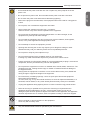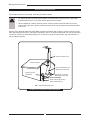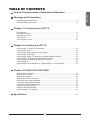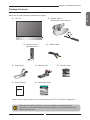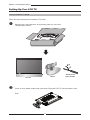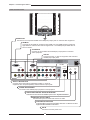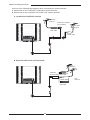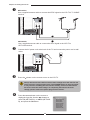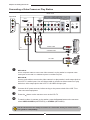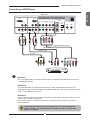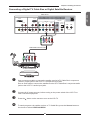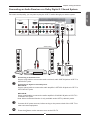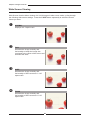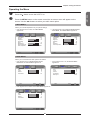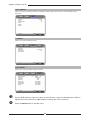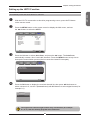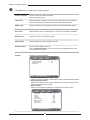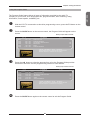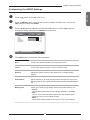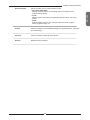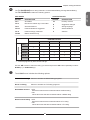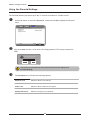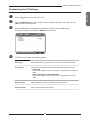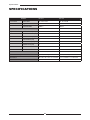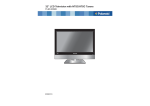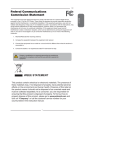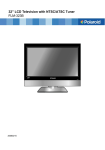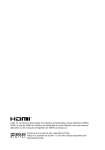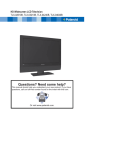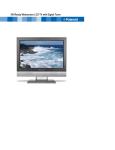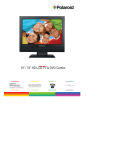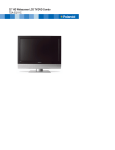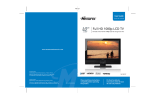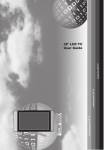Download Polaroid KF SERIES User's Manual
Transcript
26” /27”/32”/37” LCD Television KF SERIES USER MANUAL KF271 50 . 5mm 13 . 8mm 5mm 5mm 10mm 丝 印430C VOL. 2006060706 VOL. CH. CH. MENU SOURCE FCC Federal Communications Commission Statement 1. Reorient/Relocate the receiving antenna. 2. Increase the separation between the equipment and receiver. 3. Connect the equipment into an outlet on a circuit which is different from what the receiver is connected to. 4. Consult the dealer or an experienced radio/TV technician for help. Changes or modifications not expressly approved by the manufacturer responsible for compliance could void the user authority to operate the equipment. ENGLISH This equipment has been tested and found to comply with the limits of a class B digital device, pursuant to Part 15 of the FCC Rules. These limits are designed to provide reasonable protection against harmful interference in a residential installation. This equipment generates, uses and can radiate radio frequency energy and, if not installed and used in accordance with the instructions, may cause harmful interference to radio communications. However, there is no guarantee that interference will not occur in a particular installation. If this equipment does cause harmful interference to radio or television reception, which can be determined by turning the equipment off and on, the user is encouraged to try to correct the interference by one or more of the following measures: Warnings and Precautions Warnings and Precautions To prevent any injuries, the following safety precautions should be observed in the installation, use, servicing and maintenance of this equipment. Before operating this equipment, please read this manual completely, and keep it nearby for future reference. WARNING CAUTION This symbol is intended to alert the user to avoid the risk of electric shock. This equipment must not be disassembled by anyone except qualified service personnel. This symbol is intended to alert the user to the presence of important operating and maintenance instructions in the literature accompanying the appliance. To reduce the risk of fire or electric shock, do not expose this equipment to rain or moisture. ▪ ▪ ▪ ▪ TO REDUCE THE RISK OF ELECTRIC SHOCK, DO NOT REMOVE COVER (OR BACK). NO USER-SERVICEABLE PARTS INSIDE. REFER SERVICING TO QUALIFIED SERVICE PERSONNEL. Use of controls, adjustments or performance of procedures other than those specified herein may result in hazardous radiation exposure. Important Safety Instructions This symbol indicates caution points. This symbol indicates actions that should not be done. This symbol indicates actions that must be performed. ▪ Do not place the equipment on any uneven or unstable carts, stands, tables, shelves etc. The equipment may fall, causing serious injury to children or adults and serious damage to the equipment itself. ▪ Use only a cart or stand recommended by the manufacturer. This equipment and recommended cart or stand should be handled with care. Quick stops, excessive force, and uneven surfaces may cause the equipment and cart/stand to overturn. ▪ Do not disable the 3-wire grounding type plug. The grounding pin on the 3-prong plug is an important feature. Removing the grounding pin will increase the risk of damaging the equipment. ▪ If you can not fit the plug into the electrical outlet, contact an electrician to install a grounding outlet. ▪ Always operate this equipment from the type of power source indicated on the rear of the serial/model plate. ▪ Never overload wall outlets and extensions. Warnings and Precautions ▪ Use and handle the power cord with care. Do not place any heavy objects on the AC power cord. ▪ Do not touch the power cord and antenna cable during lightning. ▪Remove the plug from the wall outlet, if the equipment will not be used for a long period of time. ▪ Do not place, use or handle this equipment near water. ▪ Never expose the equipment to liquid, rain, or moisture. Seek for service if any of the above is spilled into the equipment. ▪ Do not expose the equipment to extreme temperature or to direct sunlight, as the equipment may heat up and suffer damage. ▪ Do not install the equipment near any heat sources such as radiators, heat registers, stoves, or any other apparatus that might produce heat. ▪ Do not attempt to service the equipment yourself. ▪ Opening and removing the covers may expose you to dangerous voltage or other hazards and may void your warranty. Refer service to qualified personnel. ▪ Do not place or drop any other objects on top. ▪ Do not insert anything into the ventilation holes of your equipment. Inserting any metal or flammable objects may result to fire or electric shock. ▪ Protect the power cord from being walked on or pinchrd particularly at plugs ,convenience receptacles, and the point where they exit from the apparatus. ▪ Do not place the equipment on uneven or unstable carts, stands, tables, shelves etc. The equipment may fall, causing serious injury to children or adults and serious damage to the equipment itself. Always place the equipment on the floor or on a surface that is sturdy, level, stable and strong enough to support the weight of the equipment. ▪ Do not block any ventilating openings. Leave an open space around the equipment. Never place the equipment : on a bed, sofa, rug, or any other similar surfaces; too close to drapes/curtains/walls, in a bookcase, built-in cabinet, or any other similar places that may cause poor ventilation. ▪ Unplug this apparatus during lightning storms or when unused for long periods of time. ▪ Refer all servicing to qualified service personnel. Servicing is required when the apparatus has been admaged in any way, such as power-supply cord or plug is damaged, liquid has been spilled or objects have fallen into the apparatus, the apparatus has been exposed to rain or moisture, does not operate normally, or has been dropped. ▪ Always remove the power cord from the outlet before cleaning the equipment. ▪ Never use liquid or aerosol cleaners on the equipment. Clean only with a soft dry cloth. ▪ Only use attachments/accessories specified by the manufacturer. ENGLISH ▪ Do not pull the AC power cord. Do not handle the AC power cord with a wet hand. Warnings and Precautions Outdoor Antenna Safety Instructions If an outdoor antenna is connected, follow the precautions below: ▪ An outdoor antenna should not be located in any area where it could come in contact with overhead power lines, or any other electric light or power circuits. ▪When installing an outdoor antenna system, extreme caution should be taken to prevent contact with power lines. Direct contact with power lines may be fatal and should be avoided at all costs. Section 810 of National Electrical Code (NEC) provides information with respect to proper grounding of the mast and supporting structure, grounding of the lead-in wire to an antenna discharge unit, size of grounding conductors, location of antenna discharge unit, connection to grounding electrodes, and requirements for the grounding electrode. Antenna lead-in wire Ground clamps Antenna discharge unit (NEC section 810-20) Electric service equipment Grounding conductors (NEC section 810-20) Ground clamps Power service grounding (NEC Art250 part H) NEC : National Electrical code EXAMPLE OF OUTDOOR ANTENNA GROUNDING TABLE OF CONTENTS Federal Communications Commission Statement........................... 1 Important Safety Instructions........................................................................................ 2 Antenna Safety Instructions.......................................................................................... 4 Chapter 1 Introducing the LCD TV Key Features................................................................................................................ 6 Package Contents........................................................................................................ 7 Setting Your LCD TV..................................................................................................... 8 Your LCD TV............................................................................................................... 10 Your Remote Control.................................................................................................. 12 Chapter 2 Installing the LCD TV Connecting a TV Cable or an Antenna....................................................................... 14 Connecting a VCR...................................................................................................... 18 Connecting a Video Camera or Play Station.............................................................. 19 Connecting a DVD Player........................................................................................... 20 Connecting a Digital TV Cable Box or Digital Satellite Receiver................................ 22 Connecting an AV Equipment with HDMI Connector.................................................. 23 Connecting an AV Equipment with DVI Connector..................................................... 24 Connecting a PC........................................................................................................ 25 Connecting an Audio Receiver or a Dolby Digital 5.1 Sound System........................ 26 Chapter 3 USING THE FEATURES Using Picture-In-Picture....................................................................................27 Wide Screen Viewing.......................................................................................29 Operating the Menu.........................................................................................30 Setting up the HDTV Function...........................................................................32 Customizing the VIDEO Settings.......................................................................35 Customizing the AUDIO Settings.......................................................................36 Customizing the SETUP Settings......................................................................37 Using the V-CHIP Settings................................................................................39 Using the Parental Settings............................................................................... 41 Customizing the TV Settings.............................................................................42 Specifiction. ............................................................................................................. 43 ENGLISH Warnings and Precautions Chapter 1 Introducing the LCD TV Chapter 1 Introducing the LCD TV Key Features Various Audio/Video terminals for external equipment connection ▪ ▪ ▪ ▪ ▪ ▪ ▪ ▪ 2 set of composite A/V input terminals 1 set of S-VIDEO terminals 2 set of component Video input terminals 1 VGA/ Audio input terminal 1 HDMI/Auido input terminal 1 sets of Audio(L/R) output terminals 2 SPDIF output terminal (Optical x 1 /Coaxial x 1) 1 Headphone terminal The built-in TV tuner to receive HD ATSC ▪ This function allows the reception of HD broadcasting without the addition of a set top box. High Definition Multimedia Interface (HDMI) ▪ High Definition Multimedia Interface (HDMI) is a small, user-friendly interconnect that can carry up to 5 Gbps of combined video and audio in a single cable. This system eliminates the cost, complexity and confusion of multiple cables used to connect current A/V systems. HDTV Component Video Inputs ▪ Offers the best video quality for DVD(480p) and digital set-top-box (HD1080i, 720p) connections. 3D Digital Noise Reduction ▪ This function can digitally reduce image noise to provide better picture quality. Film-Mode Detection (3:2 Reverse Pull Down) ▪ This function can automatically detect content derived from film and adjust the interlacer’s frame matching to provide a more natural-looking, clearer image of the moving picture. PIP Function ▪ Provides viewing of two programs simultaneously, in either picture-in-picture mode or picture-on-picture (side by side) mode. Chapter 1 Introducing the LCD TV Package Contents LCD TV Bottom Stand / Screw Driver and 6 Screws KF271 50 . 5mm 13 . 8mm 5mm 5mm 10mm 丝 印430C VOL. VOL. CH. CH. MENU SOURCE Remote Control/ AAA Batteries x 2 VIDEO Cable POWER P.MODE SWAP PIP S.MODE MTS MUTE CAPTION SLEEP P.SIZE 1 2 4 5 7 3 6 8 9 . 0 JUMP AIR/CABLE CH. VOL. SOURCE EXIT GUIDE OK INFO LIST Power Cord MENU FAV.CH TIMER FREEZE AUDIO Cable Warranty Card Pl ea se call ( 1- 877 - 53 2- 8176 ) to loc at e yo u re neares t To obtain cu stom er servi ce an d techn ical suppo rt by phone: 1 -877-53 2-81 76, Mo nday thru F riday 8:00 am to 6:0 0 p m ( PST ) 737 3 Hun t A ve. User’s Manual Quick Start Guide USER MANUAL JK S e rie s These items are all you need to set up and operate the LCD TV in its basic configuration. Most devices (VCRs, DVD player, etc.) come with the necessary cable for connection. If you want to set up a complex system, you may need to buy extra cable, connector, etc. ENGLISH Make sure all of the following contents are included. Chapter 1 Introducing the LCD TV Setting Up Your LCD TV How to install the TV Stand Follow the instructions below to install the TV stand: Open the box, and make sure all necessary parts are in the box. The package contains: KF271 50 . 5mm 13 . 8mm 5mm 5mm 10mm 丝 印430C VOL. VOL. CH. CH. MENU SOURCE Stand LCD TV Screw Driver and 6 Screws Cover an even stable surface with a soft cloth. Place the LCD TV unit face-down on the cloth. Chapter 1 Introducing the LCD TV completed KF271 50 . 5mm 13 . 8mm 5mm 5mm 10mm 丝 印430C VOL. VOL. CH. CH. MENU SOURCE If you prefer to mount your LCD TV on a wall instead of attaching it to the stand, please reference the instructions included in the wall mounting kit (not included). ENGLISH Hold the TV stand and place it on the six screw holes on the back of the unit as shown. Use the screwdriver to tighten the six screws on the rear of the until the screw is firmly fixed in place. Chapter 1 Introducing the LCD TV Use a supplied antenna cable to connect the VHF/UHF signal to the LCD TV’s ANT. terminal (refer to page17). Connect the AC power cord at the back of the TV and connect the power cord to wall outlet. Insert the 2 batteries supplied in remote control. Step1 Slide the back cover up to open the battery compartment of the remote control. Step2 Insert two AAA size batteries. Make sure to match the (+) and ( - ) ends of the batteries with the (+) and ( - ) ends indicated in the battery compartment. Slide the cover back into place. Do not use caustic cleaners (porcelain, stainless steel, toilet, or oven cleaner etc.) on the remote, as it may suffer damage. Connect other an external A/V device (refer to page14-26). Effective range Your remote control can be activated from up to the LCD TV 5m away, if pointed directly in front of the device. KF271 50 . 5mm 13 . 8mm 5mm 5mm 10mm 丝 印430C VOL. VOL. CH. CH. MENU SOURCE 30 O 30 5m 10 O Chapter 1 Introducing the LCD TV Your LCD TV ENGLISH Front/Right Side View and Controls LED The LED light indicates when the LCD TV is activated. KF271 50 . 5mm 13 . 8mm 5mm 5mm 10mm 丝 印430C VOL. VOL. CH. CH. MENU SOURCE IR Infrared Receiver VOLUME▲▼ Adjusts the volume up and down. Selects the main-menu item and change values for items when in the OSD mode. VIDEO1 IN VIDEO L Connects to the composite Video and Audio output jacks on external video equipment. CHANNEL▲▼ Scans up and down through channels. Selects sub-menu item when in the OSD mode. AUDIO R VIDEO1 IN MENU Press once to display the OSD (on screen display), press again to turn the OSD off. EARPHONE Connects to the external headhone for private listening. SOURCE Chooses from different input signal sources. Turns the LCD TV on and into standby mode. 11 Chapter 1 Introducing the LCD TV Rear View and Jacks VIDEO2 IN Connects to the composite VIDEO and AUDIO(L/R) output jacks on external video equipment. HDMI IN Connects the all digital AV equipment with HDMI connector.HDMI supports enhanced, high-definition video and two-channel digital audio. The AUDIO(L/R) of HDMI IN is for DVI connection. S-VIDEO IN Connects to the S-VIDEO and AUDIO(L/R) output jacks on external video equipment. VGA IN Connects the PC, or other AV equipment with VGA and AUDIO(L/R) output jacks. HDMI IN VGA IN AUDIO OUT YPbPr IN AUDIO L AUDIO L R Y Pb Pr R AUDIO L Y Pb STEREO Pr DIGITAL OPTICAL R TV CABLE HDTV AIR L COAXIAL AUDIO VHF/UHF IN VIDEO L AUDIO VIDEO IN R L R S-VIDEO AUDIO S-VIDEO IN YPbPr IN L R R YPbPr1 IN/YPbPr2 IN Connects to the DVD player, Digital Set-Top-Box, or other AV equipment with component(YPbPr) video and audio output jacks. AUDIO OUT-STEREO Connects to the AUDIO(L/R) input jacks on AV equipment. AUDIO OUT-DIGITAL-OPTICAL/COAXIAL Connects to the OPTICAL AUDIO jack on the digital/standard5.1 VHF/UHF IN-TV-CABLE Connects RF input from VHF/UHF antenna or cable. VHF/UHF IN-HDTV-AIR Connects RF input from VHF/UHF antenna or cable to receive high/standard definition television. AC IN Connects to the AC power cord. 12 Chapter 1 Introducing the LCD TV Your Remote Control 1 2 1 P.MODE SWAP PIP S.MODE MTS MUTE CAPTION SLEEP P.SIZE 8 7 10 9 11 12 Swaps between the main and sub window in PIP/POP mode 3 P.MODE Selects picture mode: Vivid/Standard/ Cinema/Sport/User/High-Bright 4 PIP Turns PIP/POP on and off 5 MTS Cycles through the multi-channels TV sound(MTS) options: SAP/MONO/ STEREO 6 S.MODE Selects sound effect options: Surround/ Live/Dance/Techno/Classic/Soft/Rock/ POP/Off 7 MUTE Pressing once mutes audio. Pressing again restores audio 8 CAPTION Cycles through the Closed Caption: 4 6 1 2 3 4 5 6 7 8 9 JUMP 0 . OFF/CC1/CC2/CC3/CC4/TT1/TT2/TT3/ TT4/Off 13 AIR/CABLE 9 14 CH. VOL. SOURCE EXIT GUIDE SLEEP 15 16 Cycles through Wide mode settings : NORMAL /FULL/WIDE/ZOOM 11 0-9 Select and switch to a channel by using 0-9 buttons 12 JUMP INFO LIST MENU FAV.CH TIMER FREEZE Cycles through the LCD TV sleep time: OFF/30/60/90/120 mins 10 P.SIZE OK Turns the LCD TV on and off 22 SWAP POWER 3 5 POWER In HDTV mode, use with 0-9 and buttons to select a digital channels Returns to previously selected channel 13 AIR/CABLE Cycles through the TV receiving signal: AIR(by antenna), Cable-STD/IRC/ HRC(by cable) 14 VOL.+- Increases and decreases volume 15 CH.▲▼ Change channel up and down 16 SOURCE Pressing SOURCE display the source list, use ▲▼ to select the video equipment connected to the video inputs of your LCD TV : TV/HDTV/VIDEO1/ VIDEO2/VIDEO3/VIDEO4/VIDEO5/ VIDEO6/COMPUTER 13 ENGLISH This package includes a Polaroid remote that enables control of up to four devices. To select a device, simply select one of the following device mode controls: TV, CBL/SAT, DVD/VCR, or AUDIO. Chapter 2 Installing the LCD TV POWER P.MODE SWAP PIP S.MODE MTS MUTE CAPTION SLEEP P.SIZE 1 2 3 4 5 6 7 8 9 JUMP 0 . 17 GUIDE In HDTV mode, pressing GUIDE display the Program Guide on the screen 18 EXIT Exits the OSD menu 19 ▲▼►◄ Cycles through OSD options and selects individual menu items. OK confirms option settings 20 INFO Pressing once displays a variety of information such as the current channel and the input source 21 MENU Displays the OSD menu on the screen 22 For European TV system only 23 LIST In HDTV mode, pressing LIST display the received channel list 24 TIMER Allows to set up clock and to program the TV to turn on and off and tune to a specific channel OK AIR/CABLE CH. VOL. SOURCE EXIT GUIDE 17 18 OK ▪ Time: Selects to set the current time by hour, minute, second ▪ Start Time: Selects to set the time that you want the TV to turn on ▪ Stop Time: Selects to set the time that you want the TV to turn off ▪ Channel: Selects to set the specific channel that you want the TV to tune ▪ Activate: Selects to turn on/off/once the timer ▪ Confirm: Selects to confirm 19 20 21 INFO MENU 22 24 25 23 LIST FAV.CH TIMER FREEZE 26 25 FREEZEPressing FREEZE to freeze the current 26 FAV.CH picture, press again to restore the picture Pressing FAV.CH display favorite channels Effective range: The remote can control the LCD TV from up to 5m away, if pointed directly at the receiver. 14 Chapter 2 Installing the LCD TV Chapter 2 Installing the LCD TV Connecting a TV Cable or an Antenna Antenna Connection The antenna requirements for good color TV reception are more important than those for a black & white TV reception. For this reason, a good quality outdoor antenna is strongly recommended. The following is a brief explanation of the type of connection that is provided with the various antenna systems. ■ A 75-ohm system is generally a round cable (not included) with Ftype connector that can easily be attached to a terminal without tools. F-type connector 75-ohm coaxial cable (round) ■ A 300-ohm system is a flat twin-lead cable (not included) that can be attached to a 75-ohm terminal through a 300-75-ohm adapter (not included). 300-ohm twin-lead cable (flat) 15 ENGLISH Refer to the owner’s manual of any external equipment to be connected. When connecting any external equipment, do not connect any AC power cords to wall outlets until all other connections are completed. Chapter 2 Installing the LCD TV Use one of the following two diagrams when connecting an outdoor antenna. A: Shows how to use a VHF/UHF combination outdoor antenna. B: Shows how to use a separate VHF and/or UHF outdoor antenna. A. Combination VHF/UHF antenna VHF/UHF Antenna 300/75-ohm adapter (not included) 300-ohm twinlead cable VHF/UHF Antenna 75-ohm coaxial cable B. Separate VHF and/or UHF antennas UHF Antenna Combiner 300-ohm twin(not included) lead cable OUT IN 75-ohm coaxial cable 300-ohm twinlead cable 16 VHF Antenna Chapter 2 Installing the LCD TV Cable TV (CATV) Connection ■ A 75-ohm coaxial cable connector is built into the set for easy hookup. When connecting the 75-ohm coaxial cable to the set, connect the 75ohm cable into the ANT. terminal. ■ Some cable TV companies offer premium pay channels. Since the signals of these premium pay channels are scrambled, a cable TV converter/descrambler is generally provided to the subscriber by the cable TV company. This converter/descrambler is necessary for normal viewing of scrambled channels. (Set your TV to channel 3 or 4, typically one of these channels is used. If this is unknown, consult your cable TV company.) For more specific instructions on installing cable TV, consult your cable TV company. One possible method of connecting the coverter/descrambler provided by your cable TV company is shown in the diagram below. RF switch (not included) OUT VHF/UHF IN 2 set signal splitter (not included) A IN B Cable TV Line Cable TV converter/ descrambler (not included) ■ The RF switch (not included) is required to provide two inputs (A and B). Setting the RF switch to position A allows viewing of all unscrambled channels by using the TV channel keys. ■ Setting the RF switch to position B allows viewing of all scrambled channels via the converter/descrambler by using the converter channel keys. 17 ENGLISH This reminder is provided to call the CATV system installer’s attention to Article 820-40 of the National Electrical Code (NEC) that provides guidelines for proper grounding and, in particular, specifies that the cable ground shall be connected to the grounding system of the building accurately, or as close to the point of cable entry as possible. Use of this TV for other than private viewing of programs broadcasted on UHF, VHF or transmitted by cable companies for the use of the general public may require authorization from the broadcast/cable company, and/ or program owner. Chapter 2 Installing the LCD TV METHOD A: Use a supplied antenna cable to connect the NTSC signal to the LCD TV’s TV CABLE terminal. TV CABLE HDTV AIR VHF/UHF IN B A METHOD B: Use a supplied antenna cable to connect the ATSC signal to the LCD TV’s HDTV AIR terminal. Connect the AC power cord at the back of the TV and connect the power cord to wall outlet. TV CABLE HDTV AIR VHF/UHF IN Press the button on the remote to turn on the LCD TV. Always disconnect the LCD TV from the main voltage when the LCD TV will not be used for a long period of time. The POWER button on the front panel is only used for switching the LCD TV into standby, it does not disconnect the device from the main voltage. To completely disconnect the main voltage, please remove the power plug from the socket. Press the Source button on the remote to display the Input List. Use the ▲► buttons to select TV( METHOD A), or HDTV (METHOD B), and press the OK button. 18 Main TV(CABLE/AIR) HDTV (CABLE/AIR) VIDEO1 (SIDE) VIDEO2 (REAR) VIDEO3 (S-VIDEO) VIDEO4 (YPbPr1) VIDEO5 (YPbPr2) VIDEO6 (HDMI) COMPUTER (VGA) Chapter 2 Installing the LCD TV Connecting a VCR HDMI IN ENGLISH Rear of TV VGA IN AUDIO OUT YPbPr IN AUDIO L AUDIO R L Y Pb Pr R L Y Pb STEREO AUDIO Pr DIGITAL OPTICAL R TV CABLE HDTV AIR L COAXIAL AUDIO VHF/UHF IN VIDEO L R AUDIO VIDEO IN L R S-VIDEO AUDIO S-VIDEO IN YPbPr IN L R R AUDIO Cable S-VIDEO Cable AV Cable A B METHOD A: Use a composite cable to connect the VCR’s composite video/audio jacks to the LCD TV’s VIDEO2 IN jacks. METHOD B: Use an audio cable to connect the VCR’s audio output jacks to the LCD TV’s audio inputs. Use a S-Video cable to connect the VCR’s s-video output jack to the LCD TV’s S-VIDEO IN input jack. Connect all AC power sources, before turning on the power switch of the LCD TV or other connected equipment. Press the button on the remote to turn on the LCD TV. To watch a videotape, press the Source button on the remote to select VIDEO2( METHOD A), or VIDEO3 (METHOD B). 19 Chapter 2 Installing the LCD TV Connecting a Video Camera or Play Station Rear of TV Right Side HDMI IN VGA IN AUDIO OUT VIDEO YPbPr IN AUDIO L AUDIO Y Pb Pr STEREO AUDIO DIGITAL OPTICAL AUDIO R L R L R L Y Pb Pr R TV CABLE HDTV AIR L COAXIAL AUDIO VIDEO1 IN VHF/UHF IN VIDEO L AUDIO VIDEO IN R L R S-VIDEO AUDIO S-VIDEO IN YPbPr IN L R R AUDIO Cable or S-VIDEO Cable B PLAY STATION AV Cable A METHOD A: Use a composite cable to connect the video camera’s or play station’s composite video/ audio jacks to the LCD TV’s VIDEO2 IN jacks or VIDEO1 IN jacks. METHOD B: Use an audio cable to connect the video camera’s or play station’s audio output jacks to the LCD TV’s audio inputs. Use a S-Video cable to connect the video camera’s or play station’s s-video output jack to the LCD TV’s S-VIDEO IN input jack. Connect all AC power sources, before turning on the power switch of the LCD TV or other connected equipment. Press the button on the remote to turn on the LCD TV. To watch a video vis camera or play station, press the Source button on the remote to select VIDEO2/VIDEO1( METHOD A), or VIDEO3 (METHOD B). Not all cameras have the ability to connect to a TV. Please check your video camera user guide for compatibility. 20 Chapter 2 Installing the LCD TV Connecting a DVD Player HDMI IN ENGLISH Rear of TV VGA IN AUDIO OUT YPbPr IN AUDIO AUDIO L R L R L Y Pb Pr R L Y Pb STEREO AUDIO Pr DIGITAL OPTICAL R TV CABLE HDTV AIR L COAXIAL AUDIO VHF/UHF IN VIDEO AUDIO VIDEO IN L R S-VIDEO AUDIO S-VIDEO IN YPbPr IN L R R or Pb Pr COMPONENT/AUDIO Cable AUDIO Cable S-VIDEO Cable AV Cable A C B Pb Pr DVDPLAYER METHOD A: Use a composite cable to connect the DVD player’s composite video/audio jacks to the LCD TV’s VIDEO2 IN jacks. METHOD B: METHOD C: Use a component cable to connect the DVD player’s component output jacks to the LCD TV’s YPbPr1 IN or YPbPr2 IN input jacks. Use an audio cable to connect the DVD player’s component audio jacks to the LCD TV’s audio input jacks. Use an audio cable to connect the DVD player’s audio output jacks to the LCD TV’s audio inputs. Use a S-Video cable to connect the DVD player’s s-video output jack to the LCD TV’s S-VIDEO IN input jack. The component video jacks on your DVD player are sometimes labeled YPbPr, or YCbCr. For an explanation of component video, see your DVD player’s user guide. 21 Chapter 2 Installing the LCD TV Connect all AC power sources, before turning on the power switch of the LCD TV or other connected equipment. Press the button on the remote to turn on the LCD TV. To watch a DVD, press the Source button on the remote to select VIDEO2( METHOD A), or VIDEO3 ( METHOD B), or VIDEO4/VIDEO5 (METHOD C). For best picture quality, if your equipment has component video output, use a component cable instead of a composite video or S-video cable. 22 Chapter 2 Installing the LCD TV Connecting a Digital TV Cable Box or Digital Satellite Receiver HDMI IN ENGLISH Rear of TV VGA IN AUDIO OUT YPbPr IN AUDIO AUDIO L R L R L Y Pb Pr R L Y Pb STEREO AUDIO Pr DIGITAL OPTICAL R TV CABLE HDTV AIR L COAXIAL AUDIO VHF/UHF IN VIDEO AUDIO VIDEO IN L R S-VIDEO AUDIO S-VIDEO IN YPbPr IN L R R or Pb Pr COMPONENT/AUDIO Cable Pb Pr Use a component cable to connect the satellite receiver’s/TV Cable Box’s component (YPbPr1) output jacks to the LCD TV’s component input jacks. Use an audio cable to connect the satellite receiver’s/TV Cable Box’s component audio jacks to the LCD TV’s audio input jacks. Connect all AC power sources, before turning on the power switch of the LCD TV or other connected equipment. Press the button on the remote to turn on the LCD TV. To watch programs via satellite receiver or TV Cable Box, press the Source button on the remote to select VIDEO4/VIDEO5. 23 Chapter 2 Installing the LCD TV Connecting an AV Equipment with HDMI Connector Rear of TV HDMI IN VGA IN AUDIO OUT YPbPr IN AUDIO L AUDIO R L Y Pb Pr R L Y Pb STEREO AUDIO Pr DIGITAL OPTICAL R TV CABLE HDTV AIR L COAXIAL AUDIO VHF/UHF IN VIDEO L R AUDIO VIDEO IN L R S-VIDEO AUDIO S-VIDEO IN YPbPr IN L R R HDMI Cable AV EQUIPMENT Use a HDMI cable to connect the AV equipment’s HDMI output jack to the LCD TV’s HDMI IN jacks. Connect all AC power sources, before turning on the power switch of the LCD TV or other connected equipment. Press the button on the remote to turn on the LCD TV. Press the Source button on the remote to select VIDEO6. The HDMI connector provides both video and audio signals, it’s not necessary to connect the audio cable. 24 Chapter 2 Installing the LCD TV Connecting an AV Equipment with DVI Connector HDMI IN ENGLISH Rear of TV VGA IN AUDIO OUT YPbPr IN AUDIO L AUDIO R L Y Pb Pr R L Y Pb STEREO AUDIO Pr DIGITAL OPTICAL R TV CABLE HDTV AIR L COAXIAL AUDIO VHF/UHF IN VIDEO L R AUDIO VIDEO IN L R S-VIDEO AUDIO S-VIDEO IN YPbPr IN L R R AUDIO Cable AUDIO L HDMI-to-DVI Cable R DVI IN AV EQUIPMENT Use a HDMI-to-DVI cable to connect the AV equipment’s DVI output jack to the LCD TV’s HDMI IN jacks. Use an audio cable to connect the AV equipment’s audio output jacks to LCD TV’s HDMI AUDIO jacks. Connect all AC power sources, before turning on the power switch of the LCD TV or other connected equipment. Press the button on the remote to turn on the LCD TV. Press the Source button on the remote to select VIDEO6. If the LCD TV is connected to AV equipment’s DVI connector, you will need an HDMI-to-DVI cable or an HDMI adapter(not suplied). 25 Chapter 3 Using the LCD TV Connecting a PC Rear of TV HDMI IN VGA IN AUDIO OUT YPbPr IN AUDIO L AUDIO R L Y Pb Pr R L Y Pb STEREO AUDIO Pr DIGITAL OPTICAL R TV CABLE HDTV AIR L COAXIAL AUDIO VHF/UHF IN VIDEO L R AUDIO VIDEO IN L R S-VIDEO AUDIO S-VIDEO IN YPbPr IN L R R AUDIO Cable VGA Cable PC Use a D-SUB cable to connect the PC’s D-SUB output jack to the LCD TV’s VGA input jack. Use an audio cable to connect the PC’s audio output jacks to LCD TV’s. Connect all AC power sources, before turning on the power switch of the LCD TV or other connected equipment. Press the button on the remote to turn on the LCD TV. Press the Source button on the remote to select COMPUTER. 26 Chapter 3 Using the LCD TV Connecting an Audio Receiver or a Dolby Digital 5.1 Sound System HDMI IN VGA IN AUDIO OUT YPbPr IN AUDIO L AUDIO R L Y Pb Pr R L Y Pb STEREO AUDIO Pr DIGITAL OPTICAL R TV CABLE HDTV AIR L COAXIAL AUDIO VHF/UHF IN VIDEO L AUDIO VIDEO IN R L R S-VIDEO AUDIO S-VIDEO IN YPbPr IN L R R AUDIO Cable B Audio Receiver A Audio Amplifier Connecting to Audio Receiver: Use an audio cable to connect the audio receiver’s audio LINE IN jacks to LCD TV’s AUDIO OUT jacks. Connecting to Digital 5.1 Sound System: METHOD A: Use an optical cable to connect the audio amplifier’s OPTICAL IN jacks to LCD TV’s OPTICAL OUT jacks. METHOD B: Use a coaxial cable to connect the audio amplifier’s COAXIAL IN jacks to LCD TV’s COAXIAL OUT jacks. Note: Above mentioned function is only available under HDTV (cable/air) mode. Connect all AC power sources, before turning on the power switch of the LCD TV or other connected equipment. Press the button on the remote to turn on the LCD TV. 27 ENGLISH For better sound quality, you may want to play the LCD TV audio through your stereo system. Chapter 3 Using the LCD TV Chapter 3 USING THE FEATURES Using Picture-In-Picture The PIP/POP feature allows simultaneous viewing of video from two sources (TV, VCR, DVD etc). Only one source’s audio is played at a time; the user may select which source’s audio is heard. Press the PIP button once to enter picture in picture mode. KF271 Main 50 . 5mm 13 . 8mm 5mm 5mm 10mm Sub 丝 印430C VOL. VOL. CH. CH. MENU SOURCE ▪ Press ◄ ► to toggle the audio source between the main window and the sub window. ▪ Press the OK button to change the position of the second window. SUB MAIN 1 2 3 5 ▪ Press ◄ ► to activate either the main or sub window, then press the Source button to display the Input List: Sub 4 TV(CABLE/AIR) VIDEO1 (SIDE) VIDEO2 (REAR) VIDEO3 (S-VIDEO) VIDEO4 (YPbPr1) VIDEO5 (YPbPr2) COMPUTER (VGA) ▪ Press ▲▼ to change input source and press the OK button. 28 Chapter 3 Using the LCD TV Press the PIP button again to view images side by side. ENGLISH KF271 Main 50 . 5mm 13 . 8mm Sub 5mm 5mm 10mm 丝 印430C VOL. VOL. CH. CH. MENU SOURCE ▪ Press ◄ ► to toggle the audio source between the main window and the sub window. ▪ Press the OK button to swap the pictures between the main and sub windows. KF271 50 . 5mm 13 . 8mm 5mm 5mm 10mm 丝 印430C VOL. VOL. CH. CH. MENU SOURCE ▪ Press ◄ ► to activate either the main or sub window, then press the Source button to display the Input List: Sub TV(CABLE/AIR) VIDEO1 (SIDE) VIDEO2 (REAR) VIDEO3 (S-VIDEO) VIDEO4 (YPbPr1) VIDEO5 (YPbPr2) COMPUTER (VGA) Press ▲▼ to change input source and press the OK button. Press the PIP button again to exit. 29 Chapter 3 Using the LCD TV Wide Screen Viewing Wide Screen function allows viewing of 4:3/16:9 images in wide screen mode, cycling through the following wide screen settings. Press the P.SIZE button repeatedly to select the screen format you want. NORMAL Displays at 4:3 aspect ratio. FULL Stretches the image vertically and horizontally to keeps the image size consistent in the center of the screen and stretches the sides WIDE Stretches the image vertically and horizontally to fill the screen at 1:1.85 aspect ratio. ZOOM Stretches the image vertically and horizontally to fill the screen at 1:2.35 aspect ratio. 30 Chapter 3 Using the LCD TV Operating the Menu Press the button to turn the LCD TV on. Press the MENU button on the remote control,the on-screen menu will appear on the screen. Use the ◄► buttons to select your main menu option. VIDEO MENU: Allows you to make adjustments to your picture settings. ▪ If the signal source is VGA, the VIDEO MENU appears as: ▪ If the signal source is TV/HDTV/VIDOE/SVIDEO/ YPbPr/HDMI, the VIDEO MENU appears as: Picture Mode Vivid Contrast75 Brightness65 Auto Setting Phase 20 Manual Clock 128 Display Adjustment Color Temperature Nature Video Select Picture Mode Vivid Contrast75 Brightness55 Saturation62 Hue +22 Sharpness4 Color Temperature Nature Exit Video Select Exit AUDIO MENU: Allows you to customize the audio options and effects. ▪ If the signal source is VIDOE/SVIDEO/YPbPr/ HDMI/VGA, the AUDIO MENU appears as: ▪ If the signal source is TV, the AUDIO MENU appears as: Bass50 Treble50 Balance 0 Sound Effect Off MTS System Stereo Bass50 Treble50 Balance 0 Sound Effect Off Audio Select Audio Exit ▪ If the signal source is HDTV, the AUDIO MENU appears as: Bass50 Treble50 Balance 0 Sound Effect Off Audio Select Exit 31 Select Exit ENGLISH Chapter 3 Using the LCD TV SETUP MENU: Allows you to set up a variety of features: Language, Closed Caption, factory reset, V-Chip, Parental Control sleep timer. Language English Timer15 Closed Caption off V-Chip Parental Default Setup Select Exit TV MENU: Allows you to edit and label channels. Searching Tuner Mode Channel Skip Channel Name TV Cable-STD On Select Exit HDTV MENU: Allows you to set up the HDTV program function. Audio Language Time Zone SPDIF Type Auto Scan Manual Scan Channel Skip Channel Block Caption HDTV ◄ English ► Eastern Time PCM Scan Press<Enter> Press<Enter> Press<Enter> Press<Enter> Select Exit Use the ▲▼ buttons to select an option of the sub-menu, and press the OK button. While in adjustment mode, and use the ◄► buttons to change the value of the item. Press the MENU button to exit the menu. 32 Chapter 3 Using the LCD TV Setting up the HDTV Function With the LCD TV connected to a television programming source, press the TV button on the remote control. Press the MENU button on the remote control to display the Main menu, and use the ◄► buttons to select the HDTV. Audio Language Time Zone SPDIF Type Auto Scan Manual Scan Channel Skip Channel Block Caption HDTV ◄ English ► Eastern Time PCM Scan Press<Enter> Press<Enter> Press<Enter> Press<Enter> Select Exit Press the ▼ button to select Auto Scan, and press the OK button. The Auto Scan automatically creates a list of receivable channels. Press the MENU button at any time to interrupt the memorization process.(the list cannot be created if interrupted) Status: Scanning.. Channels Found: 2 HDTV Cancel Press the OK button to display the received channel list, then press ▲▼the buttons to select a channel. Or, use the ▪ (Source button) with 0-9 buttons to select digital channel( for example 9.1) Channel List 9-1 KQED-HD 9-2 KOED-SD The digital main channel might include many subchannels (for example 9-1, 9-2..) that are showing program at the same time. 33 ENGLISH Automatically scans and stores all the TV channels Chapter 3 Using the LCD TV The HDTV menu includes the following options: Audio LanguageAllows to select the audio language: English/Spanish/French. Time Zone Allows selection of regional TV systems of USA: Eastern Time/Indiana/ Central time/Mountain Time/Arizona/Pacific Time/Alaska/Hawaii SPDIF Type Allows to selection of the digital sound format: PCM/OFF/Dolby Digital Auto Scan Automatically sets up channel list on TV for all receivable channels. Manual Scan Allows to set up TV channel manually. Channel Skip Allows addition/removal of digital channels. Channel Block Caption Allows to block digital channels. Use the Channel Block function, must enter a four-digit password. The factory password is 0000. Allows to set closed caption: ◄ Analog Closed Caption Digital Closed Caption Caption Style HDTV O FF OFF Select ► Back ▪ Analog Closed Caption: Allows to set basic analog closed caption options:OFF/CC1/CC2/CC3/CC4 ▪ Digital Closed Caption: Allows to set digital closed caption options:Service1/Service2/Service3/ Service4/Service5/Service6/OFF ▪ Caption Style: Allows to customize the settings for digital closed caption option: ◄ Caption Style Font Size Font Color Font Opacity Background Color Background Opacity Window Color Window Opacity HDTV Custom Large White Solid Black Solid Black Translucent Select 34 Back ► Chapter 3 Using the LCD TV Using the Program Guide With the LCD TV connected to a television programming source, press the TV button on the remote control. Press the GUIDE button on the remote control, the Program Guide will appear on the screen: Monday 29 April 2005 2:36:26 PM 9-1 ◄ Today5:00 Today5:30 Today6:00 Today7:30 Today7:30 Today11:00 9-2 KQED-SD PM PM PM PM PM PM ► 9-1 Calfornia’s Gold Antiques Roadshow The NewHour with Jim Lehrer Zoboomafoo Arthur Antiques Roadshow CC CC CC CC 5:00 PM - 5:30 PM Mon, 29 Apr Not Rated Clubs: Dongwa doesn’t communicate with his parents. Eplisode: Explorer’s club/Time for everything 9 - 2 KOED-SD Press the ▲▼ button to select the program from a list, the Program Guide provides introduction about the current program being shown on each channel. Monday 29 April 2005 2:36:26 PM 9-1 ◄ Today5:00 Today5:30 Today6:00 Today7:30 Today7:30 Today11:00 9-2 KQED-SD PM PM PM PM PM PM ► 9-1 Calfornia’s Gold Antiques Roadshow The NewHour with Jim Lehrer Zoboomafoo Arthur Antiques Roadshow CC CC CC CC 5:00 PM - 5:30 PM Mon, 29 Apr Not Rated Clubs: Dongwa doesn’t communicate with his parents. Eplisode: Explorer’s club/Time for everything 9 - 2 KOED-SD Press the GUIDE button again on the remote control to exit the Program Guide 35 ENGLISH The Program Guide feature brings all sorts of information provided by the cable TV company to your screen, such as program title, program duration, time remaining, rating information, closed caption, availability, etc. Chapter 3 Using the LCD TV Customizing the VIDEO Settings Press the button to turn the LCD TV on. Press the MENU button on the remote control to display the Main menu, and use the ◄► buttons to select the VIDEO. Use the ▲▼buttons to highlight an individual VIDEO option, use the ◄► buttons to change the setting, and press the MENU to exit the menu Picture Mode Vivid Contrast75 Brightness55 Saturation62 Hue +22 Sharpness4 Color Temperature Nature Video Select Exit The VIDEO menu includes the following options: Picture Mode Cycles among display types: Vivid/Hi-Bright/Cinema/Sport/User Contrast Controls the difference between the brightest and darkest regions of the picture. Brightness Controls the overall brightness of the picture. Saturation Controls the color intensity. Hue Controls the difference between the green and red regions of the picture. Sharpness Increase this setting to see crisp edges in the picture; decrease it for soft edges. Color temperature Adjusts color components independently to achieve a warm or cool effect: Cool/Middle/Warm/User ▪ Warm: Increases red tint ▪ Nature: Increases natural tint ▪ Cool: Increases blue tint ▪User: Allows the user to adjust red, green and blue color component levels independently. 36 Chapter 3 Using the LCD TV Customizing the AUDIO Settings Press the button to turn the LCD TV on. Press the MENU button on the remote control to display the Main menu, and use the ◄► buttons to select the AUDIO. Use the ▲▼buttons to highlight an individual AUDIO option, use the ◄► buttons to change the setting, and press the MENU to exit the menu Bass50 Treble50 Balance 0 Sound Effect Off MTS System Stereo Video Select Exit The AUDIO menu includes the following options: Bass Controls the relative intensity of lower-pitched sounds. Treble Controls the relative intensity of higher pitched sounds. Balance Adjusts the relative volume of the speakers in a multiple speaker system. Sound Effect Allows selection of an audio-enhancement technique from among the following options: Surround/Live/Dance/Techno/Classic/Soft/Rock/POP/ Off. MTS System Allows you to listen to high-fidelity stereo sound while watching TV. ▪ Stereo: Use separate audio tracks for left and right speakers, if available. ▪SAP: You can enjoy a second audio program from the speakers while watching a scene in the original program. ▪ Mono: Allows mono output (useful when stereo is noisy or inconsistent). 37 ENGLISH Chapter 3 Using the LCD TV Customizing the SETUP Settings Press the button to turn the LCD TV on. Press the MENU button on the remote control to display the Main menu, and use the ◄► buttons to select the SETUP. Use the ▲▼buttons to highlight an individual SETUP option, use the ◄► buttons to change the setting, and press the MENU to exit the menu. Language English Timer15 Closed Caption off V-Chip Parental Default Video Select Exit The SETUP menu includes the following options: Language Selects to display all on-screen menus in your language of choice: English/French/Spanish. Timer Allows to set up clock and to program the TV to turn on and off and tune to a specific channel. ▪ Time: Selects to set the current time by hour, minute, second. ▪ Start Time: Selects to set the time that you want the TV to turn on. ▪ Stop Time: Selects to set the time that you want the TV to turn off. ▪ Channel: Selects to set the specific channel that you want the TV to tune. ▪ Activate: Selects to turn on/off/once the timer. ▪ Confirm: Selects to confirm. 38 Chapter 3 Using the LCD TV V-Chip Allows to setup the TV and MPAA Rating Lock options(refer to “Using the V-CHIP Setting”). Parental Allows to setup the Parental Lock options. Default Restores factory settings. 39 ENGLISH Closed Caption Allows to select from 4 closed caption modes: ▪ CC1 /CC2 /CC3 /CC4: Display a printed version of the dialog and sound effects of the program being viewed. ▪ T1/T2: Display station information presented using either half or the whole screen. ▪ T3/T4: Extended Data Services. For example: Network name, program name, program length, etc. Chapter 3 Using the LCD TV Using the V-CHIP Settings The US has 2 rating system for viewing content: Movie blocking(MPAA) and TV Blocking. The TV Blocking conjuncts with the V-CHIP to help parents block inappropriate programs from their children. The Movie blocking(MPAA) is used for original movies rated by the Motion Picture Association of America(MPAA) as broadcasted on cable TV and not edited for television. The V-CHIP can also be set to block MPAA-rated movies. Use the ▼ button to select the V-Chip, and press the OK to display the V-Chip menu. Block MPAA Rating Block TV Rating Block MPAA Unrated Block TV None Rating Setup No No Select Exit Use the V-CHIP function, must enter a four-digit password. The factory password is 0000. Inout Your Password Please **** OK Cancel The MPAA includes the following options: RATINGDESCRIPTION GGeneral Audiences. Movie is appropriate for all ages. PGParental Guidance Suggested. May contain material not suited for younger viewers PG-13 Contains content that may not be appropriate for viewers under the age of 13. R Restricted. Contains adult content, no one under 17 admitted without parent. NC-17 No one 17 and under admitted. X No one 17 and under admitted. Use the ▲▼ buttons to select the rating you want and press the OK button repeatedly to select BLOCK() or UNBLOCK(). 40 Chapter 3 Using the LCD TV The TV GUIDELINE has 2 rating methods: Content-Based Rating and Age-Based Rating. The TV GUIDELINE includes the following options: AGE-BASED RATING DESCRIPTION TV-Y All children TV-Y7 TV-G TV-PG TV-14 Directed to children age 7 and older General Audience Parental Guidance suggested Parents strongly cautioned TV-MA Mature Audience only CONTENT-BASED RATING ENGLISH DESCRIPTION FV Fantasy violence D Suggestive dialogue L Strong language S Sexual situations V Violence CONTENT-BASED FV D L S V TV-PG TV-14 AGE-BASED TV-Y TV-Y7 TV-G TV-MA : To block programs by both content and age. Use the ▲▼ buttons to select the rating you want and press the OK button repeatedly to select BLOCK() or UNBLOCK(). The V-CHIP menu includes the following options: Block MPAA Rating Selects to activate the MPAA Rating programs Block TV Rating Selects to activate the TV Rating programs. Block MPAA Unrated ▪ YES: Block all movies that are broadcast without a MPAA rating. ▪ NO: Allows all movies that are broadcast without a MPAA rating Block TV None Rating ▪ YES: Block all movies that are broadcast without a TV rating. ▪ NO: Allows all movies that are broadcast without a TV rating. 41 Chapter 3 Using the LCD TV Using the Parental Settings The Parental blocking can be set up to the TV to block a Channel or a Video Source. Use the ▼ button to select the Parental, and press the OK to display the Parental menu. Channel Lock1 Video Lock VIDEO5(YPbPr2) Change Password Setup Select Exit Use the V-CHIP function, must enter a four-digit password. The factory password is 0000. Inout Your Password Please **** OK Cancel You need your password for any future access into the V-Chip and Parental Setting, The Parental menu includes the following options: Channel Lock Selects to block a TV channel. Video Lock Selects to block a Input source signal. Change Password Selects to change your password. 42 Chapter 3 Using the LCD TV Customizing the TV Settings Press the button to turn the LCD TV on. Press the MENU button on the remote control to display the Main menu, and use the ◄► buttons to select the TV. Use the ▲▼buttons to highlight an individual TV option, use the ◄► buttons changes the setting, and press the MENU exits the menu. Searching Tuner Mode Channel Skip Channel Name TV Cable-STD On Select Exit The TV menu includes the following options: Searching Automatically sets up channel list on TV for all receivable channels. Tuner Mode Allows selection between CATV cable and antenna signal sources: ▪ ANTENNA Choose this setting if you are receiving TV channels with an antenna cable. ▪ CABLE STD/CABLE IRC/CABLE HRC Choose this setting if you are receiving TV channels with a CATV cable. Channel Skip Allows addition/removal of channels on the channel list. Channel Name Allows channel labels to be edited. 43 ENGLISH Specifications SPECIFICATIONS MODEL LCD Panel KF-271 KF-321 Panel Size 27’’ TFT LCD 32’’ TFT LCD Brightness 550 500 Contrast Ratio 1000:1 1000:1 Max. Resolution Input Connector 1366x768 1366x768 VIDEO/AUDIO(L/R) 2 2 S-VIDEO/AUDIO(L/R) 1 1 YPbPr/AUDIO(L/R) 2 2 VGA/AUDIO(L/R) 1 1 HDMI/AUDIO(L/R) 1 1 AUDIO OUT(L/R) 1 1 OPTICAL/COAXIAL 1 1 HEADPHONE 1 1 Power Source AC100~240V, 50/60HZ, 2.2A AC100~240V, 50/60HZ, 2.2A Power Consumption 180 W, standby < 5 W Dimension 26.7 w x 22.1 h x 11.3 d inch 31.7 w x 25.0 h x 11.3d inch WEIGHT 33.5 LB 180 W, standby < 5 W 42.5 LB 44 Specifications LCD Panel 37’’ TFT LCD Brightness 500 Contrast Ratio 1000:1 Max. Resolution Input Connector KF-371 Panel Size 1366x768 VIDEO/AUDIO(L/R) 2 S-VIDEO/AUDIO(L/R) 1 YPbPr/AUDIO(L/R) 2 VGA/AUDIO(L/R) 1 HDMI/AUDIO(L/R) 1 AUDIO OUT(L/R) 1 OPTICAL/COAXIAL 1 HEADPHONE 1 Power Source AC100~240V, 50/60HZ, 3.0A Power Consumption 275 W, standby < 8 W Dimension 36.6 w x 28.2 h x 11.3d inch WEIGHT 62.8 LB 45 ENGLISH MODEL