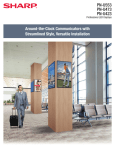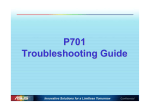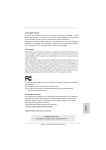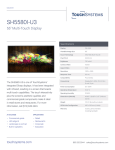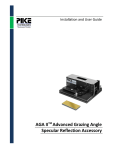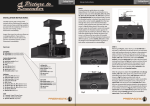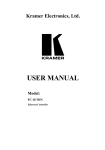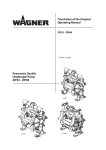Download Planet Technology WNL-U553 User's Manual
Transcript
Wireless USB Adapter WNL-U553 Quick Installation Guide Table of Contents Package Content.................................................................... 4 Software Installation.............................................................. 5 Hardware Installation............................................................. 8 Configure WNL-U553 wireless settings................................... 10 Further Configuration........................................................... 12 Thank you for purchasing PLANET Wireless USB Adapter, WNLU553. In this installation guide, the illustrations included driver and utility installing steps for Windows 2000/XP and Vista. For more information, please also refer to the User’s manual. Package Content 1 x WL-U553 Wireless USB Adapter 1 x USB Cable 1 x Quick Installation Guide 1 x CD-ROM (Including User’s Manual and Driver) Software Installation Note Please do NOT insert WNL-U553 to PC’s USB port before installing utility. 1. Insert Drivers and User’s manual CD to your CD drive, then a welcome web will appear. 2. Please click the utility hyper link to start install driver and utility. If the web screen doesn’t appear, please click the “Start” and choose “Run”. When dialog box appears, enter “E:\Utility\setup.exe”. 3. When this screen appears, please press “Next” to continue. 4. Installation will start copy driver and utility to your OS. 5. When this dialog box appear, please click “Continue Anyway”. 6. Please click “Finish” to complete the installation. Hardware Installation 1. Please connect WNL-U553 to your PC’s USB port. If your PC’s USB interface is not USB 2.0, Windows will prompt you there is a “High-Speed USB Device Plugged into non-High-Speed USB hub”. Please don’t worry about this and keep installing. 2. After properly connect the WNL-U553 to your PC, Windows will detect WNL-U553 and show you this dialog box. You can see the device name in this dialog box. If the device name is correct, please press ”Next” to the driver installation. 3. Windows may show you this driver is not passed Windows Logo test, please select “Continue Anyway” to continue. 4. After the driver installation complete appears. “Finish”. Please click Configure WNL-U553 wireless settings In Windows XP / 2000, when wireless card installed, the builtin wireless utility will take control your wireless card. You may need to disable this utility when you would like to use WNLU553 utility. on the bottom1. Please double click the wireless utility icon right of desktop. Then you will see the Windows Zero Config Service dialog box, please click “Advanced” button. When the below screen appear, please disable “Use Windows to configure my wireless network settings” and press “OK”. 10 2. Please double click the icon again. The WNL-U553 utility will appear. Please select “Site Survey” option. Select the AP from the AP list and press “Connect” to connect the selected AP. If the AP you would like to connect is not in the list, please press “Refresh” to search again. 3. For more detail settings, please refer to the User’s manual to configure. 11 Further Configuration For detail configuration, please check user’s manual on the bundled CD. If you have any other questions, please contact the dealer where you purchased this product or you can contact PLANET directly at the following email address: [email protected] 12