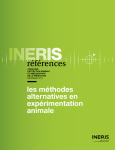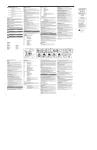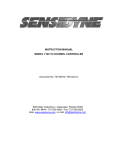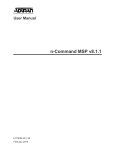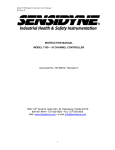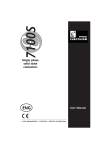Download Planet Technology 1-Bay User's Manual
Transcript
1-Bay SATA NAS Server NAS-7100 Quick Installation Guide Version:1.0 Table of Contents System............................................................................................................ 4 Package Contents................................................................................... 4 System Requirements............................................................................. 4 Front Panel............................................................................................ 4 Rear Panel............................................................................................. 4 HDD Install/Remove.......................................................................................... 5 HDD Install............................................................................................ 5 HDD Remove......................................................................................... 5 System Installation........................................................................................... 6 Boot up................................................................................................. 6 Shutdown.............................................................................................. 6 Removing a USB device.......................................................................... 6 Configuration.................................................................................................... 7 Quick Setup with the NAS Wizard............................................................ 7 Using Your NAS-7100.......................................................................................11 To Use the NAS storage.........................................................................11 Mapping a Network Drive.......................................................................11 Using the Web Interface.........................................................................11 To connect to the NAS with your Web Browser........................................11 Other Configuration.........................................................................................12 Thank you for purchasing PLANET 1-Bay SATA NAS Server, NAS-7100. In this installation guide, it illustrates the simply installation for user to install a HDD and install NAS-7100 to Windows system. For more information, please also refer to the User’s manual in our CD-ROM. System Package Contents The following items should be included in the NAS65 packaging. If any of these items are damaged or missing, please contact your dealer for replacements. • NAS-7100 • Quick Installation Guide • Setup CD • Ethernet Cable • Power Adapter with Power Core System Requirements • Windows 95, 98, ME, NT 4.0, 2000/2003, XP or Vista. • Ethernet Network employing 10BaseT, 100BaseTX or 1000BaseT. • TCP/IP protocol. Front Panel Rear Panel HDD Install/Remove The NAS-7100 supports one 3.5-inch Serial-ATA (SATA) hard drive. NAS-7100 does not support low profile or half high hard drive. HDD Install 1.Make sure the NAS-7100 is powered off 2.Open top cover of NAS-7100 3.Make sure your hard drive is SATA interface and make sure you back up all preexisting data before use it on NAS-7100 4.Pull up the HDD tray then slide and push the HDD into the tray, make sure connector well connecting 5.Push down the HDD tray 6.Put the top cover of NAS-7100 back to finish HDD install HDD Remove 1.Make sure the NAS-7100 is power off 2.Open top cover of NAS-7100 3.Pull up the HDD tray, 4.Pull out the HDD till SATA connector release then the HDD can slide out of HDD tray System Installation Boot up 1.Connect the network cable to LAN port on the rear of NAS-7100. Connect the others end to your hub or switch. 2.Connect the supplied power adapter to a power outlet and plug the power cord into NAS-7100’s power input on the rear panel. 3.Power on. Locate the NAS-7100’s power switch on the NAS-7100 real panel. Press it once to power on the NAS 4.The NAS-7100 self-test. The NAS-7100 will run a brief self-test. During the self-test, all of NAS-7100’s LED will be illuminated or flashing. 5.Booting up. When the self-test is complete, boot up will start. The Ready LED will blink continuously, and the LAN LED will blink occasionally. Boot up should take approximately 1-3 minutes. 6.Boot up completed. When the Ready LED stops blinking, and remains on, boot up is complete. If the Status (Orange) LED stays on, or if the NAS-7100 repeatedly beeps, there is a hardware problem. Consult the Troubleshooting section of the User Guide for possible solutions. Shutdown To shutdown the NAS-7100, press the power switch to start the shutdown sequence. Wait for all LEDs to turn off. Removing a USB device 1.Press the USB eject button (for USB 1 or 2) on the rear panel. 2.Wait for the "USB" LED turn off. 3.Remove the USB device. You can also use the Windows utility installed from the CD-ROM: 1.Select “Safely Remove USB Device" 2.Select the desired NAS and USB device, and click the "Eject" button. 3.Wait for the message telling you it is safe to remove the USB device. Note If the USB device is not removed, it will not be re-connected. You must remove and re-insert the USB device to have it re-connected. Configuration • This procedure only needs to be done ONCE, by the NAS-7100’s Administrator. • Other LAN users should follow the advice given in using your NAS described in the following section. Quick Setup with the NAS Wizard 1.Please insert User’s Manual and Utility CD into the CD-ROM drive to initiate the autorun program. Once completed a menu screen will appear. 2.Click on “Initial Utility” hyper link to initiate the installation. If the autorun program is not process in your PC, you can click the “Start” button and choose “Run”. (Suppose “E” is your CD-ROM drive). When the dialog box appears, enter “E:\Utility\Setup.exe” and press enter key. You will see the dialog box as below. Please click the “Setup” button. 3.After click, you will see the screen as below. The utility will auto search your network and find out your NAS-7100. A list of all the NAS-7100s on your network will show on the left side. The right side displays details of the currently selected NAS-7100. If the desired NAS-7100 is not listed, check the following: • The NAS-7100 has finished the start up and boot process. • Your PC and the NAS-7100 are on the same IP segment. • Click “Refresh” button to search again. Otherwise, select the desired NAS-7100, and click the "Next" button. 4.The following screen will then be displayed. You can set the IP settings in this screen. Please click “Next” after the configured. Obtain an IP address automatically (DHCP Select this only if your LAN has a DHCP Server. Client) Fixed IP Address This option is recommended. You need to enter the following data. • IP address - The utility will suggest a unused IP address within the address range used on your LAN. If you wish, you can change this, but you must ensure the address is unused. • Network Mask - This must match the value used by PCs on your LAN. • Gateway - This must match the value used by PCs on your LAN. 5.You can configure the time settings in this screen. Please click “Next” after the configured. Server Name The Default Name is shown. You may change this if you wish. Workgroup Name Normally, this name should match the Workgroup name used by PCs on your LAN. Time Zone Select your time zone from the list. Local Date/Time Enter the local date (mm/dd/yyyy format) and time. 6.Please check the configured settings of this screen, if all the configure are correct. Please click “Save” button. 7.After click "Save", you will see the dialog box to prompt you again. Please click “OK” to save or click “Cancel to check the settings. 8.If you would like to install “Flash-Map” to helps you to mapping NAS-7100 now, please click “Yes” and refer to the manual in our bundled CD disk, otherwise, please click “No” to finish the configuration, then close the initial utility. 10 Using Your NAS-7100 To Use the NAS storage 1.Open Network Neighborhood (or My Network Places). 2.Locate the NAS-7100. If it is not listed, double-click Entire Network. Then double-click the Workgroup that the NAS-7100 is in. (By default, the NAS-7100 is in Workgroup.) 3.Double click on the NAS-7100 icon. You will then see a list of shares (shared folders). You can read and write files to these shares, unless the NAS-7100 administrator has blocked access. 4.To create a shortcut to an NAS-7100 folder, drag its icon to the desktop, and accept Windows offer to create a shortcut. Mapping a Network Drive 1.Right-click on the desired share. 2.On the pop-up menu, select "Map Network Drive...". 3.Select a drive letter for this folder, check the Reconnect at Logon checkbox, then click “OK”. 4.This drive will now be available in Windows Explorer, and from the File- Open or File-Save As dialog in all Windows applications. Using the Web Interface The Web interface of the NAS-7100 has three major functions: • Users may change their password to match their Windows Logon. • Server management can be performed. Default ID is “admin” and default password is empty • Download manager. To connect to the NAS with your Web Browser 1.In your Browser's Address or Location bar, enter "HTTP://" and the NAS-7100 Server’s IP Address. (To connect via the Internet, additional setup is required. See the User Manual for details.) 2.To browse the files and folders on the NAS-7100, click Disk (Public data) or Flash (Public Data) on the main screen. 3.To view or download a file, click on its name. To download any file, right-click its name and choose “Save target as...” 11 Other Configuration If you want to set more detail settings of NAS-7100, please refer to our manual and configure with your Web Browser. If you have any difficulty on resolving the problem while installing or using NAS-7100, please feel free to contact PLANET for support. 12