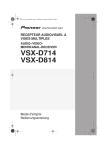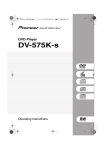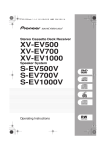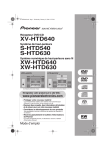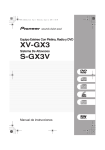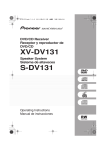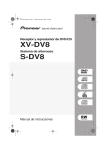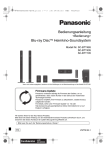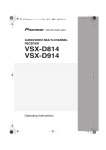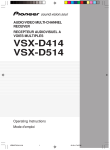Download Pioneer VSX-D514 User's Manual
Transcript
VSX_514-814.fm 1 ページ 2004年3月2日 火曜日 午後8時35分 AUDIO/VIDEO MULTI-CHANNEL RECEIVER VSX-D514 VSX-D714 VSX-D814 Operating Instructions VSX_514-814.fm 2 ページ 2004年3月2日 火曜日 午後8時35分 IMPORTANT CAUTION RISK OF ELECTRIC SHOCK DO NOT OPEN The lightning flash with arrowhead, within an equilateral triangle, is intended to alert the user to the presence of uninsulated "dangerous voltage" within the product's enclosure that may be of sufficient magnitude to constitute a risk of electric shock to persons. CAUTION: TO PREVENT THE RISK OF ELECTRIC SHOCK, DO NOT REMOVE COVER (OR BACK). NO USER-SERVICEABLE PARTS INSIDE. REFER SERVICING TO QUALIFIED SERVICE PERSONNEL. The exclamation point within an equilateral triangle is intended to alert the user to the presence of important operating and maintenance (servicing) instructions in the literature accompanying the appliance. D3-4-2-1-1_En NOTE: This equipment has been tested and found to comply with the limits for a Class B digital device, pursuant to Part 15 of the FCC Rules. These limits are designed to provide reasonable protection against harmful interference in a residential installation. This equipment generates, uses, and can radiate radio frequency energy and, if not installed and used in accordance with the instructions, may cause harmful interference to radio communications. However, there is no guarantee that interference will not occur in a particular installation. If this equipment does cause harmful interference to radio or television reception, which can be determined by turning the equipment off and on, the user is encouraged to try to correct the interference by one or more of the following measures: – – – – Reorient or relocate the receiving antenna. Increase the separation between the equipment and receiver. Connect the equipment into an outlet on a circuit different from that to which the receiver is connected. Consult the dealer or an experienced radio/TV technician for help. D8-10-1-2_En Information to User Alteration or modifications carried out without appropriate authorization may invalidate the user’s right to operate the equipment. D8-10-2_En CAUTION: This product satisfies FCC regulations when shielded cables and connectors are used to connect the unit to other equipment. To prevent electromagnetic interference with electric appliances such as radios and televisions, use shielded cables and connectors for connections. D8-10-3a_En WARNING: The apparatus is not waterproofs, to prevent fire or shocks hazard, do not expose this apparatus to rain or moisture and do not put any water source near this apparatus, such as vase, flower pot, cosmetics container and medicine D3-4-2-1-3_En bottle etc. The STANDBY/ON switch is secondary connected and therefore, does not separate the unit from mains power in STANDBY position. Therefore install the unit suitable places easy to disconnect the MAINS plug in case of the accident. The MAINS plug of unit should be unplugged from the wall socket when left D3-4-2-2-2a_En unused for a long period of time. Voltage selector You can find the voltage selector switch on the rear panel of multi-voltage models. The factory setting for the voltage selector is 220 V. Please set it to the correct voltage for your country or region. • Saudi Arabia operates on 127V and 220V mains voltage. Please set to the correct voltage before using. • For Taiwan please set to 110 V befor using. Before changing the voltage, disconnect the AC power cord. Use a medium size screwdriver to change the voltage selector switch. If the voltage is not properly set or if you move to an area where the voltage requirements differ, adjust the selector switches as follows. 1. Use a medium-size screwdriver. 2. First, insert the screwdriver in the groove of the voltage selector at the right, and adjust so that the tip of the groove points to the voltage value of your area. 3. Next, insert the screwdriver in the groove of the voltage selector at the left and adjust until the voltage is the same as at the right. TWO VOLTAGE SELECTORS 110V 120-127V 220V 240V 220V 110V 240V 120– 127V Medium-size screwdriver D3-4-2-1-5_En VSX_514-814.fm 1 ページ 2004年3月2日 火曜日 午後8時35分 Thank you for buying this Pioneer product. Please read through these operating instructions so that you will know how to operate your model properly. After you have finished reading the instructions, put them in a safe place for future reference. 04 Controls and displays Checking what’s in the box . . . . . . . . . . . . Making cable connections . . . . . . . . . . . . . Loading the batteries . . . . . . . . . . . . . . . . . Operating range of remote control unit . . . 5 5 5 6 Front panel (VSX-D514) . . . . . . . . . . . . . . . 27 Front panel (VSX-D714/D814) . . . . . . . . . . 29 Display . . . . . . . . . . . . . . . . . . . . . . . . . . . 31 Remote control . . . . . . . . . . . . . . . . . . . . . 32 03 Connecting up 14 14 14 14 15 16 17 18 18 19 19 19 19 26 Choosing your receiver setup . . . . . . . . . . 44 Speaker setting . . . . . . . . . . . . . . . . . . . . 46 Surround back speaker setting . . . . . . . . 46 Subwoofer setting . . . . . . . . . . . . . . . . . . 47 Crossover frequency setting . . . . . . . . . . 47 LFE attenuator setting . . . . . . . . . . . . . . . 47 Front speaker distance setting . . . . . . . . 48 Front left speaker distance setting . . . . . 48 Center speaker distance setting . . . . . . . 48 Front right speaker distance setting . . . . 48 Surround speaker distance setting . . . . . 48 Surround right speaker distance setting. . . . . . . . . . . . . . . . . . . . . . . . . . . 49 Surround back speaker distance setting. . . . . . . . . . . . . . . . . . . . . . . . . . . 49 Surround left speaker distance setting . .49 Subwoofer distance setting. . . . . . . . . . . 49 Español 20 21 22 22 22 23 24 25 25 06 Setting up the receiver Nederlands Audio/Video cords . . . . . . . . . . . . . . . . . . S-video cables . . . . . . . . . . . . . . . . . . . . . Component video cords . . . . . . . . . . . . . . Digital audio coaxial cords/Optical cables . . . . . . . . . . . . . . . . . . . . . . . . . . . Connecting digital components . . . . . . . . Connecting audio components . . . . . . . . Connecting DVD 5.1 channel components . . . . . . . . . . . . . . . . . . . . . . . Connecting video components . . . . . . . . . Connecting to the front panel video terminal . . . . . . . . . . . . . . . . . . . . . . . . . Connecting antennas . . . . . . . . . . . . . . . . FM wire antenna . . . . . . . . . . . . . . . . . . AM loop antenna . . . . . . . . . . . . . . . . . . Using external antennas . . . . . . . . . . . . Connecting the speakers (VSX-D514/D714) . . . . . . . . . . . . . . . . . . . Connecting the speakers (VSX-D814) . . . . Speaker terminals . . . . . . . . . . . . . . . . . A and B speaker systems . . . . . . . . . . . . Hints on speaker placement . . . . . . . . . Speaker placement diagrams . . . . . . . . Connecting additional amplifiers . . . . . . . Power cord caution . . . . . . . . . . . . . . . . Operating other Pioneer components . . . Using this receiver with a Pioneer plasma display . . . . . . . . . . . . . . . . . . . . . Deutsch Listening in surround sound . . . . . . . . . . . 36 Using the Advanced surround effects . . .37 Listening in stereo . . . . . . . . . . . . . . . . . . . 38 Choosing the input signal . . . . . . . . . . . . . 38 Using the Surround Back Channel (SB CH) . . . . . . . . . . . . . . . . . . . . . . . . . . . 39 Using the Virtual Surround Back mode (VSB) . . . . . . . . . . . . . . . . . . . . . . . . . . . . . 40 Using Midnight and Loudness listening . .41 Using the tone controls . . . . . . . . . . . . . . . 41 Playing other sources . . . . . . . . . . . . . . . . 42 Selecting the multichannel analog inputs . . . . . . . . . . . . . . . . . . . . . . . . . . . . 42 VSX-D514 model:. . . . . . . . . . . . . . . . . . . 42 VSX-D714/D814 model: . . . . . . . . . . . . . . 42 Using the sleep timer . . . . . . . . . . . . . . . . 43 Français 05 Listening to your system Introduction to home theater . . . . . . . . . . . 7 Listening to Surround Sound . . . . . . . . . . . 8 Using the Quick Setup . . . . . . . . . . . . . . . 12 Italiano 02 5 minute guide English 01 Before you start VSX_514-814.fm 2 ページ 2004年3月2日 火曜日 午後8時35分 Dynamic range control setting . . . . . . . . Dual mono setting . . . . . . . . . . . . . . . . . Component video input settings . . . . . . Digital input settings . . . . . . . . . . . . . . . SR+ control for Pioneer plasma displays . . . . . . . . . . . . . . . . . . . . . . . . . Manually calibrating your listening area (MCACC) . . . . . . . . . . . . . . . . . . . . . . . . . Setting separate channel levels for listening modes . . . . . . . . . . . . . . . . . . . . Using the SR+ mode with a Pioneer plasma display . . . . . . . . . . . . . . . . . . . . . 50 50 50 50 51 52 53 54 07 Using the tuner Listening to the radio . . . . . . . . . . . . . . . . Improving FM stereo sound . . . . . . . . . . Tuning directly to a station . . . . . . . . . . . Saving station presets . . . . . . . . . . . . . . . Naming station presets . . . . . . . . . . . . . Listening to station presets . . . . . . . . . . Changing the frequency step . . . . . . . . . . 56 56 56 57 58 58 58 08 Making recordings Making an audio or a video recording . . . 59 09 Controlling the rest of your system Setting the remote to control other components . . . . . . . . . . . . . . . . . . . . . . . Selecting preset codes directly . . . . . . . . . Programming signals from other remote controls . . . . . . . . . . . . . . . . . . . . Erasing all of your programmed settings . . . . . . . . . . . . . . . . . . . . . . . . . . Clearing all the remote control settings . . Direct function . . . . . . . . . . . . . . . . . . . . . Controls for TVs . . . . . . . . . . . . . . . . . . . . Controls for other components. . . . . . . . . Preset Code List (VSX-D514/D714) . . . . . . . 66 Preset Code List (VSX-D814) . . . . . . . . . . . 68 10 Additional information Troubleshooting . . . . . . . . . . . . . . . . . . . . 70 Resetting the main unit . . . . . . . . . . . . . . . 72 Switching the speaker impedance . . . . . . . 72 Specifications . . . . . . . . . . . . . . . . . . . . . . 73 Amplifier section . . . . . . . . . . . . . . . . . . . 73 Audio section . . . . . . . . . . . . . . . . . . . . . 73 Video Section . . . . . . . . . . . . . . . . . . . . . 73 Component video section . . . . . . . . . . . . 73 FM Tuner Section . . . . . . . . . . . . . . . . . . 74 AM Tuner Section . . . . . . . . . . . . . . . . . . 74 Miscellaneous . . . . . . . . . . . . . . . . . . . . . 74 Cleaning the unit. . . . . . . . . . . . . . . . . . . 74 "DTS" ,"DTS-ES Extended Surround" and "Neo:6" are trademarks of Digital Theater Systems, Inc. Manufactured under license from Dolby Laboratories. "Dolby", "Pro Logic", "Surround EX", and the double-D symbol are trademarks of Dolby Laboratories. For U.S. and Australia Model 60 60 61 62 62 62 63 64 C67-7-3_En 01_before_you_start.fm 5 ページ 2004年3月3日 水曜日 午後3時0分 01 Before you start English Chapter 1: Before you start Checking what’s in the box Italiano Please check that you've received the following supplied accessories: • AM loop antenna • FM wire antenna • Dry cell batteries (AA size IEC R6) x2 • Remote control VSX-D514/D714/D814-K (black models) Round 2-pin type and Australian type Loading the batteries VSX-D514/D714-S (silver models) Round 2-pin type, flat blade 2-pin type and UK 3-pin type (Except Australian model) Deutsch VSX-D814-S (silver model) Round 2-pin type, flat blade 2-pin type, UK 3-pin type and Australian type • Power plug adaptor (VSX-D514/D714/ D814-K only) x1 • These operating instructions Making cable connections • Never use new and old batteries together. • Insert the plus and minus sides of the batteries properly according to the marks in the battery case. • Batteries with the same shape may have different voltages. Do not use different batteries together. • When disposing of used batteries, please comply with governmental regulations or environmental public instruction’s rules that apply in your country or area. Español Make sure not to bend the cables over the top of this unit (as shown in the illustration). If this happens, the magnetic field produced by the transformers in this unit may cause a humming noise from the speakers. Incorrect use of batteries may result in such hazards as leakage and bursting. Observe the following precautions: Nederlands • J-shape plug (VSX-D514/D714/ D814-K only) x1 Français • Power cords (make sure you use the correct cord for your country/region): 5 En VSX_514-814.fm 6 ページ 2004年3月2日 火曜日 午後8時35分 01 Before you start Operating range of remote control unit The remote control may not work properly if: • There are obstacles between the remote control and the receiver's remote sensor. • Direct sunlight or fluorescent light is shining onto the remote sensor. • The receiver is located near a device that is emitting infrared rays. • The receiver is operated simultaneously with another infrared remote control unit. 30 30 7m 6 En VSX_514-814.fm 7 ページ 2004年3月2日 火曜日 午後8時35分 5 minute guide 5 minute guide English Chapter 2: 02 Introduction to home theater Home theater refers to the use of multiple audio tracks to create a surround sound effect, making you feel like you're in the middle of the action or concert. The surround sound you get from a home theater system depends not only on the speakers you have set up in your room, but also on the source and the sound settings of the receiver. Deutsch This receiver will automatically decode Dolby Digital, DTS, or Dolby Surround DVD-Video discs, according to your speaker setup. In most cases, you won’t have to make changes for realistic surround sound, but other possibilities (like listening to a CD with multichannel surround sound) are explained in Listening to your system on page 36. Français DVD-Video has become the basic source material for home theater due to its size, quality, and ease of use. Depending on the DVD, you can have up to seven different audio tracks coming from one disc, all of them being sent to different speakers in your system. This is what creates a surround sound effect and gives you the feeling of ‘being there’. Italiano You are probably used to using stereo equipment to listen to music, but may not be used to home theater systems that give you many more options (such as surround sound) when listening to soundtracks. Nederlands Español 7 En VSX_514-814.fm 8 ページ 2004年3月2日 火曜日 午後8時35分 02 5 minute guide Listening to Surround Sound This receiver was designed with the easiest possible setup in mind, so with the following quick setup guide, you should have your system hooked up for surround sound in no time at all. In most cases, you can simply leave the receiver in the default settings. Be sure to complete all connections before connecting this unit to the AC power source. 1 Hook up your DVD player. For surround sound, you’ll want to hook up using a digital connection from the DVD player to the receiver. You can do this with either a coaxial, or an optical connection (you don’t need to connect both). If you hook up using an optical cable, you should refer to Digital input settings on page 50 to assign the optical input to DVD. Use a video cord to connect the video output on your DVD player to the receiver using the jacks shown below. 2 Hook up your TV. Use a video cord to connect your receiver to the TV using the jacks as shown below. Optical cable VIDEO IN Video cord TV DIGITAL OUT DIGITAL OUT Coaxial cable OPT This receiver* OPT CENTER SUB WOOFER 2 AUX IN COMPONENT VIDEO (CD-R/TAPE/MD) OPT DIGITAL OUT OPT FM UNBAL 75 Ω CD IN (TV / SAT) ASSIGNABLE DIGITAL IN DVD PLAYER COAX MONITOR OUT OPT OUT COAX 1 STANDBY/ON 41 0 ¡¢ 7 8 Î 3 (DVD /LD) DVD /LD FRONT 2 (CD) IN 1 (DVD OUT /LD) IN PLAY R AUDIO L DVD player DVD / LD FRONT VIDEO OUT Y IN DVR/ VCR IN OUT IN IN DVD 5.1CH REC INPUT IN CD-R / TAPE / MD COAX L L SURROUND BACK R CENTER PREOUT MONITOR OUT PB PR Y OUT VIDEO TV / SAT COAX L SURROUND IN IN 1 (TV / SAT) IN ASSIGNABLE DIGITAL IN R DVD 5.1CH INPUT CONTROL DVR/ VCR 2 (DVR/VCR) OPT 2 (CD) AM LOOP ANTENNA OUT 1 ASSIGNABLE ( D V D / LD) IN ¥ TV/ SAT IN MONITOR OUT SUB WOOFER PREOUT S-VIDEO DVD /LD IN S P E A A K E IN R S R FRONT L CENTER PB (T V / SAT) IN ø PR R SURROUND BACK L R FRONT SURROUND R SURROUND L R FRONT OUT SINGLE SEE INSTRUCTION MANUAL MONITOR OUT SUB WOOFER PREOUT DVD 5.1CH REC INPUT IN CD-R / TAPE / MD S Video cord * The illustration shows the VSX-D814, but connections for the VSX-D514/D714 are the same. 8 En L VIDEO B VSX_514-814.fm 9 ページ 2004年3月2日 火曜日 午後8時35分 02 5 minute guide Front speakers L Center speaker R Italiano Make sure you connect the speaker on the right to the right terminal and the speaker on the left to the left terminal. Also make sure the positive and negative ( +/–) terminals on the receiver match those on the speakers. You can use speakers with a nominal impedance between 6–16 Ω (please see Switching the speaker impedance on page 72 if you plan to use speakers with an impedance of less than 8Ω). English 3 Connect your speakers. A complete setup of speakers is shown here (six speakers for the VSX-D514/D714, and eight for the VSX-D814), but different home setups may vary. Simply connect the speakers you have in the manner shown below. The receiver will work with just two stereo speakers (the front speakers in the diagram) but using at least three speakers is recommended, and a complete setup is best. Surround speakers C LS RS Français Deutsch CENTER SUB WOOFER AUX IN DIGITAL OUT OPT FM UNBAL 75 Ω CD IN COMPONENT VIDEO AM LOOP ANTENNA MONITOR OUT OUT OPT (TV / SAT) IN ASSIGNABLE COAX DVD /LD FRONT 2 IN OUT 1 (DVD OUT /LD) IN MONITOR OUT SUB WOOFER PREOUT SURROUND S-VIDEO BACK PLAY R AUDIO IN IN DVD 5.1CH REC INPUT IN CD-R / TAPE / MD COAX DVR/ VCR L TV/ SAT IN DVD /LD IN S P E A A K E R S R FRONT PB L PR CENTER Y PB (T V / SAT) IN ø PR R SURROUND L R FRONT L B VSX-D714 Powered subwoofer SW Nederlands (CD) IN Y OUT VIDEO TV / SAT ASSIGNABLE ( D V D / LD) IN ¥ MONITOR OUT DVD 5.1CH INPUT IN IN 1 L SURROUND CONTROL DVR/ VCR OUT DIGITAL IN R INPUT Español * The illustration shows the VSX-D714, but connections for the VSX-D514 are the same. 9 En VSX_514-814.fm 10 ページ 2004年3月2日 火曜日 午後8時35分 02 5 minute guide Front speakers L Center speaker R Surround back speakers Surround speakers C LS RS SBL SBR CENTER SUB WOOFER AUX IN COMPONENT VIDEO DIGITAL OUT OPT FM UNBAL 75 Ω CD IN AM LOOP ANTENNA MONITOR OUT OUT OPT OUT (TV / SAT) IN ASSIGNABLE DIGITAL IN Y COAX DVD /LD FRONT 2 (CD) IN 1 (DVD OUT /LD) IN OUT AUDIO IN IN TV/ SAT IN MONITOR OUT SUB WOOFER PREOUT S-VIDEO PLAY R DVR/ VCR IN DVD 5.1CH REC INPUT IN CD-R / TAPE / MD COAX PB PR OUT VIDEO TV / SAT L ASSIGNABLE ( D V D / LD) IN ¥ L L SURROUND BACK R CENTER PREOUT MONITOR OUT DVD 5.1CH INPUT IN IN 1 L SURROUND CONTROL DVR/ VCR 2 (DVR/VCR) OPT R DVD /LD IN S P E A A K E R S R FRONT L CENTER Y PB (T V / SAT) IN ø PR R SURROUND BACK L R FRONT SURROUND R SURROUND L R SINGLE FRONT L B SEE INSTRUCTION MANUAL VSX-D814 Powered subwoofer SW INPUT Passive subwoofer or single surround back speaker TV AUDIO IN • If you’re not using a subwoofer, change the front speaker setting (see Speaker setting on page 46) to large. VSX-D814 only • To use the speaker on your TV as the center speaker (C), connect the CENTER PREOUT jack on this unit to the audio input jack on your TV. In this case the center speaker shown is unnecessary. • If you are using only one surround back speaker, connect the positive wire to the right channel (+) terminal, and the negative wire to the left channel (–) terminal (shown below). 10 En VSX_514-814.fm 11 ページ 2004年3月2日 火曜日 午後8時35分 02 5 minute guide Surround back speaker (or subwoofer) R SURROUND BACK L 5 Press QUICK SETUP on the front panel to specify your speaker setup, room size and listening position. Use the MULTI JOG dial to select and ENTER to confirm your selection. See Using the Quick Setup on page 12 if you’re unsure about the settings. Español • Depending on your DVD player or source discs, you may only get digital 2 channel stereo and analog sound. In this case, the listening mode must be set to STANDARD (it should already be set—see Listening in surround sound on page 36 if you need to do this) if you want multichannel surround sound. Nederlands 6 Play a DVD, and adjust the volume to your liking. There are several other sound options you can select. See Listening to your system on page 36 for more on this. See also Choosing your receiver setup on page 44 for more setup options. Deutsch Also make sure that DVD/LD is showing in the receiver’s display, indicating that the DVD input is selected. If it isn’t, press DVD on the remote control to set the receiver to the DVD input. Français 4 Plug in the receiver and switch it on, followed by your DVD player, your subwoofer and the TV. Make sure you’ve set the video input on your TV to this receiver. Check the manual that came with the TV if you don’t know how to do this. Italiano VSX-D814 English • If you select subwoofer (SB SW) in the Surround back speaker setting on page 46 you can hook up a subwoofer instead of speakers to the surround back speaker terminals. Connect the wires just as above (and as shown below), connecting the positive wire to the right channel (+) terminal, and the negative wire to the left channel (–) terminal. 11 En VSX_514-814.fm 12 ページ 2004年3月2日 火曜日 午後8時35分 02 5 minute guide Using the Quick Setup * VSX-D814 only You can use the Quick Setup to get your system up and running with just a few button presses. The receiver automatically makes the necessary settings after you have selected your speaker setup, room size and listening position. If a subwoofer wasn’t detected in step 2, you can cycle between the following choices: 2.0ch 3.0ch 4.0ch 7.0ch* 6.0ch 5.0ch If you want to make more specific settings, refer to Choosing your receiver setup on page 44. * VSX-D814 only Use the front panel controls for the steps below. VSX-D514 – Cycle between the following choices: 5.1ch MULTI JOG 4.1ch 2.0ch 4.0ch 2.1ch ENTER 5.0ch 3.0ch 3.1ch MASTER VOLUME ADVANCED SURROUND STEREO/ DIRECT SIGNAL SELECT MIDNIGHT/ LOUDNESS SPEAKERS TENING MODE DIGITAL IN SB CH MODE VIDEO INPUT S-VIDEO VIDEO TONE MULTI JOG QUICK SETUP DOWN UP L AUDIO R MMER • Check the table below to find the speaker setup that corresponds with your system. 1 If the receiver is off, press STANDBY/ON to turn the power on. 2 Press QUICK SETUP. VSX-D714/D814 only – SW DET flashes in the display while the receiver checks your setup for a subwoofer. SW YES or SW NO confirms the subwoofer check, then the display prompts you to select your speaker setup. 3 Use the MULTI JOG dial to choose your speaker setup. VSX-D714/D814 – When a subwoofer was detected in step 2, you can cycle between the following choices: * VSX-D714/D814 only 2.1ch 3.1ch 4.1ch 7.1ch* 6.1ch 12 En ** VSX-D814 only 5.1ch VSX_514-814.fm 13 ページ 2004年3月2日 火曜日 午後8時35分 02 5 minute guide 4 Press ENTER. Press ENTER. 7 Use the MULTI JOG dial to choose your listening position. You can cycle between the following choices: Italiano 6 English 5 Use the MULTI JOG dial to choose your room size. Depending on the distance of your speakers from the listening position, choose between small, medium, or large (S, M or L), M being an average-sized room. FWD BACK FWD – If you are nearer to the front speakers than the surround speakers BACK – If you are nearer to the surround speakers than the front speakers Nederlands 8 Press ENTER to confirm your setup. The display shows the speaker setup, room size and listening position that you have selected. Deutsch MID – If you are equal distance from the front and surround speakers Français MID Español 13 En VSX_514-814.fm 14 ページ 2004年3月2日 火曜日 午後8時35分 03 Connecting up Chapter 3: Connecting up Component video cords VSX-D714/D814 only • Before making or changing any connections, switch off the power and disconnect the power cord from the AC outlet. Audio/Video cords Use audio/video cords (not supplied) to connect the audio/video components and a video cord to connect the monitor TV. Use component video cords to get the best possible color reproduction of your video source. The color signal of the TV is divided into the luminance (Y) signal and the color (PB and PR) signals and then output. In this way, interference between the signals is avoided. Connect from the component video jacks on the rear of the receiver to the component video jacks on the video component you are hooking up. Connect red plugs to R (right), white plugs to L (left), and the yellow plugs to VIDEO. Y Be sure to insert completely. R PB Green L PR Blue VID EO Red Digital audio coaxial cords/ Optical cables S-video cables Use S-video cables (not supplied) to get clearer picture reproduction than regular video cords. Connect from an S-video jack on the rear of the receiver to an S-video jack on the video component you are hooking up. Be sure to insert completely. SV IDE O 14 En Commercially available digital audio coaxial cords (standard video cords can also be used) or optical cables (not supplied) are used to connect digital components to this receiver. Be sure to insert completely. Digital audio coaxial cord (or standard video cord) Optical cable VSX_514-814.fm 15 ページ 2004年3月2日 火曜日 午後8時35分 03 Connecting up The easiest way to hook up this receiver for surround sound is to use a digital input. You can do this by either coaxial or optical connections (you do not need to do both). The quality of these two types of connections is the same but since some digital components only have one type of digital terminal, it is a matter of matching like with like (for example, the coaxial output from the component to coaxial input on the receiver). • VSX-D714/D814 only – There is one digital output jack which is marked DIGITAL OUT. If you connect this to the optical input on a digital recorder (currently these include MD, DAT and CD-R) you can make direct digital recordings with this unit. • The arrows indicate the direction of the digital audio signal. CD recorder DIGITAL OUT DIGITAL IN VSX-D714/ D814 only Français When connecting your equipment, always make sure the power is turned off and the power cord is disconnected from the AC outlet. Italiano The VSX-D514/D714 has three digital inputs on the rear panel (two coaxial inputs and an optical input) and the VSX-D814 has four (two coaxial inputs and two optical inputs). Connect your digital components to the rear panel as shown below. English Connecting digital components This receiver* CENTER SUB WOOFER IN AUX IN CD CO DIGITAL OUT OPT FM UNBAL 75 Ω AM LOOP ANTENNA MONITOR OUT OUT OPT OUT Satellite tuner DIGITAL OUT ASSIGNABLE DIGITAL IN TV / SAT COAX DVD /LD FRONT 2 (CD) IN 1 (DVD OUT /LD) IN PLAY R DVD player OUT AUDIO L IN IN TV/ SAT IN MONITOR OUT SUB WOOFER PREOUT S-VIDEO DVD /LD IN S P E A A K E R S R FRONT PB DIGITAL OUT COAX Español * The illustration shows the VSX-D814, but connections for the VSX-D514/D714 are the same. L Nederlands DIGITAL OUT COAX DVR/ VCR IN DVD 5.1CH REC INPUT IN CD-R / TAPE / MD COAX CD player Y OUT VIDEO 1 MONITOR O DVD 5.1CH INPUT IN IN (TV / SAT) IN L SURROUND CONTROL DVR/ VCR 2 (DVR/VCR) OPT R Deutsch VSX-D814 only 15 En VSX_514-814.fm 16 ページ 2004年3月2日 火曜日 午後8時35分 03 Connecting up • If you have an LD player, you need to make special connections to ensure you can play 2 RF format LDs on your system. If this is the case, hook up your DVD or LD player directly to an RF demodulator using both the 2 RF output and either a coaxial or optical digital connection. We also recommend hooking up your digital components to analog audio jacks as well. Make sure the RF demodulator digital in switch is set correctly (optical or coaxial depending on the connection). See the component's instruction manual if you are unsure about its input and output jacks. Connecting audio components To begin set up, connect your analog audio components (such as a cassette deck) to the jacks. For components you want to record with, you need to hook up four plugs to the receiver (a set of stereo inputs and a set of stereo outputs), but for components that only play, you only need to hook up one set of stereo plugs. You must also hook up your digital components to analog audio jacks if you want to record to/from digital components (like an MD) to/from analog components. See page 15 for more on digital connections. When connecting your equipment, always make sure the power is turned off and the power cord is disconnected from the AC outlet. • The arrows indicate the direction of the audio signal. This receiver* O OUTPUT CD player CENTER SUB WOOFER L AUX IN COMPONENT VIDEO R DIGITAL OUT OPT FM UNBAL 75 Ω CD IN AM LOOP ANTENNA MONITOR OUT OUT OPT OUT CD-R/Tape/MD deck REC PLAY (TV / SAT) IN ASSIGNABLE DIGITAL IN Y COAX DVD /LD FRONT 2 (CD) IN COAX 1 (DVD OUT /LD) IN PLAY R AUDIO L DVR/ VCR IN OUT IN IN DVD 5.1CH REC INPUT IN CD-R / TAPE / MD PB PR OUT VIDEO TV / SAT ASSIGNABLE ( D V D / LD) IN ¥ MONITOR OUT SURROUND IN IN 1 L DVD 5.1CH INPUT CONTROL DVR/ VCR 2 (DVR/VCR) OPT R TV/ SAT IN MONITOR OUT SUB WOOFER PREOUT S-VIDEO DVD /LD IN S P E A A K E R S R FRONT L CENTER Y PB (T V / SAT) IN ø SINGLE SEE INSTRUCTION MANUAL * The illustration shows the VSX-D814, but connections for the VSX-D514/D714 are the same. 16 En PR R SURROUND BACK L VSX_514-814.fm 17 ページ 2004年3月2日 火曜日 午後8時35分 03 Connecting up If you prefer to use a separate component for decoding DVDs, you can connect a decoder or a DVD player with multichannel analog outputs to the multichannel inputs of this receiver. When connecting your equipment, always make sure the power is turned off and the power cord is disconnected from the AC outlet. English Connecting DVD 5.1 channel components • The arrows indicate the direction of the signal. Italiano CENTER SUB WOOFER AUX IN COMPONENT VIDEO DIGITAL OUT OPT FM UNBAL 75 Ω CD IN AM LOOP ANTENNA MONITOR OUT OUT OPT OUT ASSIGNABLE DIGITAL IN Y TV / SAT COAX DVD /LD FRONT 2 COAX 1 (DVD OUT /LD) IN OUT AUDIO IN IN PLAY R DVR/ VCR IN DVD 5.1CH REC INPUT IN CD-R / TAPE / MD L This receiver* L SURROUND BACK L TV/ SAT IN MONITOR OUT SUB WOOFER PREOUT S-VIDEO DVD /LD IN S P E A A K E R S R FRONT L PR CENTER Y PB (T V / SAT) IN ø PR R SURROUND BACK L R R FRONT SURROUND FRONT R SURROUND OUTPUT L CENTER PREOUT L SURROUND R FRONT OUTPUT L SINGLE SEE INSTRUCTION MANUAL R R L SUB WOOFER OUTPUT CENTER OUTPUT VIDEO OUTPUT B DVD/multi-channel decoder with multi-channel analog output jacks • The multichannel input can only be used when DVD 5.1 ch is selected (see page 42). Deutsch * The illustration shows the VSX-D814, but connections for the VSX-D514/D714 are the same. Français (CD) IN PB OUT VIDEO 1 ASSIGNABLE ( D V D / LD) IN ¥ MONITOR OUT SURROUND IN IN (TV / SAT) IN L DVD 5.1CH INPUT CONTROL DVR/ VCR 2 (DVR/VCR) OPT R Nederlands Español 17 En VSX_514-814.fm 18 ページ 2004年3月2日 火曜日 午後8時35分 03 Connecting up Connecting video components Connect your video components to the jacks as shown below. With digital video components (like a DVD player), you must use the connections shown on this page for the video signal, but in order to hear a digital source (like a DVD) you should hook up the audio to a digital input (see page 15). It is also a good idea to hook up your digital components with analog audio connections (see page 16). For better quality video, you can hook up using the component video jacks or the S-video jacks (quality descends in this order) on the rear of the receiver instead of the regular video jacks. Make sure they are connected to the video component using the same kind of connection. When connecting your equipment, always make sure the power is turned off and the power cord is disconnected from the AC outlet. • The arrows indicate the direction of the signal Video deck INPUT This receiver* (or Satellite tuner) R AUX IN COMPONENT VIDEO DIGITAL OUT OPT CD IN TV / SAT ASSIGNABLE DIGITAL IN COAX DVD /LD FRONT 2 (CD) IN COAX 1 (DVD OUT /LD) IN Y OUT IN IN TV/ SAT IN MONITOR OUT SUB WOOFER PREOUT S-VIDEO DVD /LD IN PLAY R AUDIO L L SURROUND BACK R CENTER PREOUT DVD 5.1CH INPUT DVR/ VCR IN DVD 5.1CH REC INPUT IN CD-R / TAPE / MD R MONITOR OUT PB PR OUT VIDEO 1 L IN IN (TV / SAT) IN R ASSIGNABLE ( D V D / LD) IN ¥ SURROUND CONTROL DVR/ VCR 2 VIDEO AM LOOP ANTENNA MONITOR OUT OPT OUT (DVR/VCR) OPT OUTPUT FM UNBAL 75 Ω OUT R DVD or LD player L CENTER SUB WOOFER VIDEO L VIDEO L OUTPUT TV tuner OUTPUT VIDEO L S P E A A K E R S R FRONT L CENTER Y PB (T V / SAT) IN ø PR R SURROUND BACK L R FRONT SURROUND R SURROUND L SINGLE INPUT SEE INSTRUCTION MANUAL VIDEO L R TV (monitor) * The illustration shows the VSX-D814, but connections for the VSX-D514/D714 are the same. Connecting to the front panel video terminal VSX-D714/D814 only SIGNAL SELECT MIDNIGHT/ LOUDNESS DIGITAL IN SPEAKERS SB CH MODE TONE VIDEO INPUT S-VIDEO VIDEO MULTI JOG QUICK SETUP L AUDIO R Front video connections are accessed via the front panel using the VIDEO button. There are standard audio/video jacks as well as an S-video jack (the VSX-D814 also has an optical input). Hook them up the same way you made the rear panel connections. Video camera (etc.) V DIGITAL OUT 18 En L VIDEO OUTPUT R VSX_514-814.fm 19 ページ 2004年3月2日 火曜日 午後8時35分 03 Connecting up Connect the AM loop antenna and the FM wire antenna as shown below. To improve reception and sound quality, connect external antennas (see Using external antennas below). Always make sure that the receiver is switched off and unplugged from the wall outlet before making or changing any connections. Twist the exposed wire strands together and insert into the hole, then snap the connector shut. 10mm Using external antennas AM loop antenna Italiano Antenna snap connectors English Connecting antennas To improve FM reception CENTER SUB WOOFER AUX IN DIGITAL OUT OPT FM UNBAL 75 Ω CD IN AM LOOP ANTENNA MONITOR OUT OUT OPT OUT 2 IN ASSIGNABLE DIGITAL IN Y OUT VIDEO 1 TV / SAT (TV / SAT) IN COAX DVD /LD FRONT 2 (CD) IN 1 (DVD OUT /LD) IN OUT AUDIO IN IN PLAY R DVR/ VCR IN DVD 5.1CH REC INPUT IN CD-R / TAPE / MD COAX L SURROUND IN L TV/ SAT IN MONITOR OUT SUB WOOFER PREOUT S-VIDEO DVD /LD IN S P E A A K E R S R 75Ω coaxial cable FRONT J-shape plug FM UNBAL 75Ω To improve AM reception Connect the FM wire antenna and fully extend vertically along a window frame or another suitable place that gives good reception. Connect a 5–6 metre length of vinyl-coated wire to the AM antenna terminal without disconnecting the supplied AM loop antenna. AM loop antenna For the best possible reception, suspend horizontally outdoors. Español Assemble the antenna and connect to the receiver. Attach (if necessary) and face in the direction that gives the best reception. Nederlands FM wire antenna Deutsch (DVR/VCR) OPT R DVD 5.1CH INPUT CONTROL DVR/ VCR Français Connect an external FM antenna. FM wire antenna Outdoor antenna 5–6m Indoor antenna (vinyl-coated wire) FM UNBAL 75 Ω AM LOOP ANTENNA 19 En VSX_514-814.fm 20 ページ 2004年3月2日 火曜日 午後8時35分 03 Connecting up Connecting the speakers (VSX-D514/D714) A complete setup of six speakers (including the subwoofer) is shown below, but everyone’s home setup will vary. Simply connect the speakers you have in the manner shown below. The receiver will work with just two stereo speakers (the front speakers in the diagram) but using at least three speakers is recommended, and a complete setup is best. If you’re not using a subwoofer, change the front speaker setting (see Speaker setting on page 46) to large. Make sure you connect the speaker on the right to the right terminal and the speaker on the left to the left terminal. Also make sure the positive and negative ( +/–) terminals on the receiver match those on the speakers. You can use speakers with a nominal impedance between 6–16 Ω (please see Switching the speaker impedance on page 72 if you plan to use speakers with an impedance of less than 8Ω). Be sure to complete all connections before connecting this unit to the AC power source. Front speakers L Center speaker R Surround speakers C LS RS CENTER SUB WOOFER DIGITAL OUT OPT IN AUX IN CD FM UNBAL 75 Ω COMPONENT VIDEO AM LOOP ANTENNA MONITOR OUT OUT OPT (TV / SAT) IN ASSIGNABLE COAX DVD /LD FRONT 2 (CD) IN IN OUT 1 (DVD OUT /LD) IN MONITOR OUT SUB WOOFER PREOUT SURROUND S-VIDEO BACK PLAY R AUDIO DVR/ VCR IN IN DVD 5.1CH REC INPUT IN CD-R / TAPE / MD COAX Y L PB PR OUT VIDEO TV / SAT ASSIGNABLE ( D V D / LD) IN ¥ MONITOR OUT DVD 5.1CH INPUT IN IN 1 L SURROUND CONTROL DVR/ VCR OUT DIGITAL IN R TV/ SAT IN DVD /LD IN S P E A A K E R S R FRONT L CENTER Y PB (T V / SAT) IN ø PR R SURROUND L R FRONT L B VSX-D714 Powered subwoofer SW INPUT * The illustration shows the VSX-D714, but connections for the VSX-D514 are the same. 20 En VSX_514-814.fm 21 ページ 2004年3月2日 火曜日 午後8時35分 03 Connecting up A complete setup of eight speakers (including the subwoofer) is shown below, but everyone’s home setup will vary. Simply connect the speakers you have in the manner shown below. The receiver will work with just two stereo speakers (the front speakers in the diagram) but using at least three speakers is recommended, and a complete setup is best for surround sound. If you’re not using a subwoofer, change the front speaker setting (see Speaker setting on page 46) to large. English Make sure you connect the speaker on the right to the right terminal and the speaker on the left to the left terminal. Also make sure the positive and negative ( +/–) terminals on the receiver match those on the speakers. You can use speakers with a nominal impedance between 6–16 Ω (please see Switching the speaker impedance on page 72 if you plan to use speakers with an impedance of less than 8Ω). Italiano Connecting the speakers (VSX-D814) Be sure to complete all connections before connecting this unit to the AC power source. L Center speaker R Surround back speakers Surround speakers C LS RS SBL Deutsch CENTER SUB WOOFER IN AUX IN CD COMPONENT VIDEO DIGITAL OUT OPT FM UNBAL 75 Ω AM LOOP ANTENNA MONITOR OUT OUT OPT OUT Y COAX DVD /LD FRONT 2 (CD) IN 1 (DVD OUT /LD) IN OUT AUDIO IN IN TV/ SAT IN MONITOR OUT SUB WOOFER PREOUT S-VIDEO PLAY R DVR/ VCR IN DVD 5.1CH REC INPUT IN CD-R / TAPE / MD COAX PB PR OUT VIDEO TV / SAT L ASSIGNABLE ( D V D / LD) IN ¥ L L SURROUND BACK R CENTER PREOUT MONITOR OUT DVD /LD IN S P E A A K E R S R FRONT L CENTER Y PB (T V / SAT) IN ø PR R SURROUND BACK L R FRONT SURROUND R SURROUND L R SINGLE FRONT Nederlands ASSIGNABLE DIGITAL IN IN IN 1 (TV / SAT) IN L SURROUND DVD 5.1CH INPUT CONTROL DVR/ VCR 2 (DVR/VCR) OPT R L B SEE INSTRUCTION MANUAL VSX-D814 INPUT Passive subwoofer or single surround back speaker TV AUDIO IN Español Powered subwoofer SW SBR Français Front speakers 21 En VSX_514-814.fm 22 ページ 2004年3月2日 火曜日 午後8時35分 03 Connecting up A and B speaker systems VSX-D714/D814 only • When using the speaker on your TV as the center speaker (C), connect the CENTER PREOUT jack on this unit to the audio input jack on your TV. In this case the center speaker shown is unnecessary. • If you are using only one surround back speaker, connect the positive wire to the right channel (+) terminal, and the negative wire to the left channel (–) terminal (see illustration on page 11). • If you select subwoofer (SB SW) in the Surround back speaker setting on page 46 you can hook up a subwoofer instead of speakers to the surround back speaker terminals. Connect the positive wire to the right channel (+) terminal, and the negative wire to the left channel (–) terminal (see illustration on page 11). Speaker terminals 1 2 3 10mm 1 Twist exposed wire strands together. 2 Loosen speaker terminal and insert exposed wire. Make sure that all the bare speaker wire is twisted together and inserted fully into the speaker terminal. If any of the bare speaker wire is touching the back panel when you switch the unit on, the power may cut off as a safety measure. Use good quality speaker wire to connect the speakers to the receiver. 3 22 En Tighten terminal. The receiver has two speaker systems: A and B. A is the main system supporting the full speaker setup. If you switch on both A and B speaker systems, only the front speakers and the (active) subwoofer will be audible. No sound will come from the center, surround, or surround back speakers, but multichannel sources will be down-mixed to the active speakers so no sound will be lost. Similarly, if you choose just the B system you‘ll only hear the front speakers connected to the B system and multi channel sources will be downmixed to these two speakers. • Press the SPEAKERS button on the front panel to switch between speaker systems (A, B or both). Hints on speaker placement Speakers are usually designed with a particular placement in mind. Some are designed to be floorstanding, while others should be placed on stands to sound their best. Some should be placed near a wall; others should be placed away from walls. We have provided a few tips on getting the best sound from your speakers (following), but you should also follow the guidelines on placement that the speaker manufacturer provided with your particular speakers to get the most out of them. • Place the front left and right speakers at equal distances from the TV. • When placing speakers near the TV, we recommend using magnetically shielded speakers to prevent possible interference, such as discoloration of the picture when the TV is switched on. If you do not have magnetically shielded speakers and notice discoloration of the TV picture, move the speakers farther away from the TV. VSX_514-814.fm 23 ページ 2004年3月2日 火曜日 午後8時35分 03 Connecting up • If possible, place the surround speakers slightly above ear level. • To achieve the best possible surround sound, install your speakers as shown below. Be sure all speakers are installed securely to prevent accidents and improve sound quality. Front Left Front Right Center Subwoofer Surround Left Surround Right Listening Position Surround Back Right Single Surround Back Speaker 3-D view of 6.1 channel speaker setup Deutsch Speaker placement diagrams Español • VSX-D514 only – Follow the speaker placement diagrams below, disregarding the surround back speakers. 3-D view of 7.1 channel speaker setup Nederlands • Make sure no exposed speaker wire is touching the rear panel, this may cause the receiver to turn off automatically. The following illustrations show 6.1 and 7.1 channel speaker setups. Français Surround Back Left • If you choose to install the center speaker on top of the TV, be sure to secure it with putty, or by other suitable means, to reduce the risk of damage or injury resulting from the speaker falling from the TV in the event of external shocks such as earthquakes. Italiano • Try not to place the surround speakers further away from the listening position than the front and center speakers. Doing so can weaken the surround sound effect. Overhead view of speaker setup English • Place the center speaker above or below the TV so that the sound of the center channel is localized at the TV screen. • VSX-D714 only – See Connecting additional amplifiers on page 24 for more on connecting a surround back speaker. 23 En VSX_514-814.fm 24 ページ 2004年3月2日 火曜日 午後8時35分 03 Connecting up Connecting additional amplifiers VSX-D714/D814 only This receiver has more than sufficient power for any home use, however it is possible to add additional amplifiers to every channel on the VSX-D814 or the surround back channel of the VSXD714. Make the connections shown below to add amplifiers to power your speakers. Always make sure that the receiver is switched off and unplugged from the wall outlet before making or changing any connections. • The arrows indicate the direction of the audio signal. VSX-D714 CENTER SUB WOOFER AUX IN DIGITAL OUT OPT CD IN COMPONENT VIDEO FM UNBAL 75 Ω AM LOOP ANTENNA MONITOR OUT R L OUT OPT DVD 5.1CH INPUT Y TV / SAT COAX DVD /LD FRONT 2 (CD) IN 1 (DVD OUT /LD) IN DVR/ VCR IN OUT S P E A A K E R S IN IN TV/ SAT IN MONITOR OUT DVD 5.1CH REC INPUT IN CD-R / TAPE / MD COAX SUB WOOFER PREOUT SURROUND S-VIDEO BACK DVD /LD IN PLAY AUDIO R PR PB Y OUT VIDEO 1 INPUT IN IN (TV / SAT) IN ASSIGNABLE SURROUND CONTROL DVR/ VCR OUT DIGITAL IN Powered subwoofer ASSIGNABLE ( D V D / LD) IN ¥ MONITOR OUT L R FRONT PB PR (T V / SAT) IN ø CENTER L R SURROUND L R FRONT L B Surround back channel amplifier or powered speaker ANALOG IN ANALOG IN L VSX-D814 ANALOG IN CENTER SUB WOOFER AUX IN DIGITAL OUT OPT FM UNBAL 75 Ω CD IN ABLE ) IN ¥ AM LOOP ANTENNA MONITOR OUT R OUT OPT OUT (DVR/VCR) OPT ASSIGNABLE DIGITAL IN OUT ) IN ø VIDEO TV / SAT COAX DVD /LD FRONT 2 (CD) IN 1 (DVD OUT /LD) IN PLAY R AUDIO L DVR/OUND VCR IN OUT ASSIGNABLE ( D V D / LD) IN ¥ L L SURROUND BACK R L MONITOR OUT PR R FRONT BACK L S R Y SURROUND CENTER PB PREOUT FRONT L L R SURROUND PR Y PB (T V / SAT) IN ø PR BACK L CENTER R FRONTR SURROUND L R FRONT R SURROUND CENTER PREOUT R SURROUND L ANALOG IN R FRONT L IN IN DVD 5.1CH REC INPUT IN CD-R / TAPE / MD COAX L COMPONENT VIDEO SURROUND BACK MONITOR OUT SUB WOOFER PREOUT S-VIDEO P E TV/ SAT IN N G L E A A NSTRUCTION MANUAL K DVD /LD E IN R S SINGLE B SEE INSTRUCTION MANUAL Powered subwoofer 24 Surround back channel amplifier B ANALOG IN INPUT En Surround channel amplifier SURROUND IN IN 1 (TV / SAT) IN L DVD 5.1CH INPUT CONTROL DVR/ VCR 2 L Front channel amplifier R Center channel amplifier VSX_514-814.fm 25 ページ 2004年3月2日 火曜日 午後8時35分 03 Connecting up • VSX-D714 only – If you connect to a surround back speaker, make sure the Surround back speaker setting on page 46 is switched on and set to the proper speaker size. By connecting a control cord (optional), you can point the remote controls of other Pioneer components at the receiver’s remote sensor. The remote control signals are received by the remote sensor of this unit, and sent to the other devices via the CONTROL OUT terminal of the receiver. CONTROL OUT CONTROL IN IN OUT Connect to CONTROL terminal of other compatible Pioneer products Nederlands Español Handle the power cord by the plug. Do not pull out the plug by tugging the cord and never touch the power cord when your hands are wet as this could cause a short circuit or an electric shock. Do not place the unit, a piece of furniture, etc., on the power cord, or pinch the cord. Never make a knot in the cord or tie it with other cords. The power cords should be routed such that they are not likely to be stepped on. A damaged power cord can cause a fire or give you an electrical shock. Check the power cord once in a while. When you find it damaged, ask your nearest Pioneer authorized service center or your dealer for a replacement. Other Pioneer products with CONTROL terminals Deutsch Power cord caution Remote control unit Français Receiver • These speaker terminals are hazardous when live. To prevent the risk of electric shock when connecting or disconnecting the speaker cables, disconnect the power cord. Italiano • If you’re not using a subwoofer, change the front speaker setting (see Speaker setting on page 46) to large. VSX-D714/D814 only English • To hear sound only from the pre-outs, disconnect any speakers that are connected directly to the receiver. Operating other Pioneer components 25 En VSX_514-814.fm 26 ページ 2004年3月2日 火曜日 午後8時35分 03 Connecting up Using this receiver with a Pioneer plasma display VSX-D714/D814 only If you have a Pioneer plasma display (models PDP-504HDG and PDP-434HDG), you can use an SR+ cable (see note below) to connect it to this unit and take advantage of various convenient features, such as automatic video input switching of the plasma display when the input is changed. • Use a 3-ringed miniplug SR+ cable to connect the CONTROL IN jack of this receiver with the CONTROL OUT of your plasma display. Before you can use the extra SR+ features, you need to make a few settings in the receiver. See Using the SR+ mode with a Pioneer plasma display on page 54 for detailed instructions. VIDEO INPUT 3 Pioneer plasma display CONTROL VIDEO INPUT 1 Pioneer plasma display OUT Media receiver DVD player CENTER SUB WOOFER AUX IN DIGITAL OUT OPT FM UNBAL 75 Ω CD IN AM LOOP ANTENNA MONITOR OUT OUT OPT OUT (DVR/VCR) OPT SURROUND TV / SAT COAX DVD /LD FRONT 2 (CD) IN 1 (DVD OUT /LD) IN PLAY R AUDIO L DVR/ VCR IN OUT IN IN DVD 5.1CH REC INPUT IN CD-R / TAPE / MD COAX TV/SAT DVR/VCR VIDEO CD CD-R/ TAPE/MD TUNER AUX MULTI JOG ENTER TV/ SAT IN MONITOR OUT SUB WOOFER PREOUT S-VIDEO DVD /LD IN TUNING STATION STANDARD ADVANCED SURROUND STEREO/ DIRECT SIGNAL SELECT MIDNIGHT/ LOUDNESS S P E A A K E R S DIGITAL IN R TUNER EDIT CLASS BAND MPX PTY SEARCH EON MODE SB CH MODE SPEAKERS MULTI JOG TONE QUICK SETUP DOWN UP VIDEO INPUT LISTENING MODE • If you connect to a Pioneer plasma display using an SR+ cable, you will need to point the remote control at the plasma display remote sensor to control the receiver. In this case, you won’t be able to control the receiver using the remote control if you switch the plasma display off. 26 DVD/LD STANDBY/ON * The illustration shows the VSX-D814, but connections for the VSX-D714 are the same. En TV/SAT AUDIO IN MASTER VOLUME OUT VIDEO 1 DVD AUDIO IN IN IN (TV / SAT) IN ASSIGNABLE DIGITAL IN L DVD 5.1CH INPUT CONTROL DVR/ VCR 2 R Satellite receiver, etc S-VIDEO VIDEO L AUDIO R PHONES MULTI JOG VSX-D714/814 To make the most of the SR+ features, you should connect your source components (DVD player, etc.) in a slightly different way to that described in this chapter. For each component, connect the video output directly to the plasma display, and just connect the audio (analog and/or digital) to this receiver. • The 3-ringed miniplug SR+ cable from Pioneer is commercially available under the part number ADE7095. Contact the Pioneer Customer Support division for more information on obtaining an SR+ cable. VSX_514-814.fm 27 ページ 2004年3月2日 火曜日 午後8時35分 04 Controls and displays English Chapter 4: Controls and displays Front panel (VSX-D514) 3 2 4 5 AUDIO/VIDEO MULTI-CHANNEL RECEIVER DVD/LD DVD 5.1 TV/SAT DVR/VCR CD CD-R/ TAPE/MD FM AM VSX-D514 MULTI JOG Italiano 1 ENTER MASTER VOLUME DOWN UP Français STANDBY/ON PHONES 7 6 10 TUNING STATION STANDARD ADVANCED SURROUND 11 12 STEREO/ DIRECT SIGNAL SELECT LISTENING MODE TUNER EDIT CLASS MPX INPUT ATT FL DIMMER MIDNIGHT/ LOUDNESS 13 14 15 SPEAKER IMPEDANCE VSB MODE TONE 16 QUICK SETUP MULTI JOG MUTE Deutsch 9 8 MULTI JOG 1 STANDBY/ON Switches the receiver between on and standby. 3 Remote sensor Receives the signals from the remote control. 4 ENTER 6 MASTER VOLUME 7 PHONES jack Use to connect headphones. When the headphones are connected, there is no sound output from the speakers. Español 2 Input select buttons Press to select an input source. 5 MULTI JOG dial The MULTI JOG dial performs a number of tasks. Use it to select options after pressing TONE, QUICK SETUP or TUNER EDIT. Nederlands 22 21 20 19 18 17 27 En VSX_514-814.fm 28 ページ 2004年3月2日 火曜日 午後8時35分 04 Controls and displays 8 STATION +/– buttons Selects station presets when using the tuner (page 58). 9 TUNING +/– buttons Selects the frequency when using the tuner (page 56). 10 LISTENING MODE buttons STANDARD Press for Standard decoding and to switch between the various Pro Logic II and (VSX-D714/D814 only) Neo:6 options (page 36). ADVANCED SURROUND Use to switch between the various surround modes (page 37). STEREO/DIRECT Switches between direct and stereo playback. Direct playback bypasses the tone controls and channel levels for the most accurate reproduction of a source (page 38). 11 SIGNAL SELECT Use to select an input signal (page 38). 12 MIDNIGHT/LOUDNESS Use Midnight when listening to movie soundtracks at low volume. Use Loudness to boost the bass and treble at low volume (page 41). 13 SPEAKER IMPEDANCE Use to change the impedance setting (page 72) 14 VSB MODE Selects the Virtual Surround Back (VSB) mode (page 40). 15 TONE Press this button to access the bass and treble controls, which you can then adjust with the MULTI JOG dial (page 41). 28 En 16 QUICK SETUP See Using the Quick Setup on page 12. 17 MUTE Mutes the sound (or restores the sound if it has been muted). 18 FL DIMMER Dims or brightens the display. 19 INPUT ATT Attenuates (lowers) the level of an analog input signal to prevent distortion. 20 MPX Press to receive a radio broadcast in mono (page 56). 21 CLASS Switches between the three banks (classes) of station presets (page 57). 22 TUNER EDIT Press to memorize and name a station for recall (page 57). VSX_514-814.fm 29 ページ 2004年3月2日 火曜日 午後8時35分 04 Controls and displays 1 3 2 4 5 6 AUDIO/VIDEO MULTI-CHANNEL RECEIVER DVD/LD TV/SAT DVR/VCR VIDEO CD CD-R/ TAPE/MD TUNER AUX VSX-D814 MULTI JOG ENTER UP PHONES 7 10 9 11 TUNING STATION STANDARD ADVANCED SURROUND 12 13 STEREO/ DIRECT SIGNAL SELECT MIDNIGHT/ LOUDNESS LISTENING MODE DIGITAL IN CLASS BAND MPX INPUT ATT 14 15 16 SPEAKERS 17 MULTI JOG TONE QUICK SETUP SB CH MODE VIDEO INPUT S-VIDEO VIDEO Français 8 Italiano MASTER VOLUME DOWN STANDBY/ON TUNER EDIT English Front panel (VSX-D714/D814) L AUDIO R FL DIMMER MULTI JOG 2 Input select buttons Press to select an input source. 3 Remote sensor Receives the signals from the remote control. 5 ENTER MASTER VOLUME 8 PHONES jack Use to connect headphones. When the headphones are connected, there is no sound output from the speakers. 9 STATION +/– buttons Selects station presets when using the tuner (page 58). 10 TUNING +/– buttons Selects the frequency when using the tuner (page 56). Español 4 MCACC indicator Lights after the MCACC setup is complete (page 52). 7 18 Nederlands 1 STANDBY/ON Switches the receiver between on and standby. 19 Deutsch 25 24 23 22 21 20 6 MULTI JOG dial The MULTI JOG dial performs a number of tasks. Use it to select options after pressing TONE, QUICK SETUP or TUNER EDIT. 29 En VSX_514-814.fm 30 ページ 2004年3月2日 火曜日 午後8時35分 04 Controls and displays 11 LISTENING MODE buttons STANDARD Press for Standard decoding and to switch between the various Pro Logic II and (VSX-D714/D814 only) Neo:6 options (page 36). 20 FL DIMMER Dims or brightens the display. 21 INPUT ATT Attenuates (lowers) the level of an analog input signal to prevent distortion. STEREO/DIRECT Switches between direct and stereo playback. Direct playback bypasses the tone controls and channel levels for the most accurate reproduction of a source (page 38). 22 MPX Press to receive a radio broadcast in mono (page 56). 13 MIDNIGHT/LOUDNESS Use Midnight when listening to movie soundtracks at low volume. Use Loudness to boost the bass and treble at low volume (page 41). 14 SPEAKERS Use to cycle through the speaker system: A B A+B (page 22) 15 SB CH MODE Selects the Surround back channel mode (page 39) and the Virtual Surround Back (VSB) mode (page 40). 16 TONE Press this button to access the bass and treble controls, which you can then adjust with the MULTI JOG dial (page 41). 17 QUICK SETUP See Using the Quick Setup on page 12. 18 VIDEO INPUT See Connecting to the front panel video terminal on page 18. 30 See Connecting to the front panel video terminal on page 18. ADVANCED SURROUND Use to switch between the various surround modes (page 37). 12 SIGNAL SELECT Use to select an input signal (page 38). En 19 DIGITAL IN VSX-D814 only 23 BAND Switches between AM and FM radio bands (page 56). 24 CLASS Switches between the three banks (classes) of station presets (page 57). 25 TUNER EDIT Press to memorize and name a station for recall (page 57). VSX_514-814.fm 31 ページ 2004年3月2日 火曜日 午後8時35分 04 Controls and displays 1 2 3 4 5 6 7 8 9 English Display 10 x SP AUTO Lights when AUTO signal select is on. DIGITAL Lights when a digital audio signal is detected. ANALOG Lights when an analog signal is detected. 2 When the STANDARD mode of the receiver is on, this lights to indicate decoding of a DTS signal. 3 2 DIGITAL When the STANDARD mode of the receiver is on, this lights to indicate decoding of a Dolby Digital signal. 4 2 PRO LOGIC II (x) When the (STANDARD) Pro Logic II mode of the receiver is on, this lights to indicate Pro Logic II decoding. VSX-D714/D814 only – The x lights to indicate Pro Logic IIx decoding (see Listening in surround sound on page 36 for more on this). 5 VIR.SB Lights during Virtual surround back processing. 6 DIRECT Lights when source direct playback is in use. Direct playback bypasses the tone controls and channel levels for the most accurate reproduction of a source. 7 MIDNIGHT Lights during Midnight listening. 8 SLEEP Lights when the receiver is in sleep mode. Español DTS Lights when a source with DTS encoded audio signals is detected. 16 Nederlands 2 DIGITAL Lights when a Dolby Digital encoded signal is detected. 15 Deutsch SB Depending on the source, this lights when a signal with surround back channel encoding is detected. 14 Français 1 SIGNAL SELECT indicators Lights to indicate the type of input signal assigned for the current component: 13 Italiano 11 12 A B 9 ATT Lights when INPUT ATT is used to attenuate (reduce) the level of the analog input signal. 31 En VSX_514-814.fm 32 ページ 2004年3月2日 火曜日 午後8時35分 04 Controls and displays 10 Speaker indicator VSX-D714/D814 only Shows the speaker system currently in use. Remote control Illustration shows the VSX-D714/D814 remote control 11 Character display 12 Neo:6 VSX-D714/D814 only When the (STANDARD) NEO:6 mode of the receiver is on, this lights to indicate NEO:6 processing. 13 ADV.SURR. (Advanced Surround) Lights when one of the Advanced Surround modes has been selected. 10 11 RECEIVER SOURCE INPUT SELECT 1 12 MULTI CONTROL 2 DVD/LD TV / SAT DVR/VCR CD CD-R/TAPE TUNER RECEIVER STEREO/ DIRECT MIDNIGHT/ LOUDNESS ADVANCED STANDARD SURROUND CH SELECT 3 TV CONT LEVEL TEST TONE EFFECT FL DIMMER MUTE 14 LOUDNESS Lights when LOUDNESS has been selected. RECEIVER CONTROL 4 MASTER VOLUME TOP MENU 15 TUNER indicators 5 STEREO Lights when a stereo FM broadcast is being received in auto stereo mode. MONO Lights when the mono mode is set using the MPX button. TUNED Lights when a broadcast is being received. 16 Master volume level Shows the overall volume level. ---dB indicates the minimum level, and - 0 dB indicates the maximum level. Depending on your level settings for each channel, the maximum volume can range between –10 dB and –0 dB. MENU SETUP 5 TUNE SR+ DTV MENU INPUT ATT T.EDIT ST 6 ST ENTER GUIDE SUBTITLE AUDIO TUNE MCACC SETUP 7 SLEEP RETURN BAND DTV ON/OFF DTV INFO DISPLAY CLASS MPX D.ACCESS 1 2 3 ENTER DISC 13 +10 8 4 5 7 8 6 9 TV 9 CHANNEL INPUT SELECT 0 CONTROL CHANNEL VOLUME 14 RECEIVER 1 RECEIVER This switches between standby and on for this receiver. 2 MULTI CONTROL buttons Press to select control of other components (see Controlling the rest of your system on page 60). 32 En VSX_514-814.fm 33 ページ 2004年3月2日 火曜日 午後8時35分 04 Controls and displays 3 RECEIVER CONTROL buttons MIDNIGHT/LOUDNESS Switches to Midnight or Loudness listening (page 41). LEVEL +/– Adjusts the levels of the surround sound of the receiver (page 53). MUTE Mutes the sound (or restores the sound if it has been muted). EFFECT +/– Adds or subtracts the amount of effect with different advanced surround modes (page 37). SR+ VSX-D714/D814 only Switches the SR+ mode on/off (page 54). DTV MENU Displays menus on a digital TV. AUDIO Changes the audio language or channel with DVD discs. MCACC SETUP VSX-D714/D814 only Use to setup your speaker system using the multichannel acoustic calibration system (page 52). MENU Displays the disc menu of DVD-Video discs. It also displays TV menus. INPUT ATT Attenuates (lowers) the level of an analog input signal to prevent distortion. T.EDIT Use to memorize and name a station for recall using the STATION +/– buttons (page 57). Español TEST TONE Sounds the test tone when setting up the surround sound of the receiver (page 53). TOP MENU Displays the disc ‘top’ menu of a DVD. Nederlands CH SELECT Selects a speaker when setting up the surround sound of the receiver (page 53). 5 Receiver and component control buttons (Press the corresponding MULTI CONTROL button first to access). These controls function according to the component you’ve selected. Deutsch STEREO/DIRECT Switches between direct and stereo playback. Direct playback bypasses the tone controls and channel levels for the most accurate reproduction of a source (page 38). MASTER VOLUME +/– Use to set the listening volume. Français ADVANCED SURROUND Use to switch between the various surround modes (page 37). 4 Italiano STANDARD Press for Standard decoding and to switch between the various Pro Logic II and (VSX-D714/D814 only) Neo:6 options (page 36). FL DIMMER Dims or brightens the display. English RECEIVER Switches the remote to control the receiver (used to select the features such as SLEEP, MCACC SETUP, etc). Also use this button to set up surround sound (page 44, page 52). GUIDE Displays the guides on a digital TV. 33 En VSX_514-814.fm 34 ページ 2004年3月2日 火曜日 午後8時35分 04 Controls and displays SUBTITLE Displays/changes the subtitles included in multilingual DVD-Video discs. SLEEP Use to put the receiver in sleep mode and select the amount of time before the receiver turns off. 6 (TUNE +/–, ST +/–) /ENTER Use the arrow buttons when setting up your surround sound system (see page 44). Also used to control DVD menus/options and for deck 1 of a double cassette deck player. Use the TUNE +/– buttons to find radio frequencies and use ST +/– to find preset stations (page 58). 7 Component/Tuner control buttons The main buttons (, , etc.) are used to control a component after you have selected it using the MULTI CONTROL buttons. The tuner/DTV controls above these buttons can be accessed after you have selected the corresponding MULTI CONTROL button (TUNER or TV/SAT (when connected to DTV)). RETURN Returns to the last screen selected when using a digital TV tuner. BAND DTV ON/OFF Switches between the tuner AM and FM bands (page 56). Also switches a digital TV on/off. DTV INFO Use to bring up information screens on a digital TV. DISPLAY Use to switch the display between the station preset name and the frequency for the tuner. 34 En CLASS Switches between the three banks (classes) of radio station presets (page 57). MPX Switches between stereo and mono reception of FM broadcasts. If the signal is weak then switching to mono will improve the sound quality (page 56). D.ACCESS After pressing, you can access a radio station directly using the number buttons (page 56). 8 Number buttons Use the number buttons to directly select a radio frequency (page 56) or the tracks on a CD, DVD, etc. 9 CHANNEL +/– Use to select channels when using a VCR, DVR, etc. 10 INPUT SELECT Use to select the input source. 11 LED This lights when a command is sent from the remote control. 12 SOURCE Press to turn on/off other components connected to the receiver. 13 DISC (ENTER) The button’s use depends on the component selected. It can be used to enter commands for TV or DTV, and can also be used to select a disc in a multi-CD player. 14 TV CONTROL buttons These buttons are dedicated to control the TV assigned to the TV CONT button. Thus if you only have one TV to hook up to this system assign it to the TV CONT MULTI CONTROL button. If you have two TVs, assign the main TV to the TV CONT button. VSX_514-814.fm 35 ページ 2004年3月2日 火曜日 午後8時35分 Controls and displays (TV CONTROL) INPUT SELECT Use select the TV function. English Use to turn on/off the power of the TV. 04 CHANNEL +/– Use to select channels. Italiano VOLUME +/– Use to adjust the volume on your TV. Français Deutsch Nederlands Español 35 En VSX_514-814.fm 36 ページ 2004年3月2日 火曜日 午後8時35分 05 Listening to your system Chapter 5: Listening to your system Listening in surround sound Using this receiver, you can listen to any source in surround sound. However, the options available will depend on your speaker setup and the type of source you’re listening to. If you connected surround back speakers, see also Using the Surround Back Channel (SB CH) on page 39. VSX-D714/D814 only: • 2 Pro Logic IIx MOVIE – Up to 6.1 channel sound, especially suited to movie sources • 2 Pro Logic IIx MUSIC – Up to 6.1 channel sound, especially suited to music sources • 2 PRO LOGIC – 5.1 channel surround sound • NEO:6 CINEMA – 6.1 channel sound, especially suited to movie sources • NEO:6 MUSIC – 6.1 channel sound, especially suited to music sources STANDARD • While listening to a source, press STANDARD. If the source is Dolby Digital, DTS, or Dolby Surround encoded, the proper decoding format will automatically be selected and shows in the display. With two channel sources, press STANDARD repeatedly to select from: VSX-D514 only: • 2 Pro Logic II MOVIE – Up to 5.1 channel sound, especially suited to movie sources • 2 Pro Logic II MUSIC – Up to 5.1 channel sound, especially suited to music sources • 2 PRO LOGIC – 5.1 channel surround sound 36 En • You can’t use the STANDARD mode with 96kHz PCM or (VSX-D714/D814 only) DTS 96kHz/24-bit stereo sources. • VSX-D714/D814 only – During playback of a Dolby Digital multichannel source with the SB CH MODE switched ON, you will only be able to select DOLBY EX or 2 Pro Logic IIx MUSIC. See Using the Surround Back Channel (SB CH) on page 39 for more on this. VSX_514-814.fm 37 ページ 2004年3月2日 火曜日 午後8時35分 05 Listening to your system Using the Advanced surround effects Pro Logic for a stereo surround effect. You can also use with Dolby Digital sources for a wider stereo field than the Standard modes. • PHONES SURROUND – When listening through headphones, you can still get the effect of overall surround. Italiano • 5-STEREO (VSX-D514) / 6-STEREO (VSXD714/D814) – This can be selected to give multichannel sound to a stereo source, using all of the speakers in your setup. English The Advanced surround effects can be used for a variety of additional surround sound effects. Most Advanced Surround modes are designed to be used with film soundtracks, but some modes are also suited for music sources. Try different settings with various soundtracks to see which you like. ADVANCED SURROUND • SPORTS – This is designed for sports programs with alot of action, adding to the excitement by bringing background action to the forefront. • EXPANDED – This mode is especially designed to give sound depth to stereo sources, and lets you hear two-channel (stereo) signals as simulated multichannel surround sound. Use with Dolby • The Advanced Surround effects can be adjusted in the range of 10 to 90 by pressing EFFECT +/– . The effect level can be set for each Advanced Surround mode. The Standard mode cannot be changed. Español • GAME – Useful when playing video games. It works especially well with sound moving from left to right in game software with alot of movement. • You can’t use the Advanced Surround listening modes with 96kHz PCM or (VSXD714/D814 only) DTS 96kHz/24 bit sources. Nederlands • TV SURR. – This mode produces surround sound for both mono and stereo TV sources. It is useful for older movies recorded with mono soundtracks. Deutsch • ADV. MUSIC – Simulates the acoustic environment of a large concert hall and is suitable for music or musical sources. • If you press ADVANCED SURROUND when the headphones are connected, the PHONES SURROUND mode will automatically be selected. Français • Press ADVANCED SURROUND repeatedly to select a listening mode. • ADV. MOVIE – Simulates the relaxed environment of a movie theater, and is suitable for watching movies. • Depending on the source and the sound mode you have selected, you may not get sound from the surround back speakers in your setup. For more on this, refer to Using the Surround Back Channel (SB CH) on page 39. 37 En VSX_514-814.fm 38 ページ 2004年3月2日 火曜日 午後8時35分 05 Listening to your system Listening in stereo When you select STEREO or DIRECT, you will hear the source through just the front left and right speakers (and possibly your subwoofer depending on your speaker settings). Dolby Digital and DTS multichannel sources are downmixed to stereo. STEREO/ DIRECT STANDARD ADVANCED SURROUND STEREO/ DIRECT SIGNAL SELECT MIDNIGHT/ LOUDNESS LISTENING MODE DIGITAL IN INPUT ATT SPEAKERS SB CH MODE VIDEO INPUT S-VIDEO VIDEO TONE MULTI JOG QUICK SETUP L AUDIO R FL DIMMER * Illustration shows the VSX-D814 model • Press SIGNAL SELECT on the front panel to select the input signal corresponding to the source component. Each press cycles through the options as follows: • AUTO – This automatically switches to DIGITAL if a digital source is detected, otherwise it remains on ANALOG. • While listening to a source, press STEREO/DIRECT for stereo playback. Press repeatedly to switch between: • STEREO – The audio is heard with your surround settings and you can still use the Midnight, Loudness, and Tone control functions. • DIRECT – Bypass all effects and surround settings so that the audio remains as close to the source audio signal as possible. • If you switch on Midnight listening, Loudness, or the Tone controls when DIRECT is selected, the receiver automatically switches to STEREO. Choosing the input signal • Default setting: AUTO You need to hook up a component to both analog and digital inputs on the rear of the receiver to select between input signals. 38 En • DVD 5.1ch (VSX-D714/D814 only) – Selects the multichannel inputs (only appears when DVD/LD is selected). • ANALOG – Selects the analog inputs. • DIGITAL – Selects the digital input. When set to DIGITAL or AUTO, 2 DIGITAL lights when a Dolby Digital signal is input, and DTS lights when a DTS signal is input. • This receiver can only play back Dolby Digital, PCM (32kHz–96 kHz) and DTS digital signal formats (however, only the VSX-D714/D814 can decode DTS 96kHz/ 24 bit signal formats). With other digital signal formats, set to ANALOG. • You may get digital noise when a LD or CD player compatible with DTS is playing an analog signal. To prevent noise, make the proper digital connections (page 15) and set the signal input to DIGITAL. • Some DVD players don’t output DTS signals. For more details, refer to the instruction manual supplied with your DVD player. VSX_514-814.fm 39 ページ 2004年3月2日 火曜日 午後8時35分 05 Listening to your system • Press SB CH MODE (front panel) to select a surround back channel option. Each press cycles through the options as follows: (VSX-D714/D814 only) • Default setting: SB ON (VSX-D814), SB OFF (VSX-D714) • SB CH ON – 6.1 encoding is always used (for example, on 5.1 encoded material) • SB CH OFF – Surround back channel is switched off ADVANCED SURROUND STANDARD SB CH MODE DTS-ES/Dolby Digital Matrix encoded multi-channel sources with 6.1 surround ON Dolby Digital/DTS encoded multi-channel sources STANDARD decoding PRO LOGIC IIx MOVIE/MUSIC AUTO ON (Dolby Digital) NEO:6 CINEMA/ NEO:6 MUSIC All modes Nederlands Type of source Deutsch • You can’t hear the surround back channel with DTS 96kHz/24 bit sources. Français • You can’t use the surround back channel with headphones, the STEREO / DIRECT mode, or if the Surround back speaker setting on page 46 is set to SB or (VSXD814 only) SB SW. Italiano You can use automatic 6.1 decoding for 6.1 encoded sources (for example, Dolby Digital EX or DTS-ES), or you can choose to always use 6.1 decoding with other sources (for example, 5.1 encoded material). With 5.1 encoded sources, a surround back channel will be generated, but the material may sound better in the 5.1 format for which it was originally encoded, in which case you can simply switch the surround back channel off. The table below indicates when you will hear the surround back channel. • SB CH AUTO – Automatically switches to 6.1 decoding for 6.1 encoded sources (for example, Dolby Digital EX or DTS-ES) English Using the Surround Back Channel (SB CH) AUTO ON AUTO Analog 2-channel (stereo) source Español Dolby Digital/DTS encoded stereo sources, Stereo sources ON AUTO 39 En VSX_514-814.fm 40 ページ 2004年3月2日 火曜日 午後8時35分 05 Listening to your system Using the Virtual Surround Back mode (VSB) Selecting this mode allows you to hear a virtual back channel through your surround speakers. For example, you can choose to listen to sources with no surround back channel information (for example, 5.1 encoded material) with emulated 6.1 encoding (VSB ON). Sometimes the material may sound better in the 5.1 format for which it was originally encoded. In this case you can simply switch it off (VSB OFF) or (VSX-D714/ D814 only) have the receiver only apply this effect to 6.1 encoded sources like Dolby Digital EX or DTS-ES (VSB AUTO). The table indicates when you will hear the virtual surround back channel. • Press SB CH MODE / VSB MODE (front panel) to select a virtual surround back channel option. Type of source DTS-ES/Dolby Digital Matrix encoded multi-channel sources with 6.1 surround Dolby Digital/DTS encoded multi-channel sources Virtual Surround Back mode ON AUTO ON AUTO Dolby Digital/DTS encoded stereo sources, Stereo sources ON AUTO Analog 2-channel (stereo) source ON AUTO 40 En Each press cycles through the options as follows: • VSB AUTO (VSX-D714/D814 only) • VSB ON • VSB OFF • You can’t use the Virtual Surround Back mode with headphones, the STEREO / DIRECT mode, or if the Speaker setting on page 46 is set to S . VSX-D714/D814 only • You can only use the Virtual Surround Back mode if the surround speakers are on and the Surround back speaker setting on page 46 is set to SB or (VSX-D814 only) SB SW. • You can’t adjust the surround back channel level when you’re listening to the virtual surround back channel. ADVANCED SURROUND STANDARD STANDARD decoding PRO LOGIC IIx MOVIE/MUSIC NEO:6 CINEMA/ NEO:6 MUSIC All modes VSX_514-814.fm 41 ページ 2004年3月2日 火曜日 午後8時35分 05 Listening to your system The Midnight listening feature allows you to hear effective surround sound of movies at low volume levels. The effect automatically adjusts according to the volume at which you’re listening. Depending on what you are listening to, you may want to adjust the bass or treble using the front panel tone control. MULTI JOG ENTER MASTER VOLUME SIGNAL SELECT MIDNIGHT/ LOUDNESS DIGITAL IN • Press MIDNIGHT/LOUDNESS to switch between MIDNIGHT, LOUDNESS, and OFF. VIDEO INPUT S-VIDEO VIDEO TONE MULTI JOG QUICK SETUP DOWN UP L AUDIO R * Illustration shows the VSX-D814 model 1 Press TONE to select the frequency you want to adjust. Press to switch between BASS and TREBLE. 2 Use the MULTI JOG dial to change the amount of bass or treble as necessary. Wait about five seconds for your changes to be input automatically. Deutsch • You can only use the tone controls when STEREO/DIRECT is selected. DIRECT will switch to STEREO when the tone controls are used. Nederlands • You can’t use MIDNIGHT/LOUDNESS when DVD 5.1 ch has been selected, or when listening to a DTS 96kHz/24 bit source and 96 kHz PCM. SB CH MODE Français MIDNIGHT/ LOUDNESS SPEAKERS Italiano The Loudness listening feature can be used to get good bass and treble from music sources at low volume levels. Using the tone controls English Using Midnight and Loudness listening Español • VSX-D714/D814 only – The tone controls affect SPEAKER A only. They can’t be used when SPEAKER A is switched off. 41 En VSX_514-814.fm 42 ページ 2004年3月2日 火曜日 午後8時35分 05 Listening to your system Playing other sources • Press DVD 5.1 on the front panel to select the multichannel inputs. VSX-D714/D814 model: RECEIVER INPUT SELECT MULTI CONTROL DVD/LD TV / SAT VCR/DVR CD CD-R/TAPE TUNER TV CONT STANDARD ADVANCED SURROUND STEREO/ DIRECT SIGNAL SELECT MIDNIGHT/ LOUDNESS LISTENING MODE DIGITAL IN INPUT ATT SPEAKERS SB CH MODE VIDEO INPUT S-VIDEO VIDEO TONE MULTI JOG QUICK SETUP L AUDIO R FL DIMMER 1 Turn on the power of the playback component. 2 Turn on the power of the receiver. * Illustration shows the VSX-D814 model 3 Select the source you want to playback. Use the MULTI CONTROL buttons (or INPUT SELECT). 4 Start playback of the component you selected in step 1. 1 Press DVD/LD on the remote control or the front panel. 2 Press SIGNAL SELECT (front panel) repeatedly to select DVD 5.1ch. To cancel playback from the multichannel inputs, use the SIGNAL SELECT button to select a different input signal. Selecting the multichannel analog inputs If you have connected a decoder or a DVD player with multichannel analog outputs to this receiver (page 17), you must select the analog multichannel inputs for surround sound playback. VSX-D514 model: DVD/LD DVD 5.1 TV/SAT CD CD-R/ TAPE/MD FM STANDBY/ON • When playback from the multichannel inputs is selected, only the volume and channel levels can be set. DVR/VCR AM TUNING STATION STANDARD ADVANCED SURROUND ST D LISTENING MODE TUNER EDIT PHONES MULTI JOG 42 En • When playback from the multichannel inputs is selected, you can’t use the INPUT ATT, TONE, and MIDNIGHT/ LOUDNESS buttons, as well as the STANDARD, ADVANCED SURROUND, and STEREO/DIRECT sound modes. CLASS MPX INPUT ATT FL DIMMER MUTE VSX_514-814.fm 43 ページ 2004年3月2日 火曜日 午後8時35分 Listening to your system The sleep timer switches the receiver into standby after a specified amount of time so you can fall asleep without worrying about the receiver being left on all night. Use the remote control to set the sleep timer. 1 English Using the sleep timer 05 Press RECEIVER. 90 min 30 min • You can also switch off the sleep timer simply by switching off the receiver. Deutsch • You can check the remaining sleep time at any time by pressing SLEEP once. Pressing repeatedly will cycle through the sleep options again. Français Off 60 min Italiano 2 Press SLEEP repeatedly to set the sleep time. Nederlands Español 43 En VSX_514-814.fm 44 ページ 2004年3月2日 火曜日 午後8時35分 06 Setting up the receiver Chapter 6: Setting up the receiver Choosing your receiver setup To ensure the best possible surround sound, be sure to complete the following set up operations. This is particularly important when using DTS and Dolby surround. You only need to make these settings once (unless you change the placement of your current speaker system or add new speakers, etc.). Refer to the following pages for details on each of the settings. VSX-D514 only: Speaker setting (page 46) Specify the number and type of speakers you have connected. Subwoofer setting (page 47) Specify how the subwoofer is used. Crossover frequency setting (page 47) Determine which frequencies will be sent to the subwoofer (or large speakers). LFE attenuator setting (page 47) Choose the attenuator level for the LFE channel. RECEIVER RECEIVER Front speaker distance setting (page 48) Specify the distance from your listening position to your front left speaker. Center speaker distance setting (page 48) Specify the distance from your listening position to your center speaker. Surround speaker distance setting ENTER 1 Press RECEIVER to turn the power on. Subwoofer distance setting (page 49) Specify the distance from your listening position to your subwoofer. 2 Dynamic range control setting (page 50) Compress the dynamic range of the sound track. Press RECEIVER. 3 Use or to choose the option you want to adjust. It will be easiest to adjust each of the settings in turn, following the order below (and on the following pages). The current setting is shown for each option as you cycle through the display. The VSX-D514 and VSXD714/D814 settings are separated below for easy reference. 44 En (page 48) Specifies the distance from your listening position to your surround back speakers. Dual mono setting (page 50) Isolate one channel when listening to discs with dual mono encoding. Digital input settings (page 50) Specify the components to be assigned to the digital inputs (below). 07_setting_up.fm 45 ページ 2004年3月3日 水曜日 午後2時2分 06 Setting up the receiver Coaxial digital input 1 setting Surround left speaker distance setting • Coaxial digital input 2 setting • Optical digital input 1 setting (page 49) Specify the distance from your listening position to your surround left speaker. VSX-D714/D814: Speaker setting (page 46) Surround back speaker setting (page 46) Specify your surround back speaker/ surround back subwoofer setup. Subwoofer setting (page 47) Specify how the subwoofer is used. LFE attenuator setting (page 47) Choose the attenuator level for the LFE channel. Dynamic range control setting (page 50) Compress the dynamic range of the sound track. Dual mono setting (page 50) Isolate one channel when listening to discs with dual mono encoding. Component video input settings (page 50) Specify the components to be assigned to the component video inputs (below). • Component video 1 input setting • Component video 2 input setting Digital input settings (page 50) (page 48) Specify the distance from your listening position to your front left speaker. Specify the components to be assigned to the digital inputs (below). • Coaxial digital input 1 setting Center speaker distance setting (page 48) • Coaxial digital input 2 setting • Optical digital input 1 setting Front right speaker distance setting (page 48) Specify the distance from your listening position to your front right speaker. Surround right speaker distance setting • Optical digital input 2 setting (VSXD814 only) SR+ control settings (page 51) Specify how you want to control your Pioneer plasma display. • Control mode setting • Volume control setting • Function setting for DVD input Surround back speaker distance setting • Function setting for TV input • Function setting for DVR input • Function setting for VIDEO input (page 49) Specifies the distance from your listening position to your surround back speakers. Español (page 49) Specify the distance from your listening position to your surround right speaker. Nederlands Specify the distance from your listening position to your center speaker. Deutsch Front left speaker distance setting Français Crossover frequency setting (page 47) Determine which frequencies will be sent to the subwoofer (or large speakers). Specify the distance from your listening position to your subwoofer. Italiano Specify the number and type of speakers you have connected. Subwoofer distance setting (page 49) English • 4 Use or to adjust the setting. The setting is entered automatically. 45 En VSX_514-814.fm 46 ページ 2004年3月2日 火曜日 午後8時35分 06 Setting up the receiver 5 Repeat steps 3 and 4 to adjust other setup options. One of the following configurations should match your setup: 6 When you’re done, press ENTER to exit. FS-CS-SS FL-C -S FS-CS-S FL-C -SS FS-C -SS FL-C -SL FS-C -S FL-CS-S FL-CL-SL • VSX-D714/D814 default setting: FL-CS-SS (If a subwoofer is detected when you turn the receiver on, the default is FS-CS-SS.) FL-CS-SS FL-CL-SS You must let the receiver know how many speakers you have, and how big they are. The size you choose (large or small) determines how much bass is sent from the receiver to the speakers. FL-CS-SL FL-CL-S • The setting display is automatically exited after 3 minutes of inactivity. Speaker setting • VSX-D514 default setting: S (all speakers) In the display, F, C, and S refer to front, center, and surround speakers respectively. Speaker size is denoted as L for large speakers, S for small speakers, and (asterisk) if no speaker is connected. • If the cone size (diameter) of the speaker is larger than 15 cm, set the speaker size to L. • If you’re not using a subwoofer, we recommend setting the front speakers to L. • Cycle through the available choices using or and choose a configuration that matches your speaker setup. Surround back speaker setting VSX-D714/D814 only • Default setting: S (VSX-D814), D714) You must let the receiver know if surround back speaker(s) have been connected, and how big they are. The size you choose (large or small) determines how much bass is sent from the receiver to the speakers. If you have connected a subwoofer to the surround back terminals (VSX-D814 only), you should select the surround back subwoofer setting (SB SW) from the options. Choose (asterisk) if no speaker is connected. • Use or to select SB S, SB , SB SW or SB L. SB S SB L * VSX-D814 only 46 En (VSX- SB SB SW* VSX_514-814.fm 47 ページ 2004年3月2日 火曜日 午後8時35分 06 Setting up the receiver Subwoofer setting • PLUS – The LFE channel and bass frequencies from all speakers are sent to the subwoofer (L speakers will also output bass). • NO – No bass frequencies are sent to the subwoofer. • 200Hz – Sends bass frequencies below 200 Hz to the subwoofer (or L speakers). • If all speakers (front, center, and surround) are set to L, the crossover frequency can’t be set because there are no S speakers ( appears in the display). • Default setting: 0 dB Crossover frequency setting • Default setting: 100 Hz • Use or to set the attenuation level (0 dB, 10 dB or dB(∞)). 0 dB 10 dB ∞ (displays ) Español Crossover frequency is the point where the receiver divides the high and low sounds (the frequencies) between the speakers. Since most smaller speakers can’t handle deep bass tones, you can send these sounds to the subwoofer (or if you don’t have a subwoofer, the large (L) speakers in your system) instead of the speakers set to small (S) in your setup. Choose the point at which you want the frequency routed to the subwoofer (or L speakers). Dolby Digital and DTS audio sources include ultra-low bass tones. Set the LFE attenuator as necessary to prevent the ultra-low bass tones from distorting the sound from the speakers. Nederlands • If you chose the small front speaker setting, SW YES is automatically set and locked. Deutsch LFE attenuator setting Français • Use or to select subwoofer YES, PLUS or NO. • YES – The LFE channel and bass frequencies from the small (S) speakers are sent to the subwoofer. • 150Hz – Sends bass frequencies below 150 Hz to the subwoofer (or L speakers). Italiano You can choose whether the subwoofer is used or not. Use the plus (PLUS) setting for extra bass. • Use or to specify the crossover frequency for your small speakers (100 Hz, 150 Hz or 200 Hz). • 100Hz – Sends bass frequencies below 100 Hz to the subwoofer (or L speakers). English • To select SB L, you must have SL selected in the Speaker setting. We recommend setting this to 200Hz if your S speakers are smaller bookshelf-type speakers. • When ∞ is selected ( appears in the display), LFE cannot be heard. 47 En VSX_514-814.fm 48 ページ 2004年3月2日 火曜日 午後8時35分 06 Setting up the receiver Front speaker distance setting VSX-D514 only • Default setting: 3 m Sets the distance from the front left speaker to the listening position. • Use or to set the distance of the center speaker from the main listening position (within the range of 0.1 m to 9.0 m). • Use or to set the distance of the front speakers from the main listening position (within the range of 0.1 m to 9.0 m). • When C is selected in the speaker setting, the center speaker distance can’t be set. Front left speaker distance setting Front right speaker distance setting VSX-D714/D814 only VSX-D714/D814 only • Default setting: 3 m • Default setting: 3 m Sets the distance from the front left speaker to the listening position. Sets the distance from the front right speaker to the listening position. • Use or to set the distance of the front left speaker from the main listening position (within the range of 0.1 m to 9.0 m). • Use or to set the distance of the front right speaker from the main listening position (within the range of 0.1 m to 9.0 m). Center speaker distance setting Surround speaker distance setting • Default setting: 3 m The center speaker is normally placed directly in the front of the listening room and closer to the listening position than the front speakers. This means that the sound from the center speaker will be heard before the front speakers. To prevent this, set the center speaker distance setting to delay the sound from the center speaker so that the sound from the front and center speakers will be heard at the same time. VSX-D514 only • Default setting: 3 m You should set the distance of the surround speakers accurately to hear sounds coming from all speakers at the same time. • Use or to set the distance of the surround speaker from the main listening position (within the range of 0.1 m to 9.0 m). • When S is selected in the speaker setting, the surround speaker distance can’t be set. 48 En VSX_514-814.fm 49 ページ 2004年3月2日 火曜日 午後8時35分 06 Setting up the receiver Surround left speaker distance setting VSX-D714/D814 only VSX-D714/D814 only • Default setting: 3 m • Default setting: 3 m English Surround right speaker distance setting You should set the distance of the surround speakers accurately to hear sounds coming from all speakers at the same time. You should set the distance of the surround speakers accurately to hear sounds coming from all speakers at the same time. • Use or to set the distance of the surround right speaker from the main listening position (within the range of 0.1 m to 9.0 m). • Use or to set the distance of the surround left speaker from the main listening position (within the range of 0.1 m to 9.0 m). Italiano • When S is selected in the speaker setting, the surround speaker distance can’t be set. • When S is selected in the speaker setting, the surround speaker distance can’t be set. Français Subwoofer distance setting VSX-D714/D814 only Like your speakers, you should set the distance of the subwoofer accurately to hear sounds from all speakers at the same time. • Default setting: 3 m You should set the distance of the surround back speakers accurately to hear sounds coming from all speakers at the same time. • Use or to set the distance of the subwoofer from the main listening position (within the range of 0.1 m to 9.0 m). • When SW NO is selected in the subwoofer setting, the subwoofer distance can’t be set. Español • When SB SW (VSX-D814 only) or SB is selected in the surround back speaker setting, the surround back speaker distance can’t be set. Nederlands • Use or to set the distance of the surround back speakers from the main listening position (within the range of 0.1 m to 9.0 m). • Default setting: 3 m Deutsch Surround back speaker distance setting 49 En VSX_514-814.fm 50 ページ 2004年3月2日 火曜日 午後8時35分 06 Setting up the receiver Dynamic range control setting • Default setting: OFF Dynamic range is the difference between the loudest and softest sounds in any given signal. With this setting, you can compress the dynamic range, so that low level sounds can be heard more easily (sounding relatively louder) yet louder sounds won’t be too overbearing. • Use or to set the dynamic range control (OFF, MAX, or MID). • When listening at low volumes, set to MAX for maximum dynamic range compression. • Dynamic range control is effective only when a Dolby Digital or DTS signal is being played back. • Use or to cycle through the possible dual mono settings. Lch1.Rch2 ch2 ch1 Component video input settings VSX-D714/D814 only Here you tell the receiver what components you have hooked up to the component video jacks on the back of the receiver. Component video 1: • Default setting: DVD 1 Use or to assign the component video 1 input (DVD, TV, DVR or OFF). Component video 2: • Default setting: TV Dual mono setting • Default setting: ch1 The dual mono setting can only be used when listening to Dolby Digital and DTS signals with dual mono encoding. It is sometimes used when it is necessary to have one language on one channel and a different language on the other. With this setting you can choose which channel in the dual mono setting you want to listen to. If Dolby Digital mode is switched on, you will hear the channel you have selected (either ch1 or ch2) through your center speaker. With Dolby Digital mode off, or if you don’t have a center speaker, you will hear the channel you have selected through both front speakers. In the Lch1.Rch2 setting, the left front speaker will play channel 1 and the right front speaker will play channel 2. 50 En 2 Use or to assign the component video 2 input (DVD, TV, DVR or OFF). Digital input settings Here you tell the receiver what components you have hooked up to the coaxial and optical DIGITAL IN jacks on the back of the receiver. After you assign a component to a digital jack, whenever you select that component, (for example, a DVD player) the receiver automatically changes to the digital input setting and DIGITAL shows in the display. Coaxial digital 1: • Default setting: DVD • Use or to assign the coaxial digital 1 input (DVD, TV, CD, CDR, DVR or OFF). VSX_514-814.fm 51 ページ 2004年3月2日 火曜日 午後8時35分 06 Setting up the receiver Coaxial digital 2: • Use or to assign the coaxial digital 2 input (DVD, TV, CD, CDR, DVR or OFF). Optical digital 1: • Use or to assign the optical digital 1 input (DVD, TV, CD, CDR, DVR or OFF). Optical digital 2 (VSX-D814 only) • Use or to assign the optical digital 2 input (DVD, TV, CD, CDR, DVR or OFF). • SR+ OFF – Switches SR+ off (the receiver and plasma display work independently) • SR+ ON – Switches SR+ on (the receiver sends control signals to the plasma display) Volume control setting • VOL C OFF – The receiver does not control the volume of the plasma display • VOL C ON – When the receiver is switched to one of the inputs that use the plasma display (DVD/LD, or another one of functions listed below), the volume on the plasma display is muted so only sound from the receiver is heard. Français • Default setting: DVR This must be switched to SR+ ON to access the settings below (default is SR+ OFF). Italiano • Default setting: TV Control mode setting English • Default setting: CD Function setting for DVD/LD input VSX-D714/D814 only See also Using this receiver with a Pioneer plasma display on page 26 and Using the SR+ mode with a Pioneer plasma display on page 54. • TV:1 – TV:5 or TV – Matches the TV/SAT function of the receiver with a numbered video input on the plasma display. For example, TV:1 matches the TV/SAT input with video input 1 on the plasma display. Function setting for DVR/VCR input • DVR:1 – DVR:5 or TV – Matches the DVR/ VCR function of the receiver with a numbered video input on the plasma display. For example, DVR:2 matches the DVR/VCR input with video input 2 on the plasma display. Español Make the following settings if you have connected a Pioneer plasma display to this receiver using an SR+ cable. Note that the number of function settings available will depend on the plasma display you’ve connected. Function setting for TV/SAT input Nederlands SR+ control for Pioneer plasma displays • DVD:1 – DVD:5 or TV – Matches the DVD/LD function of the receiver with a numbered video input on the plasma display. For example, DVD:3 matches the DVD/LD input with video input 3 on the plasma display. Deutsch • You can’t assign two inputs to the same function. For example, assigning input 1 to the default setting of input 2 automatically switches input 2 to OFF. 51 En VSX_514-814.fm 52 ページ 2004年3月2日 火曜日 午後8時35分 06 Setting up the receiver Function setting for VIDEO input • VIDEO:1 – VIDEO:5 or TV – Matches the VIDEO function of the receiver with a numbered video input on the plasma display. For example, VIDEO:4 matches the VIDEO input with video input 4 on the plasma display. • You must complete the Speaker setting on page 46 before using the MCACC setup. Manually calibrating your listening area (MCACC) RECEIVER VSX-D714/D814 only You can use the Multichannel Acoustic Calibration (MCACC) system to fine tune your speaker levels and channel delay. These are calibrated according to the distance from your left front speaker to the listening position. You will hear a series of test tones that will allow you to set the speaker levels and channel delay to your liking. The advantage of doing this is that you can achieve an overall balance defined by the front speakers (the main speakers for home theater). • These test tones can be loud, so take care that there is no one in the room who will be startled by the noise. ENTER MCACC SETUP 1 Press RECEIVER. 2 Press MCACC SETUP. The MCACC system uses the left front speaker as a reference point to calibrate the speaker level and channel delay. The front left speaker tone and the target speaker (the one that you’re trying to adjust) tone will sound in turns, so you can judge which needs to be louder. 3 Use and to adjust each channel level in turn, pressing ENTER to go to the next channel when you’re done. The test tone is output in the following order (depending on the speaker setting): R C LS SW SB RS 4 Specify the distance from the front left speaker to your listening position using and then press ENTER. 52 En VSX_514-814.fm 53 ページ 2004年3月2日 火曜日 午後8時35分 06 Setting up the receiver Setting separate channel levels for listening modes • Default setting: 0 dB Français ADVANCED STANDARD SURROUND CH SELECT LEVEL Italiano You can set relative channel levels from the listening position using the method below (this is similar to the VSX-D714/D814 MCACC setup). Using CH SELECT (see tip below), it is also possible to set separate channel levels for each of the listening modes. English 5 Use and to adjust the delay for each channel in turn, pressing ENTER to go to the next channel when you’re done. Listen to the reference channel and use it to measure the target channel. Stand facing the two speakers with your arms outstretched pointing at each speaker. Try to make the two tones sound as if they are arriving simultaneously at a position slightly in front of you and between your arm span. TEST TONE The test tone for channel delay is output in the same order as step 5: MASTER VOLUME C LS SW SB RS The MCACC indicator then lights to show that MCACC setup is complete. 2 Press TEST TONE to output the test tone. The test tone is output in the following order (depending on the speaker setting): L C R RS SW LS SB • If you don’t hear a test tone from one of your speakers, please refer to Speaker setting on page 46 and (VSX-D714/D814 only) Surround back speaker setting on page 46 to make sure you have correctly specified your speaker setup. Español • Using the MCACC system to set up your speaker system will overwrite any previous settings you had for the STANDARD or ADVANCED SURROUND modes. 1 Press STANDARD or ADVANCED SURROUND. Nederlands After you have completed all the channels in your speaker setup, the volume level returns to normal and COMPLETE, then RESUME shows in the display. Deutsch R 53 En VSX_514-814.fm 54 ページ 2004年3月2日 火曜日 午後8時35分 06 Setting up the receiver 3 Press MASTER VOLUME +/– to adjust the volume to an appropriate level. Using the SR+ mode with a Pioneer plasma display 4 Use LEVEL +/– to adjust the speaker levels in turn. You should hear the test tone at the same volume from each speaker when seated in the main listening position. The channel level range is ± 10 dB. VSX-D714/D814 only 5 When you’re done, press TEST TONE to turn off the test tone. The receiver returns to the Standard mode. When connected using an SR+ cable, a number of features become available to make using this receiver with your Pioneer plasma display even easier. These features include: • On-screen displays when making receiver settings, such as speaker setup, MCACC setup, and so on. • On-screen volume display. • On-screen display of listening mode. • The speaker volume can be adjusted without outputting the test tone by pressing CH SELECT and then using LEVEL +/–. However, you can only adjust the level of the speakers currently active in the mode you’re listening to. You can set separate levels for the STANDARD, STEREO and DVD 5.1 ch modes, as well as for each ADVANCED SURROUND mode. • Test tone is only output in STANDARD or ADVANCED SURROUND mode. • Since the subwoofer transmits an ultralow frequency its sound may seem quieter than it actually is. • Using test tones to set up your speaker system will overwrite any previous settings you had for the STANDARD or ADVANCED SURROUND modes. 54 En • Automatic video input switching on the plasma display. • Automatic volume muting on the plasma display. See also Using this receiver with a Pioneer plasma display on page 26 for connecting up, and SR+ control for Pioneer plasma displays on page 51 for setting up the receiver. 1 Make sure that the plasma display and this receiver are switched on and that they are connected with the SR+ cable. See Using this receiver with a Pioneer plasma display on page 26 for more on connecting these components. 2 To switch SR+ mode on/off, press RECEIVER, then the SR+ button. The front panel display shows SR+ CHECK, then the new setting is displayed (SR+ ON or SR+ OFF). • The automatic volume muting feature is enabled separately; see SR+ control for Pioneer plasma displays on page 51. (You can also use the System Setup menu to switch the SR+ mode of the receiver.) VSX_514-814.fm 55 ページ 2004年3月2日 火曜日 午後8時35分 Setting up the receiver • SR+ ERR shows in the display if no SR+ connection is detected (for example, the cable isn’t connected). English • If you disconnect the SR+ cable or switch the plasma display off while SR+ is on, the receiver will automatically revert to SR+ OFF. 06 Italiano Français Deutsch Nederlands Español 55 En VSX_514-814.fm 56 ページ 2004年3月2日 火曜日 午後8時35分 07 Using the tuner Chapter 7: Using the tuner Listening to the radio The following steps show you how to tune in to FM and AM radio broadcasts using the automatic (search) and manual (step) tuning functions. If you already know the frequency of the station you want, see Tuning directly to a station below. Once you are tuned to a station you can memorize the frequency for recall later—see Saving station presets on page 57 for more on how to do this. Automatic tuning To search for stations in the currently selected band, press and hold TUNE +/– for about a second. The receiver will start searching for the next station, stopping when it has found one. Repeat to search for other stations. Manual tuning To change the frequency one step at a time, press TUNE +/–. High speed tuning Press and hold TUNE +/– for high speed tuning. Release the button at the frequency you want. TUNER Improving FM stereo sound MASTER VOLUME TUNE If the TUNED or STEREO indicators don't light when tuning to an FM station because the signal is weak, press the MPX button to switch the receiver into mono reception mode. This should improve the sound quality and allow you to enjoy the broadcast. TUNE BAND DTV ON/OFF MPX 1 Press the TUNER button to select the tuner. 2 Use the BAND button to change the band (FM or AM), if necessary. Each press switches the band between FM and AM. 3 Tune to a station. There are three ways to do this: 56 En Tuning directly to a station Sometimes, you'll already know the frequency of the station you want to listen to. In this case, you can simply enter the frequency directly using the number buttons on the remote control. 1 Press the TUNER button to select the tuner. 2 Use the BAND button to change the band (FM or AM), if necessary. Each press switches the band between FM and AM. VSX_514-814.fm 57 ページ 2004年3月2日 火曜日 午後8時35分 07 Using the tuner 3 Press D.ACCESS (Direct Access). STEREO STANDARD ADVANCED SURROUND STEREO/ DIRECT SIGNAL SELECT MIDNIGHT/ LOUDNESS LISTENING MODE DIGITAL I TUNER EDIT CLASS MPX BAND INPUT ATT FL DIMMER MULTI JOG * Illustration shows the VSX-D814 model 106.00 If you make a mistake halfway through, press D.ACCESS twice to cancel the frequency and start over. TUNER Français Saving station presets If you often listen to a particular radio station, it's convenient to have the receiver store the frequency for easy recall whenever you want to listen to that station. This saves the effort of manually tuning in each time. This unit can memorize up to 30 stations, stored in three banks, or classes, (A, B and C) of 10 stations each. When saving an FM frequency, the MPX setting (see page 56) is also stored. Use the front panel controls to store station presets. SIGNAL SELECT MIDNIGHT/ LOUDNESS DIGITAL IN SPEAKERS SB CH MODE VIDEO INPUT S-VIDEO VIDEO TONE MULTI JOG QUICK SETUP DOWN UP L AUDIO R TUNE INPUT ATT T.EDIT ST ST ENTER TUNE BAND DTV ON/OFF CLASS MPX 1 Tune to a station you want to memorize. See Listening to the radio on page 56 for more on this. 2 Press T.EDIT (TUNER EDIT). The display shows ST. MEMORY, then a blinking memory class. A- 99.50 TUNED SP A Español STEREO Nederlands MASTER VOLUME / MASTER VOLUME Deutsch MULTI JOG ENTER Italiano FM TUNED SP A TUNING STATION English 4 Use the number buttons to enter the frequency of the radio station. For example, to tune to 106.00 (FM), press 1, 0, 6, 0, 0. * Illustration shows the VSX-D814 model 57 En VSX_514-814.fm 58 ページ 2004年3月2日 火曜日 午後8時35分 07 Using the tuner 3 Press CLASS to select one of the three classes then press ST +/– (STATION +/–) to select the station preset you want. You can also use the MULTI JOG dial (front panel) to select a station preset. 4 Press ENTER. After pressing ENTER, the preset class and number stop blinking and the receiver stores the station. Naming station presets For easier identification, you can name your station presets. Listening to station presets You will need to have some presets stored to do this. See Saving station presets on page 57 if you haven’t done this already. 1 2 Press CLASS to select the class in which the station is stored. Press repeatedly to cycle through classes A, B and C. 3 Press ST +/– (STATION +/–) to select the station preset you want. 1 Choose the station preset you want to name. See Listening to station presets below for how to do this. • If the receiver is left disconnected from the AC power outlet for an extended period, the station memories will be lost and will have to be reprogrammed. 2 Press T.EDIT (TUNER EDIT). The display shows ST. NAME, then a blinking cursor at the first character position. 3 Input the name you want. Names can be up to four characters long. • Use the MULTI JOG dial (front panel) or the ST +/– buttons (remote) to select characters. • Press ENTER to confirm a character. If no character is input, a space is input. • The name is stored when ENTER is pressed after choosing the fourth character. • To erase a station name, simply repeat steps 1-3 and input four spaces instead of a name. • Once you have named a station preset, you can press DISPLAY when listening to a station to switch the display between the name and the frequency. 58 En Press TUNER to select the tuner. Changing the frequency step If you find that you can’t tune into stations successfully, the frequency step may not be suitable for your country/region. Here’s how to switch the setting: 1 Switch the receiver into standby. 2 On the front panel, press STANDBY/ ON while you press and hold the BAND (VSX-D714/D814) / CLASS (VSX-D514) button. The channel tuning step alternates between FM 100 kHz/AM 10kHz and FM 50 kHz/AM 9 kHz each time you do this. VSX_514-814.fm 59 ページ 2004年3月2日 火曜日 午後8時35分 08 Making recordings Making recordings 1 Select the source you want to record. Use the MULTI CONTROL buttons (or INPUT SELECT). You can make an audio or a video recording from the built-in tuner, or from an audio or video source connected to the receiver (such as a CD player or TV). 4 Prepare the recorder. Insert a blank tape, MD, video etc. into the recording device and set the recording levels. Refer to the instructions that came with the recorder if you are unsure how to do this. Most video recorders set the audio recording level automatically—check the component’s instruction manual if you’re unsure. 5 Start recording, then start playback of the source component. TV/SAT DVR/VCR VIDEO CD CD-R/ TAPE/MD TUNER AUX MULTI CONTROL DVD/LD TV / SAT DVR/VCR CD CD-R/TAPE TUNER TV CONT STATION STANDBY/ON TUNER EDIT PHONES MULTI JOG ADVANCED SURROUND STEREO/ DIRECT SIGNAL SELECT MIDNIGHT/ LOUDNESS LISTENING MODE DIGITAL IN PUT ATT SPEAKERS SB CH MODE VIDEO INPUT S-VIDEO VIDEO TONE MULTI JOG QUICK SETUP BA • The receiver's volume, balance, tone (bass, treble, loudness), and surround effects have no effect on the recorded signal. Español STANDARD CLASS Nederlands DVD/LD INPUT SELECT Deutsch If you want to record a video source, you also need to use the same type of connection for the source as for the recorder. For example, you can’t record a component hooked up to Svideo jacks with a recorder hooked up to the component video outputs (see page 18 for more on video connections). 3 Prepare the source you want to record. Tune to the radio station, load the CD, video, DVD etc. Français Keep in mind you can’t make a digital recording from an analog source or viceversa, so make sure the components you are recording to/from are hooked up in the same way (see Connecting up on page 14 for more on connections). 2 Select the input signal (if necessary). Press SIGNAL SELECT (front panel) to select the input signal corresponding to the source component (see page 38 for more on this). Italiano Making an audio or a video recording English Chapter 8: L AUDIO R FL DIMMER * Illustrations show the VSX-D814 model 59 En VSX_514-814.fm 60 ページ 2004年3月2日 火曜日 午後8時35分 09 Controlling the rest of your system Chapter 9: Controlling the rest of your system Setting the remote to control other components There are several ways to set your remote to control the other components in your system. The easiest way to do this is to assign the component’s manufacturer preset code (starting on page 66) to one of the MULTI CONTROL buttons on the remote control. Selecting preset codes directly MULTI CONTROL DVD/LD TV / SAT DVR/VCR TV CONT CD CD-R/TAPE TUNER RECEIVER The buttons can be set to control the following components: Button Controllable Components DVD/LD: TV/SAT: DVR/VCR: CD: CD-R/TAPE: DVD or LD player TV or Satellite tuner Digital Video Recorder or VCR CD player CD Recorder, Tape deck or MD player TV or Cable TV tuner FM/AM tuner TV CONT: TUNER: • VSX-D814 only – If you can’t find a preset code that matches the component you want to control, you can still teach the remote individual commands from another remote control (page 61). • The remote control will exit an operation after 1 minute of inactivity. 60 En MASTER VOLUME TUNE ST ST ENTER TUNE 1 While pressing the RECEIVER button, press and hold the 1 button. The LED blinks. 2 Press the MULTI CONTROL button for the component you want to control. The LED lights. 10_controlling_system.fm 61 ページ 2004年3月3日 水曜日 午後2時2分 09 Controlling the rest of your system nent (for example , , or other operation buttons). This can also be used to program additional operations (buttons not covered in the presets) after assigning a preset code. The LED blinks again after you enter the code. 1 While pressing the RECEIVER button, press and hold the 2 button. The LED blinks. The power of the component being input will only turn on or off if that component is able to be turned on directly by remote control. • You may not be able to use a particular code even if it is listed on page 66. • The remote control buttons will not be able operate other equipment unless preset with the method above. 5 When you’re done, press RECEIVER. VSX-D814 only If the preset code for your component is not available, or the available preset codes do not operate correctly, you can program signals from the remote control of another compo- 4 Press the corresponding button on the other remote control that is sending (teaching) the signal to this receiver’s remote control. If the operation has been learned successfully, the LED on this receiver’s remote will blink once then light steadily. If for some reason the operation hasn’t been learned the LED will blink for three seconds and then light steadily. If this happens, keep pressing the (teaching) button as you vary the distance between the two remotes, until you see the LED light steadily. If there is not enough memory for this button to be learned by the remote, the LED will blink twice and the operation will be canceled. 5 To program additional signals for the current component repeat steps 3 and 4. To program operations for another component exit and repeat steps 1 through 5. Español Programming signals from other remote controls 2 – 5 cm Nederlands 4 Repeat steps 2 through 3 to try a different code, or to enter a code for another component you want to control. 3 Point the two remote controls towards each other about 2–5 cm apart then press the button that will be doing the learning on this receiver’s remote control. The LED blinks rapidly. Deutsch • Even if you don’t input a preset code for the TV (TV/SAT MULTI CONTROL button) you will be able to control your TV using the dedicated TV CONTROL on the remote if you have assigned it to the TV CONT button. • To exit or cancel press RECEIVER. Français • You can only input a code for the component type written on each MULTI CONTROL button (except RECEIVER and TUNER). 2 Press the MULTI CONTROL button for the component you want to control. The LED lights. Italiano If the correct code has been input the power of the component being input will turn on or off. English 3 Use the number buttons to enter the preset code. You can find the preset codes on page 66 (VSX-D514/D714) and page 68 (VSX-D814). 61 En VSX_514-814.fm 62 ページ 2004年3月2日 火曜日 午後8時35分 09 Controlling the rest of your system 6 When you’re done, press RECEIVER to store the operation(s). • Some commands from other remote controls cannot be learned, but in most cases the remotes just need to be moved closer together or farther apart. • Certain buttons represent operations that cannot be learned from other remote controls. These include: RECEIVER, the MULTI CONTROL buttons, RECEIVER CONTROL and MASTER VOLUME buttons. Erasing all of your programmed settings VSX-D814 only This erases all of the buttons you have programmed (in Programming signals from other remote controls, above) and restores the button to the factory default. When direct function is on, any component you select (using the MULTI CONTROL buttons) will be selected by both the receiver and the remote control. When you turn direct function off, you can operate the remote control without affecting the receiver. 1 While pressing the RECEIVER button, press and hold the 4 button. The LED blinks. 2 Press the MULTI CONTROL button for the component you want to control. The LED lights. 3 Use the number buttons to enter either 1 (direct on) or 2 (direct off). The LED blinks again. Clearing all the remote control settings 5 • While pressing the RECEIVER button, press and hold the 0 button for three seconds. The LED blinks three times indicating the settings have been restored to the factory presets. 62 • Default setting: ON You can use the direct function feature to control one component using the remote control while at the same time, using your receiver to playback a different component. This could let you, for example, use the remote control to set up and listen to a CD on the receiver and then use the remote control to rewind a tape in your VCR while you continue to listen to your CD player. • While pressing the RECEIVER button, press and hold the 9 button for three seconds. The LED blinks steadily for three seconds and then goes off. You can clear all presets and restore the factory default settings. En Direct function 4 Repeat steps 2 through 3 for the other components you want to control. When you’re done, press RECEIVER. • You can’t use direct function for TUNER. VSX_514-814.fm 63 ページ 2004年3月2日 火曜日 午後8時35分 09 Controlling the rest of your system This remote control can control components after entering the proper codes or teaching the receiver the commands (see Setting the remote to control other components on page 60 for more on this). Use the MULTI CONTROL buttons to select the component. Components TV Switches the DTV on or off. DTV Switches the TV or CATV between standby and on. Cable TV/Satellite TV/TV INPUT SELECT Switches the TV input. (Not possible with all models.) TV CHANNEL +/– Selects channels. Cable TV/Satellite TV/TV/ DTV VOLUME +/– Adjust the TV volume. Cable TV/Satellite TV/TV/ DTV Select different menus from the DTV functions. DTV Select the menu screen. Cable TV/Satellite TV/TV AUDIO Use as the AUDIO button. Cable TV/Satellite TV/TV/ DTV GUIDE Use as the GUIDE button for navigating. Cable TV/Satellite TV/DTV Use as the TEXT OFF button. TV Use to choose the BLUE commands on a DTV menu. DTV Use to choose the GREEN commands on a DTV menu. DTV Use to choose the RED commands on a DTV menu. DTV Use to choose the YELLOW commands on a DTV menu. DTV Press to get information on DTV programs. DTV Switches DTV on or off. DTV Use to select closed captioning with DTV. DTV Number Buttons Use to select a specific TV channel. Cable TV/Satellite TV/TV/ DTV Español MENU Nederlands TV Deutsch TOP MENU Use as the TEXT ON button. Français Function Italiano Button(s) English Controls for TVs +10 button Use to add a decimal point when selecting a specific TV DTV channel. 63 En VSX_514-814.fm 64 ページ 2004年3月2日 火曜日 午後8時35分 09 Controlling the rest of your system Button(s) Function Components ENTER/ DISC Use to enter a channel. Cable TV/Satellite TV/TV/ DTV & Select or adjust and navigate items on the menu screen. DTV ENTER ENTER brings up the DTV menus. Press to select or adjust and navigate items on the menu Cable TV/Satellite TV/TV/ screen. DTV • The four TV CONTROL buttons on the remote control are dedicated to control the TV assigned to the TV CONT button. Thus if you only have one TV to hook up to this system assign it to the TV CONT MULTI CONTROL button. If you have two TVs, assign the main TV to the TV CONT button. Controls for other components This remote control can control these components after entering the proper codes or teaching the receiver the commands (see Setting the remote to control other components on page 60 for more on this). Use the MULTI CONTROL buttons to select the component. Button (s) Function Components SOURCE Press to switch the component between standby and on. CD/MD/CD-R/VCR/DVD/LD/ DVR player/Cassette deck Press to return to the start of the current track. Repeated presses skips to the start of previous tracks. CD/MD/CD-R/DVD/LD player Play the reverse side of the tape on a reversible deck. Cassette deck Press to advance to the start of the next track. Repeated presses skips to the start of following tracks. CD/MD/CD-R/DVD/LD player Play the forward side of the tape on a reversible deck. Cassette deck Pause playback or recording. CD/MD/CD-R/VCR/DVD/LD/ DVR player/Cassette deck Start playback. CD/MD/CD-R/VCR/DVD/LD/ DVR player/Cassette deck Hold down for fast forward playback. CD/MD/CD-R/VCR/DVD/LD/ DVR player/Cassette deck 64 En VSX_514-814.fm 65 ページ 2004年3月2日 火曜日 午後8時35分 09 Controlling the rest of your system Components Hold down for fast reverse playback. CD/MD/CD-R/VCR/DVD/LD/ DVR player/Cassette deck Stops playback (on some models, pressing this when the CD/MD/CD-R/VCR/DVD/LD/ disc is already stopped will cause the disc tray to open). DVR player/Cassette deck Number buttons Directly access tracks on a program source. CD/MD/CD-R/VCR/LD player Use the number buttons to navigate the on-screen display. DVD/DVR player ENTER/ DISC Changes the search mode. DVD Chooses the disc. Multiple CD player Use as the ENTER button. VCR Displays the setup screen for DVR players. DVR player Changes sides of the LD. LD player TOP MENU Displays the disc ‘top’ menu of a DVD. DVD/DVR player Displays menus concerning the current DVD or DVR you DVD/DVR player are using. Pauses the tape. Cassette deck Stops the tape. Cassette deck ENTER Starts playback. Cassette deck / Fast rewinds/fast forwards the tape. Cassette deck DVD/DVR player GUIDE Displays/changes the subtitles on multilingual DVDs. DVD/DVR player CHANNEL +/– Selects channels. VCR/DVR player AUDIO Changes the audio language or channel. DVD/DVR player Español & Navigates DVD menu/options. ENTER Nederlands MENU Deutsch CD/MD/CD-R/VCR/LD player Français +10 button Selects tracks higher than 10. (For example, press +10 then 3 to select track 13.) Italiano Function English Button (s) 65 En VSX_514-814.fm 66 ページ 2004年3月2日 火曜日 午後8時35分 09 Controlling the rest of your system Preset Code List (VSX-D514/D714) You should have no problem controlling a component if you find the manufacturer in this list, but please note that there are cases where codes for the manufacturer in the list will not work for the model that you are using. There are also cases where only certain functions may be controllable after assigning the proper preset code. • The TV, STB and DTV codes can only be set to the TV/SAT or TV CONT button. DVD Manufacturer Code TOSHIBA 001 SONY 002 PANASONIC 003 JVC 004 SAMSUNG 005 SHARP 006 AKAI 007 RCA 009, 011 DENON 010 HITACHI 012 PHILIPS 013 ZENITH 014 THOMSON 015 SONY 016 (video game) MICROSOFT 017(Videogame) PIONEER 000, 008 LD Manufacturer Code SONY 101 PANASONIC 105, 106 PHILIPS 104 KENWOOD 103 RCA 107 PIONEER 100 PHILIPS 607 SONY 604 PANASONIC 608, 622 TOSHIBA 605, 626 SHARP 602, 619, 627 HITACHI 606, 624, 625 SANYO 621, 614 MITSUBISHI 609 GOLDSTAR 610, 623 JVC 613 FUNAI 658 AIWA 660 NEC 659 GRANDIENTE 630 PIONEER 600 STB (SATELLITE/ CATV) TV / SAT Manufacturer Code JERROLD 701, 702, 703, 704, 711, 712, 713 , 714, 715, 716 S.ATLANTA 705, 706, 708, 709 ZENITH 707, 717, 710 PIONEER 700, 718 On digital STB TV / SAT TV TV / SAT TV CONT Manufacturer Code RCA 601, 615, 616, 617, 618 ZENITH 603, 620 MAGNAVOX 612, 629 GE 611, 628 66 En TV CONT TV CONT ManufacturerCode RCA 201, 203, 209 SONY 202 ECHOSTAR 205 PRIMESTAR 206 BELL 208 PIONEER 200 DTV TV / SAT TV CONT TAPE Manufacturer Code Manufacturer Code PIONEER 229, 207, 231, 232 PANASONIC 226, 230 VICTOR 227 TOSHIBA 228 PIONEER 500 DENON 810 FISHER 813 JVC 802 PANASONIC 803 KENWOOD 804, 807 ONKYO 808, 809 SONY 801, 806 TEAC 805 YAMAHA 811, 812 PIONEER 800 VCR CD Manufacturer Code Manufacturer Code RCA 401, 413, 415 ZENITH 403 MAGNAVOX 414 FISHER 426, 412, 427 PANASONIC 408 , 432 , 433 TOSHIBA 405 JVC 428, 430, 429, 431, 407 HITACHI 406, 436, 434 SONY 416, 417, 404, 457, 458 , 459 MITSUBISHI 409, 420, 421, 422, 423, 424 SANYO 410, 425, 435 SHARP 402, 418, 419 GOLDSTAR 411 GRADIENTE 441 PIONEER 400 DENON 309 JVC 303 PANASONIC 304, 326 KENWOOD 310, 311, 321 MARANTZ 323 ONKYO 320, 308, 307 PHILIPS 312, 322 RCA 302, 319 SANYO 313 SONY 301, 316, 317, 318 TEAC 305, 306, 327, 324, 325 YAMAHA 315 , 314 , 328 PIONEER 300 TUNER Manufacturer Code CD-R Manufacturer Code DVD Recorder Manufacturer Code PIONEER 456 PHILIPS 346 PIONEER 345 VSX_514-814.fm 67 ページ 2004年3月2日 火曜日 午後8時35分 Controlling the rest of your system 09 MD SONY 901 KENWOOD 903 SHARP 902 TEAC 904 ONKYO 905 DENON 906 PIONEER 900, 907 English Manufacturer Code Italiano Français Deutsch Nederlands Español 67 En VSX_514-814.fm 68 ページ 2004年3月2日 火曜日 午後8時35分 09 Controlling the rest of your system Preset Code List (VSX-D814) You should have no problem controlling a component if you find the manufacturer in this list, but please note that there are cases where codes for the manufacturer in the list will not work for the model that you are using. There are also cases where only certain functions may be controllable after assigning the proper preset code. • The TV CONT button will only accept preset codes for TV, STB and DTV. DVD Manufacturer Code TOSHIBA 1010 SONY 1009 SAMSUNG 1008 JVC 1005 RCA 1007 DENON 1004 PHILIPS 1006 TOSHIBA 1010 YAMAHA 1011, 1012 PIONEER 1001, 1002, 1003 LD Manufacturer Code SONY 2008 PHILIPS 2006, 2007 PANASONIC 2005 KENWOOD 2004 DENON 2003 YAMAHA 2009 PIONEER 2001, 2002 TV Manufacturer Code PIONEER 5001,5002, 5003, 5004, 5005, 5006, 5007, 5008, 5009, 5010 ADMIRAL 5011, 5012. 5013 AIWA 5014, 5015 AKAI 5016 ALBA 5017 AOC 5018 BESTAR 5019 BLAUPUNKT 5020 BLUE SKY 5021 BRANDT 5022 BROCSONIC 5023 BUSH 5024 68 En CLATRONIC 5025 CRAIG 5026, 5027, 5028, 5029 CROSLEX 5030 CURTIS MATHIS 5031,5032, 5033 DAEWOO 5034, 5035, 5036, 5037, 5038, 5039 DAYTRON 5040 DUAL 5041 EMERSON 5042, 5043,5044,5045, 5046, 5047, 5048 FERGUSON 5049, 5050 FIRST 5051 FISHER 5052 FUJITSU 5053 FUNAI 5054, 5055, 5056 GE 5057, 5058, 5059, 5060 GOLDSTAR 5061, 5062, 5063, 5064 GOODMANS 5065, 5066 HITACHI 5067, 5068, 5069, 5070, 5071 ICE 5072 IRRADIO 5073 ITT/NOKIA 5074,5075 JC PENNY 5076, 5077, 5078, 5079 JVC 5080, 5081 KENDO 5082 KTV 5083, 5084 LOEWE 5085 LXI 5086, 5087, 5088, 5089, 5090 MAGNAVOX 5091 MARK 5092 MATSUI 5093, 5094 MATSUSHITA 5095, 5096 MEDION 5097 MITSUBISHI 5098, 5099 MIVAR 5100 NEC 5101, 5102 NOKIA OCEANIC 5103 NORDMENDE 5104,5105 OKANO 5106 ONWA 5107 PANASONIC 5108, 5109, 5110, 5111 PHILCO 5112, 5113, 5114 PHONOLA 5115 PORTLAND 5116, 5117 PROSCAN 5118 QUASAR 5119, 5120 RADIO 5121, 5122 RADIOSHACK 5123,5124, 5125 RADIOLA 5126 RCA/PROSCAN 5127, 5128, 5129 SABA 5130 SAMSUNG 5131, 5132 SANYO 5133, 5134, 5135 SCHNEIDER 5136 SCOTT 5137, 5138 SHARP 5139, 5140 SIEMENS 5141 SIGNATURE 5142, 5143 SONY 5144, 5145 SYLVANIA 5146, 5147 SYMPHONIC 5148 TATUNG 5149 TELEFUNKEN 5150, 5151 THORN 5152 TOSHIBA 5153, 5154 UNIVERSUM 5155 VIDECH 5156, 5157 W. WHOUSE 5158 WARDS 5159, 5160, 5161 WATSON 5162 ZENITH 5163, 5164 VCR Manufacturer Code PIONEER 3001, 3002, 3003, 3004, 3005 ADMIRAL 3006 AIWA 3007, 3008, 3009 AKAI 3010, 3011 ALBA 3012 AUDIO DYNAMIC 3013, 3014 BELL&HOWELL 3015 BLAUPUNKT 3016, 3017 BROCSONIC 3018, 3019 BUSH 3020 CANON 3021 CGM 3022, 3023 CITIZEN 3024 CLATRONIC 3025 CRAIG 3026 CURTIS MATHIS 3027, 3028, 3029 DAEWOO3030, 3031, 3032 DBX 3033, 3034 DIMENSIA 3035 EMERSON 3036, 3037,3038, 3039, 3040, 3041 FERGUSON 3042 FISHER 3043, 3044, 3045, 3046 FUNAI 3047, 3048 GE 3049, 3050, 3051 GOLDSTAR 3052 GOODMANS 3053, 3054 GRUNDIG 3055 HITACHI 3056, 3057, 3058, 3059, 3060 INSTANT REPLAY 3061, 3062 ITT/NOKIA 3063 VSX_514-814.fm 69 ページ 2004年3月2日 火曜日 午後8時35分 09 Controlling the rest of your system Manufacturer Code Manufacturer Code PIONEER 4001 MD Manufacturer Code PIONEER 8001, 8002, 8003 DENON 8004 JVC 8005 KENWOOD 8006 SONY 8007 YAMAHA 8008, 8009 TAPE Manufacturer Code PIONEER 9001, 9002 DENON 9003, 9004 FISHER 9005, 9006 JVC 9007, 9008 KENWOOD 9009, 9010, 9011 NAKAMICHI 9012 ONKYO 9013, 9014, 9015 PHILIPS 9016, 9017 SONY 9018, 9019 TEAC 9020, 9021 TECHNICS 9022 YAMAHA 9023, 9024, 9025, 9026 Nederlands PIONEER 7001, 7002 DENON 7003, 7004, 7005 FISHER 7006, 7007 JVC 7008, 7009, 7010, 7011 KENWOOD 7012, 7013, 7014, 7015, 7016 MAGNAVOX 7017, 7018 MARANTZ 7019 ONKYO 7020, 7021 PANASONIC 7022, 7023 PHILIPS 7024, 7025 RCA 7026, 7027 SANYO 7028 SHARP 7029 SONY 7030 TEAC 7031, 7032, 7033 DVR Deutsch Manufacturer Code PIONEER 6001, 6002, 6003, 6004, 6005, 6006 BELL 6049 BLAUPUNKT 6007 ECHOSTAR 6047 GENERAL INSTRUMENT 6008 GOLDSTAR 6009 GRUNDIG 6010, 6011 HAMLIN 6012, 6013 CD/CD-R TECHNICS 7034, 7035 YAMAHA 7036, 7037, 7038, 7039 DENON 7040, 7041 JVC 7042 KENWOOD 7043 PHILIPS 7044 SONY 7045 Français STB HNS/HUGHES 6014 HITACHI 6015 ITT/NOKIA 6016 JERROLD 6017, 6018, 6019, 6020, 6021 NEC 6022, 6023 OAK 6024, 6025, 6026 PANASONIC 6027, 6028, 6029 PHILIPS 6030, 6031 PRIMESTAR 6048 RADIO SHACK 6032 RCA 6033 SAMSUNG 6034, 6035 SCIENTIFIC ATLANTA 6036, 6037, 6038 SIEMENS 6039, 6040 SONY 6041 TOSHIBA 6042, 6043 TOCOM 6044 ZENITH 6045, 6046 Italiano SCOTT 3141, 3142, 3143, 3144, 3145, 3146, 3147 SEG 3148 SELECO 3149 SHARP 3150, 3151, 3152 SIEMENS 3153, 3154, 3155 SIGNATURE 3156, 3157 SONY 3158, 3159, 3160, 3161, 3162, 3163 SYLVANIA 3164, 3165, 3166, 3167 SYMPHONIC 3168 TANDBERG 3169 TASHIRO 3170 TATUNG 3171, 3172 TEAC 3173, 3174, 3175 TECHNICS 3176, 3177 TELEFUNKEN 3178, 3179 THORN 3180, 3181 TOSHIBA 3182, 3183, 3184 UNIVERSUM 3185, 3186, 3187 W. WHOUSE 3188 WARDS 3189, 3190, 3191, 3192, 3193 YAMAHA 3194, 3195, 3196 ZENITH 3197 English JC PENNY 3064, 3065, 3066, 3067, 3068, 3069 JVC 3070, 3071, 3072 KENDO 3073 KENWOOD 3074, 3075, 3076 LOEWE 3077, 3078 LUXOR 3079 LXI 3080, 3081, 3082, 3083, 3084, 3085, 3086 MARANTZ 3087, 3088 MARTA 3089 MATSUI 3090 MEMOREX 3091, 3092 MINOLTA 3093, 3094 MITSUBISHI 3095, 3096, 3097,3098, 3099 MULTITECH 3100, 3101, 3102 NEC 3103 NOKIA OCEANIC 3104 NOKIA 3105, 3106 NORDMENDE 3107 OKANO 3108 OLYMPIC 3109, 3110 ORION 3111 PANASONIC 3112, 3113, 3114, 3115, 3116, 3117 PENTAX 3118, 3119 PHILCO 3120, 3121 PHILIPS 3122 PHONOLA 3123 QUASAR 3124, 3125 RCA/PROSCAN 3126 REALISTIC 3127, 3128, 3129, 3130, 3131, 3132 SABA 3133 SAMSUNG 3134, 3135 SANSUI 3136 SANYO 3137, 3138 SCHNEIDER 3139, 3140 Español 69 En VSX_514-814.fm 70 ページ 2004年3月2日 火曜日 午後8時35分 10 Additional information Chapter 10: Additional information Troubleshooting Incorrect operations are often mistaken for trouble and malfunctions. If you think that there is something wrong with this component, check the points below. Sometimes the trouble may lie in another component. Investigate the other components and electrical appliances being used. If the trouble cannot be rectified even after exercising the checks listed below, ask your nearest Pioneer authorized service center or your dealer to carry out repair work. Problem Remedy The power does not turn on. • Connect the power plug to the wall outlet. • Disconnect the power plug from the outlet, and insert again. • Make sure there are no loose strands of speaker wire touching the rear panel. This could cause the receiver to shut off automatically. • If the power shuts off automatically, take the unit to your nearest Pioneer authorized service center or your dealer for servicing. • The unit may have been switched on using the wrong voltage setting. Make sure you switch the VOLTAGE SELECTOR on the rear panel to the right voltage for your country or region, then reset the unit (page 72) before switching on again. 70 En No sound is output when a function is selected. • Make sure the component is connected correctly (refer to Connecting up on page 14). • Press MUTE on the remote control to turn muting off. • Adjust the MASTER VOLUME. No image is output when a function is selected. • Make sure the component is connected correctly (refer to Connecting up on page 14). • Select the correct component (use the MULTI CONTROL buttons). VSX_514-814.fm 71 ページ 2004年3月2日 火曜日 午後8時35分 Additional information Considerable noise in radio broadcasts. • Tune in the correct frequency. • Connect the antenna (refer to page 19). • Route any loose cables away from the antenna terminals and wires. • Fully extend the FM wire antenna, position for best reception, and secure to a wall. • Connect an outdoor FM antenna (refer to page 19). • Adjust the direction and position for best reception. • Connect an additional internal or external AM antenna (refer to page 19). • Turn off the equipment causing the noise or move it away from the receiver. • Move antennas farther away from equipment causing the noise. • Refer to Surround back speaker setting on page 46 to check the surround back speaker settings. • Refer to Manually calibrating your listening area (MCACC) on page 52 to check the speaker levels. • Refer to Using the Surround Back Channel (SB CH) on page 39 to make sure the SB CH MODE and the sound mode are set for surround back sound. No sound from subwoofer. • Make sure the subwoofer is switched on. • If the subwoofer has a volume knob, make sure it’s turned up. • Switch the Subwoofer setting on page 47 to YES or PLUS. • Switch the LFE attenuator setting on page 47 to 0 dB or 10 dB. • The Dolby Digital or DTS source you are listening to does not have an LFE channel. Noise during playback of a cassette deck. • Move the cassette deck further from your receiver, until the noise disappears. Sound is produced from other components, but not from LD or DVD player. • Set the SIGNAL SELECT to AUTO, DIGITAL or ANALOG according to the type of connections made. (refer to page 38). • Set the digital input settings correctly (refer to page 50). • Make digital connections (refer to page 15) and set the SIGNAL SELECT to DIGITAL (refer to page 38). • Refer to the instruction manual supplied with the DVD player. Español No sound from surround back speakers (VSX-D714/ D814 only). Nederlands • Refer to Speaker setting on page 46 to check the speaker settings. • VSX-D714/D814 only – Refer to Manually calibrating your listening area (MCACC) on page 52 to check the speaker levels. • Connect the speakers properly (refer to page 20). Deutsch No sound from surround or center speakers. Français Broadcast stations cannot be • Connect an outdoor antenna (refer to page 19). selected automatically. Italiano Remedy English Problem 10 71 En VSX_514-814.fm 72 ページ 2004年3月2日 火曜日 午後8時35分 10 Additional information Problem Remedy No sound is output or a noise • Set the digital volume level of the player to full, or to the neutral is output when software with position. DTS is played back. When a search is performed • This is not a malfunction, but be sure to turn the volume down to by a DTS compatible CD prevent the output of loud noise from your speakers. player during playback, noise is output. Can’t operate the remote control. • Replace the batteries (refer to page 5). • Operate within 7 m, 30° of the remote sensor on the front panel (refer to page 6). • Remove the obstacle or operate from another position. • Avoid exposing the remote sensor on the front panel to direct light. The display is dark or off. • Press FL DIMMER on the remote control repeatedly to return to the default. • If the unit does not operate normally due to external effects such as static electricity disconnect the power plug from the outlet and insert again to return to normal operating conditions. Resetting the main unit Use this procedure to reset all the receiver’s settings to the factory default. Use the front panel controls to do this. 1 Switch the receiver on. 2 While holding down the TONE button, press and hold the STANDBY/ON button for about three seconds. 3 When you see RESET? appear in the display, press the TONE button. OK? shows in the display. 4 Press TONE once more to confirm. OK appears in the display to indicate that the receiver has been reset to the factory default settings. 72 En Switching the speaker impedance We recommend using speakers of 8Ω with this system, but it is possible to switch the impedance setting if you plan to use speakers with a 6Ω impedance rating. • With the receiver in standby, press STANDBY/ON while holding down the SPEAKERS / SPEAKER IMPEDANCE button. Each time you do this, you switch between the impedance settings: • SP 6 OHM – Use this setting if your speakers are rated at 6Ω. • SP 8 OHM – Use this setting if your speakers are rated at 8Ω or more. VSX_514-814.fm 73 ページ 2004年3月2日 火曜日 午後8時35分 10 Additional information Signal-to-Noise Ratio (IHF, short circuited, A network) CD, DVR/VCR, CD-R/TAPE/MD, DVD/LD, TV/SAT . . . . . . . . . . . . . . . . . . . . . 96 dB Amplifier section Continuous power output (stereo) Signal-to Noise Ratio [EIA, at 1 W (1 kHz)] Continuous power output (surround) CD, DVR/VCR, CD-R/TAPE/MD, DVD/LD, TV/SAT . . . . . . . . . . . . . . . . . . . . . 79 dB Input (Sensitivity/Impedance) DVR/VCR, DVD/LD, TV/SAT . . . . . . . 1 Vp-p/75 Ω Output (Level/Impedance) Audio section DVR/VCR, MONITOR OUT . . . . . . . . 1 Vp-p/75 Ω Input (Sensitivity/Impedance) Frequency response dB Frequency response DVR/VCR, DVD/LD, TV/SAT MONITOR . . . . . 5 Hz to 7 MHz dB Signal-to-Noise Ratio . . . . . . . . . . . . . . . . . 55 dB Component video section Deutsch CD, DVR/VCR, CD-R/TAPE/MD, DVD/LD, TV/SAT. . . . . . . . . . . . . . 200 mV/47 kΩ CD, DVR/VCR, CD-R/TAPE/MD, DVD/LD, TV/SAT . . . . . . . . . . . . 5 Hz to 100,000 Hz Video Section Français Front . . . . 100 W per channel (1kHz, 1.0%, 8 Ω) Center . . . . . . . . . . . . . . 100 W (1kHz, 1.0%, 8 Ω) Surround . . . . . . . . . . . . . . . 100 W per channel (1kHz, 1.0%, 8 Ω) Surround Back. . . . . . 100 W (1kHz, 1.0 %, 8 Ω) (VSX-D814 only) Italiano Front . . . . . . .100 W (DIN 1kHz, THD 1.0%, 8 Ω) English Specifications VSX-D714/D814 only DVR/VCR REC, CD-R/TAPE/ MD REC . . . . . . . . . . . . . . . . . . . . 200 mV/2.2 kΩ Input (Sensitivity) DVD/LD, TV/SAT . . . . . . . . . . . . . . . . 1 Vp-p/75 Ω Output (Level/Impedance) Bass . . . . . . . . . . . . . . . . . . . . . . ± 6 dB (100 Hz) Treble . . . . . . . . . . . . . . . . . . . . . ± 6 dB (10 kHz) Loudness . . . . +6.5 dB/+3 dB (100 Hz/10 kHz) (at volume level –50 dB) MONITOR OUT . . . . . . . . . . . . . . . . . 1 Vp-p/75 Ω Signal-to-Noise Ratio DIN (Continuous rated power output / 50mW) Frequency response DVD/LD, TV/SAT MONITOR . . . . 5 Hz to 40 MHz dB Signal-to-Noise Ratio . . . . . . . . . . . . . . . . . 55 dB Español Tone control Nederlands Output (Level/Impedance) CD, DVR/VCR, CD-R/TAPE/MD, DVD/LD, TV/SAT. . . . . . . . . . . . . . . . . . . 88/64 dB 73 En 11_additional_info.fm 74 ページ 2004年3月3日 水曜日 午後3時1分 10 Additional information FM Tuner Section Furnished Parts Frequency Range . . . . . . .87.5 MHz to 108 MHz Usable Sensitivity . . . . . . . . Mono:13.2 dBf, IHF (1.3 µV/ 75 Ω) 50 dB Quieting Sensitivity . . . . . Mono: 20.2 dB Stereo: 38.6 dBf Signal-to-Noise Ratio . .Mono: 73 dB (at 85 dBf) Stereo: 70 dB (at 85 dBf) Distortion. . . . . . . . . . . . . . Stereo: 0.5 % (1 kHz) Alternate Channel Selectivity . . . . . . . . . . 60 dB (400 kHz) Stereo Separation . . . . . . . . . . . . . 40 dB (1 kHz) Frequency Response . . . . . . . . .30 Hz to 15 kHz (±1 dB) Antenna Input (DIN) . . . . . . . . 75 Ω unbalanced AM loop antenna . . . . . . . . . . . . . . . . . . . . . . . . FM wire antenna . . . . . . . . . . . . . . . . . . . . . . . . Dry cell batteries (AA size IEC R6) . . . . . . . . Remote control . . . . . . . . . . . . . . . . . . . . . . . . . Power cords: VSX-D514/D714/D814-K (black models) . . . (Round 2-pin type and Australian type) VSX-D514/D714-S (silver models – Except Australian model) . . . . . . . . . . . . . . . . . . . . . (Round 2-pin type, flat blade 2-pin type and UK 3-pin type) VSX-D814-S (silver model) . . . . . . . . . . . . . . (Round 2-pin type, flat blade 2-pin type, UK 3-pin type and Australian type) Power plug adaptor (VSX-D514/D714/D814-K only) . . . . . . . . . . . . . . . . . . . . . . . . . . . . . . . . . . J-shape plug (VSX-D514/D714/D814-K only). . . These operating instructions . . . . . . . . . . . . . . AM Tuner Section Frequency Range 9kHz step. . . . . . . . . . . . 531 kHz to 1,602 kHz 10kHz step. . . . . . . . . . . 530 kHz to 1,700 kHz Sensitivity (IHF, Loop antenna) . . . . . . 350 µV/m Selectivity . . . . . . . . . . . . . . . . . . . . . . . . . . 25 dB Signal-to-Noise Ratio . . . . . . . . . . . . . . . . . 50 dB Antenna . . . . . . . . . . . . . . . . . . . . . Loop antenna Miscellaneous Power requirements . . . . . AC 110/120–127/220/ 240 V (switchable), 50/60Hz Power consumption: VSX-D514/D714: Singapore/Malaysia models . . . . . . 250 W All other models . . . . . . . . . . . . . . . . 500 W VSX-D814 Singapore/Malaysia models . . . . . . 280 W All other models . . . . . . . . . . . . . . . . 600 W In standby . . . . . . . . . . . . . . . . . . . . . . . . 0.9 W Dimensions . . . 420 (W) x 158 (H) x 401 (D) mm Weight (without package) VSX-D514. . . . . . . . . . . . . . . . . . . . . . . . 10.0 kg VSX-D714/D814. . . . . . . . . . . . . . . . . . . 10.6 kg 74 En 1 1 2 1 2 3 4 1 1 1 • Specifications and the design are subject to possible modifications without notice, due to improvements. Cleaning the unit • Use a polishing cloth or dry cloth to wipe off dust and dirt. • When the surface is dirty, wipe with a soft cloth dipped in some neutral cleanser diluted five or six times with water, and wrung out well, and then wipe again with a dry cloth. Do not use furniture wax or cleansers. • Never use thinners, benzine, insecticide sprays or other chemicals on or near this unit, since these will corrode the surface. 11_additional_info.fm 76 ページ 2004年3月2日 火曜日 午後9時9分 Published by Pioneer Corporation Copyright©2004 Pioneer Corporation All rights reserved PIONEER CORPORATION 4-1, Meguro 1-Chome, Meguro-ku, Tokyo 153-8654, Japan PIONEER ELECTRONICS (USA) INC. P.O. BOX 1540, Long Beach, California 90810-1540, U.S.A. TEL: (800) 421-1404 PIONEER ELECTRONICS OF CANADA, INC. 300 Allstate Parkway, Markham, Ontario L3R OP2, Canada TEL: (905) 479-4411 PIONEER EUROPE NV Haven 1087, Keetberglaan 1, B-9120 Melsele, Belgium TEL: 03/570.05.11 PIONEER ELECTRONICS ASIACENTRE PTE. LTD. 253 Alexandra Road, #04-01, Singapore 159936 TEL: 65-6472-7555 PIONEER ELECTRONICS AUSTRALIA PTY. LTD. 178-184 Boundary Road, Braeside, Victoria 3195, Australia, TEL: (03) 9586-6300 PIONEER ELECTRONICS DE MEXICO S.A. DE C.V. Blvd.Manuel Avila Camacho 138 10 piso Col.Lomas de Chapultepec, Mexico,D.F. 11000 TEL: 55-9178-4270 K002E <04C00001> Printed in <XRB3030-A>