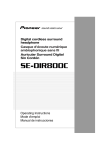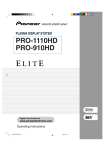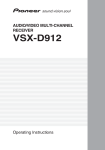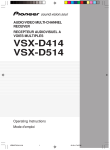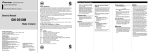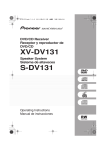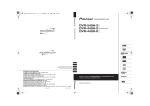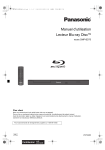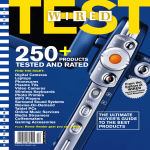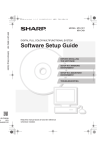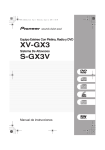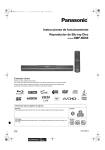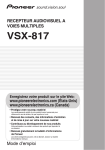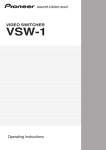Download Pioneer VSX-D814 User's Manual
Transcript
VSX_D912.book.fm 1 ページ 2003年12月5日 金曜日 午前9時43分 AUDIO/VIDEO MULTI-CHANNEL RECEIVER VSX-D814 VSX-D914 Operating Instructions VSX_D912.book.fm 2 ページ 2003年12月5日 金曜日 午前9時43分 Thank you for buying this Pioneer product. Please read through these operating instructions so you will know how to operate your model properly. After you have finished reading the instructions, put them away in a safe place for future reference. If the socket outlets on the associated equipment are not suitable for the plug supplied with the product, the plug must be removed and appropriate one fitted. Replacement and mounting of an AC plug on the power supply cord of this unit should be perfomed only by qualified service personnel. The cut-off plug must be disposed of as an electrical shock hazard could exist if connected to a socket D3-4-2-2-1a_En outlet. WARNING – TO PREVENT FIRE OR SHOCK HAZARD, DO NOT EXPOSE THIS APPLIANCE TO RAIN OR MOISTURE. D1-4-2-1_En CAUTION – PREVENT ELECTRIC SHOCK DO NOT USE THIS (POLARIZED) PLUG WITH AN EXTENSION CORD. RECEPTACLE OR OTHER OUTLET UNLESS THE BLADES CAN BE FULLY INSERTED TO PREVENT BLADE EXPOSURE. ATTENTION – POUR PREVENIR LES CHOCS ELECTRIQUES NE PAS UTILISER CETTE FICHE POLARISEE AVEC UN PROLONGATEUR UNE PRISE DE COURANT OU UNE AUTRE SORTIE DE COURANT, SAUF SI LES LAMES PEUVENT ETRE INSEREES A FOND SANS EN LAISSER AUCUNE PARTIE D2-4-4-1_EF A DECOUVVERT. WARNING: Handling the cord on this product or cords associated with accessories sold with the product will expose you to lead, a chemical known to the State of California and other governmental entities to cause cancer and birth defects or other reproductive harm. Wash hands after handling D36-P4_En IMPORTANT NOTICE – THE SERIAL NUMBER FOR THIS EQUIPMENT IS LOCATED IN THE REAR. PLEASE WRITE THIS SERIAL NUMBER ON YOUR ENCLOSED WARRANTY CARD AND D1-4-2-6-1_En KEEP IN A SECURE AREA. THIS IS FOR YOUR SECURITY. NOTE: This equipment has been tested and found to comply with the limits for a Class B digital device, pursuant to Part 15 of the FCC Rules. These limits are designed to provide reasonable protection against harmful interference in a residential installation. This equipment generates, uses, and can radiate radio frequency energy and, if not installed and used in accordance with the instructions, may cause harmful interference to radio communications. However, there is no guarantee that interference will not occur in a particular installation. If this equipment does cause harmful interference to radio or television reception, which can be determined by turning the equipment off and on, the user is encouraged to try to correct the interference by one or more of the following measures: – – – – Reorient or relocate the receiving antenna. Increase the separation between the equipment and receiver. Connect the equipment into an outlet on a circuit different from that to which the receiver is connected. Consult the dealer or an experienced radio/TV technician for help. D8-10-1-2_En This Class B digital apparatus complies with Canadian ICES-003. Cet appareil numérique de la Classe B est conforme à la norme NMB-003 du Canada. D8-10-1-3_EF Information to User Alteration or modifications carried out without appropriate authorization may invalidate the user’s right to operate the equipment. D8-10-2_En CAUTION: This product satisfies FCC regulations when shielded cables and connectors are used to connect the unit to other equipment. To prevent electromagnetic interference with electric appliances such as radios and televisions, use shielded cables and connectors for connections. D8-10-3a_En Manufactured under license from Dolby Laboratories. "Dolby", "Pro Logic", "Surround EX", and the double-D symbol are trademarks of Dolby Laboratories. For U.S. and Australia Model "DTS" ,"DTS-ES Extended Surround" and "Neo:6" are trademarks of Digital Theater Systems, Inc. C67-7-3_En VSX_D912.book.fm 3 ページ 2003年12月5日 金曜日 午前9時43分 CAUTION RISK OF ELECTRIC SHOCK DO NOT OPEN The lightning flash with arrowhead, within an equilateral triangle, is intended to alert the user to the presence of uninsulated "dangerous voltage" within the product's enclosure that may be of sufficient magnitude to constitute a risk of electric shock to persons. CAUTION: TO PREVENT THE RISK OF ELECTRIC SHOCK, DO NOT REMOVE COVER (OR BACK). NO USER-SERVICEABLE PARTS INSIDE. REFER SERVICING TO QUALIFIED SERVICE PERSONNEL. READ INSTRUCTIONS — All the safety and operating instructions should be read before the product is operated. RETAIN INSTRUCTIONS — The safety and operating instructions should be retained for future reference. HEED WARNINGS — All warnings on the product and in the operating instructions should be adhered to. FOLLOW INSTRUCTIONS — All operating and use instructions should be followed. CLEANING — The product should be cleaned only with a polishing cloth or a soft dry cloth. Never clean with furniture wax, benzine, insecticides or other volatile liquids since they may corrode the cabinet. ATTACHMENTS — Do not use attachments not recommended by the product manufacturer as they may cause hazards. WATER AND MOISTURE — Do not use this product near water — for example, near a bathtub, wash bowl, kitchen sink, or laundry tub; in a wet basement; or near a swimming pool; and the like. ACCESSORIES — Do not place this product on an unstable cart, stand, tripod, bracket, or table. The product may fall, causing serious injury to a child or adult, and serious damage to the product. Use only with a cart, stand, tripod, bracket, or table recommended by the manufacturer, or sold with the product. Any mounting of the product should follow the manufacturer’s instructions, and should use a mounting accessory recommended by the manufacturer. CART — A product and cart combination should be moved with care. Quick stops, excessive force, and uneven surfaces may cause the product and cart combination to overturn. GROUNDING OR POLARIZATION • If this product is equipped with a polarized alternating current line plug (a plug having one blade wider than the other), it will fit into the outlet only one way. This is a safety feature. If you are unable to insert the plug fully into the outlet, try reversing the plug. If the plug should still fail to fit, contact your electrician to replace your obsolete outlet. Do not defeat the safety purpose of the polarized plug. • If this product is equipped with a three-wire grounding type plug, a plug having a third (grounding) pin, it will only fit into a grounding type power outlet. This is a safety feature. If you are unable to insert the plug into the outlet, contact your electrician to replace your obsolete outlet. Do not defeat the safety purpose of the grounding type plug. POWER-CORD PROTECTION — Power-supply cords should be routed so that they are not likely to be walked on or pinched by items placed upon or against them, paying particular attention to cords at plugs, convenience receptacles, and the point where they exit from the product. OUTDOOR ANTENNA GROUNDING — If an outside antenna or cable system is connected to the product, be sure the antenna or cable system is grounded so as to provide some protection against voltage surges and built-up static charges. Article 810 of the National Electrical Code, ANSI/NFPA 70, provides information with regard to proper grounding of the mast and supporting structure, grounding of the lead-in wire to an antenna discharge unit, size of grounding conductors, location of antenna-discharge unit, connection to grounding electrodes, and requirements for the grounding electrode. See Figure A. LIGHTNING — For added protection for this product during a lightning storm, or when it is left unattended and unused for long periods of time, unplug it from the wall outlet and disconnect the antenna or cable system. This will prevent damage to the product due to lightning and power-line surges. POWER LINES — An outside antenna system should not be located in the vicinity of overhead power lines or other electric light or power circuits, or where it can fall into such power lines or circuits. When installing an outside antenna system, extreme care should be taken to keep from touching such power lines or circuits as contact with them might be fatal. OVERLOADING — Do not overload wall outlets, extension cords, or integral convenience receptacles as this can result in a risk of fire or electric shock. VENTILATION — Slots and openings in the cabinet are provided for ventilation and to ensure reliable operation of the product and to protect it from overheating, and these openings must not be blocked or covered. The openings should never be blocked by placing the product on a bed, sofa, rug, or other similar surface. This product should not be placed in a built-in installation such as a bookcase or rack unless proper ventilation is provided or the manufacturer’s instructions have been adhered to. POWER SOURCES — This product should be operated only from the type of power source indicated on the marking label. If you are not sure of the type of power supply to your home, consult your product dealer or local power company. LOCATION – The appliance should be installed in a stable location. NONUSE PERIODS – The power cord of the appliance should be unplugged from the outlet when left un-used for a long period of time. The exclamation point within an equilateral triangle is intended to alert the user to the presence of important operating and maintenance (servicing) instructions in the literature accompanying the appliance. D1-4-2-3_En OBJECT AND LIQUID ENTRY — Never push objects of any kind into this product through openings as they may touch dangerous voltage points or short-out parts that could result in a fire or electric shock. Never spill liquid of any kind on the product. SERVICING — Do not attempt to service this product yourself as opening or removing covers may expose you to dangerous voltage or other hazards. Refer all servicing to qualified service personnel. DAMAGE REQUIRING SERVICE — Unplug this product from the wall outlet and refer servicing to qualified service personnel under the following conditions: • When the power-supply cord or plug is damaged. • If liquid has been spilled, or objects have fallen into the product. • If the product has been exposed to rain or water. • If the product does not operate normally by following the operating instructions. Adjust only those controls that are covered by the operating instructions as an improper adjustment of other controls may result in damage and will often require extensive work by a qualified technician to restore the product to its normal operation. • If the product has been dropped or damaged in any way. • When the product exhibits a distinct change in performance — this indicates a need for service. REPLACEMENT PARTS — When replacement parts are required, be sure the service technician has used replacement parts specified by the manufacturer or have the same characteristics as the original part. Unauthorized substitutions may result in fire, electric shock, or other hazards. SAFETY CHECK — Upon completion of any service or repairs to this product, ask the service technician to perform safety checks to determine that the product is in proper operating condition. WALL OR CEILING MOUNTING — The product should not be mounted to a wall or ceiling. HEAT — The product should be situated away from heat sources such as radiators, heat registers, stoves, or other products (including amplifiers) that produce heat. ANTENNA LEAD IN WIRE GROUND CLAMP ANTENNA DISCHARGE UNIT (NEC SECTION 810-20) ELECTRIC SERVICE EQUIPMENT Fig. A GROUNDING CONDUCTORS (NEC SECTION 810-21) GROUND CLAMPS POWER SERVICE GROUNDING ELECTRODE SYSTEM (NEC ART 250, PART H) NEC — NATIONAL ELECTRICAL CODE D1-4-2-2_En VSX_D912.book.fm 4 ページ 2003年12月5日 金曜日 午前9時43分 Contents 01 Before you start Checking what’s in the box. . . . . . . . . . . . . . Installing the receiver . . . . . . . . . . . . . . . . . . Making cable connections . . . . . . . . . . . . . . Loading the batteries. . . . . . . . . . . . . . . . . . . Operating range of remote control unit. . . . 6 6 6 6 7 02 5 minute guide Introduction to home theater . . . . . . . . . . . . 8 Listening to Surround Sound . . . . . . . . . . . . 9 Using the Quick Setup . . . . . . . . . . . . . . . . 12 03 Quick surround sound setup Automatically calibrating your listening area (MCACC) . . . . . . . . . . . . . . . . . . . . . . . 14 04 Connecting up Audio/Video cords . . . . . . . . . . . . . . . . . . . . S-video cables . . . . . . . . . . . . . . . . . . . . . . . Component video cords . . . . . . . . . . . . . . . Digital audio coaxial cords/ Optical cables . . . . . . . . . . . . . . . . . . . . . . . Connecting digital components . . . . . . . . . Connecting audio components . . . . . . . . . Connecting DVD 5.1 channel components . . . . . . . . . . . . . . . . . . . . . . . . . Connecting video components. . . . . . . . . . Connecting to the front panel video terminal . . . . . . . . . . . . . . . . . . . . . . Connecting antennas . . . . . . . . . . . . . . . . . FM wire antenna . . . . . . . . . . . . . . . . . . . . AM loop antenna. . . . . . . . . . . . . . . . . . . . Using external antennas . . . . . . . . . . . . . Connecting the speakers . . . . . . . . . . . . . . Speaker terminals . . . . . . . . . . . . . . . . . . . A and B speaker systems . . . . . . . . . . . . . Hints on speaker placement . . . . . . . . . . Connecting additional amplifiers . . . . . . . . AC outlet . . . . . . . . . . . . . . . . . . . . . . . . . . . . 16 16 16 16 17 18 18 19 19 20 20 20 20 21 22 22 22 24 25 Operating other Pioneer components . . . . 25 Using this receiver with a Pioneer plasma display . . . . . . . . . . . . . . . . . . . . . . . 26 05 Controls and displays Front panel . . . . . . . . . . . . . . . . . . . . . . . . . . 27 Display . . . . . . . . . . . . . . . . . . . . . . . . . . . . . 29 Remote control. . . . . . . . . . . . . . . . . . . . . . . 31 06 Listening to your system Listening in surround sound. . . . . . . . . . . . Using the Advanced surround effects. . . Listening in stereo . . . . . . . . . . . . . . . . . . . . Choosing the input signal . . . . . . . . . . . . . . Using the Surround Back Channel (SB CH) . . . . . . . . . . . . . . . . . . . . . . . . . . . . . Using the Virtual Surround Back mode (VSB). . . . . . . . . . . . . . . . . . . . . . . . . . Using Loudness and Midnight listening . . Using the tone controls . . . . . . . . . . . . . . . . Playing other sources . . . . . . . . . . . . . . . . . Selecting the multi-channel analog inputs . . . . . . . . . . . . . . . . . . . . . . . . . . . . . . Using the sleep timer . . . . . . . . . . . . . . . . . 35 35 36 37 38 39 40 40 40 41 41 07 Setting up the receiver Choosing your receiver setup . . . . . . . . . . . Speaker setting . . . . . . . . . . . . . . . . . . . . . Surround back speaker setting . . . . . . . . Subwoofer setting . . . . . . . . . . . . . . . . . . . Crossover frequency setting. . . . . . . . . . . LFE attenuator setting. . . . . . . . . . . . . . . . Front left speaker distance setting . . . . . Center speaker distance setting . . . . . . . Front right speaker distance setting . . . . Surround right speaker distance setting. . . . . . . . . . . . . . . . . . . . . . . . . . . . . Surround back speaker distance setting. . . . . . . . . . . . . . . . . . . . . . . . . . . . . 42 43 44 44 44 45 45 45 46 46 46 VSX_D912.book.fm 5 ページ 2003年12月5日 金曜日 午前9時43分 Surround left speaker distance setting . . Subwoofer distance setting . . . . . . . . . . . Dynamic range control setting. . . . . . . . . Dual mono setting . . . . . . . . . . . . . . . . . . . Component video input settings . . . . . . . Digital input settings . . . . . . . . . . . . . . . . . SR+ control for Pioneer plasma displays . . . . . . . . . . . . . . . . . . . . . . . . . . . . Manually calibrating your listening area (MCACC). . . . . . . . . . . . . . . . . . . . . . . . Setting separate channel levels for listening modes . . . . . . . . . . . . . . . . . . . . . . Using the SR+ mode with a Pioneer plasma display . . . . . . . . . . . . . . . . . . . . . . . 46 46 47 47 47 47 48 49 50 51 10 Controlling the rest of your system Setting the remote to control other components . . . . . . . . . . . . . . . . . . . . . . . . . 57 Selecting preset codes directly . . . . . . . . . . 57 Programming signals from other remote controls. . . . . . . . . . . . . . . . . . . . . . . 58 Erasing one of the remote control button settings . . . . . . . . . . . . . . . . . . . . . . . 59 Erasing all of the remote control presets . . . . . . . . . . . . . . . . . . . . . . . . . . . . . . 60 Direct function . . . . . . . . . . . . . . . . . . . . . . . 60 Confirming preset codes . . . . . . . . . . . . . . . 60 Controls for TVs. . . . . . . . . . . . . . . . . . . . . . . 61 Controls for other components . . . . . . . . . . 62 08 Using the tuner Listening to the radio . . . . . . . . . . . . . . . . . . Improving FM stereo sound . . . . . . . . . . . Tuning directly to a station . . . . . . . . . . . . Saving station presets . . . . . . . . . . . . . . . . . Naming station presets. . . . . . . . . . . . . . . Listening to station presets. . . . . . . . . . . . 53 53 53 54 54 55 09 Making recordings Making an audio or a video recording . . . . 56 11 Additional information Troubleshooting . . . . . . . . . . . . . . . . . . . . . . 65 Resetting the main unit . . . . . . . . . . . . . . . . 67 Switching the speaker impedance . . . . . . . 67 Specifications . . . . . . . . . . . . . . . . . . . . . . . . 68 Cleaning the unit . . . . . . . . . . . . . . . . . . . . . 69 01_before_you_start.fm 6 ページ 2003年12月9日 火曜日 午前11時1分 01 Before you start Chapter 1: Before you start Checking what’s in the box Making cable connections Please check that you've received the following supplied accessories: Make sure not to bend the cables over the top of this unit (as shown in the illustration). If this happens, the magnetic field produced by the transformers in this unit may cause a humming noise from the speakers. • AM loop antenna • FM wire antenna • AA/LR6 dry cell batteries x2 • Remote control • These operating instructions • Warranty Card VSX-D914 model only: • Microphone • Microphone stand Installing the receiver Loading the batteries Please note the following points: • Do not place objects directly on top of this unit. This prevents proper heat dispersal. • When installing on a rack, shelf, etc., be sure to leave more than 8 inches (20 cm.) of space above the receiver. Incorrect use of batteries may result in such hazards as leakage and bursting. Observe the following precautions: • Never use new and old batteries together. • Insert the plus and minus sides of the batteries properly according to the marks in the battery case. • Batteries with the same shape may have different voltages. Do not use different batteries together. 6 En VSX_D912.book.fm 7 ページ 2003年12月5日 金曜日 午前9時43分 Before you start 01 • When disposing of used batteries, please comply with governmental regulations or environmental public instruction’s rules that apply in your country or area. Operating range of remote control unit The remote control may not work properly if: • There are obstacles between the remote control and the receiver's remote sensor. • Direct sunlight or fluorescent light is shining onto the remote sensor. • The receiver is located near a device that is emitting infrared rays. • The receiver is operated simultaneously with another infrared remote control unit. 30 30 23ft (7m) 7 En VSX_D912.book.fm 8 ページ 2003年12月5日 金曜日 午前9時43分 02 5 minute guide Chapter 2: 5 minute guide Introduction to home theater You are probably used to using stereo equipment to listen to music, but may not be used to home theater systems that give you many more options (such as surround sound) when listening to soundtracks. Home theater refers to the use of multiple audio tracks to create a surround sound effect, making you feel like you're in the middle of the action or concert. The surround sound you get from a home theater system depends not only on the speakers you have set up in your room, but also on the source and the sound settings of the receiver. DVD-Video has become the basic source material for home theater due to its size, quality, and ease of use. Depending on the DVD, you can have up to seven different audio tracks coming from one disc, all of them being sent to different speakers in your system. This is what creates a surround sound effect and gives you the feeling of ‘being there’. This receiver will automatically decode Dolby Digital, DTS, or Dolby Surround DVD-Video discs, according to your speaker setup. In most cases, you won’t have to make changes for realistic surround sound, but other possibilities (like listening to a CD with multi-channel surround sound) are explained in Listening to your system on page 35. 8 En VSX_D912.book.fm 9 ページ 2003年12月5日 金曜日 午前9時43分 02 5 minute guide Listening to Surround Sound This receiver was designed with the easiest possible setup in mind, so with the following quick setup guide, you should have your system hooked up for surround sound in no time at all. In most cases, you can simply leave the receiver in the default settings. Be sure to complete all connections before connecting this unit to the AC power source. 1 Hook up your DVD player. For surround sound, you’ll want to hook up using a digital connection from the DVD player to the receiver. You can do this with either a coaxial, or an optical connection (you don’t need to connect both). If you hook up using an optical cable, you should refer to Digital input settings on page 47 to assign the optical input to DVD. Use a video cord to connect the video output on your DVD player to the receiver using the jacks shown below. 2 Hook up your TV. Use a video cord to connect your receiver to the TV using the jacks as shown below. Optical cable VIDEO IN Video cord TV DIGITAL OUT OPT DIGITAL OUT Coaxial cable 2 OPT (DVR/VCR) OPT 1 CENTER SUB WOOFER 2 COAX (CD) DVD PLAYER STANDBY/ON 41 0 ¡¢ 7 8 Î 3 AUX IN CD COMPONENT VIDEO OPT FM UNBAL 75 Ω AM LOOP ANTENNA MONITOR OUT OUT 2 OPT OUT (TV / SAT) ASSIGNABLE DIGITAL IN IN DIGITAL OUT (DVR/VCR) OPT 1 1 COAX (DVD /LD) IN Y VIDEO TV / SAT OUT 1 DVD 5.1CH REC INPUT IN CD-R / TAPE / MD COAX (DVD OUT /LD) IN PLAY R AUDIO DVD player L IN IN 2 (CD) IN DVR/ VCR IN DVD /LD FRONT COAX ¥ ASSIGNABLE ( D V D / LD) IN L L SURROUND BACK R CENTER PREOUT MONITOR OUT PB PR Y TV/ SAT IN MONITOR OUT SUB WOOFER PREOUT S-VIDEO DVD /LD IN PB (T V / SAT) IN OUT IN (TV / SAT) IN ASSIGNABLE DIGITAL IN L SURROUND DVD 5.1CH INPUT CONTROL DVR/ VCR R S P E A A K E IN R S R FRONT L CENTER ø PR R SURROUND BACK L R FRONT SURROUND R SURROUND L R FRONT L VIDEO A OUT SINGLE SEE INSTRUCTION MANUAL B MONITOR OUT SUB WOOFER DVD / LD FRONT VIDEO OUT IN PREOUT DVD 5.1CH REC INPUT IN CD-R /TAPE / MD S Video cord 9 En VSX_D912.book.fm 10 ページ 2003年12月5日 金曜日 午前9時43分 02 5 minute guide 3 Connect your speakers. A complete setup of eight speakers (including the subwoofer) is shown here but everyone’s home setup will vary. Simply connect the speakers you have in the manner shown below. The receiver will work with just two stereo speakers (the front speakers in the diagram) but using at least three speakers is recommended, and a complete setup is best. Make sure you connect the speaker on the right to the right terminal and the speaker on the left to the left terminal. Also make sure the positive and negative ( +/–) terminals on the receiver match those on the speakers. You can use speakers with a nominal impedance between 6–16 Ω (please see Switching the speaker impedance on page 67 if you plan to use speakers with an impedance of less than 8Ω). Front speakers L Center speaker R Surround back speakers Surround speakers C LS RS SBL SBR CENTER AUX IN COMPONENT VIDEO DIGITAL OUT OPT FM UNBAL 75 Ω CD IN AM LOOP ANTENNA MONITOR OUT OUT OPT OUT (TV / SAT) IN ASSIGNABLE DIGITAL IN Y COAX DVD /LD FRONT 2 (CD) IN 1 (DVD OUT /LD) IN OUT AUDIO IN IN TV/ SAT IN MONITOR OUT SUB WOOFER PREOUT S-VIDEO PLAY R DVR/ VCR IN DVD 5.1CH REC INPUT IN CD-R / TAPE / MD COAX PB PR OUT VIDEO TV / SAT L Powered subwoofer SW INPUT ASSIGNABLE L L SURROU BA MONITOR OUT DVD 5.1CH INPUT IN IN 1 L SURROUND CONTROL DVR/ VCR 2 (DVR/VCR) OPT R DVD /LD IN S P E A A K E R S R FRONT Passive subwoofer or single surround back speaker L CENTER Y PB (T V / SAT) IN ø PR R SURROUND BACK L R FRONT R SURROUND CENTER PREOUT R SURROUND L R FRONT L AC OUTLET SINGLE B SEE INSTRUCTION MANUAL TV AUDIO IN • If you’re not using a subwoofer, change the front speaker setting (see Speaker setting on page 43) to large. • To use the speaker on your TV as the center speaker (C), connect the CENTER PREOUT jack on this unit to the audio input jack on your TV. In this case the center speaker shown is unnecessary. • If you are using only one surround back speaker, connect the positive wire to the right channel (+) terminal, and the negative wire to the left channel (–) terminal (shown below). 10 En VSX_D912.book.fm 11 ページ 2003年12月5日 金曜日 午前9時43分 02 5 minute guide • If you select subwoofer (SB SW) in the Surround back speaker setting on page 44 you can hook up a subwoofer instead of speakers to the surround back speaker terminals. Connect the wires just as above (and as shown below), connecting the positive wire to the right channel (+) terminal, and the negative wire to the left channel (–) terminal. Surround back speaker (or subwoofer) R SURROUND BACK L 4 Plug in the receiver and switch it on, followed by your DVD player, your subwoofer and the TV. Make sure you’ve set the video input on your TV to this receiver. Check the manual that came with the TV if you don’t know how to do this. Also make sure that DVD/LD is showing in the receiver’s display, indicating that the DVD input is selected. If it isn’t, press DVD on the remote control to set the receiver to the DVD input. 5 Press QUICK SETUP on the front panel to specify your speaker setup, room size and listening position. Use the MULTI JOG dial to select and ENTER to confirm your selection. See Using the Quick Setup on page 12 if you’re unsure about the settings. VSX-D914 model only – For a more complete surround sound setup, we recommend using the automatic MCACC setup in the Quick surround sound setup on page 14. 6 Play a DVD, and adjust the volume to your liking. There are several other sound options you can select. See Listening to your system on page 35 for more on this. See also Choosing your receiver setup on page 42 for more setup options. • Depending on your DVD player or source discs, you may only get digital 2 channel stereo and analog sound. In this case, the listening mode must be set to STANDARD (it should already be set—see Listening in surround sound on page 35 if you need to do this) if you want multi-channel surround sound. 11 En VSX_D912.book.fm 12 ページ 2003年12月5日 金曜日 午前9時43分 02 5 minute guide Using the Quick Setup You can use the Quick Setup to get your system up and running with just a few button presses. The receiver automatically makes the necessary settings after you have selected your speaker setup, room size and listening position. If you want to make more specific settings, refer to Choosing your receiver setup on page 42. Use the front panel controls for the steps below. 3 Use the MULTI JOG dial to choose your speaker setup. When a subwoofer was detected in step 2, you can cycle between the following choices: 2.1ch 3.1ch 4.1ch 7.1ch 6.1ch 5.1ch If a subwoofer wasn’t detected in step 2, you can cycle between the following choices: 2.0ch VSX-D914 model only – Note that you don’t have to make these settings if you use the automatic MCACC setup instead (in this case, go straight to the Quick surround sound setup on page 14). 3.0ch 4.0ch 7.0ch 6.0ch 5.0ch • Check the table below to find the speaker setup that corresponds with your system. MULTI JOG ENTER MASTER VOLUME SPEAKERS SB CH MODE VIDEO INPUT S-VIDEO VIDEO TONE MULTI JOG QUICK SETUP DOWN UP L AUDIO R 1 If the receiver is off, press STANDBY/ON to turn the power on. 2 Press QUICK SETUP. SW DET flashes in the display while the receiver checks your setup for a subwoofer. SW YES or SW NO confirms the subwoofer check, then the display prompts you to select your speaker setup. 4 Press ENTER. 5 Use the MULTI JOG dial to choose your room size. Depending on the distance of your speakers from the listening position, choose between small, medium, or large (S, M or L), M being an average-sized room. 12 En VSX_D912.book.fm 13 ページ 2003年12月5日 金曜日 午前9時43分 02 5 minute guide 6 Press ENTER. 7 Use the MULTI JOG dial to choose your listening position. You can cycle between the following choices: FWD MID BACK FWD – If you are nearer to the front speakers than the surround speakers MID – If you are equal distance from the front and surround speakers BACK – If you are nearer to the surround speakers than the front speakers 8 Press ENTER to confirm your setup. The display shows the speaker setup, room size and listening position that you have selected. 13 En VSX_D912.book.fm 14 ページ 2003年12月5日 金曜日 午前9時43分 03 Quick surround sound setup Chapter 3: Quick surround sound setup VSX-D914 model only Automatically calibrating your listening area (MCACC) The Multi-Channel Acoustic Calibration (MCACC) system measures the acoustic characteristics of your listening area, taking into account ambient noise, speaker size and distance, and tests for both channel delay and channel level. After you have set up the microphone provided with your system, the receiver uses the information from a series of test tones to optimize the speaker settings and equalization for your particular room. INPUT RECEIVER SELECT SOURCE • Make sure the mic and speakers are not moved during the MCACC setup. 1 Connect the microphone to the MCACC SETUP MIC jack on the front panel. TUNING STATION STANDARD ADVANCED SURROUND STEREO/ DIRECT LISTENING MODE TUNER EDIT CLASS BAND MPX SIGNAL SELECT MIDNIGHT/ LOUDNESS MCACC SETUP MIC DIGITAL IN SPEAKERS SB CH MODE VIDEO INPUT S-VIDEO VIDEO MULTI JOG TONE QUICK SETUP L AUDIO R INPUT ATT FL DIMMER MULTI JOG 2 Place the microphone at your normal listening position. Place the mic about ear level at your normal listening position using the supplied microphone stand on a table or chair. Make sure there are no obstacles between the speakers and the microphone. DVD/LD TV/SAT CD CD-R/TAPE DVR/VCR TV CONT 3 If the receiver is off, press STANDBY/ON to turn the power on. MULTI CONTROL INPUT ATT TUNER RECEIVER FL DIMMER SR +10 SETUP D.ACCESS TOP MENU DISC ENTER CLASS MENU TUNE DTV MENU ST ST ENTER T.EDIT MCACC SETUP BAND TUNE RETURN GUIDE TV CONTROL TVVOL INPUT SELECT TV CH VOL • These test tones can be loud, so take care that there is no one in the room who will be startled by the noise. 14 En 4 If you have a subwoofer, turn it on. 5 Press RECEIVER. 6 Press MCACC SETUP. Try to be as quiet as possible after pressing MCACC SETUP. The system outputs a series of test tones to establish the ambient noise level. If the noise level is too high, NOISY! blinks in the display for five seconds. To exit and check the noise levels again, press MCACC SETUP (see the notes regarding ambient noise levels below) or press ENTER when you’re prompted to GO NEXT? The system now checks the microphone and your speaker setup. VSX_D912.book.fm 15 ページ 2003年12月5日 金曜日 午前9時43分 03 Quick surround sound setup If you see an ERR message in the display, there may be a problem with your mic or the speaker connections. Turn off the power, and check the problem indicated by the ERR message (see below), then try the auto surround setup again. • ERR MIC – Check the microphone connection. • ERR Fch – Check the front speaker connections. 9 Press ENTER to finish the auto surround setup. The system checks for speaker size, channel delay and channel level. If you have connected a subwoofer, it will check for ambient noise once again. When the auto surround setup is complete, the volume level returns to normal and COMPLETE, then RESUME shows in the display. The MCACC indicator then lights to show that MCACC setup is complete. • ERR Sch – Check the surround or surround back speaker connections. • ERR SW – Make sure the subwoofer has been switched on and volume on the subwoofer is turned up. 7 Use and to select the speaker system that corresponds to your setup. Cycle between the following choices: 2.0ch 7.1ch* 2.1ch* 3.0ch 4.0ch 7.0ch 6.1ch* 3.1ch* 6.0ch 4.1ch* 5.1ch* 5.0ch * Indicates a subwoofer is included in your speaker setup See the table on page 12 if you’re unsure which speaker system to select. 8 If you selected a speaker system that includes a subwoofer, press ENTER to check the subwoofer output level. If the subwoofer output level is too high/low, SW.VOL.DWN/SW.VOL.UP blinks in the display for five seconds. To exit and check your subwoofer output level, press MCACC SETUP (see the notes regarding noise levels below) or simply press ENTER when you’re prompted to GO NEXT? • If the room environment is not optimal for the auto surround setup (too much ambient noise, echo off the walls, obstacles blocking the speakers from the microphone) the final settings may be incorrect. Check for household appliances (air conditioner, fridge, fan, etc.), that may be affecting the environment and switch them off if necessary. • Some older TVs may interfere with the operation of the mic. If this seems to be happening, switch off the TV when doing the auto surround setup. • Using the MCACC system to set up your speaker system overwrites any previous settings you had for the STANDARD or ADVANCED SURROUND modes. • When the STANDARD or ADVANCED SURROUND mode is selected, you can check the settings made with MCACC by using CH SELECT (to check channel levels) or by going through the steps in Choosing your receiver setup on page 42 to check other settings. • Depending on the characteristics of your room, sometimes identical speakers with cone sizes of around 5 inches (12cm) will end up with different size settings. You can correct the setting manually using the receiver setup on page 42. 15 En VSX_D912.book.fm 16 ページ 2003年12月5日 金曜日 午前9時43分 04 Connecting up Chapter 4: Connecting up Component video cords • Before making or changing any connections, switch off the power and disconnect the power cord from the AC outlet. Audio/Video cords Use audio/video cords (not supplied) to connect the audio/video components and a video cord to connect the monitor TV. Use component video cords to get the best possible color reproduction of your video source. The color signal of the TV is divided into the luminance (Y) signal and the color (PB and PR) signals and then output. In this way, interference between the signals is avoided. Connect from the component video jacks on the rear of the receiver to the component video jacks on the video component you are hooking up. Connect red plugs to R (right), white plugs to L (left), and the yellow plugs to VIDEO. Y Be sure to insert completely. R PB Green L PR Blue VID Red EO Digital audio coaxial cords/ Optical cables S-video cables Use S-video cables (not supplied) to get clearer picture reproduction than regular video cords. Connect from an S-video jack on the rear of the receiver to an S-video jack on the video component you are hooking up. Be sure to insert completely. SV IDE O 16 En Commercially available digital audio coaxial cords (standard video cords can also be used) or optical cables (not supplied) are used to connect digital components to this receiver. Be sure to insert completely. Digital audio coaxial cord (or standard video cord) Optical cable VSX_D912.book.fm 17 ページ 2003年12月5日 金曜日 午前9時43分 04 Connecting up Connecting digital components The easiest way to hook up this receiver for surround sound is to use a digital input. You can do this by either coaxial or optical connections (you do not need to do both). The quality of these two types of connections is the same but since some digital components only have one type of digital terminal, it is a matter of matching like with like (for example, the coaxial output from the component to coaxial input on the receiver). This receiver has four digital inputs (two coaxial inputs and two optical inputs) on the rear panel. Connect your digital components as shown below. There is one digital output jack which is marked DIGITAL OUT. If you connect this to the optical input on a digital recorder (for example an MD, DAT or CD-R) you can make direct digital recordings with this unit. When connecting your equipment, always make sure the power is turned off and the power cord is disconnected from the AC outlet. • The arrows indicate the direction of the signal. CD recorder DIGITAL OUT DIGITAL IN CENTER SUB WOOFER AUX IN DIGITAL OUT OPT FM UNBAL 75 Ω CD IN AM LOOP ANTENNA MONITOR OUT OUT Satellite tuner DIGITAL OUT OPT OUT 2 (DVR/VCR) OPT ASSIGNABLE DIGITAL IN COAX DVD /LD FRONT 2 (CD) IN 1 CD player DIGITAL OUT COAX (DVD OUT /LD) IN PLAY R DVD player Y AUDIO L DVR/ VCR IN OUT IN IN DVD 5.1CH REC INPUT IN CD-R / TAPE / MD COAX MONITO P OUT VIDEO TV / SAT L SURROUND IN IN 1 (TV / SAT) IN R DVD 5.1CH INPUT CONTROL DVR/ VCR TV/ SAT IN MONITOR OUT SUB WOOFER PREOUT S-VIDEO DVD /LD IN S P E A A K E R S R FRONT L DIGITAL OUT COAX • If you have an LD player, you need to make special connections to ensure you can play 2 RF format LDs on your system. If this is the case, hook up your DVD or LD player directly to an RF demodulator using both the 2 RF output and either a coaxial or optical digital connection. We also recommend hooking up your digital components to analog audio jacks as well. Make sure the RF demodulator digital in switch is set correctly (optical or coaxial depending on the connection). See the component's instruction manual if you are unsure about its input and output jacks. 17 En VSX_D912.book.fm 18 ページ 2003年12月5日 金曜日 午前9時43分 04 Connecting up Connecting audio components To begin set up, connect your analog audio components (such as a cassette deck) to the jacks. For components you want to record with, you need to hook up four plugs to the receiver (a set of stereo inputs and a set of stereo outputs), but for components that only play, you only need to hook up one set of stereo plugs. You must also hook up your digital components to analog audio jacks if you want to record to/from digital components (like an MD) to/from analog components. See page 17 for more on digital connections. When connecting your equipment, always make sure the power is turned off and the power cord is disconnected from the AC outlet. • The arrows indicate the direction of the audio signal. O OUTPUT CD player CENTER SUB WOOFER L AUX IN COMPONENT VIDEO R DIGITAL OUT OPT FM UNBAL 75 Ω CD IN AM LOOP ANTENNA MONITOR OUT R OUT OPT OUT TV / SAT (TV / SAT) IN REC PLAY ASSIGNABLE DIGITAL IN Y COAX DVD /LD FRONT 2 (CD) IN 1 (DVD OUT /LD) IN DVR/ VCR IN OUT S P E A A K E R S IN IN TV/ SAT IN MONITOR OUT DVD 5.1CH REC INPUT IN CD-R / TAPE / MD COAX SUB WOOFER PREOUT S-VIDEO DVD /LD IN PLAY R AUDIO PB PR Y OUT VIDEO 1 CD-R/Tape/MD deck SURROUND IN IN ASSIGNABLE ( D V D / LD) IN ¥ MONITOR OUT DVD 5.1CH INPUT CONTROL DVR/ VCR 2 (DVR/VCR) OPT L L R FRONT L CENTER PB (T V / SAT) IN ø PR F R SURROUND BACK L SINGLE SEE INSTRUCTION MANUAL Connecting DVD 5.1 channel components If you prefer to use a seperate component for decoding DVDs, you can connect a decoder or a DVD player with multi-channel analog outputs to the multi-channel inputs of this receiver. Note that the multi-channel input can only be used when DVD 5.1 ch is selected (see page 41). When connecting your equipment, always make sure the power is turned off and the power cord is disconnected from the AC outlet. • The arrows indicate the direction of the signal. CENTER SUB WOOFER AUX IN COMPONENT VIDEO DIGITAL OUT FM UNBAL 75 Ω CD OPT IN AM LOOP ANTENNA MONITOR OUT OUT OPT OUT 1 TV / SAT ASSIGNABLE DIGITAL IN COAX DVD /LD FRONT 2 (CD) IN Y COAX 1 (DVD OUT /LD) IN PLAY R AUDIO L PB PR OUT DVR/ VCR IN OUT IN IN DVD 5.1CH REC INPUT IN CD-R / TAPE / MD ASSIGNABLE ( D V D / LD) IN ¥ L L SURROUND BACK MONITOR OUT DVD 5.1CH INPUT IN VIDEO (TV / SAT) IN L SURROUND CONTROL DVR/ VCR 2 (DVR/VCR) IN OPT R TV/ SAT IN MONITOR OUT SUB WOOFER PREOUT S-VIDEO DVD /LD IN S P E A A K E R S R FRONT L CENTER Y PB (T V / SAT) IN ø PR R SURROUND BACK L R R FRONT SURROUND FRONT R SURROUND OUTPUT L CENTER PREOUT L SURROUND R FRONT OUTPUT L SINGLE SEE INSTRUCTION MANUAL R R L SUB CENTER WOOFER OUTPUT OUTPUT AC OUTLET B DVD/multi-channel decoder with multi-channel analog output jacks 18 En VIDEO OUTPUT VSX_D912.book.fm 19 ページ 2003年12月5日 金曜日 午前9時43分 04 Connecting up Connecting video components Connect your video components to the jacks as shown below. With digital video components (like a DVD player), you must use the connections shown on this page for the video signal, but in order to hear a digital source (like a DVD) you should hook up the audio to a digital input (see page 17). It is also a good idea to hook up your digital components with analog audio connections (see page 18). For better quality video, you can hook up using the component video jacks or the S-video jacks (quality descends in this order) on the rear of the receiver instead of the regular video jacks. Make sure they are connected to the video component using the same kind of connection. When connecting your equipment, always make sure the power is turned off and the power cord is disconnected from the AC outlet. • The arrows indicate the direction of the signal Video deck INPUT OUTPUT VIDEO TV tuner (or Satellite tuner) R AUX IN COMPONENT VIDEO DIGITAL OUT OPT CD IN R ASSIGNABLE DIGITAL IN Y COAX OUT 1 (DVD OUT /LD) IN TV/ SAT IN MONITOR OUT DVD 5.1CH REC INPUT IN CD-R / TAPE / MD COAX S P E A A K E R S IN IN DVD /LD FRONT 2 (CD) IN DVR/ VCR IN TV / SAT SUB WOOFER PREOUT S-VIDEO DVD /LD IN PLAY R L AUDIO L R PB FRONT L INPUT Front video connections are accessed via the front panel using the VIDEO button. There are standard audio/video jacks as well as an S-video jack and an optical input. Hook them up the same way you made the rear panel connections. L SURRO B PR CENTER Y PB (T V / SAT) IN ø PR R SURROUND BACK L R FRONT R CEN PRE SURROUND R SURROUND L SINGLE SEE INSTRUCTION MANUAL VIDEO R Connecting to the front panel video terminal L MONITOR OUT OUT VIDEO 1 R DVD 5.1CH INPUT IN IN (TV / SAT) IN L ASSIGNABLE ( D V D / LD) IN ¥ SURROUND CONTROL DVR/ VCR 2 VIDEO AM LOOP ANTENNA MONITOR OUT OPT OUT (DVR/VCR) OPT OUTPUT FM UNBAL 75 Ω OUT R DVD or LD player L CENTER SUB WOOFER VIDEO L VIDEO L OUTPUT TV (monitor) STEREO/ DIRECT ODE SIGNAL SELECT MIDNIGHT/ LOUDNESS MCACC SETUP MIC DIGITAL IN SPEAKERS SB CH MODE MULTI JOG TONE QUICK SETUP VIDEO INPUT S-VIDEO VIDEO L AUDIO R Video camera VSX-D914 (etc.) V DIGITAL OUT L R VIDEO OUTPUT 19 En VSX_D912.book.fm 20 ページ 2003年12月5日 金曜日 午前9時43分 04 Connecting up Connecting antennas Antenna snap connectors Connect the AM loop antenna and the FM wire antenna as shown below. To improve reception and sound quality, connect external antennas (see Using external antennas below). Always make sure that the receiver is switched off and unplugged from the wall outlet before making or changing any connections. Twist the exposed wire strands together and insert into the hole, then snap the connector shut. 3/8 in. (10mm) Using external antennas To improve FM reception AM loop antenna FM wire antenna DIGITAL OUT OPT IN AUX IN CD FM UNBAL 75 Ω Use an F connector to connect an external FM antenna. AM LOOP ANTENNA MONITOR OUT OUT OPT OUT DVR/ VCR 2 (DVR/VCR) OPT IN IN OUT VIDEO 1 TV / SAT (TV / SAT) IN ASSIGNABLE DIGITAL IN CONTROL COAX DVD /LD FRONT 2 (CD) IN OUT 1 (DVD OUT /LD) IN IN IN DVD 5.1CH REC INPUT IN CD-R / TAPE / MD COAX DVR/ VCR IN TV/ SAT IN MONITOR OUT SUB WOOFER PREOUT S-VIDEO DVD /LD IN F connector FM UNBAL 75 Ω AM LOOP ANTENNA PLAY R AUDIO L To improve AM reception FM wire antenna Connect the FM wire antenna and fully extend vertically along a window frame or another suitable place that gives good reception. Connect a 15–18 feet length of vinyl-coated wire to the AM antenna terminal without disconnecting the supplied AM loop antenna. For the best possible reception, suspend horizontally outdoors. AM loop antenna Outdoor antenna Assemble the antenna and connect to the receiver. Attach (if necessary) and face in the direction that gives the best reception. 15–18 ft. (5–6m) Indoor antenna (vinyl-coated wire) FM UNBAL 75 Ω 20 En AM LOOP ANTENNA VSX_D912.book.fm 21 ページ 2003年12月5日 金曜日 午前9時43分 04 Connecting up Connecting the speakers A complete setup of eight speakers (including the subwoofer) is shown below, but everyone’s home setup will vary. Simply connect the speakers you have in the manner shown below. The receiver will work with just two stereo speakers (the front speakers in the diagram) but using at least three speakers is recommended, and a complete setup is best for surround sound. If you’re not using a subwoofer, change the front speaker setting (see Speaker setting on page 43) to large. Make sure you connect the speaker on the right to the right terminal and the speaker on the left to the left terminal. Also make sure the positive and negative ( +/–) terminals on the receiver match those on the speakers. You can use speakers with a nominal impedance between 6–16 Ω (please see Switching the speaker impedance on page 67 if you plan to use speakers with an impedance of less than 8Ω). Be sure to complete all connections before connecting this unit to the AC power source. Front speakers L Center speaker R Surround back speakers Surround speakers C LS RS SBL SBR CENTER AUX IN COMPONENT VIDEO DIGITAL OUT OPT FM UNBAL 75 Ω CD IN AM LOOP ANTENNA MONITOR OUT OUT OPT OUT (TV / SAT) IN ASSIGNABLE DIGITAL IN Y COAX DVD /LD FRONT 2 (CD) IN 1 (DVD OUT /LD) IN OUT AUDIO IN IN TV/ SAT IN MONITOR OUT SUB WOOFER PREOUT S-VIDEO PLAY R DVR/ VCR IN DVD 5.1CH REC INPUT IN CD-R / TAPE / MD COAX PB PR OUT VIDEO TV / SAT L Powered subwoofer SW INPUT ASSIGNABLE L L SURROU BA MONITOR OUT DVD 5.1CH INPUT IN IN 1 L SURROUND CONTROL DVR/ VCR 2 (DVR/VCR) OPT R DVD /LD IN S P E A A K E R S R FRONT Passive subwoofer or single surround back speaker L CENTER Y PB (T V / SAT) IN ø PR R SURROUND BACK L R FRONT R SURROUND CENTER PREOUT R SURROUND L R FRONT L AC OUTLET SINGLE B SEE INSTRUCTION MANUAL TV AUDIO IN 21 En VSX_D912.book.fm 22 ページ 2003年12月5日 金曜日 午前9時43分 04 Connecting up • When using the speaker on your TV as the center speaker (C), connect the CENTER PREOUT jack on this unit to the audio input jack on your TV. In this case the center speaker shown is unnecessary. • The speaker terminals also accept single banana plugs. (Refer to speaker manual for details.) • If you are using only one surround back speaker, connect the positive wire to the right channel (+) terminal, and the negative wire to the left channel (–) terminal (see illustration on page 10). • If you select subwoofer (SB SW) in the Surround back speaker setting on page 44 you can hook up a subwoofer instead of speakers to the surround back speaker terminals. Connect the positive wire to the right channel (+) terminal, and the negative wire to the left channel (–) terminal (see illustration on page 11). Speaker terminals 1 2 3 3/8 in. (10mm) 1 Twist exposed wire strands together. 2 Loosen speaker terminal and insert exposed wire. Make sure that all the bare speaker wire is twisted together and inserted fully into the speaker terminal. If any of the bare speaker wire is touching the back panel when you switch the unit on, the power may cut off as a safety measure. Use good quality speaker wire to connect the speakers to the receiver. 3 22 En Tighten terminal. A and B speaker systems The receiver has two speaker systems: A and B. A is the main system supporting the full speaker setup. If you switch on both A and B speaker systems, only the front speakers and the (active) subwoofer will be audible. No sound will come from the center, surround, or surround back speakers, but multi-channel sources will be down-mixed to the active speakers so no sound will be lost. Similarly, if you choose just the B system you‘ll only hear the front speakers connected to the B system and multi channel sources will be downmixed to these two speakers. • Press the SPEAKERS button on the front panel to switch between speaker systems (A, B or both). Hints on speaker placement Speakers are usually designed with a particular placement in mind. Some are designed to be floorstanding, while others should be placed on stands to sound their best. Some should be placed near a wall; others should be placed away from walls. We have provided a few tips on getting the best sound from your speakers (following), but you should also follow the guidelines on placement that the speaker manufacturer provided with your particular speakers to get the most out of them. VSX_D912.book.fm 23 ページ 2003年12月5日 金曜日 午前9時43分 04 Connecting up • Place the front left and right speakers at equal distances from the TV. • When placing speakers near the TV, we recommend using magnetically shielded speakers to prevent possible interference, such as discoloration of the picture when the TV is switched on. If you do not have magnetically shielded speakers and notice discoloration of the TV picture, move the speakers farther away from the TV. • Place the center speaker above or below the TV so that the sound of the center channel is localized at the TV screen. • If possible, place the surround speakers slightly above ear level. • Try not to place the surround speakers farther away from the listening position than the front and center speakers. Doing so can weaken the surround sound effect. Overhead view of speaker setup Front Left Front Right Center Subwoofer Surround Left Surround Right Listening Position Surround Back Left Surround Back Right Single Surround Back Speaker 3-D view of 6.1 channel speaker setup • To achieve the best possible surround sound, install your speakers as shown below. Be sure all speakers are installed securely to prevent accidents and improve sound quality. • If you choose to install the center speaker on top of the TV, be sure to secure it with putty, or by other suitable means, to reduce the risk of damage or injury resulting from the speaker falling from the TV in the event of external shocks such as earthquakes. 3-D view of 7.1 channel speaker setup • Make sure no exposed speaker wire is touching the rear panel, this may cause the receiver to turn off automatically. 23 En VSX_D912.book.fm 24 ページ 2003年12月5日 金曜日 午前9時43分 04 Connecting up Connecting additional amplifiers This receiver has more than sufficient power for any home use, however it is possible to add additional amplifiers to every channel on this receiver. Make the connections shown below to add amplifiers to power your speakers. Always make sure that the receiver is switched off and unplugged from the wall outlet before making or changing any connections. • The arrows indicate the direction of the audio signal. ANALOG IN L R ANALOG IN DIGITAL OUT OPT IN AUX IN CD FM UNBAL 75 Ω AM LOOP ANTENNA SIGNABLE / LD) IN ¥ L L SURROUND BACK Front channel amplifier R L Surround channel amplifier MONITOR OUT OUT OPT OUT (DVR/VCR) OPT IN IN PB SAT) IN ø OUT VIDEO 1 TV / SAT (TV / SAT) IN ASSIGNABLE DIGITAL IN CONTROL DVR/ VCR 2 COAX DVD /LD FRONT 2 (CD) IN OUT 1 (DVD OUT /LD) IN PR R FRONT BACK L R SURROUND CENTER PREOUT R SURROUND L R FRONT ANALOG IN Surround back channel amplifier ANALOG IN Center channel amplifier L IN AC OUTLET IN DVD 5.1CH REC INPUT IN CD-R / TAPE / MD COAX DVR/ RROUND VCR IN TV/ SAT SINI N G L E MONITOR OUT SEE INSTRUCTION MANUAL SUB WOOFER PREOUT S-VIDEO DVD /LD IN B PLAY R AUDIO L INPUT Powered subwoofer • To hear sound only from the pre-outs, disconnect any speakers that are connected directly to the receiver. • If you’re not using a subwoofer, change the front speaker setting (see Speaker setting on page 43) to large. 24 En VSX_D912.book.fm 25 ページ 2003年12月5日 金曜日 午前9時43分 04 Connecting up AC outlet Power cord caution Power supplied through this outlet is turned on and off by the receiver's power switch. Total electrical power consumption of connected equipment should not exceed 100 W (0.8 A). Handle the power cord by the plug. Do not pull out the plug by tugging the cord and never touch the power cord when your hands are wet as this could cause a short circuit or an electric shock. Do not place the unit, a piece of furniture, etc., on the power cord, or pinch the cord. Never make a knot in the cord or tie it with other cords. The power cords should be routed such that they are not likely to be stepped on. A damaged power cord can cause a fire or give you an electrical shock. Check the power cord once in a while. When you find it damaged, ask your nearest Pioneer authorized service center or your dealer for a replacement. AC OUTLET SWITCHED 100 W MAX 0.8 A MAX Operating other Pioneer components • Do not connect a monitor, TV set, heater, or similar appliance to this unit’s AC outlet. • Do not connect appliances with high power consumption to the AC outlet in order to avoid overheating and fire risk. This can also cause the receiver to malfunction. By connecting a control cord (optional), you can point the remote controls of other Pioneer components at the receiver’s remote sensor. The remote control signals are received by the remote sensor of this unit, and sent to the other devices via the CONTROL OUT terminal on the receiver. OUT CONTROL IN CONTROL IN OUT Receiver • This unit should be disconnected by removing the power plug from the wall socket when not in regular use (ex. when on vacation). Remote control unit Other Pioneer products with CONTROL terminals Connect to CONTROL terminal of other Pioneer products 25 En VSX_D912.book.fm 26 ページ 2003年12月5日 金曜日 午前9時43分 04 Connecting up Using this receiver with a Pioneer plasma display If you have a Pioneer plasma display (models PRO-1110HD, PRO-910HD, PDP-5040HD, PDP-4340HD), you can use an SR+ cable (see note below) to connect it to this unit and take advantage of various convenient features, such as automatic video input switching of the plasma display when the input is changed. • Use a 3-ringed miniplug SR+ cable to connect the CONTROL IN jack of this receiver with the CONTROL OUT of your plasma display. Before you can use the extra SR+ features, you need to make a few settings in the receiver. See SR+ control for Pioneer plasma displays on page 48 for detailed instructions. CONTROL VIDEO INPUT 1 OUT VIDEO INPUT 2 Pioneer plasma display Pioneer plasma display CENTER SUB WOOFER IN AUX IN CD DIGITAL OUT OPT FM UNBAL 75 Ω AM LOOP ANTENNA MONITOR OUT OUT OPT OUT (DVR/VCR) OPT DVD AUDIO IN TV / SAT COAX DVD /LD FRONT 2 (CD) IN 1 (DVD OUT /LD) IN PLAY R AUDIO L DVR/ VCR IN OUT IN IN DVD 5.1CH REC INPUT IN CD-R / TAPE / MD COAX TV/ SAT IN MONITOR OUT SUB WOOFER PREOUT S-VIDEO DVD /LD IN AUDIO/VIDEO MULTI-CHANNEL RECEIVER S P E A A K E R S R • If you connect to a Pioneer plasma display using an SR+ cable, you will need to point the remote control at the plasma display remote sensor to control the receiver. In this case, you won’t be able to to control the receiver using the remote control if you switch the plasma display off. En TV/SAT AUDIO IN OUT VIDEO 1 26 Satellite receiver, etc L SURROUND IN IN (TV / SAT) IN ASSIGNABLE DIGITAL IN R DVD 5.1CH INPUT CONTROL DVR/ VCR 2 DVD player VSX-D914 MULTI JOG ENTER MASTER VOLUME TUNING STANDARD STANDBY Y/ ADVANCED STEREO/ SIGNAL MIDNIGHT/ SURROUND DIRECT SELECT LOUDNESS LISTENING MODE BAND MPX MCACC SETUP MIC DIGITAL IN MULTI JOG SB CH SPEAKERS MODE TONE QUICK SETUP DOWN UP VIDEO INPUT S-VIDEO VIDEO L AUDIO R INPUT ATT FL DIMMER PHONES MULTI JOG VSX-D814/914 To make the most of the SR+ features, you should connect your source components (DVD player, etc.) in a slightly different way to that described in this chapter. For each component, connect the video output directly to the plasma display, and just connect the audio (analog and/or digital) to this receiver. • The 3-ringed SR+ cable from Pioneer is commercially available under the part number ADE7095. Contact the Pioneer Customer Support division for more information on obtaining an SR+ cable. VSX_D912.book.fm 27 ページ 2003年12月5日 金曜日 午前9時43分 05 Controls and displays Chapter 5: Controls and displays Front panel 1 3 2 4 5 6 AUDIO/VIDEO MULTI-CHANNEL RECEIVER DVD/LD TV/SAT DVR/VCR VIDEO CD CD-R/ TAPE/MD TUNER AUX VSX-D914 MULTI JOG ENTER MASTER VOLUME DOWN STANDBY/ON UP PHONES 8 7 10 9 11 TUNING STATION STANDARD ADVANCED SURROUND 12 13 STEREO/ DIRECT LISTENING MODE TUNER EDIT CLASS BAND MPX SIGNAL SELECT MIDNIGHT/ LOUDNESS 14 15 16 SPEAKERS MCACC SETUP MIC DIGITAL IN 17 MULTI JOG TONE QUICK SETUP SB CH MODE VIDEO INPUT S-VIDEO VIDEO L AUDIO R INPUT ATT FL DIMMER MULTI JOG 26 25 24 23 22 21 1 STANDBY/ON Switches the receiver between on and standby. 2 Input select buttons Press to select an input source (selected source button will light). 3 Remote sensor Receives the signals from the remote control. 4 MCACC indicator Lights after MCACC setup (page 49, VSX-D914 model only – page 14). 20 19 5 18 ENTER 6 MULTI JOG dial The MULTI JOG dial performs a number of tasks. Use it to select options after pressing TONE, QUICK SETUP or TUNER EDIT. 7 MASTER VOLUME 8 PHONES jack Use to connect headphones. When the headphones are connected, there is no sound output from the speakers. 27 En VSX_D912.book.fm 28 ページ 2003年12月5日 金曜日 午前9時43分 05 Controls and displays 9 STATION +/– buttons Selects station presets when using the tuner (page 54). 10 TUNING +/– buttons Selects the frequency when using the tuner (page 53). 11 LISTENING MODE buttons STANDARD Press for Standard decoding and to switch between the various Pro Logic IIx and Neo:6 options (page 35). ADVANCED SURROUND Use to switch between the various surround modes (page 35). STEREO/DIRECT Switches between direct and stereo playback. Direct playback bypasses the tone controls and channel levels for the most accurate reproduction of a source (page 36). 12 SIGNAL SELECT Use to select an input signal (page 37). 13 MIDNIGHT/LOUDNESS Use Midnight when listening to movie soundtracks at low volume. Use Loudness to boost the bass and treble at low volume (page 40). 14 SPEAKERS Use to cycle through the speaker system: A B A+B (page 22). Also used to change the speaker impedence (Switching the speaker impedance on page 67). 15 SB CH MODE Selects the Surround back channel mode (page 38). 16 TONE Press this button to access the bass and treble controls, which you can then adjust with the MULTI JOG dial. 28 En 17 QUICK SETUP See Using the Quick Setup on page 12. 18 VIDEO INPUT See Connecting to the front panel video terminal on page 19. 19 DIGITAL IN See Connecting to the front panel video terminal on page 19. 20 MCACC SETUP MIC (VSX-D914 model only) Connect the microphone supplied with your system to the MCACC SETUP MIC jack when using the auto surround setup (MCACC) (page 14). 21 FL DIMMER Use this button to make the fluorescent display (FL) dimmer or brighter. 22 INPUT ATT Use to attenuate (lower) the level of an analog input signal to prevent distortion. 23 MPX Press to receive a radio broadcast in mono (page 53). 24 BAND Switches between AM and FM radio bands (page 53). 25 CLASS Switches between the three banks (classes) of station presets (page 54). 26 TUNER EDIT Press to memorize and name a station for recall (page 54). VSX_D912.book.fm 29 ページ 2003年12月5日 金曜日 午前9時43分 05 Controls and displays Display 1 2 3 4 5 6 7 8 9 10 x 11 12 1 SIGNAL SELECT indicators Lights to indicate the type of input signal assigned for the current component: AUTO Lights when AUTO signal select is on. SB Depending on the source, this lights when a signal with surround back channel encoding is detected. DIGITAL Lights when a digital audio signal is detected. 2 DIGITAL Lights when a Dolby Digital encoded signal is detected. ANALOG Lights when an analog signal is detected. DTS Lights when a source with DTS encoded audio signals is detected. 2 When the STANDARD mode of the receiver is on, this lights to indicate decoding of a DTS signal. 13 14 15 16 3 2 DIGITAL When the STANDARD mode of the receiver is on, this lights to indicate decoding of a Dolby Digital signal. 4 2 PRO LOGIC II (x) When the (STANDARD) Pro Logic II mode of the receiver is on, this lights to indicate Pro Logic II decoding. The x lights to indicate Pro Logic IIx decoding (see Listening in surround sound on page 35 for more on this). 5 VIR.SB Lights during Virtual surround back processing. 6 DIRECT Lights when source direct playback is selected. Direct playback bypasses the tone controls and channel levels for the most accurate reproduction of a source. 7 MIDNIGHT Lights during Midnight listening. 8 SLEEP Lights when the receiver is in sleep mode. 9 ATT Lights when INPUT ATT is used to attenuate (reduce) the level of the analog input signal. 10 Speaker indicator Shows the speaker system currently in use. 29 En VSX_D912.book.fm 30 ページ 2003年12月5日 金曜日 午前9時43分 05 Controls and displays 11 Character display 12 Neo:6 When the (STANDARD) NEO:6 mode of the receiver is on, this lights to indicate NEO:6 processing. 13 ADV.SURR. (Advanced Surround) Lights when one of the Advanced Surround modes has been selected. 14 LOUDNESS Lights when LOUDNESS has been selected. 15 TUNER indicators STEREO Lights when a stereo FM broadcast is being received in auto stereo mode. MONO Lights when the mono mode is set using the MPX button. TUNED Lights when a broadcast is being received. 16 Master volume level Shows the overall volume level. ---dB indicates the minimum level, and - 0 dB indicates the maximum level. Depending on your level settings for each channel, the maximum volume can range between –10 dB and –0 dB. 30 En VSX_D912.book.fm 31 ページ 2003年12月5日 金曜日 午前9時43分 05 Controls and displays Remote control INPUT RECEIVER SELECT 3 MULTI CONTROL buttons Press to select control of other components (see Controlling the rest of your system on page 57). SOURCE 11 1 2 12 DVD/LD TV/SAT 3 DVR/VCR TV CONT MULTI CONTROL CD-R/TAPE CD TUNER RECEIVER 13 4 Number buttons and other receiver/ component controls Use the number buttons to directly select a radio frequency (page 53) or the tracks on a CD, DVD, etc. DISC (ENTER) can be used to enter commands for TV or DTV, and can also be used to select a disc in a multi-CD player. The following are accessed by pressing the RECEIVER button first: 4 INPUT ATT FL DIMMER SR +10 5 6 SETUP D.ACCESS TOP MENU INPUT ATT Attenuates (lowers) the level of an analog input signal to prevent distortion. DISC ENTER CLASS MENU TUNE DTV MENU ST ST FL DIMMER Dims or brightens the display. MCACC SETUP BAND ENTER T.EDIT TUNE SR+ Switches the SR+ mode on/off. RETURN GUIDE TV CONTROL 7 INPUT SELECT TV VOL DTV ON/OFF 8 REC TUNER DISPLAY MPX AUDIO VOL TV CH DTV INFO MUTE REC STOP CH RETURN SUBTITLE HDD DVD CH CH RECEIVER CONTROL STANDRAD ADV. SURR 9 10 14 STEREO SLEEP LEVEL EFFECT MIDNIGHT/ LOUDNESS TEST TONE SHIFT CH SELECT RECEIVER 1 RECEIVER This switches between standby and on for this receiver. 2 INPUT SELECT Use to select the input source. 5 Tuner/component control buttons/ MCACC The following button controls (except MCACC SETUP) can be accessed after you have selected the corresponding MULTI CONTROL button (TUNER, DVD, TV/SAT, etc.) D. ACCESS After pressing, you can access a radio station directly using the number buttons (page 53). TOP MENU Displays the disc ‘top’ menu of a DVD. DTV MENU Displays menus on a digital TV. T. EDIT Press to memorize and name a station for recall (page 54). 31 En VSX_D912.book.fm 32 ページ 2003年12月5日 金曜日 午前9時43分 05 Controls and displays GUIDE Displays the guides on a digital TV. INPUT SELECT Use to select the TV function. CLASS Switches between the three banks (classes) of radio station presets (page 54). TV CH +/– Use to select channels. MENU Displays the disc menu of DVD-Video discs. It also displays TV and DTV menus. MCACC SETUP (Press RECEIVER first to access) Use to setup your speaker system using Multi-Channel Acoustic Calibration (MCACC) (page 49, VSX-D914 model only – page 14). DTV ON/OFF Switches a digital TV on/off. DTV INFO Use to bring up information screens on a digital TV. RETURN Press to return to the previous menu with DVDs or to select closed captioning with DTV. MUTE Mutes the sound (or restores the sound if it has been muted). 7 TV CONTROL buttons These buttons are dedicated to control the TV assigned to the TV CONT button. Thus if you only have one TV to hook up to this system assign it to the TV CONT MULTI CONTROL button. If you have two TVs, assign the main TV to the TV CONT button. TV Use to turn on/off the power of the TV. TV VOL +/– Use to adjust the volume on your TV. En The controls above these buttons can be accessed after you have selected the corresponding MULTI CONTROL button (for example DVD/LD, DVR/VCR or TV/SAT (when connected to a DTV)). BAND Switches between the tuner AM and FM bands (page 53). 6 (TUNE/ST +/–) /ENTER Use the arrow buttons when setting up your surround sound system (see page 42). Also used to control DVD menus/options and for deck 1 of a double cassette deck player. Use the TUNE +/– buttons to find radio frequencies and use ST +/– to find preset stations (page 54). 32 8 Component control buttons The main buttons (, , etc.) are used to control a component after you have selected it using the MULTI CONTROL buttons. TUNER DISPLAY Displays TV information on-screen. MPX (Press TUNER first to access) Switches between stereo and mono reception of FM broadcasts. If the signal is weak then switching to mono will improve the sound quality (page 53). AUDIO Changes the audio language or channel on DVD discs. CH RETURN Returns to the last channel selected with DTV, SAT and some TVs. SUBTITLE Displays/changes the subtitles included in multilingual DVD-Video discs. CH +/– Use to select channels when using a TV, VCR, DVR, etc. VSX_D912.book.fm 33 ページ 2003年12月5日 金曜日 午前9時43分 05 Controls and displays The following DVR controls can be accessed by pressing SHIFT: REC Starts recording. REC STOP Stops recording. 9 LEVEL +/– Adjusts the levels of the surround sound of the receiver (page 50). EFFECT +/– Adds or subtracts the amount of effect with different advanced surround modes (page 35). HDD/DVD These buttons switch between the hard disk and DVD controls for DVD/HDD recorders. 10 SHIFT Press to access the DVR controls above the component control butttons. RECEIVER CONTROL buttons 11 SOURCE Press to turn on/off other components connected to the receiver. STANDARD Press for Standard decoding and to switch between the various Pro Logic IIx and Neo:6 options (page 35). ADV. SURR. Use to switch between the various surround modes (page 35). STEREO Switches between direct and stereo playback. Direct playback bypasses the tone controls and channel levels for the most accurate reproduction of a source (page 36). SLEEP Use to put the receiver in sleep mode and select the amount of time before the receiver turns off (page 41). MIDNIGHT/LOUDNESS Switches to Midnight or Loudness listening (page 40). TEST TONE Sounds the test tone when setting up the surround sound of the receiver (page 50). CH SELECT Selects a speaker when setting up the surround sound of the receiver (page 50). 12 Character display (LCD) This display shows preset codes and other information when transmitting control signals. The following commands are shown when you’re setting the remote to control other components (see Controlling the rest of your system on page 57): SETUP Indicates the setup mode, from which you choose the options below. PRESET See Selecting preset codes directly on page 57. LEARN (VSX-D914 model only) See Programming signals from other remote controls on page 58. DIRECT F See Direct function on page 60. ERASE (VSX-D914 model only) See Erasing one of the remote control button settings on page 59. RESET See Erasing all of the remote control presets on page 60. READ ID See Confirming preset codes on page 60. 33 En VSX_D912.book.fm 34 ページ 2003年12月5日 金曜日 午前9時43分 05 Controls and displays 13 RECEIVER Switches the remote to control the receiver (used to select the features above the number buttons (INPUT ATT, etc). Also use this button to set up surround sound (page 42, page 49, page 50). 14 MASTER VOLUME +/– Use to set the listening volume. 34 En VSX_D912.book.fm 35 ページ 2003年12月5日 金曜日 午前9時43分 06 Listening to your system Chapter 6: Listening to your system Listening in surround sound Using this receiver, you can listen to any source in surround sound. However, the options available will depend on your speaker setup and the type of source you’re listening to. If you connected surround back speakers, see also Using the Surround Back Channel (SB CH) on page 38. MPX AUDIO STANDRAD CH RETURN SUBTITLE HDD DVD CH CH RECEIVER CONTROL ADV.SURR MIDNIGHT/ LOUDNESS TEST TONE SHIFT CHSELECT STEREO SLEEP LEVEL EFFECT • NEO:6 MUSIC – 6.1 channel sound, especially suited to music sources • You can’t use the STANDARD mode with 96kHz PCM or DTS 96kHz/24-bit stereo sources. • During playback of a Dolby Digital multichannel source with the SB CH MODE switched ON, you will only be able to select DOLBY EX or 2 Pro Logic IIx MUSIC. See Using the Surround Back Channel (SB CH) on page 38 for more on this. RECEIVER Using the Advanced surround effects • While listening to a source, press STANDARD. If the source is Dolby Digital, DTS, or Dolby Surround encoded, the proper decoding format will automatically be selected and shows in the display. With two channel sources, press STANDARD repeatedly to select from: • 2 Pro Logic IIx MOVIE – Up to 6.1 channel sound, especially suited to movie sources • 2 Pro Logic IIx MUSIC – Up to 6.1 channel sound, especially suited to music sources • 2 PRO LOGIC – 4.1 channel surround sound (sound from the surround speakers is mono) • NEO:6 CINEMA – 6.1 channel sound, especially suited to movie sources The Advanced surround effects can be used for a variety of additional surround sound effects. Most Advanced Surround modes are designed to be used with film soundtracks, but some modes are also suited for music sources. Try different settings with various soundtracks to see which you like. MPX AUDIO STANDRAD CH RETURN SUBTITLE HDD DVD CH CH RECEIVER CONTROL ADV.SURR MIDNIGHT/ LOUDNESS TEST TONE SHIFT CHSELECT STEREO SLEEP LEVEL EFFECT RECEIVER • Press ADV. SURR. (ADVANCED SURROUND) repeatedly to select a listening mode. • ADV. MOVIE – Simulates the relaxed environment of a movie theater, and is suitable for watching movies. 35 En VSX_D912.book.fm 36 ページ 2003年12月5日 金曜日 午前9時43分 06 Listening to your system • ADV. MUSIC – Simulates the acoustic environment of a large concert hall and is suitable for music or musical sources. • TV SURR. – This mode produces surround sound for both mono and stereo TV sources. It is useful for older movies recorded with mono soundtracks. • SPORTS – This is designed for sports programs with alot of action, adding to the excitement by bringing background action to the forefront. • GAME – Useful when playing video games. It works especially well with sound moving from left to right in game software with alot of movement. • EXPANDED – This mode is especially designed to give sound depth to stereo sources, and lets you hear two-channel (stereo) signals as simulated multichannel surround sound. Use with Dolby Pro Logic for a stereo surround effect. You can also use with Dolby Digital sources for a wider stereo field than the Standard modes. • 6-STEREO – This can be selected to give multi-channel sound to a stereo source, using all of the speakers in your setup. • PHONES SURROUND – When listening through headphones, you can still get the effect of overall surround. • Depending on the source and the sound mode you have selected, you may not get sound from the surround back speakers in your setup. For more on this, refer to Using the Surround Back Channel (SB CH) on page 38. • If you press ADV. SURR. when the headphones are connected, the PHONES SURROUND mode will automatically be selected. 36 En • You can’t use the Advanced Surround listening modes with 96kHz PCM or DTS 96kHz/24 bit sources. • The Advanced Surround effects can be adjusted in the range of 10 to 90 by pressing EFFECT +/– . The effect level can be set for each Advanced Surround mode. The Standard mode cannot be changed. Listening in stereo When you select STEREO or DIRECT, you will hear the source through just the front left and right speakers (and possibly your subwoofer depending on your speaker settings). Dolby Digital and DTS multichannel sources are downmixed to stereo. MPX AUDIO STANDRAD CH RETURN SUBTITLE HDD DVD CH CH RECEIVER CONTROL ADV.SURR MIDNIGHT/ LOUDNESS TEST TONE SHIFT CHSELECT STEREO SLEEP LEVEL EFFECT RECEIVER • While listening to a source, press STEREO for stereo playback. Press repeatedly to switch between: • STEREO – The audio is heard with your surround settings and you can still use the Midnight, Loudness, and Tone control functions. • DIRECT – Bypass all effects and surround settings so that the audio remains as close to the source audio signal as possible. VSX_D912.book.fm 37 ページ 2003年12月5日 金曜日 午前9時43分 06 Listening to your system • If you switch on Midnight listening, Loudness, or the Tone controls when DIRECT is selected, the receiver automatically switches to STEREO. Choosing the input signal • You may get digital noise when a LD or CD player compatible with DTS is playing an analog signal. To prevent noise, make the proper digital connections (page 17) and set the signal input to DIGITAL. • Some DVD players don’t output DTS signals. For more details, refer to the instruction manual supplied with your DVD player. • Default setting: AUTO You need to hook up a component to both analog and digital inputs on the rear of the receiver to select between input signals. TUNING STATION STANDARD ADVANCED SURROUND STEREO/ DIRECT LISTENING MODE TUNER EDIT CLASS BAND MPX SIGNAL SELECT MIDNIGHT/ LOUDNESS MCACC SETUP MIC DIGITAL IN SPEAKERS SB CH MODE VIDEO INPUT S-VIDEO VIDEO TONE MULTI JOG QUICK SETUP L AUDIO R INPUT ATT FL DIMMER MULTI JOG • Press SIGNAL SELECT on the front panel to select the input signal corresponding to the source component. Each press cycles through the options as follows: • AUTO – This automatically switches to DIGITAL if a digital source is detected, otherwise it remains on ANALOG. • DVD 5.1ch – Selects the multichannel inputs (only appears when DVD/LD is selected). • ANALOG – Selects the analog inputs. • DIGITAL – Selects the digital input. When set to DIGITAL or AUTO, 2 DIGITAL lights when a Dolby Digital signal is input, and DTS lights when a DTS signal is input. • This receiver can only play back Dolby Digital, PCM (32kHz–96 kHz) and DTS digital signal formats (including DTS 96kHz/24 bit). With other digital signal formats, set to ANALOG. 37 En VSX_D912.book.fm 38 ページ 2003年12月5日 金曜日 午前9時43分 06 Listening to your system Using the Surround Back Channel (SB CH) • Default setting: SB ON You can have the receiver automatically switch to Dolby Digital EX or DTS-ES decoding for 6.1 encoded sources (SB AUTO), or you can choose to listen to other kinds of sources (for example, 5.1 encoded material) with 6.1 encoding (SB ON). With 5.1 encoded sources, a surround back channel will be generated, but the material may sound better in the 5.1 format for which it was originally encoded, in which case you can simply switch the surround back channel off (SB OFF). The table indicates when you will hear the surround back channel. • Press SB CH MODE (front panel) repeatedly to cycle the surround back channel options. Each press cycles through the options as follows: SB ON SB OFF SB AUTO • You can’t use the surround back channel with headphones, the STEREO / DIRECT mode, or if the Surround back speaker setting on page 44 is SB SW or SB . • You can’t hear the surround back channel with DTS 96kHz/24 bit sources. ADVANCED SURROUND STANDARD Type of source SB CH MODE DTS-ES/Dolby Digital Matrix encoded multi-channel sources with 6.1 surround ON Dolby Digital/DTS encoded multi-channel sources ON ON AUTO Analog 2-channel (stereo) source ON AUTO 38 En PRO LOGIC IIx MOVIE/MUSIC AUTO AUTO Dolby Digital/DTS encoded stereo sources, Stereo sources STANDARD decoding (Dolby Digital) NEO:6 CINEMA/ NEO:6 MUSIC All modes VSX_D912.book.fm 39 ページ 2003年12月5日 金曜日 午前9時43分 06 Listening to your system Using the Virtual Surround Back mode (VSB) Selecting this mode allows you to hear a virtual back channel through your surround speakers. For example, you can choose to listen to sources with no surround back channel information (for example, 5.1 encoded material) with emulated 6.1 encoding (VSB ON). Sometimes the material may sound better in the 5.1 format for which it was originally encoded. In this case you can have the receiver only apply this effect to 6.1 encoded sources like Dolby Digital EX or DTSES (VSB AUTO), or you can simply switch it off (VSB OFF). The table indicates when you will hear the virtual surround back channel. • Press SB CH MODE (front panel) repeatedly to cycle the virtual surround back channel options. Type of source DTS-ES/Dolby Digital Matrix encoded multi-channel sources with 6.1 surround Dolby Digital/DTS encoded multi-channel sources Virtual Surround Back mode Each press cycles through the options as follows: VSB ON VSB OFF VSB AUTO • You can’t use the Virtual Surround Back mode with headphones, the STEREO / DIRECT mode, or if the Speaker setting on page 43 is set to S . • You can only use the Virtual Surround Back mode if the surround speakers are on and the Surround back speaker setting on page 44 is set to SB or SB SW. • You can’t adjust the surround back channel level when you’re listening to the virtual surround back channel. ADVANCED SURROUND STANDARD STANDARD decoding PRO LOGIC IIx MOVIE/MUSIC NEO:6 CINEMA/ NEO:6 MUSIC All modes ON AUTO ON AUTO Dolby Digital/DTS encoded stereo sources, Stereo sources ON AUTO Analog 2-channel (stereo) source ON AUTO 39 En VSX_D912.book.fm 40 ページ 2003年12月5日 金曜日 午前9時43分 06 Listening to your system Using Loudness and Midnight listening The Loudness listening feature can be used to get good bass and treble from music sources at low volume levels. The Midnight listening feature allows you to hear effective surround sound of movies at low volume levels. The effect automatically adjusts according to the volume at which you’re listening. MPX AUDIO STANDRAD CH RETURN SUBTITLE HDD DVD CH CH RECEIVER CONTROL ADV.SURR MIDNIGHT/ LOUDNESS TEST TONE SHIFT CHSELECT STEREO SLEEP LEVEL EFFECT 1 Press TONE to select the frequency you want to adjust. Each press switches between BASS and TREBLE. 2 Use the MULTI JOG dial to change the amount of bass or treble as necessary. Wait about five seconds for your changes to be input automatically. • You can only use the tone controls when STEREO/DIRECT is selected. DIRECT will switch to STEREO when the tone controls are used. • The tone controls affect SPEAKER A only. They can’t be used when SPEAKER A is switched off. RECEIVER • Press MIDNIGHT/LOUDNESS to switch between MIDNIGHT, LOUDNESS, and OFF. Playing other sources INPUT RECEIVER SELECT SOURCE • You can’t use MIDNIGHT/LOUDNESS when DVD 5.1 ch has been selected, or with DTS 96kHz/24 bit sources. Using the tone controls ENTER MASTER VOLUME CACC UP MIC DIGITAL IN 40 En SPEAKERS SB CH MODE VIDEO INPUT S-VIDEO VIDEO TONE MULTI JOG QUICK SETUP L AUDIO R DOWN CD-R/TAPE DVR/VCR UP TUNER TV CONT RECEIVER 1 Turn on the power of the playback component. 2 MULTI JOG MIDNIGHT/ LOUDNESS TV/SAT CD MULTI CONTROL Depending on what you are listening to, you may want to adjust the bass or treble using the front panel tone control. GNAL ELECT DVD/LD Turn on the power of the receiver. 3 Select the source you want to playback. Use the MULTI CONTROL buttons (or INPUT SELECT). 4 Start playback of the component you selected in step 1. VSX_D912.book.fm 41 ページ 2003年12月5日 金曜日 午前9時43分 06 Listening to your system Selecting the multi-channel analog inputs If you have connected a decoder or a DVD player with multi-channel analog outputs to this receiver (page 18), you must select the analog multi-channel inputs for surround sound playback. Using the sleep timer The sleep timer switches the receiver into standby after a specified amount of time so you can fall asleep without worrying about the receiver being left on all night. Use the remote control to set the sleep timer. MPX AUDIO STANDRAD TUNING STATION STANDARD ADVANCED SURROUND STEREO/ DIRECT LISTENING MODE TUNER EDIT CLASS BAND MPX SIGNAL SELECT MIDNIGHT/ LOUDNESS MCACC SETUP MIC DIGITAL IN SPEAKERS SB CH MODE VIDEO INPUT S-VIDEO VIDEO TONE MULTI JOG QUICK SETUP CH RETURN SUBTITLE ADV.SURR MIDNIGHT/ LOUDNESS TEST TONE SHIFT CHSELECT L AUDIO R INPUT ATT FL DIMMER HDD DVD CH CH RECEIVER CONTROL STEREO SLEEP LEVEL EFFECT MULTI JOG RECEIVER 1 Press DVD (DVD/LD on the front panel). 2 Press SIGNAL SELECT on the front panel repeatedly to select DVD 5.1ch. To cancel playback from the multi-channel inputs, use the SIGNAL SELECT button to select a different input signal. • When playback from the multi-channel inputs is selected, you can’t use the INPUT ATT, TONE, and MIDNIGHT/ LOUDNESS buttons, as well as the STANDARD, ADVANCED SURROUND, and STEREO/DIRECT sound modes. • When playback from the multi-channel inputs is selected, only the volume and channel levels can be set. • Press SLEEP repeatedly to set the sleep time. 90 min Off 60 min 30 min • You can check the remaining sleep time at any time by pressing SLEEP once. Pressing repeatedly will cycle through the sleep options again. • You can also switch off the sleep timer simply by switching off the receiver. 41 En VSX_D912.book.fm 42 ページ 2003年12月5日 金曜日 午前9時43分 07 Setting up the receiver Chapter 7: Setting up the receiver Choosing your receiver setup 1 To ensure the best possible surround sound, be sure to complete the following set up operations. This is particularly important when using DTS and Dolby surround. You only need to make these settings once (unless you change the placement of your current speaker system or add new speakers, etc.). Refer to the following pages for details on each of the settings. 2 Use or to choose the option you want to adjust. It will be easiest to adjust each of the settings in turn, following the order below (and on the following pages). The current setting is shown for each option as you cycle through the display. • If you are using the Pioneer S-FCRW730 speaker system, make sure the Subwoofer setting is set to YES and the Speaker setting is set to FS-CS-SS. You’ll also have to change the Crossover frequency setting to 200Hz. DVD/LD TV/SAT CD CD-R/TAPE DVR/VCR TV CONT MULTI CONTROL TUNER RECEIVER Press RECEIVER. Speaker setting (page 43) Specify the number and type of speakers you have connected. Surround back speaker setting (page 44) Specify your surround back speaker/ surround back subwoofer setup. Subwoofer setting (page 44) Specify how the subwoofer is used. Crossover frequency setting (page 44) Determine which frequencies will be sent to the subwoofer (or large speakers). LFE attenuator setting (page 45) Choose the attenuator level for the LFE channel. INPUT ATT FL DIMMER +10 D.ACCESS TOP MENU SR DTV MENU ENTER T.EDIT CLASS MENU MCACC SETUP BAND Front left speaker distance setting (page 45) Specify the distance from your listening position to your front left speaker. RETURN GUIDE TV CONTROL TVVOL DISC ENTER SETUP INPUT SELECT TV CH VOL Center speaker distance setting (page 45) Specify the distance from your listening position to your center speaker. Front right speaker distance setting (page 46) Specify the distance from your listening position to your front right speaker. 42 En VSX_D912.book.fm 43 ページ 2003年12月5日 金曜日 午前9時43分 07 Setting up the receiver Surround right speaker distance setting (page 46) Specify the distance from your listening position to your surround right speaker. Surround back speaker distance setting (page 46) Specifies the distance from your listening position to your surround back speakers. Surround left speaker distance setting (page 46) Specify the distance from your listening position to your surround left speaker. • Volume control setting • Function setting for DVD input • Function setting for TV input • Function setting for DVR input • Function setting for VIDEO input 3 Use or to adjust the setting. The setting is entered automatically. 4 Repeat steps 2 and 3 to adjust other setup options. 5 When you’re done, press ENTER to exit. Subwoofer distance setting (page 46) Specify the distance from your listening position to your subwoofer. Dynamic range control setting (page 47) Compress the dynamic range of the sound track. Dual mono setting (page 47) Isolate one channel when listening to discs with dual mono encoding. Component video input settings (page 47) Specify the components to be assigned to the component video inputs (below). • Component video 1 input setting • Component video 2 input setting Digital input settings (page 47) Specify the components to be assigned to the digital inputs (below). • Coaxial digital input 1 setting • Coaxial digital input 2 setting • Optical digital input 1 setting • Optical digital input 2 setting SR+ control settings (page 48) Specify how you want to control your Pioneer plasma display. • • The setting display is automatically exited after 3 minutes of inactivity. Speaker setting • Default setting: FL-CS-SS (If a subwoofer is detected when you turn the receiver on, the default is FS-CS-SS.) You must let the receiver know how many speakers you have, and how big they are. The size you choose (large or small) determines how much bass is sent from the receiver to the speakers. In the display, F, C, and S refer to front, center, and surround speakers respectively. Speaker size is denoted as L for large speakers, S for small speakers, and (asterisk) if no speaker is connected. • If the cone size (diameter) of the speaker is larger than 5 inches, set the speaker size to L. • If you’re not using a subwoofer, we recommend setting the front speakers to L. Control mode setting 43 En VSX_D912.book.fm 44 ページ 2003年12月5日 金曜日 午前9時43分 07 Setting up the receiver • Cycle through the available choices using or and choose a configuration that matches your speaker setup. One of the following configurations should match your setup: FS-CS-SS You can choose whether the subwoofer is used or not. Use the plus (PLUS) setting for extra bass. FS-CS-S FL-C -SS FS-C -SS FL-C -SL FS-C -S FL-CS-S FL-CL-SL FL-CS-SS FL-CL-SS • PLUS – The LFE channel and bass frequencies from all speakers are sent to the subwoofer (L speakers will also output bass). FL-CS-SL FL-CL-S • NO – No bass frequencies are sent to the subwoofer. • Default setting: S You must let the receiver know if surround back speaker(s) have been connected, and how big they are. The size you choose (large or small) determines how much bass is sent from the receiver to the speakers. If you have connected a subwoofer to the surround back terminals, you should select the surround back subwoofer setting (SB SW) from the options. Choose (asterisk) if no speaker is connected. • Use or to select SB S, SB , SB SW or SB L. SB S SB L En Subwoofer setting FL-C -S Surround back speaker setting 44 • To select SB L, you must have SL selected in the Speaker setting. SB SB SW • Use or to select the subwoofer setting. • YES – The LFE channel and bass frequencies from the small (S) speakers are sent to the subwoofer. • If you chose the small front speaker setting, SW YES is automatically set and locked. Crossover frequency setting • Default setting: 100 Hz Crossover frequency is the point where the receiver divides the high and low sounds (the frequencies) between the speakers. Since most smaller speakers can’t handle deep bass tones, you can send these sounds to the subwoofer (or if you don’t have a subwoofer, the large (L) speakers in your system) instead of the speakers set to small (S) in your setup. Choose the point at which you want the frequency routed to the subwoofer (or L speakers). VSX_D912.book.fm 45 ページ 2003年12月5日 金曜日 午前9時43分 07 Setting up the receiver We recommend setting this to 200 Hz if your S speakers are smaller bookshelf-type speakers. • Use or to specify the crossover frequency for your small speakers (100 Hz, 150 Hz or 200 Hz). 100Hz • Use or to set the attenuation dB(∞)). level (0 dB, 10 dB or 0 dB 10 dB ∞ (displays ) 150Hz 200Hz • When ∞ is selected ( appears in the display), LFE is not available. 100 Hz Sends bass frequencies below 100 Hz to the subwoofer (or L speakers). Front left speaker distance setting 150 Hz Sends bass frequencies below 150 Hz to the subwoofer (or L speakers). Sets the distance from the front left speaker to the listening position. 200 Hz Sends bass frequencies below 200 Hz to the subwoofer (or L speakers). • If all speakers (front, center, and surround) are set to L, the crossover frequency can’t be set because there are appears in the no S speakers ( display). LFE attenuator setting • Default setting: 0 dB Dolby Digital and DTS audio sources include ultra-low bass tones. Set the LFE attenuator as necessary to prevent the ultra-low bass tones from distorting the sound from the speakers. • Default setting: 10 ft. • Use or to set the distance of the front left speaker from the main listening position (within the range of 0.5 ft. to 45 ft.). Center speaker distance setting • Default setting: 10 ft. The center speaker is normally placed directly in the front of the listening room and closer to the listening position than the front speakers. This means that the sound from the center speaker will be heard before the front speakers. To prevent this, set the center speaker distance setting to delay the sound from the center speaker so that the sound from the front and center speakers will be heard at the same time. 45 En VSX_D912.book.fm 46 ページ 2003年12月5日 金曜日 午前9時43分 07 Setting up the receiver • Use or to set the distance of the center speaker from the main listening position (within the range of 0.5 ft. to 45 ft.). • When C is selected in the speaker setting, the center speaker distance can’t be set. Surround back speaker distance setting • Default setting: 10 ft. You should set the distance of the surround back speakers accurately to hear sounds coming from all speakers at the same time. • Use or to set the distance of the surround back speakers from the main listening position (within the range of 0.5 ft. to 45 ft.). Front right speaker distance setting • Default setting: 10 ft. Sets the distance from the front right speaker to the listening position. • Use or to set the distance of the front right speaker from the main listening position (within the range of 0.5 ft. to 45 ft.). Surround right speaker distance setting • Default setting: 10 ft. You should set the distance of the surround speakers accurately to hear sounds coming from all speakers at the same time. • Use or to set the distance of the surround right speaker from the main listening position (within the range of 0.5 ft. to 45 ft.). • When S is selected in the speaker setting, the surround speaker distance can’t be set. • When SB or SB SW is selected in the surround back speaker setting, the surround back speaker distance can’t be set. Surround left speaker distance setting • Default setting: 10 ft. You should set the distance of the surround speakers accurately to hear sounds coming from all speakers at the same time. • Use or to set the distance of the surround left speaker from the main listening position (within the range of 0.5 ft. to 45 ft.). • When S is selected in the speaker setting, the surround speaker distance can’t be set. Subwoofer distance setting • Default setting: 10 ft. Like your speakers, you should set the distance of the subwoofer accurately to hear sounds from all speakers at the same time. 46 En VSX_D912.book.fm 47 ページ 2003年12月5日 金曜日 午前9時43分 07 Setting up the receiver • Use or to set the distance of the subwoofer from the main listening position (within the range of 0.5 ft. to 45 ft.). • When NO is selected in the subwoofer setting, the subwoofer distance can’t be set. Dynamic range control setting • Default setting: OFF Dynamic range is the difference between the loudest and softest sounds in any given signal. With this setting, you can compress the dynamic range, so that low level sounds can be heard more easily (sounding relatively louder) yet louder sounds won’t be too overbearing. • Use or to set the dynamic range control (OFF, MAX, or MID). If Dolby Digital mode is switched on, you will hear the channel you have selected (either ch1 or ch2) through your center speaker. With Dolby Digital mode off, or if you don’t have a center speaker, you will hear the channel you have selected through both front speakers. In the Lch1.Rch2 setting, the left front speaker will play channel 1 and the right front speaker will play channel 2. • Use or to cycle through the possible dual mono settings. Lch1.Rch2 ch2 ch1 Component video input settings Here you tell the receiver what components you have hooked up to the component video jacks on the back of the receiver. Component video 1: • Default setting: DVD • When listening at low volumes, set to MAX for maximum dynamic range compression. 1 Use or to assign the component video 1 input (DVD, TV, DVR or OFF). • Dynamic range control is effective only when Dolby Digital and DTS signals are being played back. Component video 2: • Default setting: TV 2 Use or to assign the component video 2 input (DVD, TV, DVR or OFF). Dual mono setting • Default setting: ch1 The dual mono setting can only be used when listening to Dolby Digital and DTS signals with dual mono encoding. It is sometimes used when it is necessary to have one language on one channel and a different language on the other. With this setting you can choose which channel in the dual mono setting you want to listen to. Digital input settings Here you tell the receiver what components you have hooked up to the coaxial and optical DIGITAL IN jacks on the back of the receiver. After you assign a component to a digital jack, whenever you select that component, (for example, a DVD player) the receiver automatically changes to the digital input setting and DIGITAL shows in the display. 47 En VSX_D912.book.fm 48 ページ 2003年12月5日 金曜日 午前9時43分 07 Setting up the receiver Coaxial digital 1: • Default setting: DVD • Use or to assign the coaxial digital 1 input (DVD, TV, CD, CDR, DVR or OFF). Coaxial digital 2: • Default setting: CD • Use or to assign the coaxial digital 2 input (DVD, TV, CD, CDR, DVR or OFF). Optical digital 1: • Default setting: TV • Use or to assign the optical digital 1 input (DVD, TV, CD, CDR, DVR or OFF). Optical digital 2 • Default setting: DVR • Use or to assign the optical digital 2 input (DVD, TV, CD, CDR, DVR or OFF). • You can’t assign two inputs to the same function. For example, assigning input 1 to the default setting of input 2 automatically switches input 2 to OFF. SR+ control for Pioneer plasma displays Make the following settings if you have connected a Pioneer plasma display to this receiver using an SR+ cable. Note that the number of function settings available will depend on the plasma display you’ve connected. See also Using this receiver with a Pioneer plasma display on page 26 and Using the SR+ mode with a Pioneer plasma display on page 51. 48 En Control mode setting This must be switched to SR+ ON to access the settings below (default is SR+ OFF). • SR+ OFF – Switches SR+ off (the receiver and plasma display work independently) • SR+ ON – Switches SR+ on (the receiver sends control signals to the plasma display) Volume control setting • VOL C OFF – The receiver does not control the volume of the plasma display • VOL C ON – When the receiver is switched to one of the inputs that use the plasma display (DVD/LD, or another one of functions listed below), the volume on the plasma display is muted so only sound from the receiver is heard. Function setting for DVD/LD input • DVD:1 – DVD:5 or TV – Matches the DVD/LD function of the receiver with a numbered video input on the plasma display. For example, DVD:3 matches the DVD/LD input with video input 3 on the plasma display. Function setting for TV/SAT input • TV:1 – TV:5 or TV – Matches the TV/SAT function of the receiver with a numbered video input on the plasma display. For example, TV:1 matches the TV/SAT input with video input 1 on the plasma display. Function setting for DVR/VCR input • DVR:1 – DVR:5 or TV – Matches the DVR/ VCR function of the receiver with a numbered video input on the plasma display. For example, DVR:2 matches the DVR/VCR input with video input 2 on the plasma display. VSX_D912.book.fm 49 ページ 2003年12月5日 金曜日 午前9時43分 07 Setting up the receiver Function setting for VIDEO input • VSX-D914 model only – The microphone provided with your system must be disconnected from the front panel to to use the MCACC manual setup. • VIDEO:1 – VIDEO:5 or TV – Matches the VIDEO function of the receiver with a numbered video input on the plasma display. For example, VIDEO:4 matches the VIDEO input with video input 4 on the plasma display. TV/SAT CD CD-R/TAPE DVR/VCR TV CONT MULTI CONTROL Manually calibrating your listening area (MCACC) INPUT ATT TUNER RECEIVER FL DIMMER SR +10 You can also use the Multi-Channel Acoustic Calibration (MCACC) system to manually fine tune your speaker levels and channel delay. These are calibrated according to the distance from your left front speaker to the listening position. You will hear a series of test tones that will allow you to set the speaker levels and channel delay to your liking. The advantage of doing this is that you can achieve an overall balance defined by the front speakers (the main speakers for home theater). DISC ENTER SETUP D.ACCESS TOP MENU CLASS MENU TUNE DTV MENU ST ST ENTER T.EDIT MCACC SETUP BAND TUNE RETURN GUIDE TV CONTROL TVVOL INPUT SELECT TV CH VOL • These test tones can be loud, so take care that there is no one in the room who will be startled by the noise. 1 • You must complete the Speaker setting on page 43 before using the MCACC setup. DVD/LD Press RECEIVER. 2 Press MCACC SETUP. The MCACC system uses the left front speaker as a reference point to calibrate the speaker level and channel delay. The front left speaker tone and the target speaker (the one that you’re trying to adjust) tone will sound in turns, so you can judge which needs to be louder. 3 Use and to adjust each channel level in turn, pressing ENTER to go to the next channel when you’re done. The test tone is output in the following order (depending on the speaker setting): R C LS SW SB RS 49 En VSX_D912.book.fm 50 ページ 2003年12月5日 金曜日 午前9時43分 07 Setting up the receiver 4 Specify the distance from the front left speaker to your listening position using and then press ENTER. 5 Use and to adjust the delay for each channel in turn, pressing ENTER to go to the next channel when you’re done. Listen to the reference channel and use it to measure the target channel. Stand facing the two speakers with your arms outstretched pointing at each speaker. Try to make the two tones sound as if they are arriving simultaneously at a position slightly in front of you and between your arm span. Setting separate channel levels for listening modes • Default setting: 0 dB In addition to the MCACC setup, you can also set relative channel levels from the listening position using the method below. Using CH SELECT (see tip below), it is also possible to set separate channel levels for each of the listening modes. DVD/LD TV/SAT CD CD-R/TAPE DVR/VCR TV CONT MULTI CONTROL INPUT ATT TUNER RECEIVER FL DIMMER SR +10 DISC ENTER SETUP D.ACCESS TOP MENU CLASS MENU TUNE DTV MENU ST ST ENTER T.EDIT MCACC SETUP BAND TUNE The test tone for channel delay is output in the same order as step 5: R C RETURN GUIDE TV CONTROL TVVOL LS DTV ON/OFF INPUT SELECT REC TUNER DISPLAY MPX AUDIO SW SB RS STANDRAD After you have completed all the channels in your speaker setup, the volume level returns to normal and COMPLETE, then RESUME shows in the display. TV CH VOL DTV INFO MUTE REC STOP CH RETURN SUBTITLE HDD DVD CH CH RECEIVER CONTROL ADV.SURR MIDNIGHT/ LOUDNESS TEST TONE SHIFT CHSELECT STEREO SLEEP LEVEL EFFECT RECEIVER 1 • Using the MCACC system to set up your speaker system will overwrite any previous settings you had for the STANDARD or ADVANCED SURROUND modes. 50 En Press RECEIVER. 2 Press STANDARD or ADV. SURR. (ADVANCED SURROUND). VSX_D912.book.fm 51 ページ 2003年12月5日 金曜日 午前9時43分 07 Setting up the receiver 3 Press TEST TONE to output the test tone. The test tone is output in the following order (depending on the speaker setting): L C R RS SW LS SB • If you don’t hear a test tone from one of your speakers, please refer to Speaker setting on page 43 and Surround back speaker setting on page 44 to make sure you have correctly specified your speaker setup. 4 Press MASTER VOLUME +/– to adjust the volume to an appropriate level. 5 Use LEVEL +/– to adjust the speaker levels in turn. You should hear the test tone at the same volume from each speaker when seated in the main listening position. The channel level range is ± 10 dB. 6 When you’re done, press TEST TONE to turn off the test tone. The receiver returns to the Standard mode. • The speaker volume can be adjusted without outputting the test tone by pressing CH SELECT and then using LEVEL +/–. However, you can only adjust the level of the speakers currently active in the mode you’re listening to. You can set separate levels for the STANDARD, STEREO and DVD 5.1 ch modes, as well as for each ADVANCED SURROUND mode. • Since the subwoofer transmits an ultralow frequency its sound may seem quieter than it actually is. • Using test tones to set up your speaker system will overwrite any previous settings you had for the STANDARD or ADVANCED SURROUND modes. Using the SR+ mode with a Pioneer plasma display When connected using an SR+ cable, a number of features become available to make using this receiver with your Pioneer plasma display even easier. These features include: • On-screen displays when making receiver settings, such as speaker setup, MCACC setup, and so on. • On-screen volume display. • On-screen display of listening mode. • Automatic video input switching on the plasma display. • Automatic volume muting on the plasma display. See also Using this receiver with a Pioneer plasma display on page 26 for connecting up, and SR+ control for Pioneer plasma displays on page 48 for setting up the receiver. 1 Make sure that the plasma display and this receiver are switched on and that they are connected with the SR+ cable. See Using this receiver with a Pioneer plasma display on page 26 for more on connecting these components. 2 To switch SR+ mode on/off, press RECEIVER, then the SR+ button. The front panel display shows SR+ CHECK, then the new setting is displayed (SR+ ON or SR+ OFF). 51 En VSX_D912.book.fm 52 ページ 2003年12月5日 金曜日 午前9時43分 07 Setting up the receiver • The automatic volume muting feature is enabled separately; see SR+ control for Pioneer plasma displays on page 48. (You can also use the System Setup menu to switch the SR+ mode of the receiver.) • If you disconnect the SR+ cable or switch the plasma display off while SR+ is on, the receiver will automatically revert to SR+ OFF. • SR+ ERR shows in the display if no SR+ connection is detected (for example, the cable isn’t connected). 52 En VSX_D912.book.fm 53 ページ 2003年12月5日 金曜日 午前9時43分 08 Using the tuner Chapter 8: Using the tuner Listening to the radio The following steps show you how to tune in to FM and AM radio broadcasts using the automatic (search) and manual (step) tuning functions. If you already know the frequency of the station you want, see Tuning directly to a station below. Once you are tuned to a station you can memorize the frequency for recall later—see Saving station presets on page 54 for more on how to do this. DVD/LD TV/SAT DVR/VCR TV CONT MULTI CONTROL CD-R/TAPE CD INPUT ATT TUNER RECEIVER FL DIMMER SR +10 DISC ENTER SETUP D.ACCESS TOP MENU CLASS MENU TUNE DTV MENU ST ST ENTER T.EDIT MCACC SETUP BAND TUNE RETURN GUIDE TV CONTROL TVVOL DTV ON/OFF INPUT SELECT REC TUNER DISPLAY MPX AUDIO STANDRAD TV CH VOL DTV INFO MUTE HDD DVD CH CH RECEIVER CONTROL ADV.SURR STEREO Manual tuning To change the frequency one step at a time, press TUNE +/–. High speed tuning Press and hold TUNE +/– for high speed tuning. Release the button at the frequency you want. Improving FM stereo sound If the TUNED or STEREO indicators don't light when tuning to an FM station because the signal is weak, press the MPX button to switch the receiver into mono reception mode. This should improve the sound quality and allow you to enjoy the broadcast. Tuning directly to a station REC STOP CH RETURN SUBTITLE Automatic tuning To search for stations in the currently selected band, press and hold TUNE +/– for about a second. The receiver will start searching for the next station, stopping when it has found one. Repeat to search for other stations. SLEEP 1 Press the TUNER button to select the tuner. 2 Use the BAND button to change the band (FM or AM), if necessary. Each press switches the band between FM and AM. 3 Tune to a station. There are three ways to do this: Sometimes, you'll already know the frequency of the station you want to listen to. In this case, you can simply enter the frequency directly using the number buttons on the remote control. 1 Press the TUNER button to select the tuner. 2 Use the BAND button to change the band (FM or AM), if necessary. Each press switches the band between FM and AM. 53 En VSX_D912.book.fm 54 ページ 2003年12月5日 金曜日 午前9時43分 08 Using the tuner 3 Press D.ACCESS (Direct Access). DVD/LD TV/SAT CD CD-R/TAPE DVR/VCR TV CONT MULTI CONTROL 4 Use the number buttons to enter the frequency of the radio station. For example, to tune to 106.00 (FM), press 1, 0, 6, 0, 0. INPUT ATT TUNER RECEIVER FL DIMMER SR +10 STEREO FM TUNED SP A DISC ENTER SETUP D.ACCESS TOP MENU CLASS MENU TUNE 106.00 DTV MENU ST ST ENTER T.EDIT MCACC SETUP BAND TUNE RETURN GUIDE TV CONTROL If you make a mistake halfway through, press D.ACCESS twice to cancel the frequency and start over. Saving station presets If you often listen to a particular radio station, it's convenient to have the receiver store the frequency for easy recall whenever you want to listen to that station. This saves the effort of manually tuning in each time. This unit can memorize up to 30 stations, stored in three banks, or classes, (A, B and C) of 10 stations each. When saving an FM frequency, the MPX setting (see page 53) is also stored. Use the front panel controls to store station presets. MULTI JOG ENTER SB CH MODE TONE VIDEO INPUT S-VIDEO VIDEO MULTI JOG QUICK SETUP DOWN INPUT SELECT TV CH VOL 1 Tune to a station you want to memorize. See Listening to the radio on page 53 for more on this. 2 Press T.EDIT (TUNER EDIT). The display shows ST. MEMORY, then a blinking memory class. STEREO A- TUNED SP A 99.50 3 Press CLASS to select one of the three classes then press ST +/– (STATION +/–) to select the station preset you want. You can also use the the MULTI JOG dial (front panel) to select a station preset. 4 Press ENTER. After pressing ENTER, the preset class and number stop blinking and the receiver stores the station. MASTER VOLUME SPEAKERS TVVOL UP L AUDIO R Naming station presets For easier identification, you can name your station presets. TUNING STATION STANDARD ADVANCED SURROUND STEREO/ DIRECT LISTENING MODE TUNER EDIT MULTI JOG 54 En CLASS BAND MPX INPUT ATT FL DIMMER SIGNAL SELECT MIDNIGHT/ LOUDNESS MCACC SETUP MIC DIGITAL IN SPEAKERS SB CH MODE VIDEO INPUT S-VIDEO VIDEO TONE MULTI JOG QUICK SETUP L AUDIO R 1 Choose the station preset you want to name. See Listening to station presets below for how to do this. VSX_D912.book.fm 55 ページ 2003年12月5日 金曜日 午前9時43分 08 Using the tuner 2 Press T.EDIT (TUNER EDIT). The display shows ST. NAME, then a blinking cursor at the first character position. 3 Input the name you want. Names can be up to four characters long. • Use the MULTI JOG dial (front panel) or the ST +/– buttons (remote) to select characters. • Press ENTER to confirm a character. If no character is input, a space is input. • The name is stored when ENTER is pressed after choosing the fourth character. • To erase a station name, simply repeat steps 1-3 and input four spaces instead of a name. Listening to station presets You will need to have some presets stored to do this. See Saving station presets on page 54 if you haven’t done this already. 1 Press TUNER to select the tuner. 2 Press CLASS to select the class in which the station is stored. Press repeatedly to cycle through classes A, B and C. 3 Press ST +/– (STATION +/–) to select the station preset you want. • If the receiver is left disconnected from the AC power outlet for an extended period, the station memories will be lost and will have to be reprogrammed. • Once you have named a station preset, you can press TUNER DISPLAY when listening to a station to switch the display between the name and the frequency. 55 En VSX_D912.book.fm 56 ページ 2003年12月5日 金曜日 午前9時43分 09 Making recordings Chapter 9: Making recordings Making an audio or a video recording You can make an audio or a video recording from the built-in tuner, or from an audio or video source connected to the receiver (such as a CD player or TV). Keep in mind you can’t make a digital recording from an analog source or viceversa, so make sure the components you are recording to/from are hooked up in the same way (see Connecting up on page 16 for more on connections). If you want to record a video source, you also need to use the same type of connection for the source as for the recorder. For example, you can’t record a component hooked up to Svideo jacks with a recorder hooked up to the component video outputs (see page 19 for more on video connections). INPUT RECEIVER SELECT 2 Select the input signal (if necessary). Press SIGNAL SELECT on the front panel to select the input signal corresponding to the source component (see page 37 for more on this). 3 Prepare the source you want to record. Tune to the radio station, load the CD, video, DVD etc. 4 Prepare the recorder. Insert a blank tape, MD, video etc. into the recording device and set the recording levels. Refer to the instructions that came with the recorder if you are unsure how to do this. Most video recorders set the audio recording level automatically—check the component’s instruction manual if you’re unsure. 5 Start recording, then start playback of the source component. SOURCE • The receiver's volume, balance, tone (bass, treble, loudness), and surround effects have no effect on the recorded signal. DVD/LD TV/SAT CD CD-R/TAPE DVR/VCR TV CONT MULTI CONTROL TUNING STATION STANDARD ADVANCED SURROUND STEREO/ DIRECT LISTENING MODE TUNER EDIT CLASS BAND MPX TUNER SIGNAL SELECT RECEIVER MIDNIGHT/ LOUDNESS MCACC SETUP MIC DIGITAL IN SPEAKERS SB CH MODE VIDEO INPUT S-VIDEO VIDEO TONE MULTI JOG QUICK SETUP L AUDIO R INPUT ATT FL DIMMER MULTI JOG 1 Select the source you want to record. Use the MULTI CONTROL buttons (or INPUT SELECT). 56 En VSX_D912.book.fm 57 ページ 2003年12月5日 金曜日 午前9時43分 10 Controlling the rest of your system Chapter 10: Controlling the rest of your system Setting the remote to control other components Most components can be assigned to one of the MULTI CONTROL buttons using the component’s manufacturer preset code stored in the remote. However, please note that there are cases where only certain functions may be controllable after assigning the proper preset code, or the codes for the manufacturer in the remote control will not work for the model that you are using. VSX-D914 only – If you can’t find a preset code that matches the component you want to control, you can still teach the remote individual commands from another remote control (page 58). Selecting preset codes directly INPUT RECEIVER SELECT DVD/LD TV/SAT CD CD-R/TAPE SOURCE DVR/VCR TV CONT MULTI CONTROL INPUT ATT TUNER FL DIMMER +10 D.ACCESS TOP MENU RECEIVER SR DISC ENTER SETUP DTV MENU ENTER T.EDIT CLASS MENU MCACC SETUP BAND RETURN GUIDE TV CONTROL • TV codes (for example, codes for TV, CATV, Satellite TV or DTV) can only be assigned to the TV/SAT or TV CONT button. • You can cancel or exit any of the steps by pressing RECEIVER. To go back a step, press RETURN. • After one minute of inactivity, the remote automatically exits the operation. TVVOL INPUT SELECT TV CH VOL 1 While pressing the RECEIVER button, press and hold the 1 button. The remote LCD display shows SETUP. 2 Press the MULTI CONTROL button for the component you want to control. The LCD on the remote displays the component you want to control. • You can’t assign the RECEIVER button. 3 Use and to select PRESET then press ENTER. 57 En VSX_D912.book.fm 58 ページ 2003年12月5日 金曜日 午前9時43分 Controlling the rest of your system 4 Use and to select the first letter of the brand name of your component then press ENTER. This should be the manufacturer’s name (for example, P for Pioneer). 2 Press the MULTI CONTROL button for the component you want to control. The LCD on the remote displays the component you want to control. 5 Use and to select the manufacturer’s name from the list then press ENTER 3 Use and to select LEARN then press ENTER. PRES KEY and the LEARN icon show in the LCD display. 7 If your component is controlled successfully, press ENTER to confirm. The remote LCD display shows OK. Programming signals from other remote controls VSX-D914 model only If the preset code for your component is not available, or the available preset codes do not operate correctly, you can program signals from the remote control of another component. This can also be used to program additional operations (buttons not covered in the presets) after assigning a preset code. 1 While pressing the RECEIVER button, press and hold the 1 button. The remote LCD display shows SETUP. 58 En DVD SLEEP CH MUTE EFFECT RECEIVER HDD CH LEVEL DTV INFO REC STOP STEREO TEST TONE CHSELECT REC ADV.SURR CH RETURN SUBTITLE RECEIVER CONTROL SHIFT MPX AUDIO TUNER DISPLAY MIDNIGHT/ LOUDNESS DTV ON/OFF STANDRAD DISC MCACC SETUP BAND CLASS MENU RETURN VOL TV CH ENTER TUNE TUNE INPUT SELECT T.EDIT GUIDE DTV MENU ST TVVOL TV CONTROL ST TV CONT RECEIVER SR ENTER SETUP FL DIMMER +10 INPUT ATT D.ACCESS TOP MENU TUNER DVR/VCR TV/SAT MULTI CONTROL 1 – 2 inches SOURCE • The remote controls should be 1–2 inches apart. CD-R/TAPE • VSX-D914 model only – If you can’t find or properly enter a preset code, you can still teach the remote individual commands from another remote control (see Programming signals from other remote controls below). 4 Point the two remote controls towards each other then press the button that will be doing the learning on this receiver’s remote control. PRES KEY and the LEARN icon start flashing to indicate the remote is ready to accept a signal. CD To try out the remote control, switch the component on or off (into standby) by pressing SOURCE . If it doesn’t seem to work, select the next code from the list (if there is one). • To exit or cancel press RECEIVER. DVD/LD 6 Use and to select the proper code from the list, then try using this remote control with your component. The code should start with the component type (for example, DVD_5305). If there is more than one, start with the first one. • You can’t assign the RECEIVER button. INPUT RECEIVER SELECT 10 5 Press the corresponding button on the other remote control that is sending (teaching) the signal to this receiver’s remote control. For example, if you want to learn the playback control signal, press . The LCD display will show OK if the operation has been learned. If for some reasons the operation hasn’t been learned the LCD will display ERROR briefly and then display PRES KEY again. If this happens, keep pressing the (teaching) button as you vary the distance between the two remotes, until the LCD display shows OK. VSX_D912.book.fm 59 ページ 2003年12月5日 金曜日 午前9時43分 Controlling the rest of your system Certain buttons represent operations that cannot be learned from other remote controls. The buttons available are shown below: INPUT RECEIVER SELECT DVD/LD TV/SAT CD CD-R/TAPE SOURCE DVR/VCR TV CONT MULTI CONTROL INPUT ATT TUNER RECEIVER FL DIMMER SR +10 SETUP D.ACCESS TOP MENU DISC ENTER CLASS MENU TUNE DTV MENU ST ST ENTER T.EDIT MCACC SETUP BAND TUNE RETURN GUIDE TV CONTROL TVVOL DTV ON/OFF INPUT SELECT REC TUNER DISPLAY MPX AUDIO STANDRAD TV CH VOL DTV INFO MUTE REC STOP CH RETURN SUBTITLE HDD DVD CH CH RECEIVER CONTROL ADV.SURR MIDNIGHT/ LOUDNESS TEST TONE SHIFT CHSELECT STEREO SLEEP LEVEL EFFECT RECEIVER 6 To program additional signals for the current component repeat steps 4 and 5. To program signals for another component, exit and repeat steps 1 through 5. 7 Press the RECEIVER button to exit and store the operation(s). 10 • Some commands from other remote controls cannot be learned, but in most cases the remotes just need to be moved closer together or farther apart. • If the remote LCD shows FULL, it means the memory is full. See Erasing one of the remote control button settings below to erase a programmed button you’re not using to free up more memory. • TV CONTROL buttons (TV,TV VOL +/–, TV CH +/– and INPUT SELECT) can only be learned after selecting TV/SAT or TV CONT. Erasing one of the remote control button settings VSX-D914 model only This erases one of the buttons you have programmed and restores the button to the factory default. 1 While pressing the RECEIVER button, press and hold the 1 button. The remote LCD display shows SETUP. 2 Press the the MULTI CONTROL button corresponding to the button setting to be erased. The LCD on the remote displays the component. 3 Use and to select ERASE then press ENTER. The LCD display flashes PRES KEY. 4 Press and hold the button to be erased for two seconds. The LCD display shows OK to confirm the button has been erased. NO CODE is displayed if there is nothing to erase. 59 En VSX_D912.book.fm 60 ページ 2003年12月5日 金曜日 午前9時43分 10 Controlling the rest of your system 5 Repeat step 4 to erase other buttons. 6 Press the RECEIVER button when you’re done. Erasing all of the remote control presets This will erase all preset remote control preset codes and (VSX-D914 model only) programmed buttons. 1 While pressing the RECEIVER button, press and hold the 1 button. The remote LCD display shows SETUP. 2 Press any MULTI CONTROL button. 3 Use and to select RESET then press and hold ENTER for about two seconds. The LCD shows OK to confirm the remote presets have been erased. Direct function • Default setting: ON You can use the direct function feature to control one component using the remote control while at the same time, using your receiver to playback a different component. This could let you, for example, use the remote control to set up and listen to a CD on the receiver and then use the remote control to rewind a tape in your VCR while you continue to listen to your CD player. When direct function is on, any component you select (using the MULTI CONTROL buttons ) will be selected by both the receiver and the remote control. When you turn direct function off, you can operate the remote control without affecting the receiver. 1 While pressing the RECEIVER button, press and hold the 1 button. The remote LCD display shows SETUP. 60 En 2 Press the MULTI CONTROL button for the component you want to control. The LCD on the remote displays the component you want to control. 3 Use and to select DIRECT F then press ENTER. The LCD on the remote displays the component you want to control. 4 Use and to switch direct function ON or OFF then press ENTER. The LCD shows OK to confirm the setting. • You can’t use direct function with the TV CONT function. Confirming preset codes Use this feature to check which preset code is assigned to a MULTI CONTROL button. 1 While pressing the RECEIVER button, press and hold the 1 button. The remote LCD display shows SETUP. 2 Press the MULTI CONTROL button of the component for which you want to check the preset code. 3 Use and to select READ ID then press ENTER. The brand name and preset code appears in the display for three seconds. VSX_D912.book.fm 61 ページ 2003年12月5日 金曜日 午前9時43分 10 Controlling the rest of your system Controls for TVs This remote control can control components after entering the proper codes or teaching the receiver the commands (see Setting the remote to control other components on page 57 for more on this). Use the MULTI CONTROL buttons to select the component. Button(s) Function Components TV Switches the DTV on or off. DTV Switches the TV or CATV between standby and on. Cable TV/Satellite TV/TV INPUT SELECT Switches the TV input. (Not possible with all models.) TV TV CH +/– Selects channels. Cable TV/Satellite TV/TV/ DTV TV VOL +/– Adjust the TV volume. Cable TV/Satellite TV/TV/ DTV SOURCE Press to switch the component assigned to the TV CONT Cable TV/Satellite TV/TV/ button on or off. DTV Switches the DTV on or off. DTV Press to get information on DTV programs. DTV Use to choose the BLUE commands on a DTV menu. DTV Use to choose the YELLOW commands on a DTV menu. DTV Use to choose the GREEN commands on a DTV menu. DTV Use to choose the RED commands on a DTV menu. DTV AUDIO Use to switch DTV audio tracks. DTV CH RETURN Use to return to the previously selected channel. Cable TV/Satellite TV/TV/ DTV DTV MENU Press to display the DTV menu. DTV GUIDE Use as the GUIDE button for navigating. Cable TV/Satellite TV/TV/ DTV RETURN Use to select closed captioning with DTV. DTV Number Buttons Use to select a specific TV channel. Cable TV/Satellite TV/TV/ DTV +10 button Use to add a decimal point when selecting a specific TV DTV channel. 61 En VSX_D912.book.fm 62 ページ 2003年12月5日 金曜日 午前9時43分 10 Controlling the rest of your system Button(s) Function Components ENTER/ DISC Use to enter a channel. Cable TV/Satellite TV/TV/ DTV MENU Select different menus from the DTV functions. DTV Select the menu screen. Cable TV/Satellite TV/TV & Press to select or adjust and navigate items on the menu Cable TV/Satellite TV/TV/ ENTER screen. DTV • The four TV CONTROL buttons on the remote control are dedicated to control the TV assigned to the TV CONT button. Thus if you only have one TV to hook up to this system assign it to the TV CONT MULTI CONTROL button. If you have two TVs, assign the main TV to the TV CONT button. Controls for other components This remote control can control these components after entering the proper codes or teaching the receiver the commands (see Setting the remote to control other components on page 57 for more on this). Use the MULTI CONTROL buttons to select the component. Button (s) Function Components SOURCE Press to switch the component between standby and on. CD/MD/CD-R/VCR/DVD/LD/ DVR player/Cassette deck Press to return to the start of the current track. Repeated presses skips to the start of previous tracks. CD/MD/CD-R/DVD/LD player Go back channels (channel –). DVR/VCR Press to advance to the start of the next track. Repeated presses skips to the start of following tracks. CD/MD/CD-R/DVD/LD player Go forward channels (channel +). VCR Pause playback or recording. CD/MD/CD-R/VCR/DVD/LD/ DVR player/Cassette deck Start playback. CD/MD/CD-R/VCR/DVD/LD/ DVR player/Cassette deck Hold down for fast forward playback. CD/MD/CD-R/VCR/DVD/LD/ DVR player/Cassette deck Hold down for fast reverse playback. CD/MD/CD-R/VCR/DVD/LD/ DVR player/Cassette deck 62 En VSX_D912.book.fm 63 ページ 2003年12月5日 金曜日 午前9時43分 10 Controlling the rest of your system Button (s) Function Components Stops playback (on some models, pressing this when the CD/MD/CD-R/VCR/DVD/LD/ disc is already stopped will cause the disc tray to open). DVR player/Cassette deck Starts recording. To prevent accidental recording, this button must be pressed twice to take effect (the second press must be within 10 seconds of the first). MD/CD-R/VCR/ DVR player/ Cassette deck Number buttons Directly access tracks on a program source. CD/MD/CD-R/VCR/LD player Use the number buttons to navigate the on-screen display. DVD/DVR player +10 button Selects tracks higher than 10. (For example, press +10 then 3 to select track 13.) CD/MD/CD-R/VCR/LD player ENTER/ DISC Chooses the disc. Multiple CD player Ejects the disc. MD player Use as the ENTER button. VCR Use as the CLEAR button. DVD Displays the setup screen for DVR players. DVR player Changes sides of the LD. LD player TOP MENU Displays the disc ‘top’ menu of a DVD player. DVD/DVR player MENU Displays menus concerning the current DVD or DVR you DVD/DVR player are using. Pauses the tape. Cassette deck Stops the tape. Cassette deck ENTER Starts playback. Cassette deck / Fast rewinds/fast forwards the tape. Cassette deck & Navigates DVD menu/options. ENTER DVD/DVR Player GUIDE Press to access the DVD player setup screen. DVD/DVR Player CH +/– Selects channels. VCR/DVD/DVR Player Selects tracks. CD/MD/CD-R/Cassette deck Changes the audio language or channel. DVD/DVR Player AUDIO 63 En VSX_D912.book.fm 64 ページ 2003年12月5日 金曜日 午前9時43分 10 Controlling the rest of your system Button (s) Function Components SUBTITLE Displays/changes the subtitles on multilingual DVDs. DVD/DVR Player HDD Switches to the hard disk controls when using a DVD/HDD recorder. DVR Player Switches to the DVD controls when using a DVD/ HDD recorder. DVR Player (SHIFT + CH–) DVD (SHIFT + CH+) 64 En VSX_D912.book.fm 65 ページ 2003年12月5日 金曜日 午前9時43分 Additional information 11 Chapter 11: Additional information Troubleshooting Incorrect operations are often mistaken for trouble and malfunctions. If you think that there is something wrong with this component, check the points below. Sometimes the trouble may lie in another component. Investigate the other components and electrical appliances being used. If the trouble cannot be rectified even after exercising the checks listed below, ask your nearest Pioneer authorized service center or your dealer to carry out repair work. Problem Remedy The power does not turn on. • Connect the power plug to the wall outlet. • Disconnect the power plug from the outlet, and insert again. • Make sure there are no loose strands of speaker wire touching the rear panel. This could cause the receiver to shut off automatically. • If the power repeatedly shuts off automatically, take the unit to your nearest Pioneer authorized service center or your dealer for servicing. No sound is output when a function is selected. • Make sure the component is connected correctly (refer to Connecting up on page 16). • Press MUTE on the remote control to turn muting off. No image is output when a function is selected. • Make sure the component is connected correctly (refer to Connecting up on page 16). • Select the correct component (use the MULTI CONTROL buttons). Considerable noise in radio broadcasts. • Tune in the correct frequency. • Connect the antenna (refer to page 20). • Route any loose cables away from the antenna terminals and wires. • Fully extend the FM wire antenna, position for best reception, and secure to a wall. • Connect an outdoor FM antenna (refer to page 20). • Adjust the direction and position for best reception. • Connect an additional internal or external AM antenna (refer to page 20). • Turn off the equipment causing the noise or move it away from the receiver. • Place the antenna farther away from the equipment causing the noise. 65 En VSX_D912.book.fm 66 ページ 2003年12月5日 金曜日 午前9時43分 11 Additional information Problem Remedy Broadcast stations cannot be • Connect an outdoor antenna (refer to page 20). selected automatically. No sound from surround or center speakers. • Refer to Speaker setting on page 43 to check the speaker settings. • Refer to Manually calibrating your listening area (MCACC) on page 49 or the (VSX-D914 model only) Quick surround sound setup on page 14 to check the speaker levels. • Connect the speakers properly (refer to page 21). No sound from surround back speakers. • Refer to Surround back speaker setting on page 44 to check the surround back speaker settings. • Refer to Manually calibrating your listening area (MCACC) on page 49 or the (VSX-D914 model only) Quick surround sound setup on page 14 to check the speaker levels. • Refer to Using the Surround Back Channel (SB CH) on page 38 to make sure the SB CH MODE and the sound mode are set for surround back sound. No sound from subwoofer. • Make sure the subwoofer is switched on. • If the subwoofer has a volume knob, make sure it’s turned up. • Switch the Subwoofer setting on page 44 to YES or PLUS. • Switch the LFE attenuator setting on page 45 to 0 dB or 10 dB. • The Dolby Digital or DTS source you are listening to does not have an LFE channel. Noise during playback of a cassette deck. • Move the cassette deck further from your receiver, until the noise disappears. Sound is produced from other components, but not from LD or DVD player. • Set the SIGNAL SELECT to AUTO, DIGITAL or ANALOG according to the type of connections made. (refer to page 37). • Set the digital input settings correctly (refer to page 47). • Make digital connections (refer to page 17) and set the SIGNAL SELECT to DIGITAL (refer to page 37). • Refer to the instruction manual supplied with the DVD player. No sound is output or a noise • Set the digital volume level of the player to full, or to the neutral is output when software with position. DTS is played back. When a search is performed • This is not a malfunction, but be sure to turn the volume down to by a DTS compatible CD prevent the output of loud noise from your speakers. player during playback, noise is output. 66 En VSX_D912.book.fm 67 ページ 2003年12月5日 金曜日 午前9時43分 11 Additional information Problem Remedy Can’t operate the remote control. • Replace the batteries (refer to page 6). • Operate within 23 feet ( 7 m), 30° of the remote sensor on the front panel (refer to page 7). • Remove the obstacle or operate from another position. • Avoid exposing the remote sensor on the front panel to direct light. The display is dark or off. • Press FL DIMMER on the remote control repeatedly to return to the default. • If the unit does not operate normally due to external effects such as static electricity disconnect the power plug from the outlet and insert again to return to normal operating conditions. Resetting the main unit Use this procedure to reset all the receiver’s settings to the factory default. Use the front panel controls to do this. 1 Switch the receiver on. 2 While holding down the TONE button, press and hold the STANDBY/ON button for about three seconds. 3 When you see RESET? appear in the display, press the TONE button. OK? shows in the display. 4 Press TONE once more to confirm. OK appears in the display to indicate that the receiver has been reset to the factory default settings. Switching the speaker impedance We recommend using speakers of 8Ω with this system, but it is possible to switch the impedance setting if you plan to use speakers with a 6Ω impedance rating. • With the receiver in standby, press STANDBY/ON while holding down the SPEAKERS button. Each time you do this, you switch between the impedance settings: • SP 6 OHM – Use this setting if your speakers are rated at 6Ω. • SP 8 OHM – Use this setting if your speakers are rated at 8Ω or more. 67 En VSX_D912.book.fm 68 ページ 2003年12月5日 金曜日 午前9時43分 11 Additional information Specifications Output (Level/Impedance) DVR/VCR REC, CD-R/TAPE/ MD REC . . . . . . . . . . . . . . . . . . . . 200 mV/2.2 kΩ Amplifier section Continuous average power output of 110 watts (VSX-D914) / 100 watts (VSX-D814)* per channel, min., at 8 ohms, from 20 Hz to 20,000 Hz with no more than 0.2 %** total harmonic distortion (front). Continuous power output (stereo) Tone control Bass . . . . . . . . . . . . . . . . . . . . . .± 6 dB (100 Hz) Treble . . . . . . . . . . . . . . . . . . . . . ± 6 dB (10 kHz) Loudness . . . +6.5 dB/+3 dB (100 Hz/10 kHz) (at volume level -50 dB) Signal-to-Noise Ratio (IHF, short circuited, A network) VSX-D914 (Front). . . . . . . . . . . . . . . . . . . . 110 W (20–20,000 Hz, THD 0.2 %, 8 Ω) VSX-D814 (Front). . . . . . . . . . . . . . . . . . . . 100 W (20–20,000 Hz, THD 0.2 %, 8 Ω) CD, DVR/VCR, CD-R/TAPE/MD, DVD/LD, TV/SAT. . . . . . . . . . . . . . . . . . . . . 96 dB Continuous power output (surround) Signal-to Noise Ratio [EIA, at 1 W (1 kHz)] VSX-D914 Front. . . . . . . . . . . . . . . . . . 110 W per channel (1kHz, 1.0 %, 8 Ω) Center . . . . . . . . . . . 110 W (1kHz, 1.0 %, 8 Ω) Surround . . . . . . . . . . . . . . 110 W per channel (1kHz, 1.0 %, 8 Ω) Surround Back . . . . . . . . . 110 W per channel (1kHz, 1.0 %, 8 Ω) CD, DVR/VCR, CD-R/TAPE/MD, DVD/LD, TV/SAT. . . . . . . . . . . . . . . . . . . . . 79 dB Video Section Input (Sensitivity/Impedance) DVR/VCR, DVD/LD, TV/SAT . . . . . . 1 Vp-p/75 Ω VSX-D814 Front. . . . . . . . . . . . . . . . . . 100 W per channel (1kHz, 1.0 %, 8 Ω) Center . . . . . . . . . . . 100 W (1kHz, 1.0 %, 8 Ω) Surround . . . . . . . . . . . . . . 100 W per channel (1kHz, 1.0 %, 8 Ω) Surround Back . . . . . . . . . 100 W per channel (1kHz, 1.0 %, 8 Ω) Input (Sensitivity/Impedance) Output (Level/Impedance) DVR/VCR, MONITOR OUT . . . . . . . 1 Vp-p/75 Ω Frequency response DVR/VCR, DVD/LD, TV/SAT MONITOR. . . . . 5 Hz to 7 MHz dB Signal-to-Noise Ratio. . . . . . . . . . . . . . . . . 55 dB CD, DVR/VCR, CD-R/TAPE/MD, DVD/LD, TV/SAT . . . . . . . . . . . . . . 200 mV/47 kΩ Component video section Frequency response DVD/LD, TV/SAT. . . . . . . . . . . . . . . . 1 Vp-p/75 Ω Input (Sensitivity) CD, DVR/VCR, CD-R/TAPE/MD, DVD/LD, TV/SAT . . . . . . . . . . . . . 5 Hz to 100,000 Hz dB Output (Level/Impedance) MONITOR OUT. . . . . . . . . . . . . . . . . 1 Vp-p/75 Ω 68 En 11_additional_info.fm 69 ページ 2003年12月9日 火曜日 午前11時3分 11 Additional information Frequency response Furnished Parts DVD/LD, TV/SAT MONITOR . . . 5 Hz to 40 MHz dB Signal-to-Noise Ratio. . . . . . . . . . . . . . . . . 55 dB AM loop antenna . . . . . . . . . . . . . . . . . . . . . . . . 1 FM wire antenna . . . . . . . . . . . . . . . . . . . . . . . . . 1 AA/LR6 dry cell batteries . . . . . . . . . . . . . . . . . 2 Remote control . . . . . . . . . . . . . . . . . . . . . . . . . 1 Warranty Card. . . . . . . . . . . . . . . . . . . . . . . . . . . 1 FM Tuner Section Frequency Range. . . . . . . 87.5 MHz to 108 MHz Usable Sensitivity . . . . . . . . Mono:13.2 dBf, IHF (1.3 µV/ 75 Ω) 50 dB Quieting Sensitivity. . . . . . Mono: 20.2 dB . . . . . . . . . . . . . . . . . . . . . . . . . . . Stereo: 38.6 dBf Signal-to-Noise Ratio. . . . . . . . . . . Mono: 73 dB (at 85 dBf) Stereo: 70 dB (at 85 dBf) Distortion . . . . . . . . . . . . . . Stereo: 0.5 % (1 kHz) Alternate Channel Selectivity . . . . . . . . . . 60 dB (400 kHz) Stereo Separation . . . . . . . . . . . . . 40 dB (1 kHz) Frequency Response. . . . . . . . . 30 Hz to 15 kHz (±1 dB) Antenna Input (DIN) . . . . . . . .75 Ω unbalanced AM Tuner Section Frequency Range. . . . . . . . 530 kHz to 1,700 kHz Sensitivity (IHF, Loop antenna). . . . . . 350 µV/m Selectivity . . . . . . . . . . . . . . . . . . . . . . . . . . 25 dB Signal-to-Noise Ratio. . . . . . . . . . . . . . . . . 50 dB Antenna . . . . . . . . . . . . . . . . . . . . .Loop antenna Miscellaneous Power Requirements. . . . . . . . . AC 120 V, 60Hz Power Consumption . . . . . . . . . . .300W, 420 VA In standby . . . . . . . . . . . . . . . . . . . . . . . . 0.5 W AC Outlet . . . . . . . . . 100 W MAX. (SWITCHED) Dimensions . . . 420 (W) x 158 (H) x 401 (D) mm (16-9/16 (W) x 6-1/4 (H) x 15-13/16 (D) in.) Weight (without package). . . . . 10.6 kg (23.4 lb) Microphone (VSX-D914 model only). . . . . . . 1 Microphone stand (VSX-D914 model only) . 1 These operating instructions. . . . . . . . . . . . . . . 1 • Specifications and the design are subject to possible modifications without notice, due to improvements. * Measured pursuant to the Federal Trade Commission’s Trade Regulation rule on Power Output Claims for Amplifiers. ** Measured by Audio Spectrum Analyzer. Cleaning the unit • Use a polishing cloth or dry cloth to wipe off dust and dirt. • When the surface is dirty, wipe with a soft cloth dipped in some neutral cleanser diluted five or six times with water, and wrung out well, and then wipe again with a dry cloth. Do not use furniture wax or cleansers. • Never use thinners, benzine, insecticide sprays or other chemicals on or near this unit, since these will corrode the surface. 69 En VSX_D912.book.fm 70 ページ 2003年12月5日 金曜日 午前9時43分 11 70 En Additional information VSX_D912.book.fm 72 ページ 2003年12月5日 金曜日 午前9時43分 Published by Pioneer Corporation Copyright©2003 Pioneer Corporation All rights reserved PIONEER CORPORATION 4-1, Meguro 1-Chome, Meguro-ku, Tokyo 153-8654, Japan PIONEER ELECTRONICS (USA) INC. P.O. BOX 1540, Long Beach, California 90810-1540, U.S.A. TEL: (800) 421-1404 PIONEER ELECTRONICS OF CANADA, INC. 300 Allstate Parkway, Markham, Ontario L3R OP2, Canada TEL: (905) 479-4411 PIONEER EUROPE NV Haven 1087, Keetberglaan 1, B-9120 Melsele, Belgium TEL: 03/570.05.11 PIONEER ELECTRONICS ASIACENTRE PTE. LTD. 253 Alexandra Road, #04-01, Singapore 159936 TEL: 656-472-1111 PIONEER ELECTRONICS AUSTRALIA PTY. LTD. 178-184 Boundary Road, Braeside, Victoria 3195, Australia, TEL: (03) 9586-6300 PIONEER ELECTRONICS DE MEXICO S.A. DE C.V. Blvd.Manuel Avila Camacho 138 10 piso Col.Lomas de Chapultepec, Mexico,D.F. 11000 TEL: 55-9178-4270 K002E <03L00001> Printed in <XRB3028-A>