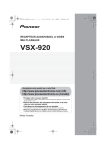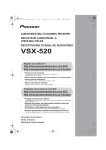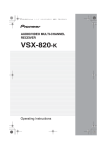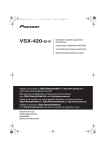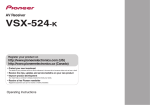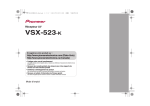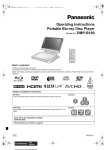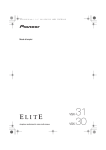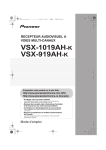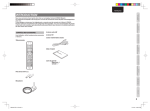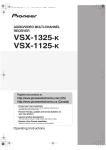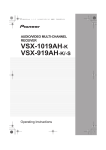Download Pioneer VSX 920 User's Manual
Transcript
VSX-920_UCSMXCN_En.book 1 ページ 2010年4月12日 月曜日 午後4時48分 AUDIO/VIDEO MULTI-CHANNEL RECEIVER RECEPTOR AUDIO-VIDEO MULTICANAL VSX-920 Register your product on http://www.pioneerelectronics.com (US) http://www.pioneerelectronics.ca (Canada) · Protect your new investment The details of your purchase will be on file for reference in the event of an insurance claim such as loss or theft. · Receive free tips, updates and service bulletins on your new product · Improve product development Your input helps us continue to design products that meet your needs. · Receive a free Pioneer newsletter Registered customers can opt in to receive a monthly newsletter. Operating Instructions Manual de instrucciones VSX-920_UCSMXCN_En.book 2 ページ 2010年1月21日 木曜日 午前9時43分 WARNING This equipment is not waterproof. To prevent a fire or shock hazard, do not place any container filled with liquid near this equipment (such as a vase or flower pot) or expose it to dripping, splashing, rain or moisture. D3-4-2-1-3_A1_En WARNING Before plugging in for the first time, read the following section carefully. The voltage of the available power supply differs according to country or region. Be sure that the power supply voltage of the area where this unit will be used meets the required voltage (e.g., 230 V or 120 V) written on the rear panel. D3-4-2-1-4*_A1_En This product is for general household purposes. Any failure due to use for other than household purposes (such as long-term use for business purposes in a restaurant or use in a car or ship) and which requires repair will be charged for even during the warranty period. K041_A1_En IMPORTANT NOTICE THE MODEL NUMBER AND SERIAL NUMBER OF THIS EQUIPMENT ARE ON THE REAR OR BOTTOM. RECORD THESE NUMBERS ON YOUR ENCLOSED WARRANTY CARD AND KEEP IN A SAFE PLACE FOR FUTURE REFERENCE. If the AC plug of this unit does not match the AC outlet you want to use, the plug must be removed and appropriate one fitted. Replacement and mounting of an AC plug on the power supply cord of this unit should be performed only by qualified service personnel. If connected to an AC outlet, the cut-off plug can cause severe electrical shock. Make sure it is properly disposed of after removal. The equipment should be disconnected by removing the mains plug from the wall socket when left unused for a long period of time (for example, when on vacation). D3-4-2-2-1a_A1_En WARNING: Handling the cord on this product or cords associated with accessories sold with the product may expose you to chemicals listed on proposition 65 known to the State of California and other governmental entities to cause cancer and birth defect or other reproductive harm. Wash hands after handling. D36-P5_B1_En CAUTION This product satisfies FCC regulations when shielded cables and connectors are used to connect the unit to other equipment. To prevent electromagnetic interference with electric appliances such as radios and televisions, use shielded cables and connectors for connections. D8-10-3a_A1_En D36-AP9-1_A1_En This Class B digital apparatus complies with Canadian ICES-003. D8-10-1-3_A1_En Information to User Alterations or modifications carried out without appropriate authorization may invalidate the user’s right to operate the equipment. D8-10-2_A1_En NOTE: This equipment has been tested and found to comply with the limits for a Class B digital device, pursuant to Part 15 of the FCC Rules. These limits are designed to provide reasonable protection against harmful interference in a residential installation. This equipment generates, uses, and can radiate radio frequency energy and, if not installed and used in accordance with the instructions, may cause harmful interference to radio communications. However, there is no guarantee that interference will not occur in a particular installation. If this equipment does cause harmful interference to radio or television reception, which can be determined by turning the equipment off and on, the user is encouraged to try to correct the interference by one or more of the following measures: — Reorient or relocate the receiving antenna. — Increase the separation between the equipment and receiver. — Connect the equipment into an outlet on a circuit different from that to which the receiver is connected. — Consult the dealer or an experienced radio/TV technician for help. D8-10-1-2_A1_En FEDERAL COMMUNICATIONS COMMISSION DECLARATION OF CONFORMITY This device complies with part 15 of the FCC Rules. Operation is subject to the following two conditions: (1) This device may not cause harmful interference, and (2) this device must accept any interference received, including interference that may cause undesired operation. Product Name: AUDIO/VIDEO MULTI-CHANNEL RECEIVER Model Number: VSX-920 Responsible Party Name: PIONEER ELECTRONICS (USA) INC. SERVICE SUPPORT DIVISION Address: 1925 E. DOMINGUEZ ST. LONG BEACH, CA 90810-1003, U.S.A. Phone: 1-800-421-1404 URL: http://www.pioneerelectronics.com D8-10-4*_C1_En VSX-920_UCSMXCN_En.book 3 ページ 2010年1月21日 木曜日 午前9時43分 IMPORTANT CAUTION RISK OF ELECTRIC SHOCK DO NOT OPEN The lightning flash with arrowhead symbol, within an equilateral triangle, is intended to alert the user to the presence of uninsulated “dangerous voltage” within the product’s enclosure that may be of sufficient magnitude to constitute a risk of electric shock to persons. CAUTION: TO PREVENT THE RISK OF ELECTRIC SHOCK, DO NOT REMOVE COVER (OR BACK). NO USER-SERVICEABLE PARTS INSIDE. REFER SERVICING TO QUALIFIED SERVICE PERSONNEL. The exclamation point within an equilateral triangle is intended to alert the user to the presence of important operating and maintenance (servicing) instructions in the literature accompanying the appliance. D3-4-2-1-1_A1_En Read these instructions. Keep these instructions. Heed all warnings. Follow all instructions. Do not use this apparatus near water. Clean only with dry cloth. Do not block any ventilation openings. Install in accordance with the manufacturer’s instructions. 8) Do not install near any heat sources such as radiators, heat registers, stoves, or other apparatus (including amplifiers) that produce heat. 9) Do not defeat the safety purpose of the polarized or grounding-type plug. A polarized plug has two blades with one wider than the other. A grounding type plug has two blades and a third grounding prong. The wide blade or the third prong are provided for your safety. If the provided plug does not fit into your outlet, consult an electrician for replacement of the obsolete outlet. 10) Protect the power cord from being walked on or pinched particularly at plugs, convenience receptacles, and the point where they exit from the apparatus. 1) 2) 3) 4) 5) 6) 7) 11) Only use attachments/accessories specified by the manufacturer. 12) Use only with the cart, stand, tripod, bracket, or table specified by the manufacturer, or sold with the apparatus. When a cart is used, use caution when moving the cart/apparatus combination to avoid injury from tip-over. 13) Unplug this apparatus during lightning storms or when unused for long periods of time. 14) Refer all servicing to qualified service personnel. Servicing is required when the apparatus has been damaged in any way, such as power-supply cord or plug is damaged, liquid has been spilled or objects have fallen into the apparatus, the apparatus has been exposed to rain or moisture, does not operate normally, or has been dropped. D3-7-13-69_En VENTILATION CAUTION WARNING When installing this unit, make sure to leave space around the unit for ventilation to improve heat radiation (at least 40 cm at top, 10 cm at rear, and 20 cm at each side). To prevent a fire hazard, do not place any naked flame sources (such as a lighted candle) on the equipment. WARNING Slots and openings in the cabinet are provided for ventilation to ensure reliable operation of the product, and to protect it from overheating. To prevent fire hazard, the openings should never be blocked or covered with items (such as newspapers, table-cloths, curtains) or by operating the equipment on thick carpet or a bed. D3-4-2-1-7b*_A1_En Operating Environment Operating environment temperature and humidity: +5 °C to +35 °C (+41 °F to +95 °F); less than 85 %RH (cooling vents not blocked) Do not install this unit in a poorly ventilated area, or in locations exposed to high humidity or direct sunlight (or D3-4-2-1-7c*_A1_En strong artificial light) D3-4-2-1-7a_A1_En CAUTION The STANDBY/ON switch on this unit will not completely shut off all power from the AC outlet. Since the power cord serves as the main disconnect device for the unit, you will need to unplug it from the AC outlet to shut down all power. Therefore, make sure the unit has been installed so that the power cord can be easily unplugged from the AC outlet in case of an accident. To avoid fire hazard, the power cord should also be unplugged from the AC outlet when left unused for a long period of time (for example, when on vacation). D3-4-2-2-2a*_A1_En Caution To prevent fire hazard, the Class 2 Wiring Cable should be used for connection with speaker, and should be routed away from hazards to avoid damage to the insulation of the cable. D3-7-13-67*_A1_En VSX-920_UCSMXCN_En.book 4 ページ 2010年1月21日 木曜日 午前9時43分 Thank you for buying this Pioneer product. Please read through these operating instructions so you will know how to operate your model properly. After you have finished reading the instructions, put them away in a safe place for future reference. Contents 01 Before you start 04 Basic Setup Checking what’s in the box . . . . . . . . . . . . . . . Loading the batteries . . . . . . . . . . . . . . . . . . . Installing the receiver . . . . . . . . . . . . . . . . . . . Ventilation . . . . . . . . . . . . . . . . . . . . . . . . . . 7 7 7 8 02 Controls and displays 05 Listening to your system Front panel . . . . . . . . . . . . . . . . . . . . . . . . . . . 9 Operating range of remote control . . . . . . . 10 Display . . . . . . . . . . . . . . . . . . . . . . . . . . . . . 11 Remote control . . . . . . . . . . . . . . . . . . . . . . . 13 Basic playback . . . . . . . . . . . . . . . . . . . . . . . 34 Auto playback . . . . . . . . . . . . . . . . . . . . . . . . 35 Listening in surround sound . . . . . . . . . . . . . 35 Using the Advanced surround effects . . . . . 36 Listening in stereo . . . . . . . . . . . . . . . . . . . . . 37 Using Front Stage Surround Advance . . . . . . 37 Using Stream Direct . . . . . . . . . . . . . . . . . . . 38 Using the Sound Retriever. . . . . . . . . . . . . . . 38 Better sound using Phase Control. . . . . . . . . 38 Listening with Acoustic Calibration EQ . . . . . 39 Using surround back channel processing . . . 39 Setting the Up Mix function. . . . . . . . . . . . . . 40 Setting the Audio options . . . . . . . . . . . . . . . 40 Choosing the input signal . . . . . . . . . . . . . . . 43 Using the headphone . . . . . . . . . . . . . . . . . . 43 03 Connecting your equipment Determining the speakers’ application . . . . . Other speaker connection . . . . . . . . . . . . . Placing the speakers . . . . . . . . . . . . . . . . . Some tips for improving sound quality . . . . Connecting the speakers . . . . . . . . . . . . . . . Switching the speaker terminal . . . . . . . . . Making cable connections . . . . . . . . . . . . . . HDMI cables . . . . . . . . . . . . . . . . . . . . . . . About HDMI . . . . . . . . . . . . . . . . . . . . . . . . Analog audio cables . . . . . . . . . . . . . . . . . . Digital audio cables . . . . . . . . . . . . . . . . . . Video cables . . . . . . . . . . . . . . . . . . . . . . . . About the video converter . . . . . . . . . . . . . . . Connecting a TV and playback components . . . Connecting using HDMI. . . . . . . . . . . . . . . Connecting your DVD player with no HDMI output . . . . . . . . . . . . . . . . . . . . . . . Connecting your TV with no HDMI input. . . Connecting a satellite receiver or other digital set-top box . . . . . . . . . . . . . . . . . . . . . Connecting an HDD/DVD recorder, VCR and other video sources . . . . . . . . . . . . . . . . Using the component video jacks . . . . . . . . . Connecting other audio components . . . . . . Connecting antennas . . . . . . . . . . . . . . . . . . Using external antennas. . . . . . . . . . . . . . . Connecting to the front panel video terminal . . . . . . . . . . . . . . . . . . . . . . . . . . . . Plugging in the receiver . . . . . . . . . . . . . . . . 4 En Automatically setting up for surround sound (MCACC) . . . . . . . . . . . . . . . . . . . . . . 31 Other problems when using the Auto MCACC Setup. . . . . . . . . . . . . . . . . . . . . . . 33 16 17 17 17 19 20 21 21 21 22 22 22 23 24 24 25 26 27 27 28 28 29 29 30 30 06 The System Setup menu Using the System Setup menu . . . . . . . . . . . 44 Manual speaker setup . . . . . . . . . . . . . . . . . . 45 Speaker Setting . . . . . . . . . . . . . . . . . . . . . 45 Crossover Network . . . . . . . . . . . . . . . . . . . 47 Channel Level . . . . . . . . . . . . . . . . . . . . . . . 47 Speaker Distance . . . . . . . . . . . . . . . . . . . . 48 The Input Assign menu . . . . . . . . . . . . . . . . . 48 The Speaker System setting . . . . . . . . . . . . . 49 The Video Parameter setting . . . . . . . . . . . . . 50 Video Converter . . . . . . . . . . . . . . . . . . . . . 50 Resolution . . . . . . . . . . . . . . . . . . . . . . . . . 50 Aspect . . . . . . . . . . . . . . . . . . . . . . . . . . . . 51 07 Using the tuner Listening to the radio. . . . . . . . . . . . . . . . . . . 52 Improving FM stereo sound . . . . . . . . . . . . 52 Saving station presets . . . . . . . . . . . . . . . . . . 52 Listening to station presets . . . . . . . . . . . . . 53 Naming preset stations. . . . . . . . . . . . . . . . 53 VSX-920_UCSMXCN_En.book 5 ページ 2010年1月21日 木曜日 午前9時43分 08 Making recordings Making an audio or a video recording . . . . . . 54 09 Controlling the rest of your system Español Troubleshooting . . . . . . . . . . . . . . . . . . . . . . 72 HDMI . . . . . . . . . . . . . . . . . . . . . . . . . . . . . 75 Important information regarding the HDMI connection . . . . . . . . . . . . . . . . . . . . 76 iPod messages . . . . . . . . . . . . . . . . . . . . . . 76 USB messages . . . . . . . . . . . . . . . . . . . . . . 77 SIRIUS radio messages . . . . . . . . . . . . . . . 77 Resetting the main unit . . . . . . . . . . . . . . . . . 78 Specifications . . . . . . . . . . . . . . . . . . . . . . . . 78 Cleaning the unit. . . . . . . . . . . . . . . . . . . . . . 79 Deutsch Español Nederlands 11 Additional information Nederlands Connecting an iPod. . . . . . . . . . . . . . . . . . . . 62 Connecting your iPod to the receiver . . . . . 62 iPod playback . . . . . . . . . . . . . . . . . . . . . . . 63 Watching photos and video content . . . . . . 64 About iPod . . . . . . . . . . . . . . . . . . . . . . . . . 64 Connecting a USB device . . . . . . . . . . . . . . . 65 Connecting your USB device to the receiver. . . . . . . . . . . . . . . . . . . . . . . . . . . . 65 Basic playback controls . . . . . . . . . . . . . . . 65 Compressed audio compatibility. . . . . . . . . 66 Bluetooth® ADAPTER for Wireless Enjoyment of Music. . . . . . . . . . . . . . . . . . . . 67 Wireless music play . . . . . . . . . . . . . . . . . . 67 Connecting Optional Bluetooth ADAPTER . . . . . . . . . . . . . . . . . . . . . . . . . . 67 Pairing Bluetooth ADAPTER and Bluetooth wireless technology device . . . . . 68 Listening to Music Contents of Bluetooth wireless technology device with Your System . . . . . . . . . . . . . . . . . . . . 68 Listening to Satellite Radio . . . . . . . . . . . . . . 69 Connecting your SiriusConnectTM Tuner . . . 70 Listening to SIRIUS Radio. . . . . . . . . . . . . . 70 Saving channel presets. . . . . . . . . . . . . . . . 71 Using the SIRIUS Menu . . . . . . . . . . . . . . . 71 Italiano Français EnglishDeutschItaliano Français 10 Other connections Manufactured under license under U.S. Patent #’s: 5,451,942; 5,956,674; 5,974,380; 5,978,762; 6,226,616; 6,487,535; 7,212,872; 7,333,929; 7,392,195; 7,272,567 & other U.S. and worldwide patents issued & pending. DTS and the Symbol are registered trademarks, & DTS-HD, DTS-HD Master Audio, and the DTS logos are trademarks of DTS, Inc. Product includes software. © DTS, Inc. All Rights Reserved. English Setting the remote to control other components . . . . . . . . . . . . . . . . . . . . . . . . . 55 Selecting preset codes directly . . . . . . . . . . . 55 Clearing all the remote control settings. . . . . 56 Controls for TVs . . . . . . . . . . . . . . . . . . . . . . . 57 Controls for other components . . . . . . . . . . . 58 Preset Code List . . . . . . . . . . . . . . . . . . . . . . 59 Manufactured under license from Dolby Laboratories. Dolby, Pro Logic, Surround EX and the double-D symbol are trademarks of Dolby Laboratories. 5 En VSX-920_UCSMXCN_En.book 6 ページ 2010年1月21日 木曜日 午前9時43分 Flow of settings on the receiver The unit is a full-fledged AV receiver equipped with an abundance of functions and terminals. It can be used easily after following the procedure below to make the connections and settings. The colors of the steps indicate the following: Required setting item Setting to be made as necessary 1 Before you start • Checking what’s in the box (page 7) • Loading the batteries (page 7) 2 Connecting the speakers Where you place the speakers will have a big effect on the sound. Place your speakers as shown below for the best surround sound effect. • Determining the speakers’ application (page 16) 4 Power On Make sure you’ve set the video input on your TV to this receiver. Check the manual that came with the TV if you don’t know how to do this. 5 The Speaker System setting (page 49) (Specify either using the surround back or front height speaker.) • Connecting the speakers (page 19) *Front Height Right (FHR) *Front Height Subwoofer (SW) Left (FHL) Front Right (R) Listening position Surround Right (SR) Front Left (L) The Input Assign menu (page 48) (When using connections other than the recommended connections.) 6 Use the on-screen automatic MCACC setup to set up your system • Automatically setting up for surround sound (MCACC) (page 31) Center (C) *Surround Back Right (SBR) Surround Left (SL) 7 Basic playback (page 34) *Surround Back Left (SBL) 3 Connecting the components For surround sound, you’ll want to hook up using a digital connection from the BD/DVD player to the receiver. • About the video converter (page 23) • Connecting a TV and playback components (page 24) • Connecting antennas (page 29) • Plugging in the receiver (page 30) 8 Adjusting the sound as desired • • • • • • • • • Using the various listening modes Using the Sound Retriever (page 38) Better sound using Phase Control (page 38) Listening with Acoustic Calibration EQ (page 39) Using surround back channel processing (page 39) Setting the Up Mix function (page 40) Setting the Audio options (page 40) Choosing the input signal (page 43) Manual speaker setup (page 45) 9 Making maximum use of the remote control • Setting the remote to control other components (page 55) 6 En VSX-920_UCSMXCN_En.book 7 ページ 2010年1月21日 木曜日 午前9時43分 Before you start 01 Chapter 1: Please check that you’ve received the following supplied accessories: • Setup microphone • Remote control • AM loop antenna • FM wire antenna • iPod cable • Do not use or store batteries in direct sunlight or other excessively hot place, such as inside a car or near a heater. This can cause batteries to leak, overheat, explode or catch fire. It can also reduce the life or performance of batteries. (Symbol examples for batteries) Loading the batteries These symbols are only valid in the European Union. K058c_A1_En Installing the receiver CAUTION Incorrect use of batteries may result in such hazards as leakage and bursting. Observe the following precautions: • Never use new and old batteries together. • Insert the plus and minus sides of the batteries properly according to the marks in the battery case. • When installing this unit, make sure to put it on a level and stable surface. Don’t install it on the following places: – on a color TV (the screen may distort) – near a cassette deck (or close to a device that gives off a magnetic field). This may interfere with the sound. – in direct sunlight – in damp or wet areas – in extremely hot or cold areas – in places where there is vibration or other movement – in places that are very dusty – in places that have hot fumes or oils (such as a kitchen) Español Español The batteries included with the unit are to check initial operations; they may not last over a long period. We recommend using alkaline batteries that have a longer life. Nederlands Nederlands Pb Italiano Italiano • These operating instructions • When disposing of used batteries, please comply with governmental regulations or environmental public instruction’s rules that apply in your country or area. Français Français • Dry cell batteries (AAA size IEC R03) x2 • Batteries with the same shape may have different voltages. Do not use different batteries together. Deutsch Deutsch Checking what’s in the box English English Before you start 7 En VSX-920_UCSMXCN_En.book 01 8 ページ 2010年1月21日 木曜日 午前9時43分 Before you start Ventilation When installing this unit, make sure to leave space around the unit for ventilation to improve heat dispersal (at least 40 cm (16 in.) at the top). If not enough space is provided between the unit and walls or other equipment, heat will build up inside, interfering with performance and/or causing malfunctions. 40 cm (16 inches) Receiver Slot and openings in the cabinet are provided for ventilation and to protect the equipment from overheating. To prevent fire hazard, do not place anything directly on top of the unit, make sure the openings are never blocked or covered with items (such as newspapers, table-cloths and curtains), and do not operate the equipment on thick carpet or a bed. CAUTION: HOT SURFACE. DO NOT TOUCH. The top surface over the internal heatsink may become hot when operating this product continuously. 8 En VSX-920_UCSMXCN_En.book 9 ページ 2010年1月21日 木曜日 午前9時43分 Controls and displays 02 Chapter 2: English Controls and displays 1 2 3 4 5 6 7 8 AUDIO/ VIDEO MULTI- CHANNEL RECEIVER VSX-920 Deutsch Front panel PHASE CONTROL STANDBY/ON DIMMER DISPLAY BAND TUNE TUNER EDIT PRESET ENTER MASTER VOLUME LISTENING MODE AUTO/DIRECT STEREO/ALC STANDARD ADV SURROUND VIDEO INPUT iPod iPhone DIRECT CONTROL iPod iPhone USB VIDEO 9 11 12 STANDBY/ON 5 SPEAKERS See Switching the speaker terminal on page 20. DIMMER Dims or brightens the display. The brightness can be controlled in four steps. MCACC SETUP MIC 14 6 Character display See Display on page 11. 7 Tuner control buttons Español 4 Remote sensor Receives the signals from the remote control (see Operating range of remote control on page 10). 13 R DISPLAY Switches the display of this unit. The listening mode, sound volume, Speaker System setting or input name can be checked by selecting an input source.1 2 INPUT SELECTOR dial Selects an input source. 3 MCACC indicator Lights when Acoustic Calibration EQ (page 39) is on (Acoustic Calibration EQ is automatically set to on after the Auto MCACC Setup (page 31)). AUDIO Nederlands 1 10 L Italiano PHONES Français SPEAKERS INPUT SELECTOR BAND Switches between AM, FM ST (stereo) and FM MONO radio bands (page 52). TUNE / Used to find radio frequencies (page 52) and SIRIUS Radio channels (page 70). TUNER EDIT Use with TUNE /, PRESET / and ENTER to memorize and name stations for recall (page 52, 53). Used to preset the channel in SIRIUS Radio (page 70). Note 1 The Speaker System setting may or may not be displayed, depending on the input source you have selected. 9 En VSX-920_UCSMXCN_En.book 02 10 ページ 2010年1月21日 木曜日 午前9時43分 Controls and displays 8 PRESET / Use to select preset radio stations (page 53) and to select SIRIUS Radio channels (page 70). 14 MCACC SETUP MIC jack Use to connect a microphone when performing Auto MCACC setup. MASTER VOLUME dial Operating range of remote control 9 PHONES jack Use to connect headphones. When the headphones are connected, there is no sound output from the speakers (page 43). 10 Listening mode buttons AUTO/DIRECT Switches between Auto surround mode (Auto playback on page 35) and Stream Direct playback. Stream Direct playback bypasses the tone controls for the most accurate reproduction of a source (page 38). STEREO/ALC Switches between stereo playback, Auto level control stereo mode (page 37) and Front Stage Surround Advance modes (page 37). STANDARD Press for Standard decoding and to switch between the various 2 Pro Logic II, 2 Pro Logic IIx, 2 Pro Logic IIz and NEO:6 options (page 34). ADV SURROUND Switches between the various surround modes (page 36). 11 iPod iPhone DIRECT CONTROL Change the receiver’s input to the iPod and enable iPod operations on the iPod (page 64). 12 iPod iPhone/USB terminal Use to connect your Apple iPod or USB mass storage device as an audio source (page 62 and page 65). 13 AUDIO/VIDEO input See Connecting to the front panel video terminal on page 30. 10 En The remote control may not work properly if: • There are obstacles between the remote control and the receiver’s remote sensor. • Direct sunlight or fluorescent light is shining onto the remote sensor. • The receiver is located near a device that is emitting infrared rays. • The receiver is operated simultaneously with another infrared remote control unit. 30° 30° 7 m (23 ft.) VSX-920_UCSMXCN_En.book 11 ページ 2010年1月21日 木曜日 午前9時43分 Controls and displays 02 1 2 3 4 5 6 7 8 English Display Deutsch 10 1 PHASE Lights when the Phase Control is switched on (page 38). 4 TUNE Lights when a normal broadcast channel or SIRIUS channel is being received. 6 Sleep timer indicator Lights when the receiver is in sleep mode (page 13). 7 Tuner/SIRIUS preset indicators PRESET Shows when a preset radio station is registered or called. MEM Blinks when a radio station is registered. 8 PRESET information or input signal indicator Shows the preset number of the tuner or the input signal type, etc. 14 13 15 9 Character display Displays various system information. 10 DTS indicators DTS Lights when a source with DTS encoded audio signals is detected. HD Lights when a source with DTS-EXPRESS or DTS-HD encoded audio signals is detected. ES Lights to indicate DTS-ES decoding. 96/24 Lights when a source with DTS 96/24 encoded audio signals is detected. NEO:6 When one of the NEO:6 modes of the receiver is on, this lights to indicate NEO:6 processing (page 35). Español 5 Speaker indicators Indicates the speaker terminal, A and/or B, to which audio signal output is currently set (page 20). 13 Nederlands 3 ST Lights when a stereo FM broadcast is being received in auto stereo mode. 12 Italiano 2 AUTO Lights when the Auto Surround feature is switched on (see Auto playback on page 35). 11 Français 9 11 Dolby Digital indicators 2D Lights when a Dolby Digital encoded signal is detected. 2D+ Lights when a source with Dolby Digital Plus encoded audio signals is detected. 11 En VSX-920_UCSMXCN_En.book 02 12 ページ 2010年1月21日 木曜日 午前9時43分 Controls and displays 2HD Lights when a source with Dolby TrueHD encoded audio signals is detected. EX Lights to indicate Dolby Digital EX decoding. 2PLll(x) Lights to indicate 2 Pro Logic II / 2 Pro Logic IIx decoding. Light will go off during 2 Pro Logic IIz decoding. (see Listening in surround sound on page 35 for more on this). 12 ADV.S. Lights when one of the Advanced Surround modes has been selected (see Using the Advanced surround effects on page 36 for more on this). 13 SIGNAL SELECT indicators DIGITAL Lights when a digital audio signal is selected. Blinks when a digital audio signal is selected and selected audio input is not provided. HDMI Lights when an HDMI signal is selected. Blinks when an HDMI signal is selected and selected HDMI input is not provided. 14 Up Mix/DIMMER indicator Lights when the Up Mix function is set to ON (see page 39). Also, lights when DIMMER is set to off. 15 DIR. Lights when the DIRECT or PURE DIRECT mode is switched on (page 38). 12 En VSX-920_UCSMXCN_En.book 13 ページ 2010年1月21日 木曜日 午前9時43分 Controls and displays 02 1 2 RECEIVER SLEEP RECEIVER TV SOURCE CONTROL INPUT SELECT INPUT BD DVD TV DVR CD CD-R 13 4 INPUT SELECT Use to select the input source. CH 5 6 7 6 SIGNAL SEL Use to select an input signal (page 43). BD MENU AUTO/ STEREO/ DIRECT A.L.C. STANDARD ADV SURR TUNE 9 TUNER EDIT MASTER VOLUME TOOLS MENU PRESET PRESET TOP MENU ENTER T UN E iPod CTRL 14 BAND RETURN CATEGORY MUTE DTV/ TV 15 10 BASS TRE MEMORY DVD VCR 1 2 3 S.RETRIEVER SB CH CH SELECT 11 4 5 MIDNIGHT SPEAKERS 7 DIMMER CLR / +10 D.ACCESS 6 LEV 8 9 0 LEV ENTER DISP 16 EQ CH PHASE CH SHIFT 17 RECEIVER 1 SLEEP Press to change the amount of time before the receiver switches into standby (30 min – 60 min – 90 min – Off). You can check the remaining sleep time at any time by pressing SLEEP once. AUTO/DIRECT Switches between Auto surround mode (Auto playback on page 35) and Stream Direct playback. Stream Direct playback bypasses the tone controls for the most accurate reproduction of a source (page 38). STEREO/A.L.C. Switches between stereo playback, Auto level control stereo mode (page 37) and Front Stage Surround Advance modes (page 37). STANDARD Press for Standard decoding and to switch between 2 Pro Logic II options (page 35). Español HDD Listening mode buttons Nederlands HOME MENU SETUP 7 Italiano AUDIO PARAMETER 8 VOL SIRIUS SIGNAL SEL Français 5 MULTI CONTROL buttons Press to select control of other components (see Controlling the rest of your system on page 55). ADAPTER iPod USB VIDEO TUNER 3 RECEIVER Switches the remote to control the receiver (used to select the white commands above the number buttons (S.RETRIEVER, etc)). Also use this button to set up surround sound (page 44) or Audio parameters (page 40). Deutsch 3 4 12 English 2 RECEIVER Switches the receiver between standby and on. Remote control ADV SURR Switches between the various surround modes (page 36). Press BD first to access: BD MENU* Displays the disc menu of Blu-ray Discs. 13 En VSX-920_UCSMXCN_En.book 02 14 ページ 2010年1月21日 木曜日 午前9時43分 Controls and displays 8 System Setup and component control buttons The following button controls can be accessed after you have selected the corresponding MULTI CONTROL button (BD, DVD, etc.). Press RECEIVER first to access: AUDIO PARAMETER Use to access the Audio options (page 40). SETUP Press to access the System Setup menu (page 44). RETURN Confirm and exit the current menu screen. Press BD, DVD or DVR first to access: TOP MENU Displays the disc ‘top’ menu of a BD/DVD. HOME MENU Displays the HOME MENU screen. RETURN Confirm and exit the current menu screen. MENU Displays the TOOLS menu of Blu-ray Disc player. Press TUNER or SIRIUS first to access: TUNER EDIT Memorizes stations for recall (page 52 and 71). When TUNER is pressed, also used to change the name (page 53). BAND Switches between AM, FM ST (stereo) and FM MONO radio bands (page 52). CATEGORY Press to browse SIRIUS radio broadcasts. Press iPod USB first to access: iPod CTRL Switches between the iPod controls and the receiver controls (page 64). 9 (TUNE /, PRESET /), ENTER Use the arrow buttons when setting up your surround sound system (page 44). Also used to control BD/DVD menus/options. Use the TUNE / buttons can be used to find radio frequencies (page 52) and the PRESET / buttons can be used to select preset radio stations (page 53). 10 Component control buttons The main buttons (, , etc.) are used to control a component after you have selected it using the input source buttons. The controls above these buttons can be accessed after you have selected the corresponding input source button (BD, DVD, DVR and CD). These buttons also function as described below. Press RECEIVER first to access: BASS –/+ Use to adjust Bass1 TRE –/+ Use to adjust Treble1 Press TV first to access: DTV/TV Switches between the DTV and analog TV input modes for Pioneer flat panel TVs. 11 Number buttons and other component controls Use the number buttons to directly select a radio frequency (page 52) or the tracks on a CD, etc. There are other buttons that can be accessed after the RECEIVER button is pressed. (For example MIDNIGHT, etc.) HDD*, DVD*, VCR* These buttons switch between the hard disk, DVD and VCR controls for HDD/DVD/ VCR recorders. Note 1 The tone controls are disabled when the listening mode is set to DIRECT or PURE DIRECT. 14 En VSX-920_UCSMXCN_En.book 15 ページ 2010年1月21日 木曜日 午前9時43分 Controls and displays SB CH Press to select ON, AUTO, OFF the surround back channel. LEV +/– Use to adjust the channel level. SPEAKERS See Switching the speaker terminal on page 20. 14 MASTER VOLUME +/– Use to set the listening volume. 15 MUTE Mutes/unmutes the sound. 16 DISP Switches the display of this unit. The listening mode, sound volume, Speaker System setting or input name can be checked by selecting an input source.1 17 SHIFT Press to access the ‘boxed’ commands (above the buttons) on the remote. These buttons are marked with an asterisk (* ) in this section. Press SIRIUS first to access: D.ACCESS After pressing, you can access a radio station directly using the number buttons (page 70). Español DIMMER Dims or brightens the display. The brightness can be controlled in four steps. VOL +/– Use to adjust the volume on your TV. Nederlands PHASE Press to switch on/off Phase Control (page 38). CH +/– Use to select channels. Italiano MIDNIGHT Switches to Midnight or Loudness listening (page 41). INPUT Use to select the TV input signal. Français EQ Press to switch on/off Acoustic Calibration EQ setting (page 39). Use to turn on/off the power of the TV. Deutsch CH SELECT Press repeatedly to select a channel, then use LEV +/– to adjust the level (page 47). 13 TV CONTROL buttons These buttons are dedicated to control the TV assigned to the TV button. Thus if you only have one TV to hook up to this system assign it to the TV button (see page 57 for more on this). English S.RETRIEVER Press to restore CD quality sound to compressed audio sources (page 38). 02 12 SOURCE Press to turn on/off other components connected to the receiver (see page 58 for more on this). Note 1 The Speaker System setting may or may not be displayed, depending on the input source you have selected. 15 En VSX-920_UCSMXCN_En.book 03 16 ページ 2010年1月21日 木曜日 午前9時43分 Connecting your equipment Chapter 3: Connecting your equipment • It is also possible to only connect one of the surround back speaker (SB) or neither. Determining the speakers’ application This unit permits you to build various surround systems, in accordance with the number of speakers you have. [B] 7.1 channel surround system (Front height or Surround back) • Speaker System setting: Height or Surr.Back • Be sure to connect speakers to the front left and right channels (L and R). Front height FHR Choose one from Plans [A] or [B] below. FHL [A] 7.1 channel surround (Surround back) system & Speaker B connection R L *Default setting • Speaker System setting: Surr.Back C SR SW SBR SL SBL R Surround back L R C SR L SW SBR SL SBL Speaker B A 7.1 ch surround (Surround back) system connects the left and right front speakers (L/R), the center speaker (C), the left and right surround speakers (SL/SR), the left and right surround back speakers (SBL/SBR), and the subwoofer (SW). With these connections you can simultaneously enjoy 5.1-channel surround sound in the main zone with stereo playback of the same sound on the B speakers. (No sound is output from the surround back speaker.) 16 En A 7.1 ch surround (Front height) system connects the left and right front speakers (L/R), the center speaker (C), the left and right front height speakers (FHL/FHR), the left and right surround speakers (SL/SR), and the subwoofer (SW). This surround system produces a more true-to-life sound from above. A 7.1 ch surround (Surround back) system connects the left and right front speakers (L/R), the center speaker (C), the left and right surround speakers (SL/SR), the left and right surround back speakers (SBL/SBR), and the subwoofer (SW). • Sound will be output from either the front height speaker or the surround back speaker depending on which one was selected in the Speaker System setting. (see The Speaker System setting on page 49). VSX-920_UCSMXCN_En.book 17 ページ 2010年1月21日 木曜日 午前9時43分 Connecting your equipment Other speaker connection Some tips for improving sound quality Refer to the chart below for placement of speakers you intend to connect. SW FHR L • Place the center speaker above or below the TV so that the sound of the center channel is localized at the TV screen. Also, make sure the center speaker does not cross the line formed by the leading edge of the front left and right speakers. R 30 30 SL 120 SR 60 SBL SB SBR • Place the surround speakers at 120º from the center. If you, (1) use the surround back speaker, and, (2) don’t use the front height speakers, we recommend placing the surround speaker right beside you. • If you intend to connect only one surround back speakers, place it directly behind you. • Place the left and right front height speakers at least one meter directly above the left and right front speakers. • It is best to angle the speakers towards the listening position. The angle depends on the size of the room. Use less of an angle for bigger rooms. Español 120 • If you’re using a center speaker, place the front speakers at a wider angle. If not, place them at a narrower angle. Nederlands C • If you’re going to place speakers around your CRT TV, use shielded speakers or place the speakers at a sufficient distance from your CRT TV. Italiano Placing the speakers • For the best stereo effect, place the front speakers 2 m to 3 m (6 ft. to 9 ft.) apart, at equal distance from the TV. Français • After connecting, be sure to conduct the Auto MCACC (speaker environment setting) procedure. See Automatically setting up for surround sound (MCACC) on page 31. • The subwoofer can be placed on the floor. Ideally, the other speakers should be at about ear-level when you’re listening to them. Putting the speakers on the floor (except the subwoofer), or mounting them very high on a wall is not recommended. Deutsch • When not connecting a subwoofer, connect speakers with low frequency reproduction capabilities to the front channel. (The subwoofer’s low frequency component is played from the front speakers, so the speakers could be damaged.) Where you put your speakers in the room has a big effect on the quality of the sound. The following guidelines should help you to get the best sound from your system. English • Your favorite speaker connections can be selected even if you have fewer than 5.1 speakers. FHL 03 • Surround and surround back speakers should be positioned 60 cm to 90 cm (2 ft. to 3 ft.) higher than your ears and titled slight downward. Make sure the speakers don’t face each other. For DVD-Audio, the speakers should be more directly behind the listener than for home theater playback. • If the surround speakers cannot be set directly to the side of the listening position with a 7.1-channel system, the surround effect can be enhanced by turning off the Up Mix function (see Setting the Up Mix function on page 40). 17 En VSX-920_UCSMXCN_En.book 03 18 ページ 2010年1月21日 木曜日 午前9時43分 Connecting your equipment • Try not to place the surround speakers farther away from the listening position than the front and center speakers. Doing so can weaken the surround sound effect. CAUTION • Make sure that all speakers are securely installed. This not only improves sound quality, but also reduces the risk of damage or injury resulting from speakers being knocked over or falling in the event of external shocks such as earthquakes. Important • The Speaker System setting must be set if the above connections are performed. Select Surr.Back if the surround back speaker or speaker B is connected, and Height if the front height speaker is connected (see The Speaker System setting on page 49). 18 En VSX-920_UCSMXCN_En.book 19 ページ 2010年1月21日 木曜日 午前9時43分 Connecting your equipment 03 Make sure you connect the speaker on the right to the right (R) terminal and the speaker on the left to the left (L) terminal. Also make sure the positive and negative (+/–) terminals on the receiver match those on the speakers. You can use speakers with a normal impedance between 6 Ω and 16 Ω. The front height terminals can also be used for Speaker B. Français You can use the speakers connected to the front height (B speaker) terminals to listen to stereo playback in another room. See Switching the speaker terminal on page 20 for the listening options with this setup. Front height setting Front height right Front height left Powered subwoofer Front left Center IN BD Nederlands LINE LEVEL INPUT SPEAKERS A R FRONT L CD-R/TAPE DVR/VCR L SUBWOOFER PRE OUT OUT CENTER SURROUND R L SURROUND BACK R L(Single) ADAPTER PORT (OUTPUT 5 V 100 mA MAX) VIDEO DVR/VCR OUT IN Español DVD TV/SAT IN R TV/SAT CD-R/TAPE DVR/VCR CD Class 2 Wiring L COAXIAL ASSIGNABLE DVR/VCR IN 1 (CD) DVD HDMI BD L SIRIUS IN IN IN 1 (CD-R/TAPE) MONITOR OUT DVD IN ANTENNA R TV/SAT IN 2 OUT IN IN OPTICAL PR PB FM UNBAL 75 BD IN Y MONITOR OUT FRONT HEIGHT / SPEAKERS B R L IN 2 (DVD) IN R ASSIGNABLE 1 2 Italiano Speaker B setting Speaker B - left Speaker B - right Front right Deutsch The receiver will work with just two stereo speakers (the front speakers in the diagram) but using at least three speakers is recommended, and a complete setup is best for surround sound. English Connecting the speakers AM LOOP AUDIO COMPONENT VIDEO IN 1 (BD) ASSIGNABLE 1 2 When using only one surround back speaker, connect it to the SURROUND BACK L (Single) terminals. Surround right Surround back right Surround back left Surround left Be sure to complete all connections before connecting this unit to the AC power source. 19 En VSX-920_UCSMXCN_En.book 03 20 ページ 2010年1月21日 木曜日 午前9時43分 Connecting your equipment Bare wire connections Switching the speaker terminal A-Speaker terminals: If you selected Surr.Back in The Speaker System setting on page 49, you can switch between speakers using the SPEAKERS button. If you selected Height, the button will simply switch your main speaker terminal on or off. The options below are for the Surr.Back setting only.1 1 Twist exposed wire strands together. 2 Loosen terminal and insert exposed wire. 3 Tighten terminal. 1 2 3 • Use the SPEAKERS button on the front panel to select a speaker terminal setting.2 10 mm (3/8 in.) SPEAKERS DIMMER DISPLAY B-Speaker terminals: 1 Twist exposed wire strands together. 2 Push open the tabs and insert exposed wire. 3 Release the tabs. 1 2 3 10 mm (3/8 in.) CAUTION • These speaker terminals carry HAZARDOUS LIVE voltage. To prevent the risk of electric shock when connecting or disconnecting the speaker cables, disconnect the power cord before touching any uninsulated parts. Press repeatedly to choose a speaker terminal option: • SPA – Sound is output from the speakers connected to the A-speaker terminals (multichannel playback is possible). • SPB – Sound is output from the two speakers connected to the B-speaker terminals (only stereo playback is possible). • SPAB – Sound is output from the Aspeaker terminals, the two speakers in the B-speaker terminals, and the subwoofer. Multichannel sources are downmixed only when the STEREO or ALC mode is selected for stereo output from A- and B-speaker terminals. • SP – No sound is output from the speakers. • Make sure that all the bare speaker wire is twisted together and inserted fully into the speaker terminal. If any of the bare speaker wire touches the back panel it may cause the power to cut off as a safety measure. Note 1 All speaker terminals (except Speaker B connections) are switched off when headphones are connected. 2 The subwoofer output depends on the settings you made in Speaker Setting on page 45. However, if SPB is selected above, no sound is heard from the subwoofer (the LFE channel is not downmixed). 20 En VSX-920_UCSMXCN_En.book 21 ページ 2010年4月12日 月曜日 午後4時48分 Connecting your equipment About HDMI The HDMI connection transfers uncompressed digital video, as well as almost every kind of digital audio that the connected component is compatible with, including DVD-Video, DVD-Audio, SACD, Dolby Digital Plus, Dolby TrueHD, DTS-HD Master Audio (see below for limitations), Video CD/Super VCD and CD. Important • Before unplugging the power cord, switch the power into standby. • Deep Color signal transfer3 • x.v.Color signal transfer3 • Input of multi-channel linear PCM digital audio signals (192 kHz or less) for up to 8 channels • Input of the following digital audio formats:4 – Dolby Digital, Dolby Digital Plus, DTS, High bitrate audio (Dolby TrueHD, DTS-HD Master Audio), DVD-Audio, CD, SACD (DSD signal), Video CD, Super VCD Español Both video and sound signals can be transmitted simultaneously with one cable. If connecting the player and the TV via this receiver, for both connections, we recommend using HDMI cables.1 • 3D signal transfer3 Nederlands HDMI cables • Digital transfer of uncompressed video (contents protected by HDCP (1080p/24, 1080p/60, etc.)) Italiano • Before making or changing connections, switch off the power and disconnect the power cord from the AC outlet. This receiver supports the functions described below through HDMI connections.2 Français This receiver incorporates High-Definition Multimedia Interface (HDMI®) technology. Deutsch Make sure not to bend the cables over the top of this unit (as shown in the illustration). If this happens, the magnetic field produced by the transformers in this unit may cause a humming noise from the speakers. Be careful to connect the terminal in the proper direction. English Making cable connections 03 HDMI cable Note 1 • Set the HDMI parameter in Setting the Audio options on page 40 to THRU (THROUGH) and set the input signal in Choosing the input signal on page 43 to HDMI, if you want to hear HDMI audio output from your TV or flat panel TV (no sound will be heard from this receiver). • If the video signal does not appear on your TV or flat panel TV, try adjusting the resolution settings on your component or display. Note that some components (such as video game units) have resolutions that may not be displayed. In this case, use a (analog) composite connection. • When the video signal from the HDMI is 480i, 480p, 576i or 576p, Multi Ch PCM sound and HD sound cannot be received. 2 • Use a High Speed HDMI® cable. If HDMI cable other than a High Speed HDMI® cable is used, it may not work properly. • When an HDMI cable with a built-in equalizer is connected, it may not operate properly. 3 Signal transfer is only possible when connected to a compatible component. 4 • HDMI format digital audio transmissions require a longer time to be recognized. Due to this, interruption in the audio may occur when switching between audio formats or beginning playback. • Turning on/off the device connected to this unit's HDMI OUT terminal during playback, or disconnecting/connecting the HDMI cable during playback, may cause noise or interrupted audio. 21 En VSX-920_UCSMXCN_En.book 03 22 ページ 2010年1月21日 木曜日 午前9時43分 Connecting your equipment HDMI, the HDMI logo and High-Definition Multimedia Interface are trademarks or registered trademarks of HDMI Licensing, LLC. Video cables “x.v.Color” and x.v.Color logo are trademarks of Sony Corporation. These cables are the most common type of video connection and are used to connect to the composite video terminals. The yellow plugs distinguish them from cables for audio. Analog audio cables Use stereo RCA phono cables to connect analog audio components. These cables are typically red and white, and you should connect the red plugs to R (right) terminals and white plugs to L (left) terminals. Analog audio cables Right (red) Left (white) Digital audio cables Standard RCA video cables Standard RCA video cable Component video cables Use component video cables to get the best possible color reproduction of your video source. The color signal of the TV is divided into the luminance (Y) signal and the color (PB and PR) signals and then output. In this way, interference between the signals is avoided. Component video cables Commercially available coaxial digital audio cables or optical cables should be used to connect digital components to this receiver.1 Green (Y) Blue (PB) Coaxial digital audio cable Red (PR) Optical cable Note 1 • When connecting optical cables, be careful when inserting the plug not to damage the shutter protecting the optical socket. • When storing optical cable, coil loosely. The cable may be damaged if bent around sharp corners. • You can also use a standard RCA video cable for coaxial digital connections. 22 En VSX-920_UCSMXCN_En.book 23 ページ 2010年4月12日 月曜日 午後4時48分 Connecting your equipment Terminal for connection with TV monitor HDMI IN PR PB Y HDMI OUT PR PB Y COMPONENT VIDEO MONITOR OUT VIDEO IN VIDEO MONITOR OUT Nederlands COMPONENT VIDEO IN Italiano High picture quality Terminal for connection with source device Français If several video components are assigned to the same input function, the converter gives priority to HDMI, component, then composite (in that order). Deutsch The video converter ensures that all video sources are output from HDMI OUT terminal. The only exception is HDMI: since this resolution cannot be downsampled, you must connect your monitor/TV to the receiver’s HDMI video outputs when connecting this video source.1 English About the video converter 03 Video signals can be output Español This product incorporates copyright protection technology that is protected by U.S. patents and other intellectual property rights. Use of this copyright protection technology must be authorized by Rovi Corporation, and is intended for home and other limited viewing uses only unless otherwise authorized by Rovi Corporation. Reverse engineering or disassembly is prohibited. Note 1 • If the video signal does not appear on your TV, try adjusting the resolution settings on your component or display. Note that some components (such as video game units) have resolutions that may not be converted. In this case, try switching Video Converter OFF (see Video Converter on page 50). • The signal input resolutions that can be converted from the component video input for the HDMI output are 480i/576i, 480p/ 576p, 720p and 1080i. 1080p signal cannot be converted. 23 En VSX-920_UCSMXCN_En.book 03 24 ページ 2010年1月21日 木曜日 午前9時43分 Connecting your equipment Connecting a TV and playback components Connecting using HDMI If you have an HDMI or DVI (with HDCP) equipped component (Blu-ray disc player, etc.), you can connect it to this receiver using a commercially available HDMI cable.1 IN BD SPEAKERS A R FRONT L CD-R/TAPE DVR/VCR DVD L ADAPTER PORT (OUTPUT 5 V 100 mA MAX) SUBWOOFER PRE OUT OUT VIDEO DVR/VCR OUT IN TV/SAT IN R TV/SAT CD-R/TAPE DVR/VCR CD Class 2 Wiring L DVR/VCR COAXIAL ASSIGNABLE IN 1 (CD) TV/SAT DVD SIRIUS IN IN IN 1 (CD-R/TAPE) PR PB FM UNBAL 75 BD IN Y MONITOR OUT FRONT HEIGHT SPEAKERS B R L IN 2 (DVD) IN R ASSIGNABLE 1 2 HDMI BD L IN 2 MONITOR OUT DVD IN ANTENNA R OPTICAL OUT IN IN AM LOOP AUDIO COMPONENT VIDEO IN 1 (BD) ASSIGNABLE 1 2 1 HDMI IN HDMI OUT OPTICAL DIGITAL AUDIO OUT R L ANALOG AUDIO OUT Select one HDMI/DVI-compatible TV This connection is required in order to listen to the sound of the TV over the receiver. HDMI/DVI-compatible Blu-ray disc player Note 1 If the connection was made using an optical cable, you’ll need to tell the receiver which digital input you connected the TV to (see Choosing the input signal on page 43). 24 En VSX-920_UCSMXCN_En.book 25 ページ 2010年4月12日 月曜日 午後4時48分 Connecting your equipment 03 Connecting your DVD player with no HDMI output IN BD SPEAKERS A R FRONT L CD-R/TAPE DVR/VCR L SUBWOOFER PRE OUT OUT CENTER ADAPTER PORT (OUTPUT 5 V 100 mA MAX) VIDEO DVR/VCR OUT IN Deutsch DVD TV/SAT IN R TV/SAT CD-R/TAPE DVR/VCR CD Class 2 Wiring L DVR/VCR COAXIAL ASSIGNABLE IN 1 (CD) IN IN DVD BD L SIRIUS IN IN IN 1 (CD-R/TAPE) PB BD IN Y FM UNBAL 75 MONITOR MONITOR OUT FRONT HEIGHT / SPEAKERS B R L IN 2 (DVD) IN R AM LOOP ASSIGNABLE 1 2 HDMI PR Français TV/SAT IN 2 MONITOR OUT DVD IN ANTENNA R OPTICAL OUT COMPONENT VIDEO AUDIO IN 1 (BD) ASSIGNABLE 1 2 2 3 HDMI IN R L ANALOG AUDIO OUT L ANALOG AUDIO OUT COAXIAL OPTICAL DIGITAL AUDIO OUT Select one VIDEO OUT Select one DVD player Español This connection is required in order to listen to the sound of the TV over the receiver. Nederlands R OPTICAL DIGITAL AUDIO OUT Italiano 1 TV English This diagram shows connections of a TV (with HDMI input) and DVD player (or other playback component with no HDMI output) to the receiver.123 Note 1 If the connection was made using an optical cable, you’ll need to tell the receiver which digital input you connected the TV to (see Choosing the input signal on page 43). 2 If the connection was made using an optical or a coaxial cable, you’ll need to tell the receiver which digital input you connected the DVD player to (see Choosing the input signal on page 43). 3 If your player also has a component video output, you can connect this too. See Using the component video jacks on page 28 for more on this. 25 En VSX-920_UCSMXCN_En.book 03 26 ページ 2010年4月12日 月曜日 午後4時48分 Connecting your equipment Connecting your TV with no HDMI input This diagram shows connections of a TV (with no HDMI input) and DVD player (or other playback component) to the receiver.123 • With these connections, the picture is not output to the TV even if the DVD player is connected with an HDMI cable. Connect the DVD player’s video signals using a composite or component cord. IN BD SPEAKERS A R FRONT L CD-R/TAPE DVR/VCR DVD L SUBWOOFER PRE OUT OUT CENTER SURR R 3 ADAPTER PORT (OUTPUT 5 V 100 mA MAX) VIDEO DVR/VCR OUT IN TV/SAT IN R TV/SAT CD-R/TAPE DVR/VCR CD Class 2 Wiring L DVR/VCR COAXIAL ASSIGNABLE IN 1 (CD) TV/SAT DVD SIRIUS IN IN IN 1 (CD-R/TAPE) PR PB BD IN Y FM UNBAL 75 MONITOR OUT FRONT HEIGHT / SPEAKERS B R L IN 2 (DVD) IN R AM LOOP ASSIGNABLE 1 2 HDMI BD L IN 2 MONITOR OUT DVD IN ANTENNA R OPTICAL OUT IN IN COMPONENT VIDEO AUDIO IN 1 (BD) ASSIGNABLE 1 2 1 2 VIDEO IN OPTICAL DIGITAL AUDIO OUT R L ANALOG AUDIO OUT Select one R L ANALOG AUDIO OUT COAXIAL OPTICAL DIGITAL AUDIO OUT HDMI OUT Select one VIDEO OUT This connection is required in order to listen to the sound of the TV over the receiver. TV DVD player • Connect using an HDMI cable to listen to HD audio on the receiver. Do not use an HDMI cable to input video signals. Depending on the video component, it may not be possible to output signals connected by HDMI and other methods simultaneously, and it may be necessary to make output settings. Please refer to the operating instructions supplied with your component for more information. Note 1 If the connection was made using an optical cable, you’ll need to tell the receiver which digital input you connected the TV to (see Choosing the input signal on page 43). 2 If the connection was made using an optical or a coaxial cable, you’ll need to tell the receiver which digital input you connected the DVD player to (see Choosing the input signal on page 43). 3 If both TV and player has a component video jacks, you can connect these too. See Using the component video jacks on page 28 for more on this. 26 En VSX-920_UCSMXCN_En.book 27 ページ 2010年1月21日 木曜日 午前9時43分 Connecting your equipment 03 Connecting an HDD/DVD recorder, VCR and other video sources Satellite and cable receivers, and terrestrial digital TV tuners are all examples of so-called ‘set-top boxes’.12 ADAPTER PORT (OUTPUT 5 V 100 mA MAX) SUBWOOFER PRE OUT OUT This receiver has audio/video inputs and outputs suitable for connecting analog or digital video recorders, including HDD/DVD recorders and VCRs. VIDEO DVR/VCR OUT IN TV/SAT IN CD-R/TAPE DVR/VCR CD L COAXIAL ASSIGNABLE IN 1 (CD) IN IN ANTENNA R TV/SAT OPTICAL DVD BD L IN 2 SIRIUS IN IN PR PB BD IN Y M • Audio signals that are input through the digital terminal will not be output from the analog terminal. FM UNBAL 75 IN R AM LOOP CD-R/TAPE DVR/VCR ASSIGN COMPONENT VIDEO AUDIO L 2 ADAPTER PORT (OUTPUT 5 V 100 mA MAX) SUBWOOFER PRE OUT OUT VIDEO DVR/VCR OUT IN TV/SAT IN R CD-R/TAPE DVR/VCR Italiano IN 1 CD-R/TAPE) ASSIGNABLE 1 2 MONITOR OUT DVD IN Français R • Only the signals that are input to the VIDEO IN terminal can be output from the VIDEO OUT terminal. Deutsch CD-R/TAPE DVR/VCR L English Connecting a satellite receiver or other digital set-top box CD L 1 IN COAXIAL ASSIGNABLE IN 1 (CD) IN TV/SAT OPTICAL DVD SIRIUS IN IN R L ANALOG AUDIO OUT Select one BD L IN 2 OPTICAL DIGITAL AUDIO OUT MONITOR OUT DVD IN ANTENNA R IN 1 (CD-R/TAPE) PR PB BD IN Y FM UNBAL 75 MONITOR MONITOR OUT OUT IN 2 (DVD) IN R AM LOOP ASSIGNABLE 1 2 COMPONENT VIDEO AUDIO IN 1 (BD) ASSIGNABLE 1 2 Nederlands 2 VIDEO OUT Español 1 STB VIDEO IN OPTICAL DIGITAL AUDIO OUT R PLAY L ANALOG AUDIO OUT Select one R REC L ANALOG AUDIO IN VIDEO OUT DVR, VCR, LD player, etc. Note 1 If the connection was made using an optical cable, you’ll need to tell the receiver which digital input you connected the settop box or video component to (see Choosing the input signal on page 43). 2 If the set-top box or video component also has an HDMI or a component video output, you can connect this too. See Connecting using HDMI on page 24 or Using the component video jacks on page 28 for more on this. 27 En VSX-920_UCSMXCN_En.book 03 28 ページ 2010年4月12日 月曜日 午後4時48分 Connecting your equipment Important Using the component video jacks Component video should deliver superior picture quality when compared to composite video. A further advantage (if your source and TV are both compatible) is progressive-scan video, which delivers a very stable, flicker-free picture. See the manuals that came with your TV and source component to check whether they are compatible with progressive-scan video. • If necessary, assign the component video inputs to the input source you’ve connected. This only needs to be done if you didn’t connect according to the following defaults: • If you connect any source component to the receiver using a component video input, you must also have your TV connected to this receiver’s COMPONENT VIDEO OUT jacks. Connecting other audio components The number and kind of connections depends on the kind of component you’re connecting.1 Follow the steps below to connect a CD-R, MD, DAT, tape recorder or other audio component.2 • COMPONENT VIDEO IN 1 – BD • COMPONENT VIDEO IN 2 – DVD See The Input Assign menu on page 48 for more on this. CD-R/TAPE DVR/VCR L ADAPTER PORT (OUTPUT 5 V 100 mA MAX) SUBWOOFER PRE OUT OUT VIDEO DVR/VCR OUT IN TV/SAT IN R • For the audio connection, refer to CD-R/TAPE DVR/VCR Connecting your DVD player with no HDMI output on page 25. CD L COAXIAL ASSIGNABLE IN 1 (CD) IN IN MONITOR OUT DVD IN ANTENNA R TV/SAT OPTICAL DVD BD R L IN 2 CD-R/TAPE DVR/VCR CD IN SIGNABLE IN MONITOR OUT DVD IN ANTENNA R TV/SAT DVD BD L SIRIUS IN IN PR PB FM UNBAL 75 BD IN Y MONITOR OUT IN 1 (CD-R/TAPE) BD IN Y M IN R ASSIGNABLE 1 2 PB AM LOOP AUDIO ASSIGN COMPONENT VIDEO IN 2 (DVD) IN R SIGNABLE 1 2 SIRIUS IN IN Class L PR FM UNBAL 75 AM LOOP AUDIO COMPONENT VIDEO IN 1 (BD) ASSIGNABLE 1 2 2 PB Y PR COMPONENT VIDEO IN COAXIAL OPTICAL DIGITAL AUDIO OUT PB Y PR COMPONENT VIDEO OUT TV BD player R PLAY L ANALOG AUDIO OUT R REC L ANALOG AUDIO IN Select one CD-R, MD, DAT, Tape recorder, etc. Note 1 Note that you must connect digital components to analog audio jacks if you want to record to/from digital components (like an MD) to/from analog components. 2 If the connection was made using an optical or a coaxial cable, you’ll need to tell the receiver which digital input you connected the component to (see Choosing the input signal on page 43). 28 En VSX-920_UCSMXCN_En.book 29 ページ 2010年1月21日 木曜日 午前9時43分 Connecting your equipment 03 Using external antennas Connect the AM loop antenna and the FM wire antenna as shown below. To improve reception and sound quality, connect external antennas (see Using external antennas below). Use an F connector (not supplied) to connect an external FM antenna. Deutsch fig. a To improve FM reception fig. b ANTENNA FM UNBAL 75 Ω F connector Français 2 4 ANTENNA AM LOOP To improve AM reception 3 AM LOOP Connect a 5 m to 6 m (15 ft. to 18 ft.) length of vinyl-coated wire to the AM antenna terminal without disconnecting the supplied AM loop antenna. For the best possible reception, suspend horizontally outdoors. Outdoor antenna 3 Place the AM antenna on a flat surface and in a direction giving the best reception. ANTENNA FM UNBAL 75 Ω AM LOOP Indoor antenna (vinyl-coated wire) Español 2 Fix the AM loop antenna to the attached stand. To fix the stand to the antenna, bend in the direction indicated by the arrow (fig. a) then clip the loop onto the stand (fig. b). Nederlands 1 Push open the tabs, then insert one wire fully into each terminal, then release the tabs to secure the AM antenna wires. Italiano 1 English Connecting antennas 5 m to 6 m (15 ft. to 18 ft.) 4 Connect the FM wire antenna into the FM antenna socket. For best results, extend the FM antenna fully and fix to a wall or door frame. Don’t drape loosely or leave coiled up. 29 En VSX-920_UCSMXCN_En.book 03 30 ページ 2010年1月21日 木曜日 午前9時43分 Connecting your equipment Connecting to the front panel video terminal Front video connections are accessed via the front panel using the INPUT SELECTOR or VIDEO button on the remote control. There are standard audio/video jacks. Hook them up the same way you made the rear panel connections. • Push down on the PUSH OPEN tab to access the front video connections. CONTROL ON / OFF MASTER VOLUME VIDEO INPUT iPod iPhone USB VIDEO L AUDIO R MCACC SETUP MIC This receiver VIDEO L R AUDIO/VIDEO OUTPUT Video camera (etc.) 30 En Plugging in the receiver Only plug in after you have connected all your components to this receiver, including the speakers. • Plug the AC power cord into a convenient AC power outlet. CAUTION • Handle the power cord by the plug part. Do not pull out the plug by tugging the cord, and never touch the power cord when your hands are wet, as this could cause a short circuit or electric shock. Do not place the unit, a piece of furniture, or other object on the power cord or pinch the cord in any other way. Never make a knot in the cord or tie it with other cables. The power cords should be routed so that they are not likely to be stepped on. A damaged power cord can cause a fire or give you an electric shock. Check the power cord once in a while. If you find it damaged, ask your nearest Pioneer authorized independent service company for a replacement. • The receiver should be disconnected by removing the mains plug from the wall socket when not in regular use, e.g., when on vacation. VSX-920_UCSMXCN_En.book 31 ページ 2010年1月21日 木曜日 午前9時43分 Basic Setup 04 Chapter 4: English Basic Setup AUDIO PARAMETER PRESET RECEIVER TV SOURCE CONTROL INPUT SELECT ENTER Deutsch INPUT BD DVD HOME MENU SETUP TV iPod CTRL CATEGORY T UN E BAND RETURN DTV/ TV MUTE 1 Switch on the receiver and your TV. Switch the TV input so that it connects to the receiver. CAUTION CONTROL ON / OFF • The test tones used in the Auto MCACC Setup are output at high volume. MASTER VOLUME iPod iPhone USB VIDEO • The Auto MCACC Setup will overwrite any existing speaker settings you’ve made. AUDIO R MCACC SETUP MIC Microphone Español • When both the surround back speaker and the front height speaker are connected, conduct Auto MCACC setup twice: once with the Speaker System setting is in ‘Surr.Back’ and once with the Speaker System setting is in ‘Height’. (There is no need to conduct Auto MCACC Setup every time the Speaker System setting is changed.) L Nederlands VIDEO INPUT Important • Before using the Auto MCACC Setup, the iPod USB function should not be selected as an input source. Italiano 2 Connect the microphone to the MCACC SETUP MIC jack on the front panel. Make sure there are no obstacles between the speakers and the microphone. Français The Auto Multi-Channel Acoustic Calibration (MCACC) setup measures the acoustic characteristics of your listening area, taking into account ambient noise, speaker size and distance, and tests for both channel delay and channel level. After you have set up the microphone provided with your system, the receiver uses the information from a series of test tones to optimize the speaker settings and equalization for your particular room. RECEIVER SLEEP TUNER EDIT MASTER VOLUME TOOLS MENU PRESET Automatically setting up for surround sound (MCACC) TUNE TOP MENU Tripod If you have a tripod, use it to place the microphone so that it’s about ear level at your normal listening position. Otherwise, place the microphone at ear level using a table or a chair. 31 En VSX-920_UCSMXCN_En.book 04 32 ページ 2010年1月21日 木曜日 午前9時43分 Basic Setup 3 Press RECEIVER on the remote control, then press the SETUP button. An on-screen display (OSD) appears on your TV. Use /// and ENTER on the remote control to navigate through the screens and select menu items. Press RETURN to exit the current menu. 6 Wait for the test tones to finish. A progress report is displayed on-screen while the receiver outputs test tones to determine the speakers present in your setup. Try to be as quiet as possible while it’s doing this. 1.Auto MCACC Now Analyzing • Press SETUP at any time to exit the System Setup menu.1 Environment Check Ambient Noise Speaker YES/NO 4 Select ‘Auto MCACC’ from the System Setup menu then press ENTER.2 • For correct speaker settings, do not adjust the volume during the test tones. System Setup 1.Auto MCACC 2.Manual SP Setup 3.Input Assign 4.Speaker System 5.Video Parameter Return Try to be as quiet as possible after pressing ENTER. The system outputs a series of test tones to establish the ambient noise level. 5 Return Follow the instructions on-screen. • Make sure the microphone is connected. • Make sure the subwoofer is on and the volume is turned up. • See below for notes regarding background noise and other possible interference. 7 Confirm the speaker configuration. The configuration shown on-screen should reflect the actual speakers you have. • With error messages (such as Too much ambient noise) select RETRY after checking for ambient noise (see Other problems when using the Auto MCACC Setup on page 33). 1.Auto MCACC Check! Front Center Surr Surr. Back Subwoofer 10:Next [ YES ] [ YES ] [ YES ] [YESx2] [ YES ] OK Return If the speaker configuration displayed isn’t correct, use / to select the speaker and / to change the setting. When you’re finished, go to the next step. If you see an error message (ERR) in the right side column, there may be a problem with the speaker connection. If selecting RETRY doesn’t fix the problem, turn off the power and check the speaker connections. Note 1 The screensaver automatically starts after three minutes of inactivity. If you cancel the Auto MCACC Setup at any time, the receiver automatically exits and no settings will be made. 2 MIC IN blinks when the microphone is not connected to MCACC SETUP MIC. 32 En VSX-920_UCSMXCN_En.book 33 ページ 2010年1月21日 木曜日 午前9時43分 Basic Setup 04 If the room environment is not optimal for the Auto MCACC Setup (too much background noise, echo off the walls, obstacles blocking the speakers from the microphone) the final settings may be incorrect. Check for household appliances (air conditioner, fridge, fan, etc.), that may be affecting the environment and switch them off if necessary. If there are any instructions showing in the front panel display, please follow them. Now Analyzing Surround Analyzing Speaker System Speaker Distance Channel Level Acoustic Cal EQ Return • Some older TVs may interfere with the operation of the microphone. If this seems to be happening, switch off the TV when doing the Auto MCACC Setup. Nederlands 9 The Auto MCACC Setup has finished! You return to the System Setup menu. The settings made in the Auto MCACC Setup should give you excellent surround sound from your system, but it is also possible to adjust these settings manually using the System Setup menu (starting on page 44).1 Italiano Again, try to be as quiet as possible while this is happening. It may take 1 to 3 minutes. Français 1.Auto MCACC Deutsch A progress report is displayed on-screen while the receiver outputs more test tones to determine the optimum receiver settings for channel level, speaker distance, and Acoustic Calibration EQ. Other problems when using the Auto MCACC Setup English 8 Make sure ‘OK’ is selected, then press ENTER. If the screen in step 7 is left untouched for 10 seconds and the ENTER button is not pressed in step 8, the Auto MCACC setup will start automatically as shown below. Español Note 1 • Depending on the characteristics of your room, sometimes identical speakers with cone sizes of around 12 cm (5 inches) will end up with different size settings. You can correct the setting manually using the Speaker Setting on page 45. • The subwoofer distance setting may be farther than the actual distance from the listening position. This setting should be accurate (taking delay and room characteristics into account) and generally does not need to be changed. 33 En VSX-920_UCSMXCN_En.book 05 34 ページ 2010年1月21日 木曜日 午前9時43分 Listening to your system Chapter 5: Listening to your system Important • The listening modes and many features described in this section may not be available depending on the current source, settings and status of the receiver. Basic playback It is possible to check on the front panel display whether or not surround sound playback is being performed properly. When using a surround back speaker, 2D+PLIIx is displayed when playing Dolby Digital 5.1-channel signals, and DTS+NEO:6 is displayed when playing DTS 5.1-channel signals. Here are the basic instructions for playing a source (such as a DVD disc) with your home theater system. When not using a surround back speaker, 2D is displayed when playing Dolby Digital signals. 1 Switch on your system components and receiver. Start by switching on the playback component (for example a DVD player), your TV1 and subwoofer (if you have one), then the receiver (press RECEIVER). If the display does not correspond to the input signal and listening mode, check the connections and settings. • Make sure the setup microphone is disconnected. 4 Use the volume control to adjust the volume level. Turn down the volume of your TV so that all sound is coming from the speakers connected to this receiver. 2 Select the input function you want to play. You can use the input function buttons on the remote control, INPUT SELECT, or the front panel INPUT SELECTOR dial.2 3 Press AUTO/DIRECT to select ‘AUTO SURROUND’ and start playback of the source.3 If you’re playing a Dolby Digital or DTS surround sound DVD disc, you should hear surround sound. If you are playing a stereo source, you will only hear sound from the front left/right speakers in the default listening mode. Note 1 Make sure that the TV’s video input is set to this receiver (for example, if you connected this receiver to the VIDEO jacks on your TV, make sure that the VIDEO input is now selected). 2 If you need to manually switch the input signal type press SIGNAL SEL (page 43). 3 • You may need to check the digital audio output settings on your DVD player or digital satellite receiver. It should be set to output Dolby Digital, DTS and 88.2 kHz / 96 kHz PCM (2 channel) audio, and if there is an MPEG audio option, set this to convert the MPEG audio to PCM. • Depending on your DVD player or source discs, you may only get digital 2 channel stereo and analog sound. In this case, the receiver must be set to a multichannel listening mode if you want multichannel surround sound. 34 En VSX-920_UCSMXCN_En.book 35 ページ 2010年1月21日 木曜日 午前9時43分 Listening to your system BD MENU AUTO/ STEREO/ DIRECT A.L.C. STANDARD ADV SURR The following modes provide basic surround sound for stereo and multichannel sources. DOLBY PLII MOVIE – See above DOLBY PLII MUSIC – See above DOLBY PLII GAME – See above DOLBY PLIIz HEIGHT – Up to 7.1 channel sound5 • NEO:6 CINEMA – See above • NEO:6 MUSIC – See above Español BD MENU AUTO/ STEREO/ DIRECT A.L.C. STANDARD ADV SURR • • • • Nederlands Using this receiver, you can listen to any source in surround sound. However, the options available will depend on your speaker setup and the type of source you’re listening to. • DOLBY PLII MOVIE – Up to 5.1 channel sound, especially suited to movie sources • DOLBY PLII MUSIC3 – Up to 5.1 channel sound, especially suited to music sources • DOLBY PLII GAME – Up to 5.1 channel sound, especially suited for video games • NEO:6 CINEMA – Up to 5.1 channel sound, especially suited to movie sources • NEO:6 MUSIC – Up to 5.1 channel sound, especially suited to music sources4 • DOLBY PRO LOGIC – 4.1 channel surround sound When the front height speaker is connected. With two channel sources, you can select from: Italiano Listening in surround sound With two channel sources, you can select from: Français • While listening to a source, press AUTO/DIRECT2 for auto playback of a source. Press repeatedly until AUTO SURROUND shows briefly in the display (it will then show the decoding or playback format). Check the digital format indicators in the display to see how the source is being processed. When the surround back and front height speaker are not connected. Deutsch The simplest, most direct listening option is the Auto Surround feature. With this, the receiver automatically detects what kind of source you’re playing and selects multichannel or stereo playback as necessary.1 • While listening to a source, press STANDARD. If the source is Dolby Digital, DTS, or Dolby Surround encoded, the proper decoding format will automatically be selected and shows in the display. English Auto playback 05 • DOLBY PRO LOGIC – See above • Straight Decode – Plays back without the DOLBY PLII, DOLBY PLIIz HEIGHT and NEO:6 effects. Note 1 Stereo surround (matrix) formats are decoded accordingly using NEO:6 CINEMA or DOLBY PLIIx MOVIE (see Listening in surround sound above for more on these decoding formats). 2 For more options using this button, see Using Stream Direct on page 38. 3 When listening to 2-channel sources in DOLBY PLII MUSIC mode, there are three further parameters you can adjust: C.WIDTH, DIMEN., and PNRM.. See Setting the Audio options on page 40 to adjust them. 4 When listening to 2-channel sources in NEO:6 CINEMA or NEO:6 MUSIC mode, you can also adjust the C.IMG effect (see Setting the Audio options on page 40). 5 When listening to 2-channel sources in DOLBY PLIIz HEIGHT mode, you can also adjust the H.GAIN effect (see Setting the Audio options on page 40). 35 En VSX-920_UCSMXCN_En.book 05 36 ページ 2010年1月21日 木曜日 午前9時43分 Listening to your system With multichannel sources, you can select from: • DOLBY PLIIz HEIGHT – Up to 7.1 channel sound1 • Straight Decode – Plays back without the DOLBY PLIIz HEIGHT effects. When the surround back speaker is connected.2 If you connected surround back speakers, see also Using surround back channel processing on page 39. With two channel sources, you can select from: • DOLBY PLIIx MOVIE – Up to 7.1 channel sound, especially suited to movie sources • DOLBY PLIIx MUSIC – Up to 7.1 channel sound, especially suited to music sources3 • DOLBY PLIIx GAME – Up to 7.1 channel sound, especially suited to video games • DOLBY DIGITAL EX – Creates surround back channel sound for 5.1 channel sources and provides pure decoding for 6.1 channel sources (like Dolby Digital Surround EX) • DTS-ES – Allows you to hear 6.1 channel playback with DTS-ES encoded sources • DTS NEO:6 – Allows you to hear 6.1 channel playback with DTS encoded sources Using the Advanced surround effects The Advanced surround feature creates a variety of surround effects. Try different modes with various soundtracks to see which you like. BD MENU AUTO/ STEREO/ DIRECT A.L.C. STANDARD ADV SURR • NEO:6 CINEMA – Up to 6.1 channel sound, especially suited to movie sources • Press ADV SURR repeatedly to select a listening mode. • ACTION – Designed for action movies with dynamic soundtracks. • NEO:6 MUSIC – Up to 6.1 channel sound, especially suited to music sources4 • DRAMA – Designed for movies with lots of dialog. • DOLBY PRO LOGIC – 4.1 channel surround sound (sound from the surround speakers is mono) With multichannel sources, if you have connected surround back speaker(s) and have selected SB ON, you can select (according to format): • DOLBY PLIIx MOVIE – See above (only available when you’re using two surround back speakers) • DOLBY PLIIx MUSIC – See above • ENT.SHOW – Suitable for musical sources. • ADVANCED GAME – Suitable for video games. • SPORTS – Suitable for sports programs. • CLASSICAL – Gives a large concert halltype sound. • ROCK/POP – Creates a live concert sound for rock and/or pop music. • UNPLUGGED – Suitable for acoustic music sources. • EXT.STEREO – Gives multichannel sound to a stereo source, using all of your speakers. Note 1 When listening to 2-channel sources in DOLBY PLIIz HEIGHT mode, you can also adjust the H.GAIN effect (see Setting the Audio options on page 40). 2 • If surround back channel processing (page 39) is switched off, or the surround back speakers are set to NO, DOLBY PLIIx becomes DOLBY PLII (5.1 channel sound). • In modes that give 6.1 channel sound, the same signal is heard from both surround back speakers. 3 When listening to 2-channel sources in DOLBY PLIIx MUSIC mode, there are three further parameters you can adjust: C.WIDTH, DIMEN., and PNRM.. See Setting the Audio options on page 40 to adjust them. 4 When listening to 2-channel sources in NEO:6 CINEMA or NEO:6 MUSIC mode, you can also adjust the C.IMG effect (see Setting the Audio options on page 40). 36 En VSX-920_UCSMXCN_En.book 37 ページ 2010年1月21日 木曜日 午前9時43分 Listening to your system BD MENU AUTO/ STEREO/ DIRECT A.L.C. STANDARD ADV SURR • ALC – Listening in Auto level control stereo mode. • F.S.S.ADVANCE – See Using Front Stage Surround Advance below for more on this. • While listening to a source, press STEREO/A.L.C. to select Front Stage Surround Advance modes. • STEREO – See Listening in stereo above for more on this. • ALC – See Listening in stereo above for more on this. • F.S.S.ADVANCE – Use to provide a rich surround sound effect directed to the center of where the front left and right speakers sound projection area converges. F.S.S.ADVANCE position Front left speaker Front right speaker Nederlands • STEREO – The audio is heard with your surround settings and you can still use the Midnight, Loudness, Phase Control, Sound Retriever and Tone functions. BD MENU AUTO/ STEREO/ DIRECT A.L.C. STANDARD ADV SURR Italiano • While listening to a source, press STEREO/A.L.C. for stereo playback. Press repeatedly to switch between: The Front Stage Surround Advance function allows you to create natural surround sound effects using just the front speakers and the subwoofer. Français In the Auto level control stereo mode (ALC), this unit equalizes playback sound levels if each sound level varies with the music source recorded in a portable audio player. Using Front Stage Surround Advance Deutsch When you select STEREO you will hear the source through just the front left and right speakers (and possibly your subwoofer depending on your speaker settings). Dolby Digital and DTS multichannel sources are downmixed to stereo. English Listening in stereo 05 Español 37 En VSX-920_UCSMXCN_En.book 05 38 ページ 2010年1月21日 木曜日 午前9時43分 Listening to your system Using Stream Direct Better sound using Phase Control Use the Stream Direct modes when you want to hear the truest possible reproduction of a source. All unnecessary signal processing is bypassed. This receiver’s Phase Control feature uses phase correction measures to make sure your sound source arrives at the listening position in phase, preventing unwanted distortion and/or coloring of the sound (see illustration below). During multichannel playback, LFE (LowFrequency Effects) signals as well as lowfrequency signals in each channel are assigned to the subwoofer or other the subwoofer and the most appropriate speaker. At least in theory, however, this type of processing involves a group delay that varies with frequency, resulting in phase distortion where the low-frequency sound is delayed or muffled by the conflict with other channels. With the Phase Control mode switched on, this receiver can reproduce powerful bass sound without deteriorating the quality of the original sound (see illustration below). BD MENU AUTO/ STEREO/ DIRECT A.L.C. STANDARD ADV SURR • While listening to a source, press AUTO/ DIRECT to select Stream Direct mode. • AUTO SURROUND – See Auto playback on page 35. • DIRECT – Sources are heard according to the settings made in the Surround Setup (speaker setting, channel level, speaker distance), as well as with dual mono settings.1 You will hear sources according to the number of channels in the signal. • PURE DIRECT – Analog and PCM sources are heard without any digital processing. Using the Sound Retriever When audio data is removed during the compression process, sound quality often suffers from an uneven sound image. The Sound Retriever feature employs new DSP technology that helps bring CD quality sound back to compressed 2-channel audio by restoring sound pressure and smoothing jagged artifacts left over after compression.2 RECEIVER SLEEP RECEIVER TV SOURCE CONTROL HDD DVD VCR 1 2 3 S.RETRIEVER SB CH CH SELECT 4 5 MIDNIGHT SPEAKERS INPUT SELECT 7 INPUT DIMMER 8 6 LEV 9 LEV P H A S E C O N T R O L O F F Front speaker ? Sound source DISP EQ CH O N Subwoofer Front speaker P H A S E C O N T R O L Listening position Sound source Listening position Subwoofer PHASE CH SHIFT • Press RECEIVER , then press S.RETRIEVER to switch the sound retriever on or off. Note 1 In the DIRECT mode, Phase Control, Acoustic Calibration EQ, Sound Delay, Auto Delay, LFE Attenuate and Center image functions are available. 2 The Sound Retriever is only applicable to 2-channel sources. 38 En VSX-920_UCSMXCN_En.book 39 ページ 2010年1月21日 木曜日 午前9時43分 Listening to your system 05 TV SOURCE CONTROL HDD DVD VCR 1 2 3 S.RETRIEVER SB CH CH SELECT 4 5 MIDNIGHT SPEAKERS RECEIVER INPUT SELECT 7 INPUT 8 DIMMER 6 LEV 9 LEV DISP EQ CH PHASE CH SHIFT Listening with Acoustic Calibration EQ RECEIVER SLEEP RECEIVER TV SOURCE CONTROL HDD DVD VCR 1 2 3 S.RETRIEVER SB CH CH SELECT 4 5 MIDNIGHT SPEAKERS INPUT SELECT 7 INPUT DIMMER 8 6 LEV 9 LEV DISP EQ CH PHASE CH SHIFT HDD DVD VCR 1 2 3 S.RETRIEVER SB CH CH SELECT 4 5 MIDNIGHT SPEAKERS INPUT SELECT 7 INPUT DIMMER 8 6 LEV 9 LEV DISP EQ CH PHASE CH SHIFT • Press RECEIVER , then press SB CH repeatedly to cycle the surround back channel options. Each press cycles through the options as follows: • SB ON – Matrix decoding processing for generating the surround back component from the surround component is turned on. Español • While listening to a source, press RECEIVER , then press EQ to switch the Acoustic Calibration EQ on or off. The MCACC indicator on the front panel lights when Acoustic Calibration EQ is active.2 RECEIVER TV SOURCE CONTROL Nederlands RECEIVER SLEEP Italiano You can listen to sources using the Acoustic Calibration Equalization set in Automatically setting up for surround sound (MCACC) on page 31. Refer to these pages for more on Acoustic Calibration Equalization. • With a 7.1-channel surround system, audio signals that have undergone matrix decoding processing through surround back channel processing to which the Up Mix function is added are output from the surround back speakers. Français • Press RECEIVER , then press PHASE to switch the Phase Control on or off. You can have the receiver automatically use 6.1 or 7.1 decoding for 6.1 encoded sources (for example, Dolby Digital EX or DTS-ES), or you can choose to always use 6.1 or 7.1 decoding (for example, with 5.1 encoded material). With 5.1 encoded sources, a surround back channel will be generated, but the material may sound better in the 5.1 format for which it was originally encoded (in which case, you can simply switch surround back channel processing off). Deutsch RECEIVER SLEEP Using surround back channel processing English Phase Control technology provides coherent sound reproduction through the use of phase matching1 for an optimal sound image at your listening position. The default setting is on and we recommend leaving Phase Control switched on for all sound sources. Note 1 Phase matching is a very important factor in achieving proper sound reproduction. If two waveforms are ‘in phase’, they crest and trough together, resulting in increased amplitude, clarity and presence of the sound signal. If a crest of a wave meets a trough (as shown in the upper section of the diagram above) then the sound will be ‘out of phase’ and an unreliable sound image will be produced. • If your subwoofer has a phase control switch, set it to the plus (+) sign (or 0°). However, the effect you can actually feel when PHASE CONTROL is set to ON on this receiver depends on the type of your subwoofer. Set your subwoofer to maximize the effect. It is also recommended you try changing the orientation or the place of your subwoofer. • Set the built-in lowpass filter switch of your subwoofer to OFF. If this cannot be done on your subwoofer, set the cutoff frequency to a higher value. • If the speaker distance is not properly set, you may not have a maximized PHASE CONTROL effect. • The PHASE CONTROL mode cannot be set to ON in the following cases: – When the PURE DIRECT mode is switched on. – When the headphones are connected. 2 You can’t use Acoustic Calibration EQ with Stream Direct mode and it has no effect with headphones. 39 En VSX-920_UCSMXCN_En.book 05 40 ページ 2010年4月12日 月曜日 午後4時48分 Listening to your system • SB AUTO – Matrix decoding processing for generating the surround back component from the surround component is switched automatically. Matrix decoding processing is only performed when surround back channel signals are detected in the input signals. • SB OFF – Matrix decoding processing for generating the surround back component from the surround component is turned off. 2 While holding down the PRESET on the front panel, and hold the STANDBY/ ON for about two seconds. UP MIX: OFF appears and the Up Mix function turns off. If you want to turn this function on, perform steps 1 and 2 again. • When set to ON, the (Up Mix) indicator on the front panel lights. Setting the Audio options In a 7.1-channel surround system with surround speakers placed directly at the sides of the listening position, the surround sound of 5.1-channel sources is heard from the side. The Up Mix function mixes the sound of the surround speakers with the surround back speakers so that the surround sound is heard from diagonally to the rear as it should be.1 • Using the Up Mix function is effective when the speakers in the 7.1-channel surround system are set up as recommended in the example on page 17. UP MIX OFF R L SW C R SL SR SL SR 1 SBR SBL Switch the receiver into standby. AUDIO PARAMETER RECEIVER SLEEP RECEIVER TV SOURCE CONTROL INPUT SELECT INPUT BD DVD TV TUNE TOP MENU HOME MENU SETUP ENTER T UN E iPod CTRL C TUNER EDIT MASTER VOLUME TOOLS MENU BAND RETURN GO 1 Press RECEIVER on the remote control, then press AUDIO PARAMETER button. UP MIX ON L SW C SBL Important • Note that if a setting doesn’t appear in the AUDIO PARAMETER menu, it is unavailable due to the current source, settings and status of the receiver. PRESET • Depending on the positions of the speakers and the sound source, in some cases it may not be possible to achieve good results. In this case, set the setting to OFF. There are a number of additional sound settings you can make using the AUDIO PARAMETER menu. The defaults, if not stated, are listed in bold. PRESET Setting the Up Mix function SBR 2 Use / to select the setting you want to adjust. Depending on the current status/mode of the receiver, certain options may not be able to be selected. Check the table below for notes on this. 3 Use / to set it as necessary. See the table below for the options available for each setting. 4 Press RETURN to confirm and exit the menu. Note 1 • Set to ON regardless of this setting when playing DTS-HD signals. • May automatically be set to OFF even when set to ON, depending on the input signal and listening mode. 40 En VSX-920_UCSMXCN_En.book 41 ページ 2010年1月21日 木曜日 午前9時43分 Listening to your system Switches on/off the effect of Acoustic Calibration EQ. S.DELAY (Sound Delay) Some monitors have a slight delay when showing video, so the soundtrack will be slightly out of sync with the picture. By adding a bit of delay, you can adjust the sound to match the presentation of the video. MIDNIGHTa Allows you to hear effective surround sound of movies at low volumes. Option(s) ON OFF S.RTVb (Sound Retriever) When audio data is removed during the WMA/MP3c compression process, sound quality often suffers from an uneven sound image. The Sound Retriever feature employs new DSP technology that helps bring CD quality sound back to compressed 2-channel audio by restoring sound pressure and smoothing jagged artifacts left over after compression. DUAL MONOd Specifies how dual mono encoded Dolby Digital soundtracks should be played. LOUDNESS OFF ON CH1 – Channel 1 is heard only CH1 CH2 – Both channels heard from front speakers Adjusts the level of dynamic range for movie soundtracks optimized for Dolby Digital, DTS, Dolby Digital Plus, Dolby TrueHD, DTS-HD and DTS-HD Master Audio (you may need to use this feature when listening to surround sound at low volumes). AUTOe MAX MID OFF LFE ATT (LFE Attenuate) Some Dolby Digital and DTS audio sources include ultralow bass tones. Set the LFE attenuator as necessary to prevent the ultra-low bass tones from distorting the sound from the speakers. The LFE is not limited when set to 0 dB, which is the recommended value. When set to –15 dB, the LFE is limited by the respective degree. When OFF is selected, no sound is output from the LFE channel. Español DRC (Dynamic Range Control) Nederlands CH2 – Channel 2 is heard only Italiano Used to get good bass and treble from music sources at low volumes. M/L OFF MIDNIGHT Français LOUDNESSa 0.0 to 9.0 (frames) 1 second = 30 frames (NTSC) Default: 0.0 Deutsch What it does EQ (Acoustic Calibration EQ) English Setting 05 0 (0 dB) 5 (–5 dB) 10 (–10 dB) 15 (–15 dB) 20 (–20 dB) ** (OFF) G.f SACD (SACD Gain) Brings out detail in SACDs by maximizing the dynamic range (during digital processing). HDMI (HDMI Audio) Specifies the routing of the HDMI audio signal out of this receiver (amp) or through to a TV or flat panel TV. When THRU is selected, no sound is output from this receiver. 0 (dB) +6 (dB) AMP THRU 41 En VSX-920_UCSMXCN_En.book 05 42 ページ 2010年1月21日 木曜日 午前9時43分 Listening to your system Setting What it does A.DLY (Auto Delay) This feature automatically corrects the audio-to-video delay between components connected with an HDMI cable. The audio delay time is set depending on the operational status of the display connected with an HDMI cable. The video delay time is automatically adjusted according to the audio delay time.g OFF C.WIDTHh Spreads the center channel between the front right and left 0 to 7 Default: 3 DIMEN.h (Dimension) Adjusts the surround sound balance from front to back, making the sound more distant (minus settings), or more forward (positive settings). PNRM.h Extends the front stereo image to include surround speakers for a ‘wraparound’ effect. speakers, making it sound wider (higher settings) or (Center Width) (Applicable only when narrower (lower settings). using a center speaker) (Panorama) i Adjust the center image to create a wider stereo effect with C.IMG vocals. Adjust the effect from 0 (all center channel sent to (Center image) (Applicable only when front right and left speakers) to 10 (center channel sent to using a center speaker) the center speaker only). H.GAIN (Height Gain) Adjusts the output from the front height speaker when listening in DOLBY PLIIz HEIGHT mode. If set to H, the sound from the top will be more emphasized. Option(s) ON –3 to +3 Default: 0 OFF ON 0 to 10 Default: 3 (NEO:6 MUSIC), 10 (NEO:6 CINEMA) L (Low) M (Mid) H (High) a. b. c. d. e. f. g. h. i. 42 En You can change the MIDNIGHT/LOUDNESS options at any time by using MIDNIGHT button. You can change the Sound Retriever feature at any time by using S.RETRIEVER button. WMA and MP3 playback available only via iPod/USB input. This setting works only with dual mono encoded Dolby Digital and DTS soundtracks. The initial set AUTO is only available for Dolby TrueHD signals. Select MAX or MID for signals other than Dolby TrueHD. You shouldn’t have any problems using this with most SACD discs, but if the sound distorts, it is best to switch the gain setting back to 0 dB. This feature is only available when the connected display supports the automatic audio/video synchronizing capability (‘lip-sync’) for HDMI. If you find the automatically set delay time unsuitable, set A.DLY to OFF and adjust the delay time manually. For more details about the lip-sync feature of your display, contact the manufacturer directly. Only available with 2-channel sources in DOLBY PLII MUSIC mode. Only when listening to 2-channel sources in NEO:6 CINEMA and NEO:6 MUSIC mode. VSX-920_UCSMXCN_En.book 43 ページ 2010年4月12日 月曜日 午後4時48分 Listening to your system 05 • Insert the headphone into the PHONES jack. The sound is heard from the headphone and no sound is heard from the speakers connected to this receiver. The listening mode when the sound is heard from the headphone can be selected only from STEREO or ALC. • Press SIGNAL SEL to select the input signal corresponding to the source component. When DIGITAL (C1/O1/O2) or HDMI (H) is selected and the selected audio input is not provided, A (analog) is automatically selected. • A – Selects the analog inputs. • HDMI – Selects an HDMI signal. H can be selected for BD, DVD, TV/SAT or DVR/VCR input. For other inputs, HDMI cannot be selected.2 When the HDMI is selected, the A and DIGITAL indicators are off (see page 12). Nederlands When set to DIGITAL or HDMI, 2 lights when a Dolby Digital signal is input, and DTS lights when a DTS signal is input. Italiano • DIGITAL – Selects the digital input. The coaxial 1 input is selected for C1, and the optical 1 or 2 audio input is selected for O1 or O2. Français Each press cycles through the following: Deutsch Using the headphone On this receiver, it is possible to switch the input signals for the different inputs as described below.1 English Choosing the input signal Español Note 1 • When digital input (optical or coaxial) is selected, this receiver can only play back Dolby Digital, PCM (32 kHz to 96 kHz) and DTS (including DTS 96 kHz / 24 bit) digital signal formats. The compatible signals via the HDMI terminals are: Dolby Digital, DTS, SACD (DSD 2 ch), PCM (32 kHz to 192 kHz sampling frequencies), Dolby TrueHD, Dolby Digital Plus, DTS-EXPRESS, DTSHD Master Audio and DVD Audio (including 192 kHz). With other digital signal formats, set to A (analog) (TUNER). • You may get digital noise when a LD or CD player compatible with DTS is playing an analog signal. To prevent noise, make the proper digital connections (page 24) and set the signal input to C1/O1/O2 (DIGITAL). • Some DVD players don’t output DTS signals. For more details, refer to the instruction manual supplied with your DVD player. 2 When the HDMI option in Setting the Audio options on page 40 is set to THRU, the sound will be heard through your TV, not from this receiver. 43 En VSX-920_UCSMXCN_En.book 06 44 ページ 2010年1月21日 木曜日 午前9時43分 The System Setup menu Chapter 6: The System Setup menu 3 Select the setting you want to adjust. Using the System Setup menu System Setup The following section shows you how to make detailed settings to specify how you’re using the receiver, and also explains how to fine-tune individual speaker system settings to your liking. 1.Auto MCACC 2.Manual SP Setup 3.Input Assign 4.Speaker System 5.Video Parameter Return AUDIO PARAMETER TUNE TOP MENU INPUT SELECT ENTER PRESET RECEIVER TV SOURCE CONTROL PRESET RECEIVER SLEEP TUNER EDIT MASTER VOLUME TOOLS MENU INPUT BD DVD TV HOME MENU SETUP iPod CTRL CATEGORY T UN E BAND • Auto MCACC – This is a quick and effective automatic surround setup (see Automatically setting up for surround sound (MCACC) on page 31). RETURN DTV/ TV MUTE 1 Switch on the receiver and your TV. Use the RECEIVER button to switch on.1 Switch the TV input so that it connects to the receiver. 2 Press RECEIVER on the remote control, then press the SETUP button.2 An on-screen display (OSD) appears on your TV. Use /// and ENTER on the remote control to navigate through the screens and select menu items. Press RETURN to confirm and exit the current menu. • Manual SP Setup – Specify the size, number, distance and overall balance of the speakers you’ve connected (see Manual speaker setup on page 45). • Input Assign – Specify what you’ve connected to the component video inputs (see The Input Assign menu on page 48). • Speaker System – Specifies how you are using the speaker terminals (see The Speaker System setting on page 49). • Video Parameter – There are a number of additional picture settings (see The Video Parameter setting on page 50). Note 1 If headphones are connected to the receiver, disconnect them. 2 • You can’t use the System Setup menu when the iPod/USB input is selected. • Press SETUP at any time to exit the System Setup menu. 44 En VSX-920_UCSMXCN_En.book 45 ページ 2010年1月21日 木曜日 午前9時43分 The System Setup menu • Channel Level – Adjust the overall balance of your speaker system (page 47). • Speaker Distance – Specify the distance of your speakers from the listening position (page 48). 3 Make the adjustments necessary for each setting, pressing RETURN to confirm after each screen. CAUTION Important Use this setting to specify your speaker configuration (size, number of speakers). It is a good idea to make sure that the settings made in Automatically setting up for surround sound (MCACC) on page 31 are correct. 1 Select ‘Speaker Setting’ from the Manual SP Setup menu. 2a.Speaker Setting 2.Manual SP Setup a.Speaker Setting b.Crossover Network c.Channel Level d.Speaker Distance Return System Setup 2.Manual SP Setup 1.Auto MCACC 2.Manual SP Setup 3.Input Assign 4.Speaker System 5.Video Parameter Return a.Speaker Setting b.Crossover Network c.Channel Level d.Speaker Distance Return 2 Select the setting you want to adjust. If you are doing this for the first time, you may want to adjust these settings in order: SMALL [ SMALL ] [ SMALL ] [ SMALL ] [ NO ] YES Return 2 Choose the set of speakers that you want to set then select a speaker size. Use / to select the size (and number) of each of the following speakers: Español 1 Select ‘Manual SP Setup’ then press ENTER. Front Front Height Center Surr Surr. Back Subwoofer: Nederlands • Depending on the Speaker System setting, there will be differences in the speaker items that can be adjusted. The OSD display for these operating instructions is an example of when the Speaker System setting is set to Surr. Back. Speaker Setting Italiano • The test tones used in the System Setup are output at high volume. Français These settings are designed to fine-tune your system, but if you’re satisfied with the settings made in Automatically setting up for surround sound (MCACC) on page 31, it isn’t necessary to make all of these settings. • Crossover Network – Specify which frequencies will be sent to the subwoofer (page 47). Deutsch This receiver allows you to make detailed settings to optimize the surround sound performance. You only need to make these settings once (unless you change the placement of your current speaker system or add new speakers). • Speaker Setting – Specify the size and number of speakers you’ve connected (see below). English Manual speaker setup 06 • Front – Select LARGE if your front speakers reproduce bass frequencies effectively, or if you didn’t connect a subwoofer. Select SMALL to send the bass frequencies to the subwoofer.1 Note 1 If you select SMALL for the front speakers, the subwoofer will automatically be fixed to YES. Also, the center, surround, surround back and front height speakers can’t be set to LARGE if the front speakers are set to SMALL. In this case, all bass frequencies are sent to the subwoofer. 45 En VSX-920_UCSMXCN_En.book 06 46 ページ 2010年1月21日 木曜日 午前9時43分 The System Setup menu • Center – Select LARGE if your center speaker reproduces bass frequencies effectively, or select SMALL to send bass frequencies to the other speakers or subwoofer. If you didn’t connect a center speaker, choose NO (the center channel is sent to the other speakers). • Front Height1 – Select LARGE if your front height speakers reproduce bass frequencies effectively. Select SMALL to send bass frequencies to the other speakers or subwoofer. If you didn’t connect front height speakers choose NO. • Surr – Select LARGE if your surround speakers reproduce bass frequencies effectively. Select SMALL to send bass frequencies to the other speakers or subwoofer. If you didn’t connect surround speakers choose NO (the sound of the surround channels is sent to the other speakers). • Surr. Back – Select the number of surround back speakers you have (one, two or none).2 Select LARGE if your surround back speakers reproduce bass frequencies effectively. Select SMALL to send bass frequencies to the other speakers or subwoofer. If you didn’t connect surround back speakers choose NO. • Subwoofer – LFE signals and bass frequencies of channels set to SMALL are output from the subwoofer when YES is selected (see notes below). Choose the PLUS setting if you want the subwoofer to output bass sound continuously or you want deeper bass (the bass frequencies that would normally come out the front and center speakers are also routed to the subwoofer). If you did not connect a subwoofer choose NO (the bass frequencies are output from other speakers). 3 When you’re finished, press RETURN. You return to the Manual SP Setup menu. Tip • If you have a subwoofer and like lots of bass, it may seem logical to select LARGE for your front speakers and PLUS for the subwoofer. This may not, however, yield the best bass results. Depending on the speaker placement of your room you may actually experience a decrease in the amount of bass due to low frequency cancellations. In this case, try changing the position or direction of speakers. If you can’t get good results, listen to the bass response with it set to PLUS and YES or the front speakers set to LARGE and SMALL alternatively and let your ears judge which sounds best. If you’re having problems, the easiest option is to route all the bass sounds to the subwoofer by selecting SMALL for the front speakers. Note 1 If the surround speakers are set to NO, the front height speakers will automatically be set to NO. 2 • If the surround speakers are set to NO, the surround back speakers will automatically be set to NO. • When using only one surround back speaker, connect it to the SURROUND BACK L (Single) terminals. 46 En VSX-920_UCSMXCN_En.book 47 ページ 2010年1月21日 木曜日 午前9時43分 The System Setup menu Crossover Network 06 2 1 Select ‘Crossover Network’ from the Manual SP Setup menu. • Auto – Adjust channel levels as the test tone moves from speaker to speaker automatically. 3 Confirm your selected setup option. The test tones will start after you press ENTER. After the volume increases to the reference level, test tones will be output. Deutsch This setting decides the cutoff between bass sounds playing back from the speakers selected as LARGE, or the subwoofer, and bass sounds playing back from those selected as SMALL. It also decides where the cutoff will be for bass sounds in the LFE channel.1 Select a setup option. • Manual – Move the test tone manually from speaker to speaker and adjust individual channel levels. English • Default setting: 100Hz 2b.Crossover Network 2.Manual SP Setup Frequency 2c.Channel Level 100Hz Test Tone [ Manual ] Please Wait . . .20 Caution Loud test tones will be output. Français a.Speaker Setting b.Crossover Network c.Channel Level d.Speaker Distance Return Return Return 2c.Channel Level Channel Level 1 Select ‘Channel Level’ from the Manual SP Setup menu. 2c.Channel Level 2.Manual SP Setup a.Speaker Setting b.Crossover Network c.Channel Level d.Speaker Distance Return Test Tone Manual [ [ [ [ [ [ [ 0dB 0dB] 0dB] 0dB] ––– ] ––– ] 0dB] 0dB] Return Adjust the level of each speaker as the test tone is emitted.2 5 When you’re finished, press RETURN. You return to the Manual SP Setup menu. Español Using the channel level settings, you can adjust the overall balance of your speaker system, an important factor when setting up a home theater system. Front L Center Front R Surround R Surr. Back R Surr. Back L Surround L Subwoofer Nederlands 3 When you’re finished, press RETURN. You return to the Manual SP Setup menu. 4 Adjust the level of each channel using /. If you selected Manual, use / to switch speakers. The Auto setup will output test tones in the order shown on-screen: Italiano 2 Choose the frequency cutoff point. Frequencies below the cutoff point will be sent to the subwoofer (or LARGE speakers). ENTER:NextReturn Note 1 For more on selecting the speaker sizes, see Speaker Setting on page 45. 2 • If you are using a Sound Pressure Level (SPL) meter, take the readings from your main listening position and adjust the level of each speaker to 75 dB SPL (C-weighting/slow reading). • The subwoofer test tone is output at low volumes. You may need to adjust the level after testing with an actual soundtrack. 47 En VSX-920_UCSMXCN_En.book 06 48 ページ 2010年1月21日 木曜日 午前9時43分 The System Setup menu Tip • You can change the channel levels at any time by press RECEIVER , then press CH SELECT and LEV +/– on the remote control. You can also press CH SELECT and use / to select the channel, and then use / to adjust the channel levels. The Input Assign menu You only need to make settings in the Input Assign menu if you didn’t hook up your equipment according to the default settings for the component video inputs. • Default settings: Component 1 – BD Component 2 – DVD Speaker Distance For good sound depth and separation from your system, you need to specify the distance of your speakers from the listening position. The receiver can then add the proper delay needed for effective surround sound. 1 Select ‘Speaker Distance’ from the Manual SP Setup menu. 2d.Speaker Distance 2.Manual SP Setup a.Speaker Setting b.Crossover Network c.Channel Level d.Speaker Distance Return Front L Center Front R Surround R Surr. Back R Surr. Back L Surround L Subwoofer 10.0 [ 10.0 [ 10.0 [ 10.0 [ –––– [ –––– [ 10.0 [ 10.0 ft ft tt ft ft ft ] ] ] ] ] ] ] Return 2 Adjust the distance of each speaker using /. You can adjust the distance of each speaker in 0.1 feet increments. 3 When you’re finished, press RETURN. You return to the Manual SP Setup menu. Important • If you connect any source component to the receiver using a component video input, you should have your TV connected to this receiver’s COMPONENT VIDEO OUT or HDMI OUT output (down converting component video is not possible after assigning an input). If you didn’t make component video connections according to the defaults above, you must assign the numbered input to the component you’ve connected (or else you may see the video signal of a different component). For more on this, see Using the component video jacks on page 28. 1 Press RECEIVER on the remote control, then press the SETUP button. An on-screen display (OSD) appears on your TV. Use /// and ENTER on the remote control to navigate through the screens and select menu items. Press RETURN to confirm and exit the current menu. System Setup 1.Auto MCACC 2.Manual SP Setup 3.Input Assign 4.Speaker System 5.Video Parameter Return 48 En VSX-920_UCSMXCN_En.book 49 ページ 2010年4月12日 月曜日 午後4時48分 The System Setup menu 06 1.Auto MCACC 2.Manual SP Setup 3.Input Assign 4.Speaker System 5.Video Parameter 3 Select ‘Component Input’ from the Input Assign menu. 3a.Component Input [ BD DVD Return ] System Setup Return • Use / and ENTER to do this. • Make sure you have connected the audio from the component to the corresponding inputs on the rear of the receiver. 6 When you’re finished, press RETURN. You return to the Input Assign menu. • For the assignment of the digital signal inputs, see Choosing the input signal on page 43. 2 Select ‘Speaker System’ from the System Setup menu. System Setup 4.Speaker System 1.Auto MCACC 2.Manual SP Setup 3.Input Assign 4.Speaker System 5.Video Parameter Return SP System Surr. Back Return 3 Select the speaker system setting using /. • Surr. Back – Sound is output from the surround back speaker or the speaker B. Español • If you assign a component input to a certain function, any component inputs previously assigned to that function will automatically be switched off. Return Nederlands 5 Select the component that corresponds with the one you connected to that input. Select between BD, DVD, TV, DVR or OFF. 1.Auto MCACC 2.Manual SP Setup 3.Input Assign 4.Speaker System 5.Video Parameter Italiano 4 Select the number of the component video input to which you’ve connected your video component. The numbers correspond with the numbers beside the inputs on the rear of the receiver. Français Component–1 Component–2 a.Component Input 1 Press RECEIVER on the remote control, then press the SETUP button. An on-screen display (OSD) appears on your TV. Use /// and ENTER on the remote control to navigate through the screens and select menu items. Press RETURN to confirm and exit the current menu. Deutsch • Default setting: Surr. Back Return 3.Input Assign The Speaker System setting Specify either using the surround back speaker (or the speaker B), or the front height speaker connection with the B-speaker terminals. System Setup English 2 Select ‘Input Assign’ from the System Setup menu. • Height – Sound is output from front height speaker. 4 When you’re finished, press RETURN. You return to the System Setup menu. 49 En VSX-920_UCSMXCN_En.book 06 50 ページ 2010年1月21日 木曜日 午前9時43分 The System Setup menu Video Converter The Video Parameter setting This receiver can up-convert the video signal input from the composite/component video terminals; the output is from the HDMI OUT terminal. The following shows the various settings for this function. 1 Press RECEIVER on the remote control, then press the SETUP button. An on-screen display (OSD) appears on your TV. Use /// and ENTER on the remote control to navigate through the screens and select menu items. Press RETURN to confirm and exit the current menu. 1.Auto MCACC 2.Manual SP Setup 3.Input Assign 4.Speaker System 5.Video Parameter Return 2 Select ‘Video Parameter’ from the System Setup menu. 5.Video Parameter 1.Auto MCACC 2.Manual SP Setup 3.Input Assign 4.Speaker System 5.Video Parameter Return a.Video Converter b.Resolution c.Aspect BD DVD TV/SAT DVR/VCR a.Video Converter b.Resolution c.Aspect [ [ [ ON OFF OFF OF F ] ] ] Return Return • OFF – The signal input from the HDMI terminal of the selected input function will be output from the HDMI OUT terminal. The signal input from the analog composite video and the component video will not be output from the HDMI OUT terminal. Return • Video Converter – Converts video signals for output from the HDMI OUT terminal for all video types (see below). • Resolution – Specifies the output resolution of the video signal (see below). • Aspect – Specifies the aspect ratio (page 51). 4 Make the adjustments necessary for each setting, pressing RETURN to confirm after each screen. En 5a.Video Converter 5.Video Parameter 3 When you’re finished, press RETURN. You return to the Video Parameter menu. 3 Select the setting you want to adjust. If you are doing this for the first time, you may want to adjust these settings in order: 50 1 Select ‘Video Converter’ from the Video parameter menu. 2 Select the setting for converting each type of video input. • ON – The signal is output also to the HDMI OUT terminal. System Setup System Setup This setting specifies valid/invalid for the function that converts the input video signal from each composite/component video terminal. When OFF is selected, Resolution and Aspect can not be set. Resolution Specifies the output resolution of the video signal (when video input signals are output at the HDMI OUT terminal, select this according to the resolution of your monitor and the images you wish to watch). 1 Select ‘Resolution’ from the Video parameter menu. 5b.Resolution 5.Video Parameter Resolution a.Video Converter b.Resolution c.Aspect Return AUTO Return VSX-920_UCSMXCN_En.book 51 ページ 2010年1月21日 木曜日 午前9時43分 The System Setup menu 2 • PURE – The signals are output with the same resolution as when input. 3 When you’re finished, press RETURN. You return to the Video Parameter menu. 1 Select ‘Aspect’ from the Video parameter menu. BD DVD TV/SAT DVR/VCR VIDEO a.Video Converter b.Resolution c.Aspect Return Return Select desired output aspect ratio.2 • THROUGH – The input video signal is output unchanged. Español 2 NORMAL [THROU GH] [THROU GH] [ NORM AL ] [THROU GH] Nederlands 5c.Aspect 5.Video Parameter Italiano Specifies the aspect ratio when analog video input signals are output at the HDMI OUT terminal. Make your desired settings while checking each setting on your display (if the image doesn’t match your monitor type, cropping or black bands appear). Français Aspect Deutsch • 480p/720p/1080i/1080p – The signal is output with the resolution specified here. (480p means the resolution of 480p/576p) English Select output resolution.1 • AUTO – The resolution is selected automatically according to the capacity of the TV (monitor) connected by HDMI. 06 • NORMAL – Black bands will appear either at top and bottom or on both sides. 3 When you’re finished, press RETURN. You return to the Video Parameter menu. Note 1 • When set to a resolution with which the TV (monitor) is not compatible, no picture is output. Also, in some cases no picture will be output due to copyright protection signals. In this case, change the setting. • When a display is connected by HDMI, if this is set to something other than PURE and 480i/576i analog signals are input, 480p/576p signals are output from the component output terminals. 2 If the image doesn’t match your monitor type, adjust the aspect ratio on the source component or on the monitor. 51 En VSX-920_UCSMXCN_En.book 07 52 ページ 2010年1月21日 木曜日 午前9時43分 Using the tuner Chapter 7: Using the tuner Listening to the radio The following steps show you how to tune in to FM and AM radio broadcasts using the automatic (search) and manual (step) tuning functions. Once you are tuned to a station you can memorize the frequency for recall later— see Saving station presets below for more on how to do this. AUDIO PARAMETER CD CD-R CH SIRIUS SIGNAL SEL ENTER Improving FM stereo sound If the TUNE or ST indicators don’t light when tuning to an FM station because the signal is weak, press the BAND button to select FM MONO and set the receiver to the mono reception mode. This should improve the sound quality and allow you to enjoy the broadcast. VOL HOME MENU SETUP iPod CTRL 1 TUNER EDIT MASTER VOLUME TOOLS MENU PRESET ADAPTER iPod USB VIDEO TUNER TUNE TOP MENU PRESET DVR High speed tuning Press and hold TUNE / for high speed tuning. Release the button at the frequency you want. T UN E BAND RETURN Press TUNER to select the tuner. 2 Use BAND to change to BAND (FM or AM), if necessary. Each press switches the band between FM (stereo or mono) and AM. Saving station presets If you often listen to a particular radio station, it’s convenient to have the receiver store the frequency for easy recall whenever you want to listen to that station. This saves the effort of manually tuning in each time. This unit can memorize up to 30 stations.1 3 Tune to a station. There are three ways to do this: Manual tuning To change the frequency one step at a time, press TUNE /. TUNE TOP MENU PRESET RECEIVER TV SOURCE CONTROL INPUT SELECT TUNER EDIT MASTER VOLUME TOOLS MENU PRESET Automatic tuning To search for stations in the currently selected band, press and hold TUNE / for about a second. The receiver will start searching for the next station, stopping when it has found one. Repeat to search for other stations. AUDIO PARAMETER RECEIVER SLEEP ENTER INPUT BD DVD TV DVR CD CD-R HOME MENU SETUP T UN E iPod CTRL CH SIRIUS SIGNAL SEL MUTE DTV/ TV TRE BASS ADAPTER iPod USB VIDEO TUNER BAND RETURN CATEGORY MEMORY VOL HDD DVD VCR 1 2 3 DISP Note 1 • If the receiver is left disconnected from the AC power outlet for over a month, the station memories will be lost and will have to be reprogrammed. • Stations are stored in stereo. When the station is stored in the FM MONO mode, it shows as ST when recalled. 52 En VSX-920_UCSMXCN_En.book 53 ページ 2010年1月21日 木曜日 午前9時43分 Using the tuner 2 Press TUNER EDIT. The display shows PRESET, then a blinking MEM and station preset. Listening to station presets Naming preset stations For easier identification, you can name all of your preset stations. Español 1 Choose the station preset you want to name. See Listening to station presets above for how to do this. Nederlands • Press PRESET / to select the station preset you want. • You can also use the number buttons on the remote control to recall the station preset. Italiano You will need to have some presets stored to do this. See Saving station presets on page 52 if you haven’t done this already. Français 4 Press ENTER. After pressing ENTER, the preset number stop blinking and the receiver stores the station. • Once you have named a station preset, Press DISP to show the name. When you want to return to the frequency display, press DISP several times to show the frequency. Deutsch 3 Press PRESET / to select the station preset you want. You can also use the number buttons. Tip • To erase a station name, follow steps 1 and 2, and press ENTER while the display is blank. Press TUNER EDIT while the display is blank, to keep the previous name. English 1 Tune to a station you want to memorize. See Listening to the radio on page 52 for more on this. 07 2 Press TUNER EDIT twice. The cursor at the first character position is blinking on the display. 3 Input the name you want. Choose a name up to eight characters long. • Use the PRESET / buttons to select character position. • Use the TUNE / buttons to select characters. • The name is stored when ENTER is pressed. 53 En VSX-920_UCSMXCN_En.book 08 54 ページ 2010年1月21日 木曜日 午前9時43分 Making recordings Chapter 8: Making recordings Making an audio or a video recording You can make an audio or a video recording from the built-in tuner, or from an audio or video source connected to the receiver (such as a CD player or TV). Keep in mind you can’t make a digital recording from an analog source or vice-versa, so make sure the components you are recording to/from are hooked up in the same way (see Connecting your equipment on page 16 for more on connections). If you want to record a video source, you also need to use the same type of connection for the source as for the recorder. For example, you can’t record a component hooked up to composite video jacks with a recorder hooked up to the component video outputs (see page 28 for more on video connections). RECEIVER SLEEP RECEIVER TV SOURCE CONTROL 1 Select the source you want to record. Use the MULTI CONTROL buttons (or INPUT SELECT). 2 Select the input signal (if necessary). Press the RECEIVER button then press SIGNAL SEL to select the input signal corresponding to the source component (see page 43 for more on this). 3 Prepare the source you want to record. Tune to the radio station, load the CD, video, DVD etc. 4 Prepare the recorder. Insert a blank tape, MD, video etc. into the recording device and set the recording levels. Refer to the instructions that came with the recorder if you are unsure how to do this. Most video recorders set the audio recording level automatically—check the component’s instruction manual if you’re unsure. 5 Start recording, then start playback of the source component.1 INPUT SELECT INPUT BD DVD TV DVR CD CD-R CH ADAPTER iPod USB VIDEO TUNER SIRIUS SIGNAL SEL VOL Note 1 • The receiver’s volume, balance, tone (bass, treble, loudness), and surround effects have no effect on the recorded signal. • Some digital sources are copy-protected, and can only be recorded in analog. • Some video sources are copy-protected. These cannot be recorded. 54 En VSX-920_UCSMXCN_En.book 55 ページ 2010年1月21日 木曜日 午前9時43分 Controlling the rest of your system 09 Chapter 9: Selecting preset codes directly RECEIVER INPUT SELECT DVD TV DVR CD CD-R VCR 1 2 3 DISP S.RETRIEVER SB CH CH SELECT CH 4 5 MIDNIGHT SPEAKERS 7 DIMMER CLR / +10 EQ CH 6 LEV 8 9 0 LEV ENTER PHASE CH SHIFT 1 While pressing the RECEIVER button, press and hold the ‘1’ button for three seconds. 2 Press the MULTI CONTROL button for the component you want to control. The component can be assigned to the BD, DVD, TV, DVR, CD, CD-R or VIDEO button. • When assigning preset codes to TV CONTROL, press INPUT here. If the correct code has been input the power of the component being input will turn on or off. Español 3 Use the number buttons to enter the preset code. You can find the preset codes on page 59. Nederlands • After one minute of inactivity, the remote automatically exits the operation. DVD Italiano Note HDD Français BD ADAPTER iPod USB VIDEO • You can cancel or exit any of the steps by pressing RECEIVER . MEMORY INPUT Most components can be assigned to one of the MULTI CONTROL buttons using the component’s manufacturer preset code stored in the remote. However, please note that there are cases where only certain functions may be controllable after assigning the proper preset code, or the codes for the manufacturer in the remote control will not work for the model that you are using.1 Deutsch Setting the remote to control other components English Controlling the rest of your system The power of the component being input will only turn on or off if that component is able to be turned on directly by remote control. 4 Repeat steps 2 through 3 to try a different code, or to enter a code for another component you want to control. 5 When you’re done, press RECEIVER . Note 1 TV CONTROL buttons are only dedicated to control the TV (for example, codes for TV, CATV, Satellite TV or DTV). 55 En VSX-920_UCSMXCN_En.book 09 56 ページ 2010年1月21日 木曜日 午前9時43分 Controlling the rest of your system Clearing all the remote control settings You can clear all presets and restore the factory default settings. • While pressing the RECEIVER button, press and hold the ‘0’ button for three seconds. Default preset codes 56 En MULTI CONTROL button Preset code BD 2255 DVD 2256 TV 0291 DVR 2257 VIDEO 1053 CD 5000 CD-R 5001 TV CONTROL 0291 VSX-920_UCSMXCN_En.book 57 ページ 2010年1月21日 木曜日 午前9時43分 Controlling the rest of your system 09 This remote control can control components after entering the proper codes or teaching the receiver the commands (see Controlling the rest of your system on page 55 for more on this). Use the MULTI CONTROL buttons to select the component. Button(s) Function TV CONTROL Switches the DTV on or off. Components DTV TV TV CONTROL CH +/– Selects channels. Cable TV/Satellite TV/TV/DTV TV CONTROL VOL +/– Adjust the TV volume. Cable TV/Satellite TV/TV/DTV SOURCE Press to switch the component assigned to the TV button on or off. Cable TV/Satellite TV/TV/DTV DTV/TV Switches between the DTV and analog TV input modes TV/DTV for Pioneer flat panel TVs. HOME MENU Use as the GUIDE button for navigating. Cable TV/Satellite TV/TV/DTV RETURN Use to select closed captioning with DTV. DTV Number buttons Use to select a specific TV channel. Cable TV/Satellite TV/TV/DTV ENTER Use to enter a channel. Cable TV/Satellite TV/TV/DTV MENU Press to display the DTV menu. DTV Select the menu screen. Cable TV/Satellite TV/TV & ENTER Press to select or adjust and navigate items on the menu screen. Cable TV/Satellite TV/TV/DTV CH +/– Selects channels. Cable TV/Satellite TV/TV/DTV Español Switches the TV input. (Not possible with all models.) Nederlands TV CONTROL INPUT Italiano Cable TV/Satellite TV/TV Français Switches the TV or CATV between standby and on. Deutsch • The TV CONTROL buttons on the remote control are dedicated to control the TV assigned to the TV CONTROL INPUT button. English Controls for TVs 57 En VSX-920_UCSMXCN_En.book 09 58 ページ 2010年1月21日 木曜日 午前9時43分 Controlling the rest of your system Controls for other components This remote control can control these components (BD, DVD, CD, DVR (BDR), VCR, CD-R) after entering the proper codes or teaching the receiver the commands (see Controlling the rest of your system on page 55 for more on this). Use the MULTI CONTROL buttons to select the component. Button(s) Function SOURCE Press to switch the component between standby and on. Press to return to the start of the current track. Repeated presses skips to the start of previous tracks. Press to advance to the start of the next track. Repeated presses skips to the start of following tracks. Pause playback or recording. Start playback. Hold down for fast forward playback. Hold down for fast reverse playback. Stops playback (on some models, pressing this when the disc is already stopped will cause the disc tray to open). Number buttons Use to enter a title/chapter/track number. DISP Press to display information. Components Blu-ray disc player, DVD player, CD player, DVR (BDR), VCR, CD-R TOP MENU Displays the disc ‘top’ menu of a BD/DVD player. MENU Displays menus for the current BD/DVD or DVR you are using. , ENTER & RETURN Navigates BD/DVD menu/options. HOME MENU Displays the HOME MENU. CH +/– Selects channels. DVR, VCR HDD Switches to the hard disk controls when using an HDD/ HDD/DVD/VCR recorder (SHIFT + 1) DVD recorder. DVD Switches to the DVD controls when using an HDD/DVD HDD/DVD/VCR recorder (SHIFT + 2) recorder. VCR Switches to the VCR controls when using an HDD/DVD/ HDD/DVD/VCR recorder (SHIFT + 3) VCR recorder. 58 En VSX-920_UCSMXCN_En.book 59 ページ 2010年4月12日 月曜日 午後4時48分 Controlling the rest of your system 09 You should have no problem controlling a component if you find the manufacturer in this list, but please note that there are cases where codes for the manufacturer in the list will not work for the model that you are using. There are also cases where only certain functions may be controllable after assigning the proper preset code. Philips Magnavox 0019 Pilot 0004, 0100 Polaroid 0057, 0106 Portland 0004, 0005, 0006 Prima 0065 Princeton 0097 Prism 0010 Proscan 0000 Proton 0004, 0006, 0007 Protron 0055 Proview 0068 Pulsar 0004, 0011, 0099 Quasar 0003, 0010, 0105 Radio Shack 0100, 0104 Radio Shack/Realistic 0000, 0004, 0006, 0007, 0008 RCA 0000, 0003, 0004, 0005, 0006, 0013, 0024, 0035 Realistic 0100, 0104 Runco 0011, 0099, 0100 Sampo 0004, 0006, 0100, 0107 Samsung 0004, 0005, 0006, 0007, 0022, 0032, 0076, 0077, 0083, 0100, 0110 Sansui 0025 Sanyo 0004, 0050 Sceptre 0072 Scotch 0006 Scott 0004, 0006, 0007, 0008, 0009, 0090, 0104 Sears 0000, 0004, 0006, 0009, 0101, 0102, 0103 Sharp 0004, 0006, 0007, 0014, 0033 Sheng Chia 0014 Shogun 0004 Signature 0001 Sony 0002, 0018, 0029, 0030, 0031, 0034 Soundesign 0004, 0006, 0008, 0009, 0104 Squareview 0103 SSS 0004, 0008, 0104 Starlite 0008, 0104 Superscan 0014 Supre-Macy 0012 Supreme 0002 SVA 0088 Sylvania 0004, 0006, 0049, 0079, 0080, 0100, 0101, 0103 Español Jensen 0004, 0006 JVC 0007, 0010, 0044 Kawasho 0002, 0004, 0006 KEC 0104 Kenwood 0004, 0006, 0100 KLH 0106 Kloss Novabeam 0008, 0012 KTV 0008, 0100, 0104, 0110 LG 0005, 0052, 0078, 0097 Logik 0001 Luxman 0004, 0006 LXI 0000, 0006, 0101, 0102 Magnavox 0004, 0006, 0019, 0020, 0037, 0042, 0100, 0101 Majestic 0001 Marantz 0004, 0006, 0062, 0100, 0101 Maxent 0087, 0107 Megapower 0097 Megatron 0006 Memorex 0001, 0005, 0006, 0041 MGA 0004, 0005, 0006, 0100 Midland 0010, 0011, 0099 Mintek 0091 Mitsubishi 0004, 0005, 0006, 0014, 0045 Monivision 0097 Montgomery Ward 0001 Motorola 0003, 0014 MTC 0004, 0005, 0006, 0100 Multitech 0008, 0104, 0110 NAD 0006, 0102 NEC 0003, 0004, 0005, 0006, 0100 Net-TV 0107 Nikko 0006, 0100 Norcent 0060 Olevia 0048, 0054, 0059 Onwa 0008, 0104 Oppo 0095 Optimus 0105 Optoma 0075 Optonica 0014 Orion 0025 Panasonic 0003, 0010, 0017, 0027, 0105, 0114 Penney 0100, 0102 Philco 0003, 0004, 0005, 0006, 0007, 0100, 0101 Philips 0003, 0004, 0007, 0019, 0020, 0101 Nederlands Dell 0073 DiamondVision 0096 Dimensia 0000 Disney 0046 Dumont 0004, 0011, 0099 Durabrand 0041, 0103, 0104 Dwin 0014 Electroband 0002 Electrograph 0107 Electrohome 0002, 0003, 0004, 0006 Element 0082 Emerson 0004, 0006, 0007, 0008, 0009, 0023, 0103, 0104 Emprex 0092 Envision 0004, 0006, 0100 Epson 0061 ESA 0103 Fujitsu 0009 Funai 0008, 0009, 0103, 0104 Futuretech 0008, 0104 Gateway 0067, 0107, 0108 GE 0000, 0003, 0004, 0006, 0010, 0016, 0039 GFM 0080, 0084 Gibralter 0004, 0011, 0099, 0100 Goldstar 0004, 0005, 0006, 0007, 0100 Gradiente 0066 Grunpy 0008, 0009, 0104 Haier 0112 Hallmark 0004, 0006 Harman/Kardon 0101 Harvard 0008, 0104 Havermy 0014 Hewlett Packard 0053 Hisense 0069 Hitachi 0004, 0006, 0007 Hyundai 0098 Ilo 0089, 0091 IMA 0008 Infinity 0101 InFocus 0074 Initial 0091 Insignia 0085, 0086 Inteq 0099 Janeil 0012 JBL 0101 JC Penney 0000, 0004, 0005, 0006, 0010 JCB 0002 Italiano Manufacturer Code Pioneer 0291, 0113, 0294, 0296 Admiral 0001, 0014 Adventura 0012 Aiwa 0002 Akai 0002, 0100 Albatron 0097 Alleron 0009 America Action 0104 Amtron 0008 Anam 0104 Anam National 0003, 0008 AOC 0004, 0005, 0006, 0100 Apex 0021, 0102, 0106 Audiovox 0008, 0104 Aventura 0103 Axion 0094 Bang & Olufsen 0111 Belcor 0004 Bell & Howell 0001 Benq 0064 Bradford 0008, 0104 Brillian 0109 Brockwood 0004 Broksonic 0104 Candle 0004, 0006, 0012, 0100 Carnivale 0100 Carver 0101 CCE 0110 Celebrity 0002 Celera 0106 Changhong 0106 Citizen 0004, 0006, 0008, 0100 Clarion 0104 Coby 0056 Colortyme 0004, 0006 Concerto 0004, 0006 Contec 0104 Contec/Cony 0007, 0008 Craig 0008, 0104 Crosley 0081, 0101 Crown 0008, 0104 CTX 0063 Curtis Mathes 0000, 0004, 0006, 0014, 0100, 0101 CXC 0008, 0104 Cytron 0093 Daewoo 0004, 0005, 0006, 0023 Daytron 0004 0006 Français TV Deutsch Important • We do not guarantee the operations of all the manufacturers and devices listed. Operation may not be possible even if a preset code is entered. English Preset Code List 59 En VSX-920_UCSMXCN_En.book 09 60 ページ Controlling the rest of your system Symphonic 0008, 0041, 0103, 0104 Syntax 0054 Syntax-Brillian 0054 Tandy 0014 Tatung 0003, 0108 Technics 0010, 0105 Techwood 0004, 0006, 0010 Teknika 0001, 0004, 0005, 0006, 0007, 0008, 0009, 0101, 0104 TMK 0004, 0006 TNCi 0099 Toshiba 0026, 0028, 0036, 0038, 0040, 0043, 0102 Vector Research 0100 Vidikron 0101 Vidtech 0004, 0005, 0006 Viewsonic 0058, 0107 Viking 0012 Viore 0089 Vizio 0004, 0070, 0071, 0108 Wards 0000, 0001, 0004, 0005, 0006, 0009, 0100, 0101 Waycon 0102 Westinghouse 0047, 0051 White Westinghouse 0023 Yamaha 0004, 0005, 0006, 0100 Zenith 0001, 0004, 0011, 0015, 0099 DVD If operations are not possible using the preset codes below, you may be able to conduct operations with the preset codes for the BD, DVR (BDR, HDR). Manufacturer Code Pioneer 2256, 2014 Accurian 2092 Advent 2072 Aiwa 2012 Akai 2066 Alco 2070 Allegro 2087 Amphion MediaWorks 2037 AMW 2037 Apex 2002, 2018, 2079, 2080 Apple 2058 Arrgo 2088 Aspire 2073 Astar 2052 Audiovox 2070 Axion 2040 Bang & Olufsen 2081 Blaupunkt 2080 Blue Parade 2078 Boston 2059 Broksonic 2066 California Audio Labs 2068 CambridgeSoundWorks 2065 CineVision 2087 60 En 2010年4月12日 月曜日 午後4時48分 Coby 2029 Curtis Mathes 2089 CyberHome 2000, 2088 Cytron 2039 Daewoo 2021, 2087 Denon 2026, 2068 Desay 2055 DiamondVision 2042 Disney 2022 Durabrand 2090 Emerson 2067, 2082, 2091 Enterprise 2082 ESA 2053, 2091 Fisher 2083 Funai 2091 GE 2016, 2077, 2080 GFM 2043 Go Video 2087 Gradiente 2068 Greenhill 2080 Haier 2094 Harman/Kardon 2030, 2084 Hitachi 2011 Hiteker 2079 iLive 2062 Ilo 2038 Initial 2038, 2080 Insignia 2036, 2064, 2091 Integra 2078 iSymphony 2060 JBL 2084 JVC 2013 Kawasaki 2070 Kenwood 2028, 2068 KLH 2070, 2080 Koss 2024, 2069, 2075 Landel 2093 Lasonic 2085 Lenoxx 2074, 2090 LG 2019, 2051, 2061, 2082, 2087 Liquid Video 2075 Liteon 2025, 2092 Magnavox 2067, 2076, 2091 Memorex 2066 Microsoft 2077 Mintek 2038, 2080, 2086 Mitsubishi 2020 Nesa 2080 Next Base 2093 Nexxtech 2056 Onkyo 2076 Oppo 2041, 2057 Oritron 2069, 2075 Panasonic 2005, 2007, 2017, 2032, 2033, 2050, 2068, 2076 Philips 2045, 2076 Proceed 2079 Proscan 2077 Qwestar 2069 RCA 2008, 2016, 2070, 2077, 2078, 2080 Regent 2074 Rio 2087 Rowa 2071 Samsung 2009, 2011, 2015, 2031, 2044, 2068 Sansui 2066 Sanyo 2066, 2083 Sharp 2035 Sherwood 2063 Shinsonic 2086 Sonic Blue 2087 Sony 2003, 2004, 2010, 2012, 2027, 2046, 2047, 2048 Sungale 2054 Superscan 2067 Sylvania 2023, 2067, 2091 Symphonic 2023 Teac 2070 Technics 2068 Theta Digital 2078 Toshiba 2001, 2006, 2049, 2066, 2076 Trutech 2000 Urban Concepts 2076 US Logic 2086 Venturer 2070 Xbox 2077 Yamaha 2005, 2068 Zenith 2019, 2076, 2082, 2087 BD If operations are not possible using the preset codes below, you may be able to conduct operations with the preset codes for the DVD, DVR (BDR, HDR). Manufacturer Code Pioneer 2255, 2192, 2281 Denon 2310, 2311, 2312 Hitachi 2307, 2308, 2309 JVC 2290, 2291, 2293, 2294, 2295, 2296 LG 2286, 2287 Marantz 2302, 2303 Mitsubishi 2300, 2301 Onkyo 2289 Panasonic 2277, 2278, 2279, Philips 2280 Samsung 2282 Sharp 2304, 2305, 2306 Sony 2283, 2284, 2285, 2292 Toshiba 2288, 2262 Yamaha 2297, 2298, 2299 DVR (BDR, HDR) If operations are not possible using the preset codes below, you may be able to conduct operations with the preset codes for the DVD, BD. Manufacturer Code Pioneer 2257, 2193, 2258, 2259, 2260, 2261, 2264, 2265, 2266, 2270 Panasonic 2263, 2269 Sharp 2267, 2275 Sony 2268, 2271, 2272, 2273, 2276 Toshiba 2274 VCR Manufacturer Code Pioneer 1053, 1108 ABS 1017 Adventura 1005 Aiwa 1005 Alienware 1017 American High 1004 Asha 1002 Audio Dynamics 1000 Audiovox 1003 Bang & Olufsen 1032 Beaumark 1002 Bell & Howell 1001 Calix 1003 Candle 1002, 1003 Canon 1004 Citizen 1002, 1003 Colortyme 1000 Craig 1002, 1003 Curtis Mathes 1000, 1002, 1004 Cybernex 1002 CyberPower 1017 Daewoo 1005 DBX 1000 Dell 1017 DIRECTV 1016, 1020, 1022, 1023, 1024, 1027, 1030, 1031 Dish Network 1029 Dishpro 1029 Durabrand 1018 Dynatech 1005 Echostar 1029 Electrohome 1003 Electrophonic 1003 Emerson 1003, 1004, 1005 Expressvu 1029 Fisher 1001 Fuji 1004 Funai 1005 Garrard 1005 Gateway 1017 GE 1002, 1004 GOI 1029 Goldstar 1000, 1003 Gradiente 1005 Harley Davidson 1005 Harman/Kardon 1000 Headquarter 1001 Hewlett Packard 1017 HNS 1016 Howard Computers 1017 HP 1017 HTS 1029 Hughes Network Systems 1016, 1020, 1022, 1023, 1024 Humax 1016, 1020 Hush 1017 iBUYPOWER 1017 Instant Replay 1004 VSX-920_UCSMXCN_En.book 61 ページ 2010年4月12日 月曜日 午後4時48分 Controlling the rest of your system Cable Set Top Box (Cable/PVR Combination) Manufacturer Code Pioneer 5060 Manufacturer Code Pioneer 6029 Amino 6078 Bright House 6074, 6029 Cable One 6074, 6029 Cablevision 6074, 6029 Charter 6074, 6029, 6058 Cisco 6029, 6083 Comcast 6074, 6029, 6083, 6076 Cox 6074, 6029 Digeo 6081, 6058 Homecast 6024 Insight 6074, 6029 CD-R Manufacturer Code Pioneer 5001, 5053 Philips 5054 Yamaha 5055 Español Manufacturer Code Pioneer 6029, 6028, 6095, 6099, 0297 ABC 6122 Accuphase 6122 Amino 6077, 6078 Auna 6082 BCC 6072 Bell & Howell 6122 Bright House 6074, 6029 Cable One 6074, 6029 Cablevision 6074, 6029 Charter 6074, 6029, 6058 Cisco 6029, 6028, 6083 Comcast 6074, 6029, 1982 Cox 6074, 6029 Digeo 6029, 6058 Director 6073 Manufacturer Code Pioneer 5000, 5011 AKAI 5043 Asuka 5045 Denon 5019 Fisher 5048 Goldstar 5040 Hitachi 5042 Kenwood 5020, 5021, 5031 Luxman 5049 Marantz 5033 Onkyo 5017, 5018, 5030, 5050 Panasonic 5036 Philips 5022, 5032, 5044 RCA 5013, 5029 Roadstar 5052 Sharp 5051 Sony 5012, 5023, 5026, 5027, 5028, 5039 TEAC 5015, 5016, 5034, 5035, 5037 Technics 5041 Victor 5014 Yamaha 5024, 5025, 5038, 5046, 5047 Nederlands Cable Set Top Box CD Italiano Manufacturer Code Pioneer 6097, 6098 ADB 6035, 6001 Akai 6102 Alba 6005, 6011, 6013 Allsat 6102 Alltech 6011 Amstrad 6033, 6030, 6044 Anttron 6013 Asat 6102 Austar 6000, 6045 Bell ExpressVu 6002, 6003 British Sky Broadcasting 6030 Canal 6105 Knology 6029 Mediacom 6074, 6029 Motorola 6074, 6081 Myrio 6078 Pace 6029 Panasonic 6083 Rogers 6029 Scientific Atlanta 6029 Shaw 6074 Suddenlink 6074, 6029 Supercable 6072 Time Warner 6074, 6029, 6058 Tivo 6076 Français Satellite Set Top Box Emerson 6122 Fosgate 6072 General Instrument 6073, 6072, 6122 Homecast 6024 i3 Micro 6077 Insight 6074, 6073, 6029 Jebsee 6122 Jerrold 6073, 6072, 6122 Knology 6029 Macab 6040 Mediacom 6074, 6029 Memorex 6112 Motorola 6074, 6073, 6072, 6029, 6122, 6094 MTS 6094 Myrio 6077, 6078 Noos 6040 Pace 6074, 6029, 6028, 6106, 6083 Panasonic 6112, 6083 Paragon 6112 Penney 6112 Philips 6012 Pulsar 6112 Quasar 6112 Regal 6072 Rogers 6029 Runco 6112 Samsung 6095 Scientific Atlanta 6029, 6028, 6027, 6112 Sejin 6077 Shaw 6074 Starcom 6122 Stargate 6122 Suddenlink 6074, 6029 Supercable 6072 Time Warner 6074, 6029, 6058 Tivo 6076 Toshiba 6112 United Cable 6072, 6122 US Electronics 6072 Videoway 6112 Zenith 6112 Deutsch STS 1004 Sylvania 1004, 1005 Symphonic 1005 Systemax 1017 Tagar Systems 1017 Tandy 1001 Tashiko 1003 Teac 1005 Technics 1004 Teknika 1003, 1004, 1005 Tivo 1016, 1020, 1021, 1022, 1025 TMK 1002 Toshiba 1015, 1017, 1028 Totevision 1002, 1003 Touch 1017 UltimateTV 1031 Unitech 1002 Vector Research 1000 Video Concepts 1000 Videosonic 1002 Viewsonic 1017 Voodoo 1017 Wards 1002, 1003, 1004, 1005 XR-1000 1004, 1005 Yamaha 1000, 1001 Zenith 1013, 1018 ZT Group 1017 English JC Penney 1000, 1001, 1002, 1003, 1004 JCL 1004 JVC 1000, 1001, 1020, 1029 Kenwood 1000, 1001 Kodak 1003, 1004 LG 1003 Linksys 1017 Lloyd’s 1005 LXI 1003 Magnavox 1004, 1018 Magnin 1003 Marantz 1000, 1001, 1004 Marta 1003 Media Center PC 1017 MEI 1004 Memorex 1001, 1002, 1003, 1004, 1005, 1018, 1019 MGN Technology 1002 Microsoft 1017 Mind 1017 Mitsubishi 1010 Motorola 1004 MTC 1002 Multitech 1002, 1005 NEC 1000, 1001 Nikko 1003 Niveus Media 1017 Noblex 1002 Northgate 1017 Olympus 1004 Optimus 1003 Orion 1014, 1019 Panasonic 1004, 1008 Philco 1004 Philips 1004, 1011, 1016, 1020, 1022, 1023, 1024, 1025 Philips Magnavox 1011 Pilot 1003 Proscan 1030 Pulsar 1018 Quarter 1001 Quartz 1001 Quasar 1004 Radio Shack 1003 Radio Shack/Realistic 1001, 1002, 1003, 1004, 1005 Radix 1003 Randex 1003 RCA 1002, 1004, 1007, 1016, 1020, 1022, 1030, 1031 Realistic 1001, 1002, 1003, 1004, 1005 ReplayTV 1026 Ricavision 1017 Runco 1018 Samsung 1002, 1016, 1022, 1024 Sanky 1018 Sansui 1014, 1019 Sanyo 1001, 1002 Sears 1001, 1003, 1004 Sharp 1012 Shogun 1002 Singer 1004 Sonic Blue 1026 Sony 1006, 1009, 1017, 1021 Stack 1017 09 Tuner Laser Disc Player Manufacturer Code Pioneer 5002, 5003 Casette Deck Manufacturer Code Pioneer 5058, 5059 Digital Tape Manufacturer Code Pioneer 5057 MD Manufacturer Code Pioneer 5056 61 En VSX-920_UCSMXCN_En.book 10 62 ページ 2010年1月21日 木曜日 午前9時43分 Other connections Chapter 10: Other connections CAUTION • Before making or changing the connections, switch off the power and disconnect the power cord from the power outlet. Plugging in components should be the last connection you make with your system. CONTROL ON / OFF MASTER VOLUME VIDEO INPUT iPod iPhone MCACC SETUP MIC USB VIDEO L AUDIO R • Do not allow any contact between speaker wires from different terminals. This receiver Connecting an iPod This receiver has a dedicated iPod terminal that will allow you to control playback of audio content from your iPod using the controls of this receiver.1 • Push down on the PUSH OPEN tab to access the iPod terminal. Music iPod cable Genius Playlists Artists Albums Songs Radio Genres Composers Audiobooks > MENU iPod Connecting your iPod to the receiver 1 Set this receiver to the standby mode, and then use the iPod cable to connect your iPod to the iPod terminal on the front panel of this receiver. For the cable connection, refer to also the operating instructions for iPod. 2 Switch the receiver on and press the iPod USB input source button to switch the receiver to the iPod. The front panel display shows Loading while the receiver verifies the connection and retrieves data from the iPod. Note 1 • This system is compatible with the audio and the video of the iPod nano, iPod (fifth generation), iPod classic, iPod touch and iPhone (iPod shuffle not supported). However, that some of the functions may be restricted for some models. Note, however, compatibility may vary depending on the software version of your iPod and iPhone. Please be sure to use the latest available software version. • iPod and iPhone are licensed for reproduction of non-copyrighted materials or materials the user is legally permitted to reproduce. • Features such as the equalizer cannot be controlled using this receiver, and we recommend switching the equalizer off before connecting. • Pioneer cannot under any circumstances accept responsibility for any direct or indirect loss arising from any inconvenience or loss of recorded material resulting from the iPod failure. 62 En VSX-920_UCSMXCN_En.book 63 ページ 2010年1月21日 木曜日 午前9時43分 Other connections 10 iPod playback Tip • You can play all of the songs in a particular category by selecting the All item at the top of each category list. For example, you can play all the songs by a particular artist. Basic playback controls When your iPod is connected to this receiver, you can browse songs stored on your iPod by playlist, artist, album name, song name, genre or composer, similar to using your iPod directly. The following table shows the basic playback controls for your iPod: Press to start playback. If you start playback when something other than a song is selected, all the songs that fall into that category will play. Pauses playback, or restarts playback when paused. ENTER Press to set the play and pause modes. / Press and hold during playback to start scanning. iPod Top [ [ [ [ [ [ [ [ [ Playlists Artists Albums Songs Podcasts Genres Composers Audiobooks Shuffle Songs ENTER ] ] ] ] ] ] ] ] ] 1 Use the / buttons to select a category then press ENTER to browse that category. • To return to the previous level any time, press RETURN. 2 Use the / buttons to browse the selected category (e.g., albums). • Use / to move to previous/next levels. 3 Continue browsing until you arrive at what you want to play, then press to start playback.3 Navigation through categories on your iPod looks like this: / Press to skip to previous/next track. Press repeatedly to switch between Repeat One, Repeat All and Repeat Off. Español What it does Nederlands Button Italiano Finding what you want to play Français To navigate songs on your iPod, you can take advantage of the OSD of your TV connected to this receiver.2 You can also control all operations for music in the front panel display of this receiver. Deutsch • If after pressing iPod the display shows NO DEVICE, try switching off the receiver and reconnecting the iPod to the receiver. English Playlists Songs Artists Albums Songs Albums Songs Songs Podcasts Genres Artists Albums Songs Composers Albums Songs Audiobooks Shuffle Songs 3 Use the TOP MENU button to display iPod Top menu. When the display shows Top Menu you’re ready to play music from the iPod.1 Press repeatedly to switch between Shuffle Songs, Shuffle Albums and Shuffle Off. DISP Press repeatedly to change the song (DISPLAY) playback information displayed in the front panel display. Note 1 The controls of your iPod (excluding the iPod touch and iPhone) will be inoperable when connected to this receiver (Pioneer shows in the iPod display). 2 • Note that non-roman characters in the title are displayed as *. • This feature is not available for photos or video clips on your iPod. 3 If you’re in the song category, you can also press ENTER to start playback. 63 En VSX-920_UCSMXCN_En.book 10 64 ページ 2010年1月21日 木曜日 午前9時43分 Other connections Button What it does / When browsing, press to move to previous/next levels. / During Audiobook playback, press to switch the playback speed: Faster Normal Slower About iPod TOP MENU Press to return to the iPod Top menu screen. RETURN Press to return to the previous level. Watching photos and video content To view photos or video on your iPod, since video control is not possible using this receiver, you must use the main controls of your iPod instead.1 Important “Made for iPod” means that an electronic accessory has been designed to connect specifically to iPod and has been certified by the developer to meet Apple performance standards. “Works with iPhone” means that an electronic accessory has been designed to connect specifically to iPhone and has been certified by the developer to meet Apple performance standards. • To play photos or video on your iPod, you must connect the composite MONITOR OUT jack and TV. Apple is not responsible for the operation of this device or its compliance with safety and regulatory standards. 1 Press iPod CTRL to switch to the iPod controls for photo and video playback. The receiver controls will be unavailable while you are watching iPod videos or browsing photos. iPod is a trademark of Apple Inc., registered in the U.S. and other countries. iPhone is a trademark of Apple Inc. 2 Press iPod CTRL again to switch back to the receiver controls when you’re done. Tip • Change the receiver’s input to the iPod in one action by pressing the iPod iPhone DIRECT CONTROL button on the front panel to enable iPod operations on the iPod. Note 1 • iPod photos and video content can be viewed only when the iPod is connected to the iPod VIDEO input on the front panel. · • This feature can only be used with an iPod having video output. 64 En VSX-920_UCSMXCN_En.book 65 ページ 2010年1月21日 木曜日 午前9時43分 Other connections 10 File/Folder number 1 It is possible to listen to two-channel audio using the USB interface on the front of this receiver. Connect a USB mass storage device2 as shown below. MP3 001/004 R:Fld S:On R e l a x Yo u r B o d y Kevin Jackson We a r e a l l o n e 32kbps 0:01 File format Repeat or Shuffle Song name Artist name Album name Elapsed time Return Bit rates Basic playback controls ON / OFF MASTER VOLUME iPod iPhone USB VIDEO L AUDIO R MCACC SETUP MIC This receiver What it does Starts normal playback. Pauses/unpauses playback. / Press to skip to previous/next track. / Press and hold during playback to start scanning. 1 Press repeatedly to switch between Repeat Folder, Repeat One and Repeat All. Switch on the receiver and your TV. 2 Press iPod USB on the remote control to switch the receiver to the iPod USB. NO DEVICE appears in the OSD. Loading appears in the OSD as this receiver starts recognizing the USB device connected. After the recognition, a playback screen appears in the OSD and playback starts automatically.4 DISP Press repeatedly to change the song (DISPLAY) playback information displayed in the front panel display. / / During playback, press to skip to previous/next track. Español 3 Connect your USB device.3 The USB terminal is located on the front panel. Press repeatedly to switch between Shuffle On and Shuffle Off. Nederlands Connecting your USB device to the receiver Italiano USB mass storage device Button Français VIDEO INPUT The following table shows the basic controls on the remote for USB playback. Press iPod USB to switch the remote control to the iPod USB operation mode. Deutsch • Push down on the PUSH OPEN tab to access the USB terminal. CONTROL P L AY USB English Connecting a USB device TOP MENU Press to return to the menu screen. RETURN Press to return to the previous level. Note 1 This includes playback of WMA/MP3/MPEG-4 AAC files (except files with copy-protection or restricted playback). 2 • Compatible USB devices include external magnetic hard drives, portable flash memory (particularly keydrives) and digital audio players (MP3 players) of format FAT16/32. It is not possible to connect this receiver to a personal computer for USB playback. • Pioneer cannot guarantee compatibility (operation and/or bus power) with all USB mass storage devices and assumes no responsibility for any loss of data that may occur when connected to this receiver. • With large amounts of data, it may take longer for the receiver to read the contents of a USB device. 3 Make sure the receiver is in standby when disconnecting the USB device. 4 • If the file selected cannot be played back, this receiver automatically skips to the next file playable. • When the file currently being played back has no title assigned to it, the file name is displayed in the OSD instead; when neither the album name nor the artist name is present, the row is displayed as a blank space. • Note that non-roman characters in the playlist are displayed as *. 65 En VSX-920_UCSMXCN_En.book 10 66 ページ 2010年1月21日 木曜日 午前9時43分 Other connections Important If a USB Error message lights in the display, try following the points below: • Switch the receiver off, then on again. • Reconnect the USB device with the receiver switched off. • Select another input source (like BD), then switch back to iPod USB. • Use a dedicated AC adapter (supplied with the device) for USB power. About MPEG-4 AAC Advanced Audio Coding (AAC) is at the core of the MPEG-4 AAC standard, which incorporates MPEG-2 AAC, forming the basis of the MPEG-4 audio compression technology. The file format and extension used depend on the application used to encode the AAC file. This receiver plays back AAC files encoded by iTunes® bearing the extension ‘.m4a’. DRM-protected files will not play, and files encoded with some versions of iTunes® may not play. For more information on error messages, see USB messages on page 77. Apple and iTunes are trademarks of Apple Inc., registered in the U.S. and other countries. If this doesn’t remedy the problem, it is likely your USB device is incompatible. About WMA Compressed audio compatibility Note that although most standard bit/sampling rate combinations for compressed audio are compatible, some irregularly encoded files may not play back. The list below shows compatible formats for compressed audio files: • MP3 (MPEG-1/2/2.5 Audio Layer 3) – Sampling rates: 8 kHz to 48 kHz; Bit rates: 8 kbps to 320 kbps (128 kbps or higher recommended); File extension: .mp3 • WMA (Windows Media Audio) – Sampling rates: 32 kHz / 44.1 kHz; Bit rates: 32 kbps to 192 kbps (128 kbps or higher recommended); File extension: .wma; WMA9 Pro and WMA lossless encoding: No • AAC (MPEG-4 Advanced Audio Coding) – Sampling rates: 11.025 kHz to 48 kHz; Bit rates: 16 kbps to 320 kbps (128 kbps or higher recommended); File extension: .m4a; Apple lossless encoding: No The Windows Media logo printed on the box indicates that this receiver can playback Windows Media Audio content. WMA is an acronym for Windows Media Audio and refers to an audio compression technology developed by Microsoft Corporation. This receiver plays back WMA files encoded using Windows Media® Player bearing the extension ‘.wma’. Note that DRM-protected files will not play, and files encoded with some versions of Windows Media® Player may not play. Windows Media, and the Windows logo are trademarks or registered trademarks of Microsoft Corporation in the United States and/or other countries. Other compatibility information • VBR (variable bit rate) MP3/WMA/MPEG-4 AAC playback: Yes1 • DRM (Digital Rights Management) protection compatible: Yes (DRM-protected audio files will not play in this receiver). Note 1 Note that in some cases playback time will not be displayed correctly. 66 En VSX-920_UCSMXCN_En.book 67 ページ 2010年1月21日 木曜日 午前9時43分 Other connections 10 Wireless music play Wireless Enjoyment of Music Important Remote control operation The remote control supplied with this unit allows you to play and stop media, and perform other operations.2 Italiano Bluetooth wireless technology enabled device: Digital music player Connecting Optional Bluetooth ADAPTER Bluetooth® ADAPTER • Before making or changing connections, switch off the power. IN BD This receiver CD-R/TAPE DVR/VCR DVD L ADAPTER PORT (OUTPUT 5 V 100 mA MAX) VIDEO DVR/VCR OUT IN R TV/SAT CD-R/TAPE DVR/VCR CD L DVR/VCR COAXIAL ASSIGNABLE IN 1 (CD) IN DVD IN 1 (CD-R/TAPE) HDMI BD L IN 2 SIRIUS IN IN Remote control operation ASSIGNABLE 1 2 MONITOR OUT DVD ANTENNA TV/SAT OPTICAL OUT IN R PR PB Español SUBWOOFER PRE OUT OUT Nederlands Music data Français Bluetooth wireless technology enabled device: cell phone Device not equipped with Bluetooth wireless technology: Digital music player + Bluetooth audio transmitter (sold commercially) Deutsch • Do not move the receiver with the Bluetooth ADAPTER connected. Doing so could cause damage or faulty contact. When the Bluetooth ADAPTER (Pioneer Model No. AS-BT100) is connected to this unit, a product equipped with Bluetooth wireless technology (portable cell phone, digital music player, etc.) can be used to listen to music wirelessly.1 Also, by using a commercially available transmitter supporting Bluetooth wireless technology, you can listen to music on a device not equipped with Bluetooth wireless technology. The AS-BT100 model supports SCMS-T contents protection, so music can also be enjoyed on devices equipped with SCMS-T type Bluetooth wireless technology. English Bluetooth® ADAPTER for FM UNBAL 75 IN R AM LOOP AUDIO COMPONENT VID This receiver Bluetooth® ADAPTER Note 1 • It must be necessary that the Bluetooth wireless technology enabled device supports A2DP profiles. • Pioneer does not guarantee proper connection and operation of this unit with all Bluetooth wireless technology enabled devices. 2 • It must be necessary that the Bluetooth wireless technology enabled device supports AVRCP profiles. • Remote control operations cannot be guaranteed for all Bluetooth wireless technology enabled devices. 67 En VSX-920_UCSMXCN_En.book 10 68 ページ 2010年1月21日 木曜日 午前9時43分 Other connections 1 Switch the receiver into standby and connect Bluetooth ADAPTER to the ADAPTER PORT located in the rear panel. 2 Switch on the receiver. 3 Press ADAPTER on the remote control to switch the receiver to ADAPTER input mode.1 Pairing Bluetooth ADAPTER and Bluetooth wireless technology device “Pairing” must be done before you start playback of Bluetooth wireless technology content using Bluetooth ADAPTER. Make sure to perform pairing first time you operate the system or any time pairing data is cleared. “Pairing” is the step necessary to register Bluetooth wireless technology device to enable Bluetooth communications.2 For more details, see also the operating instructions of your Bluetooth wireless technology device. 1 Press TOP MENU. 2 Press ENTER to enter PAIRING. 3 Select the PIN code to be used from 0000/ 1234/8888 using /, then press ENTER. PAIRING blinks. Important • You can use any of 0000/1234/8888 PIN codes. Bluetooth wireless technology device using any other PIN code cannot be used with this system. 4 Switch on the Bluetooth wireless technology device that you want to make pairing, place it near the system and set it into the pairing mode. 5 Check to see that the Bluetooth ADAPTER is detected by the Bluetooth wireless technology device. When Bluetooth wireless technology device is connected: Bluetooth wireless technology device name appears in the receiver display.3 When Bluetooth wireless technology device is not connected: NODEVICE appears in the receiver display. In this case, perform the connection operation from the side of the Bluetooth wireless technology device. 6 From the Bluetooth wireless technology device list, select Bluetooth ADAPTER and enter the PIN code selected in the step 4.4 Listening to Music Contents of Bluetooth wireless technology device with Your System 1 Press ADAPTER on the remote control to switch the receiver to ADAPTER input mode. 2 Perform the connection operation from the side of the Bluetooth wireless technology device to the Bluetooth ADAPTER. Note 1 When the Bluetooth ADAPTER is not plugged into the ADAPTER PORT, NO ADAPTER will be displayed if ADAPTER input mode is selected. 2 • Pairing is required when you first use Bluetooth wireless technology device and Bluetooth ADAPTER. • To enable Bluetooth communication, pairing should be done with both of your system and Bluetooth wireless technology device. 3 The system can display alphanumeric characters only. Other characters may not be displayed correctly. 4 PIN code may in some case be referred to as PASSKEY. 68 En VSX-920_UCSMXCN_En.book 69 ページ 2010年1月21日 木曜日 午前9時43分 Other connections Starts normal playback and pauses/ unpauses playback. Press to skip to the start of the current file, then previous files. Press and hold to start fast reverse scanning. Press to skip to the next file. Press and hold to start fast forward scanning. Español Family friendly packages are also available to restrict channels featuring content that may be inappropriate for children. Nederlands Once you’ve purchased a SIRIUS tuner you’ll need to activate it and subscribe to begin enjoying the service. Easy to follow installation and setup instructions are provided with the SIRIUS tuner. There are a variety of programming packages available, including the option of adding ‘The Best of XM’ programming to the SIRIUS service. The ‘Best of XM’ service is not available to SIRIUS Canada subscribers at this time. Please check with SIRIUS Canada for any updates using the numbers and web address below. Italiano The Bluetooth® word mark and logos are registered trademarks owned by Bluetooth SIG, Inc. and any use of such marks by Pioneer Corporation is under license. Other trademarks and trade names are those of their respective owners. Satellite Radio delivers a variety of commercial-free music from categories ranging from Pop, Rock, Country, R&B, Dance, Jazz, Classical and many more plus coverage of all the top professional and college sports including play by play games from select leagues and teams. Additional programming includes expert sports talk, uncensored entertainment, comedy, family programming, local traffic and weather and news from your most trusted sources. Français What it does / To listen to Satellite Radio, you’ll need to connect a SIRIUS Satellite Radio tuner (sold separately) to your Sirius-Ready receiver. SIRIUS Satellite Radio is available to residents of the US (except Alaska and Hawaii) and Canada. Deutsch Button Listening to Satellite Radio English 3 Start playback of music contents stored in Bluetooth wireless technology device. The following operations are now possible for Bluetooth wireless technology devices, using the remote controller.1 10 To subscribe to SIRIUS, U.S. and Canadian customers can call 1-888-539-SIRI (1-888-5397474) or visit sirius.com (US) or siriuscanada.ca (Canada). SIRIUS, XM and all related marks and logos are trademarks of Sirius XM Radio Inc. and its subsidiaries. All rights reserved. Service not available in Alaska and Hawaii. Note 1 • Bluetooth wireless technology device should be compatible with AVRCP profile. • Depending on Bluetooth wireless technology device you use, operation may differ from what is shown in this table. 69 En VSX-920_UCSMXCN_En.book 10 70 ページ 2010年1月21日 木曜日 午前9時43分 Other connections Connecting your SiriusConnectTM Tuner To receive SIRIUS Satellite Radio broadcasts, you will need to activate your SiriusConnect tuner.1 IN BD CD-R/TAPE DVR/VCR DVD L OUT Listening to SIRIUS Radio ADAPTER PORT (OUTPUT 5 V 100 mA MAX) SUBWOOFER PRE OUT VIDEO DVR/VCR OUT IN R TV/SAT CD-R/TAPE DVR/VCR CD L DVR/VCR IN COAXIAL ASSIGNABLE IN 1 (CD) OPTICAL HDMI BD SIRIUS IN IN IN 1 (CD-R/TAPE) PR PB FM UNBAL 75 IN R ASSIGNABLE 1 2 AM LOOP COMPONENT VID AUDIO This receiver Antenna SIRIUS SIR SiriusConnectTM HOME tuner IUS After connecting, you will be able to use this receiver to select channels using the front panel display. MONITOR OUT DV ANTENNA DVD L IN 2 OUT IN R TV/SAT • If after pressing SIRIUS the display shows ANTENNA ERROR, try disconnecting the antenna and reconnecting.2 If the display shows CHECK SIRIUS TUNER, check the connection of the AC adapter and this receiver to the SiriusConnect tuner. H H AC adapter 1 Connect a SiriusConnect tuner to the SIRIUS IN jack on the rear of this receiver. You will also need to connect the antenna and AC adapter to the SiriusConnect tuner. 2 Press SIRIUS to switch to the SIRIUS input. For best reception, you may need to move the SiriusConnect tuner antenna near a window (refer to the manual for the SiriusConnect Home tuner for antenna placement recommendations). Selecting channels and browsing by genre Use the front panel display to select channels. You can select channels from your favorite genre.3 • Press / to select the channel. In the next 2 seconds, the radio broadcast is automatically tuned in. • To select a channel from your favorite genre, press CATEGORY and use / to select a genre, and then use / and ENTER to select a channel from the selected genre.4 • To cancel and exit any time, press RETURN. Tip • You can select channels directly by pressing D.ACCESS then the three-digit channel number. • You can press DISP (DISPLAY) to change SIRIUS Radio information in the front panel display. • The currently selected channel is automatically chosen (without pressing ENTER) after 2 seconds. Note 1 In order to activate your radio subscription, you will need the SIRIUS ID (SID) which uniquely identifies your tuner. The SID may be found on a sticker located on the packaging, or on the bottom of the tuner itself. The label will have a printed 12-digit SID number. When you have located the SID, write it down in the space provided near the end of this manual. Connect SIRIUS on the internet at: https://activate.siriusradio.com Follow the prompts to activate your subscription, or you can also call SIRIUS toll-free at 1-888-539-SIRIUS (1-888-539-7474). 2 You can check the strength of reception by pressing DISP (DISPLAY). 3 You can, however, use just the front panel display to do everything if you prefer. 4 Select SR000 (SIRIUS ID) from the front panel display to check the Radio ID of the SIRIUS Connect tuner. 70 En VSX-920_UCSMXCN_En.book 71 ページ 2010年1月21日 木曜日 午前9時43分 Other connections 10 The SIRIUS Menu provides additional SIRIUS Radio features. 1 Select the channel you want to memorize. See Selecting channels and browsing by genre above. 1 2 Press TUNER EDIT. The display shows a blinking memory number. 4 Press ENTER. After pressing ENTER, the preset number stop blinking and the receiver stores the SIRIUS channel. You will need to have some presets stored to do this. • PARENTAL LOCK – Use / and ENTER to select channels you would like to place under parental lock. Channels put under parental lock are not displayed in the Channel Guide, but may be accessed by directly inputting their channel number and providing the parental lock password. • PASSWORD SET – Set the parental lock password. 3 When you’re finished press TOP MENU to return to the reception display. Nederlands • Press / to select the channel preset you want. • You can also use the number buttons on the remote control to recall the channel preset. • ALL CHANNEL SKIP CLEAR – Clear the channel skip function set by the SiriusConnect tuner. If the channel skip function is not cleared here, not all channels are displayed because this receiver stores the channels set for skipping in the SiriusConnect tuner. Italiano Listening to channel presets 2 Use / to select a menu item then press ENTER. Choose between the following menu items: Français 3 Press / to select the channel preset you want. You can also use the number buttons to select a preset. Press TOP MENU. Deutsch Using the SIRIUS Menu This receiver can memorize up to 30 channels, stored. English Saving channel presets Tip Español • You can reset the channel presets, parental lock and Password Set in Resetting the main unit on page 78. 71 En VSX-920_UCSMXCN_En.book 11 72 ページ 2010年1月21日 木曜日 午前9時43分 Additional information Chapter 11: Additional information Troubleshooting Incorrect operations are often mistaken for trouble and malfunctions. If you think that there is something wrong with this component, check the points below. Take a look at the other components and electrical appliances being used, because sometimes the problem may lie there. If the trouble isn’t sorted out even after going through the checks below, ask your nearest Pioneer authorized independent service company to carry out repair work. • If the unit does not operate normally due to external effects such as static electricity disconnect the power plug from the outlet and insert again to return to normal operating conditions. Problem Remedy The power does not turn on. • Disconnect the power plug from the outlet, and insert again. • Make sure there are no loose strands of speaker wire touching the rear panel. This could cause the receiver to shut off automatically. The receiver suddenly switches off. • After about a minute (you won’t be able to switch the unit on during this time), switch the receiver back on. If the message persists, call a Pioneer authorized independent service company. No sound is output when a • Make sure the component is connected correctly (refer to Connecting function is selected. your equipment on page 16). • Press MUTE on the remote control to turn muting off. • Press SPEAKERS to select the proper speaker set (see Switching the speaker terminal on page 20). • Press SIGNAL SEL to select the proper input signal (see Choosing the input signal on page 43). No image is output when a • Make sure the component is connected correctly (refer to Connecting your equipment on page 16). function is selected. • Select the correct component (use the MULTI CONTROL buttons). • Check The Input Assign menu on page 48 to make sure you’re assigned the correct input. • The video input selected on the TV monitor is incorrect. Refer to the instruction manual supplied with the TV. • For HDMI, or when Video Converter is set to OFF and a TV and another component are connected with different cords (in Video Converter on page 50), you must connect your TV to this receiver using the same type of video cable as you used to connect your video component. • Some components (such as video game units) have resolutions that may not be converted. If adjusting this receiver’s Resolution setting (in Resolution on page 50) and/or the resolution settings on your component or display doesn’t work, try switching Video Converter (in Video Converter on page 50) OFF. 72 En VSX-920_UCSMXCN_En.book 73 ページ 2010年1月21日 木曜日 午前9時43分 Additional information Problem Remedy Sound is produced from • Set the SIGNAL SEL to HDMI, C1/O1/O2 (DIGITAL) or A (analog) other components, but not according to the type of connections made (refer to page 43). from LD or DVD player. • Set the digital input settings correctly (refer to page 48). • Make digital connections (refer to page 24) and set the SIGNAL SEL to C1/O1/O2 (DIGITAL) (refer to page 43). • Refer to the instruction manual supplied with the DVD player. No sound is output or a noise is output when software with DTS is played back. Español Noise during playback of a • Move the cassette deck away from your receiver, until the noise cassette deck. disappears. Nederlands Broadcast stations cannot • Connect an outdoor antenna (refer to page 29). be selected automatically. Italiano Considerable noise in radio • Connect the antenna (page 29) and adjust the position for best broadcasts. reception. • Route any loose cables away from the antenna terminals and wires. • Fully extend the FM wire antenna, position for best reception, and secure to a wall (or connect an outdoor FM antenna). • Connect an additional internal or external AM antenna (page 29). • Turn off equipment causing interference or move it away from the receiver (or move antennas farther away from equipment causing noise). Français • If applicable, check that the lowpass filter switch on your subwoofer is off, or the lowpass cutoff is set to the highest frequency setting. If there is a PHASE setting on your subwoofer, set it to 0º (or depending on the subwoofer, the setting where you think it has the best overall effect on the sound). • Make sure the speaker distance setting is correct for all speakers (see Speaker Distance on page 48). Deutsch No sound from surround or • Connect the speakers properly (refer to page 19). center speakers. • Refer to Speaker Setting on page 45 to check the speaker settings. • Refer to Channel Level on page 47 to check the speaker levels. English No sound from subwoofer. • Make sure the subwoofer is switched on. • If the subwoofer has a volume knob, make sure it’s turned up. • The Dolby Digital or DTS source you are listening to may not have an LFE channel. • Switch the subwoofer setting in Speaker Setting on page 45 to YES or PLUS. • Switch the LFE ATT (LFE Attenuate) on page 41 to LFEATT 0 or LFEATT 5. The PHASE CONTROL feature doesn’t seem to have an audible effect. 11 • Set the digital volume level of the player to full, or to the neutral position. • Make sure the player’s settings are correct and/or the DTS signal out is on. Refer to the instruction manual supplied with the DVD player. • Set the input signal type to C1/O1/O2 (DIGITAL) (see Choosing the input signal on page 43). 73 En VSX-920_UCSMXCN_En.book 11 74 ページ 2010年1月21日 木曜日 午前9時43分 Additional information Problem Remedy During a playback search, • This is not a malfunction, but be sure to turn the volume down to noise is output from a DTS prevent the output of loud noise from your speakers. compatible CD player. Everything seems to be set • Check that the positive/negative speaker terminals on the receiver are up correctly, but the matched with the corresponding terminals on the speakers (see playback sound is odd. Connecting the speakers on page 19). There seems to be a time lag between the speakers and the output of the subwoofer. • See Automatically setting up for surround sound (MCACC) on page 31 to set up your system again using MCACC (this will automatically compensate for a delay in the subwoofer output). After using the Auto • Low-frequency noise could have been caused by an air conditioner or MCACC Setup, the speaker motor. Switch off all appliances in the room and rerun the Auto MCACC size setting (LARGE or Setup. SMALL) is incorrect. Can’t operate the remote control. 74 En • Replace the batteries (refer to page 7). • Operate within 7 m (23 ft.), 30° of the remote sensor (refer to page 10). • Remove the obstacle or operate from another position. • Avoid exposing the remote sensor on the front panel to direct light. The display is dark or off. • Press DIMMER on the control repeatedly to return to the default. The Bluetooth wireless technology device cannot be connected or operated. Sound from the Bluetooth wireless technology device is not emitted or the sound is interrupted. • Check that no object that emits electromagnetic waves in the 2.4 GHz band (microwave oven, wireless LAN device or Bluetooth wireless technology apparatus) is near the unit. If such an object is near the unit, set the unit far from it. Or, stop using the object emitting the electromagnetic waves. • Check that the Bluetooth wireless technology device is not too far from the unit and that obstructions are not set between the Bluetooth wireless technology device and the unit. Set the Bluetooth wireless technology device and the unit so that the distance between them is less than about 10 m (32 ft.) and no obstructions exist between them. • Check that the Bluetooth ADAPTER and the ADAPTER PORT of the unit are correctly connected. • The Bluetooth wireless technology device may not be set to the communication mode supporting the Bluetooth wireless technology. Check the setting of the Bluetooth wireless technology device. • Check that pairing is correct. The pairing setting was deleted from this unit or the Bluetooth wireless technology device. Reset the pairing. • Check that the profile is correct. Use a Bluetooth wireless technology device that supports A2DP profile and AVRCP profile. VSX-920_UCSMXCN_En.book 75 ページ 2010年4月12日 月曜日 午後4時48分 Additional information 11 HDMI • If you’ve made separate connections for audio, make sure you have assigned the analog/digital jack(s) to the corresponding HDMI input for the component. • Check the audio output settings of the source component. • Check that the Audio Parameter setting is set to HDMI AMP/THRU (refer to page 41). • If the component is a DVI device, use a separate connection for the audio. • HDMI format digital audio transmissions require a longer time to be recognized. Due to this, interruption in the audio may occur when switching between audio formats or beginning playback. • Turning on/off the device connected to this unit’s HDMI OUT terminal during playback, or disconnecting/connecting the HDMI cable during playback, may cause noise or interrupted audio. Español No sound, or sound suddenly ceases. Nederlands • Depending in the output settings of the source component, it may be outputting a video format that can’t be displayed. Change the output settings of the source, or connect using the component or composite jacks. • This receiver is HDCP-compatible. Check that the components you are connecting are also HDCP-compatible. If they are not, please connect them using the component or composite video jacks. • Depending on the connected source component, it’s possible that it will not work with this receiver (even if it is HDCP-compatible). In this case, connect using the component or composite video jacks between source and receiver. • If video images do not appear on your TV or flat panel TV, try adjusting the resolution, Deep Color or other setting for your component. • To output signals in Deep Color, use an HDMI cable (High Speed HDMI® Cable) to connect this receiver to a component or TV with the Deep Color feature. Italiano No picture. Français • If the problem still persists when connecting your HDMI component directly to your monitor, please consult the component or monitor manual or contact the manufacturer for support. Deutsch Remedy English Symptom No picture or sound. 75 En VSX-920_UCSMXCN_En.book 11 76 ページ 2010年1月21日 木曜日 午前9時43分 Additional information Important information regarding the HDMI connection There are cases where you may not be able to route HDMI signals through this receiver (this depends on the HDMI equipped component you are connecting-check with the manufacturer for HDMI compatibility information). If you aren’t receiving HDMI signals properly through this receiver (from your component), please try the following configuration when connecting up. Configuration1 Connect your HDMI-equipped component directly to the display using an HDMI cable. Then use the most convenient connection (digital is recommended) for sending audio to the receiver. See the operating instructions for more on audio connections. Set the display volume to minimum when using this configuration. iPod messages Symptom Cause Action iPod/USB Error 1 There is a problem with the signal path (I/U ERR1) from the iPod to the receiver. Switch off the receiver and reconnect the iPod to the receiver. If this doesn’t seem to work, try resetting your iPod. iPod/USB Error 2 The software version being used with the (I/U ERR2) iPod needs to be updated. Update the software being used with the iPod (please use the latest iPod software versions later than the iPod updater 2004-10-20). An iPod not supported by this receiver is connected. Connect the iPod supported by this receiver. iPod/USB Error 3 When there is no response from the iPod. Update the iPod software to the latest (I/U ERR3) version. If this doesn’t seem to work, try resetting your iPod. No Track When there are no tracks in the category selected on the iPod. Select a different category. Note 1 • If your display only has one HDMI terminal, you can only receive HDMI video from the connected component. • Depending on the component, audio output may be limited to the number of channels available from the connected display unit (for example audio output is reduced to 2 channels for a monitor with stereo audio limitations). • If you want to switch the input source, you’ll have to switch functions on both the receiver and your display unit. • Since the sound is muted on the display when using the HDMI connection, you must adjust the volume on the display every time you switch input sources. 76 En VSX-920_UCSMXCN_En.book 77 ページ 2010年1月21日 木曜日 午前9時43分 Additional information 11 USB messages Cause Action iPod/USB Error 1 There is a problem with the signal path (I/U ERR1) from the USB to the receiver. Switch off the receiver and reconnect the USB to the receiver. iPod/USB Error 4 The power requirements of the USB (I/U ERR4) device are too high for this receiver. Switch off the receiver and reconnect the USB to the receiver. Deutsch iPod/USB Error 3 When there is no response from the USB. Switch off the receiver and reconnect (I/U ERR3) the USB to the receiver. English Symptom SIRIUS radio messages Cause Action Antenna is not properly connected. Check that the antenna cable is attached securely. Check that the 8 pin mini DIN cable and AC Adapter are attached securely. UPDT ***% Unit is updating subscription. Wait until the encryption code has been updated. Updating Unit is updating channels. Wait until the encryption code has been updated. Invalid Channel Selected channel is not available/does not Select another channel. exist. Español The SIRIUS signal is too weak at the n/a current location. There is no SIRIUS signal or the SiriusConnect Tuner is connected. Nederlands LINKING Italiano CHECK SIRIUS TUNER SIRIUS Connect tuner is not properly connected Français Symptom Antenna 77 En VSX-920_UCSMXCN_En.book 11 78 ページ 2010年4月12日 月曜日 午後4時48分 Additional information Tuner Section Resetting the main unit Use this procedure to reset all the receiver’s settings to the factory default. Use the front panel controls to do this. 1 Switch the receiver into standby. 2 While holding down the BAND button, press and hold the STANDBY/ON button for about two seconds. 3 When you see RESET? appear in the display, press AUTO/DIRECT. OK? shows in the display. 4 Press STEREO/ALC to confirm. OK appears in the display to indicate that the receiver has been reset to the factory default settings. Frequency Range (FM) . . . 87.5 MHz to 108 MHz Antenna Input (FM) . . . . . . . . . .75 Ω unbalanced Frequency Range (AM) . . . . 530 kHz to 1700 kHz Antenna (AM). . . . . . . . . . . . . . . . . .Loop antenna Video Section Signal level Composite . . . . . . . . . . . . . . . . . . 1 Vp-p (75 Ω) Component Video . . . . . . . . . Y: 1.0 Vp-p (75 Ω) PB, PR: 0.7 Vp-p (75 Ω) Corresponding maximum resolution Component Video . . 1080i (1125i)/720p (750p) Digital In/Out Section HDMI terminal . . . . . . . . . . . . . . . .Type A (19-pin) HDMI output type . . . . . . . . . . . . . . . 5 V, 100 mA USB terminal . . . . . . USB2.0 Full Speed (Type A) iPod terminal . . . . . USB, and Video (Composite) SIRIUS antenna cable . . . . . 8-pin mini DIN cable Miscellaneous Specifications Amplifier section Continuous average power output of 80 watts* per channel, min., at 8 ohms, from 20 Hz to 20 000 Hz with no more than 0.08 %** total harmonic distortion. Front (stereo). . . . . . . . . . . . . . . . 80 W + 80 W Power output (1 kHz, 8 Ω, 0.05 %) . . . . . . . . . . . . . . . . . . . . . . . . .110 W per channel Guaranteed speaker impedance . . . . . . . . . . . . . . . . . . . . . . . . . . . . . 6 Ω to 16 Ω * Measured pursuant to the Federal Trade Commission’s Trade Regulation rule on Power Output Claims for Amplifiers ** Measured by Audio Spectrum Analyzer Audio Section Input (Sensitivity/Impedance) LINE . . . . . . . . . . . . . . . . . . . . . . . 200 mV/47 kΩ Output (Level/Impedance) REC OUTPUT. . . . . . . . . . . . . . . 200 mV/2.2 kΩ Signal-to-Noise Ratio (IHF, short circuited, A network) LINE . . . . . . . . . . . . . . . . . . . . . . . . . . . . . . 98 dB Signal-to-Noise Ratio [EIA, at 1 W (1 kHz)] LINE . . . . . . . . . . . . . . . . . . . . . . . . . . . . . . 79 dB 78 En Power Requirements . . . . . . . . . . AC 120 V, 60 Hz Power Consumption . . . . . . . . . . . . . . . . . . 270 W In standby. . . . . . . . . . . . . . . . . . . . . . . . . 0.4 W Dimensions . . . . . 420 mm (W) x 158 mm (H) x 347.7 mm (D) 169/16 in. (W) x 61/4 in. (H) x 133/4 in. (D) Weight (without package) . . . . .9.7 kg (21 lb 7 oz) Furnished Parts Microphone (for Auto MCACC setup) . . . . . . . . Remote control . . . . . . . . . . . . . . . . . . . . . . . . . . Dry cell batteries (AAA size IEC R03) . . . . . . . AM loop antenna . . . . . . . . . . . . . . . . . . . . . . . . . FM wire antenna . . . . . . . . . . . . . . . . . . . . . . . . . iPod cable. . . . . . . . . . . . . . . . . . . . . . . . . . . . . . . These operating instructions 1 1 2 1 1 1 Note • Specifications and the design are subject to possible modifications without notice, due to improvements. VSX-920_UCSMXCN_En.book 79 ページ 2010年1月21日 木曜日 午前9時43分 Additional information 11 30 40 50 60 70 80 Quiet library, soft whispers Living room, refrigerator, bedroom away from traffic Light traffic, normal conversation, quiet office Air conditioner at 20 feet, sewing machine Vacuum cleaner, hair dryer, noisy restaurant Average city traffic, garbage disposals, alarm clock at two feet. 90 Subway, motorcycle, truck traffic, lawn mower 100 Garbage truck, chain saw, pneumatic drill 120 Rock band concert in front of speakers, thunderclap 140 Gunshot blast, jet plane 180 Rocket launching pad Once you have established a comfortable sound level: • Set the dial and leave it there. Information courtesy of the Deafness Research Foundation. Taking a minute to do this now will help to prevent hearing damage or loss in the future. After all, we want you listening for a lifetime. Nederlands To establish a safe level: • Start your volume control at a low setting. • Slowly increase the sound until you can hear it comfortably and clearly, and without distortion. Italiano THE FOLLOWING NOISES CAN BE DANGEROUS UNDER CONSTANT EXPOSURE Français Sound can be deceiving. Over time your hearing “comfort level” adapts to higher volumes of sound. So what sounds “normal” can actually be loud and harmful to your hearing. Guard against this by setting your equipment at a safe level BEFORE your hearing adapts. Decibel Level Example Deutsch Selecting fine audio equipment such as the unit you’ve just purchased is only the start of your musical enjoyment. Now it’s time to consider how you can maximize the fun and excitement your equipment offers. This manufacturer and the Electronic Industries Association’s Consumer Electronics Group want you to get the most out of your equipment by playing it at a safe level. One that lets the sound come through loud and clear without annoying blaring or distortion-and, most importantly, without affecting your sensitive hearing. Used wisely, your new sound equipment will provide a lifetime of fun and enjoyment. Since hearing damage from loud noise is often undetectable until it is too late, this manufacturer and the Electronic Industries Association’s Consumer Electronics Group recommend you avoid prolonged exposure to excessive noise. This list of sound levels is included for your protection. English We Want You Listening For A Lifetime S001_A1_En • Use a polishing cloth or dry cloth to wipe off dust and dirt. Published by Pioneer Corporation. Copyright © 2010 Pioneer Corporation. All rights reserved. Español Cleaning the unit • When the surface is dirty, wipe with a soft cloth dipped in some neutral cleanser diluted five or six times with water, and wrung out well, and then wipe again with a dry cloth. Do not use furniture wax or cleansers. • Never use thinners, benzine, insecticide sprays or other chemicals on or near this unit, since these will corrode the surface. 79 En VSX-920_Es.book 2 ページ 2010年1月22日 金曜日 午後5時52分 ADVERTENCIA PRECAUCIÓN PARA LA VENTILACIÓN Este aparato no es impermeable. Para evitar el riesgo de incendio y de descargas eléctricas, no ponga ningún recipiente lleno de líquido (como pueda ser un vaso o un florero) cerca del aparato ni lo exponga a goteo, salpicaduras, lluvia o humedad. Cuando instale este aparato, asegúrese de dejar espacio en torno al mismo para la ventilación con el fin de mejorar la disipación de calor (por lo menos 40 cm encima, 10 cm detrás, y 20 cm en cada lado). D3-4-2-1-3_A1_Es ADVERTENCIA Antes de enchufar el aparato a la corriente, lea la sección siguiente con mucha atención. La tensión de la red eléctrica es distinta según el país o región. Asegúrese de que la tensión de la alimentación de la localidad donde se proponga utilizar este aparato corresponda a la tensión necesaria (es decir, 230 V ó 120 V) indicada en el panel posterior. D3-4-2-1-4*_A1_Es ADVERTENCIA Las ranuras y aberturas de la caja del aparato sirven para su ventilación para poder asegurar un funcionamiento fiable del aparato y para protegerlo contra sobrecalentamiento. Para evitar el peligro de incendio, las aberturas nunca deberán taparse ni cubrirse con nada (como por ejemplo, periódicos, manteles, cortinas) ni ponerse en funcionamiento el aparato sobre una alfombra gruesas o una cama. D3-4-2-1-7b*_A1_Es Entorno de funcionamiento Para evitar el peligro de incendio, no ponga nada con fuego encendido (como pueda ser una vela) encima del aparato. Temperatura y humedad del entorno de funcionamiento +5 °C a +35 °C; menos del 85 % de humedad relativa (rejillas de refrigeración no obstruidas) No instale este aparato en un lugar mal ventilado, ni en lugares expuestos a alta humedad o a la luz directa del sol (o de otra luz artificial potente). D3-4-2-1-7a_A1_Es D3-4-2-1-7c*_A1_Es ADVERTENCIA VSX-920_Es.book 3 ページ 2010年1月22日 金曜日 午後5時52分 IMPORTANTE CAUTION RISK OF ELECTRIC SHOCK DO NOT OPEN La luz intermitente con el símbolo de punta de flecha dentro un triángulo equilátero. Está convenido para avisar el usuario de la presencia de “voltaje peligrosa” no aislada dentro el producto que podría constituir un peligro de choque eléctrico para las personas. ATENCIÓN: PARA PREVENIR EL PELIGRO DE CHOQUE ELÉCTRICO NO REMOVER LA TAPA NI LAS PARTES DENTRO NO UTILIZADAS, LLAMAR UNA PERSONA CUALIFICADA. El punto exclamativo dentro un triángulo equilátero convenido para avisar el usuário de la presencia de importantes instrucciones sobre el funcionamiento y la manutención en la libreta que acompaña el aparato. D3-4-2-1-1_A1_Es Si la clavija del cable de alimentación de CA de este aparato no se adapta a la toma de corriente de CA que usted desea utilizar, deberá cambiar la clavija por otra que se adapte apropiadamente. El reemplazo y montaje de una clavija del cable de alimentación de CA sólo deberá realizarlos personal de servicio técnico cualificado. Si se enchufa la clavija cortada a una toma de corriente de CA, puede causar fuertes descargas eléctricas. Asegúrese de que se tira de la forma apropiada después de haberla extraído. El aparato deberá desconectarse desenchufando la clavija de la alimentación de la toma de corriente cuando no se proponga utilizarlo durante mucho tiempo (por ejemplo, antes de irse de vacaciones). D3-4-2-2-1a_A1_Es PRECAUCIÓN El interruptor de la alimentación STANDBY/ON de este aparato no corta por completo toda la alimentación de la toma de corriente de CA. Puesto que el cable de alimentación hace las funciones de dispositivo de desconexión de la corriente para el aparato, para desconectar toda la alimentación del aparato deberá desenchufar el cable de la toma de corriente de CA. Por lo tanto, asegúrese de instalar el aparato de modo que el cable de alimentación pueda desenchufarse con facilidad de la toma de corriente de CA en caso de un accidente. Para evitar correr el peligro de incendio, el cable de alimentación también deberá desenchufarse de la toma de corriente de CA cuando no se tenga la intención de utilizarlo durante mucho tiempo seguido (por ejemplo, antes de irse de vacaciones). D3-4-2-2-2a*_A1_Es Este producto es para tareas domésticas generales. Cualquiera avería debida a otra utilización que tareas domésticas (tales como el uso a largo plazo para motivos de negocios en un restaurante o el uso en un coche o un barco) y que necesita una reparación hará que cobrarla incluso durante el período de garantía. Precaución Para evitar el peligro de incendios, deberá utilizarse un cable de conexión de clase 2 para la conexión con el altavoz, y deberá ponerse apartado de peligros para evitar daños en el aislamiento del cable. K041_A1_Es D3-7-13-67*_A1_Es VSX-920_Es.book 4 ページ 2010年1月22日 金曜日 午後5時52分 Enhorabuena por la adquisición de este producto Pioneer. Lea completamente este manual de instrucciones para aprender a operar correctamente el aparato. Después de haber terminado la lectura de las instrucciones, guarde el manual en un lugar seguro para poderlo consultar en el futuro. Índice 01 Antes de comenzar Comprobación del contenido de la caja . . . . . Colocación de las pilas . . . . . . . . . . . . . . . . . . Instalación del receptor . . . . . . . . . . . . . . . . . Ventilación . . . . . . . . . . . . . . . . . . . . . . . . . . 7 7 7 8 02 Controles e indicadores Panel frontal . . . . . . . . . . . . . . . . . . . . . . . . . . 9 Alcance operativo del mando a distancia . . . . . . . . . . . . . . . . . . . . . . . . . . 10 Pantalla . . . . . . . . . . . . . . . . . . . . . . . . . . . . 11 Mando a distancia . . . . . . . . . . . . . . . . . . . . 13 03 Conexión del equipo Determinación de la aplicación de los altavoces. . . . . . . . . . . . . . . . . . . . . . . . . . . . Conexión de otros altavoces . . . . . . . . . . . . Disposición de los altavoces. . . . . . . . . . . . Algunos consejos para mejorar la calidad del sonido. . . . . . . . . . . . . . . . . . . . . . . . . . Conexión de los altavoces . . . . . . . . . . . . . . . Activación del terminal de altavoces . . . . . Conexiones de los cables . . . . . . . . . . . . . . . Cables HDMI . . . . . . . . . . . . . . . . . . . . . . . Acerca de HDMI. . . . . . . . . . . . . . . . . . . . . Cables de audio analógico . . . . . . . . . . . . . Cables de audio digital . . . . . . . . . . . . . . . . Cables de vídeo . . . . . . . . . . . . . . . . . . . . . Acerca del convertidor de vídeo . . . . . . . . . . Conexión de componentes de reproducción y de un TV . . . . . . . . . . . . . . . . . . . . . . . . . . . Conexión mediante HDMI . . . . . . . . . . . . . Conexión de su reproductor DVD sin salida de HDMI. . . . . . . . . . . . . . . . . . . . . . Conexión a su televisor sin entrada HDMI . . . . . . . . . . . . . . . . . . . . . . . . . . . . . Conexión de un receptor de satélite u otro módulo de conexión digital . . . . . . . . . . . . . . Conexión a una grabadora HDD/DVD, grabadora de vídeo y otras fuentes de vídeo . . . . . . . . . . . . . . . . . . . . . . . . . . . . . . . Uso de conectores de vídeo de componentes . . . . . . . . . . . . . . . . . . . . . . . . Conexión de otros componentes de audio . . Conexión de antenas. . . . . . . . . . . . . . . . . . . Uso de antenas exteriores . . . . . . . . . . . . . 4 Es 16 17 17 17 19 20 21 21 21 22 22 22 23 24 24 25 26 27 27 28 28 29 29 Conexión al terminal de vídeo del panel frontal . . . . . . . . . . . . . . . . . . . . . . . . . . . . . . 30 Conexión del receptor . . . . . . . . . . . . . . . . . . 30 04 Configuración básica Configuración automática para sonido envolvente (MCACC) . . . . . . . . . . . . . . . . . . . 31 Otros problemas al utilizar la configuración Auto MCACC Setup . . . . . . . . . . . . . . . . . . 33 05 Uso del sistema Reproducción básica. . . . . . . . . . . . . . . . . . . 34 Reproducción automática . . . . . . . . . . . . . . . 35 Reproducción con sonido envolvente . . . . . . 35 Uso de los efectos de sonido envolvente avanzados. . . . . . . . . . . . . . . . . . . . . . . . . . 36 Reproducción estéreo . . . . . . . . . . . . . . . . . . 37 Uso de Front Stage Surround Advance . . . . . 37 Uso de Stream Direct . . . . . . . . . . . . . . . . . . 38 Uso de Sound Retriever. . . . . . . . . . . . . . . . . 38 Sonido mejorado con Phase Control . . . . . . . 38 Reproducción con el ecualizador de calibración acústica . . . . . . . . . . . . . . . . . . . 39 Uso del procesamiento del canal envolvente trasero. . . . . . . . . . . . . . . . . . . . . . . . . . . . . . 39 Ajuste de la función Up Mix . . . . . . . . . . . . . 40 Ajuste de las opciones de Audio . . . . . . . . . . 40 Selección de la señal de entrada . . . . . . . . . . 43 Uso de los auriculares. . . . . . . . . . . . . . . . . . 43 06 El menú System Setup Uso del menú System Setup . . . . . . . . . . . . . 44 Configuración manual de los altavoces . . . . . 45 Ajuste de los altavoces . . . . . . . . . . . . . . . . 45 Red divisora de frecuencias . . . . . . . . . . . . 47 Nivel de canales . . . . . . . . . . . . . . . . . . . . . 47 Distancia de los altavoces. . . . . . . . . . . . . . 48 El menú Input Assign . . . . . . . . . . . . . . . . . . 48 El ajuste de Speaker System . . . . . . . . . . . . . 49 El ajuste Video Parameter . . . . . . . . . . . . . . . 50 Convertidor de vídeo . . . . . . . . . . . . . . . . . . 50 Resolución . . . . . . . . . . . . . . . . . . . . . . . . . 51 Aspecto . . . . . . . . . . . . . . . . . . . . . . . . . . . 51 VSX-920_Es.book 5 ページ 2010年1月22日 金曜日 午後5時52分 Solución de problemas . . . . . . . . . . . . . . . . . 72 HDMI . . . . . . . . . . . . . . . . . . . . . . . . . . . . . 75 Información importante relativa a la conexión HDMI . . . . . . . . . . . . . . . . . . . . . . 76 iPod mensajes . . . . . . . . . . . . . . . . . . . . . . 76 Mensajes USB . . . . . . . . . . . . . . . . . . . . . . 77 Mensajes de radio SIRIUS. . . . . . . . . . . . . . 77 Restablecimiento de los ajustes por defecto del equipo . . . . . . . . . . . . . . . . . . . . . . . . . . . 78 Especificaciones . . . . . . . . . . . . . . . . . . . . . . 78 Limpieza del equipo . . . . . . . . . . . . . . . . . . . . 79 08 Grabación Cómo hacer una grabación de audio o vídeo . . . . . . . . . . . . . . . . . . . . . . . . . . . . . . . 54 09 Control de otros componentes del sistema Uso del mando a distancia para controlar otros componentes . . . . . . . . . . . . . . . . . . . . 55 Selección directa de códigos de preajuste . . 55 Borrado de todos los ajustes del mando a distancia . . . . . . . . . . . . . . . . . . . . . . . . . . . . 56 Controles para televisores . . . . . . . . . . . . . . . 57 Controles para otros componentes . . . . . . . . 58 Lista de códigos de preajuste . . . . . . . . . . . . 59 10 Otras conexiones Conexión de un iPod . . . . . . . . . . . . . . . . . . . 62 Conexión del iPod al receptor . . . . . . . . . . . 62 Reproducción del iPod . . . . . . . . . . . . . . . . 63 Visionado de fotos y vídeos . . . . . . . . . . . . . 64 Acerca de iPod . . . . . . . . . . . . . . . . . . . . . . 64 Conexión de un dispositivo USB . . . . . . . . . . 65 Conexión de un dispositivo USB al receptor . . . . . . . . . . . . . . . . . . . . . . . . . . . 65 Controles de reproducción básica . . . . . . . 66 Compatibilidad de sonido comprimido . . . . 66 ADAPTADOR Bluetooth® para el disfrute inalámbrico de música . . . . . . . . . . . . . . . . . 67 Reproducción inalámbrica de música . . . . 67 Conexión del ADAPTADOR Bluetooth opcional . . . . . . . . . . . . . . . . . . . . . . . . . . . 68 Cómo emparejar el ADAPTADOR Bluetooth y el aparato de tecnología inalámbrica Bluetooth . . . . . . . . . . . . . . . . . . . . . . . . . . 68 Escucha de contenidos musicales de un dispositivo con tecnología inalámbrica Bluetooth con su sistema . . . . . . . . . . . . . . 69 Escucha de Satellite Radio . . . . . . . . . . . . . . 69 Conexión del sintonizador SiriusConnectTM . . . . . . . . . . . . . . . . . . . . . 70 Escucha de SIRIUS Radio. . . . . . . . . . . . . . 70 Memorización de canales . . . . . . . . . . . . . . 71 Uso de SIRIUS Menu . . . . . . . . . . . . . . . . . 71 Fabricado bajo licencia de Dolby Laboratories. “Dolby”, “Pro Logic”, “Surround EX” y el símbolo de la doble D son marcas comerciales de Dolby Laboratories. Español 11 Información adicional Recepción de radio . . . . . . . . . . . . . . . . . . . . 52 Cómo mejorar el sonido estéreo en FM. . . . 52 Presintonización de emisoras . . . . . . . . . . . . 52 Cómo sintonizar emisoras memorizadas . . . . . . . . . . . . . . . . . . . . . . . 53 Asignación de nombres a las estaciones . . . . . . . . . . . . . . . . . . . . . . . . . 53 English 07 Uso del sintonizador Fabricado bajo licencia con patentes de los EE.UU. números: 5,451,942; 5,956,674; 5,974,380; 5,978,762; 6,226,616; 6,487,535; 7,212,872; 7,333,929; 7,392,195; 7,272,567 y otras patentes de los EE.UU. y el resto del mundo emitidas y pendientes. DTS y el símbolo son marcas registradas, y DTS-HD, DTS-HD Master Audio y los logotipos DTS son marcas de fábrica de DTS, Inc. El producto incluye software. © DTS, Inc. Todos los derechos reservados. 5 Es VSX-920_Es.book 6 ページ 2010年1月22日 金曜日 午後5時52分 Organigrama de ajustes del receptor Este equipo es un receptor AV completo equipado con numerosas funciones y terminales. Se puede usar fácilmente tras seguir el procedimiento indicado a continuación para la realización de para realizar las conexiones y ajustes. Los colores de los pasos indican lo siguiente: Elemento de ajuste necesario Ajuste que debe realizarse si es necesario 1 Antes de comenzar • Comprobación del contenido de la caja (página 7) • Colocación de las pilas (página 7) El lugar donde coloque los altavoces tendrá un efecto importante en el sonido. Para obtener el mejor efecto de sonido envolvente, coloque los altavoces tal y como se muestra a continuación. • Determinación de la aplicación de los altavoces (página 16) • Conexión de los altavoces (página 19) *Delantero Derecho Altura (FHR) Subwoofer (SW) Delantero derecho (R) Posición de escucha Sonido envolvente derecho (SR) Delantero izquierdo (L) Asegúrese de seleccionar este receptor como entrada de vídeo en el televisor. Si no sabe cómo hacerlo, consulte el manual suministrado con el televisor. 2 Conexión de los altavoces *Delantero Izquierdo Altura (FHL) 4 Encendido 5 El ajuste de Speaker System (página 49) (Especificar usando el altavoz trasero envolvente o el altavoz delantero con efectos de altura.) El menú Input Assign (página 48) (Cuando se usan otras conexiones que no son las recomendadas.) 6 Utilice la configuración automática de MCACC en pantalla para configurar su sistema • Configuración automática para sonido envolvente (MCACC) (página 31) 7 Reproducción básica (página 34) Central (C) *Trasero Derecho Envolvente (SBR) Sonido envolvente izquierdo (SL) 8 Ajuste personalizado del sonido *Trasero Izquierdo Envolvente (SBL) 3 Conexión de los componentes Para disfrutar del sonido envolvente, utilice una conexión digital entre el reproductor de discos Blu-ray/DVD y el receptor. • Acerca del convertidor de vídeo (página 23) • Conexión de componentes de reproducción y de un TV (página 24) • Conexión de antenas (página 29) • Conexión del receptor (página 30) • Uso de varios modos de escucha • Uso de Sound Retriever (página 38) • Sonido mejorado con Phase Control (página 38) • Reproducción con el ecualizador de calibración acústica (página 39) • Uso del procesamiento del canal envolvente trasero (página 39) • Ajuste de la función Up Mix (página 40) • Ajuste de las opciones de Audio (página 40) • Selección de la señal de entrada (página 43) • Configuración manual de los altavoces (página 45) 9 Máximo provecho del mando a distancia • Uso del mando a distancia para controlar otros componentes (página 55) 6 Es VSX-920_Es.book 7 ページ 2010年1月22日 金曜日 午後5時52分 Capítulo 1: Antes de comenzar Compruebe que ha recibido todos los accesorios siguientes: • Mando a distancia • Pilas secas (tamaño AAA IEC R03) x 2 • Antena de cuadro de AM • Antena de hilos de FM • Cable iPod • Este manual de instrucciones Colocación de las pilas • No use ni guarde pilas en lugares expuestas a la luz solar directa o en lugares con un calor excesivo, como el interior de un coche o cerca de un calefactor. Esto puede provocar fugas en las pilas, sobrecalentamiento, explosiones o incendios. También puede reducir la vida o el rendimiento de las mismas. Español • Micrófono de configuración • Cuando se deshaga de las pilas usadas, asegúrese de respetar las disposiciones gubernamentales o las normas de las instituciones medioambientales públicas que rigen en su país o región. English Comprobación del contenido de la caja • Aunque distintas pilas tengan la misma forma, pueden tener tensiones diferentes. No mezcle pilas de distinto tipo. (Ejemplos de símbolos para baterías) Estos símbolos sólo son válidos en la Unión Europea. Pb Las pilas suministradas con este equipo le permitirán comprobar las operaciones iniciales, pero no durarán mucho tiempo. Se recomienda utilizar pilas alcalinas de larga duración. PRECAUCIÓN El uso incorrecto de las pilas puede provocar situaciones peligrosas tales como fugas y explosiones. Tenga en cuenta las siguientes precauciones: • Nunca utilice pilas nuevas y usadas al mismo tiempo. • Instale las pilas correctamente, haciendo coincidir los polos positivo y negativo de las mismas con las marcas de polaridad impresas en el compartimiento de las pilas. K058c_A1_Es Instalación del receptor • Cuando instale el equipo, asegúrese de colocarlo sobre una superficie nivelada y estable. No lo instale en los lugares siguientes: – sobre un televisor en color (la imagen podría distorsionarse en la pantalla) – cerca de una platina de casete (o cerca de dispositivos que generen campos magnéticos). Esto podría interferir con el sonido. – bajo la luz directa del sol – en lugares húmedos o mojados – en lugares extremadamente calurosos o fríos – en lugares que sean objeto de vibraciones u otros movimientos – en lugares donde haya mucho polvo – en lugares donde haya vapores o aceites calientes (p. ej., en un cocina) 7 Es VSX-920_Es.book 8 ページ 2010年1月22日 金曜日 午後5時52分 Ventilación Al instalar este equipo, asegúrese de que deja suficiente espacio alrededor del mismo a fin de que la ventilación mejore la dispersión del calor (al menos 40 cm en la parte superior). Si no deja suficiente espacio entre esta unidad y las paredes u otros equipos, la acumulación de calor en su interior podría alterar el funcionamiento o provocar fallos. 40 cm Receptor La caja está dotada de ranuras y aberturas para permitir la ventilación del equipo y protegerlo de posibles sobrecalentamientos. Para evitar riesgos de incendio, no coloque nada encima de la unidad, asegúrese de que las aberturas no estén bloqueadas ni cubiertas por objetos (tales como periódicos, manteles y cortinas) y no utilice el equipo sobre alfombras gruesas o en la cama. PRECAUCIÓN: SUPERFICIE CALIENTE. NO TOCAR. Si hace funcionar este equipo de manera continuada, es posible que la parte superior del disipador térmico se caliente. 8 Es VSX-920_Es.book 9 ページ 2010年1月22日 金曜日 午後5時52分 Capítulo 2: Controles e indicadores 1 2 3 4 5 6 7 8 AUDIO/ VIDEO MULTI- CHANNEL RECEIVER English Panel frontal VSX-920 PHASE CONTROL STANDBY/ON DIMMER DISPLAY BAND TUNE TUNER EDIT PRESET ENTER MASTER VOLUME PHONES LISTENING MODE AUTO/DIRECT STEREO/ALC STANDARD ADV SURROUND Español SPEAKERS INPUT SELECTOR VIDEO INPUT iPod iPhone DIRECT CONTROL iPod iPhone USB VIDEO 9 1 10 11 12 STANDBY/ON 4 Sensor del mando a distancia Recibe las señales del mando a distancia (consulte Alcance operativo del mando a distancia en la página 10). 5 SPEAKERS Consulte Activación del terminal de altavoces en la página 20. DIMMER Para reducir o incrementar la luminosidad de la pantalla. Se pueden seleccionar cuatro niveles de luminosidad. AUDIO 13 R MCACC SETUP MIC 14 DISPLAY Cambia la pantalla de esta unidad. Puede comprobar el modo de escucha, el volumen del sonido, la configuración Speaker System o el nombre de la entrada seleccionando una fuente de entrada.1 2 Dial INPUT SELECTOR Selecciona una fuente de entrada. 3 Indicador MCACC Se ilumina cuando la ecualización (EC) de calibración acústica (página 39) está activada (EC de calibración acústica se activa automáticamente después de realizar la configuración Auto MCACC (página 31)). L 6 Pantalla de visualización de caracteres Consulte Pantalla en la página 11. 7 Botones de control del sintonizador BAND Alterna entre las sintonías AM, FM ST (estéreo) y FM MONO (página 52). TUNE / Se utiliza para buscar frecuencias de radio (página 52) y canales de SIRIUS Radio (página 70). TUNER EDIT Utilice este botón junto con TUNE /, PRESET / y ENTER para memorizar emisoras y asignarles nombres (páginas 52, 53). Se utiliza para preseleccionar canales de SIRIUS Radio (página 70). Nota 1 La configuración Speaker System se mostrará o no dependiendo de la fuente de entrada seleccionada. 9 Es VSX-920_Es.book 10 ページ 2010年1月22日 金曜日 午後5時52分 PRESET / Se utiliza para seleccionar estaciones de radio preseleccionadas (página 53) y para seleccionar canales de SIRIUS Radio (página 70). 8 Dial MASTER VOLUME 9 Conector PHONES Utilícelo para conectar un par de auriculares. Cuando se conecta un par de auriculares, los altavoces no emiten sonido (página 43). 10 Botones Listening mode AUTO/DIRECT Alterna entre el modo Auto surround (consulte Reproducción automática en la página 35) y la reproducción Stream Direct. La reproducción directa evita el control de tono para ofrecer la reproducción de una fuente con la máxima precisión (consulte página 38). STEREO/ALC Alterna entre reproducción estéreo, el modo estéreo con control automático de nivel (página 37) y los modos Front Stage Surround Advance (página 37). STANDARD Púlselo para la descodificación Estándar y para alternar entre las distintas opciones de 2 Pro Logic II, 2 Pro Logic IIx, 2 Pro Logic IIz y NEO:6 (página 34). ADV SURROUND Alterna entre los diversos modos envolventes (página 36). 11 iPod iPhone DIRECT CONTROL Cambie la entrada del receptor al iPod y habilite las operaciones del iPod en el iPod (página 64). 12 Terminal de iPod iPhone/USB Utilícelo para conectar su iPod de Apple o dispositivo de almacenamiento masivo USB como fuente de sonido (página 62 y página 65). 13 Entrada de AUDIO/VIDEO Consulte Conexión al terminal de vídeo del panel frontal en la página 30. 14 Conector MCACC SETUP MIC Utilícelo para conectar un micrófono cuando lleve a cabo la configuración de Auto MCACC. 10 Es Alcance operativo del mando a distancia El mando a distancia puede que no funcione correctamente si: • Hay obstáculos entre el mando a distancia y el sensor del mando a distancia del receptor. • El sensor del mando a distancia está expuesto a la luz directa del sol o a una luz fluorescente. • El receptor está instalado cerca de un dispositivo que emite rayos infrarrojos. • Se utiliza simultáneamente otro mando a distancia por infrarrojos para controlar el receptor. 30° 30° 7m VSX-920_Es.book 11 ページ 2010年1月22日 金曜日 午後5時52分 Pantalla 1 2 3 4 5 6 7 8 English 10 11 1 PHASE Se ilumina cuando se enciende Phase Control (página 38). 2 AUTO Se ilumina cuando la función Auto Surround está activada (consulte Reproducción automática en la página 35). 12 13 14 13 15 8 Información de presintonía o indicador de señal de entrada Muestra el número de presintonía del sintonizador o el tipo de señal de entrada, etc. 9 Pantalla de visualización de caracteres Muestra diversos datos del sistema. 10 Indicadores de DTS 3 ST Se ilumina durante la recepción de una emisión de FM estéreo en modo estéreo automático. DTS Se ilumina cuando se detecta una fuente con señales de audio codificadas en DTS. 4 TUNE Se ilumina cuando el equipo recibe un canal de emisión normal o SIRIUS. HD Se ilumina cuando se detecta una fuente con señales de sonido codificadas en DTSEXPRESS o DTS-HD. 5 Indicadores de altavoces Indica el terminal de altavoz, A y/o B, al que la salida de señal de audio está ajustada actualmente (página 20). ES Se ilumina para indicar la descodificación DTS-ES. 6 Indicador del temporizador de modo de espera Se ilumina cuando el receptor se encuentra en modo de desconexión automática (página 13). 96/24 Se ilumina cuando se detecta una fuente con señales de audio codificadas en DTS 96/24. 7 Indicadores de presintonía del sintonizador/SIRIUS NEO:6 Cuando uno de los modos NEO:6 del receptor está activado, se ilumina para indicar el procesamiento NEO:6 (página 35). PRESET Muestra cuándo una presintonía se ha registrado o recuperado. Español 9 MEM Parpadea cuando se registra una estación de radio. 11 Es VSX-920_Es.book 12 ページ 2010年1月22日 金曜日 午後5時52分 11 Indicadores Dolby Digital 2D Se ilumina cuando se detecta una señal codificada en Dolby Digital. 2D+ Se ilumina cuando se detecta una fuente con señales de sonido codificadas en Dolby Digital Plus. 2HD Se ilumina cuando se detecta una fuente con señales de sonido codificadas en Dolby TrueHD. EX Se ilumina para indicar la descodificación Dolby Digital EX. 2PLll(x) Se ilumina para indicar la descodificación 2 Pro Logic II / 2 Pro Logic IIx. Se apagará durante la descodificación 2 Pro Logic IIz. (Para más detalles, consulte Reproducción con sonido envolvente en la página 35). 12 ADV.S. Se ilumina cuando se selecciona uno de los modos Advanced Surround (consulte Uso de los efectos de sonido envolvente avanzados en la página 36 para obtener más información). 13 Indicadores de selección de señal DIGITAL Se ilumina cuando se selecciona una señal de sonido digital. Parpadea cuando se ha seleccionado una señal de audio y la entrada de audio seleccionada no está disponible. HDMI Se ilumina cuando se selecciona una señal HDMI. Parpadea cuando se ha seleccionado una señal HDMI y la entrada HDMI seleccionada no está disponible. 14 Indicador de Up Mix/DIMER Se ilumina cuando la función Up Mix se ajusta a ON (consulte la página 40). También se ilumina cuando se desactiva DIMMER. 12 Es 15 DIR. Se ilumina cuando se activa el modo DIRECT o PURE DIRECT (página 38). VSX-920_Es.book 13 ページ 2010年1月22日 金曜日 午後5時52分 Mando a distancia 1 2 RECEIVER TV SOURCE CONTROL INPUT SELECT INPUT BD DVD TV DVR CD CD-R 13 CH 5 6 7 BD MENU AUTO/ STEREO/ DIRECT A.L.C. STANDARD ADV SURR AUDIO PARAMETER TUNE TOP MENU 9 TUNER EDIT MASTER VOLUME TOOLS MENU PRESET PRESET 8 VOL SIRIUS SIGNAL SEL ENTER HOME MENU SETUP T UN E iPod CTRL 4 INPUT SELECT Utilícelo para seleccionar la fuente de entrada. 15 5 Botones MULTI CONTROL Utilice estos botones para controlar otros componentes (consulte Control de otros componentes del sistema en la página 55). BAND RETURN CATEGORY 10 14 MUTE DTV/ TV BASS 6 SIGNAL SEL Utilice este botón para seleccionar una señal de entrada (página 43). TRE MEMORY HDD DVD VCR 1 2 3 S.RETRIEVER SB CH CH SELECT 11 4 5 MIDNIGHT SPEAKERS 7 DIMMER CLR / +10 D.ACCESS 6 LEV 8 9 0 LEV ENTER RECEIVER DISP 16 EQ CH PHASE CH SHIFT Español 3 RECEIVER Hace que el mando a distancia controle el receptor (se utiliza para seleccionar las funciones en blanco que están encima de los botones numéricos (S.RETRIEVER, etc.)). Utilice también este botón para ajustar el sonido envolvente (página 44) y los parámetros de Audio (página 40). ADAPTER iPod USB VIDEO TUNER 2 RECEIVER Alterna el receptor entre encendido y modo de espera. English 3 4 12 RECEIVER SLEEP 1 SLEEP Púlselo para cambiar el tiempo que debe transcurrir antes de que el receptor se apague (30 min – 60 min – 90 min – Off). Puede comprobar el tiempo de desconexión restante en cualquier momento pulsando SLEEP una vez. 17 7 Botones Listening mode AUTO/DIRECT Alterna entre el modo Auto surround (consulte Reproducción automática en la página 35) y la reproducción Stream Direct. La reproducción directa evita el control de tono para ofrecer la reproducción de una fuente con la máxima precisión (página 38). STEREO/A.L.C. Alterna entre reproducción estéreo, el modo estéreo con control automático de nivel (página 37) y los modos Front Stage Surround Advance (página 37). STANDARD Púlselo para la descodificación Estándar y para alternar entre las opciones de 2 Pro Logic II (página 35). 13 Es VSX-920_Es.book 14 ページ 2010年1月22日 金曜日 午後5時52分 ADV SURR Alterna entre los diversos modos de sonido envolvente (página 36). Pulse BD primero para acceder a: BD MENU* Muestra el menú del disco de los discos Blu-ray. 8 Botones System Setup y de control de componentes Se pueden usar los siguientes botones de control después de pulsar el botón MULTI CONTROL correspondiente (BD, DVD, etc.). Pulse RECEIVER primero para acceder a: AUDIO PARAMETER Utilícelo para acceder a las opciones de Audio (página 40). SETUP Púlselo para acceder al menú System Setup (página 44). RETURN Permite confirmar y salir de la pantalla de menús actual. Pulse BD, DVD o DVR primero para acceder a: TOP MENU Muestra el menú “superior” del disco Bluray/DVD. HOME MENU Muestra la pantalla HOME MENU. RETURN Permite confirmar y salir de la pantalla de menús actual. MENU Muestra el menú TOOLS del reproductor Blu-ray. Pulse TUNER o SIRIUS primero para acceder a: TUNER EDIT Memoriza estaciones para su recuperación (páginas 52 y 71). Cuando se pulsa TUNER, también permite cambiar el nombre (página 53). CATEGORY Púlselo para recorrer las emisiones de radio SIRIUS. Pulse iPod USB primero para acceder a: iPod CTRL Permite cambiar entre los controles del iPod y los del receptor (página 64). 9 (TUNE /, PRESET /), ENTER Utilice los botones de flecha a la hora de configurar su sistema de sonido envolvente (página 44). También se utilizan para controlar menús/opciones de Blu-ray/DVD. Los botones TUNE / se pueden utilizar para buscar frecuencias de radio (página 52) y los botones PRESET / para seleccionar emisoras de radio presintonizadas (página 53). 10 Botones de control de componentes Los botones principales (, , etc.) se utilizan para controlar un componente después de seleccionarlo con los botones de fuente de entrada. Se puede acceder a los controles situados encima de estos botones después de seleccionar el botón de fuente de entrada correspondiente (BD, DVD, DVR y CD). Estos botones también permiten realizar las funciones que se describen más abajo. Pulse RECEIVER primero para acceder a: BASS –/+ Utilícelo para ajustar los graves1 TRE –/+ Utilícelo para ajustar los agudos1 Pulse TV primero para acceder a: DTV/TV Alterna entre los modos de entrada de TV analógica y DTV para los televisores de pantalla plana Pioneer. BAND Cambia entre las sintonías AM, FM ST (estéreo) y FM MONO (página 52). Nota 1 Los controles de tono se desactivan cuando el modo de escucha se ajusta a DIRECT o PURE DIRECT. 14 Es VSX-920_Es.book 15 ページ 2010年1月22日 金曜日 午後5時52分 S.RETRIEVER Púlselo para restaurar el sonido con calidad de CD a fuentes de audio comprimidas (página 38). SB CH Púlselo para seleccionar ON, AUTO, OFF para el canal trasero de sonido envolvente. CH SELECT Pulse este botón repetidamente para seleccionar un canal; luego, utilice LEV +/– para ajustar el nivel (página 47). LEV +/– Utilícelos para ajustar el nivel de canal. EQ Púlselo para activar/desactivar el ajuste de Ecualización de calibración acústica (página 39). MIDNIGHT Alterna entre la audición Midnight o Loudness (página 41). SPEAKERS Consulte Activación del terminal de altavoces en la página 20. PHASE Púlselo para activar y desactivar Phase Control (página 38). DIMMER Para reducir o incrementar la luminosidad de la pantalla. Se pueden seleccionar cuatro niveles de luminosidad. D.ACCESS Después de pulsar este botón, puede acceder directamente a una emisora de radio utilizando los botones numéricos (página 71). 12 SOURCE Pulse este botón para encender/apagar otros componentes conectados al receptor (para más detalles, consulte la página 58). 13 Botones TV CONTROL Estos botones se utilizan exclusivamente para controlar el televisor asignado al botón TV. Por lo tanto, si sólo va a conectar un televisor al sistema, asígnelo al botón TV (para más detalles, consulte la página 57). Español HDD*, DVD*, VCR* Estos botones alternan entre los controles del disco duro, el DVD y el vídeo para las grabadoras HDD/DVD/VCR. Pulse SIRIUS primero para acceder a: English 11 Botones numéricos y otros controles de componentes Utilice los botones numéricos para seleccionar directamente una frecuencia de radio (página 52) o las pistas de un CD, etc. Se puede acceder a otros botones después de pulsar RECEIVER . (Por ejemplo MIDNIGHT, etc.) Úselo para apagar y encender el televisor. INPUT Utilícelo para seleccionar la señal de entrada de TV. CH +/– Utilice estos botones para seleccionar canales. VOL +/– Utilice estos botones para ajustar el volumen del televisor. 14 MASTER VOLUME +/– Utilice este botón para ajustar el nivel de volumen. 15 MUTE Silencia/restablece el sonido. 16 DISP Cambia la pantalla de esta unidad. Puede comprobar el modo de escucha, el volumen del sonido, la configuración Speaker System o el nombre de la entrada seleccionando una fuente de entrada.1 17 SHIFT Púlselo para acceder a los comandos ‘enmarcados’ (encima de los botones) del mando a distancia. En esta sección, estos botones se indican con un asterisco (*). Nota 1 La configuración Speaker System se mostrará o no dependiendo de la fuente de entrada seleccionada. 15 Es VSX-920_Es.book 16 ページ 2010年1月22日 金曜日 午後5時52分 Capítulo 3: Conexión del equipo Determinación de la aplicación de los altavoces Esta unidad le permite diseñar varios sistemas de sonido envolvente, según el número de altavoces que tenga. • Asegúrese de conectar los altavoces a los canales delanteros izquierdo y derecho (L y R). Seleccione el Plan [A] o el Plan [B] que se indica a continuación. [A] Sistema de sonido envolvente de 7.1 canales (envolvente trasero) y conexión de Speaker B Con estas conexiones puede disfrutar simultáneamente del sonido envolvente de 5.1 canales en la zona principal con reproducción estéreo del mismo sonido en los altavoces B. (No se emite sonido alguno desde el altavoz trasero de sonido envolvente.) • También es posible conectar sólo uno de los altavoces traseros de sonido envolvente (SB) o ninguno de ellos. [B] Sistema de sonido envolvente de 7.1 canales (delantero con efectos de altura o envolvente trasero) • Ajustes del Speaker System: Height o Surr.Back Delantero con efectos de altura *Ajuste por defecto FHR • Ajustes del Speaker System: Surr.Back FHL R L C SR SW R L R C SR L SBR SL SBL SW Envolvente trasero SBR SL SBL Altavoces B Un sistema de sonido envolvente de 7.1 canales (envolvente trasero) conecta los altavoces delanteros izquierdo y derecho (L/R), el altavoz central (C), los altavoces de sonido envolvente izquierdo y derecho (SL/SR), los altavoces traseros de sonido envolvente izquierdo y derecho (SBL/SBR) y el subwoofer (SW). 16 Es Un sistema de sonido envolvente de 7.1 canales (delantero con efectos de altura) conecta los altavoces delanteros izquierdo y derecho (L/R), el altavoz central (C), los altavoces delanteros izquierdo y derecho con efectos de altura (FHL/FHR), los altavoces izquierdo y derecho de sonido envolvente (SL/ SR) y el subwoofer (SW). Este sistema de sonido envolvente produce un sonido más auténtico que el del anterior. Un sistema de sonido envolvente de 7.1 canales (envolvente trasero) conecta los altavoces delanteros izquierdo y derecho (L/R), el altavoz central (C), los altavoces de sonido envolvente izquierdo y derecho (SL/SR), los altavoces traseros de sonido envolvente izquierdo y derecho (SBL/SBR) y el subwoofer (SW). VSX-920_Es.book 17 ページ 2010年1月22日 金曜日 午後5時52分 Conexión de otros altavoces • Aunque se disponga de menos de 5.1 altavoces, también es posible seleccionar las conexiones de altavoces favoritas. • Tras la conexión asegúrese de ejecutar el procedimiento Auto MCACC (ajuste del entorno de los altavoces). Consulte Configuración automática para sonido envolvente (MCACC) en la página 31. Disposición de los altavoces Consulte el diagrama siguiente para a la colocación de los altavoces que desee conectar. SW FHL FHR C L R 30 30 120 SL 120 SR 60 SBL SB SBR • Coloque los altavoces de sonido envolvente a 120º con respecto al centro. Si (1) utiliza el altavoz de sonido envolvente y (2) no utiliza los altavoces delanteros con efectos de altura, es conveniente que coloque el altavoz de sonido envolvente junto a usted. • Coloque los altavoces delanteros con efectos de altura derecho e izquierdo a 1 metro de distancia, como mínimo, justo encima de los altavoces delanteros derecho e izquierdo. Algunos consejos para mejorar la calidad del sonido La disposición de los altavoces en la sala influye de manera importante en la calidad del sonido. Tenga en cuenta las siguientes pautas para obtener el mejor sonido del sistema. • El subwoofer se puede colocar en el suelo. Lo ideal es que los otros altavoces se sitúen a la altura del oído. No se recomienda colocar los altavoces en el suelo (excepto el subwoofer) ni instalarlos a gran altura en la pared. Español • Cuando no conecte un subwoofer, conecte altavoces con capacidad de reproducción de baja frecuencia al canal delantero. (El componente de baja frecuencia del subwoofer se reproduce por los altavoces frontales, por lo que éstos podrían dañarse.) • Si prevé conectar sólo un altavoz de sonido envolvente trasero, colóquelo justo detrás de usted. English • El sonido saldrá, bien por el altavoz delantero con efectos de altura o por el altavoz trasero envolvente, según el altavoz que se haya seleccionado en la configuración del Speaker System (consulte El ajuste de Speaker System en la página 49). • Para optimizar el efecto estéreo, coloque los altavoces delanteros a una distancia de entre 2 m y 3 m el uno del otro y a la misma distancia del televisor. • Si va a colocar altavoces alrededor de su televisor CRT, utilice altavoces blindados, o colóquelos a suficiente distancia del televisor CRT. • Si está utilizando un altavoz central, instale los altavoces delanteros a mayor distancia entre sí. En caso contrario, instálelos más cerca el uno del otro. • Instale el altavoz central arriba o debajo del televisor, de modo que el sonido del canal central quede localizado en la pantalla de TV. Asimismo, asegúrese de que el altavoz central no supere la línea formada por el borde delantero de los altavoces frontales izquierdo y derecho. • Lo más apropiado es colocar los altavoces en ángulo con respecto a la posición de audición. El ángulo depende del tamaño de la sala. Para salas de grandes dimensiones, utilice un ángulo menor. 17 Es VSX-920_Es.book 18 ページ 2010年1月22日 金曜日 午後5時52分 • Los altavoces de sonido envolvente y de sonido envolvente trasero se deben colocar a una altura de de entre 60 y 90 cm por encima de los oídos y ligeramente inclinados hacia abajo. Asegúrese de que los altavoces no queden frente a frente. Para DVD-Audio, los altavoces deben situarse más directamente detrás del oyente que para la reproducción de cine en casa. • Si los altavoces de sonido envolvente no se pueden poner directamente al lado de la posición de escucha con un sistema de 7.1 canales, el efecto de sonido envolvente se podrá mejorar desactivando la función Up Mix (consulte Ajuste de la función Up Mix en la página 40). • Intente no colocar los altavoces de sonido envolvente muy lejos de la posición de audición con respecto a los altavoces frontales y central. Esta acción podría debilitar el efecto de sonido envolvente. PRECAUCIÓN • Asegúrese de que todos los altavoces estén instalados de forma segura. Esto no sólo mejora la calidad del sonido, sino que reduce el riesgo de daños o lesiones si los altavoces se caen como consecuencia de vibraciones externas producidas por terremotos o similares. Importante • Si ha efectuado las conexiones anteriores, deberá ajustar la configuración Speaker System. Seleccione Surr.Back si está conectado el altavoz trasero de sonido envolvente o el altavoz B, y Height si está conectado el altavoz delantero con efectos de altura (consulte El ajuste de Speaker System en la página 49). 18 Es VSX-920_Es.book 19 ページ 2010年1月22日 金曜日 午後5時52分 Conexión de los altavoces Asegúrese de conectar el altavoz derecho al terminal derecho (R), y el altavoz izquierdo al terminal izquierdo (L). Asegúrese también de que los terminales positivo y negativo (+/–) del receptor coincidan con los terminales de los altavoces. Puede utilizar los altavoces con una impedancia normal de entre 6 Ω y 16 Ω. Español Los terminales delanteros con efectos de altura también pueden utilizarse para el altavoz B. English Puede utilizar los altavoces conectados a los terminales delanteros con efectos de altura (altavoz B) para escuchar una reproducción en estéreo en otra sala. Para obtener las opciones de escucha con esta configuración, consulte Activación del terminal de altavoces en la página 20. El receptor puede funcionar con sólo dos altavoces estéreo (los altavoces frontales en el diagrama), pero se recomienda utilizar al menos tres altavoces, o una configuración completa para obtener el mejor sonido envolvente. Ajuste delantero con efectos de altura Delantero con efecto de altura derecho Delantero con efectos de altura izquierdo Ajuste de altavoces B Altavoz B - izquierdo Altavoz B - derecho Frontal derecho Subwoofer activo Frontal izquierdo Central LINE LEVEL INPUT IN BD SPEAKERS A R FRONT L CD-R/TAPE DVR/VCR DVD L SUBWOOFER PRE OUT OUT CENTER SURROUND R L SURROUND BACK R L(Single) ADAPTER PORT (OUTPUT 5 V 100 mA MAX) VIDEO DVR/VCR OUT IN TV/SAT IN R TV/SAT CD-R/TAPE DVR/VCR CD Class 2 Wiring L COAXIAL ASSIGNABLE DVR/VCR IN 1 (CD) TV/SAT DVD SIRIUS IN IN HDMI BD L IN 2 IN 1 (CD-R/TAPE) MONITOR OUT DVD IN ANTENNA R OPTICAL OUT IN IN PB FM UNBAL 75 BD IN Y MONITOR OUT FRONT HEIGHT / SPEAKERS B R L IN 2 (DVD) IN R ASSIGNABLE 1 2 PR AM LOOP AUDIO COMPONENT VIDEO IN 1 (BD) ASSIGNABLE 1 2 Cuando use un solo altavoz de sonido envolvente trasero, conéctelo a los terminales SURROUND BACK L (Single). Sonido envolvente derecho Envolvente trasero derecho Envolvente trasero izquierdo Sonido envolvente izquierdo Asegúrese de completar todas las conexiones antes de conectar este equipo a la fuente de alimentación de CA. 19 Es VSX-920_Es.book 20 ページ 2010年1月22日 金曜日 午後5時52分 Conexiones de cables desnudos Activación del terminal de altavoces A-Terminales de altavoces: Si ha seleccionado Surr.Back en El ajuste de Speaker System en la página 49, puede cambiar de altavoz con el botón SPEAKERS. Si ha seleccionado Height, el botón simplemente activará o desactivará su terminal principal de altavoces. Las siguientes opciones son solamente para el ajuste Surr.Back.1 1 Trence los hilos expuestos del cable. 2 Afloje el terminal e inserte el hilo expuesto. 3 Apriete el terminal. 1 2 3 • Utilice el botón SPEAKERS del panel frontal para seleccionar un ajuste de terminal de altavoces.2 10 mm SPEAKERS DIMMER DISPLAY B-Terminales de altavoces: 1 Trence los hilos expuestos del cable. 2 Empuje para abrir las pestañas e introduzca los hilos expuestos del cable. 3 Suelte la pestañas. 1 2 3 10 mm PRECAUCIÓN • Por estos terminales de altavoz circula tensión ACTIVA que es PELIGROSA. Para evitar el peligro de descargas eléctricas al conectar o desconectar los cables de altavoz, desenchufe el cable de alimentación antes de tocar las partes de los cables que no están aisladas. Púlselo varias veces para elegir una opción de terminal de altavoces: • SPA – El sonido se emite desde los altavoces conectados a los terminales de altavoz A (es posible la reproducción multicanal). • SPB – El sonido se emite desde los dos altavoces conectados a los terminales de altavoz B (sólo es posible la reproducción en estéreo). • SPAB – El sonido se emite desde los terminales de altavoz A, los dos altavoces en los terminales de altavoz B y el subwoofer. Las fuentes multicanal se mezclan sólo cuando se ha seleccionado el modo STEREO o ALC para la salida estéreo desde los terminales de altavoces A y B. • SP – Los altavoces no emiten ningún sonido. • Asegúrese de que no haya hilos expuestos del cable del altavoz en contacto con el panel trasero mientras el equipo está encendido. Si alguno de los cables desprotegidos del altavoz tocara el panel trasero, podría provocar un corte de corriente como medida de seguridad. Nota 1 Todos los terminales de altavoces (excepto las conexiones de altavoz B) se desactivan al conectar los auriculares. 2 La salida de subwoofer depende de la configuración que haya realizado en Ajuste de los altavoces en la página 45. Sin embargo, si seleccionó SPB anteriormente, no se escuchará ningún sonido por el subwoofer (el canal LFE no está mezclado). 20 Es VSX-920_Es.book 21 ページ 2010年4月12日 月曜日 午後4時50分 Conexiones de los cables Acerca de HDMI La conexión HDMI transfiere vídeo digital sin comprimir, así como casi cualquier tipo de audio digital con el que sea compatible el componente conectado, incluido DVD-Video, DVD-Audio, SACD, Dolby Digital Plus, Dolby TrueHD, DTS-HD Master Audio (consulte las limitaciones más adelante), Video CD/Super VCD y CD. Este receptor es compatible con las funciones descritas más abajo, a través de las conexiones HDMI.2 Importante • Antes de hacer o cambiar las conexiones, desconecte la alimentación y desenchufe el cable de alimentación de la toma de CA. • Antes de desenchufar el cable de alimentación, ponga el aparato en modo de espera. Cables HDMI Tanto las señales de vídeo como las de sonido se pueden transmitir simultáneamente con un solo cable. Si conecta el reproductor y el televisor a través de este receptor, para ambas conexiones recomendamos el uso de cables HDMI.1 Cable HDMI Español Este receptor incorpora tecnología Interfaz Multimedia de Alta Definición (HDMI®). English Asegúrese de no doblar los cables por encima del equipo (como se muestra en la ilustración). Si esto sucede, el campo magnético producido por los transformadores del equipo podrían hacer que los altavoces produzcan un zumbido. Asegúrese de conectar el terminal en la dirección correcta. • Transferencia digital de vídeo sin comprimir (contenido protegido por HDCP (1080p/24, 1080p/60, etc.)) • Transferencia de señal 3D3 • Transferencia de señal Deep Color3 • Transferencia de señal x.v.Color3 • Entrada de señales de audio digital PCM lineal multicanal (192 kHz o menos) para un máximo de 8 canales • Entrada de los formatos de audio digital siguientes:4 – Dolby Digital, Dolby Digital Plus, DTS, audio de alta velocidad de bits (Dolby TrueHD, DTS-HD Master Audio), DVDAudio, CD, SACD (señal DSD), Video CD, Super VCD HDMI, el logotipo HDMI y High-Definition Multimedia Interface son marcas comerciales o registradas de HDMI Licensing, LLC. Nota 1 • Ajuste el parámetro de HDMI en Ajuste de las opciones de Audio en la página 40 a THRU (THROUGH) y ajuste la señal de entrada en Selección de la señal de entrada en la página 43 a HDMI, si desea escuchar la salida de audio HDMI por el televisor o por el televisor de pantalla plana (el receptor no emitirá ningún sonido). • Si la señal de vídeo no aparece en el televisor o en el televisor de pantalla plana, intente ajustar la resolución en el componente o en la pantalla. Tenga en cuenta que algunos componentes (por ejemplo, las videoconsolas) tienen resoluciones que puede que no se visualicen visualizarse. En este caso, utilice una conexión compuesta (analógica). • Si la señal de vídeo de HDMI es 480i, 480p, 576i o 576p, no se puede recibir el sonido de Multi Ch PCM ni HD. 2 • Utilice un cable High Speed HDMI®. Si utiliza un cable HDMI distinto de un cable High Speed HDMI®, es posible que no funcione correctamente. • Cuando se conecte un cable HDMI con un ecualizador integrado, es posible que no funcione correctamente. 3 La transferencia de señal sólo es posible cuando se conecta a un componente compatible. 4 • Las transmisiones de audio digital en formato HDMI tardan más tiempo en ser reconocidas. Por esta razón, es posible que se produzca alguna interrupción de audio al cambiar de un formato de audio a otro o al iniciar la reproducción. • Al encender/apagar el dispositivo conectado al terminal de HDMI OUT del equipo, o al desconectar/conectar el cable de HDMI durante la reproducción, es posible que se genere ruido o que el audio se interrumpa. 21 Es VSX-920_Es.book 22 ページ 2010年1月22日 金曜日 午後5時52分 “x.v.Color” y el logotipo x.v.Color son marcas de fábrica de Sony Corporation. Cables de vídeo Cables de audio analógico Estos cables son el tipo de conexión de vídeo más común y deben utilizarse para las conexiones a los terminales de vídeo compuesto. Los conectores amarillos los distinguen de los cables de audio. Utilice cables fonográficos RCA estéreo para conectar componentes de audio analógico. Estos cables generalmente tienen una clavija roja y otra blanca; conecte las clavijas rojas a los terminales R (derechos) y las clavijas blancas a los terminales L (izquierdos). Cables de audio analógico Cables de vídeo RCA estándar Cable de vídeo RCA estándar Cables de vídeo de componentes Derecho (rojo) Izquierdo (blanco) Cables de audio digital Utilice cables de audio digital coaxiales o cables ópticos (disponibles en comercios) para conectar componentes digitales a este receptor.1 Use cables de vídeo de componentes para obtener la mejor reproducción de color posible de su fuente de vídeo. La señal de color del televisor se divide en la señal de luminancia (Y) y las señales de color (PB y PR) y, a continuación, es generada. De este modo, se evitan interferencias entre las señales. Cables de vídeo de componentes Verde (Y) Azul (PB) Cable coaxial de audio digital Cable óptico Rojo (PR) Nota 1 • Al realizar las conexiones con cables ópticos, tenga cuidado de no dañar la lengüeta protectora del conector óptico mientras inserta la clavija. • Al guardar un cable óptico, no lo enrolle demasiado. El cable podría dañarse si lo dobla excesivamente. • También puede utilizar un cable de vídeo RCA estándar para las conexiones digitales coaxiales. 22 Es VSX-920_Es.book 23 ページ 2010年4月12日 月曜日 午後4時50分 Acerca del convertidor de vídeo Alta calidad de imagen Terminal para conectar con la fuente Terminal para conectar con el monitor de TV HDMI IN PR PB Y Español Si hay varios componentes de vídeo conectados a la misma función de entrada, el convertidor da prioridad a HDMI, componente y luego compuesto (en este orden). English El convertidor de vídeo garantiza que todas las fuentes de vídeo se emitan desde el terminal HDMI OUT. La única excepción es HDMI: dado que esta resolución no se puede remuestrear, debe conectar el monitor/ televisor a las salidas de vídeo HDMI del receptor cuando conecte estas fuentes de vídeo.1 HDMI OUT PR PB Y COMPONENT VIDEO IN COMPONENT VIDEO MONITOR OUT VIDEO IN VIDEO MONITOR OUT Se puede dar salida a señales de vídeo Este producto incorpora tecnología de protección del copyright que a su vez está protegida por patentes y otros derechos de propiedad intelectual de los EE.UU. El uso de esta tecnología de protección del copyright deberá contar con la autorización de Rovi Corporation, y deberá usarse en casa o con fines de visión limitada solamente, a menos que Rovi Corporation autorice lo contrario. La inversión de ingeniería o el desmontaje están prohibidos. Nota 1 • Si la señal de vídeo no aparece en su televisor, ajuste la resolución de su componente o pantalla. Tenga en cuenta que algunos componentes (como las consolas de videojuegos) tienen resoluciones que no se pueden convertir. En este caso, ajuste la conversión de vídeo a OFF (consulte Convertidor de vídeo en la página 50). • Las resoluciones de entrada de señales que se pueden convertir de la entrada de vídeo componente para la salida HDMI son 480i/576i, 480p/576p, 720p y 1080i. La señal 1080p no se puede convertir. 23 Es VSX-920_Es.book 24 ページ 2010年1月22日 金曜日 午後5時52分 Conexión de componentes de reproducción y de un TV Conexión mediante HDMI Si dispone de un componente (reproductor de discos Blu-ray, etc.) equipado con HDMI o DVI (con HDCP), puede conectarlo a este receptor con un cable HDMI disponible en el mercado.1 IN BD SPEAKERS A R FRONT L CD-R/TAPE DVR/VCR DVD L ADAPTER PORT (OUTPUT 5 V 100 mA MAX) SUBWOOFER PRE OUT OUT VIDEO DVR/VCR OUT IN TV/SAT IN R TV/SAT CD-R/TAPE DVR/VCR CD Class 2 Wiring L DVR/VCR COAXIAL ASSIGNABLE IN 1 (CD) TV/SAT DVD SIRIUS IN IN IN 1 (CD-R/TAPE) PR PB FM UNBAL 75 BD IN Y MONITOR OUT FRONT HEIGHT SPEAKERS B R L IN 2 (DVD) IN R ASSIGNABLE 1 2 HDMI BD L IN 2 MONITOR OUT DVD IN ANTENNA R OPTICAL OUT IN IN AM LOOP AUDIO COMPONENT VIDEO IN 1 (BD) ASSIGNABLE 1 2 1 HDMI IN HDMI OUT OPTICAL DIGITAL AUDIO OUT R L ANALOG AUDIO OUT Seleccione una Televisor compatible con HDMI/DVI Esta conexión se necesita para poder escuchar el sonido del televisor a través del receptor. Reproductor de discos Blu-ray compatible con HDMI/DVI Nota 1 Si ha realizado la conexión con un cable óptico, deberá indicarle al receptor la entrada digital a la que ha conectado el televisor (consulte Selección de la señal de entrada en la página 43). 24 Es VSX-920_Es.book 25 ページ 2010年4月12日 月曜日 午後4時50分 Conexión de su reproductor DVD sin salida de HDMI Este diagrama muestra conexiones de un televisor (con entrada HDMI) y de un reproductor DVD (u otro componente de reproducción sin salida HDMI) al receptor.123 IN BD SPEAKERS A R FRONT L CD-R/TAPE DVR/VCR L SUBWOOFER PRE OUT OUT VIDEO DVR/VCR OUT IN English DVD CENTER ADAPTER PORT (OUTPUT 5 V 100 mA MAX) TV/SAT IN R TV/SAT CD-R/TAPE DVR/VCR CD Class 2 Wiring L DVR/VCR IN TV/SAT DVD SIRIUS IN IN IN 1 (CD-R/TAPE) PR PB BD IN Y FM UNBAL 75 MONITOR MONITOR OUT FRONT HEIGHT / SPEAKERS B R L IN 2 (DVD) IN R AM LOOP ASSIGNABLE 1 2 HDMI BD L IN 2 MONITOR OUT DVD IN ANTENNA R OPTICAL OUT IN COMPONENT VIDEO AUDIO IN 1 (BD) ASSIGNABLE 1 2 1 2 Español COAXIAL ASSIGNABLE IN 1 (CD) 3 HDMI IN R OPTICAL DIGITAL AUDIO OUT R L ANALOG AUDIO OUT L ANALOG AUDIO OUT COAXIAL OPTICAL DIGITAL AUDIO OUT Seleccione una VIDEO OUT Seleccione una TV Esta conexión se necesita para poder escuchar el sonido del televisor a través del receptor. Reproductor DVD Nota 1 Si ha realizado la conexión con un cable óptico, deberá indicarle al receptor la entrada digital a la que ha conectado el televisor (consulte Selección de la señal de entrada en la página 43). 2 Si la conexión se ha realizado utilizando un cable óptico o coaxial, deberá indicarle al receptor la entrada digital a la que ha conectado el reproductor de DVD (consulte Selección de la señal de entrada en la página 43). 3 Si su reproductor dispone también de una entrada de vídeo de componentes, puede conectarlo también. Para más detalles, consulte Uso de conectores de vídeo de componentes en la página 28. 25 Es VSX-920_Es.book 26 ページ 2010年4月12日 月曜日 午後4時50分 Conexión a su televisor sin entrada HDMI Este diagrama muestra conexiones de un televisor (sin entrada HDMI) y de un reproductor DVD (u otro componente de reproducción) al receptor.123 • Con estas conexiones, la imagen no se genera al televisor aunque el reproductor DVD esté conectado con un cable HDMI. Conecte las señales de vídeo del reproductor DVD utilizando un cable de vídeo compuesto o componente. IN BD SPEAKERS A R FRONT L CD-R/TAPE DVR/VCR DVD L SUBWOOFER PRE OUT OUT CENTER SURR R 3 ADAPTER PORT (OUTPUT 5 V 100 mA MAX) VIDEO DVR/VCR OUT IN TV/SAT IN R TV/SAT CD-R/TAPE DVR/VCR CD Class 2 Wiring L COAXIAL ASSIGNABLE DVR/VCR IN 1 (CD) TV/SAT DVD SIRIUS IN IN IN 1 (CD-R/TAPE) HDMI BD L IN 2 MONITOR OUT DVD IN ANTENNA R OPTICAL OUT IN IN PR PB BD IN Y FM UNBAL 75 MONITOR OUT FRONT HEIGHT / SPEAKERS B R L IN 2 (DVD) IN R AM LOOP ASSIGNABLE 1 2 COMPONENT VIDEO AUDIO IN 1 (BD) ASSIGNABLE 1 2 1 2 VIDEO IN OPTICAL DIGITAL AUDIO OUT R L ANALOG AUDIO OUT Seleccione una R L ANALOG AUDIO OUT COAXIAL OPTICAL DIGITAL AUDIO OUT HDMI OUT Seleccione una TV Esta conexión se necesita para poder escuchar el sonido del televisor a través del receptor. VIDEO OUT Reproductor DVD • Realice la conexión usando un cable HDMI para escuchar el audio HD del receptor. No use un cable HDMI para la entrada de señales de vídeo. Dependiendo del componente de vídeo puede que no sea posible dar salida simultáneamente a señales conectadas mediante HDMI y otros métodos, y puede que sea necesario hacer ajustes de salida. Para más información, consulte el manual de instrucciones suministrado con su componente. Nota 1 Si ha realizado la conexión con un cable óptico, deberá indicarle al receptor la entrada digital a la que ha conectado el televisor (consulte Selección de la señal de entrada en la página 43). 2 Si la conexión se ha realizado utilizando un cable óptico o coaxial, deberá indicarle al receptor la entrada digital a la que ha conectado el reproductor de DVD (consulte Selección de la señal de entrada en la página 43). 3 Si tanto el televisor como el reproductor constan de conectores de vídeo de componente, también puede utilizarlos. Para más detalles, consulte Uso de conectores de vídeo de componentes en la página 28. 26 Es VSX-920_Es.book 27 ページ 2010年1月22日 金曜日 午後5時52分 Conexión a una grabadora HDD/ DVD, grabadora de vídeo y otras fuentes de vídeo Los receptores de satélite o de cable y los sintonizadores de televisor digital terrestre son ejemplos de los llamados ‘módulos de conexión’.12 Este receptor tiene entradas y salidas de audio/vídeo adecuadas para conectar videograbadoras analógicas o digitales, incluidos VCR y grabadoras de HDD/DVD. English Conexión de un receptor de satélite u otro módulo de conexión digital CD-R/TAPE DVR/VCR L ADAPTER PORT (OUTPUT 5 V 100 mA MAX) SUBWOOFER PRE OUT OUT VIDEO DVR/VCR OUT IN TV/SAT IN R CD-R/TAPE DVR/VCR CD • Las señales de audio que entren a través del terminal digital no saldrán por el terminal analógico. Español • Sólo las señales que entren a través del terminal de VIDEO IN podrán salir por el terminal de VIDEO OUT. L COAXIAL ASSIGNABLE IN 1 (CD) IN IN TV/SAT OPTICAL DVD BD L IN 2 SIRIUS IN IN IN 1 CD-R/TAPE) ASSIGNABLE 1 2 MONITOR OUT DVD IN ANTENNA R PR PB BD IN Y M FM UNBAL 75 CD-R/TAPE DVR/VCR L IN R OUT AM LOOP VIDEO DVR/VCR OUT IN TV/SAT IN R ASSIGN CD-R/TAPE DVR/VCR COMPONENT VIDEO AUDIO 2 ADAPTER PORT (OUTPUT 5 V 100 mA MAX) SUBWOOFER PRE OUT CD L IN COAXIAL ASSIGNABLE IN 1 (CD) 2 DVD SIRIUS IN IN Seleccione una PR PB BD IN Y FM UNBAL 75 MONITOR MONITOR OUT OUT IN 2 (DVD) IN R AM LOOP ASSIGNABLE 1 2 R L ANALOG AUDIO OUT BD L IN 2 IN 1 (CD-R/TAPE) OPTICAL DIGITAL AUDIO OUT MONITOR OUT DVD IN ANTENNA TV/SAT OPTICAL 1 IN R COMPONENT VIDEO AUDIO IN 1 (BD) ASSIGNABLE 1 2 1 VIDEO OUT STB VIDEO IN OPTICAL DIGITAL AUDIO OUT R PLAY L ANALOG AUDIO OUT Seleccione una R REC L ANALOG AUDIO IN VIDEO OUT Reproductor de DVR, VCR, LD, etc. Nota 1 Si la conexión se realizó mediante un cable óptico, deberá indicarle al receptor a qué entrada digital ha conectado el descodificador de Internet o el componente de vídeo (consulte Selección de la señal de entrada en la página 43). 2 Si el descodificador de Internet o el componente de vídeo también constan de una salida HDMI o de componente de vídeo, también pueden conectarse. Para más información al respecto, consulte Conexión mediante HDMI en la página 24 o Uso de conectores de vídeo de componentes en la página 28. 27 Es VSX-920_Es.book 28 ページ 2010年4月12日 月曜日 午後4時50分 Uso de conectores de vídeo de componentes El vídeo de componentes debería ofrecerle una calidad de imagen superior que el vídeo compuesto. Una ventaja adicional (si la fuente y el televisor son compatibles) es el vídeo de exploración progresiva, que ofrece una imagen muy estable y sin parpadeos. Para saber si la fuente y el televisor son compatibles con el vídeo de exploración progresiva, consulte los manuales correspondientes. • En caso necesario, asigne las entradas de vídeo de componentes a la fuente de entrada que ha conectado. Sólo será necesario hacerlo si no ha realizado la conexión de acuerdo con lo siguiente: Importante • Si ha conectado algún componente fuente al receptor mediante una entrada de vídeo de componentes, también deberá conectar su televisor a los conectores COMPONENT VIDEO OUT del receptor. Conexión de otros componentes de audio El número y tipo de conexiones depende del tipo de componente que esté conectando.1 Siga los pasos siguientes para conectar una grabadora de CD-R, MD, DAT o cinta u otro componente de audio.2 • COMPONENT VIDEO IN 1 – BD CD-R/TAPE DVR/VCR • COMPONENT VIDEO IN 2 – DVD L Para más detalles, consulte El menú Input Assign en la página 48. • Para la conexión de audio, consulte Conexión de su reproductor DVD sin salida de HDMI en la página 25. CD-R/TAPE DVR/VCR COAXIAL ASSIGNABLE IN 1 (CD) CD Class IN SIGNABLE IN MONITOR OUT DVD IN ANTENNA R TV/SAT DVD BD L SIRIUS IN IN IN PB MONITOR OUT DVD IN ANTENNA R TV/SAT OPTICAL DVD BD L SIRIUS IN PB AM LOOP AUDIO Y COMPONENT VIDEO MONITOR OUT IN 1 (BD) ASSIGNABLE 1 2 2 COAXIAL OPTICAL DIGITAL AUDIO OUT PB Y PR COMPONENT VIDEO IN R PLAY L ANALOG AUDIO OUT R REC L ANALOG AUDIO IN Seleccione una PB Y PR COMPONENT VIDEO OUT Grabadora de CD-R, MD, DAT o cinta. Reproductor BD Nota 1 Tenga en cuenta que debe conectar componentes digitales a conectores de audio analógico si desea grabar a/de componentes digitales (como un MD) a/de componentes analógicos. 2 Si la conexión se ha realizado mediante un cable óptico o coaxial, deberá indicarle al receptor a qué entrada digital ha conectado el componente (consulte Selección de la señal de entrada en la página 43). 28 Es M ASSIGN COMPONENT VIDEO BD IN IN 2 (DVD) AM LOOP AUDIO TV BD IN Y IN R ASSIGNABLE 1 2 PR FM UNBAL 75 IN R SIGNABLE 1 2 PR FM UNBAL 75 CD IN IN CD-R/TAPE DVR/VCR TV/SAT IN L IN 1 (CD-R/TAPE) L VIDEO DVR/VCR OUT IN R IN 2 R ADAPTER PORT (OUTPUT 5 V 100 mA MAX) SUBWOOFER PRE OUT OUT VSX-920_Es.book 29 ページ 2010年1月22日 金曜日 午後5時52分 Uso de antenas exteriores Conexión de antenas fig. a Para mejorar la recepción en FM Utilice un conector F (no suministrado) para conectar una antena FM externa. English Conecte la antena de cuadro de AM y la antena de hilo de FM como se indica a continuación. Para mejorar la recepción y la calidad de sonido, conecte antenas exteriores (consulte más abajo Uso de antenas exteriores). fig. b ANTENNA 2 4 Conector F AM LOOP ANTENNA Español FM UNBAL 75 Ω Para mejorar la recepción en AM 3 AM LOOP 1 Conecte un cable con revestimiento de vinilo de 5 a 6 metros de longitud a un terminal de antena AM sin desconectar la antena de cuadro AM suministrada. Para obtener la mejor recepción posible, suspenda el cable horizontalmente en el exterior. 1 Abra las pestañas, introduzca un cable completamente en cada terminal y, a continuación, suelte las pestañas para sujetar los cables de antena AM. 2 Coloque la antena de cuadro AM en el soporte fijado. Para fijar el soporte a la antena, dóblelo en la dirección que indica la flecha (fig. a) y a continuación enganche la antena al soporte (fig. b). 3 Coloque la antena AM en una superficie plana y en una dirección que ofrezca la mejor recepción. Antena exterior ANTENNA FM UNBAL 75 Ω AM LOOP Antena interior (cable con aislamiento vinílico) de 5 m a 6 m 4 Conecte el cable de antena FM en la toma de antena FM. Para obtener mejores resultados, extienda la antena FM por completo y fíjela en una pared o en el marco de una puerta. No la cubra ni la deje enrollada. 29 Es VSX-920_Es.book 30 ページ 2010年1月22日 金曜日 午後5時52分 Conexión al terminal de vídeo del panel frontal Puede acceder a las conexiones de vídeo frontales a través del panel frontal mediante el botón INPUT SELECTOR o VIDEO del mando a distancia. Allí encontrará los conectores estándar de audio y vídeo. Conéctelos del mismo modo que las conexiones del panel posterior. • Presione la tapa PUSH OPEN para acceder a las conexiones de vídeo delanteras. CONTROL ON / OFF MASTER VOLUME VIDEO INPUT iPod iPhone USB VIDEO L AUDIO R MCACC SETUP MIC Este receptor VIDEO L R AUDIO/VIDEO OUTPUT Videocámara (etc.) Conexión del receptor Enchufe el receptor a la red sólo después de haber conectado al mismo todos los componentes, incluidos los altavoces. • Enchufe el cable de alimentación de CA en una toma de CA. PRECAUCIÓN • Sujete el cable de alimentación por la parte del enchufe. No desconecte la clavija tirando del cable; nunca toque el cable de alimentación con las manos mojadas, ya que esto puede causar cortocircuitos o descargas eléctricas. No coloque el equipo, un mueble ni ningún objeto encima del cable de alimentación. No dañe el cable de alimentación. No anude el cable ni lo ate a otros cables. Los cables de alimentación deben ser tendidos de manera tal que la probabilidad de que alguien los pise sea mínima. Un cable de alimentación dañado puede causar incendios y descargas eléctricas. Revise el cable de alimentación cada cierto tiempo. Si encuentra que está dañado, pida un cable de recambio al representante autorizado de Pioneer más cercano. • Cuando no utilice el receptor de forma continuada (por ejemplo, durante las vacaciones), desenchúfelo de la toma de corriente. 30 Es VSX-920_Es.book 31 ページ 2010年1月22日 金曜日 午後5時52分 Capítulo 4: Configuración básica AUDIO PARAMETER RECEIVER TV SOURCE CONTROL PRESET RECEIVER SLEEP TUNER EDIT MASTER VOLUME TOOLS MENU English INPUT SELECT ENTER INPUT BD DVD HOME MENU SETUP TV iPod CTRL CATEGORY T UN E BAND RETURN DTV/ TV MUTE 1 Encienda el receptor y su televisor. Cambie la entrada de TV para que se conecte con el receptor. 2 Conecte el micrófono al conector MCACC SETUP MIC del panel frontal. Asegúrese de que no haya obstáculos entre los altavoces y el micrófono. CONTROL Español La configuración automática de calibración acústica multicanal (MCACC) mide las características acústicas del área de audición, tomando en consideración el ruido ambiente y el tamaño y la distancia de los altavoces, y realiza pruebas del retardo de los canales y del nivel de los canales. Una vez que haya instalado el micrófono suministrado con el sistema, el receptor utilizará la información obtenida a partir de una serie de tonos de prueba para optimizar los ajustes de los altavoces y la ecualización para su habitación en particular. TUNE TOP MENU PRESET Configuración automática para sonido envolvente (MCACC) ON / OFF MASTER VOLUME PRECAUCIÓN • Los tonos de prueba utilizados Auto MCACC Setup se emiten a alto volumen. VIDEO INPUT iPod iPhone USB VIDEO L AUDIO R MCACC SETUP MIC Importante • La configuración Auto MCACC Setup sobrescribirá los ajustes de altavoces existentes que se hayan realizado. • Antes de utilizar Auto MCACC Setup la función iPod USB no debe estar seleccionada como fuente de entrada. • Cuando el altavoz trasero envolvente y el altavoz delantero con efectos de altura estén conectados, lleve a cabo el Auto MCACC Setup dos veces: una vez con el Speaker System ajustado a ‘Surr.Back’, y otra vez con el Speaker System ajustado a ‘Height’. (No es necesario llevar a cabo el Auto MCACC Setup cada vez que se cambie el ajuste del Speaker System.) Micrófono Trípode Si tiene un trípode, utilícelo para situar el micrófono de modo tal que quede a nivel del oído en la posición de audición normal. En caso contrario, sitúe el micrófono a nivel del oído utilizando una mesa o silla. 31 Es VSX-920_Es.book 32 ページ 2010年1月22日 金曜日 午後5時52分 3 Pulse RECEIVER en el mando a distancia y, a continuación, pulse el botón SETUP. Aparecerá una pantalla (OSD) en su televisor. Utilice /// y ENTER en el mando a distancia para desplazarse por las pantallas y seleccionar los elementos del menú. Pulse RETURN para salir del menú actual. • Pulse SETUP en cualquier momento para salir del menú System Setup.1 4 Seleccione ‘Auto MCACC’ en el menú System Setup y pulse ENTER.2 System Setup 1.Auto MCACC 2.Manual SP Setup 3.Input Assign 4.Speaker System 5.Video Parameter • Para conseguir unos ajustes de altavoz correctos, no modifique el volumen durante los tonos de prueba. 7 Confirme la configuración del altavoz. La configuración que aparece en pantalla deberá reflejar los altavoces reales de los que dispone. • Con mensajes de error (tales como Too much ambient noise) seleccione RETRY después de verificar el ruido ambiente (consulte Otros problemas al utilizar la configuración Auto MCACC Setup en la página 33). 1.Auto MCACC Check! Return Intente hacer el menor ruido posible tras pulsar ENTER. El sistema emitirá una serie de tonos de prueba para establecer el nivel de ruido ambiente. 5 Siga las instrucciones que aparecen en pantalla. • Asegúrese de que el micrófono está conectado. • Asegúrese de que el subwoofer está encendido y de que el volumen está activado. • Consulte más abajo las notas sobre ruido de fondo y otras interferencias posibles. 6 Espere hasta que finalicen los tonos de prueba. Mientras el reproductor emite los tonos de prueba, en la pantalla aparece un informe de progreso para determinar los altavoces presentes en su sistema. Intente hacer el menor ruido posible mientras se lleva a cabo. Front Center Surr Surr. Back Subwoofer 10:Next [ YES ] [ YES ] [ YES ] [YESx2] [ YES ] OK Return Si la configuración del altavoz que aparece en pantalla no es correcta, utilice / para seleccionar el altavoz y / para cambiar el ajuste. Cuando termine, vaya al paso siguiente. Si ve un mensaje de error (ERR) en la columna derecha, puede que haya un problema con la conexión del altavoz. Si al seleccionar RETRY no se soluciona el problema, desconecte la alimentación y compruebe las conexiones del altavoz. 8 Asegúrese de que esté seleccionado ‘OK’ y pulse ENTER. Si no toca la pantalla del paso 7 durante 10 segundos ni pulsa el botón ENTER en el paso 8, los ajustes de MCACC empezarán automáticamente, tal como se muestra más abajo. 1.Auto MCACC Now Analyzing Environment Check Ambient Noise Speaker YES/NO Return Nota 1 El salvapantallas se inicia automáticamente pasados tres minutos de inactividad. Si cancela la función Auto MCACC Setup en cualquier momento, el receptor saldrá automáticamente, sin realizar ningún ajuste. 2 MIC IN parpadea cuando el micrófono no está conectado a MCACC SETUP MIC. 32 Es VSX-920_Es.book 33 ページ 2010年1月22日 金曜日 午後5時52分 Se muestra un informe de progreso en la pantalla mientras el receptor emite más tonos de prueba para determinar los ajustes óptimos del receptor para el nivel de canal, la distancia de los altavoces y la EC de calibración acústica. English 1.Auto MCACC Now Analyzing Surround Analyzing Speaker System Speaker Distance Channel Level Acoustic Cal EQ Return Español Una vez más, intente hacer el menor ruido posible mientras esto se lleva a cabo. Puede tardar de 1 a 3 minutos. 9 ¡Ya se ha completado Auto MCACC Setup! Ahora, regrese Vuelve al menú System Setup. Los ajustes realizados en Auto MCACC Setup generalmente proporcionan un excelente sonido envolvente para el sistema, pero también es posible realizar estos ajustes manualmente utilizando el menú System Setup (a partir de la página 44).1 Otros problemas al utilizar la configuración Auto MCACC Setup Si el ambiente de la habitación no es óptimo para la configuración Auto MCACC Setup (si hay demasiado ruido de fondo, ecos producidos por las paredes, obstáculos entre los altavoces y el micrófono), los ajustes resultantes pueden ser incorrectos. Compruebe si algún electrodoméstico (acondicionador de aire, nevera, ventilador, etc.) puede estar afectando al ambiente y, en caso necesario, apáguelo. Si aparecen instrucciones en la pantalla del panel frontal, asegúrese de seguirlas. • Algunos televisores más antiguos pueden interferir en el funcionamiento del micrófono. Si le parece que esto sucede, apague el televisor mientras lleva a cabo la configuración automática de MCACC. Nota 1 • Dependiendo de las características de la habitación, el uso de altavoces idénticos, con conos de aproximadamente 12 cm, puede en algunas ocasiones producir ajustes de tamaño diferentes. Puede corregir manualmente el ajuste mediante Ajuste de los altavoces en la página 45. • El ajuste de distancia del subwoofer puede ser mayor que la distancia real que hay desde la posición de audición. Este ajuste debería ser preciso (tomando en consideración el retardo y las características de la habitación); generalmente no es necesario cambiarlo. 33 Es VSX-920_Es.book 34 ページ 2010年1月22日 金曜日 午後5時52分 Capítulo 5: Uso del sistema Importante • Los modos de escucha y muchas funciones descritas en esta sección pueden no estar disponibles dependiendo de la fuente actual, los ajustes y el estado del receptor. Reproducción básica Las siguientes son las instrucciones básicas para reproducir una fuente (como un disco DVD) en el sistema de cine en casa. 1 Encienda los componentes del sistema y el receptor. Encienda primero el componente de reproducción (por ejemplo, un reproductor de DVD), el televisor1 y el subwoofer (si tiene uno) y, a continuación, encienda el receptor (pulse RECEIVER). Puede comprobar en la pantalla del panel frontal si la reproducción de sonido envolvente se está llevando a cabo de forma correcta. Cuando se usa un altavoz de sonido envolvente trasero, 2D+PLIIx se visualiza cuando se reproducen señales Dolby Digital de 5.1 canales, y DTS+NEO:6 se visualiza cuando se reproducen señales DTS de 5.1 canales. Cuando no se usa un altavoz de sonido envolvente trasero, 2D se visualiza cuando se reproducen señales Dolby Digital. Si la visualización no corresponde a la señal de entrada ni al modo de escucha, verifique las conexiones y la configuración. 4 Utilice el control de volumen para ajustar el nivel de volumen. Reduzca el nivel de volumen en el televisor de modo que escuche solamente el sonido emitido por los altavoces conectados al receptor. • Asegúrese de que el micrófono de configuración esté desconectado. 2 Seleccione la función de entrada que desea reproducir. Puede utilizar los botones de función de entrada del mando a distancia INPUT SELECT o el dial INPUT SELECTOR del panel frontal.2 3 Pulse AUTO/DIRECT para seleccionar ‘AUTO SURROUND’ y empezar a reproducir la fuente.3 Si reproduce un disco DVD con sonido envolvente Dolby Digital o DTS, deberá escuchar sonido envolvente. Si reproduce una fuente estéreo, sólo los altavoces delanteros izquierdo/derecho emitirán sonido en el modo de audición predeterminado. Nota 1 Asegúrese de que la entrada de vídeo del televisor esté ajustada para este receptor (por ejemplo, si conectó este receptor a los conectores VIDEO de su televisor, asegúrese de que esté seleccionada la entrada VIDEO). 2 Si tiene que cambiar manualmente el tipo de señal de entrada, pulse SIGNAL SEL (página 43). 3 • Es aconsejable que compruebe los ajustes de salida de audio digital en el reproductor de DVD o en el receptor de satélite digital. Se debe ajustar para emitir audio Dolby Digital, DTS y PCM de 88,2 kHz / 96 kHz (2 canales) y, si hay una opción para audio MPEG, se debe ajustar para convertir el audio MPEG a PCM. • Dependiendo del reproductor de DVD o de los discos que utilice, es posible que sólo obtenga sonido estéreo digital de 2 canales y sonido analógico. En este caso, si desea un sonido envolvente multicanal, deberá ajustar el receptor a un modo de escucha multicanal. 34 Es VSX-920_Es.book 35 ページ 2010年1月22日 金曜日 午後5時52分 Reproducción automática BD MENU AUTO/ STEREO/ DIRECT A.L.C. STANDARD ADV SURR Reproducción con sonido envolvente Este receptor permite escuchar cualquier fuente en modo de sonido envolvente. Sin embargo, las opciones disponibles dependerán de la configuración de los altavoces y del tipo de fuente que esté escuchando. Los siguientes modos ofrecen sonido envolvente básico para fuentes estéreo y multicanal. BD MENU AUTO/ STEREO/ DIRECT A.L.C. STANDARD ADV SURR • DOLBY PLII MOVIE – Sonido de hasta 5.1 canales, especialmente apropiado para películas • DOLBY PLII MUSIC3 – Sonido de hasta 5.1 canales, ideal para fuentes de sonido • DOLBY PLII GAME – Sonido de hasta 5.1 canales, especialmente apropiado para videojuegos • NEO:6 CINEMA – Sonido de 5.1 canales, especialmente apropiado para películas • NEO:6 MUSIC – Sonido de 5.1 canales, ideal para escuchar fuentes de música4 • DOLBY PRO LOGIC – Sonido envolvente de 4.1 canales Cuando el altavoz delantero con efectos de altura está conectado. Con fuentes de dos canales, puede seleccionar entre: • DOLBY PLII MOVIE – Consulte más arriba • DOLBY PLII MUSIC – Consulte más arriba • DOLBY PLII GAME – Consulte más arriba • DOLBY PLIIz HEIGHT – Sonido de hasta 7.1 canales5 • NEO:6 CINEMA – Consulte más arriba • NEO:6 MUSIC – Consulte más arriba • DOLBY PRO LOGIC – Consulte arriba • Descodificación directa – Reproducción sin efectos DOLBY PLII, DOLBY PLIIz HEIGHT ni NEO:6. Español • Mientras escucha una fuente, pulse AUTO/DIRECT2 para la reproducción automática de una fuente. Pulse este botón repetidamente hasta que AUTO SURROUND se muestre brevemente en la pantalla (a continuación mostrará el formato de descodificación o reproducción). Compruebe los indicadores de formato digital en la pantalla para ver cómo se está procesando la fuente. English La opción de escucha más simple y directa es la función Auto Surround. Con esta función, el receptor detecta automáticamente el tipo de fuente que se está reproduciendo y selecciona el modo apropiado para dicha fuente: reproducción multicanal o estéreo.1 • Mientras escucha una fuente, pulse STANDARD. Si la fuente es Dolby Digital, DTS o Dolby Surround codificado, el formato de descodificación apropiado será seleccionado automáticamente y se visualizará en la pantalla. Cuando el altavoz trasero de sonido envolvente y el altavoz delantero con efectos de altura no están conectados. Con fuentes de dos canales, puede seleccionar entre: Nota 1 Los formatos de sonido envolvente (matriz) se descodifican en consecuencia mediante NEO:6 CINEMA o DOLBY PLIIx MOVIE (consulte Reproducción con sonido envolvente más arriba para obtener más información sobre estos formatos de descodificación). 2 Para ver más opciones sobre la utilización de este botón, consulte Uso de Stream Direct en la página 38. 3 Al reproducir fuentes de 2 canales en el modo DOLBY PLII MUSIC, hay tres parámetros adicionales que puede ajustar: C.WIDTH, DIMEN. y PNRM.. Consulte Ajuste de las opciones de Audio en la página 40 para modificarlos. 4 Si está escuchando fuentes de dos canales en modo NEO:6 CINEMA o NEO:6 MUSIC, también puede ajustar el efecto C.IMG (consulte Ajuste de las opciones de Audio en la página 40). 5 Cuando escuche fuentes de 2 canales en el modo DOLBY PLIIz HEIGHT, también puede ajustar el efecto H.GAIN (consulte Ajuste de las opciones de Audio en la página 40). 35 Es VSX-920_Es.book 36 ページ 2010年1月22日 金曜日 午後5時52分 Con fuentes multicanal, puede seleccionar entre: • DOLBY PLIIz HEIGHT – Sonido de hasta 7.1 canales1 • Descodificación directa – Reproducción sin efectos DOLBY PLIIz HEIGHT. Cuando el altavoz trasero envolvente está conectado.2 Si ha conectado los altavoces de sonido envolvente traseros, consulte también Uso del procesamiento del canal envolvente trasero en la página 39. Con fuentes de dos canales, puede seleccionar entre: • DOLBY PLIIx MOVIE – Sonido de hasta 7.1 canales, especialmente apropiado para películas • DOLBY PLIIx MUSIC – Sonido de hasta 7.1 canales, especialmente apropiado para fuentes musicales3 • DOLBY PLIIx GAME – Sonido de hasta 7.1 canales, especialmente apropiado para videojuegos • NEO:6 CINEMA – Sonido de 6.1 canales, especialmente apropiado para películas • NEO:6 MUSIC – Sonido de 6.1 canales, ideal para escuchar fuentes de música4 • DOLBY PRO LOGIC – Sonido envolvente de 4.1 canales (el sonido de los altavoces de sonido envolvente es monoaural) Con fuentes multicanal, si ha conectado altavoces de sonido envolvente traseros y ha seleccionado SB ON, puede seleccionar (según el formato): • DOLBY PLIIx MOVIE – Véase más arriba (sólo está disponible si utiliza dos altavoces envolventes traseros) • DOLBY PLIIx MUSIC – Consulte más arriba • DOLBY DIGITAL EX – Crea un sonido envolvente en el canal trasero para fuentes de 5.1 canales y ofrece descodificación pura para fuentes de 6.1 canales (tales como Dolby Digital Surround EX) • DTS-ES – Le permite escuchar reproducción de 6.1 canales con fuentes codificadas DTS-ES • DTS NEO:6 – Le permite escuchar reproducción de 6.1 canales con fuentes codificadas DTS Uso de los efectos de sonido envolvente avanzados La función Advanced surround crea diversos efectos de sonido envolvente. Para encontrar su favorito, pruebe distintos modos con varias bandas sonoras. BD MENU AUTO/ STEREO/ DIRECT A.L.C. STANDARD ADV SURR • Pulse ADV SURR repetidamente para seleccionar un modo de audición. • ACTION – Diseñado para películas de acción con bandas sonoras dinámicas. • DRAMA – Diseñado para películas con mucho diálogo. • ENT.SHOW – Adecuado para música. • ADVANCED GAME – Adecuado para videojuegos. • SPORTS – Adecuado para programas deportivos. • CLASSICAL – Ofrece un sonido de tipo sala grande de conciertos. • ROCK/POP – Crea un sonido de concierto en directo para música rock y/o pop. • UNPLUGGED – Adecuado para música acústica. • EXT.STEREO – Ofrece sonido multicanal para una fuente estéreo, utilizando todos los altavoces. Nota 1 Cuando escuche fuentes de 2 canales en el modo DOLBY PLIIz HEIGHT, también puede ajustar el efecto H.GAIN (consulte Ajuste de las opciones de Audio en la página 40). 2 • Si el procesamiento de canal trasero envolvente (página 39) está desactivado, o los altavoces traseros envolventes están ajustados a NO, DOLBY PLIIx se convierte en DOLBY PLII (sonido de 5.1 canales). • En modos con sonido de 6.1 canales, se oye la misma señal desde los altavoces traseros envolventes. 3 Al reproducir fuentes de 2 canales en el modo DOLBY PLIIx MUSIC, hay tres parámetros adicionales que puede ajustar: C.WIDTH, DIMEN. y PNRM.. Consulte Ajuste de las opciones de Audio en la página 40 para modificarlos. 4 Si está escuchando fuentes de dos canales en modo NEO:6 CINEMA o NEO:6 MUSIC, también puede ajustar el efecto C.IMG (consulte Ajuste de las opciones de Audio en la página 40). 36 Es VSX-920_Es.book 37 ページ 2010年1月22日 金曜日 午後5時52分 Reproducción estéreo BD MENU AUTO/ STEREO/ DIRECT A.L.C. STANDARD ADV SURR • Mientras escucha una fuente, pulse STEREO/A.L.C. para seleccionar reproducción estéreo. Pulse el botón repetidamente para alternar entre: • STEREO – El sonido se escucha con los ajustes de sonido envolvente seleccionados, y también están disponibles las funciones Midnight, Loudness, Phase Control, Sound Retriever y Tone. La función Front Stage Surround Advance le permite crear efectos de sonido envolvente naturales utilizando sólo los altavoces delanteros y el subwoofer. BD MENU AUTO/ STEREO/ DIRECT A.L.C. STANDARD ADV SURR • Mientras escucha una fuente, pulse STEREO/A.L.C. para seleccionar los modos de Front Stage Surround Advance. • STEREO – Para más detalles, consulte Reproducción estéreo más arriba. Español En el modo estéreo con control automático de nivel (ALC), esta unidad ecualiza los niveles del sonido reproducido si cada nivel de sonido varía con la fuente de música grabada en un reproductor de sonido portátil. Uso de Front Stage Surround Advance English Al seleccionar STEREO, oirá la fuente únicamente a través de los altavoces frontales izquierdo y derecho (y, posiblemente, del subwoofer, según la configuración de los altavoces). Las fuentes multicanal Dolby Digital y DTS se mezclan a estéreo. • ALC – Para más detalles, consulte Reproducción estéreo más arriba. • F.S.S.ADVANCE – Utilícelo para obtener un efecto rico de sonido envolvente dirigido al centro de la convergencia del área de proyección de sonido de los altavoces izquierdo y derecho. La posición F.S.S.ADVANCE Altavoz Altavoz frontal frontal izquierdo derecho • ALC – Para escuchar en el modo estéreo con control automático de nivel. • F.S.S.ADVANCE – Para obtener más información sobre este modo, consulte más abajo Uso de Front Stage Surround Advance. 37 Es VSX-920_Es.book 38 ページ 2010年1月22日 金曜日 午後5時52分 Uso de Stream Direct Utilice los modos de Stream Direct cuando desee escuchar la reproducción más fiel posible de una fuente. Se omiten todos los procesamientos de señales innecesarios. BD MENU AUTO/ STEREO/ DIRECT A.L.C. STANDARD ADV SURR • Mientras escucha una fuente, pulse AUTO/DIRECT para seleccionar el modo Stream Direct. • AUTO SURROUND – Consulte Reproducción automática en la página 35. • DIRECT – Las fuentes se escuchan de acuerdo con los ajustes de Surround Setup (configuración de altavoces, volumen de canal, distancia de altavoces) y de dual mono.1 Escuchará las fuentes de acuerdo con el número de canales de la señal. • PURE DIRECT – Las fuentes analógicas y PCM se escuchan sin ningún procesamiento digital. Al quitar los datos de audio durante el proceso de compresión, a menudo la calidad de sonido experimenta una imagen de sonido desigual. La función Sound Retriever utiliza la nueva tecnología DSP, que le ayuda a devolver el sonido en calidad CD al audio de 2 canales comprimido, restaurando la presión del sonido y suavizando las irregularidades de sonido que aparecen tras la compresión.2 RECEIVER TV SOURCE CONTROL HDD DVD VCR 1 2 3 S.RETRIEVER SB CH CH SELECT 4 5 MIDNIGHT SPEAKERS INPUT SELECT 7 INPUT DIMMER 8 La función Phase Control de este receptor utiliza medidas de corrección de fase para asegurarse de que su fuente de sonido llega a la posición de escucha sincronizada, evitando así distorsiones no deseadas y/o matizaciones del sonido (consulte la siguiente ilustración). Durante la reproducción multicanal, las señales de Efectos de baja frecuencia (LowFrequency Effects o LFE) y las señales de baja frecuencia se asignan al subwoofer y al altavoz más adecuado. Sin embargo, al menos en teoría, este tipo de procesamiento supone un retraso de grupo que varía con la frecuencia, lo que produce una distorsión de fase en la que el sonido de baja frecuencia se retrasa o apaga por el conflicto con otros canales. Con el modo Phase Control activado, el receptor puede reproducir unos graves potentes sin deteriorar la calidad del sonido original (consulte la siguiente ilustración). P H A S E Uso de Sound Retriever RECEIVER SLEEP Sonido mejorado con Phase Control 6 LEV 9 LEV DISP EQ CH PHASE CH SHIFT • Pulse RECEIVER y, a continuación, S.RETRIEVER para activar o desactivar el recuperador de sonido. C O N T R O L D E S A C T I V A D O P H A S E C O N T R O L Altavoz frontal Posición de escucha ? Fuente de Subwoofer sonido Altavoz frontal Posición de escucha Fuente de Subwoofer sonido A C T I V A D O Nota 1 En el modo DIRECT, están disponibles las funciones de Phase Control, Ecualización de calibración acústica, Retardo de sonido, Retardo automático, LFE Attenuate e Imagen central. 2 El modo Sound Retriever sólo puede aplicarse a fuentes de 2 canales. 38 Es VSX-920_Es.book 39 ページ 2010年1月22日 金曜日 午後5時52分 RECEIVER SLEEP TV SOURCE CONTROL HDD DVD VCR 1 2 3 S.RETRIEVER SB CH CH SELECT 4 5 MIDNIGHT SPEAKERS RECEIVER INPUT SELECT 7 INPUT 8 DIMMER 6 LEV 9 LEV DISP EQ CH PHASE CH SHIFT Reproducción con el ecualizador de calibración acústica Puede escuchar fuentes mediante el conjunto de funciones de Ecualización de calibración acústica en Configuración automática para sonido envolvente (MCACC) en la página 31. Consulte estas páginas para obtener más información acerca de la función de ecualización de calibración acústica. Puede hacer que el receptor utilice automáticamente la descodificación de fuentes codificadas de 6.1 ó 7.1 canales (por ejemplo, Dolby Digital EX o DTS-ES), o elegir usar siempre descodificación 6.1 ó 7.1 (por ejemplo, para material codificado de 5.1 canales). Para las fuentes codificadas de 5.1 se generará un canal trasero de sonido envolvente, pero es posible que el material suene mejor en el formato 5.1 para el que se codificó originalmente (en cuyo caso bastará con desactivar el procesamiento del canal trasero de sonido envolvente). • Con un sistema de sonido envolvente de 7.1 canales, las señales de sonido que han pasado por el procesamiento de descodificación de matriz a través del procesamiento del canal trasero de sonido envolvente al que se añade la función Up Mix, se emiten por los altavoces de sonido envolvente traseros. RECEIVER SLEEP RECEIVER SLEEP RECEIVER TV SOURCE CONTROL HDD DVD VCR 1 2 3 S.RETRIEVER SB CH CH SELECT 4 5 MIDNIGHT SPEAKERS INPUT SELECT 7 INPUT DIMMER 8 6 LEV 9 LEV DISP EQ CH PHASE CH SHIFT • Al escuchar una fuente, pulse RECEIVER y, a continuación, EQ para activar o desactivar la Ecualización de calibración acústica. El indicador MCACC del panel frontal se ilumina cuando el ecualizador de calibración acústica está activo.2 Español • Pulse RECEIVER y, a continuación, PHASE, para activar o desactivar Phase Control. Uso del procesamiento del canal envolvente trasero English La tecnología Phase Control ofrece una reproducción de sonido uniforme mediante el uso de la equiparación de fases1 para una imagen de sonido óptima desde su posición de escucha. El ajuste predeterminado es activado y se recomienda dejar Phase Control activado para todas las fuentes de sonido. RECEIVER TV SOURCE CONTROL HDD DVD VCR 1 2 3 S.RETRIEVER SB CH CH SELECT 4 5 MIDNIGHT SPEAKERS INPUT SELECT 7 INPUT DIMMER 8 6 LEV 9 LEV DISP EQ CH PHASE CH SHIFT • Pulse RECEIVER y, a continuación, SB CH varias veces para circular por las opciones de canal trasero envolvente. Cada vez que pulse el botón, las opciones cambiarán de la siguiente forma: Nota 1 La equiparación de fases es un factor muy importante para lograr una reproducción del sonido apropiada. Si dos formas de onda están “sincronizadas”, suben y bajan juntas, lo que da como resultado una mayor amplitud, claridad y presencia de la señal de sonido. Si un pico de onda se encuentra con un punto mínimo (tal como se muestra en la sección superior del diagrama anterior), entonces el sonido estará “desfasado” y se generará una imagen no fiable del sonido. • Si su subwoofer cuenta con un interruptor de control de fase, ajústelo al signo más (+) (o 0°). No obstante, el efecto que realmente se puede apreciar con este receptor cuando PHASE CONTROL se ajusta a ON depende del tipo de subwoofer. Ajuste el subwoofer de modo que aproveche al máximo el efecto. También se recomienda intentar cambiar la orientación o la ubicación del subwoofer. • Ajuste a OFF el filtro de paso bajodel subwoofer. Si esto no es posible, ajuste la frecuencia de corte del subwoofer a un valor más alto. • Si no ajusta correctamente la distancia de los altavoces, es posible que no saque el máximo provecho del efecto PHASE CONTROL. • El modo PHASE CONTROL no se puede ajustar a ON en los siguientes casos: – Cuando se active el modo PURE DIRECT. – Cuando los auriculares estén conectados. 2 No se puede utilizar Ecualización de calibración acústica con el modo Stream Direct, y no tiene ningún efecto con auriculares. 39 Es VSX-920_Es.book 40 ページ 2010年4月12日 月曜日 午後4時50分 • SB ON – El proceso de descodificación de matriz para generar el componente de sonido envolvente trasero del componente de sonido envolvente se activa. • SB AUTO – Se activa automáticamente el procesamiento de descodificación de matriz para la generación del componente de sonido envolvente trasero del componente de sonido envolvente. El procesamiento de descodificación de matriz sólo se lleva a cabo cuando en las señales de entrada se detectan señales del canal trasero de sonido envolvente. • SB OFF – El procesamiento de descodificación de matriz para generar el componente de sonido trasero envolvente desde el componente de sonido envolvente está desactivado. UP MIX OFF UP MIX ON L SW C R L SW C R SL SR SL SR SBL 1 SBR SBL SBR Ponga el receptor en modo de espera. 2 Mantenga pulsado el botón PRESET en el panel frontal, y pulse el botón STANDBY/ON durante aproximadamente dos segundos. UP MIX: OFF aparece y la función Up Mix se desactiva. Si desea activar esta función, vuelva a realizar los pasos 1 y 2. • Cuando se ha ajustado en ON, se enciende el indicador (Up Mix) del panel frontal. Ajuste de la función Up Mix • El uso de la función Up Mix es eficaz cuando los altavoces del sistema de sonido envolvente de 7.1 canales se disponen tal como se recomienda en la página 17. Ajuste de las opciones de Audio Existen diversos ajustes de sonido adicionales que se pueden realizar desde el menú AUDIO PARAMETER. Los valores predeterminados, si no se indican, aparecen en negrita. Importante • Tenga en cuenta que si un ajuste no aparece en el menú AUDIO PARAMETER, no está disponible debido a la fuente, los ajustes y el estado actuales del receptor. AUDIO PARAMETER RECEIVER SLEEP RECEIVER INPUT SELECT INPUT BD DVD TV TUNE TOP MENU HOME MENU SETUP iPod CTRL ENTER T UN E TUNER EDIT MASTER VOLUME TOOLS MENU PRESET • Según la posición de los altavoces y la fuente de sonido, es posible que en ocasiones no se obtengan los resultados deseados. En este caso, ajuste el parámetro a OFF. TV SOURCE CONTROL PRESET En un sistema de sonido envolvente de 7.1 canales con los altavoces envolventes situados directamente a los lados de la posición de escucha, se oye el sonido envolvente de fuentes de 5.1 canales desde el lado. La función Up Mix mezcla el sonido de los altavoces de sonido envolvente con el de los altavoces de sonido envolvente traseros para que el sonido envolvente se se escuche en diagonal con respecto a la parte trasera, como debe ser.1 BAND RETURN 1 Pulse RECEIVER en el mando a distancia y, a continuación, AUDIO PARAMETER. Nota 1 • Cuando se reproducen señales DTS-HD, se ajusta a ON independientemente de este ajuste. • En función de la señal de entrada y el modo de escucha, se puede ajustar automáticamente a OFF incluso si se ha ajustado a ON. 40 Es VSX-920_Es.book 41 ページ 2010年1月22日 金曜日 午後5時52分 2 Utilice / para seleccionar el ajuste que desea modificar. Según el estado/modo del receptor, es posible que algunas opciones no estén disponibles. En la siguiente tabla se facilitan algunas observaciones al respecto. 3 Utilice / para realizar el ajuste necesario. Consulte la tabla siguiente para conocer las opciones disponibles de cada ajuste. 4 Pulse RETURN para confirmar la selección y salir del menú. Qué hace EQ Activa/desactiva el efecto de la Ecualización de calibración acústica. (Ecualizador de calibración acústica) ON OFF Algunos monitores muestran la imagen con un leve retardo lo que afecta a la sincronización entre la imagen y el sonido. Si introduce un pequeño retardo, puede conseguir que el sonido coincida con la presentación del vídeo. 0,0 a 9,0 (fotogramas) 1 segundo = 30 fotogramas (NTSC) Predeterminado: 0.0 MIDNIGHTa Permite escuchar un sonido envolvente eficaz de películas con el volumen bajo. M/L OFF LOUDNESSa Permite obtener unos buenos graves y agudos de fuentes musicales con el volumen bajo. S.RTVb Al quitar los datos de sonido durante el proceso de compresión WMA/MP3c, a menudo la calidad de sonido experimenta una imagen de sonido desigual. La función Sound Retriever utiliza la nueva tecnología DSP, que le ayuda a devolver el sonido en calidad CD al audio de 2 canales comprimido, restaurando la presión del sonido y suavizando las irregularidades de sonido que aparecen tras la compresión. (Retardo de sonido) (Recuperador de sonido) DUAL MONOd Español S.DELAY Opciones English Ajuste MIDNIGHT LOUDNESS OFF ON Especifica cómo deben reproducirse las pistas de sonido CH1 – Sólo se escucha el monoaurales duales codificadas en Dolby Digital. canal 1 CH2 – Sólo se escucha el canal 2 CH1 CH2 – Los dos canales se escuchan por los altavoces frontales DRC (Control de margen dinámico) Ajusta el nivel del margen dinámico para pistas de sonido optimizadas para Dolby Digital, DTS, Dolby Digital Plus, Dolby TrueHD, DTS-HD y DTS-HD Master Audio (es posible que tenga que utilizar esta función al escuchar sonido envolvente con el volumen bajo). AUTOe Algunas fuentes de audio Dolby Digital y DTS incluyen tonos graves ultrabajos. Ajuste el atenuador LFE según sea necesario para evitar que los tonos graves ultrabajos distorsionen el sonido de los altavoces. El LFE no queda limitado al ajustarlo a 0 dB, que es el valor recomendado. Cuando se ajusta a –15 dB, el LFE queda limitado por el grado respectivo. Cuando se selecciona OFF, no sale sonido por el canal de LFE. 0 (0 dB) MAX MID OFF LFE ATT (Atenuación de LFE) SACD G.f (Ganancia SACD) Realza el detalle de los SACD maximizando la gama dinámica (durante el proceso digital). 5 (–5 dB) 10 (–10 dB) 15 (–15 dB) 20 (–20 dB) ** (OFF) 0 (dB) +6 (dB) 41 Es VSX-920_Es.book 42 ページ 2010年1月22日 金曜日 午後5時52分 Ajuste Qué hace HDMI Especifica la dirección de la señal de audio HDMI que emite este receptor (amp) o pasa por él hasta llegar a un televisor de pantalla plana. Cuando se selecciona THRU, el receptor no emite ningún sonido. (Sonido HDMI) A.DLY (Retardo automático) Esta función corrige automáticamente el retardo de sonido a vídeo entre componentes conectados con un cable HDMI. El tiempo de retardo de sonido se ajusta en función del estado operativo de la pantalla conectada con un cable HDMI. El tiempo de retardo de vídeo se ajusta automáticamente en función del tiempo de retardo de sonido.g OFF ON 0a7 Predeterminado: 3 (Dimensiones) Ajusta el balance de sonido envolvente desde el frente hasta la parte posterior, haciendo que el sonido sea más distante (ajustes negativos) o más hacia delante (ajustes positivos). –3 a +3 Predeterminado: 0 PNRM.h Extiende la imagen de estéreo frontal para incluir los altavoces estéreos, a fin de obtener un efecto ‘envolvente’. OFF (Ancho de centro) (sólo aplicable al utilizar amplio (ajustes más altos) o más estrecho (ajustes más bajos). un altavoz central) DIMEN.h (Panorama) Ajusta la imagen central para crear un efecto estéreo más amplio con voces. Ajusta el efecto de 0 (todos los canales (Imagen central) (Sólo se aplica cuando centrales se envían a los altavoces central, derecho e izquierdo) a 10 (el canal central se envía únicamente al se utiliza un altavoz central) altavoz central). C.IMGi H.GAIN (Ganancia efectos de altura) a. b. c. d. e. f. g. h. i. Es AMP THRU Extiende el canal central entre los altavoces frontales derecho e izquierdo, haciendo que el sonido sea más C.WIDTHh 42 Opciones Ajusta la salida desde el altavoz delantero con efectos de altura cuando la escucha se realiza en el modo DOLBY PLIIz HEIGHT. Si se ajusta a H, el sonido procedente de la parte superior será más intenso. ON 0 a 10 Predeterminado: 3 (NEO:6 MUSIC), 10 (NEO:6 CINEMA) L (Bajo) M (Medio) H (Alto) Puede cambiar las opciones MIDNIGHT/LOUDNESS en cualquier momento con el botón MIDNIGHT. Puede modificar la función Sound Retriever en cualquier momento con el botón S.RETRIEVER. La reproducción de WMA y MP3 sólo está disponible a través de la entrada iPod/USB. Este ajuste sólo funciona con bandas sonoras Dolby Digital y DTS codificadas en modo monoaural dual. El conjunto inicial AUTO sólo está disponible para señales Dolby TrueHD. Seleccione MAX o MID para señales que no sean Dolby TrueHD. No debería tener ningún problema usando esto con la mayoría de los discos SACD, pero si el sonido se distorsiona, es mejor cambiar de nuevo el ajuste de ganancia a 0 dB. Esta función sólo está disponible cuando el televisor conectado es compatible con la prestación de sincronización automática de sonido/vídeo (‘lip-sync’) para HDMI. Si encuentra que el tiempo de retardo ajustado automáticamente es incorrecto, ajuste A.DLY a OFF y establezca el tiempo de retardo manualmente. Para obtener más detalles sobre la función lip-sync de su televisor, póngase en contacto con el fabricante. Sólo disponible con fuentes de 2 canales en el modo DOLBY PLII MUSIC. Sólo cuando se escuchan fuentes de dos canales en los modos NEO:6 CINEMA y NEO:6 MUSIC. VSX-920_Es.book 43 ページ 2010年4月12日 月曜日 午後4時50分 Uso de los auriculares En este receptor se pueden cambiar las señales de entrada para las distintas entradas, tal como se describe más abajo.1 • Inserte los auriculares en el conector PHONES. El sonido saldrá por los auriculares y los altavoces conectados al receptor no emitirán ningún sonido. Cuando el sonido sale por los auriculares, sólo se puede elegir entre los modos de escucha STEREO y ALC. Cada pulsación alterna entre lo siguiente: • A – Para seleccionar las entradas analógicas. Español • Pulse SIGNAL SEL para seleccionar la señal de entrada correspondiente al componente fuente. Cuando se selecciona DIGITAL (C1/O1/O2) o HDMI (H) y no se proporciona la entrada de sonido seleccionada, el equipo selecciona A (analógico) automáticamente. English Selección de la señal de entrada • DIGITAL – Para seleccionar la entrada digital. La entrada coaxial 1 se selecciona para C1, y la entrada de sonido óptico 1 ó 2 se selecciona para O1 u O2. • HDMI – Selecciona una señal HDMI. H se puede seleccionar para la entrada BD, DVD, TV/SAT o DVR/VCR. Para otras entradas, no se puede seleccionar HDMI.2 Si se ajusta a DIGITAL o HDMI, 2 se ilumina cuando entra una señal Dolby Digital, y DTS se ilumina cuando entra una señal DTS. Cuando HDMI está seleccionado, los indicadores A y DIGITAL están desactivados (consulte la página 12). Nota 1 • Cuando se selecciona una entrada digital (óptica o coaxial), este receptor sólo puede reproducir los formatos de señal digital Dolby Digital, PCM (32 kHz a 96 kHz) y DTS (incluido DTS 96 kHz / 24 bits). Las señales compatibles a través de los terminales HDMI son: Dolby Digital, DTS, SACD (DSD 2 ch), PCM (frecuencias de muestreo de 32 kHz a 192 kHz), Dolby TrueHD, Dolby Digital Plus, DTS-EXPRESS, DTS-HD Master Audio y DVD Audio (incluido 192 kHz). Con otros formatos de señal digital, ajustar a A (analógico) (TUNER). • Puede producirse ruido digital cuando un reproductor de LD o CD compatible con DTS reproduce una señal analógica. Para evitar que se produzca ruido, realice las conexiones digitales correctamente (página 24) y ajuste la señal de entrada a C1/O1/ O2 (DIGITAL). • Algunos reproductores de DVD no emiten señales DTS. Para más detalles, consulte el manual de instrucciones suministrado con el reproductor de DVD. 2 Cuando la opción HDMI de Ajuste de las opciones de Audio en la página 40 se ajusta a THRU, el sonido lo emite el televisor, no el receptor. 43 Es VSX-920_Es.book 44 ページ 2010年1月22日 金曜日 午後5時52分 Capítulo 6: El menú System Setup 3 Uso del menú System Setup En la siguiente sección se explica de qué modo realizar ajustes detallados para especificar cómo se está usando el receptor, y cómo adaptar un sistema de altavoces específico a sus preferencias. Seleccione la opción que desea ajustar. System Setup 1.Auto MCACC 2.Manual SP Setup 3.Input Assign 4.Speaker System 5.Video Parameter Return AUDIO PARAMETER TUNE TOP MENU INPUT SELECT ENTER PRESET RECEIVER TV SOURCE CONTROL PRESET RECEIVER SLEEP TUNER EDIT MASTER VOLUME TOOLS MENU INPUT BD DVD TV HOME MENU SETUP iPod CTRL CATEGORY T UN E BAND RETURN DTV/ TV MUTE 1 Encienda el receptor y su televisor. Para ello, utilice el botón RECEIVER.1 Cambie la entrada de TV para que se conecte con el receptor. 2 Pulse RECEIVER en el mando a distancia y, a continuación, pulse el botón SETUP.2 Aparecerá una pantalla (OSD) en su televisor. Utilice /// y ENTER en el mando a distancia para desplazarse por las pantallas y seleccionar los elementos del menú. Pulse RETURN para confirmar las opciones seleccionadas y salir del menú actual. • Auto MCACC – Con esta opción, el sonido envolvente se configura automáticamente, de manera rápida y efectiva (consulte Configuración automática para sonido envolvente (MCACC) en la página 31). • Manual SP Setup – Para especificar el tamaño, número, distancia y balance general de los altavoces que ha conectado (consulte Configuración manual de los altavoces en la página 45). • Input Assign – Especifique qué ha conectado a las entradas de vídeo de componentes (consulte El menú Input Assign en la página 48). • Speaker System – Especifica cómo está utilizando los terminales de altavoces. (consulte El ajuste de Speaker System en la página 49). • Video Parameter – Existen varios ajustes adicionales de imagen (consulte El ajuste Video Parameter en la página 50). Nota 1 Si tiene unos auriculares conectados al receptor, desconéctelos. 2 • No se puede utilizar el menú System Setup si la entrada iPod/USB está seleccionada. • Pulse SETUP en cualquier momento para salir del menú System Setup. 44 Es VSX-920_Es.book 45 ページ 2010年1月22日 金曜日 午後5時52分 Configuración manual de los altavoces PRECAUCIÓN • Los tonos de prueba utilizados en System Setup se emiten a un volumen alto. Importante • Según la Configuración Speaker System, habrá diferencias en las características de los altavoces, que podrán ajustarse. La información en pantalla (OSD) para estas instrucciones de funcionamiento constituye un ejemplo de la configuración Speaker System ajustada a Surr. Back. • Channel Level – Para ajustar el balance general del sistema de altavoces (consulte la página 47). • Speaker Distance – Para especificar la distancia de los altavoces desde la posición de audición (consulte la página 48). 3 Ajuste cada opción según sea necesario y pulse RETURN para confirmar el ajuste en cada pantalla. Ajuste de los altavoces Seleccione esta opción para especificar la configuración de sus altavoces (tamaño, número de altavoces). Le recomendamos asegurarse de que los ajustes realizados en Configuración automática para sonido envolvente (MCACC) en la página 31 son correctos. 1 Seleccione ‘Speaker Setting’ en el menú Manual SP Setup. 2a.Speaker Setting 2.Manual SP Setup 1 Seleccione ‘Manual SP Setup’ y luego pulse ENTER. System Setup Español Estos ajustes son para el ajuste de precisión del sistema, pero si se siente satisfecho con los ajustes realizados en Configuración automática para sonido envolvente (MCACC) en la página 31, no será necesario que realice todos estos ajustes. • Crossover Network – Para especificar qué frecuencias se enviarán al subwoofer (consulte la página 47). English Este receptor permite hacer ajustes detallados para optimizar el sonido envolvente. Sólo es necesario realizar estos ajustes una vez (a menos que se cambie la ubicación del sistema de altavoces o se agreguen nuevos altavoces). • Speaker Setting – Especifique el tamaño y el número de altavoces que ha conectado (véase más abajo). a.Speaker Setting b.Crossover Network c.Channel Level d.Speaker Distance Front Front Height Center Surr Surr. Back Subwoofer: SMALL [ SMALL ] [ SMALL ] [ SMALL ] [ NO ] YES 2.Manual SP Setup 1.Auto MCACC 2.Manual SP Setup 3.Input Assign 4.Speaker System 5.Video Parameter Return a.Speaker Setting b.Crossover Network c.Channel Level d.Speaker Distance Return 2 Seleccione la opción que desea ajustar. Si es primera vez que lo hace, le recomendamos ajustar las opciones en el siguiente orden: Return Return 2 Seleccione el conjunto de altavoces que desea ajustar y, a continuación, seleccione el tamaño de altavoz. Utilice / para seleccionar el tamaño (y número) de cada uno de los siguientes altavoces: • Front – Seleccione LARGE si sus altavoces delanteros reproducen las frecuencias bajas de manera efectiva, o si no ha conectado un subwoofer. Seleccione SMALL para enviar las frecuencias bajas al subwoofer.1 Nota 1 Si selecciona SMALL para los altavoces delanteros, el subwoofer se ajustará automáticamente a YES. Además, los altavoces central, de sonido envolvente, trasero de sonido envolvente y delantero con efectos de altura no pueden ajustarse a LARGE si los altavoces delanteros se han ajustado a SMALL. En este caso, todas las frecuencias bajas son enviadas al subwoofer. 45 Es VSX-920_Es.book 46 ページ 2010年1月22日 金曜日 午後5時52分 • Center – Seleccione LARGE si el altavoz central reproduce las frecuencias bajas de manera efectiva; seleccione SMALL para enviar las frecuencias bajas a otros altavoces o al subwoofer. Si no ha conectado un altavoz central, seleccione NO (el canal central se deriva a los otros altavoces). • Front Height1 – Seleccione LARGE si los altavoces delanteros con efectos de altura reproducen las frecuencias bajas de manera efectiva. Seleccione SMALL para enviar las frecuencias bajas a los otros altavoces o al subwoofer. Si no ha conectado altavoces delanteros con efectos de altura, seleccione NO. • Surr – Seleccione LARGE si los altavoces de sonido envolvente reproducen frecuencias de graves de forma eficaz. Seleccione SMALL para enviar las frecuencias bajas a los otros altavoces o al subwoofer. Si no ha conectado altavoces de sonido envolvente, seleccione NO (el sonido de los canales de sonido envolvente se deriva a los otros altavoces). • Surr. Back – Seleccione el número de altavoces de sonido envolvente traseros de los que dispone (uno, dos o ninguno).2 Seleccione LARGE si los altavoces traseros de sonido envolvente reproducen frecuencias de graves de forma eficaz. Seleccione SMALL para enviar las frecuencias bajas a los otros altavoces o al subwoofer. Si no ha conectado altavoces envolventes traseros, seleccione NO. • Subwoofer – Las señales LFE y las frecuencias bajas de canales ajustados a SMALL son emitidas desde el subwoofer cuando se selecciona la opción YES (vea las notas más abajo). Seleccione la opción PLUS si desea que el subwoofer emita graves de forma continua o si desea graves más profundos (en este caso, las frecuencias bajas que normalmente son emitidas desde los altavoces delanteros y el altavoz central también son dirigidas al subwoofer). Si no ha conectado un subwoofer, seleccione NO (las frecuencias bajas son emitidas desde otros altavoces). 3 Cuando termine, pulse RETURN. Volverá al menú Manual SP Setup. Sugerencia • Si tiene un subwoofer y desea obtener un sonido rico en graves, puede parecer lógico seleccionar la opción LARGE para los altavoces delanteros y PLUS para el subwoofer. Sin embargo, esta combinación puede que no proporcione los mejores resultados. Dependiendo de la ubicación de los altavoces en la habitación, estos ajustes pueden producir una disminución de la cantidad de graves debido a cancelaciones de las frecuencias bajas. Si esto sucediera, intente cambiar la posición o la dirección de los altavoces. Si no obtiene los resultados que desea, escuche la respuesta de graves con los ajustes PLUS y YES o con los altavoces delanteros ajustados a LARGE y SMALL, y permita que sus oídos determinen qué combinación suena mejor. Si tiene problemas, la mejor forma de resolverlos es dirigir todos los sonidos graves al subwoofer seleccionando SMALL para los altavoces delanteros. Nota 1 Si los altavoces de sonido envolvente están ajustados a NO, los altavoces delanteros con efectos de altura se ajustarán automáticamente a NO. 2 • Si los altavoces envolventes están ajustados a NO, los altavoces envolventes traseros se ajustarán automáticamente a NO. • Cuando use un solo altavoz de sonido envolvente trasero, conéctelo a los terminales SURROUND BACK L (Single). 46 Es VSX-920_Es.book 47 ページ 2010年1月22日 金曜日 午後5時52分 Red divisora de frecuencias • Ajuste por defecto: 100Hz 1 Seleccione ‘Crossover Network’ en el menú Manual SP Setup. a.Speaker Setting b.Crossover Network c.Channel Level d.Speaker Distance Frequency 100Hz 3 Confirme la opción de configuración que ha seleccionado. Los tonos de prueba comenzarán a emitirse cuando pulse ENTER. Después de aumentar el volumen al nivel de referencia, se emitirán los tonos de prueba. Español 2b.Crossover Network 2.Manual SP Setup • Auto – Para ajustar automáticamente los niveles de los canales a medida que el tono de prueba se desplaza de un altavoz a otro. English Esta opción determina el corte entre los sonidos graves reproducidos desde los altavoces seleccionados como LARGE, o el subwoofer, y los sonidos graves reproducidos desde los altavoces seleccionados como SMALL. También determina el punto de corte de los sonidos graves en el canal LFE.1 2 Seleccione una opción de configuración. • Manual – Para mover el tono de prueba manualmente de altavoz en altavoz y ajustar los niveles de canales individuales. 2c.Channel Level Return Return 2 Seleccione el punto de corte de frecuencia. Las frecuencias que se encuentren por debajo del punto de corte serán enviadas al subwoofer (o a los altavoces LARGE). 3 Cuando termine, pulse RETURN. Volverá al menú Manual SP Setup. Nivel de canales Las opciones de nivel de canales le permiten ajustar el equilibrio general de su sistema de altavoces, un factor importante al configurar un sistema de cine en casa. 1 Seleccione ‘Channel Level’ en el menú Manual SP Setup. 2c.Channel Level 2.Manual SP Setup a.Speaker Setting b.Crossover Network c.Channel Level d.Speaker Distance Return Test Tone Manual Test Tone [ Manual ] Please Wait . . .20 Caution Loud test tones will be output. Return 4 Ajuste el nivel de cada canal usando /. Si ha seleccionado Manual, utilice / para cambiar de altavoz. La configuración Auto emitirá tonos de prueba en el orden que aparece en pantalla: 2c.Channel Level Front L Center Front R Surround R Surr. Back R Surr. Back L Surround L Subwoofer [ [ [ [ [ [ [ 0dB 0dB] 0dB] 0dB] ––– ] ––– ] 0dB] 0dB] Return Ajuste el nivel de cada altavoz a medida que se emite el tono de prueba.2 5 Cuando termine, pulse RETURN. Volverá al menú Manual SP Setup. ENTER:NextReturn Nota 1 Para obtener más información sobre cómo seleccionar tamaños de altavoces, consulte Ajuste de los altavoces en la página 45. 2 • Si utiliza un medidor de Sound Pressure Level (SPL), tome las lecturas desde la posición de audición principal y ajuste el nivel de cada altavoz a 75 dB SPL (ponderación C/lectura lenta). • El tono de prueba del subwoofer se emite a bajo volumen. Quizá necesite ajustar el nivel tras probar el sistema con una pista de sonido real. 47 Es VSX-920_Es.book 48 ページ 2010年1月22日 金曜日 午後5時52分 Sugerencia • Puede cambiar los niveles de canal en cualquier momento pulsando RECEIVER y, a continuación, CH SELECT y LEV +/– en el mando a distancia. También puede pulsar CH SELECT y usar / para seleccionar el canal, y utilizar después / para ajustar los niveles de canal. El menú Input Assign Sólo es necesario que realice ajustes en el menú Input Assign si no conectó su equipo según la configuración predeterminada para las entradas de vídeo de componentes. • Ajustes predeterminados: Component 1 – BD Component 2 – DVD Distancia de los altavoces Para lograr una buena profundidad y separación del sonido en el sistema, deberá especificar la distancia que hay desde los altavoces a la posición de audición. Esto permitirá al receptor agregar el retardo adecuado que se necesita para lograr un sonido envolvente efectivo. 1 Seleccione ‘Speaker Distance’ en el menú Manual SP Setup. 2d.Speaker Distance 2.Manual SP Setup a.Speaker Setting b.Crossover Network c.Channel Level d.Speaker Distance Return Front L Center Front R Surround R Surr. Back R Surr. Back L Surround L Subwoofer 10.0 [ 10.0 [ 10.0 [ 10.0 [ –––– [ –––– [ 10.0 [ 10.0 ft ft tt ft ft ft ] ] ] ] ] ] ] Return 2 Ajuste la distancia de cada altavoz usando /. Puede ajustar la distancia de cada altavoz en intervalos de 0,1 pies. 3 Cuando termine, pulse RETURN. Volverá al menú Manual SP Setup. Importante • Si conecta algún componente fuente al receptor mediante una entrada de vídeo de componentes, también deberá conectar su televisor a la salida COMPONENT VIDEO OUT o HDMI OUT del receptor (no se puede convertir el vídeo de componentes después de asignar una entrada). Si no realizó las conexiones de vídeo de componentes de acuerdo con las indicaciones anteriores, debe asignar la entrada numerada al componente que ha conectado (o, de lo contrario, es posible que vea la señal de vídeo de un componente diferente). Para más detalles, consulte Uso de conectores de vídeo de componentes en la página 28. 1 Pulse RECEIVER en el mando a distancia y, a continuación, pulse el botón SETUP. Aparecerá una pantalla (OSD) en su televisor. Utilice /// y ENTER en el mando a distancia para desplazarse por las pantallas y seleccionar los elementos del menú. Pulse RETURN para confirmar las opciones seleccionadas y salir del menú actual. System Setup 1.Auto MCACC 2.Manual SP Setup 3.Input Assign 4.Speaker System 5.Video Parameter Return 48 Es VSX-920_Es.book 49 ページ 2010年4月12日 月曜日 午後4時50分 2 Seleccione ‘Input Assign’ en el menú System Setup. Especificar usando el altavoz trasero envolvente (o el altavoz B), o la conexión del altavoz delantero con efectos de altura con los terminales del altavoz B. System Setup 1.Auto MCACC 2.Manual SP Setup 3.Input Assign 4.Speaker System 5.Video Parameter 3 Seleccione ‘Component Input’ en el menú Input Assign. Component–1 Component–2 Return [ BD DVD ] Return 4 Seleccione el número de la entrada de vídeo de componentes a la que ha conectado el componente de vídeo. Los números coinciden con los números situados junto a las entradas de la parte posterior del receptor. 5 Seleccione el componente que se corresponda con el que ha conectado en dicha entrada. Seleccione entre BD, DVD, TV, DVR o OFF. • Para hacerlo utilice / y ENTER. • Si se asigna una entrada de componente a cierta función, cualquier entrada de componente asignada previamente a dicha función quedará automáticamente desactivada. • Asegúrese de que ha conectado el audio del componente a las entradas correspondientes de la parte posterior del receptor. 6 Cuando termine, pulse RETURN. Volverá al menú Input Assign. • Para la asignación de las entradas de señal digital, consulte Selección de la señal de entrada en la página 43. Español 3a.Component Input a.Component Input 1 Pulse RECEIVER en el mando a distancia y, a continuación, pulse el botón SETUP. Aparecerá una pantalla (OSD) en su televisor. Utilice /// y ENTER en el mando a distancia para desplazarse por las pantallas y seleccionar los elementos del menú. Pulse RETURN para confirmar las opciones seleccionadas y salir del menú actual. English • Ajuste por defecto: Surr. Back Return 3.Input Assign El ajuste de Speaker System System Setup 1.Auto MCACC 2.Manual SP Setup 3.Input Assign 4.Speaker System 5.Video Parameter Return 2 Seleccione ‘Speaker System’ en el menú System Setup. System Setup 4.Speaker System 1.Auto MCACC 2.Manual SP Setup 3.Input Assign 4.Speaker System 5.Video Parameter Return SP System Surr. Back Return 3 Seleccione la configuración del sistema de altavoces utilizando /. • Surr. Back – El sonido saldrá por el altavoz trasero envolvente o por el altavoz B. • Height – El sonido saldrá por el altavoz delantero con efectos de altura. 4 Cuando termine, pulse RETURN. Volverá al menú System Setup. 49 Es VSX-920_Es.book 50 ページ 2010年1月22日 金曜日 午後5時52分 Convertidor de vídeo El ajuste Video Parameter Este convertidor puede elevar la frecuencia de la señal de entrada de los terminales de vídeo de componentes/compuesto; la salida procede del terminal HDMI OUT. A continuación se ilustran los distintos ajustes de esta función. 1 Pulse RECEIVER en el mando a distancia y, a continuación, pulse el botón SETUP. Aparecerá una pantalla (OSD) en su televisor. Utilice /// y ENTER en el mando a distancia para desplazarse por las pantallas y seleccionar los elementos del menú. Pulse RETURN para confirmar las opciones seleccionadas y salir del menú actual. 1.Auto MCACC 2.Manual SP Setup 3.Input Assign 4.Speaker System 5.Video Parameter Return 2 Seleccione ‘Video Parameter’ en el menú System Setup. 5.Video Parameter 1.Auto MCACC 2.Manual SP Setup 3.Input Assign 4.Speaker System 5.Video Parameter Return a.Video Converter b.Resolution c.Aspect Return • Video Converter – Convierte señales de vídeo para su salida desde el terminal HDMI OUT para todos los tipos de vídeo (véase más abajo). • Resolution – Especifica la resolución de salida de la señal de vídeo (véase más abajo). • Aspect – Especifica la relación de aspecto (página 51). 4 Ajuste cada opción según sea necesario y pulse RETURN para confirmar el ajuste en cada pantalla. Es 5a.Video Converter 5.Video Parameter BD DVD TV/SAT DVR/VCR a.Video Converter b.Resolution c.Aspect Return [ [ [ ON OFF OFF OF F ] ] ] Return • OFF – La entrada de señal del terminal de HDMI de la función de entrada seleccionada saldrá por el terminal de HDMI OUT. La entrada de señal del vídeo compuesto analógico y del vídeo de componentes no saldrá por el terminal de HDMI OUT. 3 Cuando termine, pulse RETURN. Volverá al menú Video Parameter. 3 Seleccione la opción que desea ajustar. Si es la primera vez que lo hace, le recomendamos ajustar las opciones en el siguiente orden: 50 1 Seleccione ‘Video Converter’ desde el menú de Video Parameter. 2 Seleccione el ajuste para convertir cada tipo de entrada de vídeo. • ON – La señal también se emite al terminal HDMI OUT. System Setup System Setup Este ajuste especifica la validez/invalidez para la función que convierte la señal de entrada de vídeo desde cada terminal de vídeo de componentes/compuesto. Cuando se selecciona OFF, no puede ajustarse la Resolución ni el Aspecto. VSX-920_Es.book 51 ページ 2010年1月22日 金曜日 午後5時52分 Resolución Especifica la resolución de salida de la señal de vídeo (cuando las señales de entrada de vídeo se emiten al terminal HDMI OUT, seleccione este ajuste según la resolución de su monitor y las imágenes que desee ver). 3 Cuando termine, pulse RETURN. Volverá al menú Video Parameter. 5b.Resolution 5.Video Parameter Resolution a.Video Converter b.Resolution c.Aspect AUTO Español Return Return 2 • NORMAL – Aparecerán bandas negras en la parte superior e inferior o a ambos lados. English 1 Seleccione ‘Resolution’ desde el menú Video Parameter. 2 Seleccione la relación de aspecto de salida que desee.2 • THROUGH – La señal de vídeo de entrada se emite sin modificaciones. Seleccione la resolución de salida.1 • AUTO – La resolución se selecciona automáticamente según la capacidad del televisor (monitor) conectado por HDMI. • PURE – Las señales se emiten con la misma resolución que en la entrada. • 480p/720p/1080i/1080p – La señal se emite con la resolución aquí especificada. (480p significa la resolución de 480p/576p) 3 Cuando termine, pulse RETURN. Volverá al menú Video Parameter. Aspecto Especifica la relación de aspecto cuando se emiten señales de entrada de vídeo analógico en el terminal HDMI OUT. Haga sus ajustes deseados mientras comprueba cada uno de ellos en la pantalla (si la imagen no sirve para su tipo de monitor aparecen recortes o bandas negras). 1 Seleccione ‘Aspect’ en el menú Video Parameter. 5c.Aspect 5.Video Parameter BD DVD TV/SAT DVR/VCR VIDEO a.Video Converter b.Resolution c.Aspect Return NORMAL [THROU GH] [THROU GH] [ NORM AL ] [THROU GH] Return Nota 1 • Cuando se ajusta a una resolución con la que el televisor (monitor) no es compatible, no se genera ninguna imagen. Además, en algunos casos no se generará ninguna imagen debido a las señales de protección del copyright. En este caso, cambie el ajuste. • Cuando se conecta una pantalla mediante HDMI, si se ajusta a una opción que no sea PURE y se introducen señales analógicas de 480i/576i, las señales de 480p/576p saldrán por los terminales de salida del componente. 2 Si la imagen no se adapta al tipo de su monitor, ajuste la relación de aspecto en el componente fuente o en el monitor. 51 Es VSX-920_Es.book 52 ページ 2010年1月22日 金曜日 午後5時52分 Capítulo 7: Uso del sintonizador Recepción de radio El siguiente procedimiento describe cómo sintonizar emisiones de radio de FM o AM utilizando las funciones de sintonización automática (búsqueda) y sintonización manual (por pasos). Una vez que haya sintonizado una emisora, podrá memorizar la frecuencia para recuperarla más tarde; para más detalles, consulte más abajo Presintonización de emisoras. AUDIO PARAMETER CD CD-R CH SIRIUS SIGNAL SEL TUNER EDIT MASTER VOLUME TOOLS MENU PRESET ADAPTER iPod USB VIDEO TUNER TUNE TOP MENU PRESET DVR ENTER Sintonización rápida Pulse y mantenga pulsado TUNE / para que la operación de sintonización se realice a alta velocidad. Suelte el botón en la frecuencia que desea sintonizar. Cómo mejorar el sonido estéreo en FM Si los indicadores TUNE o ST no se iluminan al sintonizar una estación FM porque la señal es débil, pulse el botón BAND para seleccionar FM MONO y ajuste el receptor al modo de recepción monoaural. Esto debería mejorar la calidad del sonido y permitirle disfrutar de la emisión. VOL HOME MENU SETUP iPod CTRL T UN E BAND RETURN 1 Pulse TUNER para seleccionar el sintonizador. 2 Use BAND para cambiar a BAND (FM o AM), si fuera necesario. Cada pulsación cambia la banda entre FM (estéreo o monoaural) y AM. 3 Sintonice una emisora. Hay tres formas de hacerlo: Presintonización de emisoras Si escucha una emisora de radio en particular a menudo, puede ser conveniente almacenar la frecuencia de la emisora en el receptor para luego recuperarla fácilmente cada vez que desee escuchar dicha emisora. Esto le evitará tener que sintonizar manualmente la emisora cada vez que desee escucharla. Esta unidad puede memorizar hasta 30 estaciones.1 AUDIO PARAMETER RECEIVER INPUT SELECT TUNER EDIT MASTER VOLUME TOOLS MENU ENTER INPUT BD DVD TV DVR CD CD-R HOME MENU SETUP T UN E iPod CTRL CH SIRIUS SIGNAL SEL BAND RETURN CATEGORY MUTE DTV/ TV TRE BASS ADAPTER iPod USB VIDEO TUNER Sintonización manual Para cambiar la frecuencia un intervalo cada vez, pulse TUNE /. TV SOURCE CONTROL PRESET RECEIVER SLEEP TUNE TOP MENU PRESET Sintonización automática Para buscar emisoras en la banda actualmente seleccionada, pulse TUNE / durante aproximadamente un segundo. El receptor comenzará a buscar la siguiente emisora disponible y se detendrá cuando localice una. Repita la operación para buscar otras emisoras. MEMORY VOL HDD DVD VCR 1 2 3 DISP Nota 1 • Si el receptor permanece desconectado de la toma de corriente alterna durante un mes aproximadamente, se perderán las memorias de emisoras y deberán volver a programarse. • Las estaciones se guardan en estéreo. Cuando la estación se guarda en el modo FM MONO, al recuperarla se muestra como ST. 52 Es VSX-920_Es.book 53 ページ 2010年1月22日 金曜日 午後5時52分 1 Sintonice la emisora que desea memorizar. Para más detalles, consulte Recepción de radio en la página 52. 3 Pulse PRESET / para seleccionar la presintonía deseada. También se pueden usar los botones numéricos. • Para borrar el nombre de una estación, siga los pasos 1 y 2, y pulse ENTER mientras la pantalla está en blanco. Pulse TUNER EDIT mientras la pantalla está en blanco, para mantener el nombre anterior. • Una vez asignado el nombre a una presintonía, pulse DISP para ver el nombre. Cuando quiera volver a la pantalla de frecuencia, pulse DISP varias veces para mostrar la frecuencia. Español 4 Pulse ENTER. Después de pulsar ENTER, el número de la presintonía deja de parpadear y el receptor almacena la estación. Sugerencia English 2 Pulse TUNER EDIT. La pantalla muestra PRESET, luego MEM parpadeante y una presintonía. • El nombre se almacena cuando se pulsa ENTER. Cómo sintonizar emisoras memorizadas Para poder utilizar esta función, primero deberá presintonizar algunas emisoras. Consulte Presintonización de emisoras en la página 52 si aún no lo ha hecho. • Pulse PRESET / para seleccionar la presintonización de emisoras deseada. • También puede utilizar los botones numéricos del mando a distancia para seleccionar la estación presintonizada. Asignación de nombres a las estaciones Para una identificación más fácil, puede poner nombre a sus presintonías. 1 Elija la estación presintonizada a la que desea asignar un nombre. Consulte Cómo sintonizar emisoras memorizadas más arriba para conocer cómo hacer esto. 2 Pulse TUNER EDIT dos veces. El cursor parpadea en la posición del primer carácter, en la pantalla. 3 Introduzca el nombre que desea asignar a esta emisora. Elija un nombre de hasta ocho caracteres. • Utilice los botones PRESET / para seleccionar la posición de los caracteres. • Utilice los botones TUNE / para seleccionar los caracteres. 53 Es VSX-920_Es.book 54 ページ 2010年1月22日 金曜日 午後5時52分 Capítulo 8: Grabación Cómo hacer una grabación de audio o vídeo Puede hacer una grabación de audio o vídeo desde el sintonizador incorporado o desde una fuente de audio o vídeo conectada al receptor (por ejemplo, un reproductor de CD o un televisor). Tenga presente que no es posible hacer una grabación digital a partir de una fuente analógica o viceversa; por lo tanto, asegúrese de que los componentes hacia o desde los cuales va a grabar estén conectados de la misma forma (para más detalles sobre las conexiones, consulte Conexión del equipo en la página 16). Si desea grabar una fuente de vídeo, deberá utilizar el mismo tipo de conexión para la fuente y para la grabadora. Por ejemplo, no puede grabar un componente conectado a un conector de vídeo compuesto con una grabadora conectada a las salidas de vídeo de componentes (consulte la página 28 para obtener más información sobre las conexiones de vídeo). RECEIVER SLEEP RECEIVER TV SOURCE CONTROL 1 Seleccione la fuente que desea grabar. Utilice los botones MULTI CONTROL (o INPUT SELECT). 2 Seleccione la señal de entrada (si es necesario). Pulse el botón RECEIVER y, a continuación, pulse SIGNAL SEL para seleccionar la señal de entrada correspondiente al componente fuente (consulte la página 43 para obtener más información al respecto). 3 Prepare la fuente que desea grabar. Sintonice la emisora de radio, cargue el CD, cinta de vídeo, DVD, etc. 4 Prepare la grabadora. Inserte una cinta en blanco, MD, cinta de vídeo, etc., en el dispositivo de grabación y ajuste los niveles de grabación. Si tiene dudas sobre cómo realizar estos procedimientos, consulte el manual de instrucciones suministrado con la grabadora. En la mayoría de las videograbadoras el nivel de grabación de audio se ajusta automáticamente; consulte el manual de instrucciones del componente si tiene dudas. 5 Inicie la grabación; luego, inicie la reproducción en el componente fuente.1 INPUT SELECT INPUT BD DVD TV DVR CD CD-R CH ADAPTER iPod USB VIDEO TUNER SIRIUS SIGNAL SEL VOL Nota 1 • El volumen, el balance, la tonalidad (graves, agudos, sonoridad) y los efectos de sonido envolvente del receptor no tienen ningún efecto sobre la señal grabada. • Algunas fuentes digitales están protegidas contra copias y sólo pueden grabarse en modo analógico. • Algunas fuentes de vídeo están protegidas contra copias. No es posible grabar estas fuentes. 54 Es VSX-920_Es.book 55 ページ 2010年1月22日 金曜日 午後5時52分 Capítulo 9: Control de otros componentes del sistema Sin embargo, tenga presente que en algunos casos sólo será posible controlar ciertas funciones después de asignar el código de preajuste correspondiente, o de lo contrario los códigos del fabricante almacenados en el mando a distancia no funcionarán para el modelo que se está utilizando.1 Nota • Puede cancelar o salir de cualquier paso pulsando y manteniendo pulsado RECEIVER . • Después de un minuto de inactividad, el mando a distancia cancelará automáticamente la operación. RECEIVER INPUT SELECT MEMORY INPUT BD DVD TV HDD DVD VCR 1 2 3 S.RETRIEVER SB CH CH SELECT DVR CD CD-R CH 4 5 MIDNIGHT SPEAKERS 7 ADAPTER iPod USB VIDEO DIMMER CLR / +10 6 LEV 8 9 0 LEV ENTER DISP EQ CH Español La mayoría de los componentes pueden asignarse a uno de los botones MULTI CONTROL utilizando el código de preajuste del fabricante del componente almacenado en el mando a distancia. Selección directa de códigos de preajuste English Uso del mando a distancia para controlar otros componentes PHASE CH SHIFT 1 Mientras mantiene pulsado el botón RECEIVER , pulse el botón ‘1’ durante 3 segundos. 2 Pulse el botón MULTI CONTROL del componente que desea controlar. El componente puede asignarse al botón BD, DVD, TV, DVR, CD, CD-R o VIDEO. • Cuando se asignen códigos de preajuste a TV CONTROL, pulse aquí INPUT. 3 Utilice los botones numéricos para introducir el código de preajuste. Encontrará los códigos de preajuste en la página 59. Si se introduce el código correcto, el componente correspondiente se enciende o apaga. El componente cuyo código se está introduciendo sólo se encenderá o apagará si puede ser encendido directamente con el mando a distancia. 4 Repita los pasos 2 a 3 para probar con otro código, o para introducir un código para otro componente. 5 Cuando haya terminado, pulse RECEIVER . Nota 1 Los botones TV CONTROL sólo sirven para controlar el televisor (por ejemplo, códigos para TV, CATV, TV por satélite o DTV). 55 Es VSX-920_Es.book 56 ページ 2010年1月22日 金曜日 午後5時52分 Borrado de todos los ajustes del mando a distancia Puede borrar todos los ajustes y restaurar los ajustes de fábrica. • Mientras mantiene pulsado el botón RECEIVER , pulse el botón ‘0’ durante 3 segundos. Códigos de preajuste predeterminados 56 Es Botones MULTI CONTROL Código de preajuste BD 2255 DVD 2256 TV 0291 DVR 2257 VIDEO 1053 CD 5000 CD-R 5001 TV CONTROL 0291 VSX-920_Es.book 57 ページ 2010年1月22日 金曜日 午後5時52分 Controles para televisores Este mando a distancia puede controlar componentes una vez que se han introducido los códigos apropiados o después de programar comandos en el receptor (para más detalles, consulte Control de otros componentes del sistema en la página 55). Utilice los botones MULTI CONTROL para seleccionar el componente. Botón(es) Función TV CONTROL Enciende y apaga la televisión digital. Componentes English • Los botones TV CONTROL del mando a distancia se utilizan exclusivamente para controlar el televisor asignado al botón TV CONTROL INPUT. DTV TV CONTROL INPUT Para cambiar la entrada de TV. (No funciona con todos los modelos.) TV TV CONTROL CH +/– Para seleccionar canales. TV por cable/TV satélite/TV/ DTV TV CONTROL VOL +/– Para ajustar el nivel de volumen del televisor. TV por cable/TV satélite/TV/ DTV SOURCE Púlselo para cambiar el componente asignado al botón TV de encendido o apagado. TV por cable/TV satélite/TV/ DTV DTV/TV Alterna entre los modos de entrada de TV analógica y TV/DTV DTV para los televisores de pantalla plana Pioneer. HOME MENU Utilícelo como botón GUIDE para navegar. TV por cable/TV satélite/TV/ DTV RETURN Úselo para seleccionar los subtítulos ocultos en el DTV. DTV Botones numéricos Utilícelo para seleccionar un canal de TV específico. TV por cable/TV satélite/TV/ DTV ENTER Utilícelo para introducir un canal. TV por cable/TV satélite/TV/ DTV MENU Púlselo para acceder al menú DTV. DTV Para seleccionar la pantalla de menú. TV por cable/TV satélite/TV & ENTER Pulse este botón para seleccionar o ajustar elementos en la pantalla de menú, o para desplazarse. TV por cable/TV satélite/TV/ DTV CH +/– Para seleccionar canales. TV por cable/TV satélite/TV/ DTV Español Alterna el estado del televisor o la televisión por cable TV por cable/TV satélite/TV entre el modo de espera y encendido. 57 Es VSX-920_Es.book 58 ページ 2010年1月22日 金曜日 午後5時52分 Controles para otros componentes Este mando a distancia puede controlar componentes (BD, DVD, CD, DVR (BDR), VCR, CD-R) una vez que se han introducido los códigos apropiados o después de programar comandos en el receptor (para más detalles, consulte Control de otros componentes del sistema en la página 55). Utilice los botones MULTI CONTROL para seleccionar el componente. Botón(es) Función Componentes SOURCE Pulse este botón para encender y apagar (modo de espera) el componente. Reproductor de discos Bluray, reproductor de DVD, reproductor de CD, DVR Pulse este botón para retroceder al principio de la pista actual. (BDR), VCR, CD-R Púlselo repetidamente para retroceder al principio de pistas anteriores. Pulse este botón para avanzar al principio de la pista siguiente. Púlselo repetidamente para avanzar al principio de las pistas subsiguientes. Para hacer una pausa en la reproducción o grabación. Para iniciar la reproducción. Manténgalo pulsado para reproducción rápida en dirección de avance. Manténgalo pulsado para reproducción rápida en dirección de retroceso. Para detener la reproducción (en algunos modelos, la pulsación de este botón cuando el disco ya está detenido causará la apertura de la bandeja portadisco). Botones Úselos para introducir un número de título, capítulo o numéricos pista. 58 Es DISP Púlselo para ver la información. TOP MENU Muestra el menú “superior” del reproductor de BD/DVD. MENU Muestra los menús del BD/DVD o DVR que está utilizando. , ENTER & RETURN Para navegar por los menús/opciones de BD/DVD. HOME MENU Muestra la pantalla HOME MENU. CH +/– Para seleccionar canales. DVR, VCR HDD Para cambiar a los controles de disco duro al utilizar una (SHIFT + 1) grabadora de HDD/DVD. Grabadora HDD/DVD/VCR DVD Para cambiar a los controles de DVD al utilizar una (SHIFT + 2) grabadora de HDD/DVD. Grabadora HDD/DVD/VCR VCR Pasa a los controles de VCR cuando se utiliza una (SHIFT + 3) grabadora de HDD/DVD/VCR. Grabadora HDD/DVD/VCR VSX-920_Es.book 59 ページ 2010年4月12日 月曜日 午後4時50分 Lista de códigos de preajuste No debería tener problemas para controlar un componente cuyo fabricante figure en la lista, pero tenga en cuenta que hay casos en los que los códigos del fabricante no funcionan con el modelo que está usando. También hay casos en los que la asignación del código predeterminado correcto sólo permite controlar algunas funciones. • No garantizamos el funcionamiento de todos los fabricantes y dispositivos relacionados. La operación puede no ser posible incluso si se introduce un código de preajuste. Fabricante Código Pioneer 0291, 0113, 0294, 0296 Admiral 0001, 0014 Adventura 0012 Aiwa 0002 Akai 0002, 0100 Albatron 0097 Alleron 0009 America Action 0104 Amtron 0008 Anam 0104 Anam National 0003, 0008 AOC 0004, 0005, 0006, 0100 Apex 0021, 0102, 0106 Audiovox 0008, 0104 Aventura 0103 Axion 0094 Bang & Olufsen 0111 Belcor 0004 Bell & Howell 0001 Benq 0064 Bradford 0008, 0104 Brillian 0109 Brockwood 0004 Broksonic 0104 Candle 0004, 0006, 0012, 0100 Carnivale 0100 Carver 0101 CCE 0110 Celebrity 0002 Celera 0106 Changhong 0106 Citizen 0004, 0006, 0008, 0100 Clarion 0104 Coby 0056 Colortyme 0004, 0006 Concerto 0004, 0006 Contec 0104 Contec/Cony 0007, 0008 Craig 0008, 0104 Crosley 0081, 0101 Crown 0008, 0104 CTX 0063 Curtis Mathes 0000, 0004, 0006, 0014, 0100, 0101 CXC 0008, 0104 Cytron 0093 Daewoo 0004, 0005, 0006, 0023 Daytron 0004 0006 Dell 0073 DiamondVision 0096 Dimensia 0000 Disney 0046 Dumont 0004, 0011, 0099 Durabrand 0041, 0103, 0104 Dwin 0014 Electroband 0002 Electrograph 0107 Electrohome 0002, 0003, 0004, 0006 Element 0082 Emerson 0004, 0006, 0007, 0008, 0009, 0023, 0103, 0104 Emprex 0092 Envision 0004, 0006, 0100 Epson 0061 ESA 0103 Fujitsu 0009 Funai 0008, 0009, 0103, 0104 Futuretech 0008, 0104 Gateway 0067, 0107, 0108 GE 0000, 0003, 0004, 0006, 0010, 0016, 0039 GFM 0080, 0084 Gibralter 0004, 0011, 0099, 0100 Goldstar 0004, 0005, 0006, 0007, 0100 Gradiente 0066 Grunpy 0008, 0009, 0104 Haier 0112 Hallmark 0004, 0006 Harman/Kardon 0101 Harvard 0008, 0104 Havermy 0014 Hewlett Packard 0053 Hisense 0069 Hitachi 0004, 0006, 0007 Hyundai 0098 Ilo 0089, 0091 IMA 0008 Infinity 0101 InFocus 0074 Initial 0091 Insignia 0085, 0086 Inteq 0099 Janeil 0012 JBL 0101 JC Penney 0000, 0004, 0005, 0006, 0010 JCB 0002 Jensen 0004, 0006 JVC 0007, 0010, 0044 Kawasho 0002, 0004, 0006 KEC 0104 Kenwood 0004, 0006, 0100 KLH 0106 Kloss Novabeam 0008, 0012 KTV 0008, 0100, 0104, 0110 LG 0005, 0052, 0078, 0097 Logik 0001 Luxman 0004, 0006 LXI 0000, 0006, 0101, 0102 Magnavox 0004, 0006, 0019, 0020, 0037, 0042, 0100, 0101 Majestic 0001 Marantz 0004, 0006, 0062, 0100, 0101 Maxent 0087, 0107 Megapower 0097 Megatron 0006 Memorex 0001, 0005, 0006, 0041 MGA 0004, 0005, 0006, 0100 Midland 0010, 0011, 0099 Mintek 0091 Mitsubishi 0004, 0005, 0006, 0014, 0045 Monivision 0097 Montgomery Ward 0001 Motorola 0003, 0014 MTC 0004, 0005, 0006, 0100 Multitech 0008, 0104, 0110 NAD 0006, 0102 NEC 0003, 0004, 0005, 0006, 0100 Net-TV 0107 Nikko 0006, 0100 Norcent 0060 Olevia 0048, 0054, 0059 Onwa 0008, 0104 Oppo 0095 Optimus 0105 Optoma 0075 Optonica 0014 Orion 0025 Panasonic 0003, 0010, 0017, 0027, 0105, 0114 Penney 0100, 0102 Philco 0003, 0004, 0005, 0006, 0007, 0100, 0101 Philips 0003, 0004, 0007, 0019, 0020, 0101 Philips Magnavox 0019 Pilot 0004, 0100 Polaroid 0057, 0106 Portland 0004, 0005, 0006 Prima 0065 Princeton 0097 Prism 0010 Proscan 0000 Proton 0004, 0006, 0007 Protron 0055 Proview 0068 Pulsar 0004, 0011, 0099 Quasar 0003, 0010, 0105 Radio Shack 0100, 0104 Radio Shack/Realistic 0000, 0004, 0006, 0007, 0008 RCA 0000, 0003, 0004, 0005, 0006, 0013, 0024, 0035 Realistic 0100, 0104 Runco 0011, 0099, 0100 Sampo 0004, 0006, 0100, 0107 Samsung 0004, 0005, 0006, 0007, 0022, 0032, 0076, 0077, 0083, 0100, 0110 Sansui 0025 Sanyo 0004, 0050 Sceptre 0072 Scotch 0006 Scott 0004, 0006, 0007, 0008, 0009, 0090, 0104 Sears 0000, 0004, 0006, 0009, 0101, 0102, 0103 Sharp 0004, 0006, 0007, 0014, 0033 Sheng Chia 0014 Shogun 0004 Signature 0001 Sony 0002, 0018, 0029, 0030, 0031, 0034 Soundesign 0004, 0006, 0008, 0009, 0104 Squareview 0103 SSS 0004, 0008, 0104 Starlite 0008, 0104 Superscan 0014 Supre-Macy 0012 Supreme 0002 SVA 0088 Sylvania 0004, 0006, 0049, 0079, 0080, 0100, 0101, 0103 Symphonic 0008, 0041, 0103, 0104 Syntax 0054 Syntax-Brillian 0054 Tandy 0014 Tatung 0003, 0108 Technics 0010, 0105 Techwood 0004, 0006, 0010 Teknika 0001, 0004, 0005, 0006, 0007, 0008, 0009, 0101, 0104 TMK 0004, 0006 TNCi 0099 Toshiba 0026, 0028, 0036, 0038, 0040, 0043, 0102 Vector Research 0100 Vidikron 0101 Vidtech 0004, 0005, 0006 Viewsonic 0058, 0107 Viking 0012 Viore 0089 Español Televisor English Importante 59 Es VSX-920_Es.book 60 ページ Vizio 0004, 0070, 0071, 0108 Wards 0000, 0001, 0004, 0005, 0006, 0009, 0100, 0101 Waycon 0102 Westinghouse 0047, 0051 White Westinghouse 0023 Yamaha 0004, 0005, 0006, 0100 Zenith 0001, 0004, 0011, 0015, 0099 DVD Si los códigos preseleccionados que se indican a continuación no funcionan, intente realizar operaciones con los códigos preseleccionados para el BD, DVR (BDR, HDR). Fabricante Código Pioneer 2256, 2014 Accurian 2092 Advent 2072 Aiwa 2012 Akai 2066 Alco 2070 Allegro 2087 Amphion MediaWorks 2037 AMW 2037 Apex 2002, 2018, 2079, 2080 Apple 2058 Arrgo 2088 Aspire 2073 Astar 2052 Audiovox 2070 Axion 2040 Bang & Olufsen 2081 Blaupunkt 2080 Blue Parade 2078 Boston 2059 Broksonic 2066 California Audio Labs 2068 CambridgeSoundWorks 2065 CineVision 2087 Coby 2029 Curtis Mathes 2089 CyberHome 2000, 2088 Cytron 2039 Daewoo 2021, 2087 Denon 2026, 2068 Desay 2055 DiamondVision 2042 Disney 2022 Durabrand 2090 Emerson 2067, 2082, 2091 Enterprise 2082 ESA 2053, 2091 Fisher 2083 Funai 2091 GE 2016, 2077, 2080 GFM 2043 Go Video 2087 Gradiente 2068 Greenhill 2080 Haier 2094 Harman/Kardon 2030, 2084 Hitachi 2011 Hiteker 2079 60 Es 2010年4月12日 月曜日 午後4時50分 iLive 2062 Ilo 2038 Initial 2038, 2080 Insignia 2036, 2064, 2091 Integra 2078 iSymphony 2060 JBL 2084 JVC 2013 Kawasaki 2070 Kenwood 2028, 2068 KLH 2070, 2080 Koss 2024, 2069, 2075 Landel 2093 Lasonic 2085 Lenoxx 2074, 2090 LG 2019, 2051, 2061, 2082, 2087 Liquid Video 2075 Liteon 2025, 2092 Magnavox 2067, 2076, 2091 Memorex 2066 Microsoft 2077 Mintek 2038, 2080, 2086 Mitsubishi 2020 Nesa 2080 Next Base 2093 Nexxtech 2056 Onkyo 2076 Oppo 2041, 2057 Oritron 2069, 2075 Panasonic 2005, 2007, 2017, 2032, 2033, 2050, 2068, 2076 Philips 2045, 2076 Proceed 2079 Proscan 2077 Qwestar 2069 RCA 2008, 2016, 2070, 2077, 2078, 2080 Regent 2074 Rio 2087 Rowa 2071 Samsung 2009, 2011, 2015, 2031, 2044, 2068 Sansui 2066 Sanyo 2066, 2083 Sharp 2035 Sherwood 2063 Shinsonic 2086 Sonic Blue 2087 Sony 2003, 2004, 2010, 2012, 2027, 2046, 2047, 2048 Sungale 2054 Superscan 2067 Sylvania 2023, 2067, 2091 Symphonic 2023 Teac 2070 Technics 2068 Theta Digital 2078 Toshiba 2001, 2006, 2049, 2066, 2076 Trutech 2000 Urban Concepts 2076 US Logic 2086 Venturer 2070 Xbox 2077 Yamaha 2005, 2068 Zenith 2019, 2076, 2082, 2087 BD Si los códigos preseleccionados que se indican a continuación no funcionan, intente realizar operaciones con los códigos preseleccionados para el DVD, DVR (BDR, HDR). Fabricante Código Pioneer 2255, 2192, 2281 Denon 2310, 2311, 2312 Hitachi 2307, 2308, 2309 JVC 2290, 2291, 2293, 2294, 2295, 2296 LG 2286, 2287 Marantz 2302, 2303 Mitsubishi 2300, 2301 Onkyo 2289 Panasonic 2277, 2278, 2279, Philips 2280 Samsung 2282 Sharp 2304, 2305, 2306 Sony 2283, 2284, 2285, 2292 Toshiba 2288, 2262 Yamaha 2297, 2298, 2299 DVR (BDR, HDR) Si los códigos preseleccionados que se indican a continuación no funcionan, intente realizar operaciones con los códigos preseleccionados para el DVD, BD. Fabricante Código Pioneer 2257, 2193, 2258, 2259, 2260, 2261, 2264, 2265, 2266, 2270 Panasonic 2263, 2269 Sharp 2267, 2275 Sony 2268, 2271, 2272, 2273, 2276 Toshiba 2274 VCR Fabricante Código Pioneer 1053, 1108 ABS 1017 Adventura 1005 Aiwa 1005 Alienware 1017 American High 1004 Asha 1002 Audio Dynamics 1000 Audiovox 1003 Bang & Olufsen 1032 Beaumark 1002 Bell & Howell 1001 Calix 1003 Candle 1002, 1003 Canon 1004 Citizen 1002, 1003 Colortyme 1000 Craig 1002, 1003 Curtis Mathes 1000, 1002, 1004 Cybernex 1002 CyberPower 1017 Daewoo 1005 DBX 1000 Dell 1017 DIRECTV 1016, 1020, 1022, 1023, 1024, 1027, 1030, 1031 Dish Network 1029 Dishpro 1029 Durabrand 1018 Dynatech 1005 Echostar 1029 Electrohome 1003 Electrophonic 1003 Emerson 1003, 1004, 1005 Expressvu 1029 Fisher 1001 Fuji 1004 Funai 1005 Garrard 1005 Gateway 1017 GE 1002, 1004 GOI 1029 Goldstar 1000, 1003 Gradiente 1005 Harley Davidson 1005 Harman/Kardon 1000 Headquarter 1001 Hewlett Packard 1017 HNS 1016 Howard Computers 1017 HP 1017 HTS 1029 Hughes Network Systems 1016, 1020, 1022, 1023, 1024 Humax 1016, 1020 Hush 1017 iBUYPOWER 1017 Instant Replay 1004 JC Penney 1000, 1001, 1002, 1003, 1004 JCL 1004 JVC 1000, 1001, 1020, 1029 Kenwood 1000, 1001 Kodak 1003, 1004 LG 1003 Linksys 1017 Lloyd’s 1005 LXI 1003 Magnavox 1004, 1018 Magnin 1003 Marantz 1000, 1001, 1004 Marta 1003 Media Center PC 1017 MEI 1004 Memorex 1001, 1002, 1003, 1004, 1005, 1018, 1019 MGN Technology 1002 Microsoft 1017 Mind 1017 Mitsubishi 1010 Motorola 1004 MTC 1002 Multitech 1002, 1005 NEC 1000, 1001 Nikko 1003 Niveus Media 1017 Noblex 1002 Northgate 1017 Olympus 1004 Optimus 1003 Orion 1014, 1019 Panasonic 1004, 1008 VSX-920_Es.book 61 ページ Receptor de satélite Receptor de cable Fabricante Código Pioneer 6029, 6028, 6095, 6099, 0297 ABC 6122 Accuphase 6122 Amino 6077, 6078 Auna 6082 BCC 6072 Bell & Howell 6122 Bright House 6074, 6029 Cable One 6074, 6029 Cablevision 6074, 6029 Charter 6074, 6029, 6058 Cisco 6029, 6028, 6083 Comcast 6074, 6029, 1982 Cox 6074, 6029 Digeo 6029, 6058 Director 6073 Emerson 6122 Fosgate 6072 General Instrument 6073, 6072, 6122 Homecast 6024 i3 Micro 6077 Insight 6074, 6073, 6029 Jebsee 6122 Jerrold 6073, 6072, 6122 Knology 6029 Macab 6040 Mediacom 6074, 6029 Memorex 6112 Motorola 6074, 6073, 6072, 6029, 6122, 6094 MTS 6094 Myrio 6077, 6078 Noos 6040 Pace 6074, 6029, 6028, 6106, 6083 Panasonic 6112, 6083 Paragon 6112 Penney 6112 Philips 6012 Pulsar 6112 Quasar 6112 Regal 6072 Rogers 6029 Runco 6112 Samsung 6095 Scientific Atlanta 6029, 6028, 6027, 6112 Sejin 6077 Receptor de cable (Combinación de Cable/PVR) Fabricante Código Pioneer 6029 Amino 6078 Bright House 6074, 6029 Cable One 6074, 6029 Cablevision 6074, 6029 Charter 6074, 6029, 6058 Cisco 6029, 6028, 6083 Comcast 6074, 6029, 6083, 6076 Cox 6074, 6029 Digeo 6081, 6058 Homecast 6024 Insight 6074, 6029 Knology 6029 Mediacom 6074, 6029 Motorola 6074, 6081 Myrio 6078 Pace 6029 Panasonic 6083 Rogers 6029 Scientific Atlanta 6029 Shaw 6074 Suddenlink 6074, 6029 Supercable 6072 Time Warner 6074, 6029, 6058 Tivo 6076 CD-R Fabricante Código Pioneer 5001, 5053 Philips 5054 Yamaha 5055 Sintonizador Fabricante Código Pioneer 5060 Reproductor de discos láser Fabricante Código Pioneer 5002, 5003 Platina de casete Fabricante Código Pioneer 5058, 5059 Cinta digital Fabricante Código Pioneer 5057 Español Fabricante Código Pioneer 6097, 6098 ADB 6035, 6001 Akai 6102 Alba 6005, 6011, 6013 Allsat 6102 Alltech 6011 Amstrad 6033, 6030, 6044 Anttron 6013 Asat 6102 Austar 6000, 6045 Bell ExpressVu 6002, 6003 British Sky Broadcasting 6030 Canal 6105 Shaw 6074 Starcom 6122 Stargate 6122 Suddenlink 6074, 6029 Supercable 6072 Time Warner 6074, 6029, 6058 Tivo 6076 Toshiba 6112 United Cable 6072, 6122 US Electronics 6072 Videoway 6112 Zenith 6112 English Philco 1004 Philips 1004, 1011, 1016, 1020, 1022, 1023, 1024, 1025 Philips Magnavox 1011 Pilot 1003 Proscan 1030 Pulsar 1018 Quarter 1001 Quartz 1001 Quasar 1004 Radio Shack 1003 Radio Shack/Realistic 1001, 1002, 1003, 1004, 1005 Radix 1003 Randex 1003 RCA 1002, 1004, 1007, 1016, 1020, 1022, 1030, 1031 Realistic 1001, 1002, 1003, 1004, 1005 ReplayTV 1026 Ricavision 1017 Runco 1018 Samsung 1002, 1016, 1022, 1024 Sanky 1018 Sansui 1014, 1019 Sanyo 1001, 1002 Sears 1001, 1003, 1004 Sharp 1012 Shogun 1002 Singer 1004 Sonic Blue 1026 Sony 1006, 1009, 1017, 1021 Stack 1017 STS 1004 Sylvania 1004, 1005 Symphonic 1005 Systemax 1017 Tagar Systems 1017 Tandy 1001 Tashiko 1003 Teac 1005 Technics 1004 Teknika 1003, 1004, 1005 Tivo 1016, 1020, 1021, 1022, 1025 TMK 1002 Toshiba 1015, 1017, 1028 Totevision 1002, 1003 Touch 1017 UltimateTV 1031 Unitech 1002 Vector Research 1000 Video Concepts 1000 Videosonic 1002 Viewsonic 1017 Voodoo 1017 Wards 1002, 1003, 1004, 1005 XR-1000 1004, 1005 Yamaha 1000, 1001 Zenith 1013, 1018 ZT Group 1017 2010年4月12日 月曜日 午後4時50分 MD Fabricante Código Pioneer 5056 CD Fabricante Código Pioneer 5000, 5011 AKAI 5043 Asuka 5045 Denon 5019 Fisher 5048 Goldstar 5040 Hitachi 5042 Kenwood 5020, 5021, 5031 Luxman 5049 Marantz 5033 Onkyo 5017, 5018, 5030, 5050 Panasonic 5036 Philips 5022, 5032, 5044 RCA 5013, 5029 Roadstar 5052 Sharp 5051 Sony 5012, 5023, 5026, 5027, 5028, 5039 TEAC 5015, 5016, 5034, 5035, 5037 Technics 5041 Victor 5014 Yamaha 5024, 5025, 5038, 5046, 5047 61 Es VSX-920_Es.book 62 ページ 2010年1月22日 金曜日 午後5時52分 Capítulo 10: Otras conexiones Conexión del iPod al receptor PRECAUCIÓN • Antes de realizar o cambiar las conexiones, desconecte la alimentación y desenchufe el cable de alimentación de la toma de corriente. Los componentes deberán conectarse al sistema en último lugar. 1 Ponga el receptor en modo de espera y utilice el cable iPod para conectar el iPod al terminal iPod del panel frontal del receptor. Para la conexión del cable, también puede consultar las instrucciones de uso del iPod. • No permita el contacto entre cables de altavoz de diferentes terminales. 2 Encienda el receptor y pulse el botón fuente de entrada iPod USB para pasar el receptor al iPod. En la pantalla del panel frontal aparece Loading mientras el receptor verifica la conexión y recupera los datos del iPod. Conexión de un iPod Esta unidad cuenta con un terminal para iPod que permite controlar la reproducción de los contenidos de audio de un iPod mediante los controles del receptor.1 • Presione la tapa PUSH OPEN para acceder al terminal iPod. CONTROL ON / OFF MASTER VOLUME 3 Utilice el botón TOP MENU para ver el menú principal del iPod. Cuando en la pantalla aparezca Top Menu, estará listo para reproducir música del iPod.2 • Si después de pulsar iPod la pantalla muestra NO DEVICE, desconecte el receptor y vuelva a conectar el iPod al receptor. VIDEO INPUT iPod iPhone MCACC SETUP MIC USB VIDEO L AUDIO R Este receptor Music Cable iPod Genius Playlists Artists Albums Songs Radio Genres Composers Audiobooks > MENU iPod Nota 1 • Este sistema es compatible con el sonido y el vídeo de los dispositivos iPod nano, iPod (quinta generación), iPod classic, iPod touch e iPhone (no se admite el iPod shuffle). Sin embargo, algunas de las funciones podrían estar restringidas para algunos modelos. No obstante, tenga en cuenta que la compatibilidad podría variar en función de la versión del software del iPod y del iPhone. Procure utilizar la versión de software más reciente. • iPod e iPhone cuentan con una licencia para la reproducción de material sin derechos de autor o material que el usuario está legalmente autorizado a reproducir. • Algunas funciones, tales como el ecualizador, no se pueden controlar mediante el receptor, por lo que se recomienda desactivar el ecualizador antes de realizar la conexión. • Pioneer no se hace responsable, bajo ninguna circunstancia, de ninguna pérdida directa o indirecta como consecuencia de cualquier percance o pérdida de material grabado como resultado de un fallo del iPod. 2 Los controles del iPod (salvo iPod touch e iPhone) estarán desactivados mientras el dispositivo esté conectado al receptor (en la pantalla del iPod aparecerá Pioneer). 62 Es VSX-920_Es.book 63 ページ 2010年1月22日 金曜日 午後5時52分 Reproducción del iPod Búsqueda del elemento que desea reproducir Controles de reproducción básica En la siguiente tabla se muestran los controles de reproducción básicos para el iPod: Botón Qué hace Púlselo para iniciar la reproducción. Si inicia la reproducción cuando el elemento seleccionado no es una canción, se reproducirán todas las canciones contenidas en dicha categoría. Introduce una pausa en la reproducción, o reanuda la reproducción si está en pausa. ENTER Púlselo para ajustar los modos de reproducción y pausa. / Manténgalo pulsado durante la reproducción para iniciar el barrido. / Púlselo para saltar a la pista anterior/siguiente. iPod Top [ [ [ [ [ [ [ [ [ Playlists Artists Albums Songs Podcasts Genres Composers Audiobooks Shuffle Songs ENTER ] ] ] ] ] ] ] ] ] 1 Utilice los botones / para seleccionar una categoría y, a continuación, pulse ENTER para desplazarse por los elementos de dicha categoría. • Para volver al nivel anterior en cualquier momento, pulse RETURN. 2 Utilice los botones / para desplazarse por los elementos de la categoría seleccionada (por ejemplo, álbumes). • Utilice / para pasar a los niveles anteriores/siguientes. 3 Siga desplazándose hasta llegar al elemento que desea reproducir y, a continuación, pulse para iniciar la reproducción.2 El desplazamiento por las categorías del iPod es así: Playlists Songs Artists Albums Songs Albums Songs Songs Podcasts Genres Artists Albums Songs Composers Albums Songs Audiobooks Shuffle Songs Español Cuando su iPod está conectado al receptor, puede ver las canciones almacenadas en el iPod por lista de reproducción, artista, álbum, canción, género o compositor, de forma similar a como lo haría en el propio iPod. Sugerencia • Para reproducir todas las canciones de una categoría específica, seleccione All en la parte superior de cada categoría. Por ejemplo, puede reproducir todas las canciones de un artista específico. English Puede aprovechar la pantalla de un televisor conectado a este receptor para desplazarse por las canciones del iPod.1 También se pueden controlar todas las operaciones relacionadas con la música desde el panel frontal del receptor. Púlselo varias veces para alternar entre Repeat One, Repeat All y Repeat Off. Púlselo varias veces para alternar entre Shuffle Songs, Shuffle Albums y Shuffle Off. DISP Púlselo varias veces para cambiar (DISPLAY) la información de reproducción de canciones en la pantalla del panel frontal. / Al desplazarse, púlselos para pasar al nivel anterior/siguiente. Nota 1 • Tenga en cuenta que los caracteres no latinos de la lista de reproducción se muestran como *. • Esta función no está disponible para fotos ni videoclips del iPod. 2 Si está en la categoría de canciones, también puede pulsar ENTER para iniciar la reproducción. 63 Es VSX-920_Es.book 64 ページ 2010年1月22日 金曜日 午後5時52分 Botón Qué hace / Durante la reproducción de un audiolibro, púlselo para cambiar la velocidad de reproducción: Rápido Normal Lento Acerca de iPod TOP MENU Púlselo para volver a la pantalla del menú iPod Top. RETURN Púlselo para volver al nivel anterior. Visionado de fotos y vídeos Puesto que no se puede controlar el vídeo mediante este receptor, para ver fotos y vídeo en el iPod debe usar los controles principales del iPod.1 Importante • Para reproducir fotos o vídeo en el iPod, debe conectar la toma compuesta MONITOR OUT y el televisor. 1 Pulse iPod CTRL para pasar a los controles del iPod para la reproducción de fotos y vídeo. Mientras mira las fotos o los vídeos en el iPod, los controles del receptor no estarán disponibles. “Made for iPod” significa que un accesorio electrónico ha sido diseñado para ser conectado específicamente a un iPod y el fabricante certifica que cumple con las normas de funcionamiento de Apple. “Works with iPhone” significa que un accesorio electrónico ha sido diseñado para poder ser conectado específicamente a un iPhone y el fabricante certifica que cumple con las normas de funcionamiento de Apple. Apple no se responsabiliza del funcionamiento de este aparato ni de que cumpla con las normas de seguridad y reguladoras. iPod es una marca comercial de Apple Inc., registrada en los EE. UU. y en otros países. iPhone es una marca comercial de Apple Inc. 2 Cuando termine, vuelva a pulsar iPod CTRL para devolver el control al receptor. Sugerencia • Cambie la entrada del receptor al iPod realizando una única acción: pulsando el botón iPod iPhone DIRECT CONTROL en el panel frontal para habilitar las operaciones del iPod en el iPod. Nota 1 • Las fotos iPod y vídeos iPod sólo se pueden ver cuando el iPod está conectado a la entrada iPod VIDEO del panel frontal. · • Esta función sólo se puede usar con un iPod que tenga salida de vídeo. 64 Es VSX-920_Es.book 65 ページ 2010年1月22日 金曜日 午後5時52分 Conexión de un dispositivo USB • Presione la tapa PUSH OPEN para acceder al terminal USB. CONTROL ON / OFF VIDEO INPUT iPod iPhone USB VIDEO L AUDIO R MCACC SETUP MIC Encienda el receptor y su televisor. 2 Pulse iPod USB en el mando a distancia para pasar el receptor al iPod USB. NO DEVICE aparece en la pantalla. 3 Conecte su dispositivo USB.3 El terminal USB se encuentra en el panel delantero. Loading aparece en la pantalla en el momento en que el receptor empieza a reconocer el dispositivo USB conectado. Después del reconocimiento, aparece una pantalla de reproducción y la reproducción se inicia de forma automática.4 USB Dispositivo de almacenamiento masivo USB Este receptor P L AY MP3 001/004 Número de archivo/carpeta Formato de archivo R:Fld S:On Repetir o reproducir de forma aleatoria Canción Artista Álbum R e l a x Yo u r B o d y Kevin Jackson We a r e a l l o n e 32kbps Español MASTER VOLUME 1 English Es posible escuchar audio de dos canales1 utilizando la interfaz USB de la parte delantera de este receptor. Conecte un dispositivo USB de almacenamiento de datos2 tal como se indica a continuación. Conexión de un dispositivo USB al receptor 0:01 Return Tiempo transcurrido Tasas de bits Nota 1 Éste incluye la reproducción de archivos WMA/MP3/MPEG-4 AAC (excepto archivos con protección de copias o reproducción restringida). 2 • Entre los dispositivos USB compatibles se incluyen discos duros magnéticos externos, dispositivos de memoria flash portátiles (especialmente keydrives) y reproductores de sonido digital (reproductores MP3) de formato FAT16/32. No se puede conectar esta unidad a un ordenador personal para la reproducción USB. • Pioneer no puede garantizar la compatibilidad (funcionamiento y/o potencia de bus) con todos los dispositivos de almacenamiento de datos USB y no asume ninguna responsabilidad por cualquier pérdida de datos que pueda producirse cuando los conecte a este receptor. • Para grandes cantidades de datos, puede que el receptor tarde más tiempo en leer el contenido de un dispositivo USB. 3 Asegúrese de que el receptor está en espera cuando desconecte el dispositivo USB. 4 • Si el archivo seleccionado no se puede reproducir, el receptor saltará automáticamente al siguiente archivo reproducible. • Si el archivo que se está reproduciendo no tiene ningún título asignado, en la pantalla aparece el nombre del archivo; si no hay ningún nombre de álbum ni de artista, la fila aparece vacía. • Tenga en cuenta que los caracteres no romanos de la lista de reproducción se mostrarán como *. 65 Es VSX-920_Es.book 66 ページ 2010年1月22日 金曜日 午後5時52分 Controles de reproducción básica La siguiente tabla muestra los controles básicos del mando a distancia para la reproducción USB. Pulse iPod USB para pasar el mando a distancia al modo de funcionamiento iPod USB. Botón Qué hace Inicia la reproducción normal. Pausa/continúa la reproducción. / Púlselo para saltar a la pista anterior/siguiente. / Manténgalo pulsado durante la reproducción para iniciar el barrido. Púlselo varias veces para cambiar entre Repeat Folder, Repeat One y Repeat All. Púlselo varias veces para cambiar entre Shuffle On y Shuffle Off. DISP (DISPLAY) Púlselo varias veces para cambiar la información de reproducción de canciones en la pantalla del panel frontal. / / Durante la reproducción, púlselo para saltar a la pista anterior/ siguiente. TOP MENU Púlselo para volver a la pantalla del menú. RETURN Púlselo para volver al nivel anterior. Para obtener más información sobre los mensajes de error, consulte Mensajes USB en la página 77. Si el problema persiste, es probable que su dispositivo USB sea incompatible. Compatibilidad de sonido comprimido Tenga en cuenta que aunque la mayoría de las combinaciones de tasas de muestreo/bits de audio comprimido son compatibles, puede que algunos archivos codificados de forma irregular no se reproduzcan. La lista que aparece a continuación muestra formatos compatibles de archivos de audio comprimido: • MP3 (MPEG-1/2/2.5 Audio Layer 3) – Tasas de muestreo: 8 kHz a 48 kHz; tasas de bits: de 8 kbps a 320 kbps (se recomienda 128 kbps o superior); extensión de archivo: .mp3 • WMA (Windows Media Audio) – Tasas de muestreo: 32 kHz a 44,1 kHz; tasas de bits: de 32 kbps a 192 kbps (se recomienda 128 kbps o superior); extensión de archivo: .wma; codificación sin pérdidas (lossless) WMA9 Pro y WMA: No • AAC (MPEG-4 Advanced Audio Coding) – Tasas de muestreo: 11,025 kHz a 48 kHz; tasas de bits: de 16 kbps a 320 kbps (se recomienda 128 kbps o superior); extensión de archivo: .m4a; codificación Apple sin pérdidas (lossless): No Información de otras compatibilidades Importante Si en la pantalla se muestra un mensaje de USB Error, compruebe los siguientes puntos: • Apague el receptor y, a continuación, vuelva a encenderlo. • Reproducción de VBR (Variable Bit Rate) MP3/WMA/MPEG-4 AAC: Sí1 • Compatible con protección DRM (gestión de derechos digitales): sí (los archivos de sonido protegidos por DRM no se reproducirán en este receptor). • Vuelva a conectar el dispositivo USB con el receptor apagado. • Seleccione otra fuente de entrada (como BD) y, a continuación, vuelva a iPod USB. • Utilice un adaptador de CA exclusivo (suministrado con el dispositivo) para la alimentación USB. Nota 1 Tenga en cuenta que en algunos casos puede que el tiempo de reproducción no aparezca correctamente. 66 Es VSX-920_Es.book 67 ページ 2010年1月22日 金曜日 午後5時52分 Acerca de MPEG-4 AAC El Advanced Audio Coding (AAC) es uno de los elementos esenciales del estándar MPEG-4 AAC, que incorpora MPEG-2 AAC, lo que constituye la base de la tecnología de compresión de audio MPEG-4. El formato de archivo y la extensión utilizados dependen de la aplicación que se emplee para codificar el archivo AAC. Este receptor reproduce archivos AAC codificados por iTunes® que lleven la extensión ‘.m4a’. No se reproducirán archivos protegidos con el sistema DRM, y puede que no se reproduzcan archivos codificados con algunas versiones de iTunes®. ADAPTADOR Bluetooth® para el disfrute inalámbrico de música Apple e iTunes son marcas comerciales de Apple Inc., registradas en EE.UU. y en otros países. Dispositivo habilitado de tecnología Bluetooth inalámbrica: teléfono móvil WMA es la sigla de Windows Media Audio y corresponde a una tecnología de compresión de sonido desarrollada por Microsoft Corporation. Esta unidad reproduce archivos WMA codificados por Windows Media® Player que lleven la extensión ‘.wma’. Tenga en cuenta que no reproducirá archivos protegidos con el sistema DRM, y puede que no se reproduzcan archivos codificados con algunas versiones de Windows Media® Player. Windows Media y el logotipo de Windows son marcas comerciales o marcas registradas de Microsoft Corporation en Estados Unidos y/o en otros países. Datos de música Español El logotipo Windows Media impreso en la caja indica que este receptor puede reproducir contenidos de Windows Media Audio. Dispositivo habilitado de tecnología Bluetooth inalámbrica: Reproductor de música digital Dispositivo no equipado con tecnología Bluetooth inalámbrica: Reproductor de música digital + Transmisor de audio con Bluetooth (de venta en tiendas) English Acerca de WMA Importante • No mueva el receptor mientras el ADAPTADOR Bluetooth esté conectado: podría dañar el aparato o provocar una mala conexión. ADAPTADOR Bluetooth® Este receptor Funcionamiento con el mando a distancia Reproducción inalámbrica de música Cuando el ADAPTADOR Bluetooth (Modelo de Pioneer Nº AS-BT100) está conectado a esta unidad, puede utilizarse un producto equipado con tecnología inalámbrica Bluetooth (teléfono móvil, reproductor de música digital portátil, etc.) para escuchar música de forma inalámbrica.1 Además, utilizando un transmisor disponible en tiendas con tecnología inalámbrica Bluetooth, puede Nota 1 • Es imprescindible que el dispositivo habilitado con tecnología inalámbrica Bluetooth soporte perfiles A2DP. • Pioneer no garantiza un funcionamiento y conexión correctos de esta unidad con todos los dispositivos que dispongan de tecnología inalámbrica Bluetooth. 67 Es VSX-920_Es.book 68 ページ 2010年1月22日 金曜日 午後5時52分 escuchar música en un dispositivo no equipado con tecnología inalámbrica Bluetooth. El modelo AS-BT100 es compatible con la protección de contenidos SCMS-T, de modo que la música también puede disfrutarse en dispositivos equipados con tecnología inalámbrica Bluetooth SCMS-T. Funcionamiento con mando a distancia El mando a distancia suministrado con este equipo le permite reproducir y parar diversos medios, además de realizar otras operaciones.1 Conexión del ADAPTADOR Bluetooth opcional • Antes de hacer o cambiar las conexiones, desconecte la alimentación. IN BD CD-R/TAPE DVR/VCR DVD L ADAPTER PORT (OUTPUT 5 V 100 mA MAX) SUBWOOFER PRE OUT OUT VIDEO DVR/VCR OUT IN R TV/SAT CD-R/TAPE DVR/VCR CD L COAXIAL ASSIGNABLE DVR/VCR IN 1 (CD) IN DVD SIRIUS IN IN IN 1 (CD-R/TAPE) HDMI BD L IN 2 ASSIGNABLE 1 2 MONITOR OUT DVD ANTENNA TV/SAT OPTICAL OUT IN R PR PB 1 Pulse TOP MENU. 2 Pulse ENTER para introducir PAIRING. 3 Seleccione el código PIN que vaya a utilizar de entre 0000/1234/8888 utilizando / y, a continuación, pulse ENTER. PAIRING parpadea. Importante AM LOOP AUDIO COMPONENT VID Este receptor ADAPTER Bluetooth® 1 Coloque el receptor en el modo de espera, y conecte el ADAPTADOR Bluetooth al ADAPTER PORT situado en el panel trasero. 2 El “emparejamiento” debe realizarse antes de que comience la reproducción del contenido de la tecnología inalámbrica Bluetooth utilizando el ADAPTADOR Bluetooth. Asegúrese de realizar el emparejamiento la primera vez que opere con el sistema o cada vez que se eliminen los datos de emparejamiento. El “emparejamiento” es el paso necesario para registrar el aparato con tecnología inalámbrica Bluetooth para permitir las comunicaciones mediante Bluetooth.3 Para más información, consulte las instrucciones de funcionamiento de su dispositivo con tecnología inalámbrica Bluetooth. FM UNBAL 75 IN R Cómo emparejar el ADAPTADOR Bluetooth y el aparato de tecnología inalámbrica Bluetooth Encienda el receptor. 3 Pulse ADAPTER en el mando a distancia para cambiar el receptor al modo de entrada ADAPTER.2 • También puede utilizar cualquiera de los códigos PIN 0000/1234/8888. Los dispositivos con tecnología inalámbrica Bluetooth que utilizan cualquier otro código PIN no pueden utilizarse con este sistema. 4 Encienda el dispositivo con tecnología inalámbrica Bluetooth que quiera emparejar, colóquelo cerca del sistema y ajústelo al modo de emparejamiento. 5 Compruebe que el ADAPTADOR Bluetooth haya sido detectado por el dispositivo con tecnología inalámbrica Bluetooth. Nota 1 • Es imprescindible que el dispositivo habilitado con tecnología inalámbrica Bluetooth soporte perfiles AVRCP. • No pueden garantizarse las operaciones con mando a distancia para todos los dispositivos con tecnología inalámbrica Bluetooth. 2 Si el ADAPTADOR Bluetooth no está conectado al ADAPTER PORT, aparecerá NO ADAPTER si el modo de entrada seleccionado es ADAPTER. 3 • Se requiere el emparejamiento la primera vez que se utiliza el dispositivo de tecnología inalámbrica Bluetooth y el ADAPTADOR Bluetooth. • Para permitir la comunicación mediante Bluetooth, el emparejamiento debe realizarse tanto con su sistema como con el dispositivo de tecnología inalámbrica Bluetooth. 68 Es VSX-920_Es.book 69 ページ 2010年1月22日 金曜日 午後5時52分 Cuando esté conectado el dispositivo con tecnología inalámbrica Bluetooth: El nombre del dispositivo habilitado con tecnología inalámbrica Bluetooth se mostrará en la pantalla del receptor.1 6 Desde la lista de dispositivos con tecnología inalámbrica Bluetooth, seleccione ADAPTADOR Bluetooth e introduzca el código PIN seleccionado en el paso 4.2 Escucha de contenidos musicales de un dispositivo con tecnología inalámbrica Bluetooth con su sistema 1 Pulse ADAPTER en el mando a distancia para cambiar el receptor al modo de entrada ADAPTER. 2 Lleve a cabo la operación de conexión desde el lado del dispositivo con tecnología inalámbrica Bluetooth al ADAPTADOR Bluetooth. 3 Comience la reproducción de contenidos musicales almacenados en el dispositivo con tecnología inalámbrica Bluetooth. Las operaciones siguientes ahora son posibles para dispositivos de tecnología inalámbrica Bluetooth mediante el mando a distancia.3 Botón Qué hace / Inicia la reproducción normal y activa y desactiva la pausa de la reproducción. Pulse este botón para ir al inicio del archivo actual, y después a los archivos anteriores. Manténgalo pulsado para exploración rápida en dirección de retroceso. Pulse este botón para ir al siguiente archivo. Manténgalo pulsado para exploración rápida en dirección de avance. La marca literal y los logotipos Bluetooth® son marcas registradas propiedad de Bluetooth SIG, Inc., y cualquier uso de dichas marcas por Pioneer Corporation se hace bajo licencia. Otras marcas y nombres comerciales son propiedad de sus respectivos propietarios. Escucha de Satellite Radio Para escuchar Satellite Radio, deberá conectar un sintonizador SIRIUS Satellite Radio (de venta por separado) a su receptor Sirius-Ready. SIRIUS Satellite Radio está disponible para residentes de los EE.UU. (excepto Alaska y Hawai) y Canadá. Español Aparecerá NODEVICE en la pantalla del receptor. En este caso, lleve a cabo la operación de conexión desde el lado del dispositivo con tecnología inalámbrica Bluetooth. Qué hace English Cuando el dispositivo con tecnología inalámbrica Bluetooth no esté conectado: Botón Satellite Radio le proporciona una variedad de ofertas musicales sin publicidad tales como Pop, Rock, Country, R&B, Baile, Jazz, Clásica y muchas más, además de cobertura de todos los principales deportes profesionales y universitarios. Además, la programación incluye debates de expertos sobre deportes, entretenimiento sin censura, comedia, programación familiar, tráfico local y noticias de sus fuentes de confianza. Una vez que haya comprado un sintonizador SIRIUS deberá activarlo y suscribirse para empezar a disfrutar del servicio. El sintonizador SIRIUS se entrega con instrucciones de instalación y configuración fáciles de entender. Existe una variedad de paquetes de programación disponibles, incluida la opción de añadir la programación ‘The Best of XM’ al servicio SIRIUS. Por el momento, el servicio ‘Best of XM’ no está disponible para suscriptores de SIRIUS Canadá. Consulte las actualizaciones de SIRIUS Canadá a través de los números y la dirección web que aparecen abajo. Nota 1 El sistema sólo puede mostrar caracteres alfanuméricos. Los otros caracteres no se mostrarán correctamente. 2 En algunos casos, puede que se haga referencia al código PIN como PASSKEY. 3 • El dispositivo con tecnología inalámbrica Bluetooth deberá ser compatible con el perfil AVRCP. • Según el dispositivo con tecnología Bluetooth que utilice, el funcionamiento puede diferir del mostrado en esta tabla. 69 Es VSX-920_Es.book 70 ページ 2010年1月22日 金曜日 午後5時52分 También dispone de paquetes especiales para familias que permiten restringir los contenidos no aptos para niños. Para suscribirse a SIRIUS, los clientes de EE.UU. y Canadá pueden llamar al 1-888-539SIRI (1-888-539-7474) o visitar sirius.com (EE.UU.) o siriuscanada.ca (Canadá). SIRIUS, XM y todas las marcas y logotipos afines son marcas comerciales de Sirius XM Radio Inc. y sus filiales. Reservados todos los derechos. Servicio no disponible en Alaska y Hawai. Conexión del sintonizador SiriusConnectTM Para recibir las emisiones por satélite SIRIUS, deberá activar su sintonizador SiriusConnect.1 IN BD CD-R/TAPE DVR/VCR DVD L ADAPTER PORT (OUTPUT 5 V 100 mA MAX) SUBWOOFER PRE OUT OUT CD-R/TAPE DVR/VCR DVR/VCR COAXIAL ASSIGNABLE IN 1 (CD) IN ANTENNA TV/SAT DVD BD L IN 2 SIRIUS IN IN IN 1 (CD-R/TAPE) HDMI MONITOR OUT DV R OPTICAL OUT PR PB FM UNBAL 75 IN R ASSIGNABLE 1 2 • Si después de pulsar SIRIUS la pantalla muestra ANTENNA ERROR, desconecte y vuelva a conectar la antena.2 Si la pantalla muestra CHECK SIRIUS TUNER, compruebe la conexión del adaptador de CA y el receptor al sintonizador SiriusConnect. Escucha de SIRIUS Radio CD L IN 2 Pulse SIRIUS para pasar a la entrada SIRIUS. Para obtener la mejor recepción, tal vez tenga que situar la antena del sintonizador SiriusConnect cerca de una ventana (para conocer las recomendaciones sobre la ubicación de la antena, consulte el manual del sintonizador SiriusConnect Home). VIDEO DVR/VCR OUT IN R TV/SAT 1 Conecte un sintonizador SiriusConnect a la toma SIRIUS IN de la parte trasera del receptor. También deberá conectar la antena y adaptador de CA al sintonizador SiriusConnect. AM LOOP COMPONENT VID AUDIO Después de realizar la conexión, podrá utilizar el receptor para seleccionar canales en la pantalla del panel frontal. Selección de canales y desplazamiento por géneros Use la pantalla del panel frontal para seleccionar canales. Puede seleccionar canales de su género favorito.3 Este receptor Antena SIRIUS SIR IUS Sintonizador SiriusConnectTM HOME H H Adaptador de CA • Pulse / para seleccionar el canal. En los siguientes 2 segundos, la emisora se sintoniza automáticamente. • Para seleccionar un canal de su género favorito, pulse CATEGORY y utilice / para seleccionar un género, y a continuación use / y ENTER para elegir un canal del género seleccionado.4 • Para cancelar y salir en cualquier momento, pulse RETURN. Nota 1 Para activar su suscripción de radio, necesitará su ID de SIRIUS (SID), que identifica su sintonizador. Encontrará el SID en una pegatina situada en el paquete o en la parte inferior del sintonizador. La etiqueta contiene un número SID de 12 dígitos. Una vez localizado el SID, anótelo en el espacio que se proporciona a tal efecto cerca del final de este manual. Conecte SIRIUS en Internet en: https://activate.siriusradio.com Siga las indicaciones para activar su suscripción, o también puede llamar gratis a SIRIUS, al número 1-888-539-SIRIUS (1-888539-7474). 2 Puede comprobar la calidad de la recepción pulsando DISP (DISPLAY). 3 Pero, si lo prefiere, también puede hacerlo todo desde el panel frontal. 4 Seleccione SR000 (SIRIUS ID) en la pantalla del panel frontal para comprobar la ID de Radio del sintonizador SIRIUS Connect. 70 Es VSX-920_Es.book 71 ページ 2010年1月22日 金曜日 午後5時52分 Sugerencia • Para seleccionar canales directamente, pulse D.ACCESS y, a continuación, los tres dígitos del número del canal. • El canal actual queda automáticamente seleccionado (sin pulsar ENTER) después de 2 segundos. Este receptor puede memorizar hasta 30 canales, almacenados. 1 Seleccione el canal que desea memorizar. Consulte Selección de canales y desplazamiento por géneros más arriba. 2 Pulse TUNER EDIT. En la pantalla parpadea un número de memoria. 3 Pulse / para seleccionar el canal memorizado que desea. También puede hacerlo con los botones numéricos. 4 Pulse ENTER. Después de pulsar ENTER, el número de la presintonía deja de parpadear y el receptor almacena el canal SIRIUS. 1 Pulse TOP MENU. 2 Utilice / para seleccionar un elemento del menú y, a continuación, pulse ENTER. Elija entre los siguientes elementos del menú: • ALL CHANNEL SKIP CLEAR – Cancele la función de salto de canal ajustada por el sintonizador SiriusConnect. Si no se cancela la función de salto de canal, no aparecerán todos los canales, porque el receptor almacena los canales definidos para pasar por alto en el sintonizador SiriusConnect. Español Memorización de canales SIRIUS Menu proporciona funciones adicionales de SIRIUS Radio. English • Puede pulsar DISP (DISPLAY) para cambiar la información de SIRIUS Radio en la pantalla del panel frontal. Uso de SIRIUS Menu • PARENTAL LOCK – Utilice / y ENTER para seleccionar los canales que desea colocar bajo bloqueo parental. Los canales colocados bajo bloqueo parental no aparecen en la Channel Guide, pero se puede acceder a ellos introduciendo directamente su número de canal y proporcionando la contraseña de bloqueo parental. • PASSWORD SET – Defina la contraseña de bloqueo parental. 3 Cuando haya terminado, pulse TOP MENU para volver a la pantalla de recepción. Escucha de canales memorizados Para poder utilizar esta función, primero deberá presintonizar alguna emisoras. • Pulse / para seleccionar el canal memorizado que desea. • También puede usar los botones numéricos o el mando a distancia para recuperar el canal memorizado. Sugerencia • Puede reinicializar las presintonías, el bloqueo parental y la contraseña en Restablecimiento de los ajustes por defecto del equipo en la página 78. 71 Es VSX-920_Es.book 72 ページ 2010年1月22日 金曜日 午後5時52分 Capítulo 11: Información adicional Solución de problemas Un manejo incorrecto a menudo puede confundirse con problemas o un mal funcionamiento. Si cree que este componente tiene algún problema, compruebe los puntos siguientes. Eche un vistazo a los otros componentes y aparatos electrónicos que se están utilizando, ya que en ocasiones el problema puede residir ahí. Si no puede solucionar el problema después de realizar las comprobaciones que se indican a continuación, diríjase al centro de servicio técnico Pioneer autorizado más cercano para que lleve a cabo las reparaciones necesarias. • Si el equipo no funciona de forma normal debido a interferencias externas tales como electricidad estática, desconecte la clavija de alimentación de la toma de corriente y luego vuelva a conectarla para restablecer las condiciones normales de funcionamiento. Problema Solución El equipo no se enciende. • Desconecte la clavija de alimentación de la toma de corriente y luego vuelva a conectarla. • Asegúrese de que no hay hilos sueltos del cable de los altavoces tocando el panel posterior. Esto puede provocar que el receptor se cierre automáticamente. El receptor se apaga de repente. • Después de un minuto aproximadamente (no deberá encender la unidad durante este tiempo), vuelva a encender el receptor. Si el mensaje persiste, llame a una empresa de servicio técnico independiente autorizada por Pioneer. No hay emisión de sonido cuando se selecciona una función. • Asegúrese de que ha conectado correctamente el componente (consulte la Conexión del equipo en la página 16). • Pulse MUTE en el mando a distancia para desactivar la silenciación. • Pulse SPEAKERS para seleccionar el juego de altavoces apropiado (consulte Activación del terminal de altavoces en la página 20). • Pulse SIGNAL SEL para seleccionar la señal de entrada apropiada (consulte Selección de la señal de entrada en la página 43). No hay emisión de imagen • Asegúrese de que ha conectado correctamente el componente cuando se selecciona una (consulte la Conexión del equipo en la página 16). • Seleccione el componente correcto (utilice los botones MULTI CONTROL). función. • Consulte la sección El menú Input Assign en la página 48 para asegurarse de que ha asignado la entrada correcta. • Se ha seleccionado una entrada de vídeo incorrecta en el monitor de TV. Consulte el manual de instrucciones suministrado con el televisor. • Para HDMI, o cuando el convertidor de vídeo está ajustado a OFF y un televisor y otro componente están conectados con cables diferentes (consulte Convertidor de vídeo en la página 50), deberá conectar su televisor a este receptor utilizando el mismo tipo de cable de vídeo que usó para conectar su componente de vídeo. • Algunos componentes (como las consolas de videojuegos) tienen resoluciones que no se pueden convertir. Si el ajuste de la Resolución de este receptor (consulte Resolución en la página 51) y/o los ajustes de resolución en su componente o pantalla no funcionan, intente ajustar Video Converter (consulte Convertidor de vídeo en la página 50) a OFF. 72 Es VSX-920_Es.book 73 ページ 2010年1月22日 金曜日 午後5時52分 Solución El subwoofer no emite sonido. • Asegúrese de que el subwoofer está conectado. • Si el subwoofer dispone de un mando de volumen, asegúrese de que está ajustado de forma adecuada. • Es posible que la fuente Dolby Digital o DTS que escucha no tenga un canal LFE. • Ajuste el subwoofer en Ajuste de los altavoces en la página 45 a YES o PLUS. • Ajuste el LFE ATT (Atenuación de LFE) de la página 41 a LFEATT 0 o LFEATT 5. Español No se emite ningún sonido • Conecte los altavoces de forma adecuada (consulte la página 19). por los altavoces central o • Consulte Ajuste de los altavoces en la página 45 para comprobar los de sonido envolvente. ajustes de los altavoces. • Consulte Nivel de canales en la página 47 para comprobar los niveles de los altavoces. English Problema La función PHASE • Si procede, compruebe que el interruptor del filtro de paso bajo de su CONTROL no parece tener subwoofer está apagado o que el corte se ha definido en el ajuste de un efecto audible. frecuencia más alto. Si hay un ajuste PHASE en el subwoofer, ajústelo a 0º (o dependiendo del subwoofer, el ajuste que crea que tiene el mejor efecto global en el sonido). • Asegúrese de que el ajuste de distancia del altavoz es correcto para todos los altavoces (consulte Distancia de los altavoces en la página 48). Las emisiones de radio contienen una cantidad considerable de ruido. • Conecte la antena (página 29) y ajuste la posición para obtener la mejor recepción. • Aleje los cables sueltos de los hilos y terminales de la antena. • Extienda al máximo la antena de cable FM, oriéntela correctamente y fíjela a una pared (o conecte una antena FM exterior). • Conecte una antena de AM interior o exterior adicional (página 29). • Apague el equipo que provoca interferencias o aléjelo del receptor (o sitúe las antenas más lejos del equipo que está provocando ruidos). No es posible seleccionar emisoras de radiodifusión automáticamente. • Conecte una antena exterior (consulte la página 29). Se escucha ruido durante la reproducción de una platina de casete. • Aleje la platina de casete del receptor hasta que el ruido desaparezca. El sonido proviene de otros • Ajuste SIGNAL SEL a HDMI, C1/O1/O2 (DIGITAL) o A (analógico) componentes, pero no del según el tipo de conexiones realizadas (consulte la página 43). reproductor de DVD o LD. • Establezca los ajustes de entradas digitales correctamente (consulte la página 48). • Realice conexiones digitales (consulte la página 24) y ajuste SIGNAL SEL en C1/O1/O2 (DIGITAL) (consulte la página 43). • Consulte el manual de instrucciones suministrado con el reproductor de DVD. Cuando se reproduce software con DTS, no se emite ningún sonido ni ningún ruido. • Ajuste el nivel de salida digital del reproductor al máximo o a la posición neutra. • Asegúrese de que los ajustes en el reproductor sean correctos y/o que la salida de señal DTS esté activada. Consulte el manual de instrucciones suministrado con el reproductor de DVD. • Ajuste el tipo de señal de entrada a C1/O1/O2 (DIGITAL) (consulte Selección de la señal de entrada en la página 43). 73 Es VSX-920_Es.book 74 ページ 2010年1月22日 金曜日 午後5時52分 Problema Solución Durante una búsqueda de • Esto no indica un mal funcionamiento; asegúrese de disminuir el reproducción, se emite volumen para evitar que los altavoces emitan un ruido fuerte. sonido desde un reproductor de CD compatible con DTS. Todo parece estar • Compruebe que la conexión de los terminales de altavoces positivos/ configurado correctamente, negativos del receptor coincide con los terminales correspondientes de pero el sonido de los altavoces (consulte Conexión de los altavoces en la página 19). reproducción es extraño. Parece haber un retardo de • Consulte Configuración automática para sonido envolvente (MCACC) en tiempo entre los altavoces la página 31 para configurar el sistema de nuevo utilizando MCACC (esto y la salida del subwoofer. compensará automáticamente un retardo en la salida del subwoofer). Después de utilizar la • El ruido de baja frecuencia puede estar provocado por un aparato de función Auto MCACC aire acondicionado o un motor. Apague todos los aparatos en la Setup, el ajuste de tamaño habitación y vuelva a ejecutar Auto MCACC Setup. de altavoz (LARGE o SMALL) es incorrecto. 74 Es El mando a distancia no funciona. • Sustituya las pilas (consulte la página 7). • Utilícelo en un rango de 7 m, 30° del sensor remoto (consulte la página 10). • Retire el obstáculo o utilice el mando a distancia desde otra posición. • Evite exponer el sensor del mando a distancia del panel frontal a una luz directa. La pantalla se ve oscura o está apagada. • Pulse DIMMER en el control repetidamente para seleccionar los ajustes predeterminados. El dispositivo de tecnología inalámbrica Bluetooth no puede conectarse ni manejarse. El dispositivo de tecnología inalámbrica Bluetooth no emite sonido o el sonido se interrumpe. • Compruebe que no haya ningún objeto que emita ondas electromagnéticas en la banda de 2,4 GHz (horno microondas, dispositivo inalámbrico LAN o un aparato de tecnología inalámbrica Bluetooth) cerca de la unidad. Si dicho objeto está cerca de la unidad, configure la unidad lejos de él. O deje de utilizar el objeto que emite ondas electromagnéticas. • Compruebe que el dispositivo de tecnología inalámbrica Bluetooth no está demasiado lejos de la unidad y que no hay obstáculos entre el dispositivo de tecnología inalámbrica Bluetooth y la unidad. Ajuste el dispositivo de tecnología inalámbrica Bluetooth y la unidad, de modo que la distancia entre ambos sea inferior a 10 m y no exista ningún obstáculo entre ellos. • Compruebe que el ADAPTADOR Bluetooth y el ADAPTER PORT de la unidad estén correctamente conectados. • Puede que el dispositivo de tecnología inalámbrica Bluetooth no esté ajustado en el modo de comunicación compatible con la tecnología inalámbrica Bluetooth. Compruebe la configuración del dispositivo de tecnología inalámbrica Bluetooth. • Compruebe que el emparejamiento se haya realizado correctamente. La configuración del emparejamiento se ha borrado de esta unidad o del dispositivo de tecnología inalámbrica Bluetooth. Reinicie el emparejamiento. • Compruebe que el perfil sea correcto. Utilice un dispositivo de tecnología inalámbrica Bluetooth que sea compatible con los perfiles A2DP y AVRCP. VSX-920_Es.book 75 ページ 2010年4月12日 月曜日 午後4時50分 HDMI No hay imagen. • Dependiendo de la configuración de salida del componente de origen, es posible que esté reproduciendo un formato de vídeo que no puede visualizarse. Modifique la configuración de salida de la fuente o realice la conexión mediante las tomas de componentes o compuestas. • Este receptor es compatible con HDCP. Compruebe que los componentes que está conectando también sean compatibles con HDCP. Si no lo son, conéctelos mediante las tomas de vídeo de componentes o compuestas. • Según el componente fuente conectado, es posible que no funcione con este receptor (aunque sea compatible con HDCP). Si es el caso, use las tomas de vídeo de componentes o compuestas para la conexión entre la fuente y el receptor. • Si no aparecen imágenes de vídeo en su TV o TV de pantalla plana, pruebe a ajustar la resolución, Deep Color u otros ajustes de su componente. • Para emitir señales en Deep Color, use un cable HDMI (cable High Speed HDMI®) para conectar este receptor a un componente o televisor con función Deep Color. No hay sonido o éste se detiene de repente. • Si ha realizado conexiones separadas para el audio, asegúrese de que ha asignado el/los conector(es) analógico(s)/digital(es) a la entrada HDMI correspondiente para el componente. • Compruebe la configuración de salida de audio del componente de origen. • Compruebe que Audio Parameter esté ajustado a HDMI AMP/THRU (consulte la página 42). • Si el componente es un dispositivo DVI, utilice una conexión distinta para el sonido. • Las transmisiones de audio digital en formato HDMI tardan más tiempo en ser reconocidas. Por esta razón, es posible que se produzca alguna interrupción de audio al cambiar de un formato de audio a otro o al iniciar la reproducción. • Si durante la reproducción se enciende/apaga el dispositivo conectado al terminal HDMI OUT de este equipo, o se desconecta/conecta el cable HDMI, podría producirse ruido o interrupciones de audio. Español Solución • Si el problema todavía persiste cuando conecte su componente HDMI directamente al monitor, consulte el manual del componente o del monitor, o bien póngase en contacto con el fabricante para obtener asistencia. English Síntoma No hay imagen ni sonido. 75 Es VSX-920_Es.book 76 ページ 2010年1月22日 金曜日 午後5時52分 Información importante relativa a la conexión HDMI Habrá casos en los que no podrá encaminar señales HDMI a través de este receptor (depende del componente que está conectando; consulte al fabricante si es compatible con HDMI). Si no está recibiendo señales HDMI correctamente a través de este receptor (desde su componente), realice la siguiente configuración. Configuración1 Conecte el componente compatible con HDMI directamente a la pantalla mediante un cable HDMI. Después utilice la conexión más adecuada (se recomienda una conexión digital) para enviar audio al receptor. Para obtener más información sobre las conexiones de audio, consulte las instrucciones de uso. Al utilizar esta configuración, ponga el volumen de la pantalla al mínimo. iPod mensajes Síntoma Causa Acción iPod/USB Error 1 Existe un problema con la ruta de la señal Desconecte el receptor y vuelva a (I/U ERR1) entre el iPod y el receptor. conectar el iPod al receptor. Si con esto no se resuelve, intente reinicializar el iPod. iPod/USB Error 2 La versión del software del iPod está (I/U ERR2) desactualizada. Actualice el software del iPod (utilice una versión del software para iPod posterior a 20.10.2004). Se ha conectado un iPod no admitido por Conecte un iPod compatible con el este receptor. receptor. iPod/USB Error 3 El iPod no responde. (I/U ERR3) Actualice la versión del software del iPod. Si con esto no se resuelve, intente reinicializar el iPod. No Track Seleccione otra categoría. No hay pistas en la categoría seleccionada en el iPod. Nota 1 • Si su pantalla sólo tiene un terminal HDMI, sólo podrá recibir vídeo HDMI desde el componente conectado. • Según el componente, la salida de audio podría estar limitada por el número de canales disponibles de la unidad de pantalla conectada (por ejemplo, la salida de audio se reduce a 2 canales para una pantalla con limitaciones de audio estéreo). • Si desea cambiar la fuente de entrada, deberá cambiar las funciones tanto en el receptor como en la unidad de pantalla. • Puesto que el sonido se anula en la pantalla al utilizar la conexión HDMI, deberá ajustar el volumen en la pantalla cada vez que cambie las fuentes de entrada. 76 Es VSX-920_Es.book 77 ページ 2010年1月22日 金曜日 午後5時52分 Mensajes USB Síntoma Causa Acción Desconecte el receptor y vuelva a conectar el USB al receptor. iPod/USB Error 3 Cuando no hay respuesta del USB. (I/U ERR3) Desconecte el receptor y vuelva a conectar el USB al receptor. iPod/USB Error 4 Los requisitos de alimentación del (I/U ERR4) dispositivo USB son demasiado altos para este receptor. Desconecte el receptor y vuelva a conectar el USB al receptor. Síntoma Causa Acción Antenna La antena no está correctamente conectada. Asegúrese de que el cable de la antena está correctamente conectado. CHECK SIRIUS TUNER El sintonizador SIRIUS Connect no está correctamente conectado. Español Mensajes de radio SIRIUS English iPod/USB Error 1 Existe un problema con la ruta de la (I/U ERR1) señal entre el USB y el receptor. Compruebe que el mini cable DIN de 8 clavijas y el transformador de CA están correctamente conectados. LINKING La señal SIRIUS es demasiado débil en la n/a ubicación actual. No hay señal SIRIUS o el sintonizador SiriusConnect no está conectado. UPDT ***% La unidad está actualizando la suscripción. Espere a que el código de cifrado se haya actualizado. Updating La unidad está actualizando los canales. Espere a que el código de cifrado se haya actualizado. Invalid Channel El canal seleccionado no está disponible o Seleccione otro canal. no existe. 77 Es VSX-920_Es.book 78 ページ 2010年4月12日 月曜日 午後4時50分 Sección del sintonizador Restablecimiento de los ajustes por defecto del equipo Lleve a cabo este procedimiento para restablecer todos los ajustes realizados en el receptor a los valores por defecto. Para ello, utilice los controles del panel frontal. 1 Ponga el receptor en modo de espera. 2 Mientras mantiene pulsado el botón BAND, pulse el botón STANDBY/ON durante unos dos segundos. 3 Cuando vea RESET? en la pantalla, pulse AUTO/DIRECT. OK? se visualizará en la pantalla. Nivel de señal Compuesto . . . . . . . . . . . . . . . . . . 1 Vp-p (75 Ω) Vídeo de componentes . . . . . Y: 1,0 Vp-p (75 Ω) PB, PR: 0,7 Vp-p (75 Ω) Resolución máxima correspondiente Vídeo de componentes . . . . . . . . . . . . . . . . . . 1080i (1125i)/720p (750p) Sección de entrada/salida digital Terminal HDMI. . . . . . . . . . . . Tipo A (19 clavijas) Tipo de salida HDMI . . . . . . . . . . . . . 5 V, 100 mA Terminal USB . . . . . . USB2.0 Full Speed (Tipo A) Terminal de iPod . . . . USB y vídeo (Compuesto) Cable de antena SIRIUS . . . . . . . . . . . . . . . Cable mini DIN de 8 contactos Especificaciones Otros Potencia de salida media continua de 80 vatios* por canal, a un mínimo de 8 ohmios, de 20 Hz a 20 000 Hz con no más del 0,08 %** de distorsión harmónica total. Delanteros (estéreo) . . . . . . . . . . 80 W + 80 W Potencia de salida (1 kHz, 8 Ω, 0,05 %) . . . . . . . . . . . . . . . . . . . . . . . . . . . 110 W por canal Impedancia de altavoces garantizada . . . . . . . . . . . . . . . . . . . . . . . . . . . de 6 Ω a 16 Ω * Medida con arreglo a la norma de Regulación del Comercio de la Comisión Federal de Comercio sobre la Potencia de Salida Declarada para Amplificadores ** Medida con analizador de espectro de audio Sección de audio Entrada (sensibilidad/impedancia) LINE . . . . . . . . . . . . . . . . . . . . . . . 200 mV/47 kΩ Salida (nivel/impedancia) REC OUTPUT. . . . . . . . . . . . . . . 200 mV/2,2 kΩ Relación señal a ruido (IHF, en cortocircuito, red A) LINE . . . . . . . . . . . . . . . . . . . . . . . . . . . . . . 98 dB Relación señal a ruido [EIA, a 1 W (1 kHz)] LINE . . . . . . . . . . . . . . . . . . . . . . . . . . . . . . 79 dB Es Sección de vídeo 4 Pulse STEREO/ALC para confirmar. OK aparece en la pantalla para indicar que se han restablecido los ajustes por defecto del receptor. Características del amplificador 78 Intervalo de frecuencia (FM) . . . . . . . . . . . . . . . . . . . . . de 87,5 MHz a 108 MHz Entrada de antena (FM). . . . . . . . 75 Ω asimétrica Intervalo de frecuencia (AM) . . . . . . . . . . . . . . . . . . . . . . de 530 kHz a 1700 kHz Antena (AM) . . . . . . . . . . . . . . . Antena de cuadro Requisitos de potencia . . . . . . . . CA 120 V, 60 Hz Consumo . . . . . . . . . . . . . . . . . . . . . . . . . . . 270 W En modo de espera . . . . . . . . . . . . . . . . . 0,4 W Dimensiones . . . . 420 mm (An) x 158 mm (Al) x 347,7 mm (Pr) Peso (sin el embalaje) . . . . . . . . . . . . . . . . . 9,7 kg Accesorios suministrados Micrófono (para la configuración Auto MCACC) ........................................ 1 Mando a distancia . . . . . . . . . . . . . . . . . . . . . . . 1 Pilas secas (tamaño AAA IEC R03) . . . . . . . . 2 Antena de cuadro de AM . . . . . . . . . . . . . . . . . . 1 Antena de hilo de FM . . . . . . . . . . . . . . . . . . . . . 1 Cable iPod . . . . . . . . . . . . . . . . . . . . . . . . . . . . . . 1 Este manual de instrucciones Nota • Con el propósito de introducir mejoras, el diseño y las especificaciones del producto están sujetos a posibles modificaciones sin previo aviso. VSX-920_Es.book 79 ページ 2010年1月22日 金曜日 午後5時52分 Publicado por Pioneer Corporation. Limpieza del equipo • Utilice un paño de pulir o un paño seco para quitar el polvo y la suciedad. Español • Nunca utilice diluyente, benceno, insecticidas ni otros productos químicos en este equipo o cerca de él; estas sustancias corroerán la superficie del equipo. Reservados todos los derechos. English • Cuando la superficie esté muy sucia, límpiela con un paño suave humedecido con un detergente neutro diluido cinco o seis veces en agua, bien escurrido, y luego séquela con otro paño. No utilice cera ni limpiadores para muebles. Copyright © 2010 Pioneer Corporation. 79 Es VSX-920_Es.book 80 Es 80 ページ 2010年1月22日 金曜日 午後5時52分 VSX-920_UCSMXCN_En.book 81 ページ 2010年1月21日 木曜日 午前9時43分 PIONEER ELECTRONICS (USA) INC. PIONEER ELECTRONICS OF CANADA, INC. LIMITED WARRANTY WARRANTY VALID ONLY IN COUNTRY OF PRODUCT PURCHASE WARRANTY Pioneer Electronics (USA) Inc. (PUSA), and Pioneer Electronics Of Canada, Inc. (POC), warrant that products distributed by PUSA in the U.S.A., and by POC in Canada that fail to function properly under normal use due to a manufacturing defect when installed and operated according to the owner’s manual enclosed with the unit will be repaired or replaced with a unit of comparable value, at the option of PUSA or POC, without charge to you for parts or actual repair work. Parts supplied under this warranty may be new or rebuilt at the option of PUSA or POC. THIS LIMITED WARRANTY APPLIES TO THE ORIGINAL OR ANY SUBSEQUENT OWNER OF THIS PIONEER PRODUCT DURING THE WARRANTY PERIOD PROVIDED THE PRODUCT WAS PURCHASED FROM AN AUTHORIZED PIONEER DISTRIBUTOR/DEALER IN THE U.S.A. OR CANADA. YOU WILL BE REQUIRED TO PROVIDE A SALES RECEIPT OR OTHER VALID PROOF OF PURCHASE SHOWING THE DATE OF ORIGINAL PURCHASE OR, IF RENTED, YOUR RENTAL CONTRACT SHOWING THE PLACE AND DATE OF FIRST RENTAL. IN THE EVENT SERVICE IS REQUIRED, THE PRODUCT MUST BE DELIVERED WITHIN THE WARRANTY PERIOD, TRANSPORTATION PREPAID, ONLY FROM WITHIN THE COUNTRY OF PURCHASE AS EXPLAINED IN THIS DOCUMENT. YOU WILL BE RESPONSIBLE FOR REMOVAL AND INSTALLATION OF THE PRODUCT. PUSA OR POC, AS APPROPRIATE, WILL PAY TO RETURN THE REPAIRED OR REPLACEMENT PRODUCT TO YOU WITHIN THE COUNTRY OF PURCHASE. PRODUCT WARRANTY PERIOD Home Audio and Video ......................................................................................................................................................... Microphones, Headphones, Phono Cartridges and Styluses ................................................................................................ Parts Labor 1 Year 90 Days 1 Year 90 Days Shorter limited warranty periods apply to some models. Please refer to the limited warranty document enclosed with the product for a definitive statement of the warranty period. The warranty period for retail customers who rent the product commences upon the date product is first put into use (a) during the rental period or (b) retail sale, whichever occurs first. WHAT IS NOT COVERED IF THIS PRODUCT WAS PURCHASED FROM AN UNAUTHORIZED DISTRIBUTOR, THERE ARE NO WARRANTIES, EXPRESS OR IMPLIED, INCLUDING THE IMPLIED WARRANTY OF MERCHANTABILITY AND THE IMPLIED WARRANTY OF FITNESS FOR A PARTICULAR PURPOSE AND THIS PRODUCT IS SOLD STRICTLY “AS IS” AND “WITH ALL FAULTS". PIONEER SHALL NOT BE LIABLE FOR ANY CONSEQUENTIAL AND/OR INCIDENTAL DAMAGES. PIONEER DOES NOT WARRANT ANY PRODUCT LISTED ABOVE WHEN IT IS USED IN A TRADE OR BUSINESS OR IN ANY INDUSTRIAL OR COMMERCIAL APPLICATION. THIS WARRANTY DOES NOT APPLY IF THE PRODUCT HAS BEEN SUBJECTED TO POWER IN EXCESS OF ITS PUBLISHED POWER RATING. THIS WARRANTY DOES NOT COVER TELEVISION OR DISPLAY SCREENS DAMAGED BY STATIC, NON-MOVING, IMAGES APPLIED FOR LENGTHY PERIODS (BURN-IN). THIS WARRANTY DOES NOT COVER THE CABINET OR ANY APPEARANCE ITEM, USER ATTACHED ANTENNA, ANY DAMAGE TO RECORDS OR RECORDING TAPES OR DISCS, ANY DAMAGE TO THE PRODUCT RESULTING FROM ALTERATIONS, MODIFICATIONS NOT AUTHORIZED IN WRITING BY PIONEER, ACCIDENT, MISUSE OR ABUSE, DAMAGE DUE TO LIGHTNINGORTOPOWERSURGES,SUBSEQUENTDAMAGEFROMLEAKING,DAMAGEFROMINOPERATIVEBATTERIES,ORTHEUSEOFBATTERIESNOTCONFORMINGTOTHOSE SPECIFIED IN THE OWNER’S MANUAL. THIS WARRANTY DOES NOT COVER THE COST OF PARTS OR LABOR WHICH WOULD BE OTHERWISE PROVIDED WITHOUT CHARGE UNDER THIS WARRANTY OBTAINED FROM ANYSOURCEOTHERTHANAPIONEERAUTHORIZEDSERVICECOMPANYOROTHERDESIGNATEDLOCATION. THISWARRANTYDOESNOTCOVERDEFECTSORDAMAGECAUSED BY THE USE OF UNAUTHORIZED PARTS OR LABOR OR FROM IMPROPER MAINTENANCE. ALTERED, DEFACED, OR REMOVED SERIAL NUMBERS VOID THIS ENTIRE WARRANTY NO OTHER WARRANTIES IN THE U.S.A. - PIONEER LIMITS ITS OBLIGATIONS UNDER ANY IMPLIED WARRANTIES INCLUDING, BUT NOT LIMITED TO, THE IMPLIED WARRANTIES OF MERCHANTABILITY AND FITNESS FOR A PARTICULAR PURPOSE, TO A PERIOD NOT TO EXCEED THE WARRANTY PERIOD. NO WARRANTIES SHALL APPLY AFTER THE WARRANTY PERIOD. SOME STATES DO NOT ALLOW LIMITATIONS ON HOW LONG AN IMPLIED WARRANTY LASTS AND SOME STATES DO NOT ALLOW THE EXCLUSIONS OR LIMITATIONS OF INCIDENTAL OR CONSEQUENTIAL DAMAGES, SO THE ABOVE LIMITATIONS OR EXCLUSIONS MAY NOT APPLY TO YOU. THIS WARRANTY GIVES YOU SPECIFIC LEGAL RIGHTS AND YOU MAY HAVE OTHER RIGHTS WHICH MAY VARY FROM STATE TO STATE. IN CANADA - EXCEPT AS EXPRESSLY PROVIDED HEREIN, THERE ARE NO REPRESENTATIONS, WARRANTIES, OBLIGATIONS OR CONDITIONS, IMPLIED, STATUTORY OR OTHERWISE, APPLICABLE TO THIS PRODUCT. TO OBTAIN SERVICE PUSA and POC have appointed a number of Authorized Service Companies throughout the U.S.A. and Canada should your product require service. To receive warranty service you need to present your sales receipt or, if rented, your rental contract showing place and date of original owner’s transaction. If shipping the unit you will need to package it carefully and send it, transportation prepaid by a traceable, insured method, to an Authorized Service Company. Package the product using adequate padding material to prevent damage in transit. The original container is ideal for this purpose. Include your name, address and telephone number where you can be reached during business hours. On all complaints and concerns in the U.S.A. call Customer Support at 1-800-421-1404, or, in Canada, call Customer Satisfaction at 1-877-283-5901. IN THE U.S.A. For hook-up and operation of your unit or to locate an Authorized Service Company, please call or write: PIONEER ELECTRONICS SERVICE, INC. P.O. BOX 1760 LONG BEACH, CALIFORNIA 90801 1-800-421-1404 http://www.pioneerelectronics.com IN CANADA For additional information on this warranty, please call or write: CUSTOMER SATISFACTION GROUP PIONEER ELECTRONICS OF CANADA, INC. 300 ALLSTATE PARKWAY MARKHAM, ON L3R 0P2 (905) 479-4411 1-877-283-5901 http://www.pioneerelectronics.ca DISPUTE RESOLUTION IN THE U.S.A. - Following our response to any initial request to Customer Support, should a dispute arise between you and Pioneer, Pioneer makes available its Complaint Resolution Program to resolve the dispute. The Complaint Resolution Program is available to you without charge. You are required to use the Complaint Resolution Program before you exercise any rights under, or seek any remedies, created by Title I of the Magnuson-Moss Warranty-Federal Trade Commission Improvement Act, 15 U.S.C. 2301 et seq. To use the Complaint Resolution Program call 1-800-421-1404 and explain to the customer service representative the problem you are experiencing, steps you have taken to have the product repaired during the warranty period and the name of the authorized Distributor/Dealer from whom the Pioneer product was purchased. After the complaint has been explained to the representative, a resolution number will be issued. Within 40 days of receiving your complaint, Pioneer will investigate the dispute and will either: (1) respond to your complaint in writing informing you what action Pioneer will take, and in what time period, to resolve the dispute; or (2) respond to your complaint in writing informing you why it will not take any action. IN CANADA - Call the Customer Satisfaction Manager at (905) 946-7446 to discuss your complaint and to obtain a prompt resolution. RECORD THE PLACE AND DATE OF PURCHASE FOR FUTURE REFERENCE Model No. ____________________________________________ Serial No. _________________________________________ Purchase Date _______________________ Purchased From _______________________________________________________________________________________________________________________________ KEEP THIS INFORMATION AND YOUR SALES RECEIPT IN A SAFE PLACE VSX-920_UCSMXCN_En.book 82 ページ 2010年4月12日 月曜日 午後4時48分 To register your product, find the nearest authorized service location, to purchase replacement parts, operating instructions, or accessories, please go to one of following URLs : Pour enregistrer votre produit, trouver le service après-vente agréé le plus proche et pour acheter des pièces de rechange, des modes d’emploi ou des accessoires, reportez-vous aux URL suivantes : In the USA/Aux Etats-Unis http://www.pioneerelectronics.com In Canada/Aux Canada http://www.pioneerelectronics.ca S018_B1_EnFr Published by Pioneer Corporation. Copyright © 2010 Pioneer Corporation. All rights reserved. PIONEER CORPORATION 1-1, Shin-ogura, Saiwai-ku, Kawasaki-shi, Kanagawa 212-0031, Japan PIONEER ELECTRONICS (USA) INC. P.O. BOX 1540, Long Beach, California 90801-1540, U.S.A. TEL: (800) 421-1404 PIONEER ELECTRONICS OF CANADA, INC. 300 Allstate Parkway, Markham, Ontario L3R 0P2, Canada TEL: 1-877-283-5901, 905-479-4411 PIONEER EUROPE NV Haven 1087, Keetberglaan 1, B-9120 Melsele, Belgium TEL: 03/570.05.11 PIONEER ELECTRONICS ASIACENTRE PTE. LTD. 253 Alexandra Road, #04-01, Singapore 159936 TEL: 65-6472-7555 PIONEER ELECTRONICS AUSTRALIA PTY. LTD. 178-184 Boundary Road, Braeside, Victoria 3195, Australia, TEL: (03) 9586-6300 PIONEER ELECTRONICS DE MEXICO S.A. DE C.V. Blvd.Manuel Avila Camacho 138 10 piso Col.Lomas de Chapultepec, Mexico, D.F. 11000 TEL: 55-9178-4270 K002_B1_En Printed in China <5707-00000-326-1S>
This document in other languages
- español: Pioneer VSX 920