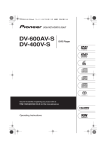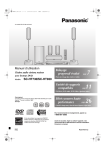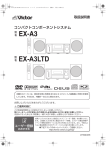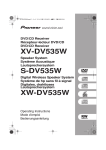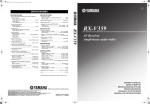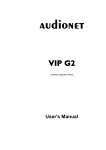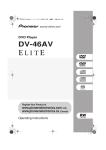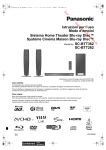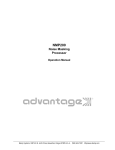Download Pioneer DV-LX50 User's Manual
Transcript
DVLX50_WY_EN.book 1 ページ
2007年8月30日 木曜日 午前11時19分
Operating Instructions | Instruzioni per l’uso
DVD Player
Lettore DVD
DVLX50_WY_EN.book 2 ページ
2007年8月30日 木曜日 午前11時19分
Thank you for buying this Pioneer product.
Please read through these operating instructions so you will know how to operate your model properly.
After you have finished reading the instructions, put them away in a safe place for future reference.
IMPORTANT
CAUTION
RISK OF ELECTRIC SHOCK
DO NOT OPEN
The lightning flash with arrowhead symbol,
within an equilateral triangle, is intended to
alert the user to the presence of uninsulated
"dangerous voltage" within the product's
enclosure that may be of sufficient
magnitude to constitute a risk of electric
shock to persons.
CAUTION:
TO PREVENT THE RISK OF ELECTRIC
SHOCK, DO NOT REMOVE COVER (OR
BACK). NO USER-SERVICEABLE PARTS
INSIDE. REFER SERVICING TO QUALIFIED
SERVICE PERSONNEL.
The exclamation point within an equilateral
triangle is intended to alert the user to the
presence of important operating and
maintenance (servicing) instructions in the
literature accompanying the appliance.
D3-4-2-1-1_En-A
WARNING
WARNING
This equipment is not waterproof. To prevent a fire
or shock hazard, do not place any container filled
with liquid near this equipment (such as a vase or
flower pot) or expose it to dripping, splashing, rain
or moisture.
D3-4-2-1-3_B_En
Before plugging in for the first time, read the following
section carefully.
The voltage of the available power supply differs
according to country or region. Be sure that the
power supply voltage of the area where this unit
will be used meets the required voltage (e.g., 230 V
D3-4-2-1-4_A_En
or 120 V) written on the rear panel.
CAUTION
This product is a class 1 laser product, but this
product contains a laser diode higher than Class 1.
To ensure continued safety, do not remove any
covers or attempt to gain access to the inside of the
product.
Refer all servicing to qualified personnel.
The following caution label appears on your unit.
Location: inside of the unit
CLASS 1
LASER PRODUCT
D3-4-2-1-8_B_En
WARNING
To prevent a fire hazard, do not place any naked
flame sources (such as a lighted candle) on the
D3-4-2-1-7a_A_En
equipment.
Operating Environment
Operating environment temperature and humidity:
+5 ºC to +35 ºC (+41 ºF to +95 ºF); less than 85 %RH
(cooling vents not blocked)
Do not install this unit in a poorly ventilated area, or in
locations exposed to high humidity or direct sunlight (or
D3-4-2-1-7c_A_En
strong artificial light)
2
En
This product complies with the Low Voltage Directive
2006/95/EC and EMC Directive2004/108/EC.
D3-4-2-1-9a_A_En
This product is for general household purposes. Any
failure due to use for other than household purposes
(such as long-term use for business purposes in a
restaurant or use in a car or ship) and which
requires repair will be charged for even during the
K041_En
warranty period.
DVLX50_WY_EN.book 3 ページ
2007年8月30日 木曜日 午前11時19分
VENTILATION CAUTION
When installing this unit, make sure to leave
space around the unit for ventilation to improve
heat radiation (at least 10 cm at top, 10 cm at
rear, and 10 cm at each side).
WARNING
English
Slots and openings in the cabinet are provided for
ventilation to ensure reliable operation of the
product, and to protect it from overheating. To
prevent fire hazard, the openings should never be
blocked or covered with items (such as
newspapers, table-cloths, curtains) or by
operating the equipment on thick carpet or a bed.
If the AC plug of this unit does not match the AC
outlet you want to use, the plug must be removed
and appropriate one fitted. Replacement and
mounting of an AC plug on the power supply cord of
this unit should be performed only by qualified
service personnel. If connected to an AC outlet, the
cut-off plug can cause severe electrical shock. Make
sure it is properly disposed of after removal.
The equipment should be disconnected by removing
the mains plug from the wall socket when left
unused for a long period of time (for example, when
D3-4-2-2-1a_A_En
on vacation).
D3-4-2-1-7b_A_En
POWER-CORD CAUTION
Handle the power cord by the plug. Do not pull out the
plug by tugging the cord and never touch the power
cord when your hands are wet as this could cause a
short circuit or electric shock. Do not place the unit, a
piece of furniture, etc., on the power cord, or pinch the
cord. Never make a knot in the cord or tie it with other
cords. The power cords should be routed such that they
are not likely to be stepped on. A damaged power cord
can cause a fire or give you an electrical shock. Check
the power cord once in a while. When you find it
damaged, ask your nearest PIONEER authorized
service center or your dealer for a replacement. S002_En
This product incorporates copyright protection
technology that is protected by method claims of
certain U.S. patents and other intellectual property
rights owned by Macrovision Corporation and other
rights owners. Use of this copyright protection
technology must be authorized by Macrovision
Corporation, and is intended for home and other
limited viewing uses only unless otherwise authorized
by Macrovision Corporation. Reverse engineering or
disassembly is prohibited.
CAUTION
The STANDBY/ON switch on this unit will not
completely shut off all power from the AC outlet.
Since the power cord serves as the main disconnect
device for the unit, you will need to unplug it from
the AC outlet to shut down all power. Therefore,
make sure the unit has been installed so that the
power cord can be easily unplugged from the AC
outlet in case of an accident. To avoid fire hazard,
the power cord should also be unplugged from the
AC outlet when left unused for a long period of time
D3-4-2-2-2a_A_En
(for example, when on vacation).
This product includes FontAvenue® fonts licenced by
NEC corporation. FontAvenue is a registered
trademark of NEC Corporation.
If you want to dispose this product, do not mix it with general household waste. There is a separate collection system for used
electronic products in accordance with legislation that requires proper treatment, recovery and recycling.
Private households in the member states of the EU, in Switzerland and Norway may return their used electronic products free of charge to
designated collection facilities or to a retailer (if you purchase a similar new one).
For countries not mentioned above, please contact your local authorities for the correct method of disposal.
By doing so you will ensure that your disposed product undergoes the necessary treatment, recovery and recycling and thus prevent potential
negative effects on the environment and human health.
K058_A_En
3
En
DVLX50_WY_EN.book 4 ページ
2007年8月30日 木曜日 午前11時19分
Contents
01 Before you start
06 Audio Settings and Video Adjust menus
Features . . . . . . . . . . . . . . . . . . . . . . . . . . . . . . . . . . . . . . . . . . . .
What’s in the box . . . . . . . . . . . . . . . . . . . . . . . . . . . . . . . . . . . . .
Hints on installation . . . . . . . . . . . . . . . . . . . . . . . . . . . . . . . . . . .
Disc/content format playback compatibility . . . . . . . . . . . . . . . . .
5
6
6
7
02 Connections
Rear panel . . . . . . . . . . . . . . . . . . . . . . . . . . . . . . . . . . . . . . . . . . 9
Easy connections . . . . . . . . . . . . . . . . . . . . . . . . . . . . . . . . . . . . 10
Connecting using a SCART AV cable . . . . . . . . . . . . . . . . . . . . . 11
Connecting using the S-Video output . . . . . . . . . . . . . . . . . . . . . 11
Connecting using the component video output . . . . . . . . . . . . . 11
Connecting to an AV receiver . . . . . . . . . . . . . . . . . . . . . . . . . . . 12
Controlling this player via another Pioneer component . . . . . . . 13
Connecting using HDMI . . . . . . . . . . . . . . . . . . . . . . . . . . . . . . 14
Changing the output resolution . . . . . . . . . . . . . . . . . . . . . . . . . 15
03 Controls and displays
Front panel. . . . . . . . . . . . . . . . . . . . . . . . . . . . . . . . . . . . . . . . .
Display . . . . . . . . . . . . . . . . . . . . . . . . . . . . . . . . . . . . . . . . . . . .
Remote control . . . . . . . . . . . . . . . . . . . . . . . . . . . . . . . . . . . . .
Setting up the remote to control your TV . . . . . . . . . . . . . . . . . .
16
17
18
19
04 Getting started
Switching on and setting up . . . . . . . . . . . . . . . . . . . . . . . . . . .
Using the on-screen displays . . . . . . . . . . . . . . . . . . . . . . . . . . .
Setting up the player for your TV. . . . . . . . . . . . . . . . . . . . . . . . .
Setting the language of this player’s on-screen displays . . . . . .
Playing discs . . . . . . . . . . . . . . . . . . . . . . . . . . . . . . . . . . . . . . .
20
21
21
21
22
05 Playing discs
Scanning discs . . . . . . . . . . . . . . . . . . . . . . . . . . . . . . . . . . . . . 25
Playing in slow motion . . . . . . . . . . . . . . . . . . . . . . . . . . . . . . . . 25
Frame advance/frame reverse . . . . . . . . . . . . . . . . . . . . . . . . . . 25
Viewing a JPEG slideshow . . . . . . . . . . . . . . . . . . . . . . . . . . . . . 25
Browsing DVD or Video CD/Super VCD disc with
the Disc Navigator . . . . . . . . . . . . . . . . . . . . . . . . . . . . . . . . . . . 26
Browsing WMA, MP3, MPEG-4 AAC, DivX video, WMV and JPEG
files with the Disc Navigator. . . . . . . . . . . . . . . . . . . . . . . . . . . . 26
Looping a section of a disc. . . . . . . . . . . . . . . . . . . . . . . . . . . . . 27
Using repeat play . . . . . . . . . . . . . . . . . . . . . . . . . . . . . . . . . . . . 27
Using random play. . . . . . . . . . . . . . . . . . . . . . . . . . . . . . . . . . . 28
Creating a program list . . . . . . . . . . . . . . . . . . . . . . . . . . . . . . . 28
Searching a disc . . . . . . . . . . . . . . . . . . . . . . . . . . . . . . . . . . . . 29
Switching subtitles. . . . . . . . . . . . . . . . . . . . . . . . . . . . . . . . . . . 29
Switching audio language/channels . . . . . . . . . . . . . . . . . . . . . 29
Zooming the screen . . . . . . . . . . . . . . . . . . . . . . . . . . . . . . . . . . 29
Switching camera angles. . . . . . . . . . . . . . . . . . . . . . . . . . . . . . 30
Displaying disc information . . . . . . . . . . . . . . . . . . . . . . . . . . . . 30
4
En
Audio Settings menu . . . . . . . . . . . . . . . . . . . . . . . . . . . . . . . . . 31
Video Adjust menu . . . . . . . . . . . . . . . . . . . . . . . . . . . . . . . . . . . 31
07 Initial Settings menu
Using the Initial Settings menu . . . . . . . . . . . . . . . . . . . . . . . . . . 32
Digital Audio Out settings . . . . . . . . . . . . . . . . . . . . . . . . . . . . . . 32
Video Output settings . . . . . . . . . . . . . . . . . . . . . . . . . . . . . . . . . 33
Language settings. . . . . . . . . . . . . . . . . . . . . . . . . . . . . . . . . . . . 33
Display settings. . . . . . . . . . . . . . . . . . . . . . . . . . . . . . . . . . . . . . 34
Options settings . . . . . . . . . . . . . . . . . . . . . . . . . . . . . . . . . . . . . 34
Speakers settings . . . . . . . . . . . . . . . . . . . . . . . . . . . . . . . . . . . . 34
Parental Lock . . . . . . . . . . . . . . . . . . . . . . . . . . . . . . . . . . . . . . . 35
DTS Downmix . . . . . . . . . . . . . . . . . . . . . . . . . . . . . . . . . . . . . . . 35
About DivX® VOD content . . . . . . . . . . . . . . . . . . . . . . . . . . . . . 36
Audio Output Mode. . . . . . . . . . . . . . . . . . . . . . . . . . . . . . . . . . . 36
Speaker Distance . . . . . . . . . . . . . . . . . . . . . . . . . . . . . . . . . . . . 39
Speaker Installation . . . . . . . . . . . . . . . . . . . . . . . . . . . . . . . . . . 39
08 Additional information
Taking care of your player and discs . . . . . . . . . . . . . . . . . . . . . . 40
Screen sizes and disc formats. . . . . . . . . . . . . . . . . . . . . . . . . . . 40
Setting the TV system . . . . . . . . . . . . . . . . . . . . . . . . . . . . . . . . . 41
Resetting the player . . . . . . . . . . . . . . . . . . . . . . . . . . . . . . . . . . 41
DVD-Video regions . . . . . . . . . . . . . . . . . . . . . . . . . . . . . . . . . . . 41
Selecting languages using the language code list . . . . . . . . . . . 41
Troubleshooting . . . . . . . . . . . . . . . . . . . . . . . . . . . . . . . . . . . . . 42
Glossary . . . . . . . . . . . . . . . . . . . . . . . . . . . . . . . . . . . . . . . . . . . 45
Language code list . . . . . . . . . . . . . . . . . . . . . . . . . . . . . . . . . . . 46
Country/Area code list. . . . . . . . . . . . . . . . . . . . . . . . . . . . . . . . . 46
Specifications . . . . . . . . . . . . . . . . . . . . . . . . . . . . . . . . . . . . . . . 47
DVLX50_WY_EN.book 5 ページ
2007年8月30日 木曜日 午前11時19分
Chapter 1
01
Before you start
Features
English
• HDMI digital interface
The HDMI (High-Definition Multimedia Interface) interconnect
provides high quality digital audio and video, all from a single userfriendly connector. HDMI is the first consumer electronics interface
to support uncompressed standard, enhanced, or high-definition
video plus standard to multi-channel surround sound audio, all
using one interface. You can easily connect to a HDMI-equipped AV
receiver or audiovisual device for high quality audio and video, and
communication between the video source and (DTV) players, set-top
boxes, and other audiovisual devices is also supported.
• Built-in Dolby Digital and DTS decoding with multichannel
outputs
This player features multichannel analog outputs for connection to
an AV amplifier to give you stunning surround sound from Dolby
Digital, DTS and multichannel DVD-Audio discs.
• Manufactured under license from Dolby Laboratories. “Dolby”,
“Pro Logic”, and the double-D symbol are trademarks of Dolby
Laboratories.
• HDMI, the HDMI logo and High-Definition Multimedia Interface
are trademarks or registered trademarks of HDMI Licensing LLC.
• HDMI Control
By connecting this unit to a Pioneer plasma television, AV system
(amplifier or AV receiver etc.), or HD AV Converter with an HDMI
cable, you can control this unit from the connected plasma
television, as well as have the connected plasma television, AV
system or HD AV Converter automatically change inputs in
response to this unit starting playback or having the GUI screen (ex.
Disc Navigator) displayed (known as the Auto-select function). The
connected plasma television can thereby have its power turned from
off to on by this function.
You can also have this unit turn on automatically when you control
this unit from a connected plasma television that is turned on
(Simultaneous power function).
Additionally, when the language information from a connected
plasma television is received, you can have this unit’s on-screen
display language change automatically to that of the plasma
television (only when playback is stopped and GUI screen is not
displayed).
Refer to your plasma television’s operating manual for more
information regarding how your plasma television transmits
language information.
• “DTS” is a registered trademark of DTS, Inc. and “DTS 96/24” is a
trademark of DTS, Inc.
• Pure Audio listening
The Pure Audio feature allows you to listen to analog audio sources
with the video and digital outputs disabled, and the front panel
display switched off. This is particularly useful when listening to
high-quality audio formats such as DVD-Audio and Super Audio CD.
• PureCinema Progressive Scan video
When connected to a progressive scan-compatible TV or monitor
using the component video outputs, you can enjoy extremely stable,
flicker free images, with the same frame refresh rate as the original
movie.
• Analog video signal output capability in HD (High
Definition)
The analog video signals output from the COMPONENT VIDEO
OUT can be output as HD signals. JPEG files are output in JPEG HD
format. DivX video/WMV signals in SD (Standard Definition) are
converted into HD for output.
•
DivX® video compatibility
For more information about which operations can be carried out by
connecting via HDMI cable, refer to the operating manual for your
plasma television, AV system or HD AV Converter.
• DVD-Audio and SACD compatible
Experience the super high-quality audio performance of DVD-Audio
and Super Audio CD (SACD).
The on-board 24-bit/192kHz DAC means that this player is fully
compatible with high sampling-rate discs, capable of delivering
exceptional sound quality in terms of dynamic range, low-level
resolution and high frequency detail.
In addition, with SACD playback, you can select which part of the
disc you want to hear (stereo audio, multi-channel audio and, for
hybrid SACDs, standard CD audio) with the simple press of a button
on the front panel.
See DivX video compatibility on page 8.
• DivX, DivX Ultra Certified, and associated logos are trademarks of
DivX, Inc. and are used under license.
• MP3, WMA and MPEG-4 AAC compatibility
See Compressed audio compatibility on page 7.
• JPEG compatibility
See JPEG file compatibility on page 8.
• WMV compatibility
See CD-R/-RW compatibility on page 7 or About WMV on page 8.
• Energy saving design
An auto power-off function switches the player into standby if not
used for about 30 minutes.
5
En
DVLX50_WY_EN.book 6 ページ
01
2007年8月30日 木曜日 午前11時19分
What’s in the box
Hints on installation
Please confirm that the following accessories are in the box when
you open it.
We want you to enjoy using this product for years to come, so please
use the following guidelines when choosing a suitable location:
• Remote control
Do...
• AA/R6P dry cell batteries x 2
• Use in a well-ventilated room.
• Audio cable (red/white plugs)
• Place on a solid, flat, level surface, such as a table, shelf or
stereo rack.
• Video cable (yellow plug)
• Power cable
• Operating instructions
• Warranty card
Putting the batteries in the remote
• Open the battery compartment cover and insert the
batteries as shown.
Use two AA/R6P batteries and follow the indications (, ) inside
the compartment. Close the cover when you’re finished.
Don’t...
• Use in a place exposed to high temperatures or humidity,
including near radiators and other heat-generating appliances.
• Place on a window sill or a place where the player will be
exposed to direct sunlight.
• Use in an excessively dusty or damp environment.
• Place directly on top of an amplifier, or other component in your
stereo system that becomes hot in use.
• Use near a television or monitor as you may experience
interference — especially if the television uses an indoor
antenna.
• Use in a kitchen or other room where the player may be exposed
to smoke or steam.
• Use on a thick rug or carpet, or cover with cloth — this may
prevent proper cooling of the unit.
Important
Incorrect use of batteries can result in hazards such as leakage and
bursting. Please observe the following:
• Don’t mix new and old batteries together.
• Don’t use different kinds of battery together — although they
may look similar, different batteries may have different voltages.
• Make sure that the plus and minus ends of each battery match
the indications in the battery compartment.
• Remove batteries from equipment that isn’t going to be used for
a month or more.
• When disposing of used batteries, please comply with
governmental regulations or environmental public instruction’s
rules that apply in your country/area.
• Do not use or store batteries in direct sunlight or other
excessively hot place, such as inside a car or near a heater. This
can cause batteries to leak, overheat, explode or catch fire. It
can also reduce the life or performance of batteries.
6
En
• Place on an unstable surface, or one that is not large enough to
support all four of the unit’s feet.
DVLX50_WY_EN.book 7 ページ
2007年8月30日 木曜日 午前11時19分
Disc/content format playback compatibility
Please also note that recordable discs cannot be recorded using this
player.
A DualDisc is a new two -sided disc, one side of which contains DVD
content video, audio, etc. while the other side contains non-DVD
content such as digital audio material.
01
The non-DVD, audio side of the disc is not compliant with the CD
audio specification and therefore may not play.
The DVD side of a DualDisc plays in this product. DVD-Audio
content will not play.
For more detailed information on the DualDisc specification, please
refer to the disc manufacturer or disc retailer.
English
This player is compatible with a wide range of disc types (media) and
formats. Playable discs will generally feature one of the following
logos on the disc and/or disc packaging. Note however that some
disc types, such as recordable CD and DVD, may be in an
unplayable format — see below for further compatibility
information.
About DualDisc playback
CD-R/-RW compatibility
DVD-Audio
DVD-Video
DVD-R
DVD-RW
• Compatible formats: CD-audio, Video CD/Super VCD, ISO 9660
CD-ROM* containing MP3, WMA, MPEG-4 AAC, JPEG or DivX
video/WMV files
* ISO 9660 Level 1 or 2 compliant. CD physical format: Mode1,
Mode2 XA Form1. Romeo and Joliet file systems are both
compatible with this player.
• Multi-session playback: No
• Unfinalized disc playback: No
• File structure (may differ): Up to 299 folders on a disc; up to 648
folders and files (combined) within each folder
Audio CD
Video CD
CD-R
CD-RW
Super Audio CD
DVD+R/+RW compatibility
Only DVD+R/DVD+RW discs recorded in ‘Video Mode (DVD Video
Mode)’ which have been finalized, can be played back. However,
some editing made during the recording may not be played back
accurately.
DVD-R/-RW compatibility
• Compatible formats: DVD-Video, Video Recording (VR)*
* Edit points may not play exactly as edited; screen may go
momentarily blank at edited points.
Fujicolor CD
• This unit will play DVD+R/+RW discs.
•
is a trademark of DVD Format/Logo Licensing
Corporation.
•
is a trademark of FUJIFILM Corporation.
• Also compatible with KODAK Picture CD
This player supports the IEC’s Super VCD standard. Compared to
the Video CD standard, Super VCD offers superior picture quality,
and allows two stereo soundtracks to be recorded. Super VCD also
supports the widescreen size.
• Unfinalized playback: No
• MP3/WMA/MPEG-4 AAC/JPEG or DivX video/WMV file playback
on DVD-R/-RW: No
Compressed audio compatibility
• Compatible formats: MPEG-1 Audio Layer 3 (MP3), Windows
Media Audio (WMA), MPEG-4 AAC
• Sampling rates: 32 kHz, 44.1 kHz or 48 kHz
• Bit-rates: Any (128 kbps or higher recommended)
• VBR (Variable Bit Rate) MP3/WMA/MPEG-4 AAC playback: No
• WMA lossless encoding compatible: No
• DRM (Digital Rights Management) compatible: No (DRMprotected audio files will not play in this player — see also DRM
in the Glossary on page 45)
• File extensions: .mp3, .wma, .m4a (these must be used for the
player to recognize MP3, WMA and MPEG-4 AAC files — do not
use for other file types)
Super VCD
7
En
DVLX50_WY_EN.book 8 ページ
01
2007年8月30日 木曜日 午前11時19分
About MPEG-4 AAC
Advanced Audio Coding (AAC) is at the core of the MPEG-4 AAC
standard, which incorporates MPEG-2 AAC, forming the basis of the
MPEG-4 audio compression technology. The file format and
extension used depend on the application used to encode the AAC
file. This unit plays back AAC files encoded by iTunes® bearing the
extension ‘.m4a’. DRM-protected files will not play, and files
encoded with some versions of iTunes® may not play, or filenames
may display incorrectly.
Apple and iTunes are trademarks of Apple Inc., registered in the U.S. and other
countries.
• Plays all versions of DivX® video (including DivX® 6) with
enhanced playback of DivX® media files and the DivX® Media
Format.
• File extensions: .avi and .divx (these must be used for the player
to recognize DivX video files). Note that all files with the .avi
extension are recognized as MPEG4, but not all of these are
necessarily DivX video files and therefore may not be playable on
this player.
About WMV
This player can playback Windows Media Audio content.
WMV is an acronym for Windows Media Video and refers to a video
compression technology developed by Microsoft Corporation. WMV
content can be encoded by using Windows Media® Encoder.
• This player is compatible with WMV9 files that are encoded by
using the Windows Media® Encoder 9 Series, with .wmv as an
extension.
• Windows Media is a trademark of Microsoft Corporation.
• Compatible with size under 720 x 576 pixels/720 x 480 pixels.
• This product includes technology owned by Microsoft Corporation
and cannot be used or distributed without a license from
Microsoft Licensing, Inc.
• Advanced Profile is not supported.
About DivX video
DivX is a media technology created by DivX, Inc. DivX media files
contain not only video but also include advanced media features like
menus, subtitles, and alternate audiotracks. This player can play
DivX videos burned on CD-R/-RW/-ROM discs. Keeping the same
terminology as DVD-Video, individual DivX video files are called
“Titles”. When naming files/titles on a CD-R/-RW disc prior to
burning, keep in mind that by default they will be played in
alphabetical order.
Displaying external subtitle files
The font sets listed below are available for external subtitle files. You
can see the proper font set on-screen by setting the
Subtitle Language (in Language settings on page 33) to match the
subtitle file.
This player supports the following language groups:
Group 1
Albanian (sq), Basque (eu), Catalan (ca), Danish (da), Dutch (nl),
English (en), Faroese (fo), Finnish (fi), French (fr), German (de),
Icelandic (is), Irish (ga), Italian (it), Norwegian (no), Portuguese (pt),
Rhaeto-Romanic (rm), Scottish (gd), Spanish (es), Swedish (sv)
Group 2
Albanian (sq), Croatian (hr), Czech (cs), Hungarian (hu), Polish (pl),
Romanian (ro), Slovak (sk), Slovenian (sl)
Group 3
Bulgarian (bg), Byelorussian (be), Macedonian (mk), Russian (ru),
Serbian (sr), Ukrainian (uk)
Group 4
Hebrew (iw), Yiddish (ji)
Group 5
Turkish (tr)
• Some external subtitle files may be displayed incorrectly or not
at all.
• For external subtitle files the following subtitle format filename
extensions are supported (please note that these files are not
shown within the disc navigation menu): .srt, .sub, .ssa, .smi
• The filename of the movie file has to be repeated at the
beginning of the filename for the external subtitle file.
• The number of external subtitle files which can be switched for
the same movie file is limited to a maximum of 10.
En
• Official DivX® Ultra Certified product.
WMA (Windows Media™ Audio) compatibility
WMA is an acronym for Windows Media Audio and refers to an
audio compression technology developed by Microsoft Corporation.
WMA content can be encoded by using Windows Media Player for
Windows XP, Windows Media Player 9 or Windows Media Player 10
series.
8
DivX video compatibility
• DRM-protected video files will not play in this player.
JPEG file compatibility
• Compatible formats: Baseline JPEG and EXIF 2.2* still image
files up to a resolution of 3072 x 2048.
*File format used by digital still cameras.
• Progressive JPEG compatible: No
• File extensions: .jpg (must be used for the player to recognize
JPEG files–do not use for other file types)
PC-created disc compatibility
Discs recorded using a personal computer may not be playable in
this unit due to the setting of the application software used to create
the disc. In these particular instances, check with the software
publisher for more detailed information.
Discs recorded in packet write mode (UDF format) are not
compatible with this player.
Check the DVD-R/-RW or CD-R/-RW software disc boxes for
additional compatibility information.
DVLX50_WY_EN.book 9 ページ
2007年8月30日 木曜日 午前11時19分
Chapter 2
02
Connections
Rear panel
2 3 4 5 6
7
8
9
1 HDMI OUT
HDMI output providing a high quality interface for digital audio and
video (page 14).
2 DIGITAL AUDIO OUT OPTICAL
Digital optical audio outputs for connection to a PCM, Dolby Digital,
and/or DTS-compatible AV receiver (page 13).
3 DIGITAL AUDIO OUT COAXIAL
Digital coaxial audio outputs for connection to a PCM, Dolby Digital,
and/or DTS-compatible AV receiver (page 13).
4 VIDEO OUT
Video output (composite) that you can connect to your TV or AV
receiver using the supplied video cable (page 10).
5 S-VIDEO OUT
S-Video output that you can use instead of the VIDEO OUT jacks
(page 11).
6 COMPONENT VIDEO OUT
High quality video output for connection to a TV, monitor or AV
receiver that has component video inputs.
10
11
English
1
7 AV CONNECTOR (RGB) TV/AV Receiver
Audio/video output SCART-type AV connector for connecting to a TV
or other equipment with a SCART connector. The video output is
switchable between video, S-Video and RGB (page 11).
8 CONTROL IN
Use to control this player from the remote sensor of another Pioneer
component with a CONTROL OUT terminal and bearing the
mark. Connect the CONTROL OUT of the other component to the
CONTROL IN of this player using a mini-plug cord (page 13).
9 AUDIO OUT (5.1ch)
Multi-channel (5.1ch) analog audio outputs for connection to an AV
receiver with multi-channel analog audio inputs (page 12).
10 AUDIO OUT (2ch)
Stereo analog audio outputs for connection to your TV, AV receiver
or stereo system (page 10).
11 AC IN
Connect the supplied power cord here, then plug into a power
outlet.
Connect using a commercially available three-way component video
cable (page 11).
9
En
DVLX50_WY_EN.book 10 ページ
02
2007年8月30日 木曜日 午前11時19分
Easy connections
Important
• Before making or changing any connections, switch off the power and disconnect the power cable from the AC outlet.
• The setup described here is a basic setup that allows you to play discs using just the cables supplied with the player. In this setup, stereo
audio is played through the speakers in your TV.
• This player is equipped with copy protection technology. Do not connect this player to your TV via a VCR using audio/video or S-Video
cables, as the picture from this player will not appear properly on your TV. (This player may also not be compatible with some
combination TV/VCRs for the same reason; refer to the manufacturer for more information.)
To audio inputs
To video inputs
TV
Yellow
White
Red
To power outlet
1 Connect the VIDEO OUT and AUDIO OUT (5.1ch) jacks to a
set of A/V inputs on your TV.
Use the supplied audio/video cable, connecting the red and white
plugs to the audio outputs and the yellow plug to the video output.
Make sure you match up the left and right audio outputs with their
corresponding inputs for correct stereo sound.
• Before unplugging the player from the power outlet, make sure
you first switch it into standby using either the front panel
STANDBY/ON button, or the remote control, and wait of the
-OFF- message to disappear from the player’s display.
See page 11 if you want to use a component or S-Video or SCART
cable for the video connection.
• For the above reasons, do not plug this player into a switched
power supply found on some amplifiers and AV receivers.
2 Connect the supplied AC power cable to the AC IN inlet,
then plug into a power outlet.
10
En
Note
DVLX50_WY_EN.book 11 ページ
2007年8月30日 木曜日 午前11時19分
Connecting using a SCART AV cable
A SCART-type AV connector is provided for connection to a TV or AV
receiver. The video output is switchable between ordinary
composite, S-Video and RGB. See AV Connector Out on page 33
for how to set it.
To SCART AV input
You can use the component video output instead of the standard
video out jack to connect this player to your TV (or other equipment).
This should give you the best quality picture from the three types of
video output available.
• Use a component video cable (not supplied) to connect the
COMPONENT VIDEO OUT jacks to a component video input on
your TV, monitor or AV receiver.
02
English
The SCART AV connector also outputs analog audio, so there is no
need to also connect the AUDIO OUT (5.1ch) jacks.
Connecting using the component video
output
To component video input
TV
TV
• Use a SCART cable (not supplied) to connect the AV
CONNECTOR (RGB) TV/AV Receiver output to a SCART AV input
on your TV (or AV receiver).
Connecting using the S-Video output
Watching 1080i/720p/576p/480p from the component
video outputs
If your TV (or other equipment) has an S-Video input, you can use the
S-Video output on this player instead of the standard (composite)
output for a better quality picture.
This player can output 1080i/720p/576p/480p from the component
video output. Compared to 576i/480i, 1080i/720p/576p/480p
effectively doubles the scanning rate of the picture, resulting in a
very stable, flicker-free image.
• Use an S-Video cable (not supplied) to connect the S-VIDEO
OUT to an S-Video input on your TV (or monitor or AV
receiver).
Line up the small triangle above the jack with the same mark on the
plug before plugging in.
To set up the player for use with a progressive scan or HD (High
Definition) TV, see Resolution (Max) on page 33. When the player
is set to output progressive scan video, the PRGSVE indicator lights
in the front panel display.
Important
To S-Video input
TV
• If you connect a TV that is not compatible with a 1080i/720p/
576p/480p and switch the player to them, you will not be able to
see any picture at all. In this case, switch everything off and
reconnect using the supplied video cable (see Easy connections
on page 10), then switch back to 576i/480i (see Switching the
video output to 576i/480i using the front panel controls on
page 12).
11
En
DVLX50_WY_EN.book 12 ページ
02
2007年8月30日 木曜日 午後3時10分
Switching the video output to 576i/480i using the front
panel controls
Switch the player to standby then, using the front panel controls,
press STANDBY/ON while pressing to switch the player
back to 576i/480i.
• If the player is connected using HDMI, disconnect the HDMI
cable before resetting the player to 576i/480i output. (If left
connected, the HDMI output resolution will be reset to its
default — see Resetting the output resolution to the default
setting with HDMI connection on page 15.)
Connecting the multichannel analog outputs
If your AV receiver has 5.1 channel analog inputs, we recommend
connecting this player to it using the multichannel analog outputs.
Doing this will ensure that you can enjoy all kinds of disc, including
Dolby Digital and DTS DVD-Video discs, as well as high sampling
rate and multichannel DVD-Audio and SACD discs.
• Connect the multi-channel audio outputs on this player to
the multi-channel audio inputs on your AV receiver.
It’s convenient to use three stereo audio cables; one for the FRONT,
one for the SURROUND and one for the CENTER and SUBWOOFER
channels.
To multi-channel audio inputs
AV receiver
Connecting to an AV receiver
You can connect this player to your AV receiver using the
multichannel analog outputs or one of the digital outputs.
In addition to these connections, you should also connect the 2
channel analog outputs for compatibility with all discs.
You’ll probably also want to connect a video output to your AV
receiver. You can use any of the video outputs available on this
player (the illustration shows a standard (composite) connection).
1 Connect the analog AUDIO OUT (2ch) and VIDEO OUT jacks
on this player to a set of analog audio and video inputs on your
AV receiver.
To audio inputs
To video inputs
AV receiver
2 Connect the AV receiver’s video output to a video input on
your TV.
You can also use the SCART AV connector, the S-Video or
component video jacks to connect to the AV receiver if you prefer.
Tip
• You usually have to connect the same kind of video cable
between your DVD player and AV receiver, and between your AV
receiver and TV.
12
En
You can also use the SCART AV connector, the S-Video or
component video jacks to connect to the AV receiver if you prefer.
Tip
• After connecting up and switching on, you should change the
Audio Output Mode setting (page 36) in the Initial Setup menu
from the default 2 Channel to 5.1 Channel.
DVLX50_WY_EN.book 13 ページ
2007年8月30日 木曜日 午前11時19分
Connecting the digital output
This player has both optical and coaxial-type digital audio outputs
for connection to an AV receiver. Connect whichever is convenient.
Note that SACD audio is not output through these jacks, so this
connection should be in addition to, rather than instead of, a 5.1
channel analog connection.
• Connect one of the DIGITAL AUDIO OUT (COAXIAL/
OPTICAL) jacks on this player to a digital input on your AV
receiver.
The CONTROL IN jack allows you to control this player via the
remote control sensor of another Pioneer component — typically an
AV receiver — that has a CONTROL OUT jack. Remote control
signals are passed through to the player from the remote sensor of
the other component, allowing you greater freedom in the
placement of your player.
• Use a miniplug cord (not supplied) to connect the CONTROL
IN jack of this player with the CONTROL OUT jack of your other
Pioneer component.
To CONTROL OUT
To coaxial/optical digital input
AV receiver
For an optical connection, use an optical cable (not supplied) to
connect the DIGITAL AUDIO OUT OPTICAL jack to an optical input
on your AV receiver.
For a coaxial connection, use a coaxial cable (similar to the supplied
video cable) to connect the DIGITAL AUDIO OUT COAXIAL jack to
a coaxial input on your AV receiver.
02
English
Depending on the capabilities of your AV receiver, you might have to
set up this player to output only digital audio in a compatible format.
See Digital Audio Out settings on page 32 and refer to the operating
instructions that came with your AV receiver.
Controlling this player via another Pioneer
component
AV Receiver
• You will also need to connect a coaxial digital cable, analog
audio cable, or video cable.
• When connected via System Control, point the remote control
toward the connected component (such as an AV receiver). The
remote will not work correctly when pointed at this unit.
• You cannot connect use System Control with components that
do not have a System Control jack or with components
manufactured by companies other than Pioneer.
13
En
DVLX50_WY_EN.book 14 ページ
02
2007年8月30日 木曜日 午前11時19分
Connecting using HDMI
About HDMI
If you have a HDMI equipped monitor or display, you can connect it
to this player using a commercially available HDMI cable.
The HDMI connector outputs uncompressed digital video, as well as
almost every kind of digital audio that the player is compatible with,
including DVD-Video, DVD-Audio (see below for limitations), SACD,
Video CD/Super VCD, CD, WMA, MP3, MPEG-4 AAC, DivX video and
WMV.
• Use an HDMI cable (not supplied) to connect the HDMI OUT
interconnect on this player to an HDMI interconnect on a
HDMI-compatible display.
To HDMI interconnect
HDMI (High-Definition Multimedia Interface) supports both video
and audio on a single digital connection for use with DVD players,
DTV, set-top boxes, and other AV devices. HDMI was developed to
provide the technologies of High-bandwidth Digital Content
Protection (HDCP) as well as Digital Visual Interface (DVI) in one
specification. HDCP is used to protect digital content transmitted
and received by DVI-compliant displays.
HDMI has the capability to support standard, enhanced, or highdefinition video plus standard to multi-channel surround-sound
audio. HDMI features include uncompressed digital video, a
bandwidth of up to five gigabytes per second (with HDTV signals),
one connector (instead of several cables and connectors), and
communication between the AV source and AV devices such as
DTVs.
About HDMI Control
HDMI-compatible display
You can enable HDMI Control by turning the HDMI Control setting
to On for all components connected via HDMI cable. Check the
video output from this unit once you have completed making
connections and settings for all components. You will need to check
the video output each time you change connected components or
remove the HDMI cable.
Note that HDMI Control may not operate properly if you do not use
an HDMI cable that supports the HDMI 1.3 specification
(Category 2) or later.
The arrow on the cable connector body should be face up for correct
alignment with the connector on the player.
Note
• This unit has been designed to be compliant with HDMI (HighDefinition Multimedia Interface). Depending on the component
you have connected, using a DVI connection may result in
unreliable signal transfers.
• When you change the component connected to the HDMI
output, you will also need to change the HDMI settings to match
the new component (see HDMI Out on page 32, Resolution
(Max) and HDMI Color on page 33 to do this). However, the
settings for each component are then stored in memory (for up
to 2 components).
• The HDMI connection is compatible with 2 channel linear PCM
signals (44.1 kHz to 192 kHz, 16 bit/20 bit/24 bit), and Dolby
Digital, DTS, MPEG audio bitstream, multi channel DSD, and
multi channel linear PCM signals, (5.1 channel signals up to
96 kHz, 16 bit/20 bit/24 bit).
• Depending on the HDMI cable being used, 1080p output may
not appear correctly.
14
En
DVLX50_WY_EN.book 15 ページ
2007年8月30日 木曜日 午前11時19分
Changing the output resolution
02
Use the OUTPUT RESOLUTION button located on the remote
control to switch the output resolution for the HDMI and component
video outputs.
English
Depending on the type of disc or file being played, the signals may
not be output with the resolution set at Resolution (Max) (page 33).
For details, see the table below.
Resolution (Max) setting
480i/576i
480p/
576p
1080i
720p
1080p
DVD
480i/
576i
480p/
576p
480p/
576p
480p/
576p
480p/
576p
DVD-Audio
480i/
576i
480p/
576p
480p/
576p
480p/
576p
480p/
576p
DivX video/WMV
480i/
576i
480p/
576p
1080i
720p
480p/
576p
JPEG
480i/
576i
480p/
576p
1080i
720p
480p/
576p
Audio CD/
Super Audio CD
480i/
576i
480p/
576p
480p/
576p
480p/
576p
480p/
576p
MP3/WMA/MPEG-4
AAC
480i/
576i
480p/
576p
1080i
720p
480p/
576p
Video CD/Super VCD
480i/
576i
480p/
576p
480p/
576p
480p/
576p
480p/
576p
Note
• If analog video signals are output at a resolution of 1080i or 720p,
the GUI screen may look rough. This is not a malfunction.
Resetting the output resolution to the default setting
with HDMI connection
Use the OUTPUT RESOLUTION button on the remote control to
switch the player back to 576p/480p. You can also switch the player
to standby then, using the front panel controls, press STANDBY/
ON while pressing to switch the player back to 576p/480p.
15
En
DVLX50_WY_EN.book 16 ページ
03
2007年8月30日 木曜日 午前11時19分
Chapter 3
Controls and displays
Front panel
1
2
3
5
4
6
12
1 STANDBY/ON (page 20)
Press to switch the player on (the power indicator and indicator in
the middle of the unit light up when the power is on) or into standby.
2 SACD SETUP
Press to select which part of an SACD disc you want to listen to —
stereo audio (2ch Area), multi-channel audio (Multi-ch Area) and,
for hybrid SACDs, standard CD audio(CD Area). See SACD
Playback on page 34 for more on this.
The indicator lights when an SACD disc is set and SACD Playback
is set to 2ch Area or Multi-ch Area.
3 PURE AUDIO
When playback is stopped, press to switch off/on the front panel
display and disable the video and digital outputs*. Use this when
you want to hear audio from the analog outputs with no interference
from other signals (when listening to a DVD-Audio disc, for
example). The indicator lights when the Pure Audio feature is
switched on.
This button only functions when Pure Audio Button (page 34) is set
to Available.
*These include HDMI, and the coaxial and optical digital outputs.
16
En
4
Display (page 17)
5
Disc tray
8
7
11 10 9
6 Remote control sensor
The remote control has a range of up to about 7 m.
7 HDMI indicator
Lights when this player is recognized by another HDMl or DVI/HDCP
compatible component.
8
(play) (page 22)
9
(stop) (page 22)
10 (pause) (page 22)
11 and (page 22)
12 OPEN/CLOSE (page 22)
DVLX50_WY_EN.book 17 ページ
2007年8月30日 木曜日 午前11時19分
Display
03
1
2
3 4 5
6
7
8
9
10
English
15
14 13
12
1 5.1CH
Lights when analog 5.1 channel output is selected (page 36).
2 V-PART
Lights when playing a video part of a DVD disc.
11
10 REMAIN
Lights when the character display is showing the time or number of
tracks/titles/chapters remaining.
11 Character display
3 PRGSVE
Lights when the video output is 1080i/720p/576p/480p (page 11).
12
Lights when a disc is paused.
4
Lights during multi-angle scenes on a DVD disc (page 30).
13
Lights when a disc is playing.
5 GUI (Graphical User Interface)
Lights when a menu is displayed on-screen.
14 2D
Lights when a Dolby Digital soundtrack is playing.
6 GRP
Indicates that the character display is showing a DVD-Audio group
number
15 DTS
Lights when a DTS soundtrack is playing.
7 TITLE
Indicates that the character display is showing a DVD-Video title
number.
8 TRK
Indicates that the character display is showing a track number.
9 CHP
Indicates that the character display is showing a DVD chapter
number.
17
En
DVLX50_WY_EN.book 18 ページ
03
2007年8月30日 木曜日 午前11時19分
Remote control
1
16
2
3
17
18
6
4
5
7
19
20
STANDBY/ON (page 20)
2
FL DIMMER
Press to change the display brightness.
3
Number buttons (page 22)
4
CLEAR (pages 19 and 28)
5
AUDIO (page 29)
6
SUBTITLE (page 29)
7
TOP MENU (page 23)
8
ENTER & cursor buttons (page 21)
9
HOME MENU (page 21)
10 SURROUND (page 31)
21
11 PLAY MODE (page 27)
8
12 and
/ (pages 22 and 25)
13 PLAY (page 22)
9
22
11
24
14 PREV (page 22)
12
25
15 PAUSE (page 22)
14
26
16 OPEN/CLOSE (page 22)
15
27
23
10
13
1
17 HDMI COLOR (page 33)
18 OUTPUT RESOLUTION +/– (pages 15 and 33)
19 ENTER (page 21)
28
20
ANGLE (page 30)
21 MENU (page 23)
22 RETURN (page 21)
23 ZOOM (page 29)
24 DISPLAY (page 30)
25 and /
(pages 22 and 25)
26 NEXT (page 28)
27 STOP (page 22)
28 TV CONTROL (page 19)
Using the remote control
Keep in mind the following when using the remote control:
• Make sure that there are no obstacles between the remote and
the remote sensor on the unit.
• The remote has a range of about 7 m.
• Remote operation may become unreliable if strong sunlight or
fluorescent light is shining on the unit’s remote sensor.
• Remote controllers for different devices can interfere with each
other. Avoid using remotes for other equipment located close to
this unit.
• Replace the batteries when you notice a fall off in the operating
range of the remote.
18
En
DVLX50_WY_EN.book 19 ページ
2007年8月30日 木曜日 午前11時19分
Setting up the remote to control your TV
03
You can use the supplied remote to control your TV. To be able to use
this feature you first have to program the remote with a maker code
from the table below.
• If the maker’s name of your TV doesn’t appear in the table below,
you will not be able to use this remote to control your TV.
English
1 Press and hold down the CLEAR button, then enter the
maker code for your TV.
See the table below for the list of maker codes. If there is more than
one code given for your make, input the first one in the list.
2 Press TV to check that the remote works with your TV.
If the remote is set up correctly, the TV should switch on/off. If it
doesn’t and there is another code given for your maker, repeat step
1 with a new code.
Using the TV remote control buttons
The table below shows how to use this remote control with your TV.
Button
What it does
TV
Press to switch the TV on/off (standby)
INPUT SELECT
Press to change the TV’s video input
VOLUME +/–
Use to adjust the TV volume
CHANNEL +/–
Use to change TV channels
Maker
Code
Aiwa
38
Funai
36
GE
11, 28
General
34
Goldstar
10, 23
Grandiente
30
Hitachi
06, 24, 25, 32
Magnavox
12, 29
Mitsubishi
09
NEC
37
Panasonic
08, 22, 41
Philips
07
Pioneer
00, 35, 40, 44
RCA
01, 15, 16, 17, 18
Samsung
73, 75
Sanyo
14, 21
Sharp
02, 19, 27
Sony
04
Toshiba
05, 26, 31, 43
JVC
13, 33, 42
Zenith
03, 20
19
En
DVLX50_WY_EN.book 20 ページ
04
2007年8月30日 木曜日 午前11時19分
Chapter 4
Getting started
Switching on and setting up
4
Press ENTER to start setting up using the Startup Navigator.
When you switch the player on for the first time the Startup
Navigator screen appears. We recommend using this to make a few
basic player settings.
1
Switch on your TV and set the video input to this player.
2 Press the STANDBY/ON button on the remote control or
the front panel to switch on.
If you don’t want to use the Startup Navigator, press to select
Cancel, then press ENTER to exit the Startup Navigator.
5 Use the / buttons to select the terminal from which the
audio signals are to be output, then press ENTER.
• If you have selected Analog, proceed to step 6.
• If you have selected COAX/OPT, proceed to step 7.
• If you have selected HDMI or I don’t know, proceed to step 8.
6 Use the / buttons to select whether to output the
analog audio signals from the 2ch or 5.1ch audio outputs, then
press ENTER.
• When you switch on for the first time, your TV should display the
Startup Navigator screen.
• When you have this unit connected to a plasma television that is
compatible with HDMI Control, language settings are imported
from the plasma television’s OSD settings before Startup
Navigator begins.
3 Use the / buttons to choose a language, then press
ENTER.
20
En
7 Use the / buttons to select whether or not to convert
the digital audio signals output from the DIGITAL AUDIO OUT
(COAXIAL/OPTICAL) into linear PCM format (‘Yes’ or ‘No’), then
press ENTER.
• Proceed to step 8.
DVLX50_WY_EN.book 21 ページ
2007年8月30日 木曜日 午前11時19分
8 Use the / buttons to select whether or not to display a
black band on the left and right sides of the screen when
playing DVDs recorded with a 4:3 aspect ratio (‘Yes’ or ‘No’),
then press ENTER.
04
Note
• From here on in this manual, the word ‘select’ generally means
use the cursor buttons to highlight an item on-screen, then
press ENTER.
Setting up the player for your TV
1
English
If you have a widescreen (16:9) TV, you should setup the player so
that the picture will be presented correctly. If you have a
conventional (4:3) TV, you can leave the player on the default setting
and move on to the next section.
Press HOME MENU and select ‘Initial Settings’.
Initial Settings
9 Select ‘Finish’ to accept the settings and exit the Startup
Navigator, or ‘Go Back’ to go through the settings again.
2
Select ‘TV Screen’ from the ‘Video Output’ settings.
Initial Settings
Digital Audio Out
Video Output
Language
Display
TV Screen
AV Connector Out
4:3 (Letter Box)
Resolution (Max)
16:9 (Wide)
16:9 (Compressed)
HDMI Color
4:3 (Pan&Scan)
Options
Speakers
Note
• This player features a screen saver and an auto power off
function. If the player is stopped and no button is pressed for
around five minutes, the screen saver starts. If the disc tray is
closed but no disc is playing and no control is pressed for about
30 minutes, the player automatically goes into standby.
• When the Startup Navigator is running, buttons other than
OPEN/CLOSE, ///, ENTER and RETURN will not
function.
Using the on-screen displays
3 If you have a widescreen (16:9) TV, select ‘16:9 (Wide)’ or
‘16:9 (Compressed)’.
If you have a conventional (4:3) TV, you can change the setting from
4:3 (Letter Box) to 4:3 (Pan & Scan) if you prefer. See Video Output
settings on page 33 for more details.
4
Press HOME MENU to exit the menu screen.
Setting the language of this player’s onscreen displays
This sets the language of the player’s on-screen displays.
1
Press HOME MENU and select ‘Initial Settings’.
For ease of use, this player makes extensive use of graphical onscreen displays (OSDs).
All the screens are navigated in basically the same way, using the
cursor buttons (///) to change the highlighted item and
pressing ENTER to select it.
Initial Settings
2
Select ‘OSD Language’ from the ‘Display’ settings.
Initial Settings
Digital Audio Out
Video Output
Language
Display
Options
Speakers
Button
What it does
HOME MENU Display/exit the on-screen display.
///
Changes the highlighted menu item.
ENTER
Selects the highlighted menu item (both ENTER
buttons on the remote work in exactly the same way).
RETURN
Returns to the main menu without saving changes.
OSD Language
Angle Indicator
English
français
Deutsch
Italiano
Español
3 Select a language.
The on-screen language will change according to your selection.
4
Press HOME MENU to exit the menu screen.
21
En
DVLX50_WY_EN.book 22 ページ
04
2007年8月30日 木曜日 午前11時19分
Playing discs
The basic playback controls for playing DVD, CD, SACD, Video CD/
Super VCD, DivX video/WMV and MP3/WMA/MPEG-4 AAC discs are
covered here. Further functions are detailed in the next chapter.
For details on playing JPEG picture discs, see Viewing a JPEG
slideshow on page 25.
Important
• Throughout this manual, the term ‘DVD’ means DVD-Video,
DVD-Audio and DVD-R/-RW. If a function is specific to a
particular kind of DVD disc, it is specified.
4 Press PLAY to start playback.
If you’re playing a DVD or Video CD/Super VCD, an on-screen menu
may appear. See DVD-Video and DivX disc menus and Video CD/
Super VCD PBC menus on page 23 for more on how to navigate
these.
• If you’re playing a containing DivX video/WMV files or MP3/
WMA/MPEG-4 AAC audio files, it may take a few seconds before
playback starts, etc. This is normal.
• Please see Disc/content format playback compatibility on page 7
if you want to play a DualDisc (DVD/CD hybrid disc).
Note
• You may find with some DVD discs that some playback controls
don’t work in certain parts of the disc. This is not a malfunction.
• If a disc contains a mixture of movie (DivX video/WMV) and other
media file types (MP3, for example), first select whether to play
the movie files (DivX/WMV) or the other media file types (MP3/
WMA/MPEG-4 AAC/JPEG) from the on-screen display. The
media file types are selected automatically when the Pure Audio
Mode is turned on.
Basic playback controls
The table below shows the basic controls on the remote for playing
discs. The following chapter covers other playback features in more
detail.
1 If the player isn’t already on, press STANDBY/ON to
switch it on.
If you’re playing a DVD, disc containing DivX video/WMV files or
Video CD/Super VCD, also turn on your TV and make sure that it is
set to the correct video input.
2
Press OPEN/CLOSE to open the disc tray.
3 Load a disc.
Load a disc with the label side facing up, using the disc tray guide
to align the disc (if you’re loading a double-sided DVD disc, load it
with the side you want to play face down).
22
En
Button
What it does
PLAY
Starts playback.
If the display shows RESUME or LAST MEM playback
starts from the resume or last memory point (see also
Resume and Last Memory on page 23).
PAUSE
Pauses a disc that’s playing, or restarts a paused disc.
STOP
Stops playback.
See also Resume and Last Memory on page 23.
(remote only)
Press to start fast reverse scanning. Press (play) to
resume normal playback.
(remote only)
Press to start fast forward scanning. Press (play) to
resume normal playback.
PREV
Skips to the start of the current track, title or chapter,
then to previous tracks/titles/chapters.
NEXT
Skips to the next track, title or chapter.
Numbers
(remote only)
Use to enter a title/chapter/track number. Press
ENTER to select.
• If the disc is stopped, playback starts from the
selected title (for DVD), group (for DVD-Audio) or track
(for CD/SACD/Video CD/Super VCD).
• If the disc is playing, playback jumps to the start of
the selected title (VR mode DVD-RW), chapter
(DVD-Video) or track (DVD-Audio*/SACD/CD/
Video CD/Super VCD).
*within the current group
DVLX50_WY_EN.book 23 ページ
2007年8月30日 木曜日 午前11時19分
Resume and Last Memory
Video CD/Super VCD PBC menus
With the exception of DVD-Audio and SACD discs, when you stop
playback of a DVD, CD, or Video CD/Super VCD or DivX video/WMV
discs, RESUME is shown in the display indicating that you can
resume playback again from that point.
Some Video CD/Super VCDs have menus from which you can
choose what you want to watch. These are called PBC (Playback
Control) menus.
You can play a PBC Video CD/Super VCD without having to navigate
the PBC menu by starting playback using a number button to select
a track, rather than the PLAY button.
With DVDs and Video CD/Super VCDs, if you take the disc out of the
player after stopping playback, the last play position is stored in
memory. If the next disc you load is the same one, the display shows
LAST MEM and playback will resume. For DVD-Video discs, the
player stores the play position of the last five discs. When one of
these discs is next loaded, you can resume playback.
English
If the disc tray is not opened, the next time you start playback the
display shows RESUME and playback resumes from the resume
point. (If you want to clear the resume point, press STOP while
RESUME is displayed.)
04
Note
• The Last Memory function doesn’t work with VR format DVD-R/
-RW, DVD-Audio or SACD discs.
• If you don’t need the Last Memory function when you stop a disc,
you can press OPEN/CLOSE to stop playback and open the
disc tray.
DVD-Video and DivX disc menus
Some DivX media files and many DVD-Video and DVD-Audio discs
feature menus from which you can select what you want to watch.
They may also give access to additional features, such as subtitle
and audio language selection, or special features such as
slideshows. See the disc packaging for details.
Sometimes DivX and DVD-Video menus are displayed automatically
when you start playback; others only appear when you press MENU
or TOP MENU.
Button
What it does
RETURN
Displays the PBC menu.
Numbers
(remote only)
Use to enter a numbered menu option. Press ENTER
to select.
PREV
Displays the previous menu page (if there is one).
NEXT
Displays the next menu page (if there is one).
Important
• Some DVD-Audio discs feature a ‘bonus group’. To play this
group you first have to input a password, which you can find on
the disc’s packaging. Use the number buttons to input the
password.
23
En
DVLX50_WY_EN.book 24 ページ
04
2007年8月30日 木曜日 午前11時19分
• Why can’t I hear SACD audio through the digital outputs?
FAQ
• After I load a DVD disc, it ejects automatically after a few seconds!
Most likely, the disc is the wrong region for your player. The
region number should be printed on the disc; check it against
the region number of the player (which you can find on the rear
panel). See alsoDVD-Video regions on page 41.
If the region number is OK, it may be that the disc is damaged
or dirty. Clean the disc and look for signs of damage. See also
Taking care of your player and discs on page 40.
• Why won’t the disc I loaded play?
First check that you loaded the disc the right way up (label side
up), and that it’s clean and undamaged. See Taking care of your
player and discs on page 40 for information on cleaning discs.
If a disc loaded correctly won’t play, it’s probably an
incompatible format or disc type, such as DVD-ROM. See Disc/
content format playback compatibility on page 7 for more on disc
compatibility.
• There’s no picture!
Check the front panel and make sure that the PURE AUDIO
indicator isn’t lit. If it is, press the PURE AUDIO button to switch
the video and HDMI outputs back on. See also Front panel on
page 16.
Check that your TV is compatible with resolutions of 1080i, 720p,
576p or 480p. See Watching 1080i/720p/576p/480p from the
component video outputs on page 11.
• I have a widescreen TV so why are there black bars at the top and
bottom of the screen when I play some discs?
Some movie formats are such that even when played on a
widescreen TV, black bars are necessary at the top and bottom
of the screen. This is not a malfunction.
• I have a standard (4:3) TV and set the player to show widescreen
DVDs in pan & scan format, so why do I still get black bars top and
bottom with some discs?
Some discs override the display preferences of the player, so
even if you have 4:3 (Pan & Scan) selected, those discs will still
be shown in letter box format. This is not a malfunction.
• I’ve connected to a HDMI compatible component but I can’t get
any signal and the front panel HDMI indicator won’t light!
Make sure that you’ve selected this player as the HDMI input in
the settings for the component you’re using. You may need to
refer to the instruction manual of the component to do this. See
Connecting using HDMI on page 14 for more on HDMI
compatibility.
• There’s no picture from the HDMI output!
This player cannot display pictures from DVI compatible
sources. See Connecting using HDMI on page 14 for more on
HDMI compatibility.
Make sure the resolution on this player matches that of the
component you have connected using HDMI. See Resolution
(Max) on page 33 to change the HDMI resolution.
• My AV receiver is definitely compatible with 96 kHz/88.2 kHz
Linear PCM audio, but it doesn’t seem to work with this player.
What’s wrong?
For digital copy-protection purposes, some 96 kHz/88.2 kHz
DVD discs only output digital audio downsampled to 48 kHz/
44.1 kHz. This is not a malfunction.
24
En
To fully take advantage of the high sampling rate audio, connect
the analog audio outputs to your amplifier/receiver.
SACD digital audio is only available through the HDMI outputs
when connected to an HDMI-compatible amp that can handle
protected audio contents. Some DVD-Audio discs too only
output digital audio through the HDMI outputs.
• Is it better to listen to DVD-Audio discs through the analog
outputs?
Some DVD-Audio discs do not output anything through the
digital outputs, and multichannel discs are downmixed to stereo
for the digital output. In addition, high sampling rate DVD-Audio
discs (higher than 96 kHz) automatically downsample audio
output from the digital outputs.
Using the multichannel analog audio outputs for DVD-Audio
have none of these limitations.
• My DVD-Audio disc starts playing, but then suddenly stops!
The disc may have been illegally copied.
• There’s no sound from the optical/coaxial outputs or the HDMI
interface!
Check the front panel and make sure that the PURE AUDIO
indicator isn’t lit. If it is, press the PURE AUDIO button to switch
the digital audio (optical/coaxial and HDMI) outputs back on.
You won’t hear any sound from the HDMI output if the source
component is only DVI/HDCP-compatible.
DVLX50_WY_EN.book 25 ページ
2007年8月30日 木曜日 午前11時19分
Chapter 5
05
Playing discs
Note
Frame advance/frame reverse
You can advance or back up DVD-Video and DVD-R/-RW discs
frame-by-frame. With Video CD/Super VCDs and DivX video/WMV
file you can only use frame advance.
• Some DVDs restrict the use of some functions (random or
repeat, for example) in some or all parts of the disc. This is not a
malfunction.
1
• When playing Video CD/Super VCDs, some of the functions are
not available during PBC playback. If you want to use them, start
the disc playing using a number button to select a track.
During playback, press PAUSE.
2 Press
time.
3
/ or /
to reverse or advance a frame at a
To resume normal playback, press PLAY.
• Depending on the disc, normal playback may automatically
resume when a new chapter is reached.
Scanning discs
Viewing a JPEG slideshow
You can fast-scan discs forward or backward at four different speeds
(only one speed for DivX video/WMV).
After loading a CD/CD-R/-RW containing JPEG picture files, press
(play) to start a slideshow from the first folder/picture on the disc.
The player displays the pictures in each folder in alphabetical order.
1
During playback, press or to start scanning.
• There is no sound while scanning DVDs (including DVD-Audio),
DivX video/WMV and Video CD/Super VCDs.
2
Press repeatedly to increase the scanning speed.
• The scanning speed is shown on-screen.
3
To resume normal playback, press PLAY.
• When scanning a Video CD/Super VCD playing in PBC mode or
a MP3/WMA/MPEG-4 AAC track, playback automatically
resumes at the end or beginning of the track.
• Depending on the disc, normal playback may automatically
resume when a new chapter is reached on a DVD disc.
Playing in slow motion
You can play DVD-Videos and DVD-R/-RW at four different slow
motion speeds, forwards and backwards. Video CD/Super VCDs
and DivX video/WMV can be played at four different forward slow
motion speeds.
1
During playback, press PAUSE.
2 Press and hold / or / until slow motion playback
starts.
• The slow motion speed is shown on-screen.
• If the folder contains MP3/WMA/MPEG-4 AAC files, playback of
the slideshow and MP3/WMA/MPEG-4 AAC file repeats. During
the audio playback, you can still use the skip ( PREV/
NEXT), scan (/) and pause ( PAUSE) functions.
Pictures are automatically adjusted so that they fill as much of the
screen as possible (if the aspect ratio of the picture is different to
your TV screen you may notice black bars at the sides, or at the top
and bottom of the screen).
While the slideshow is running:
Button
What it does
PAUSE
Pauses the slideshow; press again to restart.
PREV
Displays the previous picture.
NEXT
Displays the next picture.
/
Pauses the slideshow and rotates the displayed
picture 90º (counter) clockwise. (Press PLAY to
restart slideshow.)
/
Pauses the slideshow and flips the displayed picture
horizontally or vertically. (Press PLAY to restart
slideshow.)
ZOOM
Pauses the slideshow and zooms the picture. Press
again to toggle between 1x, 2x and 4x zoom. (Press
PLAY to restart slideshow.)
MENU
Displays the Disc Navigator screen (see page 26).
• There is no sound during slow motion playback.
3
4
Press repeatedly to change the slow motion speed.
To resume normal playback, press PLAY.
• Depending on the disc, normal playback may automatically
resume when a new chapter is reached.
English
• Many of the functions covered in this chapter apply to DVD and
SACD discs, Video CDs/Super VCDs, CDs, DivX video/WMV and
MP3/WMA/MPEG-4 AAC/JPEG discs, although the exact
operation of some varies slightly with the kind of disc loaded.
Note
• The time it takes for the player to load a file increases with large
file sizes.
25
En
DVLX50_WY_EN.book 26 ページ
05
2007年8月30日 木曜日 午前11時19分
Browsing DVD or Video CD/Super VCD disc
with the Disc Navigator
Use the Disc Navigator to browse through the contents of a
DVD-Video, VR mode DVD-R/-RW or Video CD/Super VCD disc to
find the part you want to play.
Important
• You can’t use the Disc Navigator with Video CD/Super VCDs in
PBC mode.
1 During playback, press HOME MENU and select ‘Disc
Navigator’ from the on-screen menu.
Disc Navigator
2
Tip
• Another way to find a particular place on a disc is to use one of
the search modes. See Searching a disc on page 29.
Browsing WMA, MP3, MPEG-4 AAC, DivX
video, WMV and JPEG files with the Disc
Navigator
Use the Disc Navigator to find a particular file or folder by filename.
Note that if there are other types of files on the same disc, these will
not be displayed in the Disc Navigator.
1 Press HOME MENU and select ‘Disc Navigator’ from the onscreen menu.
Select a view option.
00:00/ 00:00
0kbps
Disc Navigator
Title
Chapter
Folder1
Folder2
Folder3
Folder4
The options available depend on the kind of disc loaded and whether
the disc is playing or not, but include:
• Title — Titles from a DVD-Video disc.
• Chapter — Chapters from the current title of a DVD-Video disc.
• Track — Tracks from a Video CD/Super VCD disc.
• Time — Thumbnails from a Video CD/Super VCD disc at 10
minute intervals.
• Original: Title — Original titles from a VR mode DVD-R/-RW
disc.
• Play List: Title — Play List titles from a VR mode DVD-R/-RW
disc.
• Original: Time — Thumbnails from the Original content at 10
minutes intervals.
2 Use the cursor buttons (///) and ENTER to navigate.
Use the cursor up/down buttons (/) to move up and down the
folder/file list.
Use the cursor left button () to return to the parent folder.
Use ENTER or cursor right () to open a highlighted folder.
• You can also return to the parent folder by going to the top of the
list to the ‘..’ folder, then pressing ENTER.
• When a JPEG file is highlighted, a thumbnail image is displayed
on the right.
00:00/ 00:00
• Play List: Time — Thumbnails from the Play List at 10 minutes
intervals.
0kbps
Folder2
The screen shows up to six moving thumbnail images displayed one
after another. To display the previous/next six thumbnails, press
/ (you don’t have to wait for all the thumbnails to finish
playing to display the previous/next page).
File1
File2
File3
File4
3
Select the thumbnail image for what you want to play.
01
02
03
04
05
06
Disc Navigator: Title
01- 49: - -
You can use either the cursor buttons (///) and ENTER to
select a thumbnail, or the number buttons.
To select using the number buttons, enter a two-digit number then
press ENTER.
26
En
File5
3 To play the highlighted track or DivX video/WMV file or
display the highlighted JPEG file, press ENTER.
• When a MP3/WMA/MPEG-4 AAC or DivX video/WMV file is
selected, playback begins, starting with the selected file, and
continues until the end of the folder.
• When a JPEG file is selected, a slideshow begins, starting with
that file, and continues to the end of the folder.
Tip
• You can also play a JPEG slideshow while listening to MP3/
WMA/MPEG-4 AAC playback. Simply select the audio file you
want to listen to followed by the JPEG from which you want the
slideshow to start. Playback of both the slideshow and the audio
files repeats. Playback controls are effective for the JPEG
slideshow only.
DVLX50_WY_EN.book 27 ページ
2007年8月30日 木曜日 午前11時19分
• To play the contents of the whole disc rather than just the
current folder, exit the Disc Navigator and start playback using
the PLAY button.
Looping a section of a disc
• You can’t use A-B Repeat with DVD-Audio, SACD, Video CD/
Super VCDs in PBC mode, or MP3/WMA/MPEG-4 AAC/DivX
video/WMV files.
1 During playback, press PLAY MODE and select ‘A-B Repeat’
from the list of functions on the left.
Play Mode
A(Start Point)
Repeat
Random
B(End Point)
Off
Search Mode
Press ENTER on ‘A(Start Point)’ to set the loop start point.
3 Press ENTER on ‘B(End Point)’ to set the loop end point.
After pressing ENTER, playback jumps back to the start point and
plays the loop.
4
There are various repeat play options, depending on the kind of disc
loaded. It’s also possible to use repeat play together with program
play to repeat the tracks/chapters in the program list (see Creating a
program list on page 28).
Important
• You can’t use Repeat play with Video CD/Super VCDs in PBC
mode, or with MP3/WMA/MPEG-4 AAC discs.
• You can’t use repeat and random play at the same time.
1 During playback, press PLAY MODE and select ‘Repeat’
from the list of functions on the left.
Play Mode
A-B Repeat
Program
2
05
English
The A-B Repeat function allows you to specify two points (A and B)
within a track (CD, Video CD/Super VCD) or title (DVD-Video and
DVD-RW) that form a loop which is played over and over.
Using repeat play
To resume normal playback, select ‘Off’ from the menu.
A-B Repeat
Title Repeat
Repeat
Random
Chapter Repeat
Repeat Off
Program
Search Mode
2 Select a repeat play option.
If program play is active, select Program Repeat to repeat the
program list, or Repeat Off to cancel.
The repeat options available depend on the kind of disc loaded. For
example, for DVD-Video and DVD-RW discs, you can select Title
Repeat or Chapter Repeat (or Repeat Off).
Play Mode
A-B Repeat
Repeat
Random
Program
Search Mode
Title Repeat
Chapter Repeat
Repeat Off
• For DVD-Audio discs, select Group Repeat or Track Repeat (or
Repeat Off).
• For SACDs, CDs and Video CD/Super VCDs, select Disc Repeat
or Track Repeat (or Repeat Off).
• For DivX video/WMV discs, select Title Repeat, and for some
DivX media files, select Chapter Repeat (or Repeat Off).
27
En
DVLX50_WY_EN.book 28 ページ
05
2007年8月30日 木曜日 午前11時19分
Using random play
Creating a program list
Use the random play function to play titles or chapters (DVD-Video),
Groups (DVD-Audio), or tracks (DVD-Audio, SACD, CD, Video CD/
Super VCD) at random. (Note that the same track/title/chapter may
play more than once.)
This feature lets you program the play order of titles/chapters/
groups/tracks on a disc.
Important
You can set the random play option when a disc is playing or
stopped.
• You can’t use Program play with VR format DVD-R/-RW discs,
Video CD/Super VCDs playing in PBC mode, MP3/WMA/
MPEG-4 AAC discs, DivX video/WMV discs, or while a DVD disc
menu is being displayed.
Important
• Random play remains in effect until you select Random Off
from the random play menu options.
1 Press PLAY MODE and select ‘Program’ from the list of
functions on the left.
• You can’t use random play with VR format DVD-R/-RW discs,
Video CD/Super VCDs playing in PBC mode, MP3/WMA/
MPEG-4 AAC discs, DivX video/WMV discs, or while a DVD disc
menu is being displayed.
Play Mode
• You can’t use random play together with program or repeat play.
2
A-B Repeat
Random Title
Repeat
Random
Random Chapter
Random Off
Program
Search Mode
Create/Edit
Repeat
Random
Playback Start
Playback Stop
Program
Program Delete
Search Mode
1 Press PLAY MODE and select ‘Random’ from the list of
functions on the left.
Play Mode
A-B Repeat
Select ‘Create/Edit’ from the list of program options.
3 Use the cursor buttons and ENTER to select a title, chapter
or track for the current step in the program list.
For a DVD-Video disc, you can add a title or a chapter to the program
list.
Program
2 Select a random play option.
The random play options available depend on the kind of disc
loaded. For example, for DVD-Video discs, you can select Random
Title or Random Chapter (or Random Off).
Play Mode
A-B Repeat
Repeat
Random
Program
Search Mode
Random Title
Random Chapter
Random Off
• For DVD-Audio discs, select Random Group or Random Track,
(or Random Off).
• For CDs, SACDs and Video CD/Super VCDs, select On or Off to
switch random play on or off.
• Use the following controls during random play:
En
Title 1~38
Chapter 1~004
01. 01
02.
03.
04.
05.
06.
07.
08.
Title 01
Title 02
Title 03
Title 04
Title 05
Title 06
Title 07
Title 08
Chapter 001
Chapter 002
Chapter 003
Chapter 004
• For a DVD-Audio disc, you can add a whole group, or a track
within a group to the program list.
• For a CD, SACD or Video CD/Super VCD, select a track to add to
the program list.
After pressing ENTER to select the title/chapter/group/track, the
step number automatically moves down one.
4 Repeat step 3 to build up a program list.
A program list can contain up to 24 titles/chapters/tracks.
• You can insert steps into the middle of a program list by just
highlighting the position where you want the new step to appear
and entering a title/chapter/group/track number.
Tip
28
Program Step
Button
What it does
NEXT
Selects a new track/title/chapter at random.
PREV
Returns to the beginning of the current track/title/
chapter; further presses select another random track/
title/chapter.
• To delete a step, highlight it and press CLEAR.
5 To play the program list, press PLAY.
Program play remains active until you turn off program play (see
page 29), erase the program list (see page 29), eject the disc or
switch off the player.
DVLX50_WY_EN.book 29 ページ
2007年8月30日 木曜日 午前11時19分
Switching subtitles
Tip
• Use the following controls during program play:
What it does
PLAY MODE
Save the program list and exit the program edit screen
without starting playback (HOME MENU does the
same).
NEXT
Skip to the next step in the program list.
Other functions available from the program menu
There are a number of other options in the program menu in
addition to Create/Edit.
• Playback Start – Starts playback of a saved program list
• Playback Stop – Turns off program play, but does not erase the
program list
• Program Delete – Erases the program list and turns off
program play
Searching a disc
You can search DVD-Video discs by title or chapter number, or by
time; DVD-Audio discs can be searched by group or track number;
SACDs by track number, CDs and Video CD/Super VCDs by track
number or time; DivX video/WMV discs by time, and some DivX
media files by chapter number.
Important
• Search functions are not available with Video CD/Super VCDs in
PBC mode, or with MP3/WMA/MPEG-4 AAC discs.
1 Press PLAY MODE and select ‘Search Mode’ from the list of
functions on the left.
2 Select a search mode.
The search options available depend on the kind of disc loaded.
• The disc must be playing in order to use time search.
3 Use the number buttons to enter a title, chapter or track
number, or a time.
•
Press
SUBTITLE repeatedly to select a subtitle option.
Note
• Some discs only allow you to change subtitle language from the
disc menu. Press TOP MENU or MENU to access.
• To set subtitle language preferences, see page 33.
• See Displaying external subtitle files on page 8 for more on DivX
subtitles.
Switching audio language/channels
When playing a DVD-Video and DivX video disc recorded with dialog
in two or more languages, you can switch audio language during
playback.
When playing a VR format DVD-R/-RW disc recorded with dualmono audio, you can switch between the main, sub, and mixed
channels during playback.
When playing a DVD-Audio disc, you may be able to switch
channels — see the disc box for details. (When you change the
audio channel, playback restarts from the beginning of the current
track.)
When playing a Video CD/Super VCD, you can switch between
stereo, just the left channel or just the right channel.
• Press
AUDIO repeatedly to select an audio language/
channel option.
The language/channel information is shown on-screen.
Note
• Some DVD discs only allow you to change audio language from
the disc menu. Press TOP MENU or MENU to access.
• To set DVD audio language preferences, see page 33.
Zooming the screen
Play Mode
A-B Repeat
Repeat
Title Search
Chapter Search
Random
Program
Search Mode
Time Search
Input Chapter
0 0 1
• For a time search, enter the number of minutes and seconds
into the currently playing title (DVD/DivX video/WMV) or track
(CD/Video CD/Super VCD) you want playback to resume from.
For example, press 4, 5, 0, 0 to have playback start from 45
minutes into the disc. For 1 hour, 20 minutes and 30 seconds,
press 8, 0, 3, 0.
• Some DVD-Audio discs feature pages of browsable pictures.
Enter the page number you want.
4
Some DVD-Video and DivX video discs have subtitles in one or more
languages; the disc box will usually tell you which subtitle
languages are available. You can switch subtitle language during
playback.
English
Button
05
Using the zoom feature you can magnify a part of the screen by a
factor of 2 or 4, while watching a DVD, DivX video/WMV title or
Video CD/Super VCD or playing a JPEG disc.
1 During playback, use the ZOOM button to select the zoom
factor (Normal, 2x or 4x).
• Since DVD, Video CD/Super VCD, DivX video/WMV title and
JPEG pictures have a fixed resolution, picture quality will
deteriorate, especially at 4x zoom. This is not a malfunction.
2 Use the cursor buttons to change the zoomed area.
You can change the zoom factor and the zoomed area freely during
playback.
• If the navigation square at the top of the screen disappears,
press ZOOM again to display it.
Press ENTER to start playback.
29
En
DVLX50_WY_EN.book 30 ページ
05
2007年8月30日 木曜日 午前11時19分
Switching camera angles
Some DVD discs feature scenes shot from two or more angles —
check the disc box for details.
When a multi-angle scene is playing, a
icon appears on screen
to let you know that other angles are available (this can be switched
off if you prefer—see Display settings on page 34).
•
During playback, press
ANGLE to switch angle.
Displaying disc information
Various track, chapter and title information, such as the elapsed and
remaining playing time can be displayed on-screen while a disc is
playing.
• To show/switch/hide the information displayed, press
DISPLAY repeatedly.
• When a disc is playing, the information appears at the top of the
screen. Keep pressing DISPLAY to change the displayed
information.
30
En
DVLX50_WY_EN.book 31 ページ
2007年8月30日 木曜日 午前11時19分
Chapter 6
06
Audio Settings and Video Adjust menus
Audio Settings menu
1 Press HOME MENU and select ‘Audio Settings’ from the onscreen display.
• How good the surround effect is varies with the disc.
English
The Audio Settings menu offers features for adjusting the way
discs sound.
• If the player is outputting Dolby Digital, DTS or MPEG bitstream
audio (in other words, no conversion to PCM), Virtual Surround
has no effect on the audio from the digital output. See Digital
Audio Out settings on page 32 for how to set up the digital
output formats.
Dialog
Audio Settings
2 Select and change settings using the /// (cursor)
buttons, and ENTER.
• Settings: High, Medium, Low, Off (default)
The Dialog feature is designed to make the dialog stand out from
other background sounds in the soundtracks.
Video Adjust menu
Audio Settings
Virtual Surround
On
Audio DRC
Dialog
Off
From the Video Adjust screen you can adjust various settings that
affect how the picture is presented.
1 Press HOME MENU and select ‘Video Adjust’ from the onscreen display.
Video Adjust
Audio DRC
• Settings: High, Medium, Low, Off (default)
When watching Dolby Digital DVDs at low volume, it’s easy to lose
the quieter sounds completely — including some of the dialog.
Switching Audio DRC (Dynamic Range Control) to on can help by
bringing up the quieter sounds, while controlling loud peaks.
How much of a difference you hear depends on the material you’re
listening to. If the material doesn’t have wide variations in volume,
you may not notice much change.
Note
• Audio DRC is only effective with Dolby Digital audio sources.
2 Make settings using the /// (cursor) buttons, and
ENTER.
Video Adjust
PureCinema
Sharpness
Brightness
Contrast
Gamma
Hue
Chroma Level
BNR
Auto
Standard
0
0
0
0
0
Off
You can adjust the following picture quality settings:
• Audio DRC is only effective through the digital output when
Digital Out (page 32) is set to On, and Dolby Digital Out
(page 32) is set to Dolby Digital > PCM.
• PureCinema – When watching DVDs, PureCinema optimizes
the picture quality. The default setting is Auto, but if the picture
appears unnatural, then set to Video1 or Video2, as
appropriate.
• The effect of Audio DRC also depends on your speakers and AV
receiver settings.
• Sharpness – Adjusts the sharpness of edges in the picture
(Fine, Standard (default), Soft).
Virtual Surround
• Settings: On, Off (default)
Switch on Virtual Surround to enjoy realistic surround sound effects
from just two speakers.
• Brightness – Adjusts the overall brightness (–20 to +20).
• Contrast – Adjusts the contrast between light and dark (–16 to
+16).
• Gamma – Adjusts the ‘gradation’ of the picture (–3 to +3).
• Hue – Adjusts the red/green balance (green 9 to red 9).
Tip
• You can also use the SURROUND button on the remote control
to switch Virtual Surround on.
Note
• 96 kHz linear PCM audio is automatically downsampled to
48 kHz if Virtual Surround is switched on.
• The Audio Output Mode (page 36) must be set to 2 Channel
in order to be able to use Virtual Surround.
• Chroma Level – Adjusts how saturated colors appear (–9 to +9).
• BNR – Switches on/off block noise reduction (On, Off (default)).
Adjust the Brightness, Contrast, Hue and Chroma Level settings
using the / (cursor left/right) buttons.
Brightness
min
max
0
3 Press ENTER to return to the Video Adjust screen, or HOME
MENU to exit.
31
En
DVLX50_WY_EN.book 32 ページ
07
2007年8月30日 木曜日 午前11時19分
Chapter 7
Initial Settings menu
Using the Initial Settings menu
The Initial Settings menu provides audio and video output settings,
parental lock settings, and display settings, among others.
If an option is grayed out it means that it cannot be changed at the
current time. This is usually because a disc is playing. Stop the
disc, then change the setting.
1
Press HOME MENU and select ‘Initial Settings’.
Initial Settings
2 Use the cursor buttons and ENTER to select the setting and
option you want to set.
All the settings and options are explained on the following pages.
Note
• In the table below, the default option is marked with a •.
• The Digital Audio Out settings only need to be set if you have
connected the digital output of this player to an AV receiver, or
other equipment.
• Check the operating instructions supplied with your other
equipment to see which digital audio formats it’s compatible
with.
• Some settings, such as TV Screen, Audio Language and
Subtitle Language may be overridden by the DVD disc. Often
these settings can also be made from the DVD disc menu.
• The HDMI Out and HDMI Color settings only need to be set if
you connected this player to an HDMI-compatible component
using the HDMI connector.
• The Digital Audio Out, AV Connector Out and Speakers
settings cannot be set if the player is connected to an HDMIcompatible component using the HDMI connector. Additionally,
these settings may be changed automatically.
Digital Audio Out settings
Setting
Option
What it means
HDMI Out
LPCM (2CH)
Set if your monitor or device only accepts stereo input. On this setting multichannel audio is
downmixed to 2 channels for stereo linear PCM output.
LPCM (5.1CH)
Set if the monitor or device you have connected using HDMI is compatible with Liner PCM multichannel formats. All audio signals are output as linear PCM 5.1 format. (Use this setting if you
want to decode all streams by a player.)
Auto •
Dolby Digital, DTS, MPEG and SACD sources are processed according to how they were
encoded, and linear PCM sources are heard as is.
Off
No HDMI audio output. Choose this option when you want to change the Digital Audio Out
and Speakers settings.
On •
Digital audio is output from the digital outputs.
Note that there is no digital output when playing SACDs and some DVD-Audio discs regardless of
this setting.
Off
No digital audio output.
Dolby Digital •
Dolby Digital encoded digital audio is output when playing a Dolby Digital DVD disc.
Dolby Digital > PCM
Dolby Digital audio is converted to PCM audio before being output.
DTS •
DTS encoded digital audio is output when playing a DTS disc. (Noise will be output if your
amplifier/receiver is not compatible with DTS audio.)
DTS > PCM
No digital audio is output when playing a DTS disc.DTS audio is converted to PCM audio before
being output.
Down Sample On •
96 kHz digital audio is converted to 48 kHz for digital output.
Note that High sampling rate DVD-Audio discs (192 kHz or 176.4 kHz) automatically output downsampled audio through the digital outputs.
Down Sample Off
96 kHz digital audio is output as is at 96 kHz.
MPEG > PCM •
MPEG encoded digital audio is converted to PCM audio for digital output.
MPEG
MPEG encoded digital audio is output as is.
Digital Out
Dolby Digital Out
DTS Out
Linear PCM Out
MPEG Out
32
En
DVLX50_WY_EN.book 33 ページ
2007年8月30日 木曜日 午後2時33分
Video Output settings
07
Option
What it means
TV Screen
(This setting effective
for analog and HDMI
video output. See also
Screen sizes and disc
formats on page 40.)
4:3 (Letter Box) •
Set if you have a conventional 4:3 TV. Widescreen movies are shown with black bars top and
bottom.
4:3 (Pan & Scan)
Set if you have a conventional 4:3 TV. Widescreen movies are shown with the sides cropped so
that the image fills the screen.
16:9 (Wide)
Set if you have a widescreen TV.
16:9 (Compressed)
This can only be selected when Resolution (Max) is set to 1920x1080p, 1920x1080i or
1280x720p. Video in 4:3 can be properly displayed on a 16:9 high definition television (with black
bars shown on either side of the screen).
Video •
Ordinary (composite) video output, compatible with all TVs.
S-Video
Almost the same quality as RGB, but can give better results if you are using a long SCART cable.
RGB
If your TV is compatible, this setting gives the best picture quality.
Note that there is no output from the component jacks when this setting selected.
1920x1080p
Set if your TV supports 1920 x 1080 pixel progressive-scan video (24 Hz frame rate is not supported).
1920x1080i
Set if your TV supports 1920 x 1080 pixel interlace video.
1280x720p
Set if your TV supports 1280 x 720 pixel progressive-scan video.
720x480p (NTSC)/
720x576p (PAL)
Set if your TV supports 720 x 480 pixel (NTSC)/720 x 576 pixel (PAL) progressive-scan video.
720x480i (NTSC)/
720x576i (PAL) •
Set if your TV supports 720 x 480 pixel (NTSC)/720 x 576 pixel (PAL) interlace video.
Full range RGB
If colors are weak, this gives brighter colors and deeper black.
RGB
Use this setting if colors appear overly rich on the Full range RGB setting.
Component •
Outputs component video format (default setting for HDMI-compatible devices).
AV Connector Out
Resolution (Max)
(The default when
connected to another
device using an HDMI
cable is 720x480p
(NTSC) or 720x576p
(PAL)).
HDMI Color
English
Setting
Language settings
Setting
Option
What it means
Audio Language
English •
If there is an English soundtrack on the disc then it will be played.
Languages as displayed If there is the language selected on the disc, then it will be played.
Other Language
Select to choose a language other than the ones displayed (see page 41).
Subtitle Language
English •
If there are English subtitles on the disc then they will be displayed.
(See also Displaying
external subtitle files on Languages as displayed If there is the subtitle language selected on the disc, then it will be displayed.
page 8.)
Other Language
Select to choose a language other than the ones displayed (see page 41).
DVD Menu Lang.
w/Subtitle Lang. •
DVD disc menus will be displayed in the same language as your selected subtitle language, if
possible.
Languages as displayed DVD disc menus will be displayed in the selected language, if possible.
Subtitle Display
Other Language
Select to choose a language other than the ones displayed (see page 41).
On •
Subtitles are displayed according to your selected subtitle language (see above).
Off
Subtitles are always off by default when you play a DVD disc (note that some discs override this
setting).
33
En
DVLX50_WY_EN.book 34 ページ
07
2007年8月30日 木曜日 午前11時19分
Display settings
Setting
Option
What it means
OSD Language
English •
On-screen displays of the player are in English.
Languages as displayed On-screen displays are shown in the language selected.
Angle Indicator
On •
A camera icon is displayed on-screen during multi-angle scenes on a DVD disc.
Off
No multi-angle indication is shown.
Options settings
Setting
Option
What it means
HDMI Control
On •
Select when using the HDMI Control function. See HDMI Control on page 5.
Off
Select when not using the HDMI Control function. See HDMI Control on page 5.
Available
The Pure Audio Mode is turned on and off using the PURE AUDIO button on the front panel.
Unavailable •
The PURE AUDIO button on the front panel no longer functions.
2ch Area •
Selects the 2 channel (strereo) SACD audio area of the disc for playback.
Multi-ch Area
Selects the multi-channel SACD audio area of the disc for playback.
CD Area
Selects the standard CD audio area of an SACD/CD hybrid disc for playback.
DVD-Audio •
All material on a DVD-Audio disc is playable.
DVD-Video
Only the DVD-Video part of a DVD-Audio disc is playable.
STEREO •
Downmixes DTS for 2 channel output to regular stereo. (See also DTS Downmix on page 35.)
Lt/Rt
Downmixes DTS for 2 channel output to be compatible with Dolby Surround matrix decoders.
(See also DTS Downmix on page 35.)
Parental Lock
–
See Parental Lock on page 35.
DivX VOD
Display
See About DivX® VOD content on page 36.
Pure Audio Button
SACD Playback
DVD Playback Mode
DTS Downmix
Speakers settings
34
En
Setting
Option
What it means
Audio Output Mode
2 Channel •
The player outputs analog audio in stereo only. See also Audio Output Mode on page 36.
5.1 Channel
The player outputs 5.1 channel analog audio. See also Audio Output Mode on page 36.
Speaker Distance
–
Specify the distance of your speakers from your listening position. See also Speaker Distance on
page 39.
Speaker Installation
–
Specify the number and size of speakers in your system. See also Speaker Installation on page 39.
DVLX50_WY_EN.book 35 ページ
2007年8月30日 木曜日 午前11時19分
Parental Lock
Setting/changing the Country/Area code
You can find the Country/Area code list on page 46.
• Default level: Off; Default password: none; Default Country/Area
code: us (2119)
Some discs also support the Country/Area Code feature. The player
does not play certain scenes on these discs, depending on the
Country/Area Code you set.
Select ‘Country Code’.
2 Use number buttons to enter your password, then press
ENTER.
3 Select a Country/Area code and press ENTER.
There are two ways you can do this:
• Select by code letter: Use / (cursor up/down) to change the
Country/Area code.
English
To give you some control over what your children watch on your DVD
player, some DVD-Video discs feature a Parental Lock level. If your
player is set to a lower level than the disc, the disc won’t play.
1
07
• Select by code number: Press (cursor right) then use the
number buttons to enter the 4-digit Country/Area code.
Note
• Not all discs use Parental Lock, and will play without requiring
the password first.
• If you forget your password, you’ll need to reset the player to
register a new password (see Resetting the player on page 41).
The new Country/Area code is set and you will return to the Options
menu screen. Note that the new Country/Area code doesn’t take
effect until the next disc is loaded (or the current disc is reloaded).
DTS Downmix
Registering a new password
You must register a password before you can change the Parental
Lock level or enter a Country code.
• Default setting: STEREO
Initial Settings
1
Select ‘Options’, then ‘Password’.
Initial Settings
Digital Audio Out
Video Output
Language
Display
Options
Speakers
HDMI Control
Pure Audio Button
SACD Playback
Password
Level Change
Country Code
DVD Playback Mode
DTS Downmix
Parental Lock
DivX VOD
2 Use the number buttons to enter a 4-digit password.
The numbers you enter show up as asterisks (*) on-screen.
3 Press ENTER to register the password.
You will return to the Options menu screen.
Digital Audio Out
HDMI Control
STEREO
Video Output
Language
Pure Audio Button
SACD Playback
Lt/Rt
Display
DVD Playback Mode
Options
Speakers
DTS Downmix
Parental Lock
DivX VOD
If you’ve selected DTS > PCM in DTS Out on page 32 or 2 Channel
in Audio Output Mode on page 34, you can choose the way the
signal is downmixed to PCM audio. STEREO will downmix the DTS
signal to 2-channel stereo, whereas Lt/Rt will downmix to a
2-channel signal compatible with Dolby surround matrix decoders.
(This allows you to hear surround sound if your AV receiver or
amplifier has Dolby Pro Logic capability.)
Changing your password
To change your password, confirm your existing password then
enter a new one.
1
Select ‘Password Change’.
2 Use the number buttons to enter your existing password,
then press ENTER.
3 Enter a new password and press ENTER.
This registers the new password and you will return to the Options
menu screen.
Setting/changing the Parental Lock
1
Select ‘Level Change’.
2 Use number buttons to enter your password, then press
ENTER.
3
Select a new level and press ENTER.
• Press (cursor left) repeatedly to lock more levels (more discs
will require the password); press (cursor right) to unlock
levels. You can’t lock level 1.
This sets the new level and you will return to the Options menu
screen.
35
En
DVLX50_WY_EN.book 36 ページ
07
2007年8月30日 木曜日 午前11時19分
Audio Output Mode
About DivX® VOD content
In order to play DivX VOD (video on demand) content on this player,
you first need to register the player with your DivX VOD content
provider. You do this by generating a DivX VOD registration code,
which you submit to your provider.
Important
• If you load a disc that contains DivX VOD content not authorized
for your player, the message “Authorization Error” is displayed
and the content will not play.
• Resetting the player (as described in Resetting the player on
page 41) will not cause you to lose your registration code.
Displaying your DivX VOD registration code
1
Press HOME MENU and select ‘Initial Settings’.
2
Select ‘Options’, then ‘DivX VOD’.
Initial Settings
Digital Audio Out
HDMI Control
Video Output
Language
Pure Audio Button
Options
Speakers
Display
Parental Lock
DivX VOD
DivX (R) Video On Demand
Your registration code is: 0 1 2 3 4 5 6 7
To learn more visit www.divx.com/vod
Done
Make a note of the code as you will need it when you register with a
DivX VOD provider.
Playing DivX® VOD content
Some DivX VOD content may only be playable a fixed number of
times. When you load a disc containing this type of DivX VOD
content, the remaining number of plays is shown on-screen and you
then have the option of playing the disc (thereby using up one of the
remaining plays), or stopping. If you load a disc that contains
expired DivX VOD content (for example, content that has zero
remaining plays), the message “Rental Expired” is displayed.
If your DivX VOD content allows an unlimited number of plays, then
you may load the disc into your player and play the content as often
as you like, and no message will be displayed.
En
Audio Output Mode
2 Channel
Video Output
Language
Speaker Distance
Speaker Installation
5.1 Channel
Options
Speakers
If you connected this player to your amplifier using the 5.1 channel
analog outputs (front, surround, center and subwoofer outs), set
this to 5.1 Channel; if you connected only the stereo outs, set to
2 Channel.
Note
• Even if you set Audio Output Mode to 5.1 Channel, you’ll only
get sound from all speakers when playing a 5.1 channel multichannel disc.
• When set to 5.1 Channel, only the front left/right channels are
output from the AUDIO OUT (2ch) jacks. Change to 2 Channel
if you want to listen to downmixed stereo audio (for example,
because you are listening through the TV’s built-in speakers).
• If you set to 2 Channel, Dolby Digital, DTS and MPEG audio is
mixed down to two channels so you still hear all the audio
recorded on the disc. With DTS encoded audio, you can choose
how the signal is downmixed to PCM audio. See DTS Downmix
on page 35 to change the downmix setting.
• Some DVD-Audio discs don’t allow down-mixing of audio. These
discs always output multi-channel audio regardless of the
setting made here.
Initial Settings
36
Digital Audio Out
• When set to 5.1 Channel there is no digital output when playing
DVD-Audio.
SACD Playback
DVD Playback Mode
DTS Downmix
3 Select ‘Display’.
Your 8-digit registration code is displayed.
Digital Audio Out
Video Output
Language
Display
Options
Speakers
Initial Settings
Display
• DivX VOD content is protected by a DRM (Digital Rights
Management) system. This restricts playback of content to
specific, registered devices.
Display
• Default setting: 2 Channel
DVLX50_WY_EN.book 37 ページ
2007年8月30日 木曜日 午前11時19分
About the audio output settings
The table below shows how the audio settings you make in the Initial Settings menu (page 32) affect the output from the 2 channel and the
5.1 channel analog outputs, and from the digital outputs with various types of disc.
Surround L/R,
Center, Subwoofer
outputs1
Player setting
Front L/R analog
outputs1
DVD
Dolby Digital
2ch
5.1ch
2ch downmix
Front L/R
—
2ch downmix
Surround L/R, Center,
Subwoofer
Dolby Digital
Dolby Digital
karaoke
2ch/5.1ch
Left/Right
—
Left/Right
Dolby Digital
Linear PCM
2ch/5.1ch
Left/Right
—
Left/Right
Left/Right
DTS
2ch
5.1ch
2ch downmix
Front L/R
—
2ch downmix
Surround L/R, Center,
Subwoofer
DTS
MPEG
2ch
5.1ch
Left/Right
Front L/R
—
Left/Right
Surround L/R, Center,
Subwoofer
MPEG
DVD-Audio
2ch
5.1ch
2ch downmix4
Front L/R
—
2ch downmix5
Surround L/R, Center,
Subwoofer
2ch downmix5
DVD-RW (VR mode)
2ch/5.1ch
Left/Right6
—
Dolby Digital
MPEG or PCM
Super Audio CD
2ch
5.1ch
2ch downmix
Front L/R
—
—
Surround L/R, Center,
Subwoofer
—
Audio CD/MP3/WMA/
MPEG-4 AAC
2ch/5.1ch
Left/Right
—
Left/Right
DTS CD
2ch
5.1ch
2ch downmix
Front L/R
—
2ch downmix
Surround L/R, Center,
Subwoofer
DTS
Video CD/Super VCD
2ch/5.1ch
Left/Right
—
Left/Right
1.
2.
3.
4.
5.
6.
Digital outputs PCM
Bitstream3
convert2
Left/Right
Left/Right
Left/Right
English
Disc audio format
07
When Audio Output Mode is set to 2 Channel, the AUDIO OUT (5.1ch) FRONT L/R jacks act as a second pair of stereo audio outputs.
Dolby Digital > PCM, DTS > PCM or MPEG > PCM setting (page 32)
Dolby Digital, DTS or MPEG setting (page 32)
Discs that prohibit downmixing will be output as 5.1 channel even if 2 Channel is selected as the Audio Output Mode setting (page 36).
Discs that prohibit downmixing also mute the digital output.
When Audio Output Mode is set to 5.1 Channel, mono sources are heard from the center speaker only.
37
En
DVLX50_WY_EN.book 38 ページ
07
2007年8月30日 木曜日 午前11時19分
About the HDMI audio output settings
The table below shows how the audio settings you make in the HDMI Out (page 32) and Audio Output Mode (page 36) screens affect the
HDMI output with various types of disc.
HDMI Out setting
Disc audio format
DVD
LPCM (2CH)
LPCM (5.1CH)
Auto
2ch downmix
5.1ch2
Dolby Digital3
Dolby Digital (karaoke)
Left/Right
5.1ch2
Dolby Digital3
1
Left/Right
Left/Right
Left/Right
Dolby Digital1
Linear PCM
DTS
MPEG1
DVD-Audio (with CPPM)4
DVD-Audio (without CPPM)
2ch downmix
5.1ch
DTS3
Left/Right
5.1ch2
MPEG3
Left/Right or 2ch downmix5
5.1ch2
5.1ch2
5
2
5.1ch2
2
Left/Right or 2ch downmix
5.1ch
Left/Right
5.1ch
5.1ch (DSD)2,3
Audio CD/MP3/WMA/MPEG-4 AAC
Left/Right
Left/Right
Left/Right
DTS CD
Left/Right
5.1ch2
DTS3
Video CD/Super VCD
Left/Right
Left/Right
Left/Right
Super Audio CD
6
2
1. These formats include DVD-RW discs.
2. If the HDMI device you are using is not compatible with Multi-ch formats, the output signal is the same as LPCM (2CH) setting.
3. If the HDMI device you are using is not compatible with these compressed formats, the signal is output as linear PCM.
4. If the connected component is not DVD-Audio (CPPM) compatible, it is not possible to output CPPM copy-controlled DVD-Audio sources from the HDMI connection (see
HDMI output with DVD-Audio and SACD sources below for more on this).
5. If the discs prohibit downmixing, output AUDIO OUT (5.1ch) FRONT L/R.
6. If the connected HDMI device is not compatible with protected audio contents (such as DVD-Audio or SACD), SACD audio is not output from the HDMI terminal.
HDMI output with DVD-Audio and SACD sources
The way audio sources are output from the HDMI terminal depends on the specification of the connected component.
Components specification
Component/
output
Example component
Disc format (DVD-Audio or SACD)
2ch
5.1ch
SACD, DVD-Audio and 5.1 channel compatible on
HDMI1
VSX-LX70
VSX-LX60
2ch
5.1ch2
DVD-Audio and 5.1 channel compatible on HDMI1
VSX-AX4ASi-S
VSX-AX2AS-S
2ch
5.1ch2
DVD-Audio and 2 channel compatible on HDMI1
PDP-5080XD
PDP-4280XD
2ch
Left/Right or 2ch
downmix3
Incompatible with DVD-Audio on HDMI1
PDP-505XDF
PDP-505HDE
No sound4
No sound4
1. This unit checks the specification of the connected component (such sample rate/multichannel limitations and compatibility with protected audio contents) and outputs
the signal accordingly. Note that ‘DVD-Audio compatible’ indicates compatibility with protected audio contents. ‘SACD compatible’ indicates compatibility with DSD signals.
2. If HDMI Out setting (page 32) is set to LPCM (2CH), DVD-Audio multichannel sources will be downmixed to stereo. (In cases where the source is downmix-prohibited, only
the front left/right channels are output.) For SACD sources, the 2 channel (stereo) SACD audio area is selected. If the output resolution is 480i, 576i, 480p or 576p, audio output
may be limited to 2 channel (depending to the connected component).
3. In cases where the source is downmix-prohibited, only the front left/right channels are output.
4. If CPPM shows in the front panel display, it means it is not possible to output CPPM copycontrolled DVD-Audio sources from the HDMI connection. Discs with no CPPM
protection are limited to 2 channel output.
38
En
DVLX50_WY_EN.book 39 ページ
2007年8月30日 木曜日 午前11時19分
Speaker Distance
Speaker Installation
07
• Default settings: L/R: Large | C: Large | SL/SR: Large| SW: On
• Default settings: all speakers 3.0m
You only need to make this setting if you connected this player to your
amplifier using the 5.1 channel analog outputs.
You only need to make this setting if you connected this player to your
amplifier using the 5.1 channel analog outputs.
These settings do not affect any digital audio output.
This setting does not affect digital audio output.
English
To get the best surround sound from your system, you should set up
the speaker distances from your listening position.
Initial Settings
Digital Audio Out
Initial Settings
Video Output
Language
Digital Audio Out
Display
Video Output
Language
Options
Speakers
Display
Options
Speakers
1
Use the Speaker Installation screen to tell the player what kinds of
speakers you have connected.
Use the / (cursor up/down) to select a speaker.
• The L and R speakers are paired; you can’t set them differently.
1
Use the / (cursor up/down) buttons to select a speaker.
• The L and R, and SL and SR speakers are paired; you can’t set
them differently.
Initial Settings
Initial Settings
Digital Audio Out
Video Output
Language
L
3.0m
Digital Audio Out
Display
C
R
3.0m
3.0m
Options
Speakers
Video Output
Language
SR
3.0m
Display
SL
3.0m
Options
Speakers
2 Press (cursor right) to change the speaker distance for
the highlighted speaker.
3
Use the / (cursor up/down) to change the distance.
• When you change the distance settings of the front left (L) or
front right (R) speakers, all the other speaker distances change
relative to it.
• Front left/right (L/R) speaker distances can be set from 30 cm to
9 m in 30 cm increments.
• The center speaker (C) can be set from –2.1 m to 0.0 m relative
to the front left/right speakers.
• Surround left/right (SL/SR) speakers can be set from –6.0 m to
0.0 m relative to the front left/right speakers.
• You can’t set the subwoofer (SW) distance.
4 Press (cursor left) to go back to the speaker list if you
want to modify another speaker, or press ENTER to exit the
Speaker Distance screen.
2
L
C
R
SR
SL
SW
Large
Large
Large
Large
Large
On
Press (cursor right) to modify the selected speaker.
3 Use the / (cursor up/down) buttons to change the
current setting.
• You can see the effect of your changes in the room graphic on
the right of the screen.
• Except for the subwoofer, you can set speaker size to Large or
Small. If the main speaker cone in the speaker is 12 cm or more,
set to Large, otherwise set to Small (or Off if you don’t have that
speaker).
• If you set the front L and R speakers to Small, the center and
surround speakers are automatically set to Small and the
subwoofer to On.
• The subwoofer can only be set to On or Off.
4 Press (cursor left) to go back to the speaker list if you
want to modify another speaker, or press ENTER to exit the
Speaker Installation screen.
Note
• During playback of MPEG-audio and DVD-Video discs, the
effective C, SL and SR speaker distance settings are –0.9 m to
0.0 m relative to the front left/right speakers.
• Speaker Distance settings do not affect SACD playback.
39
En
DVLX50_WY_EN.book 40 ページ
08
2007年8月30日 木曜日 午前11時19分
Chapter 8
Additional information
Taking care of your player and discs
General
If you use a chemical-impregnated cleaning cloth, read the
instructions carefully before use. These cloths may leave smear
marks on half-mirror finish surfaces; if this happens, finish with a
dry cloth.
Hold discs by the edge or by the center hole and edge.
Cleaning the pickup lens
When you’re not using a disc, return it to its case and store upright.
Avoid leaving discs in excessively cold, humid, or hot environments
(including under direct sunlight).
The DVD player’s lens should not become dirty in normal use, but if
for some reason it should malfunction due to dust or dirt, consult
your nearest Pioneer-authorized service center. We do not
recommend using commercially available lens cleaners for CD
players.
Don’t glue paper or put stickers on to discs. Do not use a pencil, ballpoint pen or other sharp-tipped writing instrument to write on the
disc.
Don’t use self-adhesive disc labels on discs as these can cause the
disc to warp slightly during playback causing distortion in the
picture and/or sound.
Damaged and shaped discs
Do not use cracked, chipped, warped, or otherwise damaged discs
as they may damage the player.
Condensation
Condensation may form inside the player if it is brought into a warm
room from outside, or if the temperature of the room rises quickly.
Although the condensation won’t damage the player, it may
temporarily impair its performance. Leave it to adjust to the warmer
temperature for about an hour before switching on.
Moving the player
If you need to move the player, first press STANDBY/ON on the
front panel or remote control to turn the player off. Wait for “-OFF-”
to disappear from the display, then unplug the power cable. Never
lift or move the unit during playback — discs rotate at a high speed
and may be damaged.
Caution for when the unit is installed in a rack with a
glass door
Do not press the OPEN/CLOSE button on the remote control to
open the disc table while the glass door is closed. The door will
hamper movement of the disc table, and the disc table could be
damaged.
This player is designed to be used only with conventional, fully
circular discs. Do not use shaped discs. Pioneer disclaims all
liability arising in connection with the use of shaped discs.
Cleaning discs
Fingerprints and dust on discs can affect playback performance.
Clean using a soft, dry cloth, wiping the disc lightly from the center
to the outside edge as shown below.
Screen sizes and disc formats
DVD-Video discs come in several different screen aspect ratios,
ranging from TV programs, which are generally 4:3, to CinemaScope
widescreen movies, with an aspect ratio of up to about 7:3.
Televisions, too, come in different aspect ratios; ‘standard’ 4:3 and
widescreen 16:9.
Widescreen TV users
If you have a widescreen TV, the TV Screen setting (page 33) of this
player should be set to 16:9 (Wide) or 16:9 (Compressed).
If necessary, use a cloth soaked in alcohol, or a commercially
available CD/DVD cleaning kit to clean a disc more thoroughly.
Never use benzine, thinner or other cleaning agents, including
products designed for cleaning vinyl records.
Cleaning the unit’s exterior
Unplug the unit before cleaning.
Use a dry cloth to wipe off dust and dirt. If the surfaces are very dirty,
wipe with a soft cloth dipped in some neutral cleanser diluted five or
six times with water and wrung out well, then wipe again with a dry
cloth.
40
En
Do not use furniture wax or cleaners. Never use thinners, benzine or
insecticide sprays or other chemicals on or near this unit.
When you watch discs recorded in 4:3 format with the 16:9 (Wide)
setting, you can use the TV controls to select how the picture is
presented. Your TV may offer various zoom and stretch options; see
the instructions that came with your TV for details.
Please note that some movie aspect ratios are wider than 16:9, so
even though you have a widescreen TV, these discs will still play in
a ‘letter box’ style with black bars at the top and bottom of the
screen.
DVLX50_WY_EN.book 41 ページ
2007年8月30日 木曜日 午前11時19分
Standard TV users
Resetting the player
If you have a standard TV, the TV Screen setting (page 33) of this
player should be set to 4:3 (Letter Box) or 4:3 (Pan & Scan),
depending on which you prefer.
Use this procedure to reset all the player’s settings to the factory
default.
Set to 4:3 (Letter Box), widescreen discs are shown with black bars
top and bottom.
1
08
Switch the player into standby.
DVD-Video regions
Set to 4:3 (Pan & Scan), widescreen discs are shown with the left
and right sides cropped. Although the picture looks larger, you don’t
actually see the whole picture.
All DVD-Video discs carry a region mark on the case somewhere
that indicates which region(s) of the world the disc is compatible
with. Your DVD player also has a region mark, which you can find on
the rear panel. Discs from incompatible regions will not play in this
player. In this case the attention sentence “Incompatible disc
region number Can’t play disc” is displayed on screen. Discs
marked ALL will play in any player. The diagram below shows the
various DVD regions of the world.
Please note that many widescreen discs override the player’s
settings so that the disc is shown in letter box format regardless of
the setting.
1
5
2
Note
6
The default setting of this player is AUTO, and unless you notice that
the picture is distorted when playing some discs, you should leave it
set to AUTO. If you experience picture distortion with some discs,
set the TV system to match your country or region’s system. Doing
this, however, may restrict the kinds of disc you can watch. The table
below shows what kinds of disc are compatible with each setting
(AUTO, NTSC and PAL).
1 If the player is on, press STANDBY/ON to switch it to
standby.
2 Using the front panel controls, hold down then
press STANDBY/ON to switch the TV system.
The TV system changes as follows:
• AUTO NTSC
• NTSC PAL
2
1
3
• Using the 16:9 (Wide) or 16:9 (Compressed) setting with a
standard 4:3 TV, or either of the 4:3 settings with a widescreen
TV, will result in a distorted picture.
Setting the TV system
English
2 Using the front panel buttons, hold down the (stop)
button and press STANDBY/ON to switch the player back on.
All the player’s settings are now reset.
4
5
2
4
Selecting languages using the language
code list
Some of the language options (such as DVD Menu Lang. in the
Initial Settings) allow you to set your preferred language from any of
the 136 languages listed in the language code list on Language code
list on page 46.
1
Select ‘Other Language’.
2 Use the / (cursor left/right) buttons to select either a
code letter or a code number.
3 Use the / (cursor up/down) buttons to select a code
letter or a code number.
See Language code list on page 46 for a complete list of languages
and codes.
• PAL AUTO
Note
• You have to switch the player into standby (press STANDBY/
ON) before each change.
Disc Type
Player setting
Format
NTSC
PAL
AUTO
DVD/Super VCD/
Video CD/DivX video/
WMV
NTSC
NTSC
PAL
NTSC
PAL
NTSC
PAL
PAL
CD/MP3/WMA/
MPEG-4 AAC/JPEG
no disc
—
NTSC
PAL
NTSC or
PAL
41
En
DVLX50_WY_EN.book 42 ページ
08
2007年8月30日 木曜日 午前11時19分
Troubleshooting
Incorrect operation is often mistaken for trouble or malfunction. If you think that there is something wrong with this component, check the
points below. Sometimes the trouble may lie in another component. Inspect the other components and electrical appliances being used. If
the trouble cannot be rectified after checking the items below, ask your nearest Pioneer authorized service center or your dealer to carry out
repair work.
Problem
Remedy
The disc won’t play or is
automatically ejected after loading.
• Make sure the disc is free from dirt and dust and is not damaged (page 40).
• Make sure the disc is loaded with the label side face-up and aligned properly in the disc tray guide.
• Incompatible region number: If the region number on a DVD-Video disc does not match the number on
the player, the disc cannot be used (page 41). In this case the attention sentence “Incompatible disc
region number Can’t play disc” is displayed on screen.
• Condensation inside the player: Allow time for condensation to evaporate. Avoid using the player near
an air-conditioning unit.
• Disc is loaded upside down: Reload the disc with the label side face up.
• A Super VCD that does not conform with the IEC standards might not play normally.
DVD-Audio playback stops.
• The disc may have been illegally copied.
Picture playback stops and the
operation buttons cannot be used.
• Press STOP, then start playback again ( PLAY).
• Press and hold the front panel STANDBY/ON button for about 10 seconds to switch the unit off,
then press again to switch back on.
• Switch the power off once, unplug from the wall socket, then plug back in and switch on again using
the front panel STANDBY/ON button.
New settings made in the Setup
• Some settings can be changed while a disc is playing, but are not effective until the disc is stopped
screen menus while a disc is playing
then restarted: Press STOP, then start playback again ( PLAY).
are ineffective.
Settings are canceled.
• When the power is cut due to power failure or by unplugging the power cord, settings will be canceled:
Press STANDBY/ON on the front panel to turn the player off. Wait for “-OFF-” to disappear from the
display, then unplug the power cord.
The remote control doesn’t seem to • The remote control is too far from the player, or the angle with the remote sensor is too wide: Use the
work.
remote within its operating range (page 18).
• The batteries are exhausted: Put in new ones (page 6).
• The CONTROL IN jack on the rear panel is connected: Point the remote control at the connected
component to control this player (page 13).
• When the Startup Navigator is running, buttons other than OPEN/CLOSE, ///, ENTER and
RETURN will not function.
No picture/No color.
• Incorrect video connections: Check that connections are correct and that plugs are inserted fully. Also
check the video cable for damage.
• TV/monitor or AV amplifier settings are incorrect: Check the instruction manual of the connected
equipment.
• The output resolution is set to 1080p/1080i/720p/576p/480p but your TV/monitor is not compatible with
these formats: See Switching the video output to 576i/480i using the front panel controls on page 12 for
how to set to 576i/480i.
• Check that the PURE AUDIO indicator is not lit. If it is, press the PURE AUDIO button (See also Front
panel on page 16).
Screen is stretched or aspect does
not change.
• The TV Screen setting in the Initial Settings menu is incorrect. See Screen sizes and disc formats on
page 40 for how to set it correctly for your TV/monitor.
Picture disturbance during playback • This player is compatible with Macro-Vision System copy guard. Some discs include a copy prevention
or the picture is dark.
signal, and when this type of disc is played back, stripes etc., may appear on some sections of the
picture depending on the TV. This is not a malfunction.
• Due to the player’s copy protection circuits, connection of this device through a VCR or an AV selector
may prevent recording or cause picture problems. This is not a malfunction.
• Check whether the TV system is properly set (page 41).
The front panel display is dark or
nothing is displayed.
42
En
• Check the FL DIMMER setting. Switch the setting with the FL DIMMER button on the remote control
(page 18).
DVLX50_WY_EN.book 43 ページ
2007年8月30日 木曜日 午前11時19分
Remedy
No audio, or audio is distorted.
• No audio is output during slow motion playback or when scanning discs other than Audio CDs and
SACDs.
• Some DVD discs do not output digital audio: Switch your amplifier to the player’s analog outputs.
• Check that the disc is free from dust and dirt, and that it is not damaged (page 40).
• Check that all interconnects are firmly inserted.
• Check that the plugs and terminals are free of dirt, oxide, etc. and clean if necessary. Also check the
cable for damage.
• Make sure the player’s output is not connected to the amplifier’s phono (turntable) inputs.
• Check your amplifier/receiver’s settings (volume, input function, speaker settings, etc.).
The analog audio is OK, but there
appears to be no digital audio
signal.
• Make sure that the Digital Out (page 32) is set to On.
• Check that the Dolby Digital Out, DTS Out and MPEG Out (page 32) are suitable for your amplifier/
receiver — check the instruction manual that came with your amplifier/receiver.
• SACDs and some DVD-Audio discs do not output digital audio. Listen through the player’s analog
audio outputs.
• Check that the PURE AUDIO indicator is not lit. If it is, press the PURE AUDIO button (See also Front
panel on page 16).
08
English
Problem
Noticeable difference in DVD and CD • This is due to differences in the audio format and is not a malfunction.
volume.
Cannot play multi-channel audio.
• Make sure that Audio Output Mode (page 36) is set to 5.1 Channel.
• Check that the Dolby Digital Out, DTS Out and MPEG Out (page 32) are suitable for your amplifier/
receiver—check the instruction manual that came with your amplifier/receiver.
• DVD-Audio and SACDs do not output multichannel digital audio. Listen through the player’s analog
outputs.
• Check that the settings in the Speaker Installation screen are correct (page 34).
• Check the audio options available from the disc menu.
Cannot listen to high-sampling rate
audio through the digital output.
• Make sure that Linear PCM Out (page 32) is set to Down Sample Off.
• As a copy-protection measure, some DVDs do not output 96 kHz audio. In this case, even if set to
Down Sample Off, the player automatically outputs the audio at 48 kHz. This is not a malfunction.
Cannot output 192 kHz or 176.4 kHz • The player does not output digital audio at these sampling rates. The digital output is automatically
digital audio.
downsampled.
Cannot output 96 kHz or 88.2 kHz
digital audio.
• Check that Linear PCM Out (page 32) is set to Down Sample Off.
• Some discs are digital copy protected and do not output high sampling rate digital audio. In this case
the output is automatically downsampled.
DTS audio signals are not output
from the DIGITAL AUDIO OUT
(COAXIAL/OPTICAL).
• If this unit is connected to a non-DTS compatible amplifier or decoder using a digital audio cable, set
DTS Out (page 32) to DTS > PCM. If you do not do this, noise will be output when you play a DTS disc.
• If this unit is connected to a DTS-compatible amplifier or decoder using a digital audio cable, check the
amplifier settings, and that the cable is properly connected.
Audio mix does not sound right or
sounds incomplete (for example,
inaudible dialog).
• Make sure that Audio Output Mode (page 36) is set to 2 Channel if you’ve connected to the stereo
inputs on your amplifier or TV.
The audio recorded on a Super VCD • If the audio is switched to “2” when playing a Super VCD that contains only one stereo soundtrack,
disc is not output properly.
there may be no sound at all. Press
AUDIO to change the soundtrack.
Can’t hear effect of Virtual
Surround.
•
•
•
•
The power automatically turns on.
• This unit’s power may be turned on when you control this unit from a connected TV. If you do not want
this unit to be turned on in this way, set this unit’s HDMI Control (page 34) to Off.
The power automatically turns off.
• This unit’s power may be turned off when you control this unit from a connected TV. If you do not want
this unit to be turned off in this way, set this unit’s HDMI Control (page 34) to Off.
Your TV and AV system
automatically change inputs.
• The connected TV and AV system automatically may change inputs in response to this unit starting
playback or having the GUI screen (ex. Disc Navigator) displayed. If you do not want your TV and AV
system to change inputs in this way, set this unit HDMI Control (page 34) to Off.
Virtual Surround does not work with SACD or DVD-Audio.
The Virtual Surround effect is only output through the AUDIO OUT (2ch) analog audio outputs.
Make sure that Audio Output Mode (page 36) is set to 5.1 Channel.
The effectiveness of Virtual Surround varies with the disc.
43
En
DVLX50_WY_EN.book 44 ページ
08
44
En
2007年8月30日 木曜日 午前11時19分
HDMI troubleshooting
Problem
Remedy
No HDMI audio output.
• Check whether or not HDMI Out (page 32) is set to Off.
• This unit has been designed to be compliant with HDMI (High-Definition Multimedia Interface).
Depending on the component you have connected, unreliable signal transfers may result.
• If the front panel HDMI indicator is lit:
– You won’t hear any sound from the HDMI output if the source component is only DVI/HDCPcompatible.
• If the front panel HDMI indicator is unlit then:
– Make sure that you’ve selected this player as the HDMI input in the settings for the component you’re
using. You may need to refer to the instruction manual of the component to do this.
– Check that the HDMI cable is connected properly and that the cable isn’t damaged.
– Check that components connected using the HDMI interface are switched on and HDMI compatible.
• Check that the PURE AUDIO indicator is not lit. If it is, press the PURE AUDIO button (See also Front
panel on page 16).
No HDMI video output.
• Make sure that you’ve selected this player as the HDMI input in the settings for the component you’re
using. You may need to refer to the instruction manual of the component to do this.
• Check that the HDMI cable is connected properly and that the cable isn’t damaged.
• Check that components connected using the HDMI interface are switched on and HDMI compatible.
• This unit has been designed to be compliant with HDMI (High-Definition Multimedia Interface).
Depending on the component you have connected, using a DVI connection may result in unreliable
signal transfers.
• Make sure the resolution on this player matches that of the component you have connected using
HDMI. See Resolution (Max) on page 33 to change the HDMI resolution. See Resetting the output
resolution to the default setting with HDMI connection on page 15 if you want to reset the output
resolution.
• Check that the PURE AUDIO indicator is not lit. If it is, press the PURE AUDIO button (See also Front
panel on page 16).
• Depending on the HDMI cable being used, 1080p output may not appear correctly.
No multichannel HDMI audio.
• Make sure that the HDMI Out (page 32) is set to Auto or LPCM (5.1CH) and that SACD Playback
(page 34) is set to Multi-ch Area. See also About the HDMI audio output settings and HDMI output
with DVD-Audio and SACD sources on page 38.
A connected DVI component (with
HDCP) doesn’t work with this
player.
• This unit has been designed to be compliant with HDMI (High-Definition Multimedia Interface).
Depending on the component you have connected, using a DVI connection may result in unreliable
signal transfers.
HDMI Control does not function.
• Verify that the HDMI cable is firmly connected.
• Make sure that this unit’s HDMI Control (page 34) is set to On.
• Make sure that the HDMI Control for the connected components is set to On. For more information,
refer to the operating manual for the connected component.
• This function may not work properly if you have multiple components connected to a single plasma
television, AV system (amplifier or AV receiver etc.), or HD AV Converter. For more information refer to
the operating manual of your plasma television, AV system, or HD AV Converter.
• You can enable HDMI Control by turning the HDMI Control setting to On for all components
connected via HDMI cable. Check the video output from this unit once you have completed making
connections and settings for all components. You will need to check the video output each time you
change connected components or remove the HDMI cable.
• Check whether the connected component supports HDMI Control or not. For more information refer to
the operating manual of your plasma television, AV system (amplifier or AV receiver etc.), or HD AV
Converter.
• Certain functions are not supported on some plasma televisions.
• This player does not support HDMI Control-compatible components other than those made by Pioneer.
• This unit will not function properly with components that do not support HDMI Control, or when
connected with components other than those made by Pioneer.
• Note that HDMI Control may not operate properly if you do not use an HDMI cable that supports the
HDMI 1.3 specification (Category 2) or later.
• HDMI Control may not work properly if an SCART cable and an HDMI cable are connected
simultaneously. Set HDMI Control to Off when connecting SCART and HDMI cables simultaneously.
DVLX50_WY_EN.book 45 ページ
2007年8月30日 木曜日 午前11時19分
08
Note
• Static electricity or other external influences may cause malfunctioning of this unit. In this case, unplug the power cord and then plug
back in. This will usually reset the unit for proper operation. If this does not correct the problem, please consult your nearest Pioneer
service center.
Glossary
Direct representation of sound by an electrical signal.
See also Digital audio.
Aspect ratio
The width of a TV screen relative to its height.
Conventional TVs are 4:3; widescreen models are
16:9.
Bonus Group
(DVD-Audio only)
An ‘extra’ group on some DVD-Audio discs that
requires a key number to access.
Browsable pictures
(DVD-Audio only)
A feature of some DVD-Audio discs in which the user
can browse still pictures recorded on the disc as the
audio is played.
Digital audio
Indirect representation of sound using numbers. See
also Sampling frequency and Analog audio.
DivX
DivX is a media technology created by DivX, Inc. DivX
media files contain not only video but also include
advanced media features like menus, subtitles, and
alternate audiotracks.
Dolby Digital
A multi-channel audio encoding system developed by
Dolby Laboratories that enables far more audio to be
stored on a disc than PCM encoding. See also PCM
(Pulse Code Modulation).
DRM
DRM (digital rights management) copy protection is
a technology designed to prevent unauthorized
copying by restricting playback, etc. of compressed
audio files on devices other than the PC (or other
recording equipment) used to record it. For detailed
information, please see the instruction manuals or
help files that came with your PC and/or software.
DTS
A multi-channel audio encoding system developed by
Digital Theater Systems that enables far more audio
to be stored on a disc than PCM encoding. See also
PCM (Pulse Code Modulation).
DSD
(Direct Stream Digital)
The Digital Audio encoding system found on SACDs,
that expresses the audio signals by the pulse density
of one bit data.
EXIF (Exchangeable
Image File)
A file format developed by FUJIFILM for digital still
cameras. Digital cameras from various
manufacturers use this compressed file format which
carries date, time and thumbnail information, as well
as the picture data.
File extension
A tag added to the end of a filename to indicate the
type of file. For example, “.mp3” indicates an MP3 file.
HDMI
HDMI (High-Definition Multimedia Interface) is a
high-speed digital interface which has the capability
to support standard, enhanced, or high-definition
video plus standard to multi-channel surround-sound
audio on a single digital connection. HDMI features
include uncompressed digital video, a bandwidth of
up to 5 gigabytes per second and communication
between the AV source and AV devices such as DTVs.
ISO 9660 format
International standard for the volume and file
structure of CD-ROM discs.
JPEG
A standard file format used for still images. JPEG files
are identified by the file extension “.jpg”.
MP3
MP3 (MPEG1 audio layer 3) is a compressed stereo
audio file format. Files are recognized by their file
extension “.mp3”.
MPEG-4 AAC is a compressed stereo audio file
format. Files are recognized by the extension “.m4a”.
Note that some files purchased with copyright
protection (such as files from the iTunes store) may
not playback.
MPEG audio
An audio format used on Video CD/Super VCDs and
some DVD discs.
Packed PCM
(DVD-Audio only)
A lossless compression system that enables more
PCM audio to be stored on a DVD-Audio disc than
would otherwise be possible.
PBC
(PlayBack Control)
A system of navigating a Video CD/Super VCD
through on-screen menus recorded onto the disc.
English
Analog audio
MPEG-4 AAC
PCM
Digital audio encoding system found on CDs. Good
(Pulse Code Modulation) quality, but requires a lot of data compared to Dolby
Digital, DTS and MPEG encoded audio. See also
Digital audio.
Progressive scan video
All the lines that make up a video picture are updated
in one pass (compared to interlace which takes two
passes to update the whole picture).
Regions
(DVD-Video only)
These associate DVD-Video discs and players with
particular areas of the world. See DVD-Video regions
on page 41 for more information.
Sampling frequency
The rate at which sound is measured to be turned into
digital audio data. The higher the rate, the better the
sound quality. CD is 44.1 kHz; DVD can be up to
96 kHz. See also Digital audio.
Super Audio CD (SACD)
Super Audio CD is a high quality audio disc format
that can accommodate high sampling rate stereo
and multi-channel audio, as well as conventional CD
audio all on the same disc.
WMA
WMA is short for Windows Media Audio and refers to
an audio compression technology developed by
Microsoft Corporation. Files are recognized by their
file extension “.wma”.
WMV
WMV is an acronym for Windows Media Video and
refers to a video compression technology developed
by Microsoft Corporation. Files are recognized by the
file extension “.wmv”.
45
En
DVLX50_WY_EN.book 46 ページ
08
2007年8月30日 木曜日 午前11時19分
Language code list
Language (Language code letter), Language code
Japanese (ja), 1001
English (en), 0514
French (fr), 0618
German (de), 0405
Italian (it), 0920
Spanish (es), 0519
Chinese (zh), 2608
Dutch (nl), 1412
Portuguese (pt), 1620
Swedish (sv), 1922
Russian (ru), 1821
Korean (ko), 1115
Greek (el), 0512
Afar (aa), 0101
Abkhazian (ab), 0102
Afrikaans (af), 0106
Amharic (am), 0113
Arabic (ar), 0118
Assamese (as), 0119
Aymara (ay), 0125
Azerbaijani (az), 0126
Bashkir (ba), 0201
Byelorussian (be), 0205
Bulgarian (bg), 0207
Bihari (bh), 0208
Bislama (bi), 0209
Bengali (bn), 0214
Tibetan (bo), 0215
Breton (br), 0218
Catalan (ca), 0301
Corsican (co), 0315
Czech (cs), 0319
Welsh (cy), 0325
Danish (da), 0401
Bhutani (dz), 0426
Esperanto (eo), 0515
Estonian (et), 0520
Basque (eu), 0521
Persian (fa), 0601
Finnish (fi), 0609
Fiji (fj), 0610
Faroese (fo), 0615
Frisian (fy), 0625
Irish (ga), 0701
Scots-Gaelic (gd), 0704
Galician (gl), 0712
Guarani (gn), 0714
Gujarati (gu), 0721
Hausa (ha), 0801
Hindi (hi), 0809
Croatian (hr), 0818
Hungarian (hu), 0821
Armenian (hy), 0825
Interlingua (ia), 0901
Interlingue (ie), 0905
Inupiak (ik), 0911
Indonesian (in), 0914
Icelandic (is), 0919
Hebrew (iw), 0923
Yiddish (ji), 1009
Javanese (jw), 1023
Georgian (ka), 1101
Kazakh (kk), 1111
Greenlandic (kl), 1112
Cambodian (km), 1113
Kannada (kn), 1114
Kashmiri (ks), 1119
Kurdish (ku), 1121
Kirghiz (ky), 1125
Latin (la), 1201
Lingala (ln), 1214
Laothian (lo), 1215
Lithuanian (lt), 1220
Latvian (lv), 1222
Malagasy (mg), 1307
Maori (mi), 1309
Macedonian (mk), 1311
Malayalam (ml), 1312
Mongolian (mn), 1314
Moldavian (mo), 1315
Marathi (mr), 1318
Malay (ms), 1319
Maltese (mt), 1320
Burmese (my), 1325
Nauru (na), 1401
Nepali (ne), 1405
Norwegian (no), 1415
Occitan (oc), 1503
Oromo (om), 1513
Oriya (or), 1518
Panjabi (pa), 1601
Polish (pl), 1612
Pashto, Pushto (ps), 1619
Quechua (qu), 1721
Rhaeto-Romance (rm), 1813
Kirundi (rn), 1814
Romanian (ro), 1815
Kinyarwanda (rw), 1823
Sanskrit (sa), 1901
Sindhi (sd), 1904
Sangho (sg), 1907
Serbo-Croatian (sh), 1908
Sinhalese (si), 1909
Slovak (sk), 1911
Slovenian (sl), 1912
Samoan (sm), 1913
Shona (sn), 1914
Somali (so), 1915
Albanian (sq), 1917
Serbian (sr), 1918
Siswati (ss), 1919
Sesotho (st), 1920
Sundanese (su), 1921
Swahili (sw), 1923
Tamil (ta), 2001
Telugu (te), 2005
Tajik (tg), 2007
Thai (th), 2008
Tigrinya (ti), 2009
Turkmen (tk), 2011
Tagalog (tl), 2012
Setswana (tn), 2014
Tonga (to), 2015
Turkish (tr), 2018
Tsonga (ts), 2019
Tatar (tt), 2020
Twi (tw), 2023
Ukrainian (uk), 2111
Urdu (ur), 2118
Uzbek (uz), 2126
Vietnamese (vi), 2209
Volapük (vo), 2215
Wolof (wo), 2315
Xhosa (xh), 2408
Yoruba (yo), 2515
Zulu (zu), 2621
Malaysia, 1325, my
Mexico, 1324, mx
Netherlands, 1412, nl
New Zealand, 1426, nz
Norway, 1415, no
Pakistan, 1611, pk
Philippines, 1608, ph
Portugal, 1620, pt
Russian Federation, 1821, ru
Singapore, 1907, sg
Spain, 0519, es
Sweden, 1905, se
Switzerland, 0308, ch
Taiwan, 2023, tw
Thailand, 2008, th
United Kingdom, 0702, gb
USA, 2119, us
Country/Area code list
Country/Area, Country/Area code, Country/Area code letter
Argentina, 0118, ar
Australia, 0121, au
Austria, 0120, at
Belgium, 0205, be
Brazil, 0218, br
Canada, 0301, ca
Chile, 0312, cl
China, 0314, cn
Denmark, 0411, dk
46
En
Finland, 0609, fi
France, 0618, fr
Germany, 0405, de
Hong Kong, 0811, hk
India, 0914, in
Indonesia, 0904, id
Italy, 0920, it
Japan, 1016, jp
Republic of Korea 1118, kr
DVLX50_WY_EN.book 47 ページ
2007年8月30日 木曜日 午前11時19分
Specifications
Audio output (multi-channel/L, R, C, SW, SL, SR)
General
Output level . . . . . . . . . . . . . . . . . . . . . . . . . . . . . . . . . . . . . . . . . . During audio output
200 mVrms (1 kHz, –20 dB)
Number of channels . . . . . . . . . . . . . . . . . . . . . . . . . . . . . . . . . . . . . . . . . . . . . . . . . . 6
Jacks . . . . . . . . . . . . . . . . . . . . . . . . . . . . . . . . . . . . . . . . . . . . . . . . . . . . . . . . . . . . RCA
Audio characteristics
Frequency response . . . . . . . . . . . . . . . . . . . . . . . . . . . . . . . . . . . . . . . 4 Hz to 44 kHz
S/N ratio . . . . . . . . . . . . . . . . . . . . . . . . . . . . . . . . . . . . . . . . . . . . . . . . . . . . . . . 118 dB
Dynamic range . . . . . . . . . . . . . . . . . . . . . . . . . . . . . . . . . . . . . . . . . . . . . . . . . . 108 dB
Total harmonic distortion. . . . . . . . . . . . . . . . . . . . . . . . . . . . . . . . . . . . . . . . 0.0010 %
Wow and flutter . . . . . . . . . . . Limit of measurement (±0.001 % W. PEAK) or lower
AV Connector (21-pin connector assignment)
Digital output
AV connector output . . . . . . . . . . . . . . . . . . . . . . . . . . . . . . . . . . . . . 21-pin connector
This connector provides the video and audio signals for connection to a compatible
colour TV or monitor.
Coaxial digital output . . . . . . . . . . . . . . . . . . . . . . . . . . . . . . . . . . . . . . . . . . . . . . . RCA
Optical digital output . . . . . . . . . . . . . . . . . . . . . . . . . . . . . . . . . . . . . . . . . . . . . Optical
20 18 16 14 12 10 8 6 4 2
English
Power requirements . . . . . . . . . . . . . . . . . . . . . . . . . AC 220 V to 240 V, 50 Hz/60 Hz
Power consumption . . . . . . . . . . . . . . . . . . . . . . . . . . . . . . . . . . . . . . . . . . . . . . . 15 W
Power consumption (standby) . . . . . . . . . . . . . . . . . . . . . . . . . . . . . . . . . . . . . . .0.8 W
Weight . . . . . . . . . . . . . . . . . . . . . . . . . . . . . . . . . . . . . . . . . . . . . . . . . . . . . . . . . 5.3 kg
Dimensions . . . . . . . . . . . . . . . . . . . . . . . . 420 mm (W) x 102 mm (H) x 314 mm (D)
Operating temperature . . . . . . . . . . . . . . . . . . . . . . . . . . . . . . . . . . . +5 °C to +35 °C
Operating humidity . . . . . . . . . . . . . . . . . . . . . . . . . . .5 % to 85 % (no condensation)
08
Other terminals
Control in. . . . . . . . . . . . . . . . . . . . . . . . . . . . . . . . . . . . . . . . . . . . . . . . .Minijack(3.5 ø)
Accessories
21 19 17 15 13 11 9 7 5 3 1
PIN no.
1. . . . . . . . . . . . . . . . . . . . . . . . . . . . . . . . . . . . . . . . . . . . . . . . . . . . . . . . . Audio 2/R out
3. . . . . . . . . . . . . . . . . . . . . . . . . . . . . . . . . . . . . . . . . . . . . . . . . . . . . . . . . Audio 1/L out
4. . . . . . . . . . . . . . . . . . . . . . . . . . . . . . . . . . . . . . . . . . . . . . . . . . . . . . . . . . . . . . . . GND
7 . . . . . . . . . . . . . . . . . . . . . . . . . . . . . . . . . . . . . . . . . . . . . . . . . . . . . . . . . . . . . . . B out
8. . . . . . . . . . . . . . . . . . . . . . . . . . . . . . . . . . . . . . . . . . . . . . . . . . . . . . . . . . . . . . . Status
11 . . . . . . . . . . . . . . . . . . . . . . . . . . . . . . . . . . . . . . . . . . . . . . . . . . . . . . . . . . . . . . G out
15 . . . . . . . . . . . . . . . . . . . . . . . . . . . . . . . . . . . . . . . . . . . . . . . . . . . . . . . . . . . . . . R out
17. . . . . . . . . . . . . . . . . . . . . . . . . . . . . . . . . . . . . . . . . . . . . . . . . . . . . . . . . . . . . . . GND
19. . . . . . . . . . . . . . . . . . . . . . . . . . . . . . . . . . . . . . . . . . . . . . . . . . . . . . . . . . . .Video out
21. . . . . . . . . . . . . . . . . . . . . . . . . . . . . . . . . . . . . . . . . . . . . . . . . . . . . . . . . . . . . . . GND
Remote control . . . . . . . . . . . . . . . . . . . . . . . . . . . . . . . . . . . . . . . . . . . . . . . . . . . . . . . 1
AA/R6P dry cell batteries . . . . . . . . . . . . . . . . . . . . . . . . . . . . . . . . . . . . . . . . . . . . . . 2
Audio cable . . . . . . . . . . . . . . . . . . . . . . . . . . . . . . . . . . . . . . . . . . . . . . . . . . . . . . . . . . 1
Video cable . . . . . . . . . . . . . . . . . . . . . . . . . . . . . . . . . . . . . . . . . . . . . . . . . . . . . . . . . . 1
Power cable. . . . . . . . . . . . . . . . . . . . . . . . . . . . . . . . . . . . . . . . . . . . . . . . . . . . . . . . . . 1
Warranty card . . . . . . . . . . . . . . . . . . . . . . . . . . . . . . . . . . . . . . . . . . . . . . . . . . . . . . . . 1
Operating instructions
The specifications and design of this product are subject to change without notice,
due to improvement.
Published by Pioneer Corporation.
Copyright © 2007 Pioneer Corporation.
All rights reserved.
HDMI output
HDMI output . . . . . . . . . . . . . . . . . . . . . . . . . . . . . . . . . . . . . . . . . . . . . . . . . . . . 19 pin
Component video output
Y (luminance) - Output level . . . . . . . . . . . . . . . . . . . . . . . . . . . . . . . . . . .1 Vp-p (75 Ω)
PB (color) - Output level . . . . . . . . . . . . . . . . . . . . . . . . . . . . . . . . . . . . 0.7 Vp-p (75 Ω)
PR (color) - Output level . . . . . . . . . . . . . . . . . . . . . . . . . . . . . . . . . . . . 0.7 Vp-p (75 Ω)
Jack. . . . . . . . . . . . . . . . . . . . . . . . . . . . . . . . . . . . . . . . . . . . . . . . . . . . . . . . . . . . . .RCA
S-Video output
Y (luminance) - Output level . . . . . . . . . . . . . . . . . . . . . . . . . . . . . . . . . . .1 Vp-p (75 Ω)
C (color) - Output level. . . . . . . . . . . . . . . . . . . . . . . . . . . . . . . . . . . . 286 mVp-p (75 Ω)
Jack. . . . . . . . . . . . . . . . . . . . . . . . . . . . . . . . . . . . . . . . . . . . . . . . . . . . . . . . . . . S-Video
Video output
Output level . . . . . . . . . . . . . . . . . . . . . . . . . . . . . . . . . . . . . . . . . . . . . . . .1 Vp-p (75 Ω)
Jack. . . . . . . . . . . . . . . . . . . . . . . . . . . . . . . . . . . . . . . . . . . . . . . . . . . . . . . . . . . . . .RCA
Audio output (1 stereo pair)
Output level . . . . . . . . . . . . . . . . . . . . . . . . . . . . . . . . . . . . . . . . . During audio output
200 mVrms (1 kHz, –20 dB)
Number of channels . . . . . . . . . . . . . . . . . . . . . . . . . . . . . . . . . . . . . . . . . . . . . . . . . . .2
Jacks . . . . . . . . . . . . . . . . . . . . . . . . . . . . . . . . . . . . . . . . . . . . . . . . . . . . . . . . . . . .RCA
47
En
00_cover_anki.fm
2 ページ
2007年8月30日 木曜日 午後6時23分
Grazie per aver acquistato questo prodotto Pioneer.
Leggere attentamente questo manuale di istruzioni per familiarizzarsi con l’uso dell’apparecchio. Conservare poi
il manuale per ogni eventuale futuro riferimento.
IMPORTANTE
CAUTION
RISK OF ELECTRIC SHOCK
DO NOT OPEN
Il simbolo del lampo con terminale a forma
di freccia situato all’interno di un triangolo
equilatero serve ad avvisare l’utilizzatore
della presenza di una “tensione pericolosa”
non isolata nella struttura del prodotto che
potrebbe essere di un’intensità tale da
provocare scosse elettriche all’utilizzatore.
ATTENZIONE:
PER EVITARE IL RISCHIO DI SCOSSE
ELETTRICHE, NON RIMUOVERE IL
COPERCHIO (O IL RETRO). NON CI SONO
PARTI INTERNE LA CUI MANUTENZIONE
POSSA ESSERE EFFETTUATA
DALL’UTENTE. IN CASO DI NECESSITÀ,
RIVOLGERSI ESCLUSIVAMENTE A
PERSONALE DI SERVIZIO QUALIFICATO.
Il punto esclamativo in un triangolo
equilatero serve ad avvisare l’utilizzatore
della presenza di importanti istruzioni di
funzionamento e manutenzione riportate nel
libretto allegato al prodotto.
D3-4-2-1-1_It
)'(#$$&#"#",!$&! &
$&*"&$&# ""## #&+#""#"
$#'+#"&" *""+%)'(#$$&#
#"("(#&$" %)%) *'#&#
'! "#"'$#&& $$&#'## (
'++$##)!(.
Prima di collegare per la prima volta l’apparecchio alla
sorgente di alimentazione leggere attentamente la
sezione che segue.
*$)!%$"")%($*!"**(!!*-!(!)
))(!%$(!%$(!!(
"*$)!%$!(*"",%$!$+!)!!$*$
+*!"!,,("&&( !%)!'+""%((**%#
!$!*%)+"&$$""%&%)*(!%(""&&( !%
*
)*))%)
%
AVVERTENZA
"
D3-4-2-1-8_B_It
#'%#"#!! ! "!$(! #
$&""#!$"!$%'! ''
$"!& $!$ %
! # "
"
Condizioni ambientali di funzionamento
Gamma ideale della temperatura ed umidità
dell’ambiente di funzionamento:
da +5 °C a +35 °C, umidità relativa inferiore all‘85 %
(fessure di ventilazione non bloccate)
Non installare l’apparecchio in luoghi poco ventilati, o
in luoghi esposti ad alte umidità o alla diretta luce del
sole (o a sorgenti di luce artificiale molto forti).
2
It
D3-4-2-1-7c_A_It
00_cover_anki.fm
3 ページ
2007年8月30日 木曜日 午後6時23分
&+,$$*$((*"#'.&'-*#$+#*-&
*,'+(/#'$$#&,'*&'$$'+,++'(*'&+&,#*
-&!-,#*'$/#'&$$*#%#!$#'**$
#+(*+#'&$$'*$%&'%+-$$(*,
+-(*#'*%+-$*,*'%+-#+-&'#
$,#
AVVERTIMENTO RIGUARDANTE IL FILO DI
ALIMENTAZIONE
"
# % "
"#
"!
" "
"" ! !!&!" ""
!!
S002_It
""
Questo prodotto include tecnologia di protezione dei
diritti d’autore protetta da rivendicazioni
metodologiche di certi brevetti statunitensi e di altri
diritti di proprietà intellettuale posseduti dalla
MacroVision Corporation e da terze parti. L’uso di
questa tecnologia di protezione dei diritti d’autore
deve venire autorizzata dalla Macrovision Corporation.
La tecnologia è riservata all’uso casalingo e ad altri
usi limitati, salvo autorizzazione della MacroVision
Corporation. Il reverse engineering e il
disassemblaggio sono proibiti.
Italiano
((*"#'0',,'#-&*,'&-%*'#
++-*#(*,-*(*$.&,#$/#'&$$'
+'('#!*&,#*&-& -&/#'&%&,' ##$
(*(*',!!*$'$+-**#+$%&,'*
(*.&#*('++##$#(*#'$###&&#$(*,-*
&'&.'&'%#.&#*$',''(*,'&
'!!,,#.*#)-$#!#'*&$#,'.!$#,&'
,&!!#$((*"#'&'&.++*
-,#$#//,'(('!!#&'$'+-,((,#+(++#'+-$
$,,'
,
AVVERTENZA
L’interruttore principale ( STANDBY/ON)
dell’apparecchio non stacca completamente il flusso
di corrente elettrica dalla presa di corrente alternata
di rete. Dal momento che il cavo di alimentazione
costituisce l’unico dispositivo di distacco
dell’apparecchio dalla sorgente di alimentazione, il
cavo stesso deve essere staccato dalla presa di
corrente alternata di rete per sospendere
completamente qualsiasi flusso di corrente. Verificare
quindi che l’apparecchio sia stato installato in modo
da poter procedere con facilità al distacco del cavo di
alimentazione dalla presa di corrente, in caso di
necessità. Per prevenire pericoli di incendi, inoltre, il
cavo di alimentazione deve essere staccato dalla
presa di corrente alternata di rete se si pensa di non
utilizzare l’apparecchio per periodi di tempo
relativamente lunghi (ad esempio, durante una
D3-4-2-2-2a_A_It
vacanza).
Questo prodotto include caratteri FontAvenue®
concessi in licenza da NEC Corporation. FontAvenue
è un marchio registrato di NEC Corporation.
!"
!! !
! "
$" ! 3
It
DVLX50_WY_It.book Page 4 Thursday, August 30, 2007 5:27 PM
Indice
01 Informazioni preliminari
06 Menu Audio Settings e Video Adjust
Caratteristiche . . . . . . . . . . . . . . . . . . . . . . . . . . . . . . . . . . . . . . .
Contenuto della confezione . . . . . . . . . . . . . . . . . . . . . . . . . . . . .
Consigli per l’installazione . . . . . . . . . . . . . . . . . . . . . . . . . . . . . .
Compatibilità di riproduzione dei diversi
formati di disco/contenuti . . . . . . . . . . . . . . . . . . . . . . . . . . . . . .
5
6
6
7
Pannello posteriore . . . . . . . . . . . . . . . . . . . . . . . . . . . . . . . . . . . 9
Collegamenti facili . . . . . . . . . . . . . . . . . . . . . . . . . . . . . . . . . . . 10
Collegamento tramite cavo AV SCART . . . . . . . . . . . . . . . . . . . . 11
Collegamento tramite l’uscita S-Video . . . . . . . . . . . . . . . . . . . . 11
Collegamento tramite l’uscita video component . . . . . . . . . . . . 11
Collegamento a un ricevitore AV . . . . . . . . . . . . . . . . . . . . . . . . 12
Controllo di questo lettore tramite un altro
componente Pioneer . . . . . . . . . . . . . . . . . . . . . . . . . . . . . . . . . 13
Collegamento tramite HDMI . . . . . . . . . . . . . . . . . . . . . . . . . . . 14
Modifica della risoluzione in uscita . . . . . . . . . . . . . . . . . . . . . . 15
03 Comandi e display
08 Informazioni supplementari
Pannello anteriore . . . . . . . . . . . . . . . . . . . . . . . . . . . . . . . . . . .
Display . . . . . . . . . . . . . . . . . . . . . . . . . . . . . . . . . . . . . . . . . . . .
Telecomando . . . . . . . . . . . . . . . . . . . . . . . . . . . . . . . . . . . . . . .
Impostare il telecomando per controllare il televisore . . . . . . . .
16
17
18
19
04 Predisposizione
Accensione e impostazione . . . . . . . . . . . . . . . . . . . . . . . . . . . .
Utilizzo dei display su schermo . . . . . . . . . . . . . . . . . . . . . . . . .
Impostazione del lettore in base al televisore . . . . . . . . . . . . . . .
Impostazione della lingua dei display su schermo del lettore . . .
Riproduzione di dischi . . . . . . . . . . . . . . . . . . . . . . . . . . . . . . . .
20
21
21
21
22
05 Riproduzione di dischi
Scansione dei dischi . . . . . . . . . . . . . . . . . . . . . . . . . . . . . . . . .
Riproduzione in slow motion . . . . . . . . . . . . . . . . . . . . . . . . . . .
Per avanzare/indietreggiare di un fotogramma . . . . . . . . . . . . .
Visione di una sequenza JPEG . . . . . . . . . . . . . . . . . . . . . . . . . .
Come navigare nei DVD o nei dischi Video CD/Super VCD con
Disc Navigator . . . . . . . . . . . . . . . . . . . . . . . . . . . . . . . . . . . . . .
Visione di file WMA, MP3, MPEG-4 AAC, video DivX, WMV e
JPEG con Disc Navigator . . . . . . . . . . . . . . . . . . . . . . . . . . . . . .
Riproduzione ripetuta di una sezione di un disco . . . . . . . . . . . .
Utilizzo della riproduzione ripetuta . . . . . . . . . . . . . . . . . . . . . . .
Utilizzo della riproduzione casuale . . . . . . . . . . . . . . . . . . . . . . .
Creazione di un elenco di programmi. . . . . . . . . . . . . . . . . . . . .
Ricerca su disco . . . . . . . . . . . . . . . . . . . . . . . . . . . . . . . . . . . .
Cambio dei sottotitoli . . . . . . . . . . . . . . . . . . . . . . . . . . . . . . . . .
Cambio della lingua/del canale audio . . . . . . . . . . . . . . . . . . . .
Ingrandimento dello schermo . . . . . . . . . . . . . . . . . . . . . . . . . .
Per cambiare l’angolazione della telecamera . . . . . . . . . . . . . . .
Visualizzazione delle informazioni del disco . . . . . . . . . . . . . . . .
It
07 Menu Initial Settings
Utilizzo del menu Initial Settings . . . . . . . . . . . . . . . . . . . . . . . . .32
Impostazioni Digital Audio Out . . . . . . . . . . . . . . . . . . . . . . . . . .32
Impostazioni Video Output. . . . . . . . . . . . . . . . . . . . . . . . . . . . . .33
Impostazioni Language . . . . . . . . . . . . . . . . . . . . . . . . . . . . . . . .33
Impostazioni Display . . . . . . . . . . . . . . . . . . . . . . . . . . . . . . . . . .34
Impostazioni Options . . . . . . . . . . . . . . . . . . . . . . . . . . . . . . . . . .34
Impostazioni Speakers. . . . . . . . . . . . . . . . . . . . . . . . . . . . . . . . .34
Parental Lock. . . . . . . . . . . . . . . . . . . . . . . . . . . . . . . . . . . . . . . .35
Audio Output Mode . . . . . . . . . . . . . . . . . . . . . . . . . . . . . . . . . . .36
Informazioni sule impostazioni di uscita audio HDMI . . . . . . . . .38
Uscita HDMI con fonti DVD-Audio e SACD . . . . . . . . . . . . . . . . .38
Speaker Distance. . . . . . . . . . . . . . . . . . . . . . . . . . . . . . . . . . . . .39
Speaker Installation . . . . . . . . . . . . . . . . . . . . . . . . . . . . . . . . . . .39
02 Collegamenti
4
Menu Audio Settings . . . . . . . . . . . . . . . . . . . . . . . . . . . . . . . . . .31
Menu Video Adjust . . . . . . . . . . . . . . . . . . . . . . . . . . . . . . . . . . .31
25
25
25
25
26
26
27
27
28
28
29
29
29
29
30
30
Manutenzione del lettore e dei dischi . . . . . . . . . . . . . . . . . . . . .40
Dimensioni dello schermo e formati dei dischi . . . . . . . . . . . . . .40
Impostazione del sistema televisivo . . . . . . . . . . . . . . . . . . . . . . .41
Ripristino delle impostazioni predefinite del lettore . . . . . . . . . . .41
Aree dei DVD-Video . . . . . . . . . . . . . . . . . . . . . . . . . . . . . . . . . . .41
Selezione delle lingue tramite l’elenco dei codici delle lingue . . .41
Risoluzione dei problemi . . . . . . . . . . . . . . . . . . . . . . . . . . . . . . .42
Glossario . . . . . . . . . . . . . . . . . . . . . . . . . . . . . . . . . . . . . . . . . . .45
Elenco dei codici delle lingue . . . . . . . . . . . . . . . . . . . . . . . . . . .46
Elenco codici Paese/area. . . . . . . . . . . . . . . . . . . . . . . . . . . . . . .46
Specifiche tecniche . . . . . . . . . . . . . . . . . . . . . . . . . . . . . . . . . . .47
DVLX50_WY_It.book Page 5 Thursday, August 30, 2007 5:27 PM
Capitolo 1
Informazioni preliminari
• Decodifica integrata Dolby Digital e DTS con uscite
multicanale
• Interfaccia digitale HDMI
L’interfaccia multimediale ad alta definizione HDMI (High-Definition
Multimedia Interface) consente di ottenere, attraverso un unico
connettore di semplice utilizzo, un collegamento video e audio
digitale di alta qualità. HDMI è la prima interfaccia sul mercato
dell’elettronica di consumo in grado di trasferire segnali video non
compressi in formato standard, avanzato o ad alta definizione e
segnali audio standard o surround multicanale attraverso un’unica
interfaccia. Il collegamento a un ricevitore AV o a un dispositivo
audiovisivo dotato di interfaccia HDMI, che consente di ottenere
audio e video di alta qualità, è particolarmente facile; inoltre, è
prevista una forma di comunicazione tra sorgente video e lettori,
set-top-box e altri dispositivi audiovisivi DTV.
Questo lettore dispone di uscite analogiche multicanale per il
collegamento con un amplificatore AV, in modo da produrre effetti
surround eccezionali da dischi con codifica Dolby Digital, DTS e
dischi DVD-Audio.
• Il termine HDMI, il logo HDMI ed il termine High-Definition
Multimedia Interface sono marchi di fabbrica o marchi di fabbrica
depositati della HDMI Licensing LLC.
• HDMI Control
Collegando questo apparecchio ad un televisore al plasma Pioneer,
a un sistema AV (amplificatore o ricevitore AV, ecc.) o a un
convertitore HD AV con un cavo HDMI, è possibile controllare
l’apparecchio dal televisore al plasma collegato. Il collegamento del
televisore al plasma, del sistema AV o del convertitore HD AV
consente di cambiare automaticamente gli ingressi in risposta
all’avvio della riproduzione da parte dell’apparecchio o di
visualizzare l’interfaccia grafica (ad es. Disc Navigator) (conosciuta
come funzione di selezione automatica). Questa funzione è quindi in
grado di spegnere o accendere il televisore al plasma collegato.
È inoltre possibile accendere automaticamente questo apparecchio
quando viene controllato da un televisore al plasma acceso
(funzione di alimentazione simultanea).
Quando si ricevono le informazioni sulla lingua dal televisore al
plasma collegato, è possibile cambiare automaticamente la lingua
visualizzata sullo schermo dell’apparecchio con quella del televisore
al plasma (solo quando si arresta la riproduzione e non viene
visualizzata l’interfaccia grafica).
• Prodotto su licenza dei Dolby Laboratories. “Dolby”, “Pro Logic” e
il simbolo della doppia D sono marchi dei Dolby Laboratories.
• “DTS” è un marchio di fabbrica depositato di DTS, Inc. e “DTS 96/
24” è un marchio di fabbrica depositato di DTS, Inc.
• Ascolto Pure Audio
La funzione Pure Audio consente di ascoltare fonti audio analogiche
con le uscite video e digitale disattivate e il display del pannello
anteriore spento. Questa funzione è particolarmente utile durante
l’ascolto di formati audio di qualità elevata, quali DVD-Audio e Super
Audio CD.
Italiano
Caratteristiche
01
• Video a scansione progressiva Pure Cinema
Se si usa un televisore o monitor compatibile con la scansione
progressiva collegandolo a questo apparecchio tramite le uscite
video component, si può ottenere un’immagine estremamente
stabile e priva di sfarfallii, con la stessa frequenza di aggiornamento
del film originale.
• Uscita segnale video analogico in HD (High Definition)
I segnali video analogici di COMPONENT VIDEO OUT possono
essere emessi come segnali HD. I file JPEG vengono emessi in
formato JPEG HD. I segnali video DivX/WMV in SD (Standard
Definition) vengono convertiti in HD per poter essere emessi.
•
Compatibilità con video DivX®
Consultare il manuale operativo del televisore al plasma per ulteriori
informazioni sulla trasmissione delle informazioni relative alla
lingua da parte del televisore al plasma.
Per ulteriori informazioni sulle operazioni da eseguire con un
collegamento tramite cavo HDMI, consultare il manuale operativo
del televisore al plasma, del sistema AV o del converter HD AV.
• DVD-Audio e SACD compatibile
Si vivranno prestazioni di qualità estremamente elevata del suono
prodotto dai DVD-Audio e dai Super Audio CD (SACD).
Il convertitore digitale/analogico a 24 bit/192 kHz integrato rende
questo lettore del tutto compatibile con i dischi ad alta frequenza di
campionamento e consente di ottenere una qualità audio
eccezionale in termini di gamma dinamica, risoluzione dei bassi e
dettaglio delle alte frequenze.
Inoltre con la riproduzione di SACD, è possibile selezionare la parte
del disco che si desidera ascoltare (audio stereo, multicanale e, per
SACD ibridi, audio CD standard) premendo un solo tasto del
pannello anteriore.
Consultare Compatibilità con video DivX a pagina 8.
• DivX, DivX Ultra Certified e i relativi logo sono marchi di DivX, Inc. e
vengono utilizzati dietro licenza.
• Compatibilità con MP3, WMA e MPEG-4 AAC
Consultare Compatibilità con audio compresso a pagina 7.
• Compatibilità con JPEG
Consultare Compatibilità con file JPEG a pagina 8.
• Compatibilità con WMV
Consultare Compatibilità con dischi CD-R/-RW a pagina 7 o
Informazioni su WMV a pagina 8.
• Risparmio energetico
Una funzione di spegnimento automatico porta il lettore nella
modalità standby se non viene usato per 30 minuti circa.
5
It
DVLX50_WY_It.book Page 6 Thursday, August 30, 2007 5:27 PM
01
Contenuto della confezione
Consigli per l’installazione
Verificare che i seguenti accessori siano inclusi nella confezione.
Per poter utilizzare questo prodotto per anni senza problemi,
installarlo osservando le seguenti norme:
• Telecomando
• Batterie a secco AA/R6P x 2
Sì...
• Cavo audio (spine rosse/bianche)
• Utilizzare il lettore in una stanza ben ventilata.
• Cavo video (spina gialle)
• Posizionare il lettore su una superficie piatta e solida, quale un
tavolo, uno scaffale o un rack per stereo.
• Cavo di alimentazione
• Istruzioni per l’uso
• Documento di garanzia
Inserimento delle batterie nel telecomando
• Aprire il coperchio del vano batterie ed inserire le batterie
come illustrato.
Utilizzare due batterie AA/R6P orientandone i poli nel modo indicato
all’interno del vano stesso (, ). Una volta inserite le batterie,
chiudere il coperchio.
No...
• Utilizzare il lettore in un luogo esposto a temperature o umidità
elevate, incluso vicino a caloriferi o altri generatori di calore.
• Posizionare su davanzali o altri luoghi dove il lettore potrebbe
essere esposto alla luce diretta del sole.
• Utilizzare il lettore in un ambiente eccessivamente polveroso o
umido.
• Posizionare il lettore su un amplificatore o su altri componenti
dell’impianto stereo che si surriscaldano con l’uso.
• Utilizzare in prossimità di un televisore o di un monitor:
potrebbero verificarsi delle interferenze, in particolar modo se il
televisore è dotato di antenna per interni.
• Utilizzare il lettore in una cucina o in un altro locale in cui il
lettore potrebbe essere esposto a fumo o vapore.
Importante
Un utilizzo errato delle batterie può causare danni, ad esempio la
perdita di liquido ed esplosioni. Si consiglia di seguire le seguenti
precauzioni:
• Non utilizzare contemporaneamente batterie vecchie e nuove.
• Non utilizzare contemporaneamente tipi diversi di batterie.
Anche se possono sembrare simili, batterie diverse potrebbero
essere di tensione diversa.
• Verificare che i poli positivo e negativo di ciascuna batteria
corrispondano alle indicazioni del vano batterie.
• Rimuovere le batterie dall’apparecchio se non viene utilizzato
per un mese o più.
• Per lo smaltimento delle batterie usurate, attenersi alle norme
governative o delle istituzioni preposte all’ambiente in vigore nel
proprio Paese o nella propria area.
• Non utilizzare né conservare le batterie alla luce diretta del sole
o in luoghi eccessivamente caldi, ad esempio all’interno di
un’automobile o in prossimità di un calorifero. Le batterie
potrebbero perdere liquido, surriscaldarsi, esplodere o prendere
fuoco, riducendone inoltre la durata e le prestazioni.
6
It
• Posizionare il lettore su un tappeto spesso o su moquette e non
coprirlo con un telo, in quanto si impedirebbe il raffreddamento
dell’apparecchio.
• Posizionare il lettore su una superficie instabile o su una
superficie ristretta che non supporta i quattro piedini
dell’apparecchio.
DVLX50_WY_It.book Page 7 Thursday, August 30, 2007 5:27 PM
Compatibilità di riproduzione dei diversi
formati di disco/contenuti
Questo lettore è compatibile con una vasta gamma di tipi di dischi
(supporti) e di formati. I dischi riproducibili sono contrassegnati di
norma con uno dei seguenti loghi del disco e/o sulla sua custodia.
Tenere presente che alcuni tipi di disco, ad esempio i CD o DVD
registrabili, possono essere di un formato non riproducibile. Per
ulteriori informazioni in proposito, vedere in seguito.
Tenere anche presente che i dischi registrabili non possono venire
usati con questo lettore.
DVD-Audio
DVD-Video
DVD-R
DVD-RW
Informazioni sulla riproduzione DualDisc
Un DualDisc è un nuovo disco a due lati, uno contenente dati DVD
(video, audio, ecc.) e l’altro con contenuto non DVD, ad esempio
materiale audio digitale.
Il lato audio non DVD del disco non è compatibile con le specifiche
CD audio, pertanto potrebbe non essere riprodotto.
Il lato DVD dei DualDisc viene riprodotto normalmente con questo
apparecchio. Il contenuto DVD-Audio non viene riprodotto.
Per ulteriori informazioni sulle specifiche tecniche DualDisc,
consultare il produttore o il rivenditore del disco stesso.
Compatibilità con dischi CD-R/-RW
• Riproduzione di dischi non finalizzati: No
• Struttura file (può variare): Fino a 299 cartelle su un disco; fino a
648 cartelle e file (in totale) all’interno di ogni cartella
Video CD
CD-R
CD-RW
Italiano
• Formati compatibili: CD audio, Video CD/Super VCD, ISO 9660
CD-ROM* contenenti file MP3, WMA, MPEG-4 AAC, JPEG o
video DivX/WMV
* Conforme agli standard ISO 9660 Level 1 o 2. Formato fisico del
CD: Mode1, Mode2 XA Form1. I file system Romeo e Joliet sono
compatibili con questo lettore.
• Riproduzione multisessione: No
CD audio
01
Compatibilità con dischi DVD+R/+RW
Possono essere riprodotti solo i dischi DVD+R/DVD+RW registrati
in ‘Video Mode (DVD Video Mode)’ e finalizzati. Tuttavia, alcune
modifiche effettuate durante la registrazione potrebbero non essere
riprodotte accuratamente.
Super Audio CD
Compatibilità con dischi DVD-R/-RW
• Formati compatibili: DVD-Video, Video Recording (VR)*
* I punti editati potrebbero non venire riprodotti esattamente come
editati; l’immagine su schermo potrebbe interrompersi
temporaneamente nei punti editati.
Fujicolor CD
• Questo apparecchio riproduce dischi DVD+R/+RW.
•
è un marchio di fabbrica della DVD Format/Logo
• Riproduzione di file MP3/WMA/MPEG-4 AAC/JPEG o video DivX/
WMV su DVD-R/-RW: No
Compatibilità con audio compresso
• Formati compatibili: MPEG-1 Audio Layer 3 (MP3), Windows
Media Audio (WMA), MPEG-4 AAC
Licensing Corporation.
•
• Riproduzione non finalizzata: No
è un marchio registrato di FUJIFILM Corporation.
• Compatibile anche con i Picture CD della KODAK
Questo lettore supporta il formato Super VCD di IEC. Paragonato
allo standard Video CD, quello Super VCD offre una qualità di
immagine superiore e consente la registrazione di due colonne
sonore. Super VCD inoltre supporta il formato widescreen.
• Frequenze di campionamento: 32 kHz, 44,1 kHz o 48 kHz
• Velocità di trasmissione binaria: Una qualsiasi (si raccomanda
128 kbps o superiore)
• Riproduzione VBR (Variable Bit Rate) di MP3/WMA/MPEG-4
AAC: No
• Compatibilità con codifica WMA lossless: No
• Compatibilità DRM (Digital Rights Management): No (i file audio
protetti da DRM non vengono riprodotti da questo lettore.
Consultare anche DRM su Glossario a pagina 45)
Super VCD
• Estensioni file: .mp3, .wma, .m4a (queste estensioni sono
necessarie per il riconoscimento dei file MP3, WMA e MPEG-4
AAC da parte del lettore — non usarle per altri tipi di file)
7
It
DVLX50_WY_It.book Page 8 Thursday, August 30, 2007 5:27 PM
01
Informazioni su MPEG-4 AAC
Advanced Audio Coding (AAC) è la parte essenziale dello standard
MPEG-4 AAC, che comprende MPEG-2 AAC e costituisce la base
della tecnologia di compressione audio MPEG-4. Il formato del file e
l’estensione usata dipendono dall’applicazione utilizzata per la
codifica del file ACC. Questo apparecchio riproduce file AAC
codificati da iTunes® con l’estensione ‘.m4a’. I file protetti DRM non
vengono riprodotti, mentre può accadere che i file codificati con
alcune versioni di iTunes® non vengano riprodotti o che i nomi di tali
file non siano visualizzati correttamente.
Apple e iTunes sono marchi di fabbrica della Apple, Inc., depositati negli Stati
Uniti ed in altri Paesi.
Compatibilità con WMA (Windows Media™ Audio)
Questo lettore è in grado di riprodurre file Windows Media Audio.
WMA è l’acronimo di Windows Media Audio e si riferisce ad una
tecnologia di compressione audio sviluppata da Microsoft
Corporation. I file WMA possono venire codificati con Windows
Media Player per Windows XP, Windows Media Player 9 o Windows
Media Player 10.
• Windows Media è un marchio di fabbrica della Microsoft
Corporation.
• Questo prodotto include tecnologia di proprietà della Microsoft
Corporation e non è utilizzabile senza licenza della Microsoft
Licensing, Inc.
Informazioni su video DivX
DivX è una tecnologia multimediale creata da DivX, Inc. I file
multimediali DivX contengono non solo video compresso, ma anche
funzioni multimediali avanzate quali menu, sottotitoli e colonne
sonore alternate. Questo lettore è in grado di riprodurre video DivX
masterizzati su CD-R/-RW/-ROM. Utilizzando la stessa terminologia
DVD-Video, i singoli file video DivX vengono chiamati “Titoli”.
Quando si assegnano nomi/titoli ad un disco CD-R/-RW prima della
masterizzazione, tenere presente che per default verranno riprodotti
in ordine alfabetico.
Visualizzazione dei file dei sottotitoli esterni
I set di caratteri elencati di seguito sono disponibili per i file dei
sottotitoli esterni. È possibile visualizzare sullo schermo il set di
caratteri corretto impostando Subtitle Language (in Impostazioni
Language a pagina 33) in modo che corrisponda al file sottotitoli.
Questo lettore supporta i seguenti gruppi di lingue:
Gruppo 1 Albanian (sq), Basque (eu), Catalan (ca), Danish (da), Dutch (nl),
English (en), Faroese (fo), Finnish (fi), French (fr), German (de),
Icelandic (is), Irish (ga), Italian (it), Norwegian (no), Portuguese (pt),
Rhaeto-Romanic (rm), Scottish (gd), Spanish (es), Swedish (sv)
Gruppo 2 Albanian (sq), Croatian (hr), Czech (cs), Hungarian (hu), Polish (pl),
Romanian (ro), Slovak (sk), Slovenian (sl)
Gruppo 3 Bulgarian (bg), Byelorussian (be), Macedonian (mk), Russian (ru),
Serbian (sr), Ukrainian (uk)
Gruppo 4 Hebrew (iw), Yiddish (ji)
Gruppo 5 Turkish (tr)
• È possibile che alcuni file dei sottotitoli esterni non vengano
visualizzati o vengano visualizzati in modo non corretto.
• Per i file dei sottotitoli esterni, sono supportate le seguenti
estensioni per nome di file del formato dei sottotitoli (questi file
non vengono visualizzati all’interno del menu di navigazione del
disco): .srt, .sub, .ssa, .smi
• Il nome di file del film deve essere ripetuto all’inizio del nome di
file relativo al file dei sottotitoli esterni.
• Il numero dei file dei sottotitoli esterni che possono essere
impostati in uno stesso file di film è limitato ad un massimo di
10.
8
It
Compatibilità con video DivX
• Prodotto DivX® Ultra Certified originale.
• Riproduce tutte le versioni di video DivX® (incluso DivX® 6) con
riproduzione avanzata di file multimediali DivX® e del formato
DivX® Media Format.
• Estensioni di file: .avi e .divx (da utilizzare affinché il lettore
riconosca i file video DivX). Tutti i file con estensione .avi sono
riconosciuti come MPEG4, ma non tutti sono necessariamente file
video DivX, quindi potrebbero non essere riproducibili su questo
lettore.
Informazioni su WMV
WMV è l’acronimo di Windows Media Video e si riferisce ad una
tecnologia di compressione video sviluppata dalla Microsoft
Corporation. Il materiale WMV può venire codificato con Windows
Media® Encoder.
• Questo lettore è compatibile con i file WMV9 codificati con
Windows Media® Encoder 9, con estensione .wmv.
• Compatibile con file da meno di 720 x 576 pixel/720 x 480 pixel.
• Advanced Profile non supportato.
• I file video protetti DRM non vengono riprodotti da questo lettore.
Compatibilità con file JPEG
• Formati compatibili: Immagini ferme Baseline JPEG ed EXIF 2.2*
con risoluzione fino a 3072 x 2048 pixel.
*Formato file utilizzato da fotocamere digitali.
• Compatibilità con file Progressive JPEG: No
• Estensioni di file: .jpg (estensione necessaria per il
riconoscimento di file JPEG da parte del lettore — non usarla per
altri tipi di file)
Compatibilità con dischi creati con PC
I dischi registrati con PC possono non essere riproducibili su questo
apparecchio con certe impostazioni del software applicativo usato
per creare il disco. In tal caso, consultare in proposito il produttore
del software per ulteriori informazioni.
I dischi registrati nella modalità di scrittura pacchetti (formato UDF)
non sono compatibili con questo lettore.
Sulle scatole per DVD-R/-RW o CD-R/-RW sono riportate ulteriori
informazioni inerenti la compatibilità.
DVLX50_WY_It.book Page 9 Thursday, August 30, 2007 5:27 PM
Capitolo 2
02
Collegamenti
Pannello posteriore
1
2 3 4 5 6
7
8
9
2 DIGITAL AUDIO OUT OPTICAL
Uscite audio ottiche digitali per il collegamento a un ricevitore AV
compatibile con PCM, Dolby Digital e/o DTS (pagina 13).
11
7 AV CONNECTOR (RGB) TV/AV Receiver
Connettore AV SCART per uscita audio/video per il collegamento ad
un televisore o altri apparecchi dotati di connettore SCART. L’uscita
video è commutabile tra video, S-Video e RGB (pagina 11).
3 DIGITAL AUDIO OUT COAXIAL
Uscite audio coassiali digitali per il collegamento a un ricevitore AV
compatibile con PCM, Dolby Digital e/o DTS (pagina 13).
8 CONTROL IN
Utilizzare per controllare questo lettore dal sensore remoto di un
altro componente Pioneer con un terminale CONTROL OUT e
recante il simbolo . Collegare CONTROL OUT dell’altro
componente a CONTROL IN del lettore con uno spinotto
(pagina 13).
4 VIDEO OUT
Uscita video (composita) collegabile al televisore o al ricevitore AV
tramite il cavo video in dotazione (pagina 10).
9 AUDIO OUT (5.1ch)
Uscite audio analogico multicanale (5.1ch) per il collegamento a un
ricevitore AV con ingressi audio analogico multicanale (pagina 12).
5 S-VIDEO OUT
Uscita S-Video da utilizzare al posto delle prese VIDEO OUT
(pagina 11).
10 AUDIO OUT (2ch)
Uscite audio analogico stereo per il collegamento al televisore, al
ricevitore AV o all’impianto stereo (pagina 10).
6 COMPONENT VIDEO OUT
Uscita video di qualità elevata per il collegamento ad un televisore,
monitor o ricevitore AV dotato di ingressi video component.
11 AC IN
Collegare il cavo di alimentazione in dotazione, quindi inserirlo in
una presa di rete.
Italiano
1 HDMI OUT
Uscita HDMI che dispone di un’interfaccia di alta qualità per audio
e video digitale (pagina 14).
10
Effettuare il collegamento utilizzando un cavo video component a tre
vie (pagina 11).
9
It
DVLX50_WY_It.book Page 10 Thursday, August 30, 2007 5:27 PM
02
Collegamenti facili
Importante
• Prima di effettuare o modificare i collegamenti, spegnere l’apparecchio e scollegare il cavo di alimentazione dalla presa CA.
• La seguente installazione è basica e consente di riprodurre dei dischi utilizzando solo i cavi in dotazione con il lettore. In questa
installazione l’audio stereo viene riprodotto attraverso i diffusori del televisore.
• Questo lettore è dotato di una tecnologia di protezione contro la copia. Non collegare il lettore al televisore attraverso un
videoregistratore mediante cavi audio/video o S-Video, poiché la visualizzazione delle immagini sullo schermo televisivo non risulterà
nitida (Il lettore potrebbe risultare non compatibile con alcune combinazioni di televisori/videoregistratori per la stessa ragione. Per
ulteriori informazioni, rivolgersi al fabbricante.)
Agli ingressi audio
Agli ingressi video
Televisore
Giallo
Bianco
Rosso
All'uscita di alimentazione
1 Collegare le prese VIDEO OUT e AUDIO OUT (5.1ch) alla
serie di ingressi A/V del televisore.
Utilizzare il cavo audio/video in dotazione, collegando le spine rossa
e bianca alle uscite audio e la spina gialla all’uscita video.
Assicurarsi di collegare le uscite audio sinistra e destra ai
corrispondenti ingressi per ottenere una riproduzione stereo
ottimale.
Consultare pagina 11 se si desidera utilizzare un cavo component,
S-Video o SCART per il collegamento video.
2 Collegare il cavo di alimentazione CA in dotazione alla
presa AC IN, quindi inserirlo nella presa di rete.
10
It
Nota
• Prima di scollegare il lettore dalla presa di rete, assicurarsi di
attivare la modalità standby premendo il tasto STANDBY/ON
sul pannello anteriore oppure sul telecomando e attendere che
la scritta -OFF- scompaia dal display del lettore.
• Per tali ragioni, non collegare il lettore alla presa di
alimentazione di alcuni amplificatori e ricevitori AV.
DVLX50_WY_It.book Page 11 Thursday, August 30, 2007 5:27 PM
Collegamento tramite cavo AV SCART
Un connettore AV SCART è in dotazione per il collegamento ad un
televisore o ricevitore AV. L’uscita video è commutabile tra
composito, S-Video e RGB. Per le modalità di selezione, consultare
AV Connector Out a pagina 33.
Il connettore AV SCART inoltre emette audio analogico, per cui non
è necessario collegare anche le prese AUDIO OUT (5.1ch).
All'ingresso SCART AV
Collegamento tramite l’uscita video
component
02
Per collegare questo lettore al televisore (o altro apparecchio), è
possibile utilizzare l’uscita video component piuttosto che la presa di
uscita video standard. Ciò dovrebbe garantire un’immagine di
qualità ottimale da una delle tre uscite video disponibili.
• Utilizzare un cavo video component (non in dotazione) per
collegare le prese COMPONENT VIDEO OUT all’ingresso video
component del televisore, monitor o ricevitore AV.
All'ingresso video component
Televisore
Televisore
Italiano
• Utilizzare un cavo scart (non in dotazione) per collegare
l’uscita del AV CONNECTOR (RGB) TV/AV Receiver ad un
ingresso SCART AV (non in dotazione).
Collegamento tramite l’uscita S-Video
Se il televisore (o altro apparecchio) dispone di ingresso S-Video, è
possibile utilizzare l’uscita S-Video di questo lettore piuttosto che
quella standard (composita) per ottenere una migliore qualità
dell’immagine.
• Utilizzare un cavo S-Video (non in dotazione) per collegare
S-VIDEO OUT all’ingresso S-Video del televisore (o del monitor
o del ricevitore AV).
Allineare il triangolino sopra la presa con lo stesso simbolo sulla
spina prima di inserire la spina.
All'ingresso S-Video
Televisore
Riproduzione di 1080i/720p/576p/480p da uscite video
component
Questo lettore è in grado di emettere 1080i/720p/576p/480p
dall’uscita video component. A paragone con 576i/480i, 1080i/720p/
576p/480p, viene praticamente raddoppiata la velocità di scansione
dell’immagine riprodotta in modo stabile e privo di sfarfallii.
Per impostare il lettore per l’uso con un televisore a scansione
progressiva o HD (High Definition), consultare Resolution (Max) a
pagina 33. Quando il lettore emette video a scansione progressiva,
l’indicatore PRGSVE del display del pannello anteriore si illumina.
Importante
• Se si collega un televisore non compatibile con 1080i/720p/576p/
480p si commuta il lettore su una di queste opzioni, non sarà
possibile vedere alcuna immagine. In questo caso, spegnere
tutti i componenti ed effettuare di nuovo i collegamenti usando
il cavo video in dotazione (vedere Collegamenti facili a pagina 10),
quindi tornare a 576i/480i (vedere Commutazione dell’uscita
video interlacciato su 576i/480i con i comandi del pannello
anteriore a pagina 12).
11
It
DVLX50_WY_It.book Page 12 Thursday, August 30, 2007 5:27 PM
02
Commutazione dell’uscita video interlacciato su 576i/480i
con i comandi del pannello anteriore
Portare il lettore sulla modalità standby, quindi, con i comandi del
pannello anteriore, premere STANDBY/ON mentre si tiene
premuto per riportare il lettore su 576i/480i.
• Se il lettore è collegato mediante HDMI, scollegare il cavo HDMI
prima di riportare il lettore sull’uscita 576i/480i (Se rimane
collegato, viene ripristinata l’impostazione predefinita della
risoluzione HDMI in uscita; vedere Ripristino della risoluzione in
uscita predefinita con un collegamento HDMI a pagina 15.)
Collegamento delle uscite analogiche multicanale
Se il ricevitore AV dispone di ingressi analogici a 5.1 canali, si
consiglia di collegare questo lettore ad essi tramite le uscite
analogiche multicanale. In questo modo, si assicura una
riproduzione corretta di qualsiasi tipo di disco, compresi i dischi
Dolby Digital and DTS DVD-Video, oltre che DVD-Audio e SACD ad
alta frequenza di campionamento e multicanale.
• Collegare le uscite audio multicanale di questo lettore agli
ingressi audio multicanale del ricevitore AV.
Si consiglia di usare tre cavi audio stereo, uno per il canale FRONT,
uno per quello SURROUND e uno per i canali CENTER e
SUBWOOFER.
Agli ingressi audio multicanale
Ricevitore AV
Collegamento a un ricevitore AV
È possibile collegare questo lettore al ricevitore AV usando le uscite
analogiche multicanale o una delle uscite digitali.
Oltre a questi collegamenti, è possibile anche collegare le uscite
analogiche a 2 canali per la compatibilità con tutti i dischi.
Conviene anche collegare un’uscita video al ricevitore AV. È
possibile utilizzare una delle uscite video disponibili sul lettore
(nell’illustrazione viene mostrato un collegamento standard
(composito)).
1 Collegare le prese analogiche AUDIO OUT (2ch) e VIDEO
OUT del lettore alla serie di ingressi audio e video analogici del
ricevitore AV.
Agli ingressi audio
Agli ingressi video
Ricevitore AV
2 Collegare l’uscita video del ricevitore AV all’ingresso video
del televisore.
Se desiderato, per collegarsi al ricevitore AV, è inoltre possibile
utilizzare il connettore AV SCART, S-Video o component.
Consiglio
• Di solito è necessario collegare cavi video uguali fra il lettore
DVD e il ricevitore AV e fra il ricevitore AV ed il televisore.
12
It
Se desiderato, per collegarsi al ricevitore AV, è inoltre possibile
utilizzare il connettore AV SCART, S-Video o component.
Consiglio
• Dopo aver effettuato i collegamenti e acceso l’apparecchio, si
deve cambiare l’impostazione Audio Output Mode (pagina 36)
del del menu Initial Setup da 2 Channel predefinito a
5.1 Channel.
DVLX50_WY_It.book Page 13 Thursday, August 30, 2007 5:27 PM
Collegamento di un’uscita digitale
Questo lettore possiede uscite audio digitali di tipo ottico e di tipo
coassiale per il collegamento ad un ricevitore AV. Collegare quelle
che si ritengono più convenienti.
A seconda delle caratteristiche del ricevitore AV, potrebbe essere
necessario impostare questo lettore in modo che emetta solo audio
digitale in un formato compatibile. Vedere Impostazioni Digital Audio
Out a pagina 32 e consultare le istruzioni fornite con il ricevitore AV.
Da queste prese non viene emesso alcun segnale audio SACD; tale
collegamento dovrebbe essere aggiuntivo e non sostitutivo rispetto
a un collegamento analogico a 5.1 canali.
Controllo di questo lettore tramite un altro
componente Pioneer
La presa CONTROL IN consente di controllare questo lettore tramite
il sensore remoto di un altro componente (di norma, un ricevitore
AV) che dispone di presa CONTROL OUT. I segnali del controllo
remoto arrivano al lettore dal sensore remoto dell’altro componente,
consentendo una maggiore libertà nel posizionamento del lettore.
• Utilizzare uno spinotto (non in dotazione) per collegare la
presa CONTROL IN del lettore con la presa CONTROL OUT
dell’altro componente Pioneer.
• Collegare una delle prese DIGITAL AUDIO OUT (COAXIAL/
OPTICAL) di questo lettore ad un ingresso digitale del ricevitore
AV.
All'ingresso digitale coassiale/ottico
02
A CONTROL OUT
Ricevitore AV
Italiano
Ricevitore AV
• È inoltre necessario collegare un cavo digitale coassiale, un cavo
audio analogico o un cavo video.
Per un collegamento ottico, utilizzare un cavo a fibre ottiche (non in
dotazione) per collegare la presa DIGITAL AUDIO OUT OPTICAL ad
un ingresso ottico del ricevitore AV.
• Se collegato tramite System Control, puntare il telecomando in
direzione del componente collegato (ad esempio, un ricevitore
AV). Il telecomando non funzionerà correttamente se puntato in
direzione di questo apparecchio.
Per un collegamento coassiale, utilizzare un cavo coassiale (simile
al cavo video fornito) per collegare la presa DIGITAL AUDIO OUT
COAXIAL ad un ingresso coassiale del ricevitore AV.
• Non è possibile utilizzare System Control con componenti che
non dispongono di presa System Control oppure prodotti da
compagnie diverse da Pioneer.
13
It
DVLX50_WY_It.book Page 14 Thursday, August 30, 2007 5:27 PM
02
Collegamento tramite HDMI
Se si dispone di un monitor o di un display dotato di interfaccia
HDMI, è possibile collegarlo al lettore mediante un cavo HDMI
disponibile in commercio.
Il connettore HDMI presenta in uscita un segnale video digitale non
compresso, nonché quasi tutti i tipi di segnali audio digitali con cui
il lettore è compatibile, compresi DVD-Video, DVD-Audio (vedere di
seguito le limitazioni), SACD, Video CD/Super VCD, CD, WMA,
MP3, MPEG-4 AAC, video DivX e WMV.
• Per collegare l’uscita HDMI OUT presente sul lettore al
terminale HDMI di un monitor compatibile con tale interfaccia,
utilizzare un cavo HDMI (non in dotazione).
Informazioni su HDMI
HDMI (High-Definition Multimedia Interface) supporta video e audio
su un unico collegamento digitale da utilizzare con lettori DVD, DTV,
set-top-box e altri dispositivi AV. L’interfaccia HDMI è stata
sviluppata per offrire congiuntamente le tecnologie HDCP
(High-bandwidth Digital Content Protection) e DVI (Digital Visual
Interface). HDCP viene usato per proteggere il contenuto digitale
trasmesso e ricevuto da schermi compatibili DVI.
HDMI è in grado di trasferire segnali video in formato standard,
avanzato o ad alta definizione e segnali audio standard o surround
multicanale. Le caratteristiche di HDMI comprendono: segnale
video digitale non compresso, ampiezza di banda fino a 5 gigabyte al
secondo (con segnali HDTV), un unico connettore (piuttosto che vari
cavi e connettori) e capacità di comunicazione tra la fonte AV e i
dispositivi AV quali i DTV.
Informazioni su HDMI Control
Al terminale HDMI
Monitor compatibile con HDMI
È possibile attivare HDMI Control impostando HDMI Control su On
per tutti i componenti collegati tramite cavo HDMI. Controllare
l’uscita video di questo apparecchio dopo aver completato i
collegamenti e le impostazioni di tutti i componenti. Sarà necessario
controllare l’uscita video ogni volta che si cambiano i componenti
collegati o si rimuove il cavo HDMI.
Notare che HDMI Control non può funzionare correttamente se non
si utilizza un cavo HDMI che supporta le specifiche HDMI 1.3
(Categoria 2) o superiori.
La freccia sul cavo del connettore deve essere rivolta verso l’alto per
ottenere un corretto allineamento con il connettore del lettore.
Nota
• Questo apparecchio è ideato in modo da essere compatibile con
HDMI (High-Definition Multimedia Interface). A seconda del
componente collegato, l’uso di un collegamento DVI può
causare trasferimenti di segnale instabili.
• Se si modifica il componente collegato all’uscita HDMI, sarà
necessario modificare anche le impostazioni HDMI in modo che
corrispondano al nuovo componente (a tal fine, vedere HDMI
Out a pagina 32, Resolution (Max) e HDMI Color a pagina 33).
Le impostazioni relative a ciascun componente vengono tuttavia
memorizzate (per un massimo di 2 componenti).
• Il collegamento HDMI è compatibile con i segnali PCM lineari a
2 canali (da 44,1 kHz a 192 kHz, 16 bit/20 bit/24 bit) e segnali
Dolby Digital, DTS, bitstream audio MPEG, DSD multicanale e
segnali PCM lineari multicanale (segnali a 5.1 canali fino a
96 kHz, 16 bit/20 bit/24 bit).
• A seconda del cavo HDMI utilizzato, l’uscita 1080p potrebbe non
essere corretta.
14
It
DVLX50_WY_It.book Page 15 Thursday, August 30, 2007 5:27 PM
Modifica della risoluzione in uscita
02
Utilizzare il tasto OUTPUT RESOLUTION situato sul telecomando
per cambiare la risoluzione delle uscite HDMI e video component.
A seconda del tipo di disco o file riprodotto, i segnali potrebbero non
essere emessi con la risoluzione impostata su Resolution (Max)
(pagina 33). Per i dettagli, consultare la tabella di seguito.
480i/
576i
480p/
576p
1080i
720p
1080p
DVD
480i/
576i
480p/
576p
480p/
576p
480p/
576p
480p/
576p
DVD-Audio
480i/
576i
480p/
576p
480p/
576p
480p/
576p
480p/
576p
Video DivX/WMV
480i/
576i
480p/
576p
1080i
720p
480p/
576p
JPEG
480i/
576i
480p/
576p
1080i
720p
480p/
576p
CD audio/
Super Audio CD
480i/
576i
480p/
576p
480p/
576p
480p/
576p
480p/
576p
MP3/WMA/MPEG-4
AAC
480i/
576i
480p/
576p
1080i
720p
480p/
576p
Video CD/Super VCD
480i/
576i
480p/
576p
480p/
576p
480p/
576p
480p/
576p
Italiano
Impostazione di risoluzione (max)
Nota
• Se vengono emessi segnali video analogici ad una risoluzione di
1080i o720p, la schermata GUI può apparire grossolana. Non si
tratta di un malfunzionamento.
Ripristino della risoluzione in uscita predefinita con
un collegamento HDMI
Utilizzare il tasto OUTPUT RESOLUTION del telecomando per
riportare il lettore su 576p/480p. Portare il lettore sulla modalità
standby, quindi, con i comandi del pannello anteriore, premere
STANDBY/ON mentre si tiene premuto per riportare il
lettore su 576p/480p.
15
It
DVLX50_WY_It.book Page 16 Thursday, August 30, 2007 5:27 PM
03
Capitolo 3
Comandi e display
Pannello anteriore
1
2
3
5
4
6
12
1 STANDBY/ON (pagina 20)
Premere per accendere il lettore (l’indicatore di alimentazione e
quello al centro dell’apparecchio si illuminano quando
l’apparecchio è acceso) o portarlo in standby.
2 SACD SETUP
Premere per selezionare la parte di un disco SACD che si desidera
ascoltare — audio stereo (2ch Area), audio multicanale (Multi-ch
Area) e, per SACD ibridi, audio CD standard (CD Area). Per ulteriori
informazioni, consultare SACD Playback a pagina 34.
L’indicatore si illumina quando si inserisce un disco SACD e si
imposta la riproduzione SACD su 2ch Area o Multi-ch Area.
3 PURE AUDIO
Quando si arresta la riproduzione, premere per spegnere/accendere
il display del pannello anteriore e disattivare le uscite video e
digitale*. Utilizzarlo quando si desidera ascoltare audio dalle uscite
analogiche senza interferenze da altri segnali (ad esempio, quando
si ascolta un disco DVD-Audio). L’indicatore si illumina quando si
attiva la funzione Pure Audio.
Questo tasto funziona solo quando si imposta Pure Audio Button
(pagina 34) su Available.
*Ciò include HDMI e le uscite digitali coassiale e ottica.
16
It
4
Display (pagina 17)
5
Vano del disco
8
7
11 10 9
6 Sensore remoto
Il telecomando dispone di un raggio di azione di circa 7 m.
7 Indicatore HDMI
Si illumina quando il lettore viene riconosciuto da un altro
componente compatibile con HDMl o DVI/HDCP.
8
(riproduzione) (pagina 22)
9
(arresto) (pagina 22)
10 (pausa) (pagina 22)
11 e (pagina 22)
12 OPEN/CLOSE (pagina 22)
DVLX50_WY_It.book Page 17 Thursday, August 30, 2007 5:27 PM
Display
03
1
15
2
3 4 5
14 13
6
7
12
8
9
10
11
10 REMAIN
Si illumina quando il display dei caratteri visualizza il tempo o il
numero dei brani/titoli/capitoli rimanenti.
2 V-PART
Si illumina quando si riproduce una porzione video di un DVD.
11 Display dei caratteri
3 PRGSVE
Si illumina quando l’uscita video è 1080i/720p/576p/480p
(pagina 11).
4
Si illumina durante le scene riprese da più angolazioni su un DVD
(pagina 30).
5 GUI (Graphical User Interface)
Si illumina quando sullo schermo viene visualizzato un menu.
12
Si illumina quando si interrompe un disco.
13
Si illumina durante la riproduzione di un disco.
Italiano
1 5.1CH
Si illumina quando si seleziona l’uscita analogica a 5.1 canali
(pagina 36).
14 2 D
Si illumina quando si riproduce una colonna sonora Dolby Digital.
15 DTS
Si illumina durante la riproduzione di una colonna sonora DTS.
6 GRP
Indica che il display dei caratteri sta visualizzando un numero di
gruppo DVD-Audio.
7 TITLE
Indica che il display dei caratteri sta visualizzando un numero di
titolo DVD-Video.
8 TRK
Indica che il display dei caratteri sta visualizzando un numero di
brano.
9 CHP
Indica che il display dei caratteri sta visualizzando un numero di
capitolo DVD.
17
It
DVLX50_WY_It.book Page 18 Thursday, August 30, 2007 5:27 PM
03
Telecomando
1
16
2
3
17
18
6
4
5
7
19
20
STANDBY/ON (pagina 20)
2
FL DIMMER
Premere per cambiare la luminosità del display.
3
Tasti numerici (pagina 22)
4
CLEAR (pagine 19 e 28)
5
AUDIO (pagina 29)
6
SUBTITLE (pagina 29)
7
TOP MENU (pagina 23)
8
ENTER e tasti cursore (pagina 21)
9
HOME MENU (pagina 21)
10 SURROUND (pagina 31)
21
11 PLAY MODE (pagina 27)
8
12 e
/ (pagine 22 e 25)
13 PLAY (pagina 22)
9
22
11
24
14 PREV (pagina 22)
12
25
15 PAUSE (pagina 22)
14
26
16 OPEN/CLOSE (pagina 22)
15
27
23
10
13
1
17 HDMI COLOR (pagina 33)
18 OUTPUT RESOLUTION +/– (pagine 15 e 33)
19 ENTER (pagina 21)
28
20
ANGLE (pagina 30)
21 MENU (pagina 23)
22 RETURN (pagina 21)
23 ZOOM (pagina 29)
24 DISPLAY (pagina 30)
25 e /
(pagine 22 e 25)
26 NEXT (pagina 28)
27 STOP (pagina 22)
28 TV CONTROL (pagina 19)
Utilizzo del telecomando
Quando si utilizza il telecomando, tenere presente quanto segue:
• Assicurarsi che tra il telecomando e il sensore remoto
dell’apparecchio non siano presenti ostacoli.
• Il telecomando ha un raggio di azione di circa 7 m.
• Il corretto funzionamento del telecomando può venire
compromesso se il sensore dell’apparecchio è illuminato dalla
luce solare diretta o da una luce fluorescente.
• I telecomandi di dispositivi diversi possono interferire
reciprocamente. Evitare l’utilizzo del telecomando per un’altra
apparecchiatura posizionata vicino a questa unità.
• Sostituire le batterie quando si nota una diminuzione del raggio
di azione del telecomando.
18
It
DVLX50_WY_It.book Page 19 Thursday, August 30, 2007 5:27 PM
Impostare il telecomando per controllare il
televisore
03
È possibile utilizzare il telecomando in dotazione per controllare il
televisore. Prima di utilizzare questa funzione, programmare il
telecomando con un codice produttore della tabella di seguito.
1 Tenere premuto il tasto CLEAR, quindi digitare il codice
produttore del televisore.
Vedere la tabella di seguito, per l’elenco dei codici. In caso di più
codici per il proprio prodotto, digitare il primo dell’elenco.
• Se la marca del televisore non appare nella tabella di seguito,
non sarà possibile utilizzare questo telecomando per il controllo
del televisore.
Italiano
2 Premere TV per controllare che il telecomando funzioni
con il televisore.
Se il telecomando è impostato correttamente, il televisore dovrebbe
accendersi/spegnersi. In caso contrario, se si dispone di un altro
codice produttore, ripetere le operazioni del passo 1 con un nuovo
codice.
Utilizzo dei tasti del telecomando
Nella tabella di seguito viene illustrato come utilizzare questo
telecomando con il televisore.
Tasto
A cosa serve
TV
Premere per accendere/spegnere (standby) il
televisore.
INPUT SELECT
Premere per cambiare l’ingresso video del
televisore.
VOLUME +/–
Utilizzare per regolare il volume del televisore.
CHANNEL +/–
Utilizzare per cambiare i canali del televisore.
Marca
Codice
Aiwa
38
Funai
36
GE
11, 28
General
34
Goldstar
10, 23
Grandiente
30
Hitachi
06, 24, 25, 32
Magnavox
12, 29
Mitsubishi
09
NEC
37
Panasonic
08, 22, 41
Philips
07
Pioneer
00, 35, 40, 44
RCA
01, 15, 16, 17, 18
Samsung
73, 75
Sanyo
14, 21
Sharp
02, 19, 27
Sony
04
Toshiba
05, 26, 31, 43
JVC
13, 33, 42
Zenith
03, 20
19
It
DVLX50_WY_It.book Page 20 Thursday, August 30, 2007 5:27 PM
04
Capitolo 4
Predisposizione
Accensione e impostazione
4 Premere ENTER per avviare l’impostazione tramite Startup
Navigator.
Quando si accende il lettore per la prima volta, appare la schermata
Startup Navigator. Si consiglia di utilizzarla per le impostazioni
basiche del lettore.
1 Accendere il televisore e impostare l’ingresso video sul
lettore.
2 Premere il tasto STANDBY/ON del telecomando o del
pannello anteriore per accenderlo.
Se non si desidera utilizzare Startup Navigator, premere per
selezionare Cancel, quindi premere ENTER per uscire da Startup
Navigator.
5 Utilizzare i tasti / per selezionare il terminale da cui
emettere i segnali audio, quindi premere ENTER.
• Se si è selezionato Analog, procedere al passo 6.
• Se si è selezionato COAX/OPT, procedere al passo 7.
• Se si è selezionato HDMI o I don’t know, procedere al passo 8.
6 Utilizzare i tasti / per selezionare se emettere i segnali
audio analogici dalle uscite audio 2ch o 5.1ch, quindi premere
ENTER.
• Quando lo si accende per la prima volta, sul televisore dovrebbe
apparire la schermata Startup Navigator.
• Una volta collegato l’apparecchio ad un televisore al plasma
compatibile con HDMI Control, le impostazioni relative alla
lingua vengono importate da quelle degli OSD del televisore al
plasma prima che inizi Startup Navigator.
3 Usare i tasti / per selezionare una lingua, quindi
premere ENTER.
7 Utilizzare i tasti / per selezionare se convertire o meno
i segnali audio digitali emessi da DIGITAL AUDIO OUT
(COAXIAL/OPTICAL) in formato PCM lineare (‘Yes’ o ‘No’),
quindi premere ENTER.
• Procedere al passo 8.
20
It
DVLX50_WY_It.book Page 21 Thursday, August 30, 2007 5:27 PM
8 Utilizzare i tasti / per selezionare se visualizzare o meno
una banda nera sui lati sinistro e destro dello schermo durante
la riproduzione di DVD registrati con rapporto di formato 4:3
(‘Yes’ o ‘No’), quindi premere ENTER.
04
Nota
• D’ora in poi in questo manuale, con il termine ‘selezionare’ si
indicherà l’uso dei tasti del cursore per evidenziare una voce su
schermo e la pressione di ENTER.
Impostazione del lettore in base al televisore
Se si dispone di un televisore widescreen (16:9), impostare il lettore
in modo che riproduca un’immagine di tali dimensioni. Se si
dispone di un televisore convenzionale (4:3), conservare le
impostazioni predefinite e passare alla sezione successiva.
1
9 Selezionare ‘Finish’ per accettare le impostazioni e uscire da
Startup Navigator o ‘Go Back’ per effettuare nuovamente le
impostazioni.
Premere HOME MENU e selezionare ‘Initial Settings’.
Initial Settings
2
Selezionare ‘TV Screen’ dalle impostazioni ‘Video Output’.
Digital Audio Out
Video Output
Language
Display
TV Screen
AV Connector Out
4:3 (Letter Box)
Resolution (Max)
16:9 (Wide)
16:9 (Compressed)
HDMI Color
4:3 (Pan&Scan)
Italiano
Initial Settings
Options
Speakers
Nota
• Questo lettore è dotato di screensaver e della funzione di
spegnimento automatico. Se il funzionamento del lettore viene
arrestato e non viene premuto alcun tasto per circa cinque
minuti, si attiva lo screensaver. Se il vano del disco è chiuso ma
non viene riprodotto alcun disco e non viene premuto alcun tasto
per circa 30 minuti, il lettore entra automaticamente in standby.
• Quando Startup Navigator è in esecuzione, non funzionerà alcun
tasto se non OPEN/CLOSE, ///, ENTER e RETURN.
Utilizzo dei display su schermo
3 Se si dispone di un televisore widescreen (16:9), selezionare
‘16:9 (Wide)’ o ‘16:9 (Compressed)’.
Se si dispone di un televisore convenzionale (4:3), se desiderato, è
possibile modificare l’impostazione da 4:3 (Letter Box) a 4:3
(Pan & Scan). Per ulteriori dettagli, consultare Impostazioni Video
Output a pagina 33.
4
Premere HOME MENU per uscire dalla schermata dei menu.
Impostazione della lingua dei display su
schermo del lettore
Consente di impostare la lingua dei display su schermo del lettore.
1
Premere HOME MENU e selezionare ‘Initial Settings’.
Per maggiore comodità di uso di questo lettore vengono utilizzati
display su schermo (OSD) grafici.
Si naviga su tutte le schermate alla stessa maniera, utilizzando i tasti
del cursore (///) per modificare le voci evidenziate e
premendo ENTER per selezionarle.
Initial Settings
2
Selezionare ‘OSD Language’ dalle impostazioni ‘Display’.
Initial Settings
Digital Audio Out
Video Output
Language
Display
Options
OSD Language
Angle Indicator
English
français
Deutsch
Italiano
Español
Speakers
Tasto
A cosa serve
HOME MENU Visualizza/chiude il display su schermo.
///
Modifica la voce di menu evidenziata.
ENTER
Seleziona la voce di menu evidenziata (entrambi i tasti
del telecomando ENTER funzionano allo stesso
modo).
RETURN
Torna al menu principale senza salvare le modifiche.
3 Scegliere una lingua.
La lingua della schermata cambia a seconda delle selezioni
effettuate.
4
Premere HOME MENU per uscire dalla schermata dei menu.
21
It
DVLX50_WY_It.book Page 22 Thursday, August 30, 2007 5:27 PM
04
Riproduzione di dischi
Di seguito vengono illustrati i comandi di base per la riproduzione di
dischi DVD, CD, SACD, Video CD/Super VCD, video DivX/WMV e
MP3/WMA/MPEG-4 AAC. Nel capitolo successivo vengono spiegate
ulteriori funzioni.
Per i dettagli sulla riproduzione di dischi di immagini JPEG,
consultare Visione di una sequenza JPEG a pagina 25.
Importante
• In questo manuale, con il termine ‘DVD’ si indica un DVD-Video,
DVD-Audio o un DVD-R/-RW. Se una funzione è esclusiva di un
tipo di DVD, questo viene specificato.
4 Premere PLAY per avviare la riproduzione.
Se si riproduce un DVD o Video CD/Super VCD, potrebbe apparire un
menu su schermo. Per informazioni sulla navigazione nei menu,
consultare Menu dei DVD-Video e dei dischi DivX e Menu Video CD/
Super VCD PBC a pagina 23.
• Se si riproduce un disco contenente file video DivX/WMV o file
audio MP3/WMA/MPEG4 AAC, l’inizio della riproduzione
potrebbe richiedere alcuni secondi. Ciò è normale.
• Se si desidera riprodurre un DualDisc (disco ibrido DVD/CD),
consultare Compatibilità di riproduzione dei diversi formati di
disco/contenuti a pagina 7.
Nota
• Con alcuni dischi DVD, in determinate sezioni del disco i
comandi di riproduzione potrebbero non funzionare. Non si
tratta di un problema di funzionamento.
• Se un disco contiene sia filmati (video DivX/WMV) sia altri tipi di
file multimediali (MP3, ad esempio), selezionare innanzitutto se
riprodurre i file video (DivX/WMV) o gli altri tipi di file
multimediali (MP3/WMA/MPEG-4 AAC/JPEG) dal display su
schermo.Quando viene attivata la modalità Pure Audio i tipi di
file multimediali vengono selezionati automaticamente.
Comandi basici per la riproduzione
Nella seguente tabella vengono illustrati i comandi basici per la
riproduzione di dischi tramite telecomando. Nel capitolo successivo
vengono illustrate con maggiori dettagli le altre funzioni di
riproduzione.
1 Se il lettore non è ancora acceso, accenderlo premendo
STANDBY/ON.
Se si riproduce un DVD, un disco contenente file video DivX/WMV o
un Video CD/Super VCD, accendere anche il televisore e assicurarsi
che sia impostato sull’ingresso video corretto.
2
Premere OPEN/CLOSE per aprire il vano del disco.
3 Inserire un disco.
Inserire il disco con l’etichetta rivolta verso l’alto utilizzando la guida
del vano del disco per allineare il disco (se il disco è un DVD a doppio
lato, inserirlo con il lato che si desidera riprodurre rivolto verso il
basso).
22
It
Tasto
A cosa serve
PLAY
Avvia la riproduzione.
Se sul display appare RESUME o LAST MEM, la
riproduzione inizia dal punto di ripresa della
riproduzione o dal punto di ultima memoria (vedere
anche Ripristino e ultima memoria a pagina 23.)
PAUSE
Interrompe la riproduzione di un disco o riavvia la
riproduzione sospesa.
STOP
Arresta la riproduzione.
Consultare anche Ripristino e ultima memoria a
pagina 23.
(solo
telecomando)
Premere per avviare la scansione rapida all’indietro.
Premere (riproduzione) per riprendere la
riproduzione normale.
(solo
telecomando)
Premere per avviare la scansione rapida in avanti.
Premere (riproduzione) per riprendere la
riproduzione normale.
PREV
Salta all’inizio del brano, titolo o capitolo attuale,
quindi ai brani/titoli/capitoli precedenti.
NEXT
Salta al brano, titolo o capitolo successivo.
Numeri
(solo
telecomando)
Si utilizzano per immettere un numero di titolo/
capitolo/brano. Per selezionare, premere ENTER.
• Se il disco è fermo, la riproduzione inizia dal titolo
(per DVD), dal gruppo (per DVD-Audio) o dal brano
selezionati (per CD/SACD/Video CD/Super VCD).
• Se il disco viene riprodotto, la riproduzione salta
all’inizio del titolo (DVD-RW in modalità VR), capitolo
(DVD-Video) o brano selezionati (DVD-Audio*/SACD/
CD/Video CD/Super VCD).
* entro il gruppo attuale
DVLX50_WY_It.book Page 23 Thursday, August 30, 2007 5:27 PM
Ripristino e ultima memoria
Menu Video CD/Super VCD PBC
Ad eccezione dei dischi DVD-Audio e SACD, quando si arresta la
riproduzione di un disco DVD, CD, Video CD/Super VCD o video
DivX/WMV, sul display appare la dicitura RESUME che indica la
possibilità di riprendere la riproduzione a partire da quel punto.
Alcuni Video CD/Super VCD presentano menu dai quali è possibile
selezionare il programma desiderato. Essi vengono chiamati menu
PBC (Playback Control).
Se il vano del disco non viene aperto, la prossima volta che si inizia
la riproduzione appare la dicitura RESUME e la riproduzione
riprende da quel punto (per cancellare il punto di ripresa della
riproduzione, premere STOP mentre viene visualizzato RESUME.)
04
È possibile riprodurre un Video CD/Super VCD PBC senza dovere
aprire il menu PBC, avviando la riproduzione tramite un tasto
numerico per selezionare il brano piuttosto che utilizzando il tasto
PLAY.
Con DVD e Video CD/Super VCD, se si estrae un disco dal lettore
dopo aver arrestato la riproduzione, viene memorizzata la posizione
di ultima riproduzione. Se si inserisce nuovamente lo stesso disco,
sul display appare la dicitura LAST MEM e la riproduzione riprende.
Per dischi DVD-Video, il lettore memorizza la posizione di
riproduzione degli ultimi cinque dischi. Quando uno di essi viene
inserito, è possibile riprendere la riproduzione.
Italiano
Nota
• La funzione di ultima memoria non funziona con DVD-R/-RW di
formato VR, DVD-Audio e SACD.
• Se non si desidera utilizzare la funzione di ultima memoria
quando si arresta un disco, premere OPEN/CLOSE per
arrestare la riproduzione ed aprire il vano del disco.
Tasto
A cosa serve
Menu dei DVD-Video e dei dischi DivX
RETURN
Visualizza il menu PBC.
Alcuni file multimediali DivX e vari DVD-Video e DVD-Audio
dispongono di menu che consentono di selezionare il materiale da
vedere. Tali menu garantiscono l’accesso a funzioni supplementari,
quali la selezione della lingua dell’audio e dei sottotitoli, oppure a
funzioni speciali, quali le sequenze. Per ulteriori informazioni, vedere
la custodia del disco.
Numeri
(solo
telecomando)
Utilizzati per immettere un’opzione di menu numerata.
Per selezionare, premere ENTER.
PREV
Visualizza la pagina di menu precedente
(se disponibile).
A volte, i menu dei DivX e dei DVD-Video vengono visualizzati
automaticamente quando si avvia la riproduzione; in altri casi, i
menu vengono visualizzati soltanto quando si preme MENU o TOP
MENU.
NEXT
Visualizza la pagina di menu successiva
(se disponibile).
Importante
• Alcuni DVD-Audio dispongono di un ‘gruppo bonus’. Prima di
riprodurre questo gruppo, digitare la password che si trova sulla
custodia del disco. Digitare la password con i tasti numerici.
23
It
DVLX50_WY_It.book Page 24 Thursday, August 30, 2007 5:27 PM
04
Domande più frequenti (FAQ)
• Quando si inserisce un disco DVD, questo viene espulso
automaticamente dopo pochi secondi!
È probabile che il disco disponga di un codice area non corretto
per il lettore. Il codice area dovrebbe essere riportato sul disco;
verificare che sia lo stesso del lettore (riportato sul pannello
posteriore). Consultare anche Aree dei DVD-Video a pagina 41.
Se il codice area è corretto, il disco potrebbe essere danneggiato
o sporco. Pulire il disco e verificare che non sia danneggiato.
Consultare anche Manutenzione del lettore e dei dischi a
pagina 40.
• Perché il disco inserito non viene riprodotto?
In primo luogo, verificare che il disco sia stato inserito
correttamente (con l’etichetta rivolta verso l’alto) e che non sia
sporco o danneggiato. Per informazioni sulla pulizia dei dischi,
consultare Manutenzione del lettore e dei dischi a pagina 40.
Se un disco inserito correttamente non effettua la riproduzione,
si tratta probabilmente di un formato o di un tipo di disco
incompatibile, ad esempio un DVD-ROM. Per ulteriori
informazioni sulla compatibilità dei dischi, consultare
Compatibilità di riproduzione dei diversi formati di disco/contenuti
a pagina 7.
• Non appare nessuna immagine!
Controllare il pannello anteriore e verificare che l’indicatore
PURE AUDIO non sia acceso. In caso contrario, premere il tasto
PURE AUDIO per attivare nuovamente le uscite video e HDMI.
Consultare anche Pannello anteriore a pagina 16.
Verificare che il televisore sia compatibile con le risoluzioni
1080i, 720p, 576p o 480p. Consultare Riproduzione di 1080i/720p/
576p/480p da uscite video component a pagina 11.
• Se si dispone di un televisore widescreen, perché, riproducendo
alcuni dischi, vengono visualizzate delle barre nere nelle parti
superiore e inferiore dello schermo?
Alcuni formati di film sono tali che, sebbene riprodotti su
televisori widescreen, sono necessarie le strisce nere nelle parti
superiore ed inferiore dello schermo. Non è un problema di
funzionamento.
• Se si dispone di un televisore standard (4:3) e si è impostato il
lettore sulla visualizzazione di DVD widescreen in formato Pan &
Scan, perché riproducendo alcuni dischi vengono visualizzate delle
barre nere nelle parti superiore e inferiore dello schermo?
Alcuni dischi ignorano le preferenze di visualizzazione
impostate, quindi anche se si è selezionato 4:3 (Pan & Scan), la
visualizzazione è in formato letterbox. Non è un problema di
funzionamento.
• Dopo aver collegato l’apparecchio a un componente compatibile
con HDMI, non si ottiene alcun segnale e l’indicatore HDMI del
pannello anteriore non si illumina!
Accertarsi di aver selezionato il lettore come ingresso HDMI
nelle impostazioni relative al componente in uso. Per eseguire
questa operazione potrebbe essere necessario consultare il
manuale di istruzioni del componente. Per ulteriori informazioni
sulla compatibilità HDMI, consultare Collegamento tramite
HDMI a pagina 14.
• Non appare nessuna immagine dall’uscita HDMI!
Questo lettore non è in grado di visualizzare immagini
provenienti da sorgenti compatibili con DVI. Per ulteriori
informazioni sulla compatibilità HDMI, consultare Collegamento
tramite HDMI a pagina 14.
Accertarsi che la risoluzione impostata sul lettore corrisponda a
quella del componente collegato tramite interfaccia HDMI.
Consultare Resolution (Max) a pagina 33 per cambiare la
risoluzione HDMI.
24
It
• Il ricevitore AV è sicuramente compatibile con l’audio PCM lineare
a 96 kHz/88,2 kHz, ma non sembra funzionare con questo lettore.
Qual è il problema?
Per la protezione da copia, alcuni DVD da 96 kHz/88,2 kHz DVD
producono solo audio digitale ricampionato a 48 kHz/44,1 kHz.
Non è un problema di funzionamento.
Per ottenere un audio ad alta frequenza di campionamento,
collegare le uscite audio analogiche all’amplificatore/al
ricevitore.
• Perché non è possibile riprodurre audio SACD attraverso le uscite
digitali?
L’audio digitale SACD è disponibile solo dalle uscite HDMI se
collegato ad un amplificatore compatibile con HDMI con
contenuti audio protetti. Anche alcuni DVD-Audio emettono
audio digitale solo dalle uscite analogiche. Anche alcuni dischi
DVD-Audio hanno solo una uscita audio digitale attraverso le
uscite HDMI.
• È meglio ascoltare i DVD-Audio attraverso le prese analogiche?
Alcuni dischi DVD-Audio non emettono segnali dalle uscite
digitali ed i dischi multicanale vengono sottoposti a downmix su
stereo per l’uscita digitale. Inoltre, i dischi DVD-Audio ad alta
frequenza di campionamento (oltre i 96 kHz) eseguono il
ricampionamento automatico del segnale audio in uscita dalle
uscite digitali.
Usando le uscite audio analogiche multicanale per DVD-Audio
si eviteranno tutte queste limitazioni.
• Il DVD-Audio inizia la riproduzione, ma si arresta subito!
Il disco potrebbe essere una copia illegale.
• Non viene emesso alcun suono dalle uscite ottiche/coassiali o
dall’interfaccia HDMI!
Controllare il pannello anteriore e verificare che l’indicatore
PURE AUDIO non sia acceso. In caso contrario, premere il tasto
PURE AUDIO per attivare di nuovo le uscite audio digitali (ottica/
coassiale e HDMI).
Se il componente sorgente è compatibile solo con DVI/HDCP,
non si udirà alcun suono dall’uscita HDMI.
DVLX50_WY_It.book Page 25 Thursday, August 30, 2007 5:27 PM
Capitolo 5
05
Riproduzione di dischi
Nota
• Molte delle funzioni descritte in questo capitolo riguardano
dischi DVD e SACD, Video CD/Super VCD, CD, video DivX/WMA
e MP3/WMA/MPEG-4 AAC/JPEG, sebbene le modalità di
funzionamento varino leggermente a seconda del tipo di disco
inserito.
• Alcuni DVD limitano l’uso di alcune funzioni (ad esempio, la
riproduzione casuale o ripetuta) in alcune parti o in tutto il disco.
Non è un problema di funzionamento.
Scansione dei dischi
È possibile eseguire la scansione rapida del disco in avanti e
all’indietro a quattro velocità differenti (una sola velocità per i video
DivX/WMV).
1 Durante la riproduzione premere o per avviare la
scansione.
• Durante la scansione di DVD, (compresi i dischi DVD-Audio),
video DivX/WMV e Video CD/Super VCD non viene riprodotto
l’audio.
2
3
Premere più volte per aumentare la velocità di scansione.
• La velocità di scansione viene visualizzata su schermo.
Per riprendere la riproduzione normale, premere PLAY.
• Durante la scansione di un Video CD/Super VCD riprodotto in
modalità PBC o di un brano MP3/WMA/MPEG-4 AAC, la
riproduzione riprende automaticamente alla fine o all’inizio del
brano.
• A seconda del disco, quando si raggiunge un nuovo capitolo su
un disco DVD, potrebbe riprendere automaticamente la normale
riproduzione.
Riproduzione in slow motion
È possibile riprodurre DVD-Video e DVD-R/-RW a quattro velocità
differenti slow motion, in avanti o all’indietro. I Video CD/Super VCD
e i video DivX/WMV possono venire riprodotti a quattro velocità slow
motion diverse.
1
È possibile far avanzare o indietreggiare un DVD-Video e un
DVD-R/-RW di un fotogramma per volta. Con i Video CD/Super VCD
e con i file video DivX/WMV è possibile utilizzare solo l’avanzamento
per fotogrammi.
1
Durante la riproduzione, premere PAUSE.
2 Premere / o /
fotogramma per volta.
3
Per riprendere la riproduzione normale, premere PLAY.
• A seconda del disco, quando si raggiunge un nuovo capitolo,
potrebbe riprendere automaticamente la normale riproduzione.
Visione di una sequenza JPEG
Dopo aver inserito un CD/CD-R/-RW contenente file di immagini
JPEG, premere (riproduzione) per avviare una sequenza dalla
prima cartella/immagine del disco. Il lettore visualizza le immagini
presenti in ciascuna cartella in ordine alfabetico.
• Se la cartella contiene file MP3/WMA/MPEG-4 AAC, si ripete la
riproduzione della sequenza e del file MP3/WMA/MPEG-4 AAC.
Durante la riproduzione audio, è comunque possibile usare le
funzioni di salto ( PREV/ NEXT), scansione (/) e
interruzione ( PAUSE).
Le immagini vengono adattate allo schermo automaticamente e nel
miglior modo possibile (se il rapporto di formato dell’immagine è
diverso da quello del proprio televisore, potrebbero apparire delle
strisce nere ai lati o nelle parti superiore e inferiore dello schermo).
Durante l’esecuzione della sequenza:
Tasto
A cosa serve
PAUSE
Interrrompe la sequenza; premere nuovamente il tasto
per riavviarla.
PREV
Visualizza l’immagine precedente.
NEXT
Visualizza l’immagine successiva.
/
Interrrompe la sequenza e ruota di 90º in senso (anti)
orario l’immagine visualizzata. (premere PLAY per
riavviare la sequenza.)
/
Interrrompe la sequenza e capovolge l’immagine
visualizzata orizzontalmente o verticalmente. (premere
PLAY per riavviare la sequenza.)
ZOOM
Interrompe la sequenza e ingrandisce l’immagine.
Premere di nuovo per scorrere tra le modalità di zoom
1x, 2x e 4x. (premere PLAY per riavviare la
sequenza.)
MENU
Visualizza la schermata Disc Navigator
(vedere pagina 26).
Durante la riproduzione, premere PAUSE.
2 Tenere premuto / o / finché non si avvia la
riproduzione in slow motion.
• La velocità di scansione viene visualizzata su schermo.
• Durante la riproduzione in slow motion non viene emesso alcun
suono.
3
Premere più volte per modificare la velocità di scansione.
4
Per riprendere la riproduzione normale, premere PLAY.
• A seconda del disco, quando si raggiunge un nuovo capitolo,
potrebbe riprendere automaticamente la normale riproduzione.
per indietreggiare o avanzare di un
Italiano
• Quando si riproducono dei Video CD/Super VCD, alcune
funzioni non sono disponibili durante la riproduzione PBC. Se si
desidera utilizzare tali funzioni, avviare la riproduzione con un
tasto numerico per selezionare un brano.
Per avanzare/indietreggiare di un
fotogramma
Nota
• Il tempo necessario al lettore per il caricamento di un file
aumenta in base alle dimensioni del file.
25
It
DVLX50_WY_It.book Page 26 Thursday, August 30, 2007 5:27 PM
05
Come navigare nei DVD o nei dischi
Video CD/Super VCD con Disc Navigator
Visione di file WMA, MP3, MPEG-4 AAC,
video DivX, WMV e JPEG con Disc Navigator
Utilizzare Disc Navigator per esplorare un DVD-Video, un
DVD-R/-RW in modalità VR o un Video CD/Super VCD e trovare la
porzione da riprodurre.
Utilizzare Disc Navigator per trovare un determinato file o una
cartella attraverso il nome del file. Se nello stesso disco si trovano
altri tipi di file, questi non verranno visualizzati su Disc Navigator.
1 Premere HOME MENU e selezionare ‘Disc Navigator’ dal
menu su schermo.
Importante
• Non è possibile utilizzare Disc Navigator con Video CD/
Super VCD in modalità PBC.
00:00/ 00:00
0kbps
1 Durante la riproduzione, premere HOME MENU e
selezionare ‘Disc Navigator’ dal menu su schermo.
Folder1
Folder2
Disc Navigator
Folder3
Folder4
2
Selezionare un’opzione di visualizzazione.
Disc Navigator
Title
Chapter
Le opzioni disponibili variano a seconda del tipo di disco inserito e se
il disco è in riproduzione o meno, ma comprendono:
• Title — Titoli da un DVD-Video.
• Chapter — Capitoli dal titolo attuale di un DVD-Video.
• Track — Tracce da un Video CD/Super VCD.
2 Utilizzare i tasti del cursore (///) ed ENTER per
navigare.
Usare i tasti su/giù del cursore (/) per scorrere in alto o in basso
l’elenco delle cartelle/dei file.
Per tornare alla cartella superiore, utilizzare il tasto del cursore a
sinistra ().
Utilizzare ENTER o il tasto del cursore a destra () per aprire una
cartella evidenziata.
• Time — Miniature da Video CD/Super VCD ad intervalli di 10
minuti.
• È inoltre possibile tornare alla cartella superiore passando alla
parte superiore dell’elenco in corrispondenza della cartella ‘..’ e
premendo ENTER.
• Original: Title — Titoli originali da un DVD-R/-RW in modalità
VR.
• Quando si evidenzia un file JPEG, sulla destra viene visualizzata
la miniatura.
• Play List: Title — Titoli di Play List da un DVD-R/-RW in modalità
VR.
00:00/ 00:00
• Original: Time — Miniature prese dal materiale originale ad
intervalli di 10 minuti.
• Play List: Time — Miniature prese dallla Play List ad intervalli di
10 minuti.
Sullo schermo vengono visualizzate fino a sei miniature video in
successione. Per visualizzare le sei miniature precedenti/
successive, premere / (per visualizzare la pagina
precedente/successiva non è necessario attendere la riproduzione
di tutte le miniature).
3
Selezionare la miniatura che si desidera riprodurre.
01
02
03
04
05
06
Disc Navigator: Title
01- 49: - -
È possibile selezionare una miniatura con i tasti del cursore
(///) ed ENTER oppure con i tasti numerici.
Per selezionare tramite i tasti numerici, digitare un numero a due
cifre, quindi premere ENTER.
Consiglio
• Per trovare una particolare sezione del disco è inoltre possibile
utilizzare le modalità di ricerca. Consultare Ricerca su disco a
pagina 29.
26
It
0kbps
Folder2
File1
File2
File3
File4
File5
3 Per riprodurre il brano o il file video DivX/WMV evidenziato
oppure per visualizzare un file JPEG evidenziato, premere
ENTER.
• Quando si seleziona un file MP3/WMA/MPEG-4 AAC o video
DivX/WMV, la riproduzione inizia dal file selezionato e continua
sino alla fine della cartella.
• Selezionando un file JPEG, viene avviata una sequenza a partire
da tale file e continua fino al termine della cartella.
Consiglio
• È inoltre possibile riprodurre una sequenza JPEG durante la
riproduzione dei file MP3/WMA/MPEG-4 AAC. È sufficiente
selezionare il file audio che si desidera ascoltare seguito dal file
JPEG con cui si desidera iniziare la sequenza. La riproduzione di
sequenze e file audio si ripete. I comandi di riproduzione sono
efficaci solo su sequenze JPEG.
• Per riprodurre il contenuto di un intero disco piuttosto che solo
la cartella attuale, uscire da Disc Navigator ed iniziare la
riproduzione con il tasto PLAY.
DVLX50_WY_It.book Page 27 Thursday, August 30, 2007 5:27 PM
Riproduzione ripetuta di una sezione di un
disco
La funzione A-B Repeat consente di specificare due punti (A e B)
all’interno di un brano (CD e Video CD/Super VCD) o di un titolo
(DVD-Video e DVD-RW) che formano un passaggio riprodotto
ripetutamente.
• Non è possibile utilizzare la funzione A-B Repeat con dischi
DVD-Audio, SACD, Video CD/Super VCD in modalità PBC
oppure con file MP3/WMA/MPEG-4 AAC/video DivX/WMV.
1 Durante la riproduzione, premere PLAY MODE e
selezionare ‘A-B Repeat’ dall’elenco di funzioni sulla sinistra.
Utilizzo della riproduzione ripetuta
05
Esistono numerose opzioni di riproduzione ripetuta, a seconda del
tipo di disco inserito. È inoltre possibile utilizzare la riproduzione
ripetuta insieme alla riproduzione programmata per ripetere i brani/
capitoli nell’elenco dei programmi (vedere Creazione di un elenco di
programmi a pagina 28).
Importante
• Non è possibile utilizzare la riproduzione ripetuta con Video CD/
Super VCD in modalità PBC o con dischi per file MP3/WMA/
MPEG-4 AAC.
• Non è possibile utilizzare contemporaneamente la riproduzione
ripetuta e quella casuale.
Play Mode
A(Start Point)
Repeat
Random
B(End Point)
Off
1 Durante la riproduzione, premere PLAY MODE e
selezionare ‘Repeat’ dall’elenco di funzioni sulla sinistra.
Program
Search Mode
2 Premere ENTER su ‘A(Start Point)’ per impostare il punto
iniziale del passaggio.
3 Premere ENTER su ‘B(End Point)’ per impostare il punto
finale del passaggio.
Dopo aver premuto ENTER, la riproduzione ritorna al punto iniziale
del passaggio, che viene riprodotto.
4 Per riprendere la normale riproduzione, selezionare ‘Off’
dal menu.
Play Mode
A-B Repeat
Title Repeat
Repeat
Random
Chapter Repeat
Repeat Off
Italiano
A-B Repeat
Program
Search Mode
2 Selezionare un’opzione di riproduzione ripetuta.
Quando si attiva la riproduzione programmata, selezionare Program
Repeat per ripetere l’elenco dei programmi o Repeat Off per
cancellarlo.
Le opzioni di ripetizione disponibili dipendono dal tipo di disco
inserito. Ad esempio, per DVD-Video e DVD-RW, è possibile
selezionare Title Repeat o Chapter Repeat (o Repeat Off).
Play Mode
A-B Repeat
Repeat
Random
Program
Search Mode
Title Repeat
Chapter Repeat
Repeat Off
• Per DVD-Audio, selezionare Group Repeat o Track Repeat
(o Repeat Off).
• Per SACD, CD e Video CD/Super VCD, selezionare Disc Repeat
o Track Repeat (o Repeat Off).
• Per video DivX/WMV, selezionare Title Repeat e per alcuni file
multimediali DivX, selezionare Chapter Repeat (o Repeat Off).
27
It
DVLX50_WY_It.book Page 28 Thursday, August 30, 2007 5:27 PM
05
Utilizzo della riproduzione casuale
Creazione di un elenco di programmi
Utilizzare la funzione di riproduzione casuale per riprodurre
casualmente titoli o capitoli (DVD-Video), gruppi (DVD-Audio) o
brani (DVD-Audio, SACD, CD, Video CD/Super VCD). (lo stesso
brano/titolo/capitolo può venire riprodotto più di una volta.)
Questa caratteristica permette di programmare l’ordine di
riproduzione di titoli/capitoli/gruppi/brani.
È possibile impostare l’opzione di riproduzione casuale quando si
riproduce o si arresta un disco.
Importante
• La riproduzione casuale rimane attiva finché non si seleziona
Random Off dalle opzioni del menu di riproduzione casuale.
• La riproduzione casuale non è utilizzabile con dischi DVD-R/-RW
in formato VR, Video CD/Super VCD riprodotti in modalità PBC,
MP3/WMA/MPEG-4 AAC, video DivX/WMV o quando viene
visualizzato il menu di un DVD.
• Non è possibile utilizzare la riproduzione casuale insieme alla
riproduzione programmata o ripetuta.
Importante
• La riproduzione programmata non è utilizzabile con dischi
DVD-R/-RW in formato VR, Video CD/Super VCD riprodotti in
modalità PBC, MP3/WMA/MPEG-4 AAC, video DivX/WMV o
quando viene visualizzato il menu di un DVD.
1 Premere PLAY MODE e selezionare ‘Program’ dall’elenco di
funzioni sulla sinistra.
Play Mode
A-B Repeat
Create/Edit
Repeat
Random
Playback Start
Playback Stop
Program
Program Delete
Search Mode
1 Premere PLAY MODE e selezionare ‘Random’ dall’elenco di
funzioni sulla sinistra.
2 Selezionare ‘Create/Edit’ dalle opzioni dell’elenco
programmi.
Play Mode
A-B Repeat
Random Title
Repeat
Random
Random Chapter
Random Off
Program
Search Mode
2 Selezionare un’opzione di riproduzione casuale.
Le opzioni di riproduzione casuale disponibili dipendono dal tipo di
disco inserito. Ad esempio, per DVD-Video, è possibile selezionare
Random Title o Random Chapter (o Random Off).
Play Mode
A-B Repeat
Repeat
Random
Program
Search Mode
Random Title
Random Chapter
Random Off
3 Utilizzare i tasti del cursore ed ENTER per selezionare un
titolo, un capitolo o un brano per il passo attuale nell’elenco
dei programmi.
Per un DVD-Video, è possibile aggiungere anche un titolo o un
capitolo all’elenco dei programmi.
Program
Program Step
Title 1~38
Chapter 1~004
01. 01
02.
03.
04.
05.
06.
07.
08.
Title 01
Title 02
Title 03
Title 04
Title 05
Title 06
Title 07
Title 08
Chapter 001
Chapter 002
Chapter 003
Chapter 004
• Per un DVD-Audio, è possibile aggiungere un intero gruppo o un
brano di un gruppo all’elenco dei programmi.
• Per un CD, SACD o Video CD/Super VCD, selezionare un brano
da aggiungere all’elenco dei programmi.
• Per DVD-Audio, selezionare Random Group o Random Track
(o Random Off).
• Per CD, SACD e Video CD/Super VCD, selezionare On o Off per
attivare e disattivare la riproduzione casuale.
Consiglio
It
4 Ripetere la fase 3 per creare un elenco dei programmi.
L’elenco dei programmi può contenere fino a 24 titoli/capitoli/brani.
Tasto
A cosa serve
• È possibile inserire nuovi passi nell’elenco dei programmi
semplicemente evidenziando la posizione di inserimento del
nuovo passo e iserendo il numero di titolo/capitolo/gruppo/
brano.
NEXT
Seleziona casualmente un nuovo brano/titolo/capitolo.
• Per cancellare un passo, evidenziarlo e premere CLEAR.
PREV
Ritorna all’inizio del brano/titolo/capitolo attuale; ogni
pressione successiva seleziona casualmente un
brano/titolo/capitolo differente.
• Durante la riproduzione casuale, usare i seguenti comandi:
28
Quando si preme ENTER per selezionare un titolo/capitolo/gruppo/
brano, si passa automaticamente al numero di passaggio
successivo in basso.
5 Per riprodurre l’elenco dei programmi, premere PLAY.
La riproduzione programmata rimane attivata finché non viene
disattivata (vedere pagina 29), non si cancella l’elenco dei
programmi (vedere pagina 29), non si estrae il disco o non si spegne
il lettore.
DVLX50_WY_It.book Page 29 Thursday, August 30, 2007 5:27 PM
Cambio dei sottotitoli
Consiglio
• Durante la riproduzione programmata, usare i seguenti
comandi:
Tasto
A cosa serve
PLAY MODE
Salvare l’elenco dei programmi ed uscire dalla
schermata di editing del programma senza avviare la
riproduzione (HOME MENU agisce alla stessa
maniera).
NEXT
Saltare alla fase successiva dell’elenco dei
programmi.
Altre funzioni disponibili nel menu dei programmi
Il menu dei programmi comprende altre opzioni oltre a Create/Edit.
• Playback Stop — Disattiva la riproduzione programmata, ma
non cancella l’elenco dei programmi
• Program Delete — Cancella l’elenco dei programmi e disattiva
la riproduzione programmata
Ricerca su disco
È possibile cercare porzioni di DVD-Video per numero di titolo o di
capitolo oppure in base al tempo; il contenuto di dischi DVD-Audio
può essere cercato per numero di gruppo o di brano; quello di dischi
SACD per numero di titolo, di CD e Video CD/Super VCD per numero
di brano o in base al tempo; quello di dischi video DivX/WMV in base
al tempo ed alcuni file multimediali DivX per numero di capitolo.
Importante
• Le funzioni di ricerca non sono disponibili con dischi Video CD/
Super VCD in modalità PBC o con dischi di file MP3/WMA/
MPEG-4 AAC.
1 Premere PLAY MODE e selezionare ‘Search Mode’
dall’elenco di funzioni sulla sinistra.
2 Selezionare una modalità di ricerca.
Le opzioni di ricerca disponibili dipendono dal tipo di disco inserito.
• Per utilizzare la ricerca in base al tempo è necessario riprodurre
il disco.
3 Utilizzare i tasti numerici per immettere un numero di
titolo, capitolo o brano oppure un tempo.
Title Search
Chapter Search
Time Search
Input Chapter
0 0 1
• Per una ricerca basata sul tempo, immettere il numero di minuti
e secondi del titolo attualmente riprodotto (DVD/video DivX/
WMV) o di brano (CD/Video CD/Super VCD) in corrispondenza
dei quali si desidera riprendere la riproduzione. Premere, ad
esempio, 4, 5, 0, 0 per avviare la riproduzione a 45 minuti
dall’inizio del disco. Per 1 ora, 20 minuti e 30 secondi, premere
8, 0, 3, 0.
• Alcuni DVD-Audio dispongono di pagine di immagini esplorabili.
Inserire il numero di pagina desiderato.
4
• Premere più volte
per i sottotitoli.
SUBTITLE per selezionare un’opzione
Nota
• Alcuni dischi consentono di cambiare la lingua dei sottotitoli
solo dal menu del disco. Premere TOP MENU o MENU per
accedere.
• Per impostare le preferenze linguistiche dei sottotitoli,
consultare pagina 33.
• Per ulteriori informazioni sui sottotitoli DivX, consultare
Visualizzazione dei file dei sottotitoli esterni a pagina 8.
Cambio della lingua/del canale audio
Durante la riproduzione di un DVD-Video e video DivX registrati con
dialoghi in due o più lingue, è possibile cambiare la lingua durante
la riproduzione.
Durante la riproduzione di un disco DVD-R/-RW in formato VR
registrato con audio dual-mono, è possibile selezionare il canale
principale, secondario o entrambi.
Durante la riproduzione di DVD-Audio, potrebbe essere possibile
cambiare canale. Per i dettagli, vedere la custodia del disco (Quando
si cambia canale audio, la riproduzione riprende dall’inizio del brano
attuale.)
Durante la riproduzione di un Video CD/Super VCD, è possibile
effettuare la riproduzione stereo, solo dal canale sinistro o solo da
quello destro.
• Premere più volte
AUDIO per selezionare un’opzione
tra le lingue/i canali audio.
Le informazioni relative a lingua/canale vengono visualizzate sullo
schermo.
Nota
• Alcuni DVD consentono di cambiare la lingua audio dal menu
del disco. Premere TOP MENU o MENU per accedere.
• Per impostare le preferenze della lingua audio di un DVD,
consultare pagina 33.
Ingrandimento dello schermo
Play Mode
A-B Repeat
Repeat
Random
Program
Search Mode
Alcuni dischi DVD-Video e video DivX dispongono di sottotitoli in una
o più lingue; sulla custodia del disco in genere vengono riportate le
lingue disponibili nei sottotitoli. Durante la riproduzione è possibile
cambiare la lingua dei sottotitoli.
Italiano
• Playback Start — Avvia la riproduzione dell’elenco programmi
salvato
05
Premere ENTER per avviare la riproduzione.
Durante la riproduzione di un titolo DVD, video DivX/WMV, di
Video CD/Super VCD o di un disco con file JPEG, è possibile
ingrandire una parte dello schermo di un fattore di 2 o 4 volte tramite
la funzione di zoom.
1 Durante la riproduzione, utilizzare il tasto ZOOM per
selezionare il fattore di zoom (Normal, 2x o 4x).
• Dato che i titoli DVD, Video CD/Super VCD, video DivX/WMV e le
immagini JPEG hanno una risoluzione fissa, la qualità delle
immagini diminuisce, in particolare con lo zoom a 4x. Non è un
problema di funzionamento.
2 Utilizzare i tasti del cursore per modificare l’area ingrandita.
Durante la riproduzione è possibile modificare il fattore di zoom e
l’area ingrandita.
• Se il riquadro di navigazione non è più visibile nella parte
superiore dello schermo, premere di nuovo ZOOM per
visualizzarlo.
29
It
DVLX50_WY_It.book Page 30 Thursday, August 30, 2007 5:27 PM
05
Per cambiare l’angolazione della telecamera
Alcuni dischi DVD dispongono di scene riprese da due o più
angolazioni. Per i dettagli, vedere la custodia del disco.
Quando viene riprodotta una scena multiangolo, viene visualizzata
l’icona
per indicare che sono disponibili ulteriori angolazioni
(è possibile disattivare questa funzione, se desiderato. Consultare
Impostazioni Display a pagina 34).
• Durante la riproduzione premere
angolazione.
ANGLE per cambiare
Visualizzazione delle informazioni del disco
Sullo schermo durante la riproduzione di dischi è possibile
visualizzare varie informazioni su brani, capitoli e titoli, ad esempio i
tempi di riproduzione trascorsi e rimanenti.
• Per visualizzare/cambiare/nascondere le informazioni
visualizzate, premere più volte DISPLAY.
• Quando viene riprodotto un disco, le informazioni vengono
visualizzate nella parte superiore dello schermo. Tenere premuto
DISPLAY per cambiare le informazioni visualizzate.
30
It
DVLX50_WY_It.book Page 31 Thursday, August 30, 2007 5:27 PM
Capitolo 6
06
Menu Audio Settings e Video Adjust
Menu Audio Settings
Il menu Audio Settings offre funzioni di regolazione dell’audio di un
disco.
1 Premere HOME MENU e selezionare ‘Audio Settings’ dal
display su schermo.
• Se il lettore produce audio bitstream Dolby Digital, DTS o MPEG
(ovvero l’audio non viene convertito in formato PCM), la funzione
Virtual Surround non ha effetto sull’audio proveniente dall’uscita
digitale. Per l’impostazione dei formati delle uscite digitali,
consultare Impostazioni Digital Audio Out a pagina 32.
• L’effetto surround varia a seconda del disco riprodotto.
Dialog
Audio Settings
2 Selezionare e modificare le impostazioni tramite i tasti
/// (del cursore) e ENTER.
• Impostazioni: High, Medium, Low, Off (predefinito)
La funzione Dialog è ideata per risaltare il dialogo dai suoni di
sottofondo delle colonne sonore.
Virtual Surround
On
Audio DRC
Dialog
Off
Dalla schermata Video Adjust è possibile regolare vari parametri
che influiscono sull’aspetto dell’immagine.
1 Premere HOME MENU e selezionare ‘Video Adjust’ dal
display su schermo.
Italiano
Menu Video Adjust
Audio Settings
Video Adjust
Audio DRC
• Impostazioni: High, Medium, Low, Off (predefinito)
Quando si riproducono DVD Dolby Digital a basso volume, spesso
non è possibile avvertire i suoni più deboli, compresa parte del
dialogo. Attivando Audio DRC (Dynamic Range Control), è possibile
incrementare il volume dei suoni più deboli pur controllando i picchi.
La differenza che si avverte nel suono riprodotto dipende dal tipo di
materiale utilizzato. Se il materiale non è caratterizzato da ampie
variazioni in volume, si potrebbe non percepire alcun cambiamento.
Nota
• La funzione Audio DRC può essere utilizzata soltanto con fonti
audio Dolby Digital.
• La funzione Audio DRC è operativa solo dall’uscita digitale
quando si imposta Digital Out (pagina 32) su On e
Dolby Digital Out (pagina 32) su Dolby Digital > PCM.
• L’effetto di Audio DRC dipende dai diffusori e dalle impostazioni
del ricevitore AV.
Virtual Surround
• Impostazioni: On, Off (predefinito)
Attivare Virtual Surround per ottenere effetti surround realistici
soltanto da due diffusori.
Consiglio
• Per attivare Virtual Surround, è possibile utilizzare il tasto
SURROUND del telecomando.
Nota
• L’audio PCM lineare a 96 kHz viene automaticamente
ricampionato a 48 kHz se la funzione Virtual Surround viene
attivata.
• È possibile impostare Audio Output Mode (pagina 36) su
2 Channel per utilizzare la funzione Virtual Surround.
2 Effettuare le impostazioni tramite i tasti ///
(del cursore) e ENTER.
Video Adjust
PureCinema
Sharpness
Auto
Standard
Brightness
Contrast
0
0
Gamma
0
0
0
Off
Hue
Chroma Level
BNR
È possibile regolare i seguenti parametri di qualità delle immagini:
• PureCinema — Durante la visualizzazione di DVD, PureCinema
ottimizza la quelità delle immagini. L’impostazione predefinita è
Auto, ma se l’immagine non appare naturale, impostare su
Video1 o Video2.
• Sharpness — Regola la nitidezza dei bordi delle immagini (Fine,
Standard (predefinito), Soft).
• Brightness — Regola la luminosità complessiva (da –20 a +20).
• Contrast — Regola il contrasto tra la luce e il buio (da –16 a
+16).
• Gamma — Regola la ‘gradazione’ dell’immagine (da –3 a +3).
• Hue — Regola il bilanciamento del rosso/verde (da green 9 a
red 9).
• Chroma Level — Regola la saturazione dei colori (da –9 a +9).
• BNR — Attiva o disattiva la riduzione del rumore a blocchi (On,
Off (predefinito)).
Regolare le impostazioni Brightness, Contrast, Hue e Chroma
Level con i tasti / (cursore sinistro/destro).
Brightness
min
max
0
3 Premere ENTER per tornare alla schermata Video Adjust o
HOME MENU per uscire.
31
It
DVLX50_WY_It.book Page 32 Thursday, August 30, 2007 5:27 PM
07
Capitolo 7
Menu Initial Settings
Utilizzo del menu Initial Settings
Il menu Initial Settings consente di configurare, tra le altre, le
impostazioni relative all’uscita audio e video, al blocco della visione
e alla visualizzazione.
Se un’opzione non è disponibile significa che in quel determinato
momento non può essere modificata. In genere ciò è dovuto al fatto
che un disco si trova in fase di riproduzione. Arrestare la
riproduzione, quindi modificare l’impostazione.
1
Premere HOME MENU e selezionare ‘Initial Settings’.
Initial Settings
2 Per selezionare l’impostazione e l’opzione da regolare,
utilizzare i tasti del cursore e ENTER.
Tutte le impostazioni ed opzioni vengono illustrate nelle pagine
seguenti.
Nota
• Nella tabella in basso, l’opzione predefinita è contrassegnata
con un •.
• Le impostazioni Digital Audio Out sono necessarie solo se si è
collegata l’uscita digitale di questo lettore ad un ricevitore AV o
ad un altro apparecchio.
• Per vedere quali formati audio digitali sono compatibili con il
proprio apparecchio, consultare il manuale di istruzioni.
• Alcune impostazioni, ad esempio TV Screen, Audio Language
e Subtitle Language, possono venire modificate dal disco DVD
riprodotto. Spesso esse possono essere effettuate dal menu del
disco DVD.
• Le impostazioni HDMI Out e HDMI Color devono essere
effettuate solo se il lettore è stato collegato a un componente
compatibile HDMI tramite il connettore HDMI.
• Non è possibile effettuare le impostazioni Digital Audio Out,
AV Connector Out e Speakers se il lettore è collegato a un
componente compatibile HDMI tramite il connettore HDMI.
Inoltre, queste impostazioni possono essere modificate
automaticamente.
Impostazioni Digital Audio Out
Impostazione
Opzione
Significato
HDMI Out
LPCM (2CH)
Impostare questa opzione solo se il monitor o dispositivo accetta un segnale stereo in ingresso.
Con questa impostazione l’audio multicanale viene sottoposto a downmix a 2 canali per l’uscita
stereo PCM lineare.
LPCM (5.1CH)
Impostare questa opzione se il monitor o dispositivo collegato tramite terminale HDMI è
compatibile con i formati PCM lineare multicanale. Tutti i segnali audio vengono emessi nel
formato PCM 5.1. (Utilizzare questa impostazione se si desidera decodificare tutti gli stream con
un lettore.)
Auto •
Le fonti Dolby Digital, DTS, MPEG e SACD vengono elaborate in base alla codifica originale e le
fonti PCM lineare vengono emesse senza essere sottoposte a modifiche.
Off
Emissione audio HDMI assente. Selezionare questa opzione per modificare le impostazioni
Digital Audio Out e Speakers.
Digital Out
Dolby Digital Out
DTS Out
Linear PCM Out
MPEG Out
32
It
On •
L’audio digitale viene prodotto solo dalle uscite digitali.
Non viene emesso alcun segnale digitale quando si riproducono dischi SACD e DVD-Audio a
prescindere dalla regolazione di questo parametro.
Off
Nessun segnale digitale in uscita.
Dolby Digital •
L’audio digitale con codifica Dolby Digital viene prodotto quando si riproduce un DVD Dolby
Digital.
Dolby Digital > PCM
L’audio Dolby Digital viene convertito in audio PCM subito prima di venire riprodotto.
DTS •
L’audio digitale con codifica DTS viene emesso durante la riproduzione di un disco DTS
(Se l’amplificatore/ricevitore non è compatibile con l’audio DTS, viene riprodotto del rumore).
DTS > PCM
Durante la riproduzione di dischi DTS non viene emesso alcun segnale audio digitale. L’audio
DTS viene convertito in audio PCM prima di essere riprodotto.
Down Sample On •
L’audio digitale a 96 kHz viene convertito a 48 kHz per l’uscita digitale.
I DVD-Audio ad alta frequenza di campionamento (192 kHz o 176,4 kHz) emettono
automaticamente audio ricampionato dalle uscite digitali.
Down Sample Off
L’audio digitale a 96 kHz viene emesso senza modifiche a 96 kHz.
MPEG > PCM •
L’audio digitale con codifica MPEG viene convertito in audio PCM per l’uscita digitale.
MPEG
L’audio digitale con codifica viene emesso senza modifiche.
DVLX50_WY_It.book Page 33 Thursday, August 30, 2007 5:27 PM
Impostazioni Video Output
07
Opzione
Significato
TV Screen
(Questa impostazione è
valida per l’uscita video
analogica e HDMI.
Vedere anche
Dimensioni dello
schermo e formati dei
dischi a pagina 40.)
4:3 (Letter Box) •
Impostare questa opzione se si dispone di un televisore convenzionale 4:3. I film widescreen
vengono riprodotti con strisce nere nelle parti superiore ed inferiore.
4:3 (Pan & Scan)
Impostare questa opzione se si dispone di un televisore convenzionale 4:3. I film widescreen
vengono tagliati sui lati in modo che l’immagine occupi tutto lo schermo.
16:9 (Wide)
Impostare questa opzione se si possiede un televisore widescreen.
16:9 (Compressed)
Non è possibile impostare questa opzione se si imposta Resolution (Max) su 1920x1080p,
1920x1080i o 1280x720p. È possibile visualizzare correttamente video in rapporto 4:3 su un
televisore 16:9 ad alta definizione (con barre nere su entrambi i lati dello schermo).
AV Connector Out
Video •
Segnale video in uscita ordinario (composito) compatibile con tutti i televisori.
S-Video
Quasi la stessa qualità del segnale RGB, ma garantisce risultati migliori se si usa un cavo SCART
lungo.
RGB
Se il televisore è compatibile, questa impostazione produce una qualità di immagine ottimale.
Non vi è alcun segnale in uscita dalle prese del componente quando si seleziona questa
impostazione.
1920x1080p
Impostare questa opzione se il televisore supporta video a scansione progressiva da 1920 x 1080
pixel (frame rate a 24 Hz non supportato).
1920x1080i
Impostare questa opzione se il televisore supporta video interlacciato da 1920 x 1080 pixel.
1280x720p
Impostare questa opzione se il televisore supporta video a scansione progressiva da 1280 x 720
pixel.
720x480p (NTSC)/
720x576p (PAL)
Impostare questa opzione se il televisore supporta video a scansione progressiva da 720 x 480
pixel (NTSC)/720 x 576 pixel (PAL).
720x480i (NTSC)/
720x576i (PAL) •
Impostare questa opzione se il televisore supporta video interlacciato da 720 x 480 pixel (NTSC)/
720 x 576 pixel (PAL).
Full range RGB
Se i colori sono opachi, questa opzione li rende più luminosi, rendendo più scuro il nero.
RGB
Utilizzare questa impostazione se i colori appaiono troppo intensi nell’impostazione Full range
RGB.
Component •
Emette il formato video component (impostazione predefinita per i dispositivi compatibili con
HDMI).
Resolution (Max)
(L’impostazione
predefinita quando si è
effettuato il
collegamento ad un
altro dispositivo tramite
un cavo HDMI è
720x480p (NTSC) o
720x576p (PAL)).
HDMI Color
Italiano
Impostazione
Impostazioni Language
Impostazione
Opzione
Significato
Audio Language
English •
Se il disco contiene un sonoro in inglese, esso viene utilizzato.
Lingue visualizzate
Se il disco contiene un sonoro nella lingua selezionata, esso viene utilizzato.
Other Language
Selezionare questa opzione per scegliere una lingua diversa da quelle visualizzate (consultare
pagina 41).
English •
Se il disco contiene sottotitoli in inglese, essi vengono visualizzati.
Lingue visualizzate
Se il disco contiene sottotitoli nella lingua selezionata, essi vengono visualizzati.
Other Language
Selezionare questa opzione per scegliere una lingua diversa da quelle visualizzate (consultare
pagina 41).
w/Subtitle Lang. •
I menu dei dischi DVD vengono visualizzati, se possibile, nella lingua selezionata per i sottotitoli.
Lingue visualizzate
I menu del DVD vengono visualizzati, se possibile, nella lingua selezionata.
Other Language
Selezionare questa opzione per scegliere una lingua diversa da quelle visualizzate (consultare
pagina 41).
On •
I sottotitoli vengono visualizzati nella lingua selezionata per i sottotitoli (vedere in precedenza).
Off
I sottotitoli vengono sempre inizialmente disattivati quando si riproduce un DVD (alcuni dischi
possono modificare queste impostazioni).
Subtitle Language
(Vedere anche
Visualizzazione dei file
dei sottotitoli esterni a
pagina 8.)
DVD Menu Lang.
Subtitle Display
33
It
DVLX50_WY_It.book Page 34 Thursday, August 30, 2007 5:27 PM
07
Impostazioni Display
Impostazione
Opzione
Significato
OSD Language
English •
I display su schermo del lettore sono in inglese.
Lingue visualizzate
I display su schermo vengono visualizzati nella lingua selezionata.
On •
Un’icona a forma di telecamera viene visualizzata quando un DVD contiene scene multiangolo.
Off
Non appare alcuna indicazione multiangolo.
Angle Indicator
Impostazioni Options
Impostazione
Opzione
Significato
HDMI Control
On •
Selezionare quando utilizzare la funzione HDMI Control. Consultare HDMI Control a pagina 5.
Off
Selezionare quando non utilizzare la funzione HDMI Control. Consultare HDMI Control a
pagina 5.
Available
La modalità Pure Audio viene attivata e disattivata tramite il tasto PURE AUDIO del pannello
anteriore.
Unavailable •
Il tasto PURE AUDIO del pannello anteriore non funziona.
2ch Area •
Seleziona l’area audio a 2 canali (stereo) di un SACD per la riproduzione.
Multi-ch Area
Seleziona l’area audio multicanale di un SACD per la riproduzione.
CD Area
Seleziona l’area CD audio standard di un disco ibrido SACD/CD per la riproduzione.
DVD-Audio •
Si può riprodurre tutto il materiale dei dischi DVD-Audio.
DVD-Video
Si può riprodurre solo la parte DVD-Video dei dischi DVD-Audio.
STEREO •
Downmix del segnale DTS per l’uscita a 2 canali su stereo (Vedere anche DTS Downmix a
pagina 35.)
Lt/Rt
Downmix del segnale DTS per l’uscita a 2 canali compatibile con decodificatori di matrice Dolby
Surround (vedere anche DTS Downmix a pagina 35).
Parental Lock
–
Consultare Parental Lock a pagina 35.
DivX VOD
Display
Consultare Informazioni sul contenuto DivX® VOD a pagina 36.
Pure Audio Button
SACD Playback
DVD Playback Mode
DTS Downmix
Impostazioni Speakers
34
It
Impostazione
Opzione
Significato
Audio Output Mode
2 Channel •
Il lettore emette audio analogico solo in stereo. Consultare anche Audio Output Mode a
pagina 36.
5.1 Channel
Il lettore emette audio analogico a 5.1 canali. Consultare anche Audio Output Mode a pagina 36.
Speaker Distance
–
Specificare la distanza dei propri diffusori dalla posizione di ascolto. Consultare anche Speaker
Distance a pagina 39.
Speaker Installation
–
Specificare il numero e le dimensioni dei diffusori del sistema. Consultare anche Speaker
Installation a pagina 39.
DVLX50_WY_It.book Page 35 Thursday, August 30, 2007 5:27 PM
Parental Lock
Impostazione/modifica del codice Paese/area
Si troverà un Elenco codici Paese/area a pagina 46.
• Livello predefinito: Off; Password predefinita: nessuna; Codice
Paese/area predefinito: us (2119)
Per garantire il controllo sui programmi visti dai bambini sul lettore
DVD, alcuni DVD-Video dispongono della funzione Parental Lock. Se
il lettore è impostato su un livello inferiore rispetto a quello del disco,
il disco non viene riprodotto.
Alcuni dischi supportano anche la funzione codice Paese/area. A
seconda del codice Paese/area impostato, alcune scene non
vengono riprodotte.
Nota
• Non tutti i dischi dispongono della funzione Parental Lock e, in
tal caso, vengono riprodotti senza una password.
Registrazione di una nuova password
È necessario memorizzare una password prima di poter modificare
il livello di Parental Lock o immettere un codice Paese.
1
Selezionare ‘Options’, quindi ‘Password’.
Initial Settings
Digital Audio Out
Video Output
Language
Display
Options
Speakers
HDMI Control
Pure Audio Button
SACD Playback
Password
Level Change
Country Code
DVD Playback Mode
DTS Downmix
Parental Lock
DivX VOD
2 Utilizzare i tasti numerici per immettere una password a
quattro cifre.
I numeri immessi vengono visualizzati sullo schermo come
asterischi (*).
Selezionare ‘Country Code’.
2 Utilizzare i tasti numerici per immettere la password, quindi
premere ENTER.
3 Selezionare un codice Paese/area e premere ENTER.
È possibile eseguire l’operazione in due modi:
• Selezionare per lettera codice: Utilizzare / (cursore su/giù)
per modificare il codice codice Paese/area.
• Selezionare per numero di codice: Premere (cursore a
destra), quindi utilizzare i tasti numerici per impostare un codice
Paese/area a quattro cifre.
Il nuovo codice Paese/area è impostato e si ritornerà alla schermata
del menu Options. Il nuovo codice Paese/area non diventa effettivo
finché non viene inserito il disco successivo (o si inserisce di nuovo
il disco attuale).
DTS Downmix
• Impostazione predefinita: STEREO
Italiano
• Se si dimentica la password, è necessario ripristinare le
impostazioni predefinite del lettore, quindi registrare una nuova
password (consultare Ripristino delle impostazioni predefinite del
lettore a pagina 41).
1
07
Initial Settings
Digital Audio Out
HDMI Control
STEREO
Video Output
Language
Pure Audio Button
SACD Playback
Lt/Rt
Display
DVD Playback Mode
Options
Speakers
DTS Downmix
Parental Lock
DivX VOD
Se si è selezionato DTS > PCM su DTS Out a pagina 32 o 2 Channel
su Audio Output Mode a pagina 34, è possibile scegliere il modo
in cui il segnale viene rimissato su PCM audio. STEREO causa il
rimissaggio del segnale DTS in segnale stereo a 2-canali, mentre
Lt/Rt lo rimissa in segnale a 2 canali compatibile con i decodificatori
di matrice Dolby Surround (Ciò consente di ascoltare un segnale
surround se il ricevitore o amplificatore AV dispone della funzione
Dolby Pro Logic).
3 Premere ENTER per memorizzare la password.
Si ritorna alla schermata del menu Options.
Modifica della password
Per modificare la password, confermare quella esistente, quindi
immetterne una nuova.
1
Selezionare ‘Password Change’.
2 Utilizzare i tasti numerici per immettere la password
esistente, quindi premere ENTER.
3 Digitare una nuova password e premere ENTER.
In questo modo si memorizza la nuova password e si torna alla
schermata del menu Options.
Impostazione/modifica di Parental Lock
1
Selezionare ‘Level Change’.
2 Utilizzare i tasti numerici per immettere la password, quindi
premere ENTER.
3
Selezionare un nuovo livello e premere ENTER.
• Premere più volte (cursore sinistro) per bloccare più livelli
(la maggior parte dei dischi richiedono una password); premere
(cursore destro) per sbloccare i livelli. Non è possibile
bloccare il livello 1.
In questo modo si imposta il nuovo livello e si torna alla schermata
del menu Options.
35
It
DVLX50_WY_It.book Page 36 Thursday, August 30, 2007 5:27 PM
07
Informazioni sul contenuto DivX® VOD
Prima di riprodurre contenuto DivX VOD (video on demand) su
questo lettore, occorre registrare il lettore presso il provider del
contenuto DivX VOD. Ciò può essere effettuato generando un codice
di registrazione DivX VOD da presentare poi al provider.
Imp
This document in other languages
- italiano: Pioneer DV-LX50