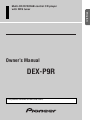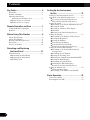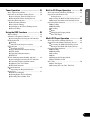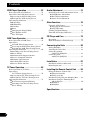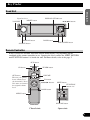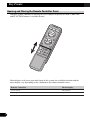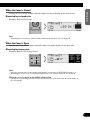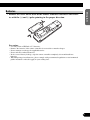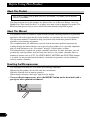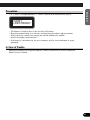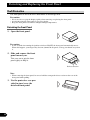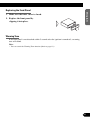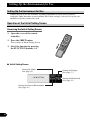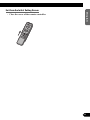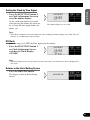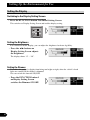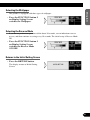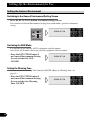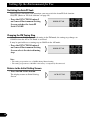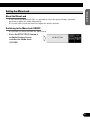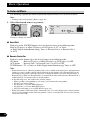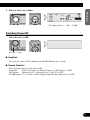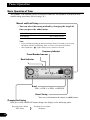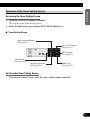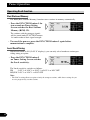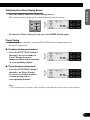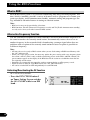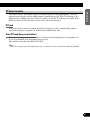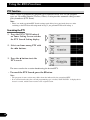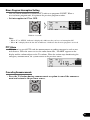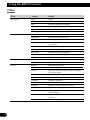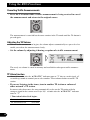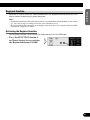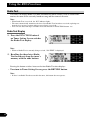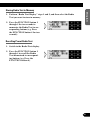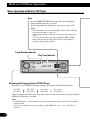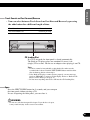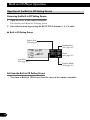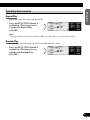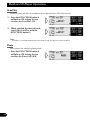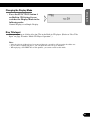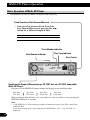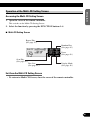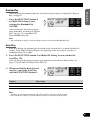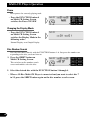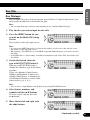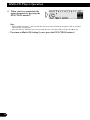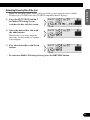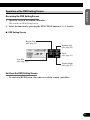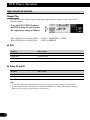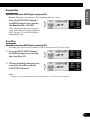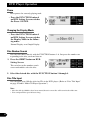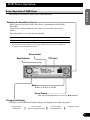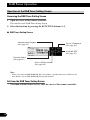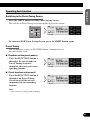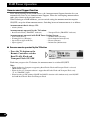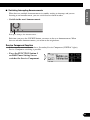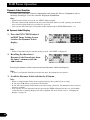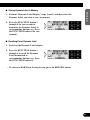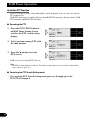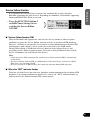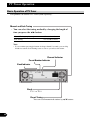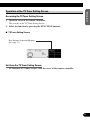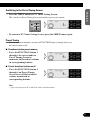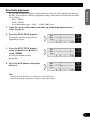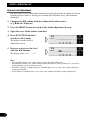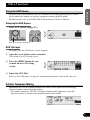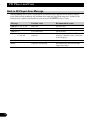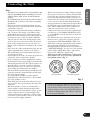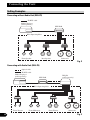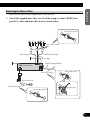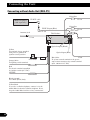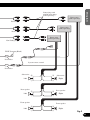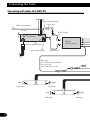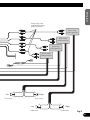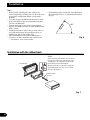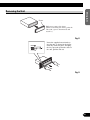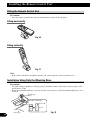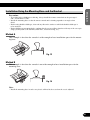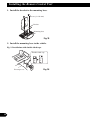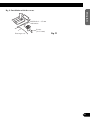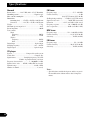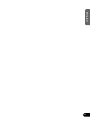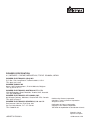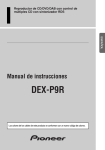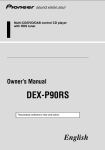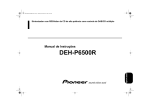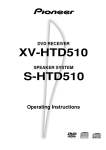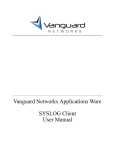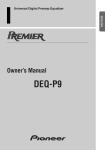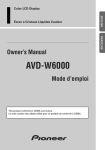Download Pioneer DEX-P9R User's Manual
Transcript
Multi-CD/DVD/DAB control CD player with RDS tuner ENGLISH ESPAÑOL DEUTSCH DEX-P9R FRANÇAIS Owner’s Manual ITALIANO NEDERLANDS This product conforms to new cord colors. Contents Key Finder .................................................... 4 Head Unit .......................................................... 4 Remote Controller ............................................ 4 Opening and Closing the Remote Controller Cover .................... 5 - When the Cover is Closed - When the Cover is Open Remote Controller and Care .................... 7 Using the Remote Controller ............................ 7 Batteries ............................................................ 8 Before Using This Product ...................... 9 About This Product .......................................... 9 About This Manual ............................................ 9 Resetting the Microprocessor ............................ 9 Precaution ........................................................ 10 In Case of Trouble .......................................... 10 Detaching and Replacing the Front Panel .................................. 11 Theft Protection .............................................. 11 - Detaching the Front Panel - Replacing the Front Panel - Warning Tone Setting Up the Environment for Use ................................................ 13 Setting Up the Environment for Use .............. 13 Operation at the Initial Setting Screen ............ 13 - Accessing the Initial Setting Screen - Exit from the Initial Setting Screen Setting the Clock ............................................ 15 - Switching to the Clock Adjustment Screen - Setting the Clock - Setting the Clock by Time Signal - Off Clock - Returns to the Initial Setting Screen Setting the Display .......................................... 17 - Switching to the Display Setting Screen - Setting the Brightness - Setting the Dimmer - Selecting the Wallpaper - Selecting the Reverse Mode - Returns to the Initial Setting Screen Setting the General Environment .................... 19 - Switching to the General Environment Setting Screen - Switching the AUX Mode - Setting the Warning Tone - Turning the Confirmation Sound ON/OFF - Setting the DAB Priority - Switching the Auto PI Seek - Changing the FM Tuning Step - Returns to the Initial Setting Screen Setting the Menu Lock .................................... 22 - About the Menu Lock - Switching to the Menu Lock ON/OFF Basic Operation ...................................... 23 To Listen to Music .......................................... 23 Switching Power OFF .................................... 24 1 Basic Operation of Built-in CD Player .......... 39 Operation at the Built-in CD Setting Screen .......................................... 41 - Accessing the Built-in CD Setting Screen - Exit from the Built-in CD Setting Screen Operating Each function .................................. 42 - Repeat Play - Random Play - Scan Play - Pause - Changing the Display Mode - Disc Title Input Using the RDS Functions ........................ 29 Multi-CD Player Operation .................... 45 Basic Operation of Multi-CD Player .............. 45 Operation at the Multi-CD Setting Screen ...... 46 - Accessing the Multi-CD Setting Screen - Exit from the Multi-CD Setting Screen Operating Each function .................................. 47 - Repeat Play - Random Play - Scan Play - Pause - Changing the Display Mode - Disc Number Search Disc Title ........................................................ 50 - Disc Title Input - Selecting Discs by Disc Title List DEUTSCH FRANÇAIS What is RDS? .................................................. 29 Alternative Frequency function ...................... 29 - Activating/Deactivating the AF function PI Seek function .............................................. 30 - PI Seek - Auto PI Seek (for preset station) PTY function .................................................. 31 - Searching the PTY - News Program Interruption Setting - PTY Alarm - Canceling Announcements - PTY List Traffic Announcement Standby function ........ 34 - Activating/Deactivating the TA function - Canceling Traffic Announcements - Adjusting the TA Volume - TP Alarm function Regional function ............................................ 36 - Activating the Regional function Radio Text ...................................................... 37 - Radio Text Display - Storing Radio Text in Memory - Recalling Preset Radio Text ESPAÑOL Built-in CD Player Operation ................ 39 Basic Operation of Tuner ................................ 25 Operation at the Tuner Setting Screen ............ 26 - Accessing the Tuner Setting Screen - Exit from the Tuner Setting Screen Operating Each function .................................. 27 - Best Stations Memory - Local Seek Tuning - Switching to the Preset Tuning Screen - Preset Tuning ENGLISH Tuner Operation ...................................... 25 ITALIANO NEDERLANDS 2 Contents DVD Player Operation ............................ 53 Audio Adjustment .................................... 73 Basic Operation of DVD Player ...................... 53 Operation at the DVD Setting Screen ............ 54 - Accessing the DVD Setting Screen - Exit from the DVD Setting Screen Operating Each function .................................. 55 - Repeat Play - Random Play - Scan Play - Pause - Changing the Display Mode - Disc Number Search - Disc Title Input Switching to the Audio Adjustment Screen .... 73 - Fader/Balance Adjustment - Bass/Treble Adjustment - Source Level Adjustment DAB Tuner Operation .............................. 58 Basic Operation of DAB Tuner ...................... 58 Operation at the DAB Tuner Setting Screen ................ 59 - Accessing the DAB Tuner Setting Screen - Exit from the DAB Tuner Setting Screen Operating Each function .................................. 60 - Switching to the Preset Tuning Screen - Preset Tuning - Announcement Support function - Service Component function - Dynamic Label function - Available PTY function - Service Follow function TV Tuner Operation .................................. 69 Basic Operation of TV Tuner .......................... 69 Operation at the TV Tuner Setting Screen .................... 70 - Accessing the TV Tuner Setting Screen - Exit from the TV Tuner Setting Screen Operating Each function .................................. 71 - Best Stations Sequential Memory - Switching to the Preset Tuning Screen - Preset Tuning Other Functions ........................................ 76 Using the AUX Source .................................... 76 - Selecting the AUX Source - AUX Title Input Cellular Telephone Muting .............................. 76 Turn OFF the Display Indication .................... 77 CD Player and Care .................................. 78 Precaution ........................................................ 78 Built-in CD Player’s Error Message .............. 79 Connecting the Units .............................. 80 Setting Examples ............................................ 81 Attaching the noise filter ................................ 82 Connecting without Audio Unit (DEQ-P9) .............................. 83 Connecting with Audio Unit (DEQ-P9) .............................. 85 Installation ................................................ 87 Installation with the rubber bush .................... 87 Removing the unit .......................................... 88 Installing the Remote Control Unit ...... 89 Fitting the Remote Control Unit ...................... 89 - Fitting horizontally - Fitting vertically Installation Using Only the Mounting Base .... 89 Installation Using the Mounting Base and the Bracket ........................................ 90 - Method A - Method B Specifications .......................................... 93 3 Key Finder Head Unit ENGLISH Signal receiver RESET button VOLUME DISPLAY OFF indicator 5/∞/2/3 buttons ESPAÑOL DISPLAY button BAND button EJECT/OPEN button SOURCE button DEUTSCH Remote Controller In this system, the available functions and the menu display vary depending on the condition of the remote controller in use. Opening the cover enables the SHIFT, RETURN and FUNCTION buttons 1–6 inside the unit. For more details, refer to the page 5. CD button FRANÇAIS AUX button TUNER button VOLUME ATT button This lets you quickly lower volume level (by about 90%). Press once more to return to the original volume level. 5/∞/2/3 buttons ITALIANO TA button SHIFT button FUNCTION buttons 1–6 BAND button MENU button NEDERLANDS RETURN button Closed state Open state 4 Key Finder Opening and Closing the Remote Controller Cover When the remote controller is opening the cover enables to operate the SHIFT, RETURN and FUNCTION buttons 1–6 inside the unit. Menu displays with cover open and closed in this system, the available functions and the menu display vary depending on the condition of the remote controller in use. 5 Remote Controller Menu display Cover closed Closed State Cover open Open State When the Cover is Closed ENGLISH Closing the cover of the remote controller makes the menu display to the closed state. Menu display in closed state Example: Built-in CD Screen ESPAÑOL Note: • Menu display in closed state: Current mode and functions which are ON are displayed. When the Cover is Open DEUTSCH Opening the cover of the remote controller makes the menu display to the open state. Menu display in open state Example: Built-in CD Setting Screen FRANÇAIS Note: • Positions of menu items on the display correspond to the positions of FUNCTION buttons 1–6. • Menu display in open state: Using FUNCTION buttons 1–6, operable functions are displayed. When the cover is closed in the middle of operation ITALIANO • Closing the cover during operation releases the previous operation and returns the menu display to the closed mode. NEDERLANDS 6 Remote Controller and Care Using the Remote Controller This product is equipped with a remote controller. You can perform some operations with the head unit, however, most of operations can be conducted with the remote controller. • Point the remote controller in the direction of the signal receiver to operate. • When the remote controller is not in use, attach it firmly to the provided mounting base. Precaution: • Do not store the remote controller in high temperatures or direct sunlight. • The remote controller may not function properly in direct sunlight. • Do not let the remote controller fall onto the floor, where it may become jammed under the brake or accelerator pedal. 7 Batteries ENGLISH • Remove the cover on the back of the remote controller and insert the batteries with the (+) and (–) poles pointing in the proper direction. ESPAÑOL DEUTSCH Precaution: • • • • • Use only AAA or IEC R03 1.5 V batteries. Remove the batteries if the remote controller is not used for a month or longer. Do not attempt to recharge the supplied batteries. Do not mix new and used batteries. In the event of battery leakage, wipe the remote controller completely clean and install new batteries. • When disposing of used batteries, please comply with governmental regulations or environmental public institution’s rules that apply in your country/area. FRANÇAIS ITALIANO NEDERLANDS 8 Before Using This Product About This Product • This product complies with the EMC Directives (89/336/EEC, 92/31/EEC) and CE Marking Directive (93/68/EEC). The tuner frequencies on this product are allocated for use in Western Europe, Asia, the Middle East, Africa and Oceania. Use in other areas may result in improper reception. The RDS function operates only in areas with FM stations broadcasting RDS signals. About This Manual This product features a number of sophisticated functions ensuring superior reception and operation. All are designed for the easiest possible use, but many are not self-explanatory. This operation manual is intended to help you benefit fully from their potential and to maximize your listening enjoyment. We recommend that you familiarize yourself with the functions and their operation by reading through the manual before you begin using this product. It is especially important that you read and observe the “Precaution” on page 10 and in other sections. This manual mainly explains the remote controller operation. In some functions, you can perform the same operations with the head unit, however, the remote controller offers a number of buttons such as ATT, TA, SHIFT, MENU, RETURN and FUNCTION buttons 1–6 which are not provided on the head unit. And most of operations can be conducted with the remote controller. Resetting the Microprocessor The microprocessor must be reset under the following conditions: When using this product for the first time after installation. When the machine fails to operate properly. When strange (incorrect) messages appear on the display. • To reset the microprocessor, press the RESET button on the head unit with a pen tip or other pointed instrument. 9 Precaution ENGLISH • A “CLASS 1 LASER PRODUCT” label is affixed to the bottom of the player. CLASS 1 LASER PRODUCT ESPAÑOL • • • • • The Pioneer CarStereo-Pass is for use only in Germany. Keep this manual handy as a reference for operating procedures and precautions. Always keep the volume low enough for outside sounds to be audible. Protect the product from moisture. If the battery is disconnected, the preset memory will be erased and must be reprogrammed. DEUTSCH In Case of Trouble Should this product fail to operate properly, contact your dealer or nearest authorized Pioneer Service Station. FRANÇAIS ITALIANO NEDERLANDS 10 Detaching and Replacing the Front Panel Theft Protection The front panel of the head unit is detachable to discourage theft. Precaution: • Never use force or grip the display tightly when removing or replacing the front panel. • Avoid subjecting the front panel to excessive shocks. • Keep the front panel out of direct sunlight and high temperatures. Detaching the Front Panel 1. Open the front panel. Precaution: • A few seconds after turning the ignition switch to ON/OFF, the front panel automatically moves. When this happens, your fingers may become jammed in the panel, so keep your hands away from it. 2. Slide and remove the front panel toward you. Take care not to grip the front panel tightly or drop it. Release Section Note: • When removing the front panel, be sure to hold the corrugated release section on the rear of the front panel while pulling. 3. Use the protective case provided to store/carry the detached front panel. 11 Replacing the Front Panel ENGLISH 1. Make sure the inner cover is closed. 2. Replace the front panel by clipping it into place. ESPAÑOL Warning Tone If the front panel is not detached within 5 seconds after the ignition is turned off, a warning tone will sound. Note: DEUTSCH • You can cancel the Warning Tone function. (Refer to page 19.) FRANÇAIS ITALIANO NEDERLANDS 12 Setting Up the Environment for Use Setting Up the Environment for Use Choose the way to use the head unit, including adjustment of clock and selection of wallpaper. Some functions are not available unless their setting is selected. Set up the environment to suit the system to be used. Operation at the Initial Setting Screen Accessing the Initial Setting Screen 1. Open the cover of the remote controller. 2. Press the SHIFT button. This switches to Initial Setting Screen. 3. Select the function by pressing the FUNCTION buttons 1–4. 7 Initial Setting Screen Setting the Clock (See page 15.) Setting the Display (See page 17.) Setting the Menu Lock (See page 22.) Setting the General Environment (See page 19.) 13 Exit from the Initial Setting Screen ENGLISH • Close the cover of the remote controller. ESPAÑOL DEUTSCH FRANÇAIS ITALIANO NEDERLANDS 14 Setting Up the Environment for Use Setting the Clock Switching to the Clock Adjustment Screen • Press the FUNCTION button 1 on Initial Setting Screen. This switches to Clock Adjustment Screen and enables clock setting. Setting the Clock 1. Press the 2/3 buttons and move the cursor to the section (hour, minute) to be adjusted. 2. Press the 5/∞ buttons to set the clock. Holding these buttons down extends the operations continuously. Note: • Seconds are not displayed. However, when releasing the buttons after setting the time, the clock starts from zero second. 15 Setting the Clock by Time Signal ENGLISH • Press the FUNCTION button 2 on Clock Adjustment Screen to reset the minute display. The minute display is reset to 00. ESPAÑOL As the clock starts from zero seconds when pressing the button, the clock can be set using the time signal (radio, telephone, etc). Note: • From 00 to 29 minutes, the hour remains the same, making the minute display “00”. From 30 to 59 minutes, it is rounded up to the next hour. Off Clock When the sources are OFF, the Time appears on the display. DEUTSCH • Press the FUNCTION button 1 on Clock Adjustment Screen switches the Clock Display ON/OFF. Note: FRANÇAIS • When the display shows the operation screen of each source, the clock time is always displayed on the screen. Returns to the Initial Setting Screen • Press the RETURN button. The display returns to Initial Setting Screen. ITALIANO NEDERLANDS 16 Setting Up the Environment for Use Setting the Display Switching to the Display Setting Screen • Press the FUNCTION button 2 on Initial Setting Screen. This switches to Display Setting Screen and enables display setting. Setting the Brightness If it is hard to read the display, you can adjust the brightness for better legibility. • Press the 2/3 buttons on Display Setting Screen adjusts the brightness. The display shows “0” – “30”. Setting the Dimmer To enable this product’s display from being too bright at night, when the vehicle’s head lights are turned ON the display is dimmed. You can switch this function ON/OFF. • Press the FUNCTION button 1 on Display Setting Screen switches the Dimmer ON/OFF. 17 Selecting the Wallpaper ENGLISH This product is equipped with three types of wallpaper. • Press the FUNCTION button 2 on Display Setting Screen switches the Wallpaper. ESPAÑOL Selecting the Reverse Mode If you do not perform an operation within about 30 seconds, screen indications start to reverse, and then continue reversing every 10 seconds. The initial setup is Reverse Mode ON. DEUTSCH • Press the FUNCTION button 3 on Display Setting Screen switches the Reverse Mode ON/OFF. Returns to the Initial Setting Screen • Press the RETURN button. FRANÇAIS The display returns to Initial Setting Screen. ITALIANO NEDERLANDS 18 Setting Up the Environment for Use Setting the General Environment Switching to the General Environment Setting Screen • Press the FUNCTION button 3 on Initial Setting Screen. This switches to General Environment Setting Screen and enables general environment setting. Switching the AUX Mode It is possible to use auxiliary (AUX) equipment with this product. Activate the AUX mode when using external equipment with this product. • Press the FUNCTION button 1 on General Environment Setting Screen switches the AUX ON/OFF. Setting the Warning Tone You can switch the Warning Tone function ON/OFF. (Refer to “Warning Tone” on page 12.) • Press the FUNCTION button 2 on General Environment Setting Screen switches the Warning Tone ON/OFF. 19 Turning the Confirmation Sound ON/OFF ENGLISH The beep that sounds when buttons are pressed can be enabled or disabled (ON/OFF). The initial setting is ON. • Press the FUNCTION button 3 on General Environment Setting Screen switches the Confirmation Sound ON/OFF. ESPAÑOL Setting the DAB Priority When a Hide-away DAB tuner (e.g. GEX-P700DAB) is connected, you can set the product in this mode so that the interruption of traffic information from the Hide-away DAB tuner takes precedence over this product’s RDS Traffic Announcement (TA) function. DEUTSCH 7 When it is ON During DAB reception, when the selected Service Component supports Road Traffic Flashes and Transport Flashes, reception is not interrupted by this product’s RDS Traffic Announcement (TA). 7 When it is OFF FRANÇAIS Interruption is by the first received news flash from among this product’s RDS and the Hide-away DAB traffic information broadcasts. • Press the FUNCTION button 4 on General Environment Setting Screen switches the DAB Priority ON/OFF. ITALIANO Note: • You can only select to the DAB Priority Setting mode when a separately sold Hide-away DAB tuner (e.g. GEX-P700DAB) is connected. NEDERLANDS 20 Setting Up the Environment for Use Switching the Auto PI Seek During Preset Station PI Seek operation, you can switch the Auto PI Seek function ON/OFF. (Refer to “PI Seek function” on page 30.) • Press the FUNCTION button 5 on General Environment Setting Screen switches the Auto PI Seek ON/OFF. Changing the FM Tuning Step Normally set at 50 kHz during Seek tuning in the FM mode, the tuning step changes to 100 kHz when the AF or TA mode is activated. It may be preferable to set tuning step to 50 kHz in the AF mode. • Press the FUNCTION button 6 on General Environment Setting Screen selects the desired tuning step. Note: • The tuning step remains set at 50 kHz during Manual tuning. • The tuning step returns to 100 kHz if the battery is temporarily disconnected. Returns to the Initial Setting Screen • Press the RETURN button. The display returns to Initial Setting Screen. 21 Setting the Menu Lock ENGLISH About the Menu Lock If you switch the Menu Lock ON, it is possible to refuse the opened remote controller operation to adjust the Audio Adjustment. It is useful when you do not want to readjust the data by mistake. ESPAÑOL Switching to the Menu Lock ON/OFF It is possible to switch ON/OFF the Menu Lock. • Press the FUNCTION button 4 on Initial Setting Screen switches the Menu Lock ON/OFF. DEUTSCH FRANÇAIS ITALIANO NEDERLANDS 22 Basic Operation To Listen to Music The following explains the initial of operations required before you can listen to music. Note: • Loading a disc in this product. (Refer to page 40.) 1. Select the desired source (e.g. tuner). Each press changes the Source ... 7 Head Unit Each press of the SOURCE button selects the desired source in the following order: Built-in CD player = Multi-CD player = DVD player = TV = Tuner = DAB (Digital Audio Broadcasting) Tuner = External Unit 1 = External Unit 2 = AUX 7 Remote Controller Each press of the button selects the desired source in the following order: CD button : Built-in CD player = Multi-CD player = DVD player = OFF AUX button : External Unit 1 = External Unit 2 = AUX = OFF TUNER button : TV = Tuner = DAB (Digital Audio Broadcasting) Tuner = OFF Note: • External Unit refers to a Pioneer product (such as one available in the future) that, although incompatible as a source, enables control of basic functions by this product. Two External Units can be controlled by this product, although “External” is displayed whether you select External Unit 1 or External Unit 2. When two External Units are connected, the allocation of them to External Unit 1 or External Unit 2 is automatically set by this product. • In the following cases, the sound source will not change: * When a product corresponding to each source is not connected to this product. * No disc is set in this product. * No magazine is set in the Multi-CD player. * No magazine is set in the Multi-DVD player. * AUX (external input) is set to OFF. (Refer to page 19.) • When this product’s blue/white lead is connected to the car’s Auto-antenna relay control terminal, the car’s Auto-antenna extends when this product’s source is switched ON. To retract the antenna, switch the source OFF. 23 2. Raise or lower the volume. ENGLISH The display shows “--- dB” – “00 dB”. ESPAÑOL Switching Power OFF • Turn the source OFF. DEUTSCH Hold for 1 second 7 Head Unit To switch the sources OFF, hold down the SOURCE button for 1 second. FRANÇAIS 7 Remote Controller Press the button and select the source OFF. CD button : Built-in CD player = Multi-CD player = DVD player = OFF AUX button : External Unit 1 = External Unit 2 = AUX = OFF TUNER button : TV = Tuner = DAB (Digital Audio Broadcasting) Tuner = OFF ITALIANO NEDERLANDS 24 Tuner Operation Basic Operation of Tuner This product’s AF function can be switched ON and OFF. AF should be switched OFF for normal tuning operations. (Refer to page 29.) Manual and Seek Tuning • You can select the tuning method by changing the length of time you press the 2/3 button. Manual Tuning (step by step) 0.5 seconds or less Seek Tuning 0.5 seconds or more Note: • If you continue pressing the button for longer than 0.5 seconds, you can skip broadcast stations. Seek Tuning starts as soon as you release the button. • Stereo indicator “ ” lights when a stereo station is selected. Frequency Indicator Preset Number Indicator Band Indicator Band FM-1 = FM-2 = FM-3 = MW/LW Preset Tuning You can recall memorized stations by 5/∞ buttons. Changing the Display Each press of the DISPLAY button changes the display in the following order: Program Service Name PTY Label 25 Program Service Name Frequency Operation at the Tuner Setting Screen ENGLISH Accessing the Tuner Setting Screen 1. Open the cover of the remote controller. This switches to the Tuner Setting Screen. 2. Select the function by pressing the FUNCTION buttons 1–6. ESPAÑOL 7 Tuner Setting Screen Best Stations Memory (See page 27.) DEUTSCH Local Seek Tuning (See page 27.) PTY function (See page 31.) AF function (See page 29.) Radio Text (See page 37.) FRANÇAIS Regional function (See page 36.) Exit from the Tuner Setting Screen • To return to Tuner Screen, close the cover of the remote controller. ITALIANO NEDERLANDS 26 Tuner Operation Operating Each function Best Stations Memory The BSM (Best Stations Memory) function stores stations in memory automatically. • Press the FUNCTION button 1 for two seconds on Tuner Setting Screen switches the Best Stations Memory (BSM) ON. The stations with the strongest signals will be stored under FUNCTION buttons 1–6 and in order of their signal strength. • To cancel the process, press the FUNCTION button 1 again before memorization is complete. Local Seek Tuning When Local mode is ON (“LOC.S” displays), you can only select broadcast stations providing strong reception. • Press the FUNCTION button 2 on Tuner Setting Screen switches the Local sensitivity. The Local sensitivity switches as follows: FM : LOC 1 = LOC 2 = LOC 3 = LOC 4 = LOC OFF MW/LW : LOC 1 = LOC 2 = LOC OFF Note: • The LOC 4 setting allows reception of only the strongest stations, while lower settings let you receive progressively weaker stations. 27 Switching to the Preset Tuning Screen ENGLISH • Press the SHIFT button on Tuner Setting Screen. This switches to Preset Tuning Screen and enables to preset the stations. ESPAÑOL • To return to Tuner Setting Screen, press the SHIFT button again. Preset Tuning DEUTSCH You can memorize broadcast stations in FUNCTION button 1 through 6 for easy, one-touch station recall. FRANÇAIS 7 Broadcast station preset memory • Press the FUNCTION button 1 through 6 for two seconds on Preset Tuning Screen to memorize the broadcast stations in corresponding buttons. ITALIANO 7 Preset broadcast station recall • Press the FUNCTION button 1 through 6 on Preset Tuning Screen to recall the broadcast stations memorized in corresponding buttons. Note: • Up to 18 FM stations (6 in FM-1, FM-2 and FM-3) and 6 MW/LW stations can be stored in memory. NEDERLANDS 28 Using the RDS Functions What is RDS? RDS (Radio Data System) is a system for transmitting data along with FM programs. This data, which is inaudible, provides a variety of features such as: program service name, program type display, traffic announcement standby, automatic tuning and program type tuning, intended to aid radio listeners in tuning to a desired station. Note: • RDS service may not be provided by all stations. • RDS functions, like AF (Alternative Frequencies search) and TA (Traffic Announcement standby), are only active when your radio is tuned to RDS stations. Alternative Frequency function The AF (Alternative Frequencies search) function is used to search for other frequencies in the same network as the currently tuned station. It automatically retunes the receiver to another frequency in the network which is broadcasting a stronger signal when there are problems with reception of the currently tuned station or better reception is possible on a different frequency. Note: • AF tunes the receiver only to RDS stations when you use Seek tuning or BSM Auto Memory with the “AF” indicator ON. • When you recall a preset station, the tuner may update the preset station with a new frequency from the station’s AF list. (This is only available when using presets on the FM-1 and FM-2 bands.) No preset number appears on the display if the RDS data for the station received differs from that for the originally stored station. • Sound may be temporarily interrupted by another program during an AF frequency search. • When the tuner is tuned to a non-RDS station, the “AF” indicator flashes. • AF can be switched ON or OFF independently for each FM band. Activating/Deactivating the AF function AF is set to ON by default. • Press the FUNCTION button 3 on Tuner Setting Screen switches the AF ON/OFF while in an FM band . 29 PI Seek function ENGLISH The tuner searches for another frequency broadcasting the same programming. “PI Seek” appears on the display and the radio volume is muted during a PI Seek. The muting is discontinued after completion of the PI Seek, whether or not the PI seek has succeeded. If the PI Seek is unsuccessful, the tuner returns to the previous frequency. PI Seek ESPAÑOL If the tuner fails to locate a suitable alternative frequency or if the broadcasting signal is too weak for proper reception, the PI Seek will automatically start. Auto PI Seek (for preset station) When preset stations cannot be recalled, as when traveling long distances, the product can be set to perform PI Seek also during preset recall. The default setting for Auto PI Seek is OFF. Note: DEUTSCH • Refer to “Setting Up the Environment for Use” for details on how to switch Auto PI Seek ON/OFF. FRANÇAIS ITALIANO NEDERLANDS 30 Using the RDS Functions PTY function A PTY search is performed by program type as indicated in the PTY list (the program types are: News&Inf, Popular, Classics, Others). It also provides automatic tuning to emergency broadcasts (PTY alarm). Note: • There’s no need to perform PTY Search settings again if they have previously been set. After switching to the PTY Search Setting mode in Step 1, just perform PTY Search in Step 3. Searching the PTY 1. Press the FUNCTION button 4 on Tuner Setting Screen switches the PTY Search Setting display. 2. Select one from among PTY with the 2/3 buttons. 3. Press the 5 button starts the PTY search. The tuner searches for a station broadcasting the desired PTY. • To cancel the PTY Search, press the ∞ button. Note: • The program of some stations may differ from that indicated by the transmitted PTY. • If no station broadcasting the selected programming type is found, “NOT FOUND” is displayed for about 2 seconds, and the tuner returns to the original station. 31 News Program Interruption Setting ENGLISH You can switch automatic reception of PTY code news programs ON/OFF. When a received news program ends, reception of the previous program resumes. • Set interruption to ON or OFF. ESPAÑOL Hold for 2 seconds Note: • When “N” in “NEWS” indicator is displayed, it indicates that you have set interruption ON. • When “3” is displayed on the left side of indicator, it indicates that the news program is received. DEUTSCH PTY Alarm PTY Alarm is a special PTY code for announcements regarding emergencies such as natural disasters. When the tuner receives the radio alarm code, “ALARM” appears on the display and the volume adjusts to the TA volume. When the station stops broadcasting the emergency announcement, the system returns to the previous source. FRANÇAIS Canceling Announcements • Press the TA button during announcement reception to cancel the announcement and return to the previous source. ITALIANO NEDERLANDS 32 Using the RDS Functions PTY List Wide Narrow Details News&Inf News News. Affairs Current affairs. Popular 33 Info General information and advice. Sport Sports programs. Weather Weather reports/Meteorological information. Finance Stock market reports, commerce, trading, etc. Pop Mus Popular music. Rock Mus Contemporary modern music. Easy Mus Easy listening music. Oth Mus Other types of music, which can’t be categorized. Jazz Jazz music based programs. Country Country music based programs. Nat Mus National music based programs. Oldies Oldies music, ‘Golden age’ based programs. Folk Mus Folk music based programs. Classics L. Class Light classical music. Classic Serious classical music. Others Educate Educational programs. Drama All radio plays and serials. Culture Programs concerned with any aspect of national or regional culture. Science Programs about nature, science and technology. Varied Light entertainment programs. Children Children’s programs. Social Social affairs programs. Religion Religion affairs programs or services. Phone In Phone in based programs. Touring Travel programs, not for announcements about traffic problem. Leisure Programs about hobbies and recreational activities. Document Documentary programs. Traffic Announcement Standby function ENGLISH The TA (Traffic Announcement standby) function lets you receive traffic announcements automatically, no matter what source you are listening to. The TA function can be activated for either a TP station (a station that broadcasts traffic information) or an enhanced other network’s TP station (a station carrying information which cross-references TP stations). Activating/Deactivating the TA function ESPAÑOL 1. Tune in a TP or enhanced other network’s TP station. The TP indicator “TRAFFIC” lights when the tuner is tuned to a TP station or an enhanced other network’s TP station. 2. Activate the TA function. DEUTSCH The “3TRAFFIC” indicator lights, indicating that the tuner is waiting for traffic announcements. Note: FRANÇAIS • If you switched TA function ON when you are tuned in to neither a TP nor enhanced other network’s TP station, only “T” in “TRAFFIC” indicator is displayed. Repeat the preceding operation when no traffic announcement is being received to deactivate the TA function. Note: ITALIANO • The system switches back to the original source following traffic announcement reception. • The TA function can be activated from sources other than tuner if the tuner was last set to the FM band but not if it was last set to the MW/LW band. • If the tuner was last set to FM, turning on the TA function lets you operate other tuning functions while listening to sources other than tuner. • Only TP or enhanced other network’s TP stations are tuned in during the Seek Tuning mode when the “3TRAFFIC” or “T” indicator is ON. • Only TP or enhanced other network’s TP stations are stored by BSM when the “3TRAFFIC” or “T” indicator is ON. NEDERLANDS 34 Using the RDS Functions Canceling Traffic Announcements • Press the TA button while a traffic announcement is being received to cancel the announcement and return to the original source. The announcement is canceled but the tuner remains in the TA mode until the TA button is pressed again. Adjusting the TA Volume When a traffic announcement begins, the volume adjusts automatically to a preset level to enable you to hear the announcement clearly. • Set the volume by adjusting it during reception of a traffic announcement. The newly set volume is stored in memory and recalled for subsequent traffic announcements. TP Alarm function About 30 seconds after the “3TRAFFIC” indicator turns to “T” due to a weak signal, a 5 second beep sounds to remind you to select another TP or enhanced other network’s TP station. • If you are listening to the tuner, tune in another TP station or enhanced other network’s TP station. In sources other than tuner, the tuner automatically seeks out the TP station with the strongest signal in the current area 10 (or 30)* seconds after the “3TRAFFIC” indicator turns to “T”. * Time taken before Seek begins. 35 TA function ON 10 seconds TA, AF functions ON 30 seconds Regional function ENGLISH When AF is used to retune the tuner automatically, the Regional function limits the selection to stations broadcasting regional programs. Note: • Regional programming and regional networks are organized differently depending on the country (i.e., they may change according to the hour, state or broadcast area). • The preset number may disappear on the display if the tuner tunes in a regional station which differs from the originally set station. ESPAÑOL Activating the Regional function The Regional function can be turned ON independently for each FM band. • Press the FUNCTION button 5 on Tuner Setting Screen switches the Regional function ON/OFF. DEUTSCH FRANÇAIS ITALIANO NEDERLANDS 36 Using the RDS Functions Radio Text This tuner can display Radio Text data transmitted by RDS stations, such as station information, the name of the currently broadcast song and the name of the artist. Note: • When Radio Text is received, the “RT” indicator lights. • The tuner automatically memorizes the three latest Radio Text broadcasts received, replacing text from the least recent reception with new text when it is received. • You can store data from up to six Radio Text transmissions in FUNCTION buttons 1–6. Radio Text Display 1. Press the FUNCTION button 6 on Tuner Setting Screen switches the Radio Text display. Note: • When no Radio Text is currently being received, “NO TEXT” is displayed. 2. Recalling the three latest Radio Text broadcasts from the tuner’s memory with the 2/3 buttons. Pressing the button switches between the four Radio Text data displays. • To return to Tuner Setting Screen, press the RETURN button. Note: • If there is no Radio Text data stored in the tuner, this button does not operate. 37 Storing Radio Text in Memory ENGLISH 1. Perform “Radio Text Display” steps 1 and 2, and then select the Radio Text you want to store in memory. ESPAÑOL 2. Press the FUNCTION button 1 through 6 for two seconds to memorize the Radio Text in corresponding buttons (e.g. Press the FUNCTION button 4 for two seconds). Recalling Preset Radio Text DEUTSCH 1. Switch to the Radio Text display. 2. Press the FUNCTION button 1 through 6 to recall the Radio Text memorized in corresponding buttons (e.g. Press the FUNCTION button 4). FRANÇAIS ITALIANO NEDERLANDS 38 Built-in CD Player Operation Basic Operation of Built-in CD Player Eject Press the EJECT/OPEN button one time, the front panel opens and then the disc is ejected. In case of opening the front panel, you can just eject a CD. Note: • The CD function can be turned ON/OFF with the disc remaining in this product. (Refer to page 23.) • A disc left partially inserted after ejection may incur damage or fall out. • You can eject the CD by pressing and holding EJECT/OPEN button with opening the front panel when the CD loading or ejecting cannot operate properly. Track Number Indicator Play Time Indicator Switching the Display (only for CD TEXT Discs) Each press of the DISPLAY button changes the display in the following order: Play Time Disc Title Play Time Disc Artist Play Time Track Title Play Time Track Artist With text longer than 20 letters, you can scroll to see the rest of the text by pressing the DISPLAY button for 2 seconds. Note: • A CD TEXT disc is a CD featuring recorded text information such as Disc Title, Artist Name and Track Title. • If certain text information is not recorded on a CD TEXT disc, “No ~” (e.g. “No Title”) is displayed. 39 ENGLISH Track Search and Fast Forward/Reverse • You can select between Track Search or Fast Forward/Reverse by pressing the 2/3 button for a different length of time. 0.5 seconds or less Fast Forward/Reverse Continue pressing ESPAÑOL Track Search DEUTSCH CD Loading Slot FRANÇAIS If a CD is inserted, the front panel is closed automatically. The Built-in CD player plays one standard 12 cm or 8 cm (single) CD at a time. Do not use an adapter when playing 8 cm CD. Note: ITALIANO • If a disc cannot be inserted fully or playback fails, make sure the recorded side is down. Push the EJECT/OPEN button and check the disc for damage before reinserting it. • If the Built-in CD player cannot operate properly, an error message (such as “ERROR-14”) appears on the display. Refer to “Built-in CD Player’s Error Message” on page 79. • Do not insert anything other than a CD into the CD Loading Slot. Open Press the EJECT/OPEN button for 2 seconds, and you can open the front panel without ejecting a CD. In case of opening the front panel, you can close it. NEDERLANDS WARNING: • Do not use with the front panel left open. If you do leave it open, it may result in injury in the event of an accident. 40 Built-in CD Player Operation Operation at the Built-in CD Setting Screen Accessing the Built-in CD Setting Screen 1. Open the cover of the remote controller. This switches to the Built-in CD Setting Screen. 2. Select the function by pressing the FUNCTION buttons 1, 2, 3, 4 and 6. 7 Built-in CD Setting Screen Repeat Play (See page 42.) Random Play (See page 42.) Pause (See page 43.) Scan Play (See page 43.) Display Mode (See page 44.) Exit from the Built-in CD Setting Screen • To return to Built-in CD Screen, close the cover of the remote controller. 41 Operating Each function ENGLISH Repeat Play Repeat Play plays the same track repeatedly. ESPAÑOL • Press the FUNCTION button 1 on Built-in CD Setting Screen switches the Repeat Play ON/OFF. Note: • If you perform Track Search or Fast Forward/Reverse, Repeat Play is automatically canceled. Random Play Random Play plays the tracks on a CD in random order for variety. DEUTSCH • Press the FUNCTION button 2 on Built-in CD Setting Screen switches the Random Play ON/OFF. FRANÇAIS ITALIANO NEDERLANDS 42 Built-in CD Player Operation Scan Play Scan Play plays the first 10 seconds or so of each track on a CD in succession. 1. Press the FUNCTION button 3 on Built-in CD Setting Screen switches the Scan Play ON. 2. When you find the desired track, cancel the Scan Play with the FUNCTION button 3. Note: • Scan Play is canceled automatically after all the tracks on a disc have been scanned. Pause Pause pauses the currently playing track. • Press the FUNCTION button 4 on Built-in CD Setting Screen switches the Pause ON/OFF. 43 Changing the Display Mode ENGLISH • Press the FUNCTION button 6 on Built-in CD Setting Screen switches the Display Mode in the following order: Normal Display += Simple Display ESPAÑOL Disc Title Input You can input up to 48 disc titles for CDs in the Built-in CD player. (Refer to “Disc Title Input” on page 50 under “Multi-CD Player Operation”.) Note: DEUTSCH • After the title for 48 discs have been entered, data for a new disc will overwrite the oldest one. • If you connect a Multi-CD player, you can input disc titles for up to 100 discs. • When playing a CD TEXT disc on this product, you cannot switch to this mode. FRANÇAIS ITALIANO NEDERLANDS 44 Multi-CD Player Operation Basic Operation of Multi-CD Player This product can control a Multi-CD player (sold separately). Track Search and Fast Forward/Reverse • You can select between Track Search or Fast Forward/Reverse by pressing the 2/3 button for a different length of time. Track Search 0.5 seconds or less Fast Forward/Reverse Continue pressing Track Number Indicator Disc Number Indicator Play Time Indicator Disc Search Switching the Display (When playing a CD TEXT disc on a CD TEXT compatible Multi-CD Player) Each press of the DISPLAY button changes the display in the following order: Play Time Disc Title Play Time Disc Artist Play Time Track Title Play Time Track Artist With text longer than 20 letters, you can scroll to see the rest of the text by pressing the DISPLAY button for 2 seconds. Note: • A CD TEXT disc is a CD featuring recorded text information such as Disc Title, Artist Name and Track Title. • If certain text information is not recorded on a CD TEXT disc, “No ~” (e.g. “No Title”) is displayed. 45 Operation at the Multi-CD Setting Screen ENGLISH Accessing the Multi-CD Setting Screen 1. Open the cover of the remote controller. This switches to the Multi-CD Setting Screen. 2. Select the function by pressing the FUNCTION buttons 1–6. ESPAÑOL 7 Multi-CD Setting Screen Repeat Play (See page 47.) DEUTSCH Random Play (See page 48.) Pause (See page 49.) Scan Play (See page 48.) Display Mode (See page 49.) FRANÇAIS Disc List (See page 52.) Exit from the Multi-CD Setting Screen • To return to Multi-CD Screen, close the cover of the remote controller. ITALIANO NEDERLANDS 46 Multi-CD Player Operation Operating Each function Repeat Play There are three repeat play ranges: One-track Repeat, Disc Repeat and Multi-CD player Repeat. Default repeat play range is Multi-CD player Repeat. • Press the FUNCTION button 1 on Multi-CD Setting Screen switches the repeat play range as follows: MAGA = REPEAT = D.REPEAT 7 Play Mode Display Play range MAGA Multi-CD player Repeat REPEAT One-Track Repeat D.REPEAT Disc Repeat Note: • If you select other discs during the repeat play, the repeat play range changes to Multi-CD player Repeat. • If you perform Track Search or Fast Forward/Reverse during One-track Repeat, the repeat play range changes to Disc Repeat. 47 Random Play ENGLISH Tracks are played at random within the selected repeat play range as explained in “Repeat Play” on page 47. • Press the FUNCTION button 2 on Multi-CD Setting Screen switches the Random Play ON/OFF. ESPAÑOL After selecting the desired repeat play range from those referred to in “Repeat Play” on page 47, switch Multi-CD Player Random Play ON. Note: • One-track Repeat changes to the Disc Repeat when you switch the Random Play ON. DEUTSCH Scan Play In the Disc Repeat, the beginning of each track on the selected disc is scanned for about 10 seconds. In the Multi-CD player Repeat, the beginning of the first track on each disc is scanned for about 10 seconds. 1. Press the FUNCTION button 3 on Multi-CD Setting Screen switches the Scan Play ON. FRANÇAIS After selecting the desired repeat play range from those referred to in “Repeat Play” on page 47, switch Multi-CD Player Scan Play ON. 2. When you find the desired track (or disc), cancel the Scan Play with the FUNCTION button 3. Play range T. Scan Disc Repeat D. Scan Multi-CD player Repeat ITALIANO Display Note: NEDERLANDS • Scan Play is canceled automatically after all the tracks or discs have been scanned. • One-track Repeat changes to the Disc Repeat when you switch the Scan Play ON. 48 Multi-CD Player Operation Pause Pause pauses the currently playing track. • Press the FUNCTION button 4 on Multi-CD Setting Screen switches the Pause ON/OFF. Changing the Display Mode • Press the FUNCTION button 6 on Multi-CD Setting Screen switches the Display Mode in the following order: Normal Display += Simple Display Disc Number Search You can select discs directly with the FUNCTION buttons 1–6. Just press the number corresponding to the disc you want listen to. 1. Press the SHIFT button on Multi-CD Setting Screen. This switches to disc number search screen and enables select the disc. 2. Select the desired disc with the FUNCTION button 1 through 6. • When a 12-Disc Multi-CD Player is connected and you want to select disc 7 to 12, press the SHIFT button again on the disc number search screen. 49 Disc Title ENGLISH Disc Title Input You can input Titles up to 20 letters long for up to 100 discs. Using this function lets you easily search for and select a desired disc for play. Note: • You can input Titles up to 10 letters long depending on the combined Multi-CD player. ESPAÑOL 1. Play the disc you wish to input the disc title. 2. Press the SHIFT button for two seconds on the Multi-CD Setting Screen. This switches to disc title input screen. DEUTSCH Note: • If you press the SHIFT button for 2 seconds on disc number search screen or disc title list screen, this switches to disc title input screen. • When playing a CD TEXT disc on a CD TEXT compatible Multi-CD player, you cannot switch to this mode. • A CD TEXT disc is a CD featuring recorded text information such as Disc Title, Artist Name and Track Title. FRANÇAIS 3. Switch the desired character type with FUNCTION button 1. ITALIANO Each press of FUNCTION button 1 changes the Character type in the following order: Upper case alphabet (Capital Letter), Numbers and Symbols = Lower case alphabet (Small Letter) = European letters (European Character), such as those with accents (e.g. á, à, ä, ç) Note: • You can select to input Numbers and Symbols by pressing FUNCTION button 2. 4. Select letters, numbers and symbols with the 5/∞ buttons. NEDERLANDS To insert a space, skip the box with the 3 button. 5. Move the box left and right with the 2/3 buttons. Continued overleaf. 50 Multi-CD Player Operation 6. When you have completed title input, memorize by pressing the FUNCTION button 5. Note: • Titles remain in memory, even after the disc has been removed from the magazine, and are recalled when the disc is reinserted. • After the titles for 100 discs have been entered, data for a new disc will overwrite the oldest one. • To return to Multi-CD Setting Screen, press the FUNCTION button 6. 51 Selecting Discs by Disc Title List ENGLISH Follow the procedures below to play a disc for which you have input the title in a MultiCD player or a CD TEXT disc on a CD TEXT compatible Multi-CD player. 1. Press the FUNCTION button 5 on Multi-CD Setting Screen switches the disc title list screen. ESPAÑOL 2. Select the desired disc title with the 2/3 buttons. When no disc is set in the magazine (disc tray), the disc number is automatically skipped. DEUTSCH 3. Play the selected disc with the 5 button. • To return to Multi-CD Setting Screen, press the RETURN button. FRANÇAIS ITALIANO NEDERLANDS 52 DVD Player Operation Basic Operation of DVD Player This product can control a DVD player (sold separately). Chapter (Track) Search and Fast Forward/Reverse • You can select between Chapter (Track) Search or Fast Forward/Reverse by pressing the 2/3 button for a different length of time. Chapter (Track) Search 0.5 seconds or less Fast Forward/Reverse Continue pressing Title Indicator Disc Number Indicator Chapter Indicator Play Time Indicator 53 Disc Search Operation at the DVD Setting Screen ENGLISH Accessing the DVD Setting Screen 1. Open the cover of the remote controller. This switches to DVD Setting Screen. 2. Select the function by pressing the FUNCTION buttons 1, 2, 3, 4 and 6. ESPAÑOL 7 DVD Setting Screen Repeat Play (See page 55.) DEUTSCH Random Play (See page 56.) Pause (See page 57.) Scan Play (See page 56.) FRANÇAIS Display Mode (See page 57.) Exit from the DVD Setting Screen • To return to DVD Screen, close the cover of the remote controller. ITALIANO NEDERLANDS 54 DVD Player Operation Operating Each function Repeat Play You can select the desired repeat mode play range from the chapter (track), title or disc currently in play. • Press the FUNCTION button 1 on DVD Setting Screen switches the repeat play range as follows: When DVD player is playing DVD When DVD player is playing CDs : DISC = CHAPTER = TITLE : DISC = REPEAT 7 DVD Display Play range DISC Disc Repeat CHAPTER Chapter Repeat TITLE Title Repeat 7 Video-CD and CD Display Play range DISC Disc Repeat REPEAT Track Repeat Note: • If you select other discs during the repeat play, the repeat play range changes to Disc Repeat. • If you perform Chapter (Track) Search or Fast Forward/Reverse during Title Repeat or Chapter Repeat, the repeat play range changes to Disc Repeat. 55 Random Play ENGLISH Operable only when DVD Player is playing CDs. Random Play plays the tracks on a CD in random order for variety. • Press the FUNCTION button 2 on DVD Setting Screen switches the Random Play ON/OFF. ESPAÑOL After selecting the desired repeat play range from those referred to in “Repeat Play” on page 55, switch DVD Player Random play ON. Scan Play DEUTSCH Operable only when DVD Player is playing CDs. Scan Play plays the first 10 seconds or so of each track on a CD in succession. 1. Press the FUNCTION button 3 on DVD Setting Screen switches the Scan Play ON. FRANÇAIS 2. When you find the desired track, cancel the Scan Play with the FUNCTION button 3. Note: • Scan Play is canceled automatically after all the tracks on a discs have been scanned. ITALIANO NEDERLANDS 56 DVD Player Operation Pause Pause pauses the currently playing track. • Press the FUNCTION button 4 on DVD Setting Screen switches the Pause ON/OFF. Changing the Display Mode • Press the FUNCTION button 6 on DVD Setting Screen switches the Display Mode in the following order: Normal Display += Simple Display Disc Number Search You can select discs directly with the FUNCTION buttons 1–6. Just press the number corresponding to the disc you want listen to. 1. Press the SHIFT button on DVD Setting Screen. This switches to disc number search screen and enables select the disc. 2. Select the desired disc with the FUNCTION button 1 through 6. Disc Title Input You can input up to 100 disc titles for CDs in the DVD player. (Refer to “Disc Title Input” on page 50 under “Multi-CD Player Operation”.) Note: • After the title for 100 discs have been entered, data for a new disc will overwrite the oldest one. • You can input Titles up to 10 letters long. 57 DAB Tuner Operation Basic Operation of DAB Tuner ENGLISH This product can control a DAB Tuner (sold separately). Selecting the Ensemble or Service Select a desired Service 0.5 seconds or less Tune to a high or low frequency (Ensemble) 0.5 seconds or more* ESPAÑOL When you first switch to DAB, Auto Seek is performed to find a DAB Ensemble. (Auto Seek is also performed in the same way each time you switch bands.) Once Ensemble is received, Auto Seek ends. DEUTSCH * By pressing the same button, search stops and the unit switches to standby for reception of that Ensemble frequency. Service Label Band Indicator PTY Label FRANÇAIS ITALIANO Band DAB1 = DAB2 = DAB3 Preset Tuning NEDERLANDS You can recall memorized services by 5/∞ buttons. Changing the Display Each press of the DISPLAY button changes the display in the following order: Service Label PTY Label Service Label Service Component Label Service Label Ensemble Label Dynamic Label 58 DAB Tuner Operation Operation at the DAB Tuner Setting Screen Accessing the DAB Tuner Setting Screen 1. Open the cover of the remote controller. This switches to the DAB Tuner Setting Screen. 2. Select the function by pressing the FUNCTION buttons 1–5. 7 DAB Tuner Setting Screen Announcement Support (See page 61.) Service Component (See page 64.) Available PTY (See page 67.) Dynamic Label (See page 65.) Service Follow (See page 68.) Note: • When you connected GEX-P900DAB (II) to this product, operable functions are different. For more details, refer to GEX-P900DAB (II) operation manual. Exit from the DAB Tuner Setting Screen • To return to DAB Tuner Screen, close the cover of the remote controller. 59 Operating Each function ENGLISH Switching to the Preset Tuning Screen • Press the SHIFT button on DAB Tuner Setting Screen. This switches to Preset Tuning Screen and enables to preset the stations. ESPAÑOL • To return to DAB Tuner Setting Screen, press the SHIFT button again. DEUTSCH Preset Tuning You can memorize services in FUNCTION button 1 through 6 for easy, one-touch station recall. FRANÇAIS 7 Broadcast station preset memory • Press the FUNCTION button 1 through 6 for two seconds on Preset Tuning Screen to memorize the services in corresponding buttons. ITALIANO 7 Preset broadcast station recall • Press the FUNCTION button 1 through 6 on Preset Tuning Screen to recall the services memorized in corresponding buttons. Note: • Up to 18 services can be stored in memory. NEDERLANDS 60 DAB Tuner Operation Announcement Support function Even when listening to non-DAB sources, the Announcement Support function lets you automatically listen to set Announcement Support. When the interrupting announcement ends, play returns to the original source. When listening to a DAB broadcast, you can switch setting for announcement interruption ON/OFF, except for Alarm announcements. Switching between Announcements is as follows: Announcement that is always ON: • Alarm (Alarm) Announcements operated by the TA button: • Road Traffic Flash (“TRAFFIC” indicator) • Transport Flash (“TRAFFIC” indicator) Announcements operated with DAB Tuner Setting Screen: • • • • News Flash (News) Warning/Service (Warning) Special Event (Special Event) Sports (Sports) • • • • Weather Flash (Weather) Event Announcement (Event) Finance (Finance) Information (Information) 7 Announcements operated by the TA button • Press the TA button on the Remote Controller switches Road Traffic Flash and Transport Flash ON/OFF. Each time you press the TA button, the announcement is switched ON/OFF. Note: • When the Service Component supporting Road Traffic Flash and Transport Flash is selected, “3TRAFFIC” lights. • When the Service Component doesn’t support Road Traffic Flash and Transport Flash, only “T” in “TRAFFIC” lights. • When listening to FM, turning ON/OFF the RDS TA function will simultaneously turn ON/OFF the DAB Road Traffic Flash and Transport Flash. 61 ENGLISH • To cancel a Road Traffic Flash or Transport Flash interruption and return to the original source, press the TA button during an Announcement interruption. Note: • You can also switch in order between interrupting Announcements. (Refer to “Switching Interrupting Announcements” on page 64.) ESPAÑOL 7 TP Alarm function DEUTSCH When the following conditions arise, the “3TRAFFIC” indicator turns to “T”, and after 30 seconds, the TP Alarm beeps for 10 seconds, reminding you to select a Service Component supporting Road Traffic Flash and Transport Flash. • When Road Traffic Flash and Transport Flash interruption setting is ON. • When the Service Follow Function is ON. • When this unit (during DAB reception) cannot clearly receive a Service Component supporting Road Traffic Flash and Transport Flash. • When this unit RDS cannot receive a TP or enhanced other network’s TP station broadcast. • When listening to a DAB broadcast, after hearing the TP Alarm, you should re-tune to a Service that supports Road Traffic Flash and Transport Flash if you want to continue the possibility to receive them. FRANÇAIS When listening to any other sources, 30 seconds after the “3TRAFFIC” indicator turns to “T”, search automatically starts for a Service Component in that area that supports Road Traffic Flash and Transport Flash. ITALIANO NEDERLANDS 62 DAB Tuner Operation 7 Operating Announcements with DAB Tuner Setting Screen 1. Press the FUNCTION button 1 on DAB Tuner Setting Screen switches the Announcement Support setting screen. 2. Select the announcement by pressing the FUNCTION buttons 1–3. FUNCTION button 1 : “NEWS” (News) ON/OFF FUNCTION button 2 : “WEATHER” (Weather) ON/OFF FUNCTION button 3 : “ANNOUNCE” (Announce) ON/OFF Note: • When “NEWS”, “WEATHER” or “ANNOUNCE” is displayed, it indicates that Announcement Support is provided by the current Service Component. • When the initial of each Announcement indicator is displayed, it indicates that you have selected the Announcement Support. (e.g. “N” in “NEWS”.) • When “3” is displayed on the left side of indicator, it indicates that Announcement corresponding to the Announcement Support you have selected is supported by the current Service Component. • When “ANNOUNCE” is ON, “Warning/Service”, “Event Announcement”, “Special Event”, “Finance”, “Sports” and “Information” are also switched ON. • To return to DAB Tuner Setting Screen, press the RETURN button. 63 ENGLISH 7 Switching Interrupting Announcements When there are multiple Announcements in standby waiting to interrupt, and you are listening to an Announcement, you can switch between them in order. • Switch to the next Announcement. ESPAÑOL Each press changes the Announcement ... Each time you press the SOURCE button, you move to the next Announcement. When there are no more Announcements, you return to the original one. DEUTSCH Service Component function If the currently received Service has a Secondary Service Component (“EXTRA” lights), Service Component switching is possible. • Press the FUNCTION button 2 on DAB Tuner Setting Screen switches the Service Component. FRANÇAIS ITALIANO NEDERLANDS 64 DAB Tuner Operation Dynamic Label function Dynamic Label provides character information concerning the Service Component you’re currently listening to. You can scroll the displayed information. Note: • When Dynamic Label is received, the “TEXT” indicator lights. • The tuner automatically memorizes the three latest Dynamic Label received, replacing text from the least recent reception with new text when it is received. • You can store data from up to six Dynamic Label transmissions in FUNCTION buttons 1–6. 7 Dynamic Label Display 1. Press the FUNCTION button 3 on DAB Tuner Setting Screen switches the Dynamic Label display. Note: • When no Dynamic Label is currently being received, “NO TEXT” is displayed. 2. Recalling the three latest Dynamic Label broadcasts from the tuner’s memory with the 2/3 buttons. Pressing the button switches between the four Dynamic Label data displays. Note: • If there is no Dynamic Label data stored in the tuner, this button does not operate. 3. Scroll the Dynamic Label with the the ∞ button. Note: • When viewing Dynamic Label, do not operate until you have parked your car safely. • If you press the 5 button, you return to the first line. • If you select the Dynamic Label mode again after having canceled it, the information may switch to the latest available. • You can also view the Dynamic Label by pressing the DISPLAY button. In this case, the headline of the data that is currently displayed is always updated. For more details, refer to “Changing the Display” on page 58. 65 ENGLISH 7 Storing Dynamic Label in Memory 1. Perform “Dynamic Label Display” steps 1 and 2, and then select the Dynamic Label you want to store in memory. ESPAÑOL 2. Press the FUNCTION button 1 through 6 for two seconds to memorize the Dynamic Label in corresponding buttons (e.g. Press the FUNCTION button 4 for two seconds). 7 Recalling Preset Dynamic Label DEUTSCH 1. Switch to the Dynamic Label display. 2. Press the FUNCTION button 1 through 6 to recall the Dynamic Label memorized in corresponding buttons (e.g. Press the FUNCTION button 4). FRANÇAIS • To return to DAB Tuner Setting Screen, press the RETURN button. ITALIANO NEDERLANDS 66 DAB Tuner Operation Available PTY function Lists of PTY that is in the Current Ensemble can be displayed. You can select the desired PTY from the list. DAB PTY functions are slightly different from RDS PTY functions. Do not confuse DAB PTY functions and RDS PTY functions. 7 Searching the PTY 1. Press the FUNCTION button 4 on DAB Tuner Setting Screen switches the PTY search setting display. 2. Select one from among PTY with the 2/3 buttons. 3. Press the 5 button starts the PTY search. DAB receives the desired PTY Service. Note: • The PTY method displayed is Narrow. The Wide method cannot be selected when using DAB as source. (Refer to page 33.) 7 Canceling the PTY Search Setting mode • To cancel the PTY Search Setting mode part way through, press the FUNCTION button 4. 67 Service Follow function ENGLISH If reception of the selected Service worsens, this automatically searches for other Ensemble supporting the same Service. Depending on conditions, an Ensemble supporting Alarm and Road Traffic Flash is received. ESPAÑOL • Press the FUNCTION button 5 on DAB Tuner Setting Screen switches the Service Follow ON/OFF. 7 Service Follow function (FM) DEUTSCH When an Ensemble that supports the same Service can’t be found, or when reception conditions are poor, the Service Follow function switches to an identical FM broadcast. However, switching is not possible if reception of a station broadcasting an identical FM transmission is poor, doesn’t exist or is not cross-referenced by the DAB station. During FM reception, if DAB finds a Service identical to the original Service, and reception is better, DAB reception resumes. Selection is then performed in line with the Service Component selected with the first Service. Note: FRANÇAIS • Switch the Service Follow function ON, and the Service Follow function (FM) is automatically switched ON. • The Service Follow function (FM) is a DAB function. If the initial source you listen to is RDS (FM), there’s no switching to DAB. • Even if you switch to an FM broadcast, the button only functions during DAB operation. 7 When the “NET” indicator flashes When the selected Service does not have broadcast station information for an identical FM broadcast, if reception conditions for that Service worsen, the “NET” indicator flashes to indicate the Service Follow function (FM) cannot operate. ITALIANO NEDERLANDS 68 TV Tuner Operation Basic Operation of TV Tuner This product can control a TV Tuner (sold separately). Manual and Seek Tuning • You can select the tuning method by changing the length of time you press the 2/3 button. Manual Tuning (step by step) 0.5 seconds or less Seek Tuning 0.5 seconds or more Note: • If you continue pressing the button for longer than 0.5 seconds, you can skip broadcast stations. Seek Tuning starts as soon as you release the button. Channel Indicator Preset Number Indicator Band Indicator Band TV-1 = TV-2 Preset Tuning You can recall memorized stations by 5/∞ buttons. 69 Operation at the TV Tuner Setting Screen ENGLISH Accessing the TV Tuner Setting Screen 1. Open the cover of the remote controller. This switches to the TV Tuner Setting Screen. 2. Select the function by pressing the FUNCTION button 1. ESPAÑOL 7 TV Tuner Setting Screen Best Stations Sequential Memory (See page 71.) DEUTSCH FRANÇAIS Exit from the TV Tuner Setting Screen • To return to TV Tuner Screen, close the cover of the remote controller. ITALIANO NEDERLANDS 70 TV Tuner Operation Operating Each function Best Stations Sequential Memory The BSSM (Best Stations Sequential Memory) function automatically memorizes strongly transmitted broadcast stations in order from the lowest channel up. • Press the FUNCTION button 1 for two seconds on TV Tuner Setting Screen switches the Best Stations Sequential Memory (BSSM) ON. • To cancel the process, press the FUNCTION button 1 again before memorization is complete. Note: • Up to 6 stations can be memorized in one Band. • In regions where reception of less than 6 station is possible, previously memorized stations may remain in memory. 71 Switching to the Preset Tuning Screen ENGLISH • Press the SHIFT button on TV Tuner Setting Screen. This switches to Preset Tuning Screen and enables to preset the stations. ESPAÑOL • To return to TV Tuner Setting Screen, press the SHIFT button again. Preset Tuning DEUTSCH You can memorize broadcast stations in FUNCTION button 1 through 6 for easy, one-touch station recall. FRANÇAIS 7 Broadcast station preset memory • Press the FUNCTION button 1 through 6 for two seconds on Preset Tuning Screen to memorize the broadcast stations in corresponding buttons. ITALIANO 7 Preset broadcast station recall • Press the FUNCTION button 1 through 6 on Preset Tuning Screen to recall the broadcast stations memorized in corresponding buttons. Note: • Up to 12 stations (6 in TV1 and TV2) can be stored in memory. NEDERLANDS 72 Audio Adjustment Switching to the Audio Adjustment Screen • Press the MENU button and select the Audio Adjustment Screen (Audio). After the title screen, the display switches to the operations screen of the Audio Adjustment Screen. Opening and closing the cover of the remote controller (refer to page 5) switches between the open and closed states of the menu display and Adjustment Screen. Note: • 5/∞/2/3 buttons on the head unit can not be used in the Audio Adjustment operation. • To cancel the Audio Adjustment, press the BAND button. Fader/Balance Adjustment This function allows you to select a fader/balance setting that provides ideal listening conditions in all occupied seats. This function can be operated with the remote controller cover closed. 1. Close the cover of the remote controller on Audio Adjustment Screen (refer to page 5). 2. Adjust front/rear speaker balance with the 5/∞ buttons. Note: • In the front-speaker-oriented system, if the fader is set to rear, whole sound volume is attenuated. 3. Adjust left/right speaker balance with the 2/3 buttons. 73 Bass/Treble Adjustment ENGLISH It is possible to adjust a frequency that becomes the reference when adjusting the bass/treble tone. The frequencies and level adjustment ranges from which selections may be made are as follows: Bass : 100 Hz Treble: 10 kHz Level adjustment range: –8 dB — +8 dB (2 dB/1 step) ESPAÑOL 1. Open the cover of the remote controller on Audio Adjustment Screen (refer to page 5). 2. Press the FUNCTION button 1. The display switches to Bass/Treble Adjustment Screen. DEUTSCH 3. Press the FUNCTION button 1 again to choose bass (BASS) or treble (TREB). Pressing the button switches bass/treble. FRANÇAIS 4. Press the 5/∞ buttons and adjust the level. Note: • Raising the Bass/Treble level too high may result in distortion. Perform Bass/Treble Adjustment to adjust overall sound quality. ITALIANO NEDERLANDS 74 Audio Adjustment Source Level Adjustment The SLA (Source Level Adjustment) function prevents radical leaps in volume level when switching between sources. Settings are based on the FM volume level, which remains unchanged. 1. Compare the FM volume with the volume of the other source. (e.g. Built-in CD player) 2. Press the MENU button to switch to the Audio Adjustment Screen. 3. Open the cover of the remote controller. 4. Press FUNCTION button 2 switches to SLA mode. The display switches to SLA Adjustment screen. 5. Increase or decrease the level with the 5/∞ buttons. The display shows “+4” — “–4”. Note: • Since the FM volume is the control, SLA is not possible in the FM modes. • The MW/LW volume level, which is different from the FM base setting volume level, can also be adjusted similar to sources other than tuner. • The Built-in CD player, Multi-CD player and DVD player are set to the same volume adjustment setting automatically. • AUX, External 1 and External 2 are set to the same volume adjustment setting automatically. 75 Other Functions Using the AUX Source ENGLISH An IP-BUS-RCA Interconnector such as CD-RB20 or CD-RB10 (sold separately) enables you to connect this product to auxiliary equipment featuring an RCA output. For more details, refer to the IP-BUS-RCA Interconnector’s Owner’s Manual. Selecting the AUX Source • Select AUX. (Refer to page 23.) ESPAÑOL Each press changes the Source ... DEUTSCH AUX Title Input The display title for AUX Source can be changed. 1. Open the cover of the remote controller. This switches to AUX setting screen. FRANÇAIS 2. Press the SHIFT button for two seconds on the AUX setting screen. 3. Input the AUX Title. Refer to “Disc Title Input” on page 50, and perform procedures 3 to 6 in the same way. ITALIANO Cellular Telephone Muting Sound from this system is muted automatically when a call is made or received using a cellular telephone connected to this product. • The sound is turned off, “MUTE” is displayed and no audio adjustment is possible. Operation returns to normal when the phone connection is ended. NEDERLANDS 76 Other Functions Turn OFF the Display Indication You can turn off the display indication. If you press any button while the display indication is off, it will light up for 5 seconds and then turn off again. • Press the BAND button for two seconds switches the display indication ON/OFF. Note: • While the display indication is turning off, DISPLAY OFF indicator lights up (refer to page 4). 77 CD Player and Care Precaution ENGLISH • Play only CDs bearing the Compact Disc Digital Audio mark. (If a CD features the top right mark on its disc title side, that disc is a CD TEXT disc. There are also some CD TEXT discs that do not feature the top right mark.) COMPACT DIGITAL AUDIO ESPAÑOL • This product is designed for use with conventional, fully circular CDs only. Use of shaped CDs are not recommended for this product. DEUTSCH • Check all CDs before playing and discard cracked, scratched or warped discs. • Normal playback of CD-R/CD-RW discs other than those recorded with a music CD recorder may not be possible. • Playback of music CD-R/CD-RW discs, even those recorded with a music CD recorder, may not be possible with this product due to disc characteristics or scratches or dirt on the disc. Dirt or condensation on the lens inside this product may also prevent playback. • Titles and other text information recorded on a CD-R/CD-RW disc may not be displayed by this product. • This product conforms to the track skip function of the CD-R/CD-RW disc. The tracks containing the track skip information are skipped over automatically. • If you insert a CD-RW disc into this product, time to playback will be longer than when you insert a conventional CD or CD-R disc. • Read the precautions with the CD-R/CD-RW discs before using. FRANÇAIS • Wipe dirty or damp discs outward from the center with a soft cloth. ITALIANO • Avoid touching the recorded (iridescent) surface when handling discs. • Store discs in their cases when not in use. • Keep discs out of direct sunlight and high temperatures. • Do not affix labels or apply chemicals to discs. • Condensation may collect inside the player when using the heater in cold weather, interfering with playback. Turn it off for an hour or so and wipe damp discs with a soft cloth. • Road shocks may interrupt CD playback. NEDERLANDS 78 CD Player and Care Built-in CD Player’s Error Message When problems occur with CD playback, an error message appears on the display. Refer to the table below to identify the problem, then take the suggested corrective action. If the error persists, contact your dealer or your nearest PIONEER Service Center. 79 Message Possible cause Recommended action ERROR- 11, 12, 17, 30 Dirty disc. Clean the disc. ERROR- 11, 12, 17, 30 Scratched disc. Replace the disc. ERROR- 14 Unrecorded CD. Check the disc. ERROR- 10, 11, 12, 14, 17, 30, A0 Electrical or mechanical problem. Turn the ignition ON and OFF, or switch to a different source, then back to the CD player. ERROR- 44 All tracks are setting track skip. Replace the disc. HEAT CD player overheating. Discontinue play until the machine temperature drops. Connecting the Units Note: OF T OF FRANÇAIS O STAR STAR T ACC position F DEUTSCH O ESPAÑOL ACC N F ENGLISH • When an external power amp is being used with this system, be sure not to connect the blue/white lead to the amp’s power terminal. Likewise, do not connect the blue/white lead to the power terminal of the auto-antenna. Such connection could cause excessive current drain and malfunction. • To prevent incorrect connection, the input side of the IP-BUS connector and Optical connector is blue, and the output side is black. Connect the connectors of the same colors correctly. • Connection of this system requires optional optical cables (e.g. CD-AD600) and IP-BUS cables (e.g. CD-IP600). Consult your nearest dealer for more detail. • Set GPS antenna away from this unit. If you set them too close, it may fail to operate properly. • An Optional “GEX-P900 DAB(II)” Hide-away DAB tuner cannot be connected without connecting an optional “DEQ-P9” Universal Digital Preamp Equalizer with this unit. If you connect a “GEX-P900 DAB(II)”, be sure to use the optional optical cables and IP-BUS cables, and connect between the “DEQ-P9” and this unit. • This unit can not be installed in a vehicle that does not have an ACC (accessory) position on the ignition switch. (Fig. 1) N No ACC position Fig. 1 ITALIANO • Cords for this product and those for other products may be different colors even if they have the same function. When connecting this product to another product, refer to the supplied Installation manuals of both products and connect cords that have the same function. NEDERLANDS • This unit is for vehicles with a 12-volt battery and negative grounding. Before installing it in a recreational vehicle, truck, or bus, check the battery voltage. • To avoid shorts in the electrical system, be sure to disconnect the ≠ battery cable before beginning installation. • Refer to the owner’s manual for details on connecting the power amp and other units, then make connections correctly. • Secure the wiring with cable clamps or adhesive tape. To protect the wiring, wrap adhesive tape around them where they lie against metal parts. • Route and secure all wiring so it cannot touch any moving parts, such as the gear shift, handbrake, and seat rails. Do not route wiring in places that get hot, such as near the heater outlet. If the insulation of the wiring melts or gets torn, there is a danger of the wiring short-circuiting to the vehicle body. • Don’t pass the yellow lead through a hole into the engine compartment to connect to the battery. This will damage the lead insulation and cause a very dangerous short. • Do not shorten any leads. If you do, the protection circuit may fail to work when it should. • Never feed power to other equipment by cutting the insulation of the power supply lead of the unit and tapping into the lead. The current capacity of the lead will be exceeded, causing overheating. • When replacing a fuse, be sure to use only fuses of the rating prescribed on the fuse holder. • The black lead is ground. Please ground this lead separately from the ground of high-current products such as power amps. If you ground the products together and the ground becomes detached, there is a risk of damage to the products or fire. • If the RCA pin jack on the unit will not be used, do not remove the caps attached to the end of the connector. • When this product’s source is switched ON, a control signal is output through the blue/white lead. Connect to an external power amp’s system remote control or the car’s Auto-antenna relay control terminal (max. 300 mA 12 V DC). If the car features a glass antenna, connect to the antenna booster power supply terminal. 80 Connecting the Units Setting Examples Connecting without Audio Unit (DEQ-P9) IP-BUS cable Multi-CD player (sold separately) DEX-P9R RCA Input Amplifier Front Speaker Rear Speaker Subwoofer Fig. 2 Connecting with Audio Unit (DEQ-P9) Optical cable IP-BUS cable Multi-CD player (sold separately) DEQ-P9 (sold separately) DEX-P9R RCA Input Amplifier Front Tweeter 81 Front Mid-range Front Woofer Subwoofer Fig. 3 Attaching the Noise Filter ENGLISH To prevent the noise, use the supplied noise filter correctly. 1. Attach the supplied noise filter to each of the groups of cables (IP-BUS output, RCA cables and blue/white lead) as shown below. ESPAÑOL Noise filter (small) Noise filter (small) DEUTSCH Front output Non-Fading output Rear output FRANÇAIS IP-BUS output (Black) This Product Noise filter (large) Noise filter (large) ITALIANO Blue/white lead Noise filter (small) Lock tie Noise filter (small) NEDERLANDS 82 Connecting the Units Connecting without Audio Unit (DEQ-P9) Noise filter IP-BUS cable Multi-CD player (sold separately) 15 cm Noise filter IP-BUS input (Blue) Antenna jack 15 cm Noise filter 15 cm This Product 15 cm 15 cm Optical output (Black) Yellow To terminal always supplied with power regardless of ignition switch position. Orange/white To lighting switch terminal. Optical input (Blue) Fuse holder Fuse resistor Red To electric terminal controlled by ignition switch (12 V DC) ON/OFF. Fuse resistor Black (ground) To vehicle (metal) body. Yellow/black If you use a cellular telephone, connect it via the Audio Mute lead on the cellular telephone. If not, keep the Audio Mute lead free of any connections. 83 15 cm Blue/white To system control terminal of the power amp or Auto-antenna relay control terminal (max. 300 mA 12 V DC). ENGLISH Connecting cords with RCA pin plugs (sold separately) Power amp (sold separately) Front output ESPAÑOL Power amp (sold separately) Rear output Power amp (sold separately) Non-Fading output DEUTSCH IP-BUS output (Black) Noise filter FRANÇAIS System remote control Noise filter Subwoofer + + ≠ ≠ + + ≠ ≠ + + ≠ ≠ Left Subwoofer Right Left ITALIANO Rear speaker Rear speaker Right NEDERLANDS Front speaker Front speaker Left Right Fig. 4 84 Connecting the Units Connecting with Audio Unit (DEQ-P9) IP-BUS output (Black) Noise filter IP-BUS input (Blue) 15 cm 15 cm IP-BUS cable This Product DEQ-P9 (Sold separately) Optical output (Black) Optical cable Optical input (Blue) Blue/white To system control terminal of the power amp (max. 300 mA 12 V DC). + + ≠ ≠ Left High-range Right High-range + + ≠ ≠ Left Right Mid-range 85 Mid-range ENGLISH Connecting cords with RCA pin plugs (sold separately) ESPAÑOL Power amp (sold separately) Power amp (sold separately) DEUTSCH Power amp (sold separately) Power amp (sold separately) FRANÇAIS ITALIANO + ≠ Right ≠ Low-range Low-range + + ≠ ≠ Left Subwoofer NEDERLANDS + Left Right Subwoofer Fig. 5 86 Installation Note: • Before finally installing the unit, connect the wiring temporarily, making sure it is all connected up properly, and the unit and the system work properly. • Use only the parts included with the unit to ensure proper installation. The use of unauthorized parts can cause malfunction. • Consult with your nearest dealer if installation requires the drilling of holes or other modifications of the vehicle. • Install the unit where it does not get in the driver’s way and cannot injure the passenger if there is a sudden stop, like an emergency stop. • The semiconductor laser will be damaged if it overheats, so don’t install the unit anywhere hot — for instance, near a heater outlet. • If installation angle exceeds 60° from horizontal, the unit might not give its optimum performance. (Fig. 6) 60° Fig. 6 Installation with the rubber bush Dashboard 182 53 Holder After inserting the holder into the dashboard, then select the appropriate tabs according to the thickness of the dashboard material and bend them. (Install as firmly as possible using the top and bottom tabs. To secure, bend the tabs 90 degrees.) Rubber bush Screw Fig. 7 87 Removing the Unit ENGLISH Frame ESPAÑOL Pull out to remove the frame. (When reattaching the frame, point the side with a groove downwards and attach it.) Fig. 8 DEUTSCH Insert the supplied extraction keys into the unit, as shown in the figure, until they click into place. Keeping the keys pressed against the sides of the unit, pull the unit out. FRANÇAIS Fig. 9 ITALIANO NEDERLANDS 88 Installing the Remote Control Unit Fitting the Remote Control Unit Precaution: • Press the remote controller unit onto the mounting base until it clicks into place. Fitting horizontally Fig. 10 Fitting vertically Fig. 11 Note: • If the remote controller is installed vertically, you can not open the remote controller cover. Installation Using Only the Mounting Base Precaution: • To avoid it being a hindrance to driving, always install the remote control unit to the passenger’s side — not the driver’s side. • Before using double-sided tape, clean off any dirt on the surface to which the double-sided tape is to be attached. Mounting Base Double-sided tape Not used Used Passenger 89 Fig. 12 Installation Using the Mounting Base and the Bracket ENGLISH Precaution: ESPAÑOL • To avoid it being a hindrance to driving, always install the remote control unit to the passenger’s side – not the driver’s side. • Install the mounting base so that the remote control unit is slanting upwards at an angle when fitted. • Before using double-sided tape, clean off any dirt on the surface to which the double-sided tape is to be attached. • Before drilling any mounting holes, confirm that the screws will not interfere with any of the cars operating systems (such as the fuel line, brake lines, electrical wiring, etc.). Method A This example is for when the console is wide enough to have installation space for the mounting base. DEUTSCH Fig. 13 FRANÇAIS Method B This example is for when the console is not wide enough to have installation space for the mounting base. ITALIANO Fig. 14 Note: • Install the mounting base in such a way that it will not hit the seat when the seat is adjusted. NEDERLANDS 90 Installing the Remote Control Unit 1. Install the bracket to the mounting base. Screws (3 × 10 mm) Bracket Mounting base Fig. 15 2. Install the mounting base to the vehicle. Eg. 1: Installation with double-sided tape. Double-sided tape Passenger seat 91 Fig. 16 Eg. 2: Installation with the screws. ENGLISH Drill holes 2 – 2.5 mm in diameter. Passenger seat ESPAÑOL Screws (4 × 12 mm) Fig. 17 DEUTSCH FRANÇAIS ITALIANO NEDERLANDS 92 Specifications General FM tuner Power source .......... 14.4 V DC (10.8 – 15.1 V allowable) Grounding system ........................................ Negative type Max. current consumption ........................................ 4.0 A Dimensions (mounting size) ...... 178 (W) × 50 (H) × 160 (D) mm (front face) .............. 188 (W) × 58 (H) × 20 (D) mm Weight ...................................................................... 1.7 kg Maximum preout output level .................................. 4.0 V Preout impedance .................................................... 100 Ω Tone controls (Bass) Frequency .................................................. 100 Hz Gain .............................................................. ±8 dB (Treble) Frequency .................................................. 10 kHz Gain .............................................................. ±8 dB Digital input .................................................. Optical input Sampling frequency .................................... 44.1 – 96 kHz Digital output .............................................. Optical output Frequency range ...................................... 87.5 – 108 MHz Usable sensitivity ...................................................... 9 dBf (0.8 µV/75 Ω, mono, S/N: 30 dB) 50 dB quieting sensitivity .... 15 dBf (1.5 µV/75 Ω, mono) Signal-to-noise ratio ...................... 70 dB (IEC-A network) Distortion .......................... 0.3% (at 65 dBf, 1 kHz, stereo) Frequency response ...................... 30 – 15,000 Hz (±3 dB) Stereo separation .......................... 40 dB (at 65 dBf, 1 kHz) MW tuner Frequency range ........................ 531 – 1,602 kHz (9 kHz) Usable sensitivity .............................. 18 µV (S/N: 20 dB) Selectivity .................................................. 50 dB (±9 kHz) LW tuner Frequency range ........................................ 153 – 281 kHz Usable sensitivity .............................. 30 µV (S/N: 20 dB) Selectivity .................................................. 50 dB (±9 kHz) CD player System .................................... Compact disc audio system Usable discs .................................................. Compact disc Signal format .................... Sampling frequency: 44.1 kHz Number of quantization bits: 16; linear Frequency characteristics .............. 5 – 20,000 Hz (±1 dB) Signal-to-noise ratio .... 107 dB (1 kHz) (IEC-A network) Dynamic range ............................................ 98 dB (1 kHz) Number of channel .............................................. 2 (stereo) Note: • Specifications and the design are subject to possible modification without notice due to improvements. 93 ENGLISH ESPAÑOL DEUTSCH FRANÇAIS ITALIANO NEDERLANDS 94 PIONEER CORPORATION 4-1, MEGURO 1-CHOME, MEGURO-KU, TOKYO 153-8654, JAPAN PIONEER ELECTRONICS (USA) INC. P.O. Box 1760, Long Beach, California 90801, U.S.A. TEL: (800) 421-1404 PIONEER EUROPE NV Haven 1087, Keetberglaan 1, B-9120 Melsele, Belgium TEL: (0) 3/570.05.11 PIONEER ELECTRONICS AUSTRALIA PTY. LTD. 178-184 Boundary Road, Braeside, Victoria 3195, Australia TEL: (03) 9586-6300 PIONEER ELECTRONICS OF CANADA, INC. 300 Allstate Parkway, Markham, Ontario L3R OP2, Canada TEL: (905) 479-4411 PIONEER ELECTRONICS DE MEXICO, S.A. de C.V. San Lorenzo 1009 3er. Piso Desp. 302 Col. Del Valle Mexico, D.F. C.P. 03100 TEL: 5-688-52-90 Published by Pioneer Corporation. Copyright © 2001 by Pioneer Corporation. All rights reserved. Publication de Pioneer Corporation. Copyright © 2001 Pioneer Corporation. Tous droits de reproduction et de traduction réservés. Printed in Japan Imprimé au Japon <KSNFF/01C00001> <CRB1643-A> EW