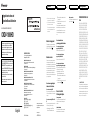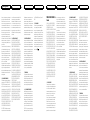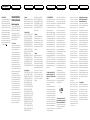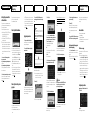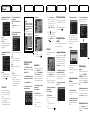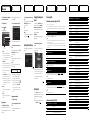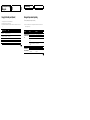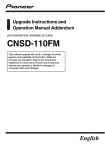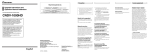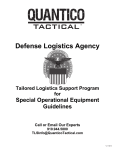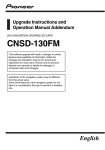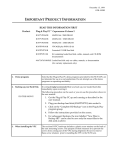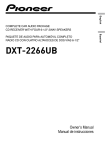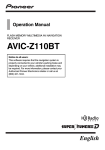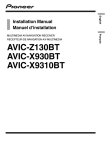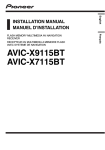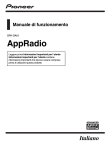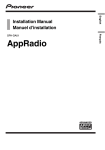Download Pioneer CNDV-1000HD User's Manual
Transcript
Precaution Upgrade Instructions and Operation Manual Addendum ! Read the entire manual before upgrading the program of your navigation system. ! The screens shown in the examples may differ from the actual screens. The actual screens may be changed without notice for performance and function improvements. 2010 HDD NAVIGATION UPGRADE DISC CNDV-1000HD Models to be upgraded This software upgrade will result in changes to certain features and availability of information. While the changes are intended to improve the overall user experience for most users, Pioneer and its licensors disclaim any warranty or liability for damages in connection with such changes. This package can upgrade the software program and database of the following models: AVIC-Z1, AVIC-Z2, AVIC-Z3 PIONEER CORPORATION DO NOT LOSE SUPPLIED “MEDIA NUMBER CARD”. If “MEDIA NUMBER CARD” is lost, re-creation of the “MEDIA NUMBER” is not possible. Also you must submit the “MEDIA NUMBER CARD” for repairs. The card is necessary as proof of authenticity if service is required (including recovery). This package is unique, and cannot be installed on more than one unit. Web-connected computer is required for online issuance of password. 1-1, Shin-ogura, Saiwai-ku, Kawasaki-shi, Kanagawa 212-0031, JAPAN Manual overview PIONEER ELECTRONICS (USA) INC. P.O. Box 1540, Long Beach, California 90801-1540, U.S.A. TEL: (800) 421-1404 This manual is a supplementary document that summarizes the points that will be renewed after upgrading your navigation system by using this package. The operations other than those described in this manual are basically the same as those at the time you purchased the hardware. Use the Operation Manual included in the hardware package as your primary reference. PIONEER EUROPE NV Haven 1087, Keetberglaan 1, B-9120 Melsele, Belgium/Belgique TEL: (0) 3/570.05.11 PIONEER ELECTRONICS ASIACENTRE PTE. LTD. 253 Alexandra Road, #04-01, Singapore 159936 TEL: 65-6472-7555 PIONEER ELECTRONICS AUSTRALIA PTY. LTD. 178-184 Boundary Road, Braeside, Victoria 3195, Australia TEL: (03) 9586-6300 For customers upgrading the hardware for the first time PIONEER ELECTRONICS OF CANADA, INC. 300 Allstate Parkway, Markham, Ontario L3R 0P2, Canada TEL: 1-877-283-5901 TEL: 905-479-4411 For customers using AVIC-Z1 By upgrading the navigation system with this disc, the points described in this manual are changed. PIONEER ELECTRONICS DE MEXICO, S.A. de C.V. Blvd.Manuel Avila Camacho 138 10 piso Col.Lomas de Chapultepec, Mexico, D.F. 11000 TEL: 55-9178-4270 先鋒股份有限公司 總公司 : 台北市中山北路二段44號13樓 電話 : (02) 2521-3588 English 先鋒電子(香港)有限公司 香港九龍尖沙咀海港城世界商業中心9樓901-6室 電話 : (0852) 2848-6488 Published by Pioneer Corporation. Copyright © 2010 by Pioneer Corporation. All rights reserved. Printed in Japan <KYTZX> <10E00000> <IRB1021-A> UC For customers using AVIC-Z2 or AVICZ3 By upgrading the navigation system with this disc, following points are changed. ! Map database (including POI) and Gracenote® Database are renewed. License agreement = For details of the updated data, refer to Renewal data. ! XM Satellite Radio in the lineup and icon of the broadcast station The other operations are essentially the same as those at the time you purchased the hardware. Use the Operation Manual included in the hardware package as your primary reference. For customers who have previously upgraded the hardware For customers use the hardware upgraded by CNDV-700HD Read the instruction relevant to AVIC-Z2. For customers use the hardware upgraded by CNDV-800HD Read the instruction relevant to AVIC-Z3. For customers use the hardware upgraded by other upgrade packages By upgrading the navigation system with this disc, followings are only updated. ! Map database (including POI) and Gracenote® Database are renewed. = For details of the updated data, refer to Renewal data. ! XM Satellite Radio in the lineup and icon of the broadcast station Be sure to read the following descriptions License agreement This provides a license agreement of this software. Be sure to read this before using the software. About the database This provides some notes for the map database and the date when it was recorded. Other precautions This provides the important precautions for using this software. PIONEER CNDV-1000HD - for U.S.A. THIS IS A LEGAL AGREEMENT BETWEEN YOU, AS THE END USER, AND PIONEER ELECTRONICS (USA) INC. (“PIONEER”). PLEASE READ THE TERMS AND CONDITIONS OF THIS AGREEMENT CAREFULLY BEFORE USING THE SOFTWARE INSTALLED ON THE PIONEER PRODUCTS. BY USING THE SOFTWARE INSTALLED ON THE PIONEER PRODUCTS, YOU AGREE TO BE BOUND BY THE TERMS OF THIS AGREEMENT. THE SOFTWARE INCLUDES A DATABASE LICENSED BY THIRD PARTY SUPPLIER( S) (“SUPPLIERS”), AND YOUR USE OF THE DATABASE IS COVERED BY THE SUPPLIERS’ SEPARATE TERMS, WHICH ARE ATTACHED TO THIS AGREEMENT (Refer to TERMS AND CONDITIONS FOR THE TELE ATLAS DATA). IF YOU DO NOT AGREE WITH ALL OF THESE TERMS, PLEASE RETURN THE PIONEER PRODUCTS (INCLUDING THE SOFTWARE, AND ANY WRITTEN MATERIALS) WITHIN FIVE (5) DAYS OF RECEIPT OF THE PRODUCTS, TO THE AUTHORIZED PIONEER DEALER FROM WHICH YOU PURCHASED THEM. USE OF THE SOFTWARE SHALL BE DEEMED TO BE YOUR CONSENT TO THE LICENSE AGREEMENT. 1 GRANT OF LICENSE Pioneer grants to you a non-transferable, non exclusive license to use the software installed on the Pioneer products (the “Software”) and the related documentation solely for your own personal use or for internal use by your business, only on such Pioneer products. License agreement You shall not copy, reverse engineer, translate, port, modify or make derivative works of the Software. You shall not loan, rent, disclose, publish, sell, assign, lease, sublicense, market or otherwise transfer the Software or use it in any manner not expressly authorized by this agreement. You shall not derive or attempt to derive the source code or structure of all or any portion of the Software by reverse engineering, disassembly, decompilation, or any other means. You shall not use the Software to operate a service bureau or for any other use involving the processing of data for other persons or entities. Pioneer and its licensor(s) shall retain all copyright, trade secret, patent and other proprietary ownership rights in the Software. The Software is copyrighted and may not be copied, even if modified or merged with other products. You shall not alter or remove any copyright notice or proprietary legend contained in or on the Software. You may transfer all of your license rights in the Software, the related documentation and a copy of this License Agreement to another party, provided that the party reads and agrees to accept the terms and conditions of this License Agreement. 2 DISCLAIMER OF WARRANTY The Software and related documentation are provided to you “AS IS”. PIONEER AND ITS LICENSOR(S) (for the purpose of provisions 2 and 3, Pioneer and its licensor(s) shall be collectively referred to as “Pioneer”) MAKES AND YOU RECEIVE NO WARRANTY FOR THE SOFTWARE, WHETHER EXPRESS OR IMPLIED, AND ALL WARRANTIES OF MERCHANTABILITY AND FITNESS FOR ANY PARTICULAR PURPOSE FOR THE SOFTWARE ARE EXPRESSLY EXCLUDED. SOME STATES DO NOT ALLOW EXCLUSION OF IMPLIED WARRANTIES, SO THE ABOVE EXCLUSION MAY NOT APPLY TO YOU. The Software is complex and may contain some nonconformities, defects or errors. Pioneer does not warrant that the Software will meet your needs or expectations, that operation of the Software will be error free or uninterrupted, or that all non-conformities can or will be corrected. Furthermore, Pioneer does not make any representations or warranties regarding the use or results of the use of the Software in terms of its accuracy, reliability or otherwise. Some states do not allow the exclusion or limitation of incidental or consequential damages, so the above limitation or exclusion may not apply to you. This warranty disclaimer and limitation of liability shall not be applicable to the extent that they are prohibited by any applicable federal, state or local law which provides that such a disclaimer or limitation cannot be waived or preempted. 3 LIMITATION OF LIABILITY IN NO EVENT SHALL PIONEER BE LIABLE FOR ANY DAMAGES, CLAIM OR LOSS INCURRED BY YOU (INCLUDING, WITHOUT LIMITATION, COMPENSATORY, INCIDENTAL, INDIRECT, SPECIAL, CONSEQUENTIAL, OR EXEMPLARY DAMAGES, LOST PROFITS, LOST INCOME, LOST SALES OR BUSINESS, EXPENDITURES, INVESTMENTS, OR COMMITMENTS IN CONNECTION WITH ANY BUSINESS, LOSS OF ANY GOODWILL, OR DAMAGES) RESULTING FROM THE USE OF OR INABILITY TO USE THE SOFTWARE, EVEN IF PIONEER HAS BEEN INFORMED OF, KNEW OF, OR SHOULD HAVE KNOWN OF THE LIKELIHOOD OF SUCH DAMAGES. THIS LIMITATION APPLIES TO ANY AND ALL CAUSES OF ACTION INDIVIDUALLY OR IN THE AGGREGATE, INCLUDING WITHOUT LIMITATION BREACH OF CONTRACT, BREACH OF WARRANTY, NEGLIGENCE, STRICT LIABILITY, MISREPRESENTATION, AND OTHER TORTS. IF PIONEER’S WARRANTY DISCLAIMER OR LIMITATION OF LIABILITY SET FORTH IN THIS AGREEMENT SHALL OR FOR ANY REASON WHATSOEVER BE HELD UNENFORCEABLE OR INAPPLICABLE, YOU AGREE THAT PIONEER’S LIABILITY SHALL NOT EXCEED FIFTY PERCENT (50%) OF THE PRICE PAID BY YOU FOR THE ENCLOSED PIONEER PRODUCT. 4 EXPORT LAW ASSURANCES You agree and certify that neither the Software nor any other technical data received from Pioneer, nor the direct product thereof, will be exported outside the United States except as authorized and as permitted by the laws and regulations of the United States. If the Software has been rightfully obtained by you outside of the United States, you agree that you will not re-export the Software nor any other technical data received from Pioneer, nor the direct product thereof, except as permitted by the laws and regulations of the United States and the laws and regulations of the jurisdiction in which you obtained the Software. 5 TERMINATION This Agreement is effective until terminated. You may terminate it at any time by destroying the Software. The Agreement also will terminate if you do not comply with any terms or conditions of this Agreement. Upon such termination, you agree to destroy the Software. 6 U.S. GOVERNMENT END USERS If the Software is being acquired by or on behalf of the United States government or any other entity seeking or applying rights similar to those customarily claimed by the United States government, the Data is licensed with “Limited Rights”. Utilization of the Software is subject to the restrictions specified in the “Rights in Technical Data” clause at DFARS 252.227-7013, or the equivalent clause for nondefense agencies. Pioneer Electronics (USA) Inc., 2265 East 220th Street, Long Beach, CA 90810. PIONEER CNDV-1000HD - for Canada 7 MISCELLANEOUS This is the entire Agreement between Pioneer and you regarding its subject matter. No change in this Agreement shall be effective unless agreed to in writing by Pioneer. Pioneer retailers do not have the authority to change this Agreement. This Agreement shall be governed by and construed in accordance with the internal laws of the State of California. If any provision of this Agreement is declared invalid or unenforceable, the remaining provisions of this Agreement shall remain in full force and effect. THIS IS A LEGAL AGREEMENT BETWEEN YOU, AS THE END USER, AND PIONEER ELECTRONICS OF CANADA, INC. (“PIONEER”). PLEASE READ THE TERMS AND CONDITIONS OF THIS AGREEMENT CAREFULLY BEFORE USING THE SOFTWARE INSTALLED ON THE PIONEER PRODUCTS. BY USING THE SOFTWARE INSTALLED ON THE PIONEER PRODUCTS, YOU AGREE TO BE BOUND BY THE TERMS OF THIS AGREEMENT. THE SOFTWARE INCLUDES A DATABASE LICENSED BY THIRD PARTY SUPPLIER (S) (“SUPPLIERS”), AND YOUR USE OF THE DATABASE IS COVERED BY THE SUPPLIERS’ SEPARATE TERMS, WHICH ARE ATTACHED TO THIS AGREEMENT (Refer to TERMS AND CONDITIONS FOR THE TELE ATLAS DATA). IF YOU DO NOT AGREE WITH ALL OF THESE TERMS, PLEASE RETURN THE PIONEER PRODUCTS (INCLUDING THE SOFTWARE, AND ANY WRITTEN MATERIALS) WITHIN FIVE (5) DAYS OF RECEIPT OF THE PRODUCTS, TO THE AUTHORIZED PIONEER DEALER FROM WHICH YOU PURCHASED THEM. USE OF THE SOFTWARE SHALL BE DEEMED TO BE YOUR CONSENT TO THE LICENSE AGREEMENT. 1 GRANT OF LICENSE Pioneer grants to you a non-transferable, non exclusive license to use the software installed on the Pioneer products (the “Software”) and the related documentation solely for your own personal use or for internal use by your business, only on such Pioneer products. You shall not copy, reverse engineer, translate, port, modify or make derivative works of the Software. You shall not loan, rent, disclose, publish, sell, assign, lease, sublicense, market or otherwise transfer the Software or use it in any manner not expressly authorized by this agreement. You shall not derive, or attempt to derive, the source code or structure of all or any portion of the Software by reverse engineering, disassembly, decompilation, or any other means. You shall not use the Software to operate a service bureau or for any other use involving the processing of data for other persons or entities. Pioneer and its licensor(s) shall retain all copyright, trade secret, patent and other proprietary ownership rights in the Software. The Software is copyrighted and may not be copied, even if modified or merged with other products. You shall not alter or remove any copyright notice or proprietary legend contained in or on the Software. You may transfer all of your license rights in the Software, the related documentation and a copy of this License Agreement to another party, provided that the party reads and agrees to accept the terms and conditions of this License Agreement. 2 DISCLAIMER OF WARRANTY The Software and related documentation are provided to you “AS IS”. PIONEER AND ITS LICENSOR(S) (for the purpose of provisions 2 and 3, Pioneer and its licensor(s) shall be collectively referred to as “Pioneer”) MAKES AND YOU RECEIVE NO WARRANTY FOR THE SOFTWARE, WHETHER EXPRESS OR IMPLIED, AND ALL WARRANTIES OF MERCHANTABILITY AND FITNESS FOR ANY PARTICULAR PURPOSE FOR THE SOFTWARE ARE EXPRESSLY EXCLUDED. SOME STATES DO NOT ALLOW EXCLUSION OF IMPLIED WARRANTIES, SO THE ABOVE EXCLUSION MAY NOT APPLY TO YOU. The Software is complex and may contain some nonconformities, defects or errors. Pioneer does not warrant that the Software will meet your needs or expectations, that operation of the Software will be error free or uninterrupted, or that all non-conformities can or will be corrected. Furthermore, Pioneer does not make any representations or warranties regarding the use or results of the use of the Software in terms of its accuracy, reliability or otherwise. 3 LIMITATION OF LIABILITY IN NO EVENT SHALL PIONEER BE LIABLE FOR ANY DAMAGES, CLAIM OR LOSS INCURRED BY YOU (INCLUDING, WITHOUT LIMITATION, COMPENSATORY, INCIDENTAL, INDIRECT, SPECIAL, CONSEQUENTIAL, OR EXEMPLARY DAMAGES, LOST PROFITS, LOST SALES OR BUSINESS, EXPENDITURES, INVESTMENTS, OR COMMITMENTS IN CONNECTION WITH ANY BUSINESS, LOSS OF ANY GOODWILL, OR DAMAGES) RESULTING FROM THE USE OF OR INABILITY TO USE THE SOFTWARE, EVEN IF PIONEER HAS BEEN INFORMED OF, KNEW OF, OR SHOULD HAVE KNOWN OF THE LIKELIHOOD OF SUCH DAMAGES. THIS LIMITATION APPLIES TO ALL CAUSES OF ACTION IN THE AGGREGATE, INCLUDING WITHOUT LIMITATION BREACH OF CONTRACT, BREACH OF WAR- RANTY, NEGLIGENCE, STRICT LIABILITY, MISREPRESENTATION, AND OTHER TORTS. IF PIONEER’S WARRANTY DISCLAIMER OR LIMITATION OF LIABILITY SET FORTH IN THIS AGREEMENT SHALL OR FOR ANY REASON WHATSOEVER BE HELD UNENFORCEABLE OR INAPPLICABLE, YOU AGREE THAT PIONEER’S LIABILITY SHALL NOT EXCEED FIFTY PERCENT (50%) OF THE PRICE PAID BY YOU FOR THE ENCLOSED PIONEER PRODUCT. Some states do not allow the exclusion or limitation of incidental or consequential damages, so the above limitation or exclusion may not apply to you. This warranty disclaimer and limitation of liability shall not be applicable to the extent that they are prohibited by any applicable federal, state or local law which provides that such a disclaimer or limitation cannot be waived or preempted. 4 EXPORT LAW ASSURANCES You agree and certify that neither the Software nor any other technical data received from Pioneer, nor the direct product thereof, will be exported outside Canada except as authorized and as permitted by the laws and regulations of Canada. If the Software has been rightfully obtained by you outside of Canada, you agree that you will not re-export the Software nor any other technical data received from Pioneer, nor the direct product thereof, except as permitted by the laws and regulations of Canada and the laws and regulations of the jurisdiction in which you obtained the Software. 5 TERMINATION This Agreement is effective until terminated. You may terminate it at any time by destroying the Software. The Agreement also will terminate if you do not comply with any terms or conditions of this Agreement. Upon such termination, you agree to destroy the Software. License agreement 6 MISCELLANEOUS This is the entire Agreement between Pioneer and you regarding its subject matter. No change in this Agreement shall be effective unless agreed to in writing by Pioneer. Pioneer retailers do not have the authority to change this Agreement. This Agreement shall be governed by and construed in accordance with the internal laws of the Province of Ontario and the federal laws of Canada applicable therein. If any provision of this Agreement is declared invalid or unenforceable, the remaining provisions of this Agreement shall remain in full force and effect. TERMS AND CONDITIONS FOR THE TELE ATLAS DATA End User Licensing Terms THIS IS A LEGAL AGREEMENT (THE “AGREEMENT”) BETWEEN YOU, THE END USER, AND PIONEER and its licensors of Data product (sometimes collectively “Licensors”). BY USING YOUR COPY OF THE LICENSED DATA, YOU AGREE TO THE TERMS AND CONDITIONS OF THIS AGREEMENT. 1 Grant of License. Licensors grant you a non-transferable, nonexclusive license to use the map data and business points of interest information (the “POIs”), owned by Tele Atlas, (together, the “Data”) contained on these discs, solely for personal, non-commercial use and not to operate a service bureau or for any other use involving the processing of data of other persons or entities. You may make one (1) copy of the Data for archival or backup purposes only but you may not otherwise copy, reproduce, modify, make derivative works, derive the structure of or reverse engineer the Data. The Data is restricted for use with the PIONEER Product(s). The Data contains confidential and proprietary information and materials, and may contain trade secrets, so you agree to hold the Data in confidence and in trust and not to disclose the Data or any portions in any form, including by renting, leasing, publishing, leasing, sublicensing or transferring the Data to any third party. You are explicitly prohibited from downloading the digital maps and programmes contained in the Data or from transferring these to another data carrier or computer. You are prohibited from removing or obscuring any copy right, trademark notice or restricted legend. 2 Ownership. The Data is copyrighted by Tele Atlas and its Licensors and they retain all ownership rights in the Data. You agree not to alter, remove, obliterate, or obscure any copyright notice or proprietary legend contained in or on the Data. 3 Limitation of Liability. NEITHER TELE ATLAS NOR ITS SUPPLIERS SHALL BE LIABLE TO THE UNDERSIGNED FOR ANY INCIDENTAL, CONSEQUENTIAL, SPECIAL, INDIRECT OR EXEMPLARY DAMAGES ARISING OUT OF THIS AGREEMENT, INCLUDING LOST PROFITS OR COSTS OF COVER, LOSS OF USE OR BUSINESS INTERRUPTION OR THE LIKE, REGARDLESS OF WHETHER THE PARTY WAS ADVISED OF THE POSSIBILITY OF SUCH DAMAGES. NOTWITHSTANDING ANYTHING TO THE CONTRARY CONTAINED HEREIN, TELE ATLAS SHALL HAVE NO MONETARY LIABILITY TO THE UNDERSIGNED FOR ANY CAUSE (REGARDLESS OF THE FORM OF ACTION) UNDER OR RELATING TO THIS AGREEMENT. 4 Warranty Disclaimer. THE DATA IS PROVIDED ON AN “AS IS” AND “WITH ALL FAULTS BASIS” AND PIONEER, ITS LICENSORS, AND ITS LICENSED DISTRIBUTORS AND SUPPLIERS (COLLECTIVELY, “SUPPLIERS”) EXPRESSLY DISCLAIM ALL OTHER WARRANTIES, EXPRESS OR IMPLIED, INCLUDING BUT NOT LIMITED TO, THE IMPLIED WARRANTIES OF NON-INFRINGEMENT, MERCHANTABILITY, EFFECTIVENESS, COMPLETENESS, ACCURACY, TITLE AND FITNESS FOR A PARTICULAR PURPOSE. PIONEER, ITS LICENSORS AND SUPPLIERS DO NOT WARRANT THAT THE DATA WILL MEET YOUR REQUIREMENTS OR THAT THE OPERATION OF THE DATA WILL BE UNINTERRUPTED OR ERROR FREE. NO ORAL OR WRITTEN ADVICE GIVEN BY PIONEER, ITS LICENSORS, SUPPLIERS OR ANY OF THEIR RESPECTIVE EMPLOYEES CREATES A WARRANTY OR IN ANY WAY INCREASES PIONEER’, ITS LICENSORS OR SUPPLIERS LIABILITY AND YOU MAY NOT RELY ON ANY SUCH INFORMATION OR ADVICE. THIS DISCLAIMER IS AN ESSENTIAL CONDITION OF THIS AGREEMENT AND YOU ACCEPT THE DATA ON THIS BASIS. 5 Termination. This Agreement will terminate immediately and automatically, without notice, if you breach any term of this Agreement. You agree that in the event of termination of the Agreement, you shall return the Data (including all documentation and all copies) to PIONEER and its suppliers. 6 Indemnity. You agree to indemnify, defend and hold PIONEER, its Licensors, and its suppliers (including their respective licensors, suppliers, assignees, subsidiaries, affiliated companies, and the respective officers, directors, employees, shareholders, agents and representatives) free and harmless from and against any liability, loss, injury (including injuries resulting in death), demand, action, cost, expense, or claim of any kind or character, including but not limited to attorney’s fees, arising out of or in connection with any use or possession by you of the Data. 7 US. GOVERNMENT RIGHTS. If End User is an agency, department, or other entity of the United States Government, or funded in whole or in part by the United States Government, then use, duplication, reproduction, release, modification, disclosure or transfer of this commercial product and accompanying documentation, is restricted in accordance with the LIMITED or RESTRICTED rights as described in any applicable DFARS or FAR. In case of conflict between any of the FAR and/or DFARS that may apply to the Licensed Tele Atlas Product, the construction that provides greater limitations on the Government’s rights shall control. Contractor/ manufacturer is Tele Atlas North America, Inc., 11 Lafayette Street, Lebanon, NH 037661445. Phone: 603.643. 0330. The Licensed Tele Atlas Products are © 2006-2009 by Tele Atlas. ALL RIGHTS RESERVED. For purpose of any public disclosure provision under any federal, state or local law, it is agreed that the Licensed Tele Atlas Products are a trade secret and a proprietary commercial product and not subject to disclosure. 8 Additional provisions for Tele Atlas® Premium Points of Interest (the “POIs”). With respect to the POI Licensed Tele Atlas Products: (The following provisions only refer to the products which contain Tele Atlas® Premium Points of Interest.) End User specifically agrees that it shall not: (a) except as otherwise specifically set forth herein, license or otherwise provide the POI Licensed Tele Atlas Products to any third party for the purposes of resale, sublicensing, redistribution or for the purpose of compiling, enhancing, verifying, supplementing, adding to or deleting from any mailing list, geographic or trade directories, business directories, classified directories, classified advertising which is sold, rented, published, furnished or in any manner provided to a third party; (b) make the POI Licensed Tele Atlas Products available in an on-line environment unless properly secured and/or encrypted to prevent unauthorized access to the POI Licensed Tele Atlas Products; and (c) use the POI Licensed Tele Atlas Products, either in whole or in part, as a factor in (i) establishing an individual’s eligibility for credit or insurance; (ii) connection with underwriting individual insurance; (iii) evaluating an individual for employment or promotions, reassignment or retention as an employee; (iv) in connection with a determination of an individual’s eligibility for a license or other benefit granted by a governmental authority; or (v) for soliciting survivors of deceased persons. (d) create mailing or telemarketing lists unless authorized in this Agreement. (e) End User will house the POI Licensed Tele Atlas Products on the Internet behind firewalls and will implement a system of controls that will (i) protect the integrity of the POI Licensed Tele Atlas Products; (ii) control access to the POI Licensed Tele Atlas Products and (iii) prevent unauthorized usage or copying of the POI Licensed Tele Atlas Products. (f) End User shall display the POI Licensed Tele Atlas Product copyright notice at all times in conjunction with the Tele Atlas copyright notice. As of the Effective Date of this Agreement, the copyright notice for the POI Licensed Tele Atlas Product is: Data by Copyright C 2009 All Rights Reserved 9 Additional provisions for Tele Atlas® Brand Icon Licensed Tele Atlas Product (the “Brand Icon Licensed Tele Atlas Product”): (The following provisions only refer to the products which contain Tele Atlas® Brand Icon Licensed Tele Atlas Product.) a End User's use of the Brand Icon Licensed Tele Atlas Product and any portion thereof, is limited to use solely for the purpose of enhancing the value and/or use of the spatial vector data furnished or made by Tele Atlas. Notwithstanding anything to the contrary herein, or in any attachment or exhibit hereto, in no event shall End User use the Brand Icon Licensed Tele Atlas Product or any portion thereof in connection with or in conjunction with spatial street vector data furnished or made by a party other than Tele Atlas. End User may only use the icons, brand names, logos, trademarks or other features within (and not separate from) the map data. In addition, End User shall not modify or alter the color, shape, size, and orientation of the Brand Icon Licensed Tele Atlas Product as provided to End User without Tele Atlas’s prior written approval. b Licensee agrees that the use of Brand Icon Licensed Tele Atlas Product subject to the terms and conditions set forth in this Agreement and that there may be additional third party terms, conditions and restrictions to which the use of the Brand Icon Licensed Tele Atlas Product will be subject provided to the End User from time to time by Licensee in the release notes applicable to the Value Added Product. c Should End User enter into any commercial arrangement for advertising, pay-for-placement, promotion or any similar paid brand marketing exposure with any owners (or their representatives) of any of the brand icons supplied with the Brand Icon Licensed Tele Atlas Product, Tele Atlas shall receive no less than twenty five percent (25%) of any revenues collected in the context of any such commercial arrangement, unless otherwise agreed-to in advance and in writing by both parties. 10 Additional Provisions with respect to Tele Atlas® 3D Landmarks Licensed Tele Atlas Product (the “3D Landmarks”): (The following provisions only refer to the products which contain Tele Atlas® 3D Landmarks Licensed Tele Atlas Product.) Licensee agrees to include as soon as practically possible, but no later than the first new release of the Value Added Product following Licensee’s receipt of any 3D Landmarks, any copyright notices related to the display of such landmarks on every Value Added Product and in the “about box” of the Value Added Product. Notwithstanding the aforementioned, Tele Atlas has the right to decide, at its sole discretion, to remove specific 3D Landmarks in subsequent releases of the Licensed Tele Atlas Products. In such case, Licensee will remove those 3D Landmarks from the Value Added Product as soon as practically possible, but not later than the first new release of the Value Added Product following Licensee’s receipt of the Update to the Licensed Tele Atlas Product. Tele Atlas shall not be held responsible for any possible damages, costs or expenses incurred by Licensee related to such removal of a 3D Landmark by Tele Atlas from the Licensed Tele Atlas Product or failure to remove a 3D Landmark by Licensee from the Value Added Product. 11 Copyright Notices. Licensee shall conspicuously display each applicable then current copyright notice for the Licensed Tele Atlas Products on the initial splash screen, in the code, on the storage medium, on the packaging, in the “Help/ About” section, in the operator’s manual, and in any displayed or printed map image, for each Value Added Product that is based upon: License agreement 1 Tele Atlas® MultiNet® North America: As of the Effective Date, the copyright notice is: “© 2006 – 2009 Tele Atlas. All rights reserved. This material is proprietary and the subject of copyright protection and other intellectual property rights owned or licensed to Tele Atlas. Tele Atlas is an authorized distributor of selected Statistics Canada computer files under Agreement number 6776. The product includes information copied with permission from Canadian authorities, including © Canada Post Corporation, GeoBase®, and Department of Natural Resources Canada, All rights reserved. The product is sourced in part from Geography Division, Statistics Canada, 2008 Road Network File (RNF), 92-500-XWE/XWF. The incorporation of data sources from Statistics Canada within this product shall not be construed as constituting an endorsement by Statistics Canada of such product. The use of this material is subject to the terms of a License Agreement. You will be held liable for any unauthorized copying or disclosure of this material.” 2 Tele Atlas® MultiNet® Mexico: As of the Effective Date, the copyright notice is: “© 2006 – 2009 Tele Atlas. All rights reserved. This material is proprietary and the subject of copyright protection and other intellectual property rights owned or licensed to Tele Atlas. The use of this material is subject to the terms of a license agreement. You will be held liable for any unauthorized copying of disclosure of this material.” 12 Miscellaneous. This is the exclusive and complete Agreement between the Licensors and you regarding its subject matter. Nothing in this Agreement shall create a joint venture, partnership or principal-agent relationship between the Licensors and you. Sections 2, 5 and 7 - 11 shall survive the expiration or termination of this Agreement. This Agreement may be amended, Other precautions altered, or modified only by PIONEER. You may not assign any part of this Agreement without PIONEER’ prior written consent. You acknowledge and understand that the Data may be subject to restrictions on exportation and agree to comply with any applicable export laws. In the event that any provision or part of a provision of this Agreement is determined to be invalid, illegal, or unenforceable, such provision or part thereof shall be stricken from this Agreement and the remainder of this Agreement shall be valid, legal, and enforceable to the maximum extent possible. Any notice under this Agreement shall be delivered by courier to PIONEER, Attention Legal Department. Preparation for upgrade About the database Icons for XM Satellite Radio About the data for the map database The icon of each broadcast station is contained in the hard disk drive based on the data provided by XM Satellite Radio as of September 2009. Any changes made by XM Satellite Radio in the lineup or icon of the broadcast station in the future may not be supported by the navigation system, and may cause the unit to display incorrect icons. ! Modifications related to roads, streets/highways, terrain, construction and other things before/during the development period may not be reflected in this database. Inevitably, those modifications after that period are not reflected in this database. ! Regardless of existing and newly-built things, the data may be different from the actual condition. ! For details about the map coverage of this navigation system, refer to the information on our website. ! It is strictly prohibited to reproduce and use any part or the whole of this map in any form without permission from the copyright owner. ! If the local traffic regulations or conditions deviate from this data, follow the local traffic regulations (such as signs, indications, etc.) and conditions (such as construction, weather, etc.). ! The traffic regulation data used in the map database applies only to standard sized passenger vehicles. Note that regulations for larger vehicles, motorbikes, and other non-standard vehicles are not included in the database. ! Map Version, Tele Atlas. Rel. 09/2009. Gracenote® Database ! Part of the data cannot be acquired. The contents of the data in the Gracenote® Database included in the hard disk drive are not 100 % guaranteed. ! The Gracenote® Database included in the hard disk drive contains the titles for the 300 000 most frequently accessed albums worldwide as of February 2010. p Music recognition technology and related data are provided by Gracenote®. Failure to operate ! Should the navigation system fail to operate properly, contact your dealer or nearest authorized Pioneer Service Station. ! Do not lose the supplied Media Number Card (MEDIA NUMBER CARD). If the Media Number Card is lost, reissue of the Media Number (MEDIA NUMBER) is not possible. Also you must submit the Media Number Card when repairs are needed. The card is necessary as proof of authenticity if service is required (including recovery). After-sales service for Pioneer products Please contact the dealer or distributor from which you purchased the product for aftersales service (including warranty conditions) or any other information. In case the necessary information is not available, please contact the companies listed below. Please do not ship your product to the companies at the addresses listed below for repair without making advance contact. ! U.S.A Pioneer Electronics (USA) Inc. CUSTOMER SUPPORT DIVISION P.O. Box 1760 Long Beach, CA 90801-1760 800-421-1404 ! CANADA Pioneer Electronics of Canada, Inc. CUSTOMER SATISFACTION DEPARTMENT 300 Allstate Parkway Markham, Ontario L3R 0P2 1-877-283-5901 905-479-4411 Setting items to be deleted and initialized The following settings and items are cleared or returned to the default settings after upgrade. (The settings and items not listed below will be retained.) Map function View mode and scale setting on the map, direction of the map Route setting Current route and guidance status [Destination] menu ! The history of “Auto fill-in function” for cities and streets ! Sorting order selected in [Address Book] ! The settings of [Options]([Route Overview]) [Information] menu [Traffic Settings], [My Favorites] [Map] menu All settings [Settings] menu [Volume], [Regional Settings] (except for [Language]) [Vehicle Dynamics] Right and left gauge type, [Adjust Look] Others Learnt data used in [Learning Route] The user data stored in the hard disk drive of the unit may be erased if unexpected error occurs during software installation. Pioneer is not responsible for any data loss or unavailability of user data. Visit our website Checking the current version Visit us at the following site: http://www.pioneerelectronics.com You may need the version information to confirm completion of upgrade. Check the version information using the following procedure. In Canada http://www.pioneerelectronics.ca 1 Register your product. We will keep the details of your purchase on file to help you refer to this information in the event of an insurance claim such as loss or theft. 2 Receive updates on the latest products and technologies. 3 Download owner’s manuals, order product catalogs, research new products, and much more. 4 Receive notices of software upgrades and software updates. 1 Press the MENU button to display the navigation menu. 2 Touch the key in the following order in the navigation menu. [Settings] d [Hardware] d [Service Info Screen] 3 Press and hold left upper corner of the “Service Information” screen for a few seconds. Checking the device number First, check your device number (DEVICE NUMBER, displayed such as Device# or Device Number) of your navigation system for later procedures. To display the device number, do the following. 1 Turn your navigation system on. 2 Press the MENU button to display the navigation menu. Navigation menu appears. 3 Touch the key in the following order in the navigation menu. [Settings] d [Hardware] d [Service Info Screen] 4 Write down your device number (Device Number) onto the supplied Media Number Card (MEDIA NUMBER CARD) to avoid mistakes. p Also write down “Version” information which would be used to confirm completion of the update. Preparation for upgrade Getting the password for authentication For upgrade, an unique password issued online is necessary. Access the website with your PC and get your password. The following information is required. ! Media Number (MEDIA NUMBER) printed on supplied Media Number Card (MEDIA NUMBER CARD) ! Device Number (DEVICE NUMBER) of your navigation system p If you don’t have the web-connected computer for the online issuance of password, please contact your Authorized Pioneer Electronics retailer or call the companies listed at “After-sales service for Pioneer products”. 1 Access on the following website to issue your password. http://www.pioneernavigationupdate.com In Canada: http://www.pioneernavigationupdate.ca For issuing the password, follow the instruction on the website. 2 Record the password that you received. You need to input this password accurately. Write down your password to avoid mistakes. Instructions for upgrading This section describes the upgrade procedures for your navigation system. The update has two phases. Renewed points through this upgrade ! NEVER stop the engine of your vehicle nor turn off the power supply to the navigation system until the installation is completed. Turning the power off in this phase causes a malfunction or failure of the navigation system. Phase 1: Update the database Upgrade procedures 1 Park your vehicle in a safe place. Leave the engine on, and make sure that the parking brake is applied. In this phase, take notice of the following: ! All functions other than the radio are disabled during update. You can perform simplified operations by using the TRK (c/d) button and VOL (b/a) button. (We recommend changing the AV source to “AM” or “FM” before you start the update.) ! The update takes approximately 3 hours in total. ! If you turn the ignition switch off (the navigation system turns off) or eject the upgrade disc, the update resumes when the navigation system turns on or the disc is reinserted. 3 Press the OPEN CLOSE button and insert the upgrade disc into the disc loading slot. CAUTION For users who use AVIC-Z3 or use the hardware upgraded by CNDV-800HD, updating another software program will begin first. While this screen is visible, NEVER switch the ignition key position or turn off the power of navigation system. 2 Press the MAP button to display the current location. After the installation is complete, the navigation system restarts. Check the details of the caution message and touch [OK]. p The users who use other models can skip this caution and proceed to the next step. Touch [Yes]. The message “Password obtained from Pioneer should be entered to update. Have you obtained the password? Please press “Cancel” to stop update.” appears. To start the update, touch [Yes]. Alternative options: No: Shows the device number (Device#) of your navigation system. Cancel: Cancels the update. Be sure to display the map of your current position. Updating cannot start if others screens, such as scroll mode, navigation menu or AV screens are displayed. After you touch [OK], the system starts the authentication. When the authentication is finished properly, a message for confirmation will appear. 7 9 Check the details of the caution message and touch [OK]. 10 Touch [OK]. The map of your surroundings is displayed. You can operate the navigation system by touching keys displayed on the screen as usual. 11 Press the OPEN CLOSE button and press the EJECT button to eject the upgrade disc. When the update of map database is completed, the finished message appears. 8 Touch [OK] to restart the system. p After touching [OK], the installation of system program begins. p If the message doesn’t appear, eject the disc and display the map of your current position and then reinsert the disc. Touch [Yes]. After you touch [Yes] in this screen, you cannot abort the update until the installation of the system program finishes. The update takes approximately 3 hours in total. 6 Enter the password for authentication that you obtained, then touch [OK]. The message confirming whether or not to start the update will appear. 4 Phase 2: Update the system program 5 CAUTION While this screen is visible, NEVER switch the ignition key position or turn off the power of navigation system. Checking whether the upgrade was done properly Display “Service Information” screen to compare the current version number with the previous one. = For details of the operation, refer to Checking the current version. If you upgrade your navigation system by this disc, the system will have the following changes. Renewal data The following data are updated: ! Map database ! Gracenote® Database ! XM Satellite Radio in the lineup and icon of the broadcast station POI data coverage Approximately 11 million POIs are included in the database. p For the modified categories that can be used on “Overlay POI”, “Vicinity Search” and used on the voice recognition, refer to Category list for vicinity search (Renewal). p Some POI information may not be accurate or may become inaccurate through the passage of time. Please directly contact the POI to verify the accuracy of the information about the POI which appears in this database. POI information is subject to change without notice. Keyboard operation Input screen of “Address Search” and “POI Search” Touch [Yes] to start the update. p To cancel the update, touch [No]. In this phase, take notice of the following: ! No functions are available. ! The update takes approximately 10 minutes. After the installation is complete, the navigation system restarts. The navigation system restarts and then the installation begins. Sym., 0-9: Touch to toggle the selection. Renewed points through this upgrade Input screen for “Address Book”, “Phone Book”, “LIBRARY (Music Library)” 1 Touch the key in the following order in the navigation menu. [Destination] d [Route Overview] d [Options] p “Route Overview” is active only when the route is set. 2 Touch [Time restrictions] to change the route calculation conditions. 2D Twin Map View CAUTION If the time difference is not set correctly, the navigation system cannot consider traffic regulations correctly. Set the time difference correctly (For details, refer to the Operation Manual of your navigation system.) shows for routes that contain streets or bridges that are subject to traffic regulations during a certain time when the setting “Time restrictions” is “On”. Others, 0-9: Touch to toggle the selection. Small, Caps.: This is a new feature. Either lowercase or uppercase letters can be selected. Touch to toggle the selection. Input screen for “Edit VIN” and “Edit Policy Number” Small, Caps.: This is a new feature. Either lowercase or uppercase letters can be selected. Touch to toggle the selection. Time restrictions This is a new feature. This setting controls whether streets or bridges have traffic restrictions during a certain time should be taken into account. p If you want to set your route to avoid raised draw bridges, select “On”. p Settings marked with an asterisk (*) show that these are default or factory settings. The 2D map appears on the left screen. 3D Twin Map View p Even if “Address Book Icon” is set to “Off”, the alarm sounds when you approach the registered location and the set image pops up. To turn off the sound output and image pop up, select “No Sound” and “No Picture” for the entry. (dot), the registered name p If you set of that entry can be displayed on the map. The registered name does not appear if “Address Book Icon” is set to “Off”. Traffic event icon and line Browsing the XM special contents 3 Touch [OK]. The route is recalculated, and the Route confirmation screen appears. p The system may calculate a route that includes streets or bridges that are subject to traffic restrictions during a certain time even if “On” is selected. The 3D map appears on the left screen. 2D Twin Map View and 3D Twin Map View Either “2D Twin Map View” or “3D Twin Map View” can directly be selected in “View Mode Selection” screen. 1 Press the MAP button to display a map of the area around your current position. 2 Press the MAP button again. 3 Touch the mode name to select the mode you want to display. You can select whether to display the 3D landmark on the map. Address Book Icon You can select whether to display the icons for the entries of “Address Book” on the map. p When you select “Address Book Icon Display” in “Short-Cut Selection”, you can switch this setting with the shortcut menu. p Settings marked with an asterisk (*) show that these are default or factory settings. 1 Touch the key in the following order in the navigation menu. [Map] d [Displayed Info] 2 Touch [Address Book Icon]. Each time you touch the key changes that setting. ! On*: Displays the icon on the map. ! Off: Hides the icon from the map. p 3D landmark only appears when the view mode is “3D Twin Map View” and the map scale is set to 0.25 mile (200 m) or lower. p Settings marked with an asterisk (*) show that these are default or factory settings. 1 Touch the key in the following order in the navigation menu. [Map] d [Displayed Info] 2 Touch [3D Landmark]. Each time you touch the key changes that setting. ! On*: Displays the 3D landmark on the map. ! Off: Hides the 3D landmark on the map. 3 Touch an item to display the contents. The texts appear on each items show the process of storing in a hierarchical way. If an item is divided into more detail categories, select the one from the list to narrow down the category. After narrowing down, the message confirming whether or not to register the item will appear. 4 3D Landmark p Touching anywhere on the map changes the map to the Scroll mode. Touch an item you wish to store. p Middle-sized icon is displayed on the map scale between 1 mile to 2.5 miles (2 km to 5 km). p The traffic-related items can be shown on the detailed city map. The following features have been modified to enhance ease of operation. Touching this option switches the setting “On” or “Off”. On*: Calculates a route while avoiding streets or bridges with traffic restrictions during a certain time. Off: Calculates a route while ignoring traffic restrictions. 3 Touch [OK]. Storing browsable information XM special contents can be stored as “My Favorites” so that it can be accessed without searching every time an update is needed. p The displayed items depend on the information that is sent from each station. p “My Favorites” can store up to 50 items. 1 Touch [Information] in the navigation menu, then touch [Set My Favorites]. The screen will display a list of categories. The information appearing on screen is automatically updated at regular intervals. 2 Touch a category you want to browse from the list. If the storing step is successful, the confirmation screen will appear. Touch [OK] to complete the storing and return to the previous screen. Displaying favorite browsable Information You can check and delete the browsable information you registered. 1 Store the desired item (topic). = For details, refer to Storing browsable information. 2 Touch [Information] in the navigation menu, and then touch [My Favorites]. A list of registered items (topics) appears on the screen. Hands-free phoning Device name The default device name displayed on the cellular phone changes “PIONEER NAVI” to “PIONEER HDD NAVI”. (If you already connected the Bluetooth unit, the name already set remains. If you restore the default setting, the device name becomes “PIONEER HDD NAVI”.) The display of an unknown user’s call Depending on the caller ID service, the phone number of the received call may not be displayed. [Unknown] appears instead in that case. Editing the entry in “Phone Book” You can edit [Pronunciation] to be used for voice recognition along with [Name], [Phone #], or [Picture]. Renewed points through this upgrade 1 Touch [Information] in the Navigation menu, and touch [Phone Menu]. When not registering a name as a voice command, select [No]. 2 2 Touch [Phone Book]. Enter a new name, then touch [OK]. 3 Touch or [Add]. The edit screen appears. 3 If the pronunciation is suitable, touch [Yes]. The details you set are registered, and “Phone Book Record Edit” screen appears. Alternative options: No: Cancels the editing. Repeat: You can reconfirm the pronunciation of the name you entered. Changing the background picture The customizing of “Splash Screen” is added. The operation is the same as “Navigation Background” or “AV Background”. Please refer to the the Operation Manual of the navigation system to operate. Splash Screen: The screen that appears when the Navigation system starts up. The current name appears in the text box. 1 Name Enter the name to be displayed in the phone book. If you enter the name for new entry, you can select whether you use this entry as voice commands. 2 Pronunciation You can enter the desired pronunciation independently from the name. The registered pronunciation is used for voice recognition. p Up to 40 characters can be input for the pronunciation. p If “Pronunciation” is blank, you cannot use the item as a voice command. p Depending on which language is being switched to, you may not be able to use the registered pronunciation without modification. 3 Phone # These operations are the same as before upgrade. 4 Picture These operations are the same as before upgrade. 3 If the pronunciation is suitable, touch [Yes]. The details you set are registered, and “Phone Book Record Edit” screen appears. Alternative options: No: Completes the registration without editing the pronunciation. Repeat: You can reconfirm the pronunciation of the name you entered. No sounds can be output during p If the pronunciation is not the desired one, edit the characters so that the pronunciation matches your desired pronunciation. is p When you confirm the pronunciation, shown on the left side of the location name displayed in the entries of “Phone Book”. This icon indicates that this name can be used as a voice command during voice operation. Changing a pronunciation 1 Changing a name 1 Touch [Name], then touch [Yes]. The message confirming whether or not to register the entered name as voice command is displayed. . Touch [Pronunciation]. 2 Enter a new pronunciation, then touch [OK]. The current pronunciation appears in the text box (if already set). Setting the time difference The time difference can be set from “–4” to “+9” hours. Precautions when changing the splash screen The following is the default splash screen for the navigation system. PIONEER Original If an image other than the one shown above is previously set (such as an image from the dealer or other source) and you change the splash screen once, you must use the CD-R (-RW) where the image is recorded to restore the previous splash screen. DVD playback Touching o or p resumes normal playback at a desired point during continuous fast or is reverse/fast forward (when shown). p You can also perform these operations by using TRK (c/d) button. Voice recognition Preferential voice command Additional voice operations (Only for AVIC-Z1) Address Addresses, Address Search, Search By Address Address Book Registered Points, My Addresses, Search By Address Book Vicinity Search Vicinity, Search Around, Search In Vicinity 2D Twin Map View 2D Twin, 2D Split Dialled with the pronunciation of the entry in Phone Book 3D Twin Map View 3D Twin, 3D Split Call* d Telephone Book d <Registered phone book’s pronunciation> d If the registered entry in phone book has telephone number data, touch VOICE icon to call the entry. Notes: ! The voice operations related the telephone are available only using hands-free phoning feature of this system and is unavailable during a call. ! For <Registered phone book’s pronunciation> shown above, say the registered pronunciation. For example, if the registered pronunciation in the entry of phone book is “My friend” and you want to operate “Telephone Book”, say “My friend”. Use Fast Route Fast Route, Fastest Route Use Short Route Short Route, Shortest Route Traffic Information Traffic, View Traffic Info, Display Traffic Information, Current Traffic Information, Display Traffic Condition Traffic Events List Event List, Events, Traffic Events Traffic On Route List On Route List, Route List, Traffic On Route Traffic Flow List Flow List, Flows, Traffic Flow Call Dial, Ring, Dial Out, Place A Call, Make A Call Call* d Call Home d Touch VOICE icon to call your home (Only when the phone number is registered in your home.) Call Phone Number Call By Number, Call Number, Call By Phone Number, Call Using Phone Number Making phone call to entry on the address book Navigation Screen Navigation, Navi Call* d Call <Registered location’s pronunciation> d If the registered location has telephone number data, touch VOICE icon to call the registered location. AV Screen AV, Audio Change Source Next Source, Source Change CD Change To CD, Switch To CD DVD Change To DVD, Switch To DVD TV Change To TV, Switch To TV AM Change To AM, Switch To AM Terms written in italics are voice commands. p You can skip the commands with the mark (*). For example, in case you want to recalculate the route, the system can recognize the command even if you say “Rerouting” without saying “Route Options” and “Change Route”. Other voice command Making phone call to your home Operating the view mode Map Operation* d Change View Mode* d Map View, Driver’s View, 2D Twin Map View, 3D Twin Map View, Street List Mode, Mixed Mode, Rear View, Vehicle Dynamics d Map screen will be changed to selected view mode. Note: Underlined commands are renewed. FM Change To FM, Switch To FM Recalculating the route Music Library Change To Music Library, Switch To Music Library Route Options* d Change Route* d Rerouting, Use Main Road, Use Fast Route, Use Short Route, Use Freeway, Avoid Freeway, Use Ferry, Avoid Ferry, Use Toll Road, Avoid Toll Road d If the route already set, touch VOICE icon to recalculate. Note: Underlined commands are renewed. Music Search Search My Music, Search Music Album Search By Album, Search Album Artist Search By Artist, Search Artist Genre Search By Genre, Search Genre Track Search Search By Track iPod Change To iPod, Switch To iPod XM Change To XM, Switch To XM Sirius Change To Sirius, Switch To Sirius Added commands (Only for AVIC-Z1) Preferential voice command Other voice command Back Return, Before Set As Destination Set, Go, Route To Destination, Begin Guidance, Start POI Point Of Interest, Points Of Interest, Business Listing Renewed points through this upgrade Category list for vicinity search (Renewal) The following categories are modified or added as the sub-category. p These changes are applicable for the voice operation. p Only the difference between the data released last year and the data stored in CNDV-1000HD is described in this list. Category name Old New Bank & ATM LA SALLE BANK (Not available.) Restaurant Chains STEAK & ALE (Not available.) Hotel AMERI HOST (Not available.) Electronics Retailer CIRCUIT CITY (Not available.) Troubleshooting Messages in the procedures for updating The following messages may be displayed in the updating. p There are occasions when you may see error messages other than those shown here. In such a case, follow the instructions given on the display. Message When Inserted disc is invalid. Please confirm that the disc is correct. If you insert a disc upside down. What to do Insert the disc with the label upward. If the disc is dirty. Clean the disc and retry. If extreme vibration occurs continu- Retry in vibration-free condition. ously. If the disc is cracked or otherwise damaged. An error occurred and the up- If the disc is dirty. date failed. Update is reUnexpected error occurred in the started by pressing “Retry”. update process. Consult your dealer. Clean the disc and retry. Consult your local Pioneer dealer if this message persist.