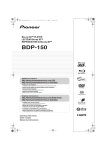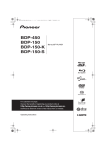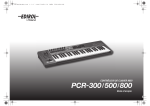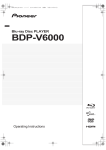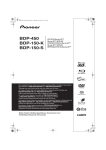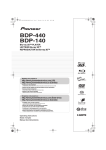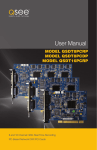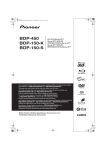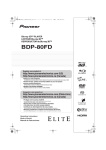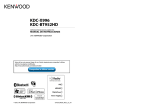Download Pioneer Blu BDP-52FD User's Manual
Transcript
BDP-52FD_UCXCNSM_IBD_EN.book 1 ページ 2011年8月19日 金曜日 午後12時23分 BDP-52FD Blu-ray 3D™ PLAYER LECTEUR Blu-ray 3D™ Register your product at: http://www.pioneerelectronics.com (US) http://www.pioneerelectronics.ca (Canada) • Protect your new investment The details of your purchase will be on file for reference in the event of an insurance claim such as loss or theft. • Receive free tips, updates and service bulletins on your new product • Improve product development Your input helps us continue to design products that meet your needs. • Receive a free Pioneer newsletter Registered customers can opt in to receive a monthly newsletter. http://www.pioneerelectronics.com (États-Unis) http://www.pioneerelectronics.ca (Canada) Operating Instructions Mode d’emploi BDP-52FD_UCXCNSM_IBD_EN.book 2 ページ 2011年8月19日 金曜日 午後12時23分 Thank you for buying this Pioneer product. Please read through these operating instructions so you will know how to operate your model properly. After you have finished reading the instructions, put them away in a safe place for future reference. IMPORTANT CAUTION RISK OF ELECTRIC SHOCK DO NOT OPEN The lightning flash with arrowhead symbol, within an equilateral triangle, is intended to alert the user to the presence of uninsulated “dangerous voltage” within the product’s enclosure that may be of sufficient magnitude to constitute a risk of electric shock to persons. CAUTION: TO PREVENT THE RISK OF ELECTRIC SHOCK, DO NOT REMOVE COVER (OR BACK). NO USER-SERVICEABLE PARTS INSIDE. REFER SERVICING TO QUALIFIED SERVICE PERSONNEL. The exclamation point within an equilateral triangle is intended to alert the user to the presence of important operating and maintenance (servicing) instructions in the literature accompanying the appliance. D3-4-2-1-1_A1_En CAUTION This product is a class 1 laser product classified under the Safety of laser products, IEC 60825-1:2007. CLASS 1 LASER PRODUCT Operating Environment Operating environment temperature and humidity: +5 °C to +35 °C (+41 °F to +95 °F); less than 85 %RH (cooling vents not blocked) Do not install this unit in a poorly ventilated area, or in locations exposed to high humidity or direct sunlight (or strong artificial light) D3-4-2-1-7c*_A1_En D58-5-2-2a_A1_En WARNING This equipment is not waterproof. To prevent a fire or shock hazard, do not place any container filled with liquid near this equipment (such as a vase or flower pot) or expose it to dripping, splashing, rain or moisture. D3-4-2-1-3_A1_En WARNING Before plugging in for the first time, read the following section carefully. The voltage of the available power supply differs according to country or region. Be sure that the power supply voltage of the area where this unit will be used meets the required voltage (e.g., 230 V or 120 V) written on the rear panel. D3-4-2-1-4*_A1_En VENTILATION CAUTION When installing this unit, make sure to leave space around the unit for ventilation to improve heat radiation (at least 10 cm at top, 10 cm at rear, and 10 cm at each side). WARNING Slots and openings in the cabinet are provided for ventilation to ensure reliable operation of the product, and to protect it from overheating. To prevent fire hazard, the openings should never be blocked or covered with items (such as newspapers, table-cloths, curtains) or by operating the equipment on thick carpet or a bed. D3-4-2-1-7b*_A1_En 2 En If the AC plug of this unit does not match the AC outlet you want to use, the plug must be removed and appropriate one fitted. Replacement and mounting of an AC plug on the power supply cord of this unit should be performed only by qualified service personnel. If connected to an AC outlet, the cut-off plug can cause severe electrical shock. Make sure it is properly disposed of after removal. The equipment should be disconnected by removing the mains plug from the wall socket when left unused for a long period of time (for example, when on vacation). D3-4-2-2-1a_A1_En CAUTION The STANDBY/ON switch on this unit will not completely shut off all power from the AC outlet. Since the power cord serves as the main disconnect device for the unit, you will need to unplug it from the AC outlet to shut down all power. Therefore, make sure the unit has been installed so that the power cord can be easily unplugged from the AC outlet in case of an accident. To avoid fire hazard, the power cord should also be unplugged from the AC outlet when left unused for a long period of time (for example, when on vacation). D3-4-2-2-2a*_A1_En This product is for general household purposes. Any failure due to use for other than household purposes (such as long-term use for business purposes in a restaurant or use in a car or ship) and which requires repair will be charged for even during the warranty period. K041_A1_En BDP-52FD_UCXCNSM_IBD_EN.book 3 ページ 2011年8月19日 金曜日 午後12時23分 POWER-CORD CAUTION WARNING Handle the power cord by the plug. Do not pull out the plug by tugging the cord and never touch the power cord when your hands are wet as this could cause a short circuit or electric shock. Do not place the unit, a piece of furniture, etc., on the power cord, or pinch the cord. Never make a knot in the cord or tie it with other cords. The power cords should be routed such that they are not likely to be stepped on. A damaged power cord can cause a fire or give you an electrical shock. Check the power cord once in a while. When you find it damaged, ask your nearest PIONEER authorized service center or your dealer for a replacement. To prevent a fire hazard, do not place any naked flame sources (such as a lighted candle) on the equipment. S002*_A1_En WARNING: Handling the cord on this product or cords associated with accessories sold with the product may expose you to chemicals listed on proposition 65 known to the State of California and other governmental entities to cause cancer and birth defect or other reproductive harm. D36-P5_B1_En This product contains mercury. Disposal of this material may be regulated due to environmental considerations. For disposal or recycling information, please contact your local authorities or the Electronics Industries Alliance : www.eiae.org. K057_A1_En IMPORTANT NOTICE THE MODEL NUMBER AND SERIAL NUMBER OF THIS EQUIPMENT ARE ON THE REAR OR BOTTOM. RECORD THESE NUMBERS ON YOUR ENCLOSED WARRANTY CARD AND KEEP IN A SAFE PLACE FOR FUTURE REFERENCE. D36-AP9-1_A1_En Information to User Alterations or modifications carried out without appropriate authorization may invalidate the user’s right to operate the equipment. D8-10-2_A1_En D3-4-2-1-7a_A1_En This Class B digital apparatus complies with Canadian ICES-003. D8-10-1-3_A1_En CAUTION This product satisfies FCC regulations when shielded cables and connectors are used to connect the unit to other equipment. To prevent electromagnetic interference with electric appliances such as radios and televisions, use shielded cables and connectors for connections. D8-10-3a_A1_En The Safety of Your Ears is in Your Hands Get the most out of your equipment by playing it at a safe level – a level that lets the sound come through clearly without annoying blaring or distortion and, most importantly, without affecting your sensitive hearing. Sound can be deceiving. Over time, your hearing “comfort level” adapts to higher volumes of sound, so what sounds “normal” can actually be loud and harmful to your hearing. Guard against this by setting your equipment at a safe level BEFORE your hearing adapts. ESTABLISH A SAFE LEVEL: • Set your volume control at a low setting. • Slowly increase the sound until you can hear it comfortably and clearly, without distortion. • Once you have established a comfortable sound level, set the dial and leave it there. BE SURE TO OBSERVE THE FOLLOWING GUIDELINES: • Do not turn up the volume so high that you can’t hear what’s around you. • Use caution or temporarily discontinue use in potentially hazardous situations. • Do not use headphones while operating a motorized vehicle; the use of headphones may create a traffic hazard and is illegal in many areas. S001a_A1_En 3 En BDP-52FD_UCXCNSM_IBD_EN.book 4 ページ 1) 2) 3) 4) 5) 6) 7) 2011年8月19日 金曜日 午後12時23分 Read these instructions. Keep these instructions. Heed all warnings. Follow all instructions. Do not use this apparatus near water. Clean only with dry cloth. Do not block any ventilation openings. Install in accordance with the manufacturer’s instructions. 8) Do not install near any heat sources such as radiators, heat registers, stoves, or other apparatus (including amplifiers) that produce heat. 9) Do not defeat the safety purpose of the polarized or grounding-type plug. A polarized plug has two blades with one wider than the other. A grounding type plug has two blades and a third grounding prong. The wide blade or the third prong are provided for your safety. If the provided plug does not fit into your outlet, consult an electrician for replacement of the obsolete outlet. 10) Protect the power cord from being walked on or pinched particularly at plugs, convenience receptacles, and the point where they exit from the apparatus. 11) Only use attachments/accessories specified by the manufacturer. 12) Use only with the cart, stand, tripod, bracket, or table specified by the manufacturer, or sold with the apparatus. When a cart is used, use caution when moving the cart/apparatus combination to avoid injury from tip-over. 13) Unplug this apparatus during lightning storms or when unused for long periods of time. 14) Refer all servicing to qualified service personnel. Servicing is required when the apparatus has been damaged in any way, such as power-supply cord or plug is damaged, liquid has been spilled or objects have fallen into the apparatus, the apparatus has been exposed to rain or moisture, does not operate normally, or has been dropped. D3-7-13-69_En NOTE: This equipment has been tested and found to comply with the limits for a Class B digital device, pursuant to Part 15 of the FCC Rules. These limits are designed to provide reasonable protection against harmful interference in a residential installation. This equipment generates, uses, and can radiate radio frequency energy and, if not installed and used in accordance with the instructions, may cause harmful interference to radio communications. However, there is no guarantee that interference will not occur in a particular installation. If this equipment does cause harmful interference to radio or television reception, which can be determined by turning the equipment off and on, the user is encouraged to try to correct the interference by one or more of the following measures: — Reorient or relocate the receiving antenna. — Increase the separation between the equipment and receiver. — Connect the equipment into an outlet on a circuit different from that to which the receiver is connected. — Consult the dealer or an experienced radio/TV technician for help. D8-10-1-2_A1_En Cautions on 3D Viewing • If you should experience any fatigue or discomfort while viewing 3D images, stop viewing them. • Children, particularly those under 6, may be more prone to sensitivity, so guardians should watch for any signs of fatigue or discomfort. • When viewing 3D images, rest periodically. Extended viewing of 3D images without rest periods could cause fatigue or discomfort. 4 En BDP-52FD_UCXCNSM_IBD_EN.book 5 ページ 2011年8月19日 金曜日 午後12時23分 Contents 01 Before you start What’s in the box . . . . . . . . . . . . . . . . . . . . . . . . . . . . . . . . 6 Putting the batteries in the remote control. . . . . . . . . . 6 Software Update . . . . . . . . . . . . . . . . . . . . . . . . . . . . . . . . 7 About operation of this player from a mobile device (iPod, iPhone, iPad etc.) . . . . . . . . . . . . . . . . . . . . . . . . . . 7 Types of discs/files that can be played. . . . . . . . . . . . . . . 8 Playable discs . . . . . . . . . . . . . . . . . . . . . . . . . . . . . . . . . 8 Playable files . . . . . . . . . . . . . . . . . . . . . . . . . . . . . . . . . 11 Part Names and Functions . . . . . . . . . . . . . . . . . . . . . . . 12 Remote Control . . . . . . . . . . . . . . . . . . . . . . . . . . . . . . . 12 Front Panel. . . . . . . . . . . . . . . . . . . . . . . . . . . . . . . . . . . 14 Rear Panel . . . . . . . . . . . . . . . . . . . . . . . . . . . . . . . . . . . 15 02 Connecting up Connecting using an HDMI cable . . . . . . . . . . . . . . . . . About HDMI. . . . . . . . . . . . . . . . . . . . . . . . . . . . . . . . . . About Control Function with HDMI . . . . . . . . . . . . . . . Connecting a TV . . . . . . . . . . . . . . . . . . . . . . . . . . . . . . Connecting an AV receiver or amplifier . . . . . . . . . . . Connecting video and audio cables . . . . . . . . . . . . . . . . Connecting a TV using a video/audio cable . . . . . . . . Connecting an AV receiver or amplifier using an optical digital audio cable . . . . . . . . . . . . . . . . . . . . Connecting components to the USB port . . . . . . . . . . . About USB memory devices . . . . . . . . . . . . . . . . . . . . Connecting the USB memory device . . . . . . . . . . . . . Connecting to the network through LAN interface. . . . Connecting to a wireless LAN . . . . . . . . . . . . . . . . . . . Connecting the power cord. . . . . . . . . . . . . . . . . . . . . . . 16 16 17 19 19 20 20 20 21 21 21 22 22 23 03 Getting Started Making settings using the Setup Navigator menu . . . . 24 Operating the TV with the player’s remote control . . . . 25 TV Preset code list. . . . . . . . . . . . . . . . . . . . . . . . . . . . . 25 04 Playback Playing discs or files . . . . . . . . . . . . . . . . . . . . . . . . . . . . Forward and reverse scanning. . . . . . . . . . . . . . . . . . . Playing specific chapters or tracks . . . . . . . . . . . . . . . Skipping content . . . . . . . . . . . . . . . . . . . . . . . . . . . . . . Playing in slow motion . . . . . . . . . . . . . . . . . . . . . . . . . Step forward and step reverse . . . . . . . . . . . . . . . . . . . Playing a specific section within a title or track repeatedly (A-B Repeat) . . . . . . . . . . . . . . . . . . . . . . . . Playing repeatedly (Repeat Play) . . . . . . . . . . . . . . . . . Playing in the desired order (Programmed Play) . . . . Making bookmarks . . . . . . . . . . . . . . . . . . . . . . . . . . . . Zoom. . . . . . . . . . . . . . . . . . . . . . . . . . . . . . . . . . . . . . . . Displaying thumbnail images . . . . . . . . . . . . . . . . . . . Switching the camera angles . . . . . . . . . . . . . . . . . . . Switching the subtitles . . . . . . . . . . . . . . . . . . . . . . . . . Displaying the disc information . . . . . . . . . . . . . . . . . . Switching the audio and secondary audio . . . . . . . . . Switching the secondary video . . . . . . . . . . . . . . . . . . Enjoying BONUSVIEW or BD-LIVE . . . . . . . . . . . . . . . Playback functions . . . . . . . . . . . . . . . . . . . . . . . . . . . . 27 28 28 28 28 28 28 28 29 29 29 29 29 30 30 30 31 31 32 Using the FUNCTION menu . . . . . . . . . . . . . . . . . . . . . . Playing from a specific time (Time Search) . . . . . . . . Playing a specific title, chapter or track (Search) . . . Playing specified range of discs, titles or chapter (track/file) in random order . . . . . . . . . . . . . . . . . . . . . Continuing playback from a specified position (Continued Viewing Playback) . . . . . . . . . . . . . . . . . . . 05 Playback from Home Media Gallery About Home Media Gallery. . . . . . . . . . . . . . . . . . . . . . . About network playback . . . . . . . . . . . . . . . . . . . . . . . . DLNA Search . . . . . . . . . . . . . . . . . . . . . . . . . . . . . . . . . . Disc/USB playback . . . . . . . . . . . . . . . . . . . . . . . . . . . . . Playing back image files . . . . . . . . . . . . . . . . . . . . . . . . Playing in the desired order (Playlist) . . . . . . . . . . . . . . Adding tracks/files . . . . . . . . . . . . . . . . . . . . . . . . . . . . Playing the Playlist . . . . . . . . . . . . . . . . . . . . . . . . . . . . Deleting tracks/files from the Playlist . . . . . . . . . . . . . 33 33 33 34 34 35 35 37 37 37 37 37 38 38 06 Playing the web contents Available web contents . . . . . . . . . . . . . . . . . . . . . . . . . . 39 Playing the items . . . . . . . . . . . . . . . . . . . . . . . . . . . . . . . 39 07 Advanced settings Changing the settings . . . . . . . . . . . . . . . . . . . . . . . . . . . Operating the Initial Setup screen. . . . . . . . . . . . . . . . Software updating . . . . . . . . . . . . . . . . . . . . . . . . . . . . . Restoring all the settings to the factory default settings. . . . . . . . . . . . . . . . . . . . . . . . . . . . . . . . . . . . . . Language Code Table and Country/Area Code Table . . . . . . . . . . . . . . . . . . . . . . . . . . . . . . . . . . . 08 Additional information Software license Notice. . . . . . . . . . . . . . . . . . . . . . . . . . Cautions on use . . . . . . . . . . . . . . . . . . . . . . . . . . . . . . . . Moving the player . . . . . . . . . . . . . . . . . . . . . . . . . . . . . Place of installation. . . . . . . . . . . . . . . . . . . . . . . . . . . . Turn the power off when not using the player . . . . . . Condensation . . . . . . . . . . . . . . . . . . . . . . . . . . . . . . . . Cleaning the player . . . . . . . . . . . . . . . . . . . . . . . . . . . . Caution for when the unit is installed in a rack with a glass door . . . . . . . . . . . . . . . . . . . . . . . . . . . . . . Cleaning the pickup lens . . . . . . . . . . . . . . . . . . . . . . . Handling discs. . . . . . . . . . . . . . . . . . . . . . . . . . . . . . . . Troubleshooting . . . . . . . . . . . . . . . . . . . . . . . . . . . . . . . . Playback . . . . . . . . . . . . . . . . . . . . . . . . . . . . . . . . . . . . . Control function. . . . . . . . . . . . . . . . . . . . . . . . . . . . . . . Network . . . . . . . . . . . . . . . . . . . . . . . . . . . . . . . . . . . . . Others. . . . . . . . . . . . . . . . . . . . . . . . . . . . . . . . . . . . . . . Glossary . . . . . . . . . . . . . . . . . . . . . . . . . . . . . . . . . . . . . . Specifications. . . . . . . . . . . . . . . . . . . . . . . . . . . . . . . . . . 40 40 46 47 48 49 54 54 54 54 54 54 54 54 54 55 55 58 58 59 60 62 5 En BDP-52FD_UCXCNSM_IBD_EN.book 01 6 ページ 2011年8月19日 金曜日 午後12時23分 Chapter 1 Before you start What’s in the box • Remote control x 1 • Video/audio cable (yellow/white/red plugs) x 1 • AAA/R03 dry cell batteries x 2 • Warranty card • Power cord Caution • Operating instructions (this document) Putting the batteries in the remote control 1 Open the rear cover. 2 Insert the batteries (AAA/R03 x 2). Insert as indicated by the / marks into the battery compartment. Insert the negative () side first. 3 Close the rear cover. Close securely (a click should be heard). The batteries included with the player have been provided to allow you to check product operation and may not last long. We recommend using alkaline batteries that have a longer life. En • Do not use any batteries other than the ones specified. Also, do not use a new battery together with an old one. • When loading the batteries into the remote control, set them in the proper direction, as indicated by the polarity marks ( and ). • Do not heat batteries, disassemble them, or throw them into flames or water. Press lightly on this part and slide into the direction of the arrow. 6 WARNING • Do not use or store batteries in direct sunlight or other excessively hot place, such as inside a car or near a heater. This can cause batteries to leak, overheat, explode or catch fire. It can also reduce the life or performance of batteries. • Batteries may have different voltages, even if they look similar. Do not use different kinds of batteries together. • To prevent leakage of battery fluid, remove the batteries if you do not plan to use the remote control for a long period of time (1 month or more). If the fluid should leak, wipe it carefully off the inside of the case, then insert new batteries. If a battery should leak and the fluid should get on your skin, flush it off with large quantities of water. • When disposing of used batteries, please comply with governmental regulations or environmental public institution’s rules that apply in your country/area. BDP-52FD_UCXCNSM_IBD_EN.book 7 ページ 2011年8月19日 金曜日 午後12時23分 Software Update 01 Product information on this player is provided on the Pioneer website. Check this website for update and service information on your Blu-ray disc player. http://www.pioneerelectronics.com About operation of this player from a mobile device (iPod, iPhone, iPad etc.) The player can be controlled from a mobile device by installing the special application onto the mobile device. For details, see the product information on the Pioneer website. This special application may be changed or discontinued without notice. 7 En BDP-52FD_UCXCNSM_IBD_EN.book 01 8 ページ 2011年8月19日 金曜日 午後12時23分 Types of discs/files that can be played Playable discs Discs with the logo marks below indicated on the disc label, package or jacket can be played. Caution • Only the discs that have been finalized can be played. Application format Disc type BD2 Logo DVDAudio DVD VR CD-DA DTS-CD DATADISC1 BDMV BDAV DVDVideo BD-ROM BD-R BD-RE DVD-ROM DVD-R2,3,4 5 6 DVD-RW4,7 6 7 DVD DVD+R2,4 DVD+RW4 CD-DA (Audio CD)8 CD-R4 CD-RW4 CD-ROM CD 8 En 1. 2. 3. 4. 5. 6. 7. 8. Discs on which video, image or audio files are recorded. This player does not support multisession discs or multiborder recording. Including dual-layered discs. Finalize them before playing them on this player. DVD-R for Authoring discs (3.95 and 4.7 GB) cannot be played. Including the AVCHD format. Including the AVCREC format. Version 1.0 DVD-RW discs cannot be played. Including Video CDs. BDP-52FD_UCXCNSM_IBD_EN.book 9 ページ 2011年8月19日 金曜日 午後12時23分 • “Blu-ray Disc”, “Blu-ray” and “Blu-ray Disc” logo are trademarks of Blu-ray Disc Association. • is a trademark of DVD Format/Logo Licensing Corporation. • Corporation and product names mentioned herein are trademarks or registered trademarks of the respective corporations. Playing BDs • BDs (BDMV) compatible with the formats below can be played. 01 – Blu-ray Disc Read-Only (ROM) Format Version 2 – Blu-ray Disc Recordable (R) Format Version 2 – Blu-ray Disc Rewritable (RE) Format Version 3 This player supports BD-ROM Profile 5. Discs that cannot be played • HD DVDs • DVD-RAM discs It is possible that some discs other than the ones listed above may not be playable either. Note • Some discs cannot be played, even if one of the logo marks on the previous page is indicated. • To play 8 cm discs, set the disc in the 8 cm disc depression in the center of the disc tray. No adapter is necessary. 8 cm BD-ROMs cannot be played. About audio formats The following audio formats are supported on this player: “Blu-ray 3D” and “Blu-ray 3D” logo are trademarks of Blu-ray Disc Association. BONUSVIEW functions such as playback of secondary video (Picture-in-Picture) and secondary audio can be used. The data used with the BONUSVIEW functions (the secondary video (Picture-in-Picture) and secondary audio data) may be stored in the storage. For details on secondary video and secondary audio playback, refer to the disc’s instructions. • Dolby TrueHD • Dolby Digital Plus • Dolby Digital • DTS-HD Master Audio • DTS-HD High Resolution Audio • DTS Digital Surround • MPEG audio (AAC) • Linear PCM To enjoy the surround sound of Dolby TrueHD, Dolby Digital Plus, DTS-HD Master Audio and DTS-HD High Resolution Audio, it is recommended to connect the player to an AV receiver or amplifier compatible with these audio formats using an HDMI cable. After loading a BD containing sound in one of these audio formats, select the audio format on the menu screen. Manufactured under license from Dolby Laboratories. Dolby and the double-D symbol are trademarks of Dolby Laboratories. “BONUSVIEW” is trademark of Blu-ray Disc Association. BD-LIVE functions such as downloading movie trailers or additional audio and subtitle languages and playing on-line games can be enjoyed over the Internet. The data downloaded with the BD-LIVE function (trailers, etc.) is stored in the storage. Refer to the disc’s instructions for details about BD-LIVE functions. “BD-LIVE” logo is trademark of Blu-ray Disc Association. Manufactured under license under U.S. Patent Nos: 5,956,674; 5,974,380; 6,226,616; 6,487,535; 7,392,195; 7,272,567; 7,333,929; 7,212,872 & other U.S. and worldwide patents issued & pending. DTS-HD, the Symbol, & DTS-HD and the Symbol together are registered trademarks & DTSHD Master Audio | Essential is a trademark of DTS, Inc. Product includes software. © DTS, Inc. All Rights Reserved. 9 En BDP-52FD_UCXCNSM_IBD_EN.book 01 10 ページ 2011年8月19日 金曜日 午後12時23分 With BD-ROMs, it is possible to use BD-J (Java) applications to create highly interactive titles, for example including games. About region numbers Blu-ray Disc Player and BD-ROM or DVD-Video discs are assigned region numbers according to the region in which they are sold. This player’s region numbers are: • BD-ROM: A • DVD-Video: 1 Discs not including these numbers cannot be played. Discs playable on this player are as shown below. • BDs: A (including A) and ALL • DVDs: 1 (including 1) and ALL Oracle and Java are registered trademarks of Oracle and/or its affiliates. Other names may be trademarks of their respective owners. • BDs (BDAV) compatible with the formats below can be played. – Blu-ray Disc Recordable (R) Format Version 1 – Blu-ray Disc Rewritable (RE) Format Version 2 Playing DVDs Playing CDs Regarding copy protected CDs: This player is designed to conform to the specifications of the Audio CD format. This player does not support the playback or function of discs that do not conform to these specifications. DualDisc playback A DualDisc is a two-sided disc, one side of which contains DVD content — video, audio, etc. — while the other side contains non-DVD content such as digital audio material. The DVD side of a DualDisc can be played on this player. This label indicates playback compatibility with DVD-RW discs recorded in VR format (Video Recording format). However, for discs recorded with a record-only-once encrypted program, playback can only be achieved using a CPRM compatible device. The AVCHD is a high definition (HD) digital video camera recorder format recording high-definition onto certain media by using highly efficient codec technologies. “AVCHD” and the “AVCHD” logo are trademarks of Panasonic Corporation and Sony Corporation. “AVCREC” and 10 En are trademarks. The non-DVD, audio side of the disc is not compatible with this player. It is possible that when loading or ejecting a DualDisc, the opposite side to that being played will be scratched. Scratched discs may not be playable. For more detailed information on the DualDisc specification, please refer to the disc manufacturer or disc retailer. BDP-52FD_UCXCNSM_IBD_EN.book 11 ページ 2011年8月19日 金曜日 午後12時23分 Playing discs created on computers or BD/DVD recorders Supported video file formats • DivX Plus HD • It may not be possible to play discs recorded using a computer due to the application settings or computer’s environment settings. Record discs in a format playable on this player. For details, contact the dealer. DivX Certified® to play DivX® and DivX PlusTM HD (H.264/MKV) video up to 1080p HD including premium content. • It may not be possible to play discs recorded using a computer or a BD/DVD recorder, if burn quality is not good due to characteristics of the disc, scratches, dirt on the disc, dirt on the recorder’s lens, etc. created by DivX, Inc. This is an official DivX Certified® device that plays DivX video. Visit divx.com for more information and software tools to convert your files into DivX video. About video, audio, and image files and folders Audio and image files can be played on this player when the folders on the disc or USB memory device are created as described below. Example of folder structure: 01 ABOUT DIVX VIDEO: DivX® is a digital video format ABOUT DIVX VIDEO-ON-DEMAND: This DivX Certified® device must be registered in order to play purchased DivX Video-on-Demand (VOD) movies. To obtain your registration code, locate the DivX VOD section in your device setup menu. Go to vod.divx.com for more information on how to complete your registration. Root 001.jpg/001.mp3 * xxx.jpg/xxx.mp3 01 Folder * 001.jpg/001.mp3 Folder xxx.jpg/xxx.mp3 DivX®, DivX Certified®, DivX PlusTM HD and associated logos are trademarks of DivX, Inc. and are used under license. 001.jpg/001.mp3 XX Folder xxx.jpg/xxx.mp3 * 001.jpg/001.mp3 * xxx.jpg/xxx.mp3 * The number of folders and files within a single folder (including the root directory) is limited to a maximum of 256. Also, keep the number of folder layers to a maximum of 5. Note • The file and folder names displayed on this player may differ from those displayed on a computer. Playable files Video, image and audio files recorded on DVDs and CDs can be played. Caution • In DVD, only the one recorded by the ISO 9660 file system can be played. • Some files may not be playable. • For some files, it may not be possible to use certain functions during playback. Note • This DivX® Certified device must be registered in order to play DivX Video-on-Demand (VOD) content. First generate the DivX VOD registration code for your device and submit it during the registration process. Important: DivX VOD content is protected by a DivX DRM (Digital Rights Management) system that restricts playback to registered DivX Certified devices. If you try to play DivX VOD content not authorized for your device, the message Authorization Error will be displayed and your content will not be played. Learn more at www.divx.com/vod. – This player’s DivX VOD registration code can be checked at HOME MENU Initial Setup Playback DivX(R) VOD DRM Registration Code (page 44). – The number of views is restricted for some DivX VOD files. When such files are played on this player, the remaining number of views is displayed. Files for which the remaining number of views has reached 0 cannot be played (Rental Expired is displayed). Files for which the number of views is not restricted can be played as many times as you like (the remaining number of views is not displayed). • It may not be possible to play some files, even if they have the extension of a file playable on this player. • Files protected by DRM (Digital Rights Management) cannot be played (not including DivX VOD files). 11 En BDP-52FD_UCXCNSM_IBD_EN.book 01 12 ページ 2011年8月19日 金曜日 午後12時23分 • MKV MKV files can be played. – MKV is a file format allowing multiple audio and video files to be held in a single file. – The files that can be played are as follows: Resolution: Up to 1 280 x 720 Extension: “.mkv” or “.MKV” Part Names and Functions Remote Control 19 • Windows Media™ Video (WMV) 1 Windows Media™ Video (WMV) files can be played. 20 2 – The files that can be played are as follows: Resolution: Up to 1 280 x 720 Extension: “wmv” or “WMV” 3 21 – Windows Media is either a registered trademark or trademark of Microsoft Corporation in the United States and/or other countries. 4 22 23 5 24 – This product includes technology owned by Microsoft Corporation and cannot be used or distributed without a license from Microsoft Licensing, Inc. 6 7 25 8 26 – Files encoded using the Windows Media™ Encoder 9 series are supported. 9 Supported image file formats • JPEG • HD JPEG • Progressive JPEG File format: JFIF Ver. 1.02/Exif Ver. 2.2 Resolution: Up to 4 096 x 4 096 pixels 10 27 11 12 13 14 29 15 33 34 35 36 28 Supported audio file formats • Windows Media™ Audio 9 (WMA9) Bit rate: Up to 192 kbps Sampling frequencies: 22.05 kHz, 32 kHz, 44.1 kHz and 48 kHz 16 • MPEG-1 Audio Layer 3 (MP3) Bit rate: Up to 320 kbps Sampling frequencies: 8 kHz, 11.025 kHz, 12 kHz, 16 kHz, 22.05 kHz, 24 kHz, 32 kHz, 44.1 kHz and 48 kHz 17 18 30 31 32 37 38 Playable file extensions • Video files .divx, .mkv, .wmv and .avi • Image files .jpg and .jpeg • Audio files .wma and .mp3 12 En 1 STANDBY/ON – Press to turn the power on and off. 2 CONTINUED – Use to continue playback from a specified position. (page 34) 3 TV CONTROL – (page 25) 4 AUDIO – (page 30) BDP-52FD_UCXCNSM_IBD_EN.book 5 13 ページ 2011年8月19日 金曜日 午後12時23分 FL DIMMER – Each time this is pressed, the brightness of the front panel display changes and/or the lighting status of the indicators on the front panel switches as shown in the table below. Indicators Front panel display PQLS FL OFF Bright Lights Off Middle Lights Off Dark Lights Off Off Off Lights CD/SACD – For hybrid discs, press to switch between the CD and SACD layers. 6 TOP MENU – Press to display the top menu of the BDROM or DVD-Video. 7 NETFLIX – (page 39) 8 HOME MEDIA GALLERY – (page 35) 9 /// – Use to select items, change settings and move the cursor. ENTER – Press to execute the selected item or enter a setting that has been changed, etc. 10 HOME MENU – (page 41) 11 REV – (page 28) 12 PLAY – (page 27) 13 // – (page 28) 14 PAUSE – (page 27) 15 Number buttons – Use these to select and play the title/chapter/track you want to view or listen to and to select items from menus. 16 CLEAR – Press to clear the numeric number, etc. 17 DISPLAY – (page 30) 27 RETURN – Press to return to the previous screen. 01 28 Color buttons – Use these to navigate BD-ROM menus. PROGRAM – (page 29) BOOK MARK – (page 29) ZOOM – (page 29) INDEX – (page 29) 29 FWD – (page 28) 30 // – (page 28) 31 STOP – (page 27) 32 2nd VIDEO – (page 31) 33 2nd AUDIO – (page 30) 34 A-B – (page 28) 35 ENTER – Press to execute the selected item or enter a setting that has been changed, etc. 36 REPEAT – (page 28) 37 SKIP SEARCH – Press to skip 30 seconds ahead when SKIP SEARCH is pressed during playback. 38 REPLAY – Press to jump back 10 seconds when REPLAY is pressed during playback. Note • This remote control unit is equipped with two ENTER buttons (9 and 35 listed above). • To operate an AV receiver equipped with a remote control mode setting using the RECEIVER CONTROL buttons, set the AV receiver’s remote control mode to “1”. For details, see the AV receiver’s operating instructions. 18 FUNCTION – (page 33) 19 Remote control LED – Lights when a command is sent from the remote control. Flashes while the TV band code is being set. 20 OPEN/CLOSE – Press to open and close the disc tray. 21 RECEIVER CONTROL 22 SUBTITLE – (page 30) 23 ANGLE – (page 29) 24 HDMI – Use to switch the resolution of the video signals output from the HDMI OUT terminal (page 42). 25 EXIT – (page 39) 26 POP UP MENU/MENU – Press to display the BD-ROM or DVD-Video menus. 13 En BDP-52FD_UCXCNSM_IBD_EN.book 01 14 ページ 2011年8月19日 金曜日 午後12時23分 Front Panel 1 1 2 3 STANDBY/ON – Press to turn the power on and off. En 5 6 7 8 9 10 6 PQLS indicator – (page 18) 7 OPEN/CLOSE – Press to open and close the disc tray. 2 FL OFF indicator – (page 13) 3 Disc tray 8 – Press to stop playback. 4 Front panel display 9 USB port – (page 21) 5 Remote control sensor – Point the remote control to this, then operate it within approximately 7 m. 10 – Press to start playback. The player may have trouble capturing remote control signals if there is a fluorescent light nearby. If this happens, move the player away from the fluorescent light. 14 4 BDP-52FD_UCXCNSM_IBD_EN.book 15 ページ 2011年8月19日 金曜日 午後12時23分 Rear Panel 1 2 01 3 4 5 6 1 HDMI OUT terminal – (page 16) 2 3 4 7 8 5 LAN (10/100) terminal – (page 22) VIDEO OUTPUT terminals – (page 20) 6 USB port – (page 21) DIGITAL OUT (OPTICAL) terminal – (page 20) 7 RS-232C terminal – This terminal is not used. AUDIO OUTPUT terminals – (page 20) 8 AC IN – (page 23) 15 En BDP-52FD_UCXCNSM_IBD_EN.book 02 16 ページ 2011年8月19日 金曜日 午後12時23分 Chapter 2 Connecting up Be sure to turn off the power and unplug the power cord from the power outlet whenever making or changing connections. After connecting, make the settings at the Setup Navigator menu according to the type of cable connected (page 24). Also refer to the operating instructions for the device being connected. Connecting using an HDMI cable This product is compatible with “x.v.Color” that have the capability to realize a wide-gamut color space based on the xvYCC specifications. Playing video signals conforming to “xvYCC” standards on this player when this player is connected to an “x.v.Color”-compatible TV, etc., expands color reproduction capabilities, allowing natural colors to be reproduced more faithfully than ever. “x.v.Color” is a promotion name given to the products that have the capability to realize a wide-gamut color space based on the international standard specifications defined as xvYCC. The audio and video signals can be transferred to HDMIcompatible devices as digital signals with no loss of sound or video quality. Note • Make the settings at the Setup Navigator menu according to the connected HDMI-compatible device (page 24). • 1080p video signals may not be output, depending on the HDMI cable being used. About HDMI This player incorporates the High-Definition Multimedia Interface (HDMI®) technology. HDMI, the HDMI Logo and High-Definition Multimedia Interface are trademarks or registered trademarks of HDMI Licensing, LLC. The player supports Deep Color. The conventional players can transmit a video signal with 8 bit color depth in the YCbCr 4:4:4 or RGB format; the players supporting Deep Color can transmit a video signal with a color bit depth of greater than 8 bits per color component. Subtle color gradations can be reproduced when this player is connected to a TV that supports Deep Color. 16 En “x.v.Color” and Corporation. are trademarks of Sony Playable audio signals through the HDMI OUT terminal • • • • • • • • Dolby TrueHD Dolby Digital Plus Dolby Digital DTS-HD Master Audio DTS-HD High Resolution Audio DTS Digital Surround MPEG-2 AAC Linear PCM Linear PCM audio signals meeting the following conditions can be output: – Sampling frequency: 32 kHz to 192 kHz – Number of channels: Up to 8 (up to 6 for a 192 kHz sampling frequency) BDP-52FD_UCXCNSM_IBD_EN.book 17 ページ 2011年8月19日 金曜日 午後12時23分 When connected to a DVI device • It is not possible to connect DVI devices (computer displays, for example) that are not compatible with HDCP. HDCP is a specification to protect audiovisual content across the DVI/HDMI interface. • No audio signals are output. Connect using an audio cable, etc. • This player is designed for connection with HDMIcompatible devices. When connected to a DVI device, it may not operate properly depending on the DVI device. About Control Function with HDMI The functions work when a control function with HDMIcompatible Pioneer Flat Screen TV or AV system (AV receiver or amplifier, etc.) is connected to the player using an HDMI cable. Also refer to the operating instructions for the Flat Screen TV and AV system (AV receiver or amplifier, etc.). To use the control function with HDMI • The control function with HDMI operates when control function with HDMI is set to On for all devices connected with HDMI cables. • Operating the player with the Flat Screen TV’s remote control. • The player’s playback picture is displayed on the Flat Screen TV’s screen. (Auto-select function) The input switches automatically on the Flat Screen TV and AV system (AV receiver or amplifier, etc.) when playback is started on the player or the Home Menu is displayed. When the input is switched, the playback picture, the Home Menu appears on the Flat Screen TV. • The power of the Flat Screen TV and the player turns on and off automatically. (Simultaneous power function) When playback on the player is started or the Home Menu is displayed, if the Flat Screen TV’s power was off, its power turns on automatically. When the Flat Screen TV’s power is turned off, the player’s power automatically turns off. Sound Retriever Link About Sound Retriever Link Sound Retriever Link is a sound quality correction control technology that automatically adjusts the compressed sound quality for the connected AV receiver using HDMI control function. • Once the connections and the settings of all the devices are finished, be sure to check that the player’s picture is output to the Flat Screen TV. (Also check after changing the connected devices and reconnecting HDMI cables.) The control function with HDMI may not operate properly if the player’s picture is not properly output to the Flat Screen TV. Sound Retriever Link function allows you to enjoy higher quality audio by setting the connected AV receiver’s Sound Retriever function automatically. • Use High Speed HDMI® Cables when using the control function with HDMI. The control function with HDMI may not operate properly if other HDMI cables are used. • The Pioneer AV receiver compatible with Sound Retriever Link function is connected to this player through an HDMI cable and the player’s setting is set as shown below (page 42). Control: On • For some models, the control function with HDMI may be referred to as “KURO LINK” or “HDMI Control”. • The control function with HDMI does not work with devices of other brands, even if this player is connected with an HDMI cable. What the control function with HDMI can do • Outputting the optimum picture quality to a Flat Screen TV compatible with the control function with HDMI. 02 Such player operations as starting and stopping playback and displaying the menus can be performed from the Flat Screen TV. Sound Retriever Link function on this player works exclusively with the following situations. • PC Audio Stream that is played by USB devices or via network. • Also refer to the instructions of the AV receiver. • See Pioneer website about AV receivers compatible with Sound Retriever Link function. Caution • Connect the player directly to the Pioneer AV receiver compatible with Sound Retriever Link function. Interrupting a direct connection with an amplifier or AV converter (such as an HDMI switch) can cause malfunction. When the control function with HDMI is enabled, video signals with the optimum picture quality for control function with HDMI are output from the player’s HDMI terminal. 17 En BDP-52FD_UCXCNSM_IBD_EN.book 02 18 ページ 2011年8月19日 金曜日 午後12時23分 Stream Smoother Link About the PQLS function About Stream Smoother Link PQLS (Precision Quartz Lock System) is a digital audio transfer control technology using the HDMI control function. The player’s output signals are controlled from the AV receiver to achieve high sound quality playback using the receiver’s quartz oscillator. This eliminates the influence of the jitter generated during signal transfer which can adversely affect the sound quality. Stream Smoother Link is a function that improves picture quality of network video contents using the control function with HDMI. Stream Smoother Link function allows you to enjoy a high quality picture with less noise by setting the connected AV receiver’s Stream Smoother function automatically. Stream Smoother Link function on this player works exclusively with the following situations. • Playback of PC contents stored on discs and USB devices. • The Pioneer AV receiver with Stream Smoother Link function is connected to this player through an HDMI cable.and the player’s setting is set as shown below (page 42). Control: On • Also refer to the instructions for the AV receiver. • See Pioneer website about AV receivers compatible with Stream Smoother Link function. Caution • Connect the player directly to the Pioneer AV receiver compatible with Stream smoother Link function. Interrupting a direct connection with an amplifier or AV converter (such as HDMI switch) can cause malfunction. • This player supports the functions below. – The “PQLS 2ch Audio” function that is only activated when playing music CDs (CD-DAs) – The “PQLS Multi Surround” function that is activated when playing all discs (BDs, DVDs, etc.) with linear PCM audio output – The “PQLS Bitstream” function that is activated when playing with bitstream audio output • The various PQLS functions are activated when a Pioneer AV receiver supporting the PQLS functions is connected directly to the HDMI OUT terminal with an HDMI cable and the player’s settings are set as shown below (page 42). Control: On • Also refer to the AV receiver’s operating instructions. • See the Pioneer website for AV receivers supporting the PQLS function. Caution • The PQLS function may stop working when the video output resolution is switched. The PQLS function will start working again once playback is stopped then restarted. • When the PQLS 2ch function is activated, the output from the player’s VIDEO OUTPUT jacks may not have the proper colors. If this happens, connect the TV and AV receiver’s HDMI terminals to view the picture. • Turn on the power of the AV receiver connected to the HDMI OUT terminal, then start playback of the disc. Note • PQLS indicator on the player’s front panel display lights when the PQLS function is activated (page 14). 18 En BDP-52FD_UCXCNSM_IBD_EN.book 19 ページ 2011年8月19日 金曜日 午後12時23分 Connecting a TV See Connecting an AV receiver or amplifier on the right column to connect an AV receiver or amplifier using an HDMI cable. Caution • Hold the plug when connecting and disconnecting the cable. • Placing a load on the plug could result in faulty contact and no video signals being output. Player’s rear panel Connecting an AV receiver or amplifier 02 Connect to an AV receiver or amplifier in order to enjoy the surround sound of Dolby TrueHD, Dolby Digital Plus, Dolby Digital, DTS-HD Master Audio, DTS-HD High Resolution Audio or DTS Digital Surround. For instructions on connecting the TV and speakers to the AV receiver or amplifier, refer to the operating instructions for AV receiver or amplifier. Caution • Hold the plug when connecting and disconnecting the cable. • Placing a load on the plug could result in faulty contact and no video signals being output. Player’s rear panel HDMI cable (commercially available) To HDMI input terminal It is also possible to connect to an AV receiver or amplifier using an HDMI cable (on the right Direction of signal flow HDMI cable (commercially available) TV Match the direction of the plug to the terminal and insert straight. Match the direction of the plug to the terminal and insert straight. To HDMI input terminal AV receiver or amplifier HDMI cable (commercially available) From HDMI output terminal To HDMI input terminal TV Direction of signal flow 19 En BDP-52FD_UCXCNSM_IBD_EN.book 02 20 ページ 2011年8月19日 金曜日 午後12時23分 Connecting video and audio cables Connecting an AV receiver or amplifier using an optical digital audio cable Note Player’s rear panel • Make the settings in the Setup Navigator menu according to the type of cable connected (page 24). • To output video signals from this player, connect using a video cable (not including when connected using an HDMI cable). Connecting a TV using a video/audio cable Caution • Connect the player’s video output directly to your TV. This player supports the analog copy protection technology. Therefore, the picture may not be displayed properly if this player is connected to a TV via a DVD recorder/video deck or when playing the player’s output material that is recorded by a DVD recorder/video deck. Furthermore, the picture may not be displayed properly due to the copy protection when the player is connected to a TV with a built-in video deck. For details, contact the manufacturer of your TV. Player’s rear panel Yellow White Red Video/audio cable (included) Direction of signal flow It is also possible to connect to an AV receiver or amplifier. Connect the audio signals using an optical digital audio cable or an audio cable (2 channels) (on the right column). To video/audio input terminals TV Note • Video signals are output with a resolution of 576/50i or 480/60i when this player is connected using a video cable. • Depending on the output video resolution setting, the picture may not be output. 20 En White Red Video/audio cable (included) Optical digital audio cable (commercially available) To optical digital audio input terminal AV receiver or amplifier 2-channel analog audio can also be connected. To audio input terminals Direction of signal flow Note • To switch the video from the AV receiver or amplifier, also connect the video output terminals. BDP-52FD_UCXCNSM_IBD_EN.book 21 ページ 2011年8月19日 金曜日 午後12時23分 Connecting components to the USB port Player’s rear panel 02 The data downloaded with the BD-LIVE function and the data used with the BONUSVIEW function when playing BD-ROMs can be stored on a device connected to the USB port (USB memory). USB memory device About USB memory devices The USB memory devices that can be connected to the player are as shown below. • USB 2.0-compatible memory devices • FAT16 or FAT32 file system, minimum 1 GB capacity (2 GB or more recommended) Note • Devices may not work if connected to the USB port via a memory card reader or USB hub. Note • Devices formatted with a file system other than the above cannot be used. Such devices may however be usable if they are formatted from the player. • USB memory devices may not be recognized if they contain multiple partitions. • Some USB memory devices may not operate with this player. • Operation of USB memory devices is not guaranteed. Connecting the USB memory device Caution • Be sure to turn the player’s power off before connecting or disconnecting USB memory devices. • Use empty USB memory devices (on which nothing is stored). • If the USB memory device is write-protected, be sure to disable the write-protection. • Placing excessive loads on the plug may result in poor contact, making it impossible to write data on the USB memory device. • When a USB memory device is connected and the player’s power is turned on, do not unplug the power cord. • USB external hard disks cannot be connected to the player. Player’s front panel USB memory device 21 En BDP-52FD_UCXCNSM_IBD_EN.book 02 22 ページ 2011年8月19日 金曜日 午後12時23分 Connecting to the network through LAN interface By connecting this player to the network via the LAN terminal, you can play audio files stored on the components on the network, including your computer, using HOME MEDIA GALLERY inputs. Connecting to a wireless LAN Wireless connection to the network is possible through a wireless LAN connection. Use the separately sold AS-WL300 for connection. • Refer to the operating instructions of AS-WL300 for the setting details. Player’s rear panel Player’s rear panel Internet Internet Modem LAN cable (commercially available) Modem LAN/USB feeder cable (included with the AS-WL300) Router WAN Router LAN 3 2 1 WAN PC Wireless LAN converter (AS-WL300) LAN cable (commercially available) Connect the LAN terminal on this receiver to the LAN terminal on your router (with or without the built-in DHCP server function) with a straight LAN cable (CAT 5 or higher). Turn on the DHCP server function of your router. In case your router does not have the built-in DHCP server function, it is necessary to set up the network manually. For details, see Setting the IP address on page 45 . LAN terminal specifications LAN terminal: Ethernet jack (10BASE-T/100BASE-TX) Note • Refer to the operation manual of the equipment you have as the connected equipment and connection method may differ depending on your Internet environment. • When using a broadband Internet connection, a contract with an Internet service provider is required. For more details, contact your nearest Internet service provider. 22 En DC 5V Ethernet WPS BDP-52FD_UCXCNSM_IBD_EN.book 23 ページ 2011年8月19日 金曜日 午後12時23分 Connecting the power cord 02 Connect the power cord after all the connections between devices have been completed. Player’s rear panel Power cord (included) To wall outlet 23 En BDP-52FD_UCXCNSM_IBD_EN.book 03 24 ページ 2011年8月19日 金曜日 午後12時23分 Chapter 3 Getting Started Making settings using the Setup Navigator menu Be sure to perform these settings when using the player in the following situations. • When you use the player for the first time. • After Initial Setup format. • After updating the player’s software. Caution • Before turning on the power, check that the connections between the player and other devices are correct. Also, turn on the power of the devices connected to the player before turning on the player’s power. • When using a Pioneer Flat Screen TV or front projector compatible with the Control function, set Control to On on the connected device before turning on the player’s power. Note • When a Pioneer Flat Screen TV or front projector compatible with the Control function is connected to the player using an HDMI cable, the player is automatically set to the optimum picture quality for the connected device. 1 Turn on the TV’s power and switch the input. See the TV’s operating instructions for the details of operating the TV. 2 Turn on the player’s power. Press STANDBY/ON. Check that the Setup Navigator menu is displayed. If the Setup Navigator menu is not displayed Press HOME MENU to display the Home Menu, select Initial Setup Setup Navigator Start, then press ENTER. 24 En 3 Start Setup Navigator. Press ENTER. • Setup Navigator starts. 4 Select the OSD language. Use / to select, then press ENTER. When a Pioneer Flat Screen TV that is compatible with Control function is connected to this player’s HDMI OUT terminal, language settings are imported from the Pioneer Flat Screen TV’s language settings before Setup Navigator begins. 5 Select the appropriate output resolution for the connected TV. Use / to select, then press ENTER. 6 Select the appropriate aspect for the connected TV. Use / to select, then press ENTER. 7 Close the Setup Navigator menu. Press ENTER. • Setup Navigator finishes and the setting is stored. • Press screen. RETURN to go back to the previous BDP-52FD_UCXCNSM_IBD_EN.book 25 ページ 2011年8月19日 金曜日 午後12時23分 Operating the TV with the player’s remote control When the manufacturer code for your brand of TV is set on the player’s remote control, the TV can be operated using the player’s remote control. Caution • For some models it may not be possible to operate the TV with the player’s remote control, even for TVs of brands listed on the manufacturer code list. • The setting may be restored to the default after the batteries are replaced. If this happens, reset it. 1 Input the 2-digit manufacturer code. Press the number buttons (0 to 9) to input the code while pressing TV CONTROL . Note • The factory default setting is 00 (PIONEER). • If you make a mistake when inputting the code, release TV CONTROL then start over from the beginning. • When there are multiple codes for a manufacturer, try inputting them in the indicated order until the TV can be operated. 2 Check that the TV can be operated. Operate the TV using TV CONTROL. – Press to turn the TV’s power on and off. INPUT SELECT – Press to switch the TV’s input. CH +/– – Press to select the TV channel. VOL +/– – Press to adjust the volume. TV Preset code list 03 Manufacturer Code(s) PIONEER 00, 31, 32, 07, 36, 42, 51, 22 ACURA 44 ADMIRAL 31 AIWA 60 AKAI 32, 35, 42 AKURA 41 ALBA 07, 39, 41, 44 AMSTRAD 42, 44, 47 ANITECH 44 ASA 45 ASUKA 41 AUDIOGONIC 07, 36 BASIC LINE 41, 44 BAUR 31, 07, 42 BEKO 38 BEON 07 BLAUPUNKT 31 BLUE SKY 41 BLUE STAR 18 BPL 18 BRANDT 36 BTC 41 BUSH 07, 41, 42, 44, 47, 56 CASCADE 44 CATHAY 07 CENTURION 07 CGB 42 CIMLINE 44 CLARIVOX 07 CLATRONIC 38 CONDOR 38 CONTEC 44 CROSLEY 32 CROWN 38, 44 CRYSTAL 42 CYBERTRON 41 DAEWOO 07, 44, 56 DAINICHI 41 DANSAI 07 DAYTON 44 DECCA 07, 48 DIXI 07, 44 DUMONT 53 ELIN 07 ELITE 41 ELTA 44 EMERSON 42 ERRES 07 FERGUSON 07, 36, 51 FINLANDIA 35, 43, 54 FINLUX 32, 07, 45, 48, 53, 54 FIRSTLINE 40, 44 FISHER 32, 35, 38, 45 FORMENTI 32, 07, 42 FRONTECH 31, 42, 46 FRONTECH/PROTECH 32 FUJITSU 48 FUNAI 40, 46, 58 GBC 32, 42 GE 00, 01, 08, 07, 10, 11, 17, 02, 28, 18 GEC 07, 34, 48 GELOSO 32, 44 GENERAL 29 GENEXXA 31, 41 GOLDSTAR 10, 23, 21, 02, 07, 50 GOODMANS 07, 39, 47, 48, 56 GORENJE 38 GPM 41 GRAETZ 31, 42 GRANADA 07, 35, 42, 43, 48 GRADIENTE 30, 57 GRANDIN 18 GRUNDIG 31, 53 HANSEATIC 07, 42 HCM 18, 44 HINARI 07, 41, 44 HISAWA 18 HITACHI 31, 33, 34, 36, 42, 43, 54, 06, 10, 24, 25, 18 HUANYU 56 HYPSON 07, 18, 46 ICE 46, 47 IMPERIAL 38, 42 INDIANA 07 INGELEN 31 INTERFUNK 31, 32, 07, 42 INTERVISION 46, 49 ISUKAI 41 ITC 42 ITT 31, 32, 42 JEC 05 JVC 13, 23 KAISUI 18, 41, 44 KAPSCH 31 KENDO 42 KENNEDY 32, 42 KORPEL 07 KOYODA 44 LEYCO 07, 40, 46, 48 LIESENK&TTER 07 LOEWE 07 LUXOR 32, 42, 43 M-ELECTRONIC 31, 44, 45, 54, 56, 07, 36, 51 MAGNADYNE 32, 49 MAGNAFON 49 MAGNAVOX 07, 10, 03, 12, 29 MANESTH 39, 46 MARANTZ 07 MARK 07 MATSUI 07, 39, 40, 42, 44, 47, 48 MCMICHAEL 34 MEDIATOR 07 MEMOREX 44 METZ 31 MINERVA 31, 53 MITSUBISHI 09, 10, 02, 21, 31 MULTITECH 44, 49 NEC 59 NECKERMANN 31, 07 NEI 07, 42 NIKKAI 05, 07, 41, 46, 48 NOBLIKO 49 NOKIA 32, 42, 52 NORDMENDE 32, 36, 51, 52 OCEANIC 31, 32, 42 ORION 32, 07, 39, 40 OSAKI 41, 46, 48 OSO 41 OSUME 48 OTTO VERSAND 31, 32, 07, 42 PALLADIUM 38 PANAMA 46 PANASONIC 31, 07, 08, 42, 22 PATHO CINEMA 42 PAUSA 44 25 En BDP-52FD_UCXCNSM_IBD_EN.book 03 26 En 26 ページ PHILCO 32, 42 PHILIPS 31, 07, 34, 56, 68 PHOENIX 32 PHONOLA 07 PROFEX 42, 44 PROTECH 07, 42, 44, 46, 49 QUELLE 31, 32, 07, 42, 45, 53 R-LINE 07 RADIOLA 07 RADIOSHACK 10, 23, 21, 02 RBM 53 RCA 01, 10, 15, 16, 17, 18, 61, 62, 09 REDIFFUSION 32, 42 REX 31, 46 ROADSTAR 41, 44, 46 SABA 31, 36, 42, 51 SAISHO 39, 44, 46 SALORA 31, 32, 42, 43 SAMBERS 49 SAMSUNG 07, 38, 44, 46, 69, 70 SANYO 35, 45, 48, 21, 14, 91 SBR 07, 34 SCHAUB LORENZ 42 SCHNEIDER 07, 41, 47 SEG 42, 46 SEI 32, 40, 49 SELECO 31, 42 SHARP 02, 19, 27, 67, 90 SIAREM 32, 49 SIEMENS 31 SINUDYNE 32, 39, 40, 49 SKANTIC 43 SOLAVOX 31 SONOKO 07, 44 2011年8月19日 金曜日 午後12時23分 SONOLOR 31, 35 SONTEC 07 SONY 04 SOUNDWAVE 07 STANDARD 41, 44 STERN 31 SUSUMU 41 SYSLINE 07 TANDY 31, 41, 48 TASHIKO 34 TATUNG 07, 48 TEC 42 TELEAVIA 36 TELEFUNKEN 36, 37, 52 TELETECH 44 TENSAI 40, 41 THOMSON 36, 51, 52, 63 THORN 31, 07, 42, 45, 48 TOMASHI 18 TOSHIBA 05, 02, 26, 21, 53 TOWADA 42 ULTRAVOX 32, 42, 49 UNIDEN 92 UNIVERSUM 31, 07, 38, 42, 45, 46, 54 VESTEL 07 VICTOR 13 VOXSON 31 WALTHAM 43 WATSON 07 WATT RADIO 32, 42, 49 WHITE WESTINGHOUSE 07 YOKO 07, 42, 46 ZENITH 03, 20 BDP-52FD_UCXCNSM_IBD_EN.book 27 ページ 2011年8月19日 金曜日 午後12時23分 Chapter 4 04 Playback • When a BD with usage restrictions set by a BD recorder is loaded, the PIN code input screen appears. In this case, input your PIN code. 3 Press PLAY to play the disc. • To pause, press PAUSE during playback. • To stop, press STOP during playback. Note • Some discs start playing automatically when the disc tray is closed. • DVD-Video discs have parental lock features. Input the password registered in the player’s settings to unlock the parental lock. For details, see page 46. If the disc menu is displayed For some discs, the disc menu is displayed automatically when playback starts. The contents of the disc menu and the way to operate depend on the disc. Resuming playback from where it was stopped (resume playback function) • When STOP is pressed during playback, the point at which the disc stopped is stored in the memory. When PLAY is pressed after that, playback resumes from that point. • To cancel the resume playback function, press STOP while playback is stopped. Playing discs or files This section describes the player’s main operations. For the types of discs and files that can be played, see page 8. Video, image and audio files recorded on discs are played with the Home Media Gallery (page 35). 1 Press STANDBY/ON to turn on the power. Turn the TV’s power on and switch its input beforehand. 2 Press OPEN/CLOSE to open the disc tray and load the disc. Note Note • The resume playback function is canceled automatically in the following cases: – When the disc tray is opened. – When the file list window is switched. – When the power is turned off. • When you want to continue playback from a position you specify to be played next time, see Continuing playback from a specified position (Continued Viewing Playback) on page 34. • The resume playback function cannot be used for some discs. • Load the disc with the printed side facing up. • Several dozen seconds are required to read the disc. Once reading is completed, the type of disc is displayed on the player’s front panel display. 27 En BDP-52FD_UCXCNSM_IBD_EN.book 04 28 ページ 2011年8月19日 金曜日 午後12時23分 Forward and reverse scanning During playback, press REV or FWD. • The scanning speed switches each time the button is pressed. The speed steps depend on the disc or file (the speed is displayed on the TV screen). • Forward or reverse scanning is also possible by holding the button down. To resume normal playback Press PLAY. Playing specific chapters or tracks Playing a specific section within a title or track repeatedly (A-B Repeat) Use this procedure to play a specific section within a title or track repeatedly. 1 During playback, press A-B to select the starting point. • A- is displayed on the TV screen. 2 During playback, press A-B to select the ending point. • A-B Repeat playback starts. To cancel A-B Repeat play • Press A-B during the A-B Repeat play. Note Input the number of the chapter or track you want to play. • Use the number buttons (0 to 9) to input the number, then press ENTER. • A-B Repeat play is canceled in the following cases: – When you search outside of the repeat range. – When you start other Repeat Play or Random Play. • Press CLEAR to clear the values you have input. Skipping content During playback, press or . • When is pressed, the playback skips ahead to the beginning of the next title/chapter/track/file. • When is pressed, the playback skips back to the beginning of the currently playing title/chapter/track/ file. Press twice to skip back to the beginning of the previous title/chapter/track/file. Playing in slow motion While playback is paused, press and hold / or /. • The speed switches each time the button is pressed (the speed is displayed on the TV screen). The speed steps depend on the disc or file. To resume normal playback Press PLAY. Step forward and step reverse While playback is paused, press / or /. • The picture moves a step forward or reverse each time the button is pressed. To resume normal playback 28 En Press PLAY. Playing repeatedly (Repeat Play) Use this procedure to play the currently playing disc, title, chapter, track or file repeatedly. During playback, press REPEAT. • Each time you press REPEAT the type of repeat modes changes as shown below. BD Current chapter Current title DVD Current chapter Current title All titles CD/JPEG/MP3 Current track/file All titles To cancel Repeat Play • Press REPEAT during Repeat Play. Note • Repeat Play is canceled in the following cases: – When you search outside the repeat range. – When you start other Repeat Play or Random Play. BDP-52FD_UCXCNSM_IBD_EN.book 29 ページ 2011年8月19日 金曜日 午後12時23分 Playing in the desired order (Programmed Play) 1 During playback, press PROGRAM. • The program screen is displayed. Deleting the bookmark • Bookmarks are canceled in the following cases: 2 Select the program number. Use / to select, then press ENTER. – When the player’s power turned off. – When the disc tray is opened. 3 Select the title you want to play. Use / to select, then press . 4 Select the chapter you want to play. Use / to select, then press ENTER. 5 Zoom Press PLAY. • Playback starts. 1 Select the program number you want to edit, then press ENTER. Note • This function does not work with some discs. Select title/chapter, then press ENTER. Deleting the program Select the program number you want to delete, then press CLEAR. • To delete all the programs, press RETURN. Displaying thumbnail images Displaying the thumbnails of the image files on the disc. Note • This function does not work with BDs. Making bookmarks You can make bookmarks on the video currently playing and play back the scene later. During playback, press BOOKMARK. • The bookmark is made. • Maximum number of bookmarks are 12. During playback, press INDEX. • Display the thumbnail of image files. The maximum number is 12 at once. • If you select one of the image and press ENTER, slideshow will start from the image you selected. • When you use audio CDs for Programmed Play, enter the track number in step 3. During playback, press ZOOM. • Each time you press ZOOM, the zoom level changes as shown below. Zoom 2x Zoom 3x Zoom 4x Zoom 1/2x Zoom 1/3x Zoom 1/4x Normal (not displayed) Editing the program 2 04 Select the bookmark you want to delete, then press CLEAR. • Bookmarks may not be allowed to make for some discs. Switching the camera angles For BD-ROM and DVD-Video discs on which multiple angles are recorded, the angles can be switched during playback. During playback, press ANGLE. • The current angle and total number of recorded angles are displayed on the TV screen. To switch the angles, press ANGLE again. Playing the bookmarked scene • The angles can also be switched by selecting Angle from the FUNCTION menu. 1 • If the angles are not switched when ANGLE is pressed, switch them from the disc menu screen. Press and hold BOOKMARK for a few seconds. • The list of bookmarks is displayed. 2 Select the bookmark you want to play. Use / to select, then press ENTER. 29 En BDP-52FD_UCXCNSM_IBD_EN.book 04 30 ページ 2011年8月19日 金曜日 午後12時23分 Switching the subtitles For discs or files on which multiple subtitles are recorded, the subtitles can be switched during playback. Group 3 Belarusian(be/bel), Bulgarian(bg/bul), Macedonian(mk/ mkd), Moldavian(mo/mol), Russian(ru/rus), Serbian(sr/ srp), Ukrainian(uk/ukr) Group 4 Greek(el/ell) Group 5 Estonian(et/est), Kurdish(ku/kur), Turkish(tr/tur) Caution • The subtitles cannot be switched for discs recorded by a DVD or BD recorder. Also refer to the operating instructions for the device used for recording. During playback, press SUBTITLE. • The current subtitle and total number of recorded subtitles are displayed on the TV screen. To switch the subtitle, press SUBTITLE again. • The subtitles can also be switched by selecting Subtitle from the FUNCTION menu. • If the subtitles are not switched when SUBTITLE is pressed, switch them from the disc menu screen. Turning the subtitles off Press SUBTITLE or select Subtitle from the FUNCTION menu to switch the setting to Off. About displaying external subtitle files while playing DivX media files In addition to the subtitles recorded in DivX media files, this player also supports the display of external subtitle files. If a file has the same name as that of a DivX media file aside from the file extension and the extension is one of the extensions listed below, the file is treated as an external subtitle file. Note that DivX media files and external subtitle files must be located in the same folder. Only one external subtitle file can be displayed on this player. Use a computer, etc., to delete any external subtitle files you do not want to display from the disc. .srt, .sub, .txt, .smi, .ssa, .ass If the language code is specified for the external subtitle file, the subtitles are displayed with the font corresponding to that language code. If no language code is specified, the subtitles are displayed with the font corresponding to the language code set at Subtitle Language (page 43). The same font is used for all the languages in each of the groups below. Group 1 Afrikaans(af/afr), Basque(eu/eus), Catalan(ca/cat), Danish(da/dan), Dutch(nl/nld), English(en/eng), Faroese(fo/fao), Finnish(fi/fin), French(fr/fra), Galician(gl/ glg), German(de/deu), Guarani(gn/grn), Icelandic(is/isl), Irish(ga/gle), Italian(it/ita), Latin(la/lat), Norwegian(no/ nor), Portuguese(pt/por), Rhaeto-Romance(rm/roh), Scots-Gaelic(gd/gla), Spanish(es/spa), Swahili(sw/swa), Swedish(sv/swe), Zulu(zu/zul) Group 2 Albanian(sq/sqi), Croatian(hr/hrv), Czech(cs/ces), Hungarian(hu/hun), Polish(pl/pol), Romanian(ro/ron), Slovak(sk/slk), Slovenian(sl/slv) 30 En Note • Depending on the file, the external subtitles may not be displayed properly. Displaying the disc information Press DISPLAY. The disc information appears on the TV screen. To switch off the information display, press DISPLAY again. The information display differs between during playback and when playback is stopped. Switching the audio and secondary audio For discs or files on which multiple audio streams/ channels are recorded, audio streams/channels can be switched during playback. Also use this procedure to switch the secondary audio for BD-ROMs on which secondary audio is recorded. During playback, press AUDIO. • The current audio and total number of recorded audio streams are displayed on the TV screen. To switch the audio, press AUDIO again. • To switch the secondary audio, press 2nd AUDIO. • The audio/secondary audio can also be switched by selecting Audio or Secondary Audio from the FUNCTION menu. • If the audio/secondary audio is not switched when AUDIO/2nd AUDIO is pressed, switch it from the disc menu screen. Turning the Secondary Audio off Press 2nd AUDIO or select Secondary Audio from the FUNCTION menu to switch the setting to Off. BDP-52FD_UCXCNSM_IBD_EN.book 31 ページ 2011年8月19日 金曜日 午後12時23分 Switching the secondary video • If a USB memory device containing other data (previously recorded) is used, the video and audio may not play back properly. Use the procedure below to switch the secondary video (Picture-in-Picture) recorded on the BD-ROM. • If the USB memory device is disconnected from this player during playback, playback of the disc will stop. Do not disconnect the USB memory device while playback is in progress. During playback, press 2nd VIDEO. • The current secondary video and total number of recorded secondary video streams are displayed on the TV screen. To switch the secondary video, press 2nd VIDEO again. 04 • Some time may be required for the data to load (read/ write). Caution • It may not be possible to use the BONUSVIEW and BD-LIVE functions if there is insufficient space on the USB memory device. In this case, refer to Erasing data that has been added to BDs and application data on page 46 for erasing the Virtual Package data and the BD-LIVE data in the USB memory device. Primary audio/video Secondary audio/video • The secondary video can also be switched by selecting Secondary Video from the FUNCTION menu. • If the secondary video is not switched when 2nd VIDEO is pressed, switch it from the disc menu screen. Turning the Secondary Video off Press 2nd VIDEO or select Secondary Video from the FUNCTION menu to switch the setting to Off. Note • Operation of USB memory devices is not guaranteed. • Playback of BD-LIVE function data differs depending on the disc used. For details, consult the user instructions supplied with the disc. • To enjoy the BD-LIVE function, a network connection and settings are required (pages 22 and 45). • BD-LIVE is a function that provides for automatic connection to the Internet. Discs supporting the BDLIVE function may send ID codes identifying this player and the disc to the contents provider via the Internet. Enjoying BONUSVIEW or BD-LIVE This player is compatible with BD-Video BONUSVIEW and BD-LIVE. When using BD-Video discs compatible with BONUSVIEW, you can enjoy such functions as secondary video (picture in picture) (above) and secondary audio (page 30). With BD-Video discs supporting BD-LIVE, special video images and other data can be downloaded from the Internet. Data recorded on BD video and downloaded from BDLIVE is stored on the USB memory device (external memory). To enjoy these functions, connect a USB memory device (minimum 1 GB capacity, 2 GB or greater recommended) supporting USB 2.0 High Speed (480 Mbit/s) to the USB port. • When you insert or remove a USB memory device, be sure to turn the player’s power off. • To recall data stored in the USB memory device, first insert the disc media that was being used at the time the data was downloaded (if a different disc is loaded, the data stored on the USB memory device cannot be played). 31 En BDP-52FD_UCXCNSM_IBD_EN.book 04 32 ページ 2011年8月19日 金曜日 午後12時23分 Playback functions The functions that can be used differ according to the type of disc and file. In some cases, some of the functions cannot be used. Check the usable functions on the table below. Disc/file type Function1 BDROM BD-R /-RE DVDVideo DVDAudio Forward and reverse scanning2 3 4 4 4 4 4 Playing specific titles, chapters or tracks Video file Image file Audio file Audio CD 4 4 4 5 AVCREC AVCHD Slow motion play3,5 6 Step forward and step reverse3 7 A-B Repeat play3 Repeat Play Zoom Angle8 Subtitle9 Audio10 Secondary audio11 12 Secondary video13 14 1. 2. 3. 4. 5. 6. 7. 8. 9. 10. 11. 12. 13. 14. En (VR format) Skipping content Disc information 32 DVD-R /-RW Some functions may not work for some discs or files, even if indicated [] on the table. For some discs, normal playback resumes automatically when the chapter switches. No sound is produced during forward and reverse scanning. Sound is produced during forward and reverse scanning. • No sound is output during slow motion playback. • It is not possible to switch the speed during reverse slow motion playback. Reverse slow motion playback is not possible. Reverse step playback is not possible. Angle mark is displayed for scenes at which multiple angles are recorded if Angle Mark is set to On (page 44). • The types of recorded subtitles depend on the disc and file. • In some cases, the subtitle may switch or the switching screen provided on the disc may be displayed immediately, without the current subtitle or the total number of subtitles recorded on the disc being displayed. The types of recorded audio streams depend on the disc and file. • The types of recorded secondary audio streams depend on the disc and file. • In some cases, the secondary audio may switch or the switching screen provided on the disc may be displayed immediately, without the current secondary audio or the total number of secondary audio streams recorded on the disc being displayed. • Secondary audio mark is displayed for scenes at which secondary audio is recorded if Secondary Audio Mark is set to On (page 44). Some discs do not include secondary audio. • In some cases, the secondary video may switch or the switching screen provided on the disc may be displayed immediately, without the current secondary video or the total number of secondary video streams recorded on the disc being displayed. • Secondary video mark is displayed for scenes at which secondary video is recorded if PIP Mark is set to On (page 44). Some discs do not include secondary video. BDP-52FD_UCXCNSM_IBD_EN.book 33 ページ 2011年8月19日 金曜日 午後12時23分 Using the FUNCTION menu Various functions can be called out according to the player’s operating status. 1 Display the FUNCTION menu. Press FUNCTION during playback. 2 Select and set the item. Use / to select, then press ENTER. Note • Items that cannot be changed are displayed in gray. The items that can be selected depend on the player’s status. To change the setting of the selected item Use / to change. To close the FUNCTION menu Press FUNCTION. FUNCTION menu item list Item Description Title Display the title information for the currently playing disc and total number of titles on the disc. Also select the title you want to play. (See the following description.) Chapter (track/file) Time Display the information for the currently playing chapter (track/file) and total number of chapters in the disc. Also select the chapter (track/file) you want to play. (See the following description.) Display the elapsed or remaining time. Also enter the time from which you want to start playback. (See the following description.) Mode Switch the play mode. Audio Switch the BD-ROM/DVD’s audio. Angle Switch the BD-ROM/DVD-Video disc’s camera angle. Subtitle Switch the subtitle language. Subtitle Style Select the subtitle font type. Second Video Switch the BD-ROM’s secondary video (Picture-in-Picture) (page 31). Second Audio Switch the BD-ROM’s secondary audio (page 30). Bitrate Display the bitrate of the audio/video/ secondary video. Still off Switch off the BD-ROM’s still picture. Search Skip forward 30 seconds. Replay Fast backward 10 seconds. Item Description Slide Show Switch the playback speed while playing the picture slide show. Transition Change the style of the slide show while playing the picture slide show. 04 * The items shown on the FUNCTION menu depend on the type of the disc. Note • Selectable items depend on the type of disc. Playing from a specific time (Time Search) 1 Select Time. Use / to select, then press ENTER. 2 Input the time. Use the number buttons (0 to 9) or / to input the time. • To play from 45 minutes, input 0, 0, 4, 5, 0 and 0, then press ENTER. • To play from 1 hour 20 minutes, input 0, 1, 2, 0, 0 and 0, then press ENTER. • Press CLEAR to clear the values you have input. 3 Starting playback from the specified time. Press ENTER. Playing a specific title, chapter or track (Search) 1 Select Title or Chapter (track/file). Use / to select, then press ENTER. 2 Input the Title or Chapter (track/file) number. Use the number buttons (0 to 9) or / to input the number. • To search for title 32, input 3 and 2, then press ENTER. • Press CLEAR to clear the values you have input. 3 Starting playback from the specified title, chapter or track. Press ENTER. 33 En BDP-52FD_UCXCNSM_IBD_EN.book 04 34 ページ 2011年8月19日 金曜日 午後12時23分 Playing specified range of discs, titles or chapter (track/ file) in random order You can select from 2 types of random playback. Random play The specified range of discs, titles or chapter (track/file) is played in random order. The same item may be played consecutively. Shuffle play The specified range of discs, titles or chapter (track/file) is played in random order. Each item is played once. Continuing playback from a specified position (Continued Viewing Playback) This function allows you to continue playback from a position you specify to be played next time, even after turning the power off. Setting During playback, press CONTINUED at the position from which you want to start continued viewing playback. The elapsed playing time at the specified position is displayed on the TV screen. Playing 1 Press PLAY to play the title for which you have set continued viewing playback. The FUNCTION menu screen appears automatically to show the point (time) when you pressed CONTINUED. • The Function control screen can also be displayed by pressing FUNCTION during playback. 2 Press ENTER, then select the specified continued viewing playback time. Playback starts from the specified position. Note • The continued viewing playback setting is canceled when OPEN/CLOSE is pressed. • Continued viewing playback may not work properly with some discs. 34 En BDP-52FD_UCXCNSM_IBD_EN.book 35 ページ 2011年8月19日 金曜日 午後12時23分 Chapter 5 Playback from Home Media Gallery 05 • The following files are allowed to be played from Home Media Gallery: – PCs running Microsoft Windows Vista or XP with Windows Media Player 11 installed – PCs running Microsoft Windows 7 with Windows Media Player 12 installed – DLNA-compatible digital media servers (on PCs or other components) About Home Media Gallery – Files stored in a PC or DMS (Digital Media Server) as described above can be played by Digital Media Player (DMP). The player supports the use of such DMP. • To play back audio files stored on components on the network, you must turn on the DHCP server function of your router. In case your router does not have the built-in DHCP server function, it is necessary to set up the network manually. Otherwise, you cannot play back files stored on components on the network. See page 45. About network playback This player’s Home Media Gallery function allows you to display a list of input sources and start playback. This chapter describes setup and playback procedures required to enjoy these features. When you play the files stored on your computer or the components on the network, it is advisory that you also refer to the operation manual supplied with your network component. The input sources that can be played from Home Media Gallery are as shown below. • BD-R/RE (BDAV format) discs • DVD-R/RW (VR format) discs • Audio CDs (CD-DA, SACD and DTS CDs) • DVD/CDs on which only data files of video, image or audio files, etc. are recorded. • USB memory device • Files on the network servers (on the PCs or components connected to the player via LAN interface.) Note • The Home Media Gallery allows you to play files on media servers connected on an identical Local Area Network (LAN) as the receiver. The network playback function of this unit uses the following technologies: Windows Media Player See Windows Media Player 11/Windows Media Player 12 above for more on this. Windows Media DRM Microsoft Windows Media Digital Rights Management (WMDRM) is a platform to protect and securely deliver content for playback on computers, portable devices and network devices. Home Media Gallery functions as a WMDRM 10 for networked devices. WMDRM protected content can only be played on media servers supporting WMDRM. Content owners use WMDRM technology to protect their intellectual property, including copyrights. This device uses WMDRM software to access WMDRM protected content. If the WMDRM software fails to protect the content, content owners may ask Microsoft to revoke the software’s ability to use WMDRM to play or copy protected content. Revocation does not affect unprotected content. When you download licenses for protected content, you agree that Microsoft may include a revocation list with the licenses. Content owners may require you to upgrade WMDRM to access their content. If you decline an upgrade, you will not be able to access content that requires the upgrade. This product is 35 En BDP-52FD_UCXCNSM_IBD_EN.book 05 36 ページ 2011年8月19日 金曜日 午後12時23分 protected by certain intellectual property rights of Microsoft. Use or distribution of such technology outside of this product is prohibited without a license from Microsoft. DLNA DLNA CERTIFIED® Audio Player The Digital Living Network Alliance (DLNA) is a crossindustry organization of consumer electronics, computing industry and mobile device companies. Digital Living provides consumers with easy sharing of digital media through a wired or wireless network in the home. The DLNA certification logo makes it easy to find products that comply with the DLNA Interoperability Guidelines. This unit complies with DLNA Interoperability Guidelines v1.5. When a PC running DLNA server software or a DLNA compatible device is connected to this player, some setting changes of software or other devices may be required. Please refer to the operating instructions for the software or device for more information. DLNA®, the DLNA Logo and DLNA CERTIFIED® are trademarks, service marks, or certification marks of the Digital Living Network Alliance. Content playable over a network • Even when encoded in a compatible format, some files may not play correctly. • Some functions may not be supported depending on the server type or version used. • Supported file formats vary by server. As such, files not supported by your server are not displayed on this unit. For more information check with the manufacturer of your server. 36 En Disclaimer for Third Party Content ACCESS TO THIRD PARTY CONTENT SERVICES, INCLUDING ALL ASSOCIATED FEATURES AND FUNCTIONALITIES, IS PROVIDED “AS IS,” “AS AVAILABLE” AND AT THE USER’S OWN RISK, WITHOUT WARRANTY OF ANY KIND. PIONEER DISCLAIMS ALL WARRANTIES, EXPRESS OR IMPLIED, IN CONNECTION WITH ACCESS TO AND USE OF CONTENT SERVICES THROUGH THIS DEVICE, INCLUDING WITHOUT LIMITATION WARRANTIES OF MERCHANTABILITY, SATSFACTORY QUALITY, FITNESS FOR A PARTICULAR PURPOSE, AND NON-INFRINGEMENT. PIONEER DOES NOT GUARANTEE, REPRESENT, OR WARRANT THAT CONTENT SERVICES WILL BE FREE FROM ERRORS, INTERRUPTION, LOSS, CORRUPTION, ATTACK, VIRUSES, INTERFERENCE, HACKING, OR OTHER SECURITY INTRUSION, AND PIONEER DISCLAIMS ANY LIABILITY IN CONNECTION WITH THE FOREGOING. PIONEER IS NOT LIABLE OR RESPONSIBLE FOR ANY LOSS OR DAMAGE ARISING FROM ACCESS TO OR USE OF CONTENT. NO ORAL OR WRITTEN INFORMATION OR ADVICE GIVEN BY PIONEER OR ITS CUSTOMER SERVICES REPRESENTATIVES WILL CREATE ANY SUCH WARRANTY. IN NO EVENT WILL PIONEER, ITS AFFILIATES, OR THEIR RESPECTIVE OFFICERS, DIRECTORS, OR EMPLOYEES BE LIABLE IN CONNECTION WITH YOUR USE OF THIRD PARTY CONTENT SERVICES THROUGH THIS DEVICE FOR PERSONAL INJURY OR SPECIAL, INCIDENTAL, INDIRECT OR CONSEQUENTIAL DAMAGES OF ANY KIND, INCLUDING WITHOUT LIMITATION DAMAGES FOR ATTORNEY’S FEES, LOST DATA OR LOST PROFITS, REGARDLESS OF THE THEORY OF LIABILITY AND WHETHER OR NOT ADVISED OF THE POSSIBILITY OF SUCH DAMAGES. IN NO EVENT WILL PIONEER’S TOTAL LIABILITY TO YOU FOR ALL DAMAGES ARISING FROM THE USE OR INABILITY TO USE THIRD PARTY CONTENT SERVICES (OTHER THAN AS MAY BE REQUIRED BY LAW IN CASES INVOLVING PERSONAL INJURY) EXCEED $10.00. THE FOREGOING LIMITATIONS WILL APPLY EVEN IF THE ABOVE REMEDY FAILS OF ITS ESSENTIAL PURPOSE. IF ANY APPLICABLE AUTHORITY HOLDS ANY PORTION OF THIS SECTION TO BE UNENFORCEABLE, THEN LIABILITY WILL BE LIMITED TO THE MAXIMUM EXTENT PERMITTED BY APPLICABLE LAW. BDP-52FD_UCXCNSM_IBD_EN.book 37 ページ 2011年8月19日 金曜日 午後12時23分 About playback behavior over a network • Playback may stall when the PC is switched off or any media files stored on it are deleted while playing content. • If there are problems within the network environment (heavy network traffic, etc.) content may not be displayed or played properly (playback may be interrupted or stalled). For best performance, a 10BASE-T/100BASE-TX connection between the player and the PC is recommended. • If several clients are playing simultaneously, as the case may be, playback is interrupted or stalled. • Depending on the security software installed on a connected PC and the setting of such software, network connection may be blocked. Pioneer is not responsible for any malfunction of the player and/or the Home Media Gallery features due to communication errors/malfunctions associated with your network connection and/or your PC, or other connected equipment. Please contact your PC manufacturer or Internet service provider. DLNA Search Playing back the files stored on the components connected to the player via network. 1 Press HOME MEDIA GALLERY to display the Home Media Gallery. The Home Media Gallery can also be displayed by selecting Home Media Gallery from Home Menu, then pressing ENTER. 2 Microsoft®, Windows®7, Windows®Vista, Windows®XP, Windows®2000, Windows®Millennium Edition, Windows®98, and WindowsNT® are either registered trademarks or trademarks of Microsoft Corporation in the United States and/or other countries. Select DLNA Search. Use / to select, then press ENTER. 3 Select the server which contains the file you want to play. 4 Select the file you want to play. Use / to select, then press ENTER. Note • This player does not support DTCP-IP. Recorded files and contents that are protected by digital copyright protection cannot be played via LAN interface. Windows Media is either a registered trademark or trademark of Microsoft Corporation in the United States and/or other countries. This product includes technology owned by Microsoft Corporation and cannot be used or distributed without a license from Microsoft Licensing, Inc. 05 Disc/USB playback 1 Press HOME MEDIA GALLERY to display the Home Media Gallery. The Home Media Gallery can also be displayed by selecting Home Media Gallery from Home Menu, then pressing ENTER. 2 Select Disc or USB. Use / to select, then press ENTER. 3 Select Photo/Music/Video/AVCHD. Use / to select, then press ENTER. • This step is not for the discs that have been recorded with VR format. 4 Select the title/track or file you want to play. Use / to select, then press ENTER. Playback starts from the selected title/track or file. • If the file you want to play is in the folder, select the folder that contains the file first. 37 En BDP-52FD_UCXCNSM_IBD_EN.book 05 38 ページ 2011年8月19日 金曜日 午後12時23分 Playing back image files About Slideshow A display of the files on the disc or in the folder switches automatically. Note • When playing an audio CD (CD-DA/SACD/DTS-CD), the Now Playing screen is displayed. • DVDs/CDs/USB memory devices on which audio files are recorded Adding tracks/files Use this procedure to add tracks and files, and create the Playlist. 1 Press HOME MEDIA GALLERY to display the Home Media Gallery. The Home Media Gallery can also be displayed by selecting Home Media Gallery from Home Menu, then pressing ENTER. Select Disc or USB. Load the disc beforehand. Use / to select, then press ENTER. Select the track/file to be added. Use to select. 4 Press POP UP MENU to display the POP UP MENU menu. Select Add to Playlist to add to Playlist. Use / to select, then press ENTER. En 2 Select Playlist. Use/ to select, then press ENTER. The discs that can add tracks and files to the Playlist are as shown below. 38 The Home Media Gallery can also be displayed by selecting Home Media Gallery from Home Menu, then pressing ENTER. • It may take a few seconds before playback starts. This is normal. Playing in the desired order (Playlist) 5 1 Press HOME MEDIA GALLERY to display the Home Media Gallery. 3 • The number of views may be restricted. 3 Playing the Playlist • Some BD-R/-RE discs have playback protection. To cancel the protection, input the password set for the disc. • It may not be possible to play some files properly. 2 • To add more tracks or files, repeat steps 3 to 5. The track or file selected in step 3 is added to the Playlist. Use/ to select, then press ENTER. Select the track/file to be played. Playback starts from the selected track/file and continues until the end of the list is reached. Use / to play the previous or next track/file. The Now Playing screen (shown below) is displayed. Deleting tracks/files from the Playlist 1 Select the track/file to be deleted, then press POP UP MENU to display the POP UP MENU menu. 2 Use / to select Delete from Playlist, then press ENTER. BDP-52FD_UCXCNSM_IBD_EN.book 39 ページ 2011年8月19日 金曜日 午後12時23分 Chapter 6 Playing the web contents PERSONAL INJURY OR SPECIAL, INCIDENTAL, INDIRECT OR CONSEQUENTIAL DAMAGES OF ANY KIND, INCLUDING WITHOUT LIMITATION DAMAGES FOR ATTORNEY’S FEES, LOST DATA OR LOST PROFITS, REGARDLESS OF THE THEORY OF LIABILITY AND WHETHER OR NOT ADVISED OF THE POSSIBILITY OF SUCH DAMAGES. IN NO EVENT WILL PIONEER’S TOTAL LIABILITY TO YOU FOR ALL DAMAGES ARISING FROM THE USE OR INABILITY TO USE THIRD PARTY CONTENT SERVICES (OTHER THAN AS MAY BE REQUIRED BY LAW IN CASES INVOLVING PERSONAL INJURY) EXCEED $10.00. THE FOREGOING LIMITATIONS WILL APPLY EVEN IF THE ABOVE REMEDY FAILS OF ITS ESSENTIAL PURPOSE. IF ANY APPLICABLE AUTHORITY HOLDS ANY PORTION OF THIS SECTION TO BE UNENFORCEABLE, THEN LIABILITY WILL BE LIMITED TO THE MAXIMUM EXTENT PERMITTED BY APPLICABLE LAW. You can enjoy some streaming contents on the Internet with the player. Available web contents • YouTube (MPEG4 AVC H.264) • Picasa • Netflix • Pandora radio Note • YouTube videos of the following sizes can be played. – Standard quality (400 x 226 pixels, 200 kbps) – Medium quality (480 x 360 pixels, 512 kbps) – High quality (854 x 480 pixels, 900 kbps) • Disc playback and this function cannot be used at the same time. – HD (720p) (1280 x 720 pixels, 2 Mbps) – HD (1080p) (1920 x 1080 pixels, 4 Mbps) • YouTube videos for mobile phones cannot be played. 06 Playing the items • Some YouTube videos cannot be played. • Depending on the Internet connection environment, it may not be possible to play YouTube videos properly. • ACCESS TO THIRD PARTY CONTENT SERVICES, INCLUDING ALL ASSOCIATED FEATURES AND FUNCTIONALITIES, IS PROVIDED “AS IS,” “AS AVAILABLE” AND AT THE USER’S OWN RISK, WITHOUT WARRANTY OF ANY KIND. PIONEER DISCLAIMS ALL WARRANTIES, EXPRESS OR IMPLIED, IN CONNECTION WITH ACCESS TO AND USE OF CONTENT SERVICES THROUGH THIS DEVICE, INCLUDING WITHOUT LIMITATION WARRANTIES OF MERCHANTABILITY, SATSFACTORY QUALITY, FITNESS FOR A PARTICULAR PURPOSE, AND NONINFRINGEMENT. PIONEER DOES NOT GUARANTEE, REPRESENT, OR WARRANT THAT CONTENT SERVICES WILL BE FREE FROM ERRORS, INTERRUPTION, LOSS, CORRUPTION, ATTACK, VIRUSES, INTERFERENCE, HACKING, OR OTHER SECURITY INTRUSION, AND PIONEER DISCLAIMS ANY LIABILITY IN CONNECTION WITH THE FOREGOING. PIONEER IS NOT LIABLE OR RESPONSIBLE FOR ANY LOSS OR DAMAGE ARISING FROM ACCESS TO OR USE OF CONTENT. NO ORAL OR WRITTEN INFORMATION OR ADVICE GIVEN BY PIONEER OR ITS CUSTOMER SERVICES REPRESENTATIVES WILL CREATE ANY SUCH WARRANTY. IN NO EVENT WILL PIONEER, ITS AFFILIATES, OR THEIR RESPECTIVE OFFICERS, DIRECTORS, OR EMPLOYEES BE LIABLE IN CONNECTION WITH YOUR USE OF THIRD PARTY CONTENT SERVICES THROUGH THIS DEVICE FOR Caution You must connect the player to the Internet beforehand. See Connecting to the network through LAN interface on page 22 for the details. 1 Display the selection screen. The selection screen can also be selected by pressing HOME MENU then selecting Web Contents Desired web content 2 Press / to select the item you want to play, then press ENTER. To stop playback, press EXIT. 39 En BDP-52FD_UCXCNSM_IBD_EN.book 06 40 ページ 2011年8月19日 金曜日 午後12時23分 Enjoying Netflix Netflix offers instant streaming to Netflix members with an unlimited streaming account. This function allows you to enjoy Netflix service through the Internet. For more information on Netflix visit http://www.netflix.com/ help/ or login to your Netflix account and click “Help” at the top of the page. Note • Netflix is only available in the U.S. and Canada. • To check Netflix ESN, select Initial Setup Playback Netflix Information. • To deactivate your Netflix information, select Initial Setup Playback Netflix Information Next Screen Yes. 1 Display the Netflix screen. Press Netflix. • Or press HOME MENU and select Web Contents Netflix. • Once you access Netflix, on-screen messages will guide you. 2 Read the Disclaimer displayed on the screen. If you agree, select Agree on the last page. (If you do not agree, this service cannot be used.) 3 Follow the instructions on the screen and select the desired item. 4 After starting playback, you can control playback using PLAY/ PAUSE/ STOP/ REV/ FWD. 5 Press EXIT to close the Netflix screen. Enjoying Pandora radio You can instantly listen to personalized radio stations, streamed over the Internet, from Pandora via this player. For questions regarding the Pandora service, please visit http://www.pandora.com/help or e-mail: [email protected]. Note • Pandora Radio is only available in the US. • To deactivate Pandora on your player, reset your player. (See Restoring all the settings to the factory default settings on page 47) 1 Display the Pandora screen. Press HOME MENU, then select Web Contents Pandora. 2 Read the Disclaimer displayed on the screen. If you agree, select Agree on the last page. (If you do not agree, this service cannot be used.) 3 Follow the instructions on the screen and select the desired item. 40 En 4 Press EXIT to close the Pandora screen. BDP-52FD_UCXCNSM_IBD_EN.book 41 ページ 2011年8月19日 金曜日 午後12時23分 Chapter 7 07 Advanced settings Changing the settings Operating the Initial Setup screen 1 When playback is stopped, display the Home Menu screen. Press HOME MENU. 2 Select and set Initial Setup. Use / to select, then press ENTER. 3 Select the item and change the setting. Use /// to select, then press ENTER. Closing the Initial Setup screen Press HOME MENU or RETURN. Note • Items that cannot be changed are indicated in gray. The items that can be selected depend on the player’s status. • In Options, the factory default settings are indicated in bold. Display Setting Setting Options Explanation TV Screen 16:9 Full Select this when connecting to a wide (16:9) TV. 16:9 Normal Select this when connecting to a 4:3 screen TV and playing a 16:9 video. The video will be played with the left and right sides of the image cut off to display on the 4:3 screen. (This function works if the disc is labeled for 4:3PS.) 4:3 Pan&Scan Select this when connecting to a conventional (4:3) TV. 4:3 Letterbox Select this when connecting to a 4:3 screen TV and playing a 16:9 video. The video will be played with black bands at the top and bottom. Video Adjust Sharpness Brightness Select this to adjust the TV screen’s brightness . Contrast Select this to adjust the TV screen’s contrast. Hue Select this to adjust the color (green and red) balance of the TV screen. Saturation Select this to adjust the TV screen’s saturation . High Choose the level of sharpness. Middle Low Video Mode Standard Choose the video output mode. Vivid Cinema Custom Noise Reduction 0 Choose the level of noise reduction. 1 2 3 41 En BDP-52FD_UCXCNSM_IBD_EN.book Audio Output 07 42 ページ 2011年8月19日 金曜日 午後12時23分 Setting Options Explanation Digital Output Bitstream Select this to output digital audio signals directly. Downsampling PCM Select this to output digital audio signals converted to PCM audio signals. Re-encode Select this to output digital audio signals converted to DTS Digital Surround. Off Select this to output audio signals other than digital audio signals. 48k Select this when playing a disc recorded with a sampling frequency of 48 kHz. 96k Select this when playing a disc recorded with a sampling frequency of 96 kHz. 192k Select this when playing a disc recorded with a sampling frequency of 192 kHz. HDMI DRC (Dynamic Range Control) * Only Dolby digital and analog audio signals are supported. Off Select this to output audio signals without using the DRC function. On Select this to adjust the range between the loudest and softest sounds (dynamic range) for playback at average volume. Use this when it is hard to hear dialog or when watching movies at midnight. Auto Select to switch the DRC setting On/Off automatically according to the input audio signal from the disc. Color Space RGB Select this to output the video signals as RGB signals. Choose this if the colors seem too faint and the black seems too bright. YCbCr Select this to output the video signals as YCbCr 4:4:4 signals. Resolution YCbCr 422 Select this to output the video signals as YCbCr 4:2:2 signals. Full RGB Select this to output the video signals as RGB signals. Choose this if the colors seem too dense and all the dark colors are displayed in a uniform black. Auto Select this to choose the resolution of the video signals output from the HDMI OUT terminal automatically. 480I/576I Output the video signals from the HDMI OUT terminal with the selected resolution. The resolution can be changed by pressing HDMI, but Auto cannot be selected. 480P/576P 720P 1080I 1080P HDMI Audio Out Control Bitstream Select this to output HDMI audio signals directly. PCM Select this to output HDMI audio signals converted to 2-channel audio signals. Re-encode Select this to choose the type of audio signals automatically. Off Select this when you do not want to output the audio signal from the HDMI output terminal. On Select this to control the player with the remote control of the connected AV device using an HDMI cable. Also refer to page 17. Off Select this when you do not want to control the player with the remote control of the connected AV device using an HDMI cable. To use PQLS, Sound Retriever Link and Stream Smoother Link (page 17), Control must be set to On. HDMI Deep color HDMI 1080P 24Hz HDMI 3D 3D notice 30bits Select this when outputting the video signals with 30-bit color. 36bits Select this when outputting the video signals with 36-bit color. Off Select this when outputting the video signals with normal 24-bit color. On Select this when Resolution is set to Auto or 1080P and outputting 1080p/24 video signals to a TV compatible with 1080p/24. Off Select this when Resolution is set to 1080P and outputting 1080p/60 video signals to a TV compatible with 1080p/60. Auto With 3D discs, the disc is played with 3D images. Off Even with 3D discs, the disc is played with 2D images. Yes This sets whether or not to display the 3D notice when playing 3D images. No 42 En BDP-52FD_UCXCNSM_IBD_EN.book 43 ページ 2011年8月19日 金曜日 午後12時23分 Network Setting Options IP setting Select this to set the IP address of the player and DNS server (page 45). Explanation Proxy Server Only set the proxy server if so instructed by your Internet service provider (page 45). Information Select this to display a list of the network settings (page 45). Connection test Select this to test the network connection (page 45). Internet Connection Enable BD-Live connection DLNA Language OSD 07 Select this when connecting to the Internet. Disable Select this when not connecting to the Internet. Permitted All discs are allowed to connect to BD-LIVE. Partial Permitted Only discs whose safety has been confirmed are allowed to connect to BDLIVE. Prohibited No disc is allowed to connect to BD-LIVE. Enable Select this when connecting to DLNA server. Disable Select this when not connecting to DLNA server. available languages Choose a language for the on-screen displays from the listed languages. Audio available languages Choose a language from the listed languages to set the default audio language for BD-ROM and DVD-Video playback. * For some discs, it may not be possible to change to the selected language. If a language not recorded on the BD/DVD is set, one of the recorded languages is automatically selected for playback. Subtitle available languages Choose a language from the listed languages to set the default subtitle language for BD-ROM and DVD-Video playback. * For some discs, it may not be possible to change to the selected language. If a language not recorded on the BD/DVD is set, one of the recorded languages is automatically selected for playback. Menu available languages Choose a language from the listed languages to set the default language for BD-ROM and DVD-Video menus. * For some discs, it may not be possible to change to the selected language. If a language not recorded on the BD/DVD is set, one of the recorded languages is automatically selected for playback. 43 En BDP-52FD_UCXCNSM_IBD_EN.book Playback 07 44 ページ 2011年8月19日 金曜日 午後12時23分 Setting Options Explanation Angle Mark On Select this to display the angle mark on the TV screen (page 29). Off Select this if you do not want to display the angle mark on the TV screen. PIP Mark Secondary Audio Mark On Select this to display the PIP mark on the TV screen. Off Select this if you do not want to display the PIP mark on the TV screen. On Select this to display the secondary audio mark on the TV screen (page 30). Off Select this if you do not want to display the secondary audio mark on the TV screen. DivX(R) VOD DRM Registration Code Displays the player’s registration code required to play DivX VOD files (page 11). Netflix Information Activate and deactivate your Netflix information. Also check your Netflix ESN. DVD Playback * This setting is for DVDAudio disc playback. DVD AUDIO Select this to play only the audio part on the DVD-Audio disc. DVD VIDEO Select this to play only the video part on the DVD-Audio disc. Internet Setting Permitted Web contents can be watched without entering the password. Partial Permitted The password must be entered to watch web contents. Prohibited No web contents can be watched. Disc Auto Playback On Discs are played automatically after they are loaded. Off Loaded discs do not start playing automatically. Last Memory On Select this to save the point at which you last stopped playback, even after the disc tray is opened or you switch to the standby mode. Off Select this when you want to use only Continue Viewing Play (page 34). PBC (Play Back Control) On Select this to play Video-CDs (version 2.0) compatible with PBC using the disc menu. Off Select this to play Video-CDs (version 2.0) compatible with PBC without using the disc menu. Setup Navigator Security Change Password Start making the settings using the Setup Navigator menu. For details, see page 24. Register (change) the password for parental lock settings or for unlocking to play DVD-Videos with the parental lock feature (page 46). Options Parental Control Change the player’s parental lock level (page 46). Country Code Change the Country/Area code (page 49). Screen Saver Off The screen saver is not activated. 1 min The screen saver will be activated if no operation has been performed for more than one minute/two minutes/three minutes. Operating the remote control can deactivate the screen saver. 2 min 3 min Auto Power Off Off Select this if you do not want the power to turn off automatically. 10 min The power will be automatically turned off if no operation has been performed for more than 10 minutes/20 minutes/30 minutes. 20 min 30 min Quick Start Update On Select to shorten the required time to bootup. Off Select to perform normal bootup. Disc Select the method of software updating. (page 47) USB Storage Network 44 En Load Default Restore the settings to the factory default. System Information Check the system version number. Disc Auto Update On Display the software update screen when the disc with the player’s update file is loaded. Off The software update screen must be displayed manually. (page 47) BUDA Information Display and set up the BUDA data on the connected USB memory device. BUDA BUDA Setup BDP-52FD_UCXCNSM_IBD_EN.book 45 ページ 2011年8月19日 金曜日 午後12時23分 Setting the IP address 1 Select and set Network IP setting Next Screen. Use / to select, then press ENTER. 2 Set IP address. Use /// to set the IP address of the player or DNS server, then press ENTER. 4 Input IP Address or Server Name. Use the number buttons (0 to 9) to input the number if you select IP address in step 3. Use / to move the cursor. Use the number buttons (0 to 9) to input characters if you select Server Name in step 3. The characters that can be input for the server name are listed on the table below. Pressing a button repeatedly cycles through the characters shown. • If you want to enter two characters in succession that are both on the same button (for example a P and an R), press after inputting the first character then input the second character. • Auto Set IP Address On – The player’s IP address is obtained automatically. Select this when using a broadband router or broadband modem that has a DHCP (Dynamic Host Configuration Protocol) server function. This player’s IP address will automatically be allocated from the DHCP server. • Use CLEAR to delete the last character. • Use / to move the displayed characters when all the input characters cannot be displayed. Off – The player’s IP address must be set manually. Use the number buttons (0 to 9) to input the IP address, subnet mask and default gateway. Note • For information on the DHCP server function, refer to the operating instructions for the network device. • You may need to contact your Internet service provider or network administrator when inputting the IP address manually. Setting the proxy server Only set the proxy server if so instructed by your Internet service provider. 1 Select and set Network Proxy Server Next Screen. Use / to select, then press ENTER. 2 Select and set Use or Not use at Proxy Server. Use / to change, then press . • Use – Select this when using a proxy server. • Not use – Select this when not using a proxy server. If you have selected Use, proceed to step 3. 3 Select and set Server Select Method. Use / to change, then press . • IP Address – Input the IP address. • Server Name – Input the server name. 07 Key Characters Key Characters 1 1. – 6 mno6 2 abc2 7 pqrs7 3 def3 8 tuv8 4 ghi4 9 wxyz9 5 jkl5 0 0 5 Input Port Number. Press , then use the number buttons (0 to 9) to input the number. 6 Press ENTER to set. Displaying the network settings Select and set Network Information Next Screen. Use / to select, then press ENTER. The MAC address, IP address, subnet mask, default gateway and DNS server (primary and secondary) settings are displayed. When Auto Set IP Address is set to On, the values obtained automatically are displayed. Note • “0.0.0.0” is displayed when each IP address has not been set. Testing the network connection Select and set Network Connection Test Start. Use / to select, then press ENTER. “Network is OK.” is displayed once the test is completed. If any other message is displayed, check the connections and/or settings (page 22). 45 En BDP-52FD_UCXCNSM_IBD_EN.book 07 46 ページ 2011年8月19日 金曜日 午後12時23分 Changing to other language at language setting 1 Select and set Security Change Password Next Screen. Use / to select, then press ENTER. 1 Select and set Language. Use / to select, then press ENTER. 2 Input the password. Use the number buttons (0 to 9) or / to input the number, then press ENTER to set. 2 Select and set OSD, Audio, Subtitle or Menu Use / to select, then press ENTER. 3 Select and set the desired language. Use / to select, then press ENTER. 4 Change the language. Use / to change, then press ENTER. • The language can also be changed using the number buttons. Use / to move the cursor to Number, use the number buttons (0 to 9) to input the number, then press ENTER. Refer to page 49. Use / to move the cursor. 3 Re-input the password. Use the number buttons (0 to 9) or / to input the number, then press ENTER to set. Use / to move the cursor. • To change the password, input the previously registered password, then input the new password. Note • We recommend making a note of the password. Note • If a language not recorded on the BD/DVD is set, one of the recorded languages is automatically selected and played. Erasing data that has been added to BDs and application data Use this procedure to erase data that has been added to BDs (data downloaded with the BD-LIVE function and data used with the BONUSVIEW function) and application data. Caution • Some time is required to erase the data. • Do not unplug the power cord while data is being erased. • This operation does not work when a disc is loaded. 1 Select and set BUDA BUDA Setup. Use / to select, then press ENTER. 2 Select and set the erase menu. Use / to select, then press ENTER. 3 Select Yes, then press ENTER. Use /// to select, then press ENTER. En Changing the Parental Lock level for viewing DVDs/BD-ROMs Some DVD-Video discs containing scenes of violence, for example, have Parental Lock levels (check the indications on the disc’s jacket or elsewhere). To restrict viewing these discs, set the player’s level to the level lower than the discs. 1 Select and set Security Parental Control Next Screen. Use / to select, then press ENTER. 2 Input the password. Use the number buttons (0 to 9) or / to input the number, then press ENTER to set. Use / to move the cursor. 3 Change the level. Use / to change, then press ENTER to set. Note • The level can be set to Off or between Level1 and Level8. When set to Off, viewing is not restricted. Registering or Changing the password Changing the Country/Area code Use this procedure to register or change the code number required for the Parental Lock settings. 1 Select and set Security Country Code More. Use / to select, then press ENTER. About default password of this unit 2 Input the password. Use the number buttons (0 to 9) to input the number, then press ENTER to set. The default password is “0000”. 46 • If you have forgotten the password, reset the player to the factory default setting, then register the password again (page 48). • This unit might ask you to enter a password when you change the password. Use / to move the cursor. • If you reset this unit, your password is simultaneously changed to the default setting. 3 Change the country/area code. Use / to change, then press ENTER to set. BDP-52FD_UCXCNSM_IBD_EN.book 47 ページ 2011年8月19日 金曜日 午後12時23分 Software updating The player’s software can be updated using one of the methods shown below. • Connecting to the Internet. 5 Select and set Start. Press ENTER. 6 Downloading of the software start. The software download status is displayed on the screen. • Depending on the Internet connection conditions, software downloading may take a certain period of time. • Using a disc. • Using a USB memory device. Product information on this player is provided on the Pioneer website. Check the website shown on page 7 for update and service information on your Blu-ray disc player. Caution • Do not unplug the power cord or remove the USB memory device/disc during software updating. Otherwise, the updating will be aborted and malfunction may occur with the player. • There are two processes for software updating, downloading and updating. Both processes may take a certain period of time. • Other operations are defeated during software updating. Furthermore, updating process cannot be canceled. • When the front panel display is off, turn it on with FL DIMMER. When updating the player’s software with the front panel display off, do not unplug the power cord until the unit turns off. Updating connecting to the Internet Note • Depending on the Internet connection conditions, downloading may take a long time. • Steps 1 to 5 are the operations performed by the user (they are intended to download the software from the Internet). • Steps 6 to 8 are the operations performed (automatically) by the player (they are intended to update the software). 1 Connect to the Internet. 2 When playback is stopped, display the Home Menu screen. Press HOME MENU. 07 7 8 Updating starts. • Software updating may take a certain period of time. Updating completes. Updating using a USB memory device/disc Note • When an update file is provided on the Pioneer website, use your computer to download it onto a USB memory device or disc. Carefully read the instructions on downloading update files provided on the Pioneer website. • Store the update file in the root directory of the USB memory device or disc. Do not store it within a folder. • Do not put any files other than the update file on the USB memory device or disc. • To update using a disc, use a CD-R or CD-RW disc. • The player supports USB memory devices formatted in FAT32/16. When formatting a USB memory device on your computer, do so with the settings below. – File system: FAT32 – Allocation unit size: Default allocation size • Only store the most recent update file on the USB memory device or disc. • Do not use a USB extension cable to connect a USB memory device to the player. Using a USB extension cable may prevent the player from performing correctly. • Steps 1 to 5 are the operations performed by the user. • Steps 6 to 7 are the operations performed (automatically) by the player (they are intended to update the software). 1 Plug in the USB memory device or load the disc on which the update file is stored. 3 Select and set Initial Setup. Use / to select, then press ENTER. 2 When playback is stopped, display the Home Menu screen. 4 Select and set Options Update Network Start. Use / to select, then press ENTER. Press HOME MENU. 3 Select and set Initial Setup. Use / to select, then press ENTER. 47 En BDP-52FD_UCXCNSM_IBD_EN.book 07 48 ページ 2011年8月19日 金曜日 午後12時23分 4 Select and set Options Update Disc or USB Storage Start. Use / to select, then press ENTER. 5 Select and set Yes. Use /// to select Yes, then press ENTER. 6 7 Updating starts. • Software updating may take a certain period of time. Updating completes. Restoring all the settings to the factory default settings 1 Check that the player’s power is turned on. 2 When playback is stopped, display the Home Menu screen. Press HOME MENU. 3 Select and set Initial Setup. Use / to select, then press ENTER. 4 Select and set Options Load Default More. Use / to select, then press ENTER. 5 Select and set OK. Use / to select, then press ENTER. Note • After restoring all the settings to the factory default settings, use Setup Navigator to reset the player (page 24). • When all the settings are restored to the factory defaults, all the data for the secondary video (Picturein-Picture), secondary audio, bookmarks, etc., is erased. 48 En BDP-52FD_UCXCNSM_IBD_EN.book 49 ページ 2011年8月19日 金曜日 午後12時23分 Language Code Table and Country/Area Code Table 07 Language Code Table Language name, language code, input code Abkhazian, ab/abk, 0102 Afar, aa/aar, 0101 Afrikaans, af/afr, 0106 Albanian, sq/sqi, 1917 Amharic, am/amh, 0113 Arabic, ar/ara, 0118 Armenian, hy/hye, 0825 Assamese, as/asm, 0119 Aymara, ay/aym, 0125 Azerbaijani, az/aze, 0126 Bashkir, ba/bak, 0201 Basque, eu/eus, 0521 Belarusian, be/bel, 0205 Bengali, bn/ben, 0214 Bihari, bh/bih, 0208 Bislama, bi/bis, 0209 Breton, br/bre, 0218 Bulgarian, bg/bul, 0207 Burmese, my/mya, 1325 Catalan, ca/cat, 0301 Central Khmer, km/khm, 1113 Chinese, zh/zho, 2608 Corsican, co/cos, 0315 Croatian, hr/hrv, 0818 Czech, cs/ces, 0319 Danish, da/dan, 0401 Dutch, nl/nld, 1412 Dzongkha, dz/dzo, 0426 English, en/eng, 0514 Esperanto, eo/epo, 0515 Estonian, et/est, 0520 Finnish, fi/fin, 0609 Fijian, fj/fij, 0610 Faroese, fo/fao, 0615 French, fr/fra, 0618 Galician, gl/glg, 0712 Georgian, ka/kat, 1101 German, de/deu, 0405 Greek, el/ell, 0512 Guarani, gn/grn, 0714 Gujarati, gu/guj, 0721 Hausa, ha/hau, 0801 Hebrew, iw/heb, 0923 Hindi, hi/hin, 0809 Hungarian, hu/hun, 0821 Icelandic, is/isl, 0919 Indonesian, in/ind, 0914 Interlingua, ia/ina, 0901 Interlingue, ie/ile, 0905 Inupiaq, ik/ipk, 0911 Irish, ga/gle, 0701 Italian, it/ita, 0920 Japanese, ja/jpn, 1001 Javanese, jw/jav, 1023 Kalaallisut, kl/kal, 1112 Kannada, kn/kan, 1114 Kashmiri, ks/kas, 1119 Kazakh, kk/kaz, 1111 Kinyarwanda, rw/kin, 1823 Kirghiz, ky/kir, 1125 Korean, ko/kor, 1115 Kurdish, ku/kur, 1121 Lao, lo/lao, 1215 Latin, la/lat, 1201 Latvian, lv/lav, 1222 Lingala, ln/lin, 1214 Lithuanian, lt/lit, 1220 Macedonian, mk/mkd, 1311 Malagasy, mg/mlg, 1307 Malay, ms/msa, 1319 Malayalam, ml/mal, 1312 Maltese, mt/mlt, 1320 Maori, mi/mri, 1309 Marathi, mr/mar, 1318 Mongolian, mn/mon, 1314 Moldavian, mo/mol, 1315 Nauru, na/nau, 1401 Nepali, ne/nep, 1405 Norwegian, no/nor, 1415 Occitan, oc/oci, 1503 Oriya, or/ori, 1518 Oromo, om/orm, 1513 Panjabi, pa/pan, 1601 Persian, fa/fas, 0601 Polish, pl/pol, 1612 Portuguese, pt/por, 1620 Pushto, ps/pus, 1619 Quechua, qu/que, 1721 Romanian, ro/ron, 1815 Romansch, rm/roh, 1813 Rundi, rn/run, 1814 Russian, ru/rus, 1821 Samoan, sm/smo, 1913 Sango, sg/sag, 1907 Sanskrit, sa/san, 1901 Scottish Gaelic, gd/gla, 0704 Serbian, sr/srp, 1918 Serbo-Croatian, sh/---, 1908 Shona, sn/sna, 1914 Sindhi, sd/snd, 1904 Sinhalese, si/sin, 1909 Slovak, sk/slk, 1911 Slovenian, sl/slv, 1912 Somali, so/som, 1915 Sotho, Southern, st/sot, 1920 Spanish, es/spa, 0519 Sundanese, su/sun, 1921 Swahili, sw/swa, 1923 Swati, ss/ssw, 1919 Swedish, sv/swe, 1922 Tagalog, tl/tgl, 2012 Tajik, tg/tgk, 2007 Tamil, ta/tam, 2001 Tatar, tt/tat, 2020 Telugu, te/tel, 2005 Thai, th/tha, 2008 Tibetan, bo/bod, 0215 Tigrinya, ti/tir, 2009 Tonga (Tonga Islands), to/ton, 2015 Tsonga, ts/tso, 2019 Tswana, tn/tsn, 2014 Turkmen, tk/tuk, 2011 Turkish, tr/tur, 2018 Twi, tw/twi, 2023 Ukrainian, uk/ukr, 2111 Urdu, ur/urd, 2118 Uzbek, uz/uzb, 2126 Vietnamese, vi/vie, 2209 Volapük, vo/vol, 2215 Welsh, cy/cym, 0325 Western Frisian, fy/fry, 0625 Wolof, wo/wol, 2315 Xhosa, xh/xho, 2408 Yiddish, ji/yid, 1009 Yoruba, yo/yor, 2515 Zulu, zu/zul, 2621 Luxembourg, lu, 1221 Macedonia, the Former Yugoslav Republic of, mk, 1311 Malaysia, my, 1325 Malta, mt, 1320 Mexico, mx, 1324 Moldova, Republic of, md, 1304 Monaco, mc, 1303 Montserrat, ms, 1319 Netherlands, nl, 1412 New Zealand, nz, 1426 Norway, no, 1415 Pakistan, pk, 1611 Peru, pe, 1605 Philippines, ph, 1608 Poland, pl, 1612 Portugal, pt, 1620 Puerto Rico, pr, 1618 Romania, ro, 1815 Russian Federation, ru, 1821 Saint Kitts and Nevis, kn, 1114 Saint Lucia, lc, 1203 Saint Vincent and the Grenadines, vc, 2203 San Marino, sm, 1913 Singapore, sg, 1907 Slovakia, sk, 1911 Slovenia, si, 1909 Spain, es, 0519 Suriname, sr, 1918 Sweden, se, 1905 Switzerland, ch, 0308 Taiwan, Province of China, tw, 2023 Tajikistan, tj, 2010 Thailand, th, 2008 Trinidad and Tobago, tt, 2020 Tunisia, tn, 2014 Turkey, tr, 2018 Turkmenistan, tm, 2013 Turks and Caicos Islands, tc, 2003 Ukraine, ua, 2101 United Kingdom, gb, 0702 United States, us, 2119 Uruguay, uy, 2125 Uzbekistan, uz, 2126 Venezuela, ve, 2205 Virgin Islands, British, vg, 2207 Country/Area Code Table Country/Area name, Country/Area code, input code Anguilla, ai, 0109 Antigua and Barbuda, ag, 0107 Argentina, ar, 0118 Armenia, am, 0113 Australia, au, 0121 Austria, at, 0120 Azerbaijan, az, 0126 Bahamas, bs, 0219 Barbados, bb, 0202 Belarus, by, 0225 Belgium, be, 0205 Belize, bz, 0226 Bermuda, bm, 0213 Brazil, br, 0218 Bulgaria, bg, 0207 Canada, ca, 0301 Cayman Islands, ky, 1125 Chile, cl, 0312 China, cn, 0314 Colombia, co, 0315 Croatia, hr, 0818 Cyprus, cy, 0325 Czech Republic, cz, 0326 Denmark, dk, 0411 Dominica, dm, 0413 Dominican Republic, do, 0415 Estonia, ee, 0505 Finland, fi, 0609 France, fr, 0618 Georgia, ge, 0705 Germany, de, 0405 Greece, gr, 0718 Greenland, gl, 0712 Grenada, gd, 0704 Guyana, gy, 0725 Haiti, ht, 0820 Hong Kong, hk, 0811 Hungary, hu, 0821 Iceland, is, 0919 India, in, 0914 Indonesia, id, 0904 Ireland, ie, 0905 Israel, il, 0912 Italy, it, 0920 Jamaica, jm, 1013 Japan, jp, 1016 Kazakhstan, kz, 1126 Korea, Republic of, kr, 1118 Kyrgyzstan, kg, 1107 Latvia, lv, 1222 Liechtenstein, li, 1209 Lithuania, lt, 1220 49 En BDP-52FD_UCXCNSM_IBD_EN.book 08 50 ページ 2011年8月19日 金曜日 午後12時23分 Chapter 8 Additional information Software license Notice The licenses for the open source software used on this player are shown below. For accuracy purposes, here we have included the original texts (in English). curl COPYRIGHT AND PERMISSION NOTICE Copyright © 1996 - 2007, Daniel Stenberg, <[email protected]>. All rights reserved. Permission to use, copy, modify, and distribute this software for any purpose with or without fee is hereby granted, provided that the above copyright notice and this permission notice appear in all copies. THE SOF TWARE IS PROVIDED "AS IS" , WI THOUT WARRANTY OF ANY KIND, EXPRESS OR IMPLIED, INCLUDING BUT NOT LIMITED TO THE WARRANTIES OF MERCHANTABILITY, FITNESS FOR A PARTICULAR PURPOSE AND NONINFRINGEMENT OF THIRD PARTY RIGHTS. IN NO EVENT SHALL THE AUTHORS OR COPYRIGHT HOLDERS BE LIABLE FOR ANY CLAIM, DAMAGES OR OTHER LIABILITY, WHETHER IN AN ACTION OF CONTRACT, TORT OR OTHERWISE, ARISING FROM, OUT OF OR IN CONNECTION WITH THE SOFTWARE OR THE USE OR OTHER DEALINGS IN THE SOFTWARE. Except as contained in this notice, the name of a copyright holder shall not be used in advertising or otherwise to promote the sale, use or other dealings in this Software without prior written authorization of the copyright holder. expat Copyright (c) 1998, 1999, 2000 Thai Open Source Software Center Ltd Permission is hereby granted, free of charge, to any person obtaining a copy of this software and associated documentation files (the "Software"), to deal in the Software without restriction, including without limitation the rights to use, copy, modify, merge, publish, distribute, sublicense, and/or sell copies of the Software, and to permit persons to whom the Software is furnished to do so, subject to the following conditions: The above copyright notice and this permission notice shall be included in all copies or substantial portions of the Software. THE SOFTWARE IS PROVIDED "AS IS", WITHOUT WARRANTY OF ANY KIND, EXPRESS OR IMPLIED, INCLUDING BUT NOT LIMITED TO THE WARRANTIES OF MERCHANTABILITY, FITNESS FOR A PARTICULAR PURPOSE AND NONINFRINGEMENT. IN NO EVENT SHALL THE AUTHORS OR COPYRIGHT HOLDERS BE LIABLE FOR ANY CLAIM, DAMAGES OR OTHER LIABILITY, WHETHER IN AN ACTION OF CONTRACT, TORT OR OTHERWISE, ARISING FROM, OUT OF OR IN CONNECTION WITH THE SOFTWARE OR THE USE OR OTHER DEALINGS IN THE SOFTWARE. freetype This software is based in part on freetype see http:// www.freetype.org for information. International Components for Unicode 50 En ICU License - ICU 1.8.1 and later COPYRIGHT AND PERMISSION NOTICE Copyright (c) 1995-2010 International Business Machines Corporation and others All rights reserved. Permission is hereby granted, free of charge, to any person obtaining a copy of this software and associated documentation files (the "Software"), to deal in the Software without restriction, including without limitation the rights to use, copy, modify, merge, publish, distribute, and/or sell copies of the Software, and to permit persons to whom the Software is furnished to do so, provided that the above copyright notice(s) and this permission notice appear in all copies of the Software and that both the above copyright notice(s) and this permission notice appear in supporting documentation. THE SOFTWARE IS PROVIDED "AS IS", WITHOUT WARRANTY OF ANY KIND, EXPRESS OR IMPLIED, INCLUDING BUT NOT LIMITED TO THE WARRANTIES OF MERCHANTABILITY, FITNESS FOR A PARTICULAR PURPOSE AND NONINFRINGEMENT OF THIRD PARTY RIGHTS. IN NO EVENT SHALL THE COPYRIGHT HOLDER OR HOLDERS INCLUDED IN THIS NOTICE BE LIABLE FOR ANY CLAIM, OR ANY SPECIAL INDIRECT OR CONSEQUENTIAL DAMAGES, OR ANY DAMAGES WHATSOEVER RESULTING FROM LOSS OF USE, DATA OR PROFITS, WHETHER IN AN ACTION OF CONTRACT, NEGLIGENCE OR OTHER TORTIOUS ACTION, ARISING OUT OF OR IN CONNECTION WITH THE USE OR PERFORMANCE OF THIS SOFTWARE. Except as contained in this notice, the name of a copyright holder shall not be used in advertising or otherwise to promote the sale, use or other dealings in this Software without prior written authorization of the copyright holder. jpeg This software is based in part on the work of the independent JPEG Group. openssl The OpenSSL toolkit stays under a dual license, i.e. both the conditions of the OpenSSL License and the original SSLeay license apply to the toolkit. See below for the actual license texts. Actually both licenses are BSD-style Open Source licenses. In case of any license issues related to OpenSSL please contact [email protected]. OpenSSL License Copyright (c) 1998-2008 The OpenSSL Project. All rights reserved. Redistribution and use in source and binary forms, with or without modification, are permitted provided that the following conditions are met: 1. Redistributions of source code must retain the above copyright notice, this list of conditions and the following disclaimer. 2. Redistributions in binary form must reproduce the above copyright notice, this list of conditions and the following disclaimer in the documentation and/or other materials provided with the distribution. 3. All advertising materials mentioning features or use of this software must display the following acknowledgment: "This product includes software developed by the OpenSSL Project for use in the OpenSSL Toolkit. (http:/ /www.openssl.org/)" 4. The names "OpenSSL Toolkit" and "OpenSSL Project" must not be used to endorse or promote products derived from this software without prior written permission. For written permission, please contact [email protected]. 5. Products derived from this software may not be called "OpenSSL" nor may "OpenSSL" appear in their names without prior written permission of the OpenSSL Project. 6. Redistributions of any form whatsoever must retain the following acknowledgment: "This product includes software developed by the OpenSSL Project for use in the OpenSSL Toolkit (http:// www.openssl.org/)" THIS SOFTWARE IS PROVIDED BY THE OpenSSL PROJECT ``AS IS'' AND ANY EXPRESSED OR IMPLIED WARRANTIES, INCLUDING, BUT NOT LIMITED TO, THE IMPLIED WARRANTIES OF MERCHANTABILITY AND FITNESS FOR A PARTICULAR PURPOSE ARE DISCLAIMED. IN NO EVENT SHALL THE OpenSSL PROJECT OR ITS CONTRIBUTORS BE LIABLE FOR ANY DIRECT, INDIRECT, INCIDENTAL, SPECIAL, EXEMPLARY, OR CONSEQUENTIAL DAMAGES (INCLUDING, BUT NOT LIMITED TO, PROCUREMENT OF SUBSTITUTE GOODS OR SERVICES; LOSS OF USE, DATA, OR PROFITS; OR BUSINESS INTERRUPTION) HOWEVER CAUSED AND ON ANY THEORY OF LIABILITY, WHETHER IN CONTRACT, STRICT LIABILITY, OR TORT (INCLUDING NEGLIGENCE OR OTHERWISE) ARISING IN ANY WAY OUT OF THE USE OF THIS SOFTWARE, EVEN IF ADVISED OF THE POSSIBILITY OF SUCH DAMAGE. This product includes cryptographic software written by Eric Young ([email protected]). This product includes software written by Tim Hudson ([email protected]). Original SSLeay License Copyright (C) 1995-1998 Eric Young ([email protected]) All rights reserved. This package is an SSL implementation written by Eric Young ([email protected]). The implementation was written so as to conform with Netscapes SSL. This library is free for commercial and non-commercial use as long as the following conditions are aheared to. The following conditions apply to all code found in this distribution, be it the RC4, RSA, lhash, DES, etc., code; not just the SSL code. The SSL documentation included with this distribution is covered by the same copyright terms except that the holder is Tim Hudson ([email protected]). Copyright remains Eric Young's, and as such any Copyright notices in the code are not to be removed. If this package is used in a product, Eric Young should be given attribution as the author of the parts of the library used. This can be in the form of a textual message at program startup or in documentation (online or textual) provided with the package. Redistribution and use in source and binary forms, with or without modification, are permitted provided that the following conditions are met: 1. Redistributions of source code must retain the copyright notice, this list of conditions and the following disclaimer. 2. Redistributions in binary form must reproduce the above copyright notice, this list of conditions and the following disclaimer in the documentation and/or other materials provided with the distribution. 3. All advertising materials mentioning features or use of this software must display the following acknowledgement: "This product includes cryptographic software written by Eric Young ([email protected])" The word 'cryptographic' can be left out if the rouines from the library being used are not cryptographic related :-). 4. If you include any Windows specific code (or a derivative thereof) from the apps directory (application code) you must include an acknowledgement: "This product includes software written by Tim Hudson ([email protected])" THIS SOFTWARE IS PROVIDED BY ERIC YOUNG ``AS IS'' AND ANY EXPRESS OR IMPLIED WARRANTIES, INCLUDING, BUT NOT LIMITED TO, THE IMPLIED WARRANTIES OF MERCHANTABILITY AND FITNESS FOR A PARTICULAR PURPOSE ARE DISCLAIMED. IN NO EVENT SHALL THE AUTHOR OR CONTRIBUTORS BE LIABLE FOR ANY DIRECT, INDIRECT, INCIDENTAL, SPECIAL, EXEMPLARY, OR CONSEQUENTIAL DAMAGES (INCLUDING, BUT NOT LIMITED TO, PROCUREMENT OF SUBSTITUTE GOODS OR SERVICES; LOSS OF USE, DATA, OR PROFITS; OR BUSINESS INTERRUPTION) HOWEVER CAUSED AND ON ANY THEORY OF LIABILITY, WHETHER IN CONTRACT, STRICT LIABILITY, OR TORT (INCLUDING NEGLIGENCE OR OTHERWISE) ARISING IN ANY WAY OUT OF THE USE OF THIS SOFTWARE, EVEN IF ADVISED OF THE POSSIBILITY OF SUCH DAMAGE. The licence and distribution terms for any publically available version or derivative of this code cannot be changed. i.e. this code cannot simply be copied and put under another distribution licence [including the GNU Public Licence.] zlib This software is based in part on zlib see http://www.zlib.net for information. GNU General Public License and GNU Lesser General Public License This product includes the following software licensed for use under the terms of GNU General Public License v2, GNU Lesser General Public License v2.1. – linux kernel 2.6. Copyright (C) 1991 Linus Torvalds. Licensed under GPLv2.0 – BusyBox v1.17.1 multi-call binary. Copyright (C) 19982009 Erik Andersen, Rob Landley, Denys Vlasenko and others. Licensed under GPLv2.0 – SquashFS Copyright: (C) 2002-2009 Phillip Lougher Licensed under GPL v2.0 – Das U-Boot Copyright: (C) 2000-2005 Wolfang Denk, DENX Software Engineering, [email protected]. Licensed under GPL v2.0 – LIRC 0.8.5 Copyright (C) 1996 Ralph Metzler <[email protected]> Copyright (C) 1998-2008 Christoph Bartelmus <[email protected]> Licensed under GPL v2.0 – glibc 2.9 Copyright (C) 1992-2006, 2007 Free Software Foundation, Inc. Licensed under LGPL v2.1. You can get corresponding open source code from the following URL. http://www.oss-pioneer.com/homeav/blu-ray BDP-52FD_UCXCNSM_IBD_EN.book 51 ページ 2011年8月19日 金曜日 午後12時23分 Please refer to the following URL for further information of GNU General Public License Version 2. http://www.gnu.org/licenses/gpl-2.0.html Please refer to the following URL for further information of GNU Library General Public License Version 2.1. http://www.gnu.org/licenses/old-licenses/lgpl-2.1.html GNU GENERAL PUBLIC LICENSE Version 2, June 1991 Copyright (C) 1989, 1991 Free Software Foundation, Inc., 51 Franklin Street, Fifth Floor, Boston, MA 02110-1301 USA Everyone is permitted to copy and distribute verbatim copies of this license document, but changing it is not allowed. Preamble The licenses for most software are designed to take away your freedom to share and change it. By contrast, the GNU General Public License is intended to guarantee your freedom to share and change free software--to make sure the software is free for all its users. This General Public License applies to most of the Free Software Foundation's software and to any other program whose authors commit to using it. (Some other Free Software Foundation software is covered by the GNU Lesser General Public License instead.) You can apply it to your programs, too. When we speak of free software, we are referring to freedom, not price. Our General Public Licenses are designed to make sure that you have the freedom to distribute copies of free software (and charge for this service if you wish), that you receive source code or can get it if you want it, that you can change the software or use pieces of it in new free programs; and that you know you can do these things. To protect your rights, we need to make restrictions that forbid anyone to deny you these rights or to ask you to surrender the rights. These restrictions translate to certain responsibilities for you if you distribute copies of the software, or if you modify it. For example, if you distribute copies of such a program, whether gratis or for a fee, you must give the recipients all the rights that you have. You must make sure that they, too, receive or can get the source code. And you must show them these terms so they know their rights. We protect your rights with two steps: (1) copyright the software, and (2) offer you this license which gives you legal permission to copy, distribute and/or modify the software. Also, for each author's protection and ours, we want to make certain that everyone understands that there is no warranty for this free software. If the software is modified by someone else and passed on, we want its recipients to know that what they have is not the original, so that any problems introduced by others will not reflect on the original authors' reputations. Finally, any free program is threatened constantly by software patents. We wish to avoid the danger that redistributors of a free program will individually obtain patent licenses, in effect making the program proprietary. To prevent this, we have made it clear that any patent must be licensed for everyone's free use or not licensed at all. The precise terms and conditions for copying, distribution and modification follow. GNU GENERAL PUBLIC LICENSE TERMS AND CONDITIONS FOR COPYING, DISTRIBUTION AND MODIFICATION 0. This License applies to any program or other work which contains a notice placed by the copyright holder saying it may be distributed under the terms of this General Public License. The "Program", below, refers to any such program or work, and a "work based on the Program" means either the Program or any derivative work under copyright law: that is to say, a work containing the Program or a portion of it, either verbatim or with modifications and/or translated into another language. (Hereinafter, translation is included without limitation in the term "modification".) Each licensee is addressed as "you". Activities other than copying, distribution and modification are not covered by this License; they are outside its scope. The act of running the Program is not restricted, and the output from the Program is covered only if its contents constitute a work based on the Program (independent of having been made by running the Program). Whether that is true depends on what the Program does. 1. You may copy and distribute verbatim copies of the Program's source code as you receive it, in any medium, provided that you conspicuously and appropriately publish on each copy an appropriate copyright notice and disclaimer of warranty; keep intact all the notices that refer to this License and to the absence of any warranty; and give any other recipients of the Program a copy of this License along with the Program. You may charge a fee for the physical act of transferring a copy, and you may at your option offer warranty protection in exchange for a fee. 2. You may modify your copy or copies of the Program or any portion of it, thus forming a work based on the Program, and copy and distribute such modifications or work under the terms of Section 1 above, provided that you also meet all of these conditions: a) You must cause the modified files to carry prominent notices stating that you changed the files and the date of any change. b) You must cause any work that you distribute or publish, that in whole or in part contains or is derived from the Program or any part thereof, to be licensed as a whole at no charge to all third parties under the terms of this License. c) If the modified program normally reads commands interactively when run, you must cause it, when started running for such interactive use in the most ordinary way, to print or display an announcement including an appropriate copyright notice and a notice that there is no warranty (or else, saying that you provide a warranty) and that users may redistribute the program under these conditions, and telling the user how to view a copy of this License. (Exception: if the Program itself is interactive but does not normally print such an announcement, your work based on the Program is not required to print an announcement.) These requirements apply to the modified work as a whole. If identifiable sections of that work are not derived from the Program, and can be reasonably considered independent and separate works in themselves, then this License, and its terms, do not apply to those sections when you distribute them as separate works. But when you distribute the same sections as part of a whole which is a work based on the Program, the distribution of the whole must be on the terms of this License, whose permissions for other licensees extend to the entire whole, and thus to each and every part regardless of who wrote it. Thus, it is not the intent of this section to claim rights or contest your rights to work written entirely by you; rather, the intent is to exercise the right to control the distribution of derivative or collective works based on the Program. In addition, mere aggregation of another work not based on the Program with the Program (or with a work based on the Program) on a volume of a storage or distribution medium does not bring the other work under the scope of this License. 3. You may copy and distribute the Program (or a work based on it, under Section 2) in object code or executable form under the terms of Sections 1 and 2 above provided that you also do one of the following: a) Accompany it with the complete corresponding machine-readable source code, which must be distributed under the terms of Sections 1 and 2 above on a medium customarily used for software interchange; or, b) Accompany it with a written offer, valid for at least three years, to give any third party, for a charge no more than your cost of physically performing source distribution, a complete machine-readable copy of the corresponding source code, to be distributed under the terms of Sections 1 and 2 above on a medium customarily used for software interchange; or, c) Accompany it with the information you received as to the offer to distribute corresponding source code. (This alternative is allowed only for noncommercial distribution and only if you received the program in object code or executable form with such an offer, in accord with Subsection b above.) The source code for a work means the preferred form of the work for making modifications to it. For an executable work, complete source code means all the source code for all modules it contains, plus any associated interface definition files, plus the scripts used to control compilation and installation of the executable. However, as a special exception, the source code distributed need not include anything that is normally distributed (in either source or binary form) with the major components (compiler, kernel, and so on) of the operating system on which the executable runs, unless that component itself accompanies the executable. If distribution of executable or object code is made by offering access to copy from a designated place, then offering equivalent access to copy the source code from the same place counts as distribution of the source code, even though third parties are not compelled to copy the source along with the object code. 4. You may not copy, modify, sublicense, or distribute the Program except as expressly provided under this License. Any attempt otherwise to copy, modify, sublicense or distribute the Program is void, and will automatically terminate your rights under this License. However, parties who have received copies, or rights, from you under this License will not have their licenses terminated so long as such parties remain in full compliance. 5. You are not required to accept this License, since you have not signed it. However, nothing else grants you permission to modify or distribute the Program or its derivative works. These actions are prohibited by law if you do not accept this License. Therefore, by modifying or distributing the Program (or any work based on the Program), you indicate your acceptance of this License to do so, and all its terms and conditions for copying, distributing or modifying the Program or works based on it. 6 Each time you redistribute the Program (or any work based on the Program), the recipient automatically receives a license from the original licensor to copy, distribute or modify the Program subject to these terms and conditions. You may not impose any further restrictions on the recipients' exercise of the rights granted herein. You are not responsible for enforcing compliance by third parties to this License. 7. If, as a consequence of a court judgment or allegation of patent infringement or for any other reason (not limited to patent issues), conditions are imposed on you (whether by court order, agreement or otherwise) that contradict the conditions of this License, they do not excuse you from the conditions of this License. If you cannot distribute so as to satisfy simultaneously your obligations under this License and any other pertinent obligations, then as a consequence you may not distribute the Program at all. For example, if a patent license would not permit royalty-free redistribution of the Program by all those who receive copies directly or indirectly through you, then the only way you could satisfy both it and this License would be to refrain entirely from distribution of the Program. If any portion of this section is held invalid or unenforceable under any particular circumstance, the balance of the section is intended to apply and the section as a whole is intended to apply in other circumstances. It is not the purpose of this section to induce you to infringe any patents or other property right claims or to contest validity of any such claims; this section has the sole purpose of protecting the integrity of the free software distribution system, which is implemented by public license practices. Many people have made generous contributions to the wide range of software distributed through that system in reliance on consistent application of that system; it is up to the author/donor to decide if he or she is willing to distribute software through any other system and a licensee cannot impose that choice. This section is intended to make thoroughly clear what is believed to be a consequence of the rest of this License. 8. If the distribution and/or use of the Program is restricted in certain countries either by patents or by copyrighted interfaces, the original copyright holder who places the Program under this License may add an explicit geographical distribution limitation excluding those countries, so that distribution is permitted only in or among countries not thus excluded. In such case, this License incorporates the limitation as if written in the body of this License. 9. The Free Software Foundation may publish revised and/ or new versions of the General Public License from time to time. Such new versions will be similar in spirit to the present version, but may differ in detail to address new problems or concerns. Each version is given a distinguishing version number. If the Program specifies a version number of this License which applies to it and "any later version", you have the option of following the terms and conditions either of that version or of any later version published by the Free Software Foundation. If the Program does not specify a version number of this License, you may choose any version ever published by the Free Software Foundation. 10. If you wish to incorporate parts of the Program into other free programs whose distribution conditions are different, write to the author to ask for permission. For software which is copyrighted by the Free Software Foundation, write to the Free Software Foundation; we sometimes make exceptions for this. Our decision will be guided by the two goals of preserving the free status of all derivatives of our free software and of promoting the sharing and reuse of software generally. NO WARRANTY 11. BECAUSE THE PROGRAM IS LICENSED FREE OF CHARGE, THERE IS NO WARRANTY FOR THE PROGRAM, TO THE EXTENT PERMITTED BY APPLICABLE LAW. EXCEPT WHEN OTHERWISE STATED IN WRITING THE COPYRIGHT HOLDERS AND/ OR OTHER PARTIES PROVIDE THE PROGRAM "AS IS" WITHOUT WARRANTY OF ANY KIND, EITHER EXPRESSED OR IMPLIED, INCLUDING, BUT NOT LIMITED TO, THE IMPLIED WARRANTIES OF MERCHANTABILITY AND FITNESS FOR A 08 51 En BDP-52FD_UCXCNSM_IBD_EN.book 08 52 En 52 ページ 2011年8月19日 金曜日 午後12時23分 PARTICULAR PURPOSE. THE ENTIRE RISK AS TO THE QUALITY AND PERFORMANCE OF THE PROGRAM IS WITH YOU. SHOULD THE PROGRAM PROVE DEFECTIVE, YOU ASSUME THE COST OF ALL NECESSARY SERVICING, REPAIR OR CORRECTION. 12. IN NO EVENT UNLESS REQUIRED BY APPLICABLE LAW OR AGREED TO IN WRITING WILL ANY COPYRIGHT HOLDER, OR ANY OTHER PARTY WHO MAY MODIFY AND/OR REDISTRIBUTE THE PROGRAM AS PERMITTED ABOVE, BE LIABLE TO YOU FOR DAMAGES, INCLUDING ANY GENERAL, SPECIAL, INCIDENTAL OR CONSEQUENTIAL DAMAGES ARISING OUT OF THE USE OR INABILITY TO USE THE PROGRAM (INCLUDING BUT NOT LIMITED TO LOSS OF DATA OR DATA BEING RENDERED INACCURATE OR LOSSES SUSTAINED BY YOU OR THIRD PARTIES OR A FAILURE OF THE PROGRAM TO OPERATE WITH ANY OTHER PROGRAMS), EVEN IF SUCH HOLDER OR OTHER PARTY HAS BEEN ADVISED OF THE POSSIBILITY OF SUCH DAMAGES. END OF TERMS AND CONDITIONS How to Apply These Terms to Your New Programs If you develop a new program, and you want it to be of the greatest possible use to the public, the best way to achieve this is to make it free software which everyone can redistribute and change under these terms. To do so, attach the following notices to the program. It is safest to attach them to the start of each source file to most effectively convey the exclusion of warranty; and each file should have at least the "copyright" line and a pointer to where the full notice is found. <one line to give the program's name and a brief idea of what it does.> Copyright (C) <year> <name of author> This program is free software; you can redistribute it and/or modify it under the terms of the GNU General Public License as published by the Free Software Foundation; either version 2 of the License, or (at your option) any later version. This program is distributed in the hope that it will be useful, but WITHOUT ANY WARRANTY; without even the implied warranty of MERCHANTABILITY or FITNESS FOR A PARTICULAR PURPOSE. See the GNU General Public License for more details. You should have received a copy of the GNU General Public License along with this program; if not, write to the Free Software Foundation, Inc., 51 Franklin Street, Fifth Floor, Boston, MA 02110-1301 USA. Also add information on how to contact you by electronic and paper mail. If the program is interactive, make it output a short notice like this when it starts in an interactive mode: Gnomovision version 69, Copyright (C) year name of author Gnomovision comes with ABSOLUTELY NO WARRANTY; for details type `show w'. This is free software, and you are welcome to redistribute it under certain conditions; type `show c' for details. The hypothetical commands `show w' and `show c' should show the appropriate parts of the General Public License. Of course, the commands you use may be called something other than `show w' and `show c'; they could even be mouse-clicks or menu items--whatever suits your program. You should also get your employer (if you work as a programmer) or your school, if any, to sign a "copyright disclaimer" for the program, if necessary. Here is a sample; alter the names: Yoyodyne, Inc., hereby disclaims all copyright interest in the program `Gnomovision' (which makes passes at compilers) written by James Hacker. <signature of Ty Coon>, 1 April 1989 Ty Coon, President of Vice This General Public License does not permit incorporating your program into proprietary programs. If your program is a subroutine library, you may consider it more useful to permit linking proprietary applications with the library. If this is what you want to do, use the GNU Lesser General Public License instead of this License. GNU LESSER GENERAL PUBLICLICENSE Version 2.1, February 1999 Copyright (C) 1991, 1999 Free Software Foundation, Inc. 51 Franklin Street, Fifth Floor, Boston, MA 02110-1301 USA Everyone is permitted to copy and distribute verbatim copies of this license document, but changing it is not allowed. [This is the first released version of the Lesser GPL. It also counts as the successor of the GNU Library Public License, version 2, hence the version number 2.1.] Preamble The licenses for most software are designed to take away your freedom to share and change it. By contrast, the GNU General Public Licenses are intended to guarantee your freedom to share and change free software--to make sure the software is free for all its users. This license, the Lesser General Public License, applies to some specially designated software packages--typically libraries--of the Free Software Foundation and other authors who decide to use it. You can use it too, but we suggest you first think carefully about whether this license or the ordinary General Public License is the better strategy to use in any particular case, based on the explanations below. When we speak of free software, we are referring to freedom of use, not price. Our General Public Licenses are designed to make sure that you have the freedom to distribute copies of free software (and charge for this service if you wish); that you receive source code or can get it if you want it; that you can change the software and use pieces of it in new free programs; and that you are informed that you can do these things. To protect your rights, we need to make restrictions that forbid distributors to deny you these rights or to ask you to surrender these rights. These restrictions translate to certain responsibilities for you if you distribute copies of the library or if you modify it. For example, if you distribute copies of the library, whether gratis or for a fee, you must give the recipients all the rights that we gave you. You must make sure that they, too, receive or can get the source code. If you link other code with the library, you must provide complete object files to the recipients, so that they can relink them with the library after making changes to the library and recompiling it. And you must show them these terms so they know their rights. We protect your rights with a two-step method: (1) we copyright the library, and (2) we offer you this license, which gives you legal permission to copy, distribute and/or modify the library. To protect each distributor, we want to make it very clear that there is no warranty for the free library. Also, if the library is modified by someone else and passed on, the recipients should know that what they have is not the original version, so that the original author's reputation will not be affected by problems that might be introduced by others. Finally, software patents pose a constant threat to the existence of any free program. We wish to make sure that a company cannot effectively restrict the users of a free program by obtaining a restrictive license from a patent holder. Therefore, we insist that any patent license obtained for a version of the library must be consistent with the full freedom of use specified in this license. Most GNU software, including some libraries, is covered by the ordinary GNU General Public License. This license, the GNU Lesser General Public License, applies to certain designated libraries, and is quite different from the ordinary General Public License. We use this license for certain libraries in order to permit linking those libraries into nonfree programs. When a program is linked with a library, whether statically or using a shared library, the combination of the two is legally speaking a combined work, a derivative of the original library. The ordinary General Public License therefore permits such linking only if the entire combination fits its criteria of freedom. The Lesser General Public License permits more lax criteria for linking other code with the library. We call this license the "Lesser" General Public License because it does Less to protect the user's freedom than the ordinary General Public License. It also provides other free software developers Less of an advantage over competing non-free programs. These disadvantages are the reason we use the ordinary General Public License for many libraries. However, the Lesser license provides advantages in certain special circumstances. For example, on rare occasions, there may be a special need to encourage the widest possible use of a certain library, so that it becomes a de-facto standard. To achieve this, non-free programs must be allowed to use the library. A more frequent case is that a free library does the same job as widely used non-free libraries. In this case, there is little to gain by limiting the free library to free software only, so we use the Lesser General Public License. In other cases, permission to use a particular library in nonfree programs enables a greater number of people to use a large body of free software. For example, permission to use the GNU C Library in non-free programs enables many more people to use the whole GNU operating system, as well as its variant, the GNU/Linux operating system. Although the Lesser General Public License is Less protective of the users' freedom, it does ensure that the user of a program that is linked with the Library has the freedom and the wherewithal to run that program using a modified version of the Library. The precise terms and conditions for copying, distribution and modification follow. Pay close attention to the difference between a "work based on the library" and a "work that uses the library". The former contains code derived from the library, whereas the latter must be combined with the library in order to run. GNU LESSER GENERAL PUBLIC LICENSE TERMS AND CONDITIONS FOR COPYING, DISTRIBUTION AND MODIFICATION 0. This License Agreement applies to any software library or other program which contains a notice placed by the copyright holder or other authorized party saying it may be distributed under the terms of this Lesser General Public License (also called "this License"). Each licensee is addressed as "you". A "library" means a collection of software functions and/ or data prepared so as to be conveniently linked with application programs (which use some of those functions and data) to form executables. The "Library", below, refers to any such software library or work which has been distributed under these terms. A "work based on the Library" means either the Library or any derivative work under copyright law: that is to say, a work containing the Library or a portion of it, either verbatim or with modifications and/or translated straightforwardly into another language. (Hereinafter, translation is included without limitation in the term "modification".) "Source code" for a work means the preferred form of the work for making modifications to it. For a library, complete source code means all the source code for all modules it contains, plus any associated interface definition files, plus the scripts used to control compilation and installation of the library. Activities other than copying, distribution and modification are not covered by this License; they are outside its scope. The act of running a program using the Library is not restricted, and output from such a program is covered only if its contents constitute a work based on the Library (independent of the use of the Library in a tool for writing it). Whether that is true depends on what the Library does and what the program that uses the Library does. 1. You may copy and distribute verbatim copies of the Library's complete source code as you receive it, in any medium, provided that you conspicuously and appropriately publish on each copy an appropriate copyright notice and disclaimer of warranty; keep intact all the notices that refer to this License and to the absence of any warranty; and distribute a copy of this License along with the Library. You may charge a fee for the physical act of transferring a copy, and you may at your option offer warranty protection in exchange for a fee. 2. You may modify your copy or copies of the Library or any portion of it, thus forming a work based on the Library, and copy and distribute such modifications or work under the terms of Section 1 above, provided that you also meet all of these conditions: a) The modified work must itself be a software library. b) You must cause the files modified to carry prominent notices stating that you changed the files and the date of any change. c) You must cause the whole of the work to be licensed at no charge to all third parties under the terms of this License. d) If a facility in the modified Library refers to a function or a table of data to be supplied by an application program that uses the facility, other than as an argument passed when the facility is invoked, then you must make a good faith effort to ensure that, in the event an application does not supply such function or table, the facility still operates, and performs whatever part of its purpose remains meaningful. (For example, a function in a library to compute square roots has a purpose that is entirely welldefined independent of the application. Therefore, Subsection 2d requires that any application-supplied function or table used by this function must be optional: if the application does not supply it, the square root function must still compute square roots.) These requirements apply to the modified work as a whole. If identifiable sections of that work are not derived from the Library, and can be reasonably considered independent and separate works in themselves, then this License, and its terms, do not apply to those sections when you distribute them as separate works. But when you distribute the same sections as part of a whole which is a work based on the Library, the distribution of the whole must be on the terms of this License, whose permissions for other licensees extend to the entire whole, and thus to each and every part regardless of who wrote it. Thus, it is not the intent of this section to claim rights or contest your rights to work written entirely by you; rather, the intent is to exercise the right to control the distribution of derivative or collective works based on the Library. BDP-52FD_UCXCNSM_IBD_EN.book 3. 4. 5. 6. 53 ページ 2011年8月19日 金曜日 午後12時23分 In addition, mere aggregation of another work not based on the Library with the Library (or with a work based on the Library) on a volume of a storage or distribution medium does not bring the other work under the scope of this License. You may opt to apply the terms of the ordinary GNU General Public License instead of this License to a given copy of the Library. To do this, you must alter all the notices that refer to this License, so that they refer to the ordinary GNU General Public License, version 2, instead of to this License. (If a newer version than version 2 of the ordinary GNU General Public License has appeared, then you can specify that version instead if you wish.) Do not make any other change in these notices. Once this change is made in a given copy, it is irreversible for that copy, so the ordinary GNU General Public License applies to all subsequent copies and derivative works made from that copy. This option is useful when you wish to copy part of the code of the Library into a program that is not a library. You may copy and distribute the Library (or a portion or derivative of it, under Section 2) in object code or executable form under the terms of Sections 1 and 2 above provided that you accompany it with the complete corresponding machine-readable source code, which must be distributed under the terms of Sections 1 and 2 above on a medium customarily used for software interchange. If distribution of object code is made by offering access to copy from a designated place, then offering equivalent access to copy the source code from the same place satisfies the requirement to distribute the source code, even though third parties are not compelled to copy the source along with the object code. A program that contains no derivative of any portion of the Library, but is designed to work with the Library by being compiled or linked with it, is called a "work that uses the Library". Such a work, in isolation, is not a derivative work of the Library, and therefore falls outside the scope of this License. However, linking a "work that uses the Library" with the Library creates an executable that is a derivative of the Library (because it contains portions of the Library), rather than a "work that uses the library". The executable is therefore covered by this License. Section 6 states terms for distribution of such executables. When a "work that uses the Library" uses material from a header file that is part of the Library, the object code for the work may be a derivative work of the Library even though the source code is not. Whether this is true is especially significant if the work can be linked without the Library, or if the work is itself a library. The threshold for this to be true is not precisely defined by law. If such an object file uses only numerical parameters, data structure layouts and accessors, and small macros and small inline functions (ten lines or less in length), then the use of the object file is unrestricted, regardless of whether it is legally a derivative work. (Executables containing this object code plus portions of the Library will still fall under Section 6.) Otherwise, if the work is a derivative of the Library, you may distribute the object code for the work under the terms of Section 6. Any executables containing that work also fall under Section 6, whether or not they are linked directly with the Library itself. As an exception to the Sections above, you may also combine or link a "work that uses the Library" with the Library to produce a work containing portions of the Library, and distribute that work under terms of your choice, provided that the terms permit modification of the work for the customer's own use and reverse engineering for debugging such modifications. You must give prominent notice with each copy of the work that the Library is used in it and that the Library and its use are covered by this License. You must supply a copy of this License. If the work during execution displays copyright notices, you must include the copyright notice for the Library among them, as well as a reference directing the user to the copy of this License. Also, you must do one of these things: a) Accompany the work with the complete corresponding machine-readable source code for the Library including whatever changes were used in the work (which must be distributed under Sections 1 and 2 above); and, if the work is an executable linked with the Library, with the complete machine-readable "work that uses the Library", as object code and/or source code, so that the user can modify the Library and then relink to produce a modified executable containing the modified Library. (It is understood that the user who changes the contents of definitions files in the Library will not necessarily be able to recompile the application to use the modified definitions.) b) Use a suitable shared library mechanism for linking with the Library. A suitable mechanism is one that (1) uses at run time a copy of the library already present on the user's computer system, rather than copying library functions into the executable, and (2) will operate properly with a modified version of the library, if the user installs one, as long as the modified version is interface-compatible with the version that the work was made with. c) Accompany the work with a written offer, valid for at least three years, to give the same user the materials specified in Subsection 6a, above, for a charge no more than the cost of performing this distribution. d) If distribution of the work is made by offering access to copy from a designated place, offer equivalent access to copy the above specified materials from the same place. e) Verify that the user has already received a copy of these materials or that you have already sent this user a copy. For an executable, the required form of the "work that uses the Library" must include any data and utility programs needed for reproducing the executable from it. However, as a special exception, the materials to be distributed need not include anything that is normally distributed (in either source or binary form) with the major components (compiler, kernel, and so on) of the operating system on which the executable runs, unless that component itself accompanies the executable. It may happen that this requirement contradicts the license restrictions of other proprietary libraries that do not normally accompany the operating system. Such a contradiction means you cannot use both them and the Library together in an executable that you distribute. 7. You may place library facilities that are a work based on the Library side-by-side in a single library together with other library facilities not covered by this License, and distribute such a combined library, provided that the separate distribution of the work based on the Library and of the other library facilities is otherwise permitted, and provided that you do these two things: a) Accompany the combined library with a copy of the same work based on the Library, uncombined with any other library facilities. This must be distributed under the terms of the Sections above. b) Give prominent notice with the combined library of the fact that part of it is a work based on the Library, and explaining where to find the accompanying uncombined form of the same work. 8. You may not copy, modify, sublicense, link with, or distribute the Library except as expressly provided under this License. Any attempt otherwise to copy, modify, sublicense, link with, or distribute the Library is void, and will automatically terminate your rights under this License. However, parties who have received copies, or rights, from you under this License will not have their licenses terminated so long as such parties remain in full compliance. 9. You are not required to accept this License, since you have not signed it. However, nothing else grants you permission to modify or distribute the Library or its derivative works. These actions are prohibited by law if you do not accept this License. Therefore, by modifying or distributing the Library (or any work based on the Library), you indicate your acceptance of this License to do so, and all its terms and conditions for copying, distributing or modifying the Library or works based on it. 10. Each time you redistribute the Library (or any work based on the Library), the recipient automatically receives a license from the original licensor to copy, distribute, link with or modify the Library subject to these terms and conditions. You may not impose any further restrictions on the recipients' exercise of the rights granted herein. You are not responsible for enforcing compliance by third parties with this License. 11. If, as a consequence of a court judgment or allegation of patent infringement or for any other reason (not limited to patent issues), conditions are imposed on you (whether by court order, agreement or otherwise) that contradict the conditions of this License, they do not excuse you from the conditions of this License. If you cannot distribute so as to satisfy simultaneously your obligations under this License and any other pertinent obligations, then as a consequence you may not distribute the Library at all. For example, if a patent license would not permit royalty-free redistribution of the Library by all those who receive copies directly or indirectly through you, then the only way you could satisfy both it and this License would be to refrain entirely from distribution of the Library. If any portion of this section is held invalid or unenforceable under any particular circumstance, the balance of the section is intended to apply, and the section as a whole is intended to apply in other circumstances. It is not the purpose of this section to induce you to infringe any patents or other property right claims or to contest validity of any such claims; this section has the sole purpose of protecting the integrity of the free software distribution system which is implemented by public license practices. Many people have made generous contributions to the wide range of software distributed through that system in reliance on consistent application of that system; it is up to the author/donor to decide if he or she is willing to distribute software through any other system and a licensee cannot impose that choice. This section is intended to make thoroughly clear what is believed to be a consequence of the rest of this License. 12. If the distribution and/or use of the Library is restricted in certain countries either by patents or by copyrighted interfaces, the original copyright holder who places the Library under this License may add an explicit geographical distribution limitation excluding those countries, so that distribution is permitted only in or among countries not thus excluded. In such case, this License incorporates the limitation as if written in the body of this License. 13. The Free Software Foundation may publish revised and/ or new versions of the Lesser General Public License from time to time. Such new versions will be similar in spirit to the present version, but may differ in detail to address new problems or concerns. Each version is given a distinguishing version number. If the Library specifies a version number of this License which applies to it and "any later version", you have the option of following the terms and conditions either of that version or of any later version published by the Free Software Foundation. If the Library does not specify a license version number, you may choose any version ever published by the Free Software Foundation. 14. If you wish to incorporate parts of the Library into other free programs whose distribution conditions are incompatible with these, write to the author to ask for permission. For software which is copyrighted by the Free Software Foundation, write to the Free Software Foundation; we sometimes make exceptions for this. Our decision will be guided by the two goals of preserving the free status of all derivatives of our free software and of promoting the sharing and reuse of software generally. NO WARRANTY 15. BECAUSE THE LIBRARY IS LICENSED FREE OF CHARGE, THERE IS NO WARRANTY FOR THE LIBRARY, TO THE EXTENT PERMITTED BY APPLICABLE LAW. EXCEPT WHEN OTHERWISE STATED IN WRITING THE COPYRIGHT HOLDERS AND/OR OTHER PARTIES PROVIDE THE LIBRARY "AS IS" WITHOUT WARRANTY OF ANY KIND, EITHER EXPRESSED OR IMPLIED, INCLUDING, BUT NOT LIMITED TO, THE IMPLIED WARRANTIES OF MERCHANTABILITY AND FITNESS FOR A PARTICULAR PURPOSE. THE ENTIRE RISK AS TO THE QUALITY AND PERFORMANCE OF THE LIBRARY IS WITH YOU. SHOULD THE LIBRARY PROVE DEFECTIVE, YOU ASSUME THE COST OF ALL NECESSARY SERVICING, REPAIR OR CORRECTION. 16. IN NO EVENT UNLESS REQUIRED BY APPLICABLE LAW OR AGREED TO IN WRITING WILL ANY COPYRIGHT HOLDER, OR ANY OTHER PARTY WHO MAY MODIFY AND/OR REDISTRIBUTE THE LIBRARY AS PERMITTED ABOVE, BE LIABLE TO YOU FOR DAMAGES, INCLUDING ANY GENERAL, SPECIAL, INCIDENTAL OR CONSEQUENTIAL DAMAGES ARISING OUT OF THE USE OR INABILITY TO USE THE LIBRARY (INCLUDING BUT NOT LIMITED TO LOSS OF DATA OR DATA BEING RENDERED INACCURATE OR LOSSES SUSTAINED BY YOU OR THIRD PARTIES OR A FAILURE OF THE LIBRARY TO OPERATE WITH ANY OTHER SOFTWARE), EVEN IF SUCH HOLDER OR OTHER PARTY HAS BEEN ADVISED OF THE POSSIBILITY OF SUCH DAMAGES. END OF TERMS AND CONDITIONS How to Apply These Terms to Your New Libraries If you develop a new library, and you want it to be of the greatest possible use to the public, we recommend making it free software that everyone can redistribute and change. You can do so by permitting redistribution under these terms (or, alternatively, under the terms of the ordinary General Public License). To apply these terms, attach the following notices to the library. It is safest to attach them to the start of each source file to most effectively convey the exclusion of warranty; and each file should have at least the "copyright" line and a pointer to where the full notice is found. <one line to give the library's name and a brief idea of what it does.> Copyright (C) <year> <name of author> This library is free software; you can redistribute it and/ or modify it under the terms of the GNU Lesser General Public 08 53 En BDP-52FD_UCXCNSM_IBD_EN.book 08 54 En 54 ページ 2011年8月19日 金曜日 午後12時23分 License as published by the Free Software Foundation; either version 2.1 of the License, or (at your option) any later version. This library is distributed in the hope that it will be useful, but WITHOUT ANY WARRANTY; without even the implied warranty of MERCHANTABILITY or FITNESS FOR A PARTICULAR PURPOSE. See the GNU Lesser General Public License for more details. You should have received a copy of the GNU Lesser General Public License along with this library; if not, write to the Free Software Foundation, Inc., 51 Franklin Street, Fifth Floor, Boston, MA 02110-1301 USA Also add information on how to contact you by electronic and paper mail. You should also get your employer (if you work as a programmer) or your school, if any, to sign a "copyright disclaimer" for the library, if necessary. Here is a sample; alter the names: Yoyodyne, Inc., hereby disclaims all copyright interest in the library `Frob' (a library for tweaking knobs) written by James Random Hacker. <signature of Ty Coon>, 1 April 1990 Ty Coon, President of Vice That's all there is to it! BDP-52FD_UCXCNSM_IBD_EN.book 55 ページ 2011年8月19日 金曜日 午後12時23分 Cautions on use Moving the player If you need to move this unit, first remove the disc if there’s one loaded, and close the disc tray. Next, press STANDBY/ON to switch the power to standby, checking that the POWER OFF indication on the front panel display goes off. Wait at least 10 seconds. Lastly, disconnect the power cord. Never lift or move the unit during playback — discs rotate at a high speed and may be damaged. Condensation Place of installation Condensation can also occur in the summer if the player is exposed to the direct wind from an air-conditioner. If this happens, move the player to a different place. Select a stable place near the TV and AV system to which the unit is connected. Cleaning the player Do not place the player on top of a TV or color monitor. Keep it away from cassette decks or other components easily affected by magnetism. Normally, wipe the player with a soft cloth. For tough dirt, apply some neutral detergent diluted in 5 to 6 parts water to a soft cloth, wring out thoroughly, wipe off the dirt, then wipe again with a dry cloth. Avoid the following types of places: • Places exposed to direct sunlight • Humid or poorly ventilated places • Extremely hot or cold places • Places subject to vibration • Dusty places • Places exposed to soot, steam or heat (in kitchens, etc.) Do not place objects on top Do not place objects on top of the player. Do not obstruct the ventilation holes Do not use the player on a shaggy rug, bed, or sofa, and do not cover the player with a cloth, etc. Doing so will prevent heat dissipation and could lead to damage. Keep away from heat Do not place the player on top of an amplifier or other device generating heat. When installing in a rack, to avoid the heat generated by the amplifier and other devices, place it on a shelf below the amplifier whenever possible. Turn the power off when not using the player Depending on the conditions of the TV broadcast signals, striped patterns may appear on the screen when the TV is turned on while the player’s power is turned on. This is not a malfunction with the player or TV. If this happens, turn the player’s power off. In the same way, noise may be heard in the sound of a radio. 08 If the player is moved suddenly from a cold place into a warm room (in winter, for example) or if the temperature in the room in which the player is installed rises suddenly due to a heater, etc., water droplets (condensation) may form inside (on operating parts and the lens). When condensation is present, the player will not operate properly and playback is not possible. Let the player stand at room temperature for 1 or 2 hours with the power turned on (the time depends on the extent of condensation). The water droplets will dissipate and playback will become possible. Note that getting alcohol, thinner, benzene or insecticide on the player could cause the print and coating to peel off. Also, avoid leaving rubber or vinyl products in contact with the player for long periods of time, as this could damage the cabinet. When using chemical-impregnated wipes, etc., read the wipe’s cautions carefully. Unplug the power cord from the power outlet when cleaning the player. Caution for when the unit is installed in a rack with a glass door Do not press the OPEN/CLOSE on the remote control to open the disc tray while the glass door is closed. The door will hamper the movement of the disc tray, and the unit could be damaged. Cleaning the pickup lens The player’s lens should not become dirty in normal use, but if for some reason it should malfunction due to dust or dirt, consult your nearest Pioneer authorized service center. Although lens cleaners for players are commercially available, we advise against using them since some may damage the lens. Handling discs Do not use damaged (cracked or warped) discs. Do not scratch the disc’s signal surface or let it get dirty. Do not load more than one disc into the player at a time. 55 En BDP-52FD_UCXCNSM_IBD_EN.book 08 56 ページ 2011年8月19日 金曜日 午後12時23分 Do not glue paper or put stickers onto the disc, or use a pencil, ball-point pen or other sharp-tipped writing instrument. These could all damage the disc. Do not use benzene, thinner or other volatile chemicals. Also do not use record spray or antistatic agents. For tough dirt, apply some water to a soft cloth, wring out thoroughly, wipe off the dirt, then wipe off the moisture with a dry cloth. Specially shaped discs Storing discs Always store discs in their cases, and place the cases vertically, avoiding places exposed to high temperatures or humidity, direct sunlight or extremely low temperatures. Specially shaped discs (heart-shaped, hexagonal, etc.) cannot be used on this player. Never use such discs, as they will damage the player. Be sure to read the cautions included with the disc. Cleaning discs It may not be possible to play the disc if there are fingerprints or dust on it. In this case, using a cleaning cloth, etc., to wipe the disc gently from the center toward the outer edge. Do not use a dirty cleaning cloth. Condensation on discs If the disc is moved suddenly from a cold place into a warm room (in winter, for example), water droplets (condensation) may form on the disc surface. Discs will not play properly if there is condensation on them. Carefully wipe off the water droplets from the disc surface before using the disc. Troubleshooting Incorrect operation is often mistaken for trouble or malfunction. If you think that there is something wrong with this component, check the points below. Sometimes the trouble may lie in another component. Inspect the other components and electrical appliances being used. If the trouble cannot be rectified even after checking the points below, ask your nearest Pioneer authorized service center or your dealer to carry out repair work. Playback Problem Check Remedy • Disc does not play. • Disc tray opens automatically. Is the disc one that is playable on this player? Check whether the disc is one that can be played on this player (page 8). Is the file one that is playable • Check whether the file is one that can be played on this player on this player? (page 11). • Check whether or not the file is damaged. Is the disc scratched? It may not be possible to play scratched discs. Is the disc dirty? Clean the disc (above). Is there a piece of paper or sticker attached to the disc? The disc may be warped and unplayable. Is the disc properly set in the • Set the disc with the printed side facing up. disc tray? • Set the disc properly in the depression in the disc tray. Is the region number correct? See page 10 for the region numbers of discs that can be played on this player. 56 En BDP-52FD_UCXCNSM_IBD_EN.book 57 ページ Problem 2011年8月19日 金曜日 午後12時23分 Check No picture is displayed or the Is the video cable properly picture is not displayed connected? properly. Remedy • Connect the cable properly according to the connected devices (page 16). • Disconnect the cable (video/audio cable or HDMI cable), then reinsert it firmly and all the way in. 08 Is the video cable damaged? If the cable is damaged, replace it with a new one. Is the input setting on the connected TV or AV receiver or amplifier right? Read the operating instructions for the connected components and switch to the proper input. Is the output video resolution Press HDMI to switch the video resolution output from the HDMI OUT properly set? terminal (page 13). • Is the player connected with an HDMI cable other than a High Speed HDMI® cable (with a Standard HDMI® cable)? • Are you using an HDMI cable with a built-in equalizer? 1080p or Deep Color video signals may not be output properly, depending on the HDMI cable being used or the player’s settings. If you wish to output the video signals with 1080p or Deep Color, connect the TV using a High Speed HDMI® cable without a built-in equalizer, then reset the player using the Setup Navigator (page 24). Is a DVI device connected? The picture may not be displayed properly if a DVI device is connected. Is Color Space properly set? Change the Color Space setting (page 42). Picture freezes and the front panel and remote control buttons stop working. • Press STOP to stop playback, then restart playback. • If the playback cannot be stopped, press STANDBY/ON on the player’s front panel to turn off the power, then turn the power back on. • If the power cannot be turned off, unplug the power cord, wait several seconds, then plug the power cord back into the outlet. No picture is displayed or picture is not output in high definition when playing BDs. With some discs, it may not be possible to output the video signals from the VIDEO output terminal. In this case, connect using an HDMI cable (page 16). • Picture is disturbed during playback. • Picture is dark. • This player supports Rovi analog copy protection technology. With some TVs (such as with built-in video deck), the picture will not be displayed properly when the copy protected DVD title is played. This is not a malfunction. • If the player and TV are connected via a DVD recorder/video deck, etc., the picture will not be displayed properly due to analog copy protection. Connect the player and TV directly. • Picture is stretched. • Picture is cropped. • Aspect ratio cannot be switched. Is the TV’s aspect ratio properly set? Read the operating instructions for the TV and set the TV’s aspect ratio properly. Is TV Screen properly set? Set TV Screen properly (page 41). When video signals with a resolution of 1080/50i, 1080/50p, 720/50p, 1080/24p, 1080/60i, 1080/60p or 720/60p are being output from the HDMI OUT terminal, they may be output with an aspect ratio of 16:9 even if TV Screen is set to 4:3 Pan&Scan (page 41). Picture is interrupted. The picture may be interrupted when the resolution of the recorded video signal switches. Press HDMI to select a setting other than Auto (page 42). The subtitles cannot be switched. The subtitles cannot be switched for discs recorded on a DVD or BD recorder. 57 En BDP-52FD_UCXCNSM_IBD_EN.book 08 58 ページ 2011年8月19日 金曜日 午後12時23分 Problem Check • No sound is output. • Sound is not output properly. Is the disc played back in No sound is output during slow motion play and forward and reverse scanning. slow motion? Is the disc played back in fast forward or fast reverse? Remedy Are the audio cables properly • Connect the cable properly according to the connected devices (page 16). connected? • Insert the cable firmly and all the way in. Is the audio cable damaged? If the cable is damaged, replace it with a new one. Are the connected components (AV receiver or amplifier, etc.) properly set? Read the operating instructions for the connected components and check the volume, input, speaker settings, etc. Are you trying to listen to the sound of the HDMI OUT terminal while watching the picture from the VIDEO output terminals? Audio signals are not output from the HDMI OUT terminal when video signals are being output from the VIDEO output terminals. When watching the picture of the VIDEO output terminals, connect an optical digital audio cable or regular audio cables to listen to the sound (page 20). Once connections are completed, use Setup Navigator to make the player’s settings (page 24). Is HDMI Audio Out properly Set HDMI Audio Out to Re-encode or PCM. (page 42). set? Is a DVI device connected? The sound will not be output from the HDMI OUT terminal if a DVI device is connected. Connect the device to a DIGITAL OUT terminal or the AUDIO OUT terminals (page 20). For some BDs, audio signals are only output from DIGITAL OUT terminal or the HDMI OUT terminal. Multi-channel sound is not output. Is the audio output of the connected AV receiver or amplifier, etc