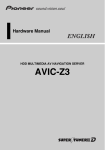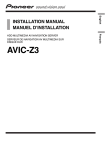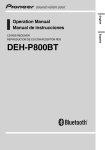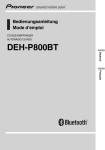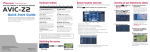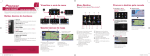Download Pioneer HD3 Quick Start Guide
Transcript
Hardware buttons HDD AV NAVIGATION HEAD UNIT 1 AVIC-HD3II Quick Start Guide This guide is intended to guide you through the basic functions of this navigation system. For details, please refer to the operation manual and hardware manual provided with the product. 2 3 4 5 1 OPEN CLOSE button Press to access the disc loading slot. Press and hold to set the tilt of the LCD panel. 2 V button Press to enter PICTURE ADJUSTMENT mode. 3 VOL (2/8) button You can adjust the volume of the audio source. 4 AV button Press to switch the screen to the audio operation screen. If you press the AV button again, the audio source switches. 5 MENU button Press to display a navigation menu. Press and hold to display “Phone Menu” when a Pioneer Bluetooth unit (sold separately) is connected. Search function overview 6 7 8 9 6 MAP button Press to view the navigation map screen or to switch between view modes. 7 TRK (4/6) button Press when the built-in DVD drive source is selected to skip a track or a chapter. Press and hold to fast forward/fast reverse a track or a chapter. 8 P.LIST (2/8) button Switches preset channels during radio operation. 9 TA/NEWS button Press to turn the traffic announcement function on or off. Press and hold to turn the NEWS function on or off. MAN-HD3II-QSG-EN.indd 1-4 Printed in Belgium <CRB2635-A> EW MAN-HD3II-QSG-EN AV screen 1 2 3 4 Searching for destinations by address 1 Press the button and then touch Address Search. 2 Touch a country. and then select You can get another route with Multiple Route. You may then choose your preferred route. 3 Input the street name. 6 Touch OK to select your route. Navigation starts. 5 6 7 7 Begin driving in accordance 8 1 2 3 4 5 6 7 8 Search by address Calculate a route to the home address Calculate a route to your favourite destination Search for POIs in the database Select a registered destination from the address book Select a previously routed destination Search for a destination by postal code Search for POIs in your vicinity Search result list for POI search Switching screens Published by Pioneer Corporation. Copyright © 2008 by Pioneer Corporation. All rights reserved. <KSKNX> <08A00000> This navigation system has multiple methods for entering your destination. Press the button to display the navigation menu. with navigation guidance. 4 Select the street name 5 Input the house number This navigation system gives you route guidance both visually and by voice. from the list. After narrowing down your destination, the house number input screen will appear. and touch OK. orts the POIs in the order S of distance. Navigation map POI (Points of Interests) are restaurants, hotels, petrol stations and other categories in your navigation system. The route calculation is carried out and the route confirmation screen appears. 31/01/2008 12:30:59 Basic operation on the map screen 1 2 Mute the navigation voice Touch . Short-cut Menu Touch . Zoom in or zoom out Touch or . 3 4 Scrolling the map Touch where you would like to scroll to on the map screen. 1 Next street 2 Distance to the next guidance point 3 Distance to your destination 4 Estimated time of arrival (in default) Setting guidance and phone volume Traffic information on the map Traffic conditions can be overlaid on the map when there is traffic information transmitted by FM radio service through the Radio Data System (RDS-TMC). 1 Traffic event Stationary traffic Slow and queuing traffic 1 Closed/blocked roads Other events (e.g., accident) Changing the AV source 4 3 1Search for songs by album, artist, genre or your favourite playlist. 1 2Touch and hold this key to memorise that song in the 2 “My Mix” playlist. 3Information about the current song 4“Group” playing now You can control your iPod with Dock connector via the touch screen when your iPod is connected to this navigation system via a Pioneer INTERFACE ADAPTER for iPod (sold separately). Touch to display the search categories. 2 Touch the desired AV source. Hands-free phoning If you use a mobile phone featuring Bluetooth® wireless technology and the Bluetooth unit (sold separately), you can perform handsfree phoning. Registering your phone 1 Turn on the Bluetooth function on your mobile phone. 2 Press and hold the button to display “Phone menu”. Making a phone call Press and hold the ton to display “Phone menu”. 1 2 6 7 3 4 but- 5 3 Touch the keys in the following order. Phone settings ➔ Registration ➔ Navi 4 Touch the device name for your phone. 5 Enter the password (default: “1111”) on your mobile phone. “Registration successful” will appear on the screen when the connection is complete. 1 Input the number directly. 2, 3, 5, 6 Select a contact from the list. 4 Transfer phone book entries from your phone. 7 Modify your phone preferences. When you receive an incoming call… 1 1The AV source for the rear display switches in the following order. “MIRROR” (Same as front) – “DVD” (DVD drive) – “AV” (AV input) MAN-HD3II-QSG-EN.indd 5-8 First, play the CD you want to record. The CD will automatically be recorded onto the built-in hard disk drive (in the default setting). The recording is performed four times faster than playing the CD. After the recording is complete, you can play the music from your music library. Operation of your Apple iPod® 1 Touch the source icon. Press or touch in the following order. button ➔ Settings tab ➔ Volume “Phone Ringtone” and “Phone Voice” are effective for handsfree phoning. Operation of Music Library 1 Accept the call 2 Reject the call 1 2 31/01/2008 12:31:06