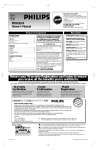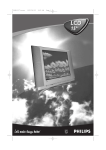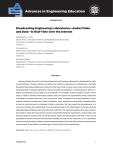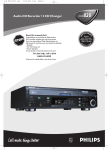Download Philips PR0935B4 User's Manual
Transcript
Read this manual first!
Congratulations on purchasing this product.
If you have any problems, our Representatives can help
you get the most from your new product by explaining:
• Hookups
• First Time Setup, and
• Feature Operation
Do not attempt to return this product to the store.
PR0935B4
Owner’s Manual
For fast help, call us first!
1-800-531-0039
Thank you for making us a part of your home!
TABLE
OF
Getting Started
Warning/Precautions . . . . . . . . . . . . . . . . . . . . . . . . . . .1
Features . . . . . . . . . . . . . . . . . . . . . . . . . . . . . . . . . . . . .1
Registration . . . . . . . . . . . . . . . . . . . . . . . . . . . . . . . . . .1
Hooking Up Your TV . . . . . . . . . . . . . . . . . . . . . . . . .2-4
Auto Install . . . . . . . . . . . . . . . . . . . . . . . . . . . . . . . . . .5
Basic TV and Remote Control Operation . . . . . . . . . . .5
11
12
1
2
10
3
9
4
8
7
6
FEATURES
CONTENTS
• Infrared Remote Control operates your
TV and helps you set up on-screen features.
Federal Communications Commission
Warning: Any unauthorized changes
or modifications to this equipment
void the user’s authority to operate it.
• Standard Broadcast (VHF/UHF) or
Cable TV (CATV) channel capability
• Auto Install quickly and easily selects stations available in your area.
5
Features
Channel Edit . . . . .
Language . . . . . . . .
Volume . . . . . . . . .
Sleeptimer . . . . . . .
Picture Adjustments
FM Mode . . . . . . .
.
.
.
.
.
.
.
.
.
.
.
.
.
.
.
.
.
.
.
.
.
.
.
.
.
.
.
.
.
.
.
.
.
.
.
.
.
.
.
.
.
.
.
.
.
.
.
.
.
.
.
.
.
.
.
.
.
.
.
.
.
.
.
.
.
.
.
.
.
.
.
.
.
.
.
.
.
.
.
.
.
.
.
.
.
.
.
.
.
.
.
.
.
.
.
.
.
.
.
.
.
.
.
.
.
.
.
.
.
.
.
.
.
.
.
.
.
.
.
.
.
.
.
.
.
.
.
.
.
.
.
.
.
.
.
.
.
.
.
.
.
.
.
.
.
.
.
.
.
.
.
.
.
.
.
.
.
.
.
.
.
.
.6
.6
.6
.6
.7
.7
.
.
.
.
.
.
.
.
.
.
.
.
.
.
.
.
.
.
.
.
.
.
.
.
.
.
.
.
.
.
.
.
.
.
.
.
.
.
.
.
.
.
.
.
.
.
.
.
.
.
.
.
.
.
.
.
.
.
.
.
.
.
.
.
.
.
.
.
.
.
.
.
.
.
.
.
.
.
.
.
.
.
.
.
.7
.8
.8
.8
General Information
Glossary .
Tips . . . .
Index . . .
Warranty
.
.
.
.
.
.
.
.
.
.
.
.
.
.
.
.
.
.
.
.
.
.
.
.
.
.
.
.
.
.
.
.
.
.
.
.
.
.
.
.
.
.
.
.
.
.
.
.
.
.
.
.
.
.
.
.
Copyright 2002 by Philips Consumer Electronics. All rights reserved.
For Customer Use
Enter below the Serial Number and the Model Number
of your television (located on the back of the TV). Keep
this information for future reference.
Model No. __________________________
Serial No.___________________________
This manual, your new product, and the packaging
contain materials that can be recycled and reused.
Specialized companies can recycle your product to
increase the amount of reusable materials and to minimize the amount that needs to be disposed properly.
Your product uses batteries that should not be
thrown away when depleted but should be disposed
as small chemical waste.
Please find out about the local regulations on disposal
of your old product, batteries, manual, and packaging
whenever you replace existing equipment.
• Sleeptimer automatically turns off the TV
within a set amount of time.
• Language Selection allows you to choose
English or Spanish on-screen menus.
• Automatic Shut Off turns off the TV after
15 minutes when it is on a channel that is
not receiving a broadcast signal (for example, if a station has gone off the air for the
night).
• FM Mode allows you to listen to FM radio
stations through the TV.
This owner’s manual is
made of recycled paper.
Return your Warranty Registration card today to ensure
you receive all the benefits you’re entitled to.
Once your PHILIPS purchase is registered, you’re eligible to receive all the privileges of owning a PHILIPS product. So complete
and return the Warranty Registration Card enclosed with your purchase at once. And take advantage of these important benefits.
Owner
Confirmation
Model
Registration
Registering your product within 10 days confirms your right to maximum protection
under the terms and conditions of your
PHILIPS warranty.
Your completed Warranty
Registration Card serves as
verification of ownership in the
event of product theft or loss.
Returning your Warranty Registration Card
right away guarantees you’ll receive all
the information and special offers which you
qualify for as the owner of your model.
TR
ATION
N
y!
r
r
Hu
EE
Congratulations on your purchase, and welcome to the “family!”
S REG
IS
Warranty
Verification
DED W
HIN 10 D
Lawrence J. Blanford
President and Chief Executive Officer
Know these
safetysymbols
CAUTION
RISK OF ELECTRIC SHOCK
DO NOT OPEN
CAUTION: TO REDUCE THE RISK OF ELECTRIC SHOCK, DO NOT
REMOVE COVER (OR BACK). NO USER-SERVICEABLE PARTS
INSIDE. REFER SERVICING TO QUALIFIED SERVICE PERSONNEL.
Printed in Malaysia
IT
AY
Dear PHILIPS product owner:
Thank you for your confidence in PHILIPS. You’ve selected one of the best-built, best-backed products
available today. And we’ll do everything in our power to keep you happy with your purchase for many years to come.
As a member of the PHILIPS “family,” you’re entitled to protection by one of the most comprehensive warranties and outstanding service networks in the industry.
What’s more, your purchase guarantees you’ll receive all the information and special offers for which you qualify, plus easy access to accessories
from our convenient home shopping network.
And most importantly you can count on our uncompromising commitment to your total satisfaction.
All of this is our way of saying welcome–and thanks for investing in a PHILIPS product.
Sincerely,
P.S. Remember, to get the most from your PHILIPS product, you must return your Warranty
Registration Card within 10 days. So please mail it to us right now!
t
s The “exclamation point” calls attention to features for which you should read the enclosed literature
This “bolt of lightning” indicates uninsulated material within your unit which may cause an electrical
shock. For the safety of everyone in your household, please do not remove product covering.
closely to prevent operating and maintenance problems.
WARNING: TO PREVENT FIRE OR SHOCK HAZARD, DO NOT EXPOSE THIS EQUIPMENT TO
RAIN OR MOISTURE.
CAUTION: To prevent electric shock, match wide blade of plug to wide slot and fully insert.
ATTENTION: Pour éviter les choc électriques, introduire la lame la plus large de la fiche dans la borne correspondante de la prise et pousser jusqu’au fond.
-1-
IB8349E001/0EMN01933/ L0950UA ★★★★★
HOOKING UP YOUR TV
ANTENNA
COMBINATION UHF/VHF
combination antenna or a
rod antenna (supplied)
receives normal broadcast
channels (VHF 2-13 and UHF
14-69). Your connection is easy
since there is only one 75Ω
(ohm) antenna jack on the
back of your TV - and that’s
where the antenna goes.
A
If you install a rod
antenna (supplied), push the
base of the antenna into the
antenna hole.
If your antenna has a
round connector (75Ω),
then you're ready to connect it
to the TV. Go to step 2.
If your antenna has flat
twin-lead wire (300Ω), you
first need to attach the antenna
wires to the screws on a 300
to 75Ω adapter (not supplied).
Push the round end of
the adapter (or cable or
rod antenna) onto the
ANT(enna) IN jack on the
back of the TV. If the round
end of the adapter or cable is
threaded, screw it down tight.
If you installed a rod
antenna, extend the antenna
and adjust its length, direction,
and angle for the clearest picture.
Round Cable of
the Rod Antenna
Antenna Hole
OR
300 to 75Ω
Adapter
Twin-lead
Wire
OR
ANT. IN
DC 13.2V
Round
Cable
75Ω
SEPARATE UHF/VHF
ou may have two separate
antennas. One antenna is
for VHF channels (2-13) and
the other antenna is for UHF
channels (14-69).
For homes with separate
UHF/VHF antennas, you will
need an optional combiner
before you can connect the
antennas to the TV.
Y
Attach the separate
UHF and VHF antennas to
the correct screws on the
combiner (not supplied).
Outdoor UHF
Antenna
(Twin-lead 300Ω)
AC 120V
Back of TV
Push the round end of the
combiner onto the ANT(enna)
IN jack on the back of the TV.
UHF/VHF Combiner
(optional)
Round
End
Twin-lead
Wire
UH
F
300
Ω
Outdoor VHF
Antenna
(Twin-lead 300Ω)
VHF
OR
R
TE
AP
00
Ω
AD
ANT. IN
DC 13.2V
3
75
Outdoor VHF
Antenna
(Round cable 75Ω)
AC 120V
75-300Ω Adapter
Back of TV
-2-
To set the
TV to select only
the channel numbers in your area,
see Auto Install
(page 5).
A second antenna
hole is provided at
the bottom left corner of the back of
the TV. This hole
may be useful if the
TV is mounted
beneath a cabinet or
in a similar location.
Rod Antenna
(supplied)
Combination
VHF/UHF
Antenna
(Outdoor or
Indoor)
SMART
HELP
HOOKING UP YOUR TV (CONT’D)
VCR
TO
TV
BASIC CONNECTION
he basic Antenna/Cable to
VCR to TV connection is
shown here. If you have a Cable
Box, refer to the VCR owner’s
manual for details.
T
Outdoor
VHF/UHF
Antenna
Connect a coaxial
cable (not supplied) to
the RF OUT or
ANTENNA OUT jack
on the VCR and to the
ANT(enna) IN jack on
the TV.
Connect your
Antenna or Cable signal to
the ANTENNA IN jack on
the VCR.
Refer to the VCR
owner's manual for other
possible connections and for
operating details.
300 to 75Ω Adapter
Coaxial cable
OR
ANTENNA IN
RF/ANTENNA OUT
PAUSE
REW
POWER
VIDEO
RECORD
PLAY
F.FWD
VCR/TV
L AUDIO R
STOP/EJECT
CHANNEL
MENU
STATUS/EXIT
Cable TV signal
ANT. IN
DC 13.2V
VCR
AC 120V
Back of TV
SMART
HELP
CABLE TV
CABLE/CABLE BOX
our Cable TV signal may be
a single (75Ω) cable or a
Cable Box installation. In either
case, the connection to the TV
is very easy.
Y
If you do not have a
Cable Box, then you're ready
to connect your Cable TV signal to the TV. Go to step 2.
If you have a Cable Box:
Connect the Cable TV signal
to the IN jack on the Cable
Box.
If you do not have a
Cable Box, connect the
Cable TV signal directly to the
ANT(enna) IN jack on the TV.
If you have a Cable Box:
Use a coaxial cable (not supplied) to connect the OUT jack
of the Cable Box to the
ANT(enna) IN jack on the TV.
To select
only the channels on
your Cable system,
see Auto Install
(page 5).
If you use a Cable
Box, set the TV to
the same channel as
the CH 3/4 switch
on the back of the
Cable Box. Select
channels at the
Cable Box.
Note to the Cable TV System Installer: This reminder is provided to
call the Cable TV system installer’s attention to Article 820-40 of the
National Electrical Code, which provides guidelines for proper grounding - in
particular, specifying that the cable ground shall be connected to the grounding system of the building, as close to the point of cable entry as possible.
Cable TV Signal
(75Ω)
Cable TV Company
OR
IN
OUT
Cable Box
Coaxial cable
ANT. IN
DC 13.2V
AC 120V
Back of TV
-3-
HOOKING UP YOUR TV (CONT’D)
POWER CORD CONNECTIONS
SMART
HELP
AC CORD
CONNECTION
If both the
car battery cord
and the AC cord
are connected,
standard electrical
power may be
unavailable.
Disconnect the car
battery cord and
the AC cord from
the TV and leave
the TV alone for at
least 10 minutes.
Reconnect only the
AC power cord,
then turn on the
TV.
ollow these instructions to
connect the TV to AC power.
F
Connect the AC
power cord to the AC
120V jack on the back of
the TV.
Plug in the power
cord at the wall outlet.
ANT. IN
DC 13.2V
AC 120V
AC 120V
SMART
HELP
MOBILE
CONNECTION
sually, the supplied indoor
rod antenna provides adequate reception. But when you
want to watch TV outdoors or
in a vehicle, use a mobile
antenna (not supplied) or an
indoor dipole antenna (not supplied) and a car battery cord
(supplied) to get good reception.
U
Refer to the Owner's
Manual included with your
mobile antenna to make a
connection similar to the one
shown in this illustration.
Remember,
use only the
supplied car battery
cord.
Make sure your vehicle
has a 13.2-volt, negative
ground electrical system.
Connect one end of the car
battery cord to the DC
13.2V jack on the back of
the TV. Then connect the
other end of the car battery cord to the cigarette
lighter jack in your vehicle.
Make sure the cigarette lighter jack is
free of ashes and
other debris.
Make sure you push
the car battery
cord’s plug completely into the cigarette lighter jack.
Mobile Antenna
(not supplied)
To the
Vehicle’s
Cigarette
Lighter jack
Back of TV
Car battery
cord (supplied)
DC 13.2V
ANT. IN
DC 13.2V
AC 120V
ANT. IN
Mobile connection
• Do not watch TV while driving.
• Always unplug the car battery cord from the cigarette lighter jack before you unplug it from the TV.
• If you use the TV with the vehicle’s engine off,
recharge the vehicle’s battery every four hours or
as often as necessary. Unplug the car battery cord
from the cigarette lighter jack when you finish
using the TV.
• When you use the TV with the car battery cord,
noise may appear on the TV screen.
• Please do not use this TV in high temperature conditions.
USING
THE
SMART
HELP
FRONT AUDIO/VIDEO IN JACKS
AUDIO/VIDEO IN JACKS
or more convenient tape
playback from a camcorder
or VCR, use the AUDIO and
VIDEO In jacks on the front of
the TV. These easily accessible
jacks allow quick connections
between the TV and the VCR or
camcorder.
F
Fuse Replacement (Car Battery Cord)
If the TV does not have power when connected properly in your vehicle, you may need to replace the fuse in the
car battery cord.
Use only a 5-amp, 250-volt, fast blow fuse, which is available at an electronics retailer.
1)To remove the old fuse, unscrew the red cap from the end of the cord. Place
your fingers on the grooved part of the cap and turn the cap counterclockwise.
2)When the cap is removed, the red cap and the silver tip will be loose. The fuse
will be loose inside the end of the cord.
3)Remove the old fuse and insert a new fuse.
4)Replace the red cap and the silver tip. The fuse will tighten into place as you
screw on the cap, turning the cap clockwise. (When tightened, the end of the
fuse will fit into the silver tip, located in the center of the red cap.)
Connect a video
cable (not supplied) to the
VIDEO OUT jack of the
camcorder/VCR and to the
yellow VIDEO In jack on
the front of the TV.
Connect an audio cable
(not supplied) to the
AUDIO OUT jack of the
camcorder/VCR and to the
white AUDIO In jack on
the front of the TV.
AUDIO
VIDEO
MENU
EARPHONE
VIDEO AUDIO
OUT
Audio Cable (white) from
AUDIO OUT to AUDIO In
Video Cable (yellow) from
VIDEO OUT to VIDEO In
-4-
When you play a tape on
the VCR or camcorder, select
A/V IN at the TV.
Press the TV/AUX button
to select A/V IN. A/V IN will
appear on the screen.
VOLU
Turn on the camcorder/VCR and press the
PLAY button on the camcorder/VCR.
When you are finished
watching the tape, press
the STOP button on the
camcorder/VCR.
When you are
finished watching
the tape, press the
TV/AUX button on
the TV remote control to return to
viewing normal TV
channels.
If the VCR or camcorder has Right
and Left AUDIO
OUT jacks, you will
need a “Y” connector cable in order
to connect the camcorder/VCR to the
TV. Or, check the
owner’s manual of
the camcorder or
VCR. It may explain
how to connect to
a TV that has a single AUDIO In jack.
SETTING UP
AND
USING YOUR TV
AUTO INSTALL
ollow these steps to quickly
add area channels into the
TV’s memory. Before you
begin, make sure batteries are
in the remote control and you
are familiar with the remote.
F
POWER
TV/AUX
Press the POWER
button to turn on the TV.
Make sure you are not in A/V
IN mode. (Press the TV/AUX
button so that A/V IN does not
appear on the screen.)
SETUP
EXIT
BRIGHTNESS
COLOR
PICTURE
EXIT
LANGUAGE
AUTO INSTALL
CHANNEL EDIT
FM ANTENNA
B
B
24
31
31
Press the CH(annel) ▲
or ▼ button to select SETUP.
Then, press the VOL(ume)
B or { button to continue
to the SETUP menu.
CH.
AUTO STORE
CH.
STATUS/EXIT
1
2
3
4
5
6
7
8
9
FM
0
ALT. CH
MUTE
31
When setup is complete, the
SETUP menu will reappear for
about 30 seconds, then the lowest stored channel will appear.
Now, when you press the
CH(annel) ▲ or ▼ button, you
will only scan through channels
that are available. You still may
select non-memorized channels
by pressing the Number buttons.
VOL.
VOLUME
SLEEPTIMER
SETUP
EXIT
BRIGHTNESS
B
ENG
B
B
INT
Complete each
step within 30 seconds of the previous step.
Then, press the VOL(ume) B
or { button to enter AUTO
INSTALL, which will set up the
channels.
SLEEP
VOL.
MENU
Press the CH(annel) ▲ or
▼ button to select AUTO
INSTALL.
Press the MENU button. The main menu appears
on the TV screen.
SMART
HELP
13
OFF
B
B
24
REMOTE
o load the batteries into the
remote:
T
1. Slide off the battery
compartment lid on the
bottom of the remote
control.
2. Insert two AA batteries (supplied) into the
battery compartment
as indicated inside the
compartment. Installing
batteries incorrectly may
damage the remote
control.
3. Replace the lid.
Battery
Compartment
Lid
Battery
Compartment
When operating the TV with
the remote, point the remote
toward the sensor on the TV.
(See Television illustration below.)
POWER
TV/AUX
POWER Button
Press to turn the TV on and off.
SLEEP
CH.
CH(annel) ▲/▼ Buttons
Press to scan through available channels. Press to
select an item in the on-screen menu. When in
FM mode, press to select an FM radio station.
VOL.
VOL.
CH.
MENU
MENU Button
Press to access or remove the on-screen menu.
Press the CH(annel) ▲/▼ buttons to select an
item in the menu. Press the VOL(ume) B/{
buttons to adjust an item in the menu or to
advance to the next menu.
STATUS/EXIT
1
2
3
4
5
6
7
8
9
FM
0
ALT. CH
Number Buttons
Press to select channels.
• Cable Users
Enter channel numbers as a two-digit number for
the quickest results. For example, to select channel 6, press 0,6. (Pressing only Number button 6
will cause a brief delay. There also may be a brief
delay when you select channels 10, 11, and 12.)
For channels 100 and above, enter three-digit
numbers. For example, to select channel 117,
press 1, 1, 7.
• Antenna Users
Enter channel numbers as a two-digit number for
the quickest results. For example, to select channel 5, press 0,5. Pressing only the Number 5 button will cause a delay in selecting channel 5. Only
channels 2-69 are available.
MUTE
SLEEP Button
Press to set the TV to turn itself off automatically. Details are on page 6.
TV/AUX Button
Press to select A/V IN mode (for viewing tape
playback at the TV from a VCR or camcorder).
Press again to return to TV channels. Details are
on page 4.
VOL(ume) B/{ Buttons
Press to adjust the TV sound level in TV mode
and FM mode. Press to adjust an item in the
on-screen menu or to advance to the next
menu.
STATUS/EXIT Button
Press to see the current channel number on the
TV screen.
Press to remove the on-screen menu. You also
may remove the menu by pressing the
CH(annel) ▲/▼ buttons to select EXIT, then
pressing the VOL(ume) B/{ buttons. (You
may need to select EXIT repeatedly to completely remove all of the menus.) Or, press the
MENU button repeatedly to remove all the
menus.
MUTE Button
Press to disable the sound in TV mode and FM
mode. Press again to restore the sound.
ALT. CH (Alternate Channel) Button
Press to return to the previously viewed TV
channel.
FM Button
Press to select FM mode. Press again to return
to TV mode. Details are on page 7.
SMART
HELP
TELEVISION
Be sure to connect the
TV power cord.
Press the POWER button to
turn on the TV.
Press the VOLUME
▲/▼ buttons to adjust the
sound level.
Press the CHANNEL ▲/▼ buttons to select
available TV channels. (See
Auto Install.)
AUDIO
VIDEO
MENU
VOLUME
CHANNEL
POWER
EARPHONE
MENU
Note:
• You can connect earphones (not supplied)
to the EARPHONE jack on the front of
the TV for private, personal listening.
VOLUME
CHANNEL
POWER
Remote Sensor
Point the remote
control here
when using it to
work the TV.
-5-
Press the MENU button
to display the TV’s on-screen
menu.
Press the CHANNEL ▲/▼
buttons to select an item in the
menu.
Press the VOLUME ▲/▼ buttons to adjust an item in the
menu or to advance to the next
menu.
Note: To remove the menu,
press the CHANNEL ▲/▼ buttons to select EXIT. Then, press
the VOLUME ▲ or ▼ button.
(You may need to select EXIT
repeatedly to completely remove
all of the menus.)
Or, press the MENU button,
repeatedly if necessary, to
remove the on-screen menu.
The current
channel number
will appear briefly
when first turning on
the TV and when
changing channels.
Press STATUS/EXIT
to see the channel
number on the TV
screen for five seconds.
You can turn on the
TV by pressing the
CHANNEL ▲ or ▼
button on the front
of the TV. The
CH(annel) ▲/▼ buttons of the remote
control will not turn
on the TV power.
FEATURES
CHANNEL EDIT
Press the MENU button, then press the
CH(annel) ▲ or ▼ button
to select SETUP.
UTO INSTALL (see page 5)
memorizes all the channels on
your Antenna or Cable TV system.
CHANNEL EDIT makes it easy
for you to add other channels or
drop unwanted channels from the
TV’s memory. Then, when you
use the CH(annel) o/p buttons,
you will only scan through the
channels you want.
A
VOLUME
SLEEPTIMER
SETUP
EXIT
BRIGHTNESS
13
OFF
B
B
24
Press the CH(annel)
▲ or ▼ button to select
CHANNEL EDIT.
LANGUAGE
AUTO INSTALL
CHANNEL EDIT
FM ANTENNA
EXIT
_
CH.
VOL.
Press the VOL(ume)
B or { button to continue
to the CHANNEL EDIT
menu.
CHANNEL will be selected.
Press the VOL(ume)
B or { button to continue
to the SETUP menu.
EXIT
CHANNEL
SKIPPED
ENG
B
B
INT
B
While CHANNEL is
selected, press the
VOL(ume) B or { button
or the Number buttons to
select the channel you
want to add or skip.
VOL.
CH.
MENU
MUTE
STATUS/EXIT
1
2
3
4
5
6
7
8
9
FM
0
ALT. CH
B
10
YES
EXIT
CHANNEL
SKIPPED
B
18
YES
Press the MENU
button.
ollow these steps to
change the language of
the on-screen menus.
SETUP
EXIT
BRIGHTNESS
COLOR
PICTURE
B
B
33
29
36
Press the CH(annel)
▲ or ▼ button to select
SETUP, then press the
VOL(ume) B or { button
to continue. LANGUAGE
will be selected.
FM ANTENNA
EXIT
LANGUAGE
AUTO INSTALL
CHANNEL EDIT
CH.
VOL.
Press the VOL(ume)
B or { button to select
ENG for English menus or
ESP for Spanish menus.
FM ANTENNA
EXIT
LANGUAGE
AUTO INSTALL
CHANNEL EDIT
INT
B
ENG
B
B
MENU
STATUS/EXIT
1
2
3
4
5
6
7
8
9
FM
0
ALT CH
INT
B
ENG
B
B
ANTENA FM
INT
SALIDA
B
IDIOMA
ESP
AUTOPROGRAMACION B
REVISAR CANAL
B
VOL.
CH.
MUTE
Press the
STATUS/EXIT button.
T
Press the MENU
button.
Press the
STATUS/EXIT button to
remove the menu.
CH.
VOL.
VOL.
CH.
MENU
34
-05
13
OFF
B
STATUS/EXIT
1
2
3
4
5
6
7
8
9
MUTE
ave you ever fallen asleep
in front of the TV, only to
have it wake you up at 2 a.m.
with a test pattern screeching
in your ears? Well, your TV
can save you all that trouble by
automatically turning itself off.
Set the Sleeptimer simply by
pressing the SLEEP button, or
you may use the on-screen
menu.
If you accidentally
choose Spanish and need
English:
1) Press the MENU
button.
2) Press the CH(annel) ▲
or ▼ button to select
INSTALACION, then
press the VOL(ume) B
or { button to continue.
3) IDIOMA will be
selected. Press the
VOL(ume) B or {
button to have ENG
appear beside
LANGUAGE.
4) Press the
STATUS/EXIT button.
The simplest way to
adjust the volume is by
pressing the VOL(ume)
B/s buttons.
The TV must be set to an
active channel in order
for the Volume control
to work properly.
SMART
HELP
SLEEPTIMER
H
SMART
HELP
The Volume indicator should appear on
the screen when you
adjust the volume.
Press the CH(annel)
▲ or ▼ button to select
VOLUME. Then, press the
VOL(ume) B/{ buttons to
adjust the volume level.
Pressing the VOL(ume) B button when the sound is muted
will restore the sound.
SHARPNESS
TINT
VOLUME
SLEEPTIMER
SETUP
18
NO
B
SMART
HELP
VOLUME
here are three ways to adjust
the TV’s volume. Follow these
steps to adjust the volume using
the on-screen menu.
Or, you can adjust the volume
using the VOL(ume) B/s buttons on the remote control or
the VOLUME o/p buttons on
the TV.
CHANNEL
SKIPPED
EXIT
Press the
STATUS/EXIT button
when you are finished.
LANGUAGE
F
Press the CH(annel)
▲ or ▼ button to select
SKIPPED.
Then, press the VOL(ume)
B or { button to set
SKIPPED to YES (if you want
to skip past the channel when
using the CH(annel) ▲/▼ buttons) or NO (if you want the
channel to be available when
you are using the CH(annel)
▲/▼ buttons).
Press the SLEEP button
repeatedly to pick the amount of
time (15 minutes to 120 minutes in
15-minute increments) before the
TV turns itself off. The length of
time will appear on the screen
briefly.
One minute before the TV shuts
itself off, the seconds will count
down on the screen.
POWER
TV/AUX
SLEEP
CH.
VOL.
VOL.
CH.
MENU
STATUS/EXIT
MUTE
OR
Press the MENU button.
Press the CH(annel) ▲
or ▼ button to select
SLEEPTIMER.
Press the VOL(ume) B
or { button repeatedly to set
the amount of time or to select
OFF.
-6-
To see how
many minutes remain
before the TV shuts
itself off, press the
SLEEP button once or
press the
STATUS/EXIT button.
Press the STATUS/EXIT
button to remove the menu.
To cancel a
SLEEPTIMER setting,
press the SLEEP button twice so that OFF
appears on the screen.
A power failure will
cancel the Sleeptimer
but you may reset it.
FEATURES (CONT’D)
PICTURE
ADJUSTMENTS
o adjust your TV picture
controls, select a channel
and follow these steps.
T
Press the MENU
button, then press the
CH(annel) ▲ or ▼ button
to select a control.
SETUP
EXIT
BRIGHTNESS
COLOR
PICTURE
Press the VOL(ume)
B/{ buttons to adjust the
selected picture control.
Press the
STATUS/EXIT button.
B
B
24
31
31
CH.
VOL.
VOL.
CH.
MENU
STATUS/EXIT
1
2
3
4
5
6
7
8
9
FM
0
ALT. CH
MUTE
BRIGHTNESS Press the VOL(ume) B/{ buttons
until the darkest parts of the picture are as bright as
you prefer.
COLOR Press the VOL(ume) B/{ buttons to add
or reduce color.
PICTURE Press the VOL(ume) B/{ buttons until
the lightest parts of the picture show good detail.
SHARPNESS Press the VOL(ume) B/{ buttons
to improve detail in the picture.
TINT Press the VOL(ume) B/{ buttons to obtain
natural skin tones.
SMART
HELP
FM MODE
FM MODE
his feature enables you to
receive FM radio stations.
T
Press the FM button on
the remote control to
select the FM mode. The
current radio frequency
appears on the TV screen.
The radio frequency indicator
will move or shift while on the
TV screen during normal FM
mode operation.
Press the CH(annel)
▲/▼ buttons until your
desired radio frequency
appears.
If you turn off
the TV in FM mode, the
TV will be in TV mode
when you turn on the
TV again.
To exit FM mode and
return to TV mode, press
the FM button.
POWER
TV/AUX
SLEEP
FM 88.0MHz
You may get better FM
reception by repositioning the TV (when you
are using the TV’s
internal antenna).
CH.
VOL.
VOL.
CH.
MENU
If you receive a weak radio signal, you may switch between the TV’s internal and external
antennas. Usually, the internal antenna of the TV best allows you to receive FM stations.
To switch between the external (EXT) and internal (INT) antennas, follow these steps.
1) Press the FM button to exit the FM mode and return to TV mode.
2) Press the MENU button.
3) Press the CH(annel) ▲ or ▼ button to select SETUP.
Then, press the VOL(ume) B or { button to continue.
4) Press the CH(annel) ▲ or ▼ button to select FM ANTENNA.
Then, press the VOL(ume) B or { button to select INT or EXT.
5) Press the STATUS/EXIT button.
STATUS/EXIT
1
2
3
4
5
6
7
8
9
FM
0
ALT. CH
MUTE
The TV’s FM radio has
a built-in antenna with a
band range of 88.0 ~
108.0MHz. Radio stations may refer to this
number as their frequency.
GLOSSARY
Coaxial Cable - A single cable with a metal connector that screws (or pushes) directly onto a 75Ω jack (ANT(enna) In jack) on the Television or VCR.
Remote Sensor - An area on the front of the TV through which remote control signals are received.
Display - Allows the user to quickly confirm the current channel number.
Twin Lead Wire - The two-strand 300Ω antenna wire used with many indoor and
outdoor antenna systems. In many cases, this type of antenna wire requires an
additional adapter (or balun) in order to connect to the ANT(enna) In jack on the TV.
Menu - An on-screen listing of features that are available for adjustments.
On-screen Displays - The wording or messages that help you set up features.
Volume Indicator - Appears on the TV screen when you adjust the volume.
Programming - Adding or deleting channels in the television’s memory. The television “remembers’’ only the locally available or desired channel numbers and skips over
any unwanted ones.
-7-
GENERAL INFORMATION
TIPS
No Power
Cleaning and Care
• Check the TV power cord.
• Make sure the power outlet is not on a
wall switch.
TROUBLESHOOTING
lease make these simple
checks before calling for service. These tips can save you
time and money since charges
for TV installation and adjustment of customer controls are
not covered under your
warranty.
P
•
•
•
•
Unplug the TV before cleaning.
Avoid using anything abrasive that could scratch the screen.
Wipe the TV screen with a clean cloth dampened with water.
Gently wipe cabinet surfaces with a clean cloth or sponge dampened with
cool clear water. Use a clean dry cloth to dry the wiped surfaces.
• Occasionally vacuum the ventilation holes or slots in the cabinet back.
• Never use thinners, insecticide sprays, or other chemicals on or near the
cabinet.
No Sound
• Check the VOL(ume) B/{ buttons.
• Check the MUTE button.
No Picture
• Check antenna/cable connections. Is the
antenna or cable properly secured to the
ANT(enna) IN jack on the TV?
Battery Safety
To prevent battery leakage
that may result in bodily injury
or damage to the unit:
• Install ALL batteries
correctly, with the + and markings on the battery
aligned as indicated on the
unit;
• Do not mix batteries, for
example, old with new or
carbon with alkaline; and
• Remove batteries when the
unit will not be used for a
long time.
Remote Doesn't Work
As an ENERGY STAR® Partner, Philips Consumer Electronics
Company has determined that this product meets the ENERGY
STAR® guidelines for energy efficiency. ENERGY STAR® is a U.S. registered mark.
Using products with the ENERGY STAR® label can save energy. Saving energy
reduces air pollution and lowers utility bills.
• Check batteries. Replace with AA Heavy
Duty (Zinc Chloride) or Alkaline
batteries if necessary.
• Clean the remote and the remote sensor
on the TV. See page 5.
• Check the TV power cord.
Wrong Channel
• Repeat channel selection.
• Add desired channel numbers into the
TV memory. See Channel Edit on page 6
for details.
INDEX
ALT. CH Button . . . . . . . .5
Antenna Connections . . .2-4
Auto Install . . . . . . . . . . . .5
Batteries . . . . . . . . . . . . . .5
Cable TV Connections . . . .3
Channel Edit . . . . . . . . . . .6
Channel Setup . . . . . . . . . .5
CH(annel) ▲/▼ Buttons . .5
Coaxial Cable . . . . . . . . . . .3
Controls/Remote . . . . . . . .5
Controls/TV . . . . . . . . . . . .5
EARPHONE jack . . . . . . . .5
Features . . . . . . . . . . . . . . .1
FM Button . . . . . . . . . . .5, 7
Glossary . . . . . . . . . . . . . .7
Language . . . . . . . . . . . . . .6
MENU Button . . . . . . . . . .5
MUTE Button . . . . . . . . . . .5
Number Buttons . . . . . . . .5
Picture Adjustments . . . . . .7
POWER Button . . . . . . . . .5
Power Cord Connections .4
Precautions . . . . . . . . . .1, 8
Remote Control . . . . . . . .5
Remote Sensor . . . . . . . . .5
Safety Notes . . . . . . . . . . .1
Service . . . . . . . . . . . . . . . .8
SLEEP Button . . . . . . . . .5, 6
Sleeptimer . . . . . . . . . . . . .6
STATUS/EXIT button . . . .5
Tips . . . . . . . . . . . . . . . . . .8
TV/AUX Button . . . . . . .4, 5
VCR Connections . . . . . . .3
Volume . . . . . . . . . . . . . . .6
VOL(ume) B/{ Buttons 5-6
Warranty . . . . . . . . . . . . . .8
WARRANTY
COLOR TELEVISION
90 Days Free Labor
One Year Free Replacement of Parts (Two Years Free Replacement on Color Picture Tube)
This product must be carried in for repair.
WHO IS COVERED?
You must have proof of purchase to receive warranty service. A sales receipt or other document showing that you purchased the product is considered proof of purchase.
WHAT IS COVERED?
Warranty coverage begins the day you buy your product. For 90 days thereafter, all parts will
be repaired or replaced free, and labor is free. From 90 days to one year from the day of
purchase, all parts will be repaired or replaced free, but you pay for all labor charges. From
one to two years from the day of purchase, you pay for the replacement or repair of all parts
except the picture tube, and for all labor charges. After two years from the day of purchase,
you pay for the replacement or repair of all parts, and for all labor charges.
All parts, including repaired and replaced parts, are covered only for the original warranty
period. When the warranty on the product expires, the warranty on all replaced and
repaired parts also expires.
WHAT IS EXCLUDED?
Your warranty does not cover:
• labor charges for installation or setup of the product, adjustment of customer controls on
the product, and installation or repair of antenna systems outside of the product.
• product repair and/or part replacement because of misuse, accident, unauthorized repair,
or other cause not within the control of Philips Consumer Electronics Company.
• reception problems caused by signal conditions or cable or antenna systems outside the
unit.
• a product that requires modification or adaptation to enable it to operate in any country
other than the country for which it was designed, manufactured, approved, and/or authorized, or repair of products damaged by these modifications.
• incidental or consequential damages resulting from the product. (Some states do not
allow the exclusion of incidental or consequential damages, so the above exclusion may
not apply to you. This includes, but is not limited to, prerecorded material, whether
copyrighted or not copyrighted.)
• a product used for commercial or institutional purposes.
WHERE IS SERVICE AVAILABLE?
Warranty service is available in all countries where the product is officially distributed by
Philips Consumer Electronics Company. In countries where Philips Consumer Electronics
Company does not distribute the product, the local Philips service organization will attempt
to provide service (although there may be a delay if the appropriate spare parts and technical
manual(s) are not readily available).
MAKE SURE YOU KEEP...
Please keep your sales receipt or other document showing proof of purchase. Attach it to
this owner’s manual and keep both nearby. Also keep the original box and packing material
in case you need to return your product.
BEFORE REQUESTING SERVICE...
Please check your owner’s manual before requesting service. Adjustments of the controls discussed there may save you a service call.
TO GET WARRANTY SERVICE IN U.S.A.,
PUERTO RICO, OR U.S. VIRGIN ISLANDS...
Contact a Philips factory service center (see enclosed list) or authorized service center to
arrange repair.
(In U.S.A., Puerto Rico, and U.S. Virgin Islands, all implied warranties, including implied warranties of merchantability and fitness for a particular purpose, are limited in duration to the
duration of this express warranty. But, because some states do not allow limitations on how
long an implied warranty may last, this limitation may not apply to you.)
TO GET WARRANTY SERVICE IN CANADA...
Please contact Philips at:
1-800-661-6162 (French Speaking)
1-800-363-7278 (English Speaking)
(In Canada, this warranty is given in lieu of all other warranties. No other warranties are
expressed or implied, including any implied warranties of merchantability or fitness for a particular purpose. Philips is not liable under any circumstances for any direct, indirect, special,
incidental, or consequential damages, howsoever incurred, even if notified of the possibility of
such damages.)
REMEMBER...
Please record below the model and serial numbers found on the product. Also, please fill out
and mail your warranty registration card promptly. It will be easier for us to notify you if
necessary.
MODEL # ________________________________________________
SERIAL #
________________________________________________
Philips Service Solutions Group, P.O. Box 2976, Longview, Texas 75606
(903) 242-4800
-8-