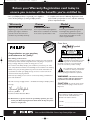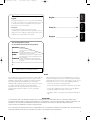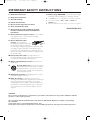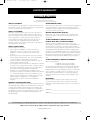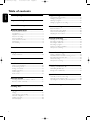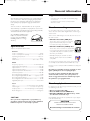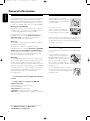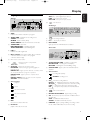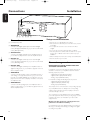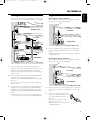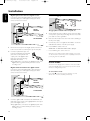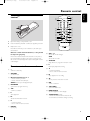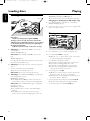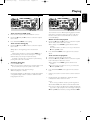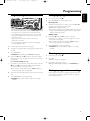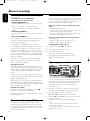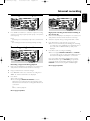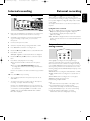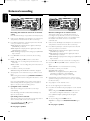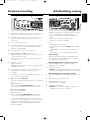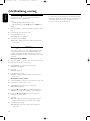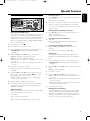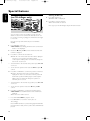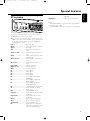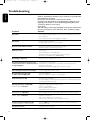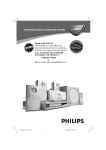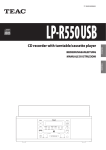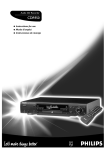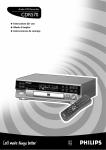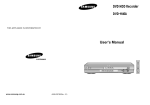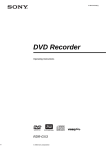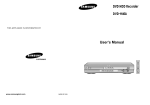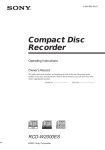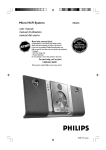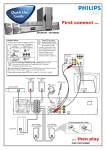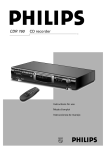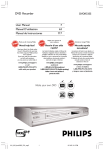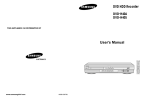Download xp CDR 820/17 eng.
Transcript
Pagina 1 Audio CD Recorder / 3 CD Changer For fast help, call us first! 1-800-531-0039 Thank you for making Philips a part of your home! Return your Warranty Registration Card within 10 days EE S Congratulations on purchasing this Philips product. We’ve included everything you need to get started. If you have any problems, Philips Representatives can help you get the most from your new product by explaining: • Hookups, • First Time Setup, and • Feature Operation. Do not attempt to return this product to the store. RTAN PO T! Read this manual first! 820 CDR E 30-08-2001 10:42 IM xp CDR 820/17 eng. WH Y INS ID xp CDR 820/17 eng. 30-08-2001 10:42 Pagina 2 Return your Warranty Registration card today to ensure you receive all the benefits you’re entitled to. • Once your Philips purchase is registered, you’re eligible to receive all the privileges of owning a Philips product. • So complete and return the Warranty Registration Card enclosed with your purchase at once, and take advantage of these important benefits. Owner Confirmation Model Registration Registering your product within 10 days confirms your right to maximum protection under the terms and conditions of your Philips warranty. Your completed Warranty Registration Card serves as verification of ownership in the event of product theft or loss. Returning your Warranty Registration Card right away guarantees you’ll receive all the information and special offers which you qualify for as the owner of your model. TR ATION N IS Warranty Verification IT AY DED W S REG EE y! r r Hu HIN 10 D Congratulations on your purchase, and welcome to the “family!” Dear Philips product owner: Thank you for your confidence in Philips.You’ve selected one of the best-built, best-backed products available today. And we’ll do everything in our power to keep you happy with your purchase for many years to come. As a member of the Philips “family,” you’re entitled to protection by one of the most comprehensive warranties and outstanding service networks in the industry. What’s more, your purchase guarantees you’ll receive all the information and special offers for which you qualify, plus easy access to accessories from our convenient home shopping network. And most importantly you can count on our uncompromising commitment to your total satisfaction. All of this is our way of saying welcome – and thanks for investing in a Philips product. Sincerely, Know these safety symbols CAUTION RISK OF ELECTRIC SHOCK DO NOT OPEN CAUTION: TO REDUCE THE RISK OF ELECTRIC SHOCK, DO NOT REMOVE COVER (OR BACK). NO USER-SERVICEABLE PARTS INSIDE. REFER SERVICING TO QUALIFIED SERVICE PERSONNEL. t This “bolt of lightning” indicates uninsulated material within your unit may cause an electrical shock. For the safety of everyone in your household, please do not remove product covering. s The “exclamation point” calls attention to features for which you should read the enclosed literature closely to prevent operating and maintenance problems. WARNING: TO PREVENT FIRE OR SHOCK HAZARD, DO NOT EXPOSE THIS EQUIPMENT TO RAIN OR MOISTURE. CAUTION: To prevent electric shock, match wide blade of plug to wide slot, and fully insert. Lawrence J. Blanford President and Chief Executive Officer For Customer Use Enter below the Serial No. which is located on the rear of the cabinet. Retain this information for future reference. P.S. Remember, to get the most from your Philips product, you must return your Warranty Registration Card within 10 days. So please mail it to us right now! Model No. ___________________________ Serial No. ____________________________ MAC5097 Visit our World Wide Web Site at http://www.philips.com Canada English Pagina 3 English ___________________________4 English: This digital apparatus does not exceed the Class B limits for radio noise emissions from digital apparatus as set out in the Radio Interference Regulations of the Canadian Department of Communications. Français 30-08-2001 10:42 Français _________________________31 Français: Cet appareil numérique n’émet pas de bruits radioélectriques dépassant les limites applicables dans la règlement sur le brouillage radioélectriques édicté par le ministère des communications du Canada. Español xp CDR 820/17 eng. Español _________________________59 This warning label is located on the rearside and inside this laser product. CAUTION: INVISIBLE LASER RADIATION WHEN OPEN.DO NOT STARE INTO BEAM DANGER: INVISIBLE LASER RADIATION WHEN OPEN. AVOID DIRECT EXPOSURE TO BEAM. VARO! AVATTAESSA JA SUOJALUKITUS OHITEJTAESSA OLET ALTTIINANAKYMATTOMAALLE LASERSATEILYLLE.ALA KATSO SATEESEEN. VARNING! OSYNLIG LASERSTRÅLNING NÄR DENNA DEL ÄR ÖPPNAD OCH SPARREN AR URKOPPLAD. BETRAKTA EJ STRALEN or DANGER - Invisible laser radiation when open. AVOID DIRECT EXPOSURE TO BEAM NOTE This equipment has been tested and found to comply with the limits for a Class B digital device, pursuant to part 15 of the FCC Rules. These limits are designed to provide reasonable protection against harmful interference in a residential installation.This equipment generates, uses and can be used in accordance with the instructions, may cause harmful interference to radio communications. However, there is no guarantee that interference will not occur in a particular installation. If this equipment does cause harmful interference to radio or television reception, which can be determined by turning this equipment off and on, the user is encouraged to try to correct the interference by one or more of the following measures : - reorient or relocate the receiving antenna. - increase the separation between the equipment and receiver. - connect the equipment into an outlet on a circuit different from that to which the receiver is connected. - consult the dealer or an experienced radio/TV technician for help. IMPORTANT THIS PRODUCT WAS FCC VERIFIED UNDER TEST CONDITIONS THAT INCLUDED USE OF SHIELDED CABLES AND CONNECTORS BEWTEEN SYSTEM COMPONENTS. IT IS IMPORTANT THAT YOU USE SHIELDED CABLES TO REDUCE THE POSSIBILITY OF CAUSING INTERFERENCE TO RADIOS,TELEVISION SETS AND OTHER ELECTRONIC DEVICES. IF YOU HAVE ANY PROBLEMS CONTACT YOUR DEALER. ANY CHANGE OR MODIFICATIONS TO THE EQUIPMENT BY THE USER NOT EXPRESSLY APPROVED BY THE GRANTEE OR MANUFACTURER COULD VOID THE USER’S AUTHORITY TO OPERATE SUCH EQUIPMENT. 3 xp CDR 820/17 eng. 30-08-2001 10:42 Pagina 4 IMPORTANT SAFETY INSTRUCTIONS 1. 2. 3. 4. 5. 6. 7. Read these instructions. Keep these instructions. Heed all warnings. 15. Battery usage CAUTION – To prevent battery leakage which may result in bodily injury or damage to the unit: ● ● Follow all instructions. Do not use this apparatus near water. ● Install all batteries correctly, + and - as marked on the unit. Do not mix batteries (old and new or carbon and alkaline, etc.). Remove batteries when the unit is not used for a long time. Clean only with a dry cloth. Do not block any of the ventilation openings. Install in accordance with the manufacturers instructions. EL 6475-E002: 01/3 8. Do not install near any heat sources such as radiators, heat registers, stoves, or other apparatus (including amplifiers) that produce heat. 9. Do not defeat the safety purpose of the polarized or grounding-type plug. A polarized plug AC Polarized Plug has two blades with one wider than the other. A grounding type plug has two blades and a third grounding prong.The wide blade or the third prong are provided for your safety.When the provided plug does not fit into your outlet, consult an electrician for replacement of the obsolete outlet. 10. Protect the power cord from being walked on or pinched, particularly at plugs, convenience receptacles, and the point where they exit from the apparatus. 11. Only use attachments/accessories specified by the manufacturer. 12. Use only with a cart, stand, tripod, bracket, or table specified by the manufacturer or sold with the apparatus.When a cart is used, use caution when moving the cart/apparatus combination to avoid injury from tip-over. 13. Unplug this apparatus during lightning storms or when unused for long periods of time. 14. Refer all servicing to qualified service personnel. Servicing is required when the apparatus has been damaged in any way, such as if the power-supply cord or plug is damaged, liquid has been spilled or objects have fallen into the apparatus, or when the apparatus has been exposed to rain or moisture, does not operate normally, or has been dropped. CAUTION Use of controls or adjustments or performance of procedures other than herein may result in hazardous radiation exposure or other unsafe operation. The set complies with the FCC-Rules, Part 15 and with 21 CFR 1040.10. Operation is subject to the following two conditions: 1.This device may not cause harmful interference, and 2.This device must accept any interference received, including interference that may cause undesired operation. 4 xp CDR 820/17 eng. 30-08-2001 10:42 Pagina 5 LIMITED WARRANTY AUDIO CD RECORDER One Year Free Labor One Year Free Service on Parts This product must be carried in for repair. WHO IS COVERED? MAKE SURE YOU KEEP... You must have proof of purchase to receive warranty service. A Please keep your sales receipt or other document showing proof sales receipt or other document showing that you purchased the of purchase. Attach it to this owner’s manual and keep both product is considered proof of purchase. nearby. Also keep the original box and packing material in case you need to return your product. WHAT IS COVERED? Warranty coverage begins the day you buy your product. For BEFORE REQUESTING SERVICE... one year thereafter, all parts will be repaired or replaced, and Please check your owner’s manual before requesting service. labor is free. After one year from the day of purchase, you pay Adjustments of the controls discussed there may save you a for the replacement or repair of all parts, and for all labor service call. charges. All parts, including repaired and replaced parts, are TO GET WARRANTY SERVICE IN U.S.A., covered only for the original warranty period.When the PUERTO RICO OR U.S.VIRGIN ISLANDS... warranty on the product expires, the warranty on all replaced Take the product to a Philips factory service center (see and repaired parts also expires. enclosed list) or authorized service center for repair.When the WHAT IS EXCLUDED? product has been repaired, you must pick up the unit at the Your warranty does not cover: center. Centers may keep defective parts. (In U.S.A., Puerto Rico • labor charges for installation or setup of the product, and U.S.Virgin Islands, all implied warranties, including implied adjustment of customer controls on the product, and warranties of merchantability and fitness for a particular purpose, installation or repair of antenna systems outside of the are limited in duration to the duration of this express warranty. product. But, because some states do not allow limitations on how long • product repair and/or part replacement because of misuse, an implied warranty may last, this limitation may not apply to accident, unauthorized repair or other cause not within the you.) control of Philips Consumer Electronics Company. TO GET WARRANTY SERVICE IN CANADA... • reception problems caused by signal conditions or cable or Please contact Philips at: antenna systems outside the unit. 1-800-661-6162 (French Speaking) • a product that requires modification or adaptation to enable it 1-800-363-7278 (English Speaking) to operate in any country other than the country for which it (In Canada, this warranty is given in lieu of all other warranties. was designed, manufactured, approved and/or authorized, or No other warranties are expressed or implied, including any repair of products damaged by these modifications. implied warranties of merchantability or fitness for a particular • incidental or consequential damages resulting from the purpose. Philips is not liable under any circumstances for any product. (Some states do not allow the exclusion of incidental direct, indirect, special, incidental or consequential damages, or consequential damages, so the above exclusion may not howsoever incurred, even if notified of the possibility of such apply to you.This includes, but is not limited to, prerecorded damages.) material, whether copyrighted or not copyrighted.) • a product that is used for commercial or institutional REMEMBER... purposes. Please record the model and serial numbers found on the product below. Also, please fill out and mail your warranty WHERE IS SERVICE AVAILABLE? registration card promptly. It will be easier for us to notify you if Warranty service is available in all countries where the product is necessary. officially distributed by Philips Consumer Electronics Company. In countries where Philips Consumer Electronics Company does not distribute the product, the local Philips service organisation MODEL # __________________________________________ will attempt to provide service (although there may be a delay if the appropriate spare parts and technical manual(s) are not SERIAL # ___________________________________________ readily available). This warranty gives you specific legal rights.You may have other rights which vary from state/province to state/province. Philips Service Solutions Group, P.O. Box 2976, Longview,Texas 75606 (903) 242-4800 EL4965F005 / MAC 4110 / 1-97 5 xp CDR 820/17 eng. 30-08-2001 10:42 Pagina 6 Table of contents English Warranty Registration Card.........................................2 Important Safety Instructions....................................4 Programming Programming track numbers .........................................................19 Changing a program ...........................................................................19 Clearing a program..............................................................................19 Making a program for recording..................................................19 Limited Warranty .........................................................................5 About recording General information Environmental information ................................................................7 Specifications .............................................................................................7 Supplied accessories..............................................................................7 Discs for recording .................................................................................7 Discs for playback....................................................................................7 Some words about MP3.....................................................................8 Maintenance ...............................................................................................8 Disc handling ............................................................................................8 Controls ......................................................................................................9 Display Display indications................................................................................11 Connections .......................................................................................12 Basic information ..................................................................................20 Direct Line Recording (DLR) ........................................................20 Auto Level Control (ALC)..............................................................20 Adjusting the record level ...............................................................19 Internal recording Selecting the recording speed.......................................................21 Recording a single track....................................................................21 Recording an entire CD ...................................................................21 Recording a program .........................................................................22 Further recording possibilities.......................................................22 Microphone recording.......................................................................23 External recording Analog or digital recording..............................................................23 Automatic track increment for analog sources...................23 Recording with automatic start....................................................24 Manual recording..................................................................................24 Microphone recording.......................................................................25 Installation Setup recommendations..................................................................12 Connections general...........................................................................12 Analog connections.............................................................................13 Digital connections ..............................................................................13 Power supply...........................................................................................14 Demo mode ...........................................................................................14 (Un)finalizing, erasing Finalizing CDR & CDRW discs.....................................................25 Unfinalizing CDRW discs.................................................................26 Erasing from a CDRW disc ............................................................26 Special features Remote control Inserting batteries in the remote control...............................15 Remote control commands ...........................................................15 Text edit (on CD recorder only) ................................................27 A-B edit (on CD changer only)....................................................28 Operating the recorder via your PC keyboard...................29 Troubleshooting ...........................................................................30 Loading discs.......................................................................16 Playing Playing .........................................................................................................16 Track selection and searching........................................................17 MP3 Disc navigation............................................................................17 Shuffle and repeat................................................................................18 CD text display......................................................................................18 6 xp CDR 820/17 eng. 30-08-2001 10:42 Pagina 7 General information All redundant packing material has been omitted.We have done our utmost to make the packaging easily separable into three mono materials: cardboard (box), polystrene foam (buffer) and polyethylene (bags, protective foam sheet). Your set consists of materials which can be recycled if disassembled by a specialized company. Please observe the local regulations regarding the disposal of packing materials, exhausted batteries and old equipment. As an ENERGY STAR® partner, Philips has determined that this product meets the ENERGY STAR® guidelines for energy efficiency. Specifications Subject to modification without notice. General Power consumption .....................................................................18 W Power consumption in Standby ...................................< 0.65 W Operating temperature.......................................................40-95 °F Weight................................................................................................11 lbs. Dimensions.........................................................17.1” x 13.7” x 4.8” Audio Frequency response ..............................................2 Hz-22.050 Hz Playback S/N (A-weighted) ..................................................115 dB Playback S/N................................................................................ 110 dB Playback Dynamic Range..........................................................98 dB Playback Total Harmonic Distortion ...............................- 96 dB Channel separation ...................................................................105 dB Recording S/N (A-weighted) .................................................94 dB Recording S/N digital without SRC...............equal to source Recording Dynamic Range ......................................................94 dB RecordingTotal Harmonic Distortion + noise..........- 86 dB Digital/Optical input ..........................................................12-96 kHz Laser Type....................................................Semiconductor laser GaAlAs Wave length ..............................................775-795 nm (at 25 °C) Output power....................2.5 mW (Read,) 35 mW (Write) Beam divergence................................................................60 degrees CAUTION Use of controls or adjustments or performance of procedures other than herein may result in hazardous radiation exposure or other unsafe operation. Supplied accessories English Environmental information – 2 Analog audio cords (with red and white plugs) – Power cord – 2 batteries for the remote control, size AA – Remote control Discs for recording For recording, make sure to use special audio discs only. These discs are marked with “Digital Audio” and the logos shown below. There are two different types of audio discs for the use on this CD recorder: – CD-Audio Recordable (CDR) discs These discs can be recorded on once and play in all standard CD players and CD recorders, when they are finalized. – CD-Audio ReWritable (CDRW) discs These discs can be recorded on, erased and re-recorded many times and play in CDRW compatible CD players and CD recorders, when they are finalized. Recordable ReWritable – All Philips CD players and CD recorders with the sticker shown here are CDRW compatible. To ensure proper working of the set we recommend the use of Philips audio CDR and audio CDRW discs only. Note: Do not use a computer CDR or CDRW as recording will not work! Recording is permissible insofar as copyright or other rights of third parties are not infringed upon. In certain countries including the UK and certain Commonwealth countries, use of the product as shown or suggested in this user manual may require the permission of copyright holders. Discs for playback For playback on this CD changer and CD recorder you can use following audio discs: – All pre-recorded audio CDs – All audio CDR and audio CDRW discs – MP3-CDs (CD-ROMs with MP3 tracks) - make sure filename ends with .mp3 Note: CDR(W) discs that are not finalized can only be played in the CD recorder tray. CAUTION INVISIBLE RADIATION WHEN OPEN. AVOID EXPOSURE TO BEAM. Note:This warning is located inside the enclosure. 7 xp CDR 820/17 eng. 30-08-2001 10:42 Pagina 8 General information Maintenance The revolutionary new music compression technology MP3 (MPEG Audio Layer-3) enables to shrink down original digital audio sound data with a factor of up to 10 without losing significant sound quality.This allows you to record up to 10 hours of CD-like quality music on a single CD-ROM. Clean the set with a soft, slightly dampened lint-free cloth. Do not use any cleaning agents as they may have a corrosive effect. Making your own MP3-CD Basically there are two sources for MP3 music on CD.You can either create (“rip”) it from your own digital audio CDs or download legal MP3 music from the Internet. Record (“burn”) the music from your hard disc on CD-ROM with your home PC (make sure filename ends with .mp3). Once finished, you can play your MP3-CD on this set and enjoy the music. Data rate The data rate is of great importance with MP3. It indicates how fast bits are transfered. Stereo music on a CD shows a data rate of about 1400 kilobits per second (kbps). To achieve a good MP3 quality a bit rate of 128 kbps is recommended. As the encoding rate is user-selectable, make sure to reach this data rate for MP3 as recordings less than 128 kbps will suffer from a degradation in sound quality. The lenses may cloud over when the set is suddenly moved from cold to warm surroundings. Playing a CD(RW) is not possible then. Leave the set in a warm environment until the moisture evaporates. Disc handling For recording it is very important to use dust and scratch free discs. Recording Downloading MP3 files from the Internet or ripping songs from your own digital audio CDs is a delicate process, also influenced by the quality of the encoder program and speed of your PC.This may sometimes result in “drop-outs” which you may experience while listening to your MP3-CD. To take a CD(RW) out of its box easily, press the center spindle while lifting the CD(RW). Always pick up a CD(RW) by the edge and put it back after use. Never write on a CD or attach a sticker to it.Write only on the printed side of a CDR or CDRW and only with a soft felt-tipped pen. In any case make sure to use a recording speed not faster than indicated on the CD-ROM and avoid running other programs simultaneously on your PC during the recording process. To clean a CD(RW), wipe it in a straight line from the center toward the edge using a soft, lint-free cloth. A cleaning agent may damage the disc! It is not possible to “burn” an MP3-CD on this CD recorder. It is not possible to record from an MP3-CD. Supported formats Following formats are supported on this CD recorder/changer: – Disc format: ISO 9660 or Joliet – Filename: .mp3 (tracks), .m3u or .pls (playlists) – Bit rate: 32–320 kbps (128 kbps advised) or variable bit rate Note: Use the ISO 9660 disc format when burning the CDROM. UDF disc format (e.g. ”DirectCD” or “WinOnCD”) is not supported. 8 Do not expose the set, batteries or CDs to humidity, rain, sand or excessive heat (caused by heating equipment or direct sunlight). of the or rental recorded of this work reserved. recording Unauthor prohibited . Madeised copying, in Austria 2 All rights public of the performan producer ce, and broadcas of the ting, owner hiring English Some words about MP3 1. AY, AY, 2. HERE I 3. SAY WE ARE 4. THINK 5. NOTHIN' ABOUT NEW YOU 1 6. OYE 7. DON'T MI CANTO 8. GET WANNA (Hear 9. YOURON YOUR LOSE My Voice) 10. CUTS LOVE FEET YOU 11. OYE BOTH IS BED 12. SI MI WAYS FOR VOY CANTO ME A PERDERTE (Spanish Version) NOW EPC 465145 BIEM/STEMRA 2 STEREO COM DI GI TAL PAC AUDI O T xp CDR 820/17 eng. 30-08-2001 10:42 Pagina 9 12 3 ^ 4 5 & * ( ) ¡™ £ ≤ ∞ § Controls General 1 POWER switches the CD recorder/changer ON and OFF STANDBY indicator lights up when the set is in Standby 4 AUX selects external input 5 CDR selects CD recorder 6 Display information screen 8 IR sensor receives signals from the remote control 9 CD 1, 2, 3 selects CD changer and switches to CD 1, 2 or 3 6 7 8 9 0 English Controls ! @ #$% ≥ •ª º ª ) SHUFFLE plays discs in changer and recorder or program in random order ¡ PROGRAM opens/closes program memory ™ CD TEXT/edit - makes CD text scroll over display once - opens Text Edit mode ≥ PLAY/PAUSE 2/; starts play/interrupts play/recording • STOP 9 stops playback or recording ª 5 6 - searches backward (5) and forward (6) - controls the cursor in various menus º ¡ EASY JOG ™ selects next/previous menu item or track ! NO/CANCEL cancels a selection % YES/ENTER confirms a selection ^ PHONES jack for headphones LEVEL headphones volume control & MIC(rophone) microphone jack LEVEL microphone volume control * PC KEYBOARD PC keyboard connection ( DISPLAY selects display information 9 xp CDR 820/17 eng. 30-08-2001 10:42 Pagina 10 Controls English 12 3 ^ 4 5 & * ( ) ¡™ £ ≤ ∞ § 6 CD changer 2 CD CHANGE selects next disc in CD changer 3 OPEN/CLOSE / opens/closes changer tray 7 Disc tray £ A-B EDIT opens A-B Edit mode to create your own ‘tracks’ CD recorder 0 Recording keys COPY CD - selects high speed with auto finalize recording mode COMPILE CD - selects high speed recording mode/opens program memory RECORD - selects other recording modes @ Disc tray # OPEN/CLOSE / opens/closes recorder tray $ SPEED selects recording speed ≤ ERASE CD erases recordings on CDRW ∞ FINALIZE CD finalizes/unfinalizes disc § REC(ording) LEVEL enables the EASY JOG key to set the recording level control 10 7 8 9 0 ! @ #$% ≥ •ª º ª xp CDR 820/17 eng. 30-08-2001 10:43 Pagina 11 Display General 1 2 4 3 @ DIG(ital) - coaxial digital input selected OPT(ical) - optical digital input selected LINE - analog line input selected MIC LINE - microphone input selected # English Display indications - CD inserted CD Changer 5 6 7 8 9 0 ! @ # 1 STEP indicates the number of tracks in a program 2 TOTAL TIME - total time of recording source TRACK -track number ALBUM - album number (MP3) TOTAL TRACK -total amount of tracks on the disc 3 TRACK TIME - track time REM TRACK TIME - remaining track time TOTAL REM TIME - total remaining time 1 1 2 2 3 - CD changer selected DISC 2 - disc in play or selected 3 EDIT TRACK Lights up when the A-B- Edit feature is activated CD recorder 1 4 L/R = = indicates the audio signal level 5 Music calender (not active for MP3 discs) - indicates: - number of tracks on a disc or in a program - number of track in play 2 3 4 5 67 8 6 } remote control active 7 - CD(s) inserted in compartment 1, 2 and/or 3 8 SHUFFLE - plays tracks in random order PROGRAM - flashes during programming/ lights in program mode REPEAT ALL - lights up when all tracks on all discs in the set are repeated/when a program is repeated REPEAT DISC - lights up when a complete disc is repeated REPEAT TRACK - lights up when a track is repeated CD TEXT - CD TEXT available 9 Status matrix - playback - pause - fast search forward 1 TOTAL REM REC TIME - remaining recording time REM REC TIME - remaining time on CDR(W) REM TIME - remaining time when finalkizing erasing 2 CD TEXT EDIT - lights up when the Text Edit feature is activated 3 Status matrix - recording active (flashes) - X SPEED- recording speed 4 CD - internal recording activated DIG(ital) - digital input selected for external recording OPT(ical) - optical input selected for external recording LINE - analog input selected for external recording MIC - microphone input selected for internal/external recording 5 - fast search backward - stop 0 MP3 CD selected contains MP3 files ! PLAYLIST playlist of MP3 album selected - CD recorder selected 6 RECORD IN PROGRESS - lights during recording 7 CD - CD inserted (a pre-recorded CD or finalized CD-R or CD-RW disc) CD R - unfinalized CD R disc inserted CD RW - unfinalized CD RW disc inserted 8 FINALIZE - lights up during finalizing a recording, or when the disc will be finalized after the current recording. 11 xp CDR 820/17 eng. 30-08-2001 10:43 Pagina 12 Connections Installation English 1 2 3 4 56 7 Connections 1 Connection to power 2 OPTICAL IN connects to the digital optical output of an external digital source (CD player, DVD, DAT, etc.), so you can record from this source (AUX Optical) 3 OPTICAL OUT connects to the digital optical input of an amplifier/receiver, so you can listen to playback of the set via the amplifier/receiver. 4 DIGITAL IN connects to the digital coaxial output of an external digital source (CD player, DVD, DAT, etc.), so you can record from this source (AUX Digital) 5 DIGITAL OUT connects to the digital coaxial input of an amplifier/receiver or digital recording device, so you can listen to playback of the set via the amplifier/receiver. 6 ANALOG IN connects to the line (analog) output of an amplifier/receiver or other analog source (tape deck, tuner etc.), so you can record from this source (AUX Analog). For recording from a record player both recorder and record player should be connected to an amplifier/receiver 7 ANALOG OUT connects to the line (analog) input of an amplifier/receiver or analog recording device, so you can listen to playback of the set via the amplifier/receiver. Setup recommendations – Place the set on a solid, vibration free surface. – Make sure there is sufficient space around the set to prevent overheating. – Do not place the set near a source of heat or in direct sunlight. – Do not use the set under extremely damp conditions. – If the set is placed in a cabinet, make sure that a 2.5 cm space repower free on all sides of the CD recorder for proper ventilation. – Active mobile phones near to the set may cause malfunctions. – Place the set below your receiver. Connections general NEVER MAKE OR CHANGE CONNECTIONS WITH THE POWER SWITCHED ON For playback on both recorder deck and changer deck the set should be connected to your amplifier/receiver. For this the following outputs are present: – Digital optical output (OPTICAL OUT); – Digital coaxial output (DIGITAL OUT); – Analog output (ANALOG OUT). For external recording the following inputs are present: – Digital optical input (OPTICAL IN); – Digital coaxial input (DIGITAL IN); – Analog input (ANALOG IN). These inputs can be connected to the corresponding output(s) of your amplifier/receiver or directly to the corresponding output(s) of the external source. Record players cannot be connected directly to the set. The connections you make will depend upon the possibilities your audio equipment offers and how you are going to use the set. Please refer to the user manuals for your other audio equipment first. Digital recordings (optical or coaxial) give the best performance in audio and usability. If possible, always make both digital and analog connections. In this way you can always make analog recordings when digital recording is not possible. 12 xp CDR 820/17 eng. 30-08-2001 10:43 Pagina 13 Analog connections Digital connections These connections are required for playback and recording via an amplifier/receiver, equipped with an analog in- and outputs. Direct digital coaxial connection This connection is required for direct recording from a digital coaxial source (e.g a CD player, DVD, DAT). RECORD PLAYER CD PLAYER 3 CD PLAYER 3 3 CD RECORDER AMPLIFIER/ RECEIVER 1 1 2 CD RECORDER 1 2 3 English Installation Connect a digital coaxial cord between the DIGITAL INjack on the set and the DIGITAL OUT jack of the digital source. ➜ Recording can now be done via the digital coaxial input (AUX Digital). Direct digital optical connection This connection is required for direct recording from a digital optical source (e.g. a CD player, DVD, DAT). Connect supplied audio cord between the ANALOG OUT-jacks on the set and the ANALOG input jacks of the amplifier/receiver (TAPE IN, CD-R, AUX or PLAY IN). Insert the red plugs into the R jacks, and the white plugs into the L jacks. CD PLAYER Connect supplied audio cord between the ANALOG INjacks on the set and the analog outputs of the amplifier/receiver (CDR OUT,TAPE OUT, AUX OUT, REC OUT etc.). Insert the red plugs into the R jacks, and the white plugs into the L jacks. Connect all other components of your system (tape deck, CD player, tuner, record player etc.) via their ANALOG OUT-jacks to the appropriate analog input jacks of the amplifier/receiver (CD IN,TUNER IN, AUX IN, PHONO IN etc.). ➜ Any analog device, connected to the amplifier/receiver can now be used as recording source (AUX Analog). 2 CD RECORDER 1 Remove the dust caps from the digital optical connections of both source and CD recorder. Keep the caps in a safe place. 2 Connect an optical fibre-optic cord between the OPTICAL IN jack of the set and the OPTICAL OUT jack of the source. Make sure you insert both plugs fully, until a click is heard. ➜ Recording can now be done via the digital optical input (AUX Optical). 13 xp CDR 820/17 eng. 30-08-2001 10:43 Pagina 14 Installation English Power supply Digital optical connections via a digital receiver If you have a receiver with digital optical in- and outputs, these connections allow you to make digital recordings from various sources, connected to the receiver. 3 DIGITAL RECEIVER 2 The type plate is located on the rear of the set. 1 Check whether the power voltage as shown on the type plate corresponds to your local power voltage. If it does not, consult your dealer or service organisation. 2 Make sure all connections have been made before switching on the AC power supply. 3 Connect the power cord supplied to AC MAINS ~ and to the wall outlet.This switches on the AC power supply. 4 Press POWER to switch on the set. ➜ Welcome To PHILIPS Audio will be displayed. 0 Press POWER again to switch off the set. 2 CD RECORDER 1 Remove the dust caps from the digital optical connections of both source and CD recorder. Keep the caps in a safe place. 2 Connect an optical fibre-optic cord between the OPTICAL IN- and OUT jacks of the set and optical in- and output jacks on the digital receiver. Make sure you insert both plugs fully, until a click is heard. ➜ Any digital device, connected to the digital input jacks of the digital receiver (e.g. CD and DVD) can now be used as recording source. Digital coaxial connections via a digital receiver If you have a receiver with digital coaxial in- and outputs, these connections allow you to make digital recordings from various sources, connected to the receiver. DIGITAL RECEIVER 1 1 CD RECORDER 1 14 Connect a digital coaxial cord between the DIGITAL IN- and OUT jacks on the set and e.g. the (digital) AUX in- and output jacks on the digital receiver. ➜ Any digital device, connected to the digital input jacks of the digital receiver (e.g. CD and DVD) can now be used as recording source. When the set is switched off, it is still consuming some power. To disconnect the set from the power completely, remove the power plug from the wall outlet. Demo mode The demo mode displays various features of the set and will start automatically when no key has been pressed for several minutes or during Standby mode. 0 To cancel demo mode Keep STOP 9 on the set pressed for at least 5 seconds. ➜ The demo mode is cancelled permanently. xp CDR 820/17 eng. 30-08-2001 10:43 Pagina 15 Inserting batteries in the remote control ( * 1 BRIGHTNESS TRACK INCR. CD TEXT ABC DEF GHI 1 2 3 JKL MN OPQ 4 RST 5 6 UVW XYZ 7 8 TEXT EDIT 1 Open the battery compartment cover. 2 Insert 2 batteries (AA, LR6 or UM-3; as supplied) as shown. 3 Replace the cover. 3 PROGRAM 4 0 ^ 2 9 SPACE & % $ # @ ! English Remote control NO YES SHUFFLE 5 6 7 8 REPEAT 9 CD 1 CD 2 CD 3 CDR 0 Note:We recommend you use 2 batteries of the same type and condition. Batteries contain chemical substances, so they should be disposed of properly. Note: Unless stated otherwise all controls are on the front of the recorder.When provided on the remote control, you can also use the corresponding buttons, after selecting CD recorder or CD changer. Remote control commands 1 y switches to Standby 2 CD TEXT scrolls CD text 3 Number/alphabet keys 0 - 9 - selects a track by number - selects character for text input SPACE inserts space during text input 4 PROGRAM opens/closes program memory 5 YES confirms a selection 6 2 starts playback 7 P selects next menu item or track 0 CD 1, 2, 3 selects disc in CD changer CDR selects CD recorder ! SHUFFLE plays all discs or program in random order @ ; interrupts playback/recording # 5 - searches backward - cursor control in various menus $ 9 stops playback or recording % O selects previous menu item or track ^ NO cancels a selection & TEXT EDIT opens Text Edit mode * BRIGHTNESS sets the brightness of the display ( TRACK INCR(ement) - selects automatic track increment mode - increments track number during recording 8 6 - searches forward - cursor control in various menus 9 REPEAT repeat play 15 xp CDR 820/17 eng. 30-08-2001 10:43 Pagina 16 Loading discs Playing MP3 discs only: English Loading discs ➜ Reading is displayed and MP3 lights up. ➜ The first track name of the current album 1 2 is displayed. Changing discs during play (on CD changer only) Press OPEN/CLOSE to open the disc compartment. ➜ Open Changer lights up. The CDs in the two outer disc trays can be changed while play or recording continues. Playing Important! 1) This set is designed for regular CD(RW)s. Therefore, do not use any accessories such as disc stabilizer rings or CD treatment sheets, etc. as offered on the market, because they may cause jamming of the changer mechanism. 2) Do not load more than one disc into one tray. 1 CD changer: Press OPEN/CLOSE / to open the disc compartment. ➜ Open Changer lights up. CD recorder: Press OPEN/CLOSE / to open the disc tray. ➜ OPEN CDR lights up. Note: Opening the changer disc compartment or recorder disc tray will clear any program present. 2 CD changer: Insert CDs in the two outer disc trays, label side up. 0 To insert a third disc press CD CHANGE. ➜ The CD carousel tray will rotate once. 1 Press CDR, CD 1, 2 or 3 to select the required disc. 2 Press PLAY/PAUSE 2/; to start play. ➜ CDR, CD 1, 2 or 3, the number of the current track and elapsed playing time are displayed. 0 3 CD recorder: Insert a disc in the tray, label side up. 3 CD changer: Press OPEN/CLOSE / again or gently push the compartment to close it. ➜ Reading is displayed. ➜ The display will show CD, the number of the the last selected tray, its number of tracks and total playing time. CD recorder: Press OPEN/CLOSE / again or gently push the tray to close it. ➜ Reading is displayed. ➜ If an unfinalized disc is inserted, Initializing is displayed. ➜ The display will show the type of disc inserted, its number of tracks and the total playing time of the disc. 16 Press DISPLAY repeatedly to display: ➜ track number, remaining playing time of current track ➜ track number, remaining playing time of disc ➜ track number, actual playing time of current track ➜ for MP3 discs, pressing DISPLAY will display album number, track number and track name. To stop play, press STOP 9. 1, 2 or 3, the number of tracks and the total playing time of the disc appear on the display. ➜ When an MP3 disc was playing, the first track name of the current album is displayed. ➜ CDR, CD 0 To interrupt play temporarily, press PLAY/PAUSE 2/;. ➜ The time where playback is interrupted is blinking. 0 To continue play, press PLAY/PAUSE 2/; again. xp CDR 820/17 eng. 30-08-2001 10:43 Pagina 17 Playing 1 Rotate the ¡ EASY JOG ™ control to select the required track number. 3 Press PLAY/PAUSE 2/; to start playing. 1 Track selection during play Rotate the ¡ EASY JOG ™ control to select the required track number. ➜ Play 1 skips to the beginning of the selected track. Notes: Track numbers can also be selected with the ¡ ™ keys or the numerical keys on the remote control (for 2- or 3-digit track numbers, press the keys in rapid succession). For tracks on another disc, first select the required disc by pressing CD 1, CD 2, CD 3 or CDR. 2 Track selection is done differently during playback of MP3 CD’s. Unless otherwise indicated operation of all other functions is the same for both MP3 CDs as well as for normal CD(RW)s. Track selection in STOP mode First select the required disc with CDR, CD 1, 2 or 3. 2 1 MP3 Disc navigation English Track selection and searching 2 1 2 Searching during play Hold down 5 or 6. ➜ The set first searches backwards or forwards with sound at low volume, then speeds up with sound muted. Album selection and playback Rotate the ¡ EASY JOG ™ control to select the required album number, then release the control. ➜ The display shows ALBUM together with the album number. The album name is scrolled as soon as you release the ¡ EASY JOG ™ control. Press PLAY/PAUSE 2/; to start play from the selected album. Track selection and playback Select the required album and press YES. Rotate the ¡ EASY JOG ™ control to select the required track number, then release the control. ➜ The display shows TRACK together with the track number. ➜ The track name is scrolled as soon as you release the ¡ EASY JOG ™ control. Release the button at the desired passage. ➜ Normal playback continues. 3 Press PLAY/PAUSE 2/; to start play from the selected track. Note: During playback of a MP3 track or Shuffle, Repeat Track or Programmed play, search is restricted to within the track being played at the time. 0 If NO is pressed, the recorder returns to album selection mode. 0 During playback, press DISPLAY to display the album number, track number and track name. Notes: At the end of your album selection you will recognize an album called VARIOUS.This album contains all tracks, which have not been saved in an album when making the MP3-CD. If you wish to play a playlist, select it directly by rotating the ¡ EASY JOG ™ control and then pressing PLAY/PAUSE 2/;. 17 xp CDR 820/17 eng. 30-08-2001 10:43 Pagina 18 Playing English Shuffle and repeat 1 2 1 2 Playing tracks in random order (Shuffle) Press SHUFFLE before or during play. ➜ All tracks of loaded discs in both changer and recorder (SHUFFLE ALL) or the tracks in the program (SHUFFLE PROGRAM) are played in random order. CDtext display This feature allows to display information such as album title or track title contained on a specially encoded CD. 0 Press SHUFFLE again to return to normal play. Repeating disc(s), a track or a program Press REPEAT on the remote control repeatedly during play to select: ➜ REPEAT TRACK: the current track will be repeated; ➜ REPEAT DISC: the current disc will be repeated; ➜ REPEAT ALL: all discs in the set or all discs/tracks in the program will be repeated. 0 0 To return to normal play, press REPEAT on the remote control one or more times until: ➜ The REPEAT label disappears from the display. 18 CD text when playback is stopped Press CD TEXT/edit to see the following information, which will be scrolled once (if available): – Album artist’s name – Album title CD text during playback Press CD TEXT/edit to see the following information, which will be scrolled once (if available): – Track artist’s name – Track title ID3-tag This feature allows the display of information such as album title or track title contained on an MP3-track. Notes: REPEAT DISC is not possible during SHUFFLE or while playing a program or an MP3 disc. REPEAT TRACK is not possible during SHUFFLE. Make sure to insert a CD with CD text. ➜ CD TEXT is shown and the album title and album artist’s name is scrolled once. 0 If you created an ID3-tag on your MP3-CD, press CD TEXT/edit during playback to display the following ID3-tag information: – Album title – Track artist’s name – Track title xp CDR 820/17 eng. 30-08-2001 10:43 Pagina 19 Programming Changing a program 1 If necessary press STOP 9. 2 Press PROGRAM to enter Program mode. 3 – A program can be composed of normal audio tracks from multiple CDs in both changer and recorder deck. – A program with MP3 tracks can only be composed of tracks from 1 CD. – Any track can be stored more than once with a maximum of 99 tracks. – If you exceed the maximum of 99 tracks the display shows Program Full. 1 Load the desired disc(s) in the disc tray(s). 2 Select the first required disc by pressing CD 1, CD 2, CD 3, or CDR. 3 Press PROGRAM. ➜ PROGRAM starts blinking and PROGRAM is displayed. 4 Rotate the ¡ EASY JOG ™ control to select the required tracknumbers on the selected disc and store each track by pressing YES. For normal Audio CD(RW) discs only: 0 If you wish to store all tracks of the selected disc, rotate the ¡ EASY JOG ™ control to select All and press YES to store the complete disc in the memory. ➜ The number of programmed tracks (STEP), Prog and the total program time are displayed. 5 Select and store all required CD’s and/or tracks in the same way. 7 Press PROGRAM to end programming. stays shown and the program is currently available. 3 4 English Programming track numbers Erasing tracks Select the tracknumbers you wish to erase with 5 or 6 and erase each number by pressing NO. ➜ Cleared is displayed briefly. ➜ The next programmed track number will move up to this position and is displayed together with the step number and the total program time. Adding tracks Rotate the ¡ EASY JOG ™ control to select the tracknumbers you wish to add to the program and store each track by pressing YES. ➜ The number of programmed tracks (STEP), Prog and the total program time are displayed. Press PROGRAM to end programming. stays shown and the program is currently available. ➜ PROGRAM Clearing a program 1 If necessary press STOP 9. 2 Press NO. ➜ Clear Prog ? is displayed. 3 Press YES to clear the program. ➜Prog Cleared will be displayed and PROGRAM goes off. Making a program for recording If the program is used for recording only tracks from discs in the changer should be programmed. Also see chapter “Recording a program”. ➜ PROGRAM 19 xp CDR 820/17 eng. 30-08-2001 10:43 Pagina 20 About recording English Basic information Auto Level Control (ALC) We will describe: – Recording from internal CD changer – Recording from an external source – Finalizing CDR(W) discs: Finalizing a CDR(W) disc is a simple procedure, necessary to: – play a recorded CDR on a standard CD player; – play a recorded CDRW on a CDRW compatible CD player – Unfinalizing CDRWdiscs: Necessary to add new recordings to the disc or to erase the disc – Erasing from CDRWdiscs Auto Level Control ensures that the tracks on the recorded disc have a similar volume level. Always the already recorded tracks of the CDR(W) disc will be taken as reference for the volume level of the following recordings. Auto level control becomes automatically active, when: – COMPILE CD is being used, – a disc, a track or a track edit is being high speed recorded and the CDR(W) has recordings on it, or – a program (consisting from more than one disc) from the CD changer is being high speed recorded. 0 The recording procedure is the same for CDR and CDRW discs. Make sure that the CDR(W) is absolutely free of scratches and dust particles. Auto level control will not become active, when: – using COPY CD, – making recordings from an external source, or – making normal recordings in listen mode. 0 It is advisable to use a CDRW disc for your first try. Switching ALC permanently off 0 For recordings, the minimum track length is 4 seconds.You can record up to a maximum of 99 tracks on a disc.The minimum of recording time left on the disc is 7 seconds. Else, Disc Full is displayed and you cannot enter into the record mode. If the length of the source material is longer than the remaining recording time on the CDR(W) Does Not Fit is displayed 0 1 If necessary press STOP 9 to stop playback. 2 Press CDR to select the CD recorder. 3 Press REC LEVEL to select: ➜ ALC Off : ALC is permanently switched off. 0 To enable ALC press REC LEVEL again to select: ➜ ALC On : ALC is enabled. CD TEXT on the original CD is recorded automatically. When a track with copy protected text is encountered Text Protect will be displayed. Adjusting the record level Copyright protection The Serial Copy Management System (SCMS) prevents the making of a digital copy from a digital copy.The system allows making a digital recording from the original, however in some countries this may require the authorization of copyright holders. When you try to record a copy protected material from an external source, Copy Protect will be displayed. No further digital recording is possible then. You can adjust the reference record level for both digital and analog recordings from the internal changer as well as from external sources.This is also possible when ALC is active.This feature can also be used for fading your recordings in or out. When you try to record a copy protected material from the internal CD changer no digital recording is possible, however the CD recorder will automatically switch to analog recording. It is not possible to copy an MP3-CD. 0 0 Remarks on recording Recording can be stopped manually by pressing STOP 9 otherwise recording will stop automatically. During recording the elapsed recording time can be checked by pressing DISPLAY. Direct Line Recording (DLR) The CD recorder is equipped with the high-performance Direct Line Recording (DLR) technique. It ensures a perfect recording of the source material, meaning a true “bit for bit” recording. DLR will not be active, when ALC is used or when the record level is adjusted. 20 1 Select the recording source with CD1, CD2 or CD3 for internal recording or with AUX for external recording. 2 Press REC LEVEL on the set to enable the ¡ EASY JOG ™ control to adjust the record level. 3 Rotate the ¡ EASY JOG ™ control to the left to adjust the desired record level. ➜ The actual record level (in dB) will be displayed. Notes: The record level from the internal changer can only be adjusted during recording. The loudest sounds on the source should not reach 0 dB maximum (first red level). xp CDR 820/17 eng. 30-08-2001 10:43 Pagina 21 Internal recording 1 Recording an entire CD Press SPEED several times to select the required recording speed: 1x (normal speed), 2x (double speed) or 4x (4 times normal speed). High speed recording and automatic finalizing of the current disc Make sure the CDR(W) is absolutely free of scratches and dust particles and insert it into the CD recorder tray. Notes: If recording is not successfull, you may need to select a lower speed. The recording speed cannot be changed during recording. 1 English Selecting the recording speed 2 Select the required disc by pressing CD1, CD2 or CD3. 3 Press COPY CD to enter into the record mode. ➜ The arrow and the YES key start blinking.The remaining recording time of the CDR(W), the total playing time of the source CD and Record CD1 (or 2, 3) ? are displayed. 4 Press YES to start recording and finalizing. ➜ The arrow lights, RECORD IN PROGRESS and FINALIZE are shown, high speed recording and finalizing start and the actual recording time left starts to count down. Recording a single track Note: If a program was already available before pressing COPY CD, this will be ignored. PROGRAM goes off and the current disc will be recorded. After finishing the recording, PROGRAM is shown and the program is available again. 1 Recording a single track during playback Make sure the CDR(W) is absolutely free of scratches and dust particles and insert it into the CD recorder tray. 2 Play your desired track on the CD changer. 3 Press RECORD on the set to enter the recording menu. ➜ Rec Tr and the tracknumber are displayed. 4 Press either: YES to start recording, ➜ The arrow lights, RECORD IN PROGRESS is shown, playback and recording start from the beginning of the selected track and the actual recording time left starts to count down. or NO to continue playback. Do not forget to finalize! Do not forget to finalize! 21 xp CDR 820/17 eng. 30-08-2001 10:43 Pagina 22 Internal recording English Recording a program 1 2 3 High speed recording and automatic finalizing (optional) of the current program Make sure the CDR(W) is absolutely free of scratches and dust particles and insert it into the CD recorder tray. Select and store all desired tracks in the CD changer memory (see “Programming track numbers”). Press COMPILE CD to enter into the record mode. ➜ The arrow starts blinking.The remaining recording time of the CDR(W), the total playing time of the program and Rec Prog ? are displayed. Further recording possibilities 1 2 Select the required disc by pressing CD1, CD2 or CD3. 3 Press RECORD to enter the recording mode. 4 Rotate the ¡ EASY JOG ™ control to select one of the following normal record options: If CD changer is selected: ➜ Rec CD X ?: for recording an entire disc 0 Continue with step 5. ➜ Rec Track ?: for recording a single track 0 Press YES to confirm. 0 Rotate the ¡ EASY JOG ™ control to select the required track. ➜ Rec Tr NN ? is displayed. 0 Continue with step 6. Note: If no program is available and you press COMPILE CD, you enter immediately into the program menu. Start programming and return to the record mode by pressing PROGRAM or COMPILE CD. 4 5 Press either: NO to change the program. ➜ program starts blinking. Now you can change the program (see “Programming”) and return to the record mode by pressing COMPILE CD. or YES to confirm recording. ➜ Auto Final ? is displayed. Press either: YES, if the CDR(W) is to be finalized after recording, or NO, if the CDR(W) is not to be finalized after recording. ➜ The arrow lights, RECORD IN PROGRESS is shown, high speed recording and finalize (if selected) start and the actual recording time left starts to count down. Do not forget to finalize! Recording of an entire disc, a track, a program or an A-B edit without automatic finalizing Make sure the CDR(W) is absolutely free of scratches and dust particles and insert it into the CD recorder tray. If a program is available: Rec Prog ?: for recording a program ➜ If an A-B edit is available (see “A-B Editing”): ➜ Rec A-B ?: for recording an A-B track 5 Press SPEED several times to select the required recording speed: 1x (normal speed; for listening during recording), 2x (double speed) or 4x (4 times normal speed). 6 Press YES to confirm your selection. ➜ The arrow starts blinking.The remaining recording time of the CDR(W), the total recording time of the CD, track or program and Record ? are displayed. 7 Press YES to start recording. ➜ The arrow lights, RECORD IN PROGRESS is shown, normal speed recording starts and the actual recording time left starts to count down. Do not forget to finalize! 22 30-08-2001 10:43 Pagina 23 Internal recording Microphone recording External recording Analog or digital recording When making recordings from an external source, we recommend to do analog recording only if digital recording is not possible. Digital recording will usually result in better sound quality. See chapter “Connections” to see which connections are required. 1 Make sure the CDR(W) is absolutely free of scratches and dust particles and insert it into the CD recorder tray. 2 Set LEVEL to the minimum to prevent acoustic feedback (e.g. loud howling sound) before you connect the microphone. 3 Connect a microphone to MIC. 4 Select the required disc by pressing CD1, CD2 or CD3. 5 Press RECORD to enter the recording mode. 6 Rotate the ¡ EASY JOG ™ control to select CD Mix Mic. 7 Press YES to confirm. Preparing, Rec and the tracknumber are displayed. ➜ 8 9 Rotate the ¡ EASY JOG ™ control to select the required track. Press YES to start playback and recording. selected track will be mixed to the microphone input. ➜ The arrow lights, RECORD IN PROGRESS is shown, recording starts and the actual recording time left starts to count down. ➜ The Note: It is not possible to mix and record with a copy protected track. 10 Press STOP 9 to stop recording. 0 The recording level for the microphone input can be set with LEVEL. 0 To perform microphone recording only see “Microphone recording” of chapter “External recording”. Note:The set is standard adjusted for a mono microphone. If you wish to use a stereo microphone, press AUX for more than 5 seconds.The set will display MONO ?. Press NO to select STEREO or YES to select MONO. Stereo Mic or Mono Mic will be displayed. If a digital source is selected: ➜ In case no digital signal is received, the input label (DIG or OPT) starts flashing and No Signal is displayed. 0 Press DISPLAY to display the input sample rate (SRC XX, X KHZ). ➜ Bit Perfect is displayed when an exact CD standard signal is received which can be recorded with Direct Line Recording. Automatic track increment for analog sources BRIGHTNESS TRACK INCR. CD TEXT ABC DEF GHI 1 2 3 When digitally recording from a CD player/changer (internal or external) track increments are automatically taken over from the source.When recording from analog sources (AUX Analog), track increment is done, based on silences (pauses) in the source material. Select one of the following settings with the TRACK INCR(ement) key on the remote control: ➜ CD/DVD: when recording from CD, DAT, DCC or DVD; ➜ Tape/Tuner: when recording from a cassette deck or tuner; ➜ Turntable: when recording from a record player, ➜ Manual: switches the function off; Default setting is Tape/Tuner. Notes: Auto track increment is dependant on the quality of the source material and therefore not always possible. Track numbers can always be incremented manually by pressing TRACK INCR(ement) on the remote control during recording.The minimum track length is 4 seconds. Track numbers cannot be changed after recording. 23 English xp CDR 820/17 eng. xp CDR 820/17 eng. 30-08-2001 10:43 Pagina 24 External recording English Recording with automatic start Manual recording Recording with automatic start from an external source Note: External recording is only possible at normal speed (1x). Manual recording from an external source This feature enables you to manually start and stop a recording from any external source.You can use manual recording for recording live music, or for particular music like classical music which cannot be recorded with automatic start. 1 Make sure the CDR(W) is absolutely free of scratches and dust particles and insert it into the CD recorder tray. 2 Press AUX repeatedly to select the input for the external source you want to record from. ➜ AUX Digital is displayed if the digital coaxial input (DIGITAL IN) is selected. ➜ AUX Optical is displayed if the digital optical input (OPTICAL IN) is selected. ➜ AUX Analog is displayed if the analog input (ANALOG IN) is selected. 3 4 Make sure the CDR(W) is absolutely free of scratches and dust particles and insert it into the CD recorder tray. 2 Press AUX repeatedly to select the input for the external source you want to record from. ➜ AUX Digital is displayed if the digital coaxial input (DIGITAL IN) is selected. ➜ AUX Optical is displayed if the digital optical input (OPTICAL IN) is selected. ➜ AUX Analog is displayed if the analog input (ANALOG IN) is selected. 3 Press RECORD on the set to enter the recording menu. 4 Rotate the ¡ EASY JOG ™ control to select the record type. ➜ AUX Manual ?: for manual start of recording Press RECORD on the set to enter into the recording menu. Rotate the ¡ EASY JOG ™ control to select either: AUX CD ?: for recording with synchronised start of an entire disc. ➜ AUX Track ?: for recording with synchronised start of a single track. ➜ 5 1 Press YES to confirm your selection. Play On External Source is displayed. 5 ➜ Press 6 Start playback on the external source you wish to record from. ➜ Recording starts simultaneously. RECORD IN PROGRESS is shown and the actual recording time left starts to count down. Note: If you start playback on the selected source within a track, recording starts at the beginning of the next track or after 2.7 seconds of silence for analog sources. 7 If a digital source is selected: After the recording process, the CD recorder stops automatically. Note: Recordings from DAT or DCC will automatically stop after 20 seconds silence. If an analog source is selected: After the recording process, the CD recorder stops after a silence of 20 seconds on the source material. 0 To stop manually, press STOP 9 on the set. ➜ RECORD IN PROGRESS goes off. Do not forget to finalize! 24 Press YES to confirm your selection. Preparing is displayed. Record ? is displayed, followed by AUX and the remaining recording time of the CDR(W). Both messages will be swapped continuously. ➜ ➜ 6 Start playback on the external source in order to set the optimal recording level on the CD recorder (see “Adjusting the Record Level”). 7 Stop playback on the external source. 8 Go to the beginning of the desired track. 9 Press YES and simultaneously start playback on the external source. ➜ Recording starts. RECORD IN PROGRESS is shown and the actual recording time left starts to count down. Note: If Check Input is flashing, check the digital connection. 10 To stop recording, press STOP 9 on the set. ➜ Update is displayed and RECORD IN PROGRESS goes off. Do not forget to finalize! 30-08-2001 10:43 Pagina 25 External recording (Un)finalizing, erasing Microphone recording 1 Make sure the CDR(W) is absolutely free of scratches and dust particles and insert it into the CD recorder tray. 2 Set LEVEL to the minimum to prevent acoustic feedback (e.g. loud howling sound) before you connect the microphone. 3 Connect a microphone to MIC. 4 Press AUX repeatedly to select the input for the external source you want to record from: AUX Digital, AUX Optical or AUX Analog. 5 Press RECORD to enter the recording mode. 6 Finalizing CDR & CDRW discs Finalizing a CDR(W) disc is a simple procedure, necessary to: – play a recorded CDR on a standard CD player; – play a recorded CDRW on a CDRW compatible CD player; – avoid further unwanted recordings on a disc; – avoid erasure of tracks on a CDRW. Notes: Finalizing will take about 1 minute. After finalization of the CDR(W), CDR(W) changes to CD on the display. During finalization no other operating commands can be executed. After finalizing no more recording is possible on a CDR. Rotate the ¡ EASY JOG ™ control to select: AUX Mix Mic: sound input from both microphone and external will be recorded. ➜ Mic Only: only sound input from microphone will be recorded. Auto finalizing When you use either COPY CD or COMPILE CD, your recordings will be finalized automatically (see.“High speed recording and automatic finalizing”). ➜ 7 Press YES to confirm. ➜ Wait is displayed. ➜ Record ?, AUX and the remaining recording time of the CDR(W) are displayed. English xp CDR 820/17 eng. 1 2 Manual finalizing when recording is in progress Press FINALIZE CD on the set during recording. ➜ Auto Final ? is displayed. Press YES to confirm. ➜ FINALIZE is shown.The finalization will start after recording and the actual finalizing time left will start to count down. 8 Set the optimal recording level on the CD recorder (see “Adjusting the recording level” of chapter “About recording”). 0 In addition you can also set the optimal recording level of the microphone by turning LEVEL. 1 Manual finalizing when recording is stopped Insert the CDR(W) you want to finalize in the CD recorder tray. 9 If AUX Mix Mic is selected: Press YES and simultaneously start playback on the external source. ➜ Recording starts. ➜ The arrow lights, RECORD IN PROGRESS is shown and the actual recording time left starts to count down. 2 Press CDR to select the CD recorder. 3 Press FINALIZE CD on the set. ➜ Finalize CD ? is displayed. 4 Press YES to start finalizing. ➜ FINALIZE is shown, Final is displayed and the actual finalizing time left starts to count down. If Mic Only is selected: Press YES on the recorder. ➜ Recording starts. ➜ The arrow lights, RECORD IN PROGRESS is shown and the actual recording time left starts to count down. Note:The set is standard adjusted for a mono microphone. If you wish to use a stereo microphone, press AUX for more than 5 seconds.The set will display Mono ?. Press NO to select STEREO or YES to select MONO. Stereo Mic or Mono Mic will be displayed. 25 xp CDR 820/17 eng. 30-08-2001 10:43 Pagina 26 (Un)finalizing, erasing English Unfinalizing CDRW discs If you want to record (or erase) on (from) an finalized CDRW, you have to unfinalize it first. Notes: Unfinalizing will take approximately 1 minute. After unfinalizing of the CDRW, CD changes to CDRW on the display. 1 Insert the CDRW you want to unfinalize in the CD recorder tray. 2 Press CDR to select the CD recorder. 3 Press FINALIZE on the set. Unfinalize ? is displayed. ➜ 4 Press YES to start unfinalizing. ➜ Unfinal is displayed and the operation time left starts to count down. Erasing from a CDRW disc It is possible to erase one or more tracks (starting from the end of the last track) or the entire CDRW. Erasing is only possible on unfinalized CD-RW discs. If you try to erase a finalized CD-RW, the disc will be unfinalized first before it will be erased. 1 Erasing an entire CDRW Insert the CDRW you want to erase in the CD recorder tray. 2 Press CDR to select the CD recorder. 3 Press ERASE CD to enter into the erasing menu. ➜ Erase Disc lights up. 4 Press YES. ➜ Erase ? lights up. 5 Press YES to start erasing. ➜ Erase is displayed and the operation time left starts to count down. 1 Erasing one or more tracks Insert the CDRW you want to erase in the CD recorder tray. 2 Press CDR to select the CD recorder. 3 Press ERASE CD to enter into the erasing menu. ➜ Erase Disc lights up. 4 Rotate the ¡ EASY JOG ™ control until the display shows: ➜ Erase Tr and the track number (e.g. 10 +) light up. 5 Rotate the ¡ EASY JOG ™ control to select the track number(s) you wish to erase. 6 Press YES. ➜ Erase ? lights up and the remaining disc time and the remaining number of tracks are shown on the display. 7 Press YES to start erasing. ➜ Erase lights up and the operation time left starts to count down. 26 Note:When erasing more tracks, the tracks to be erased must be selected in sequence, starting from the last recorded track. Example:The CDRW has 5 tracks recorded on it. Now, you can erase track 5 and 4.You can also erase track 5, 4 and 3, however you cannot erase track 5 and 3! xp CDR 820/17 eng. 30-08-2001 10:43 Pagina 27 Text edit (on CD recorder only) 1 Storing text in STOP mode After you have recorded your CDR(W) you can enter text, e.g. names for discs and tracks.The text will be displayed during playback on this set and other sets with the CD Text feature.You can enter up to 60 characters per text field. Only use an unfinalized CDR or CDRW (finalized CDRW must be unfinalized first). Inserting a space Press 5 or 6 to move to the position where the space is to be inserted. ➜ The position starts blinking. 2 Press YES to confirm the position of the insert character. ➜ A space will be inserted, text will move to the right. 0 You can also use the SPACE button on the remote control to insert a space. 1 2 Deleting and substituting a character Press 5 or 6 to move to the characters position to be deleted or substituted. ➜ The character starts blinking. If you want to delete the character: Press NO. ➜ The character is deleted and the text is shifted one position to the left. 1 If necessary press STOP 9. 2 Press CDR to select the CD recorder. 2 3 Press CD TEXT/edit to enter into the CD text edit menu. ➜ CD TEXT EDIT is blinking and CD Text Edit is displayed. If you want to substitute the character: Rotate the ¡ EASY JOG ™ control to select a new character. 0 To change another character press 5 or 6. 4 Rotate the ¡ EASY JOG ™ control to select either: ➜ Album Artist: for editing the CD artist; ➜ Album Title: for editing the CD title; ➜ Artist Tr 1 or (2, 3,…): for editing the artist of track 1 or (2, 3,…). ➜ Title Tr 1 or (2, 3,…): for editing the title of track 1 or (2, 3,…). 5 Press YES to confirm the selection. ➜ The place where the first character can be entered is blinking. 6 Rotate the ¡ EASY JOG ™ control to select a character. You can also select characters with the ¡ ™ keys or the alphabet keys on the remote control. ➜ After selecting a character, the cursor automatically moves to the next position. 7 Repeat step 6 for adding further characters. 8 Press YES to save the characters that have been selected and to exit to the last position in the text editing menu. ➜ Update is displayed. Auto copied text When an artists name has been stored for a track, it will be copied automatically into the next track. 0 Press either: YES to confirm the copied text. or NO to delete the copied text and to enter a new one. Erasing text Text erasing is only possible when the CDR(W) is not finalized yet. A finalized CDRW needs to be unfinalized first. 1 Press CD TEXT/edit to enter into the text edit menu. ➜ CD TEXT EDIT starts blinking and CD Text Edit is displayed. 2 Rotate the ¡ EASY JOG ™ control to select the text erase menu. ➜ Erase Text is displayed. 3 Press YES to confirm. 4 Rotate the ¡ EASY JOG ™ control to select either: ➜ All Text CD: all text of the selected will be erased in one step. ➜ All Text Tr NN: all text of the selected track will be erased in one step. ➜ CD Title: album title and album artist of the selected CD will be erased in one step. 5 Press YES to start erasing. Erasing from the memory When the text memory of your CD recorder is full, the messages Memory Full and Finalize Disc will be displayed. If you still want to add a new disc to the text memory, you have either to erase another disc from the memory or you have to finalize another disc. 27 English Special features xp CDR 820/17 eng. 30-08-2001 10:43 Pagina 28 Special features English A-B editing (on CD changer only) 1 2 Clearing the A-B edit Press NO during stop. ➜ Clear A-B ? is displayed. Press YES to clear the markers. markers A-B are cleared. ➜ The Note: If you open the CD changer tray the A-B edit is deleted. You can create a “track” by marking a passage of music within one track on the current disc.This new “track” can be used for recording or playing.The minimum track length is 4 seconds. Note:You can only make an A-B edit for a normal Audio CD(RW). 1 Press A-B EDIT on the set. ➜ EDIT TRACK starts blinking, Track and the current track number ? are displayed. 2 Rotate the ¡ EASY JOG ™ control until the desired track number is displayed. 3 Press YES to confirm the selected track. From A = XX : XX and the track time will be displayed. The first 4 seconds of the track will be played continously.The initial position of marker A is always the start of the chosen track. ➜ 0 To fast forward to the desired start position press 5 or 6 on the set. 0 To fine tune the position then rotate the ¡ EASY JOG ™ control. 4 Press YES or A-B EDIT to confirm the position of marker a. ➜ To B = XX : XX and the new “track” time will be displayed.The first 4 seconds before marker position B until marker position B will be played continously.The initial position of marker B is always the position of marker A plus 4 seconds. 0 To fast forward to the desired stop position press 5 or 6 on the set. 0 To fine tune the position rotate the ¡ EASY JOG ™ control. 6 Press YES or A-B EDIT to confirm the marked passage. is shown, A-B and the track edit time are displayed. ➜ The new “track” will be stored. ➜ EDIT TRACK 0 Press PLAY/PAUSE 2/; to play the ”track”. 0 Press RECORD to record the ”track” (also see ”Recording”). Note: A-B EDIT can also be pressed during play.The Track Edit procedure will then start from the position where A-B EDIT was pressed. 28 xp CDR 820/17 eng. 30-08-2001 10:43 Pagina 29 Special features Del.....................................................deletes next character (text edit only) Backspace ..................................deletes previous character English Operating the recorder via your PC keyboard Notes: The keyboard LEDs do not function when the keyboard is connected to the recorder. Special characters (accents, ß, ø, ä, etc.) are not supported 0 Connect your PC keyboard to the recorder via the PC KEYBOARD jack on the recorder front. ➜ You can now enter CD Text using your PC keyboard. In addition you can operate a number of recorder functions via the keyboard.The following keys are available for operating the recorder: Pause...............................................interrupts play Enter ...............................................starts play/confirms a selection Space ..............................................stops play Tab ....................................................selects next menu item or track Shift and Tab.............................selects previous menu item or track Shift ................................................selects capital characters when entering text Down arrow..............................selects previous menu item or track Up arrow.....................................selects next menu item or track Left arrow ..................................searches backward Right arrow...............................searches forward ESC...................................................cancels a selection F1 .......................................................selects CD1 F2 .......................................................selects CD2 F3 .......................................................selects CD3 F4 .......................................................selects CDR F5 .......................................................selects analog input (AUX ANALOG) F6 .......................................................selects digital coaxial input AUX DIGITAL F7 .......................................................selects digital optical input (AUX OPTICAL) F8 .......................................................selects display information/text F9 .......................................................makes CD text scroll over display once F10 ....................................................opens Text Edit mode Page up .........................................selects previous track (5 tracks maximum) Page down..................................selects next track (5 tracks maximum) Home .............................................goes to start of text string End....................................................goes to end of text string Scroll Lock.................................opens A-B Edit mode Ins ......................................................toggles the cursor behaviour from Insert to Overwrite next character (Text Edit only) 29 xp CDR 820/17 eng. 30-08-2001 10:43 Pagina 30 Troubleshooting English WARNING Under no circumstances should you try to repair the set yourself as this will invalidate the guarantee. Do not open the set as there is a risk of electric shock. If a fault occurs, first check the points listed, before taking the set for repair. If you are unable to solve a problem by following these hints, consult your dealer or service center. Laser safety This unit employs a laser. Only a qualified service person should remove the cover or attempt to service this device, due to possible eye injury. Problem Solution No power – ensure that the ON/OFF button is on: the set is in standby mode, press any key to activate it – ensure that the power cord is plugged in correctly No sound – check the audio connections – try using a different source on the amplifier Remote control does not work – first select the right source on the remote control – point the remote control directly at the set Will not record – clean the disc – check if CDR(W) is an unfinalized disc – check that the disc is recordable and replace if necessary – the disc is not an AUDIO disc (WRONG DISC) Recording is distorted – make sure the recording level is correct Recorded tracks do not start or stop – try another auto track setting at the correct time or tracks have been– check if there are at least 2.7 seconds silence in between the tracks merged together (analog recording only) – insert track increments manually with the remote control 30 20 second pause between recordings – see “Recording with automatic start“. Recorded disc does not play in other standard CD player – finalize the CDR(W) – insert the CDRW in a CDRW compatible player Stops during recording – use Philips audio CDR(W)s. – in case recording process is interrupted (power loss, mechanical shock), start recording again with a new disc Missing directories on MP3-CD Insert Disc indication – only albums with playable files will be shown – replace or clean the disc – insert a CD(RW), label upwards – wait until the lens has cleared Use Audio CD indication – insert a digital audio disc marked with “Digital audio” and the special logo Check Input indication – select the correct input – make sure the digital source is switched on – make sure the connection cord is properly connected Unexpected start of Demo mode (automatic display of recorder features) – keep STOP 9 on the set pressed for at least 5 seconds to cancel Demo mode permanently Set does not react – unplug the set, then replug it