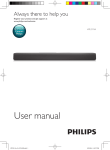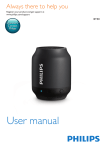Download Philips D205 User's Manual
Transcript
Register your product and get support at www.philips.com/welcome Short user manual D200 D205 Important safety instructions Warning •The Electrical network is classified as hazardous. The only way to power down the charger is to unplug the power supply from the electrical outlet. Ensure that the electrical outlet is always easily accessible. •Refer to safety information before using the product. •This product complies with European R&TTE directive 1999/5/EC •Use only the power supply listed in the user instructions. • Use only the batteries listed in the user instructions. •Do not allow the product to come into contact with liquids. •Risk of explosion if battery is replaced by an incorrect type. •Dispose of used batteries according to the instructions. •When the handset rings or when the handsfree is activated, keep the handset away from your ear to avoid hearing damage. 1 Overview In call Phonebook Adjust the volume. End calls. Turn the speaker on/off. Mute/unmute the microphone. Enter a pause. In menu Confirm / Enter the option menu. /Select Cancel Up / down Exit menu. Display icons Standby Access the main menu. Phonebook Earpiece Call log Loudspeaker (back side) Make and receive calls. Make intercom call. Lock/unlock the keypad. Make and receive calls through the speaker. In text input Delete text Enter a space. Switch upper/lower case. Microphone D200 D205 Find handset Loudspeaker (back side) Find handset / / Display icons It displays the connection between the handset and the base. The more bars are shown, the better the signal strength is. It remains steadily on when browsing incoming calls in the call log. It indicates an outgoing call in the redial list. It flashes when there is a new missed call or when browsing new missed calls. It remains steadily on when browsing the missed calls in call log that are already read. It flashes when receiving incoming call. It remains steadily on during a call. The speaker is on. The ringer is off. D205 only: Answering machine: it flashes when there is a new message. It remains steadily on when the telephone answering machine is turned on. Voice messages indicator: flashes for new messages, is steady for reviewed messages. * This is network dependent. It displays when you scroll up/down a list or increase and decrease the volume. There are more digits on the right. Press read. ECO+ The ECO+ mode is activated. to 2 1 Connect 2 3 Multi-handset version only. 3 Get started Insert batteries Charge your phone Configure your phone 1When using your phone for the first time, you see a welcome message (country dependent). 2Set the country and language if prompted. 3Set the date and time. • If the time is in 12-hour format, press / to select [am] or [pm] (country dependent). Charge 8 hours > 70% 10% - 40% 40% - 70% < 10% Flashing: low battery Scrolling: charging in progress 4 Enjoy Phonebook Add record 1Press . 2Select [Phonebook] > [Add new]. 3Follow on-screen instructions. Call from the phonebook 1Press . 2Select a record and press . Direct access memory You have 2 direct access memories (Keys 1 and 2). To dial the saved phone number automatically, press and hold on the keys in standby mode. Depending on your country, keys 1 and 2 are preset to [1_voicemail] (voice mail number) and [2_info svc] (information service number) of your network operator respectively (network dependent). Call log Call from the call log 1Press . 2Select a record and press . Save record 1Press > > [Save number]. 2Follow on-screen instructions. Delete record 1Press > > [Delete]. 2Follow on-screen instructions. Redial list Call from the redial list 1Press . 2Select a record and press . Save record 1Press > > [Save number]. 2Follow on-screen instructions. Delete record 1Press > > [Delete]. 2Follow on-screen instructions. Record an announcement (for D205 only) 1Press . 2Select [Answ. Machine] > [Announcement]. 3Follow on-screen instructions. Register additional handsets You can register additional handsets to the base station. 1Press . 2Select [Services] > [Register], then press to confirm. 3Press and hold on the base station for 5 seconds. 4Enter the system PIN/passcode (0000). 5Press to confirm the PIN/passcode. »» Registration is complete in less than 2 minutes. Restore default settings You can reset your phone settings to the original factory settings. 1Press . 2Select [Services] > [Reset], then press to confirm. 3Follow on-screen instructions. Note • You may recall the original PIN/passcode by following this procedure. Technical data Battery • Philips:2 x AAA NiMH 1.2 V Rechargeable 550 mAh batteries Use only the supplied batteries. Adapter Base and charger: Philips: MN-A102-U130 S003IB0600040 Input: 100-240 V~ 100-240 V~ 50/60 Hz 0.2 A 50/60 Hz 0.15 A Output: 6 V 400 mA 6 V 400 mA Phonebook with 50 entries Call log with 20 entries Talk time: 16 hours Standby time: 180 hours Note • You can install a DSL (digital subscriber line) filter to prevent noise and caller ID problems caused by the DSL interference. • You can find the Declaration of Conformity on www.p4c.philips.com. Frequently asked questions No signal bar is displayed on the screen. • The handset is out of range. Move it closer to the base station. • If the handset displays [Unregistered], register your handset. (See the section on “Register additional handsets”). If I fail to pair (register) the additional handsets to the base station, what do I do? Your base memory is full. Access > [Services] > [Unregister] to unregister the unused handsets and try again. I have chosen a wrong language which I cannot read, what do I do? to go back to the standby screen. 1Press 2Press to access the main menu screen. 3The following options will appear on the screen: [Phone setup] > [Language] [Réglages] > [Langue] [Config. tel.] > [Sprache] [Config. telef.] > [Lingua] 4Select it to access the language options. 5Select your own language. My handset is in searching status, what do I do? • Make sure that the base station has power supply. • Register the handset to the base station. • Move the handset closer to the base station. I cannot change the settings of my voice mail, what do I do? The voice mail service is managed by your service provider but not the phone itself. Contact your service provider to change the settings. No display • Make sure the batteries are charged. • Make sure there are power and phone connections. The handset on the charger does not charge. • Make sure the batteries are inserted correctly. • Make sure the handset is placed properly on the charger. The battery icon animates when charging. • Make sure the docking tone setting is turned on. When the handset is placed correctly on the charger, you can hear a docking tone. • The charging contacts are dirty. Disconnect the power supply first and clean the contacts with a damp cloth. • Batteries are defective. Purchase new ones with the same specifications. Bad audio (crackles, echo, etc.) • The handset is nearly out of range. Move it closer to the base station. • The phone receives interference from the nearby electrical appliances. Move the base station away from them. • The phone is at a location with thick walls. Move the base away from them. The handset does not ring. Make sure the handset ringtone is turned on. The caller ID does not display. • The service is not activated. Check with your service provider. • The caller’s information is withheld or unavailable. ) www.philips.com/support For information, refer to the extended user documentation online. When this crossed-out wheeled bin symbol is attached to a product it means that the product is covered by the European Directive 2002/96/EC. 2013 © WOOX Innovations Limited. All rights reserved. Philips and the Philips’ Shield Emblem are registered trademarks of Koninklijke Philips N.V. and are used by WOOX Innovations Limited under license from Koninklijke Philips N.V. 0168 ums_D200-205 05_en_v2.0 WK13382