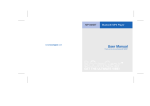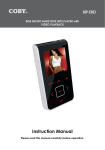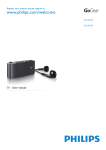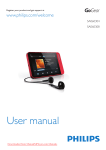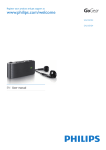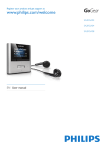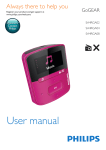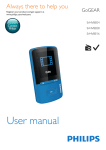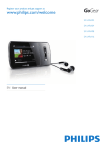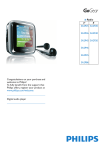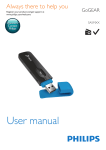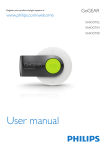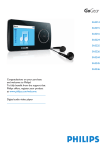Download Philips GoGear SA075116 User's Manual
Transcript
Register your product and get support at www.philips.com/welcome SA075104 SA075108 SA075116 EN User manual Add pictures to SA075 Delete pictures Add current picture to favorites 1 Important safety information 3 3 4 5 General maintenance Recycling the product Removing built-in batteries 2 Your new SA075 6 6 What’s in the box 3 Getting started Overview of the controls and connections Overview of the main menu Overview of the touchscreen features Connect and charge Connect SA075 to a computer Install the Philips Device Manager software Battery level indication Disconnect SA075 safely Use SA075 to carry files Turn SA075 on and off Automatic standby and shut-down 4 Music Listen to music Find your music Delete music tracks Add current track to favorites Add current track to playlist Rate your music 5 Video Download and transfer videos Transfer videos to SA075 Play videos Play videos on your TV Delete videos 6 Pictures View pictures View slideshow 7 7 7 7 8 8 8 9 9 9 9 9 14 14 14 7 Radio Listen to FM radio Manually tune a radio station Auto-tune and listen to preset radio station 8 Recordings 12 12 12 12 12 13 14 14 14 15 16 16 16 Record from FM radio Listen to FM recordings Upload your radio recordings to a computer Delete recordings 16 16 9 View folders and text files Browse / view folders and read text files Delete folders 17 17 17 10 Read text files 18 11 Accessing Micro SD cards 19 19 12 Settings 20 13 Update SA075 22 22 14 Troubleshooting 23 15 Technical data 24 24 24 24 16 Glossary 25 Insert an SD card 10 10 10 10 10 11 11 15 15 15 Manually verify / update firmware Supported music file formats Supported picture file formats Supported video file formats EN 1 English Contents Need help? Please visit www.philips.com/welcome where you can access a full set of supporting materials such as the user manual, the latest software updates, and answers to frequently asked questions. 2 EN General maintenance Caution •• To avoid damage or malfunction: •• Do not expose the product to excessive heat caused by heating equipment or direct sunlight. •• Do not drop the product or allow objects to fall on your player. •• Do not allow the product to be submerged in water. Do not expose headphone socket or battery compartment to water, as water entering the set may cause major damage. •• Active mobile phones in the vicinity may cause interference. •• Back up your files. Ensure that you retain the original files you have downloaded to your device. Philips is not responsible for any loss of data if the product becomes damaged or not readable / legible. •• Manage (transfer, delete, etc.) your music files only with the supplied music software to avoid problems. •• Do not use any cleaning agents containing alcohol, ammonia, benzene, or abrasives as these may harm the product. About operating and storage temperatures • Operate in a place where temperature is always between 0 and 35ºC (32 to 95ºF) • Store in a place where temperature is always between -20 and 45ºC (-4 to 113ºF). • Battery life may be shortened in low temperature conditions. Replacement parts/accessories: Visit www.philips.com/support to order replacement parts/accessories. Hearing Safety English 1 Important safety information Listen at a moderate volume: Using headphones at a high volume can impair your hearing. This product can produce sounds in decibel ranges that may cause hearing loss for a normal person, even for exposure less than a minute. The higher decibel ranges are offered for those that may have already experienced some hearing loss. Sound can be deceiving. Over time your hearing ‘comfort level’ adapts to higher volumes of sound. So after prolonged listening, what sounds ‘normal’ can actually be loud and harmful to your hearing. To guard against this, set your volume to a safe level before your hearing adapts and leave it there. To establish a safe volume level: Set your volume control at a low setting. Slowly increase the sound until you can hear it comfortably and clearly, without distortion. Listen for reasonable periods of time: Prolonged exposure to sound, even at normally ‘safe’ levels, can also cause hearing loss. Be sure to use your equipment reasonably and take appropriate breaks. Be sure to observe the following guidelines when using your headphones. Listen at reasonable volumes for reasonable periods of time. Be careful not to adjust the volume as your hearing adapts. Do not turn up the volume so high that you can’t hear what’s around you. You should use caution or temporarily discontinue use in potentially hazardous situations. Do not use headphones while operating a motorized vehicle, cycling, skateboarding, etc.; it may create a traffic hazard and is illegal in many areas. EN 3 Modifications Modifications not authorized by the manufacturer may void user’s authority to operate the product. Copyright information All other brands and product names are trademarks of their respective companies or organizations. Unauthorized duplication of any recordings whether downloaded from the Internet or made from audio CDs is a violation of copyright laws and international treaties. The making of unauthorized copies of copyprotected material, including computer programs, files, broadcasts and sound recordings, may be an infringement of copyrights and constitute a criminal offense. This equipment should not be used for such purposes. The Windows Media and the Windows logo are registered trademarks of Microsoft Corporation in the United States and/or other countries. Be responsible! Respect copyrights. Philips respects the intellectual property of others, and we ask our users to do the same. Multimedia content on the internet may have been created and/or distributed without the original copyright owner’s authorization. Copying or distributing unauthorized content may violate copyright laws in various countries including yours. Compliance with copyright laws remains your responsibility. The recording and transfer to the portable player of video streams downloaded to your computer is intended only for use with public domain or properly licensed content. You may only use such content for your private, non-commercial use and shall respect eventual copyright instructions provided by the copyright owner of the work. Such instruction may 4 EN state that no further copies shall be made. Video streams may include copy protection technology that prohibits further copying. For such situations the recording function will not work and you will be notified with a message. Data logging Philips is committed to improving the quality of your product and enhancing the Philips user experience. To understand the usage profile of this device, this device logs some info / data to the non-volatile memory region of the device. These data are used to identify and detect any failures or problems you as a user may experience while using the device. The data stored, for example, will be the duration of playback in music mode, duration of playback in turner mode, how many times battery low was encountered, etc. The data stored do not reveal the content or media used on the device or the source of downloads. The data stored on the device are retrieved and used ONLY if the user returns the device to the Philips service center and ONLY to simplify error detection and prevention. The data stored shall be made available to user on user’s first request. Recycling the product Your product is designed and manufactured with high quality materials and components, which can be recycled and reused. When you see the crossed-out wheel bin symbol attached to a product, it means the product is covered by the European Directive 2002/96/EC: Never dispose of your product with other household waste. Please inform yourself about English the local rules on the separate collection of electrical and electronic products. The correct disposal of your old product helps prevent potentially negative consequences on the environment and human health. Caution •• Removal of the built-in battery invalidates the warranty and may destroy the product. The following instructions are disposal instructions at the end of product life. Removing built-in batteries Your product contains a built-in rechargeable battery covered by the European Directive 2006/66/EC, which cannot be disposed of with normal household waste. To safeguard the functionality and safety of your product, take your product to an official collection point or service center where a professional can remove or replace the battery as shown: Please inform yourself about the local rules on separate collection of batteries. The correct disposal of batteries helps prevent potentially negative consequences on the environment and human health. EN 5 2 Your new SA075 Use SA075 to • play videos • play music • display album art • view pictures • listen to FM radio • record from FM radio Stand Quick start guide Philips GoGear audio player Quick start guide What’s in the box Check that you have received the following items: Player Note •• The images serve as reference only. Philips reserves the right to change color/design without notice. Earphones USB cable HDMI cable 6 EN Overview of the controls and connections Overview of the main menu Menu Mode Music Video Pictures Radio Text Reader Folder View Settings Now playing touchscreen display loudspeakers press: back to main menu c HOME VOL press: increase/decrease d the volume press and hold: increase/ decrease fast headphone jack e slide and hold: turn SA075 f on/off slide: lock/unlock all buttons except VOL g MICRO SD micro SD card slot press: reset SA075 h RESET USB connection jack i HDMI connection jack j a b To play music tracks play videos view pictures listen to FM radio read text files view folders and files customize the settings of SA075 show the current play screen Overview of the touchscreen features The touchscreen allows navigation and control through direct touch (tap) on the relevant screen area. There are many application-specific features and activities. This is an overview of the basic features: 1 2 3 4 5 6 back to main menu contextual options main activities of the application application-specific feature / back content area previous / next EN 7 English 3 Getting started To quickly scroll through lists that are bigger than the screen: 1 2 Use your fingertip to swipe over the list of icons on the screen. Swipe in the direction that you want to scroll. Connect and charge SA075 has a built-in battery that can be charged through the USB port of a computer (USB cable included). Connect SA075 to a computer 1 2 3 Connect the USB plug of the supplied USB cable to a spare USB port on your computer. Connect the small USB plug of the USB cable to the small USB jack on SA075. Turn on your computer. »» SA075 charges. Install the Philips Device Manager software System requirements: • Windows® (2000, XP, Vista) • Pentium III 800 MHz processor or higher • 128 MB RAM • 500 MB hard disk space • Internet connection • Microsoft® Internet Explorer 6.0 or later • USB port 1 2 3 8 Connect the mini USB plug of the supplied cable to SA075. Connect the standard USB plug of the supplied cable to your computer. »» A pop-up window appears on the computer. From the pop-up window, select Install Philips Device Manager. EN 4 Follow the on-screen instructions to complete the installation of the Philips Device Manager. If the pop-up window fails to appear on the computer... 1 2 3 4 Select My Computer (WindowsXP® / Windows2000®) / Computer (WindowsVista®). Right click on Philips GoGear SA075. Select Install Philips Device Manager. Follow the on-screen instructions to complete the installation of the Philips Device Manager. Cannot find the file on SA075? 1 2 3 4 5 Ensure that your computer is connected to the Internet. Select My Computer (WindowsXP® / Windows2000®) / Computer (WindowsVista®). Right click on Philips GoGear SA075. Select Install Philips Device Manager from the Internet. Follow the on-screen instructions to complete the installation of the Philips Device Manager from the Internet. Note •• For first-time use, allow SA075 to charge for 3 hours. •• The charging animation stops and the icon is displayed when the charging process is completed. The display indicates the approximate levels of the battery status as follows: 100% 75% 50% 25% 0% »» A flashing battery screen indicates that the battery is low. The player saves all settings and switches off within 60 seconds. Note •• Rechargeable batteries have a limited number of charge cycles. Battery life and number of charge cycles vary by use and settings. •• The charging animation stops and the icon is displayed when the charging process is completed. Tip •• You can conserve battery power and increase the play time of SA075: Go to the Settings menu and set Backlight to the shortest time setting. SA075 allows you to carry files in Windows Explorer. 1 2 3 You can disconnect SA075 from the USB port of the computer when the following message is displayed: [OK to disconnect!] With SA075 connected to the USB port of the computer, open Windows Explorer. Create folders in SA075. Use drag and drop actions to sort your files into the folders. Turn SA075 on and off 1 To toggle between modes on and off, slide and hold for approximately 4 seconds. Automatic standby and shut-down SA075 has an automatic standby and shutdown feature that can save battery power. After 10 minutes in idle mode (no music plays, no button is pressed), SA075 turns off. 1 Disconnect SA075 safely English Use SA075 to carry files Battery level indication Slide and hold for approximately 4 seconds to turn SA075 on again. SA075 has a lock switch to prevent accidental operation. 1 2 To lock the buttons when you play, move the slider to position . »» All buttons except the volume keys are locked and the display shows a lock icon. To unlock the buttons again, move the slider to the center position. EN 9 4 Music Playlists Favorites • Tracks listed in favorites order • Playlist • Tracks listed in playlist order • Listen to music 1 2 3 In the main menu, tap mode. Navigate the sub-menus to select your music. Tap to play. • Tap to pause play. • Tap to resume play. • To exit and return to the main menu, tap HOME. Find your music 1 In the main menu, tap to enter music mode. »» The display lists the library sorting options. All songs • Alphabetically listed tracks - Artists • Alphabetically listed artists • Alphabetically listed albums • Tracks listed in album order - Albums • Alphanumerically listed albums • Tracks listed in album order - Genres • Alphanumerically listed genres • Tracks listed in alphanumerical order 10 EN Note to enter music •• Alternatively, you can select from the main menu and find your files in folder view. Delete music tracks 1 2 3 In the main menu, tap mode. to enter music Tap and hold the track that you want to delete. Tap YES to confirm. • Tap NO to cancel. Add current track to favorites Bookmark music tracks as favorites. 1 While you listen to music, tap to bookmark the current music track as a favorite. »» The current music track is added to the Favorites playlist. »» Tap again to remove the track from the Favorites playlist. Tip •• To listen to your Favorites playlist, select the Favorites playlist from the music options menu. English Add current track to playlist Add music tracks to a playlist as follows: 1 2 While you listen to music, tap the options menu. to see Tap a playlist. »» The current music track is added to the playlist. »» Tap the playlist in the options menu again to remove the track from the Favorites playlist. Rate your music Issue star ratings for your music as follows: 1 2 While you listen to music, tap the ratings menu. to open Tap to rate the current music track. (Ratings range from to ). EN 11 5 Video Play videos on your TV Download and transfer videos This is how you play video clips from the player on your TV: Transfer videos to SA075 1 2 With SA075 connected to the USB port of your PC, open Windows® Explorer. Use drag and drop actions to transfer your video files to the Video folder of the internal storage of SA075. Tip 1 2 3 4 •• You can create your own folders in SA075 and sort your files into the folders. Follow the steps in chapter “Play videos” to play a video. Connect the small plug of the supplied HDMI cable with the player. Turn on your TV. Connect the large plug of the supplied HDMI cable with the HDMI outlet jack of your TV. »» The video plays on your TV. • Play videos 1 2 3 From the main menu, select video mode. • Tip to enter •• If you disconnect the HDMI cable, the video play on your TV resumes a few seconds after you reconnect the HDMI cable. Navigate the sub-menus to select your video. Tap to play. • Tap to pause play. • Tap to resume play. • To go back to previous screen, tap . • To exit and return to the main menu, tap HOME. Tap the screen on SA075 for play options and navigation. To resume TV video display, tap TV. During video play, navigate as follows: 1 2 Tap or video. to skip to next / previous Tap and hold or to scan current video forward / backward. • Tap to resume play. Tip •• You can tap on the time bar to quickly skip to a specific point in the video. 12 EN 1 2 3 From the main menu, select video mode. English Delete videos to enter Tap and hold the video that you want to delete. Tap YES to confirm. • Tap NO to cancel. Note •• Alternatively, you can select from the main menu and find your files in folder view. EN 13 6 Pictures Add pictures to SA075 1 View pictures SA075 supports pictures in JPEG and BMP format. 1 2 3 4 From the main menu, select picture mode. Tap or to enter to scroll through the list. Tap a picture to start full screen view. Use your fingertip to swipe over the picture on the screen: • Swipe to the left to go to the next picture. • Swipe to the right to go to the previous picture. • To go back to previous screen, tap . • To exit and return to the main menu, tap HOME. To quickly scroll through lists that are bigger than the screen: 1 2 Use your fingertip to swipe over the list of icons on the screen. Swipe in the direction that you want to scroll. View slideshow While in mode, you can view your pictures as a slideshow: 1 2 Tap 2 3 to see the options menu. Tap the options to • customize the slideshow settings • start the slideshow With SA075 connected to the USB port of the computer, open Windows® Explorer. Create folders in SA075. Use drag and drop actions to sort your pictures into the folders. Delete pictures 1 2 3 From the main menu, select picture mode. to enter Tap and hold the picture that you want to delete. Tap YES to confirm. • Tap NO to cancel. Add current picture to favorites You can bookmark pictures as favorites. 1 While you view a picture, tap to bookmark the current picture as a favorite. »» The current picture is added to the Favorites list. »» Tap again to remove the picture from the Favorites list. Tip •• You can view your Favorites list when you select the Favorites list from the pictures options menu. Note •• Alternatively, you can select from the main menu and find your files in folder view. 14 EN English 7 Radio Listen to FM radio SA075 automatically searches for FM radio stations, then saves the first 20 strongest frequencies under the presets. 1 From the main menu, select to enter radio mode. »» SA075 starts to play the last played preset. »» Tap to select any of the preset numbers in the list. »» To exit and return to the main menu, tap HOME. Manually tune a radio station 1 2 3 From the main menu, select radio mode. to enter To search for the next stronger signal, tap and hold / . To fine tune the frequency, briefly tap / . Auto-tune and listen to preset radio station This is how to change the frequencies that are automatically stored under the presets: 1 2 3 From the main menu, select radio mode. to enter While you listen to a radio preset, tap or to manually tune the frequency. Tap on [Save to preset] to save the new frequency. • To exit and return to the main menu, tap HOME. EN 15 8 Recordings Upload your radio recordings to a computer Record from FM radio 1 1 2 3 4 From the main menu, select radio mode. to enter 3 4 Press to stop and save the recording. • Press to stop and delete the recording. • The screen prompts you to confirm. Delete recordings Tap to select [Yes] / [No]. »» Saved recordings are stored with the following filename format: FMRCXXX. WAV, where XXX is the recording is the recording number that is generated automatically. under > Recording. Listen to FM recordings 16 From the main menu, tap folder view. to enter Select folder Recordings. Select a recording. Tap to play. • Tap to pause play. • Tap to resume play. • To go back to previous screen, tap . • To exit and return to the main menu, tap HOME. EN 1 2 3 4 •• You can find your recordings in the main menu 2 3 4 On the computer, in Windows® Explorer select SA075. Select radio station (preset). • Tap to pause recording. • Tap to resume recording. Tip 1 2 Connect SA075 to the computer (see section Connect and charge in this user manual). Select Recordings. Copy and paste the recordings to any location on the computer. From the main menu, tap folder view. to enter Select folder Recording. Tap and hold the recording that you want to delete. Tap YES to confirm. • Tap NO to cancel. English 9 View folders and text files In folder view ( ) you can: • browse / view folders and read text files • delete folders • delete text files Browse / view folders and read text files 1 2 3 4 Follow the instructions to transfer text files to the player. From the main menu, tap folder view. Tap files. or to enter to browse folders or text Tap folder or text file to open. • To go back to previous screen, tap . • To exit and return to the main menu, tap HOME. Delete folders 1 2 3 From the main menu, tap folder view. to enter Tap and hold the folder that you want to delete. Tap YES to confirm. • Tap NO to cancel. EN 17 10Read text files Display and read text files on SA075 as follows: 1 2 3 18 From the main menu, select text reader mode. Tap list. or to enter to select text file from the Tap text file to view. • To go back to previous screen, tap . • To exit and return to the main menu, tap HOME. EN English 11Accessing Micro SD cards SA075 has a slot to accommodate a Micro SD card. This chapter shows you how to • insert Micro SD card • browse files and folders on Micro SD card Insert an SD card 1 2 3 Turn on SA075. Open the dust cover of the slot for Micro SD card. Insert Micro SD card with the contacts facing up: »» SA075 accesses the content of the Micro SD card and displays the folders and files. Note •• SA075 supports Micro SD cards of up to 32GB. EN 19 12Settings This is how you customize SA075: 1 2 3 From the main menu, select settngs mode. to enter Tap Press or to navigate in a list. • Tap to enter sub menu (when available). Tap to confirm a selection and go to the next level (when available). • To go back to previous screen, tap . • To exit and return to the main menu, tap HOME. In the menu, the following options are available: Settings Sound settings Menu options FullSound™ Equalizer Volume limit Brightness Backlight timer Sleep timer 20 EN • one • two • three (default) • four • five • 15 seconds (default) • 30 seconds • 45 seconds • Always on • Off (default) • 15 minutes • 30 minutes • 60 minutes Sub menu options • On (default) • Off • Off (default) • Rock • Funk • Hip Hop • Jazz • Classical • Techno • Custom • Off (default) • On Time per slide Repeat Shuffle System information Factory settings Language Calibration • Total memory • Available memory • Firmware version • Model • Support site • US support site Restore factory settings? • Manual advance • 2 seconds (default) • 4 seconds • 6 seconds • 8 seconds • 10 seconds • Off (default) • On • Off (default) • On English Slideshow • Yes • No • EN • CN • HK • Yes • No EN 21 13Update SA075 SA075 is controlled by an internal program called firmware. Newer versions of the firmware may have been released after you have purchased SA075. The software program called Philips Device Manager can use your computer to check for firmware updates that are available on the Internet. Install Philips Device Manager on your computer from SA075 or download the latest version from www.philips.com/support. Note •• Your music files are not affected by a firmware update unless you select the option to repair the device. Manually verify / update firmware 1 2 3 4 5 6 22 Ensure that your computer is connected to the Internet. Connect SA075 to the computer (see section Connect and charge for instructions). On your computer, click Start > Programs > Philips Digital Audio Player > SA075 Device Manager to launch Philips Device Manager. Click Update »» Philips GoGear SA075 Device Manager checks for updates and installs new firmware from the Internet, if available. When the display shows Update completed, click OK. Disconnect SA075 from the computer. EN »» The display of SA075 shows Updating firmware »» SA075 restarts after the firmware is updated and is ready for use again. English 14Troubleshooting If SA075 is not working properly or the display freezes, you can reset it without losing data: How do I reset SA075? •• Insert a pen tip or other object into the reset hole located at the bottom of SA075. Hold until the player shuts down. •• If the reset option is unsuccessful, follow the steps how to recover SA075 with the Philips Device Manager: 1 2 3 4 5 6 7 On your computer, select Start > Programs > Philips Digital Audio Player > SA075 Device Manager > Philips Device Manager to launch the Philips Device Manager. Turn off SA075 before you continue. Press and hold the volume button while you connect SA075 to your computer. Keep holding the key until the Philips Device Manager acknowledges SA075 and enters the recovery mode. On the computer, click the Repair button and follow the instructions of the Philips Device Manager to complete the recovery process. When the recovery is completed, disconnect SA075 from your computer. Restart SA075. EN 23 15Technical data Power Power supply: 1350 mAh Li-ion polymer internal rechargeable battery Play time¹ (music): 20 hours Sound Headphone: Channel separation: >35 dB Frequency Response: 45 Hz - 16 kHz Output power (RMS): 2 x 2.4 mW Signal to noise ratio: > 80 dB Loudspeakers: Output power (RMS): 2 x 350 mW Signal to noise ratio: > 60 dB Audio playback Compression format: MP3 bit rates: 8 - 320 kps and VBR MP3 sample rates: 8, 11.025, 16, 22.050, 24, 32, 44.1, 48 kHz WMA bit rates: 5 - 192 kbps VBR WMA sample rates: 8, 11.025, 16, 22.050, 24, 32, 44.1, 48 kHz Flac: 2 channels, sample rate 8 - 48 kHz Ape: 2 channels, sample rate 8 - 48 kHz, versions up to 3.99 ID3-tag support Video playback MPEG4 ASP: Up to 4 Mbps, 1280 x 720 pixels, 25 fps in .avi Real Media Video: Up to 2 Mbps, 1280 x 720 pixels, 25 fps in .rm / .rmvb MPEG4 AVC/H.264: Up to 4 Mbps, 1280 x 720 pixels, 25 fps in .avi/.mp4 Play time¹ (video): 3 hours Storage media Built-in memory capacity²: SA075104 4GB NAND Flash SA075108 8GB NAND Flash SA075116 16GB NAND Flash Video transfer³ Drag and drop in Windows Explorer Music transfer³ Drag and drop in Windows Explorer 24 EN Data transfer³ Drag and drop in Windows Explorer Display Color LCD 800 x 480 pixels 16 million colors ¹ Rechargeable batteries have a limited number of charge cycles. Battery life and number of charge cycles vary by use and settings. ² 1GB = 1 billion bytes; available storage capacity is less. Full memory capacity may not be available as some memory is reserved for the player. Storage capacity is based on 4 minutes per song and 128 kbps MP3 encoding. ³ Transfer speed depends on operating system and software configuration. Supported music file formats SA075 supports the following music formats: • MP3 • Flac • WMA • Ogg • Ape Supported picture file formats SA075 supports the following picture formats: • JPEG • BMP Supported video file formats SA075 supports the following video formats: • MPEG4 • Real Media Video A Album art Album art is a feature that displays the artwork (cover picture) of a music album. This display enables the user to quickly identify a music album. The artwork files for music albums can be downloaded from the Internet. APE A lossless audio file compression format by Monkey’s Audio that makes bit-for-bit copies without sacrificing quality. C Compression In audio terms, this is a process of temporarily or permanently reducing audio data for more efficient storage or transmission. A temporary reduction in file size is called ‘non-lossy’ compression, and no information is lost. A permanent reduction in file size (such as with MP3 files) is called ‘lossy’ compression, and involves discarding unnecessary information which is irretrievably lost. D Decibel (dB) A unit of measure used to express relative difference in power or intensity of sound. Digital Audio Digital Audio is a sound signal that has been converted into numerical values. Digital sound can be transmitted through multiple channels. Analog sound can only be transmitted through two channels. F FLAC [Free Lossless Audio Codec] An audio format similar to MP3, but lossless, meaning that audio is compressed in FLAC without loss in quality. English 16Glossary FM (Frequency Modulation) In radio broadcasting: a method of modulation in which the frequency of the carrier voltage is varied with the frequency of the modulation voltage. J JPEG A very common digital still picture format. A still-picture data compression system proposed by the Joint Photographic Expert Group, which features small decrease in image quality in spite of its high compression ratio. Files are recognized by their file extension ‘.jpg’ or ‘.jpeg.’ K Kbps Kilobits per second. A digital-data-rate measurement system which is often used with highly compressed formats such as AAC, DAB, MP3 etc. The higher the amount, the better the quality generally is. L LCD (Liquid Crystal Display) Probably the most common way to show visual information on non-computer electronic equipment. M MHz (Mega Hertz) One million cycles per second. EN 25 MP3 A file format with a sound data compression system. MP3 is the abbreviation of Motion Picture Experts Group 1 (or MPEG-1) Audio Layer 3. With the MP3 format, one CD-R or CD-RW can contain about 10 times more data than a regular CD. P PCM (Pulse Code Modulation) Pioneering form of digital recording. S Shuffle A feature that plays audio files (tracks) in random order. Stereo Literally means solid. Usually taken to refer to two channel stereo, though developments in digital audio facilitate multichannel stereo. T Thumbnail A thumbnail is reduced-size versions of a picture that is used to make it easier to recognize an them. Thumbnails serve the same role for images as a normal text index does for words. V Volume Volume is the most common word used to specify the control of relative loudness of sounds. It also pertains to the function on many electronic devices that is used to control the loudness. W WAV A format for sound files developed jointly by Microsoft and IBM. Built into Windows 95 26 EN to XP, which made it the de facto standard for sound on PCs. WAV sound files end with a ‘.wav’ extension and works with nearly all Windows applications that support sound. WMA (Windows Media Audio) An audio format owned by Microsoft, is a part of Microsoft Windows Media technology. Includes Microsoft Digital Rights Management tools, Windows Media Video encoding technology, and Windows Media Audio encoding technology. WMV [Windows Media Video] Refers to a video compression technology developed by Microsoft Corporation. WMV content can be encoded by using Windows Media® Encoder 9 series. Files are recognised by their file extension ‘.wmv’. © 2009 Koninklijke Philips Electronics N.V. All rights reserved.. SA075_00_UM_V1.0 wk9465