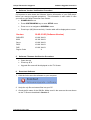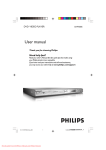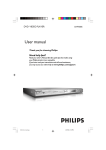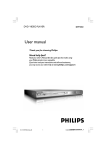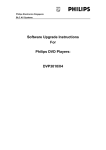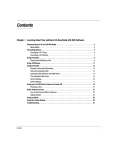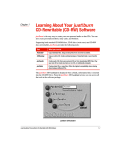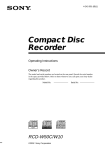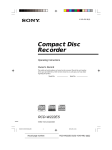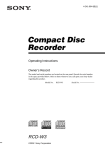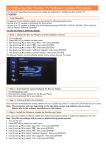Download Philips DVP3005/00 User's Manual
Transcript
Philips Electronics Singapore BLC AV Systems Software Upgrade Instructions For Philips DVD Players: • DVP3005/00 • DVP3005/05 Prepared by Ivan Chan Philips Electronics Singapore 1 Software Upgrade Instruction Introduction The upgrade version of this software is Version 00.05.01.0D This software can be used to upgrade the following Philips DVD Players: • DVP3005/00 • DVP3005/05 After you have completed the upgrade procedure, your DVD player will typically perform better. What improvements are made depends on the upgrade software you are using as well as the software that your DVD player contained before the upgrade. 2 Key Features This software version includes: Fix the problem of the Player switches on from Standby by itself. 3 Preparations You will need the following items: • Personal Computer • CD-R/RW drive and writing application software • 1x blank CD-R or CD-RW Prepared by Ivan Chan 2 of 4 Philips Electronics Singapore 4 Software Upgrade Instruction Software Version Verification Procedure It’s important to write down the Software Version information of your DVD player before you start the upgrade procedure. This information is also useful in case you need to call Philips Customer Care Center. • POWER ON the set. • Press SYSTEM MENU key to enter SETUP menu • Press < or > to navigate to GENERAL menu • Press keys 1,3,7,9 successively. Version table will be displayed on screen. Version 00.05.01.0D (Software Version) SUB-VER 8032 XX.XX.XX.XX XX.XX.XX.XX Servo XX.XX.XX.XX RISC XX.XX.XX.XX DSP XX.XX.XX.XX Region Code 5 6 X Software Filename Verification Procedure • Open the tray • Press key 5, 5 • Upgrade file name will be displayed on the TV Screen. Download Software 1. Click the link to save the software on your computer. 2. Unzip the .zip file and extract files into your PC. 3. Check the file name of the .BIN file. Make sure it’s the same as the one shown on the TV Screen described in Section 5. Prepared by Ivan Chan 3 of 4 Philips Electronics Singapore 7 Software Upgrade Instruction Steps to Upgrade Software 1. Burn the files to blank CD-R or CD-RW, not a DVD, using the following settings: • File System CD-ROM ISO Level 2 • Mode 1/2/XA • Character set ISO 9660 • Finalized, single session • Write speed slow (e.g. 2x, 4x) Finalize the disc. (The application may do this automatically.) NOTE: Packet writing application for drag & drop copying cannot be used for creating an upgrade disc. Use only a dedicated CD writing application allowing ‘disc at once’ recording. No UDF setting as well. 2. Power on the set 3. Put in the disc 4. A message will be displayed on the OSD after the upgrade file is recognized 5. Follow the instruction displayed on the TV Screen – Press “OK” to upgrade 6. After reading the file, the disc will be ejected 7. Remove the disc, but DO NOT close the tray 8. Wait approximately 3-5 minutes for the software to be upgraded 9. The set will restart itself once the upgrade is completed. Caution: Do not unplug or power off the set while upgrading in progress. 8 After the upgrade Do check the Software Version to confirm the upgrade. Please follow the procedure described in the Section 4. 9 Software History Software Version Number 00.05.01.0D • Fix the problem of the Player switches on from Standby by itself. Prepared by Ivan Chan 4 of 4