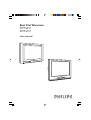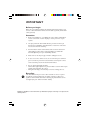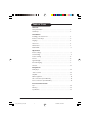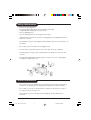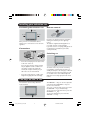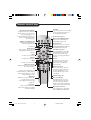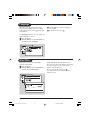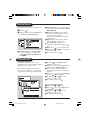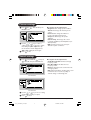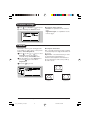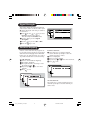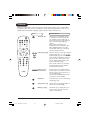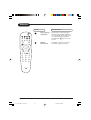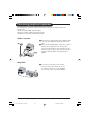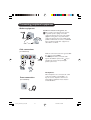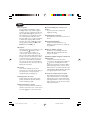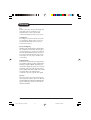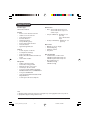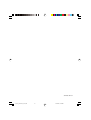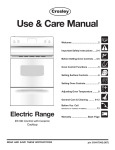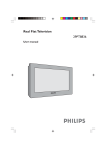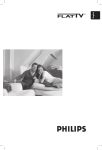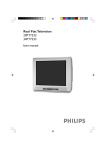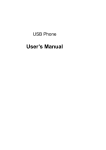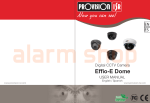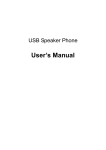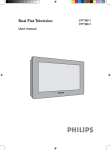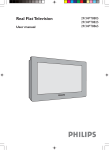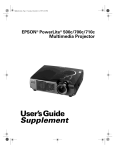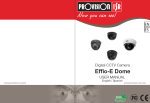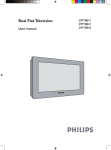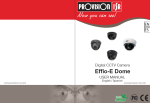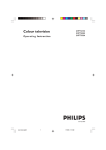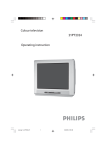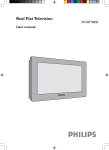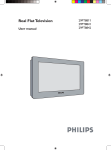Download Philips 21PT5217 User's Manual
Transcript
Real Flat Television 21PT5217 21PT5117 User manual IMPORTANT Before you begin: Make sure your package includes the following items:TV and mains cord, remote control, Instruction manual, antenna cable (optional) and Coaxial cable (optional). Attention: 1. Read your manual first – your Philips TV comes with a well-designed remote control and onscreen display to ensure your TV is easy to operate. 2. The tips provided in this manual will save you time and money as charges for TV installation and adjustments of customer controls are not covered under the warranty. 3. For information outside of this manual, such as sales locations and other Philips products, please visit www.philips.com which will automatically link you to your local Philips website. 4. Please refer to the ‘Tips’on page 14 before calling for service. 5. In case of a need to call for service, we recommend you to call from your room where your TV is located and have on hand your remote control, warranty card, TV model and serial number. 6 • • Do not discard packaging materials: without thorough inspection for parts and that accessories that may be packed separately inside the carton. during the warranty period should you need to exchange the set. Recycling: The materials used in your set are either reusable or can be recycled. To minimise environmental waste, specialist companies collect used appliances and dismantle them after retrieving any materials that can be used again (ask your dealer for further details). Disclaimer: Graphics in this manual are for illustration purpose and may not represent the actual product Table of Contents General Safety Information . . . . . . . . . . . . . . . . . . . . . . . . . . . . . . . . . . . . . . . . . . . . . . . . . . . 2 Useful Tips . . .. . . . . . . . . . . . . . . . . . . . . . . . . . . . . . . . . . . . . . . . . . . . . . . . . . . . . . . . 2 Installation Installing your television set . . . . . . . . . . . . . . . . . . . . . . . . . . . . . . . . . . . . . . . . . . 3 Remote control keys . . . . . . . . . . . . . . . . . . . . . . . . . . . . . . . . . . . . . . . . . . . . . . . . . 4 Language . . . . . . . . . . . . . . . . . . . . . . . . . . . . . . . . . . . . . . . . . . . . . . . . . . . . . . . . . . . . .5 Auto Store . . . . . . . . . . . . . . . . . . . . . . . . . . . . . . . . . . . . . . . . . . . . . . . . . . . . . . . . . . .5 Manual Store . . . . . . . . . . . . . . . . . . . . . . . . . . . . . . . . . . . . . . . . . . . . . . . . . . . . . . . . .6 Channel Edit . . . . . . . . . . . . . . . . . . . . . . . . . . . . . . . . . . . . . . . . . . . . . . . . . . . . . . . . .6 Operation Picture settings . . . . . . . . . . . . . . . . . . . . . . . . . . . . . . . . . . . . . . . . . . . . . . . . . . . . . . .7 Sound settings. . . . . . . . . . . . . . . . . . . . . . . . . . . . . . . . . . . . . . . . . . . . . . . . . . . . . . . . .7 Feature settings . . . . . . . . . . . . . . . . . . . . . . . . . . . . . . . . . . . . . . . . . . . . . . . . . . . . . . 8 Format . . . . . . . . . . . . . . . . . . . . . . . . . . . . . . . . . . . . . . . . . . . . . . . . . . . . . . . . . . . . . . .8 Signal Strength . . . . . . . . . . . . . . . . . . . . . . . . . . . . . . . . . . . . . . . . . . . . . . . . . . . . . . . 9 Personal Zapping . . . . . . . . . . . . . . . . . . . . . . . . . . . . . . . . . . . . . . . . . . . . . . . . . . . . 9 Teletext . . . . . . . . . . . . . . . . . . . . . . . . . . . . . . . . . . . . . . . . . . . . . . . . . . . . . . . . . . . . . . 10 Peripherals DVD player . . . . . . . . . . . . . . . . . . . . . . . . . . . . . . . . . . . . . . . . . . . . . . . . . . . . . . . . . . 12 Video recorder . . . . . . . . . . . . . . . . . . . . . . . . . . . . . . . . . . . . . . . . . . . . . . . . . . . . . . 12 Amplifier . . . . . . . . . . . . . . . . . . . . . . . . . . . . . . . . . . . . . . . . . . . . . . . . . . . . . . . . . . . . .12 Other equipment . . . . . . . . . . . . . . . . . . . . . . . . . . . . . . . . . . . . . . . . . . . . . . . . . . . . .13 Side connections (for 21PT5117). . . . . . . . . . . . . . . . . . . . . . . . . . . . . . . . . . . . . .13 Front connections (for 21PT5217). . . . . . . . . . . . . . . . . . . . . . . . . . . . . . . . . . . . 13 Practical information Tips . . . . . . . . . . . . . . . . . . . . . . . . . . . . . . . . . . . . . . . . . . . . . . . . . . . . . . . . . . . . . . . . . .14 Glossary . . . . . . . . . . . . . . . . . . . . . . . . . . . . . . . . . . . . . . . . . . . . . . . . . . . . . . . . . . . . . 15 Specification . . . . . . . . . . . . . . . . . . . . . . . . . . . . . . . . . . . . . . . . . . . . . . . . . . . . . . . . . 16 General p1-2_21PT5217_5117.p65 User manual-21PT5317_5117 1 07/28/04, 10:50 AM 1 Safety information • – – – – Disconnect mains plug when : the indicator light below the TV screen is flashing continuously. a bright white line is displayed across the screen. there is a lightning storm. the set is left unattended for a prolonged period of time. • cleaning the TV screen. Never use abrasive cleaning agents. Use a slight damp chamois leather or soft cloth. • No naked flame sources, such as lighted candles, should be placed on top of the TV or in the vicinity. • Do not place your TV set under direct sunlight or heat. • Leave at least 10 cm around each side of TV set to allow for proper ventilation. • Avoid placing your set (e.g. near the window) where it is likely to be exposed to rain or water. • No objects filled with liquids should be placed on top the TV so as to avoid dripping or splashing of liquids on the set. Useful information • Do not leave your set on standby mode for a prolonged period of time. Switch off set to allow it to be demagnetised. A demagnetised set supports good picture quality. • Do not shift or move the set around when it is switched on. Uneveness in colour in some parts of the screen may occur. • Never attempt to repair a defective TV yourself. Always consult a skilled service personnel. 2 User manual-21PT5217_5117 p1-2_21PT5217_5117.p65 2 General 06/30/04, 9:38 AM Installing your television set Positioning the television set Remote control 10 cm 10 cm 10 cm Place your TV on a solid, stable surface, leaving a space of at least 10 cm around the appliance. Connections Insert the two R6-type batteries (supplied) making sure that they are the right way round. The batteries supplied with this appliance do not contain mercury or nickel cadmium. If you have access to a recycling facility, please do not discard your used batteries (if in doubt, consult your dealer). Switching on • • Insert the aerial plug into the x socket at the rear of the set. If you are using an indoor aerial, reception may be difficult in certain conditions. You can improve reception by rotating the aerial. If the reception remains poor, you will need to use an external aerial. Insert the mains plug into a wall socket. Diagram may differ from the actual plug. To switch on the set, press the on/off key. A red indicator means that the television is on standby mode. Refer to the next page on ‘Remote Control keys’ for the various keys that you could use to switch on the set. An indicator light will flash when it is receiving signal from the remote control. The keys on the TV set The television set has 4 keys which are located at front. Installation p3-7_21PT5217_5117.p65 The VOLUME – + keys are used to adjust the sound levels. The CHANNEL v ^ keys are used to select channels. To access or exit the main menu, press down the VOLUME – + keys, simultaneously. To select an item in the main menu, press the CHANNEL v or ^ key. To select an adjustment, press down the VOLUME – or + key. User manual-21PT5217_5117 3 07/06/04, 5:09 PM 3 Remote control keys Teletext /Personal Zapping In teletext mode; the colour keys allows direct access to an item or corresponding pages (p. 10) In Personal Zapping mode; you can surf up to 10 personal channels for each key (p.9) Add Personal Zapping list Adds and stores channels into Personal Zapping list (p.9) No function Smart Sound Used to access a series of stored settings: Theatre, Music,Voice or Personal. Menu To call up or exits menus. Volume To adjust the sound level. Mute To mute or restore sound. Alternate channel Switched between the current and the previous channel. X During stereo transmission, to switch from Stereo to Mono. During dual sound transmission, to switch betwen language Y or Z. Digit keys Direct access to the channels. For a 2-digit channel, enter the second digit before the first digit disappears. Sleeptimer Selects a period of time after which the TV will go into standby mode automatically. 4 Standby Lets you place the TV set on standby. To turn on the TV, press CH + or –, 2 , AV, A/CH or digit keys Teletext keys (p. 10) Delete Personal Zapping list Deletes stored channels from Personal Zapping list (p. 9) Smart Picture Used to access a series of stored settings: DVD/VCD, Rich, Natural, Soft, Multimedia or Personal. Incredible surround To activate/disable the Incredible surround feature. In stereo, the speakers appear further apart. In mono, a pseudo-spatial effect is achieved. Cursor These 4 keys are used to move around the menus or provide direct access to the different picture formats. Channel selection To access the next or previous channel. The number and sound mode are displayed for a few moments whenever you select a new channel. Teletext key (p. 10) On screen display To display/clear the on screen information. Press the key for 5 seconds to activate permanent display of channel number. This key is also used to exit from the menu. AV channel selection Press several times to select AV1, AV2 or FRONT (for 21PT5117). User manual-21PT5217_5117 p3-7_21PT5217_5117.p65 4 Installation 07/06/04, 5:09 PM Language When there is no signal input to the TV, you may encounter instability of the screen display. key to select In this instance, please use the an AV channel. The Language feature is used to change the display language for menus. & Press the key. é With the cursor, select the Install menu and follow by the Language. “ Use the key to select a language of your choice. . ‘To quit the menus, press Auto Store Auto Store This menu is used to store all available channels automatically. & Press the key. é With the cursor, select the Install menu and follow by the Auto Store. Installation p3-7_21PT5217_5117.p65 All the available TV channels will be stored. This operation takes a few minutes. The display shows the progress of the search and the number of channels found. To exit or interrupt the search, press . If no channels are found, consult the possible solutions on p.14. User manual-21PT5217_5117 5 07/06/04, 5:09 PM 5 Manual Store This menu is used to store channels one at a time. key. & Press the é With the cursor, select the Install menu and follow by the Manual Store. “ Colour System: use the or key to select the desired colour system; Auto, PAL, NTSC 3.58, NTSC 4.43 or SECAM. ‘ Sound System: use the or key to select the desired sound system; Auto, BG, I, DK or M. ( Search: Press . The search starts. Once a channel is found, the scanning stops. Go to the next step. If no picture is found, consult the possible solutions (p.14) § Channel: enter the required channel with the , or digit keys. Fine Tune: if the reception is not satisfactory, adjust using the or keys. . The channel is stored. ! Store: Press ç Repeat steps “ to ‘ for each channel you wish to store. 0To quit the menus, press . Channel edit This feature allows you to skip or edit channels which have bad or weak TV signal or channels you do not watch often. Once a channel is skipped, you cannot have access to it by the Channel + or – key.You can only access the channels by the digit (0-9) keys. & Press the key. The Main menu is displayed on the screen. é With the cursor, select the Install menu followed by the Channel Edit menu. “ Enter into the menu and select the channel number you wish to skip by the digit keys. ‘ Then use the key to select Skipped. key to select On. Use the ( Repeat steps “ and ‘ for each channel you wish to skip. § To quit the menus, press . To restore skipped channels & Repeat steps & to “ above. é Use the key to select Skipped and the key to select Off. “ Repeat steps & and é for each channel you wish to skip. ‘ To quit the menus, press . 6 User manual-21PT5217_5117 p3-6_21PT5217_5117.p65 6 Installation 07/07/04, 2:08 PM Picture settings & Press then Picture menu. . This will call up the é Use the or keys to select a setting and the or keys to adjust. Note: during the picture adjustment, only the selected line remains displayed. Press or to display the menu again. “ Press to exit. Description of the adjustments: • Brightness: this changes picture brillance. • Colour: this changes the intensity of the colour. • Contrast: this changes the difference between the light and dark tones. • Sharpness: this changes the picture definition. • Colour Temp.: this changes the colour rendering: Cold(bluer), Normal(balanced) or Warm(redder). • NR: attenuates picture noise (snow) in difficult reception conditions. Sound settings & Press , select Sound ( ) and press . This will call up the Sound menu. ge Description of the adjustments: • Treble Boost/Treble: this alters the high frequency sound. • Bass Boost/Bass: this alters the low frequency sound. • Balance: this balances the sound on the left and right speakers. • AVL (Automatic Volume Leveller): this is used to limit increases in sound, especially on channel change or advertising slots. For 21PT5217 ge For 21PT5117 or é Use the and the or “ Press to exit. key to select a setting key to adjust. Operation p7-11_21PT5217_5117.p65 User manual-21PT5217_5117 7 07/28/04, 10:51 AM 7 Features settings & Press , select Features ( ) and press . This will call up the Features menu. Description of the features: • Format: see explanation on the next few pages. • Signal Strength : see explanation on the next few pages. Format This feature enhances your viewing pleasure by providing you with a choice of two picture formats:- 4:3 and Expand 4:3. & Press , use the or key to select Features and press the key. This will call up the Features menu. é Use the key to select Format and press the key to select 4:3 or Expand 4:3. key to exit. “ Press the Description of function: 4:3 – select this format if you want to display a conventional picture using the full surface of the screen. Expand 4:3 – select this format if you want to expand pictures transmitted in a ‘letterbox’ format (black horizontal bars at the top and bottom of the screen) to fill up the entire screen. 4:3 Letterbox 8 Expand 4:3 User manual-21PT5217_5117 p7-11_21PT5217_5117.p65 8 Operation 07/07/04, 2:41 PM Signal Strength This feature displays the signal strength level at the bottom of the screen. Select the option On and it will appear each time you switch to a new channel. & Press , use the or key to select Features and press the key. This will call up the Features menu. é Use the key to select Signal Strength. key to select On or Off. “ Use the key to exit. ‘ Press the Personal Zapping A list or series of favourite TV programs can be selected and stored in the 4 coloured keys with the Personal Zapping feature. With this feature you can easily viewed up to a total of 10 preferred channels for each coloured key. To add channels: & Select a channel with the digit keys. é Press to display list. “ Press your favourite colour key to store the channel in step &. ‘ Repeat steps &to “ to store more channels. ( Press to exit. To delete channels: & Select and press a colour key that has stored channels repeatedly to select the channel you want to delete. é Press to display list. “ Press to remove channel. ‘ Repeat steps &to “delete more channels. ( Press to exit. To view channels: Select and press a colour key that has stored channels repeatedly to select the channel you want to view. Operation p7-11_21PT5217_5117.p65 User manual-21PT5217_5117 9 07/07/04, 2:41 PM 9 Teletext Teletext is an information system broadcast by certain channels which can be consulted like a newspaper. It also offers access to subtitles for viewers with hearing problems or who are not familiar with the transmission language (cable networks, satellite channels, etc.). Press : You will obtain: Teletext call 0 10 9 This is used to call teletext, change to transparent mode and then exit. The summary appears with a list of items that can be accessed. Each item has a corresponding 3 digit page number. If the channel selected does not broadcast teletext, the indication 100 will be displayed and the screen will remain blank (in this case, exit teletext and select another channel). Selecting a page Enter the number of the page required using the digit, CH + or – or keys. Example: page 120, enter 1, 2 and 0. The number is displayed on the top left, the counter turns and then the page is displayed. Repeat this operation to view another page. If the counter continues to search, this means that the page is not transmitted. Select another number. Direct access to the items Coloured areas are displayed at the bottom of the screen. The 4 coloured keys are used to access the items or corresponding pages. The coloured areas flash when the item or the page is not yet available. Contents This returns you to the contents page (usually page 100). Temporary stop This is used to temporarily disable or activate the teletext display. Enlarge a page This allows you to display the top or bottom part of the page and then return to normal size. User manual-21PT5217_5117 p7-11_21PT5217_5117.p65 10 Operation 07/07/04, 2:41 PM Teletext Press : Operation p7-11_21PT5217_5117.p65 You will obtain: Stop sub-page acquisition Certain pages contain sub-pages which are automatically displayed successively. This key is used to stop or resume sub-page acquisition. The indication g appears on the top left. Hidden information To display or hide the concealed information (games solutions). User manual-21PT5217_5117 11 07/07/04, 2:52 PM 11 Connecting peripheral equipment The television has 3 external sockets situated at the back of the set (AV1 in, AV2 in and Monitor out). The AV1 in socket has audio and video inputs. The AV2 in socket has S-Video, audio and video inputs. The Monitor out socket has audio and video outputs. Video recorder & Connect the TV’s yellow, white and red (AV2 in) jacks to the corresponding Video and Audio jacks on the player. é Turn on the TV and VCR player. Set the TV to channel AV2.You can now play your video cassette tape. Connection is also possible via the aerial cable. You will therefore need to tune in your video recorder’s test signal and assign a channel number 0. Select channel 0 to playback. Amplifier & To connect to a hi-fi system, use an audio connection cable and connect the “L” and “R” outputs on the TV set to the “AUDIO IN” “L” and “R” input on your hi-fi amplifier. 12 User manual-21PT5217_5117 p12-13_21PT5217_5117.p65 12 Peripherals 07/07/04, 3:13 PM Connecting peripheral equipment Other equipment Satellite receiver, decoder, games, etc. & Carry out the connections shown opposite. é To optimise picture quality, connect the equipment which produces the video signals (digital decoder, games, etc) to AV1 in and equipment which produces the S-VHS signals (S-VHS and Hi-8 video recorders, certain DVD drives to AV2 in and all other equipment to either AV1 in or AV2 in. Side connections (for 21PT5117) Make the connections as shown opposite. With the key, select FRONT. For a monophonic device, connect the audio signal to the AUDIO L input. Use the key to reproduce the sound on the left and right speakers of the TV set. Headphones Front connection (for 21PT5217) Peripherals p12-13_21PT5217_5117.p65 When headphones are connected, the sound on the TV set will be cut. The VOL + or – keys are used to adjust the volume level. The headphone impedance must be between 32 and 600 Ohms. User manual-21PT5217_5117 13 07/07/04, 3:13 PM 13 Tips Poor reception The proximity of mountains or high buildings may be responsible for ghost pictures, echoing or shadows. In this case, try manually adjustingyour picture: see Fine Tuning (p. 6) or modify the orientation of the outside aerial. Does your antenna enable you to receive broadcasts in this frequency range (UHF or VHF band)? In the event of difficult reception (snowy picture) switch the NR on the Picture menu to ON (p. 7). No picture If the television does not switch on, press (located on the the standby key remote control) twice. Have you connected the aerial socket properly? Have you chosen the right system? (p. 6). Poorly connected euroconnector cables or aerial sockets are often the cause of picture or sound problems (sometimes the connectors can become half disconnected if the TV set is moved or turned). Check all connections. No sound If on certain channels you receive a picture but no sound, this means that you do not have the correct TV system. Modify the System setting (p. 6). Colour patches on screen Switch off the TV by the mains power button and wait for about 20 minutes before switching on again. Good sound but poor colour or no picture Try to increase the contrast and brightness setting. Snowish picture and noise Check antenna connection at the rear of the TV. Horizontal dotted lines Possible electrical interference e.g. hairdryer, vacuum cleaner, etc. Switch off the appliances. Double or “Ghost” images Possible poor positioning of antenna. Using a high directional antenna may improve reception. Peripheral equipment gives a black and white picture You have not selected the socket connection to the right channel with the key: for example, AV1 in socket connection should select channel AV1 to placback. To play a video cassette, check that it has been recorded under the same standard (PAL, SECAM, NTSC) which can be replayed by the video recorder. The remote control does not work Check that the batteries are the right way round and there is no obstruction between the remote control and the TV. If the light indicator on the set no longer flashes when you use the remote control, replace the batteries. Good picture but no sound Try to increase the volume level. Check that the sound is not set to “mute”. If it is, key to restore the sound. press the 14 User manual-21PT5217_5117 p14-17_21PT5217_5117.p65 14 Practical information 07/07/04, 1:29 PM Glossary 4:3 Refers to the ration between the length and the height of the screen. Wide screen televisions have a ration of 16:9 while conventional televisions have a ratio of 4:3. 4:3 Expand The images recorded in “letterbox” format are expanded to fill the entire screen and the black horizontal bars at the top and bottom are removed. Personal Zapping A Philips trade marked feature which allows any combination of favourite teletext pages or TV channels to be stored in the coloured Favourite Channels/Teletext keys. A total of 10 preferred channels/teletext pages of the same subject or user can be stored in each coloured key. S-VHS Signals These are 2 separate Y/C video signals from the S-VHS and Hi-8 recording standards. The luminanace signals Y (Black and white) and chrominance signals C (colour) are recorded separately on the tape. This provides better picture quality than with standard video (VHS and 8 mm) where the Y/C signals are combined to provide only one video signal. System Television pictures are not broadcast in the same way in all countries. There are different standards: BG, DK, I, NTSC and SECAM. The system setting (p. 6) is used to select these different standards. Practical information p14-17_21PT5217_5117.p65 User manual-21PT5217_5117 15 07/07/04, 3:17 PM 15 Specification Product type 21PT5217, 21PT5117 Picture • Picture screen diameter: 550 mm • Visible screen size: 510 mm • Smart Picture Modes • Contrast Control • Sharpness Control • Tint (in NTSC system) • Colour Temperature Control • Noise Reduction • Signal Strength Indicator Sound • Sound output: 2 x 5 W rms • Loudspeakers: Full range • Smart Sound Modes • Balance, Bass Boost/Bass, Treble Boost/ Treble • Auto Volume Leveller Reception • Tuning system: PLL tuning • Tuner: UV, S and Hyperband • Channel Selection: 100 presets • Aerial input: 75 ohm coaxial • TV System off-air: NTSC M (3.58-4.5), Pal BG, Pal D/K, Pal I, Secam BG/DK/K1 • TV System: Pal-Multi AP • Video playback: NTSC 4.43/3.58, NTSC Playback, PAL 60 • Sound System: AV Stereo, Biphonic Connectors • Rear: Stereo Audio/Video input x 2 Stereo Audio/Video output x 1 S-Video input • Side (for 21PT5117): Headphone out (3.5 mm) Stereo Audio/Video input • Front (for 21PT5217): Headphone out (3.5 mm) Ease of use • Bilingual on screen display • Personal Zapping • Alternate channel • Sleeptimer Size and weight • Set dimensions: L x D x H mm 21PT5217: (598 x 494 x 457) mm 21PT5117: (522 x 479 x 461) mm • Net weight (approx.): 21PT5217: 23.2 kg 21PT5117: 24 kg Note: 1. Operating voltage, frequency and power consumption refer to the typeplate at the rear of the set. 2. Specification subject to change without notice. 16 User manual-21PT5217_5117 p14-17_21PT5217_5117.p65 16 Practical information 07/28/04, 10:58 AM 3141055 23161 p14-17_21PT5217_5117.p65 17 07/09/04, 10:18 AM