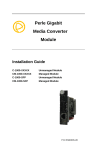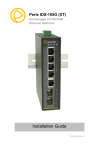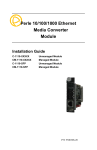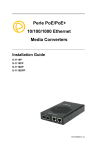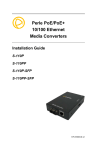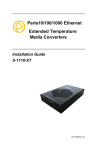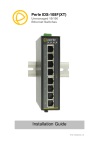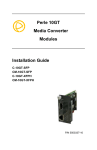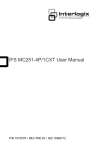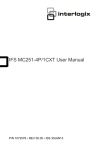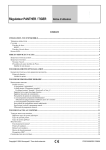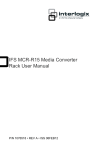Download Perle Systems 5500316-13 User's Manual
Transcript
Perle SMI Media Converter Installation Guide P/N 5500316-13 Introduction Perle SMI Media Converters provide seamless high-speed managed integration of Ethernet to Fiber networks. Overview This guide contains instructions necessary for the installation and operation of the Perle SMI Media Converter. This Media Converter consists of the MCR200 chassis, a MCR-MGT Management Module and one Media Converter Module. The fiber connection can be either single mode (SM) or multimode (MM) and can operate over different wavelengths and distances, depending on the model selected (see table below). 100/110 Models (xxx) 1000/1110 Models (xxxx) Connector (cc) Mode Distance Wavelength (TX/RX) SMI-xxx-M2cc02 SC/ST/LC MM 2 km 1.2 mi. 1310 /1310 nm SMI-xxx-S2cc20 SC/ST/LC SM 20 km 12.4 mi. 1310/1310 nm SMI-xxx-S1SC20U SC SM 20 km 12.4 mi. 1310/1550 nm SMI-xxx-S1SC20D SC SM 20 km 12.4 mi. 1550/1310 nm SC/ST/LC SM 40 km 24.9 mi. 1310/1310 nm SMI-xxx-S1SC40U SC SM 40 km 24.9 mi 1310/1550 nm SMI-xxx-S1SC40D SC SM 40 km 24.9 mi 1550/1310 nm SMI-xxx-S2cc80 SC/ST/LC SM 80 km 49.7 mi 1550/1550 nm SMI-xxx-S2cc120 SC/ST/LC SM 120 km 74.6 mi 1550/1550 nm SMI-xxxx-M2cc05 SC/ST/LC MM 550 m 1804 ft. 850/850 nm SMI-xxxx-M2cc2 SC/ST/LC MM 2 km 1.2 mi. 1310/1310 nm SMI-xxx-S2cc40 Perle SMI Media Converter Guide 2 100/110 Models (xxx) 1000/1110 Models (xxxx) Connector (cc) Mode Distance Wavelength (TX/RX) SC/ST/LC SM 10 km 6.2 mi. 1310/1310 nm SMI-xxxx-S1SC10U SC SM 10 km 6.2 mi. 1310/1490 nm SMI-xxxx-S1SC10D SC SM 10 km 6.2 mi. 1490/1310 nm SMI-xxxx-S1SC20U SC SM 20 km 12.4 mi. 1310/1490 nm SMI-xxxx-S1SC20D SC SM 20 km 12.4 mi. 1490/1310 nm SC/ST/LC SM 40 km 25 mi. 1310 /1310 nm SMI-xxxx-S1SC40U SC SM 40 km 25 mi. 1310/1490 nm SMI-xxxx-S1SC40D SC SM 40 km 25 mi. 1490/1310 nm SC/ST/LC SM 70 km 43.5 mi. 1550/1550 nm SMI-xxxx-S1SC80U SC SM 80 km 50 mi. 1510/1590 nm SMI-xxxx-S1SC80D SC SM 80 km 50 mi. 1590/1510 nm SMI-xxxx-S2cc120 SC/ST/LC SM 120 km 74.6 mi. 1550/1550 nm SMI-xxxx-S1SC120U SC SM 120 km 74.6 mi. 1510/1590 nm SMI-xxxx-S1SC120D SC SM 120 km 74.6 mi. 1590/1510 nm SC/ST/LC SM 160 km 100 mi. 1550/1550 nm SPF Note 1 Note 1 SMI-xxxx-S2cc10 SMI-xxxx-S2cc40 SMI-xxxx-S2cc70 SMI-xxxx-S2cc160 SMI-xxxx-SFP Please visit Perle’s web site for the most up to date Installation guides, models and specifications: http://www.perle.com/ Perle SMI Media Converter Guide 3 Getting to know your SMI Media Converter Unpacking your SMI Media Converter Your SMI Media Converter consists of the following items: A MCR-MGT Management card • See section in this guide for setting up your MCR-MGT Management Module Media Converter module • See enclosed Media Converter Installation guide for usage and features for your module. These may include Link Mode, Fiber Fault Alerts, Loopback and more. SMI chassis • Two slot chassis Other Components • Grounding screws (for improved chassis grounding) • Country specific power adapter • Power cord strain relief clip • Four rubber feet • User installation guide for the Media Converter Module • CDROM including firmware for the MCR-MGT Management Module and Media Modules, MCR-MGT Management module User guide and MCR-MGT Management module CLI guide. • This guide Perle SMI Media Converter Guide 4 Front and Rear Panel Components Front View Rear View Perle SMI Media Converter Guide 5 Installation These steps are needed to get fiber connectivity. 1. Connect the fiber cable. 2. Connect the copper cables. 3. Power up the SMI Media Converter. 4. Both the power led indicator lights on the MCR-MGT management module and the media module should be illuminated. (Refer to the product guide that came with your SMI Media Converter for individual LED definitions). Powering up the SMI Media Converter Note: The SMI Chassis should always be grounded for safe and proper operation. See Grounding the SMI Chassis 1. Using the Perle supplied power adapter, plug the power cord into the power cord connector at the rear of the chassis. 2. Plug the other end of the power adapter into an appropriate power outlet. See the media converter module guide that came with your SMI Media Converter to access media converter module features: • LEDs • DIP switch settings • Jumper settings Adding or Removing Modules: The Media Converter Module may need to be removed for setting jumpers or DIP switches, if the defaults are not Perle SMI Media Converter Guide 6 appropriate. Also, either module can be removed should servicing be required. Caution: Observe electrostatic discharge precautions when installing or removing the Module(s) from the Chassis. Failure to observe this caution could result in damage to the Module(s) and/or chassis. 1. Loosen the Captive retainer screw on the front of the module. 2. Gently pull the module towards you. 3. Set any jumpers and/or DIP switches on the Module to the desired operating mode. (Refer to the product guides that came with your SMI Media Converter). 4. Gently slide the module back into the slot until it becomes flush with the front of the chassis. Light pressure may be needed to seat the module. Do not force the module as you might damage the module. If there is resistance, remove the module and check the module’s backplane connector for damage to the pins. If the module’s backplane connector is not damaged, try to reinsert the module again 5. Tighten the Captive retainer screw to ensure the module is locked in place. Perle SMI Media Converter Guide 7 Grounding the SMI Chassis (Optional) If your installation requires additional grounding the following procedure can be followed. Grounding the chassis requires the following items: • One grounding lug (not provided) • One 18 - 12 AWG wire (not provided) • Cross-head screwdriver (not provided) Note: For your safety, when installing this equipment, always ensure that the chassis ground connection is installed first and disconnected last. Attaching the Grounding Lug 1. Attach the grounding lug to one end of an 18-12 AWG wire. 2. Attach the grounding lug to the chassis and secure with the grounding screw(s). Attaching the Power Cord Strain Relief Clip 1. Feed the power cord through the opening in the power cord relief clip. Perle SMI Media Converter Guide 8 2. Attach the power cord relief clip to the chassis and secure with the provided screw. 3. Plug the power cord into the AC power connector at the rear of the chassis. 4. Plug the other end of the power cord into an appropriate power outlet. Perle SMI Media Converter Guide 9 MCR-MGT Management Module Your SMI Media Converter comes with a powerful MCRMGT Management Module that allows you to configure, monitor and control your SMI Media Converter. Features • Management access through AAA security such as RADIUS, TACACS+, LDAP, Kerberos and NIS. • IPv4 and IPv6 network environments. • Central management and configuration through SNMPv3 as well as SNMPv1/2. • Management module access via Browser, Telnet or SSH over 10/100/1000 Mbps Ethernet. • Cisco pin-compatible RJ-45 console port on Management module for easy cabling connections. • Local Event logging and Syslog • Quickly restore manufacturing configuration settings. Making Connections to the Management Module Connecting To The LAN Depending on the speed at which you plan to operate your Ethernet connection, locate compliant copper cables with male, RJ-45 connectors installed at both ends. Connect the RJ-45 cable between the MCR-MGT Ethernet port and the hub or switch port which will connect the module to your Ethernet LAN. Note: The MCR-MGT module supports Auto MDI/MDIX detection which allows for the use of a straight-through or cross-over Ethernet cable. Perle SMI Media Converter Guide 10 Connecting To The Console Port This is a serial connection. It will allow you to connect a terminal or PC with terminal emulation software to the console port of the Management module. The following is the cable pinout required to connect the console port to a DB-9 port on the PC. PC MCR-MGT Management Module DB9 serial RJ-45 Console Port 8 (CTS) 1 (RTS) 6 (DSR) 2 (DTR) 2 (RxD) 3 (TxD) 5 (GND) 5 (GND) 3 (TxD) 6 (RxD) 4 (DTR) 7 (DSR) 7 (RTS) 8 (CTS) Alternately, you can purchase the following two parts from Perle Systems Limited. • 3ft RJ-45 straight through cable. Part #:04005120 • RJ-45 to DB9F-DTE (console adapter). Part #:04007040 Perle SMI Media Converter Guide 11 Configuring the Management-MGT Module There are a number of methods which may be used to configure the MCR-MGT management module: • Command Line or Menu interface via a direct serial connection to the console port • Command Line or Menu interface via Telnet or SSH to module • SNMP • Web Browser (HTTP or HTTPS) All of the above methods require you to configure an IP address on the management card to be able to connect and configure the module except for the direct serial connection which you can connect directly to the console port. The management module is pre-configured with an IP address of 10.0.0.10 with a subnet mask of 255.0.0.0. If the PC that you are using does not reside on this subnet, you will need to modify either the IP address of the MCR-MGT management module (using a direct serial connection to the Management module) or the pc’s IP address in order to connect and configure the Management module. The following are two methods in which to set the IP address of the MCR-MGT Management module. Perle SetIP Utility On the CD provided with the MCR-MGT module, you will find an executable called “Perle SetIP”. You can run it directly from the CD or copy it to your local PC drive and execute it from there. When the program runs, you can do the following; 1. From the list of devices displayed, click on the MCRMGT module you wish to set the IP address on and then Perle SMI Media Converter Guide 12 click on the “Assign IP” button at the top of the screen. Please note that this operation will only be valid on MCR-MGT modules which are in a “factory default” state. 2. To manually assign the IP address, click on “Assign IP manually”, key in the desired IP address and press the “Assign IP” button. If a DHCP server is available on this subnet, you can choose to have the module obtain its IP address via your DHCP server by clicking on the “Assign IP using DHCP” button and then pressing the “Assign IP” button. 3. For modules which have been assigned IP address, you can click on the “manage” button on the top of the screen to launch a web browser session with the selected MCR-MGT module. You can achieve the same result by manually launching your web browser and entering the IP address of the module in the web browsers address field. 4. You can also use Telnet, SSH or SNMP to configure the module. Serial Console Port Using the proper cable connector, connect the Management module to the serial port on your PC. Perle Systems has available for purchase an RJ-45 to DB9F-DTE console adapter (part #04007040) which can be used in conjunction with an RJ-45 patch cable (part #04005120) to connect your PC’s serial port to the Management module’s console port. Set the communication parameters on your PC’s terminal emulation program to 9600,8,n,1. 1. Press [Enter]. The management module prompt will appear. Perle SMI Media Converter Guide 13 2. Type set server internet <IPv4 address>netmask <mask>[Enter] Example: set server internet 196.12.10.9 netmask 255.255.255.0[Enter] 1. Type save [Enter] 2. When prompted “Save config to flash ROM y/n” [Enter] 3. Type reboot [Enter] 4. When prompted “Confirm reboot unit y/n [Enter] 5. When the Management module reboots, the IP address you entered will be active. You can now use your favourite web browser to configure the module. Simply enter the IP address in the web browsers address field and press [Enter]. 6. You can also use Telnet, SSH or SNMP to configure the Management module. Resetting the MCR-MGT Management Module To Factory Default Settings If it becomes necessary to return the Management module to the factory default settings, press and hold the “RESET” button on the front of the module for 3 seconds (you can use a paper clip to do this). This will return the configuration to the factory default settings and will force the module to reboot. Perle SMI Media Converter Guide 14 LED Status for the Management Module The MCR-MGT module has four status LEDs, which are used to monitor the operational status of the MCR-MGT Module in the network and the status of the MCR1900 Chassis. ALM - Alarm Off - No faults detected. Red - A severe or critical level fault has been detected in the system. PWR - Power Green - Power is on and the module is in normal operation mode. Green blinking - The MCR-MGT Module is initializing. The bootup should complete within 1 minute, at which time the PWR LED should go solid green. Off - The MCR-MGT module has no power. Red - Unrecoverable hardware error on MCR-MGT module. Perle SMI Media Converter Guide 15 LKC - Copper –Link/Activity On - Copper link is up. Off - Copper link is down. Blinking (quickly) - Copper link is up and is sending or receiving data. 100/1000 Green - The Ethernet speed on the management module is detected at 1000 Mbps (Gigabit). Yellow - The Ethernet speed on the management module is detected at 100 Mbps. Off - The Ethernet speed on the management module is detected at 10 Mbps Perle SMI Media Converter Guide 16 Troubleshooting General • Ensure power is supplied to the Media Converter – use of the supplied power adapter is highly recommended. • Ensure that the Media Converter Module and MCR-MGT Management Module are securely seated in the chassis See Adding or Removing Modules. • Ensure both devices on either end of the fiber are compatible. If using a simplex fiber connection, ensure that you have both an Upstream (U) and Downstream (D) Media Converter. • Ensure all cabling is of the correct type and is in good working order. • For duplex fiber connections, ensure the RX and TX has been reversed between the two Media Converters. No connectivity Refer to the media converter guide that came with your SMI Media Converter. Loopback Mode The fiber connection can also be verified by configuring the SMI Media Converter for loopback mode. Refer to the Media converter guide that came with your SMI Media Converter for DIP switch setup. MCR-MGT “PWR” LED is OFF Ensure that the management module is inserted into the chassis correctly. See Adding or Removing Modules. Ensure that the MCR Chassis is connected to an external power source. Perle SMI Media Converter Guide 17 MCR-MGT “PWR” LED is RED The MCR-MGT module is defective. It will need to be replaced. MCR-MGT “PWR” LED is Blinking Green The MCR-MGT module is in the process of booting up. If this state persists for longer then one minute, reset the module by momentarily pressing the reset switch on the front of the module. See Front view – reset switch. Cannot connect serially to MCR-MGT Module 1. Make sure that the PWR LED is “Green” 2. Ensure that you are using the right cable/adapter. 3. If you see garbage characters, the baud rate of the serial port may have been changed from the original 9600 baud. Configure your terminal emulation to match configured speed. 4. If you don’t know what the speed is, you could reset the module to “factory default” by pressing and holding the reset switch (3 seconds) on the front of the MCR-MGT module. NOTE: this will erase the entire configuration back to a factory default state. Cannot connect to MCR-MGT Module using an IP address 1. Make sure that the PWR LED is “Green” 2. Make sure that the LKC LED is “Green”. (Copper link connection is up). 3. Make sure you are using the IP address which is configured on the MCR-MGT module. Perle SMI Media Converter Guide 18 4. If you don’t know what the IP address is, you can use the “SetIP” utility provided on the CD to display the IP address of all units on your LAN segment. Perle SMI Media Converter Guide 19 Technical Specifications for the SMI Media Converter The following applies to all SMI-xxxx Media Converters: Max Power Input/Consumption: 12 V DC/15 Watts Operating Temperature: 0°C - 50°C (32°F - 122°F) Storage Temperature: -25°C - 70°C (-13°F - 158°F) Operating Humidity: 5% to 90% non-condensing Storage Humidity: 5% to 95% non-condensing Operating Altitude: Up to 3,048 m (10,000 ft) Weight without cards: 0.566 kg (1.25 Lbs.) Weight with cards: 0.722 kg (1.59 Lbs.) Dimensions 175 mm 145 mm by 23 m 6.9” in. by 5.7” in. by .90” in. MTBF (Hours) excluding Power adapter MTBF (Hours) including Power adapter 0.42 amps 248,259 169,698 4.98 watts 0.42 amps 268,167 178,770 SMI-1110 4.1 watts 0.34 amps 238,087 164,883 SMI-1110-SFP 4.1 watts 0.34 amps 256,533 173,524 SMI-100 3.98 watts 0.33 amps 245,769 168,532 SMI-110 4.1 watts 0.34 amps 246,403 168,829 Model Power Consumption SMI-1000 4.98 watts SMI-1000-SFP Current (@ 12 V DC) Perle SMI Media Converter Guide 20 Ethernet Copper Cabling Category 5 UTP or STP 24-22 AWG Straight through or Ethernet crossover Console Port Cabling Requirements Pinout Console Port 1 RTS (out) 2 DTR (out) 3 TxD (out) 4 GND 5 GND 6 RxD 7 DSR (in) 8 CTS (in) Note: Please refer to the product page on the Perle website for the most up to date specifications. http://www.perle.com/ Perle SMI Media Converter Guide 21 Compliance Information FCC This product has been found to comply with the limits for a Class A digital device, pursuant to Part 15 of the FCC rules. These limits are designed to provide reasonable protection against harmful interference when the equipment is operated in a commercial environment. This equipment generates, uses, and can radiate radio frequency energy and, if not installed and used in accordance with the instructions in this Guide, may cause harmful interference to radio communications. Operation of this equipment in a residential area is likely to cause harmful interference, in which case the user will be required to correct the interference at his/her own expense. EN 55022 Class A WARNING This is a Class A product. In a domestic environment this product may cause radio interference in which case the user may be required to take adequate measures. EN 55024 Class A Laser Safety – IEC 60825-1:2007 This product meets Class I Laser safety requirements per IEC-60825-1:2007 standard and complies with FDA/CDRH 21 CFR1040.10 and 21 CFR1040.11. WARNING: Visible and invisible laser radiation may be present when cables are not connected. Do not stare into the beam or view the beam directly with optical instruments. Failure to observe this warning could result in an eye injury or blindness. WARNING: Use of controls, adjustments or the performance of procedures other than those specified herein may result in hazardous radiation exposure. Perle SMI Media Converter Guide 22 Warranty / Registration Perle’s Systems Ltd. standard Lifetime Warranty provides customers with return to factory repairs for Perle products that fail under the conditions of the warranty coverage. Details can be found at: http://www.perle.com/support_services/warranty.shtml Contacting Technical Support Contact information for the Perle Technical Assistance Center (PTAC) can be found at the link below. A Technical Support Query may be made via this web page. www.perle.com/support_services/support_request.shtml Copyright © 2011 Perle Systems Limited All rights reserved. No part of this document may be reproduced or used in any form without written permission from Perle Systems. Perle SMI Media Converter Guide 23