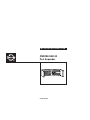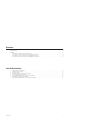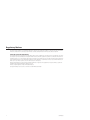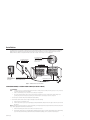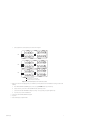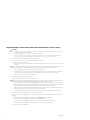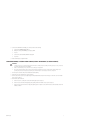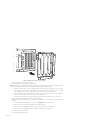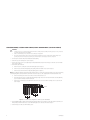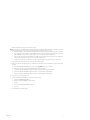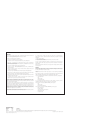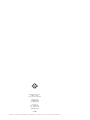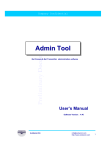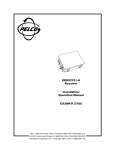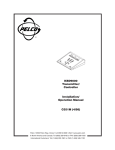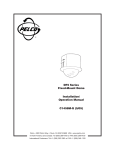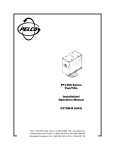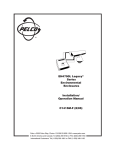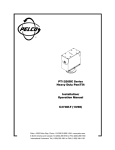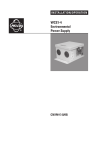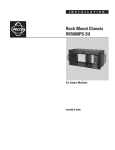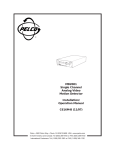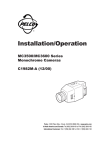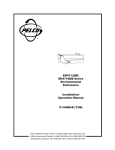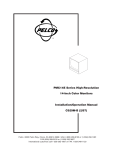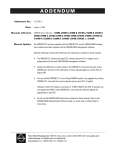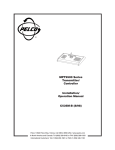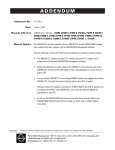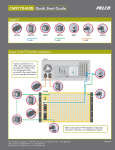Download Pelco CM9700-SER-32 User's Manual
Transcript
INSTALLATION/OPERATION CM9700-SER-32 Port Expander C579M-A (5/05) Contents Regulatory Notices . . . . . . . . . . . . . . . . . . . . . . . . . . . . . . . . . . . . . . . . . . . . . . . . . . . . . . . . . . . . . . . . . . . . . . . . . . . . . . . . . . . . . . . . . . . . . . . . . . . .4 Installation . . . . . . . . . . . . . . . . . . . . . . . . . . . . . . . . . . . . . . . . . . . . . . . . . . . . . . . . . . . . . . . . . . . . . . . . . . . . . . . . . . . . . . . . . . . . . . . . . . . . . . . . . .5 4 Sercom Cards, 1 Rocket Port Card (64 Total Ports) . . . . . . . . . . . . . . . . . . . . . . . . . . . . . . . . . . . . . . . . . . . . . . . . . . . . . . . . . . . . . . . . . . . . .5 4 Sercom Cards, 2 Rocket Port Cards, Com 2 Unavailable (96 Total Ports) . . . . . . . . . . . . . . . . . . . . . . . . . . . . . . . . . . . . . . . . . . . . . . . . . . . .8 3 Sercom Cards, 2 Rocket Port Cards, Com 2 Available (88 Total Ports) . . . . . . . . . . . . . . . . . . . . . . . . . . . . . . . . . . . . . . . . . . . . . . . . . . . . . .9 3 Sercom Cards, 3 Rocket Port Cards, Com 2 Unavailable (120 Total Ports) . . . . . . . . . . . . . . . . . . . . . . . . . . . . . . . . . . . . . . . . . . . . . . . . . .12 List of Illustrations 1 2 3 4 5 6 7 8 C579M-A (5/05) CM9700-SER-32 Assembly Detail . . . . . . . . . . . . . . . . . . . . . . . . . . . . . . . . . . . . . . . . . . . . . . . . . . . . . . . . . . . . . . . . . . . . . . . . . . . . . . . . . . . .5 Removing the CC1 Top Cover. . . . . . . . . . . . . . . . . . . . . . . . . . . . . . . . . . . . . . . . . . . . . . . . . . . . . . . . . . . . . . . . . . . . . . . . . . . . . . . . . . . . . . . .6 CC1 Internal Layout. . . . . . . . . . . . . . . . . . . . . . . . . . . . . . . . . . . . . . . . . . . . . . . . . . . . . . . . . . . . . . . . . . . . . . . . . . . . . . . . . . . . . . . . . . . . . . . .6 Rocket Card to Expansion Port Control Association. . . . . . . . . . . . . . . . . . . . . . . . . . . . . . . . . . . . . . . . . . . . . . . . . . . . . . . . . . . . . . . . . . . . . . .7 Sercom Card Mounting Plate Removal. . . . . . . . . . . . . . . . . . . . . . . . . . . . . . . . . . . . . . . . . . . . . . . . . . . . . . . . . . . . . . . . . . . . . . . . . . . . . . . .10 Sercom/PCI Card Configuration for 88 Ports, Com 2 Available . . . . . . . . . . . . . . . . . . . . . . . . . . . . . . . . . . . . . . . . . . . . . . . . . . . . . . . . . . . . .10 CM9700-ADP-120 Adapter Plate Installation. . . . . . . . . . . . . . . . . . . . . . . . . . . . . . . . . . . . . . . . . . . . . . . . . . . . . . . . . . . . . . . . . . . . . . . . . . .11 Sercom/PCI Card Configuration for 120 Ports, Com 2 Unavailable . . . . . . . . . . . . . . . . . . . . . . . . . . . . . . . . . . . . . . . . . . . . . . . . . . . . . . . . . .12 3 Regulatory Notices This device complies with Part 15 of the FCC Rules. Operation is subject to the following two conditions: (1) this device may not cause harmful interference, and (2) this device must accept any interference received, including interference that may cause undesired operation. RADIO AND TELEVISION INTERFERENCE This equipment has been tested and found to comply with the limits of a Class A digital device, pursuant to Part 15 of the FCC Rules. These limits are designed to provide reasonable protection against harmful interference when the equipment is operated in a commercial environment. This equipment generates, uses, and can radiate radio frequency energy and, if not installed and used in accordance with the instruction manual, may cause harmful interference to radio communications. Operation of this equipment in a residential area is likely to cause harmful interference in which case the user will be required to correct the interference at his own expense. Changes and modifications not expressly approved by the manufacturer or registrant of this equipment can void your authority to operate this equipment under Federal Communications Commission’s rules. This Class A digital apparatus complies with Canadian ICES-003. Cet appareil numérique de la classe A est conforme à la norme NMB-003 du Canada. 4 C579M-A (5/05) Installation The CM9700-SER-32 port expander assembly increases by 32 the number of available Sercom (serial communication) ports in a node-based CM9700-CC1 via the installation of an RP (rocket port) PCI expansion card. A maximum of 120 total ports can be achieved by using three CM9700-SER-32 assemblies in conjunction with the Sercom cards in the CC1. Refer to Figure 1 for assembly detail. 422 PCI EXPANSION CARD (1) (ROCKET PORT CARD) RS-232/422 SWITCH (32) COMM INTERFACE FOR EACH CONNECTOR IS SET BY THIS SWITCH. UP IS RS-422; DOWN IS RS-232 232 HOST CONNECTIONS CM9700-ADP-120 ADAPTER BRACKET FOR USE WITH RP CARD IN PCI SLOT 1. CONNECTING DATA CABLE (2) ONE SET OF CONNECTING DATA CABLES IS PROVIDED. EACH CABLE IS THREE FEET LONG. ADAPTER DB25 TO RJ-45 (32) Figure 1. CM9700-SER-32 Assembly Detail 4 SERCOM CARDS, 1 ROCKET PORT CARD (64 TOTAL PORTS) WARNINGS: • Software version 9.03.007 or higher must be installed in the CC1 to enable port expansion ability. If running a previous version, contact Pelco for software upgrade kit options and availability. • Failure to turn off the CC1 power could result in serious damage to the equipment. • Electrostatic discharge (ESD) precautions must be observed when performing the procedures described in this manual. Always wear a gounding strap connected to an approved grounding source when working on or around exposed electronic components. 1. Turn off all power to the CC1. Disconnect and label all attached cabling. 2. Install the RP card into the CC1. Refer to Figure 2 and Figure 3 and do the following: a. Remove the top cover mounting screws. b. From the rear, tilt the top cover up at a slight angle, and then pull backwards away from the front edge to remove the cover from the CC1 chassis. NOTE: If the VGA card is present in PCI slot 2, remove the retaining screw and gently pull the card up. Reinstall the card into PCI slot 4 (follow steps c and d, applying them to the VGA card and PCI slot 4). C579M-A (5/05) c. Remove the retaining screw and slot cover for PCI slot 2. Slide the cover out. d. Install the RP card into PCI slot 2. Carefully align the gold-fingered edge connector of the RP card with the PCI slot. Gently but firmly press the RP card down until fully seated into the PCI slot. Reinstall the retaining screw to secure the RP card into place. 5 e. Reinstall the top cover and secure with mounting screws. Figure 2. Removing the CC1 Top Cover RETAINING SCREW COVER ISA SLOTS PCI EXPANSION SLOTS Figure 3. CC1 Internal Layout 3. Mount external hardware. Refer to Figure 1 and do the following: 6 a. Mount the port expansion unit so that the two supplied data cables will reach the CC1 unit. The data cables are three feet in length. b. Connect the male end of one data cable to the bottom DB26 connector of the RP card installed in the CC1. Connect the other (female) end to the DB25 host connector for the second grouping of 16 ports on the right side of the port expansion unit. c. Connect the male end of the remaining data cable to the top DB26 connector of the RP card. Connect the other end to the DB25 host connector for the first grouping of 16 ports on the left side of the port expansion unit. d. If using RS-232 operation, set the switch located to the right of each port used on the port expansion unit to the “232” position. C579M-A (5/05) e. Connect peripherals to desired expansion ports. Refer to RP1 in Figure 4. RP 1 RP 2 112 110 RP 3 113 111 109 125 115 116 114 102 104 117 107 105 103 129 128 131 130 132 B T 101 127 126 92 90 88 86 76 74 72 70 91 89 87 85 75 73 71 100 B T 69 98 96 94 84 82 80 78 99 97 95 93 60 58 56 54 83 81 79 77 59 57 55 44 42 40 38 64 53 43 41 39 68 66 B T 37 62 52 50 48 46 67 65 63 61 51 49 47 45 106 108 119 118 121 120 123 122 124 T = Top connector on rocket card B = Bottom connector on rocket card Figure 4. Rocket Card to Expansion Port Control Association 4. Apply power to the CC1. After applying power, press the Delete key on the keyboard to enter into the BIOS menu settings, and then do the following: a. After “ENTER CURRENT PASSWORD” appears on the screen, type PELCON and then press the Enter key. b. Using the arrow key, scroll down to PCI PLUG AND PLAY SETUP, and then press Enter. c. Scroll down to PCI SLOT 2 IRQ PRIORITY. Change the setting to “15” by repeatedly pressing the Page Down key. d. Press the Esc key to return to the BIOS menu. 5. Scroll down to SAVE SETTINGS AND EXIT and type Y 6. Press Enter. 7. Reboot machine by pressing Ctrl+Alt+Del. C579M-A (5/05) 7 4 SERCOM CARDS, 2 ROCKET PORT CARDS, COM 2 UNAVAILABLE (96 TOTAL PORTS) WARNING: • Software version 9.03.007 or higher must be installed in the CC1 to enable port expansion ability. If running a previous version, contact Pelco for software upgrade kit options and availability. • Failure to turn off the CC1 power could result in serious damage to the equipment. • Electrostatic discharge (ESD) precautions must be observed when performing the procedures described in this manual. Always wear a gounding strap connected to an approved grounding source when working on or around exposed electronic components. 1. Turn off all power to the CC1. Disconnect and label all attached cabling. 2. Install the RP cards into the CC1. Refer to Figure 2 and Figure 3 and do the following: a. Remove the top cover mounting screws. b. From the rear, tilt the top cover up at a slight angle, and then pull backwards away from the front edge to remove the cover from the CC1 chassis. NOTE: This configuration mandates that the VGA card be installed in PCI slot 4. If present in any other PCI slot, remove the retaining screw and gently pull the card up. Reinstall the card into PCI slot 4 (follow steps c and d, applying them to the VGA card and PCI slot 4). c. Remove the retaining screw and slot cover for PCI slots 2 and 3. Slide both covers out. d. Install an RP card into PCI slot 2. Carefully align the gold-fingered edge connector of the RP card with the PCI slot. Gently but firmly press the RP card down until fully seated into the PCI slot. Reinstall the retaining screw to secure the RP card into place. e. Repeat step d for installing the second RP card into PCI slot 3. 3. Reinstall the top cover and secure with mounting screws. 4. Mount external hardware. Refer to Figure 1 and do the following: NOTE: This procedure is for each individual port expansion assembly (one RP card and port expansion unit) and is to be duplicated for each RP card installed in the CM9700-CC1. Power should not be applied until all physical connections have been secured. a. Mount the port expansion unit so that the two supplied data cables will reach the CC1 unit. The data cables are three feet in length. b. Connect the male end of one data cable to the bottom DB26 connector of the RP card installed in the CC1. Connect the other (female) end to the DB25 host connector for the second grouping of 16 ports on the right side of the port expansion unit. c. Connect the male end of the remaining data cable to the top DB26 connector of the RP card. Connect the other end to the DB25 host connector for the first grouping of 16 ports on the left side of the port expansion unit. d. If using RS-232 operation, set the switch located to the right of each port used on the port expansion unit to the “232” position. 5. Connect peripherals to desired expansion ports. Refer to RP1 and RP2 in Figure 4. 6. Apply power to the CC1. After applying power, press the Delete key on the keyboard to enter into the BIOS menu settings, and then do the following: a. After “ENTER CURRENT PASSWORD” appears on the screen, type PELCON and then press the Enter key. b. Using the arrow key, scroll down to PCI PLUG AND PLAY SETUP, and then press Enter. c. Scroll down to PCI SLOT 2 IRQ PRIORITY. Change the setting to “15” by repeatedly pressing the Page Down key. d. Scroll down to PCI SLOT 3 IRQ PRIORITY. Change the setting to “3” by repeatedly pressing Page Down. 7. Press the Esc key to return to the BIOS menu. 8 C579M-A (5/05) 8. Scroll down to PERIPHERAL SETTINGS, press Enter, and then do the following: a. Scroll down to ONBOARD SERIAL PORT 2. b. Change the setting to DISABLED by pressing Page Down. c. Press Esc. d. Scroll down to SAVE SETTINGS AND EXIT and type Y e. Press Enter. 9. Reboot machine by pressing Ctrl+Alt+Del. 3 SERCOM CARDS, 2 ROCKET PORT CARDS, COM 2 AVAILABLE (88 TOTAL PORTS) WARNING: • Software version 9.03.007 or higher must be installed in the CC1 to enable port expansion ability. If running a previous version, contact Pelco for software upgrade kit options and availability. • Failure to turn off the CC1 power could result in serious damage to the equipment. • Electrostatic discharge (ESD) precautions must be observed when performing the procedures described in this manual. Always wear a gounding strap connected to an approved grounding source when working on or around exposed electronic components. 1. Turn off all power to the CC1. Disconnect and label all attached cabling. 2. Remove the top cover mounting screws (refer to Figure 2). 3. From the rear, tilt the top cover up at a slight angle, and then pull backwards away from the front edge to remove the cover from the CC1 chassis (refer to Figure 2). 4. Install the RP cards into the CC1. C579M-A (5/05) a. Remove the screws securing the Sercom card mounting plate (refer to Figure 5). b. Remove the Sercom card mounting plate by gently pulling outward from the CC1 chassis (refer to Figure 5). c. Remove the Sercom card from ISA slot 4 by gently pulling up (refer to Figure 3). This card will not be used and should be stored in an ESD-safe container. 9 Figure 5. Sercom Card Mounting Plate Removal NOTE: If the VGA card is present in PCI slot 2, remove the retaining screw and gently pull the card up. Reinstall the card into PCI slot 4 (follow steps d, e, and f, applying them to the VGA card and PCI slot 4). d. Remove the retaining screw and slot cover for PCI slot 2. Slide the cover out. e. Install an RP card into PCI slot 1. Carefully align the gold-fingered edge connector of the RP card with the PCI slot. Gently but firmly press the RP card down until fully seated into the PCI slot. f. Repeat step e for installing the second RP card into PCI slot 2. Reinstall the retaining screw to secure the RP card into place. VGA CARD 1 2 3 4 RP CARDS SERCOM CARDS Figure 6. Sercom/PCI Card Configuration for 88 Ports, Com 2 Available 5. Install the CM9700-ADP-120 adapter plate. Carefully align the plate with the front of the three Sercom cards and the RP card in PCI slot 1 while pushing in toward the CC1 chassis. Secure with mounting plate screws removed earlier. Refer to Figure 7. 10 C579M-A (5/05) Figure 7. CM9700-ADP-120 Adapter Plate Installation 6. Reinstall the top cover and secure with mounting screws. 7. Mount external hardware. Refer to Figure 1 and do the following: NOTE: This procedure is for each individual port expansion assembly (one RP card and port expansion unit) and is to be duplicated for each RP card installed in the CM9700-CC1. Power should not be applied until all physical connections have been secured. a. Mount the port expansion unit so that the two supplied data cables will reach the CC1 unit. The data cables are three feet in length. b. Connect the male end of one data cable to the bottom DB26 connector of the RP card installed in the CC1. Connect the other (female) end to the DB25 host connector for the second grouping of 16 ports on the right side of the port expansion unit. c. Connect the male end of the remaining data cable to the top DB26 connector of the RP card. Connect the other end to the DB25 host connector for the first grouping of 16 ports on the left side of the port expansion unit. d. If using RS-232 operation, set the switch located to the right of each port used on the port expansion unit to the “232” position. 8. Connect peripherals to desired expansion ports. Refer to RP1 and RP2 in Figure 4. 9. Apply power to the CC1. After applying power, press the Delete key on the keyboard to enter into the BIOS menu settings, and then do the following: a. After “ENTER CURRENT PASSWORD” appears on the screen, type PELCON and then press the Enter key. b. Using the arrow key, scroll down to PCI PLUG AND PLAY SETUP, and then press Enter. c. Scroll down to PCI SLOT 1 IRQ PRIORITY. Change the setting to “5” by repeatedly pressing the Page Down key. d. Scroll down to PCI SLOT 2 IRQ PRIORITY. Change the setting to “15” by repeatedly pressing Page Down. 10. Press the Esc key to return to the BIOS menu. 11. Reboot machine by pressing Ctrl+Alt+Del. C579M-A (5/05) 11 3 SERCOM CARDS, 3 ROCKET PORT CARDS, COM 2 UNAVAILABLE (120 TOTAL PORTS) WARNING: • Software version 9.03.007 or higher must be installed in the CC1 to enable port expansion ability. If running a previous version, contact Pelco for software upgrade kit options and availability. • Failure to turn off the CC1 power could result in serious damage to the equipment. • Electrostatic discharge (ESD) precautions must be observed when performing the procedures described in this manual. Always wear a gounding strap connected to an approved grounding source when working on or around exposed electronic components. 1. Turn off all power to the CC1. Disconnect and label all attached cabling. 2. Remove the top cover mounting screws (refer to Figure 2). 3. From the rear, tilt the top cover up at a slight angle, and then pull backwards away from the front edge to remove the cover from the CC1 chassis (refer to Figure 2). 4. Install the RP cards into the CC1. a. Remove the screws securing the Sercom card mounting plate (refer to Figure 5). b. Remove the Sercom card mounting plate by gently pulling outward from the CC1 chassis (refer to Figure 5). c. Remove the Sercom card from ISA slot 4 by gently pulling up (refer to Figure 3). NOTE: This configuration mandates that the VGA card be installed in PCI slot 4. If present in any other PCI expansion slot, remove the retaining screw and gently pull the card up. Reinstall the card into PCI slot 4 (follow steps d, e, and f, applying them to the VGA card and PCI slot 4). d. Remove the retaining screw and slot cover for PCI slot 2 and 3. Slide both covers out. e. Install an RP card into PCI slot 1. Carefully align the gold-fingered edge connector of the RP card with the PCI slot. Gently but firmly press RP card down until fully seated into the PCI slot. f. Repeat step e for installing the second and third RP cards into PCI slots 2 and 3. Reinstall the retaining screws to secure these RP cards into place. VGA CARD 1 2 3 4 RP CARDS SERCOM CARDS Figure 8. Sercom/PCI Card Configuration for 120 Ports, Com 2 Unavailable 5. Install the CM9700-ADP-120 adapter plate. Carefully align the plate with the front of the three Sercom cards and the RP card in PCI slot 1 while pushing in toward the CC1 chassis. Secure with mounting plate screws removed earlier. Refer to Figure 7. 6. Reinstall the top cover and secure with mounting screws. 12 C579M-A (5/05) 7. Mount external hardware. Refer to Figure 1 and do the following: NOTE: This procedure is for each individual port expansion assembly (one RP card and port expansion unit) and is to be duplicated for each RP card installed in the CM9700-CC1. Power should not be applied until all physical connections have been secured. a. Mount the port expansion unit so that the two supplied data cables will reach the CC1 unit. The data cables are three feet in length. b. Connect the male end of one data cable to the bottom DB26 connector of the RP card installed in the CC1. Connect the other (female) end to the DB25 host connector for the second grouping of 16 ports on the right side of the port expansion unit. c. Connect the male end of the remaining data cable to the top DB26 connector of the RP card. Connect the other end to the DB25 host connector for the first grouping of 16 ports on the left side of the port expansion unit. d. If using RS-232 operation, set the switch located to the right of each port used on the port expansion unit to the “232” position. 8. Connect peripherals to desired expansion ports. Refer to RP1, RP2, and RP3 in Figure 4. 9. Apply power to the CC1. After applying power, press the Delete key on the keyboard to enter into the BIOS menu settings, and then do the following: a. After “ENTER CURRENT PASSWORD” appears on the screen, type PELCON and then press the Enter key. b. Using the arrow key, scroll down to PCI PLUG AND PLAY SETUP, and then press Enter. c. Scroll down to PCI SLOT 1 IRQ PRIORITY. Change the setting to “5” by repeatedly pressing the Page Down key. d. Scroll down to PCI SLOT 2 IRQ PRIORITY. Change the setting to “15” by repeatedly pressing Page Down. e. Scroll down to PCI SLOT 3 IRQ PRIORITY. Change the setting to “3” by repeatedly pressing Page Down. 10. Press the Esc key to return to the BIOS menu. 11. Scroll down to PERIPHERAL SETTINGS, press Enter, and then do the following: a. Scroll down to ONBOARD SERIAL PORT 2. b. Change the setting to DISABLED by pressing Page Down. c. Press Esc. d. Scroll down to SAVE SETTINGS AND EXIT and type Y e. Press Enter. 12. Reboot machine by pressing Ctrl+Alt+Del. C579M-A (5/05) 13 14 C579M-A (5/05) PRODUCT WARRANTY AND RETURN INFORMATION WARRANTY Pelco will repair or replace, without charge, any merchandise proved defective in material or workmanship for a period of one year after the date of shipment. Exceptions to this warranty are as noted below: • Five years on FT/FR8000 Series fiber optic products. • Three years on Genex ® Series products (multiplexers, server, and keyboard). • Three years on Camclosure ® and fixed camera models, except the CC3701H-2, CC3701H-2X, CC3751H-2, CC3651H-2X, MC3651H-2, and MC3651H-2X camera models, which have a five-year warranty. • Two years on standard motorized or fixed focal length lenses. • Two years on Legacy ®, CM6700/CM6800/CM9700 Series matrix, and DF5/DF8 Series fixed dome products. • Two years on Spectra ®, Esprit®, ExSite™, and PS20 scanners, including when used in continuous motion applications. • Two years on Esprit ® and WW5700 Series window wiper (excluding wiper blades). • Eighteen months on DX Series digital video recorders, NVR300 Series network video recorders, and Endura ™ Series distributed network-based video products. • One year (except video heads) on video cassette recorders (VCRs). Video heads will be covered for a period of six months. • Six months on all pan and tilts, scanners or preset lenses used in continuous motion applications (that is, preset scan, tour and auto scan modes). Pelco will warrant all replacement parts and repairs for 90 days from the date of Pelco shipment. All goods requiring warranty repair shall be sent freight prepaid to Pelco, Clovis, California. Repairs made necessary by reason of misuse, alteration, normal wear, or accident are not covered under this warranty. Pelco assumes no risk and shall be subject to no liability for damages or loss resulting from the specific use or application made of the Products. Pelco’s liability for any claim, whether based on breach of contract, negligence, infringement of any rights of any party or product liability, relating to the Products shall not exceed the price paid by the Dealer to Pelco for such Products. In no event will Pelco be liable for any special, incidental or consequential damages (including loss of use, loss of profit and claims of third parties) however caused, whether by the negligence of Pelco or otherwise. The above warranty provides the Dealer with specific legal rights. The Dealer may also have additional rights, which are subject to variation from state to state. If a warranty repair is required, the Dealer must contact Pelco at (800) 289-9100 or (559) 292-1981 to obtain a Repair Authorization number (RA), and provide the following information: 1. Model and serial number 2. Date of shipment, P.O. number, Sales Order number, or Pelco invoice number 3. Details of the defect or problem If there is a dispute regarding the warranty of a product which does not fall under the warranty conditions stated above, please include a written explanation with the product when returned. Method of return shipment shall be the same or equal to the method by which the item was received by Pelco. RETURNS In order to expedite parts returned to the factory for repair or credit, please call the factory at (800) 289-9100 or (559) 292-1981 to obtain an authorization number (CA number if returned for credit, and RA number if returned for repair). All merchandise returned for credit may be subject to a 20% restocking and refurbishing charge. Goods returned for repair or credit should be clearly identified with the assigned CA or RA number and freight should be prepaid. Ship to the appropriate address below. If you are located within the continental U.S., Alaska, Hawaii or Puerto Rico, send goods to: Service Department Pelco 3500 Pelco Way Clovis, CA 93612-5699 If you are located outside the continental U.S., Alaska, Hawaii or Puerto Rico and are instructed to return goods to the USA, you may do one of the following: If the goods are to be sent by a COURIER SERVICE, send the goods to: Pelco 3500 Pelco Way Clovis, CA 93612-5699 USA If the goods are to be sent by a FREIGHT FORWARDER, send the goods to: Pelco c/o Expeditors 473 Eccles Avenue South San Francisco, CA 94080 USA Phone: 650-737-1700 Fax: 650-737-0933 REVISION HISTORY Manual # C579M C579M-A Date 8/02 5/05 Comments Original version. Changed CM9760 reference to CM9700. Manual updated to include CM9700-ADP-120 adapter plate, and revised installation instructions. Pelco, the Pelco logo, Camclosure, Esprit, Genex, Legacy, and Spectra are registered trademarks of Pelco. Endura and ExSite are trademarks of Pelco. ©Copyright 2005, Pelco. All rights reserved. Worldwide Headquarters 3500 Pelco Way Clovis, California 93612 USA USA & Canada Tel: 800/289-9100 Fax: 800/289-9150 International Tel: 1-559/292-1981 Fax: 1-559/348-1120 www.pelco.com ISO9001 United States | Canada | United Kingdom | The Netherlands | Singapore | Spain | Scandinavia | France | Middle East