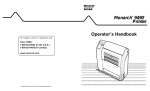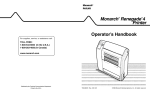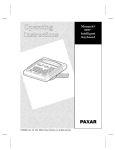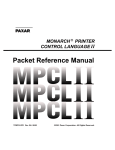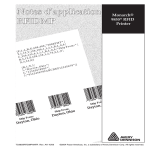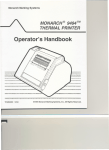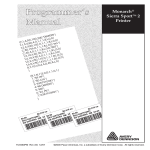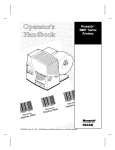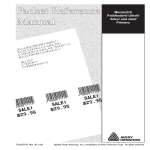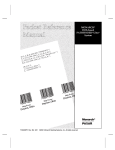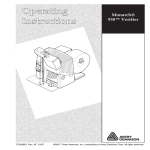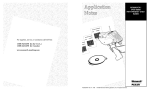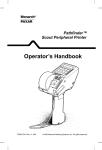Download Paxar Mobile Printing Station Monarch 9476 User's Manual
Transcript
Monarch 9476 Mobile Printing Station TM TM Assembly and Setup Instructions TC9476OI Rev. AA 4/99 ©1995 Monarch Marking Systems, Inc. All rights reserved. Each product and program carries a respective written warranty, the only warranty on which the customer can rely. Monarch reserves the right to make changes in the product, the programs, and their availability at any time and without notice. Although Monarch has made every effort to provide complete and accurate information in this manual, Monarch shall not be liable for any omissions or inaccuracies. Any update will be incorporated in a later edition of this manual. ©1995 Monarch Marking Systems, Inc. All rights reserved. No part of this publication may be reproduced, transmitted, stored in a retrieval system, or translated into any language in any form by any means, without the written permission of Monarch Marking Systems, Inc. WARNING This equipment has been tested and found to comply with the limits for a Class A digital device, pursuant to Part 15 of the FCC Rules. These limits are designed to provide reasonable protection against harmful interference when the equipment is operated in a commercial environment. This equipment generates, uses, and can radiate radio frequency energy and, if not installed and used in accordance with the instruction manual, may cause harmful interference to radio communications. Operation of this equipment in a residential area is likely to cause harmful interference in which case the user will be required to correct the interference at his own expense. CANADIAN D.O.C. WARNING This digital apparatus does not exceed the Class A limits for radio noise emissions from digital apparatus set out in the Radio Interference Regulations of the Canadian Department of Communications. Le présent appareil numérique n’émet pas de bruits radioélectriques dépassant les limites applicables aux appareils numériques de la classe A prescrites dans le Réglement sur le brouillage radioélectrique édicte par le ministère des Communications du Canada. 9476 and 9490 are trademarks and Monarch is a registered trademark of Monarch Marking Systems, Inc. Paxar is a trademark of Paxar Corporation. Monarch Marking Systems P.O. Box 608 Dayton, Ohio 45401 Preface The Monarch 9476 Mobile Printing Station, or "the Station," allows you to mobilize and use up to four Monarch ® 9490 printers. The 12-volt battery stored in the Station powers the printers. A portable data collection device or portable PC sends the data to the printers through a single, shared communication cable. This document describes how to F assemble the Station F install the printers F load fan-fold supplies F charge the Station’s battery. Audience -----------------------------------------------------------------------------------------------------This manual is designed for the person assembling the Station and setting it up to print supplies. w Only qualified service personnel may install or replace the 12-volt battery for the Station. Service personnel should have appropriate technical training and experience necessary to: F install or replace a 12-volt battery F be aware of hazards to which they are exposed in installing or replacing the battery, and of measures to minimize the danger to themselves or other persons. i 9476 Assembly and Setup Instructions Other Documentation -----------------------------------------------------------------------------To send data to the printers and print labels or tags, see the following additional manuals: ii To: See: create online packets to send data to the printer MPCLII Packet Reference Manual (TCMPCL2PM) F define an online address for a printer F select a printer on the Station to receive online packets F select printer voltage F load ribbon F troubleshoot printers F solve printer problems Addressing a Monarch 9490 Printer (TCMPCLIDAD) 9490 Operator’s Handbook (TC9490OH) Table of Contents Chapter 1. Assembling the Station . . . . . . . . . . . . . . . . . . . . . . 1-1 Parts List . . . . . . . . . . . . . . . . . . . . . . . . . . . . . . . . . . . . . . . 1-1 Tools You Need . . . . . . . . . . . . . . . . . . . . . . . . . . . . . . . . . . 1-3 Step 1: Attaching the Wheels and Casters . . . . . . . . . . . . 1-3 Step 2: Adjusting the Station’s Height . . . . . . . . . . . . . . . . 1-6 Step 3: Attaching the Cabinet Handle and Cord Bracket . . 1-7 Step 4: Attaching Optional Items . . . . . . . . . . . . . . . . . . . . 1-8 Attach the Push Handle . . . . . . . . . . . . . . . . . . . . . 1-9 Attach the Drop Shelf . . . . . . . . . . . . . . . . . . . . . . 1-10 Attach the Data Entry Terminal Cradle . . . . . . . . . 1-13 Step 5: Installing the Battery and Charger . . . . . . . . . . . . 1-14 Install the Battery . . . . . . . . . . . . . . . . . . . . . . . . . 1-14 Install the Battery Charger . . . . . . . . . . . . . . . . . . 1-18 Step 6: Installing the Printers . . . . . . . . . . . . . . . . . . . . . . 1-22 Attach the Printer Brackets . . . . . . . . . . . . . . . . . . 1-22 Attach the Printers. . . . . . . . . . . . . . . . . . . . . . . . . 1-23 Chapter 2. Loading Supplies . . . . . . . . . . . . . . . . . . . . . . . . . . . 2-1 Loading Fan-Fold Supplies . . . . . . . . . . . . . . . . . . . . . . . . . 2-3 Loading Roll Supplies in Fan-Fold Printers . . . . . . . . . . . . . 2-9 Loading Ribbon. . . . . . . . . . . . . . . . . . . . . . . . . . . . . . . . . 2-14 Reloading a Ribbon Cassette . . . . . . . . . . . . . . . . . . . . . . 2-15 Printing . . . . . . . . . . . . . . . . . . . . . . . . . . . . . . . . . . . . . . . 2-17 Chapter 3. Charging the Battery. . . . . . . . . . . . . . . . . . . . . . . . . 3-1 Important Charging Information . . . . . . . . . . . . . . . . . . . . . 3-2 Battery Life . . . . . . . . . . . . . . . . . . . . . . . . . . . . . . . . . . . . . 3-3 iii 9476 Assembly and Setup Instructions Chapter 4. Troubleshooting . . . . . . . . . . . . . . . . . . . . . . . . . . . . 4-1 Solving Problems . . . . . . . . . . . . . . . . . . . . . . . . . . . . . . . . Changing Fuses . . . . . . . . . . . . . . . . . . . . . . . . . . . . . . . . . Changing the Battery Fuse . . . . . . . . . . . . . . . . . . . Changing the AC Fuse . . . . . . . . . . . . . . . . . . . . . . 4-1 4-2 4-2 4-4 Chapter 5. Specifications . . . . . . . . . . . . . . . . . . . . . . . . . . . . . . 5-1 Utility Cart . . . . . . . . . . . . . . . . . . . . . . . . . . . . . . . . . . . . . 5-1 Battery . . . . . . . . . . . . . . . . . . . . . . . . . . . . . . . . . . . . . . . . 5-1 Charger . . . . . . . . . . . . . . . . . . . . . . . . . . . . . . . . . . . . . . . 5-3 iv Chapter 1. Assembling the Station This chapter describes how to assemble the Station and install the battery, battery charger, printers, and optional items. Parts List ---------------------------------------------------------------------------------------------------Make sure you received the listed quantity of the following parts. Check all internal cartons and packaging for these parts. A ruler is shown to help you identify screws and bolts. n This list does not include parts for optional items. See "Attaching Optional Items" for a list of these parts. General Cart Packaging Packaged separately: Package #1: F (1) utility cart F (2) large washers F (1) axle F (2) axle end caps F (2) axle mounts F (1) chrome handle insert F (2) axle end caps F (4) 1/4"-20 wing nuts (black) F (1) heavy duty power cord F (2) 5/8" phillips screws (black) F (2) 4" casters with brakes F (2) M3.5 washers F (1) plastic cable-tube and F (4) 1/4"-20 x 3/4" slotted clamp bolts (black) F (2) keys (in envelope) 1-1 9476 Assembly and Setup Instructions Package #2: Inside Cart: F (2) 8-32 nuts/ lockwashers (black) F (1) green wire (inside cart) F (2) 8-32 x 1/2" slotted screws (black) F (1) host input cable (encased in cable tube) F (1) cord bracket F (1) battery harness cable Package #3 F (2) 8" wheels Battery and Charger Packaging: F (4) retainer rods F (1) battery charger F (2-8) supply holder brackets with magnets F (2) universal battery hold-down rubber brackets F (1) power cord (packaged in charger carton) F (2) M5 x 15mm phillips/hex bolts Package #1 F (1) rechargeable 12-volt battery F (3 ) M5 lock washers Package #2 1-2 F (4) 1/4"-20 wing nuts F (4) 1/4"-20 lock washers F (2) M5 washers F (4) 1/4"-20 washers F (2) M5 nuts F (1) M5 x 10mm phillips screw Chapter 1. Assembling the Station Tools You Need-------------------------------------------------------------------------------------------To assemble the Station, you need: F flathead (common) screwdriver F Phillips screwdriver F wrenches: 7/16", 11/32", 1/4" and adjustable F rubber mallet F slip-joint pliers F needle-nose pliers F hammer Step 1: Attaching the Wheels and Casters -------------------------------------------1. Remove the following items from their packaging: w F (2) 8" wheels F (2) 4" casters with brakes F (2) axle mounts F (2) axle end caps F (2) large washers F (1) axle To avoid hitting your fingers, use needle-nose pliers to hold the end cap as you are hammering it onto the axle. c 2. You may need an assistant for this step. Remove the collapsed Station assembly from the carton. Hold the top piece of packaging against the top of the Station and turn the Station upside down on a firm surface. The top packaging serves as a pad to protect the printer power packs, which are attached to the top of the Station. Make sure the printer power packs attached to the top of the Station are not crushed during the next three steps. 1-3 9476 Assembly and Setup Instructions 3. On a firm surface, using a piece of cardboard for a pad, stand the axle on one end. Hammer an end cap onto the axle. The end cap should lock firmly. 4. Slide the following parts, in this order, onto the axle: one wheel, one washer, and two axle mounts. (Figure 1.) Washer Axle Mount Washer end cap Wheel Axle Figure 1 n 1-4 Do Not install the second end cap without first inserting the axle mounts into the sockets. The sockets prevent the axles from being positioned too close together. Chapter 1. Assembling the Station 5. At the rear of the Station (end closest to the side where the cabinet door opens), push the two axle mounts firmly into the sockets of the rear legs. (Figure 2.) Hold onto the uncapped end of the axle so the axle assembly stays together. Axle Mount Caster Socket Figure 2 6. Place the other end cap onto the uncapped end of the axle. Press the cap firmly (with your thumb) to temporarily hold the cap in place. 7. Hold the axle firmly with one hand, while tapping the end cap onto the axle with a rubber mallet. Make sure the end cap fits firmly onto the axle. 8. Push the two casters into the sockets in the bottom of the front legs. (Figure 2.) 9. Tap the axle mounts and casters with a rubber mallet to fully seat them. 1-5 9476 Assembly and Setup Instructions Step 2: Adjusting the Station’s Height-------------------------------------------------1. Remove the following items from their packaging: F (4) 1/4"-20 x 3/4" bolts (black) F (4) 1/4"-20 wing nuts (black) F (1) plastic cable-tube clamp (may already be attached to the cable tube) 2. Turn the Station right side up. 3. Open the Station’s cabinet and remove the packaging from around the bottom of the cable tube and from the cables. 4. You might need another person’s help with this step. Lift the top shelf to the second-highest height adjustment. Make sure the cables inside the cable tube feed freely as you lift the top shelf. Insert bolts into the holes in all four legs and fasten them with wing nuts as shown. (Figure 3.) Cable Tube Cable Clamp Figure 3 1-6 Chapter 1. Assembling the Station n Do Not set the top shelf to the highest adjustment. 5. Attach the plastic cable-tube clamp around the bottom of the cable tube as shown (if it is not already attached). Squeeze the finger grips to lock the clamp around the cable tube. Use pliers to secure the cable clamp tightly. (Figure 3.) Step 3: Attaching the Cabinet Handle and Cord Bracket -----------------Follow the steps below to install the cabinet handle and cord bracket. 1. Remove the following items from their packaging: F chrome handle insert F two 5/8" phillips screws (black) F cord bracket F two 8-32 x 1/2" slotted screws (black) F two 8-32 nuts/lockwashers (black) 1-7 9476 Assembly and Setup Instructions 2. Open the Station’s cabinet. Press the chrome handle insert into the cabinet door and fasten it with two 5/8" phillips screws. (Figure 4.) Cord Bracket Handle Insert Figure 4 3. Position the cord bracket over the mounting holes on the lower shelf ’s edge shown. Fasten the bracket with two 1/2" slotted screws and 8-32 nuts/lockwashers. (Figure 4.) Step 4: Attaching Optional Items---------------------------------------------------------This section describes how to attach the optional drop shelf, push handle, and data entry terminal cradle. Each optional item and necessary mounting hardware is packaged individually. These are optional items; if you did not order them, skip to step 5. 1-8 Chapter 1. Assembling the Station Attach the Push Handle 1. Remove the following items from their packaging: F (1) push handle F (4) 1/4"-20 x 3/4" hex bolts F (4) 1/4"-20 nuts F (4) 1/4"-20 washers 2. Attach the push handle to the front or rear of the Station using four 3/4" hex bolts, 1/4"-20 washers, and 1/4"-20 nuts as shown. (Figure 5.) Push Handle Figure 5 1-9 9476 Assembly and Setup Instructions Attach the Drop Shelf 1. Remove the following items from their packaging: F (1) support brace F (1) metal rod F (1) drop shelf F (2) end caps F (2) 1/4"-20 x 1/2" phillips screws F (2) plastic washers 2. Attach the support brace to the Station’s corner supports on either the front or the rear of the Station using two 1/2" phillips screws. The open side of the support brace must face down. (Figure 6.) Support Brace Corner Support Figure 6 n 1-10 Do not tighten the screws completely. Chapter 1. Assembling the Station 3. Slide the metal rod into the hole in the Station’s corner support and through the support brace until the rod exits through the hole in the other corner support. You may have to reach under the support brace to guide the rod into the opposite hole. 4. Finish tightening the screws to secure the support brace. 5. Remove the metal rod. 6. Position the rear lip of the drop shelf over the support brace so the shelf rests in the extended position. (Figure 7.) end cap Drop Shelf Support Brace Metal Rod Figure 7 w To avoid hitting your fingers, use needle-nose pliers to hold the end cap as you are hammering it. 7. On a firm surface, using a piece of cardboard for a pad, stand the metal rod on one end. Hammer an end cap onto the metal rod. The end cap should lock firmly. 8. Slide a plastic washer onto the metal rod. 1-11 9476 Assembly and Setup Instructions 9. Slide the metal rod through the slot in the side of the drop shelf and into the hole in the Station’s corner support. Push the rod until it exits through the hole in the other corner support. You may have to reach under the support brace to guide the rod into the opposite hole. (Figure 7.) 10. Slide a plastic washer onto the exposed end of the metal rod. (Figure 7.) 11. You might need another person’s help with this step. Hold the head or side of a hammer firmly against the end of the rod with the end cap. While maintaining pressure, use a second hammer to hammer an end cap onto the exposed end of the rod. The end cap should lock firmly. (Figure 7.) 12. To collapse the shelf, lift the shelf from the sides and allow it to swing down. (Figure 8.) Figure 8 To extend the shelf, lift the shelf until the rear lip slides down onto the top of the support brace and locks in place. 1-12 Chapter 1. Assembling the Station Attach the Data Entry Terminal Cradle The data entry terminal cradle is shipped fully assembled. To attach it, place it as shown on any of the Station’s shelves. The magnets on the cradle anchor it to the Station. (Figure 9.) Terminal Cradle Magnet Figure 9 1-13 9476 Assembly and Setup Instructions Step 5: Installing the Battery and Charger -----------------------------------------Follow the steps below to install the battery and battery charger. Install the Battery w Only qualified service personnel may install or replace the battery. 1. Remove the following items from their packaging: 1-14 F (1) 12-volt battery F (2) metal retainer rods F (2) 1/4"-20 wing nuts F (1) rubber bracket F (1) green wire F (1) M5 x 10mm phillips screw F (2) M5 x 15mm phillips/hex bolts F (3) M5 nuts F (2) 1/4"-20 washers F (2) 1/4"-20 lockwashers F (2) M5 washers F (3) M5 lockwashers Chapter 1. Assembling the Station 2. Find the two holes in the floor toward the back of the cabinet. Insert a retainer rod’s short end (end without the threads) into one of the two holes as shown. Tilt the long end of the retainer rod up until it slides down through the hole. Repeat the process with the other retainer rod in the other hole. (Figure 10.) Retainer Rod Figure 10 1-15 9476 Assembly and Setup Instructions 3. Place the battery on the cabinet floor. Remove the cardboard packaging. Use a 15mm bolt, washer, lockwasher, and M5 nut to attach the white battery wire to the positive (+) battery post. (Figure 11.) Negative (-) Positive (+) Green Ground Wire Black Wires White Wire Figure 11 4. Slide the battery to the back of the cabinet. 5. Use a 15mm bolt, washer, lockwasher, and M5 nut to attach the two black wires and green (ground) wire to the negative (-) battery post. (Figure 11.) 6. Position the battery between the retainer rods. The writing on the battery should face out. (Figure 12.) 1-16 Chapter 1. Assembling the Station 7. Place the rubber bracket across the top of the battery. Use 1/4"-20 wing nuts, washers, and lockwashers to attach the retainer rods to the rubber bracket. Tighten both wing nuts equally to secure the battery. (Figure 12.) Rubber Bracket Retainer Rod Ground Wire Figure 12 1-17 9476 Assembly and Setup Instructions Install the Battery Charger 1. Remove the following items from their packaging: 1-18 F (1) battery charger F (2) metal retainer rods F (1) rubber bracket F (2) 1/4"-20 wing nuts F (2) 1/4"-20 washers F (2) 1/4"-20 lockwashers F (1) power cord (packaged with the battery charger) F (1) power cord (heavy-duty) Chapter 1. Assembling the Station 2. Find the two holes in the floor toward the front of the cabinet. Insert a retainer rod’s short end (end without the threads) into one of the two holes as shown. Tilt the long end of the retainer rod up until it slides down through the hole. Repeat the process with the other retainer rod in the other hole. (Figure 13.) Retainer Rod Figure 13 1-19 9476 Assembly and Setup Instructions 3. Insert the power cord (packaged with the battery charger) into the power socket on the back of the charger. (Figure 14.) Voltage Selector Battery Socket Battery Cable Power Cord Power Socket Figure 14 4. Insert the battery cable into the battery socket on the back of the charger. (Figure 14.) The cable is keyed. 5. Make sure the voltage selector switch on the back of the charger is set correctly (115V in U.S.). 6. Place the charger on the cabinet floor. 1-20 Chapter 1. Assembling the Station 7. Position the charger between the retainer rods so the back of the charger rests against the metal L-bracket. The status lights on the front of the charger should face out. (Figure 15.) 8. Place the rubber bracket across the top of the charger. Use 1/4"-20 wing nuts, washers, and lockwashers to attach the retainer rods to the rubber bracket as shown. Tighten both wing nuts equally to secure the charger. (Figure 15.) Rubber Bracket Retainer Rod External Power Socket Figure 15 9. Plug the charger’s power cord into the power outlet on the inside wall of the cabinet. 1-21 9476 Assembly and Setup Instructions 10. Plug the heavy-duty power cord into the external power socket on the outside panel of the Station. (Figure 15.) n Do Not plug the external power cord into a wall outlet until you are ready to charge the battery. See "Charging the Battery" for important battery information. 11. Close and lock the cabinet. Do Not store anything inside the cabinet other than the battery and battery charger. The cabinet must remain locked at all times and the key must be stored with qualified service personnel. Step 6: Installing the Printers ---------------------------------------------------------------Follow the steps below to attach the printer brackets and printers to the Station. Attach the Printer Brackets 1. Remove the following items from their packaging: 1-22 F printer brackets (1-4, depending on your system) F M4 x 8mm phillips sems screws and M4 nuts (4-16 of each, depending on how many printers you have) F (2) M3.5 x 10mm slotted shoulder screws per printer F (2) M3.5 washers per printer Chapter 1. Assembling the Station 2. Position the printer bracket on the top shelf of the Station, facing one of the Station’s fan-fold slots as shown. Align the holes in the printer bracket with the holes in the shelf and fasten with 8mm screws and M4 nuts. (Figure 16.) n All printer brackets must face the same direction. Printer Bracket Fan-Fold Slot Figure 16 Attach the Printers For each printer you install, follow these steps: n See your 9490 Operator’s Handbook for more information on attaching the power pack and communication cable. 1-23 9476 Assembly and Setup Instructions 1. Insert two M3.5 washers and two 10mm shoulder screws into the sides of the printer as shown and tighten with a screwdriver. (Figure 17.) Shoulder Screw Figure 17 2. The power packs for the printers are attached to the Station’s top shelf. Insert the tabs on the power pack into the slots of the battery well in the base of the printer. Push down until the latch snaps into place. (Figure 18.) Power Pack Battery Well Figure 18 1-24 Chapter 1. Assembling the Station 3. Slide the printer into the printer bracket so the printer faces the fan-fold slot in the Station’s top shelf. The printer’s shoulder screws slide into the vertical slots in the printer brackets. Make sure the back of the printer rests against the upturned metal ledge on the printer bracket. The printer should lean back slightly. (Figure 19.) Shoulder Screw Printer Bracket Fan-fold Slot Metal Ledge Figure 19 1-25 9476 Assembly and Setup Instructions 4. The communication cables for the printers are located inside the Station’s cable tube. Insert the communication cable into the printer port as shown. (Figure 20.) Printer Port Cable Figure 20 1-26 Chapter 2. Loading Supplies The Station can accommodate fan-fold printers or roll-fed printers. Fan-fold printers can also print roll supplies. This section describes how to load both types of supplies. See your 9490 Operator’s Handbook to load roll supplies in roll-fed printers. n The Station can accommodate a maximum of two fan-fold printers if the fan-fold supply stack is longer than six inches. Before loading supplies, you must open the printer: 1. Insert your fingers into the depression beneath the faceplate and pull up. (Figure 21.) Supply Guide Faceplate Figure 21 2-1 9476 Assembly and Setup Instructions 2. Pull the supply guide forward and down as shown. (Figure 22.) Supply Guide Figure 22 3. Tip the printhead assembly up and over the platen roller as shown. (Figure 23.) Printhead Assembly Platen Roller Pinch Rollers Peel Bar Figure 23 2-2 Chapter 2. Loading Supplies 4. Slide the latches on the back of the printer toward the center. (Figure 24.) 5. Continue to push the printhead assembly toward the rear of the printer until it opens completely. Latches Figure 24 Loading Fan-Fold Supplies ---------------------------------------------------------------------To load fan-fold supplies into your printer, follow the steps below. n When using fan-fold labels, load for non-peel mode only. Non-peel mode feeds the labels through the printer without peeling them from the backing paper. The printer does not print fan-fold labels in peel mode. 1. Open the printer. 2-3 9476 Assembly and Setup Instructions 2. Center a strip of supply over the supply deflector. The supply deflector’s rubber O-rings must be positioned inside the edges of the supply. (Figure 25.) If you do not need to adjust the position of the O-rings, skip to step 6. 3. Lift one end of the supply deflector to remove it from the supply well. You may have to gently spread the supply holders apart to release the supply deflector. (Figure 25.) Supply Deflector O-Ring Figure 25 4. Roll the O-rings out of their tracks and into the new positions. 5. Replace the supply deflector in the supply well. (Figure 25.) 2-4 Chapter 2. Loading Supplies 6. Fan all four sides of the supply stack and straighten any curved or bent corners. This will prevent supplies from sticking together and causing feed jams. 7. Place the supply stack on the bottom shelf, directly beneath one of the Station’s fan-fold slots. The supply’s liner side should face up, so the arrow next to the black mark points toward the printer. Place the magnetic supply brackets at the opposite corners of the stack as shown. (Figure 26.) Supply Strip Fan-Fold Slot Magnetic Supply Bracket Figure 26 8. Lift the supply strip up through the Station’s fan-fold slot. (Figure 26.) 2-5 9476 Assembly and Setup Instructions 9. Feed the supply’s leading edge into the printer’s fan-fold slot. The black mark on the supply must be facing up; if it is not, flip the supply stack over. Make sure the arrow printed on the back of the supply points toward the printer. Center the supply in the printer by lining up the black mark within the centering notch. (Figure 27.) 10. Adjust the supply guides to the edges of the supply and turn the latches to lock the supply guides in place. (Figure 27.) Centering Notch Fan-Fold Slot Arrow Black Mark Supply Guide Latch Figure 27 2-6 Chapter 2. Loading Supplies 11. Continue feeding the supply strip through the fan-fold slot until the strip exits through the back of the printer, under the supply deflector. The supply strip should feed around the supply deflector and over the top of the printer as shown. (Figure 28.) Supply Deflector Figure 28 2-7 9476 Assembly and Setup Instructions 12. Feed the supply strip through the upper opening in the supply guide. (Figure 29.) Supply Guide Upper Opening Figure 29 13. To close the printer, push the top assembly toward the printer, close the supply guide, and latch the faceplate into place. 2-8 Chapter 2. Loading Supplies Loading Roll Supplies in Fan-Fold Printers -----------------------------------------To load roll supplies into your fan-fold printer, follow the steps below. 1. Open the printer. 2. Lift one end of the supply deflector to remove it from the supply well. You may have to gently spread the supply holders apart to release the supply deflector. (Figure 30.) Supply Deflector Figure 30 2-9 9476 Assembly and Setup Instructions 3. Squeeze the tabs and adjust both supply holders to the width of your supply. (Figure 31.) Supply Holder Arrow Width of Supply Tabs Figure 31 n 2-10 Make sure the arrow at the end of the each supply holder points to the correct width. The supply holders lock at each width setting. Chapter 2. Loading Supplies 4. Insert the roll of supplies between the supply holders inside the printer and press until the supply roll snaps into place. The supply roll should unwind as shown. (Figure 32.) Supply Holder Figure 32 n Make sure the supplies turn freely in the supply well. 2-11 9476 Assembly and Setup Instructions 5. For non-peel mode printing, feed the supply strip through the upper opening in the supply guide. (Figure 33.) Supply Guide Upper Opening Figure 33 2-12 Chapter 2. Loading Supplies 6. On-demand printing only: For peel mode printing, feed the supply strip through the lower opening in the supply guide. (Figure 34.) When you print, labels peel automatically through the top opening in the label guide and the backing paper exits out the bottom opening. Supply Guide Upper Opening Lower Opening Figure 34 7. To close the printer, push the top assembly toward the printer, close the label guide, and latch the faceplate into place. 2-13 9476 Assembly and Setup Instructions Loading Ribbon ---------------------------------------------------------------------------------------Use ribbon when printing on thermal transfer supplies. To load the ribbon cassette into the printer: 1. Open the printer and remove the ribbon cassette. (Figure 35.) Ribbon Cassette Figure 35 2. Slide a new ribbon cassette onto the printhead assembly until it slips into place. 3. Close the printer. 2-14 Chapter 2. Loading Supplies Reloading a Ribbon Cassette -----------------------------------------------------------------To reload your ribbon cassette, remove the ribbon cassette from the printer and follow these steps: 1. Locate the end of the cassette with the two latches. n Locate the International Symbols for opening and closing. ( ) indicates the cassette is locked (closed). ( ) indicates the cassette is unlocked (open). 2. Rotate both latches until they snap into the unlocked position. 3. Lift off the half of the cassette without the latches and set it aside. (Figure 36.) Ridged End of Take-up Reel Ribbon Spool Foam Washer Latch Latch Gear Figure 36 2-15 9476 Assembly and Setup Instructions 4. Remove the used ribbon and take-up reel and discard. Open a package of new ribbon. n Do Not wrinkle or crush the ribbon. 5. With the ridged end of the take-up reel facing down, place the ribbon roll on the spool with the foam washer (on the half of the cassette with the latches). Do not push the ribbon roll down onto the spool yet. 6. Feed the ribbon around the guides and place the take-up reel onto the shorter spool. 7. Twist the ribbon roll back and forth as you firmly push it down until it is seated on the spool. n F Do Not force the ribbon roll down onto the spool; you could damage the foam washer. F Make sure the preprinted side of the ribbon faces out. F Make sure the latches are still in the unlocked position ( ) before fitting the two halves of the cassette together. F If you are using a 2-inch or 3-inch-wide ribbon, push the core of the ribbon roll to seat the ribbon roll onto the cassette’s spool. Do not touch the ribbon because it may wrinkle and twist. 8. Replace the other half of the cassette. The two halves should fit together completely. Rotate the latches until they click into the closed position ( ). 9. Check to make sure that the ribbon is loaded correctly; the ribbon should be wound tightly inside the cassette. Turn the gear counterclockwise with your fingers until the black portion of the ribbon is exposed. 10. If the ribbon does not advance, or if it is hard to turn the gear, repeat the loading procedure. 2-16 Chapter 2. Loading Supplies Printing-------------------------------------------------------------------------------------------------------To print supplies from the printers on the Station, follow the steps below. See Addressing a Monarch 9490 Printer for instructions on setting up your data collection application to send commands to specific printers on the Station. 1. Connect your data collection unit to the Station’s communication cable. (Figure 37.) This communication cable serves all printers on the Station. Communication Cable Figure 37 2. Turn on the Station’s power supply and turn on the printers from which you want to print supplies. (Figure 38.) Power Switch Figure 38 2-17 9476 Assembly and Setup Instructions 3. Turn each printer on and press each printer’s trigger to calibrate the supply. You are now ready to collect data and print. n 2-18 To conserve the battery, make sure the Station’s power switch is turned off when not in use. Chapter 3. Charging the Battery The Station’s battery charger is a fully automatic, maintenance-free charger. You must charge the battery before using the printers on the Station. Status Light Figure 39 To charge the battery, plug the Station’s AC power cord into a grounded outlet. The status light on the front of the Station indicates that the station is receiving power. (Figure 39.) Charge the Station’s battery: n F before using the Station for the first time (charge it for 6 hours) F when a printer’s LED indicates a "low battery" condition (see "Battery Life" for indications of low battery conditions) F when the Station is not in use. When the Station is not in use, always leave the battery charger plugged in and charging. The battery charger is "intelligent;" it monitors the battery condition and does not overcharge the battery. 3-1 9476 Assembly and Setup Instructions Important Charging Information ---------------------------------------------------------- w DANGER! RISK OF ELECTRICAL AND FIRE HAZARD. CERTAIN ACTIONS MAY RESULT IN DEATH, SERIOUS INJURY, SHOCK, OR BURNS. 3-2 F Do Not disassemble the battery charger; take it to an authorized repair center for repair or service. F Do Not operate the Station while the battery charger is charging. F Do Not expose the battery charger to rain or snow. Never charge a frozen battery. F Plug only into a grounded outlet with three holes. Do Not alter the AC power cord or plug provided. Do Not operate the battery charger with a damaged cord or plug. F Do Not let the battery remain fully or partly discharged for a long time; keep it charged. F If using an extension cord, you must use #18 or heavier for lengths up to 50 feet, or #16 or heavier for lengths up to 100 feet. Use of improper extension cord could cause fire and electric shock. F Pull on the plug rather than the cord when disconnecting the battery charger. Locate the cords where they will not be stepped on, tripped over, or otherwise subjected to damage or stress. F The battery must be charged when the voltage is 10.5V or less. Print a test label to determine the voltage. The charger will not charge if the voltage is less than 3 volts. Call Technical Support for information about charging a "deeply discharged" battery. Chapter 3. Charging the Battery Battery Life -----------------------------------------------------------------------------------------------If you leave the battery charger plugged in and constantly charging when the Station is not in use, the battery life is maximized for the application. The charger will not overcharge the battery. The printer indicates the battery condition with the LED as follows: n F slowly flashing green: low battery (battery is down to 11.5V). The printers still operate until the battery is drained to 10.5V or lower. F fast-alternating green and amber: battery is lower than 5V. Printers do not operate. F no LED: dead battery The length of the battery’s life is directly effected by the number of discharge cycles, depth of discharge, charging voltage, and the surrounding temperature. A cycle is the time from which a battery is fully charged until it is fully discharged. 3-3 9476 Assembly and Setup Instructions 3-4 Chapter 4. Troubleshooting This chapter describes how to solve some common problems, as well as how to change the two fuses on the Station. Solving Problems -------------------------------------------------------------------------------------If you have problems you cannot correct, call Technical Support at the number listed on the back of this manual. See the 9490 Operator’s Handbook for solutions to problems with your printers. See the MPCLII Packet Reference Manual for solutions to problems with online packets. Problem Printer indicates a low battery, even when the battery is charged. None of the Station printers print. Action The printer’s battery voltage selection is incorrect. When connected to the Station, the printer must be set to 12 volts. Print a test label. The printer voltage is indicated after the printer’s model number. Make sure the Model: line says M9490:12v. See Addressing a Monarch 9490 Printer to set the printer voltage. There are three possible problems: F The Station’s battery is low. F One of the printers is set to an incorrect voltage. F One of the printers has a full data buffer. Turn the printers off to clear the buffers. If the printers still do not print, see the previous error description to check each printer’s voltage selection. If the voltage selection is correct (12V), charge the Station’s battery. 4-1 9476 Assembly and Setup Instructions Changing Fuses -----------------------------------------------------------------------------------------There are two fuses for the Station: one connected to the battery (battery fuse), and one connected to the external power socket (AC fuse). The power switch on the front of the Station must be off while changing fuses. (The status light near the power switch should be OFF.) Changing the Battery Fuse w Only qualified service personnel may change the battery fuse. 1. Turn the Station’s power supply off and unplug the power cord. (Figure 40.) Power Switch Status Light Figure 40 4-2 Chapter 4. Troubleshooting 2. Open the Station’s cabinet. Press and turn the fuse cover as shown until it pops out. (Figure 41.) Fuse Cover Fuse Fuse Holder Figure 41 3. Pull the fuse out of the cover. (Figure 41.) 4. Insert a 15 A, 32V, slow blow fuse (size 3AG) into the fuse cover until the fuse is fully seated. (Figure 42.) Figure 42 5. Push the fuse cover into the fuse holder and turn clockwise until it locks in place. 4-3 9476 Assembly and Setup Instructions Changing the AC Fuse 1. Turn the Station’s power supply off and unplug the power cord. (Figure 43.) Power Switch Figure 43 2. Unplug the other end of the power cord from the Station. 3. Use a flathead screwdriver to carefully pry open the fuse cover (located under the power socket on the front of the Station). (Figure 44.) Fuse Cover Fuse Figure 44 4-4 Chapter 4. Troubleshooting 4. Slide the fuse holder out and remove the fuse. (Figure 44.) 5. Insert a 250VAC, 6.3-amp, slow blow fuse into the fuse holder until the fuse snaps into place. (Figure 44.) 6. Push the fuse holder until it snaps back into place. (Figure 44.) 7. Plug the power cord back into the power socket on the Station. 4-5 9476 Assembly and Setup Instructions 4-6 Chapter 5. Specifications This chapter describes the Station’s physical characteristics. See your 9490 Operator’s Handbook for printer specifications. Utility Cart ------------------------------------------------------------------------------------------------ n Height 42 inches (106.7 cm) (not including printers) Width 18 inches (45.7 cm) Length 24 inches (61.0 cm) Capacity 250 lbs Weight 125 lbs (with battery, charger, and four printers) Operating Limits 40 ° F to 110 ° F (5 ° C to 43 ° C) If you are using thermal transfer printers (printers with ribbons), the maximum operating temperature is 95 ° F (35 ° C). Battery -------------------------------------------------------------------------------------------------------F 12-volt, 38 amp-hours, deep cycle (to 10.5V) F Sealed lead-acid, non-venting (safety venting only), no transportation restrictions F Shelf Life/Charge Retention: 1 month 3 months 6 months 97% 91% 85% 5-1 9476 Assembly and Setup Instructions F Cycle Use: 100% depth of discharge 50% depth of discharge 30% depth of discharge approx. 250 cycles approx. 550 cycles approx. 1200 cycles Cycle Life is approximate and many factors effect an individual battery’s performance. Charger ------------------------------------------------------------------------------------------------------ 5-2 Input 115VAC +/- 10% (60Hz). IEC connection Output F Reverse polarity and short circuit-proof F Temperature compensated F Low voltage start (can charge a discharged battery, but the battery must be greater than 3V.) F Smart charging for deep cycle 12-volt lead-acid or gelled-type battery F 10-amp peak charging current tapering to float/monitor charge For supplies, service, or assistance call: TOLL FREE: 1-800-543-6650 (In the U.S.A.) 1-800-263-4650 (In Canada) www.monarch.com Published by the Technical Communications Department. Printed in the U.S.A.