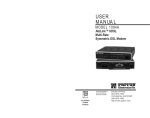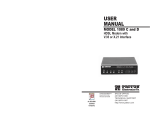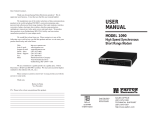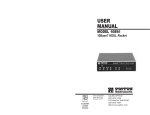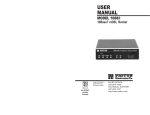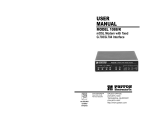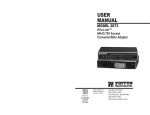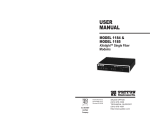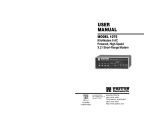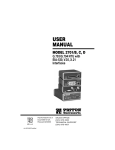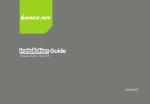Download Patton electronic 1095 User's Manual
Transcript
USER MANUAL MODEL 1095 NetLink™ mDSL Multi-Rate Symmetric DSL Modem Part# 07M1095-F Doc# 033051UF Revised 06/08/00 CERTIFIED An ISO-9001 Certified Company SALES OFFICE (301)975-1000 TECHNICAL SUPPORT (301)975-1007 http://www.patton.com 1.0 WARRANTY INFORMATION TABLE OF CONTENTS Section Page 1.0 Warranty Information .............................................................2 1.1 Radio and TV Interference 1.2. CE Notice 1.3 Service 2.0 General Information...............................................................4 2.1 Features 2.2 Description 3.0 Configuration..........................................................................5 3.1 Configuring the Hardware DIP Switches 3.1.1 Configuration DIP Switch Set “S1” 3.1.2 Configuration DIP Switch Set “S2” 3.1.3 Configuration DIP Switch Set “S3” 3.2 Configuring the Software Switches 3.3 VT100 Terminal Configuration 3.4 NetLink Plug-and-Play 4.0 Installation ...........................................................................16 4.1 Connecting the Twisted Pair Interface 4.2 Connecting the Serial Port 4.2.1 Changing QuikConnect™ Modules 4.2.2 Connecting a “DTE” Device 4.2.3 Connecting a “DCE” Device 4.2.4 Configuring the X.21 QuikConnect™ Module 4.3 Connecting Power 4.3.1 Connecting to an AC Power Source 4.3.2 Connecting to a DC Power Source 5.0 Operation .............................................................................21 5.1 Power-Up 5.2 LED Status Monitors 5.3 Test Modes 5.3.1 Overview 5.3.2 Loops and Patterns 5.3.3 Using the V.52 (BER) Test Pattern Generator Appendix A - Specifications........................................................32 Appendix B - Factory Replacement Parts and Accessories.......33 Patton Electronics warrants all Model 1095 components to be free from defects, and will—at our option—repair or replace the product should it fail within one year from the first date of shipment. This warranty is limited to defects in workmanship or materials, and does not cover customer damage, abuse or unauthorized modification. If this product fails or does not perform as warranted, your sole recourse shall be repair or replacement as described above. Under no condition shall Patton Electronics be liable for any damages incurred by the use of this product. These damages include, but are not limited to, the following: lost profits, lost savings and incidental or consequential damages arising from the use of or inability to use this product. Patton Electronics specifically disclaims all other warranties, expressed or implied, and the installation or use of this product shall be deemed an acceptance of these terms by the user. 1.1 RADIO AND TV INTERFERENCE The Model 1095 generates and uses radio frequency energy, and if not installed and used properly—that is, in strict accordance with the manufacturer's instructions—may cause interference to radio and television reception. The Model 1095 has been tested and found to comply with the limits for a Class A computing device in accordance with the specifications in Subpart J of Part 15 of FCC rules, which are designed to provide reasonable protection from such interference in a commercial installation. However, there is no guarantee that interference will not occur in a particular installation. If the Model 1095 does cause interference to radio or television reception, which can be determined by disconnecting the unit, the user is encouraged to try to correct the interference by one or more of the following measures: moving the computing equipment away from the receiver, re-orienting the receiving antenna and/or plugging the receiving equipment into a different AC outlet (such that the computing equipment and receiver are on different branches). 1.2 CE NOTICE Appendix C - Interface Pin Assignments ....................................34 Appendix D - Transmission Distance Chart ................................36 Appendix E - LED Descriptions...................................................37 Appendix F - EIA-561 Control Port Pin Out.................................38 1 The CE symbol on your Patton Electronics equipment indicates that it is in compliance with the Electromagnetic Compatibility (EMC) directive and the Low Voltage Directive (LVD) of the European Union (EU). A Certificate of Compliance is available by contacting Technical Support. 2 1.3 SERVICE 2.0 GENERAL INFORMATION All warranty and non-warranty repairs must be returned freight prepaid and insured to Patton Electronics. All returns must have a Return Materials Authorization number on the outside of the shipping container. This number may be obtained from Patton Electronics Technical Service at: tel: 301-975-1007 email: [email protected] www: http://www.patton.com NOTE: Packages received without an RMA number will not be accepted. Patton Electronics' technical staff is also available to answer any questions that might arise concerning the installation or use of your Model 1095. Technical Service hours: 8AM to 5PM EST, Monday through Friday. IMPORTANT: The Model 1095 is equipped with flash upgrade. Please refer to Patton website, or contact Technical Support for the latest version of the software. Thank you for purchasing this Patton Electronics product. If questions or problems arise during installation or use of this product, please do not contact Patton Electronics Technical Support at (301) 975-1007. 2.1 FEATURES • • • • • DSL Distances on just two wires using mDSL technology DTE Speeds from 64 kbps to 2.3 Mbps NetLink Plug-and-Play Master or Slave Standalone (QuikConnect™) and Rackmount Versions Available SNMP Network Management with In-Band Management of Remote Units plus Advanced Diagnostics & Statistics using Patton Model 1000MC • Internal, external or receive recovered clocking options • LED indicators for TD, RD, CTS, CD, DTR, TM, ER and NS 2.2 DESCRIPTION The Patton Electronics NetLinkTM Model 1095 mDSL Multi-Rate DSL Modem provides high speed 2-wire connectivity to ISPs, PTTs, and corporations using mDSL (Multi-rate Digital Subscriber Line) technology. Multi-rate DSL offers the ability to deliver the maximum bit rate that a twisted pair line can accommodate. Supporting multiple line rates from 144kbps to 2.320Mbps, the NetLink provides “megabyte” speeds to leased line, LAN to LAN interconnection, and WAN access networks over 3.6 miles/5.8km (1.054Mbps on 24AWG/.5mm wire). The Model 1095 mDSL standalone allows DTE speeds from 64 kbps to 2.3 Mbps in increments of 64kbps. Features include loopback diagnostics, in-band SNMP/HTTP remote management capabilities using NetLink Plug-andPlay, and externally accessible configuration switches. A high density 2U-high rack card version of the Model 1095 mDSL is also available. As a symmetric DSL NTU, the Model 1095 offers the same data rates in both directions over a single pair of voice-grade telephone lines using Carrierless Amplitude and Phase (CAP) modulation. Featuring replaceable DCE-DTE interface modules, the NetLink mDSL can be configured for a huge range of V.24/RS-232, V.35, RS422/530, G.703 and X.21 applications. The standard Model 1095 is powered by a 100/230 VAC (Universal) supply. The DC power supply option supports any DC input between 36–72 VDC. Using the NetLink Plug-and-Play feature, the standalone unit at the Customer Premise site will automatically configure itself to the DTE rate of the rack card at the Central Office. Other configuration parameters fall to the default state. This allows changes in the configuration to be handled from a single end of the link. 3 4 3.1.2 Configuration DIP Switch Set “S2” 3.0 CONFIGURATION The Model 1095 is equipped with three sets of eight DIP switches, which allow configuration of the unit for a wide variety of applications. This section describes switch locations and explains all possible configurations. The configuration switches on S2 allow you to specify the Clocking Mode and response to DTE Loop Enable. Default settings of S2 are shown in the table below. 3.1 CONFIGURING THE HARDWARE DIP SWITCHES The 24 external switches are grouped into three eight-switch sets, and are externally accessible from the underside of the Model 1095 (See Figure 1). On S2 Front S1 Off S2 SUMMARY TABLE Function Factory Default Reserved Off Reserved Off Reserved Off Reserved Off Reserved Off Clock Mode On Receive Clock Mode Off Recovered Clock Enable Loop from DTE Off Disable Switch S2-1, S2-2, S2-3, S2-4, and S-5: Reserved for future use and should remain in the Off position. S3 Back Position S2-1 S2-2 S2-3 S2-4 S2-5 S2-6 S2-7 S2-8 Figure 1. Underside of Model 1095, Showing Location of DIP Switches 3.1.1 Configuration DIP Switch Set “S1” All switches in Switch Set S1 are reserved for future use. These switches must remain in the ON position (See Figure 2). ON ON 1 2 3 4 5 6 7 8 OFF Figure 2. Close Up of Configuration Switches (all sets are identical in appearance) 5 6 Switches S2-6 and S2-7: Clock Mode 3.1.3 Use Switches S2-6 and S2-7 to configure the 1095 for internal, external, or receive recover clock mode. CO/CP Unit CO CO CP S2-6 On Off On Off S2-7 On On Off Clock Mode Internal External (DTE) Receive Recover Description Transmit clock generated internally Use the eight DIP Switches in Switch S3 to enable the DTE connection rate. The following table summarizes default positions of DIP Switch S3. Detailed descriptions of each switch follow the table. Position S3 SUMMARY TABLE Function S3-1 DTE Rate On Transmit clock derived from terminal interface S3-2 DTE Rate Off S3-3 DTE Rate Off S3-4 DTE Rate Off Transmit clock derived from the received line S3-5 DTE Rate On S3-6 DTE Rate On S3-7 Reset Software Defaults On Normal Operation S3-8 Transmit Data Sample Point On Normal Operation Reserved Off Switch S2-8: Enable/Disable Loop Tests from DTE Use Switch S2-8 to allow Model 1095 to enter loopback tests when the DTE raises the appropriate loop request pin. S2-8 On Off Configuration Switch Set “S3” Setting Response to DTE Loopback Request Enabled Response to DTE Loopback Request Disabled 7 Factory Default } 768 kbps Switch S3-1: DTE Rate Use Switch S3-1 through S3-6 to set the DTE bit rate. S3-1 Off On Off On Off On Off On Off On Off On Off On Off On Off Off On Off On Off S3-2 Off On On Off Off On On Off Off On On Off Off On On Off Off On Off Off On On S3-3 On Off Off Off Off On On On On Off Off Off Off On On On On Off Off Off On On S3-4 On On On On On Off Off Off Off Off Off Off Off On On On On On On On Off Off S3-5 On On On On On On On On On On On On On Off Off Off Off Off Off Off Off Off 8 S3-6 On On On On On On On On On On On On On On On On On On On On On On DTE Rate (kbps) 64 128 192 256 320 384 448 512 576 640 704 768 832 896 960 1024 1088 1216 1280 1344 1408 1472 3.2 CONFIGURING THE SOFTWARE SWITCHES On On Off On Off On Off On Off On Off On Off Off On On Off Off On On Off Off On On Off Off On Off Off Off Off On On On On Off Off Off Off Off Off Off Off Off On On On On On On On On Off Off Off Off Off On On On On On On On On On On On On On Off Off Off Off Off Off Off Off 1536 1600 1664 1728 1792 1856 1920 1984 2048 2112 2176 2240 2304 NOTE: Based on the DTE rate chosen, the Model 1095 will automatically select the optimum line rate for the distance. This selection is based on the lowest line rate that will support the DTE rate. The Model 1095 features a menu-driven command system that allows you to monitor and configure your Model 1095 stand alone unit. There are two modes of operation for the Model 1095 control port: Monitor and Configuration. These are described in more detail below. Following the Model 1095 setup is a description of how to setup your VT100, or equivalent, control port for use with the Model 1095. 3.2.1 Monitor If you are configuring your Model 1095 through the dip-switches and you wish to check your configuration or view the status of the modem you can do so by accessing the control port. In this setup the user is not able to make configuration changes to the unit because the hardware dip-switch settings are controlling the configuration of the unit. If you would like to use the control port to configure your unit see the Configuration section below for setup information. 3.2.2 Configuration Switch S3-7: Reset Software Defaults Switch S3-7 allows the user to reset the software configured factory defaults. This will only be needed when using the Model 1001MC to SNMP manage your units. For more information, please refer to the Model 1001MC Operations Manual. S3-7 On Off Setting Normal Operation Reset If you plan to use the Model 1095 control port to configure your unit, you mus set all of the DIP switches to the ON position. This will force the 1095 into plug-and-play mode (this configuration is also required if you intend to have the Model 1095 work in a plug-and-play environment or use the Model 1001MC to configure the unit). 3.2.3 VT100 Terminal Setup Switch S3-8: Transmit Data (TD) Sampling Point Switch 3-8 controls the Transmit Data (TD) sampling point. S3-8 On Setting Normal Description TD sampled on the falling edge of the 1095 Transmit Clock (TC) Off Invert TD sampled on the rising edge of the 1095 Transmit Clock. 1) Connect the serial RS-232 port of a VT100 or similar DTE with terminal emulation to the EIA/TIA-561 port of the Model 1095. To construct an RS-232 to EIA-561 patch cable, refer to the control port pinout diagram in Appendix F. Refer to Appendix B to order a pre-made cable. 2) Power up the terminal and set its RS-232 port as follows: 9600 Baud 8 data bits, 1 stop bit, no parity Local echo CR-CR/LF on inbound data ANSI, VT-100 emulation 3) Power up the Model 1095 4) After power up, the control port displays the Main Menu screen. If the Main Menu is not shown please review your VT100 setup as described above. 9 10 3.3 VT100 TERMINAL CONFIGURATION 3.3.2 Software Configuration Menu With software version 2.3.1 or higher, you can configure the 1095 using a VT100 compatible terminal (or program). With the VT100 Interface, you can perform all functions available via the DIP switches. The VT100 operation is available from the main menu page. When the correct password is entered, the Software Configuration Menu will be displayed. Select the option that you would like to change. NOTE: After making any configuration changes you are required to select the Exit and Save Changes if you would like the changes to be implemented into the unit. The Software Configuration Menu is shown below. 3.3.1 Main Menu Screen The Main Menu screen for the Model 1095 is displayed below. The user can hit 'Esc' to refresh this screen at any time. If you are running in the Monitor mode, the Model 1095 will not require a password. If you wish to run in the Configuration mode, you will be required to enter a password to access the configuration menus. The default password shipped with the Model 1095 is all lower case "patton". The Model 1095 is case sensitive and will not work if the correct password is not installed. If the incorrect password is entered, you will receive an error message and be prompted for the password again. It is suggested that you change your password after setting up your unit to ensure security for your network. After entering the correct password the Model 1095 will display the Software Configuration Menu described below. 11 3.3.3 Option #1 DTE Rate If option 1 is selected in the Software Configuration Menu, a DTE Rate sub-menu will be displayed to select the DTE Rate of the unit. After selecting the required DTE rate, the Software Configuration Menu will be displayed. NOTE: The Model 1095 is currently set for NetLink PlugAnd-Play, all dip-switches in the ON position, if you are connecting your Model 1095 to a Model 1095RC the stand alone unit will automatically configure itself for the DTE rate selected on the 1095RC. For more information on the NetLink Plug-And-Play setup please refer to the Patton Electronics web site (www.patton.com). 12 3.3.4 Option #2 Clock Mode Selection Menu 3.3.7 Option #5 Transmit Data Sampling Point If option 2 is selected in the Software Configuration Menu, the Model 1095 will display the Clock Mode Selection Menu. This menu will allow the user to set the clock mode for the Model 1095 stand alone unit. After making your selection the Model 1095 will display the Software Configuration Menu. If option 5 is selected the Model 1095 will display the Transmit Data Sampling Point menu. This menu allows the user to set the sampling point for the transmit data entering the Model 1095 from the DTE interface. Under normal conditions this variable should be set to normal. The Transmit Data Sampling Point menu is shown in the following diagram. 3.3.5 Option #3 DTE Interface Type If option 3 is selected in the Software Configuration Menu, the Model 1095 will display the DTE Interface Type Menu. This menu allows the user to select the type of Quick Connect Module that is installed in the unit. By default, the Model 1095 is set for Serial/Ethernet Interface. This selection will cover almost all of the Patton Quick Connect Modules except the IM1/K G.703/G.704 Quick Connect Module. If you are using this interface, and it supports n x 64K G.704 network extension, then you should set your Interface Type for 2) G.703/G.704 Interface. NOTE: Early versions of the Model IM1/K do not support G.704 network extension. Review your manual to be sure. If your IM1/K is revision B or earlier, it does not support G.704 extension. Leave your Model 1095 set for Serial/Ethernet Interface. 3.3.8 Option #6 CO/CP Mode If option 6 is selected the Model 1095 will display the CO/CP Mode menu. This option is only needed when the Model 1095 is using the IM1/K and it is connected to another DSL modem using the G.703/G.704 interface module (i.e. 1088/K, 1095RC/K, 1095/K, etc). In that particular application, both the 1095 units should be set for the external clock mode and one unit will need to be forced into the CP mode for the DSL line to function properly. 3.3.9 Option #7 Change Password 3.3.6 Option #4 DTE Loopback Requests If option 4 is selected the Model 1095 will display the DTE Loopback Request menu. This menu will allow the user to enable or disable loopbacks from the DTE interface. The DTE Loopback Request menu is shown in the following diagram. If the IM1/I Quick Connect Module is installed, select 2) Disable Response to DTE Loopback Request. If option 7 is selected the Model 1095 will request a new password from the user. After the password is entered the Model 1095 will request that you confirm the changes. 3.3.10 Exiting the Configuration Mode After making configuration changes, select option #9 (Exit and Save Changes) to implement the configuration changes. If you do not want the configuration changes to be implemented, select option #8 (Exit Without Saving Changes). 13 14 4.0 INSTALLATION 3.4 NETLINK PLUG-AND-PLAY The NetLink Plug-and-Play application allows ISPs and PTTs to quickly upgrade the link speed for a customer without re-configuring the Customer Premise (CP) Model 1095. It will also allow ISPs and PTTs to set up all of the configurations at the Central Office (on the rack cards) before installation of the stand alone units, thus saving time spent configuring and re-configuring DIP switch settings. The NetLink Plug-and-Play feature allows the user to configure the DTE rate for the link from the rack card at the Central Office (CO). The stand alone unit at the Customer Premise (CP) site will automatically configure itself to the DTE rate of the rack card. Other configuration parameters fall to the default state. This allows changes in the configuration to be handled from a single end of the link. When installing a CO/CP style application, the local end of the link is comprised of a CO unit (1095RC) set to either Internal or External clocking mode and a CP unit (1095) set as a NetLink Plug-and-Play CP. The NetLink Plug-and-Play CP stand alone will have all of its DIP switches set to the ON position (as indicated below in Figure 3). 1095RC (CO) 1095 (CP) DIP Switches configured according to specific application requirements DIP Switches all in ON position Once the Model 1095 is properly configured, it is ready to connect to the twisted pair interface, to the serial port, and to the power source. This section tells you how to make these connections. 4.1 CONNECTING THE TWISTED PAIR INTERFACE The Model 1095 supports communication between two DTE devices at distances to 5 miles (8 km) over 24 AWG (.5mm) twisted pair wire. There are two essential requirements for installing the Model 1095: 1. These units work in pairs. Both units at the end of the twisted pair must have the same 2-Wire connection and DTE rate. 2. To function properly, the Model 1095 needs one twisted pair of metallic wire. This twisted pair must be unconditioned, dry, metallic wire, between 19 (.9mm) and 26 AWG (.4mm) (the higher number gauges will limit distance). Standard dial-up telephone circuits, or leased circuits that run through signal equalization equipment, or standard, flat modular telephone type cable, are not acceptable. The RJ-45 connector on the Model 1095’s twisted pair interface is polarity insensitive and is wired for a two-wire interface. The signal/pin relationships are shown in Figure 4 below. 1 2 3 4 5 6 7 8 Figure 3. Typical NetLink Plug-and-Play Application When the units are connected, the CP will come up with a predefined default configuration (Receive Recovered Clocking). During the handshaking process between the units, the CO unit will set the DTE rate/line rate of the CP unit to match its DIP switch configuration settings. If the DTE rate for the link requires a change, the change is needed only at the CO side of the link. The NetLink Plug and Play application will also work in the managed system using the Model 1001MC and 1095RC cards installed in Patton’s 2U rack system. In this application, the system administrator can configure the entire rack through the Network Management Station (NMS) before the stand alone (CP) units are installed. For more information on the SNMP management of your rack, please refer to the Model 1001MC Operations Manual. 15 1 2 3 4 5 6 7 8 (N/C) (N/C) (N/C) (2-Wire TIP) (2-Wire RING) (N/C) (N/C) (N/C) Figure 4. Model 1095 twisted pair line interface. 16 4.2 CONNECTING THE SERIAL PORT The serial port interface on the Model 1095 uses interchangeable QuikConnect™ Modules. Each QuikConnect™ Module has a 50-pin card edge connector on one side and a serial port interface on the other. Figure 4 below shows how a QuikConnect™ Module plugs into the back of the Model 1095. 2) Hold the module with the faceplate toward you and align the module with the guide slots in the rear panel of the Model 1095. 3) While keeping the module’s faceplate parallel with the Model 1095 rear panel, slide the module straight in – so that the card edge contacts line up with the socket inside the chassis. NOTE: The card edge connector should meet the socket when it is almost all the way into the chassis. If you encounter a lot of resistance, remove the module and repeat steps 2 & 3. e Lin rt Po ce erfa Int N 1O FF 0O Figure 5. Installation of Model 1095 Plug-in Serial Interface Module 4) With the card edge contacts aligned with the socket, firmly seat the module by using your thumbs to apply pressure directly to the right and left edges of the module faceplate. Applying moderate and even pressure should be sufficient to seat the module. You should hear it “click” into place. 5) To secure the module in place, push the thumbscrews into the chassis and turn the screws clockwise to tighten. 4.2.2 Connecting to a “DTE” Device When you purchase a particular version of the Model 1095, it should be shipped to you with the appropriate QuikConnect™ Module already installed. If you need to install a different QuikConnect™ Module, follow these steps: The serial port on most QuikConnect™ interface modules (all except the X.21 module) is hard-wired as a DCE. Therefore these modules “want” to plug into a DTE such as a terminal, PC or host. When making the connection to your DTE device, use a straight through cable of the shortest possible length—we recommend 6 feet or less. When purchasing or constructing an interface cable, please refer to the pin diagrams in Appendix C as a guide. Removing the Existing QuikConnect™ Module 4.2.3 Connecting to a “DCE” Device 4.2.1 Changing QuikConnect™ Modules 1) Turn the power switch off. Leave the power cord plugged into a grounded outlet to keep the unit grounded. 2) Loosen the two thumbscrews on the module by turning them counterclockwise. 3) Grasp the two thumbscrews and gently pull the module from the unit. Apply equal force to the thumbscrews to keep the module straight during the removal process Installing the New QuikConnect™ Module If the Model 1095’s QuikConnect™ interface module is hard-wired as a DCE (all except the X.21 module), you must use a null modem cable when connecting to a modem, multiplexer or other DCE device. This cable should be of the shortest possible length—we recommend 6 feet or less. When purchasing or constructing a null modem interface cable, use the pin diagrams in Appendix C as a guide. NOTE: Pin-out requirements for null modem applications vary widely between manufacturers. If you have any questions about a specific application, contact Patton Electronics Technical Support. 1) Make sure the power switch is off. Leave the power cord plugged into a grounded outlet to keep the unit grounded. 17 18 4.2.4 Configuring the X.21 QuikConnect™ Module 4.3.2 Connecting to a DC Power Source The serial port on the X.21 QuikConnect™ Module is default wired as a DCE, but may be switched to a DTE. This is done by reversing the orientation of the DCE/DTE strap, as described below: The 48 VDC power supply option uses a 3-pin terminal block with spring-type connectors. Please refer to the Model 1090 Series Service Manual for the power line voltage connections. To reverse DCE/DTE orientation, remove the module according to the instructions in Section 4.2.1. The DCE/DTE strap is located on the bottom side of the module’s PC board. The arrows on the top of the strap indicate the configuration of the X.21 port (for example, if the DCE arrows are pointing toward the DB-15 connector, the X.21 port is wired as a DCE). Reverse the DCE/DTE orientation by pulling the strap out of its socket, rotating it 180º, then plugging the strap back into the socket. You will see that the DCE/DTE arrows now point in the opposite directions, showing the new configuration of the X.21 port. Reinstall the module according to the instructions in Section 4.2.1. WARNING! There are no user-serviceable parts in the power supply section of the Model 1095. Fuse replacement should only be performed by qualified service personnel. Contact Patton Electronics Technical support at (301)9751007, via our web site at http://www.patton.com, or by e-mail at [email protected], for more information. 4.3 CONNECTING POWER The Model 1095 is available with two power supply options: Universal Interface AC Power Supply option (Model 1095-UI) operates in environments ranging from 100 to 253 VAC, with no reconfiguration necessary (see Appendix B for available domestic and international power cords). DC Power Supply option (Model 1095-DC) operates in 48 VDC environments and is equipped with a 3-pin “terminal strip” style connector. 4.3.1 Connecting to an AC Power Source The Universal Interface AC Supply is equipped with a male IEC320 power connection. A domestic (US) power supply cord is supplied with the unit at no extra charge. To connect the standard or universal power supply, follow these steps: 1) Attach the power cord (supplied) to the shrouded male IEC320 connector on the rear of the Model 1095. 2) Plug the power cord into a nearby AC power outlet. 3) Turn the rear power switch ON. 19 20 5.0 OPERATION ER - blinks ON/OFF after a 511/511E test has timed out. See Section 5.3.3 (Test Pattern Generator) for more information. Once the Model 1095 is properly configured and installed, it should operate transparently. This sections describes power-up, reading the LED status monitors, and using the built-in loopback test modes. - flashes once to indicate that a CRC error has occurred (during normal operation) or bit errors have occurred (during 511/511E tests). 5.1 POWER-UP To apply power to the Model 1095, first be sure that you have read Section 4.3, and that the unit is connected to the appropriate power source. Then power-up the unit using the rear power switch. - Only at power up, blinks once every 200 ms if the DTE Rate is set to an unsupported settings 5.2 LED STATUS MONITORS TM glows yellow to indicate that the Model 1095 has been placed in Test Mode. The unit can be placed in test mode by the local user or by the remote user. The TM LED will flash for 400msec when a valid packet is received from the Model 1001MC. NS (No Signal) glows red to indicate that the local Model 1095 is not connected with the remote Model 1095. The Model 1095 features eight front panel LEDs that monitor power, the DTE signals, network connection and test modes. Figure 6 (below) shows the front panel location of each LED. Following Figure 5 is a description of each LEDs function. (See also, Appendix E.) NetLink mDSL 1095 High Modem Model 1092 KiloModem 2WModel High Speed 2-Wire ShortSpeed Range Modem TM Test Modes TD RD CTS CD DTR NS ER TM Local Normal Remote - - 511E - Normal - 511 Control Port 5.3 TEST MODES Figure 6. Model 1095 Front Panel TD & RD Glows yellow to indicate an idle condition of Binary “1” data on the respective terminal interface signals. Green indicates Binary “0” data CTS Glows green to indicate that the Clear to Send signal from the modem is active. CD Glows yellow if no carrier signal is being received from the remote modem. Green indicates that the remote modem’s carrier is being received. DTR Glows green to indicate that the Data Terminal Ready signal from the terminal is active. The Model 1095 offers two proprietary loopback test modes, plus a built-in V.52 BER test pattern generator to evaluate the condition of the modems and the communication link. These tests can be activated physically from the front panel or via the DTE interface. 5.3.1 Overview Figure 6 below shows the major elements used in the loop-back and pattern tests available in the Model 1095. Each block has several functions. Following Figure 7 are descriptions that show how the elements are used during Test Modes. Framer Pattern Gen/Det Loop Control Processor Line Loop Control Processor Figure 7: Block Diagram Model 1095 21 22 Pattern Gen/Det Framer Framer Pattern Gen/Det Loop Control The framer is used to determine the status of the line. In normal operation the framer transmits and expects to receive framed packets from the far end. If the framer receives framed packets from the far end, CTS and CD will be active. If framed packets are not received, CTS and CD will be inactive. The restart procedure uses this information to determine if a valid connection is made (cable disconnect, poor cable quality, etc). In normal Data Mode, if the box receives 4 seconds of unframed packets it will restart the box and begin trying to re-establish a connection with the far end. The distinction between framed packets and unframed packets becomes important when we discuss the Pattern Generator. This part of the Processor generates and detects the 511/511E patterns. When transmitting 511 patterns, the information is unframed (because it originates after the framer) and is intended to be evaluated only by another Processor. If the units are in Data Mode and the pattern generator is enabled on one end of the link, the far end will begin receiving unframed packets and assume that the line has gone down. During test modes, we force the pattern generator to time out before it can cause the link to be killed. This part of the Processor is used to control loop-backs. In a Local Loop, the data is looped back towards the local DTE. In a Remote Loop, the data is looped back to the line, but it is also allowed to pass through to the framer and to the remote DTE. Restart Procedure and Time Outs Item The restart procedure is in place to allow the units to re-establish a connection after the framer begins seeing unframed packets. The Test Model Timing Chart below shows the amount of time the framer must see consecutive unframed packets before the unit will restart and try to establish a new line connection. The reason that there are different Restart Times will become apparent after reading the rest of the document. The 511/511E Time Out shown refers to the amount of time the 511/511E pattern will be valid. At the end of this time the pattern will automatically turn itself off and the normal data path will be re-established. The ER led will flash indicating to the user that the test has timed out. The ER led will stop flashing once the 511/511E switch is placed into the normal position. Test Mode Timing Elapsed Time (seconds) Start Up Data Mode 511/511E Generator Enabled Remote End of an RDL 511/511E Time Out 50 4 60 (The generator will stop after 45 seconds.) 60 45 (The pattern generator will automatically turn off after 45 seconds. The ER LED will flash until the user turns off the 511/511E switch.) Symbol Indicators This symbol designates the origination or the termination of a data path. The direction of the arrow connected distinguish the two data paths. This symbol designates an invalid data path. If there is data present it should be ignored. 23 24 5.3.2 Loops and Patterns The following section describes the Test Modes used in the Model 1095. At the bottom of each Test Mode, a figure is included to show the data path. Local Loop There are two different modes of operation for a Local Loop depending on the status of the units at the time that the Local Loop is initiated. If the units are not in linked (NS LED on) and the Local Loop is initiated, either by the front panel switch or the DTE interface, the unit will enter mode 1. If the units are linked, NS LED off, then the unit will enter a mode 2 Local Loop. A Mode 1 Local Loop is shown in Figure 7. When the Local Loop is initiated, either by the front panel switch or the DTE interface, the loop will be activated within the local Processor. The data present at the local DTE interface will be looped back to the local DTE by the Loop Control block within the Processor. Any data present on the line or at the far end DTE interface is invalid. The remote unit will remain in the StartUP mode, NS LED on, CTS LED yellow, and CD LED yellow, until the local unit is taken out of the Local Loop mode. After the Local Loop is deselected, the units will both be in StartUP mode and the link will be established. A mode 2 Local Loop is shown in Figure 8. When the Local Loop is initiated, either by the front panel switch or the DTE interface, two separate loop paths will be started. In the first path, data presented to the local DTE interface will be looped back to the local DTE within the framer. In the second path, data presented at the far end DTE will be transmitted to the local DTE and then looped back within the local DTE Loop Control block with the Processor. After the Local Loop is deselected, the units will be placed back into DataMode and the normal data paths will be re-established. 25 Framer Pattern Gen/Det Loop Control Line Processor Loop Control Pattern Gen/Det Framer Processor Figure 8. Block Diagram Local Loop Mode 1 Framer Pattern Gen/Det Loop Control Processor Line Loop Control Pattern Gen/Det Framer Processor Figure 9. Block Diagram Local Loop Mode 2 Local Loop with 511/511E When the unit is placed into a Mode 1. Local Loop and the 511/511E pattern generator is activated, the local pattern generator begins sending out a 511/511E pattern to the Loop Control block. The Loop Control block will loop this data back to the 511/511E pattern detector block, which will evaluate the data for errors. Because the 511/511E pattern generator is contained within the Processor the data is unframed so the framer will begin seeing unframed packets. The framer receives this unframed data and can not distinguish this information from a line disconnection (this would cause the units' Restart procedure to start). What we have done to allow this mode to work is to add time outs for the pattern generators. When the 511/511E is initiated, the line restart procedure is changed to one minute. The 511/511E pattern will timeout after 45 seconds. So if the 511/511E is turned on during a local loop, the restart procedure is set to one minute, but the 511/511E pattern will time out after 45 seconds, allowing the framer to begin seeing framed packets (and not restart the box). 26 Local Loop with 511/511E (continued) After the 511/511E pattern times out, the ER led will begin flashing. It will remain this way until the pattern generator switch is turned off. Note that the data at the local DTE and the remote DTE are not valid. Because the data is unframed there is no way for the framer to send this data out to the DTE. This is an important distinction because other Patton units will send out the 511 pattern. Remote Digital Loop The Remote Loop uses the EOC channel (an out-of-band signaling channel) to establish the remote link. Upon the RDL switch being thrown or DTE initiation, a RDL_ON Request signal is sent to the remote unit. The Remote unit then responds with an RDL Acknowledge command and the link is established. Data originates at the local DTE and is looped at the Remote PROCESSOR back to the Local DTE. Note that the data is also passed through to the Remote DTE and is not squelched. When a Remote unit enters RDL, it changes its' Restart timeout to one minute (the reason will be explain in the RDL with 511/511E section). If the line is disconnected, the local unit will Restart (NS led activated) after 4 - 6 seconds, but the Remote unit will wait for one minute before it Restarts. Note that the transmit data at the Remote DTE is ignored. When the switch is thrown or the DTE removes the RDL request, the local unit will transmit an RDL_OFF Request to the Remote unit. The local unit will keep its' TM led active until this request has been completely sent out. If the switch is thrown again before the completion of the termination phase the switch will be ignored until it is placed back into the normal position. When the unit is placed into a Mode 2 Local Loop, the 511/511E pattern generator on the local unit is unavailable for transmission. As can be seen from Figure 11, the 511/511E pattern generator has no data path connections available. The 511/511E pattern generator is still available on the remote unit. For more information on the proper operation of this pattern generator please refer to the "Remote Digital Loop with 511/511E" section. Framer Pattern Gen/Det Loop Control Line Processor Loop Control Pattern Gen/Det Framer Processor Figure 10. Block Diagram Local Loop Mode 1 with 511/511E Framer Framer Pattern Gen/Det Loop Control Line Loop Control Pattern Gen/Det Framer Pattern Gen/Det Loop Control Line Processor Loop Control Pattern Gen/Det Processor Figure 12. Block Diagram Remote Loop Processor Processor Figure 11. Block Diagram Local Loop Mode 2 with 511/511E 27 28 Framer Remote Digital Loop with 511/511E Framer The Remote Digital Loop with 511/511E is shown above. After RDL is established the Remote units' Restart Timer is set to one minute. This has been done because when the 511/511E generator is started on the local unit, the Remote framer begins seeing unframed packets. The Remote unit can not distinguish the 511/511E pattern from the line being disconnected so the Restart Timer has been lengthened to allow the pattern generator to function. Once the 511/511E test is started, the Local unit changes its' Restart Timer to one minute. The pattern originates within the Processor and is sent to the Remote unit. It is then looped back to the Local unit where it is evaluated for errors. After 45 seconds, the Pattern Generator will timeout and stops sending the pattern. The ER led will begin blinking until the user turns off the 511/511E switch. Pattern Gen/Det Loop Control Line Processor Loop Control Pattern Gen/Det Data Mode with 511/511E Pattern Generators When the units enter DataMode it is possible to turn on the 511/511E pattern generators on both ends of the link. Once a 511/511E pattern is selected on one end of the link, the pattern generator will begin transmitting unframed 511/511E through the line to the Remote end. A possible problem with this test can occur due to the Restart procedure. Once the Local 511/511E is turned on, the Remote unit begins receiving an unframed 511 pattern. If the Remote unit does not turn on the 511/511E-pattern generator within 4 seconds, the Remote unit will Restart and enter the StartUp mode. Note that once the 511/511E-pattern generator is started the Restart timer is changed to one minute (only on the unit which has the pattern enabled). If both units enable the 511/511E pattern within 4 seconds of each other, both units will be transmitting and receiving the 511/511E pattern. Both framers are now receiving unframed data and will restart after one minute. The 511/511E pattern generators will TimeOut after 45 seconds re-enabling the normal data path. The ER led will begin flashing until the user terminates the test. Framer Processor Figure 13. Block Remote Loop with 511/511E Framer Pattern Gen/Det Loop Control Line Processor Loop Control Pattern Gen/Det Processor Figure 14. Block Diagram DataMode with 511/511E 29 30 Framer APPENDIX A 5.3.3 Using the V.52 (BER) Test Pattern Generator To use the V.52 BER tests in conjunction with the Remote Digital Loopback tests (or with Local Line Loopback tests), follow these instructions: 1. 2. PATTON ELECTRONICS MODEL 1095 SPECIFICATIONS Transmission Format: Synchronous Locate the “511/511E” toggle switch on the front panel of the 1095 and move it DOWN. This activates the V.52 BER test mode and transmits a “511” test pattern into the loop. If any errors are present, the local modem’s red “ER” LED will blink sporadically. Transmission Line: Two-Wire unconditioned twisted pair Clocking: Internal, external or receive recovered clock Interface Modules: EIA RS-232/ITU/T V.24, RS-232/530, ITU/T V.35 and ITU/T X.21 If the above test indicates no errors are present, move the V.52 toggle switch UP, activating the “511/E” test with errors present. If the test is working properly, the local modem's red “ER” LED will blink. A successful “511/E” test will confirm that the link is in place, and that the Model 1095’s built-in “511” generator and detector are working properly. Line Rates: 144, 272, 400, 528, 784, 1040, 1552, 2064, and 2320 kbps DTE Rates: 64, 128, 192, 256, 320, 384,448, 512, 576, 640, 704, 768, 832, 896, 960, 1024, 1088, 1152, 1216, 1280, 1344,1408, 1472, 1536, 1544, 1600, 1664, 172, 1792, 1856, 1920, 1984, 2048, 2112, 2176, 2240, and 2304 kbps Diagnostics: V.52 compliant bit error rate pattern (511/511E pattern) generator and detector with error injection mode; Local Line Loopback and Remote Digital Loopback, activated by front panel switch or via serial interface LED Status Indicators: TD, RD, CTS, CD, DTR, NS(no signal), ER (error) and TM (test mode) Connectors: RJ-45 on line side; DB-25 female, M/34 female or DB-15 female depending upon which serial interface module is installed. Power: 100-253 VAC, 50-60 Hz (universal input); 48 VDC (option), 10 watts. Line Protection: Surge Arrestor standard on all units Temperature Range: 32-122°F (0° -50°C) Altitude: 0-15,000 feet Humidity: 5 to 95% non-condensing Dimensions: 7.3” x 6.6” x 1.62” (185mm x 168mm x 41mm Weight: 2.01 lbs. (1.0kg) NOTE: The above V.52 BER tests can be used independently of the Remote Digital Loopback tests. This requires two operators: (1) to initiate and monitor the tests at the local Model 1095, and (2) to do the same at the remote Model 1095. In this case, the test pattern sent by each Model 1095 will not be looped back, but will be transmitted down the line to the other Model 1095. While one operator initiates test, the other monitors for errors. 31 32 APPENDIX B APPENDIX C PATTON ELECTRONICS MODEL 1095 FACTORY REPLACEMENT PARTS AND ACCESSORIES PATTON ELECTRONICS MODEL 1095 INTERFACE PIN ASSIGNMENT Patton Electronics Model # Description IM1/A...............................V.24 with DB25F IM1/B ...............................RS422/RS530 with DB25F IM1/C...............................V.35 with M34F IM1/D...............................X.21 with DB15F IM1/E ...............................V.35 with DB25F IM1/F ...............................G.703 with RJ45 IM1/I ................................Ethernet Bridge Module IM1/J................................Voice/Data Module 0805US ...........................American Power Cord 0805EUR.........................European Power Cord CEE 7 0805UK ...........................United Kingdom Power Cord 0805AUS .........................Australia/New Zealand Power Cord 0805DEN.........................Denmark Power Cord 0805FR............................France/Belgium Power Cord 0805IN.............................India Power Cord 0805IS .............................Israel Power Cord 0805JAP ..........................Japan Power Cord 0805SW...........................Switzerland Power Cord 07M1090SVC ..................1090 Series Service Manual 12F-561............................DB-25 to EIA-561 12M-561............................DB-25 to EIA-561 33 RS-232, RS-530 Interface Pin Description (DB-25 Female Connector) (DCE Configuration) Pin # 1 2 3 4 5 6 7 8 9 10 11 12 13 14 15 16 17 18 19 20 21 22 23 24 25 Signal FG (Frame Ground) TD (Transmit Data) RD (Receive Data) RTS (Request to Send) CTS (Clear to Send) DSR (Data Set Ready) SGND (Signal Ground) CD (Carrier Detect) RC/ (Receive Timing-B) CD/ (Carrier Detect-B) XTC/ (External Transmit Clock) TC/ (Transmit Clock-B) CTS/ (Clear to Send) TD/ (Transmit Data-B) TC (Transmit Clock-A) RD (Receive Data) RC (Receive Timing) LLB (Local Line Loop) RTS/ (Request to Send) DTR (Data Terminal Ready) DL (Remote Digital Loop) DSR/ (Data Set Ready) DTR/ (Data Terminal Ready) XTC (External Transmit Clock) TM (Test Mode) 34 35 9.0 14.6 6.9 11.2 47522 8.8 36340 5.4 8.3 28440 5.1 6.3 26860 3.9 3.0 4.9 20540 2112 - 2304 11500 2320 2.2 3.5 15800 9.8 15.9 7.5 12.2 51732 9.5 39560 5.9 9.0 30960 5.5 6.9 29240 4.2 3.3 5.3 22360 1600 - 2048 12200 2064 2.3 3.8 17200 8.3 13.6 57748 10.9 17.8 9.6 15.6 66470 12.6 20.5 7.9 12.9 50830 6.5 10.6 44160 6.2 10.0 34560 7.1 11.6 41990 8.8 37570 7.7 32640 4.7 5.4 4.2 6.8 28730 3.6 5.9 24960 2.6 4.2 19200 2.9 4.8 22100 15500 832-1024 1040 1088 - 1536 13600 576-768 36 1552 9.8 16.0 67974 12.9 20.9 8.1 13.2 51980 9.4 15.3 60030 11.3 18.5 77181 14.6 23.7 8.9 14.5 49590 7.3 11.8 42940 9.0 38420 5.6 4.3 7.0 29380 3.0 4.9 22600 9.9 16.1 55290 10.5 17.0 66930 12.7 20.6 86053 16.3 26.5 784 15800 6.9 11.2 46980 7.7 12.5 52380 5.5 9.0 40740 4.9 8.0 36540 3.3 5.4 26100 3.5 5.7 29100 448, 512 528 17400 320, 384 400 18600 8.1 13.2 55080 10.4 16.9 61200 11.6 18.8 70380 13.3 21.7 90488 17.1 27.8 8.1 13.2 55260 10.4 17.0 64470 12.2 19.8 70610 13.4 21.7 90784 17.2 27.9 5.8 9.4 42980 5.8 9.4 42840 3.8 6.2 30600 4.0 6.6 30700 21400 272 20300 64, 128 192, 256 144 miles km 16g (1.2mm) feet miles km 18g (1.0mm) feet miles km 19g (0.9mm) feet miles km feet miles km NONOISE 20g (0.8mm) 22g (0.6mm) feet miles km feet miles km feet 1. . . . . . . . . . . . Frame Ground 2. . . . . . . . . . . . T (Transmit Data-A) 3. . . . . . . . . . . . C (Control-A) 4. . . . . . . . . . . . R (Receive Data-A) 5. . . . . . . . . . . . I (Indication-A) 6. . . . . . . . . . . . S (Signal Element Timing-A) 7 . . . . . . . . . . . BT (Byte Timing-A) 8 . . . . . . . . . . . SGND (Signal Ground) 9 . . . . . . . . . . . T/ (Transmit Data-B) 10 . . . . . . . . . . . C/ (Control-B) 11 . . . . . . . . . . . R/ (Receive Data-B) 12 . . . . . . . . . . . I/ (Indication-B) 13 ........................S/ (Signal Element Timing-B) 14 .......................BT/ (Byte Timing-B) 24g (0.5mm) Signal 26g (0.4mm) Pin # Line Rate DTE Rates X.21 Interface (DB-15 Female Connector) (DTE /DCE Configuration) Distance Chart and Rack card Distance Table Transmission Model 1095/1088 mDSL Modem Standalone B ...........................SGND (Signal Ground) C ...........................RTS (Request to Send) D ...........................CTS (Clear to Send) E ...........................DSR (Data Set Ready) F............................CD (Carrier Detect) H ...........................DTR (Data Terminal Ready) L............................LLB (Local Line Loop) M ...........................TM (Test Mode) N ...........................RDL (Remote Digital Loop) P ...........................TD(Transmit Data) R ...........................RD (Receive Data) S ...........................TD/ (Transmit Data-B) T............................RD/ (Receive Data-B) U ...........................XTC (External Transmit Clock) V ...........................RC(Receive Timing) W ...........................XTC/ (External Transmit Clock) X ...........................RC/ (Receive Timing) Y ...........................TC(Transmit Clock-A) AA ..........................TC/ (Transmit Clock-B) kbps Signal APPENDIX D Pin # kbps V.35 Interface (M/34F Female Connector) (DCE Configuration) APPENDIX E APPENDIX F LED DESCRIPTIONS PATTON MODEL 1095 PIN OUT CONTROL PORT Model 1095RC RS-530 DTE interface Clock (CO) Internal 768Kb No DTE Clock (CP) R/R No DTE TD RD Power ON G TD O RD Y CTS CD Y G DTR NS ON off ER off O O Y Y off ON off off DSL Link G O G G G off off off O G G G off off off off Link Brk G O Y Y G off off off O O Y Y off off off off Brk+ 10s G G Y Y G ON off O O Y Y off ON off RDL G G G G G off off ON O G G G off off off ON RDL+511 G G Y Y G off off ON O G Y Y off off off ON off TM With DTE Connected G CTS CD DTR NS ER off TM The Model 1095 control port is an eight position connector, compliant with EIA/TIA-561. Use the following diagram to create a cable to connect your VT100 terminal to the 1095 Control port. DB-25 (RS-232) Pin Function Ground 7-----------------------------------4 Receive data (to DTE) 3-----------------------------------5 Transmit data (from DTE) 2-----------------------------------6 With DTE Connected Mark O O G G O O G G G off off off Space G G G G G off off off off off off G G G G G off off off Data GO GO G G G off off off GO GO G G G off off off Link Brk = DSL Link Broken Brk+10s = 10 Seconds following Link Break G= GREEN O= ORANGE ON= ON off= OFF Y= yellow Copyright ©2000 Patton Electronics Company All Rights Reserved 37 RJ45 Pin No. 38