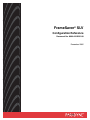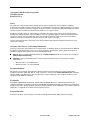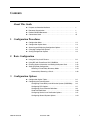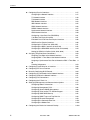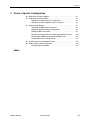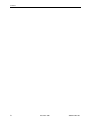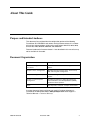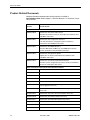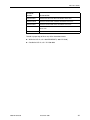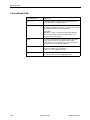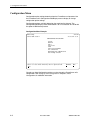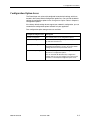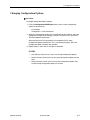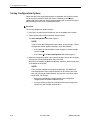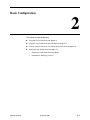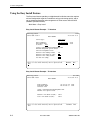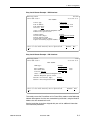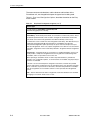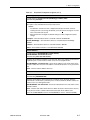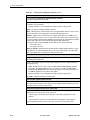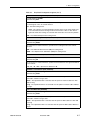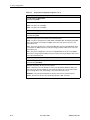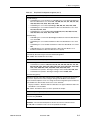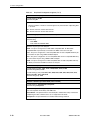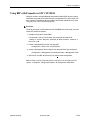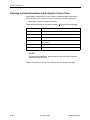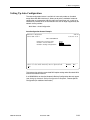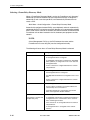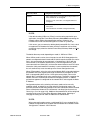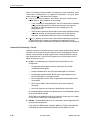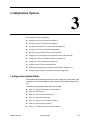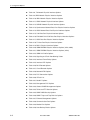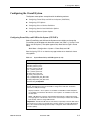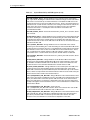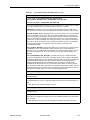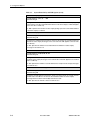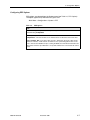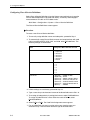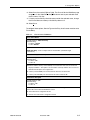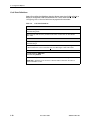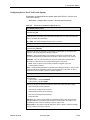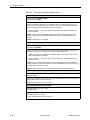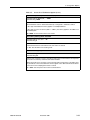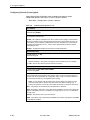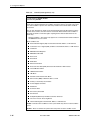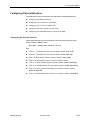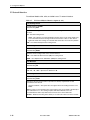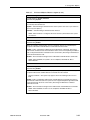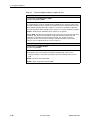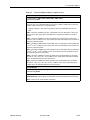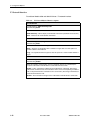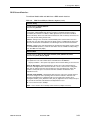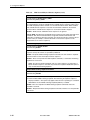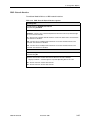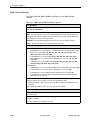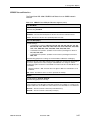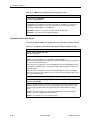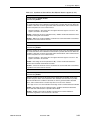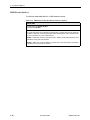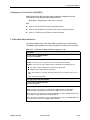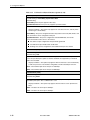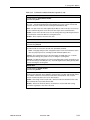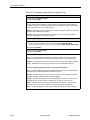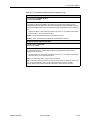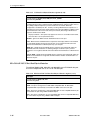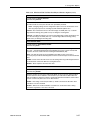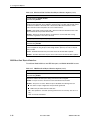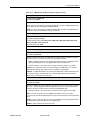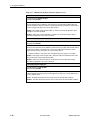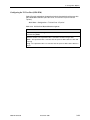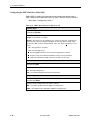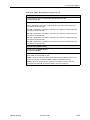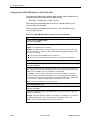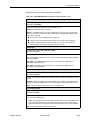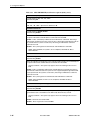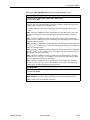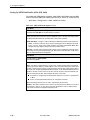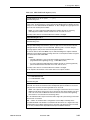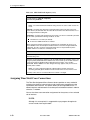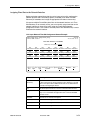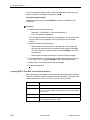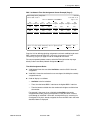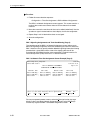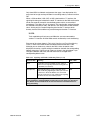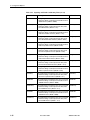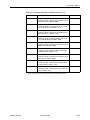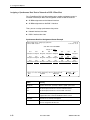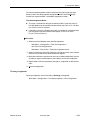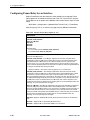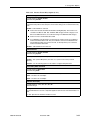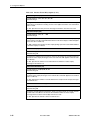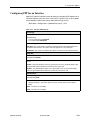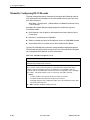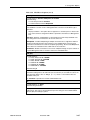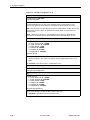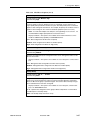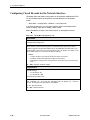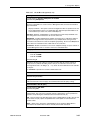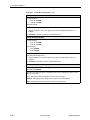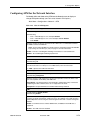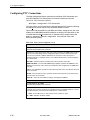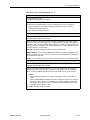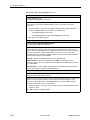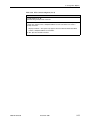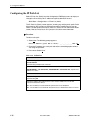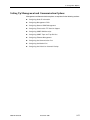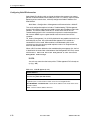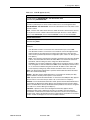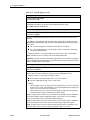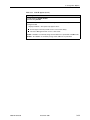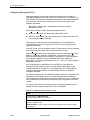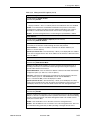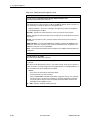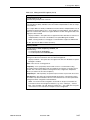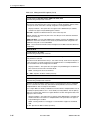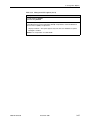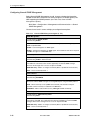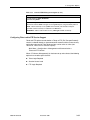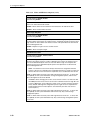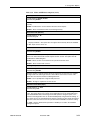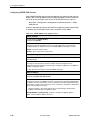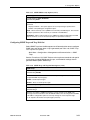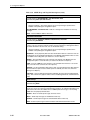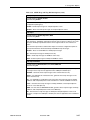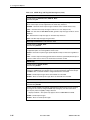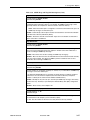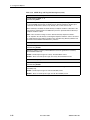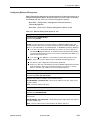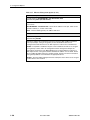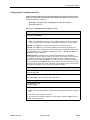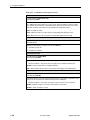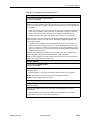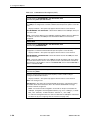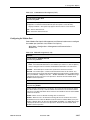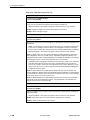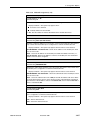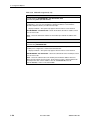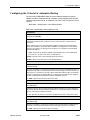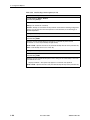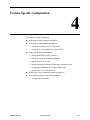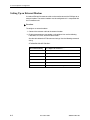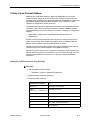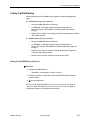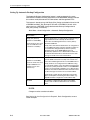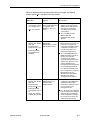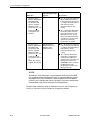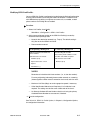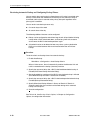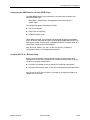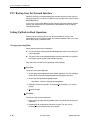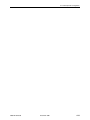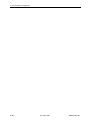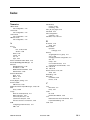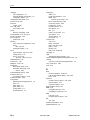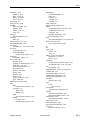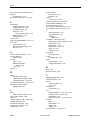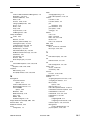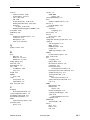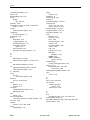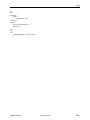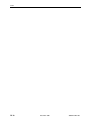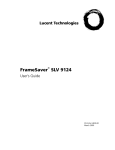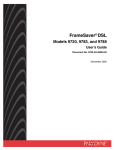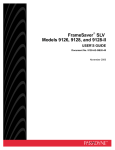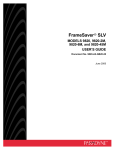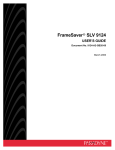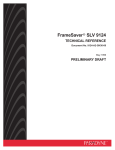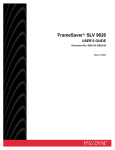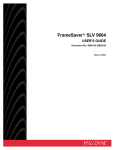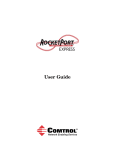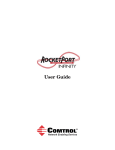Download Paradyne FrameSaver SLV 9623 User's Manual
Transcript
FrameSaver® SLV Configuration Reference Document No. 9000-A2-GB31-00 December 2002 Copyright © 2002 Paradyne Corporation. All rights reserved. Printed in U.S.A. Notice This publication is protected by federal copyright law. No part of this publication may be copied or distributed, transmitted, transcribed, stored in a retrieval system, or translated into any human or computer language in any form or by any means, electronic, mechanical, magnetic, manual or otherwise, or disclosed to third parties without the express written permission of Paradyne Corporation, 8545 126th Ave. N., Largo, FL 33773. Paradyne Corporation makes no representation or warranties with respect to the contents hereof and specifically disclaims any implied warranties of merchantability or fitness for a particular purpose. Further, Paradyne Corporation reserves the right to revise this publication and to make changes from time to time in the contents hereof without obligation of Paradyne Corporation to notify any person of such revision or changes. Changes and enhancements to the product and to the information herein will be documented and issued as a new release to this manual. Warranty, Sales, Service, and Training Information Contact your local sales representative, service representative, or distributor directly for any help needed. For additional information concerning warranty, sales, service, repair, installation, documentation, training, distributor locations, or Paradyne worldwide office locations, use one of the following methods: n n Internet: Visit the Paradyne World Wide Web site at www.paradyne.com. (Be sure to register your warranty at www.paradyne.com/warranty.) Telephone: Call our automated system to receive current information by fax or to speak with a company representative. — Within the U.S.A., call 1-800-870-2221 — Outside the U.S.A., call 1-727-530-2340 Document Feedback We welcome your comments and suggestions about this document. Please mail them to Technical Publications, Paradyne Corporation, 8545 126th Ave. N., Largo, FL 33773, or send e-mail to [email protected]. Include the number and title of this document in your correspondence. Please include your name and phone number if you are willing to provide additional clarification. Trademarks ACCULINK, COMSPHERE, FrameSaver, Hotwire, MVL, NextEDGE, OpenLane, and Performance Wizard are registered trademarks of Paradyne Corporation. GranDSLAM, GrandVIEW, ReachDSL, and TruePut are trademarks of Paradyne Corporation. All other products and services mentioned herein are the trademarks, service marks, registered trademarks, or registered service marks of their respective owners. Patent Notification FrameSaver products are protected by U.S. Patents: 5,550,700 and 5,654,966. Other patents are pending. A December 2002 9000-A2-GB31-00 Contents About This Guide 1 2 3 n Purpose and Intended Audience . . . . . . . . . . . . . . . . . . . . . . . . . . . . . v n Document Organization . . . . . . . . . . . . . . . . . . . . . . . . . . . . . . . . . . . . v n Product-Related Documents . . . . . . . . . . . . . . . . . . . . . . . . . . . . . . . . vi n Conventions Used . . . . . . . . . . . . . . . . . . . . . . . . . . . . . . . . . . . . . . . . viii Configuration Procedures n Configuration Menu . . . . . . . . . . . . . . . . . . . . . . . . . . . . . . . . . . . . . . . 1-2 n Configuration Option Areas . . . . . . . . . . . . . . . . . . . . . . . . . . . . . . . . . 1-3 n Accessing and Displaying Configuration Options . . . . . . . . . . . . . . . . 1-4 n Changing Configuration Options . . . . . . . . . . . . . . . . . . . . . . . . . . . . . 1-5 n Saving Configuration Options . . . . . . . . . . . . . . . . . . . . . . . . . . . . . . . 1-6 Basic Configuration n Using the Easy Install Feature . . . . . . . . . . . . . . . . . . . . . . . . . . . . . . . n Using RIP with FrameSaver SLV CSU/DSUs . . . . . . . . . . . . . . . . . . . 2-11 n Entering System Information and Setting the System Clock . . . . . . . . 2-12 n Setting Up Auto-Configuration . . . . . . . . . . . . . . . . . . . . . . . . . . . . . . . 2-13 Selecting a Frame Relay Discovery Mode. . . . . . . . . . . . . . . . . . . 2-14 Automatically Removing a Circuit . . . . . . . . . . . . . . . . . . . . . . . . . 2-16 2-2 Configuration Options 9000-A2-GB31-00 n Configuration Option Tables . . . . . . . . . . . . . . . . . . . . . . . . . . . . . . . . 3-1 n Configuring the Overall System . . . . . . . . . . . . . . . . . . . . . . . . . . . . . . 3-3 Configuring Frame Relay and LMI for the System (CSU/DSUs) . . 3-3 Configuring PPP Options. . . . . . . . . . . . . . . . . . . . . . . . . . . . . . . . 3-7 Configuring Class of Service Definitions . . . . . . . . . . . . . . . . . . . . 3-8 Code Point Definitions . . . . . . . . . . . . . . . . . . . . . . . . . . . . . . . . . . 3-10 Configuring Service Level Verification Options . . . . . . . . . . . . . . . 3-11 Configuring General System Options . . . . . . . . . . . . . . . . . . . . . . 3-14 December 2002 i Contents n n Configuring Physical Interfaces . . . . . . . . . . . . . . . . . . . . . . . . . . . . . . 3-17 Configuring the Network Interface . . . . . . . . . . . . . . . . . . . . . . . . . 3-17 T1 Network Interface . . . . . . . . . . . . . . . . . . . . . . . . . . . . . . . . . . . 3-18 T3 Network Interface . . . . . . . . . . . . . . . . . . . . . . . . . . . . . . . . . . . 3-22 DDS Network Interface . . . . . . . . . . . . . . . . . . . . . . . . . . . . . . . . . 3-23 IDSL Network Interface . . . . . . . . . . . . . . . . . . . . . . . . . . . . . . . . . 3-25 SDSL Network Interface . . . . . . . . . . . . . . . . . . . . . . . . . . . . . . . . 3-26 SHDSL Network Interface . . . . . . . . . . . . . . . . . . . . . . . . . . . . . . . 3-27 Synchronous Network Interface. . . . . . . . . . . . . . . . . . . . . . . . . . . 3-28 HSSI Network Interface . . . . . . . . . . . . . . . . . . . . . . . . . . . . . . . . . 3-30 Configuring a User Data Port (CSU/DSUs) . . . . . . . . . . . . . . . . . . 3-31 V.35 Data Port Physical Interface . . . . . . . . . . . . . . . . . . . . . . . . . 3-31 EIA-530-A/X.21/V.35 Data Port Physical Interface . . . . . . . . . . . . 3-36 HSSI Data Port Physical Interface. . . . . . . . . . . . . . . . . . . . . . . . . 3-38 Configuring the T3 User Port (9520-ILM) . . . . . . . . . . . . . . . . . . . 3-41 Configuring the DSX-1 Interface (9126, 9128) . . . . . . . . . . . . . . . 3-42 Configuring the ISDN DBM Interface (9126, 9128, 9626) . . . . . . . 3-44 Setting Up ISDN Link Profiles (9126, 9128, 9626) . . . . . . . . . . . . 3-48 Assigning Time Slots/Cross Connections . . . . . . . . . . . . . . . . . . . . . . 3-50 Assigning Time Slots to the Network Interface . . . . . . . . . . . . . . . 3-51 Assigning DSX-1 Time Slots to the Network Interface . . . . . . . . . 3-52 Assigning a Synchronous Data Port to Network or DSX-1 Time Slots 58 Clearing Assignments . . . . . . . . . . . . . . . . . . . . . . . . . . . . . . . . . . 3-59 n Configuring Frame Relay for an Interface . . . . . . . . . . . . . . . . . . . . . . 3-60 n Configuring PPP for an Interface . . . . . . . . . . . . . . . . . . . . . . . . . . . . . 3-63 n Manually Configuring DLCI Records . . . . . . . . . . . . . . . . . . . . . . . . . . 3-64 n Configuring Circuit Records for the Network Interface . . . . . . . . . . . . . 3-68 n Configuring ATM for the Network Interface . . . . . . . . . . . . . . . . . . . . . 3-71 n Configuring PVC Connections . . . . . . . . . . . . . . . . . . . . . . . . . . . . . . . 3-72 n Configuring the IP Path List . . . . . . . . . . . . . . . . . . . . . . . . . . . . . . . . . 3-76 n Setting Up Management and Communication Options . . . . . . . . . . . . 3-77 Configuring Node IP Information . . . . . . . . . . . . . . . . . . . . . . . . . . 3-78 Configuring Management PVCs . . . . . . . . . . . . . . . . . . . . . . . . . . 3-82 Configuring General SNMP Management . . . . . . . . . . . . . . . . . . . 3-88 Configuring Telnet and/or FTP Session Support . . . . . . . . . . . . . . 3-89 Configuring SNMP NMS Security . . . . . . . . . . . . . . . . . . . . . . . . . 3-92 Configuring SNMP Traps and Trap Dial-Out . . . . . . . . . . . . . . . . . 3-93 n ii 3- Configuring Ethernet Management . . . . . . . . . . . . . . . . . . . . . . . . 3-99 Configuring the Communication Port. . . . . . . . . . . . . . . . . . . . . . . 3-101 Configuring the Modem Port . . . . . . . . . . . . . . . . . . . . . . . . . . . . . 3-105 Configuring the Criteria for Automatic Backup . . . . . . . . . . . . . . . . . . . 3-109 December 2002 9000-A2-GB31-00 Contents 4 Feature-Specific Configuration n Setting Up an External Modem . . . . . . . . . . . . . . . . . . . . . . . . . . . . . . 4-2 n Setting Up an Internal Modem . . . . . . . . . . . . . . . . . . . . . . . . . . . . . . . 4-3 Setting Up Call Directories for Trap Dial-Out. . . . . . . . . . . . . . . . . 4-3 Setting Up to Use the Modem PassThru Feature . . . . . . . . . . . . . 4-4 Setting Up Dial Backup . . . . . . . . . . . . . . . . . . . . . . . . . . . . . . . . . . . . 4-5 Setting Up the DBM Physical Interface . . . . . . . . . . . . . . . . . . . . . 4-5 Setting Up Automatic Backup Configuration . . . . . . . . . . . . . . . . . 4-6 Modifying ISDN Link Profiles . . . . . . . . . . . . . . . . . . . . . . . . . . . . . 4-9 Restricting Automatic Backup and Configuring Backup Timers . . 4-10 Configuring the DBM Interface to Send SNMP Traps . . . . . . . . . . 4-11 Assigning DLCIs to a Backup Group . . . . . . . . . . . . . . . . . . . . . . . 4-11 n PVC Backup Over the Network Interface . . . . . . . . . . . . . . . . . . . . . . . 4-12 n Setting Up Back-to-Back Operation . . . . . . . . . . . . . . . . . . . . . . . . . . . 4-12 Changing Operating Mode. . . . . . . . . . . . . . . . . . . . . . . . . . . . . . . 4-12 n Index 9000-A2-GB31-00 December 2002 iii Contents iv December 2002 9000-A2-GB31-00 About This Guide Purpose and Intended Audience This document lists and describes the configuration options of the following FrameSaver SLV CSU/DSUs and routers running firmware release 2.1 or above: 9123, 9126, 9128 standalone, 9128 carrier-mount, 9520, 9520-ILM, 9623, 9626, 9720, 9783, 9788, 9820-2M, 9820-8M, and 9820-45M. Features introduced in firmware release 2.1 are described in this manual but may not be available in all models. Document Organization Section Description Chapter 1, Configuration Procedures Shows how to access and save configuration options. Chapter 2, Basic Configuration Describes the Easy Install screens, how to set up RIP, and using Auto-Configuration. Chapter 3, Configuration Options Describes configuration options for CSU/DSUs and routers. Chapter 4, Feature-Specific Configuration Provides procedures for setting up internal and external modems, Data Backup Modules (DBMs), and back-to-back operation. Index Lists key terms, acronyms, concepts, and sections. A master glossary of terms and acronyms used in Paradyne documents is available on the World Wide Web at www.paradyne.com. Select Support → Technical Manuals → Technical Glossary. 9000-A2-GB31-00 December 2002 v About This Guide Product-Related Documents Complete Paradyne documentation for this product is available at www.paradyne.com. Select Support →Technical Manuals →FrameSaver Frame Relay Devices. Document Number Document Title The FrameSaver SLV reference library contains: 9000-A2-GB30 FrameSaver SLV Technical Description Describes the features, interfaces, and cables for FrameSaver SLV CSU/DSUs and routers. 9000-A2-GB31 FrameSaver SLV Configuration Reference Lists and describes the configuration options available for FrameSaver SLV CSU/DSUs and routers. 9000-A2-GB32 FrameSaver SLV SNMP Reference Describes MIB details, SNMP traps, and RMON data collection used for FrameSaver SLV CSU/DSUs and routers. 9000-A2-GB33 FrameSaver SLV Operations Guide Explains how to operate and troubleshoot FrameSaver SLV CSU/DSUs and routers. 9000-A2-GB34 FrameSaver SLV Router Command Line Interface Describes special configuration procedures and the command line interface for FrameSaver SLV routers. Other FrameSaver model-specific documentation includes: vi 9000-A2-GN19 FrameSaver SLV ISDN Installation Instructions 9000-A2-GN1D 9000 Series Access Carrier Installation Instructions 9123-A2-GN10 FrameSaver FLEX 9123 Installation Instructions 9126-A2-GN11 FrameSaver SLV 9126 1-Slot Unit Installation Instructions 9126-A2-GN12 FrameSaver SLV 9126 Router Installation Instructions 9128-A2-GN10 FrameSaver SLV 9128 1-Slot Housing-to-9000 Series Access Carrier Upgrade Instructions 9128-A2-GN11 FrameSaver SLV 9128 Network Access Module (NAM) Installation Instructions 9128-A2-GN12 FrameSaver SLV 9128 1-Slot Unit Installation Instruction 9520-A2-GN10 FrameSaver SLV 9520 Installation Instructions 9520-A2-GN11 FrameSaver SLV 9520-ILM Installation Instructions 9623-A2-GN10 FrameSaver FLEX 9623 Installation Instruction 9626-A2-GN10 FrameSaver SLV 9626 Installation Instructions 9783-A2-GN10 Framesaver DSL 9783 CSU/DSU Installation Instructions December 2002 9000-A2-GB31-00 About This Guide Document Number Document Title 9783-A2-GN11 FrameSaver DSL 9783 Router Installation Instructions 9788-A2-GN10 Framesaver DSL 9788 CSU/DSU Installation Instructions 9788-A2-GN11 Framesaver DSL 9788 Router Installation Instructions 9820-A2-GN10 FrameSaver SLV, Models 9820-2M and 9820-8M, Installation Instructions 9820-A2-GN11 FrameSaver SLV, Model 9820-45M, Installation Instructions To order a paper copy of this or any of the above documents: 9000-A2-GB31-00 n Within the U.S.A., call 1-800-PARADYNE (1-800-727-2396) n Outside the U.S.A., call 1-727-530-8623 December 2002 vii About This Guide Conventions Used Convention Used When Used Italic To indicate variable information (for example, DLCI nnnn, where nnnn denotes a 4-digit number). Menu sequence: To provide an abbreviated method for indicating the selections to be made from a menu or selections from within a menu before performing a procedural step. For example, Main Menu →Status →System and Test Status indicates that you should select Status from the Main Menu, then select System and Test Status. viii (Path:) To provide a check point that coincides with the menu path shown at the top of the screen. Always shown within parentheses so you can verify that you are referencing the correct table (e.g., Path: main/config/alarm). Brackets [ ] To indicate multiple selection choices when more than one selection is available (e.g., Performance Statistics→Status→[Network/Port-1]). Text highlighted in blue To indicate a hyperlink to additional information when viewing this manual online. Click on the highlighted text. December 2002 9000-A2-GB31-00 Configuration Procedures 1 This chapter includes the following: 9000-A2-GB31-00 n Configuration Menu n Configuration Option Areas n Accessing and Displaying Configuration Options n Changing Configuration Options n Saving Configuration Options December 2002 1-1 1. Configuration Procedures Configuration Menu Configuration option settings determine how the FrameSaver unit operates. Use the FrameSaver unit’s Configuration Edit/Display menu to display or change configuration option settings. Configuration options available depend on the model and its features. The Configuration Edit/Display menu shown below is for a FrameSaver SLV 9128 with the optional ISDN backup feature. Configuration Menu Example main/config Device Name: Node A 9128-II 11/01/2002 09:32 CONFIGURATION EDIT/DISPLAY System Network DSX-1 Data Ports ISDN Time Slot Assignment PVC Connections Management and Communication Auto Backup Criteria -------------------------------------------------------------------------------Exit Ctrl-a to access these functions, ESC for previous menu MainMenu Save Changing an Auto-Configuration setting can also change the FrameSaver unit’s configuration. See Setting Up Auto-Configuration in Chapter 2, Basic Configuration, for additional information. 1-2 December 2002 9000-A2-GB31-00 1. Configuration Procedures Configuration Option Areas The FrameSaver unit arrives with configured factory default settings, which are located in the Factory Default Configuration option area. You can find the default settings for configuration options in the Configuration Option Tables in Chapter 3, Configuration Options. If the factory default settings do not support your network’s configuration, you can customize the configuration options to better suit your application. Four configuration option storage areas are available. Configuration Option Area Description Current Configuration The currently active set of configuration options. Customer Configuration An alternate set of configuration options that you can set up and store for future use. Scratchpad Configuration An alternate configuration area for temporary use. The Scratchpad configuration is reset to the factory default settings when the unit is powered off and on. Default Factory Configuration A read-only configuration area containing the factory default set of configuration options. You can load and edit default factory configuration settings, but you can save changes only to the Current, Customer, or Scratchpad configuration option areas. 9000-A2-GB31-00 December 2002 1-3 1. Configuration Procedures Accessing and Displaying Configuration Options To access and display configuration options, load (copy) the applicable configuration option set into the edit area. Procedure To load a set of configuration options for editing: 1. From the Main Menu, press the down arrow key so the cursor is on Configuration. 2. Press Enter to display the Configuration menu. The Load Configuration From: menu appears. NOTE: Loading a configuration with many DLCIs from a unit’s Customer or Scratchpad configuration option area may take time. Allow a minute or more for the file to be loaded. 3. Select the configuration option area from which you want to load configuration options and press Enter (Current Configuration, Customer Configuration, Scratchpad Configuration, or Default Factory Configuration). The selected set of configuration options is loaded into the configuration edit area and the Configuration Edit/Display menu appears. This sequence of steps would be shown as the menu selection sequence: Main Menu → Configuration 1-4 December 2002 9000-A2-GB31-00 1. Configuration Procedures Changing Configuration Options Procedure To change configuration option settings: 1. From the Configuration Edit/Display menu, select a set of configuration options and press Enter. For example: Configuration → PVC Connections 2. Select the configuration options that are applicable to your network, and make appropriate changes to the setting(s). See the FrameSaver SLV Operations Guide for additional information. When creating new PVC connections or management PVCs, some configuration options will be blank. For a valid setting to appear, Tab to the configuration option and press the spacebar. 3. Repeat Steps 1 and 2 until all changes are complete. NOTES: — Only Security Access Level 1 users can change configuration options. — Security Access Level 2 users can only view configuration options and run tests. — Security Access Level 3 users can only view configuration options; they cannot change configuration options or run tests. 9000-A2-GB31-00 December 2002 1-5 1. Configuration Procedures Saving Configuration Options When changes to the configuration options are complete, use the Save function key to save your changes to either the Current, Customer, or Scratchpad configuration areas. Note that the Scratchpad configuration is reset to the factory default settings when the unit is powered off and on. Procedure To save the configuration option changes: 1. Press Ctrl-a to switch to the function key area at the bottom of the screen. 2. Type s or S to select the Save function and press Enter. The Save Configuration To: screen appears. NOTE: If you try to exit the Configuration menu without saving changes, a Save Configuration screen appears requiring a Yes or No response. — If you select No, the Main Menu screen reappears and the changes are not saved. — If you select Yes, the Save Configuration To: screen appears. 3. Select the configuration option area to which you want to save your changes (normally the Current Configuration) and press Enter. When Save is complete, Command Complete appears in the message area at the bottom of the screen. NOTE: There are other methods of changing configurations, like SNMP and Auto-Configuration. Since multiple sessions can be active at the same time, the last change made overwrites any previous or current changes being made. For instance: — Saving your configuration changes would cause configuration changes made via another method to be lost. — If you are making changes and someone else makes changes and saves them, your changes would be lost. 1-6 December 2002 9000-A2-GB31-00 Basic Configuration 2 This chapter includes the following: n Using the Easy Install Feature on page 2-2 n Using RIP with FrameSaver SLV CSU/DSUs on page 2-11 n Entering System Information and Setting the System Clock on page 2-12 n Setting Up Auto-Configuration on page 2-13 — Selecting a Frame Relay Discovery Mode — Automatically Removing a Circuit 9000-A2-GB31-00 December 2002 2-1 2. Basic Configuration Using the Easy Install Feature The Easy Install feature provides a straightforward installation menu that requires minimal configuration to get the FrameSaver unit up and running quickly, and to set up remote configuration and management via Telnet access from the NOC (Network Operations Center). Main Menu → Easy Install Easy Install Screen Example – T1 Interface main/easy_install Device Name: Node A 9126 11/01/2002 02:01 EASY INSTALL Service Type: Frame Relay Node IP Address: Node Subnet Mask: TS Access: DLCI 000.000.000.000 000.000.000.000 980 Clear Clear Create a Dedicated Network Management Link Ethernet Management Options Screen Time Slot Assignment Screen Network 1 Line Framing Format: Network 1 Line Build Out (LBO): Network 1 Line Coding Format: DS0 Base rate (Kbps) ESF 0.0 B8ZS Nx64 -------------------------------------------------------------------------------Exit Ctrl-a to access these functions, ESC for previous menu MainMenu Save Easy Install Screen Example – T3 Interface main/easy_install Device Name: Wasau 9520-ILM 11/01/2002 12:01 EASY INSTALL Node IP Address: Node Subnet Mask: TS Access: None 010.102.070.014 255.255.255.000 Clear Clear Create a Dedicated Network Management Link Ethernet Port Options Screen Network 1 Line Build Out(LBO): Port 1 Line Build Out(LBO): Short Short ------------------------------------------------------------------------------Ctrl-a to access these functions, ESC for previous menu MainMenu Exit Save 2-2 December 2002 9000-A2-GB31-00 2. Basic Configuration Easy Install Screen Example – DDS Interface main/easy_install Device Name: Node A 9623-SLV 11/01/2002 02:03 EASY INSTALL Service Type: Frame Relay Node IP Address: Node Subnet Mask: TS Access: DLCI 000.000.000.000 Clear 000.000.000.000 Clear 980 Create a Dedicated Network Management Link Ethernet Port Options Screen Transmit Timing: DDS Line Rate (Kbps): Network Initiated DCLM: DSU Latching Loopback (64KCC): Require DSU Latching Loopback Preamble: Receive Initialize From Network V.54 & ANSI Enable Enable -------------------------------------------------------------------------------Exit Ctrl-a to access these functions, ESC for previous menu MainMenu Save Easy Install Screen Example – DSL Interface main/easy_install Device Name: Node A 9783 09/06/2002 04:02 EASY INSTALL DSLAM Type: Paradyne Node IP Address: Node Subnet Mask: TS Access: VPI,VCI 000.000.000.000 000.000.000.000 0 , 35 Clear Clear Create a Dedicated Network Management Link Ethernet Management Options Screen Network 1 DSL Line Rate (Kbps) Network 1 FRF.8 Encapsulation Mode AutoRate Transparent -------------------------------------------------------------------------------Exit Ctrl-a to access these functions, ESC for previous menu MainMenu Save To remotely access the FrameSaver unit in Frame Relay mode, use the Dedicated Network Management Link that was created during installation, using the Node IP Address that was entered for the unit. See the installation instructions shipped with your unit for additional information and installation procedures. 9000-A2-GB31-00 December 2002 2-3 2. Basic Configuration The menu structure and selections, and the features and functions of the FrameSaver unit, are changed based upon the type of service being used. Table 2-1, Easy Install Configuration Options, describes the entries on the Easy Install screens. Table 2-1. Easy Install Configuration Options (1 of 7) Service Type Possible Settings: Frame Relay, Leased Line, PPP Default Setting: [Depends on model] Specifies the type of service to which the unit is to be connected. Frame Relay – Frame Relay-aware mode, for connection to a frame relay service. This is the default operational mode, and it is used to configure the FrameSaver unit in frame relay mode so that frame relay parameters and SLV functionality can be set up. If a 9123 unit is set to Leased Line, then changed to Frame Relay, Time Slot Discovery is temporarily suspended until LMI communication is reestablished, and all frame relay-related configuration options previously set up are restored, except for the Sync Data Port Assignments. In this case, all port assignments set to S1Port-1 are converted to FrameRly1 assignments on the Frame Relay Network 1 Assignment timeslot assignment screen. Leased Line – Leased-line mode, for connection to a standard leased-line service. This mode provides a simple and straightforward screen to guide the installer during initial installation, and to set up remote access to the unit. When operating in leased-line mode, no frame relay-related statuses, performance statistics, tests, configuration options, or control features are available; only physical layer functions are available. If the unit is set to Frame Relay then changed to Leased Line, all frame relay-related screens and features are filtered so they are transparent to the user. All frame relay links, DLCIs. and PVCs are preserved. For 9123 units, all Frame Relay Network 1 FrameRly1 time slot assignments are converted to S1Port-1 on the Sync Data Port Assignments screen. PPP – Point-to-Point Protocol mode. A single PPP circuit exists between Port1 and Net1. Changing to or from PPP mode causes a reset. 2-4 December 2002 9000-A2-GB31-00 2. Basic Configuration Table 2-1. Easy Install Configuration Options (2 of 7) DSLAM Type (9783) Possible Settings: Paradyne, Alcatel (NewBridge), PairGain, Nokia Default Setting: Paradyne Ensures interoperability with non-Paradyne DSLAMs, not just the Hotwire GranDSLAM. This option is only available from the Easy Install screen. NOTES: – The default is set before the unit is shipped, based upon the CLEC customer ordering the unit. If you change the default, you must Save the change for it to take effect, which will reset the unit. – When the default is changed, the default settings for other configuration options change. Paradyne – The FrameSaver device is used with a Hotwire GranDSLAM. Alcatel (NewBridge) – The FrameSaver device is used with Alcatel’s NewBridge DSLAM. PairGain – The FrameSaver device is used with PairGain’s DSLAM. Nokia – The FrameSaver device is used with Nokia’s DSLAM. Node IP Address Possible Settings: 001.000.000.000–126.255.255.255, 128.000.000.000–223.255.255.255, Clear Default Setting: Clear (000.000.000.000) Specifies the IP address needed to access the node. Since an IP address is not bound to a particular port, it can be used for remote access via a management PVC. 001.000.000.000 – 223.255.255.255 – Shows the IP address for the node, which can be viewed or edited. The first octet of the address cannot be decimal 0 or 127, or greater than 223. Clear – Fills the node IP address with zeros. Node Subnet Mask Possible Settings: 000.000.000.000 – 255.255.255.255, Clear Default Setting: 000.000.000.000 Specifies the IP address subnet mask that is needed to access the node. Since the subnet mask is not bound to a particular port, it can be used with the Node IP address for remote access via a management PVC. 000.000.000.000 – 255.255.255.255 – Shows the subnet mask for the node, which can be viewed or edited. Clear – Fills the node subnet mask with zeros. When the node’s subnet mask is all zeros, the IP protocol creates a default subnet mask based upon the IP address class (Class A: 255.000.000.000, Class B: 255.255.000.000, or Class C: 255.255.255.000). 9000-A2-GB31-00 December 2002 2-5 2. Basic Configuration Table 2-1. Easy Install Configuration Options (3 of 7) TS Access Possible Settings: None, DLCI, VPI,VCI, DLCI_on_VPI,VCI Default Setting: [Depends on model] Specifies the type of Virtual Circuit (VC) by which special troubleshooting (TS) access is provided to service providers. Display Conditions – This setting does not appear if Service Type is PPP. None – No special troubleshooting link is defined. DLCI – (Models whose network interface does not support ATM.) Allows the user to select a frame relay DLCI to be designated for special troubleshooting access. VPI,VCI – (Models whose network interface supports ATM.) Specifies an ATM VC on a specific ATM VPI,VCI for TS access. It specifies the VPI and VCI on the network interface for service provider troubleshooting. ATM data is presumed to be encapsulated according to RFC 1483. VPI 0,VCI 35 is the default management path between the FrameSaver device and the DSLAM. The VPI and VCI are entered separately. – VPI range is 0–15. – VCI range is 32–255. DLCI_on_VPI,VCI – (Models whose network interface supports ATM.) Specifies a frame relay DLCI VC on a specific ATM VPI,VCI for TS access. DLCI range is 16–1007. ATM data is presumed to be encapsulated according to RFC 1490. Create a Dedicated Network Management Link Possible Settings: 16 – 1007 Default Setting: Initially blank Enter a DLCI number and (for units that support ATM) VPI,VCI for a dedicated network management PVC. NOTE: With the cursor on the Create a Dedicated Network Management Link field, press Enter. The Which DLCI would you like to Create a Dedicated Frame Relay Management PVC on? prompt appears. If the DLCI entered is over an ATM link, prompts for VPI and VCI also appear. Display Conditions – This setting does not appear if Service Type is PPP. 16 – 1007 – Specifies the DLCI number be used. Ethernet Management Options Screen For units with an Ethernet port, provides a link to the Ethernet Management Options Screen. Press Enter and the screen appears. After configuring Ethernet options, press the Esc key to return to the Easy Install screen. Time Slot Assignment Screen (9123, 9126, 9128) For units with a T1 network interface, provides a link to the timeslot assignment screen appropriate to the Service Type. Press Enter and: n n If Service Type is Frame Relay, the Network 1 Frame Relay Assignments screen appears. If Service type is Leased Line, the Sync Data Port Assignments screen appears. After configuring timeslots, press the Esc key to return to the Easy Install screen. 2-6 December 2002 9000-A2-GB31-00 2. Basic Configuration Table 2-1. Easy Install Configuration Options (4 of 7) Network 1 Line Framing Format (9123, 9126, 9128) Possible Settings: D4, ESF Default Setting: ESF For units with a T1 network interface, specifies the framing format for transmitted and received signals on the T1 network interface. D4 – Uses D4 framing format. NOTE: This setting is not recommended by network carriers. False yellow alarms may occur after traffic has been running and the channel returns to idle, or when there is light traffic when other settings are selected. ESF format does not create this problem. ESF – Uses Extended Superframe framing format. Network 1 Line Coding Format (9123, 9126, 9128) Possible Settings: AMI, B8ZS Default Setting: B8ZS For units with a T1 network interface, specifies the line coding format for the network interface. AMI – Uses Alternate Mark Inversion (AMI) line coding format. B8ZS – Uses Bipolar 8 Zero Substitution (B8ZS) line coding format. Network 1 Line Build Out (9123, 9126, 9128) Possible Settings: 0.0, –7.5, –15, –22.5 Default Setting: 0.0 For units with a T1 network interface, specifies the line build out for the signal transmitted to the network. 0.0, –7.5, –15, –22.5 – Specifies line build out in dB. Network 1 Line Build Out (9520, 9520-ILM) Possible Settings: Short, Long Default Setting: Short For units with a T3 network interface, specifies whether a line equalization filter is activated to simulate a longer cable. Short – The equalization filter is activated. Use this option for network cables less than 100 feet long. Long – The equalization filter is not activated. Use this option for network cables 100 feet or longer. Port 1 Line Build Out (9520-ILM) Possible Settings: Short, Long Default Setting: Short For units with a T3 data port interface, specifies whether a line equalization filter is activated to simulate a longer cable. Short – The equalization filter is activated. Use this option for DTE cables less than 100 feet long. Long – The equalization filter is not activated. Use this option for DTE cables 100 feet or longer. 9000-A2-GB31-00 December 2002 2-7 2. Basic Configuration Table 2-1. Easy Install Configuration Options (5 of 7) DS0 Base Rate (9123, 9126, 9128) Possible Settings: Nx64, Nx56 Default Setting: Nx64 Selects the base rate for the DS0s allocated to frame relay on the network interface. Nx64 – The base rate is 64 Kbps. Nx56 – The base rate is 56 Kbps. Network 1 Port Type (9820-2M, 9820-8M) Possible Settings: E530, V.35, X.21 Default Setting: V.35 Selects the type of port to be used for the network data port. E530 – The port is configured as an EIA-530-A-compatible DTE. An EIA-530 compatible DCE can be directly connected to the DB25 connector for this port on the rear of the FrameSaver unit. V.35 – The port is configured as a V.35-compatible DTE. A V.35-compatible DCE can be connected to the DB25 connector for this port using an adapter cable on the rear of the FrameSaver unit. X.21 – The port is configured as a V.11/X.21-compatible DTE. A V.11/X.21-compatible DCE can be connected to the DB25 connector for this port using an adapter cable on the rear of the FrameSaver unit. Network 1 DSL Line Rate Mode (9720, 9783, 9788) Possible Settings: Hunt (9783), AutoRate, Fixed Default Setting: AutoRate Specifies the mode to be used for rate selection. Hunt – (9783 only.) The unit attempts to train at rate specified by Network 1 DSL Line Rate. If that fails, the unit attempts to train at the next higher rate, and, if unsuccessful, cycles through all the rates until training is successful or the unit is reset. AutoRate – The unit automatically detects the line rate from the network interface. Fixed – The unit uses the line rate specified by Network 1 DSL Line Rate. 2-8 December 2002 9000-A2-GB31-00 2. Basic Configuration Table 2-1. Easy Install Configuration Options (6 of 7) Network 1 DSL Line Rate (9783) Possible Settings: – If DSLAM Type is set to Paradyne, or if DSLAM Type is set to Nokia and Network 1 DSL Line Rate Mode is set to Fixed: 144, 192, 208, 256, 272, 384, 400, 512, 528, 768, 784, 1024, 1152, 1168, 1536, 1552, 2320 – If DSLAM Type is set to Alcatel (NewBridge): 208, 400, 784, 1168, 1552, 2320 – If DSLAM Type is set to Nokia and Network 1 DSL Line Rate Mode is set to Hunt: 192, 384, 768, 1152, 1536 – If DSLAM Type is set to PairGain: 144, 192, 208, 256, 272, 384, 400, 512, 528, 768, 784, 1024, 1152, 1168, 1536, 1552, 2320 Default Setting: – If DSLAM Type is set to Alcatel (NewBridge) and Network 1 DSL Line Rate Mode is set to Hunt: 208 – If DSLAM Type is set to Nokia and Network 1 DSL Line Rate Mode is set to Hunt: 384 – If DSLAM Type is set to PairGain and Network 1 DSL Line Rate Mode set to Fixed: 784 – (If DSLAM Type is set to Paradyne, Network 1 DSL Line Rate Mode is set to AutoRate and Network 1 DSL Line Rate does not appear) Determines whether the rate on the DSL interface is set to a specific value or automatically detected using the Conexant AutoBaud algorithm. 144 – 2320 – Sets the DSL line rate in kbps. Network 1 DSL Line Rate (9788) Possible Settings: – If PSD Mask is Symmetric: 200, 264, 328, 392, 456, 520, 584, 648, 712, 776, 784, 840, 904, 968, 1032, 1096, 1160, 1224, 1288, 1352, 1416, 1480, 1544, 1552, 1608, 1672, 1736, 1800, 1864, 1928, 1992, 2056, 2120, 2184, 2248, 2312 – If PSD Mask is Asymmetric and Region Setting is Annex A: 776, 784, 1544, 1552 – If PSD Mask is Asymmetric and Region Setting is Annex B: 2056, 2312 Default Setting: [None] Determines the rate on the DSL network interface. Valid rates, and the rates presented on the screen, depend on the values of Region Setting and PSD Mask on the Network Physical Interface Options screen. If a change to another configuration option renders the selected DSL Line Rate invalid, the line rate is set to AutoRate. Display Conditions – Network 1 DSL Line Rate does not appear if Network 1 DSL Line Rate Mode is set to AutoRate. 200 – 2312 – The DSL line rate is set to the specified rate in kbps. Network 1 Operating Rate (9720) Possible Settings: AutoRate, 64, 128, 144 Default Setting: AutoRate Determines the rate on the IDSL network interface. AutoRate – The unit automatically detects the line rate from the network interface. 64, 128, 144 – The IDSL line rate is set to the specified rate in kbps. 9000-A2-GB31-00 December 2002 2-9 2. Basic Configuration Table 2-1. Easy Install Configuration Options (7 of 7) Network 1 Channel (9720) Possible Settings: B1, B2 Default Setting: B1 Specifies the B channel used for data transfer when the line rate is 64 kbps. Display Conditions – Network 1 Channel appears only when Network 1 Operating Rate is set to 64. B1 – The B1 channel is used for data transfer. B2 – The B2 channel is used for data transfer. Port-1 Port Type (9520, 9788, 9820-2M, 9820-8M) Possible Settings: E530, V.35, X.21, HSSI Default Setting: – 9520: HSSI – 9788, 9820-2M, 9820-8M: V.35 Specifies the port type of the data port. E530 – The port is configured as an EIA-530-A-compatible DCE. An EIA-530-Acompatible DTE may be directly connected to the DB25 connector for the port. V.35 – The port is configured as a V.35-compatible DCE. A V.35-compatible DTE may be connected to the port using a DB25-to-MS34 adapter. X.21 – The port is configured as an X.21-compatible DCE. An X.21-compatible DTE may be connected to the port using a DB25-to-DB15 adapter. HSSI – The port is configured as a HSSI-compatible DCE. A HSSI-compatible DTE may be directly connected to the DB25 connector for the port. Port 1 Port Rate (9520) Possible Settings (HSSI): 7456, 11184, 17250, 25875, 44736, 51750 Default Setting (HSSI): 51750 Possible Settings (V.35): 512, 1025, 1537, 2050, 2562, 3074, 3587, 4099, 4611, 5124, 5636, 6149, 6661, 7073, 7685, 8197 Default Setting (V.35): 6149 Selects the clock rate in Kbps for the user data port. Network 1 FRF.8 Encapsulation Mode (9783 and 9788) Possible Settings: Translational, Transparent Default Setting: Transparent Specifies the type of FRF.8 upper-layer protocol encapsulation used on the link for each pair of interoperable Frame Relay and ATM PVCs. Translational – Encapsulated data is translated (RFC 1490 to RFC 1483). FrameSaver multiplexing and SLV communications are not supported in this mode. Transparent – Encapsulated data is forwarded without being translated. 2-10 December 2002 9000-A2-GB31-00 2. Basic Configuration Using RIP with FrameSaver SLV CSU/DSUs Using the system’s standard Routing Information Protocol (RIP) feature, routing information is passed to the router over the management PVC, so the router can learn routes to FrameSaver devices. Node IP information should be set up (see Using the Easy Install Feature on page 2-2). Procedure To set up your router and FrameSaver SLV CSU/DSU so that the router can learn routes to FrameSaver devices: 1. Configure the router to receive RIP. For example, if using a Cisco router, you would use the commands config-t, router RIP, int serialx, IP RIP Receive version 1, then ctl-z WR. 2. Create a Standard DLCI for the user data port. Configuration → Data Ports → DLCI Records 3. Create a Management PVC using the user data port DLCI just configured. Configuration → Management and Communication → Management PVCs 4. Set Primary Link RIP to Standard_Out, and Save the configuration. Refer to Table 3-26, DLCI Record Options, and Table 3-32, Management PVC Options, in Chapter 3, Configuration Options, for configuration information. 9000-A2-GB31-00 December 2002 2-11 2. Basic Configuration Entering System Information and Setting the System Clock Select System Information to set up or display the general SNMP name for the unit, its location, and a contact for the unit, as well as to set the system clock. Main Menu → Control → System Information The following information is available for viewing. Save any entries or changes. If the selection is . . . Enter the . . . Device Name Unique name for device identification of up to 20 characters. System Name SNMP system name; can be up to 255 characters. System Location System’s physical location; can be up to 255 characters. System Contact Name and how to contact the system person; can be up to 255 characters. Date Current date in the month/day/year format (mm/dd/yyyy). Time Current time in the hours:minutes format (hh:mm). NOTE: To clear existing information, place the cursor in the Clear field (Tab to the Clear field) and press Enter. See the FrameSaver SLV Operations Guide to set up and administer logins. 2-12 December 2002 9000-A2-GB31-00 2. Basic Configuration Setting Up Auto-Configuration The auto-configuration feature is available in frame relay mode on all models except those with DSL interfaces. It allows you to select a method of automatic configuration and connection of DLCIs within the FrameSaver unit, as well as to automatically remove DLCIs and connections that are no longer supported by the network service provider. Main Menu → Auto-Configuration Auto-Configuration Screen Example main/auto-configuration Device Name: Node A 9128-II 8/18/2000 23:32 AUTO-CONFIGURATION Frame Relay Discovery Mode: Automatic Circuit Removal: Automatic Backup Configuration: 1MPort Enable Single_Site_Backup -------------------------------------------------------------------------------Exit Ctrl-a to access these functions, ESC for previous menu MainMenu Save This feature also maintains associated DLCI option settings when Standard LMI is used on the network interface. If an ISDN DBM is not installed, Automatic Backup Configuration does not appear (see Setting Up Automatic Backup Configuration in Chapter 4, Feature-Specific Configuration) for additional information). 9000-A2-GB31-00 December 2002 2-13 2. Basic Configuration Selecting a Frame Relay Discovery Mode When a Frame Relay Discovery Mode is active, the FrameSaver unit “discovers” network DLCIs from the network LMI status response message. It configures a network DLCI and a user data port DLCI, and automatically connects them to create a PVC. Main Menu → Auto-Configuration → Frame Relay Discovery Mode Automatically configured network DLCIs are multiplexed, and each automatically configured port DLCI carries the same DLCI Number as its corresponding network DLCI. These are the same DLCI numbers that would have been available had the FrameSaver unit not been inserted in the link, between your equipment and the network. NOTE: A local Management PVC (e.g., the PVC between the router and the FrameSaver unit’s user data port) must be configured manually. The following will occur when a Frame Relay Discovery Mode is selected: Discovery Mode Configuration Description n n n 1MPort n n n n 1Port n n n 1PPort n 2MPorts (only applies to models with multiple data ports) n n n n 2-14 Auto-configuration is enabled on Port-1. A management DLCI is configured. A multiplexed network DLCI containing two embedded DLCIs (EDLCIs) is configured for Port-1 user data and management data. A PVC connection is configured between the network and port DLCIs. Auto-configuration is enabled on Port-1. No management DLCI is configured. A multiplexed network DLCI is configured for Port-1 user data. A PVC connection is configured between the network and port DLCIs. Auto-Configuration is enabled on Port-1. A Port-1 DLCI is created for each network DLCI and automatically cross-connected to it. Payload management is configured for the network DLCI and assigned the Node IP Address. Auto-configuration is enabled on both Port-1 and Port-2. A multiplexed network DLCI containing three EDLCIs is configured for Port-1 customer data, Port-2 customer data, and management data. PVC connections are configured between the network and port DLCIs. A management PVC is configured on the network interface. December 2002 9000-A2-GB31-00 2. Basic Configuration Discovery Mode Configuration Description NetOnly n n Disable n Auto-configuration of a network DLCI only; no Port-1 or PVC connections are configured. No Port-1, PVC connection, or management DLCI is configured. No frame relay discovery or automatic configuration takes place. The FrameSaver unit will be configured manually. NOTE: If the default setting (1MPort or 1PPort) is not the setting required for your application, change the Frame Relay Discovery Mode before connecting the network cable or editing discovered option settings. Otherwise, the FrameSaver unit will start discovering DLCIs as soon as it powers up. If this occurs, you can recover by deleting the discovered DLCIs. If only a local management PVC between the router and the FrameSaver unit has been configured, simply select the desired Frame Relay Discovery Mode and Save the change. The default discovery mode, depending on model, is 1MPort or 1PPort. When 1MPort mode is active, the unit creates for each DLCI discovered on the network a multiplexed network interface DLCI (which contains two EDLCIs: one for Port-1 data and the other for management), a standard Port-1 DLCI (with the same number as the network interface DLCI), and a Management PVC, then cross-connects them. When LMI is active on the network interface and PVC status information (with provisioned DLCI numbers) is next received from the network, the unit automatically saves the settings to the Current Configuration area. When 1PPort mode is active, the unit uses the Network DLCI values obtained from the Network LMI status response message to automatically configure for each DLCI a corresponding DLCI for Port 1 having the same numeric value as the Network DLCI, and automatically cross connects them. The DLCIs created on the network side are IP Enabled (not standard or multiplexed) DLCIs. In addition, payload management is configured for the network DLCI and assigned the Node IP Address. Configuration options set by selecting a discovery mode can be manually modified, refined, or deleted at any time using the Configuration menus. No previously discovered and configured DLCIs or cross-connections will be removed unless authorized or Automatic Circuit Removal is enabled (see Automatically Removing a Circuit on page 2-16). Additional discovered DLCIs will be configured according to the current Frame Relay Discovery Mode setting. Selecting or changing the setting will not affect IP Addresses or Subnet Masks. NOTE: When auto-configuration creates a multiplexed DLCI, but a standard DLCI is needed, change the DLCI to standard from the network DLCI Records screen: Configuration → Network → DLCI Records 9000-A2-GB31-00 December 2002 2-15 2. Basic Configuration When a Frame Relay Discovery Mode is changed and saved, the Saving will cause Auto-Configuration to update and Restart. Are you sure? prompt appears. No is the default for this prompt. n If Yes (y) is entered, the Delete All DLCIs and PVC Connections? prompt appears. No is the default for this prompt. — If Yes is entered, all multiplexed DLCIs and PVC Connections are deleted, except for Management PVCs with the user data port as the primary destination and the Management PVC that is designated as TS Management Link. — If No is entered, previously discovered and auto-configured option settings will not be removed, but configuration updates due to LMI response messages are performed according to the just saved mode setting. n If No (n) is entered, or if you exit the screen without responding to the prompt, no Auto-Configuration updates are performed and updates due to LMI response messages are performed according to the previously saved setting. Automatically Removing a Circuit Using the automatic circuit removal feature, which comes enabled, network DLCIs and PVCs can be automatically removed from the unit’s configuration when the network service provider no longer supports them. Automatic deletion is based upon information from a LMI full status response on an active frame relay link. When this feature is set to: n Enable – The following will be automatically removed from the unit’s configuration: — Unsupported network DLCIs and PVC connections that include multiplexed network DLCIs. — Standard network DLCIs that are Payload Managed or IP Enabled. — Unsupported standard network DLCIs that are not configured as the primary destination in a management PVC. — Non-management PVCs in which unsupported standard network DLCIs are included. — DLCIs not included in three consecutive LMI full status response messages. — LMI status responses that indicate a Deleted status for the DLCI. All configured options relating to the deleted circuits are also deleted and they revert to their default settings. A DLCI will not be deleted if the physical interface or frame relay link is down, or if the DLCI is used for the TS Management Link. n Disable – Unused network DLCIs, PVC connections, and management PVCs must be manually removed. If the model has ISDN backup capability, ISDN Link Profiles associated with the deleted records and alternate destinations will be deleted, as well. 2-16 December 2002 9000-A2-GB31-00 Configuration Options 3 This chapter includes the following: n Configuring the Overall System on page 3-3 n Configuring Physical Interfaces on page 3-17 n Assigning Time Slots/Cross Connections on page 3-50 n Configuring PPP for an Interface on page 3-63 n Manually Configuring DLCI Records on page 3-64 n Configuring Circuit Records for the Network Interface on page 3-68 n Configuring ATM for the Network Interface on page 3-71 n Configuring PVC Connections on page 3-72 n Configuring the IP Path List on page 3-76 n Setting Up Management and Communication Options on page 3-77 n Configuring the Criteria for Automatic Backup on page 3-109 Configuration Option Tables Configuration option descriptions contained in this chapter are in menu order, even though this may not be the order in which you access each when configuring the unit. The following configuration option tables are included: 9000-A2-GB31-00 n Table 3-1, System Frame Relay and LMI Options n Table 3-2, PPP Options n Table 3-3, Class of Service Definitions n Table 3-4, Code Point Definitions n Table 3-5, Service Level Verification Options n Table 3-6, General System Options n Table 3-7, T1 Network Physical Interface Options December 2002 3-1 3. Configuration Options 3-2 n Table 3-8, T3 Network Physical Interface Options n Table 3-9, DDS Network Physical Interface Options n Table 3-10, IDSL Network Physical Interface Options n Table 3-11, SDSL Network Physical Interface Options n Table 3-12, SHDSL Network Physical Interface Options n Table 3-13, Synchronous Network Data Port Physical Interface Options n Table 3-14, HSSI Network Data Port Physical Interface Options n Table 3-15, V.35 Data Port Physical Interface Options n Table 3-16, EIA-530-A/X.21/V.35 Data Port Physical Interface Options n Table 3-17, HSSI Data Port Physical Interface Options n Table 3-18, T3 User Port Physical Interface Options n Table 3-19, DSX-1 Physical Interface Options n Table 3-20, ISDN BRI DBM Physical Interface Options (9126, 9626) n Table 3-21, ISDN PRI DBM Physical Interface Options (9128) n Table 3-22, ISDN Link Profile Options n Table 3-23, Signaling and Trunk Conditioning Values n Table 3-24, Interface Frame Relay Options n Table 3-25, Interface PPP Options n Table 3-26, DLCI Record Options n Table 3-27, Circuit Records Options n Table 3-28, Network ATM Options n Table 3-29, PVC Connection Options n Table 3-30, IP Path List n Table 3-31, Node IP Options n Table 3-32, Management PVC Options n Table 3-33, General SNMP Management Options n Table 3-34, Telnet and FTP Session Options n Table 3-35, SNMP NMS Security Options n Table 3-36, SNMP Traps and Trap Dial-Out Options n Table 3-37, Ethernet Management Options n Table 3-38, Communication Port Options n Table 3-39, Modem Port Options n Table 3-40, Auto Backup Criteria Options December 2002 9000-A2-GB31-00 3. Configuration Options Configuring the Overall System The System menu options are explained in the following sections: n Configuring Frame Relay and LMI for the System (CSU/DSUs) n Configuring PPP Options n Configuring Class of Service Definitions n Configuring Service Level Verification Options n Configuring General System Options Configuring Frame Relay and LMI for the System (CSU/DSUs) Select Frame Relay and LMI from the System menu to display or change the Frame Relay and LMI options for the entire system (see Table 3-1, System Frame Relay and LMI Options). The option appears only when Service Type is Frame Relay. Main Menu → Configuration → System → Frame Relay and LMI See Configuring PPP for an Interface on page 3-63 to set an interface’s frame relay options. Table 3-1. System Frame Relay and LMI Options (1 of 4) LMI Behavior Possible Settings: Independent, Net1-FR1_Follows_Port-1, Net1-FR1_Follows_Port-2, Net1-FR1_Follows_Rtr-S0, Port-1_Follows_Net1-FR1, Port-2_Follows_Net1-FR1, Rtr-S0_Follows_Net1-FR1, All_Ports_Follow_Net1-FR1, Port-1_Codependent_with_Net1-FR1, Port-2_Codependent_with_Net1-FR1, Rtr-S0_Codependent_with_Net1-FR1, Default Setting: Independent Configures the device to allow the state of the LMI to be passed from one interface to another, determining how the unit will handle a change in the LMI state. Sometimes referred to as LMI pass-through. Display Conditions – Port-n options are available on CSU/DSUs and Rtr-S0 options are available on FrameSaver SLV Routers. Port-2 options are available on units with two data ports. NOTE: LMI Behavior cannot be changed while Auto Backup is enabled. A warning message appears at the bottom of the screen if auto backup is enabled. First, disable Auto Backup, and then change LMI Behavior. Independent – Handles the LMI state of each interface separately so that the LMI state of one interface has no effect on the LMI state of another interface. Provides LMI Spoofing. This is the recommended setting when backup is configured, and for Network Service Providers (NSPs). 9000-A2-GB31-00 December 2002 3-3 3. Configuration Options Table 3-1. System Frame Relay and LMI Options (2 of 4) LMI Behavior (continued) Net1-FR1_Follows_Port-1 – Brings LMI down on the network interface when LMI on Port-1 goes down, disabling the network interface and deasserting its control leads. When LMI on Port-1 comes back up, the network interface is reenabled. The LMI state on the network interface has no effect on the LMI state on Port-1. That is, the network interface’s LMI follows Port-1’s LMI. Used at central sites, this setting is useful when the remote site router on the other end of the PVC connection can initiate recovery via a redundant central site when there is a catastrophic central site LAN or router failure. Not recommended for NSPs. Net1-FR1_Follows_Port-2 – Reacts like the Net1-FR1_Follows_Port-1 selection, but for Port-2 instead. Rtr-S0_Follows_Port-1 – Brings LMI down on the network interface when LMI on Rtr-S0 goes down, disabling the network interface and deasserting its control leads. When LMI on Rtr-S0 comes back up, the network interface is reenabled. The LMI state on the network interface has no effect on the LMI state on Rtr-S0. That is, the network interface’s LMI follows Rtr-S0’s LMI. Port-1_Follows_Net1-FR1 – Brings LMI down on Port-1 when LMI on the network interface goes down, disabling Port 1 and deasserting its control leads. When LMI on the network interface comes back up, Port-1 is reenabled and its control leads are reasserted. The LMI state on Port-1 has no effect on the LMI state on the network interface. That is, Port-1’s LMI follows the network interface’s LMI. This setting is useful if the router connected to Port-1 is used to initiate recovery when network failures are detected. Port-2_Follows_Net1-FR1 – Reacts like the Port-1_Follows_Net1-FR1 selection, but for Port-2 instead. Rtr-S0_Follows_Net1-FR1 – Brings LMI down on Rtr-S0 when LMI on the network interface goes down, disabling Rtr-S0. When LMI on the network interface comes back up, Rtr-S0 is reenabled. The LMI state on Rtr-S0 has no effect on the LMI state on the network interface. That is, Rtr-S0’s LMI follows the network interface’s LMI. All_Ports_Follow_Net1-FR1 – Brings LMI down on all user data ports when LMI on the network interface goes down, disabling all ports and deasserting their control leads. Allows LMI to come back up and reenables the ports when LMI comes up on the network. That is, LMI on each port follows the network interface’s LMI. The state of LMI on the port will not affect the state of LMI on the network interface. Port-1_Codependent_with_Net1-FR1 – Brings LMI down on the network interface when LMI on Port-1 goes down (or LMI down on Port-1 when LMI on the network interface goes down), and allows LMI to come back up when LMI comes back on the other interface. That is, the LMI state for one interface is dependent on the other. Use this setting when backup is through the router instead of the unit. It is not recommended since it makes fault isolation more difficult. Port-2_Codependent_with_Net1-FR1 – Reacts like the Port-1_Codependent_with_Net1-FR1 selection, but for Port-2 instead. The state of LMI on the network interface will not affect the state of LMI on Port-1. Rtr-S0_Codependent_with_Net1-FR1 – Brings LMI down on the network interface when LMI on Rtr-S0 goes down (or LMI down on Rtr-S0 when LMI on the network interface goes down), and allows LMI to come back up when LMI comes back on the other interface. That is, the LMI state for one interface is dependent on the other. 3-4 December 2002 9000-A2-GB31-00 3. Configuration Options Table 3-1. System Frame Relay and LMI Options (3 of 4) LMI Behavior (9783 and 9788) Possible Settings: Independent, Net1-FR1_Follows_Port-1, Port-1_Follows_Net1-FR1, Port-1_Codependent_with_Net1-FR1 Default Setting: Port-1_Codependent_with_Net1-FR1 For units that support ATM, configures the state of LMI on Port-1 and the state of the ATM link on the network interface to be passed from one interface to another. Independent – Handles the state of each interface separately so that the LMI state of Port-1 has no effect on the state of the ATM link on the network interface, and vice versa. Net1-FR1_Follows_Port-1 – Brings down VCs cross-connected to Port-1 on the network interface when LMI on Port-1 goes down, and sends F5 OAM cells on all network VCs cross-connected to Port-1 DLCIs to alert the network and far-end device that frame relay data can not be delivered through the device. When LMI on Port-1 comes back up, the network VCs are also re-enabled. This setting is useful at a central site when the remote site router on the other end of the PVC connection can initiate recovery via a redundant central site when there is a catastrophic central site LAN or router failure. Not recommended for NSPs. Port-1_Follows_Net1-FR1 – Brings down LMI on Port-1 when there is a physical failure or ATM failure on the network interface. When the alarm on the network interface is cleared, Port-1 is re-enabled and its control leads are reasserted. This setting is useful if the router connected to Port-1 is used to initiate recovery when network failures are detected. Port-1_Codependent_with_Net1-FR1 – The LMI state for Port 1 and the Net1-FR1 interface are dependent on each other. If the LMI is down on either interface, the system will bring the LMI down on the other interface. When the LMI is up on either interface, the system will bring the LMI up on the other interface. When Port-1 LMI goes down, in addition to bringing down the internal network frame relay link, the unit also sends F5 OAM cells on all network VCs cross-connected to Port-1 DLCIs to alert the network and far-end device that frame relay data can not be delivered through the device. Use this setting when backup is through the router instead of the unit. Note that when the router is disconnected, the NSP cannot access the unit using multiplexed VCs. LMI Error Event (N2) Possible Settings: 1, 2, 3, 4, 5, 6, 7, 8, 9, 10 Default Setting: 3 Configures the LMI-defined N2 parameter, which sets the number of errors that can occur on the LMI link before an error is reported. Applies to both the user and network sides of a UNI. 1 – 10 – Specifies the maximum number of errors. LMI Clearing Event (N3) Possible Settings: 1, 2, 3, 4, 5, 6, 7, 8, 9, 10 Default Setting: 1 Configures the LMI-defined N3 parameter, which sets the number of error-free messages that must be received before clearing an error event. Applies to both the user and network sides of a UNI. 1 – 10 – Specifies how many error-free messages it will take to clear the error event. 9000-A2-GB31-00 December 2002 3-5 3. Configuration Options Table 3-1. System Frame Relay and LMI Options (4 of 4) LMI Status Enquiry (N1) Possible Settings: 1, 2, 3, 4, . . . 255 Default Setting: 6 Configures the LMI-defined N1 parameter, which sets the number of status enquiry polling cycles that the user side of the LMI initiates before a full status enquiry is initiated. Applies to the user side of a UNI only. 1 – 255 – Specifies the number of status enquiry polling cycles that can be initiated before a full status enquiry is initiated. LMI Heartbeat (T1) Possible Settings: 5, 10, 15, 20, 25, 30 Default Setting: 10 Configures the LMI-defined T1 parameter, which sets the number of seconds between the initiation of status enquiry messages on the user side of the LMI. Applies to the user side of a UNI only. 5 – 30 – Specifies the number of seconds between the initiation of status enquiry messages in increments of 5. LMI Inbound Heartbeat (T2) Possible Settings: 5, 10, 15, 20, 25, 30 Default Setting: 15 Configures the LMI-defined T2 parameter, which sets the number of seconds between the receipt of status enquiry messages on the network side of the LMI. Applies to the network side of a UNI only. 5 – 30 – Specifies the number of seconds between the receipt of status enquiry messages in increments of 5. LMI N4 Measurement Period (T3) Possible Settings: 5, 10, 15, 20, 25, 30 Default Setting: 20 Configures the LMI-defined T3 parameter, which is the time interval (in seconds) that the network side of the LMI uses to measure the maximum number of status enquiry messages that have been received (N4) from the user side. 5 – 30 – Specifies the interval of time in increments of 5. 3-6 December 2002 9000-A2-GB31-00 3. Configuration Options Configuring PPP Options PPP options are selected from the System menu (see Table 3-2, PPP Options). The option appears only when Service Type is PPP. Main Menu → Configuration → System → PPP Table 3-2. PPP Options PPP Possible Settings: Independent, Port-1_Follows_Net Default Setting: Independent Allows you to pass the state of PPP from one interface to the other. Independent – The state of PPP on one interface does not affect the state of the other. Port-1_Follows_Net – The state of PPP on Port 1 depends on the state of PPP on the Network 1 interface. If PPP is down on Network 1, the system brings down PPP on the Port 1 interface and disables the port, causing the DSR, CD, and CSR control leads to be deasserted. If PPP is up on Network 1, the system enables Port 1 and asserts the control leads. 9000-A2-GB31-00 December 2002 3-7 3. Configuration Options Configuring Class of Service Definitions Select Class of Service Definitions from the System menu to display or change the Class of Service definitions to be used with latency, availability, and throughput measurements of IP traffic on IP Enabled circuits. Main Menu → Configuration → System → Class of Service Definitions The Class of Service Definitions screen appears. Procedure To create a new Class of Service definition: 1. To manually assign definition names and code points, proceed to Step 4 2. To automatically create Class of Service names and associate them with code points according to RFCs 2474, 2497, and 2498, select RfcCodePoints. The following settings are established: Field Setting After RfcCodePoints Selected Class of Service Name 1 – NewCtrl 2 – Expd Fwd 3 – AFClass4 4 – AFClass3 5 – AFClass2 6 – AFClass1 7 – Default Measure Latency & Availability 1–N 2–Y 3–Y 4–Y 5–Y 6–Y 7–Y Code Points 1 (NetwCtrl) – 110000, 111000 2 (Expd Fwd) – 101110 3 (AFClass4) – 100010, 100100, 100110 4 (AFClass3) – 011010, 011100, 011110 5 (AFClass2) – 010010, 010100, 010110 6 (AFClass1) – 001010, 001100, 001110 7 (Default) – 000000 3. If these settings are satisfactory, proceed to Step 10. 4. Type a name of up to 8 characters into one of the Name fields next to IDs 1–6. 5. To unassign all code points by inserting blank names, select ClrAllCodePoints. To assign all Code Points to a Class of Service name of Default, select DefaultCodePoints. 6. Select PgDn or PgUp. The Code Point Assignment screen appears. 7. For any Code Point you want to assign to the name, type the name you selected in Step 4 into the Name field to the right of the Code Point. 3-8 December 2002 9000-A2-GB31-00 3. Configuration Options 8. Select Save, then select PgDn or PgUp. The Class of Service Definitions page reappears. In the Code Points Assigned column next to your selected name there is now a Y for Yes. 9. If latency and availability should be measured for the selected name, change the N in the Measure Latency & Availability column to Y. 10. Select Save. To configure these options, Service Type on the Easy Install screen must be set to Frame Relay. Table 3-3. Class of Service Definitions Class of Svc Name Possible Settings: ASCII Text Entry Default Setting: For IDs 2–7: blank For ID 1: Default Specifies a name to identify a Class of Service definition. ASCII Text Entry – Enter a unique name for the definition (maximum length 8 characters). Measure Latency & Availability Possible Settings: N, Y Default Setting: For IDs 2–7: N For ID 1: Y Determines whether latency and availability are measured for this Class of Service ID. Display Conditions – This option is set to N and is read-only until the class of service is defined and code points are assigned to it. N – Latency and availability are not measured for this Class of Service ID. Y – Latency and availability are measured for this Class of Service ID. Code Points Assigned Possible Settings: Y, N Default Setting: For IDs 2–7: N For ID 1: Y This read-only field shows whether a Code Point has been assigned to this Class of Service ID on the Code Point Definitions screen. N – No Code Point is assigned to this ID. Y – At least one Code Point is assigned to this ID. 9000-A2-GB31-00 December 2002 3-9 3. Configuration Options Code Point Definitions Select Class of Service Definitions from the System menu, then PgDn or PgUp, to display or change the Code Point definitions for a Class of Service ID. See Configuring Class of Service Definitions on page 3-8 for instructions. Table 3-4. Code Point Definitions Code Pnt Possible Settings: 000000–111111 Default Setting: None. This read-only field shows the possible Code Points. Code Points are described in RFC 2474. ID Possible Settings: 1–7 Default Setting: 1 This read-only field shows the ID associated with the Name field. If you change a name in a Name field on this screen and select Save, the ID changes to match the name. Name Possible Settings: ASCII Text Default Setting: Default The Name field specifies the Class of Service to which you want to assign the Code Point. ASCII Text – Specifies one of the Class of Service Names entered on the Class of Service Definitions screen. 3-10 December 2002 9000-A2-GB31-00 3. Configuration Options Configuring Service Level Verification Options SLV options are selected from the System menu (see Table 3-5, Service Level Verification Options). Main Menu → Configuration → System → Service Level Verification Table 3-5. Service Level Verification Options (1 of 3) SLV Sample Interval (secs) Possible Settings: 10 – 3600 Default Setting: 60 Sets the inband communications interval between FrameSaver SLV devices. Inband communications are used to pass frames that calculate latency, as well as transmission success and other SLV information. 10 – 3600 – Sets the SLV Sample Interval (secs) in seconds. SLV Synchronization Role Available Settings: Tributary, Controller, None Default Setting: Tributary Determines the role the unit plays in maintaining synchronization of user history data collection and storage between FrameSaver devices. Tributary – Uses network timing received from incoming SLV communications and provides network-based synchronization information to other devices in the network. Controller – Uses its own internal time-of-day clock and provides synchronization information to other devices in the network based upon its own clock. NOTE: Only one device in the network should be configured as the SLV synchronization controller. None – Incoming timing information is ignored and no timing information is sent out. This setting should only be used when network synchronization is not desirable, or when a single unit connects multiple networks or network segments. SLV Type Available Settings: Standard, COS 1–COS 7 Default Setting: If SLV Feature is enabled: Standard If SLV Feature is disabled: COS 1 Determines the type of SLV measurements to which these other SLV options apply: n n n n n SLV Timeout Error Event Threshold SLV Timeout Clearing Event Threshold SLV Round Trip Latency Error Threshold SLV Latency Clearing Event Threshold SLV Packet Size Standard – The options selected apply to standard FrameSaver SLV measurements, utlizing an EDLCI for FrameSaver-to-FrameSaver communication. This option is not available if the SLV Feature is disabed or if Service Type is PPP. COS 1–COS 7 – The options selected apply to this Class of Service. Different settings may be saved for each Class of Service. 9000-A2-GB31-00 December 2002 3-11 3. Configuration Options Table 3-5. Service Level Verification Options (2 of 3) SLV Delivery Ratio Possible Settings: Enable, Disable Default Setting: Disable Determines whether communication of Frame and Data Delivery Ratios (FDR/DDR) between FrameSaver SLV devices is enabled. To use this capability, both ends of all PVCs must be FrameSaver SLV devices. If some of the units are FrameSaver 9124s or 9624s, they must be running software version 1.2 or higher. Display Conditions – This option appears only if SLV Type is Standard and Service Type is not PPP. Enable – An extra byte for FDR/DDR statistics collection is included with each frame, which is used at the receiving end to determine the amount of data dropped by the network. Disable – Extra byte is not included. DLCI Down on SLV Timeout Available Settings: Enable, Disable Default Setting: Disable Determines whether missed SLV packets will be monitored along with the LMI status to determine the status of PVC connections to remote FrameSaver units. NOTE: This option does not apply to multiplexed DLCIs connected to a far-end unit with hardware bypass capability. Display Conditions – This option appears only if SLV Type is Standard and Service Type is not PPP. Enable – After the configured threshold for missed SLV packets has been exceeded, causing the DLCI’s status to turn Inactive, an alarm and SNMP trap are generated, and a Health and Status message created. Disable – Missed SLV packets are monitored, but the DLCI is not declared down. SLV Timeout Error Event Threshold Available Settings: 1, 2, 3, 4 . . . 20 Default Setting: 3 Specifies the number of consecutive missed SLV communications that must be detected before a DLCI Inactive status is declared. 1–20 – Sets the limit for these error events. SLV Timeout Clearing Event Threshold Available Settings: 1, 2, 3, 4 . . . 20 Default Setting: 1 Specifies the number of consecutive SLV messages that must be received before the DLCI Inactive status is cleared. 1 – 20 – Sets the limit for the clearing event. 3-12 December 2002 9000-A2-GB31-00 3. Configuration Options Table 3-5. Service Level Verification Options (3 of 3) SLV Round Trip Latency Error Threshold (ms) Available Settings: 50, 51, 52, . . . 10000 Default Setting: 10000 Specifies the number of milliseconds that must be exceeded before an SLV Latency Threshold alarm event is declared and backup, if configured, is initiated for a DLCI. If SLV Type is Standard, the latency applies to a multiplexed DLCI. If SLV Type is a Class of Service (COS 1 – COS 7), the latency applies to the COS on an IP Enabled path. 50–10000 – Sets the limit for these error events. SLV Latency Clearing Event Threshold Available Settings: 1, 2, 3, 4 . . . 20 Default Setting: 2 Specifies the number of consecutive SLV latency measurements below the error threshold that must be received before the error status is cleared. 1 – 20 – Sets the limit for the clearing event. SLV Packet Size (bytes) Available Settings: 64 – 2048 Default Setting: 64 Sets the size of packets, in bytes, that will be used for SLV communications. SLV packets are used to track latency and other SLV-related variables. When the packet size is changed, a new round trip and average latency calculation must be performed, so these measurements will not appear on the SLV Performance Statistics screen until a new sampling interval has occurred. 64 – 2048 – Sets the packet size for SLV communications. 9000-A2-GB31-00 December 2002 3-13 3. Configuration Options Configuring General System Options Select General from the System menu to configure the general system configuration options (see Table 3-6, General System Options). Main Menu → Configuration → System→ General Table 3-6. General System Options (1 of 3) Test Timeout Possible Settings: Enable, Disable Default Setting: Enable Determines whether or not loopback and pattern tests have a duration after which they are terminated automatically. Enable – All Loopback and Pattern tests have a timeout. This setting is recommended when the FrameSaver unit is managed remotely through an in-band data stream. If the FrameSaver unit is accidently commanded to execute a disruptive test on the interface providing the management access, control can be regained after the timeout expires, terminating the test. Disable – Loopback and pattern tests must be manually terminated. Test Duration (min) Possible Settings: 1 – 120 Default Setting: 10 Specifies the maximum duration of the tests. Display Conditions – This option only appears when Test Timeout is set to Enable. 1 – 120 – Sets the Test Timeout period in minutes (inclusive). Primary Clock Source Possible Settings: Net1, DSX, Internal, DBM Default Setting: Net1 Allows you to select the primary clock source for the unit. The source selected provides all of the timing within the FrameSaver unit and the clocks for all of the external interfaces. Failure of the clock specified by this configuration option results in automatic fallback to the Secondary Clock Source configuration option setting. NOTE: For the Primary and Secondary Clock Source options, only Internal can be selected for both options. All other selections must have different settings (e.g., if Primary Clock Source is set to Net1, Secondary Clock Source cannot be set to Net1). Net1 – The primary clock is derived from the Network1 T1 interface. DSX – The primary clock for the unit is derived from the DSX-1 interface. This setting only appears if the DSX-1 interface is enabled (see Configuring the T3 User Port (9520-ILM) on page 3-41). Internal – The primary clock is the internal clock. DBM – The primary clock is derived from the DBM. This selection only appears if the DBM is installed and enabled. 3-14 December 2002 9000-A2-GB31-00 3. Configuration Options Table 3-6. General System Options (2 of 3) Secondary Clock Source Possible Settings: Net1, DSX, Internal, DBM Default Setting: Internal Provides a secondary clock source when the primary clock source fails. The source selected for this configuration option provides all of the timing within the unit and the clocks for all of the external interfaces. The clock source will switch back to primary when the primary clock source returns and is stable for 10 seconds. If the secondary clock source fails, the clock source will switch to internal. The clock source will switch back to primary when the primary clock source returns and is stable for 10 seconds. NOTE: For the Primary and Secondary Clock Source options, only Internal can be selected for both options. All other selections must have different settings (e.g., if Primary Clock Source is set to Net1, Secondary Clock Source cannot be set to Net1). Net1 – The secondary clock is derived from the Network1 T1 interface. DSX – The secondary clock for the unit is derived from the DSX-1 interface. This setting only appears if the DSX-1 interface is enabled. Internal – The secondary clock is the internal clock. DBM – The secondary clock is derived from the DBM. This selection only appears if the DBM is installed and enabled. 9000-A2-GB31-00 December 2002 3-15 3. Configuration Options Table 3-6. General System Options (3 of 3) System Alarm Relay Possible Settings: Enable, Disable Default Setting: Disable Specifies whether an alarm condition for the unit will activate the system alarm relay. The alarm relay is deactivated when the condition causing the alarm is corrected. If more than one alarm condition is present, the alarm relay remains active until all alarm conditions are cleared. You can also deactivate an alarm via the System Alarm Relay Cut-Off selection from the Control menu; however, the alarm itself is not cleared. When another alarm condition is detected, the alarm is reactivated again, requiring another manual deactivation of the alarm relay. Display Conditions – This option only appears for a FrameSaver SLV 9128 installed in the 9000 Series Access Carrier. Alarm conditions are: n n n n n n n n n n n n n n n n n n n n n n n n Alarm Indication Signal (AIS) received at the Network, DSX-1, or PRI interface Continuous Loss of Signal (LOS) condition at the Network, DSX-1, or PRI interface CTS Down DBM Download Required DBM BRI Card Failed Device Fail DLCI Down DTR Down Ethernet Link Down Excessive Error Rate (EER) detected at the Network or PRI interface Internal Modem Failed ISDN Network Failure LMI Down Network Communication Link Down Out of Frame (OOF) at Network, DSX-1, or PRI Primary or Secondary Clock Failure Power Supply/Fan Failure RTS Down Self-Test Failure SLV Latency Exceeded SLV Timeout Suboptimal (Maximum) Link Rate Cannot be Achieved Two Level-1 Users Accessing Device Yellow Alarm Signal on the Network, DSX-1, or PRI interface Enable – Activates alarm conditions on the system alarm relay when an alarm condition occurs. Disable – Does not activate the system alarm relay when an alarm condition occurs. 3-16 December 2002 9000-A2-GB31-00 3. Configuration Options Configuring Physical Interfaces Characteristics for physical interfaces are explained in the following sections: n Configuring the Network Interface n Configuring a User Data Port (CSU/DSUs) n Configuring the T3 User Port (9520-ILM) n Configuring the DSX-1 Interface (9126, 9128) n Configuring the ISDN DBM Interface (9126, 9128, 9626) Configuring the Network Interface When configuring the physical characteristics for the network interface, select Physical from the Network menu. Main Menu → Configuration → Network → Physical See: 9000-A2-GB31-00 n Table 3-7, T1 Network Physical Interface Options (9123, 9126, 9128) n Table 3-8, T3 Network Physical Interface Options (9520, 9520-ILM) n Table 3-9, DDS Network Physical Interface Options (9623, 9626) n Table 3-10, IDSL Network Physical Interface Options (9720) n Table 3-11, SDSL Network Physical Interface Options (9783, 9783 Router) n Table 3-12, SHDSL Network Physical Interface Options (9788, 9788 Router) n Table 3-13, Synchronous Network Data Port Physical Interface Options (9820-2M, 9820-8M) n Table 3-14, HSSI Network Data Port Physical Interface Options (9820-45M) December 2002 3-17 3. Configuration Options T1 Network Interface FrameSaver Models 9123, 9126, and 9128 have a T1 network interface. Table 3-7. T1 Network Physical Interface Options (1 of 4) Line Framing Format Possible Settings: D4, ESF Default Setting: ESF Specifies the framing format for transmitted and received signals on the T1 network interface. D4 – Uses D4 framing format. NOTE: This setting is not recommended by network carriers. False yellow alarms may occur after traffic has been running and the channel returns to idle, or when there is light traffic when other settings are selected. ESF format does not create this problem. ESF – Uses Extended Superframe framing format. Line Coding Format Possible Settings: AMI, B8ZS Default Setting: B8ZS Specifies the line coding format for the network interface. AMI – Uses Alternate Mark Inversion (AMI) line coding format. B8ZS – Uses Bipolar 8 Zero Substitution (B8ZS) line coding format. Line Build Out Possible Settings: 0.0, –7.5, –15, –22.5 Default Setting: 0.0 Specifies the line build out for the signal transmitted to the network. 0.0, –7.5, –15, –22.5 – Specifies line build out in dB. Bit Stuffing Possible Settings: 62411, Disable Default Setting: 62411 Determines the type of bit insertion to provide ones density requirements for data transmitted to the network. Display Conditions – This option does not appear when Line Coding Format is set to B8ZS. 62411 – Inserts a one in the data after 15 consecutive zeros are received or the density of ones falls below 12.5%. This setting complies with AT&T TR 62411, but is not recommended for frame relay data because it inserts errors in the data traffic. Disable – Disables bit stuffing. Ones density is not enforced on data sent to the network. 3-18 December 2002 9000-A2-GB31-00 3. Configuration Options Table 3-7. T1 Network Physical Interface Options (2 of 4) Transmit Timing Possible Settings: System, Interface Default Setting: System Allows transmit timing to be selected from either the system master clock source or from the currently selected interface. System – Transmit timing is derived from the current system clock source (see Table 3-6, General System Options). Interface – Transmit timing is derived from this interface. NOTE: When Interface is configured, the clock must be synchronized to the system clock source. Network Initiated LLB Possible Settings: Enable, Disable Default Setting: Enable Allows the initiation and termination of the line loopback (LLB) to be controlled by the receipt of LLB-Actuate and LLB-Release commands from the network. Enable – LLB is controlled by LLB-Actuate and LLB-Release commands. Receiving a LLB-Actuate command causes the FrameSaver unit to enter a line loopback (provided an LLB can be performed in the FrameSaver unit’s current state). Receiving an LLB-Release command terminates the LLB. Disable – The FrameSaver unit ignores the LLB-Actuate and LLB-Release commands. NOTE: When disabled, the system is not in compliance with ANSI T1.403 or AT&T TR 62411. Network Initiated PLB Possible Settings: Enable, Disable Default Setting: Enable Allows the initiation and termination of the payload loopback (PLB) to be controlled by the receipt of PLB-Actuate and PLB-Release commands from the network. Display Conditions – This option only appears when Line Framing Format is set to ESF. Enable – PLB is controlled by PLB-Actuate and PLB-Release commands. Receiving a PLB-Actuate command causes the system to enter a payload loopback (provided a PLB can be performed in the unit’s current state). Receiving a PLB-Release command terminates the PLB. Disable – The FrameSaver unit ignores the PLB-Actuate and PLB-Release commands. NOTE: When disabled, the unit is not in compliance with ANSI T1.403 or AT&T TR 54016. 9000-A2-GB31-00 December 2002 3-19 3. Configuration Options Table 3-7. T1 Network Physical Interface Options (3 of 4) Network Initiated DCLB Possible Settings: Disable, V.54_&_ANSI Default Setting: V.54_&_ANSI Allows the initiation and termination of the Data Channel Loopback (DCLB V.54 Loop 2) to be controlled by the receipt of a DCLB-actuate or DCLB-release sequence (either V.54 or FT1-ANSI compliant) from the network on the DS0s used for the network frame relay link. When enabled and a DCLB-activate sequence is received, the unit initiates a DCLB on the network interface. When a DCLB-release sequence is received, the DCLB is stopped. Disable – DCLB-actuate and DCLB-release sequences are ignored. V.54_&_ANSI – DCLB-actuate and DCLB-release sequences that comply with either V.54 or ANSI T1.403, Annex B standard will be recognized and will control initiation and termination of a DCLB for the network frame relay link. The actuate and release sequences do not need to match (for example, a DCLB started with a V.54 actuate sequence can be stopped with an FT1 release sequence). ANSI Performance Report Messages Possible Settings: Enable, Disable Default Setting: Disable Specifies whether ANSI T1.403 compliance performance report messages (PRMs) are generated and sent to the network over the ESF facility data link every second. Display Conditions – This option only appears when Line Framing Format is set to ESF. Enable – Generates and sends PRMs. Disable – Does not generate and send PRMs. 3-20 December 2002 9000-A2-GB31-00 3. Configuration Options Table 3-7. T1 Network Physical Interface Options (4 of 4) Excessive Error Rate Threshold Possible Settings: 10E-4, 10E-5, 10E-6, 10E-7, 10E-8, 10E-9 Default Setting: 10E-4 Sets the error rate threshold that determines when an EER condition is declared. The excessive error rate is determined by the ratio of the number of CRC6 errors to the total number of bits received over a set period of time. Display Conditions – This option only appears when Line Framing Format is set to ESF. 10E-4 – Declares an EER if more than 1,535 CRC6 errors are detected in a 10 second period. Clears when fewer than 1,536 CRC6 errors are detected within the same time period. 10E-5 – Declares an EER if more than 921 CRC6 errors are detected in a 60 second period or a 10 -4 condition occurs. Clears when fewer than 922 CRC6 errors are detected within the same time period. 10E-6 – Declares an EER if more than 92 CRC6 errors are detected in a 60 second period or a 10 -5 or 10 -4 condition occurs. Clears when fewer than 93 CRC6 errors are detected within the same time period. 10E-7 – Declares an EER if more than 9 CRC6 errors are detected in a 60 second period or a 10 -6, or 10 -5, or 10 -4 condition occurs. Clears when fewer than 10 CRC6 errors are detected within the same time period. 10E-8 – Declares an EER if more than 41 CRC6 errors are detected in three 15 minute intervals or a 10 -7, 10 -6, 10 -5, 10 -4 condition occurs. Clears when fewer than 42 CRC6 errors are detected within the same time period. 10E-9 – Declares an EER if more than 4 CRC6 errors are detected in three 15 minute intervals or a 10 -8, 10 -7, 10 -6, 10 -5, or 10 -4 condition occurs. Clears when fewer than 5 CRC6 errors are detected within the same time period. Circuit Identifier Possible Settings: ASCII Text Entry, Clear Default Setting: blank Identifies the transmission vendor’s circuit information to facilitate troubleshooting. ASCII Text Entry – Edit or display circuit identifier information (maximum 255 characters). Clear – Removes the circuit identifier information. 9000-A2-GB31-00 December 2002 3-21 3. Configuration Options T3 Network Interface FrameSaver Models 9520 and 9520-ILM have a T3 network interface. Table 3-8. T3 Network Physical Interface Options Circuit Identifier Possible Settings: ASCII Text Entry, Clear Default Setting: blank Identifies the transmission vendor’s circuit information to facilitate troubleshooting. ASCII Text Entry – Edit or display circuit identifier information (maximum 255 characters). Clear – Removes the circuit identifier information. Line Build Out Possible Settings: Short, Long Default Setting: Short Specifies the line build out for the signal transmitted to the network. Short – Activates an equalization filter to simulate a longer cable. Use this option for a network cable less than 100 feet. Long – The equalization filter is bypassed. Use this option for a network cable 100 feet or longer. Network Initiated LLB Possible Settings: Enable, Disable Default Setting: Enable Allows the initiation and termination of the line loopback (LLB) to be controlled by the receipt of LLB-Actuate and LLB-Release commands from the network. Enable – LLB is controlled by LLB-Actuate and LLB-Release commands. Receiving a LLB-Actuate command causes the FrameSaver unit to enter a line loopback (provided an LLB can be performed in the FrameSaver unit’s current state). Receiving an LLB-Release command terminates the LLB. Disable – The FrameSaver unit ignores the LLB-Actuate and LLB-Release commands. 3-22 December 2002 9000-A2-GB31-00 3. Configuration Options DDS Network Interface FrameSaver Models 9623 and 9626 have a DDS network interface. Table 3-9. DDS Network Physical Interface Options (1 of 2) Transmit Timing Possible Settings: Internal, Receive Default Setting: Receive Specifies the unit’s timing source based upon how the unit will be used. When the unit is connected to a DDS (Digital Data Service) network for standard operation, timing is provided by the network. In a LADS, or LDM, application (local area data set/limited distance modem), where local and remote FrameSaver units are directly connected, one of the units provides timing for both units. Internal – Timing for the unit and its attached LADS partner is derived from the unit’s internal clock. Use this setting when the unit will be used as a LADS primary timing unit, where the FrameSaver unit establishes overall timing for the two interconnected units. Receive – Timing for the unit is derived from the network Received signal. Use this setting for standard DDS operation, or when the unit will be used as a LADS secondary timing unit. See DDS Line Rate (Kbps). DDS Line Rate Possible Settings: Auto_On_No_Signal, Initialize_From_Network, 56, 64CC Default Setting: Auto_On_No_Signal Configures the network interface’s line speed to match the Digital Data Service’s (DDS’s) line speed. This is the rate at which data is transmitted over the DDS line. Display Conditions – This option only appears when Transmit Timing is set to Receive. Auto_On_No_Signal – Automatically detects the line rate on the network interface whenever a No Signal alarm is declared, the unit is reset, or the line rate is changed to Auto_On_No_Signal and saved, then changes the unit’s operating rate to match the network’s. It may take up to 15 seconds each time automatic rate detection and adjustment occurs. Initialize_From_Network – Automatically detects the line rate on the network interface once, then changes the unit’s operating rate to match the network’s. Automatic rate detection and adjustment, or Autobaud, will not occur again unless the line rate is changed to Initialize_From_Network or Auto_On_No_Signal and saved. It may take up to 15 seconds for automatic rate detection and adjustment to occur. 56 – Forces the line rate to 56 Kbps. 64CC – Forces the line rate to 64 Kbps Clear Channel (72 Kbps on the line). 9000-A2-GB31-00 December 2002 3-23 3. Configuration Options Table 3-9. DDS Network Physical Interface Options (2 of 2) Network Initiated DCLB Possible Settings: Disable, V.54_&_ANSI Default Setting: V.54_&_ANSI Allows the initiation and termination of the Data Channel Loopback (DCLB V.54 loop 2) to be controlled by the receipt of a DCLB-actuate or DCLB-release sequence (either V.54 or FT1-ANSI compliant) from the network or a far-end FrameSaver device. When enabled and a DCLB-activate sequence is received, the unit initiates a DCLB on the network interface. When a DCLB-release sequence is received, the DCLB is stopped. Disable – DCLB-actuate and DCLB-release sequences are ignored. V.54_&_ANSI – DCLB-actuate and DCLB-release sequences that comply with either V.54 or ANSI T1.403, Annex B standard will be recognized and will control initiation and termination of a DCLB for this frame relay link. The actuate and release sequences do not need to match (for example, a DCLB started with a V.54 actuate sequence can be stopped with an FT1 release sequence). DSU Latching Loopback Possible Settings: Enable, Disable Default Setting: Enable Specifies whether the FrameSaver unit responds to the DSU Latching Loopback sequence sent by the network, as specified by TR62310. Enable – Responds to DSU latching loopback commands. The unit remains in loopback until the network receives the loopback release sequence. Disable – Does not respond to the DSU loopback commands, or terminates the latching loopback test if it is active. NOTE: Because the latching loopback code is a control sequence, as opposed to a bipolar violation sequence, user data may activate the loopback. Disable this option to stop an unintentional latching loopback. Require DSU Latching Loopback Preamble Possible Settings: Enable, Disable Default Setting: Disable Specifies whether the FrameSaver unit requires the ANSI or FRF proposed preamble for the network-initiated DSU Latching Loopback when detecting the loopback sequence. Display Conditions – This option only applies when the unit is operating on a standard DDS 64KCC circuit and DSU Latching Loopback (64KCC) is enabled. Enable – Does not respond to the DSU Latching Loopback commands unless the preamble is received. Disable – Responds to DSU Latching Loopback commands, whether or not the preamble is received. 3-24 December 2002 9000-A2-GB31-00 3. Configuration Options IDSL Network Interface FrameSaver Model 9720 has an IDSL network interface. Table 3-10. IDSL Network Physical Interface Options Operating Rate Possible Settings: AutoRate, 64, 128, 144 Default Setting: AutoRate Specifies the IDSL line rate. AutoRate – The line rate is automatically detected when the frame relay LMI is brought up on one or both channels. 64 – The line rate is 64 kbps. One B channel is used for the data transfer, and automatic rate detection is disabled. 128 – The line rate is 128 kbps. Both B channels are used for the data transfer, and automatic rate detection is disabled. 144 – The line rate is 144 kbps. Both B channels are used for the data transfer, and automatic rate detection is disabled. Channel Possible Settings: B1, B2 Default Setting: B1 Specifies the B channel used for data transfer when the line rate is 64 kbps. Display Conditions – Channel appears only when Operating Rate is set to 64. B1 – The B1 channel is used for data transfer. B2 – The B2 channel is used for data transfer. 9000-A2-GB31-00 December 2002 3-25 3. Configuration Options SDSL Network Interface The FrameSaver DSL 9783 CSU/DSU and Router have an SDSL network interface. Table 3-11. SDSL Network Physical Interface Options Line Rate Mode Possible Settings: Hunt, AutoRate, Fixed Default Setting: AutoRate Specifies the mode to be used for rate selection. Hunt – The unit attempts to train at rate specified by DSL Line Rate. If that fails, the unit attempts to train at the next higher rate, and, if unsuccessful, cycles through all the rates until training is successful or the unit is reset. AutoRate – The unit automatically detects the line rate from the network interface. Fixed – The unit uses the line rate specified by DSL Line Rate. DSL Line Rate (Kbps) Possible Settings: – If DSLAM Type is set to Paradyne, or if DSLAM Type is set to Nokia and Line Rate Mode is set to Fixed: 144, 192, 208, 256, 272, 384, 400, 512, 528, 768, 784, 1024, 1152, 1168, 1536, 1552, 2320 – If DSLAM Type is set to Alcatel (NewBridge): 208, 400, 784, 1168, 1552, 2320 – If DSLAM Type is set to Nokia and Line Rate Mode is set to Hunt: 192, 384, 768, 1152, 1536 – If DSLAM Type is set to PairGain: 144, 192, 208, 256, 272, 384, 400, 512, 528, 768, 784, 1024, 1152, 1168, 1536, 1552, 2320 Default Setting: – If DSLAM Type is set to Alcatel (NewBridge) and Line Rate Mode is set to Hunt: 208 – If DSLAM Type is set to Nokia and Line Rate Mode is set to Hunt: 384 – If DSLAM Type is set to PairGain and Line Rate Mode is set to Fixed: 784 – (If DSLAM Type is set to Paradyne, Line Rate Mode is set to AutoRate and DSL Line Rate does not appear) Determines the rate on the DSL network interface (if Line Rate Mode is Fixed), or the rate the device will first use to attempt to train (if Line Rate Mode is Hunt). Display Conditions – DSL Line Rate does not appear if DSL Line Rate Mode is set to AutoRate. 144 – 2320 – The DSL line rate is set to the specified rate in Kbps. SNR Margin Alarm Threshold (dB) Possible Settings: –5, –4, –3, –2, –1, 0, 1, 2, 3, 4, 5, 6, 7, 8, 9, 10 Default Setting: 3 Specifies the level in decibels at which a Signal to Noise Ratio (SNR) margin alarm condition is declared. –5 – 10 – Specifies the threshold level in dB. 3-26 December 2002 9000-A2-GB31-00 3. Configuration Options SHDSL Network Interface The FrameSaver DSL 9788 CSU/DSU and Router have an SHDSL network interface. Table 3-12. SHDSL Network Physical Interface Options (1 of 2) Line Rate Mode Possible Settings: AutoRate, Fixed Default Setting: AutoRate Specifies the mode to be used for rate selection. AutoRate – The unit automatically detects the line rate from the network interface. Fixed – The unit uses the line rate specified by DSL Line Rate. DSL Line Rate (Kbps) Possible Settings: – If PSD Mask is Symmetric: 200, 264, 328, 392, 456, 520, 584, 648, 712, 776, 784, 840, 904, 968, 1032, 1096, 1160, 1224, 1288, 1352, 1416, 1480, 1544, 1552, 1608, 1672, 1736, 1800, 1864, 1928, 1992, 2056, 2120, 2184, 2248, 2312 – If PSD Mask is Asymmetric (available in future release) and Region is Annex A: 776, 784, 1544, 1552 – If PSD Mask is Asymmetric (available in future release) and Region is Annex B: 2056, 2312 Default Setting: [Depends on settings of Line Rate Mode, PSD Mask, and Region] Determines the rate on the DSL network interface. Valid rates, and the rates presented on the screen, depend on the values of Region and PSD Mask. If a change to another configuration option renders the selected DSL Line Rate invalid, the Line Rate Mode is set to AutoRate. Display Conditions – DSL Line Rate does not appear if DSL Line Rate Mode is set to AutoRate. 200 – 2312 – The DSL line rate is set to the specified rate in Kbps. Region Possible Settings: Annex A, Annex B Default Setting: [Depends on model] Determines the annex of the G.991.2 recommendation that the unit will conform to. The value of Region in part determines what DSL Line Rates are available. If a change in the Region renders the current DSL Line Rate invalid, the Line Rate Mode is set to AutoRate. Annex A – The unit conforms to Annex A (for North America). Annex B – The unit conforms to Annex B (for Europe). 9000-A2-GB31-00 December 2002 3-27 3. Configuration Options Table 3-12. SHDSL Network Physical Interface Options (2 of 2) PSD Mask Possible Settings: Symmetric Default Setting: Symmetric Read-only. Specifies the Power Spectral Density (PSD) mask the unit will use. The value of PSD Mask in part determines what DSL Line Rates are available. If a change in the PSD Mask setting (available in a future release) renders the current DSL Line Rate invalid, the Line Rate Mode is set to AutoRate. Asymmetric – (Future use.) The unit uses the asymmetric PSD mask. Symmetric – The unit uses the symmetric PSD mask. Synchronous Network Interface FrameSaver Models 9820-2M and 9820-8M have an EIA-530-A network interface. Table 3-13. Synchronous Network Data Port Physical Interface Options (1 of 2) Port Type Possible Settings: E530, V.35, X.21 Default Setting: V.35 Selects the type of port to be used for the network data port. E530 – The port is configured as an EIA-530-A-compatible DTE. An EIA-530-A-compatible DCE can be directly connected to the DB25 connector for this port on the rear of the FrameSaver unit. V.35 – The port is configured as a V.35-compatible DTE. A V.35-compatible DCE can be connected to the DB25 connector for this port using an adapter cable on the rear of the FrameSaver unit. X.21 – The port is configured as a V.11/X.21-compatible DTE. A V.11/X.21-compatible DCE can be connected to the DB25 connector for this port using an adapter cable on the rear of the FrameSaver unit. Invert Internal Clock Possible Settings: Enable, Disable Default Setting: Disable Specifies whether the internal clock (used for timing data transmitted to the DCE) will be phase-inverted with respect to the clock received at the interface. This option is useful when long cable lengths between the FrameSaver device and the DCE are causing errors. Enable – The internal clock used to transmit data to the DCE is phase inverted with respect to the clock supplied by the DCE to this port. Disable – The internal clock is not inverted (normal). 3-28 December 2002 9000-A2-GB31-00 3. Configuration Options Table 3-13. Synchronous Network Data Port Physical Interface Options (2 of 2) Monitor DSR Possible Settings: Enable, Disable Default Setting: Enable Specifies whether the state of the DCE Ready (DSR) circuit on the network data port will be used to determine when valid data communication is possible with the unit. When this condition is detected, an alarm is generated, LMI is declared down, and no further transfer of frame relay data can occur on this interface. Display Conditions – This option does not appear when Port Type is set to X.21. The signal is assumed to be asserted. Enable – Interchange circuit CC (ITU/CCITT 107) – DSR is monitored to determine when valid data is being sent from the DCE. Disable – DSR is not monitored. DSR is assumed to be asserted and data is transmitted, regardless of the actual state of the lead. Monitor CTS Possible Settings: Enable, Disable Default Setting: Enable Specifies whether the state of the Clear to Send (CTS) circuit on the network data port will be used to determine when valid data communication is possible with the unit. When this condition is detected, an alarm is generated, LMI is declared down, and no further transfer of frame relay data can occur on this interface. Display Conditions – This option does not appear when Port Type is set to X.21. The signal is assumed to be asserted. Enable – Interchange circuit CB (ITU/CCITT 106) – CTS is monitored to determine whether data should be transmitted to the DCE. Disable – CTS is not monitored. CTS is assumed to be asserted and data is transmitted, regardless of the actual state of the lead. Monitor RLSD Possible Settings: Enable, Disable Default Setting: Enable Specifies whether the state of the Received Line Signal Detector (RLSD) circuit on the network data port will be used to determine when valid data communication is possible with the unit. When this condition is detected, an alarm is generated, LMI is declared down, and no further transfer of frame relay data can occur on this interface. If Port Type is set to X.21, the Indication interchange circuit is monitored instead of RLSD. Enable – Interchange circuit CF (ITU/CCITT 109) – RLSD is monitored to determine when valid data communication is possible with the DCE. Disable – RLSD is not monitored. RLSD is assumed to be asserted and data is transmitted, regardless of the actual state of the lead. 9000-A2-GB31-00 December 2002 3-29 3. Configuration Options HSSI Network Interface FrameSaver Model 9820-45M has a HSSI network interface. Table 3-14. HSSI Network Data Port Physical Interface Options Monitor DSR Possible Settings: Enable, Disable Default Setting: Enable Specifies whether the state of the DCE Ready (DSR) circuit on the network data port will be used to determine when valid data communication is possible with the unit. When this condition is detected, an alarm is generated, LMI is declared down, and no further transfer of frame relay data can occur on this interface. Enable – Interchange circuit CC (ITU/CCITT 107) – DSR is monitored to determine when valid data is being sent from the DCE. Disable – DSR is not monitored. DSR is assumed to be asserted and data is transmitted, regardless of the actual state of the lead. 3-30 December 2002 9000-A2-GB31-00 3. Configuration Options Configuring a User Data Port (CSU/DSUs) Select Physical from the Data Ports menu to display or change the physical characteristics of the data port connected to the DTE. Main Menu → Configuration → Data Ports → Physical See: n Table 3-15, V.35 Data Port Physical Interface Options n Table 3-16, EIA-530-A/X.21/V.35 Data Port Physical Interface Options n Table 3-17, HSSI Data Port Physical Interface Options V.35 Data Port Physical Interface FrameSaver Models 9123, 9126, 9623, 9626, and 9783 have a V.35 data port. The Model 9128 standalone and carrier-mounted units have two V.35 data ports. Table 3-15. V.35 Data Port Physical Interface Options (1 of 6) Port Status Possible Settings: Enable, Disable Default Setting: Enable Determines whether the data port is being used and can be configured. Enable – The port is active, and can be used to transmit and receive data. Disable – The port is not active. When the port is disabled, the following will occur: n n No alarms or traps configured for the port will be generated. LED for the port will be held in an Off state. No – The operation is canceled. (Pressing either the Esc or Ctrl-a key also acts as a No.) Yes – Port status is disabled. Port Type (9788, 9820-2M, 9820-8M) Possible Settings: E530, V.35, X.21 Default Setting: V.35 Specifies the port type of the data port. E530 – The port is configured as an EIA-530-A-compatible DCE. An EIA-530-Acompatible DTE may be directly connected to the DB25 connector for the port. V.35 – The port is configured as a V.35-compatible DCE. A V.35-compatible DTE may be connected to the port using a DB25-to-MS34 adapter. X.21 – The port is configured as an X.21-compatible DCE. An X.21-compatible DTE may be connected to the port using a DB25-to-DB15 adapter. 9000-A2-GB31-00 December 2002 3-31 3. Configuration Options Table 3-15. V.35 Data Port Physical Interface Options (2 of 6) Port Use (9128) Possible Settings: Frame Relay, Synchronous Data Default Setting: Frame Relay when the port supports frame relay. Synchronous Data when the port only supports synchronous data. Determines how the data port will be used. Display Conditions – This option only appears for user data on Port-2, and only when Service Type is Frame Relay. Frame Relay – The port is configured for frame relay traffic. Frame relay links, DLCis, and PVC connections can be configured on this port. Synchronous Data – The port is configured for standard TDM data, and can be cross-connected to a time slot on a T1 interface. n n n No alarms or traps configured for the port will be generated. The LED for the port will be held in an Off state. Existing cross-connect assignments associated with the port are cleared. Max Port Rate (9128) Possible Settings: 1536, 2048 Default Setting: 1536 Specifies the maximum clock rate for a user data port. The data rate for this port is limited to the rate specified by this option so that the maximum rate supported by an attached DTE is not exceeded. Display Conditions – This option only appears when the Port Use is set to Frame Relay or PPP, the port rate is not otherwise configurable, and the selected port is Port-2. 1536 – The maximum port rate for the port is 1536 Kbps. 2048 – The maximum port rate for the port is 2048 Kbps. Port Base Rate (9128) Possible Settings: Nx64, Nx56 Default Setting: Nx64 Specifies the base rate for the data port, which is a multiple (from 1 to 24) of the base rate specified by this option. N is a number from 1 to 24. Display Conditions – This option only appears when Port Use is set to Synchronous Data. Nx64 – The base rate for the port is 64 Kbps. Nx56 – The base rate for the port is 56 Kbps. 3-32 December 2002 9000-A2-GB31-00 3. Configuration Options Table 3-15. V.35 Data Port Physical Interface Options (3 of 6) Invert Transmit Clock Possible Settings: Auto, Enable, Disable Default Setting: Auto Determines whether the clock supplied by the FrameSaver unit on interchange circuit DB (ITU 114) – Transmit Signal Element Timing (DCE Source) TXC is phase inverted with respect to the clock used to time the incoming Transmitted Data (TD). Auto – The port checks the clock supplied by the DCE on TXC on this port. If necessary, the port automatically phase inverts the clock with respect to the transmitted data. Enable – Phase inverts the TXC clock. Use this setting when long cable lengths between the FrameSaver unit and the DTE are causing data errors. Disable – Does not phase invert the TXC clock. Transmit Clock Source Possible Settings: Internal, External Default Setting: Internal Determines whether the DTE’s transmitted data is clocked into the FrameSaver unit by its internal transmit clock or by the external clock provided by the DTE. NOTE: Changing settings for this configuration option causes the FrameSaver unit to abort any physical port tests, including any DTE-initiated loopback tests. Internal – The FrameSaver unit uses the interchange circuit DB (ITU 114) – Transmit Signal Element Timing (TXC) (DCE source) for timing the incoming data. External – The DTE provides the clock for the transmitted data, and the FrameSaver unit uses the interchange circuit DA (ITU 113) – Transmit Signal Element Timing (XTXC) (DTE source) for timing the incoming data. Monitor RTS Possible Settings: Enable, Disable Default Setting: Enable Specifies whether the state of the Request To Send (RTS) circuits on the user data port will be used to determine when valid data communication is possible with the DTE. When this condition is detected, CTS is deasserted, LMI is declared down, and no further transfer of frame relay data can occur on this interface. Enable – Interchange circuit CA (ITU 105) – RTS is monitored to determine when valid data communication is possible with the DTE. Disable – RTS is not monitored. RTS is assumed to be asserted and data is being transmitted, regardless of the state of the lead. 9000-A2-GB31-00 December 2002 3-33 3. Configuration Options Table 3-15. V.35 Data Port Physical Interface Options (4 of 6) Monitor DTR Possible Settings: Enable, Disable Default Setting: Enable Specifies whether the state of the DTE Ready (DTR) circuit on the user data port will be used to determine when valid data communication is possible with the DTE. When this condition is detected, an alarm is generated, LMI is declared down, and no further transfer of frame relay data can occur on this interface. Enable – Interchange circuit CD (ITU 108/1/2) – DTR is monitored to determine whether data should be transmitted to the DTE. Disable – DTR is not monitored. DTR is assumed to be asserted and data is being transmitted, regardless of the state of the lead. Port (DTE) Initiated Loopbacks Possible Settings: For Port-1, or Port-2 when Port Use is set to Frame Relay: Disable, Local For Port-2 when Port Use is set to Synchronous Data: Disable, DTPLB, DCLB, Both Default Setting: Disable Possible Settings: Local, Disable Default Setting: Disable For Port-1, or Port-2 (9128 only) when Port Use is set to Frame Relay: Allows a local external DTE Loopback to be started or stopped via the data terminal equipment attached to the port’s interchange lead LL (ITU 141), as specified by V.54. Disable – The DTE attached to the port cannot control the local external DTE Loopback. Local – The DTE attached to the port controls the local external DTE Loopback. For Port-2 (9128 only) when Port Use is set to Synchronous Data: Allows local Data Terminal Loopbacks (DTPLBs) and remote Data Channel Loopbacks (DCLBs) to be controlled by the DTE connected to this port. Disable – The DTE attached to the port cannot control Local Data Terminal Loopbacks (DTPLBs) and remote Data Channel Loopbacks (DCLBs). DTPLB – The DTE attached to the port controls DTPLBs via circuit LL – CCITT 141, as specified by V.54. The port remains in loopback as long as the circuit stays on. DCLB – The DTE attached to the port controls DCLBs via circuit RL – CCITT 140, as specified by V.54. The far-end equipment must support inband V.54 loopbacks. Both – The DTE attached to the port controls both local DTPLBs and remote DCLBs. 3-34 December 2002 9000-A2-GB31-00 3. Configuration Options Table 3-15. V.35 Data Port Physical Interface Options (5 of 6) Invert Transmit and Receive Data (9128) Possible Settings: Enable, Disable Default Setting: Disable Specifies whether transmitted and received data for the synchronous data port is logically inverted before being transmitted or after being received from the network. Use this configuration option for applications where data is being transported using HDLC protocol, whereby inverting the data ensures that the ones density requirements for the network are met. Display Conditions – This option only appears for Port-2 on a FrameSaver SLV 9128, when Port Use is set to Synchronous Data. Enable – Inverts the transmitted and received data for the port. Disable – Does not invert the transmitted and received data for the port. Action on Network Yellow Alarm (9128) Possible Settings: None, Halt Default Setting: Halt Specifies the action to take on the synchronous data port when a yellow alarm is received on the network interface. A yellow alarm indicates a problem with the signal being transmitted to the network. Display Conditions – This option only appears for Port-2 on a FrameSaver SLV 9128, when Port Use is set to Synchronous Data. None – No action taken when a yellow alarm is received. Halt – Halts the transmission of data received on the synchronous data port and all ones are sent on circuit BB (ITU 104) – Receive Data (RD) and circuit CB (ITU 106) – Clear-to-Send (CTS) is deasserted to the port when a yellow alarm is received. 9000-A2-GB31-00 December 2002 3-35 3. Configuration Options Table 3-15. V.35 Data Port Physical Interface Options (6 of 6) Network Initiated Data Channel Loopback (9128) Possible Settings: Disable, V.54, ANSI_FT1, V.54_&_ANSI Default Setting: Disable Allows the initiation and termination of the Data Channel Loopback (V.54 Loop 2) to be controlled by the receipt of a DCLB-actuate and DCLB-release sequence (either V.54, or FT1 [ANSI] compliant sequences) from the network or far end unit. When this configuration is enabled (V.54, FT1, or Both), receiving a DCLB-actuate sequence on a particular port causes the unit to initiate a DCLB on that port (provided that a DCLB can be performed based on the current state of the port and unit). Receiving a DCLB-release sequence terminates the DCLB. Display Conditions – This option only appears for Port-2 on a FrameSaver SLV 9128, when Port Use is set to Synchronous Data. Disable – Ignores the DCLB-actuate and DCLB-release for the port. V.54 – DCLB-actuate and DCLB-release sequences that comply with the V.54 standard for “inter-DCE signaling for point-to-point circuits” are recognized and will control the initiation and termination of a DCLB (V.54 Loop 2) for the port. ANSI_FT1 – DCLB-actuate and DCLB-release sequences that comply with either the ANSI.403, Annex B standard for “in-band signaling for fractional T1 (FT1) channel loopbacks” are recognized and will control the initiation and termination of a DCLB for the port. V.54_&_ANSI – DCLB-actuate and DCLB-release sequences that comply with either the ANSI or V.54 standard are recognized and will control the initiation and termination of a DCLB for the port. EIA-530-A/X.21/V.35 Data Port Physical Interface FrameSaver Models 9788, 9820-2M, and 9820-8M have an EIA-530-A data port that can be adapted for use as an X.21 or V.35 data port. Table 3-16. EIA-530-A/X.21/V.35 Data Port Physical Interface Options (1 of 3) Port Type Possible Settings: E530, V.35, X.21 Default Setting: V.35 Specifies the port type of the data port. E530 – The port is configured as an EIA-530-A-compatible DCE. An EIA-530-Acompatible DTE may be directly connected to the DB25 connector for the port. V.35 – The port is configured as a V.35-compatible DCE. A V.35-compatible DTE may be connected to the port using a DB25-to-MS34 adapter. X.21 – The port is configured as an X.21-compatible DCE. An X.21-compatible DTE may be connected to the port using a DB25-to-DB15 adapter. 3-36 December 2002 9000-A2-GB31-00 3. Configuration Options Table 3-16. EIA-530-A/X.21/V.35 Data Port Physical Interface Options (2 of 3) Transmit Clock Source Possible Settings: Internal, External Default Setting: Internal Determines whether the DTE’s transmitted data is clocked into the FrameSaver unit by its internal transmit clock or by the external clock provided by the DTE. NOTE: Changing settings for this configuration option causes the FrameSaver unit to abort any physical port tests, including any DTE-initiated loopback tests. Internal – The FrameSaver unit uses the interchange circuit DB (ITU 114) – Transmit Signal Element Timing (TXC) (DCE source) for timing the incoming data. External – The DTE provides the clock for the transmitted data, and the FrameSaver unit uses the interchange circuit DA (ITU 113) – Transmit Signal Element Timing (XTXC) (DTE source) for timing the incoming data. Invert Transmit Clock Possible Settings: Auto, Enable, Disable Default Setting: Auto Determines whether the clock supplied by the FrameSaver unit on interchange circuit DB (ITU 114) – Transmit Signal Element Timing (DCE Source) TXC is phase inverted with respect to the clock used to time the incoming Transmitted Data (TD). Auto – The port will check the clock supplied by the DCE on TXC on this port. If necessary, the port will automatically phase invert the clock with respect to the transmitted data. Enable – Phase inverts the TXC clock. Use this setting when long cable lengths between the FrameSaver unit and the DTE are causing data errors. Disable – Does not phase invert the TXC clock. Monitor DTR Possible Settings: Enable, Disable Default Setting: Enable Specifies whether the state of the DTE Ready (DTR) circuit on the user data port will be used to determine when valid data communication is possible with the DTE. When the DTR off condition is detected, an alarm is generated, LMI is declared down, and no further transfer of frame relay data can occur on this interface. Enable – Interchange circuit CD (ITU 108/1/2) – DTR is monitored to determine when valid data is sent from the DTE. Disable – DTR is not monitored. DTR is assumed to be asserted and data is being transmitted, regardless of the state of the lead. 9000-A2-GB31-00 December 2002 3-37 3. Configuration Options Table 3-16. EIA-530-A/X.21/V.35 Data Port Physical Interface Options (3 of 3) Monitor RTS Possible Settings: Enable, Disable Default Setting: Enable Specifies whether the state of the Request To Send (RTS) circuits on the user data port will be used to determine when valid data communication is possible with the DTE. When the RTS off condition is detected, CTS is deasserted, LMI is declared down, and no further transfer of frame relay data can occur on this interface. Enable – Interchange circuit CA (ITU 105) – RTS is monitored to determine when valid data communication is possible with the DTE. Disable – RTS is not monitored. RTS is assumed to be asserted and data is being transmitted, regardless of the state of the lead. Port (DTE) Initiated Loopbacks (9520) Possible Settings: Local, Disable Default Setting: Disable Allows a local external DTE Loopback to be started or stopped via the port’s attached data terminal equipment using the port’s interchange lead LL (ITU 141) for V.35, or LA (ITU 143) for HSSI. Local – The DTE attached to the port controls the local external DTE Loopback. Disable – The DTE attached to the port cannot control the local external DTE Loopback. HSSI Data Port Physical Interface FrameSaver Model 9520 has two HSSI data ports, and Model 9820-45M has one. Table 3-17. HSSI Data Port Physical Interface Options (1 of 3) Port Status Possible Settings: Enable, Disable Default Setting: Enable Determines whether the data port is being used and can be configured. Enable – The port is active, and can be used to transmit and receive data. Disable – The port is not active. When the port is disabled, the following will occur: n n No alarms or traps configured for the port will be generated. LED for the port will be held in an Off state. No – The operation is canceled. (Pressing either the Esc or Ctrl-a key also acts as a No.) Yes – Port status is disabled. 3-38 December 2002 9000-A2-GB31-00 3. Configuration Options Table 3-17. HSSI Data Port Physical Interface Options (2 of 3) Port Type (9520) Possible Settings: HSSI, V.35 Default Setting: HSSI Specifies the port type of the data port. V.35 – The port is configured as a V.35-compatible DCE. A V.35-compatible DTE may be connected to the port using a DB25-to-MS34 adapter. HSSI – The port is configured as a HSSI-compatible DCE. A HSSI-compatible DTE may be directly connected to the DB25 connector for the port. Port Rate (9520) Possible Settings (HSSI): 7456, 11184, 17250, 25875, 44736, 51750 Default Setting (HSSI): 51750 Possible Settings (V.35): 512, 1025, 1537, 2050, 2562, 3074, 3587, 4099, 4611, 5124, 5636, 6149, 6661, 7073, 7685, 8197 Default Setting (V.35): 6149 Selects the clock rate in kbps for the user data port. Transmit Clock Source (9520) Possible Settings: Internal, External Default Setting: Internal Determines whether the DTE’s transmitted data is clocked into the FrameSaver unit by its internal transmit clock or by the external clock provided by the DTE. NOTE: Changing settings for this configuration option causes the FrameSaver unit to abort any physical port tests, including any DTE-initiated loopback tests. Display Conditions – This option does not appear when Port Type is set to HSSI. Internal – The FrameSaver unit uses the interchange circuit DB (ITU 114) – Transmit Signal Element Timing (TXC) (DCE source) for timing the incoming data. External – The DTE provides the clock for the transmitted data, and the FrameSaver unit uses the interchange circuit DA (ITU 113) – Transmit Signal Element Timing (XTXC) (DTE source) for timing the incoming data. Invert Transmit Clock (9520) Possible Settings: Auto, Enable, Disable Default Setting: Auto Determines whether the clock supplied by the FrameSaver unit on interchange circuit DB (ITU 114) – Transmit Signal Element Timing (DCE Source) TXC is phase inverted with respect to the clock used to time the incoming Transmitted Data (TD). Display Conditions – This option does not appear when Port Type is set to HSSI. Auto – The port will check the clock supplied by the DCE on TXC on this port. If necessary, the port will automatically phase invert the clock with respect to the transmitted data. Enable – Phase inverts the TXC clock. Use this setting when long cable lengths between the FrameSaver unit and the DTE are causing data errors. Disable – Does not phase invert the TXC clock. 9000-A2-GB31-00 December 2002 3-39 3. Configuration Options Table 3-17. HSSI Data Port Physical Interface Options (3 of 3) Monitor DTR Possible Settings: Enable, Disable Default Setting: Enable Specifies whether the state of the DTE Ready (DTR) circuit on the user data port will be used to determine when valid data communication is possible with the DTE. When the DTR off condition is detected, an alarm is generated, LMI is declared down, and no further transfer of frame relay data can occur on this interface. Enable – Interchange circuit CD (ITU 108/1/2) – DTR is monitored to determine when valid data is sent from the DTE. Disable – DTR is not monitored. DTR is assumed to be asserted and data is being transmitted, regardless of the state of the lead. Monitor RTS (9520) Possible Settings: Enable, Disable Default Setting: Enable Specifies whether the state of the Request To Send (RTS) circuits on the user data port will be used to determine when valid data communication is possible with the DTE. When the RTS off condition is detected, CTS is deasserted, LMI is declared down, and no further transfer of frame relay data can occur on this interface. Display Conditions – This option does not appear when Port Type is set to HSSI. Enable – Interchange circuit CA (ITU 105) – RTS is monitored to determine when valid data communication is possible with the DTE. Disable – RTS is not monitored. RTS is assumed to be asserted and data is being transmitted, regardless of the state of the lead. Port (DTE) Initiated Loopbacks Possible Settings: Local, Disable Default Setting: Disable Allows a local external DTE Loopback to be started or stopped via the port’s attached data terminal equipment using the port’s interchange lead LL (ITU 141) for V.35 (9520 only), or LA (ITU 143) for HSSI. Local – The DTE attached to the port controls the local external DTE Loopback. Disable – The DTE attached to the port cannot control the local external DTE Loopback. 3-40 December 2002 9000-A2-GB31-00 3. Configuration Options Configuring the T3 User Port (9520-ILM) Select Physical to display or change the physical characteristics of the user data port connected to the DTE (see Table 3-18, T3 User Port Physical Interface Options). Main Menu → Configuration → T3 User Ports → Physical Table 3-18. T3 User Port Physical Interface Options Line Build Out Possible Settings: Short, Long Default Setting: Short Specifies whether a line equalization filter is activated to simulate a longer cable. Short – The equalization filter is activated. Use this option for DTE cables less than 100 feet long. Long – The equalization filter is not activated. Use this option for DTE cables 100 feet or longer. 9000-A2-GB31-00 December 2002 3-41 3. Configuration Options Configuring the DSX-1 Interface (9126, 9128) Select DSX-1 to display or change the physical configuration options when a DSX-1 interface is installed (see Table 3-19, DSX-1 Physical Interface Options). Main Menu → Configuration → DSX-1 Table 3-19. DSX-1 Physical Interface Options (1 of 2) Interface Status Possible Settings: Enable, Disable Default Setting:Disable Specifies whether the DSX-1 interface selected is available for use. Enable – The interface is available. Disable – The interface is not available for use. If there are time slots assigned to the DSX-1 interface when you attempt to disable it, the message This action will clear all DSX-1 Cross Connections. Are You Sure? No appears. If you select: No – The operation is cancelled. Yes – The following occurs: n n n All existing DSX-1 interface cross-connect assignments are cleared. Alarms or traps associated with the DSX-1 interface are not generated. LEDs associated with the DSX-1 interface are held in an “off’’ state. Line Framing Format Possible Settings: D4, ESF Default Setting: ESF Specifies the framing format for transmitted and received signals on the DSX-1 interface. D4 – Uses D4 framing format. ESF – Uses Extended Superframe (ESF) framing format. Line Coding Format Possible Settings: AMI, B8ZS Default Setting: B8ZS Specifies the line coding format for the DSX-1 interface. AMI – Uses Alternate Mark Inversion (AMI) line coding format. B8ZS – Uses Bipolar 8 Zero Substitution (B8ZS) line coding format. 3-42 December 2002 9000-A2-GB31-00 3. Configuration Options Table 3-19. DSX-1 Physical Interface Options (2 of 2) Line Equalization Possible Settings: 0–133, 133–266, 266–399, 399–533, 533–655 Default Setting: 0–133 Permits a standard DSX signal to be delivered over a distance of up to 655 feet. 0–133 – Equalization on the DSX-1 side allows up to 133 feet of cable between the FrameSaver unit and the DTE. 133–266 – Equalization on the DSX-1 side allows up to 266 feet of cable between the FrameSaver unit and the DTE. 266–399 – Equalization on the DSX-1 side allows up to 399 feet of cable between the FrameSaver unit and the DTE. 399–533 – Equalization on the DSX-1 side allows up to 533 feet of cable between the FrameSaver unit and the DTE. 533–655 – Equalization on the DSX-1 side allows up to 655 feet of cable between the FrameSaver unit and the DTE. Send All Ones on DSX-1 Failure Possible Settings: Enable, Disable Default Setting: Enable Determines whether action is taken when a valid signal cannot be recovered for the DSX-1 (LOS, continuous OOF, or AIS). Enable – Sends all ones on the DS0 channels allocated to the DSX-1 interface in the event of an LOS, AIS, or continuous OOS condition on the DSX-1 interface. Disable – No action is taken when a signal fails on the DSX-1 interface. The data received is passed through the network interface channels unchanged. 9000-A2-GB31-00 December 2002 3-43 3. Configuration Options Configuring the ISDN DBM Interface (9126, 9128, 9626) For models with ISDN backup capability, select Physical from the ISDN menu to configure the physical characteristics for DBM Interface. Main Menu → Configuration → ISDN → Physical When configuring a BRI DBM, refer to Table 3-20, ISDN BRI DBM Physical Interface Options (9126, 9626). When configuring a PRI DBM, refer to Table 3-21, ISDN PRI DBM Physical Interface Options (9128). Table 3-20. ISDN BRI DBM Physical Interface Options (9126, 9626) Interface Status Possible Settings: Enable, Disable Default Setting: Disable Determines whether the ISDN interface is available for use. Enable – The ISDN interface is enabled. Disable – The ISDN interface cannot be configured, nor can it transmit or receive data. No PVC connections or frame relay DLCIs will be deleted. Disabling the ISDN interface results in the following: n n All currently connected ISDN calls are terminated. Alarms or traps associated with this interface are not generated or displayed. Service Profile ID (SPID) 1 or 2 Possible Settings: 3 – 20 digits Default Setting: Clear Specifies the SPID number assigned by the ISDN service provider for Bearer channel 1 (B1) and Bearer channel 2 (B2). SPID numbers are used by the switch to identify which ISDN services the DBM can access. All blanks is a valid setting. 3 – 20 digits – You can enter a SPID number, or you can leave blanks. If a nondigit/ numeric is entered, an Invalid Character (x) message appears at the bottom of the screen. If fewer than three digits/numerics are entered, an Invalid – SPID must be at least 3 digits message appears at the bottom of the screen. Clear – Clears the SPID field so it can be reentered. Local Phone Number 1 or 2 Possible Settings: 10 digits Default Setting: Clear Provides the telephone number associated with Bearer channel 1 (B1) and 2 (B2). All blanks is a valid setting. 10 digits – Enter the telephone number, up to 10 digits. If a nondigit/numeric is entered, an Invalid Character (x) message appears at the bottom of the screen. Clear – Clears the phone number field so it can be reentered. 3-44 December 2002 9000-A2-GB31-00 3. Configuration Options Refer to the Table 3-21 when configuring a PRI DBM. Table 3-21. ISDN PRI DBM Physical Interface Options (9128) (1 of 3) Interface Status Possible Settings: Enable, Disable Default Setting: Disable Determines whether the ISDN interface is available for use. Enable – The ISDN interface is enabled. Disable – The ISDN interface cannot be configured, nor can it transmit or receive data. No PVC connections or frame relay DLCIs will be deleted. Disabling the ISDN interface results in the following: n n n All currently connected ISDN calls are terminated. Alarms or traps associated with this interface are not generated or displayed. LEDs associated with this interface are held in an “off" state. Specifically, the DSX/PRI LEDs are held off if they represent the PRI status. Switch Type Possible Settings: NI-2, ATT_4ESS, ATT_5ESS Default Setting: NI-2 Specifies type of ISDN switch provided by the server. NI-2 – The DBM will communicate with a service provider supporting the National ISDN-2 switching standard. ATT_4ESS – The DBM will communicate with a service provider supporting the ATT 4ESS switching standard. ATT_5ESS – The DBM will communicate with a service provider supporting the ATT 5ESS switching standard. Local Phone Number Possible Settings: 10 digits Default Setting: Clear Provides the telephone number associated with all Bearer channels. All blanks is a valid setting. 10 digits – Where you enter the telephone number, up to 10 digits. If a nondigit/numeric is entered, an Invalid Character (x) message appears at the bottom of the screen. Clear – Clears the phone number field so it can be reentered. Line Framing Format Possible Settings: D4, ESF Default Setting: ESF Specifies the framing format for transmitted and received signals on the ISDN interface. D4 – Uses D4 framing format. NOTE: This setting is not recommended by network carriers. False yellow alarms may occur after traffic has been running and the channel returns to idle, or when there is light traffic when other settings are selected. ESF format does not create this problem. ESF – Uses Extended Superframe framing format. 9000-A2-GB31-00 December 2002 3-45 3. Configuration Options Table 3-21. ISDN PRI DBM Physical Interface Options (9128) (2 of 3) Line Build Out (LBO) Possible Settings: 0.0, –7.5, –15, –22.5 Default Setting: 0.0 Specifies the line build out for the signal transmitted to the ISDN. 0.0, –7.5, –15, –22.5 – Specifies line build out in dB. Network Initiated LLB Possible Settings: Enable, Disable Default Setting: Enable Allows the initiation and termination of the line loopback (LLB) to be controlled by the receipt of LLB-Actuate and LLB-Release commands from the ISDN. Enable – LLB is controlled by LLB-Actuate and LLB-Release commands. Receiving a LLB-Actuate command causes the system to enter a line loopback (provided an LLB can be performed in the system’s current state). Receiving an LLB-Release command terminates the LLB. Disable – The system ignores the LLB-Actuate and LLB-Release commands. NOTE: When disabled, the system is not in compliance with ANSI T1.403 or AT&T TR 62411. Network Initiated PLB Possible Settings: Enable, Disable Default Setting: Enable Allows the initiation and termination of the payload loopback (PLB) to be controlled by the receipt of PLB-Actuate and PLB-Release commands from the ISDN. Display Conditions – This option only appears when Line Framing Format is set to ESF. Enable – PLB is controlled by PLB-Actuate and PLB-Release commands. Receiving a PLB-Actuate command causes the system to enter a payload loopback (provided a PLB can be performed in the system’s current state). Receiving a PLB-Release command terminates the PLB. Disable – The system ignores the PLB-Actuate and PLB-Release commands. NOTE: When disabled, the unit is not in compliance with ANSI T1.403 or AT&T TR 54016. ANSI Performance Report Messages Possible Settings: Enable, Disable Default Setting: Disable Specifies whether ANSI T1.403 compliance performance report messages (PRMs) are generated and sent to the ISDN over the ESF facility data link every second. Display Conditions – This option only appears when Line Framing Format is set to ESF. Enable – Generates and sends PRMs. Disable – Does not generate and send PRMs. 3-46 December 2002 9000-A2-GB31-00 3. Configuration Options Table 3-21. ISDN PRI DBM Physical Interface Options (9128) (3 of 3) Excessive Error Rate Threshold Possible Settings: 10E-4, 10E-5, 10E-6, 10E-7, 10E-8, 10E-9 Default Setting: 10E-4 Sets the error rate threshold that determines when an EER condition is declared. The excessive error rate is determined by the ratio of the number of CRC6 errors to the total number of bits received over a set period of time. Display Conditions – This option only appears when Line Framing Format is set to ESF. 10E-4 – Declares an EER if more than 1,535 CRC6 errors are detected in a 10 second period. Clears when fewer than 1,536 CRC6 errors are detected within the same time period. 10E-5 – Declares an EER if more than 921 CRC6 errors are detected in a 60 second period or a 10 - 4 condition occurs. Clears when fewer than 922 CRC6 errors are detected within the same time period. 10E-6 – Declares an EER if more than 92 CRC6 errors are detected in a 60 second period or a 10 - 5 or 10 - 4 condition occurs. Clears when fewer than 93 CRC6 errors are detected within the same time period. 10E-7 – Declares an EER if more than 9 CRC6 errors are detected in a 60 second period or a 10 - 6, or 10 - 5, or 10 - 4 condition occurs. Clears when fewer than 10 CRC6 errors are detected within the same time period. 10E-8 – Declares an EER if more than 41 CRC6 errors are detected in three 15 minute intervals or a 10 -7, 10 - 6, 10 - 5, 10 - 4 condition occurs. Clears when fewer than 42 CRC6 errors are detected within the same time period. 10E-9 – Declares an EER if more than 4 CRC6 errors are detected in three 15 minute intervals or a 10 - 8, 10 -7, 10 - 6, 10 - 5, or 10 - 4 condition occurs. Clears when fewer than 5 CRC6 errors are detected within the same time period. Circuit Identifier Possible Settings: ASCII Text Entry, Clear Default Setting: blank Identifies the transmission vendor’s circuit information to facilitate troubleshooting. ASCII Text Entry – Assigns a name to identify the circuit (maximum 255 characters). Clear – Removes the circuit identifier information. 9000-A2-GB31-00 December 2002 3-47 3. Configuration Options Setting Up ISDN Link Profiles (9126, 9128, 9626) For models with ISDN backup capability, select ISDN Link Profiles from the ISDN menu to set up the ISDN Link Profiles (see Table 3-22, ISDN Link Profile Options). Main Menu → Configuration → ISDN → ISDN Link Profiles Table 3-22. ISDN Link Profile Options (1 of 3) Link Name Possible Settings: ASCII Text Entry, HQ_Site Default Setting: HQ_Site for first link; blank for all others Assigns the name to the ISDN link profile. It is generally the backup destination for a frame relay link. Each profile must have a unique link name. If the link name field is blank, the link profile will be deleted. Use ASCII text, 8 characters maximum. ASCII Text Entry – Assigns a name to identify the ISDN link (maximum 255 characters). NOTE: To prevent confusion, do not use the following link names: Network, Net1-FR1, Port-1, or Port-2. These names will be treated as nonunique and the Link Name Not Unique message appears and you must enter another name. HQ_Site – The link name configured in the remote site unit (originating a backup call) for the central site unit (answering a backup call). One link has a default value of HQ_Site to allow for Automatic Backup Configuration. Link Status Possible Settings: Auto, Disable Default Setting: Auto Determines whether the ISDN frame relay link is in or out of service. Auto – The link is configured to be in service when needed. Packets will be transmitted and received on the interface, and the LMI for a PVC connection will become active when the link is required. If this profile is configured as the alternate link and the primary link or DLCI fails, the unit dials the Outbound Phone Number, or the Alternate Outbound Phone Number if the first call was unsuccessful. The unit also answers calls from Inbound Call IDs associated with this link. This link profile becomes active when: n n This profile is configured as the alternate link and there is a failure of a primary link or DLCI. Source or Primary Destination DLCIs are configured on this link. When the primary link recovers, the call is automatically disconnected. Disable – The frame relay link is out of service. No data will be transmitted or received on the interface. If there is are any active calls when disabled, the calls are ended and no calls will be answered or originated using this profile. 3-48 December 2002 9000-A2-GB31-00 3. Configuration Options Table 3-22. ISDN Link Profile Options (2 of 3) Outbound Phone Number Possible Settings: 0 – 9, *, #, space, _ , –, (, or ) Default Setting: none Specifies the primary phone number to call (the ISDN Called Party Identifier) for the Link Profile. Up to 18 valid characters can be entered. Each Outbound Phone Number must be unique. If not, the Outbound Phone Number is Not Unique message appears and you must enter another phone number. NOTE: For every originating (outbound) phone number entered, an answering (inbound) phone number must be entered at the far end, and vice versa. Currently active calls are not effected when this number is changed. Inbound Calling ID 1 or 2 Possible Settings: 0 – 9 Default Setting: none Specifies the local phone number of a remote device from which that the unit will accept calls (the ISDN Calling Party Identifier). Up to 18 digits can be entered. Each Inbound Calling ID must be unique. If not, the Inbound Calling ID n is Not Unique message appears and you must enter another phone number. For remote devices with a PRI DBM, only one Inbound Calling ID is required. Inbound Calling ID 2 is provided to identify incoming calls from a second phone number assigned to a remote device with a BRI DBM. NOTES: – Inbound Calling ID 2 is only useful when multiple local phone numbers are programmed at the originating site (e.g., a 2B+D BRI location). – For every originating (outbound) phone number entered, an answering (inbound) phone number must be entered at the far end, and vice versa. Currently active calls are not effected when this number is changed. 0 – 9 – Specifies the numbers in the remote device’s local phone number. Maximum Link Rate (Kbps) Possible Settings: For a BRI DBM: 64, 128 For a PRI DBM: 64 – 1472 Default Setting: 64 Specifies the maximum rate that will be attempted for the frame relay link when it is activated. The actual rate achieved on the link depends upon the number of successful calls placed or answered, and the negotiated rate on each call. NOTE: This option takes effect as soon as a change is saved. If the rate is increased, additional calls will be placed. If the rate is decreased, calls will be dropped. For extra calls to be successful, the Maximum Link Rate must be increased at the originating device before it is increased at the answering device. 64 – An individual frame relay link is formed and a single call is placed using a B-channel when the link is activated. 128 . . . 1472 – A constituent link is configured for each multiple of 64 Kbps in the specified bandwidth. This bundle of constituent links will function as a single frame relay multilink. When the multilink aggregate link is activated, calls will be placed or answered on as many constituent links as possible based upon available B-channels. 9000-A2-GB31-00 December 2002 3-49 3. Configuration Options Table 3-22. ISDN Link Profile Options (3 of 3) Caller Identification Method Possible Settings: Caller ID, Proprietary Default Setting: Caller ID Specifies the method used to identify callers. NOTE: The Caller Identification Method setting must be the same at both ends of the circuit. Caller ID – Incoming calls will only be answered and the frame relay link on this Link Profile will only be activated when the Caller ID received from the switch matches one of the configured Inbound Calling IDs. Proprietary – Incoming calls will always be answered, even when no Caller ID is provided by the switch, provided the following conditions are met: n n Link Status is set to Auto (the default). At least one ISDN Link Profile is enabled. When using the Proprietary method, the unit queries the originating unit for its Local Phone Number. If the returned phone number matches one of the configured Inbound Calling IDs, the call is accepted. If the queried unit does not respond with its phone number within five seconds, the unit drops the call. Alternate Outbound Phone Number Possible Settings: 0 – 9, *, #, space, _ , –, (, or ) Default Setting: none Specifies an alternate phone number to call (the ISDN Called Party Identifier) when a call using the primary Outbound Phone Number was unsuccessful. Up to 18 valid characters can be entered. Each Outbound Phone Number must be unique. If not, the Alt Outbound Phone Number is Not Unique message appears and you must enter another phone number. NOTE: For every originating (alternate outbound) phone number entered, an answering (inbound) phone number must be entered at the far end, and vice versa. Currently active calls are not effected when this number is changed. Assigning Time Slots/Cross Connections The Time Slot Assignment/Cross Connect feature provides an easy method of assigning time slots for frame relay data and creating cross-connections to the synchronous data interface. The system allows you to assign DS0s on the T1 network interface and between the user data port and network interface in order to share the T1 network. You can also clear cross-connection assignments for the system, or for a selected slot or interface. NOTE: Although it is not required, it is suggested that you progress through each screen in order, from top to bottom. 3-50 December 2002 9000-A2-GB31-00 3. Configuration Options Assigning Time Slots to the Network Interface Before assigning network time slots for use by frame relay traffic, configure the Network physical and Frame Relay options (if needed), then allow Time Slot Discovery to autodetect and assign the appropriate time slots to frame relay. If there are multiple Frame Relay data links on the network interface, or if Time Slot Discovery is not currently active, you can manually assign time slots on the network interface for frame relay traffic using the Frame Relay Network Assignments screen. This screen is read-only when Time Slot Discovery is set to Enable for the network interface. Link Layer Network Time Slot Assignment Screen Example main/config/tslot_assign/frame_relay Device Name: Node A 9128-II 11/05/2002 13:03 LINK LAYER NETWORK 1 ASSIGNMENT Time Slot Discovery: Disable N01 N02 N03 N04 N05 N06 N07 N08 Available Available Available Available Available Available Available Available N09 N10 N11 N12 N13 N14 N15 N16 Available Available FrameRly1 FrameRly1 FrameRly1 FrameRly1 FrameRly1 FrameRly1 N17 N18 N19 N20 N21 N22 N23 N24 FrameRly1 FrameRly1 FrameRly1 FrameRly1 FrameRly1 FrameRly1 FrameRly1 FrameRly1 -------------------------------------------------------------------------------Exit Ctrl-a to access these functions, ESC for previous menu MainMenu PgDn PgUp ClearAll DSXAssign Save 9000-A2-GB31-00 Value Meaning Time Slot Discovery Specifies whether the time slots used for frame relay traffic should be discovered from the network interface upon detection of an LMI failure. This option allows additional time slots to be added without manually reconfiguring the device. Ntt This field represents time slot tt of the selected network interface. Assigned The time slot is already assigned to something other than frame relay, so it is unavailable. Assigned time slots cannot be modified from this screen. Available The time slot is currently unassigned. FrameRly1 The time slot is assigned to frame relay service, link 1. FrameRly2 The time slot is assigned to frame relay service, link 2. PPP The time slot is assigned to the network interface. December 2002 3-51 3. Configuration Options For easy movement between screens, select the DSXAssign function key to go directly to the DSX-1 to Network Assignments screen. Time Slot Assignment Rule: Valid network time slots are either Available or contain a Frame Relay Link 1 assignment. Procedure 1. Follow this menu selection sequence: Main Menu → Configuration → Time Slot Assignment → Link Layer Network Assignments The Frame Relay Network Assignments screen appears. This screen contains a matrix of the current assignment status of all time slots on the network interface. 2. Enable or disable Time Slot Discovery. — When enabled, the unit examines all time slots not cross-connected to other ports to determine which time slots are being used by the network for frame relay traffic. These time slots are set to FrameRly1. This is the factory default. — When disabled, time slot assignments must be manually configured. 3. If Time Slot Discovery is disabled, assign network time slots for use by frame relay service, link 1, by typing FrameRly1 in the selected Network field. 4. Repeat Step 3 until all desired time slots are assigned. 5. Save the configuration. Assigning DSX-1 Time Slots to the Network Interface DSX-1 time slots are assigned by channel allocation, where you specify individual time slots. The DSX-1 interface must be enabled to assign DSX-1 time slots to the network interface (see Table 3-19, DSX-1 Physical Interface Options). 3-52 Value Meaning Ntt It represents time slot tt of the selected network interface. Assigned The time slot is already assigned to something other than a DSX-1 time slot, so it is unavailable. Assigned time slots cannot be modified from this screen. Available The time slot is currently unassigned. DSX-1/tt Slot tt of the DSX-1 interface is assigned to the network interface time slot identified right above it (Ntt). December 2002 9000-A2-GB31-00 3. Configuration Options DSX-1 to Network Time Slot Assignment Screen Example (Page 1) main/config/tslot_assign/dsx Device Name: Node A 9128-II 5/26/1999 23:32 DSX-1 TO NETWORK 1 ASSIGNMENTS N04 DSX-1/04 N05 Assigned N06 Assigned Page 1 of 2 N01 DSX-1/01 N02 DSX-1/02 N03 DSX-1/03 N07 Assigned N08 Assigned N09 DSX-1/09 N10 DSX-1/01 N11 N12 N13 N14 N15 N16 Available Available Available Available Available Available N17 N18 N19 N20 N21 N22 N23 N24 Available Available Available Available Available Available Available Available -------------------------------------------------------------------------------Exit Ctrl-a to access these functions, ESC for previous menu MainMenu PgDn PgUp ClearAll FrAssign Save Page 2 of 2 is for defining signaling assignments and trunk conditioning for each DSX-1 interface time slot. See DSX-1 Signaling Assignments and Trunk Conditioning (Page 2) on page 3-54 for an example of this screen. For easy movement between screens, select the FrAssign function key to go directly to the Frame Relay Network Assignments screen. Time Slot Assignment Rules: n Valid Network time slots are either Available or contain a DSX-1 time slot assignment. n Valid DSX-1 time slots are those that are unassigned, including the currently assigned time slot. n Order of display is as follows: — Available is the first selection. — Then, from the lowest DSX-1 interface to the highest DSX-1 interface. — Then the lowest available time slot number to the highest available time slot number. For example, if the cursor is on a field with the Available value under assigned time slot Ntt, pressing the Spacebar causes this field’s values to cycle through all valid DSX-1 time slots, starting with Ds-p/yy, assuming it is unassigned. If Ds-p/tt is already assigned, the next valid time slot in the order described above is displayed. 9000-A2-GB31-00 December 2002 3-53 3. Configuration Options Procedure 1. Follow this menu selection sequence: Configuration → Time Slot Assignment→ DSX-to-Network Assignments The DSX-1 to Network Assignments screen appears. This screen contains a matrix of the current cross-connect status of all time slots on the network interface. 2. Move the cursor to the next time slot that can be edited (underlined). Use the spacebar or type in the desired time slot to display its time slot assignment. 3. Repeat Step 2 until all desired time slots are assigned. 4. Save the configuration. DSX-1 Signaling Assignments and Trunk Conditioning (Page 2) The second page of the DSX-1 to Network Assignments screen allows you to define the signaling assignments and trunk conditioning for each time slot on the DSX-1 interface. You can specify whether robbed bit signaling information is being passed within a given DS0, and the value of the signaling bits that will be transmitted for that DS0 to the other cross-connected T1 network interface if a Carrier Group Alarm (CGA) occurs on a T1 network interface. DSX-1 to Network Time Slot Assignment Screen Example (Page 2) main/config/tslot_assign/dsx Device Name: Node A 9128-II 5/26/2000 23:32 DSX-1 TO NETWORK 1 ASSIGNMENTS SIGNALING AND TRUNK CONDITIONING Network 1 Side Net1/01 E&M-busy Net1/03 E&M-busy Net1/09 None - DSX-1 Side DSX-1/01 E&M-busy DSX-1/03 E&M-busy DSX-1/09 None Network 1 Side Net1/02 E&M-busy Net1/04 E&M-busy Net1/10 None Page 2 of 2 DSX-1 Side - DSX-1/01 E&M-busy - DSX-1/04 E&M-busy - DSX-1/10 None -------------------------------------------------------------------------------Exit Ctrl-a to access these functions, ESC for previous menu MainMenu PgDn PgUp ClearAll VocAssign FrAssign Save For easy movement between screens, select the FrAssign function key to go directly to the Frame Relay Network Assignments screen or the DSXAssign function key to go to the DSX-1 to Network Assignments screen. 3-54 December 2002 9000-A2-GB31-00 3. Configuration Options Only those DSX-1-to-Network assignments from page 1 are displayed on this page, from left to right and top to bottom in ascending order, by network and time slot. When a CGA condition (LOS, OOF, or AIS) is declared for a T1 interface, the signaling bits being transmitted to the other T1 interface for the DS0 are forced to idle for two seconds (except for user-defined patterns which are transmitted immediately). This drops any call in progress. The signaling bits are then forced to the selected state (Busy or Idle), and remain in this state until the CGA condition clears. At this point, the received signaling bits from the T1 interface which formerly had the CGA condition are passed through to the other T1 interface. NOTE: Trunk conditioning will only occur on DS0s that are cross-connected to another T1 interface. All other DS0s remain unaffected by trunk conditioning. Enter one of the values shown in Table 3-23, Signaling and Trunk Conditioning Values, in each of the fields on both the Network side and the DSX-1 side. Although you can choose any value for the DSX-1 side, the default value displayed is based on a typical setting that would be used with the corresponding Network side value. Typical pairs of values are shown in the table below. If you change the Network side value, the DSX side value is changed to the corresponding default value. Table 3-23. Signaling and Trunk Conditioning Values (1 of 3) Network Side Meanings DSX-1 Side None No signaling used on this DS0. Use this setting if there is no voice signaling information being passed on this DS0 (clear channel). None RBS (default) Robbed Bit Signaling is used on this DS0, but no trunk conditioning. Signaling bits will be passed to the T1 interface to which this DS0 is cross-connected when this T1 interface is not in CGA, but the signaling bits will be all ones when CGA is present. RBS The following values configure the cross-connect for RBS, as well as perform the trunk conditioning. Although ABCD signaling bits for each setting are described, only AB bits are transmitted when the cross-connected T1 network interface is using D4 framing. 9000-A2-GB31-00 December 2002 3-55 3. Configuration Options Table 3-23. Signaling and Trunk Conditioning Values (2 of 3) 3-56 Network Side Meanings DSX-1 Side E&M-idle The signaling bits transmitted to the cross-connected T1 interface during a CGA represent the idle state for an E&M interface (ABCD = 0000). E&M idle E&M-busy The signaling bits transmitted to the cross-connected T1 interface during a CGA represent the busy state for an E&M interface (ABCD = 1111). E&M busy FXOg-idle The signaling bits transmitted to the cross-connected T1 interface during a CGA represent the idle state for an FXO Ground-Start interface (ABCD = 1111). FXSg-idle FXOg-busy The signaling bits transmitted to the cross-connected T1 interface during a CGA represent the busy state for an FXO Ground-Start interface (ABCD = 0101). FXSg-busy FXOl-idle The signaling bits transmitted to the cross-connected T1 interface during a CGA represent the idle state for an FXO Loop-Start interface (ABCD = 0101). FXSl-idle FXOl-busy The signaling bits transmitted to the cross-connected T1 interface during a CGA represent the busy state for an FXO Loop-Start interface (ABCD = 0101). FXSl-busy FXSg-idle The signaling bits transmitted to the cross-connected T1 interface during a CGA represent the idle state for an FXS Ground-Start interface (ABCD = 0101). FXOg-idle FXSg-busy The signaling bits transmitted to the cross-connected T1 interface during a CGA represent the busy state for an FXS Ground-Start interface (ABCD = 1111). FXOg-busy FXSl-idle The signaling bits transmitted to the cross-connected T1 interface during a CGA represent the idle state for an FXS Loop-Start interface (ABCD = 0101). FXOl-idle FXSl-busy The signaling bits transmitted to the cross-connected T1 interface during a CGA represent the busy state for an FXS Loop-Start interface (ABCD = 1111). FXOl-busy FXOD-idle The signaling bits transmitted to the cross-connected T1 interface during a CGA represent the idle state for an FXODN interface (ABCD = 0000). FXSD-idle FXOD-busy The signaling bits transmitted to the cross-connected T1 interface during a CGA represent the busy state for an FXODN interface (ABCD = 1111). FXSD-busy FXSD-idle The signaling bits transmitted to the cross-connected T1 interface during a CGA represent the idle state for an FXSDN interface (ABCD = 0000). FXOD-idle FXSD-busy The signaling bits transmitted to the cross-connected T1 interface during a CGA represent the busy state for an FXSDN interface (ABCD = 1111). FXOD-busy December 2002 9000-A2-GB31-00 3. Configuration Options Table 3-23. Signaling and Trunk Conditioning Values (3 of 3) Network Side Meanings DSX-1 Side PLAR3idle The signaling bits transmitted to the cross-connected T1 interface during a CGA represent the idle state for a PLAR D3 interface (ABCD = 0000). PLAR3idle PLAR3busy The signaling bits transmitted to the cross-connected T1 interface during a CGA represent the busy state for an PLAR D3 interface (ABCD = 1111). PLAR3busy PLAR4idle The signaling bits transmitted to the cross-connected T1 interface during a CGA represent the idle state for a PLAR D4 interface (ABCD = 1111). PLAR4idle PLAR4busy The signaling bits transmitted to the cross-connected T1 interface during a CGA represent the busy state for an PLAR D4 interface (ABCD = 0000). PLAR4busy DPO-idle The signaling bits transmitted to the cross-connected T1 interface during a CGA represent the idle state for a DPO interface (ABCD = 0000). DPT-idle DPO-busy The signaling bits transmitted to the cross-connected T1 interface during a CGA represent the busy state for a DPO interface (ABCD = 1111). DPT-busy DPT-idle The signaling bits transmitted to the cross-connected T1 interface during a CGA represent the idle state for a DPT interface (ABCD = 0000). DPO-idle DPT-busy The signaling bits transmitted to the cross-connected T1 interface during a CGA represent the busy state for a DPT interface (ABCD = 1111). DPO-busy USER-xxxx The signaling bits transmitted to the cross-connected T1 interface during a CGA represent a user-defined pattern of ABCD = xxxx. USER-xxxx* * xxxx is the same value on both the Network and the DSX-1 sides. 9000-A2-GB31-00 December 2002 3-57 3. Configuration Options Assigning a Synchronous Data Port to Network or DSX-1 Time Slots For a FrameSaver SLV unit with two data ports, another assignment screen is available. Use the Sync Data Port Assignment screen to view the status of: n All DS0 assignments on the Network interface n All DS0 assignments on the DSX-1 interface Then, you can a assign synchronous data port to: n Network interface time slots n DSX-1 interface time slots Synchronous Data Port Assignment Screen Example main/config/tslot_assign/sync_data/net Device Name: Node A 9128-II 5/26/2000 23:32 SYNC DATA PORT ASSIGNMENT Assign To: Net1 N01 Assigned N02 Assigned N03 Assigned N04 Assigned N05 Assigned N06 Port-2 N07 Port-1 N09 Assigned N10 Assigned N11 Assigned N12 Assigned N13 Assigned N14 Port-2 N15 Port-1 N08 Assigned N16 Available N17 N18 N19 N20 N21 N22 N23 N24 Available Available Available Available Available Available Available Available -------------------------------------------------------------------------------Exit Ctrl-a to access these functions, ESC for previous menu MainMenu ClearAll DSXAssign FrAssign Save 3-58 Value Meaning Assign To Specifies either Net1 (network) or DSX1-1 (DSX-1) time slots. Ntt This field represents time slot tt of the network interface. Dtt This field represents time slot tt of the DSX-1 interface. Assigned The time slot is already assigned to a network or DSX-1 time slot. Assigned time slots cannot be modified from this screen. Available The time slot is currently unassigned. Port-2 For a FrameSaver SLV unit with two data ports, synchronous data Port-2 is assigned to the time slot. December 2002 9000-A2-GB31-00 3. Configuration Options For easy movement between screens, select the FrAssign function key to go directly to the Frame Relay Network Assignments screen or the DSXAssign function key to go to the DSX-1 to Network Assignments screen. Time Slot Assignment Rules: n To assign a synchronous data port to network or DSX-1 time slots, Port-2’s Port Use option must be set for Synchronous Data (see Table 3-15, V.35 Data Port Physical Interface Options). n If the DSX-1 interface is disabled, only Net1 is available for synchronous data port assignment (see the Interface Status option in Table 3-19, DSX-1 Physical Interface Options). Procedure 1. Select one of the following menu selection sequences: Main Menu → Configuration → Time Slot Assignment → Sync Data Port Assignments or Main Menu → Easy Install → Time Slot Assignment Screen 2. Select an interface in the Assign To field. A matrix of the current cross-connect status of all time slots on the selected interface appears. 3. Move the cursor to the next time slot that can be edited (underlined). Use the spacebar or type in the desired time slot to display its time slot assignment. 4. Repeat Step 3 until the synchronous data port is assigned to all desired time slots. 5. Save the configuration. Clearing Assignments Clearing assignments sets all time slots to Unassgn (unassigned). Main Menu → Configuration → Time Slot Assignment → Clear Assignments 9000-A2-GB31-00 December 2002 3-59 3. Configuration Options Configuring Frame Relay for an Interface Select Frame Relay from the interface’s menu to display or change the Frame Relay options for an individual interface (see Table 3-25, Interface PPP Options). Frame Relay is not an option on the Network menu unless Service Type is Frame Relay. Main Menu → Configuration → [Network/Data/T3 User Ports] → Frame Relay See Configuring PPP for an Interface on page 3-63, for additional information. Table 3-24. Interface Frame Relay Options (1 of 3) LMI Protocol Possible Settings: Initialize_From_Net1FR1, Initialize_From_Interface, Auto_On_LMI_Fail, Standard, Annex-A, Annex-D Default Setting: For a user data port link: Initialize_From_Interface For a network link: Auto_On_LMI_Fail Specifies either the LMI protocol supported on the frame relay interface or the discovery source for the LMI protocol. Initialize_From_Net1FR1 – The LMI type supported on this frame relay link will be configured to match the LMI protocol initially discovered on the primary Network frame relay link (Net1FR1). LMI Protocol is set to None internally, but once a protocol has become active or is set on the primary Network link, the protocol will be set to the same value on this link (Standard, Annex-A or Annex-D). The protocol will not be updated based on changes to Net1FR1 after being set initially. Display Conditions – This option value only appears for a user data port. Initialize_From_Interface – The LMI type supported on this frame relay link will be configured to match the LMI protocol discovered from the attached Network line or DTE device. Once a protocol has become active, the protocol will be set to the protocol discovered (Standard, Annex-A or Annex-D) on the frame relay link. The protocol will not be updated after being initially discovered. Frame relay links on user data ports discover the LMI protocol from an attached device via LMI status polls. Frame relay links on the network interface discover LMI protocol by sending polls to an attached Network line and “listening” for correct poll response messages. Auto_On_LMI_Fail – The LMI type supported on this frame relay link will be configured to match the LMI protocol discovered from the attached Network line or the DTE device whenever an LMI Link Down failure occurs. This option is available for frame relay links on the Port and network interfaces. Frame relay links on user data ports discover the LMI protocol from LMI status polls by attached DTE devices. Frame relay links on the network interface discover LMI protocol by sending polls to an attached Network line and “listening” for correct poll response messages. Standard – Supports Standard LMI and the Stratacom enhancements to the Standard LMI. Annex-A – Supports LMI as specified by Q.933, Annex A. Annex-D – Supports LMI as specified by ANSI T1.617, Annex D. 3-60 December 2002 9000-A2-GB31-00 3. Configuration Options Table 3-24. Interface Frame Relay Options (2 of 3) Traffic Policing Possible Settings: Enable, Disable Default Setting: Disable Determines whether or not CIR (Committed Information Rate) and EIR (Excess Information Rate) will be enforced by the unit on frames being sent on network frame relay links. Enable – CIR and EIR are enforced. n n n Frames that exceed CIR will be marked Discard Eligible (DE). These frames are counted in the Above CIR but within EIR category until this category is full. Once full, additional frames are counted as being in the Within CIR category. Frames in excess of EIR will be discarded. For CSU/DSUs only, DE frames received from the external router are credited as frames transmitted above CIR. They are credited as frames transmitted between CIR and EIR until that count reaches its limit, at which point they are counted as frames transmitted above EIR. Disable – CIR and EIR are not enforced. LMI Parameters Possible Settings: System, Custom Default Setting: System Allows you to use the system LMI options, or to set specific LMI options for this interface. System – Use system LMI options (see Table 3-1, System Frame Relay and LMI Options). Custom – Use the following options in this table to configure LMI parameters. Frame Relay DS0s Base Rate Possible Settings: Nx64, Nx56 Default Setting: Nx64 Selects the base rate for the DS0s allocated to frame relay on the network interface. Nx64 – The base rate is 64 Kbps. Nx56 – The base rate is 56 Kbps. LMI Error Event (N2) Possible Settings: 1, 2, 3, 4, 5, 6, 7, 8, 9, 10 Default Setting: 3 Configures the LMI-defined N2 parameter, which sets the number of errors that can occur on the LMI link before an error is reported. Applies to both the user and network sides of a UNI. 1 – 10 – Specifies the maximum number of errors. 9000-A2-GB31-00 December 2002 3-61 3. Configuration Options Table 3-24. Interface Frame Relay Options (3 of 3) LMI Clearing Event (N3) Possible Settings: 1, 2, 3, 4, 5, 6, 7, 8, 9, 10 Default Setting: 1 Configures the LMI-defined N3 parameter, which sets the number of error-free messages that must be received before clearing an error event. Applies to both the user and network sides of a UNI. 1 – 10 – Specifies how many error-free messages it will take to clear the error event. LMI Status Enquiry (N1) Possible Settings: 1, 2, 3, 4, . . . 255 Default Setting: 6 Configures the LMI-defined N1 parameter, which sets the number of status enquiry polling cycles that the user side of the LMI initiates before a full status enquiry is initiated. Applies to the user side of a UNI only. 1 – 255 – Specifies the number of status enquiry polling cycles that can be initiated before a full status enquiry is initiated. LMI Heartbeat (T1) Possible Settings: 5, 10, 15, 20, 25, 30 Default Setting: 10 Configures the LMI-defined T1 parameter, which sets the number of seconds between the initiation of status enquiry messages on the user side of the LMI. Applies to the user side of a UNI only. 5 – 30 – Specifies the number of seconds between the initiation of status enquiry messages in increments of 5. LMI Inbound Heartbeat (T2) Possible Settings: 5, 10, 15, 20, 25, 30 Default Setting: 15 Configures the LMI-defined T2 parameter, which sets the number of seconds between the receipt of status enquiry messages on the network side of the LMI. Applies to the network side of a UNI only. 5 – 30 – Specifies the number of seconds between the receipt of status enquiry messages in increments of 5. LMI N4 Measurement Period (T3) Possible Settings: 5, 10, 15, 20, 25, 30 Default Setting: 20 Configures the LMI-defined T3 parameter, which is the time interval (in seconds) that the network side of the LMI uses to measure the maximum number of status enquiry messages that have been received (N4) from the user side. 5 – 30 – Specifies the interval of time in increments of 5. 3-62 December 2002 9000-A2-GB31-00 3. Configuration Options Configuring PPP for an Interface Select PPP from the interface’s menu to display or change the PPP options for an individual interface (see Table 3-25, Interface PPP Options). PPP is not an option on the Network or Data Ports menus unless Service Type is PPP. Main Menu → Configuration → [Network/Data Ports] → PPP Table 3-25. Interface PPP Options Circuit Type Possible Settings: Standard, IP Enabled Default Setting: For a user data port link: Standard For a network link: IP Enabled Specifies the type of PPP circuit configured on the interface. Standard – The circuit operates normally, supporting neither Payload Management nor IP Enabled characteristics. This option value only appears for a user data port. IP Enabled – The circuit is IP Enabled. This option is read-only for the network interface. Keep Alive Possible Settings: Enable, Disable Default Setting: Enable Determines whether Link Control Protocol (LCP) echo requests are generated on the circuit. Enable – LCP Echo-Request codes are generated on the circuit, and Echo-Reply codes are generated for Echo-Requests received from the remote end. Disable – LCP Echo-Request codes are not generated on the circuit, but Echo-Reply codes are generated for Echo-Requests received from the remote end. DS0 Base Rate Possible Settings: Nx64, Nx56 Default Setting: Nx64 Selects the base rate for the DS0s allocated to PPP on the network interface. Display Conditions – This option appears only for network interfaces that support DS0s. Nx64 – The base rate is 64 Kbps. Nx56 – The base rate is 56 Kbps. 9000-A2-GB31-00 December 2002 3-63 3. Configuration Options Manually Configuring DLCI Records The Auto-Configuration feature automatically configures DLCI Records and their PVC Connections. DLCI Records can also be created manually (see Table 3-26, DLCI Record Options). Main Menu → Configuration → [Network/Data Port/ISDN/Virtual Router Ports] → DLCI Records Available paths to DLCI Records Options depend on the Service Type and FrameSaver model: n DLCI Records is not an option on the Network menu unless Service Type is Frame Relay n Data Port is available only on CSU/DSUs n ISDN is available only when the FrameSaver unit has an ISDN DBM installed n Virtual Router Ports is available only on the FrameSaver SLV Router Typically, DLCI Records only need to be configured when building Management PVCs between the NOC and the central site unit; the unit automatically configures non-management DLCI Records and PVC Connections. Table 3-26. DLCI Record Options (1 of 4) DLCI Number Possible Settings: 16 – 1007 Default Setting: Initially blank; no default. Specifies the number for the DLCI in the DLCI record. The parameter determines which DLCI record is used for transferring data on a particular frame relay interface. DLCI numbers range from 0to1023. However, the numbers 0 – 15 and 1008 – 1023 are reserved. Entry of an invalid number results in the error message Value Out of Range (16–1007). If the DLCI number is part of a connection, this field is read-only. NOTES: – If a DLCI number is not entered, the DLCI record is not created. – The DLCI number entered must be unique for the interface. – Changing settings for this configuration option causes the FrameSaver unit to abort any active frame relay tests. 16 – 1007 – Specifies the DLCI number (inclusive). 3-64 December 2002 9000-A2-GB31-00 3. Configuration Options Table 3-26. DLCI Record Options (2 of 4) DLCI Type Possible Settings: Standard, Multiplexed, IP Enabled Default Setting: For user data port DLCIs: Standard For network interface DLCIs: Multiplexed Specifies whether the DLCI is standard or multiplexed. This field is read-only when the selected DLCI is used in a PVC or Management link connection and the DLCI Type is Standard. Display Conditions – This option does not appear for a user data port or a virtual router port, and it cannot be changed if the DLCI is specified as the TS Access Management Link. Standard – Supports standard DLCIs as specified by the Frame Relay Standards. Use this setting when a non-FrameSaver unit is at the other end. Multiplexed – Enables multiplexing of multiple connections into a single DLCI. Allows a single PVC through the frame relay network to carry multiple DLCIs as long as these connections are between the same two endpoints (proprietary). Do not select Multiplexed unless there are FrameSaver units at both ends of the connection. IP Enabled – Enables connection to one or more endpoints through a Layer 3 network. A Payload Management PVC is created as well as the IP Enabled DLCI. CIR (bps) Possible Settings: For 9123, 9126, 9128: 0 – 1536000 For 9520, 9520-ILM: 0 – 44210000 For 9623, 9626: 0 – 64000 For 9820-2M: 0 – 2048000 For 9820-8M: 0 – 8192000 For 9820-45M: 0 – 44210000 Default Setting: 0 Determines the data rate for the DLCI that the network commits to accept and carry without discarding frames; the CIR in bits per second. Entry of an invalid rate causes the error message Value Out of Range (0 – x), where x = the maximum line rate available on the port. 0 – maximum – Specifies the network-committed data rate. Tc Possible Settings: 1 – 65535 Default Setting: Read Only Displays the DLCI’s calculated value of its committed rate measurement interval (Tc) in milliseconds. This value is calculated based upon the settings for the Committed Burst Size Bc (Bits) and CIR (bps) options. 9000-A2-GB31-00 December 2002 3-65 3. Configuration Options Table 3-26. DLCI Record Options (3 of 4) Committed Burst Size Bc (Bits) Possible Settings: CIR, Other Default Setting: CIR Specifies whether the DLCI’s committed burst size will follow the CIR, or whether it will be entered independently. This value is the maximum amount of data that the service provider has agreed to accept during the committed rate measurement interval (Tc). CIR – Uses the value in the CIR (bps) option as the committed burst size (Bc). The Bc and excess burst size (Be) options are updated when a CIR update is received from the network switch. Other – Allows you to specify the committed burst size for the DLCI. When Other is selected, the Bc and Be values must be manually entered and maintained, as well. Bc Possible Settings: For 9123, 9126, 9128: 0 – 1536000 For 9520, 9520-ILM: 0 – 44210000 For 9623, 9626: 0 – 64000 For 9820-2M: 0 – 2048000 For 9820-8M: 0 – 8192000 For 9820-45M: 0 – 44210000 Default Setting: 0 Allows you to display or change the DLCI’s committed burst size. Display Conditions – This option only appears when Committed Burst Size is set to Other. 0 – maximum – Specifies the DLCI’s committed burst size. Excess Burst Size (Bits) Specifies the maximum amount of data in bits that the network may accept beyond the CIR without discarding frames. Be Possible Settings: For 9123, 9126, 9128: 0 – 1536000 For 9520, 9520-ILM: 0 – 44210000 For 9623, 9626: 0 – 64000 For 9820-2M: 0 – 2048000 For 9820-8M: 0 – 8192000 For 9820-45M: 0 – 44210000 Default Setting: [Maximum] Allows you to display or change the DLCI’s excess burst size. 0 – maximum – Specifies the DLCI’s excess burst size. 3-66 December 2002 9000-A2-GB31-00 3. Configuration Options Table 3-26. DLCI Record Options (4 of 4) DLCI Priority Possible Settings: Low, Medium, High Default Setting: High Specifies the relative priority for data received on the DLCI from an attached device (also known as quality of service). All data on Port 1 is cut-through, as long as there is no higher-priority data queued from another user port. The DLCI priority set for an interface applies to data coming into that interface. For example, the priority set for DLCIs on Port 1 applies to data coming into Port 1 from the attached equipment (such as a router). NOTE: For units with multiple user data ports, since pipelining occurs on Port-1, it is recommended that higher priority data be connected to Port-1 . Display Conditions – This option is not available for the network interface or, if the model has ISDN backup capability, an ISDN DBM interface. Low – Data configured for the DLCI has low priority. Medium – Data configured for the DLCI has medium priority. High – Data configured for the DLCI has high priority. Outbound Management Priority Possible Settings: Low, Medium, High Default Setting: Medium Specifies the relative priority for management traffic sent on management PVCs on this DLCI to the network. Display Conditions – This option is not available on a user data port or a virtual router port. Low – Management data configured for the DLCI has low priority. Medium – Management data configured for the DLCI has medium priority. High – Management data configured for the DLCI has high priority. Backup Group Possible Settings: A, B, C, . . . Z, None Default Setting: None Assigns DLCIs to a backup group so backup does not take place unless all DLCIs in the group are no longer operational or latency has been exceeded. Backup is terminated when one DLCI in the group is operational again. This feature reduces backup charges when redundant PVCs have been configured. Display Conditions – This option is not available on a user data port, a virtual router port, or an ISDN DBM interface. A – Z – Specifies the designation for this group of DLCIs. Only DLCIs in a PVC will be considered part of a Backup Group. None – No Backup Groups have been set up. 9000-A2-GB31-00 December 2002 3-67 3. Configuration Options Configuring Circuit Records for the Network Interface For Models 9783 and 9788, circuit records can be created or modified and PVCs can be created based on existing DLCIs using the Network Circuit Records screen. Main Menu → Configuration → Network → Circuit Records If any DLCI records exist, you may enter a DLCI number at the bottom of the screen to display, copy from, or modify a DLCI record. Select CreatePVC to create a new PVC based on an existing DLCI record. Table 3-27. Circuit Records Options (1 of 3) DLCI Number Possible Settings: 16 – 1007 Default Setting: Initially blank Specifies the number for the DLCI in the DLCI record. The parameter determines which DLCI record is used for transferring data on a particular frame relay interface. DLCI numbers range from 0–1023 with numbers 0–15 and 1008–1023 reserved. Entry of an invalid number results in the error message Value Out of Range (16–1007). If the DLCI number is part of a connection, this field is read-only. NOTES: – If a DLCI number is not entered, the DLCI record is not created. – The DLCI number entered must be unique for the interface. – Changing this setting causes the FrameSaver unit to abort any active frame relay tests. 16 – 1007 – Specifies the DLCI number. VPI,VCI Number Possible Settings: – For the VPI: 0 – 15 – For the VCI: 32 – 255 Default Setting: Initially blank Specifies the VPI and VCI. Entry of an invalid number results in the error message Value Out of Range (0 – 15) for the VPI, and Value Out of Range (32 – 255) for the VCI. The VPI/VCI must be unique on the ATM link. 0 – 15 – Specifies the VPI. 32 – 255 – Specifies the VCI. 3-68 December 2002 9000-A2-GB31-00 3. Configuration Options Table 3-27. Circuit Records Options (2 of 3) DLCI Type Possible Settings: Standard, Multiplexed, IP Enabled Default Setting: Multiplexed Specifies whether the DLCI is standard, multiplexed, or IP Enabled. This field is read-only when the selected DLCI is used in a PVC or Management link connection and the DLCI Type is Standard. Display Conditions – This option cannot be changed if the DLCI is specified as the TS Access Management Link. It is not applicable when FRF.8 Encapsulation Mode is set to Translational (see Table 3-28, Network ATM Options). Standard – Supports standard DLCIs as specified by the Frame Relay Standards. Use this setting when a non-FrameSaver unit is at the other end. Multiplexed – Enables multiplexing of multiple connections into a single DLCI. Allows a single PVC through the frame relay network to carry multiple DLCIs as long as these connections are between the same two endpoints (proprietary). Do not select Multiplexed unless there are FrameSaver units at both ends of the connection. IP Enabled – Enables connection to one or more endpoints through a Layer 3 network. A Payload Management PVC is created as well as the IP Enabled DLCI. CIR (bps) Possible Settings: – 9783: 0 – 2320000 – 9788: 0 – 2312000 Default Setting: 0 Determines the data rate in bits per second for the DLCI that the network commits to accept and carry without discarding frames. Entry of an invalid rate causes the error message Value Out of Range (0 – x), where x is the maximum line rate available on the port. 0 – maximum – Specifies the network-committed data rate. Tc Possible Settings: 1 – 65535 Default Setting: Read-Only Displays the DLCI’s calculated value of its committed rate measurement interval (Tc) in milliseconds based on the CIR (bps) and Committed Burst Size Bc (Bits) settings. Committed Burst Size Bc (Bits) Possible Settings: CIR, Other Default Setting: CIR Specifies whether the DLCI’s committed burst size uses the CIR setting or is entered independently. This value is the maximum amount of data that the service provider has agreed to accept during the committed rate measurement interval (Tc). CIR – Uses the value in the CIR (bps) option as the committed burst size (Bc). The Bc and excess burst size (Be) options are updated when a CIR update is received from the network switch. Other – Allows you to specify the committed burst size for the DLCI. When Other is selected, the Bc and Be values must be manually entered and maintained. 9000-A2-GB31-00 December 2002 3-69 3. Configuration Options Table 3-27. Circuit Records Options (3 of 3) Bc Possible Settings: – 9783: 0 – 2320000 – 9788: 0 – 2312000 Default Setting: 0 Allows you to display or change the DLCI’s committed burst size. Display Conditions – This option appears only when Committed Burst Size is set to Other. 0 – maximum – Specifies the DLCI’s committed burst size. Excess Burst Size Be (Bits) Possible Settings: – 9783: 0 – 2320000 – 9788: 0 – 2312000 Default Setting: – 9783: 2320000 – 9788: 2312000 Specifies the maximum amount of data in bits that the network may accept beyond the CIR without discarding frames. Display Conditions – This option appears only when Committed Burst Size is set to Other. 0 – maximum – Specifies the DLCI’s committed burst size. Outbound Management Priority Possible Settings: Low, Medium, High Default Setting: Medium Specifies the relative priority for management traffic sent on management PVCs on this DLCI to the network. Low – Management data configured for the DLCI has low priority. Medium – Management data configured for the DLCI has medium priority. High – Management data configured for the DLCI has high priority. 3-70 December 2002 9000-A2-GB31-00 3. Configuration Options Configuring ATM for the Network Interface For Models 9783 and 9788, select ATM from the Network menu to display or change ATM option settings (see Table 3-28, Network ATM Options). Main Menu → Configuration → Network → ATM Table 3-28. Network ATM Options Cell Payload Scrambling Possible Settings: Enable, Disable Default Setting: – 9783 – If DSLAM Type is set to Paradyne: Enable – 9783 – If DSLAM Type is set to a non-Paradyne DSLAM: Disable – 9788: Enable Specifies whether the 48-byte information field of ATM cells is scrambled/descrambled per ANSI T1.646 on this ATM link. NOTE: For the 9783 CSU/DSU, the default setting is changed based upon the DSLAM Type setting. See DSLAM Type (9783) on page 2-5 for more information. Enable – Activates scrambling/descrambling of transmitted or received ATM cells. Disable – No scrambling/descrambling is performed. Cell Delineation Error Event Threshold Possible Settings: 1 – 1000 Default Setting: 10 Specifies the number of OCD (Out of Cell Delineation) events that must occur in a one-minute interval for an LCD (Loss of Cell Delineation) alarm to be declared. 1 – 1000 – Specifies the LCD alarm threshold. FRF.8 Encapsulation Mode Possible Settings: Translational, Transparent Default Setting: Transparent Specifies the type of FRF.8 upper-layer protocol encapsulation used on the link for each pair of interoperable Frame Relay and ATM PVCs. Translational – Encapsulated data is translated (RFC 1490 to RFC 1483). FrameSaver multiplexing and SLV communications are not supported in this mode. Transparent – Encapsulated data is forwarded without being translated. ILMI Possible Settings: Enable, Disable Default Setting: Enable Specifies the state of the Integrated Local Management Interface (ILMI). ILMI can be used in support of hybrid management, allowing access to the endpoint from a DSL provider’s Network Operation Center using the same management PVC that is used to manage the DSLAM. Enable – The ILMI channel is enabled. SNMP traffic, embedded in the ATM cells, is supported. Disable – The ILMI channel is disabled. 9000-A2-GB31-00 December 2002 3-71 3. Configuration Options Configuring PVC Connections The Auto-Configuration feature automatically configures PVC Connections and their DLCI Records. PVC Connections can also be created manually (see Table 3-29, PVC Connection Options). Main Menu → Configuration → PVC Connections From this screen, you can go directly to the Management PVC screen by selecting the MgmtPVCs function key for easy movement between screens. Quick removal of unused DLCIs (and ISDN Link Profiles, except for HQ_Site, if the model has an ISDN DBM installed) included in an existing PVC Connection is also available when the Delete function key is selected and you respond Yes to the Remove otherwise unused components associated with the deleted PVC? prompt. Table 3-29. PVC Connection Options (1 of 4) Source Link Possible Settings: Port-n, ISDN Link Name, Net1-FR1, Rtr-S0 Default Setting: Initially blank; no default. Specifies the frame relay interface that starts a PVC connection; the from end of a from-to link. The only valid settings for this configuration option are frame relay interfaces that have at least one DLCI or EDLCI defined that are not part of a PVC connection or management link. For example, if Port-1 has no DLCIs defined, Port-1 would not appear as a valid setting. Net1-FR1 – Specifies that the network interface be used in the connection. ISDN Link Name – For units with ISDN backup capability, specifies the ISDN link of the DBM as the source link. This can be any nonnull link name configured on an ISDN frame relay link. Port-n – For CSU/DSUs, specifies that the frame relay link on the user data port be used in the connection. Rtr-S0 – For FrameSaver routers, specifies that the frame relay link on the virtual router port be used in the connection. Clear All – Clears all Link and DLCI settings, and suppresses EDLCIs. Source DLCI Possible Settings: 16 – 1007 Default Setting: Initially blank; no default. Specifies the source DLCI for a frame relay interface. The DLCI must be defined and cannot be part of a PVC connection or management link. For multiplexed DLCIs, at least one EDLCI must be unconnected for the DLCI to be a valid selection. NOTE: Source DLCI has no value if Source Link contains no value. 16 – 1007 – Specifies the DLCI number. 3-72 December 2002 9000-A2-GB31-00 3. Configuration Options Table 3-29. PVC Connection Options (2 of 4) Source EDLCI Possible Settings: 0 – 62 Default Setting: Initially blank; no default. Specifies the source Embedded Data Link Connection Identifier (EDLCI) for a frame relay interface when a multiplexed DLCI record is selected as one end of a connection. Display Conditions – This option only appears when Source DLCI contains a multiplexed DLCI record number. 0 – 62 – Specifies the EDLCI number. Primary Destination Link Possible Settings: Net1-FR1, ISDN Link Name, Rtr-S0 Default Setting: Initially blank; no default. Specifies the frame relay interface used as the primary destination link; the to end of a from-to link. The only valid settings for this configuration option are frame relay interfaces that have at least one DLCI or EDLCI defined which are not part of a PVC connection or management link. For example, if the network interface has no DLCIs defined, Net1-FR1 would not appear as a valid setting. Net1-FR1 – Specifies the Network interface as the destination link. ISDN Link Name – For units with ISDN backup capability, specifies the ISDN link of the DBM as the destination of the connection. This can be any nonnull link name configured on an ISDN frame relay link. Rtr-S0 – For FrameSaver routers, specifies the virtual router port as the destination link. Primary Destination DLCI Possible Settings: 16 – 1007 Default Setting: Initially blank; no default. Specifies the primary destination DLCI for a frame relay interface. The DLCI must be defined and cannot be part of a PVC connection or management link. For multiplexed DLCIs, at least one EDLCI must be unconnected for the DLCI to be a valid selection. NOTES: – Primary Destination DLCI has no value if Primary Destination Link contains no value. – When an ISDN DBM is installed and the DLCI assigned to the PVC is in a Backup Group (see Table 3-26, DLCI Record Options), the letter designation assigned to the group of DLCIs appears next to the primary destination DLCI number on the Management PVCs Options screen. 16 – 1007 – Specifies the DLCI number. 9000-A2-GB31-00 December 2002 3-73 3. Configuration Options Table 3-29. PVC Connection Options (3 of 4) Primary Destination EDLCI Possible Settings: 0 – 62 Default Setting: Initially blank; no default. Specifies the primary destination Embedded Data Link Connection Identifier (EDLCI) for a frame relay interface when a multiplexed DLCI record is selected as one end of a connection. Display Conditions – This option only appears when the Primary Destination DLCI contains a multiplexed DLCI record number. For a DLCI that is: – IP Enabled, IP appears in this field – Payload Managed (but not IP Enabled), PM appears in this field 0 – 62 – Specifies the EDLCI number. Alternate Destination Link Possible Settings: Net1-FR1, ISDN Link Name Default Setting: Initially blank; no default. Specifies the frame relay interface used as the alternate destination link; the to end of a from-to link that is used for backup when the primary destination link or DLCI is out of service. The only valid settings for this configuration option are frame relay interfaces that have at least one DLCI or EDLCI defined which are not part of a PVC connection or management link. For example, if ISDN Link Name has no DLCIs defined, the ISDN link name would not appear as a valid setting. Net1-FR1 – Specifies the Network interface as the destination link. ISDN Link Name – Specifies the ISDN link of the DBM as the destination of the connection. This can be any non-null link name configured on an ISDN frame relay link on an installed DBM. Clear Alternate – Clears the Alternate Destination Link and Alternate Destination DLCI settings, and suppresses Alternate Destination EDLCI. Alternate Destination DLCI Possible Settings: 16 – 1007 Default Setting: Initially blank; no default. Specifies the alternate destination Data Link Connection Identifier (DLCI) for a frame relay interface used for backup. The DLCI must be defined and cannot be part of a PVC connection or management link. For multiplexed DLCIs, at least one EDLCI must be unconnected for the DLCI to be a valid selection. Display Conditions – This option does not appear when the Alternate Destination Link contains no value. 16 – 1007 – Specifies the DLCI number. 3-74 December 2002 9000-A2-GB31-00 3. Configuration Options Table 3-29. PVC Connection Options (4 of 4) Alternate Destination EDLCI Possible Settings: 0 – 62 Default Setting: Initially blank; no default. Specifies the alternate destination Embedded Data Link Connection Identifier (EDLCI) for a frame relay interface when a multiplexed DLCI record is selected as one end of a backup connection. Display Conditions – This option only appears when the Alternate Destination DLCI contains a multiplexed DLCI record number. 0 – 62 – Specifies the EDLCI number. 9000-A2-GB31-00 December 2002 3-75 3. Configuration Options Configuring the IP Path List Select IP Path List (Static) from the Configuration Edit/Display menu to display or change the list of static path IP addresses explicitly defined in the unit. Main Menu → Configuration → IP Path List (Static) The IP Path List (Static) screen appears, showing any existing static paths. Paths discovered as SLV packets are received from other FrameSaver units are not shown. To view the entire current IP Path List, use the IP Path Connection Status screen. See the FrameSaver SLV Operations Guide for more information. Procedure To add a static path: 1. Select New. The following prompt appears: Enter IP Address (press ESC to abort): ___.___.___.___ FWD: No 2. Enter the IP address of a static path and select a forwarding option of No or Yes using the spacebar. 3. Press enter. Select Save. Table 3-30. IP Path List IP Address Possible Settings: 000.000.000.001 – 126.255.255.255, 128.000.000.000 – 223.255.255.255 Default Setting: Initially blank; no default. Specifies the address of a FrameSaver or other device at the other end of a path. 000.000.000.001 – 126.255.255.255, 128.000.000.000 – 223.255.255.255 – Specifies the address of a device. FWD Possible Settings: No, Yes Default Setting: No Determines whether this path list item is sent to all other addresses in the list that represent FrameSaver devices. No – The IP address associated with this path list item is not distributed. Yes – The IP address associated with this path list entry is distributed to devices in the list. 3-76 December 2002 9000-A2-GB31-00 3. Configuration Options Setting Up Management and Communication Options Management and Communications options are explained in the following sections: 9000-A2-GB31-00 n Configuring Node IP Information n Configuring Management PVCs n Configuring General SNMP Management n Configuring Telnet and/or FTP Session Support n Configuring SNMP NMS Securitys n Configuring SNMP Traps and Trap Dial-Out n Configuring Ethernet Management n Configuring the Communication Port n Configuring the Modem Port n Configuring the Criteria for Automatic Backup December 2002 3-77 3. Configuration Options Configuring Node IP Information Select Node IP to display, add, or change the information necessary to support general IP communications for the node (see Table 3-31, Node IP Options). When deploying units to remote sites, minimally configure the Node IP Address and Subnet Mask. Main Menu → Configuration → Management and Communication → Node IP This set of configuration options includes a Troubleshooting (TS) Management Access Link feature to help service providers isolate device problems within their networks. This feature allows Telnet or FTP access to the unit on this link. Troubleshooting over this link is essentially transparent to customer operations. No alarms or SNMP traps are generated to create nuisance alarms for the customer. TS_Access_Management_Link is initially disabled in most models, but the link can be enabled at any time. Any valid network Management PVC created on a standard DLCI can be used. When enabled, a troubleshooting link can be accessed any time the service provider requests access. An assigned security level can also control access. When a DLCI has been defined as the troubleshooting management link, the link is identified in the status field at the bottom of the Management PVC Entry screen with the Note: This PVC has been designated as the TS Access Management Link message. NOTE: The unit may come from the factory with a TS Management PVC already set up (e.g., 980). Table 3-31. Node IP Options (1 of 4) Node IP Address Possible Settings: 001.000.000.000 – 223.255.255.255, Clear Default Setting: Clear (000.000.000.000) Specifies the IP address needed to access the node. Since an IP address is not bound to a particular port, it can be used for remote access via a management PVC. 001.000.000.000 – 223.255.255.255 – Shows the IP address for the node, which can be viewed or edited. Clear – Fills the node IP address with zeros. 3-78 December 2002 9000-A2-GB31-00 3. Configuration Options Table 3-31. Node IP Options (2 of 4) Node Subnet Mask Possible Settings: 000.000.000.000 – 255.255.255.255, Clear Default Setting: 000.000.000.000 Specifies the subnet mask needed to access the node. Since the subnet mask is not bound to a particular port, it can be used for remote access via a management PVC. 000.000.000.000 – 255.255.255.255 – Shows the subnet mask for the node, which can be viewed or edited. Clear – Fills the node subnet mask with zeros. When the node’s subnet mask is all zeros, the IP protocol creates a default subnet mask based upon the class of the IP address: Class A: 255.000.000.000, Class B: 255.255.000.000, or Class C: 255.255.255.000. Default IP Destination Possible Settings: None, Modem, COM, Ethernet, PVCname Default Setting: None Specifies an IP destination to route data that does not have a specifically defined route. Examples: n n If the default IP network is connected to the communications port, select COM. If the default IP network is connected to a far-end device over the management PVC named London for the remote device located in the London office, select the PVC name London (as defined by the Name configuration option, Table 3-32, Management PVC Options). NOTE: If the link to the IP destination selected as the default route becomes disabled or down, the unrouteable data will be discarded. Make sure that the link selected is operational, and if that link goes down, change the default destination. CAUTION: Use care when configuring a default route to an interface that has a subnet route configured at a remote end where the NMS, router, LAN adapter, terminal server, etc. is connected. Communicating with an unknown IP address on the subnet will cause temporary routing loops, which will last 16 iterations times the retry count. None – No default network destination is specified. Unrouteable data will be discarded. This is the recommended setting. Modem – Specifies that the default destination is connected to the modem port. Only appears when the modem port Use option is set to Net Link. COM – Specifies that the default destination is connected to the COM port. Only appears when Port Use is set to Net Link (see Table 3-38, Communication Port Options). Ethernet – For the FrameSaver SLV 9126 or 9128, specifies that the default destination is connected to the Ethernet port. Only appears when the Ethernet port’s Interface Status option is enabled. When selected, the Default Gateway Address must also be configured (see Table 3-37, Ethernet Management Options). PVCname – Specifies a name for the management PVC. Only appears when a management PVC name is defined for the node. For example, when the network is connected to a remote device located in the London office, London can be specified as the PVC name, which is the link between the local FrameSaver unit and the one located in London. London would appear as one of the available selections. 9000-A2-GB31-00 December 2002 3-79 3. Configuration Options Table 3-31. Node IP Options (3 of 4) Management MTU Size Possible Settings: 90 – 1500 Default Setting: 1500 Specifies the Maximum Transmission Unit (MTU) for management traffic transmitted on standard DLCIs, EDLCIs, IP tunnels, and Payload Management circuits. 90 – 1500 – Specifies the MTU size. TS Access Management Link Available Settings: None, PVCname Default Setting: None Specifies a troubleshooting management link for the special needs of network service providers. If the setting is changed from the management PVC name to None, the Delete the Management PVC PVCname and the associated DLCI Record? prompt appears. If you select: n n No – The link designation is removed and the option is set to None. Yes – The link designation is removed and the option is set to None, and the link and its DLCI will be deleted. Display Conditions – This option appears only when Service Type is Frame Relay. None – Disables or does not specify a TS Access Management Link. PVCname – Specifies the name of the TS Management PVC. This selection only appears when a dedicated management PVC has been defined on the network frame relay link as a DLCI with DLCI Type set to Standard. TS Management Link Access Level Available Settings: Level-1, Level-2, Level-3 Default Setting: Level-1 Specifies the highest access level allowed when accessing the unit via a Telnet or FTP session when the service provider is using the TS Access Management Link. Display Conditions – This option only appears when: n n Service Type on the Easy Install screen is set to Frame Relay. TS Access Management Link is set to a PVC name. NOTES: – Telnet and FTP sessions on this link are not affected by the access level set by the Session Access Level, Login Required, or FTP Login Required option settings (see Table 3-34, Telnet and FTP Session Options). – Telnet and FTP sessions on this link are affected by the Telnet Session, Inactivity Timeout, Disconnect Time and FTP Session option settings. Level-1 – Allows Telnet or FTP access by network service providers with the capability to view unit information, change configuration options, and run tests. This is the highest access level allowed. Use this setting when downloading files. Level-2 – Allows Telnet or FTP access by network service providers with the capability to view unit information and run tests only; they cannot change configuration options. Level-3 – Allows Telnet access by network service providers with the capability to view unit information only; they cannot change configuration options or run tests. 3-80 December 2002 9000-A2-GB31-00 3. Configuration Options Table 3-31. Node IP Options (4 of 4) TS Management SNMP Validation Possible Settings: Enable, Disable Default Setting: Disable Specifies whether validation of community strings and IP addresses is performed for this management link. Display Conditions – This option only appears when: n n Service Type on the Easy Install screen is set to Frame Relay. TS Access Management Link is set to a PVC name. Enable – Validation of community strings and IP addresses is performed on SNMP traffic. Disable – No validation of community strings and IP addresses is performed. 9000-A2-GB31-00 December 2002 3-81 3. Configuration Options Configuring Management PVCs Select Management PVCs to define inband management links by adding or changing Management PVCs (see Table 3-32, Management PVC Options). First, DLCI records must have been configured for the interface where the Management PVC will reside. See Manually Configuring DLCI Records on page 3-64 for additional information. Main Menu → Configuration → Management and Communication → Management PVCs Select New or Modify to add or change Management PVCs. n When you select New, the configuration option field is blank. n When you select Modify, the values displayed for all fields are based on the PVC ID number that you specified. These options do not apply when the Management PVC is designated as a TS Management Link (see Configuring Node IP Information on page 3-78 for additional information). From this screen, you can go directly to the PVC Connections screen by selecting the PVCConn function key for easy movement between screens. Select the Delete function key, a Management PVC ID#, and respond Yes to the Remove otherwise unused components associated with the deleted PVC? prompt for quick removal of unused DLCIs. If the Management PVC selected is defined as a trap Initial Route Destination, a Default IP Destination, or a TS Access Management Link, an ... Are You Sure? prompt is displayed to warn you. An IP Enabled circuit is identified by IP in the EDLCI or Type field of the Management PVCs Options screen. It may be viewed and modified, but not created or deleted. IP Enabled PVCs are created when an IP Enabled DLCI is created on the network interface, and deleted when the DLCI is deleted or changed to Standard. A payload management circuit is identified by PM in the EDLCI or Type field of the Management PVCs Options screen. If a payload management management circuit is deleted, the associated PVC remains standard, even if was a multiplexed PVC (automatically converted to standard) when it the management circuit was created. If an existing PVC with an associated payload managed management circuit is deleted, then the payload management circuit is also deleted. Table 3-32. Management PVC Options (1 of 6) Name Possible Settings: ASCII Text Entry Default Setting: Initially blank; no default. Specifies a unique name for the management PVC as referenced on screens (e.g., Tampa for Tampa, Florida). ASCII Text Entry – Enter a unique name for the management PVC (maximum length 8 characters). 3-82 December 2002 9000-A2-GB31-00 3. Configuration Options Table 3-32. Management PVC Options (2 of 6) Payload Managed Possible Settings: Enable, Disable Default Setting: Disable Specifies whether the PVC is payload managed. Display Conditions – This is a read-only field set to Enabled if the PVC is IP Enabled. Enable – The network PVC created will be monitored for the presence of IP frames containing the IP address specified in the Intf IP Address field. When such a frame is identified, it is extracted from the data stream and sent to the management stack. Disable – A normal management PVC is created using the specified DLCI or EDLCI. Intf IP Address Possible Settings: Node-IP-Address, Special (nnn.nnn.nnn.nnn) Default Setting: Node-IP-Address Specifies the IP address needed to access the unit via this management PVC, providing connectivity to an external IP network through the frame relay network. Node-IP-Address – Uses the IP address contained in the Node IP Address (see Table 3-31, Node IP Options). Special (001.000.000.000 – 223.255.255.255) – Allows you to display/edit an IP address for the unit’s management PVC when the IP address for this interface is different from the node’s IP address. Intf Subnet Mask Possible Settings: Node-Subnet-Mask, Calculate, Special (nnn.nnn.nnn.nnn) Default Setting: Node-Subnet-Mask Specifies the subnet mask needed to access the unit when the management PVC is providing connectivity to an external IP network (through frame relay) that requires a specific subnet mask for the interface. Node-Subnet-Mask – Uses the Interface IP Subnet contained in the Node-Subnet Mask configuration option (see Table 3-31, Node IP Options). Calculate – Calculates the subnet mask created by the IP protocol based on the class of the IP address (Class A: 255.000.000.000, Class B: 255.255.000.000, or Class C: 255.255.255.000). Cannot be displayed or edited. Special (000.000.000.000 – 255.255.255.255) – Allows you to edit/display the subnet mask for the management PVC when the subnet mask is different for this interface. A text field displays where you can enter the subnet mask for this unit’s management PVC. Set DE Possible Settings: Enable, Disable Default Setting: Disable Specifies whether frames (packets) sent on a management PVC have the Discard Eligible (DE) bit set. This bit is used by the network to prioritize which frames to discard first during periods of network congestion. This allows management traffic to be viewed as lower priority than customer data. Enable – Sets the DE bit to one on all frames sent on the management PVC. Disable – Sets the DE bit to zero on all frames sent on the management PVC. This is the recommended setting, particularly for NSPs providing a managed network service. 9000-A2-GB31-00 December 2002 3-83 3. Configuration Options Table 3-32. Management PVC Options (3 of 6) Primary Link Possible Settings: Net1-FR1, Port-n, Rtr-S0, ISDN Link Name, Clear Default Setting: Initially blank; no default. Specifies the frame relay interface to use for this management PVC. The interface selected must have at least one DLCI (or DLCI with EDLCI) defined, which is not part of a PVC connection or already assigned as a management PVC. Display Conditions – The Port-1 setting does not appear if the PVC is IP Enabled or Payload Managed is enabled. Net1-FR1 – Specifies the network interface as the source link for the connection. Port-n – Specifies the frame relay link on the user data port as the destination link for the connection. Rtr-S0 – For FrameSaver routers, specifies that the vertual router port be used in the connection. ISDN Link Name – For units with ISDN backup capability, specifies the ISDN link on the DBM to be used in the connection. This can be any nonnull link name configured on an ISDN frame relay link on an installed DBM. Clear – Clears the link and the DLCI field, and suppresses the EDLCI field if the DLCI was multiplexed. Primary DLCI Possible Settings: 16 – 1007 Default Setting: Initially blank; no default. Specifies the DLCI number used for the management PVC after the frame relay interface is selected. The DLCI must be defined for the link (i.e., has a DLCI record), and it must not be part of a PVC connection or already assigned as a management PVC. For multiplexed DLCIs, at least one EDLCI must be unconfigured for the DLCI. NOTES: – DLCI cannot be entered if the Link field is blank. – Clearing the Link also clears the DLCI. – When an ISDN DBM is installed and the DLCI assigned to the PVC is in a Backup Group (see Table 3-26, DLCI Record Options), the letter designation assigned to the group of DLCIs appears next to the primary destination DLCI number on the Management PVCs Options screen. 16 – 1007 – Specifies the DLCI number (inclusive). 3-84 December 2002 9000-A2-GB31-00 3. Configuration Options Table 3-32. Management PVC Options (4 of 6) Primary EDLCI Possible Settings: 0 – 62 Default Setting: Initially blank; no default. Specifies the EDLCI number used for a management PVC when a multiplexed DLCI is selected. EDLCIs identify individual connections within multiplexed DLCIs that are unique to those DLCIs. Use a unique EDLCI to identify an individual connection within a multiplexed DLCI. Use 0 to identify the primary EDLCI. Use 1 – 62 to identify secondary EDLCIs. Use the primary EDLCI for customer data, which has a higher utilization rate than management data, with slightly less line overhead. Display Conditions – This option does not appear if the DLCI field does not reference a multiplexed DLCI, if the PVC is IP Enabled, or if Payload Managed is enabled. NOTE: Clearing the DLCI or changing it to a standard DLCI suppresses EDLCI field. 0 – 62 – Specifies the EDLCI number (inclusive). Primary Link RIP Possible Settings: None, Proprietary, Standard_out Default Setting: For multiplexed DLCIs: Proprietary For nonmultiplexed DLCIs: Standard_out Specifies which Routing Information Protocol (RIP) is used to enable routing of management between FrameSaver units and attached equipment. Display Conditions – This option does not appear if the PVC is IP Enabled or Payload Managed is enabled. None – Does not use a routing protocol. Proprietary – Uses a proprietary variant of RIP version 1 to communicate routing information between FrameSaver units. A FrameSaver unit must be on the other end of the link. This is the factory default for management PVCs configured on multiplexed DLCIs (see Table 3-26, DLCI Record Options). Proprietary-In – Like Proprietary, except that only local routes are passed to the far end. Standard_out – The device will send standard RIP messages to communicate routing information only about FrameSaver devices in the network. This is the factory default for management PVCs configured on standard DLCIs. NOTE: The router must be configured to receive RIP on the port connected to the FrameSaver unit for the management interface (e.g., Cisco: config-t, router RIP, int serialx, IP RIP Receive version 1, ctl-z WR). See Using RIP with FrameSaver SLV CSU/DSUs in Chapter 2, Basic Configuration. 9000-A2-GB31-00 December 2002 3-85 3. Configuration Options Table 3-32. Management PVC Options (5 of 6) Alternate Link Possible Settings: Net1-FR1, Port-n, ISDN Link Name, Clear Default Setting: Initially blank; no default. Specifies the frame relay interface to use for this management PVC as the alternate link. The interface selected must have at least one DLCI (or DLCI with EDLCI) defined, which is not part of a PVC connection or already assigned as a management PVC. Display Conditions – This option does not appear unless ISDN backup is available, and does not appear if Payload Managed is enabled. Net1-FR1 – Specifies the Network interface as the frame relay link. Port-n – Specifies the frame relay link on the user data port as the alternate destination link for the connection. ISDN Link Name – For units with ISDN backup capability, specifies the ISDN link of the DBM to be used in the connection. This can be any nonnull link name configured on an ISDN frame relay link on an installed DBM. Clear – Clears the link and the DLCI field, and suppresses the EDLCI field if the DLCI was multiplexed. Alternate DLCI Possible Settings: 16 – 1007 Default Setting: Initially blank; no default. Specifies the alternate DLCI number to be used for the management PVC after the frame relay interface is selected. The DLCI must be defined for the link (i.e., has a DLCI record), and it must not be part of a PVC connection or already assigned as a management PVC. For multiplexed DLCIs, at least one EDLCI must be unconfigured for the DLCI. Display Conditions – This option does not appear if Payload Managed is enabled. The DLCI cannot be entered if the Link field is blank. NOTE: Clearing Link also clears the DLCI. 16 – 1007 – Specifies the DLCI number (inclusive). Alternate EDLCI Possible Settings: 0 – 62 Default Setting: Initially blank; no default. Specifies the alternate EDLCI number used for a management PVC when a multiplexed DLCI is selected for the frame relay link. EDLCIs identify individual connections within multiplexed DLCIs that are unique to those DLCIs. Use a unique EDLCI to identify an individual connection within a multiplexed DLCI. Use 0 to identify the primary EDLCI. Use 1 – 62 to identify secondary EDLCIs. Use the primary EDLCI for customer data, which has a higher utilization rate than management data, with slightly less line overhead. Display Conditions – This option does not appear unless ISDN backup is available and the DLCI field does not reference a multiplexed DLCI. This option does not appear if Payload Managed is enabled. NOTE: Clearing the DLCI or changing it to a standard DLCI suppresses the EDLCI field. 0 – 62 – Specifies the EDLCI number (inclusive). 3-86 December 2002 9000-A2-GB31-00 3. Configuration Options Table 3-32. Management PVC Options (6 of 6) Encapsulation Possible Settings: Routed Default Setting: Routed This read-only field specifies that the IP encapsulation used is RFC 1490/RFC 2427 routed Network Level Protocol IDentifier (NLPID) encapsulation, and not SubNetwork Access Protocol (SNAP) encapsulation. Display Conditions – This option appears only if the PVC is IP Enabled or Payload Managed is enabled. Routed – IP encapsulation is routed NLPID. 9000-A2-GB31-00 December 2002 3-87 3. Configuration Options Configuring General SNMP Management Select General SNMP Management to add, change, or delete the information needed to allow the FrameSaver unit to be managed as an SNMP agent by the NMS supporting the SNMP protocols (see Table 3-33, General SNMP Management Options). Main Menu → Configuration → Management and Communication → General SNMP Management You must have Level-1 access to display or configure these options. Table 3-33. General SNMP Management Options (1 of 2) SNMP Management Possible Settings: Enable, Disable Default Setting: Enable Determines whether the FrameSaver unit can be managed as an SNMP agent by an SNMP-compatible NMS. Enable – Can be managed as an SNMP agent. Disable – Cannot be managed as an SNMP agent. The FrameSaver unit will not respond to SNMP messages nor send SNMP traps. Community Name 1 Possible Settings: ASCII text entry, Clear Default Setting: Public in ASCII text field Specifies the first of two names that are allowed to access the objects in the FrameSaver unit’s MIB. The community name must be supplied by an external SNMP manager whenever the manager tries to access an object in the MIB. ASCII text entry – Adds to or changes Community Name 1 (maximum 255 characters). Clear – Clears Community Name 1. Name 1 Access Possible Settings: Read, Read/Write Default Setting: Read/Write Specifies the type of access allowed to the objects in the MIB. This is the type of access allowed for external SNMP managers accessing MIB objects using Community Name 1. Read – Allows read-only access (SNMP Get command). This includes all objects specified as either read-only or read/write in the MIB RFCs. Read/Write – Allows read and write access (SNMP get and set commands). Community Name 2 Possible Settings: ASCII text entry, Clear Default Setting: Clear Specifies the second of two names that are allowed to access the objects in the FrameSaver unit’s MIB. The community name must be supplied by an external SNMP manager whenever the manager tries to access an object in the MIB. ASCII text entry – Adds to or changes Community Name 2 (maximum 255 characters). Clear – Clears Community Name 2. 3-88 December 2002 9000-A2-GB31-00 3. Configuration Options Table 3-33. General SNMP Management Options (2 of 2) Name 2 Access Possible Settings: Read, Read/Write Default Setting: Read Specifies the type of access allowed to the objects in the MIB. This is the type of access allowed for external SNMP managers accessing MIB objects using Community Name 2. Read – Allows read-only access (SNMP Get command). This includes all objects specified as either read-only or read/write in the MIB RFCs. Read/Write – Allows read and write access (SNMP get and set commands). Configuring Telnet and/or FTP Session Support Telnet and FTP options control whether a Telnet or FTP (File Transport Protocol) session is allowed through an interconnected IP network and the access security applicable to the session. Two Telnet sessions can be active at a time (see Table 3-34, Telnet and FTP Session Options). Main Menu → Configuration → Management and Communication → Telnet and FTP Session When a TS Access Management Link has been set up and activated, the following options have no effect upon the PVC: 9000-A2-GB31-00 n Telnet Login Required n Session Access Level n FTP Login Required December 2002 3-89 3. Configuration Options Table 3-34. Telnet and FTP Session Options (1 of 2) Telnet Session Possible Settings: Enable, Disable Default Setting: Enable Specifies whether the FrameSaver unit will respond to a session request from a Telnet client on an interconnected IP network. Enable – Allows Telnet sessions between the FrameSaver unit and Telnet client. Disable – Does not allow Telnet sessions. Telnet Login Required Possible Settings: Enable, Disable Default Setting: Disable Specifies whether a user ID and password (referred to as the login) are required to access the menu-driven user interface via a Telnet session. If required, the login used is the same login used for an menu-driven user interface session. This option does not affect the TS Access Management Link. Enable – Requires a login to access a Telnet session. Disable – Does not require a login. Session Access Level Possible Settings: Level-1, Level-2, Level-3 Default Setting: Level-1 Specifies the highest security level allowed when accessing the menu-driven user interface via a Telnet session. If a login is required for the session, the effective access level is also determined by the user’s access level. When a login is not required, the effective access level is determined by this option. This option does not affect the TS Access Management Link. NOTE: The effective access level is always the lowest one assigned to either the session or the user. For example, if the assigned Session Access Level is Level-2, but the User Access Level is Level-3, then only level-3 access is allowed for the session. Level-1 – Allows Telnet access by users with Login ID access levels of 1, 2, and 3, with the capability to view system information, change configuration options, and run tests. This is the highest access level allowed. CAUTION: Before changing the session access level to Level-2 or 3, make sure that the COM port’s Port Access Level is set to Level-1 and that at least one Login ID is set to Level-1. Otherwise, access will be lost. If this occurs, you must reset the unit to the factory defaults and begin the configuration process again. A reset is required if the Communication Port’s Port Use option is set to Net Link (see Table 3-6, General System Options). Level-2 – Allows Telnet access by users with Login ID access levels of 1, 2, and 3, with the capability to view system information and run tests only; they cannot change configuration options. Level-3 – Allows Telnet access by users with Login ID access levels of 1, 2, and 3, with the capability to view system information only; they cannot change configuration options or run tests. 3-90 December 2002 9000-A2-GB31-00 3. Configuration Options Table 3-34. Telnet and FTP Session Options (2 of 2) Inactivity Timeout Possible Settings: Enable, Disable Default Setting: Enable Determines whether a Telnet session is disconnected after a specified period of keyboard inactivity. Enable – Terminates the session after the Disconnect Time expires. Disable – Does not terminate Telnet session during inactivity. Disconnect Time (Minutes) Possible Settings: 1 – 60 Default Setting: 10 Sets the amount of keyboard inactive time allowed before a user session is disconnected. Display Conditions – This option does not appear when Inactivity Timeout is disabled. 1 – 60 – Up to an hour can be set. FTP Session Possible Settings: Enable, Disable Default Setting: Enable Determines whether the system responds as a server when an FTP (file transfer protocol) client on an interconnected IP network requests an FTP session. This option must be enabled when downloading files. Enable – Allows an FTP session between the system and an FTP client. Disable – Does not allow FTP sessions. FTP Login Required Possible Settings: Enable, Disable Default Setting: Disable Specifies whether a login ID and password are required for an FTP session. If required, the login used is the same login used for a menu-driven user interface session. This option does not affect the TS Access Management Link. Enable – User is prompted for a login ID and password. Disable – No login is required for an FTP session. FTP Max Transfer Rate (Kbps) Possible Settings: 1 – 1536 Default Setting: 1536 Sets the maximum receive (or send) rate of file transfer to the system via management PVCs. This option allows new software and configuration files to be downloaded using selected bandwidth without interfering with normal operation. Using this option, new software and configuration files can be downloaded quickly using the default settings, or at a slower rate over an extended period of time by selecting a slower speed. Based upon TCP flow control, the FTP server in the system throttles bandwidth to match this setting. 1 – 1536 – Sets the download line speed from 1 kilobits per second to the maximum management speed. 9000-A2-GB31-00 December 2002 3-91 3. Configuration Options Configuring SNMP NMS Security Select SNMP NMS Security from the Management and Communication menu to display, add, or change SNMP security configuration options for the FrameSaver unit to set up trap managers (see Table 3-35, SNMP NMS Security Options). Main Menu → Configuration → Management and Communication → SNMP NMS Security A table is displayed consisting of the network management systems identified by IP address that are allowed to access the FrameSaver unit by SNMP. Table 3-35. SNMP NMS Security Options (1 of 2) NMS IP Validation Possible Settings: Enable, Disable Default Setting: Disable Specifies whether security checks are performed on the IP address of SNMP management systems attempting to access the node. Only allows access when the sending manager’s IP address is listed on the SNMP NMS Security Options screen. Enable – Performs security checks. Disable – Does not perform security checks. Number of Managers Possible Settings: 1 – 10 Default Setting: 1 Specifies the number of SNMP management systems that are authorized to send SNMP messages to the FrameSaver unit. An IP address must be configured for each management system allowed to send messages. Configure IP addresses in the NMS n IP Address configuration option. 1 – 10 – Specifies the number of authorized SNMP managers. NMS n IP Address Possible Settings: 001.000.000.000 – 223.255.255.255, Clear Default Setting: Clear (000.000.000.000) Provides the IP address of an SNMP manager that is authorized to send SNMP messages to the unit. If an SNMP message is received from an unauthorized NMS and its IP address cannot be matched here, access is denied and an authenticationFailure trap is generated. If a match is found, the type of access (read-only or read/write) is determined by the corresponding Access Type. Display Conditions – This option appears for each trap manager specified in the Number of Trap Managers configuration option. 001.000.000.000 – 223.255.255.255 – Adds to or changes the NMS IP address. Clear – Fills the NMS IP address with zeros. 3-92 December 2002 9000-A2-GB31-00 3. Configuration Options Table 3-35. SNMP NMS Security Options (2 of 2) Access Type Possible Settings: Read, Read/Write Default Setting: Read Specifies the type of access allowed for an authorized NMS when IP address validation is performed. Display Conditions – This option appears for each trap manager specified in the Number of Trap Managers configuration option. Read – Allows read-only access (SNMP Get command) to the MIB objects. This includes all objects specified as either read-only or read/write in the MIB RFCs. Read/Write – Allows read and write access (SNMP Get and Set commands) to the MIB objects. However, access for all read-only objects is specified as read-only. Configuring SNMP Traps and Trap Dial-Out Select SNMP Traps from the Management and Communication menu to configure SNMP traps and dial-out when a trap is generated (see Table 3-36, SNMP Traps and Trap Dial-Out Options). Main Menu → Configuration → Management and Communication → SNMP Traps See the FrameSaver SLV SNMP Reference for trap format standards and special trap features, including RMON-specific traps, and the default settings that will generate RMON-specific SNMP traps. Table 3-36. SNMP Traps and Trap Dial-Out Options (1 of 6) SNMP Traps Possible Settings: Enable, Disable Default Setting: Disable Determines whether the FrameSaver unit sends trap messages to the currently configured SNMP trap manager(s). Enable – Sends trap messages. Disable – Does not send trap messages. Number of Trap Managers Possible Settings: 1 – 6 Default Setting: 1 Specifies the number of SNMP management systems that will receive SNMP trap messages from the FrameSaver unit. An NMS IP Address must be configured in the NMS n IP Address configuration option for each trap manager to receive trap messages. 1 – 6 – Specifies the number of trap managers (inclusive). 9000-A2-GB31-00 December 2002 3-93 3. Configuration Options Table 3-36. SNMP Traps and Trap Dial-Out Options (2 of 6) NMS n IP Address Possible Settings: 001.000.000.000 – 223.255.255.255, Clear Default Setting: Clear (000.000.000.000) Specifies the IP address that identifies the SNMP manager(s) to receive SNMP traps. Display Conditions – This option appears for each trap manager specified in the Number of Trap Managers configuration option. 001.000.000.000 – 223.255.255.255 – Adds to or changes the IP address for the trap manager. Clear – Fills the NMS IP address with zeros. Initial Route Destination Possible Settings: AutoRoute, Modem, COM, Ethernet, PVCname Default Setting: AutoRoute Specifies the initial route used to reach the specified Trap Manager. When proprietary RIP is active, only one unit in the network needs to specify an interface or management link as the initial destination. All other units can use the default setting. Display Conditions – This option appears for each trap manager specified in the Number of Trap Managers configuration option. AutoRoute – Uses proprietary RIP from other FrameSaver devices to learn the route for sending traps to the specified Trap Manager, or the Default IP Destination when no route is available in the routing table (see Table 3-31, Node IP Options). Modem – Uses the Modem port. This selection only appears if the Modem Port Use configuration option is set to Net Link (see Table 3-39, Modem Port Options). COM – Uses the COM port. This selection is only available when Port Use is set to Net Link (see Table 3-38, Communication Port Options). Ethernet – For the FrameSaver SLV 9126 or 9128, uses the Ethernet port. Only appears when the Ethernet port’s Interface Status option is enabled (see Table 3-37, Ethernet Management Options). PVCname – Uses the defined management linkname (the name given the Management PVC). This selection only appears when at least one Management PVC is defined for the node. General Traps Possible Settings: Disable, Warm, AuthFail, Both Default Setting: Both Determines whether SNMP trap messages for warmStart and/or authenticationFailure events are sent to the currently configured trap manager(s). An authenticationFailure trap indicates that the unit is the addressee of an SNMP protocol message, or an incoming ISDN call is not properly authenticated. Disable – Does not send trap messages for these events. Warm – Sends trap messages for warmStart events only. AuthFail – Sends trap messages for authenticationFailure events only. Both – Sends trap messages for both warmStart and authenticationFailure events. 3-94 December 2002 9000-A2-GB31-00 3. Configuration Options Table 3-36. SNMP Traps and Trap Dial-Out Options (3 of 6) Enterprise Specific Traps Possible Settings: Enable, Disable Default Setting: Enable Determines whether trap messages for enterpriseSpecific events are sent to the currently configured trap manager(s). Enable – Sends trap messages for enterpriseSpecific events. Disable – Does not send trap messages for enterpriseSpecific events. Link Traps Possible Settings: Disable, Up, Down, Both Default Setting: Both Determines whether SNMP linkDown or linkUp traps are sent to the currently configured trap manager(s). A linkDown trap indicates that the unit recognizes a failure in one of the interfaces. A linkUp trap indicates that the unit recognizes that one of its interfaces is active. Use the Link Traps Interface and the DLCI Traps on Interfaces configuration options to specify which interface will monitor linkUp and linkDown traps messages. Disable – Does not send linkDown or linkUp trap messages. Up – Sends trap messages for linkUp events only. Down – Sends trap messages for linkDown events only. Both – Sends trap messages for linkUp and linkDown events. Link Traps Interfaces Possible Settings: Network, DSX-1, T1s, Ports, DBM, All Default Setting: All Specifies which interfaces will generate linkUp, linkDown, and enterpriseSpecific trap messages. These traps are not supported on the COM port or Modem port. Network – Generates these trap messages on the network interface only. DSX-1 – For applicable T1 FrameSaver units, generates these trap messages on the DSX-1 interface only. T1s – For applicable T1 FrameSaver units, generates these trap messages for linkUp, linkDown, and enterpriseSpecific events on both the T1 network and DSX-1 interfaces. Ports – Generates these trap messages for linkUp, linkDown, and enterpriseSpecific events on a user data port only. DBM – For units with an ISDN DBM installed, generates these trap messages for linkUp, linkDown, and enterpriseSpecific events on the DBM only. All – Generates these trap messages for linkUp and enterpriseSpecific events on all interfaces, except for the COM port or modem port, that are applicable to the FrameSaver model. 9000-A2-GB31-00 December 2002 3-95 3. Configuration Options Table 3-36. SNMP Traps and Trap Dial-Out Options (4 of 6) DLCI Traps on Interfaces – Interface Selection Field Possible Settings: Network, Ports, DBM, All, None Default Setting: All Specifies which interfaces will generate linkUp and linkDown trap messages for individual DLCIs. These traps are only supported on the frame relay interfaces. Network – Generates these trap messages on DLCIs for the network interface only. Ports – Generates these trap messages for DLCIs on a user data port only. DBM – For units with an ISDN DBM installed, generates trap messages on DLCIs for the DBM only. All – Generates these trap messages on all frame relay interfaces. None – No DLCI trap messages are generated. DLCI Traps on Interfaces – Filter Selection Field Possible Settings: Normal, Filter Default Setting: Normal Controls whether the traps on the interfaces specified in the DLCI Traps on Interfaces configuration option are sent regardless of their cause. Normal – Generates trap messages specified by DLCI Traps on Interfaces regardless of cause. Filter – Prevents traps from being generated for the interfaces specified by DLCI Traps on Interfaces if their cause is the loss of the interface connection or LMI. RMON Traps Possible Settings: Enable, Disable Default Setting: Enable Specifies whether remote monitoring traps are sent to the currently configured trap manager(s). RMON traps are typically sent as a result of the Alarms and Events Groups of RMON1 when a selected variable’s configured threshold is exceeded. Enable – Sends trap messages when set thresholds are exceeded. Disable – Does not send trap messages when set thresholds are exceeded. ISDN Dial Control Traps Possible Settings: Enable, Disable Default Setting: Disable Controls whether dialCtlPeerCallSetup and dialCtlPeerCallInformation events send trap messages to the currently configured SNMP trap manager(s). Use this feature when peer-to-peer (nearest neighbor) calling is desired. Display Conditions – This option only appears when an ISDN DBM is installed. Enable – Sends trap messages. Disable – Does not send trap messages. 3-96 December 2002 9000-A2-GB31-00 3. Configuration Options Table 3-36. SNMP Traps and Trap Dial-Out Options (5 of 6) Trap Dial-Out Possible Settings: Enable, Disable Default Setting: Disable Controls whether SNMP trap messages initiate a call automatically. If the call cannot be completed and the Call Retry option is set to Enable, the SNMP trap message is held (queued) until the call completes to either the Alarm or alternate directory. NOTE: When the modem port is configured as a network communication link, up to 10 SNMP trap messages are held at the port. Enable – Automatically calls the phone number contained in the Control menu’s Modem Call Directories, Directory Number A (Alarm). Disable – Automatic calls will not be initiated. Traps sent to the modem are held until a dial-in connection is established. Trap Disconnect Possible Settings: Enable, Disable Default Setting: Enable Determines whether the internal modem disconnects after the SNMP trap message has been sent. This configuration option only applies to modem connections initiated as a result of sending the SNMP trap message. Enable – Disconnects the call after sending an SNMP trap message(s). Disable – Does not disconnect the call and holds the line until it is disconnected manually or by the remote modem. This allows the NMS to poll the FrameSaver unit for more information after receiving an SNMP trap. Call Retry Possible Settings: Enable, Disable Default Setting: Disable Controls whether an incomplete call (busy, no answer, etc.) is retried when an SNMP trap message is sent to the modem port. If an Alternate Dial-Out Directory is specified, the alarm directory’s telephone number is called first. If the call cannot be completed, then the alternate directory’s telephone number is called (see the Control menu’s Modem Call Directories). Enable – Attempts to retry the call, up to one time per SNMP trap message, with a delay between the retry. The delay is specified by the Dial-Out Delay Time (Min) configuration option. Disable – Does not retry an incomplete call. Dial-Out Delay TIme (Min) Possible Settings: 1 – 10 Default Setting: 5 Specifies the amount of time between call retries when an SNMP trap message is sent; the wait between call attempts (see the Call Retry option). 1 – 10 – Sets the number of minutes for the delay between call retry attempts. 9000-A2-GB31-00 December 2002 3-97 3. Configuration Options Table 3-36. SNMP Traps and Trap Dial-Out Options (6 of 6) Alternate Dial-Out Directory Possible Settings: None, 1 – 5 Default Setting: None Specifies whether an incomplete call (busy, or no answer, etc.) resulting from an attempt to send an SNMP trap message is retried using an alternate telephone number. Up to 5 alternate call directories can be set up, but only one at a time can be used. When Call Retry is enabled, the alarm directory’s telephone number is called first. If the call cannot be completed after one additional try, then the specified alternate directory’s telephone number is called. None – Does not dial-out using one of the alternate directory telephone numbers. 1 – 5 – Specifies the call directory containing the telephone number to call if a call cannot be completed using the telephone number in the alarm directory (Directory Number A in the Control menu’s Modem Call Directories), inclusive. Latency Traps Possible Settings: Enable, Disable Default Setting: Enable Determines whether a Latency Threshold Alarm causes the generation of a Latency Threshold Exceeded Trap. Enable – Sends trap messages for Latency Threshold Alarm events. Disable – Does not send trap messages for Latency Threshold Alarm events. IP SLV Availability Traps Possible Settings: Enable, Disable Default Setting: Enable Determines whether a Path Unavailability condition causes the generation of an IP SLV Availability Trap. Enable – Sends trap messages for Path Unavailability events. Disable – Does not send trap messages for Path Unavailability events. 3-98 December 2002 9000-A2-GB31-00 3. Configuration Options Configuring Ethernet Management Select Ethernet Management from the Management and Communication menu, or Ethernet Management Options Screen from the Easy Install screen, to configure the Ethernet port (see Table 3-37, Ethernet Management Options). Main Menu → Configuration → Management and Communication → Ethernet Management Main Menu → Easy Install → Ethernet Management Options Screen Table 3-37. Ethernet Management Options (1 of 2) Interface Status Possible Settings: Enable, Disable Default Setting: Disable Determines whether the Ethernet port is being used and can be configured. Enable – The port is active. It can receive Version 2 or IEEE 802.3 MAC frames and transmit Version 2 MAC frames only. When the Ethernet port is enabled, the Would you like to set the Node’s IP Destination to Ethernet? prompt is displayed. n n If you select Yes, the Default IP Destination (see Table 3-31, Node IP Options) is automatically changed to Ethernet, so the Ethernet port’s Default Gateway Address is used for packets that do not have a route. This is required when the NMS is on a different subnet than the unit. If you select No, the COM port or a PVC will be used for packets without a route. Disable – The port is not active. When the port is disabled, the following will occur: n n No alarms or traps configured for the port will be generated. All port uses that refer to the Ethernet port, like the Default IP Destination and Initial Route Destination, will be reset to their default values (see Table 3-31, Node IP Options, and Table 3-36, SNMP Traps and Trap Dial-Out Options). IP Address Possible Settings: 001.000.000.000 – 223.255.255.255, Clear Default Setting: Clear (000.000.000.000) Specifies the IP address needed to access the Ethernet port. 001.000.000.000 – 223.255.255.255 – Shows the IP address for the port, which can be viewed or edited. Clear – Fills the IP address with zeros. Subnet Mask Possible Settings: 000.000.000.000 – 255.255.255.255, Clear Default Setting: 000.000.000.000 Specifies the subnet mask associated with the IP address that is needed to access the Ethernet port. 000.000.000.000 – 255.255.255.255 – Set the Ethernet port’s subnet mask. The range for each byte is 000 to 255. Clear – Fills the subnet mask associated with the IP address with zeros. 9000-A2-GB31-00 December 2002 3-99 3. Configuration Options Table 3-37. Ethernet Management Options (2 of 2) Default Gateway Address Possible Settings: 001.000.000.000 – 223.255.255.255, Clear Default Setting: Clear (000.000.000.000) Specifies the IP address for the port’s default gateway. It is used for packets that do not have a route. 001.000.000.000 – 223.255.255.255 – Shows the IP address for the port, which can be viewed or edited (i.e., a router on the LAN). Clear – Fills the default gateway’s IP address with zeros. Proxy ARP Possible Settings: Enable, Disable Default Setting: Disable Determines whether the FrameSaver unit will use the Proxy ARP (Address Resolution Protocol) technique, acting as the gateway to other FrameSaver devices in its management network when there is an ARP request for a device not on the Ethernet. Enable – Proxy ARP is enabled on the port so the FrameSaver unit will act as an agent for or gateway to other units in its management network. Using this technique, the FrameSaver unit returns its own MAC (Media Access Control) address in response to ARP requests when it recognizes that the destination IP address is in its subnet, but the device sending the ARP request is in another network. Packets sent to the FrameSaver unit’s gateway address are forwarded to the appropriate device. Disable – The Proxy ARP technique will not be used by the unit; it will not act as an agent for other devices in its network. 3-100 December 2002 9000-A2-GB31-00 3. Configuration Options Configuring the Communication Port Select Communication Port from the Management and Communication menu to display or change the communication port configuration options (see Table 3-38, Communication Port Options). Main Menu → Configuration → Management and Communication → Communication Port Table 3-38. Communication Port Options (1 of 5) Port Use Possible Settings: Terminal, Net Link, Modem PassThru Default Setting: Terminal Assigns a specific use to the COM port. NOTE: If the Default IP Destination is set to COM (see Table 3-31, Node IP Options) and you change Port Use to Terminal, the Default IP Destination is forced to None. Terminal – The COM port is used for the asynchronous terminal connection. Net Link – The COM port is the network communications link to the IP network or IP device port. You cannot change Port Use to Net Link when the Modem PassThru feature is enabled. When you try, the Cannot change Port Use – Modem PassThru is enabled message is displayed. Modem PassThru – Available to the FrameSaver SLV 9626 only, the COM port is connected to the router’s auxiliary (AUX) or console port so the router can be accessed via a dial-up connection to the unit. When this feature is active, a logical connection between the unit’s modem and COM ports is made, and data received over the modem port is transmitted out the COM port to the router’s AUX or console port. When an escape sequence (minus, minus, minus, with a minimum of 50 ms between each) is detected, the FrameSaver unit switches back to normal user interface operation. Data Rate (Kbps) Possible Settings: 9.6, 14.4, 19.2, 28.8, 38.4, 57.6, 115.2 Default Setting: 19.2 Specifies the rate for the COM port in kilobits per second. 9.6 – 115.2 Kbps – Sets the communication port speed. Character Length Possible Settings: 7, 8 Default Setting: 8 Specifies the number of bits needed to represent one character. NOTE: Character length defaults to 8 and cannot be changed if Port Use is set to Net Link. 7 – Sets the character length to seven bits. 8 – Sets the character length to eight bits. Use this setting if using the COM port as the network communication link. 9000-A2-GB31-00 December 2002 3-101 3. Configuration Options Table 3-38. Communication Port Options (2 of 5) Parity Possible Settings: None, Even, Odd Default Setting: None Provides a method of checking the accuracy of binary numbers for the COM port. A parity bit is added to the data to make the “1” bits of each character add up to either an odd or even number. Each character of transmitted data is approved as error-free if the “1” bits add up to an odd or even number as specified by this configuration option. None – Provides no parity. Even – Makes the sum of all 1 bits and its corresponding parity bit always even. Odd – Makes the sum of all 1 bits and its corresponding parity bit always odd. Stop Bits Possible Settings: 1, 2 Default Setting: 1 Determines the number of stop bits used for the COM port. 1 – Provides one stop bit. 2 – Provides two stop bits. Ignore Control Leads Possible Settings: Disable, DTR Default Setting: Disable Specifies whether DTR is used. Display Conditions – This option does not apply to the FrameSaver SLV Router. Disable – Treats control leads as standard operation. DTR – Ignores DTR. This may be necessary when connecting to some PAD devices. Login Required Possible Settings: Enable, Disable Default Setting: Disable Determines whether a user ID and password (referred to as the login) is required in order to log on to the asynchronous terminal connected to the COM port. Display Conditions – This option only appears when Port Use is set to Terminal. Enable – Requires a login to access the menu-driven user interface. Disable – Does not requires a login. 3-102 December 2002 9000-A2-GB31-00 3. Configuration Options Table 3-38. Communication Port Options (3 of 5) Port Access Level Possible Settings: Level-1, Level-2, Level-3 Default Setting: Level-1 Specifies level of user access privilege for an asynchronous terminal connected to the COM port. If a login is required for the port, the effective access level is determined by the user’s access level. When a login is not required, the effective access level is determined by this option. NOTE: The effective access level is always the lowest one assigned to either the port or the user. For example, if the Port Access Level assigned is Level-2, but the User Access Level is Level-3, then only level-3 access will be permitted for the port. Display Conditions – This option only appears when Port Use is set to Terminal. Level-1 – Allows full access and control of the device including monitoring, diagnostics, and configuration. The user can add, change, and display configuration options, and perform device testing. CAUTION: Before changing the communication port’s access level to Level-2 or 3, make sure that either Telnet Session Access Level or the Modem Port’s Port Access Level is set top Level-1 and at least one Login ID is set to Level-1. Otherwise, access will be lost. If this occurs, you must reset the unit to the factory defaults and begin the configuration process again. Level-2 – Allows limited access and control of the device. The user can monitor and perform diagnostics, display status and configuration option information. Level-3 – Allows limited access with monitoring control only. The user can monitor and display status and configuration screens only. Inactivity Timeout Possible Settings: Enable, Disable Default Setting: Enable Determines whether a user session is disconnected after a specified time of inactivity (no keyboard activity). Display Conditions – This option only appears when Port Use is set to Terminal. Enable – Disconnects user session after the specified time of inactivity. Disable – Does not disconnect user session. Disconnect Time (Minutes) Possible Settings: 1 – 60 Default Setting: 10 Specifies the number of minutes of inactivity that can elapse before the session is disconnected. Display Conditions – This option only appears when Port Use is set to Terminal. 1 – 60 – Sets the time from 1 to 60 minutes (inclusive). 9000-A2-GB31-00 December 2002 3-103 3. Configuration Options Table 3-38. Communication Port Options (4 of 5) IP Address Possible Settings: 001.000.000.000 – 223.255.255.255, Clear Default Setting: Clear (000.000.000.000) Specifies a unique IP address for accessing the unit via the COM port. Only in effect when the COM port is configured as a network communication link (Port Use option is set to Net Link). Display Conditions – This option only appears when Port Use is set to Net Link. 001.000.000.000 – 223.255.255.255 – Shows the IP address for the COM port, which you can view or edit. Clear – Clears the IP address for the COM port and fills the address with zeros. When the IP Address is all zeros, the COM port uses the Node IP Address if one has been configured. Subnet Mask Possible Settings: 000.000.000.000 – 255.255.255.255, Clear Default Setting: 000.000.000.000 Specifies the subnet mask needed to access the unit. Only in effect when the COM port is configured as a network communication link (Port Use option is set to Net Link). Display Conditions – This option only appears when Port Use is set to Net Link. 000.000.000.000 – 255.255.255.255 – Shows the subnet mask for the COM port, which you can view or edit. Clear – Clears the subnet mask for the COM port and fills the address with zeros. When the node subnet mask is all zeros, the IP protocol creates a default subnet mask based upon the class of the IP address: Class A: 255.000.000.000, Class B: 255.255.000.000, or Class C: 255.255.255.000. RIP Possible Settings: None, Standard_out Default Setting: None Specifies which Routing Information Protocol (RIP) is used to enable routing of management data between devices. Display Conditions – This option only appears when Port Use is set to Net Link. None – No routing is used. Standard_out – The device will send standard RIP messages to communicate routing information about other FrameSaver units in the network. Standard RIP messages received on this link are ignored. NOTE: The router must be configured to receive RIP on the port connected to the COM port, configured as the management interface (e.g., Cisco: config-t, router RIP, int serialx, IP RIP Receive version 1, ctl-z WR). To create this management interface, make sure that Node or COM port IP Information has been set up (see Configuring Node IP Information on page 3-78). 3-104 December 2002 9000-A2-GB31-00 3. Configuration Options Table 3-38. Communication Port Options (5 of 5) Link Protocol Possible Settings: PPP, SLIP Default Setting: PPP Specifies the link-layer protocol to be used. Only in effect when the COM port is configured as a network communication link (Port Use option is set to Net Link). Display Conditions – This option only appears when Port Use is set to Net Link. PPP – Point-to-Point Protocol. SLIP – Serial-Line Internet Protocol. Configuring the Modem Port Select Modem Port from the Management and Communication menu to configure the modem port (seeTable 3-39, Modem Port Options). Main Menu → Configuration → Management and Communication → Modem Port Table 3-39. Modem Port Options (1 of 4) Port Use Possible Settings: Terminal, Net Link Default Setting: Terminal Assigns a specific use to the modem port. NOTE: If the Default IP Destination is set to Modem (see Table 3-31, Node IP Options) and you change Port Use to Terminal, the Default IP Destination is forced to None. Terminal – The modem port is used for the asynchronous terminal connection. Net Link – The modem port is a network communications link to the IP network. You cannot change Port Use to Net Link when the Modem PassThru feature is enabled. When you try, the Cannot change Port Use – Modem PassThru is enabled message is displayed. See the FrameSaver SLV Operations Guide for more information about Modem PassThru operation. Dial-In Access Possible Settings: Enable, Disable Default Setting: Enable Controls whether external devices can dial-in to the system through the internal modem. This allows dial-in access by a remote terminal when Port Use is set to Terminal. When Port Use is set to Net Link, Dial-In Access must be set to Enable to allow an external NMS to dial in to the device. Enable – Dial-in access is allowed. Incoming calls are answered. Disable – Dial-in access is not allowed. Incoming calls are not answered. You cannot disable Dial-In Access when the Modem PassThru feature is enabled. When you try, the Cannot change Dial-In Access when Modem PassThru is enabled message is displayed. See the FrameSaver SLV Operations Guide for more information about Modem PassThru operation. 9000-A2-GB31-00 December 2002 3-105 3. Configuration Options Table 3-39. Modem Port Options (2 of 4) Login Required Possible Settings: Enable, Disable Default Setting: Disable Determines whether a user ID and password (referred to as the login) is required in order to log on to the asynchronous terminal connected to the modem port. Display Conditions – This option only appears when Port Use is set to Terminal. Enable – Requires a login to access the menu-driven user interface. Disable – Does not require a login. Port Access Level Possible Settings: Level-1, Level-2, Level-3 Default Setting: Level-1 Specifies the level of user access privilege for an asynchronous terminal connected to the modem port. NOTE: The effective access level is always the lowest one assigned to either the port or the user. For example, if the Port Access Level assigned is Level-2, but the User Access Level is Level-3, then only Level-3 access will be permitted for the modem port. Display Conditions – This option only appears when Port Use is set to Terminal. Level-1 – Allows full access and control of the device including monitoring, diagnostics, and configuration. The user can add, change, and display configuration options, save, and perform device testing. If Login Required is set to Enable, the effective access level is determined by the user’s access level. Otherwise, the access level is 1. CAUTION: Before changing the modem port’s access level to Level-2 or 3, make sure that either Telnet Session Access Level or the communications port’s Port Access Level is set to Level-1 and at least one Login ID are set to Level-1. Otherwise, access will be lost. If this occurs, you must reset the unit to the factory defaults and begin the configuration process again. Level-2 – Allows limited access and control of the device. The user can monitor and perform diagnostics, display status and configuration option information. If Login Required is set to Enable, the effective access level is 2 for User ID access levels of 1 or 2. User IDs set to access Level-3 have only Level-3 access. Level-3 – Allows limited access with monitoring control only. The user can only display and monitor status and configuration screens. If Login Required is set to Enable, the effective access level is 3 for all user IDs. Inactivity Timeout Possible Settings: Enable, Disable Default Setting: Enable Determines whether a user session is disconnected after a specified time of inactivity (no keyboard activity). Display Conditions – This option only appears when Port Use is set to Terminal. Enable – Disconnects the user session after the specified time of inactivity. Disable – Does not disconnect the user session. 3-106 December 2002 9000-A2-GB31-00 3. Configuration Options Table 3-39. Modem Port Options (3 of 4) Disconnect Time (Minutes) Possible Settings: 1 – 60 Default Setting: 10 Determines the amount of lapsed time before disconnecting a user session in minutes. Display Conditions – This option only appears when: n n Port Use is set to Terminal. Inactivity Timeout is set to Enable. 1 – 60 – Sets the number of minutes allowed before the modem disconnects. IP Address Possible Settings: 001.000.000.000 – 223.255.255.255, Clear Default Setting: Clear (000.000.000.000) Specifies a unique IP address for accessing the system via the modem port. This option is only in effect when the modem port is configured as a network communication link. Display Conditions – This option only appears when Port Use is set to Net Link. 001.000.000.000 – 223.255.255.255 – Shows the IP address for the modem port, which you can view or edit. Clear – Clears the IP address for the modem port and fills the address with zeros (i.e., 000.000.000.000). When the IP Address is all zeros, the modem port uses the Node IP Address if one has been configured. Subnet Mask Possible Settings: 000.000.000.000 – 255.255.255.255, Clear Default Setting: 000.000.000.000 Specifies the subnet mask needed to access the system. This option is only in effect when the modem port is configured as a network communication link. Display Conditions – This option only appears when Port Use is set to Net Link. 000.000.000.000 – 255.255.255.255 – Shows the subnet mask for the modem port, which you can view or edit. Clear – Clears the subnet mask for the COM port and fills the address with zeros. When the node subnet mask is all zeros, the IP protocol creates a default subnet mask based upon the class of the IP address: Class A: 255.000.000.000, Class B: 255.255.000.000, or Class C: 255.255.255.000. Link Protocol Possible Settings: PPP, SLIP Default Setting: PPP Specifies the link-layer protocol to be used. This option is only in effect when the modem port is configured as a network communication link. Display Conditions – This option only appears when Port Use is set to Net Link. PPP – Point-to-Point Protocol. SLIP – Serial-Line Internet Protocol. 9000-A2-GB31-00 December 2002 3-107 3. Configuration Options Table 3-39. Modem Port Options (4 of 4) Alternate IP Address Possible Settings: 001.000.000.000 – 223.255.255.255, Clear Default Setting: Clear (000.000.000.000) Specifies the alternate IP address for the modem port. If this configuration option is not configured (i.e., it is zero), the modem port’s primary IP address is used when the alternate telephone directory is used for dial-out traps. Display Conditions – This option only appears when Port Use is set to Net Link. 001.000.000.000 – 223.255.255.255 – Shows the modem’s alternate IP address, which you can view or edit. Clear – Clears the alternate IP address for the modem port and fills the address with zeros. Alternate Subnet Mask Possible Settings: 000.000.000.000 – 255.255.255.255, Clear Default Setting: 000.000.000.000 Specifies the alternate subnet mask needed to access the unit. Only in effect when the modem port is configured as a network communication link. Display Conditions – This option only appears when Port Use is set to Net Link. 000.000.000.000 – 255.255.255.255 – Shows the subnet mask for the modem port, which you can view or edit. Clear – Clears the subnet mask for the modem port and fills the address with zeros. When the node subnet mask is all zeros, the IP protocol creates a default subnet mask based upon the class of the IP address: Class A: 255.000.000.000, Class B: 255.255.000.000, or Class C: 255.255.255.000. 3-108 December 2002 9000-A2-GB31-00 3. Configuration Options Configuring the Criteria for Automatic Backup For units with an ISDN DBM, follow this menu selection sequence to specify whether and when automatic backup is allowed, and to configure timers that will control and terminate backup, or set delays (see Table 3-40, Auto Backup Criteria Options). Main Menu → Configuration → Auto Backup Criteria Table 3-40. Auto Backup Criteria Options (1 of 2) Auto Backup Possible Settings: Enable, Disable Default Setting: Disable Determines whether backup for the access unit is automatically performed when the primary physical link or LMI, or a DLCI on a PVC connection fails, or when latency is exceeded. When enabled, the access unit automatically enables the Alternate Link configuration option, and establishes an alternate DLCI and EDLCI, rerouting traffic over the backup interface. (See Table 3-32, Management PVC Options, to configure the alternate DLCI and alternate EDLCI.) NOTE: Auto Backup cannot be enabled unless LMI Behavior is set to Independent (see Table 3-1, System Frame Relay and LMI Options). Enable – Reroutes traffic over the backup (alternate) interface. Disable – Does not reroute traffic over the backup interface. DLCI Down Backup Activation Delay (sec) Possible Settings: 0 – 3600 Default Setting: 0 Specifies the number of seconds the unit will wait once a DLCI is declared down before it initiates backup. A DLCI is declared down when the DLCI changes to Inactive status in an LMI response, or when there is an LMI or physical link failure. When a delay is configured, the unit is more tolerant of network glitches, or repeated short outages, before going into backup, minimizing bouncing between network and backup services. 0 – 3600 – Specifies the amount of time for the delay. DLCI Down Backup Activation Transition Threshold Possible Settings: 1 – 10 Default Setting: 1 Specifies how many times a primary destination DLCI transitions up or down during the DLCI Down Backup Activation Delay period before the unit initiates backup, provided the DLCI is active when the delay period ends. 1 – 10 – Specifies the number of transitions allowed between Active and Inactive status. Backup Restoration Delay (sec) Possible Settings: 0 – 3600 Default Setting: 0 Specifies the number of seconds the unit will wait after all backup alarm conditions have cleared for a primary destination DLCI before the backup connection is terminated. 0 – 3600 – Specifies the amount of time for the delay. 9000-A2-GB31-00 December 2002 3-109 3. Configuration Options Table 3-40. Auto Backup Criteria Options (2 of 2) When Auto Backup Allowed Possible Settings: Always, Restrict Default Setting: Always Determines when backup for the access unit is allowed to occur. Always – No restrictions on backup. Restrict – Backup is restricted to the day and time selected in the following configuration options. Use this selection when the importance of the data that you are backing up is day/time dependent. Backup Allowed: Day From nn:nn Possible Settings: 00:00 – 23:00, None Default Setting: 00:00 Specifies the time that Auto Backup can begin for a selected day of the week in increments of 1 hour. Day is Monday through Sunday. 00:00 – 23:00 – Specifies the time of day that Auto Backup will start for this particular day. None – Auto Backup cannot occur on this day. Backup Allowed: Day To nn:nn Possible Settings: 00:00 – 24:00 Default Setting: 24:00 Specifies the time that Auto Backup must end occurring for the selected day of the week in increments of 1 hour. Display Conditions – This option only appears if a start time was specified. 00:00 – 24:00 – Specifies the time of day that Auto Backup will stop for this particular day. 3-110 December 2002 9000-A2-GB31-00 Feature-Specific Configuration 4 This chapter includes the following: n Setting Up an External Modem on page 4-2 n Setting Up an Internal Modem on page 4-3 — Setting Up Call Directories for Trap Dial-Out — Setting Up to Use the Modem PassThru Feature n Setting Up Dial Backup on page 4-5 — Setting Up the DBM Physical Interface — Setting Up Automatic Backup Configuration — Modifying ISDN Link Profiles — Restricting Automatic Backup and Configuring Backup Timers — Configuring the DBM Interface to Send SNMP Traps — Assigning DLCIs to a Backup Group n PVC Backup Over the Network Interface on page 4-12 n Setting Up Back-to-Back Operation on page 4-12 — Changing Operating Mode 9000-A2-GB31-00 December 2002 4-1 4. Feature-Specific Configuration Setting Up an External Modem A standard EIA-232-D crossover cable can be used to connect the COM port to an external modem. The external modem must be configured so it is compatible with the FrameSaver unit. Procedure To configure an external modem: 1. Connect the crossover cable to the external modem. 2. Enable auto-answer on your modem, and configure it to use the following LSD, DSR, CTS, RTS, and DTR control leads. See the table below for AT D0 command strings. Use the following command string: AT &C0 &D2 &S0 &R1 \D0 S0=1 4-2 AT Command String To configure the modem to . . . &C0 Force LSD on. &D2 Drop the connection when the unit drops DTR. &S0 Force DSR on. &R1 Ignore RTS. \D0 Force CTS on. S0=1 Automatically answer incoming calls. December 2002 9000-A2-GB31-00 4. Feature-Specific Configuration Setting Up an Internal Modem Models 9126, 9128, 9520, 9520-ILM, 9626, and 9820-45M have an internal modem for dial-in access to the menu-driven user interface, as well as dial-out capability when an SNMP trap is generated. When the modem will be used to dial out, Modem Directory phone numbers need to be set up. Otherwise, simply configure or change dial-in access to the unit. The modem port is already configured for connection to an asynchronous terminal and dial-in access, with Port Use set to Terminal. However, additional changes may be needed (see Table 3-39, Modem Port Options, in Chapter 3, Configuration Options). Main Menu → Configuration → Management and Communication → Modem Port For dial-in access to the menu-driven user interface via Telnet, make sure Port Use is set to Net Link, the IP address and subnet mask are entered if they are different from the node’s, and that the Link Protocol is correct. For dial-in access to the router connected to the unit’s COM port, make sure the Communication Port’s Port Use option is set to Modem PassThru. See Setting Up Call Directories for Trap Dial-Out on page 4-3, when trap dial-out is desired. See Setting Up to Use the Modem PassThru Feature on page 4-4, if this feature is desired. See the FrameSaver SLV Operations Guide for additional information. Setting Up Call Directories for Trap Dial-Out Procedure 1. Set up directory phone numbers. Main Menu → Control → Modem Call Directories 2. Select Directory Number A (for Alarm). 3. Enter the phone number(s). Valid characters include . . . For . . . ASCII text Entering the phone number. Space, Readability characters. underscore ( _ ), and dash (–) 9000-A2-GB31-00 Comma (,) Readability character for a 2-second pause. B Blind dialing. P Pulse dialing, unless B is specified. T Tone dialing, unless B is specified. W Wait for dial tone. December 2002 4-3 4. Feature-Specific Configuration 4. Save the phone number(s). Setting Up to Use the Modem PassThru Feature Dial-in access to the router is possible via the Modem PassThru feature, also known as the Router Assist feature. The FrameSaver unit’s COM port must be connected to the router’s auxiliary (AUX) or console port, and the COM port must be configured for this use. When this feature is set up and active, a logical connection between the unit’s modem and COM ports is made, and data received over the modem port is transmitted out the COM port to the router’s AUX or console port. When an escape sequence (minus, minus, minus, with a minimum of 50 ms between each) is detected, the FrameSaver unit switches back to normal user interface operation. See the FrameSaver SLV Technical Description for cable information. Procedure 1. Configure the COM port to use Modem PassThru. Main Menu → Configuration → Management and Communication → Communication Port 2. Set Port Use to Modem PassThru. 3. Save the configuration. 4-4 December 2002 9000-A2-GB31-00 4. Feature-Specific Configuration Setting Up Dial Backup When configuring units with ISDN backup capability, the following guidelines apply: n Central site configuration guidelines: — Set up the ISDN DBM physical interface. — If a BRI DBM, change the Automatic Backup Configuration to Multi_Site_Backup. (A PRI DBM is already configured for multisite backup.) — Modify the Link Profile(s) that Automatic Backup Configuration created to add a phone number. n Remote site configuration guidelines: — Set up the ISDN DBM physical interface. — If a PRI DBM, change the Automatic Backup Configuration to Single_Site_Backup. (A BRI DBM is already configured for single-site backup.) — Modify the HQ_Site Link Profile that Automatic Backup Configuration created to add a phone number. — Set the criteria by which automatic backup will take place. Setting Up the DBM Physical Interface Procedure 1. Configure the DBM interface. Main Menu → Configuration → ISDN → Physical 2. Enable the interface, and enter the Service Profile IDs (SPIDs) and local phone numbers. 3. Save the configuration. See Table 3-20, ISDN BRI DBM Physical Interface Options (9126, 9626), or Table 3-21, ISDN PRI DBM Physical Interface Options (9128), in Chapter 3, Configuration Options, for configuration information. 9000-A2-GB31-00 December 2002 4-5 4. Feature-Specific Configuration Setting Up Automatic Backup Configuration The Automatic Backup Configuration feature is used to automatically create alternate DLCI records and PVC connections on the ISDN DBM (backup) interface for current or newly discovered PVC Connections and Management PVCs. This feature is already set up, with Single_Site_Backup as the default for units with a BRI DBM and Multi_Site_Backup for units with a PRI DBM. If the unit at the central site has a BRI DBM, change the Automatic Backup Configuration to Multi_Site_Backup, if necessary. Main Menu → Auto-Configuration → Automatic Backup Configuration If you select . . . Then . . . Single_Site_Backup Alternate destinations are automatically configured using a single ISDN Link Profile to backup all network PVC Connections and Management PVCs over the primary destination ISDN link. (default for a BRI DBM) (Used at remote sites since only one ISDN link to the central-site is needed.) Multi_Site_Backup (default for a PRI DBM) (Used at central sites since multiple ISDN links are needed, one for each remote-site.) Initially, PVCs with alternate destinations are configured on the first ISDN Link Profile using the same DLCI number as the network DLCI being backed up. However, primary destination PVCs on the ISDN DBM interface are automatically updated to use a different DLCI number for the alternate destination DLCI, derived from the first SLV message received on the each network DLCI. Alternate destinations are automatically configured using a separate ISDN Link Profile to backup each network PVC Connection and Management PVC over the ISDN interface. Initially, all DLCIs are configured on the ISDN links using the same DLCI number as the network DLCI being backed up. However, primary destination PVCs on the ISDN DBM interface are automatically updated to use a different DLCI number for the alternate destination DLCI, derived from the first SLV message received on the each network DLCI. Automatically created alternate destination Link Profiles appear as Bkupnnnn, nnnn being the DLCI number (e.g., Bkup200 would be configured for network DLCI 200). Disabled No automatic configuration takes place on the DBM interface and no alternate destinations are created for PVCs. NOTE: Changes must be saved to take effect. See Setting Up Auto-Configuration in Chapter 2, Basic Configuration, to see a screen example. 4-6 December 2002 9000-A2-GB31-00 4. Feature-Specific Configuration When the Automatic Backup Configuration setting is changed, the following prompts appear. No is the default for these prompts. The following prompt appears . . . When the . . . n n Automatic Backup Configuration setting was changed, and Save was selected Saving will cause Auto-Configuration to update and Restart. Are you sure? If you select . . . n n n n Response to the Delete All DLCIs and PVC Connections? prompt was No, and Delete All Alternate Destinations from PVC Connections? Automatic Backup Configuration was disabled n n No – No Auto-Configuration updates are performed and updates due to LMI response messages are performed according to the previously saved setting. Yes – The Delete All DLCIs and PVC Connections? prompt appears. No – No previously configured DLCIs or PVC connections are removed or changed, and newly discovered DLCIs will be configured according to the new discovery mode and automatic backup setting. Yes – All multiplexed DLCIs, ISDN Link Profiles (except for the first one), and PVC connections are deleted, except for management PVCs with the user data port as the primary destination and management PVCs designated as the TS Management Link. If an alternate destination has been configured on a retained Management PVC, the alternate destination will be deleted but the primary destination will be retained. n n 9000-A2-GB31-00 Response to the Delete All DLCIs and PVC Connections? prompt was No, and Add Alternate Destinations to Current PVC Connections? Automatic Backup Configuration was set to Single_Site_Backup or Multi_Site_Backup December 2002 n n Yes – DLCI records are configured on the ISDN link(s) and Alternate Destination information is added to current PVC connections and management PVCs. No – No previously configured PVC connections are changed, and newly discovered DLCIs will be configured according to the new discovery mode and automatic backup setting. 4-7 4. Feature-Specific Configuration When the . . . The following prompt appears . . . If you select . . . n — n n n n Response to the Remove Alternate Destinations from PVCs and delete unused DLCI Records? prompt was Yes, and n Automatic Backup Configuration was disabled Response to the Remove Alternate Destinations from PVCs and delete unused DLCI Records? prompt was Yes, and Add Alternate Destinations to Current PVC Connections? Automatic Backup Configuration was set to Single_Site_Backup or Multi_Site_Backup n n No – No previously configured DLCIs, ISDN Link Profiles, or PVC Connections are removed or changed, but updates due to LMI responses will be performed using the new setting. Yes – All Alternate Destination information will be removed from PVC Connections and Management PVCs, and all DLCIs and ISDN Link Profiles (except for the first one) used exclusively as Alternate Destinations are deleted. No – No previously configured PVC Connections are removed or changed, but updates due to LMI responses will be performed using the new setting. Yes – Alternate Destination information is configured for current DLCIs, ISDN Link Profiles, PVC Connections and Management PVCs on the ISDN DBM interface, except for the Management PVC designated as the TS Access Management Link. NOTE: When DLCIs, PVC connections, and management PVCs for the first ISDN Link Profile have been configured manually, it is recommended that specific discovered DLCIs, PVC connections, and management PVCs be deleted manually via the Configuration menus. Otherwise, the manual configurations will be deleted along with the automatically configured ones. To specify when automatic backup is allowed or can occur, see Configuring the Criteria for Automatic Backup in Chapter 3, Configuration Options. 4-8 December 2002 9000-A2-GB31-00 4. Feature-Specific Configuration Modifying ISDN Link Profiles Once an ISDN Link Profile is configured using the Automatic Backup Configuration feature, phone numbers and Calling IDs need to be entered. FrameSaver units with ISDN backup capability can originate or answer calls, as needed, so both phone numbers and Calling IDs are needed. Procedure 1. Select Link Profiles, then Modify. Main Menu → Configuration → ISDN → Link Profiles 2. Add a name and phone number to the ISDN Link Profile(s) created by Automatic Backup Configuration. — Name for the destination entered (e.g., Tampa). The default setting is HQ_Site for the first ISDN Link Profile. — Phone numbers entered: For Originating a Backup Call For Answering a Backup Call Outbound and Alternate Outbound phone numbers Inbound Calling ID1 and ID2 Valid characters can include: n n n n These are the phone numbers of units from which calls will be accepted. Numbers (0–9) Valid characters can include: Special characters * and # n Numbers (0–9) Spaces Parentheses ( ) NOTES: Remember to include local dial-out numbers (i.e., 9, then the number). For every originating (outbound) phone number entered, an answering (inbound) phone number must be entered at the far end, and vice versa. — Maximum Link Rate (Kbps) set to the appropriate speed, if necessary. — Caller Identification Method set to Proprietary if call validation is not required. The setting must be the same at both ends of the circuit. — An Alternate Outbound Phone Number should a call using the primary Outbound Phone Number be unsuccessful, if desired. 3. Save the configuration. See Table 3-22, ISDN Link Profile Options, in Chapter 3, Configuration Options, for configuration information. 9000-A2-GB31-00 December 2002 4-9 4. Feature-Specific Configuration Restricting Automatic Backup and Configuring Backup Timers You can specify when auto backup is allowed to occur. If backup is restricted and a backup is active when the allowed time for backups is over, then the backup is terminated and the data is returned to the primary data path regardless of the primary path’s condition. You can restrict auto backup to occur only: n On certain days of the week n At certain times of the day The following additional features can be configured: n Delays can be configured to control how long the unit will wait before initiating backup when a DLCI is declared down, and how long it will wait to restore service once the DLCI is declared operational again. n A threshold can be set to determine how many times a primary destination DLCI can transition between Active and Inactive before the unit initiates backup. Procedure To set the criteria and backup timers for automatic backup: 1. Enable Auto Backup. Main Menu → Configuration → Auto-Backup Criteria When a failure occurs, the unit automatically enables the Alternate Link and traffic is rerouted over the backup (alternate) interface. 2. Specify the amount of delay after a DLCI is declared down before backup is initiated (DLCI Down Backup Activation Delay). 3. Set the threshold for transitions of the DLCI’s status before backup is initiated (DLCI Down Backup Activation Transmission Threshold). 4. Specify the amount of delay after a DLCI is declared operation before backup is ended (Backup Restoration Delay). 5. Specify When Auto Backup Allowed – Always or Restrict. If Restrict is selected, specify the days and hours of the week during which automatic backup can take place. 6. Save the configuration. See Table 3-40, Auto Backup Criteria Options, in Chapter 3, Configuration Options, for configuration information. 4-10 December 2002 9000-A2-GB31-00 4. Feature-Specific Configuration Configuring the DBM Interface to Send SNMP Traps The ISDN DBM interface can be specified as an interface that monitors and generates SNMP traps: Main Menu → Configuration → Management and Communications → SNMP Traps The configuration options for doing this include: n Link Trap Interfaces n DLCI Traps on Interfaces n ISDN Dial Control Traps When DBM is selected, trap messages are generated for linkUp and linkDown events on DLCIs and frame relay links for the originating DBM interface only. For peer-to-peer backup, backing up to a neighboring node like a regional node, dial control traps can be sent to trap manager(s). See Table 3-36, SNMP Traps and Trap Dial-Out Options, in Chapter 3, Configuration Options, for configuration information. Assigning DLCIs to a Backup Group DLCIs can be assigned to a Backup Group to reduce backup charges when redundant PVCs have been configured. This feature prevents backup as long as any DLCI in the group is operational. n Backup is not initiated as long as one DLCI in the group is operational. n Backup is terminated as soon as one DLCI in the group becomes operational. See Table 3-26, DLCI Record Options, in Chapter 3, Configuration Options, for configuration information. 9000-A2-GB31-00 December 2002 4-11 4. Feature-Specific Configuration PVC Backup Over the Network Interface Generally, backup can be performed on the network interface’s frame relay link using a backup PVC, as well on an ISDN link; the unit does not have to have the ISDN DBM feature. In this case, create a DLCI Record on the network interface that will be used for backup, then modify the PVC Connections or Management PVCs to add the alternate destination. Setting Up Back-to-Back Operation Using this special feature, you can set up two FrameSaver units that are connected back-to-back without frame relay switches between them, as in a test bench setup using a crossover cable. Changing Operating Mode When setting up back-to-back operation: n One unit must be configured for Standard operation, which is the setting for normal operation. n The other unit must be configured for Back-to-Back operation so it presents the network side of the UNI (user-network interface). Only one of the units will have its operating mode changed. Procedure To set up back-to-back operation: 1. On the unit to be configured for Back-to-Back operation, manually configure DLCIs; DLCIs should be configured before connecting the two units. 2. Access the Change Operating Mode screen. Main Menu → Control → Change Operating Mode 3. Select Back-to-Back Operation, and respond Yes to the Are you sure? prompt. 4. Save the change. Procedure To return the unit to normal operation: 1. Return to the Change Operating Mode screen and switch back to Standard Operation. 2. Respond Yes to the prompt and save the change. The units can be reconnected to a standard frame relay network. 4-12 December 2002 9000-A2-GB31-00 4. Feature-Specific Configuration 9000-A2-GB31-00 December 2002 4-13 4. Feature-Specific Configuration 4-14 December 2002 9000-A2-GB31-00 Index Numerics 1MPort mode auto-configuration, 1Port mode auto-configuration, 1PPort mode auto-configuration, 2MPorts mode auto-configuration, 2-14 2-14 2-14 2-14 A Access Level Port, 3-103, 3-106 Session, 3-90 Name, 3-88 remote, 2-3 TS, 2-6 Type, 3-93 Action on Network Yellow Alarm, 3-35 Alcatel (NewBridge) DSLAM type, 2-5 Alternate Dial-Out Directory, 3-98 IP Address, 3-108 Outbound Phone Number, 3-50 Subnet Mask, 3-108 Alternate Destination DLCI, 3-74 EDLCI, 3-75 Link, 3-74 Annex (Region) setting, 3-27 Annex A and D LMI Protocol, 3-60 ANSI Performance Report Messages, 3-20, 3-46 ARP Proxy, 3-100 assign DLCIs to a Backup Group, 4-11 DSX-1 time slots, 3-52 frame relay time slots, 3-51 synchronous data port, 3-58 time slots and cross connections, 3-50 ATM configuring network interface, 3-71 ILMI, 3-71 9000-A2-GB31-00 Auto Backup Criteria, 3-109 restricting, 4-10 Auto_On_No_Signal, 3-23 Autobaud, 3-23 Auto-Configuration setting up, 2-13 AutoRate, 2-8, 3-26–3-27 B B channel, 2-10 9720, 3-25 Back-to-Back operation setting up, 4-12 Backup assigning DLCIs to a group, 4-11 auto, 3-109 changing automatic configuration, 4-7 dial, 4-5 Group, 3-67 over network interface, 4-12 setting timers and thresholds, 4-10 Bc, 3-66, 3-70 Be, 3-66, 3-70 Bearer channel, 2-10, 3-44 9720, 3-25 Bit Stuffing, 3-18 Burst Size Committed, 3-69 Excess, 3-70 C Call Directories, 4-3 Retry, 3-97 Caller ID, 3-50 Identification Method, 3-50 Cell Delineation Error Event Threshold, 3-71 Payload Scrambling, 3-71 CGA, 3-54 December 2002 IN-1 Index changing auto-configuration, 4-7 automatic backup configuration, 4-7 configuration options, 1-5 changing operating mode, 4-12 Channel, 2-10, 3-25 Character Length, 3-101 CIR, 3-65, 3-69 enforcement, 3-61 Circuit Records, configuring, 3-68 Circuit Identifier, 3-21–3-22, 3-47 Circuit Type (PPP), 3-63 Class of Service Code Points, 3-10 Clearing cross connection assignments, 3-50 Event LMI, 3-5, 3-62 existing information, 2-12 Clock Invert Transmit, 3-33, 3-37, 3-39 setting system, 2-12 Source, 3-14–3-15 Transmit, 3-33, 3-37, 3-39 ClrAllCodePoints, 3-8 Code Points, 3-10 COM port, 3-79, 3-94 Committed Burst Size Bc (Bits), 3-69 Information Rate (CIR), 3-69 interval, 3-69 Committed Burst Size Bc, 3-66 Communication Port user interface options, 3-101 Community Name, 3-88 Configuration displaying and changing options, 1-4 menu, 1-2 option areas, 1-3 option tables, 3-1 saving options, 1-6 Scratchpad area, 1-3 IN-2 configuring ATM, 3-71 Code Point definitions, 3-10 DBM, 3-44 interface to send traps, 4-11 DLCI records manually, 3-64 frame relay options, 3-63 modem port, 3-105 network interface, 3-17 PPP options, 3-7 RIP, 2-11 router to receive RIP, 2-11 SLV options, 3-11 System options, 3-3 the system, 1-2 Control Leads CTS, 3-29 DSR, 3-29–3-30 DTR, 3-34, 3-37, 3-40 Ignore, 3-102 RLSD, 3-29 RTS, 3-33, 3-38, 3-40 copyrights, A COS applying SLV measurements, 3-11 Create a Dedicated Network Management Link, 2-6 creating new PVC connections/management links, 1-5 cross connections, 3-50 CTS, 3-29 D Data Channel Loopback, 3-20, 3-24 Link Control Identifier (DLCI), 3-84, 3-86 Rate, 3-101 Data Port network interface options, 3-28, 3-30 physical options, 3-31 T3 physical options, 3-41 Date and Time setting, 2-12 DBM, 3-44 configuring interface, 3-44 configuring to send traps, 4-11 DDS Line Rate, 3-23 network interface options, 3-23 DE Set, 3-83 Default IP Destination, 3-79 DefaultCodePoints, 3-8 December 2002 9000-A2-GB31-00 Index Destination, 3-94 Default IP, 3-79 DLCI, 3-73–3-74 EDLCI, 3-74–3-75 Link, 3-73–3-74 dial backup, 4-5 Dial-In Access, 3-105 Dial-Out Delay Time (Min), 3-97 Directory, 3-98 options, 3-93, 4-3 Trap, 3-97 Directory Alternate Dial-Out, 3-98 disabling ILMI, 3-71 disaster recovery, 4-5, 4-12 Discard Eligible (DE), 3-83 Disconnect Time (Minutes), 3-91, 3-103, 3-107 Discovery frame relay (FR), 2-14 Frame Relay Mode saving a mode change, 2-16 displaying configuration options, 1-4 DLCI, 3-84, 3-86 Alternate, 3-86 assigning to a Backup Group, 4-11 Destination, 3-73–3-74 Down on SLV Timeout, 3-12 IP Enabled, 3-65 Number, 3-64, 3-68 Priority, 3-67 Records, 3-64 Source, 3-72 Traps on Interfaces, 3-96 Type, 3-65, 3-69 DS0 Base Rate (PPP), 3-63 DSL IDSL network interface options, 3-25 Line Rate, 2-9 SDSL, 3-26 SHDSL, 3-27 SDSL network interface options, 3-26 SHDSL Line Rate, 3-27 network interface options, 3-27 9000-A2-GB31-00 DSLAM type Alcatel (NewBridge), 2-5 Nokia, 2-5 PairGain, 2-5 Paradyne, 2-5 selecting, 2-5 DSR, 3-29–3-30 DSU Latching Loopback, 3-24 DSX-1 assigning data port to time slots, 3-58 assigning time slots, 3-52 setting up, 3-42 signaling assignments, 3-54 trunk conditioning, 3-54 DTE port-initiated loopbacks, 3-34, 3-38, 3-40 DTR, 3-34, 3-37, 3-40 Ignore Control Leads, 3-102 E Easy Install options, 2-4 using, 2-2 EDLCI, 3-73–3-75, 3-85–3-86 Destination, 3-74–3-75 Source, 3-73 EIA-530-A network physical interface options, 3-28 specifying port type, 2-10, 3-31, 3-36 EIR enforcement, 3-61 Embedded DLCI, 3-73–3-75, 3-85–3-86 enabling ILMI, 3-71 Encapsulation Mode, 2-10, 3-71 entering ISDN call profiles, 3-48 entering system information, 4-3 Enterprise Specific Traps, 3-95 Error Event LMI, 3-5, 3-61 Error Event Cell Delineation Threshold, 3-71 Ethernet Initial Route Destination, 3-94 Management Options Screen, 2-6 Ethernet port, 3-79 default gateway address, 3-100 even parity, 3-102 Excess Burst Size, 3-66 Excess Burst Size Be (Bits), 3-70 Excessive Error Rate Threshold, 3-47 December 2002 IN-3 Index Excessive Error Rate Threshold, 3-21 External Transmit Clock, 3-33 External Transmit Clock, 3-37, 3-39 F Frame Relay assigning time slots, 3-51 configuring interface, 3-60 configuring system, 3-3 Discovery, 2-14 saving a mode change, 2-16 DS0s Base Rate, 3-61 setting mode, 2-4 frames, 3-83 FRF.8 Encapsulation Mode, 2-10, 3-71 FTP, 3-91 Login Required, 3-91 Max Transfer Rate (kbps), 3-91 Session, 3-91 G G.991.2 Annex conformance, 3-27 Gateway Address Default, 3-100 General options, 3-14 SNMP management options, 3-88 Traps, 3-94 glossary, v H HSSI data port options, 3-38 network interface options, 3-30 specifying port type, 2-10, 3-39 Hunt (Line Rate Mode), 2-8, 3-26–3-27 hyperlink to more information highlighted text, viii I IDSL network interface options, 3-25 Ignore Control Leads, 3-102 ILMI, 3-71 Inactivity Timeout, 3-91, 3-103, 3-106 Inbound Calling ID, 3-49 Initial Route Destination, 3-94 Initialize_From_Network, 3-23 Interface PPP, 3-63 IN-4 Interface Status Ethernet port, 3-99 Network, 3-42 Internal Transmit Clock, 3-33 Internal Transmit Clock, 3-37, 3-39 interoperability, DSLAM type, 2-5 Invert Internal Clock, 3-28 Invert Transmit and Received Data, 3-35 Invert Transmit Clock, 3-33, 3-37, 3-39 IP default destination, 3-79 node information, 3-78 Validation NMS, 3-92 IP Address, 3-83, 3-104, 3-107 distributing to other FrameSavers, 3-76 Ethernet port, 3-99 Modem port, 3-108 NMS number, 3-92, 3-94 Node, 2-5, 3-78 validation, 3-81 IP Enabled DLCI Type, 3-65 IP SLV availability traps, 3-98 ISDN physical options, 3-44 setting up link profiles, 3-48 K Keep, 3-63 Keep Alive (PPP), 3-63 L LADS/LDM application, 3-23 Latching Loopback, 3-24 latency setting threshold, 3-13 traps, 3-98 Leased Line setting mode, 2-4 Line Build Out (LBO), 2-7, 3-18, 3-22, 3-46 Coding Format, 2-7, 3-18, 3-42 Equalization, 3-43 Framing Format, 2-7, 3-18, 3-42, 3-45 Line Rate DSL, 2-9 Network DSL, 2-9 SDSL, 3-26 SHDSL, 3-27 Line Rate Mode, 2-8, 3-26–3-27 December 2002 9000-A2-GB31-00 Index Link Create a Dedicated Network Management, 2-6 Destination, 3-73–3-74 maximum ISDN rate, 3-49 Name, 3-48 Protocol, 3-105, 3-107 setting up ISDN profiles, 3-48 Source, 3-72 Status, 3-48 Traps, 3-95 Traps Interfaces, 3-95 TS Management, 3-80 linkUp and linkDown events, 3-95 LMI Behavior, 3-3–3-4 Behavior (9783 and 9788), 3-5 Clearing Event (N3), 3-5, 3-62 configuring frame relay and, 3-3 Error Event (N2), 3-5, 3-61 Heartbeat (T1), 3-6, 3-62 Inbound Heartbeat (T2), 3-6, 3-62 N4 Measurement Period (T3), 3-6, 3-62 Parameters, 3-61 pass-through, 3-3 Protocol, 3-60 Status Enquiry (N1), 3-6, 3-62 local external DTE loopback, 3-34, 3-38, 3-40 Login Required, 3-90, 3-102, 3-106 Loopback DSU Latching, 3-24 Port (DTE) Initiated, 3-34, 3-38, 3-40 M Management and Communication options, 3-77 Create a Dedicated Link, 2-6 Ethernet Options Screen, 2-6 General SNMP options, 3-88 MTU Size, 3-80 Outbound Priority, 3-70 PVCs, 3-82 SNMP, 3-88 troubleshooting link, 3-78 Margin Alarm Threshold (dB), SNR, 3-26 Max Port Rate, 3-32 Maximum Link Rate, 3-49 menu Configuration, 1-2 9000-A2-GB31-00 Mode changing Operating, 4-12 FRF.8 Encapsulation, 2-10, 3-71 modem PassThru, 3-101 PassThru feature, 4-4 port destination, 3-94 port destination, 3-79 port options, 3-105 setting up, 4-3 Monitor CTS, 3-29 DSR, 3-29–3-30 DTR, 3-34, 3-37, 3-40 RLSD, 3-29 RTS, 3-33, 3-38, 3-40 MTU, 3-80 Multiplexed DLCI, 3-73–3-75, 3-84–3-86 DLCI Type, 3-65, 3-69 N N1 LMI Status Enquiry, 3-6, 3-62 N2 LMI Error Event, 3-5, 3-61 N3 LMI Clearing Event, 3-5, 3-62 Name, 3-82 Access, 3-88–3-89 Community, 3-88 Net Link Port Use, 3-101, 3-105 NetOnly mode, 2-15 Network assigning data port to time slots, 3-58 configuring the interface, 3-17 DLCI records options, 3-64 DSL Line Rate, 2-9 FRF.8 Encapsulation Mode, 2-10, 3-71 Initiated Data Channel Loopback, 3-36 Initiated DCLB, 3-20, 3-24 Initiated LLB, 3-19, 3-22, 3-46 Initiated PLB, 3-19, 3-46 interface configuring ATM, 3-71 configuring Circuit Records, 3-68 interface options, 3-18, 3-22–3-23 Management Create a Dedicated Link, 2-6 physical options, 3-28, 3-30 December 2002 IN-5 Index NMS IP Address, 3-92, 3-94 IP Validation, 3-92 SNMP security options, 3-92 Node IP Address, 2-5, 3-78 IP configuration option tables, 3-78 Subnet Mask, 2-5, 3-79 Nokia DSLAM type, 2-5 NSP, 3-3 Number of Managers, 3-92 Trap Managers, 3-93 O odd parity, 3-102 operating mode changing, 4-12 Operating Rate (9720), 3-25 organization of this document, v Outbound Management Priority, 3-67 Phone Number, 3-49 alternate, 3-50 Outbound Management Priority, 3-70 P packets, 3-83 PairGain DSLAM type, 2-5 Paradyne DSLAM type, 2-5 Parity, 3-102 patents, A payload management configuration option, 3-81 enable, 3-83 Payload Scrambling, 3-71 Phone Number, 3-44–3-45 physical data port options, 3-31 DSX-1, 3-42 ISDN options, 3-44 T3 data port options, 3-41 Policing Traffic, 3-61 IN-6 Port (DTE) Initiated Loopbacks, 3-34, 3-38, 3-40 Access Level, 3-103, 3-106 assigning port to network or DSX-1 time slots, 3-58 assignment clearing, 3-59 Base Rate, 3-32 communication options, 3-101 Ethernet interface status, 3-99 modem options, 3-105 Status data ports, 3-31, 3-38 Use, 3-32 COM port, 3-101 Modem port, 3-105 Port Type network data port, 2-8, 3-28 specifying, 3-36, 3-39 network, 2-8 specifying (Easy Install), 2-10 specifying (V.35), 3-31 power spectral density (PSD), 3-28 PPP behavior, 3-7 configuring interface, 3-63 configuring system options, 3-7 link protocol, 3-105, 3-107 setting mode, 2-4 Primary Clock Source, 3-14 Primary Destination DLCI, 3-73 EDLCI, 3-74 Link, 3-73 Primary Frame Relay Link, 3-84, 3-86 Primary Link RIP, 3-85 product-related documents, vi Profile ID (SPID), 3-44 profiles entering, 3-48 Proprietary Caller Identification Method, 3-50 RIP, 3-85 December 2002 9000-A2-GB31-00 Index Protocol address resolution, 3-100 encapsulations, 2-10, 3-71 Link, 3-105, 3-107 LMI, 3-60 Point-to-Point (PPP), 3-105, 3-107 Routing Information (RIP), 3-85, 3-104 Serial Line IP (SLIP), 3-105, 3-107 Simple Network Management (SNMP), 3-88 Proxy ARP, 3-100 PSD Mask, 3-28 PVC backup over network interface, 4-12 connections, 3-72 Management, 3-82 name, 3-79–3-80, 3-94 Q quality of service, 3-67 R Rate IDSL Line, 2-9 SDSL Line, 2-9, 3-26 SHDSL Line, 2-9, 3-27 Region Setting, 3-27 RFC 2474, 3-10 RfcCodePoints, 3-8 RIP, 3-104 on COM port, 3-104 using, 2-11 RLSD, 3-29 RMON Traps, 3-96 router assist feature, 4-4 independence, 3-3 RTS, 3-33, 3-38, 3-40 S Sampling SLV Inband and Interval, 3-11 saving configuration options, 1-6 Scrambling, Cell Payload, 3-71 Scratchpad Configuration, 1-3 SDSL network interface options, 3-26 Secondary Clock Source, 3-15 9000-A2-GB31-00 security, 1-5 SNMP NMS options, 3-92 selecting DSLAM type, 2-5 Send All Ones on DSX-1 Failure, 3-43 Service, A Profile ID (SPID), 3-44 service level verification configuring, 3-11 Service Type, 2-4 Session Access Level, 3-90 Set DE, 3-83 setting Date and Time (system clock), 2-12 setting up auto-configuration, 2-13 DBM, 2-16, 4-5 ISDN link profiles, 3-48 modem, 4-3 SNMP trap managers, 3-92 SHDSL network interface options, 3-27 SLIP, 3-105, 3-107 SLV configuring, 3-11 Delivery Ratio, 3-12 DLCI Down on Timeout, 3-12 Packet Size, 3-13 Round Trip Latency Clearing Event Threshold, 3-13 Round Trip Latency Error Threshold, 3-13 Sample Interval (secs), 3-11 Synchronization Role, 3-11 Timeout Error Event Threshold, 3-12 Timeout Error Event Threshold, 3-12 type, 3-11 SNMP Management, 3-88 NMS security options, 3-92 Number of Managers, 3-92 setting up Trap Managers, 3-92 Traps, 3-93 setting up DBM to send, 4-11 validation, 3-81 SNR Margin Threshold (dB), 3-26 Source DLCI, 3-72 EDLCI, 3-73 Link, 3-72 December 2002 IN-7 Index spectral density (PSD), 3-28 SPID, 3-44 Standard DLCI Type, 3-69 Status Enquiry LMI, 3-6, 3-62 Stop Bits, 3-102 Subnet Mask, 3-83, 3-99, 3-104, 3-107–3-108 Node, 2-5, 3-79 subrate network interface options, 3-23 suggestions user documentation, A Switch Type, 3-45 System Alarm Relay, 3-16 configuring options, 3-3 entering information, 2-12 Frame Relay and LMI options, 3-3 General options, 3-14 setting the clock (date and time), 2-12 T T1 LMI Heartbeat, 3-6, 3-62 network interface options, 3-18, 3-22–3-23 T2 LMI Inbound Heartbeat, 3-6, 3-62 T3 LMI N4 Measurement Period, 3-6, 3-62 network interface options, 3-22 Tc, 3-65, 3-69 Telnet Session user interface options, 3-89 Terminal Port Use, 3-101, 3-105 Tests Duration, 3-14 Timeout, 3-14 Threshold Cell Delineation Error Event, 3-71 SNR Margin, 3-26 time setting, 2-12 time slot assignments synchronous data port to network or DSX-1, 3-58 time slots, 3-50 Timeout Inactivity, 3-91, 3-103, 3-106 timers setting backup, 4-10 IN-8 timing transmit, 3-23 trademarks, A Traffic Policing, 3-61 Training, A Translational Mode, 2-10, 3-71 Transmit Clock Invert, 3-33, 3-37, 3-39 Source, 3-33, 3-37, 3-39 Transmit Timing, 3-19, 3-23 Transparent Mode, 2-10, 3-71 transparent operation, 2-4 Traps Dial-Out, 3-97 Disconnect, 3-97 DLCI, 3-96 Enterprise Specific, 3-95 General, 3-94 IP SLV Availability, 3-98 latency, 3-98 Link, 3-95 Link Interfaces, 3-95 Managers Number of, 3-93 RMON, 3-96 SNMP and dial-out options, 3-93, 4-3 troubleshooting creating a management link, 3-78 TS Access, 2-6 Management Link, 3-78, 3-80 Access Level, 3-80 TS Management SNMP Validation, 3-81 Type Access, 3-93 U UNI, 3-5–3-6, 3-61–3-62 user interface communication port options, 3-101 Telnet session, 3-89 V V.35 specifying port type, 2-10, 3-31, 3-36, 3-39 V.54 Loopback, 3-20, 3-24 Value Out of Range message, 3-64–3-65, 3-68–3-69 VPI,VCI number, 3-68 December 2002 9000-A2-GB31-00 Index W warmStart events General Traps, 3-94 warranty, A website access to documentation, vi glossary, v X X.21 specifying port type, 2-10, 3-31, 3-36 9000-A2-GB31-00 December 2002 IN-9 Index IN-10 December 2002 9000-A2-GB31-00