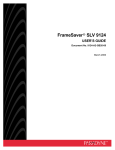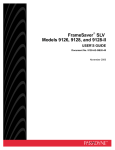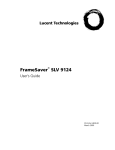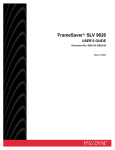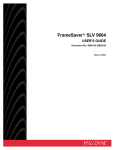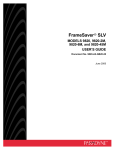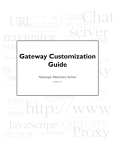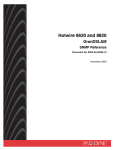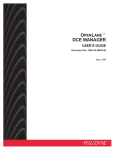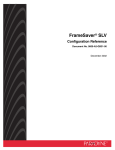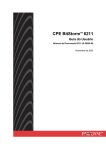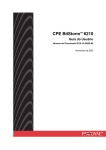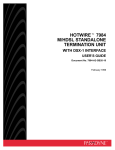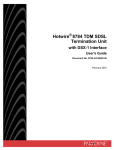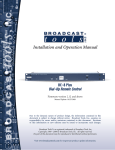Download Manual - Optimum Data Inc.
Transcript
FrameSaver SLV 9124 TECHNICAL REFERENCE Document No. 9124-A2-GH30-00 May 1999 PRELIMINARY DRAFT Copyright E 1999 Paradyne Corporation. All rights reserved. Printed in U.S.A. Notice This publication is protected by federal copyright law. No part of this publication may be copied or distributed, transmitted, transcribed, stored in a retrieval system, or translated into any human or computer language in any form or by any means, electronic, mechanical, magnetic, manual or otherwise, or disclosed to third parties without the express written permission of Paradyne Corporation, 8545 126th Avenue North, P.O. Box 2826, Largo, Florida 33779-2826. Paradyne Corporation makes no representation or warranties with respect to the contents hereof and specifically disclaims any implied warranties of merchantability or fitness for a particular purpose. Further, Paradyne Corporation reserves the right to revise this publication and to make changes from time to time in the contents hereof without obligation of Paradyne Corporation to notify any person of such revision or changes. Changes and enhancements to the product and to the information herein will be documented and issued as a new release to this manual. Warranty, Sales, Service, and Training Information Contact your local sales representative, service representative, or distributor directly for any help needed. For additional information concerning warranty, sales, service, repair, installation, documentation, training, distributor locations, or Paradyne worldwide office locations, use one of the following methods: H Internet: Visit the Paradyne World Wide Web site at www.paradyne.com. (Be sure to register your warranty there. Select Service & Support → Warranty Registration.) H Telephone: Call our automated system to receive current information by fax or to speak with a company representative. — Within the U.S.A., call 1-800-870-2221 — Outside the U.S.A., call 1-727-530-2340 Document Feedback We welcome your comments and suggestions about this document. Please mail them to Technical Publications, Paradyne Corporation, 8545 126th Ave. N., Largo, FL 33773, or send e-mail to [email protected]. Include the number and title of this document in your correspondence. Please include your name and phone number if you are willing to provide additional clarification. Trademarks All products and services mentioned herein are the trademarks, service marks, registered trademarks or registered service marks of their respective owners. Patent Notification FrameSaver products are protected by U.S. Patents: 5,550,700 and 5,654,966. Other U.S. and foreign patents pending. A May 1999 - Preliminary 9124-A2-GH30-00 Contents About This Guide H H H H 1 Purpose and Intended Audience . . . . . . . . . . . . . . . . . . . . . . . . . . . . . . . . . . Document Organization . . . . . . . . . . . . . . . . . . . . . . . . . . . . . . . . . . . . . . . . . . Conventions Used . . . . . . . . . . . . . . . . . . . . . . . . . . . . . . . . . . . . . . . . . . . . . . Product-Related Documents . . . . . . . . . . . . . . . . . . . . . . . . . . . . . . . . . . . . . . About the FrameSaver SLV H Overview . . . . . . . . . . . . . . . . . . . . . . . . . . . . . . . . . . . . . . . . . . . . . . . . . . . . . . H FrameSaver SLV Features . . . . . . . . . . . . . . . . . . . . . . . . . . . . . . . . . . . . . . . H The OpenLane Management Solution . . . . . . . . . . . . . . . . . . . . . . . . . . . . . OpenLane DCE Manager . . . . . . . . . . . . . . . . . . . . . . . . . . . . . . . . . . . . . OpenLane Performance Wizard . . . . . . . . . . . . . . . . . . . . . . . . . . . . . . . H NetScout Manager Plus . . . . . . . . . . . . . . . . . . . . . . . . . . . . . . . . . . . . . . . . . . NetScout Probes . . . . . . . . . . . . . . . . . . . . . . . . . . . . . . . . . . . . . . . . . . . . 2 i i iii iv 1-1 1-3 1-6 1-6 1-7 1-8 1-8 Management Control H H H H Customer End User Management Overview . . . . . . . . . . . . . . . . . . . . . . . . Service Provider Management Overview . . . . . . . . . . . . . . . . . . . . . . . . . . . Managing the FrameSaver Unit . . . . . . . . . . . . . . . . . . . . . . . . . . . . . . . . . . . Configuring Local Management Control . . . . . . . . . . . . . . . . . . . . . . . . . . . . Creating a Management DLCI Between the Router and Unit Via the DTE Port . . . . . . . . . . . . . . . . . . . . . . . . . . . . . . . . . . . . . . . . . . . . . . . . Creating a Separate Management Link Via the COM Port . . . . . . . . . H Configuring End-to-End Management Control . . . . . . . . . . . . . . . . . . . . . . . Management Control Using PVC Multiplexing (EDLCI) . . . . . . . . . . . Management Control Using a Dedicated DLCI . . . . . . . . . . . . . . . . . . Transparent Remote Management Control Using RFC 1490 Routers . . . . . . . . . . . . . . . . . . . . . . . . . . . . . . . . . . . . . . . . . . . 9124-A2-GH30-00 May 1999 - Preliminary 2-2 2-3 2-4 2-4 2-5 2-6 2-7 2-7 2-8 2-9 i Contents 3 Typical Applications H SLV Frame Relay Access . . . . . . . . . . . . . . . . . . . . . . . . . . . . . . . . . . . . . . . . H Mixing FrameSaver Units in Applications . . . . . . . . . . . . . . . . . . . . . . . . . . . Using All FrameSaver 9126 Units at Remote Sites . . . . . . . . . . . . . . . Mixing FrameSaver Units at Remote Sites . . . . . . . . . . . . . . . . . . . . . . H PVC Multiplexing and Port Aggregation Features . . . . . . . . . . . . . . . . . . . . H Using Auto-Configuration . . . . . . . . . . . . . . . . . . . . . . . . . . . . . . . . . . . . . . . . H Disaster Recovery Applications . . . . . . . . . . . . . . . . . . . . . . . . . . . . . . . . . . . Backing Up to the Primary Destination Node . . . . . . . . . . . . . . . . . . . . Backing Up to a Neighboring Node . . . . . . . . . . . . . . . . . . . . . . . . . . . . H Back-to-Back Operation . . . . . . . . . . . . . . . . . . . . . . . . . . . . . . . . . . . . . . . . . . 4 User Interface and Basic Operation H H H H ii 3-1 3-4 3-5 3-6 3-7 3-8 3-10 3-12 3-14 3-15 Logging On . . . . . . . . . . . . . . . . . . . . . . . . . . . . . . . . . . . . . . . . . . . . . . . . . . . . Main Menu . . . . . . . . . . . . . . . . . . . . . . . . . . . . . . . . . . . . . . . . . . . . . . . . . . . . . Screen Elements . . . . . . . . . . . . . . . . . . . . . . . . . . . . . . . . . . . . . . . . . . . . . . . . Navigating the Screens . . . . . . . . . . . . . . . . . . . . . . . . . . . . . . . . . . . . . . . . . . Keyboard Keys . . . . . . . . . . . . . . . . . . . . . . . . . . . . . . . . . . . . . . . . . . . . . . Function Keys . . . . . . . . . . . . . . . . . . . . . . . . . . . . . . . . . . . . . . . . . . . . . . . Selecting from a Menu . . . . . . . . . . . . . . . . . . . . . . . . . . . . . . . . . . . . . . . Switching Between Screen Work Areas . . . . . . . . . . . . . . . . . . . . . . . . Selecting a Field . . . . . . . . . . . . . . . . . . . . . . . . . . . . . . . . . . . . . . . . . . . . Entering Information . . . . . . . . . . . . . . . . . . . . . . . . . . . . . . . . . . . . . . . . . May 1999 - Preliminary 4-1 4-4 4-5 4-6 4-6 4-7 4-8 4-8 4-9 4-9 9124-A2-GH30-00 Contents 5 Using the OpenLane NMS H The OpenLane Advantage . . . . . . . . . . . . . . . . . . . . . . . . . . . . . . . . . . . . . . . Using an OpenLane NMS Application . . . . . . . . . . . . . . . . . . . . . . . . . . H Installation and Setup of DCE Manager . . . . . . . . . . . . . . . . . . . . . . . . . . . . H Installation and Setup of Performance Wizard . . . . . . . . . . . . . . . . . . . . . . . Installing and Starting OpenLane Performance Wizard . . . . . . . . . . . Adding FrameSaver SLV Units to Your Network . . . . . . . . . . . . . . . . . Setting Up for Collection of Historical Data . . . . . . . . . . . . . . . . . . . . . . Accessing NetScout Manager Plus . . . . . . . . . . . . . . . . . . . . . . . . . . . . Creating PVC Connections . . . . . . . . . . . . . . . . . . . . . . . . . . . . . . . . . . . Setting Frame and Burst Ranges . . . . . . . . . . . . . . . . . . . . . . . . . . . . . . Getting Error Messages . . . . . . . . . . . . . . . . . . . . . . . . . . . . . . . . . . . . . . H Viewing OpenLane Performance Wizard Graphs . . . . . . . . . . . . . . . . . . . . Frame Relay Access Channel Aggregated Summary . . . . . . . . . . . . . Frame Relay Physical Link Integrity . . . . . . . . . . . . . . . . . . . . . . . . . . . . DS1 Physical Link Integrity (T1 Only) . . . . . . . . . . . . . . . . . . . . . . . . . . DS1 Physical Link Diagnostics (T1 Only) . . . . . . . . . . . . . . . . . . . . . . . PVC Throughput . . . . . . . . . . . . . . . . . . . . . . . . . . . . . . . . . . . . . . . . . . . . Frame Relay DLCI Congestion . . . . . . . . . . . . . . . . . . . . . . . . . . . . . . . . PVC Data Delivery Analysis . . . . . . . . . . . . . . . . . . . . . . . . . . . . . . . . . . . H Creating OpenLane Service Level Management (SLM) Reports . . . . . . . Web Browsers Supported . . . . . . . . . . . . . . . . . . . . . . . . . . . . . . . . . . . . Installation and Setup of SLM Reports . . . . . . . . . . . . . . . . . . . . . . . . . Displaying the Log-in Screen . . . . . . . . . . . . . . . . . . . . . . . . . . . . . . . . . . Reports Administration . . . . . . . . . . . . . . . . . . . . . . . . . . . . . . . . . . . . . . . Viewing Reports . . . . . . . . . . . . . . . . . . . . . . . . . . . . . . . . . . . . . . . . . . . . . 9124-A2-GH30-00 May 1999 - Preliminary 5-1 5-2 5-2 5-2 5-3 5-4 5-5 5-6 5-7 5-8 5-9 5-10 5-11 5-13 5-15 5-17 5-18 5-20 5-22 5-26 5-26 5-27 5-27 5-27 5-28 iii Contents 6 Using NetScout Manager Plus H The NetScout Advantage . . . . . . . . . . . . . . . . . . . . . . . . . . . . . . . . . . . . . . . . Using a NetScout Manager Plus NMS Application . . . . . . . . . . . . . . . H Installing NetScout Manager Plus . . . . . . . . . . . . . . . . . . . . . . . . . . . . . . . . . H Configuring NetScout Manager Plus . . . . . . . . . . . . . . . . . . . . . . . . . . . . . . . Before You Get Started . . . . . . . . . . . . . . . . . . . . . . . . . . . . . . . . . . . . . . . Adding FrameSaver SLV Units to the NetScout Manager Plus Network . . . . . . . . . . . . . . . . . . . . . . . . . . . . . . . . . . . . . . . . . . . . . . . . . . . . Verifying Domains and Groups . . . . . . . . . . . . . . . . . . . . . . . . . . . . . . . . Correcting Domains and Groups . . . . . . . . . . . . . . . . . . . . . . . . . . . . . . Adding SLV Alarms Using a Template . . . . . . . . . . . . . . . . . . . . . . . . . . Editing Alarms . . . . . . . . . . . . . . . . . . . . . . . . . . . . . . . . . . . . . . . . . . . . . . Adding SLV Alarms Manually . . . . . . . . . . . . . . . . . . . . . . . . . . . . . . . . . Creating History Files . . . . . . . . . . . . . . . . . . . . . . . . . . . . . . . . . . . . . . . . Installing the User-Defined History Files . . . . . . . . . . . . . . . . . . . . . . . . Monitoring a DLCI’s History Data . . . . . . . . . . . . . . . . . . . . . . . . . . . . . . Monitoring the Agent Using NetScout Manager Plus . . . . . . . . . . . . . Statistical Windows Supported . . . . . . . . . . . . . . . . . . . . . . . . . . . . . . . . 7 6-4 6-5 6-6 6-8 6-9 6-11 6-13 6-14 6-16 6-19 6-20 Concord’s Network Health H Installation and Setup of Network Health . . . . . . . . . . . . . . . . . . . . . . . . . . . Discovering FrameSaver Elements . . . . . . . . . . . . . . . . . . . . . . . . . . . . Configuring the Discovered Elements . . . . . . . . . . . . . . . . . . . . . . . . . . Grouping Elements for Reports . . . . . . . . . . . . . . . . . . . . . . . . . . . . . . . . Generating Reports for a Group . . . . . . . . . . . . . . . . . . . . . . . . . . . . . . . H Viewing Network Health Charts and Tables . . . . . . . . . . . . . . . . . . . . . . . . . About Service Level Reports . . . . . . . . . . . . . . . . . . . . . . . . . . . . . . . . . . About the At-a-Glance Reports . . . . . . . . . . . . . . . . . . . . . . . . . . . . . . . . About Trend Reports . . . . . . . . . . . . . . . . . . . . . . . . . . . . . . . . . . . . . . . . . Printed Reports . . . . . . . . . . . . . . . . . . . . . . . . . . . . . . . . . . . . . . . . . . . . . H Reports Applicable to SLV Units . . . . . . . . . . . . . . . . . . . . . . . . . . . . . . . . . . Exceptions Reports . . . . . . . . . . . . . . . . . . . . . . . . . . . . . . . . . . . . . . . . . . Network Summary Report . . . . . . . . . . . . . . . . . . . . . . . . . . . . . . . . . . . . Leaders Summary Report . . . . . . . . . . . . . . . . . . . . . . . . . . . . . . . . . . . . Elements Summary Report . . . . . . . . . . . . . . . . . . . . . . . . . . . . . . . . . . . Supplemental Report . . . . . . . . . . . . . . . . . . . . . . . . . . . . . . . . . . . . . . . . Executive Service Level Report . . . . . . . . . . . . . . . . . . . . . . . . . . . . . . . IT Manager Service Level Report . . . . . . . . . . . . . . . . . . . . . . . . . . . . . . Customer Service Level Report . . . . . . . . . . . . . . . . . . . . . . . . . . . . . . . At-a-Glance Reports . . . . . . . . . . . . . . . . . . . . . . . . . . . . . . . . . . . . . . . . . Trend Reports . . . . . . . . . . . . . . . . . . . . . . . . . . . . . . . . . . . . . . . . . . . . . . iv 6-1 6-2 6-2 6-3 6-3 May 1999 - Preliminary 7-2 7-3 7-4 7-5 7-6 7-7 7-8 7-8 7-8 7-8 7-9 7-9 7-10 7-11 7-12 7-13 7-14 7-15 7-16 7-18 7-20 9124-A2-GH30-00 Contents 8 Configuration H Setting Up the Unit . . . . . . . . . . . . . . . . . . . . . . . . . . . . . . . . . . . . . . . . . . . . . . Considerations When Setting Up . . . . . . . . . . . . . . . . . . . . . . . . . . . . . . Selecting a Management Interface . . . . . . . . . . . . . . . . . . . . . . . . . . . . . Minimal Configuration Before Deploying Remote Units . . . . . . . . . . . Entering and Displaying System Information . . . . . . . . . . . . . . . . . . . . H Setting Up Logins . . . . . . . . . . . . . . . . . . . . . . . . . . . . . . . . . . . . . . . . . . . . . . . H Basic Configuration . . . . . . . . . . . . . . . . . . . . . . . . . . . . . . . . . . . . . . . . . . . . . Configuration Option Areas . . . . . . . . . . . . . . . . . . . . . . . . . . . . . . . . . . . Accessing and Displaying Configuration Options . . . . . . . . . . . . . . . . Changing Configuration Options . . . . . . . . . . . . . . . . . . . . . . . . . . . . . . . Saving Configuration Options . . . . . . . . . . . . . . . . . . . . . . . . . . . . . . . . . H Setting Up Auto-Configuration . . . . . . . . . . . . . . . . . . . . . . . . . . . . . . . . . . . . Changing the Frame Relay Discovery Mode . . . . . . . . . . . . . . . . . . . . H Setting Up for Trap Dial-Out . . . . . . . . . . . . . . . . . . . . . . . . . . . . . . . . . . . . . . Entering Modem Directory Phone Numbers . . . . . . . . . . . . . . . . . . . . . H Setting Up Management . . . . . . . . . . . . . . . . . . . . . . . . . . . . . . . . . . . . . . . . . H Setting Up So the Router Can Receive RIP . . . . . . . . . . . . . . . . . . . . . . . . . H Setting Up Service Provider Connectivity . . . . . . . . . . . . . . . . . . . . . . . . . . . H Setting Up for Back-to-Back Operation . . . . . . . . . . . . . . . . . . . . . . . . . . . . . Changing Operating Mode . . . . . . . . . . . . . . . . . . . . . . . . . . . . . . . . . . . . H Configuring the System . . . . . . . . . . . . . . . . . . . . . . . . . . . . . . . . . . . . . . . . . . H Configuring System Options . . . . . . . . . . . . . . . . . . . . . . . . . . . . . . . . . . . . . . Configuring System Frame Relay and LMI Options . . . . . . . . . . . . . . Configuring Service Level Verification Options . . . . . . . . . . . . . . . . . . . Configuring General System Options . . . . . . . . . . . . . . . . . . . . . . . . . . . H Setting Up Each Physical Interface . . . . . . . . . . . . . . . . . . . . . . . . . . . . . . . . Configuring the FrameSaver T1 Network Interface Physical Options Configuring the DSX-1 Interface Physical Options . . . . . . . . . . . . . . . Configuring Data Port Physical Options . . . . . . . . . . . . . . . . . . . . . . . . H Assigning Time Slots/Cross Connections . . . . . . . . . . . . . . . . . . . . . . . . . . . Assigning Frame Relay Time Slots to the Network Interface . . . . . . . Assigning DSX-1 Time Slots to the Network Interface . . . . . . . . . . . . DSX-1 Signaling Assignments and Trunk Conditioning . . . . . . . . . . . H Configuring Frame Relay LMI for the Unit . . . . . . . . . . . . . . . . . . . . . . . . . . H Configuring DLCI Records for Each Interface . . . . . . . . . . . . . . . . . . . . . . . H Configuring PVC Connections . . . . . . . . . . . . . . . . . . . . . . . . . . . . . . . . . . . . H Setting Up Management and Communication Options . . . . . . . . . . . . . . . Configuring Node IP Information . . . . . . . . . . . . . . . . . . . . . . . . . . . . . . . Configuring Management PVCs . . . . . . . . . . . . . . . . . . . . . . . . . . . . . . . Configuring General SNMP Management . . . . . . . . . . . . . . . . . . . . . . . Configuring Telnet and/or FTP Session Support . . . . . . . . . . . . . . . . . Configuring SNMP NMS Security . . . . . . . . . . . . . . . . . . . . . . . . . . . . . . Configuring SNMP Traps and Trap Dial-Out . . . . . . . . . . . . . . . . . . . . . Configuring the Communication Port . . . . . . . . . . . . . . . . . . . . . . . . . . . Configuring the COM Port to Support an External Modem . . . . . . . . 9124-A2-GH30-00 May 1999 - Preliminary 8-3 8-4 8-4 8-5 8-5 8-6 8-6 8-6 8-8 8-8 8-9 8-10 8-11 8-16 8-17 8-18 8-19 8-20 8-21 8-21 8-22 8-22 8-23 8-25 8-26 8-28 8-28 8-32 8-34 8-36 8-36 8-37 8-39 8-42 8-45 8-50 8-52 8-53 8-56 8-60 8-61 8-64 8-65 8-71 8-75 v Contents 9 Security and Logins H Limiting Access . . . . . . . . . . . . . . . . . . . . . . . . . . . . . . . . . . . . . . . . . . . . . . . . . H Controlling Asynchronous Terminal Access . . . . . . . . . . . . . . . . . . . . . . . . . H Controlling Telnet or FTP Access . . . . . . . . . . . . . . . . . . . . . . . . . . . . . . . . . . Limiting Telnet Access . . . . . . . . . . . . . . . . . . . . . . . . . . . . . . . . . . . . . . . Limiting FTP Access . . . . . . . . . . . . . . . . . . . . . . . . . . . . . . . . . . . . . . . . . Limiting Telnet or FTP Access Over the TS Management Link . . . . . H Controlling SNMP Access . . . . . . . . . . . . . . . . . . . . . . . . . . . . . . . . . . . . . . . . Disabling SNMP Access . . . . . . . . . . . . . . . . . . . . . . . . . . . . . . . . . . . . . . Assigning SNMP Community Names and Access Levels . . . . . . . . . Limiting SNMP Access Through IP Addresses . . . . . . . . . . . . . . . . . . H Controlling External COM Port Device Access . . . . . . . . . . . . . . . . . . . . . . H Creating a Login . . . . . . . . . . . . . . . . . . . . . . . . . . . . . . . . . . . . . . . . . . . . . . . . H Modifying a Login . . . . . . . . . . . . . . . . . . . . . . . . . . . . . . . . . . . . . . . . . . . . . . . H Deleting a Login . . . . . . . . . . . . . . . . . . . . . . . . . . . . . . . . . . . . . . . . . . . . . . . . 9-1 9-2 9-3 9-3 9-4 9-5 9-6 9-6 9-7 9-8 9-10 9-11 9-12 9-12 10 Operation and Maintenance H Displaying System Information . . . . . . . . . . . . . . . . . . . . . . . . . . . . . . . . . . . . 10-2 H Viewing LEDs and Control Leads . . . . . . . . . . . . . . . . . . . . . . . . . . . . . . . . . 10-3 LED Descriptions . . . . . . . . . . . . . . . . . . . . . . . . . . . . . . . . . . . . . . . . . . . . 10-4 H Device Messages . . . . . . . . . . . . . . . . . . . . . . . . . . . . . . . . . . . . . . . . . . . . . . . 10-6 H Status Information . . . . . . . . . . . . . . . . . . . . . . . . . . . . . . . . . . . . . . . . . . . . . . . 10-11 System and Test Status Messages . . . . . . . . . . . . . . . . . . . . . . . . . . . . 10-12 Self-Test Results Messages . . . . . . . . . . . . . . . . . . . . . . . . . . . . . . . . . . . 10-12 Health and Status Messages . . . . . . . . . . . . . . . . . . . . . . . . . . . . . . . . . . 10-13 Test Status Messages . . . . . . . . . . . . . . . . . . . . . . . . . . . . . . . . . . . . . . . . 10-18 Network LMI-Reported DLCIs Status . . . . . . . . . . . . . . . . . . . . . . . . . . . 10-20 PVC Connection Status . . . . . . . . . . . . . . . . . . . . . . . . . . . . . . . . . . . . . . 10-21 Time Slot Assignment Status . . . . . . . . . . . . . . . . . . . . . . . . . . . . . . . . . . 10-22 H Performance Statistics . . . . . . . . . . . . . . . . . . . . . . . . . . . . . . . . . . . . . . . . . . . 10-25 Clearing Performance Statistics . . . . . . . . . . . . . . . . . . . . . . . . . . . . . . . 10-26 Service Level Verification Performance Statistics . . . . . . . . . . . . . . . . 10-27 DLCI Performance Statistics . . . . . . . . . . . . . . . . . . . . . . . . . . . . . . . . . . 10-28 Frame Relay Performance Statistics . . . . . . . . . . . . . . . . . . . . . . . . . . . 10-30 ESF Line Performance Statistics . . . . . . . . . . . . . . . . . . . . . . . . . . . . . . 10-33 H FTP File Transfers . . . . . . . . . . . . . . . . . . . . . . . . . . . . . . . . . . . . . . . . . . . . . . 10-36 Upgrading System Software . . . . . . . . . . . . . . . . . . . . . . . . . . . . . . . . . . 10-38 Determining Whether a Download Is Completed . . . . . . . . . . . . . . . . . 10-39 Changing Software . . . . . . . . . . . . . . . . . . . . . . . . . . . . . . . . . . . . . . . . . . 10-39 Transferring Collected Data to an NMS . . . . . . . . . . . . . . . . . . . . . . . . . 10-40 vi May 1999 - Preliminary 9124-A2-GH30-00 Contents 11 Troubleshooting H Problem Indicators . . . . . . . . . . . . . . . . . . . . . . . . . . . . . . . . . . . . . . . . . . . . . . 11-2 H Resetting the Unit . . . . . . . . . . . . . . . . . . . . . . . . . . . . . . . . . . . . . . . . . . . . . . . 11-3 Resetting the Unit from the Control Menu . . . . . . . . . . . . . . . . . . . . . . . 11-3 Resetting the Unit By Cycling the Power . . . . . . . . . . . . . . . . . . . . . . . . 11-3 Restoring Communication with a Misconfigured Unit . . . . . . . . . . . . . 11-4 H Alarms . . . . . . . . . . . . . . . . . . . . . . . . . . . . . . . . . . . . . . . . . . . . . . . . . . . . . . . . . 11-5 H Troubleshooting Tables . . . . . . . . . . . . . . . . . . . . . . . . . . . . . . . . . . . . . . . . . . 11-9 Device Problems . . . . . . . . . . . . . . . . . . . . . . . . . . . . . . . . . . . . . . . . . . . . 11-9 Frame Relay PVC Problems . . . . . . . . . . . . . . . . . . . . . . . . . . . . . . . . . . 11-11 H Tests Available . . . . . . . . . . . . . . . . . . . . . . . . . . . . . . . . . . . . . . . . . . . . . . . . . 11-12 H Test Timeout . . . . . . . . . . . . . . . . . . . . . . . . . . . . . . . . . . . . . . . . . . . . . . . . . . . 11-13 Changing the Test Timeout from OpenLane Diagnostic Wizard . . . . 11-14 H Starting and Stopping a Test . . . . . . . . . . . . . . . . . . . . . . . . . . . . . . . . . . . . . . 11-15 Aborting All Tests . . . . . . . . . . . . . . . . . . . . . . . . . . . . . . . . . . . . . . . . . . . 11-16 H Determining Test Status and Results . . . . . . . . . . . . . . . . . . . . . . . . . . . . . . 11-16 H PVC Tests . . . . . . . . . . . . . . . . . . . . . . . . . . . . . . . . . . . . . . . . . . . . . . . . . . . . . 11-16 PVC Loopback . . . . . . . . . . . . . . . . . . . . . . . . . . . . . . . . . . . . . . . . . . . . . 11-17 Send Pattern . . . . . . . . . . . . . . . . . . . . . . . . . . . . . . . . . . . . . . . . . . . . . . . 11-18 Monitor Pattern . . . . . . . . . . . . . . . . . . . . . . . . . . . . . . . . . . . . . . . . . . . . . . 11-18 Connectivity . . . . . . . . . . . . . . . . . . . . . . . . . . . . . . . . . . . . . . . . . . . . . . . . 11-18 H Physical Tests . . . . . . . . . . . . . . . . . . . . . . . . . . . . . . . . . . . . . . . . . . . . . . . . . . 11-19 Line Loopback . . . . . . . . . . . . . . . . . . . . . . . . . . . . . . . . . . . . . . . . . . . . . . 11-19 Payload Loopback . . . . . . . . . . . . . . . . . . . . . . . . . . . . . . . . . . . . . . . . . . . 11-20 Repeater Loopback . . . . . . . . . . . . . . . . . . . . . . . . . . . . . . . . . . . . . . . . . . 11-21 Send Line Loopback . . . . . . . . . . . . . . . . . . . . . . . . . . . . . . . . . . . . . . . . . 11-22 Send and Monitor Pattern Tests . . . . . . . . . . . . . . . . . . . . . . . . . . . . . . . 11-23 DTE Loopback . . . . . . . . . . . . . . . . . . . . . . . . . . . . . . . . . . . . . . . . . . . . . . 11-24 H IP Ping Test . . . . . . . . . . . . . . . . . . . . . . . . . . . . . . . . . . . . . . . . . . . . . . . . . . . . 11-25 H Lamp Test . . . . . . . . . . . . . . . . . . . . . . . . . . . . . . . . . . . . . . . . . . . . . . . . . . . . . . 11-27 H LMI Packet Utility . . . . . . . . . . . . . . . . . . . . . . . . . . . . . . . . . . . . . . . . . . . . . . . 11-28 A Menu Hierarchy H Menus . . . . . . . . . . . . . . . . . . . . . . . . . . . . . . . . . . . . . . . . . . . . . . . . . . . . . . . . . A-1 9124-A2-GH30-00 May 1999 - Preliminary vii Contents B IP Addressing H Selecting an IP Addressing Scheme . . . . . . . . . . . . . . . . . . . . . . . . . . . . . . . B-1 H Mixing Private and Public Addressing on the Same Network . . . . . . . . . . B-2 Preferred Method . . . . . . . . . . . . . . . . . . . . . . . . . . . . . . . . . . . . . . . . . . . . B-3 Service Provider Example . . . . . . . . . . . . . . . . . . . . . . . . . . . . . . . . . . . . B-4 H IP Addressing Scheme Examples . . . . . . . . . . . . . . . . . . . . . . . . . . . . . . . . . B-5 Direct PVCs to Remote FrameSaver Units . . . . . . . . . . . . . . . . . . . . . . B-5 Routing to Remote FrameSaver Units on the Same Subnet . . . . . . . B-6 Routing to Remote FrameSaver Units Using Different Subnets . . . . B-7 Routing to Remote FrameSaver Units Using Routers . . . . . . . . . . . . . B-8 Assigning IP Addresses and Subnet Masks . . . . . . . . . . . . . . . . . . . . . B-10 C SNMP MIBs and Traps, and RMON Alarm Defaults H MIB Support . . . . . . . . . . . . . . . . . . . . . . . . . . . . . . . . . . . . . . . . . . . . . . . . . . . . H Downloading MIBs and SNMP Traps . . . . . . . . . . . . . . . . . . . . . . . . . . . . . . H Standards Compliance for SNMP Traps . . . . . . . . . . . . . . . . . . . . . . . . . . . . Trap: warmStart . . . . . . . . . . . . . . . . . . . . . . . . . . . . . . . . . . . . . . . . . . . . . Trap: authenticationFailure . . . . . . . . . . . . . . . . . . . . . . . . . . . . . . . . . . . Traps: linkUp and linkDown . . . . . . . . . . . . . . . . . . . . . . . . . . . . . . . . . . . Traps: enterprise-Specific . . . . . . . . . . . . . . . . . . . . . . . . . . . . . . . . . . . . Variable-Bindings: enterpriseTestStart/Stop . . . . . . . . . . . . . . . . . . . . . Traps: RMON-Specific . . . . . . . . . . . . . . . . . . . . . . . . . . . . . . . . . . . . . . . Variable-Bindings: risingAlarm and fallingAlarm . . . . . . . . . . . . . . . . . . H RMON Alarm and Event Defaults . . . . . . . . . . . . . . . . . . . . . . . . . . . . . . . . . Event Defaults . . . . . . . . . . . . . . . . . . . . . . . . . . . . . . . . . . . . . . . . . . . . . . Rising Event Operation . . . . . . . . . . . . . . . . . . . . . . . . . . . . . . . . . . . . . . . Physical Interface Alarm Defaults . . . . . . . . . . . . . . . . . . . . . . . . . . . . . . Static Frame Relay Interface Alarm Defaults . . . . . . . . . . . . . . . . . . . . Dynamic Frame Relay Interface Alarm Defaults . . . . . . . . . . . . . . . . . DLCI Alarm Defaults – Paradyne Area . . . . . . . . . . . . . . . . . . . . . . . . . Static DLCI Alarm Defaults – NetScout Area . . . . . . . . . . . . . . . . . . . . Dynamic DLCI Alarm Defaults – NetScout Area . . . . . . . . . . . . . . . . . H Object ID (OID) Cross-Reference (Numeric Order) . . . . . . . . . . . . . . . . . . viii May 1999 - Preliminary C-2 C-2 C-3 C-3 C-4 C-4 C-7 C-11 C-13 C-13 C-14 C-14 C-15 C-15 C-16 C-18 C-19 C-20 C-21 C-22 9124-A2-GH30-00 Contents D Cables, Connectors, and Pin Assignments H Rear Panels . . . . . . . . . . . . . . . . . . . . . . . . . . . . . . . . . . . . . . . . . . . . . . . . . . . . H COM Port Connector . . . . . . . . . . . . . . . . . . . . . . . . . . . . . . . . . . . . . . . . . . . . LAN Adapter Converter and Cable . . . . . . . . . . . . . . . . . . . . . . . . . . . . . Standard EIA-232-D Crossover Cable . . . . . . . . . . . . . . . . . . . . . . . . . . H Port 1 Connector . . . . . . . . . . . . . . . . . . . . . . . . . . . . . . . . . . . . . . . . . . . . . . . . Standard V.35 Straight-through Cable . . . . . . . . . . . . . . . . . . . . . . . . . . Standard V.35 Crossover Cable . . . . . . . . . . . . . . . . . . . . . . . . . . . . . . . H T1 Network Cable (3100-F1-500) . . . . . . . . . . . . . . . . . . . . . . . . . . . . . . . . . Canadian T1 Line Interface Cable (3100-F1-510) . . . . . . . . . . . . . . . . H DSX-1 Connector . . . . . . . . . . . . . . . . . . . . . . . . . . . . . . . . . . . . . . . . . . . . . . . DSX-1 Adapter (9008-F1-560) . . . . . . . . . . . . . . . . . . . . . . . . . . . . . . . . E Technical Specifications F Equipment List D-1 D-2 D-4 D-5 D-7 D-8 D-8 D-9 D-9 D-10 D-10 H Equipment . . . . . . . . . . . . . . . . . . . . . . . . . . . . . . . . . . . . . . . . . . . . . . . . . . . . . F-1 H Cables . . . . . . . . . . . . . . . . . . . . . . . . . . . . . . . . . . . . . . . . . . . . . . . . . . . . . . . . . F-2 Index 9124-A2-GH30-00 May 1999 - Preliminary ix Contents This page intentionally left blank. x May 1999 - Preliminary 9124-A2-GH30-00 About This Guide Purpose and Intended Audience This document contains information needed to properly set up, configure, and verify operation of the FrameSaver 9124, a T1 Frame Relay Service Level Verifier (SLV) unit. It is intended for system designers, engineers, administrators, and operators. You must be familiar with the functional operation of digital data communications equipment and frame relay networks. Document Organization 9124-A2-GH30-00 Section Description Chapter 1 About the FrameSaver SLV. Describes the 9124 service level verifier unit and its features. Chapter 2 Management Control. Describes how you establish a management link and configure end-to-end management control. Chapter 3 Typical Applications. Shows typical applications of the FrameSaver SLV unit in a frame relay network. Chapter 4 User Interface and Basic Operation. Shows how to navigate the user interface. Chapter 5 Using the OpenLane NMS. Identifies the key features of OpenLane NMS applications and describes setup and applicable windows. Also includes service-level management reports information. Chapter 6 Using NetScout Manager Plus. Identifies the key features of the NetScout Manager Plus application and the minimum hardware and software required to run the applications. Also, describes setup and related windows. May 1999 - Preliminary xi About This Guide Section Description Chapter 7 Concord’s Network Health. Describes setup and related windows, and identifies those reports that apply to the FrameSaver unit. Chapter 8 Configuration. Provides instructions for setting up the unit, including how to enter identity information and set up the date and time on the screens. Also provides instructions for configuring the unit, along with full descriptions of each option and possible settings. Chapter 9 Security and Logins. Provides procedures for controlling access to the FrameSaver SLV and setting up logins. Chapter 10 Operation and Maintenance. Provides procedures to display unit identification information, and to display and interpret status and statistical information. Chapter 11 Troubleshooting. Provides troubleshooting and test procedures. Appendix A Menu Hierarchy. Contains a graphical representation of how the user interface screens are organized. Appendix B IP Addressing. Provides guidelines for selecting an IP addressing scheme and shows examples of typical schemes with subnet masks assigned. Appendix C SNMP MIBs and Traps, and RMON Alarm Defaults. Identifies the MIBs supported and how they can be downloaded, describes the unit’s compliance with SNMP format standards and with its special operational trap features, and describes the RMON-specific user history groups, and alarm and event defaults. Appendix D Cables, Connectors, and Pin Assignments. Identifies cables used with the access unit and provides pin assignments for them, along with those of the connectors/interfaces. Appendix E Technical Specifications. Appendix F Equipment List. Index Lists key terms, acronyms, concepts, and sections. A master glossary of terms and acronyms used in Paradyne documents is available on the World Wide Web at www.paradyne.com. Select Library → Technical Manuals → Technical Glossary. xii May 1999 - Preliminary 9124-A2-GH30-00 About This Guide Conventions Used Convention Used When Used Italic To indicate variable information (e.g., DLCI nnnn) or model-specific information (e.g., 9124 only ). Menu sequence: To provide an abbreviated method for indicating the selections to be made from a menu or selections from within a menu before performing a procedural step. For example, Main Menu→ Status→ System and Test Status indicates that you should select Status from the Main Menu, then select System and Test Status. 9124-A2-GH30-00 ( Path:) To provide a check point that coincides with the menu path shown at the top of the screen. Always shown within parentheses so you can verify that you are referencing the correct table (e.g., Path: main/config/alarm). Brackets [ ] To indicate multiple selection choices when more than one selection is available (e.g., Performance Statistics→ Status→ [Network/Port-1 ] ). Text highlighted in red To indicate a hyperlink to additional information. Click on the highlighted text (e.g., clicking on Performance Statistics in Chapter 10 takes you directly to the Performance Statistics section in Chapter 10, Operation and Maintenance. May 1999 - Preliminary xiii About This Guide Product-Related Documents Document Number Document Title Paradyne FrameSaver Documentation: 9124-A2-GN10 FrameSaver SLV 9124 Installation Instructions 9124-A2-GL10 FrameSaver SLV 9124 Quick Reference Paradyne OpenLane NMS Documentation: 7700-A2-GB23 OpenLane DCE Manager for HP OpenView for Windows User’s Guide 7800-A2-GB26 OpenLane DCE Manager User’s Guide 7800-A2-GB28 OpenLane Performance Wizard User’s Guide NetScout Documentation: 2930-170 NetScout Probe User Guide 2930-610 NetScout Manager/Plus User Guide 2930-620 NetScout Manager/Plus & NetScout Server Administrator Guide 2930-788 NetScout Manager Plus Set Up & Installation Guide Concord Communications Documentation: 09-10010-005 Network Health User Guide 09-10020-005 Network Health Installation Guide 09-10050-002 Network Health – Traffic Accountant Reports Guide 09-10070-001 Network Health Reports Guide Contact your sales or service representative to order product documentation. Complete Paradyne documentation for this product is available at www.paradyne.com. Select Library → Technical Manuals → FrameSaver Frame Relay Devices. To request a paper copy of this manual: xiv H Within the U.S.A., call 1-800-PARADYNE (1-800-727-2396) H Outside the U.S.A., call 1-727-530-8623 May 1999 - Preliminary 9124-A2-GH30-00 About the FrameSaver SLV 1 Overview The FrameSaverr SLV (Service Level Verifier) system consists of: H FrameSaver SLV 9124 units H OpenLanet NMS applications for Unix or Windows — DCE Manager and/or — Performance Wizard, with Diagnostic Wizard and Service Level Management Reports H NetScout Manager Plus application H Standalone NetScout Probes, if needed This system provides increased manageability, monitoring, and diagnostics so customers can identify problems more efficiently, troubleshoot those problems faster, and maximize their network to control costs. 9124-A2-GH30-00 May 1999 - Preliminary 1-1 About the FrameSaver SLV It provides everything needed to effectively and economically monitor network service levels: H Ability to track protocols being used in the network and display their bandwidth consumption rates, with the ability to adjust the frame relay network so traffic will run smoothly. H Ability to track network usage down to the node level so users generating excessive traffic can be identified. H Ability to determine when traffic will be the heaviest, so bandwidth can be adjusted for greater network efficiency during high-traffic periods. H Ability to monitor traffic at multiple levels so capacity requirements and major network changes can be planned. H Service-level reporting for network performance as well as specific failures, real-time as well as network-wide reporting. H Intelligent service-level verification that accurately analyzes instantaneous burst and dropped packets, not averages, and verifies SLAs (service-level agreements). Plus: H RMON-based (remote monitoring-based) performance monitoring for network optimization and planning. H Advanced frame relay diagnostic and management tools for maximum network availability. The FrameSaver SLV unit’s unique PVC multiplexing capability, referred to as embedded DLCIs (EDLCIs), reduces the number of frame relay ports required and permits multiple data streams to share a single PVC. Used in conjunction with the OpenLane and NetScout Manager Plus NMS applications, the system provides a unique solution for measuring network performance that is proactive and integrated and is applicable to both end user and service provider frame relay management needs. For service providers, implementing this solution differentiates services provided while reducing deployment and maintenance costs. In addition, fewer provisioning and security problems will occur since extra DLCIs do not have to be configured for management data and the data does not have to go through a customer’s router. 1-2 May 1999 - Preliminary 9124-A2-GH30-00 About the FrameSaver SLV FrameSaver SLV Features The FrameSaver SLV product is a single, flexible, and standards-based frame relay monitoring solution that provides the following features: H Interoperability with other FrameSaver Units. Operates with FrameSaver 9120/9620s; FrameSaver SLV 9124/9624s, 9126/9128s, and the international 9820-C/9820s. H IP Connectivity. Supports connectivity within an IP (Internet Protocol) network for up to 300 IP routes to provide IP routing for SNMP, Telnet, and FTP messages. H Standards-Based Protocol Support. Supports two link-layer protocols for connection to an external SNMP manager or network device via the COM or modem port, and the three standard LMI protocols for communication over the frame relay interface. H Frame Relay Aware. Supports diagnostic and network management features over the frame relay network using the Annex-A, Annex-D, and Standard UNI (User Network Interface) LMI management protocol. The NextEDGE system’s frame relay capability also supports: — Inband management channels over the frame relay network using dedicated PVCs. — Unique nondisruptive diagnostics. — CIR monitoring on a PVC basis. — Multiple PVCs on an interface. — Multiplexing management PVCs with user data PVCs. — Multiplexing multiple PVCs going to the same location onto a single network PVC. H H 9124-A2-GH30-00 Maximum PVCs, EDLCIs, and Management PVCs. The number of remote sites and PVCs that can be created for each FrameSaver SLV 9124 is summarized in the following table. Feature Central Site FrameSaver SLV 9124 Remote Site FrameSaver SLV 9124 Remote Connections (PVCs) 120 64 Remote Management Connections (EDLCIs) 122 66 Dedicated Management PVCs 2 2 Intelligent Service Level Verification. Provides Quality of Service (or QoS) features for determining whether service level agreements (SLAs) are being met and whether the network or the customer’s data is the cause of missed SLAs. Actual service level agreement parameters and thresholds for service level verification can be configured. May 1999 - Preliminary 1-3 About the FrameSaver SLV H TruePut Technology. Using Frame Delivery Ratios (FDR) and Data Delivery Ratios (DDR), throughput (both within and above CIR) can be measured precisely, eliminating inaccuracies due to averaging. These ratios are available through OpenLane Performance Wizard’s service level management reports. H Auto-Configuration. Provides the following automatic configuration features: — Frame Relay Discovery – For automatic discovery of network DLCIs and configuration of a data port DLCI, the PVC connection, and a management PVC, which is multiplexed with user data DLCIs. — Time Slot Discovery – For automatic discovery of network time slots and configuration of corresponding time slots in the system. — LMI Protocol Discovery – For automatic configuration of the protocol being used by the network. H Extensive Monitoring Capability. Provides status information to monitor and evaluate the system’s and network’s operation via the Status menu, performance statistics, LEDs and control leads. H RMON-Based User History Statistics Gathering. Provides a complete view of the network’s and a data port’s performance through the statistical data collected: SLV, DLCI, frame relay, and DBM call statistics. All the data collected for a specified interval is stored in a bucket. Two default intervals are used: 15 minutes and one day. Using these intervals, the system can collect, display, and store 24 hours of 15-minute buckets (96 buckets) and five 24-hour data buckets simultaneously, providing up to five days of daily statistical totals. These intervals can be changed using the NetScout Manager Plus application. H User-Selectable Ranges for Frame and Burst Sizes. Provides user configurability for statistical data collection using OpenLane DCE Manager to set upper and lower limits for data collection. The accumulated data is used for graphs and reports, and to trigger alarms. H Extensive Testing Capability. Provides a variety of tests to identify and diagnose device, network, and PVC problems with continuous and nondisruptive background latency testing, unique nondisruptive frame relay diagnostics for troubleshooting and testing DLCIs, and local/remote line speed reporting to identify rate mismatches. The following are provided: — DLCI tests: PVC loopback, send/monior pattern, and connectivity. All are nondisruptive to data when between NextEDGE and FrameSaver devices. — Physical interface tests: various local and remote loopbacks, and send/monitor pattern tests. For voice APMs, test tones and force/monitor signaling are also provided. — IP PING and Self-test These tests can be commanded from the system’s menu-driven user interface, OpenLane Performance Wizard’s Diagnostic Wizard, and OpenLane DCE Manager (using SNMP MIB test commands). The IP PING and self-test cannot be run using DCE Manager. 1-4 May 1999 - Preliminary 9124-A2-GH30-00 About the FrameSaver SLV 9124-A2-GH30-00 H Dedicated Troubleshooting PVC. Provides a troubleshooting management link that helps service providers isolate problems within their network. This feature can be configured. H LMI Packet Capture. Provides a way to upload data that has been captured in a trace file so the data can be uploaded and transferred to a Network Associates Sniffer for analysis. H Security. Provides multiple levels of security to prevent unauthorized access to the system, which include requiring logins, disabling a remote access method, specifying community names and access types, and authorizing NMS IP addresses and access type. H Router-Independence. Unique diagnostics, performance monitoring, PVC-based in-band network management, and SNMP connectivity is not dependent upon external routers, cables, or LAN adapters. H Inverse ARP and Standard RIP Support. Provides Inverse ARP (Address Resolution Protocol) support so the frame relay router at one end of a management PVC can acquire the IP address of a FrameSaver unit at the other end of the PVC. Standard RIP (Routing Information Protocol) allows the router to automatically learn the routes to all FrameSaver units connected to that FrameSaver unit. H Configuration Upload/Download and Software Download Capability. Provides quick transfer of configuration options to and from nodes and software downloads while the unit is running using a standard file transfer protocol (FTP). Two software loads can be stored. H Dual Flash Memory. Allows software upgrades while the unit is up and running. Two software loads can be stored, to be implemented at the user’s discretion. H DSX-1 Drop/Insert Port. Allows DTEs/PBXs that support the DS1 signal format to share the T1 network with other high-speed equipment so that voice traffic can share the same local access circuit as the frame relay data. H Two Customer-Specified Configuration Storage Areas. Allows quick switching of the system’s configuration. H Menu-Driven User Interface. Provides an easy to use, menu-driven interface to locally or remotely configure, manage, maintain, and access the system’s extensive diagnostic capability. H Back-to-Back Operation. Allows two NextEDGE/FrameSaver units to be connected via a network crossover cable so a point-to-point configuration simulating a leased line environment can be simulated. H Network Management Support. Operates and is compatible with OpenLane, NetScout, and Concord Communications products. May 1999 - Preliminary 1-5 About the FrameSaver SLV The OpenLane Management Solution FrameSaver SLV units are managed by Paradyne’s preeminent OpenLane network management solution for Unix or Windows-based systems. The OpenLane solution consists of the following applications: H DCE Manager H Performance Wizard with Diagnostic Wizard OpenLane DCE Manager This application is a powerful management system that runs from an HP OpenView console, and provides a real-time view of network and device statuses. Some of its features include: 1-6 H Plug-and-play device discovery, full awareness of PVCs, and database-level integration into HP OpenView. H Device identification and access to detailed health and status, alarms, tests, etc., information. H Level 1 and 2 physical and logical frame relay monitoring and diagnostics (loopbacks). H Enhanced SNMP trap processing to ensure that network trap icons reflect the alarm on the device. H Real-time graphical representations of the device and all its interfaces. H Device configuration. H Telnet access to devices. May 1999 - Preliminary 9124-A2-GH30-00 About the FrameSaver SLV OpenLane Performance Wizard OpenLane Performance Wizard is an advanced performance monitoring application that provides real-time and historical data collection for determining network performance and service level verification. This application gathers network performance data from a FrameSaver SLV unit’s user-history collection buckets to provide an accurate view of network traffic at any time. Some of its features include: H Java-based, for operating system flexibility (it runs on UNIX or Windows). H Real-time graphical displays of service level verification parameters – latency, availability, and frame delivery ratios (which includes the ability to report accurate measurements of dropped frames transmitted above or within CIR (Committed Information Rate). Real-time displays include PVC throughput, data delivery analysis, transmit burst analysis, frame size distribution, physical link performance, network utilization, diagnostics, and congestion data. 9124-A2-GH30-00 H Web-based daily, weekly, and monthly reports designed to verify frame relay service level agreements. H Automatic end-to-end PVC discovery and configuration to eliminate or minimize manual configuration and operator intervention. H Enhanced navigation, with the intuitive standard folder concept (automatically creates folders that group devices) for network partitioning and circuit name identification, and search utilities for finding devices by their name. H Enhanced diagnostic capabilities, with loopback and PVC testing. May 1999 - Preliminary 1-7 About the FrameSaver SLV NetScout Manager Plus This application supports FrameSaver SLV units and NetScout Probes with complete LAN and WAN traffic analysis and monitoring functions. NetScout Manager Plus provides the following features for FrameSaver SLV units: H Configurable thresholds for RMON 1 alarms and events. H Performance monitoring using collected RMON 2 data. — Protocol Directory and Distribution functionality allows FrameSaver SLV units to measure up to eleven network-layer protocols and report the amount of traffic generated by each. — IP Top Talkers and Listeners reporting identifies the devices using network bandwidth. The network’s top six users are identified. — User history buckets to collect performance statistics from FrameSaver SLV units. Up to 900 samples can be stored in 15-minute buckets, with 96 buckets in a 24-hour period, for up to five days worth of data. NetScout Probes Optional standalone NetScout Probes can be used at sites where full 7-layer monitoring, an unlimited number of protocols, and advanced frame capture and decode capabilities are desired. 1-8 May 1999 - Preliminary 9124-A2-GH30-00 Management Control 2 This chapter contains customer end user and service provider management overviews, followed by the steps needed to provide local and remote management connectivity to the FrameSaver unit. You need to select and configure: H A method of local management connectivity for FrameSaver units. H A method for end-to-end management connectivity across the network. H An IP addressing scheme that fits the local and end-to-end management connectivity methods. Examples illustrating various network configurations are included in each section. 9124-A2-GH30-00 H Customer End User Management Overview on page 2-2. H Service Provider Management Overview on page 2-3. H Managing the FrameSaver Unit on page 2-4. H Configuring Local Management Control on page 2-4. H Configuring End-to-End Management Control on page 2-7. May 1999 - Preliminary 2-1 Management Control Customer End User Management Overview The optimal method for managing an end-user network is shown in the example below. Using this method saves PVC charges because management data is multiplexed with customer data using a single PVC. By accessing the remote units in-band, the remote units are not router-dependent, so trouble isolation is easier when there are LAN outages. Customer NMS Standard Local PVC Central Site Frame Relay Network Frame Relay FrameSaver 9124 Router Unit Customer Branch 2 Customer Branch 1 Frame Relay Router PVCs Containing Multiplexed Management EDLCIs and Customer Data FrameSaver 9124 Unit FrameSaver 9124 Unit Frame Relay Router 98-15870 Physical Connection PVC Connection (Using EDLCIs) PVC Connection (Using Standard DLCIs) For details configuring in-band management links to the central and remote site FrameSaver units, see Configuring Management PVCs in Chapter 8, Configuration Options. 2-2 May 1999 - Preliminary 9124-A2-GH30-00 Management Control Service Provider Management Overview In the service provider example below, the service provider’s management data is multiplexed with the customer data using EDLCIs traveling between the customer’s central site and the customer branches. A dedicated DLCI is configured from the customer’s central site to the service provider’s network control center, so the customer’s entire network can be managed from the service provider’s network operation/control center using a single DLCI. This dedicated DLCI carries only management data; no customer data is carried. Customer NMS Service Provider NMS Central Site Frame Relay Switch Frame Relay FrameSaver 9124 Unit Router Frame Relay Switch Frame Relay Switch Network Control Center Frame Relay Switch Customer Branch 2 Customer Branch 1 Frame Relay Router FrameSaver 962x Unit FrameSaver 962x Unit Frame Relay Router Physical Connection PVC Connection (Using EDLCIs) PVC Connection (Using Standard Non-multiplexed DLCI) 98-15875-01 The service provider’s diagnostic capabilities are greatly enhanced using this topology. Service provider troubleshooting and management of the customer’s network is completely independent of the customer’s routers. PVC Loopbacks and Pattern tests can be performed without disrupting customer data. 9124-A2-GH30-00 May 1999 - Preliminary 2-3 Management Control Managing the FrameSaver Unit Local management is accomplished through the following methods: H DTE port configured with a frame relay management PVC, with the router providing RFC 1490 or Cisco encapsulation of the IP traffic. H COM port configured as a terminal for access to the menu-driven async user interface using a VT-100 async terminal or compatible terminal or PC. H COM port connected to the manager or router for an IP management link using either PPP or SLIP as the link layer. H COM port connected to an external LAN adapter for Ethernet connectivity for an IP management link. Remote management is accomplished via the following methods: H Merging or multiplexing management data with user data, and transferring the information over a specified network PVC. H Dedicated frame relay PVC between FrameSaver units at each end of the circuit for in-band management. This is required when communicating with non-FrameSaver equipment. H Management PVCs configured between DTE ports and RFC 1490-compliant or Cisco encapsulation routers at one or both ends of the circuit to route management and user data through the same port to the routers. Configuring Local Management Control Local management methods are typically used at the central site or at large regional sites, where the FrameSaver unit is colocated with the NMS. This is illustrated in the Customer End User Management Overview, page 2-2. When managing the FrameSaver unit locally, you can establish a management link by: 2-4 H Creating a Management DLCI Between the Router and Unit Via the DTE Port on page 2-5. H Creating a Separate Management Link Via the COM Port on page 2-6. May 1999 - Preliminary 9124-A2-GH30-00 Management Control Creating a Management DLCI Between the Router and Unit Via the DTE Port The following configuration shows the management connection using an RFC 1490-compliant or Cisco frame relay IP router connected to the FrameSaver unit’s user data port. As shown below, in-band management is accomplished through the dedicated PVC between the frame relay router or FRAD and the FrameSaver unit. Management Data Customer Data Frame Relay RFC 1490 IP Router FrameSaver Unit WAN Link DCE Port DTE Port NET Port • 2 Configured PVCs – 1 for Management Data – 1 for Customer Data • 1 Cable Frame Relay Network Physical Connection PVC Connection 98-15860 In this configuration, the FrameSaver unit depends on the router for management connectivity. User data PVCs share the same port as the management PVC. No additional cables need to be purchased. NOTE: The router to be used for management must configure a local PVC between the router and the FrameSaver unit to support RFC 1490 or Cisco encapsulation. Typically, this is done using a map or subinterface statement on the router. If the FrameSaver unit is located with the NMS at the central site and in-band management through the frame relay network is desired to manage remote site units, map statements must also be added to the router for the remote units. Depending upon the router, a single subinterface statement using a subnet may be used instead of multiple map statements. The subinterface method assumes that all the FrameSaver units are on a different subnet than the endpoint routers. See the Primary Link RIP options in Table 8-12, Management PVC Options, in Chapter 8, Configuration Options, for additional Inverse ARP and Standard RIP information. 9124-A2-GH30-00 May 1999 - Preliminary 2-5 Management Control Creating a Separate Management Link Via the COM Port A dedicated PVC can be configured to carry customer data over the DTE port, while management data is carried over the COM port. The illustration below shows a management link connected to the COM port for local access to a non-RFC 1490 router. The router must have an asynchronous interface running PPP or SLIP link-layer protocol. When the COM port is configured as the IP management link, the async user interface is accessible via Telnet. Once the interface is configured, it operates like an IP interface so it can be PINGed, used for SNMP, Traps, FTP, and Telnet. Although not shown in the illustration below, an external LAN adapter can be connected to the COM port to provide Ethernet connectivity. User Data Frame Relay Router or Terminal Server (Non-RFC 1490) DCE Port AUX Port User Data FrameSaver Unit Port WAN Link NTU COM Port Network Port Frame Relay Network Management Data Physical Connection • 2 Cables – 1 for Management Data – 1 for User Data PVC Connection 99-16290 The Communication Port options should be configured for a separate (out-of-band) management link: Main Menu→ Configuration→ Management and Communication→ Communication Port See Table 8-17, Communication Port Options, in Chapter 8, Configuration Options, for information about the Communication Port options. NOTE: When Port Use is set to Net Link on the COM Port, the RIP option must be disabled (set to None) to prevent user data from traveling across the management link. When the communication (COM ) port is configured as the IP management link, the async user interface is accessible through Telnet. See Table 8-14, Telnet and FTP Session Options, in Chapter 8, Configuration Options, for information about the Telnet options. 2-6 May 1999 - Preliminary 9124-A2-GH30-00 Management Control Configuring End-to-End Management Control End-to-end management control methods are typically used for accessing remote site units that are not colocated with the NMS. When managing the FrameSaver unit remotely, you can establish a management link across the network in one of three ways. You can: H Use a shared PVC (embedded DLCI). H Use a dedicated DLCI or PVC. H Use RFC 1490 routers for transparent management control. Management Control Using PVC Multiplexing (EDLCI) This is the preferred method for accessing remote site units that are not co-located with the NMS. In the configuration below, the FrameSaver unit’s management data is multiplexed with customer data onto a single PVC, sharing the same PVC – source DLCI 20 to destination DLCI 60. There is one configured PVC through the network – a shared PVC for management and customer data. Management and Customer Data FrameSaver Unit A DLCI 20 Management Data Frame Relay Network FramerSaver Unit B DLCI 60 Customer Data Frame Relay Router Physical Connection PVC Connection (Using Shared PVC) Frame Relay Router 98-15863 If using this method to access remote sites, map or subinterface statements must be added to the router at the central site to ensure that management traffic destined for the remote site units is routed to the FrameSaver unit at the central site by the router. Once traffic gets to the central site FrameSaver unit, it is rerouted to the appropriate remote site FrameSaver units. If desired, higher priority may be given to DLCIs carrying customer data. When configuring an embedded DLCI ( EDLCI) for management data, the DE (discard eligible) bit may be set. When there is traffic congestion, the network first discards the management data since they are already marked discard eligible. 9124-A2-GH30-00 May 1999 - Preliminary 2-7 Management Control Management Control Using a Dedicated DLCI Management control through a dedicated DLCI is typically used by service providers to provide a single point of access (i.e., a standard, nonmultiplexed DLCI), usually to the customer’s central site unit, to manage the customer’s network. See Service Provider Management Overview on page 2-3 for a typical service provider configuration. Nonmultiplexed DLCIs must be used when in-band management communication is desired between any non-FrameSaver unit and a FrameSaver unit. Management Data FrameSaver Unit A DLCI 60 Frame Relay Network DLCI 20 Physical Connection PVC Connection (Using Dedicated PVC) Non-FrameSaver Unit B Network Operation Center Router 99-16282 As shown in the example, in-band management is accomplished through the dedicated PVC between the two units. Management data for non-FrameSaver Unit B goes to FrameSaver Unit A first, which then routes it into the dedicated PVC between the two units. Only management data is carried over the PVC – source DLCI 60 to destination DLCI 20. If using this method to access remote sites, map or subinterface statements must be added to the router at the central site to ensure that management traffic destined for the remote site units is routed to the FrameSaver unit at the central site by the router. Once traffic gets to the central site FrameSaver unit, it is rerouted to the appropriate remote site FrameSaver units. NOTE: The router to be used for management must configure a local PVC between the router and the FrameSaver unit to support RFC 1490 or Cisco encapsulation. Typically, this is done using a map or subinterface statement on the router. If the FrameSaver unit is located with the NMS at the central site and in-band management through the frame relay network is desired to manage remote site units, map statements must also be added to the router for the remote units. Depending upon the router, a single subinterface statement using a subnet may be used instead of multiple map statements. The subinterface method assumes that all the FrameSaver units are on a different subnet than the endpoint routers. See the Primary Link RIP options in Table 8-12, Management PVC Options, in Chapter 8, Configuration Options, for additional Inverse ARP and Standard RIP information. 2-8 May 1999 - Preliminary 9124-A2-GH30-00 Management Control Transparent Remote Management Control Using RFC 1490 Routers FrameSaver unit A can be managed locally via in-band management channels using a frame relay PVC that is configured on its DTE port. When managing the FrameSaver unit B remotely, FrameSaver unit A does not route IP traffic to FrameSaver unit B. Instead, IP traffic is transparently passed through FrameSaver unit A as part of customer data. The router then routes the management data back to FrameSaver unit B on the dedicated management DLCI configured between the router and the DTE port of the FrameSaver unit. The configuration below shows both local and remote management across the network. Management data is being routed from frame relay Router A to IP Router B, then being redirected by the router to FrameSaver Unit B. Both management and customer data are carried over the same PVC; a separate, dedicated management PVC is not required. 1 PVC SNMP NMS FrameSaver Unit A FrameSaver Unit B Frame Relay Network WAN Link VT100 Emulation and Telnet or NMS using SNMP WAN Link 1 Cable 1 PVC Frame Relay RFC 1490 Router A Physical Connection 1 Cable 2 PVCs Frame Relay RFC 1490 Router B PVC Connection 98-16221 NOTE: This is not an optimum method due to router-dependency at the remote site, which can make fault isolation more difficult when there is a LAN or router failure. 9124-A2-GH30-00 May 1999 - Preliminary 2-9 Management Control This page intentionally left blank. 2-10 May 1999 - Preliminary 9124-A2-GH30-00 Typical Applications 3 This chapter includes the following information: H Multinational Frame Relay Solution on page 3-2. H SLV Frame Relay Access on page 3-3. H Access to Frame Relay Network on page 3-6. H Mixing FrameSaver Units in Applications on page 3-7. — UsingAll 9624 FrameSaver Units at Remote Sites on page 3-8. — Mixing 912x and 962x FrameSaver Units at Remote Sites on page 3-9. 9124-A2-GH30-00 H PVC Multiplexing Application on page 3-10. H Using Auto-Configuration on page 3-11. H Back-to-Back Operation on page 3-12. May 1999 - Preliminary 3-1 Typical Applications Multinational Frame Relay Solution For multinational applications, North American FrameSaver SLV units can be teamed with FrameSaver 9820-C and 9820 units to provide a complete, end-to-end, global frame relay management solution for international companies. This solution benefits: H North American-based companies with international locations that are used to intelligent diagnostic and service-level verification features in their frame relay networks H International companies can expand globally H Multinational North American-based companies with international locations H International companies with branches in North America The illustration below shows this application. Customer NMS World-Wide Location North American Location NTU Frame Relay Router FrameSaver SLV 9124 Unit North American Frame Relay Network World-Wide Frame Relay Network FrameSaver Frame SLV 9820-C Relay Router Unit NTU Frame Relay Router FrameSaver SLV 9128 Unit FrameSaver SLV 9820 Unit Frame Relay Router 99-16285 3-2 May 1999 - Preliminary 9124-A2-GH30-00 Typical Applications SLV Frame Relay Access Typical remote monitoring (RMON) applications include a: H FrameSaver SLV units with RMON capability at the central and remote sites using FrameSaver SLV 9124 and/or 9624 units, or H Full NetScout RMON probes at the central sites and using FrameSaver 9124 units at regional and remote sites. The SLV (Service Level Verifier) application shown below provides RMON capability at the central site and remote sites. This capability provides Physical, Frame Relay, and Network layer protocol statistical buckets for remote troubleshooting and frame relay SLV monitoring. Central Site Paradyne OpenLane and NetScout NMS Application Remote Sites Frame Relay Router FrameSaver 9124 Unit Frame Relay Router Frame Relay Network Frame Relay Router FrameSaver 9124 Unit FrameSaver 9624 Unit FrameSaver 9624 Unit 9124-A2-GH30-00 May 1999 - Preliminary Frame Relay Router 98-15874 3-3 Typical Applications When the FrameSaver unit detects a failure, the unit proactively notifies the management station so the management station can actively monitor network conditions. OpenLane Performance Wizard provides service providers or commercial end users and their customers with SLV reports through the World Wide Web. The NOC’s (network operation center’s) OpenLane management system must have access to the frame relay network so the system needs to be is inside the network service provider’s protective firewall. The SLV Reports Web server, which is outside the firewall, enables communication with the customer Web browser and authenticates customer logins for access to SLV data. This is shown in the example below. SLV Reports Web Server Central Site Paradyne OpenLane and NetScout NMS Applications Frame Relay Router NOC NMS Frame Relay Switch FrameSaver 9128 Unit Frame Relay Switch Frame Relay Network NOC = Network Operation Center Remote Sites Frame Relay Router FrameSaver 9126 Unit Frame Relay Router FrameSaver 9126 Unit FrameSaver 9128 Unit Frame Relay Router 98-16192 Customer access to SLV data is through a standard Netscape or Microsoft Web browser. The customer’s profile, which contains the login information and specifies the device IP addresses that the customer is authorized to view, prevents unauthorized access to the SLV data. The customer enters the URL for the customer’s subdirectory, enters the appropriate login, and selects a report. See Creating OpenLane Service Level Management (SLM) Reports in Chapter 5, Using the OpenLane NMS, for information about these reports. 3-4 May 1999 - Preliminary 9124-A2-GH30-00 Typical Applications If LAN probing, application layer probing, or packet capture capability is desired, a NetScout probe can be used in conjunction with a FrameSaver 9124 at the central site. In the example below, the FrameSaver 9124 is connected to NetScout’s probe, which is using NetScout’s NMS application to provide full probe capability at the central or regional site. Central Site NetScout NMS Application Frame Relay Network NetScout Probe Frame Relay Router FrameSaver 9124 Unit Remote Sites Frame Relay Router FrameSaver 9124 Unit Frame Relay Router FrameSaver 9624 Unit Frame Relay Router FrameSaver 9624 Unit 98-15873 Diagnostic and statistical information is continuously collected every 15 minutes for 24 hours by the FrameSaver SLV units, with daily totals for up to 5 days. This information continues to be collected, even when frequent communication with the management station is not possible or desired due to bandwidth restrictions or network outages. As a result, the NMS application does not have to use networking bandwidth and CPU time to repeatedly query the remote FrameSaver unit for information, reducing network load and maximizing use of the information collected. FrameSaver units can also respond to multiple managers, and each manager can pick and choose from the information collected, selecting and collecting only the information that is important to them through internal thresholds in the NetScout NMS. 9124-A2-GH30-00 May 1999 - Preliminary 3-5 Typical Applications Access to Frame Relay Network The following configuration shows typical access to the frame relay service using FrameSaver SLV units or fractional T1, with each FrameSaver unit connected to a frame relay router. Token Ring FrameSaver 9624 Unit Token Ring Frame Relay Router Frame Relay Router 56K DDS FrameSaver 9124 Unit 1.5M T1 Frame Relay Network PVCs Physical Connection PVC Connection Frame Relay Router 256K T1 FrameSaver 9124 Unit Ethernet 98-15869 In this example, the FrameSaver units use their physical connection to the T1 or DDS network to gain access to the frame relay network via logical PVC connections. FrameSaver 9624 units operate at 56 kbps full-duplex (as shown), or 64 kbps clear-channel operation when available in an area. Access to the DDS network is through the unit’s RJ48S interface. Using FrameSaver 9124 units fractional T1, T1 access to the frame relay service is through a frame relay router connected to each FrameSaver unit. Using their physical connection to the T1 network, the FrameSaver units gain access to the frame relay network via logical PVC connections. Access to the T1 network is through the unit’s RJ48C interface. The application configurations in the following sections show this access. 3-6 May 1999 - Preliminary 9124-A2-GH30-00 Typical Applications Mixing FrameSaver Units in Applications Deciding which frame relay FrameSaver unit is needed at a central or remote site is a matter of evaluating the site’s traffic volume to determine the amount of network access required – FT1/T1 or 56/64 kbps. A large central site’s requirement for high-speed and high-volume indicates the need for a FrameSaver 9124 unit at this site. Connecting a RMON probe to the FrameSaver unit and using NMS application software that supports RMON MIBs will provide full remote monitoring capability at the site. However, the amount of traffic at a remote or central site may not require the speed of T1, and FrameSaver 9624 units can be used. In addition, not all remote sites need to have the same frame relay FrameSaver unit. They can have: H All FrameSaver 9624 units at the remote sites. H FrameSaver 9124 units providing voice service (e.g., SDN, Megacom, etc.) at some remote sites and FrameSaver 9624s at others. H FrameSaver 9124 or 9624 units at remote sites where RMON is desired or needed, and FrameSaver 9120s at other remote sites. However, using non-SLV units like 9120s instead of SLV units eliminates any benefits that are gained by using a FrameSaver 9124 or 9624. NOTE: The additional capabilities provided by FrameSaver SLV units include: — Intelligent latency and delivery verification. — TruePut data delivery. — RMON data collection and SLV reporting. — Configurable alarm thresholds and custom history buckets. — Interoperability with NetScout applications. As a result, mixing SLV and non-SLV units is not recommended even though FrameSaver SLV units support non-SLV FrameSaver units. 9124-A2-GH30-00 May 1999 - Preliminary 3-7 Typical Applications Using All 9624 FrameSaver Units at Remote Sites One of the most common and practical applications for frame relay FrameSaver units is to use a FrameSaver 9124 unit at the central site and FrameSaver 9624 units at most remote sites. The example below shows this application. H At the central site, the FrameSaver 9124 with increased memory supports up to 120 remote sites; the standard FrameSaver 9124 supports up to 64 remote sites. In typical applications, a circuit-multiplexed PVC is expected from each remote unit containing a PVC from the data port, plus a PVC for management. H At remote sites, two DLCIs from each FrameSaver unit are aggregated onto one PVC going through the frame relay network to the central site. Each unit’s multiplexed PVC contains one DLCI from its data port and one DLCI for management. Frame Relay Network Customer NMS FrameSaver 9624 Unit FT1 Network 56K DDS Central Site FR FrameSaver 9624 Unit 56K DDS T1 192K Frame Relay Router FR FrameSaver 9124 Unit Frame Relay Router PVCs 56K DDS FrameSaver 9624 Unit FR = Frame Relay Physical Connection PVC Connection Frame Relay Router FR Frame Relay Router 98-15871 This PVC multiplexing is a patented method that provides the ability to multiplex frame relay frames coming from multiple DLCIs onto a single DLCI, sharing a single PVC connection. 3-8 May 1999 - Preliminary 9124-A2-GH30-00 Typical Applications Mixing 912x and 962x FrameSaver Units at Remote Sites Not all remote sites need to be equipped the same. For example, there can be all FrameSaver 9624 units at the remote sites, or there can be a mix of FrameSaver products. The example that follows illustrates this. It shows two remote sites supporting data-only service, one using a FrameSaver 9624 or 9620 unit and one site providing voice service, as well as remote monitoring using a FrameSaver 9120 or 9124. PBX FT1 Network NetScout NMS Network-Based Voice Service Central Site T1 192K Frame Relay Router PBX Frame Relay Network FR = Frame Relay DSX-1 FR T1 Port 1 FrameSaver 9620 Access 56K DDS Unit FR FrameSaver 9624 Unit 56K DDS FrameSaver 9124 Unit PVCs DSX-1 FrameSaver 9120 Access Unit Physical Connection FR Frame Relay Router Frame Relay Router Frame Relay Router 98-15872 PVC Connection In this illustration, the remote site shown as a 9120 unit can be a 9124, as shown in the SLV Frame Relay Access on page 3-3. 9124-A2-GH30-00 May 1999 - Preliminary 3-9 Typical Applications PVC Multiplexing Application When FrameSaver units are at each end of the circuit, the FrameSaver unit provides the ability to multiplex data of multiple DLCIs onto a single network DLCI. This feature is referred to as PVC multiplexing. PVC multiplexing allows PVC diagnostic tests to be run without disrupting data, and uses the following network configuration. SNMP NMS Customer Data FrameSaver Unit FR Frame Relay Router FR NTU Frame Relay Network NTU FrameSaver Unit FR Frame Relay Router Management Data PVCs Contain Multiplexed Management EDLCIs and Customer Data FR Physical Connection PVC Connection FR = Frame Relay 99-16283 The example shows frame relay data coming in over Port-1, with the frames being multiplexed onto a single network connection. PVCs are aggregated in the same manner. This sharing of PVCs (i.e., multiplexing user DLCIs with management data/frames with user data/frames) is a proprietary method that is patented. When using this method: H The first EDLCI, EDLCI 0, is used for the Port-1 data, and no overhead is associated with the multiplexing for EDLCI 0. Subsequent DLCIs have two bytes of overhead associated with them. H A diagnostic EDLCI, which is transparent to the user, is also created on each multiplexed DLCI on the network interface. This allows nondisruptive PVC diagnostic tests to be run, as well as end-to-end communication of network latency, topology, and data delivery information. H A management EDLCI, EDLCI 2, is created to route management data through the network interface. This allows for nondisruptive multiplexing of management data with user data and provides router-independent management of remote units. To use this feature, the network DLCI Type must be Multiplexed. 3-10 May 1999 - Preliminary 9124-A2-GH30-00 Typical Applications Using Auto-Configuration When the Frame Relay Discovery feature is used, DLCI configuration and PVC connection occur automatically. Based upon the network LMI status response message, the FrameSaver unit “discovers” network DLCIs and captures the network’s CIR (committed information rate), provided the network switch supports this feature (e.g., Stratacom switch DLCI plus CIR). Network and Port interface DLCIs with the same number are created and connected automatically. All automatically-configured DLCIs are multiplexed, with a management diagnostic EDLCI (embedded DLCI) being created. When management PVCs are multiplexed with user data PVCs, two DLCIs are created from the network DLCI, one matching DLCI for user data on Port-1, and another for management (Mgmt) information. If the unit at the other end is not a FrameSaver unit, PVC diagnostic tests and SLV communication between FrameSaver units are disruptive to user data. PVCs configured for non-Paradyne units should not be multiplexed. This is because only FrameSaver models currently support PVC multiplexing and PVC diagnostics. The following illustrations show the DLCI records and PVC connections created when a particular Frame Relay Discovery Mode is selected. The tables show the automatic configuration that takes place within the FrameSaver unit. Refer to Setting Up Auto-Configuration in Chapter 8, Configuration, for additional information. This example shows the 1-port management application (1MPort). DTEs DLCI 201 FrameSaver Unit Mgmt 201 Port 1 DLCI 201 DLCI 201 NET Port Port 2 Network Side of LMI User Side of LMI Physical Connection Frame Relay Network Contains 3 EDLCIs: – Port-1 – Port-2 – Management (Mgmt) PVC Connection 9124-A2-GH30-00 97-15398a FR Discovery Mode Selection Source Interface Source DLCI Destination Destination Destination Interface/Link DLCI EDLCI One port with Management (1MPort) Port-1 DLCI 201 Network Internal Mgmt201 May 1999 - Preliminary DLCI 201 EDLCI 0 EDLCI 2 3-11 Typical Applications The following example shows the 1-port, nonmanagement configuration (1Port). FrameSaver Unit DTE DLCI 201 DLCI 201 Port 1 NET Port Network Side of LMI User Side of LMI Frame Relay Network Contains 1 EDLCI: – Port-1 Physical Connection 98-15867 PVC Connection FR Discovery Mode Selection Source Interface Source DLCI Destination Destination Destination Interface/Link DLCI EDLCI One port with No Management (1Port) Port-1 DLCI 201 Network DLCI 201 EDLCI 0 Back-to-Back Operation Back-to-back operation can be achieved by connecting two FrameSaver units using a network crossover cable, as in a test bench setup or a point-to-point configuration using a leased line. This configuration is useful for private frame relay networks, or for demonstrations when a frame relay circuit is not available. This feature is for dry copper applications only, when there are no frame relay switches at either end. This configuration is shown in the illustration below. T1 Crossover Cable Frame Relay Router FrameSaver Unit FrameSaver Unit Frame Relay Router 98-16238 Using this feature, one FrameSaver unit must be configured for Back-to-Back operation so it presents the network side of the UNI and provides network timing from its internal clock. The other FrameSaver unit must be configured for Standard operation, which is the setting for normal operation. See Setting Up Units for Back-to-Back Operation in Chapter 10, Operation and Maintenance, for additional information. 3-12 May 1999 - Preliminary 9124-A2-GH30-00 User Interface and Basic Operation 4 Access to the easy to use, menu-driven user interface is provided through an async (asynchronous or other VT100-compatible) terminal, PC terminal emulation, or a Telnet session. This chapter tells you how to access, use, and navigate the menu-driven user interface. It includes the following information: H Logging On (see below). H Main Menu on page 4-4. H Screen Elements on page 4-5. H Navigating the Screens on page 4-6. What appears on the screens depends on: H Current configuration – How your network is currently configured. H Security access level – The security level set by the system administrator for each user. H Data selection criteria – What you entered in previous screens. Logging On Start a session using one of the following methods: H Telnet session over the COM port or modem port via: — An in-band management channel through the frame relay network. — A local in-band management channel configured on the DTE port between the FrameSaver unit and the router. 9124-A2-GH30-00 H Dial-in connection using the internal modem. H Direct terminal connection over the COM port. May 1999 - Preliminary 4-1 User Interface and Basic Operation When logging on,the menu-driven user interface screen is blank. Press Return to activate the interface. One of the following occurs: H If no security was set up or security was disabled, the Main Menu screen appears (see page 4-4). You can begin your session. H If security was set up and is enabled, you are prompted for a login. Enter your login ID and password. When the user interface has been idle, a session is automatically ended and the screen goes blank when the unit times out. Press Return to reactivate the interface. " Procedure To log in when security is being enforced: 1. Enter your assigned Login ID and press Return. 2. Enter your Password and press Return. — Valid characters – All printable ASCII characters — Number of characters – Up to 10 characters can be entered in the Login ID and Password fields — Case-sensitive – Yes An asterisk ( *) appears in the password field for each character entered. If your login was . . . Then the . . . Valid Main Menu appears (see page 4-4). Begin your session. Invalid Message, Invalid Password, is displayed on line 24, and the Login screen is redisplayed. After three unsuccessful attempts: – A Telnet session is closed. – The User Interface Idle screen appears for a directly-connected terminal. – An external modem is disconnected. – An SNMP trap is generated. Access is denied. See your system administrator to verify your login (Login ID/ Password combination). 4-2 May 1999 - Preliminary 9124-A2-GH30-00 User Interface and Basic Operation If two sessions are already active. Wait and try again. H If attempting to access the unit through Telnet, the local Telnet client process returns a Connection refused: message at the bottom of the screen. H If attempting to access the unit over the COM port or modem port, not via Telnet, the User Interface Already In Use screen is redisplayed. The type of connection (Telnet Connection, Direct COM Port Connection, or Direct Modem Port Connection) for each current user is identified, along with the user’s login ID. " Procedure To end the session: 1. Press Ctrl-a to switch to the function keys area of the screen. 2. Type e ( Exit) and press Return. — For a COM port-connected terminal, the session is ended. — For a modem port-connected terminal, the session is ended and the modem is disconnected. — For a Telnet connection, the session is closed and, if no other Telnet or FTP session is occurring over the connection, the modem is disconnected. If ending a session from the Configuration branch, see Saving Configuration Options in Chapter 8, Configuration. 9124-A2-GH30-00 May 1999 - Preliminary 4-3 User Interface and Basic Operation Main Menu Entry to all of the FrameSaver unit’s tasks begins at the Main Menu, which has five menus or branches. The Access Level at the top of the screen only appears when security has been set up. ÎÎÎÎÎÎÎÎÎÎÎÎÎÎÎÎÎÎÎÎÎÎÎÎÎ ÎÎÎÎÎÎÎÎÎÎÎÎÎÎÎÎÎÎÎÎÎÎÎÎÎ ÎÎÎÎÎÎÎÎÎÎÎÎÎÎÎÎÎÎÎÎÎÎÎÎÎ ÎÎÎÎÎÎÎÎÎÎÎÎÎÎÎÎÎÎÎÎÎÎÎÎÎ ÎÎÎÎÎÎÎÎÎÎÎÎÎÎÎÎÎÎÎÎÎÎÎÎÎ ÎÎÎÎÎÎÎÎÎÎÎÎÎÎÎÎÎÎÎÎÎÎÎÎÎ ÎÎÎÎÎÎÎÎÎÎÎÎÎÎÎÎÎÎÎÎÎÎÎÎÎ ÎÎÎÎÎÎÎÎÎÎÎÎÎÎÎÎÎÎÎÎÎÎÎÎÎ ÎÎÎÎÎÎÎÎÎÎÎÎÎÎÎÎÎÎÎÎÎÎÎÎÎ ÎÎÎÎÎÎÎÎÎÎÎÎÎÎÎÎÎÎÎÎÎÎÎÎÎ ÎÎÎÎÎÎÎÎÎÎÎÎÎÎÎÎÎÎÎÎÎÎÎÎÎ ÎÎÎÎÎÎÎÎÎÎÎÎÎÎÎÎÎÎÎÎÎÎÎÎÎ ÎÎÎÎÎÎÎÎÎÎÎÎÎÎÎÎÎÎÎÎÎÎÎÎÎ ÎÎÎÎÎÎÎÎÎÎÎÎÎÎÎÎÎÎÎÎÎÎÎÎÎ ÎÎÎÎÎÎÎÎÎÎÎÎÎÎÎÎÎÎÎÎÎÎÎÎÎ ÎÎÎÎÎÎÎÎÎÎÎÎÎÎÎÎÎÎÎÎÎÎÎÎÎ main Device Name: Node A Access Level: 1 PARADYNE 9124 04/26/1999 23:32 MAIN MENU Status Test Configuration Auto-Configuration Control ––––––––––––––––––––––––––––––––––––––––––––––––––––––––––––––––––––––––––––––– Ctrl-a to access these functions Exit Select . . . To . . . Status View diagnostic tests, interfaces, PVC connections, and statistics. Also, to display LEDs and FrameSaver unit identity information. Test Select and cancel test for the FrameSaver unit’s interfaces. Configuration Display and edit the configuration options. Auto-Configuration Configure basic access unit setup automatically based upon a selected application. Automatically populate network and data port DLCI configuration options with numeric settings. Control Control the async user interface for call directories, device naming, login administration, and selecting software releases. Also, to initiate a power-on reset of the FrameSaver unit. See Appendix A, Menu Hierarchy, for a pictorial view of the menu hierarchy, which represents the organization of the FrameSaver unit’s menus and screens. 4-4 May 1999 - Preliminary 9124-A2-GH30-00 User Interface and Basic Operation Screen Elements There are two user work areas: H Screen area – Where you input information into fields. H Function keys area – Where you perform specific screen functions. Below is a sample configuration screen. Model Number Menu Path ÎÎÎÎÎÎÎÎÎÎÎÎÎÎÎÎÎÎÎÎÎÎÎÎÎ ÎÎÎÎÎÎÎÎÎÎÎÎÎÎÎÎÎÎÎÎÎÎÎÎÎ ÎÎÎÎÎÎÎÎÎÎÎÎÎÎÎÎÎÎÎÎÎÎÎÎÎ ÎÎÎÎÎÎÎÎÎÎÎÎÎÎÎÎÎÎÎÎÎÎÎÎÎ ÎÎÎÎÎÎÎÎÎÎÎÎÎÎÎÎÎÎÎÎÎÎÎÎÎ ÎÎÎÎÎÎÎÎÎÎÎÎÎÎÎÎÎÎÎÎÎÎÎÎÎ ÎÎÎÎÎÎÎÎÎÎÎÎÎÎÎÎÎÎÎÎÎÎÎÎÎ ÎÎÎÎÎÎÎÎÎÎÎÎÎÎÎÎÎÎÎÎÎÎÎÎÎ ÎÎÎÎÎÎÎÎÎÎÎÎÎÎÎÎÎÎÎÎÎÎÎÎÎ ÎÎÎÎÎÎÎÎÎÎÎÎÎÎÎÎÎÎÎÎÎÎÎÎÎ ÎÎÎÎÎÎÎÎÎÎÎÎÎÎÎÎÎÎÎÎÎÎÎÎÎ ÎÎÎÎÎÎÎÎÎÎÎÎÎÎÎÎÎÎÎÎÎÎÎÎÎ ÎÎÎÎÎÎÎÎÎÎÎÎÎÎÎÎÎÎÎÎÎÎÎÎÎ ÎÎÎÎÎÎÎÎÎÎÎÎÎÎÎÎÎÎÎÎÎÎÎÎÎ ÎÎÎÎÎÎÎÎÎÎÎÎÎÎÎÎÎÎÎÎÎÎÎÎÎ ÎÎÎÎÎÎÎÎÎÎÎÎÎÎÎÎÎÎÎÎÎÎÎÎÎ Date and Time main /config/port/physical Device Name: Node A Device Name Company Name 9x24 01/26/1998 23:32 PORT-1 PHYSICAL OPTIONS Transmit Clock: Invert Transmit Clock: Port (DTE) Initiated Loopbacks: Control Leads Supported: Screen Area Function Keys Area Internal Disable Disable Both ––––––––––––––––––––––––––––––––––––––––––––––––––––––––––––––––––––––––––––––– Ctrl-a to access these functions Exit Save Message Area Screen Format Description Menu Path Menu selections made to reach the current screen. Device Name Customer-assigned identification of the FrameSaver unit. 9124 FrameSaver unit’s model number. Screen Area Selection, display, and input fields for monitoring and maintaining the FrameSaver unit. Function Keys Area Specific functions that can be performed by pressing a specified key, then pressing Return. Message Area System-related information and valid settings for input fields in the lower left corner. System and Test Status messages in the lower right corner. 9124-A2-GH30-00 May 1999 - Preliminary 4-5 User Interface and Basic Operation Navigating the Screens You can navigate the screens by: H Using keyboard keys. H Switching between the two screen work areas using function keys. Keyboard Keys Use the following keyboard keys to navigate within the screen area: 4-6 Press . . . To . . . Ctrl-a Move cursor between the screen area and the screen function keys area. Esc Return to the previous screen. Right Arrow (on same screen row), or Tab (on any screen row) Move cursor to the next field. Left Arrow (on same screen row), or Ctrl-k Move cursor to the previous field. Backspace Move cursor one position to the left or to the last character of the previous field. Spacebar Select the next valid value for the field. Delete (Del) Delete character that the cursor is on. Up Arrow or Ctrl-u Move cursor up one field within a column on the same screen. Down Arrow or Ctrl-d Move cursor down one field within a column on the same screen. Right Arrow or Ctrl-f Move cursor one character to the right if in edit mode. Left Arrow or Ctrl-b Move cursor one character to the left if in edit mode. Ctrl-l Redraw the screen display, clearing information typed in but not yet entered. Enter (Return) Accept entry or display valid options on the last row of the screen when pressed before entering data or after entering invalid data. May 1999 - Preliminary 9124-A2-GH30-00 User Interface and Basic Operation Function Keys All function keys (located in the lower part of the screen; see the example on page 4-5) operate the same way throughout the screens. They are not case-sensitive, so upper- or lowercase letters can be used interchangeably. These keys use the following conventions: Select . . . For the screen And press Enter to . . . function . . . M or m MainMenu Return to the Main Menu screen. E or e Exit Terminate the async terminal session. N or n New Enter new data. O or o Modify Modify existing data. L or l De l ete Delete data. S or s Save Save information. R or r Refresh Update screen with current information. C or c ClrStats Clear network performance statistics and refresh the screen. Variations include: H ClrSLV&DLCIStats for clearing SLV and DLCI statistics. H ClrLinkStats for clearing frame relay link statistics. H ClrDBMStats for clearing DBM call statistics. U or u PgUp Display the previous page. D or d PgDn Display the next page. P or p PrevDLCI Display the previous DLCI. N or n NextDLCI Display the next DLCI. F or f ClrFarStats Reset far-end ESF line statistics and refresh the screen. P or p ClrNearStats Reset near-end ESF line statistics and refresh the screen. The following sections provide examples that show you how to: 9124-A2-GH30-00 H Select from a menu page 4-8). H Switching between screen areas page 4-8). H Select a field page 4-9). H Enter information (see page 4-9). May 1999 - Preliminary 4-7 User Interface and Basic Operation Selecting from a Menu " Procedure To select from a menu: 1. Tab or press the down arrow key to position the cursor on a menu selection, or press the up arrow key to move the cursor to the bottom of the menu list. Each menu selection is highlighted as you press the key to move the cursor from position to position. 2. Press Return. The selected menu or screen appears. " Procedure To return to a previous screen, use either of the following methods: H Press the Escape (Esc) key until you reach the desired screen. H Switch to the function keys area of the screen, and select MainMenu. Switching Between Screen Work Areas Use Ctrl-a to switch between screen areas (see page 4-5). " Procedure To switch to the function keys area: 1. Press Ctrl-a to switch from the screen area to the function keys area. 2. Select either the function’s designated (underlined) character or Tab to the desired function key. 3. Press Return. The function is performed. To return to the screen area, press Ctrl-a again. 4-8 May 1999 - Preliminary 9124-A2-GH30-00 User Interface and Basic Operation Selecting a Field Once you reach the desired menu or screen, select a field to view or change, or issue a command. Press the Tab or right arrow key to move the cursor from one field to another. The current setting or value appears to the right of the field. Entering Information You can enter information in one of three ways. Select the field, then: H Manually type in (enter) the field value or command. Example: Entering bjk as a user’s Login ID on the Administer Logins screen ( from the Control menu/branch ). H Type in (enter) the first letter(s) of a field value or command, using the unit’s character-matching feature. Example: When configuring a port’s physical characteristics with the Port (DTE) Initiated Loopbacks configuration option/field selected ( possible settings include Disable, Local, DTPLB, DCLB, and Both ), entering d or D displays the first value starting with d – Disable. In this example, entering dt or DT would display DTPLB as the selection. H Switch to the function keys area and select or enter a designated function key. Example: To save a configuration option change, select Save. S or s is the designated function key. If a field is blank and the Message area displays valid selections, press the spacebar; the first valid setting for the field appears. Continue pressing the spacebar to scroll through other possible settings. 9124-A2-GH30-00 May 1999 - Preliminary 4-9 User Interface and Basic Operation This page intentionally left blank. 4-10 May 1999 - Preliminary 9124-A2-GH30-00 Using the OpenLane NMS 5 This chapter includes: H OpenLane Management features. H Installation and Setup of the OpenLane DCE Manager and Performance Wizard on page 5-2. H Viewing OpenLane Performance Wizard Graphs specific to FrameSaver SLV data collection and display on page 5-10. H Creating OpenLane Service Level Management (SLM) Reports on page 5-26. OpenLane Performance Wizard includes Diagnostic Wizard, a feature that allows you to setup, run, and monitor test results applicable to the system from a single screen. Diagnostic Wizard information is incorporated into Chapter 11, Troubleshooting. The OpenLane Advantage OpenLane Management features: H Nondisruptive tests from OpenLane NMSs H Layers 1, 2 and 3 monitoring H Real-time and historical focus H Diagnostic focus — Alarm and operational status monitoring — WAN errors and congestion monitoring — Nondisruptive network integrity checks and latency tests — Capacity analysis — Throughput utilization — Data delivery and congestion analysis — Patent pending PVC Data Delivery Analysis H 9124-A2-GH30-00 Service level accounting and quality of service verification May 1999 - Preliminary 5-1 Using the OpenLane NMS Using an OpenLane NMS Application For additional information about accessing and managing the FrameSaver SLV unit through OpenLane DCE Manager and OpenLane Performance Wizard, and for hardware and software requirements necessary to support these applications refer to the: H OpenLane DCE Manager User’s Guide to help you set up and configure devices and their interfaces; and monitor, operate, and perform diagnostic testing using the Unix-based management application. H OpenLane DCE Manager for HP OpenView for Windows User’s Guide to help you set up and configure devices and their interfaces; and monitor, operate, and perform diagnostic testing using the Windows-based management application. H OpenLane Performance Wizard User’s Guide to query devices for both real time and historical data, and to display graphs. Installation and Setup of DCE Manager OpenLane DCE Manager is used in conjunction with HP OpenView or NetView, and if performance graphs are wanted, used with OpenLane Performance Wizard, as well. When adding FrameSaver SLV units to your network, follow the procedures provided in the appropriate DCE Manager User’s Guide: H Install the OpenLane DCE Manager for Unix or Windows software and open the application as specified in the applicable User’s Guide. H Use the Autodiscovery feature to discover the new FrameSaver SLV units. Refer to the appropriate User’s Guide for installation and setup, and information about accessing and managing the FrameSaver SLV unit through OpenLane DCE Manager: H OpenLane DCE Manager User’s Guide H OpenLane DCE Manager for HP OpenView for Windows User’s Guide Installation and Setup of Performance Wizard Performance Wizard can be used alone, or it can be invoked from an HP OpenView or NetView window. To use this application: 5-2 H Install the OpenLane Performance Wizard software and open the application. H Add frame relay agents to the Device Explorer, unless using DCE Manager. H Set up historical data collection. May 1999 - Preliminary 9124-A2-GH30-00 Using the OpenLane NMS Installing and Starting OpenLane Performance Wizard Installation instructions are located in the OpenLane Performance Wizard User’s Guide. Open the application by following the instructions contained in Getting Started with the Performance Wizard. Depending upon your platform, see one of the following procedures: H Installing on Solaris, HP-UX, and AIX H Installing on Windows NT or Windows 95 The OpenLane Performance Wizard Device Explorer window opens. This window has three columns of information: H End Point – Shows the devices in the network and their interfaces. H Connection – Shows the PVC connections. H Historical Collection – Shows whether historical data is being collected for the interface or PVC. Based upon the item that is highlighted, appropriate graph selection buttons appear near the bottom of the window. Once a graph window is open, other graphs can be launched from the graph selections under the menu bar. Notice the green icon at the bottom of the window. Move the cursor over the icon and the status message says Historical Daemon Running. If the Historical Daemon is not running, a red circle with a slash through it overlays the icon. 9124-A2-GH30-00 May 1999 - Preliminary 5-3 Using the OpenLane NMS Adding FrameSaver SLV Units to Your Network Use either one of these procedures to add FrameSaver SLV units to your network. " Procedure To add an SLV unit from HP OpenView or NetView: 1. Use the HP OpenView or NetView autodiscovery feature to create submaps and discover an SLV unit. 2. Click on the submap containing the SLV unit, then click on the icon for the unit. 3. Use the following HP OpenView menu selection sequence to access Performance Wizard Device Explorer: Windows: Control → Performance Wizard → Device Explorer Unix: Performance → Performance Wizard → Device Explorer The OpenLane Performance Wizard Device Explorer window opens so you can change or verify the Community Name and view the graphs. Refer to your DCE Manager User’s Guide for additional information. " Procedure To add an SLV unit from Performance Wizard Device Explorer: 1. Select New Device... from the File menu. The New Device dialog box opens. 2. Enter the unit’s IP address or IP hostname in the Device Name field. 3. Change the Community Name, if necessary. 4. Select the OK button. The New Device dialog box closes and the unit’s IP address or IP hostname appears in the Device Explorer device display area. Refer to Populating the Device Display Area in Chapter 2, Using the Device Explorer, of the OpenLane Performance Wizard User’s Guide for additional information. 5-4 May 1999 - Preliminary 9124-A2-GH30-00 Using the OpenLane NMS Setting Up for Collection of Historical Data See the sample Device Explorer window on page 5-3. OK appears under the Historical Collection column. In this example, historical data is being collected for performance statistics on the T1 or Network Port interface of the 135.90.153.3 device. " Procedure To specify collection of historical data: 1. Select an interface or PVC so it is highlighted. 2. Click the right mouse button and select Historical Collection... from the menu. The following dialog box opens. 3. Change the frequency of samples to be taken and the unit of time to be used for each of the graphical views. 4. Click on the Active box for the graphical views wanted so a checkmark appears in the box. 5. Select the Test button to verify that the data collection parameters are correct. OK should appear in the message area. 6. Select the OK button. The Edit Historical Collection dialog box closes, and an OK appears under the Historical Collection column for the interface or PVC selected, and for the device. 7. Click on Action at the menu bar, and select Start Historical Daemon if it is not currently running. Check the lower right corner of the Device Explorer window to see whether Historical Daemon is running (see the example on page 5-3). 9124-A2-GH30-00 May 1999 - Preliminary 5-5 Using the OpenLane NMS Accessing NetScout Manager Plus A direct link to the NetScout Manager Plus application is provided by OpenLane Performance Wizard. Use this feature to launch NetScout reports. " Procedure To access the NetScout Manager Plus main window: 1. Select Start NetScout Manager from the Action menu. The NetScout Manager Plus main window appears. 2. Select the FrameRelay radio button from the agent type selection bar (on the left side of the window). Applicable icons appear on the right side of the main window. Refer to Launching NSM in Chapter 3 of the NetScout Manager/Plus & NetScout Server Administrator Guide for information about how to start reports. 5-6 May 1999 - Preliminary 9124-A2-GH30-00 Using the OpenLane NMS Creating PVC Connections Port-1 PVC definitions need to be created between two endpoints in the network. Network PVCs were automatically created when the unit is discovered. " Procedure To create PVC definitions: 1. From Device Explorer, select a device’s DLCI so it is highlighted. 2. Click the right mouse button and select Connection... from the menu. The Edit Connection dialog box opens, with the network collapsed. 3. Expand the remote network device in the device display area so that its DLCIs are shown. 4. Select the appropriate DLCI so it is highlighted. The selected DLCI numbers appear in the Connection Name field for both ends of the connection, which can be edited for a more meaningful name. 5. Select the Connect button. The Edit Connection dialog box closes and the PVC appears under the Connection column for the devices at both ends of the connection. Repeat the procedure until all Port-1 DLCI connections have been defined. 9124-A2-GH30-00 May 1999 - Preliminary 5-7 Using the OpenLane NMS Setting Frame and Burst Ranges You can configure frame size and burst upper limits to: H Match service level agreement parameters. H Identify problem areas. H Display the Frame Burst Breakdown graph. H Assist in troubleshooting. H Match the site’s traffic patterns. " Procedure To set frame and burst range parameters: 1. From Device Explorer, select a device’s DLCI so it is highlighted. 2. Select Configure Device... from the Edit menu. The Configure Device dialog box opens to the Frame Ranges tab, with the Burst Ranges tab in the background. 3. Select the Burst Ranges tab to bring it to the forefront if you want to set Burst Range Upper Limits. The procedure for setting the frame size and burst upper limits is the same. 5-8 May 1999 - Preliminary 9124-A2-GH30-00 Using the OpenLane NMS 4. Select a row in the box below the Frame Size Range Upper Limit (Octets) or Burst Range Upper Limit (Octets) heading so it is highlighted, and the selected value appears in the Edit box. NOTE: If you change frame size ranges, the frame size distribution cannot be displayed by the NetScout Manager. Performance Wizard is recommended for display. 5. Change the Upper Limit value, and select the Apply button. If you change the upper limit, the numbers under the Frame Size Range Upper Limit (Octets) heading are re-sorted going from lowest to the highest. When editing Upper Limits, you cannot: — Enter letters or characters; only numbers are permitted. — Have duplicate numbers; each range limit must be unique. — Enter a number lower than the lowest limit shown, or higher than the highest limit, which is all 9s (e.g., 9999999). 6. Continue Steps 3 through 5 until all desired edit changes have been made, then select the Set button. The changed settings become the new Upper Limits. Getting Error Messages Error messages may appear in the messages area at the bottom of the window to indicate when there is a problem (e.g., Unable to set table. SNMP Error: No such name). When this type of error occurs, you need to resynchronize with the FrameSaver unit. " Procedure To resynchronize: 1. Leave the current view and return to the Device Explorer main window. 2. Select Device Sync... from the File menu. 3. Return to the view where the error message appeared. The error message should be gone. If the error message is not cleared, see the OpenLane Performance Wizard User’s Guide, or the Help feature, for additional information. 9124-A2-GH30-00 May 1999 - Preliminary 5-9 Using the OpenLane NMS Viewing OpenLane Performance Wizard Graphs The following OpenLane Performance Wizard graphs support FrameSaver SLV units, integrating the new service level verifier capability provided by FrameSaver SLV units into Device Explorer: H Frame Relay Access Channel Aggregated Summary – Capacity, Throughput, and Heaviest Users – Output H Frame Relay Physical Link Integrity – Throughput, Errored Frames, LMI Signaling Errors, and Unknown Protocol Frames H DS1 Physical Link Integrity (T1 Devices Only) – Error Free Seconds, Errored Seconds, and Transmission Errors H DS1 Physical Link Diagnostics (T1 Devices Only) – Error Free Seconds, Errored Seconds, and Transmission Errors H PVC Throughput – Transmit and Receive H Frame Relay DLCI Congestion – Capacity, Throughput, and Congestion H PVC Data Delivery Analysis – Transmit Bit Burst Analysis As % CIR, Round Trip Network Latency, End-to-End Data Delivery Success, and Transmit Frame Size Distribution Status and error messages appear in the messages area at the bottom of Performance Wizard windows. If an error message appears, try and resynchronize with the FrameSaver unit. The following sections show and discuss the frame relay windows that can be accessed when monitoring a FrameSaver SLV unit. Refer to the OpenLane Performance Wizard User’s Guide, or the Help feature, for additional information. 5-10 May 1999 - Preliminary 9124-A2-GH30-00 Using the OpenLane NMS Frame Relay Access Channel Aggregated Summary For a complete view of an interface’s traffic, this graph summary brings together the information needed to determine how well an interface’s, or link’s, capability is being utilized. This set of graphs is provided for the network and data ports. For the FrameSaver 9124, it is also available for the T1 interface. Correlate the time at which a problem occurred to the following graphs. 9124-A2-GH30-00 H Capacity – Shows what percent of the physical link is being used. A measurement is provided for both incoming and outgoing data. The percentage is based upon line speed. H Throughput – Shows the actual volume of data in kilobits per second for both incoming and outgoing data over a physical link. The line speed is also shown so you can easily see when the link’s physical capacity is about to be exceeded. May 1999 - Preliminary 5-11 Using the OpenLane NMS H Heaviest Users – Output – Shows which DLCIs are generating the most traffic over the frame relay link. Up to three high-volume DLCIs can be shown. This information can be viewed in two forms: — Graph – The data shown for each DLCI is a percent of the line speed over time. Up to three high-volume DLCIs can be shown. — Pie Chart – The data shown for each DLCI is a percent of the total output per the most recent snapshot. NOTE: Position the cursor over a particular DLCI within the graph and press the right mouse button to display a menu which includes the DLCI’s exact % of Capacity. In the pie chart, the % of Capacity for the unused portion is also shown. If errors occurred when transmitted data bursts exceeded line capacity, looking at the Heaviest Users should indicate the DLCI(s) most responsible for the problem. Once identified, PVCs generating the greatest amount of traffic can be examined further. " Procedure To immediately launch PVC graphs: 1. From within a Heaviest Users graph or pie chart, position the cursor over a DLCI segment. 2. Press the right mouse button to display the menu. 3. Select either the PVC Throughput or PVC Congestion graph, or PVC Analysis if viewing the aggregated summary for the network interface. See one of the following: — PVC Throughput for end-to-end connectivity between units at both ends of the PVC, and to see the types of errors that are being recorded by each unit. — PVC Congestion for if the PVC is exceeding its contracted CIR and whether it is causing network congestion. — PVC Analysis for a more complete view of network traffic. Only appears for a network interface. 5-12 May 1999 - Preliminary 9124-A2-GH30-00 Using the OpenLane NMS Frame Relay Physical Link Integrity Use this grouping of graphs to relate actual throughput on the frame relay link to the types of errors that are occurring. It can also be used to verify that the network is operational and traffic is flowing normally. 9124-A2-GH30-00 May 1999 - Preliminary 5-13 Using the OpenLane NMS Correlate the time at which a problem occurred to the following graphs. H Throughput – Shows the actual volume of data in frames per second for both incoming and outgoing data over a physical link. The line speed is also shown so you can easily see when the link’s physical capacity is about to be exceeded. H Errored Frames – Shows a count of errored or discarded frames over a physical link for both incoming and outgoing data. H LMI Signaling Errors — Only displayed if the Frame Relay on Data Port 1 interface was selected. This is an errors-per-second count for each type of error detected: Reliability Errors, Protocol Errors, and Channel Inactives. — Unknown Protocol Frames shows the number of unknown protocol errors received on the link. If Frame Relay for Data Port 1 was selected, compare LMI Signaling Protocol Errors against the Unknown Protocol Frames graph to see how many of the LMI errors were due to wrong protocol being used. See Frame Relay Performance Statistics in Chapter 11, Displaying System Information, for additional information. 5-14 May 1999 - Preliminary 9124-A2-GH30-00 Using the OpenLane NMS DS1 Physical Link Integrity (T1 Only) Use this grouping of graphs to compare actual throughput with T1 errors. With this window, you can determine the amount of time the link has been operating error free, and what types of errors are causing the greatest number of problems. 9124-A2-GH30-00 May 1999 - Preliminary 5-15 Using the OpenLane NMS Correlate the time at which a problem occurred to the following graphs. H Throughput – Shows the actual volume of data in frames per second for both incoming and outgoing data over the T1 link. H Errored Frames – Shows the number of frames per second during which a Severely Errored Seconds or Bursty Errored Seconds condition existed for both incoming and outgoing data over the T1 link, calculated on the percent of the time interval shown. H Unknown Protocol Frames – Shows the number of frames per second that were counted when the unit could not recognize the protocol used in the packet. When errors occur on the T1 link, select the Diagnostic button under the menu bar for additional insight to the problem. See Chapter 11, Displaying System Information, for additional information on these types of errors. 5-16 May 1999 - Preliminary 9124-A2-GH30-00 Using the OpenLane NMS DS1 Physical Link Diagnostics (T1 Only) Use this summary graph when errors are detected on the T1 link. This window is only available to a FrameSaver unit with a T1 interface, when either T1 or Frame Relay on Network Port was the selected interface. Using this graph combination, you can assess the amount of time the T1 link was free of problems, or not, and the types of errors the link was experiencing. 9124-A2-GH30-00 May 1999 - Preliminary 5-17 Using the OpenLane NMS Correlate the time at which a problem occurred to the following graphs. H Error Free Seconds – Shows the amount of time during which no errored seconds occurred on the T1 link, counted as a percentage of the time interval shown. H Errored Seconds – Shows the percentage of time during which a Severely Errored Seconds or Bursty Errored Seconds condition existed, calculated on the percent of the time interval shown. H Transmission Errors – Shows the percentage of time during which an Unavailable Seconds or Controlled Slip Seconds condition existed, calculated on the percent of the time interval shown. See Chapter 11, Displaying System Information, for information on these types of errors. PVC Throughput Congestion and CIR issues are clearly identified by this window. Using this window, you can determine end-to-end performance for a PVC. The lines into the cloud change based upon the upper right radio button selected: Tx, Rx, or Both directions. The radio buttons refer to the input and output of the device. Link Status next to each device indicate the link’s current status. Each device is identified using a connection name, DLCI name, and DLCI number. The Throughput graphs for each device shows the input and/or output for each device. Lines are shown for CIR, physical link speed, and input and output in bits per second. 5-18 May 1999 - Preliminary 9124-A2-GH30-00 Using the OpenLane NMS Variables that could appear in the panes below each graph include: Variable Displayed Indication Frames Sent above CIR Number of transmitted frames that exceeded the contracted CIR. Frames Sent within CIR Number of transmitted frames that complied with CIR. Frames Sent marked DE Transmit data on a management PVC is marked discard eligible, so the network can discard the lower-priority frame when there is congestion. Frames discarded by the network Number of transmitted frames that were dropped. Bytes Sent above CIR Number of transmitted bytes over the contracted CIR. Bytes Sent within CIR Number of transmitted bytes within or under the contracted CIR. Bytes discarded by the network Number of transmitted bytes actually lost. BECNs Received Backward explicit congestion notification (BECN) has been sent by the network, warning that outbound frames may encounter congestion and may be dropped. BECNs seconds Duration over which BECNs were received. FECNs Received Forward explicit congestion notification (FECN) has been sent by the network, warning that inbound frames may encounter congestion and may be dropped. FECNs seconds Duration over which FECNs were received. Congested seconds Duration over which BECNs and FECNs were received. BECNs and FECNs indicate network congestion issues. Frames marked DE indicate that the DLCI is partly responsible for the network congestion; the DLCI has exceeded its contracted CIR. When congestion is detected on the network, select the Congestion button under the menu bar to verify whether the DLCI is the cause for the problem. See Chapter 11, Displaying System Information, for additional information on these types of errors. 9124-A2-GH30-00 May 1999 - Preliminary 5-19 Using the OpenLane NMS Frame Relay DLCI Congestion Although used primarily for capacity planning and CIR negotiations, this group of graphs can be used to assess whether a DLCI is contributing to network congestion. 5-20 May 1999 - Preliminary 9124-A2-GH30-00 Using the OpenLane NMS Correlate the time at which a problem occurred to the following graphs. H Capacity – Shows how a DLCI’s capacity is being used for both incoming and outgoing data. When the DLCI’s allocated bandwidth is underutilized, it is time to renegotiate CIR and excess burst size agreements. The DLCI’s capacity is calculated based upon its data rate and CIR, which is provided in two graph views: — % of Port Speed Capacity – Shows capacity calculated based upon the FrameSaver unit’s data rate. — % of CIR Capacity – Shows capacity calculated based upon the FrameSaver unit’s CIR. Compare how CIR and Line Speed on the graphs compare to the CIR and Line Speed that had been configured, seen near the top of the window. The percentages calculated are based upon those values. When zero CIR has been configured, the speed of the link’s capacity is used in the calculations instead of the speed of the DLCI’s allocated capacity. These graphs are used primarily for capacity planning or in CIR negotiations. H Throughput – Shows the actual volume of data in kilobits per second for both incoming and outgoing data over a frame relay PVC. Throughput only appears when the port is connected to the frame relay network. CIR is also shown so you can easily see when CIR is being exceeded. When the DLCI is exceeding CIR, trying to deliver more data than was contracted for, check the Round Trip Network Latency and End-to-End Data Delivery graphs on the PVC Data Delivery Analysis window to verify that the DLCI is the cause of apparent network problems. H Congestion – Helps determine the degree of traffic congestion on the network, and the reason some frames may have been discarded by the network. The number of BECNs counted over time are shown. The network sends BECNs as a warning that outbound frames may encounter congestion and may be dropped. When looking at these graphs, the % of Port Speed Capacity, % of CIR Capacity, and Throughput line graph patterns should be essentially the same. The only difference should be the scale values along the left side of each graph, based upon the measurement being shown. 9124-A2-GH30-00 May 1999 - Preliminary 5-21 Using the OpenLane NMS PVC Data Delivery Analysis For a more complete view of network traffic, this graph summary brings together the information needed to determine the cause of frame relay lost packets and/or excessive network latency. A patent is pending on this graphical report. Network service providers can use this screen to help determine whether their network or the customer’s data was the cause for a missed service level agreement (SLA). You can view the Transmit Burst Analysis As % CIR and End-to-End Data Delivery Success graphs in either Bits or Frames by changing the radio button selection. In this example, the Frames radio button was selected. 5-22 H If Bits is selected, the Transmit Burst Analysis As % CIR graph is measured in Total Mbps Tx, and the End-to-End Data Delivery Success graph is measured in Total Kbps Tx. H If Frames is selected, both the Transmit Burst Analysis As % CIR and End-to-End Data Delivery Success graphs are measured in Total Frames Tx. May 1999 - Preliminary 9124-A2-GH30-00 Using the OpenLane NMS In most cases, transmission characteristics of the customer’s data rather than the network is the cause of apparent network problems. This summary allows you to determine the following: H Overutilization of the network, trying to deliver amounts of data well over CIR. H Data frames that are too large or small. H More packets are being sent than the receiving node can receive due to differences in physical circuit capacity. Any of these will cause the network switch’s egress queue to fill, increasing latency and data loss. Correlate the time at which a problem occurred to the following graphs. H Transmit Bit Burst Analysis As % CIR – Shows network utilization bursting details to aid in determining the cause of frame relay lost packets and/or excessive network latency. Tx Bit Burst Analysis is measured in megabits and shows the exact distribution of transmitted data in relation to the DLCI’s CIR and excess burst size. The color displayed indicates whether the DLCI is or is coming close to exceeding its purchased CIR and excess burst size. Color % of CIR Indication Blue Less than or equal to 99 % Packets are within CIR. Gold 100 –199 % Packets are at or over CIR. Pink 200 – 299 % Packets are two times greater than the contracted CIR. Aqua 300 – 399 % Packets are three times greater than the contracted CIR. Yellow More than 399 % Packets are four times greater than the contracted CIR. When zero CIR has been configured, the percentage breakdowns are based on link speed instead of CIR. If utilization is consistently under 50 % of CIR, the CIR contracted for should be downgraded. If over 100 %, the DLCI may be ready for its CIR to be upgraded. When a DLCI is overutilizing the network, compare the Tx Bit Burst Analysis graph against the following graphs to determine the cause: — End-to-End Data Delivery Success to see if frames are being dropped. — Round Trip Network Latency to see if the bursting is impacting latency. 9124-A2-GH30-00 May 1999 - Preliminary 5-23 Using the OpenLane NMS H Round Trip Network Latency – Shows how fast the network is moving traffic. Latency is the amount of time it takes a frame relay frame to travel from one CPE end point to another and back. The times at which an average of the frame relay frames are calculated is shown along the bottom, while the delay is shown in milliseconds. Any excessive spikes or increases in latency should be investigated further. It could indicate a network problem, or it could indicate that the DLCI is oversubscribed, exceeding CIR, and is sending frames that are filling up the network switch’s egress queue, delaying network traffic. To determine the exact cause of the delay, compare the Round Trip Network Latency graph against the following graphs to determine the cause: — Transmit Bit Burst Analysis As % CIR to see distribution of transmitted data in relation to the DLCI’s CIR. — Transmit Frame Size Distribution to see the size of the packets that were transmitted. H End-to-End Data Delivery Success – Shows the exact number of bits that were successfully delivered, as well as those that did not get delivered to the end point node for a selected DLCI. Data Delivery Success is measured in kilobits over time. The color displayed indicates whether data are being delivered. Color Indication Green Data that has been delivered successfully. Red Data that has been dropped by the network. Blue CIR contracted. Gold Local line speed. Pink Remote line speed. When frames are being dropped, compare this graph against the following graphs to determine the cause: — Transmit Bit Burst Analysis As % CIR to see distribution of transmitted data in relation to the DLCI’s CIR. — Transmit Frame Size Distribution to see the size of the packets that were transmitted. 5-24 May 1999 - Preliminary 9124-A2-GH30-00 Using the OpenLane NMS H Transmit Frame Size Distribution – Various service level agreement parameters may be based on frame size, which may contribute to latency and frames being lost. This graph shows the size of the packets being transmitted, so you can compare frame size to your service level agreement. Transmit Frame Size Distribution is measured over time in percent of all transmitted packets within each of the following ranges: Color Packet Size in Bytes Blue Less than or equal to 127 Gold 128 – 255 Pink 256 – 511 Aqua 512 –1023 Yellow More than or equal to 1024 Compare this graph with the following graphs: — End-to-End Data Delivery Success to see if frames are being dropped. — Round Trip Network Latency to see if frame size is impacting latency. 9124-A2-GH30-00 May 1999 - Preliminary 5-25 Using the OpenLane NMS Creating OpenLane Service Level Management (SLM) Reports The OpenLane SLM Reports (part of Performance Wizard) enables network administrators of FrameSaver SLV devices to provide securely partitioned access for their users to create and view reports, via the World Wide Web, that pertain only to their portion of the frame relay network. These reports include a summary of overall network performance, as well as detailed statistics on a per PVC basis of network latency, availability, and frame delivery success rate (throughput) for accurate service level agreement verification. This measurement of throughput uses the Paradyne proprietary TruePut technology which precisely measures both within and above CIR, eliminating inaccuracies due to averaging. Reports are also available for physical inventory of the network’s device names, locations, serials numbers, DLCIs, and port speeds. Network performance data is gathered from all FrameSaver SLV RMON-2 user history buckets at configurable intervals for 24 hours, allowing for offline or after hours retrieval of all needed report data. Also, the FrameSaver SLV units can be polled in real time for online troubleshooting and performance monitoring. All devices must first be added to the OpenLane Device Explorer database. Web Browsers Supported Users interact with the system via a Web browser. The following are recommended: H Netscape Communicator 4.04 or higher H Microsoft Internet Explorer 4.0 The SLM Reports have been tested with the Apache Web server, although other Web servers may work as well, including Web servers that use Secure Socket Layer (SSL) for data encryption. Be aware that encryption greatly slows the throughput of the system. If the Apache Web server is not installed, refer to the Apache Web site at http://www.apache.org for installation instructions. 5-26 May 1999 - Preliminary 9124-A2-GH30-00 Using the OpenLane NMS Installation and Setup of SLM Reports Refer to the OpenLane Performance Wizard User’s Guide for installation and operation instructions for the Performance Wizard, and follow the instructions applicable to your network platform. All of these reports can be seen online as well as provided on printed reports. Displaying the Log-in Screen The SLM Reports package is available for both network administrators and customers via the Web. You define the URL to access the SLM Reports, based on where you have located the SLM server directories, e.g., x/OpenLane/index.html Upon entering the URL of the server, a login screen appears. The following screens differ, depending on whether you are H Administering customer profiles and data collection as the network administrator, or H Viewing selected reports as a customer. Enter your customer ID. In the resulting pop-up window, enter your User ID or enter as an administrator, then your Password. Reports Administration As the network administrator, you have the ability to perform the following functions: 9124-A2-GH30-00 H Create, modify and delete customer profiles. Customer profiles contain information such as the customer’s name, account number, address (including e-mail), phone number, a contact name, and any additional comments. Customer profiles also contain the customer’s access level (either reports-only or administrative). Via customer profiles, you determine which Web server users have access to what FrameSaver SLV devices for the SLM Reports. H Modify authorized user logins. Determine which Web server users are authorized to log in as the customer listed in the profile. H Modify assigned devices. Determine which FrameSaver SLV devices in the network the customer listed in the profile can access. H Administer data collection. Enable data collection on devices that have already been added to the OpenLane Device Explorer database. For data collection, a 12-hour window is recommended. Any data collection errors causing a delay of over 24 hours will result in a loss of data. May 1999 - Preliminary 5-27 Using the OpenLane NMS Viewing Reports As a Web user with a customer profile defined by your network administrator, you have the ability to view reports for the FrameSaver SLV devices assigned to you. Upon entering your customer ID, your User ID and Password in the pop-up window, the FrameSaver SLV Reports window displays, giving you the opportunity to select one the reports. For specific information on SLM Reports, refer to the SLM Reports online Help, which contains detailed information consisting of a description and typical uses for each report. An example is also provided to show how a company could use the information provided by this powerful tool. 5-28 May 1999 - Preliminary 9124-A2-GH30-00 Using NetScout Manager Plus 6 This chapter includes: H Significant features of NetScout Manager Plus. H Installation and setup of NetScout Manager Plus software. H Configuration of NetScout Manager Plus. Release 5.5 or higher of the NetScout Manager Plus software provides FrameSaver SLV-specific support. The NetScout Advantage NetScout Manager Plus features: H Large central site location: Layers 2 through 7 monitoring Remote Probe location: Layers 1 through 3 monitoring H RMON1 and RMON2 customization H Flexible, customized, drill-down tool set H Historical and real time analysis and reporting H LAN, WAN, and switched LAN support H Protocol analysis H Threshold alarming H Web access H Familiar interface (almost identical to both Motif and Windows environments) H Integrates with other management systems See the sections that follow to make sure you have the necessary hardware and software to support this application. For the latest hardware requirements, see the NetScout Manager Plus Set Up & Installation Guide. For the latest software requirements, see the NetScout Manager/Plus & NetScout Server Administrator Guide. May 1999 - Preliminary 6-1 Using NetScout Manager Plus Using a NetScout Manager Plus NMS Application For additional information about accessing and managing the FrameSaver SLV unit through NetScout Manager Plus, refer to the: H NetScout Manager/Plus User Guide to help you install the application, monitor traffic, and diagnose emerging problems on network segments. H NetScout Manager/Plus & NetScout Server Administrator Guide to help you configure agents, remote servers, and report templates using the various NetScout products. H NetScout Probe User Guide to help you install and configure NetScout Probe on network segments you want to monitor, as shown in SLV Frame Relay Access in Chapter 3, Typical Applications. Installing NetScout Manager Plus Installation instructions are located in Chapter 2 of the NetScout Manager/Plus & NetScout Server Administrator Guide. Depending upon your platform, see either: 6-2 H Installing NSS/NSM/NSM+ Unix Version H Installing NSS/NSM/NSM+ Windows Version May 1999 - Preliminary Using NetScout Manager Plus Configuring NetScout Manager Plus For the NetScout Manager Plus main window to appear, make sure your environment is set up exactly as specified in your NetScout Readme file. You will need to: H Copy the OpenLane Performance Wizard directory to a user directory. H Add frame relay agents to the NetScout Manager. H Configure agent properties. H Verify and correct domains and groups. H Monitor the agent and DLCIs. Before You Get Started Before getting started, you need to copy some OpenLane Performance Wizard directories to a NetScout Manager Plus user directory. Performance Wizard provides these directories as a starting point for loading new alarms and creating history files. A template of alarms and values for configuring alarms and several templates for creating history files specific to the FrameSaver unit are available. The Performance Wizard paradyne directories include the following: H Properties: paradyne.fsd file found in PerfWiz/netscout/alarms/directory H Properties: paradyne.fst file found in PerfWiz/netscout/alarms/directory H Alarms: slvtemplate.fct file found in PerfWiz/netscout/alarms/directory H User history: pd*.udh files found in PerfWiz/netscout/userHistory/directory These files should be moved to $NSHOME/usr so they can be used. See Adding SLV Alarms Using a Template on page 6-8 and Creating History Files on page 6-13 for additional information. May 1999 - Preliminary 6-3 Using NetScout Manager Plus Adding FrameSaver SLV Units to the NetScout Manager Plus Network " Procedure 1. Bring up the NetScout Manager Plus main window. 2. Select the FrameRelay radio button from the agent type selection bar (on the left side of the window). A list of configured frame relay agents appear in the list box below the Name and IP Address headings. If this is a new NetScout Manager Plus installation, the list box below the selection bar is blank since no agents are configured yet. 3. Select the Admin radio button from the application selection bar (to the far right of the screen). Applicable configuration and administration icons appear in the box below the application bar. 4. Click on the Config Manager icon to open the Configuration Manager main window. 5. Select the Add... button (down the center of the screen). 6. Minimally, enter the following: — Agent name — IP address — Enter 1 for the frame relay logical interface to be monitored. — Properties File: Select paradyne. 7. Select the OK button at the bottom of the screen to add the agent, discover its DLCIs, and return to the Configuration Manager main window. The frame relay agent just entered appears in the agent list box, with its DLCIs in the DLCI list box at the bottom of the screen. 8. Select the Test button (fourth button down, center of the screen) to make sure you can communicate with the agent. Refer to Adding Frame Relay Agents in Chapter 5 of the NetScout Manager/Plus & NetScout Server Administrator Guide for additional information. 6-4 May 1999 - Preliminary Using NetScout Manager Plus Verifying Domains and Groups " Procedure 1. From the NetScout Manager Plus main window, with the FrameRelay and Admin radio buttons still selected, click on the Config Manager icon to open the Configuration Manager main window. 2. Verify that only FrameSaver SLV-supported domains appear listed in the Domain column. FrameSaver SLV-supported domains include: — ATALK — IPX — RMON — DECNET — NETB — SNA — IP — NET~ — VINES — IPV6 — OSI 3. Verify that: — S (statistics collection) appears for each domain listed in the Group column. — H (hosts) appears for the IP domain only. — Dashes occupy all other positions under the Group column. — Zeros appear under the Samples and Interval SH and LH columns. — Dashes appear under all Logging columns: Stat, Host, Conv. 4. If all these requirements are met, no further action is required. Close the Configuration Manager window. If all these requirements are not met, a FrameSaver SLV-supported domain needs to be added, or if an unsupported domain needs to be deleted, the Properties File must be edited. May 1999 - Preliminary 6-5 Using NetScout Manager Plus Correcting Domains and Groups Properties need to be edited when not using the Paradyne-provided file and when: H An unsupported domain needs to be deleted. H A missing domain needs to be added. H Groups, Samples, Interval, and Logging are not configured as specified in Step 3 of Verifying Domains and Groups on page 6-5. " Procedure 1. Select the the Property... button (down the center of the Configuration Manager main window). The Property Editor window opens. 2. To delete an unsupported domain, click on the domain from the Domains list, then select the Delete button. The Are you sure? prompt appears. Select Yes. The unsupported domain disappears from the list. 3. To add a FrameSaver SLV-supported domain or correct property settings, select the Edit... button (to the right of the Domain section of the Property Editor window). The Edit Domain window opens. 6-6 May 1999 - Preliminary Using NetScout Manager Plus 4. Click on the domain from the Domains list and configure the following: Property Description Setting Groups Stats (S) Statistics collection Enabled for all domains. Hosts (H) Level 3 information (network) Enabled for IP domain only. Disabled for all other domains. Conversations (C) Protocols being used Disabled for all domains. Event logging Disabled for all domains and groups. Logging 5. Select the OK button (at the bottom of the screen) to apply the changes. Refer to Configuring Domains in Properties Files in Chapter 5 of the NetScout Manager/Plus & NetScout Server Administrator Guide for additional information. May 1999 - Preliminary 6-7 Using NetScout Manager Plus Adding SLV Alarms Using a Template Once DLCIs have been discovered, SLV alarms should be configured and assigned to each DLCI. Paradyne provides a template for configuring alarms. DLCI alarms can be configured manually, but using the Paradyne alarm defaults template greatly reduces configuration time. The following alarms are configured for each DLCI included in the Paradyne MIB: — Frames Sent (SLVFramesSnt) — Rx DLCI Utilization (SLVrxDLCIUtil) — Tx CIR Utilization (SLVTxCIRUtil) — Frames Sent Above CIR (SLVFramesTxAbvCIR) — Tx DLCI Utilization (SLVTxDLCIUtil) — Average Latency (AverageLatency) — Frames Received (SLVFramesRec) — Current Latency (CurrentLatency) These alarms and current values can be found in $NSHOME/usr/slvtemplate.fct, which is used as a starting point for loading new alarms. This file can be copied and edited so the alarm threshold values match service level agreement values. The copied .fct file can then be used to replicate alarm threshold values for all DLCIs on the unit using the eztrap utility. All .fct files must be in $NSHOME/usr. To configure alarms manually, see Adding SLV Alarms Manually on page 6-11. NOTE: Perl must be installed in your system to use the eztrap utility in the procedure below. If you have an NT system, please install Perl before proceeding. " Procedure 1. Open a terminal window and go to $NSHOME/usr. 2. Type eztrap -i filename.fct -o agentname.fct agentname and press Enter to run the eztrap utility to create alarm threshold values across all DLCIs for the copied .fct file. The message eztrap done appears when the .fct file is transferred. 3. From the NetScout Manager Plus main window, with the FrameRelay and Admin radio buttons still selected, click on the Config Manager icon to open the Configuration Manager main window (see the window on page 6-5). 4. Edit any alarm values that need to be changed. 5. Select the Install button (down the center of the Configuration Manager main window) to load alarms for the unit. This may take some time, so please be patient. See Editing Alarms on page 6-9 if any default settings need to be changed. 6-8 May 1999 - Preliminary Using NetScout Manager Plus Editing Alarms " Procedure 1. From the NetScout Manager Plus main window, with the FrameRelay and Admin radio buttons still selected, click on the Config Manager icon to open the Configuration Manager main window (see the window on page 6-5). 2. Select the Custom radio button from the Properties File area (in the upper right of the window), then Property... (down the center of the screen). The Custom Property Editor window opens. 3. Select a DLCI from the Trap list, and select the Edit... button (to the right of the list). The Edit Trap window opens. May 1999 - Preliminary 6-9 Using NetScout Manager Plus 4. Edit any trap defaults that may be required. See Step 4 on page 6-12 for field settings you may want to change. 5. Select the OK button (at the bottom of the screen) to apply your changes. The window closes and the Configuration Manager main window reappears. 6. Select the Install button (down the center of the Configuration Manager main window) to apply your changes. Refer to Editing Alarms in Chapter 8 of the NetScout Manager/Plus & NetScout Server Administrator Guide to change alarm thresholds. 6-10 May 1999 - Preliminary Using NetScout Manager Plus Adding SLV Alarms Manually Once DLCIs have been discovered, SLV alarms should be defined and assigned to each DLCI. When configuring alarms manually, every alarm must be configured for each DLCI; that is, if there are eight alarms and 20 DLCIs, 160 trap configurations must be created (8 x 20). For this reason, it is recommended that the Paradyne defaults be used. Follow the procedure below to configure alarms manually. To load Paradyne default settings for alarms, follow the procedure on page 6-8. " Procedure 1. From the NetScout Manager Plus main window, with the FrameRelay and Admin radio buttons still selected, click on the Config Manager icon to open the Configuration Manager main window (see the window on page 6-5). 2. Select the Custom radio button from the Properties File area (in the upper right of the window), then Property... (down the center of the screen). The Custom Property Editor window opens (see the window on page 6-9). 3. Select a DLCI from the Trap list, and select the Add... button (to the right of the list). The Add Trap window opens. May 1999 - Preliminary 6-11 Using NetScout Manager Plus 4. Click on the ... button to the right of indicated fields for a drop-down list from which selections can be made. Minimally, configure the following fields: Field Select or Enter . . . Domain User Defined DLCI DLCI number for trap being assigned Stats Type PARADYNE Trap Variable Trap variable to be configured Key1 The ifIndex for the frame relay logical interface is 1 Key2 DLCI number (same as DLCI above) Type Absolute or Delta radio button 1 Rising, Falling, or Both radio button 2 Threshold Value that will trigger a trap. 1 2 Latency MIB variables should be Absolute; all others should be Delta. Generally, Rising is selected. 5. Select the OK button (at the bottom of the screen) to add this alarm. 6. Repeat Steps 3 through 5 until all traps are configured for all DLCIs. Refer to Chapter 8, Configuring Alarms, of the NetScout Manager/Plus & NetScout Server Administrator Guide for additional information. 6-12 May 1999 - Preliminary Using NetScout Manager Plus Creating History Files Up to 14 additional user history tables can be created in the FrameSaver unit for each interface. An interface is a specific DLCI or the entire frame relay interface. A table must be created for each DLCI or frame relay link to be monitored. Additional user history tables are created using the command-line prompt in NetScout Manager Plus to load a file that contains the OIDs (Object IDs) to be monitored into the unit. Paradyne provides several useful examples, including three files containing a complete set of OIDs appropriate to the interface to be monitored: one for a DLCI, one for a frame relay link, and one containing system type OIDs. Any of these files can be used as a template when creating customized history files specific to the FrameSaver unit. These files have a pdn*.udh (user-defined history) format and are found in the PerfWiz/netscout/userHistory directory. The userHistory files should be moved to $NSHOME/usr so they can be used. A separate *.udh file must be created and loaded for each DLCI or link that will be monitored before a customized user history table can be loaded. Use a text editor to create these *.udh files by: H Copying one of the interface-specific files (DLCI or link) and editing it using one of the examples provided as a guide. H Copying one of the examples provided and editing the extensions to fit the FrameSaver unit. CAUTION: Two user history table files are already configured and installed in the unit, UserHistory1 and UserHistory2. These files must not be modified. Paradyne uses these two tables to keep SLV data for reports. It is always a good idea to rediscover agents and their DLCIs before starting to be sure your agent and DLCI lists are current. To rediscover agents and their DLCIs, select the Learn button on the NetScout Manager Plus main window (the FrameRelay and Admin radio buttons still selected). May 1999 - Preliminary 6-13 Using NetScout Manager Plus " Procedure 1. Open a terminal window and go to $NSHOME/usr. 2. Copy an example or interface-specific file to a new file that contains the user history table number. 3. Open the new file using a text editor. The variables in the file are listed with their OIDs. The frame relay interface number 101015001 must replace @IFN, and the DLCI number to be monitored must replace @DLCI. Example: frCircuitSentFrames Change “1.3.6.1.2.1.10.32.2.1.6.@IFN.@DLCI” to “1.3.6.1.2.1.10.32.2.1.6.101015001.301” The only valid interface number for a FrameSaver 9126 or 9128 is 101015001. 4. Edit the new file, as needed. Refer to Creating .UDH Files in Chapter 28, Using Custom History, of the NetScout Manager Plus User Guide for additional information. Installing the User-Defined History Files Once the user-defined history files have been created, the files need to be installed. History files are installed from the command-line prompt in NetScout Manager Plus. Should the FrameSaver unit be reset, these files will need to be reinstalled. The command used to install a new user history table is located in $NSHOME/bin. CAUTION: Do not use user_history_table_1 or 2. UserHistory1 and UserHistory2 are the default user history files used to keep SLV data for reports. Editing either of these files will destroy SLV reporting capability. 6-14 May 1999 - Preliminary Using NetScout Manager Plus " Procedure 1. Type dvuhist -f agentname user_history_table_number config number_of_buckets interval download_file.udh to load user-defined history files for the frame relay link. Example: dvuhist -f Dallas51 3 config 30 60 Dallas51k.udh The interval must be entered in seconds. 2. Type dvuhist -f “agentname DLCI_number” user_history_table_number config number_of_buckets interval download_file.udh to load user-defined history files for a specific DLCI. Example: dvuhist -f “Dallas51 301” 3 config 30 60 Dallas301.udh The same user history table number can be used for both the link and DLCI. For these examples, user history table number 3 will appear as UserHistory3 on the History List. See Step 5 in Monitoring a DLCI’s User History Data on page 6-17 to verify that the user-defined history files have been loaded. Refer to installing .UDH Files in Chapter 28, Using Custom History, of the NetScout Manager Plus User Guide for additional information. May 1999 - Preliminary 6-15 Using NetScout Manager Plus Monitoring a DLCI’s History Data Once the monitoring variables have been defined, a problem DLCI can monitored. " Procedure To monitor user history data: 1. From the NetScout Manager Plus main window, with the FrameRelay radio button still selected, select the Traffic radio button. The appropriate icons appear. 2. Highlight an agent in the agent list box so that its DLCIs appear in the DLCI list box (under the agent list box). 3. Highlight the DLCI to be monitored. 4. Click on the Custom History icon. The NetScout Custom History window opens. Adjust the size of the window so the entire report is shown. 6-16 May 1999 - Preliminary Using NetScout Manager Plus 5. Select History List from the View menu. The History List window opens. The newly defined user history variables should appear on this list. 6. Highlight the desired set of user history variables, and select the OK button. Data is gathered based upon the configured user history variables. This may take some time, so please be patient. 7. Select 2D or 3D Bar from the Format menu, if desired (3D Bar is shown). May 1999 - Preliminary 6-17 Using NetScout Manager Plus Using the 2D or 3D Bar to view the user history data collected, you can click on a particular bar and get an expanded view of the data. 8. Click anywhere on this window to return to the previous window view (see Step 7 on page 6-17). Refer to Launching User History and Understanding Custom History Display in Chapter 28, Using Custom History, of the NetScout Manager Plus User Guide for additional information. 6-18 May 1999 - Preliminary Using NetScout Manager Plus Monitoring the Agent Using NetScout Manager Plus Once the FrameSaver SLV agent has been added to NetScout Manager Plus, select either the Traffic or Protocol radio button to monitor the newly added agent, or one of its DLCIs. NOTE: Only the Traffic and Protocol radio buttons on the application selection bar are supported for FrameSaver SLV agents. The procedure below describes how to monitor an agent’s traffic. The procedure is the same for protocol monitoring, but you may be prompted to select a Domain Group as well as an agent or DLCI. " Procedure 1. Select the Traffic radio button to monitor the newly added agent, or one of its DLCIs. 2. Highlight an agent in the agent list box so that its DLCIs appear in the DLCI list box (under the agent list box). 3. If you want to monitor one of the agent’s DLCIs, highlight the DLCI to be monitored. 4. Click on an applicable icon. The selected graphical report should open. Traffic icons that would be of particular interest are Traffic Monitor and Domain History. In the example below, the Domain History icon was selected, which is actually a real-time report. May 1999 - Preliminary 6-19 Using NetScout Manager Plus NOTE: If Size Distribution is the selected View and distribution size has been changed via OpenLane Performance Wizard, the values shown for the distribution will not be accurate. Only default size distributions are tracked. Statistical Windows Supported Not all icons that appear on the NetScout Manager Plus main window are supported for FrameSaver units. For example, All Convs (conversations) and TopNConv icons appear when the Protocol radio button is selected, but conversations are not supported. Of the icons that appear on the NetScout Manager Plus main window, the following are supported: Traffic Statistics Protocol Statistics Traffic Monitor Protocol Monitor Segment Zoom Protocol Zoom Segment Details 1 TopNTalkers Domain History 1 All Talkers 1 Size distribution statistics are provided for a DLCI only, not a link. If a link is selected, all size distribution statistics on the table or graph will be zero. When a DLCI is selected, the first and last size distribution statistics are ignored for FrameSaver units and the statistics for those buckets appear in the next valid bucket (i.e., bucket size <64 and 64 statistics appear in the 65..127 bucket, and >1518 statistics appear in the 1024..1518 bucket). Conversations and Long-Term and Short-Term Histories are not supported in this release. As a result, no data will appear on windows that include these panes. 6-20 May 1999 - Preliminary Concord’s Network Health 7 FrameSaver units are compatible with Concord Communication’s Network Health software. In addition, Network Health has released the first in a series of software modules that integrates FrameSaver SLV enhanced performance statistics into its reporting package (see the At-a-Glance report on page 7-19). To get this report, you need Network Health R4.01 or higher. This chapter includes Network Health information as it relates to FrameSaver SLV products. H Installation and Setup of Network Health and reports on page 7-2. H Viewing Network Health Charts and Tables on page 7-3. H Reports Applicable to SLV Units on page 7-9. For additional information about installing, accessing, and managing the FrameSaver SLV unit through Concord’s Network Health, and for information about applicable reports, refer to: 9124-A2-GH30-00 H Network Health Installation Guide to help you install the application. H Network Health User Guide to help you get started using the application. H Network Health Reports Guide to help you understand and use Frame Relay reports. H Network Health – Traffic Accountant Reports Guide to help you understand and use Traffic Accountant reports. May 1999 - Preliminary 7-1 Concord’s Network Health Installation and Setup of Network Health Refer to the Network Health Installation Guide for installation instructions, and follow the instructions applicable to your network platform. Each Network Health application provides a different set of functions, called a module. Each module used requires a separate license to gain access to those features and functions. Make sure that you license the Poller application so you can poll SLV units and collect data. Before starting the installation: H Verify the amount of disk and swap space required for your network. H Make sure that your operating system is appropriately configured. H Have user account information ready so you can access licensed applications. To use this application: 1. Install the Concord Network Health software and open the application. 2. Enter license information from the Network Health License Information form so specific Network Health applications can be used. 3. Discover network elements, devices, and interfaces in the network (see page 7-3). 4. Configure the Network Health applications, then save them (see page 7-4). 5. Organize elements into groups for reporting purposes (see page) 7-5). 6. Set up and run reports (see page 7-6). Setup and operation information is contained in the Network Health User Guide. The sections that follow address only the minimal procedural steps needed once you have access to the applications. See the Network Health User and Reports Guides for additional startup information and a full discussion of the application’s features and how to use them. 7-2 May 1999 - Preliminary 9124-A2-GH30-00 Concord’s Network Health Discovering FrameSaver Elements Once licenses are entered to provide access to the applications, the Discover dialog box opens. Use this dialog box to search for SLV units in your network and discover their DLCIs. Saving the results creates definitions in the Poller Configuration, which are used to poll the units. IP addresses and the Community String (Community Names in the FrameSaver unit) must be entered for Network Health to find the SLV units on the network and discover their elements. Elements are resources that can be polled (e.g., LAN/WAN interfaces, frame relay circuits, routers, and servers). The two types of elements that can be polled are: H Statistics elements – Provide counters and other gauges for information gathered about your network for statistical and trend analysis. H Conversation elements – Provide RMON2 and similar data for information gathered about network traffic between nodes. " Procedure To find SLV unit elements in your network: 1. Select the LAN/WAN radio button to specify the element type to be found. Network Health treats frame relay element discovery as a WAN element type. 2. Enter the IP Addresses of the SLV units to be located, and the Community String (Community Name in the unit). The Community String is case-sensitive. 3. Select the Discover button. The Discover dialog box closes and the Discovering dialog box opens, showing the results of the discovery process. A message indicates the number of elements discovered and the number of existing elements updated when the discovery process is complete. Depending upon the number of units entered, it could take anywhere from a few minutes to an hour, or longer, depending upon the size of your network, to discover all elements in the network. See Discovering Elements in the Network Health User Guide for additional information and how to schedule automatic element discovery updates to the database. 9124-A2-GH30-00 May 1999 - Preliminary 7-3 Concord’s Network Health Configuring the Discovered Elements Network Health sets the speed for discovered elements when it polls the unit for the first time. For a FrameSaver SLV unit, the speed set would be the unit’s CIR. No additional configuration should be required. However, you should verify that all appropriate information has been retrieved. If an SLV unit does not have CIR configured, or it is not configured correctly, Network Health sets the unit’s CIR to 0 kbps. For this reason, you should reconfigure the unit’s CIR before Network Health polls it. If 0 kbps is the speed setting, you will need to edit the unit’s CIR from Network Health. Additional information that can be edited includes: H Element name H Community string H Polling status and rates H SNMP index for the interface H Agent type H Desciption information See Discovering Elements in the Network Health User Guide for additional information. " Procedure To change the CIR for FrameSaver SLV unit elements from Network Health: 1. Select the Edit Before Saving button at the bottom of the Discovering dialog box once the discovery process is completed. The Poller Configuration window opens. 2. Double-click on the first element discovered. The Modify Element dialog box opens. 3. In the Speed box, select the Override radio button and enter the CIR for the unit in the text box. Letters k and m can be used as shortcuts (e.g., enter 56 k for 56 kilobits per second, or 16 m for 16 Mbits per second). 7-4 May 1999 - Preliminary 9124-A2-GH30-00 Concord’s Network Health 4. Apply your changes: — Select the Apply/Next button to save your change and bring up the next element to be edited. Continue until all newly discovered frame relay elements have been modified before selecting the OK button. — Select the the OK button. The Modify Element dialog box closes. 5. Select the OK button at the bottom of the Poller Configuration window. The modified elements are saved to the database, and the units are polled. Allow Network Health to continue polling for about a half an hour to allow time for data to be gathered before running any reports. Grouping Elements for Reports Once the discovery process is completed and required changes are made, the newly discovered elements (DLCIs) should be organized into a group for Health reporting. Grouping makes for easier monitoring and management of similar node types (e.g., all SLV elements). Once grouped, you can then run reports on all DLCIs in the network, as well as reports on individual DLCIs. " Procedure To group elements: 1. From the console, select Edit Groups from the Reports menu. The Add Groups dialog box opens. 2. Enter a name in the Group Name field. Up to 64 characters can be entered. A through Z, a through z, 0 through 9, dashes (–), periods (.), and underscores ( _ ) can be used. No spaces can be included, and the word All cannot be used. 3. Select the WAN radio button (above the Available Elements list). 4. Highlight all the DLCIs listed on the Available Elements list, or select specific DLCIs, then select the left arrow button. The highlighted DLCIs move from the Available Elements list to the Group Members list. 5. Select the OK button when all appropriate DLCIs have been moved to the Group Members list. The Add Groups dialog box closes and the newly created group appears on the Groups dialog box. See Managing Groups and Group Lists in the Network Health Reports Guide for additional information. It also tells you how to customize reports. 9124-A2-GH30-00 May 1999 - Preliminary 7-5 Concord’s Network Health Generating Reports for a Group Once Network Health has had sufficient time to gather data from the polled DLCIs and the DLCIs have been grouped, you can start generating reports. The following are defined when specifying a report: H Report to be run H Group H Daily, a specific day(s) of the week, weekly, or monthly report H Destination of the report NOTE: Not all reports can be ordered or scheduled on a monthly basis. See the Network Health Reports Guide to determine what reports can be generated on a monthly basis. " Procedure To run a Health report: 1. From the console, select Run from the Reports menu, then Health Reports. The Run Health Report dialog box opens. 2. In the Report section, select a report from the drop-down list. 3. In the Subject section, select WAN from the drop-down list. 4. From the drop-down list next to Group, select the newly created group. 5. In the Time Range section, specify the day to be included on the report. 6. In the Output section, select either the Screen or Printer radio button. A check mark will appear in the selected box. 7. Select the OK button to run the selected report. The Generating Report window opens, showing the report’s progress. The window closes when the report screen comes up or the report is printed. See Running Reports from the Console in the Network Health Reports Guide for additional information. It also tells you how to schedule automatic report generation. 7-6 May 1999 - Preliminary 9124-A2-GH30-00 Concord’s Network Health Viewing Network Health Charts and Tables Network Health already supports the service level verifier capability provided by NetScout probes, FrameSaver SLVs. The following frame relay reports support frame relay and FrameSaver SLV products. Report Description Page Exceptions Reports Provide summary and detail information that identifies DLCIs with the highest incidence of errors, high bandwidth utilization, and trends. 7-9 Summary Reports Provide summary information for the network, volume and error leaders, and DLCI traffic. — H Network Summary Provides an overall view of the network. 7-10 Identifies DLCIs having the highest volume and errors. 7-11 Compares DLCI traffic with volume and the baseline, bandwidth utilization, and errors. 7-12 Supplemental Report Shows DLCI availability and latency. 7-13 Service Level Reports Provide summary information for a group list for a longer reporting period than other reports. — H Executive Service Level Provides service level information for an enterprise. 7-14 Provides service level information for various groups. 7-15 Provides service level information for customers. 7-16 At-a-Glance Reports Provides consolidated DLCI and network performance information onto a single page. — H At-a-Glance Report Consolidates bandwidth utilization, network traffic, events occurring over the reporting period, and availability and latency levels information. 7-18 Consolidates transmit burst analysis, network latency, dropped frames, frame size distribution, and availability information. 7-19 Performs trend analysis on up to ten specified variables for DLCIs. 7-20 Report H Leaders Summary Report H Elements Summary Report Report H IT Manager Service Level Report H Customer Service Level Report H Paradyne SLV Plus At-a-Glance Report Trend Reports 9124-A2-GH30-00 May 1999 - Preliminary 7-7 Concord’s Network Health About Service Level Reports For long-term analysis and reporting, you will want to license the Service Level Reports application. This application analyzes data collected over months, or by quarters, and provides service level information about an enterprise, a region, department, or business process. Executive, IT Manager, and Customer Service Level reports are provided. Using these reports, you can measure service performance against goals and agreements. Ranges for service level goals can be set for up to five variables: availability, bandwidth, bytes, health exceptions, and latency. These ranges need to be set before reports are scheduled. About the At-a-Glance Reports At-a-Glance Reports consolidate various important DLCI and network performance indicators onto a single page. Up to ten DLCIs can be included in an At-a-Glance Report. Using the report on page 7-18, you can compare a DLCI’s volume with the network’s performance over a specified period of time. Ranges for service level goals can be set for up to five variables: availability, bandwidth, bytes, health exceptions, and latency. These ranges need to be set before reports are scheduled. Using the report on page 7-19, all the enhanced network statistics that only an SLV unit can accurately collect is provided so you can truly monitor the health of the frame relay network and see the effects of the customer’s utilization on network efficiency. About Trend Reports By specifying specific variables like bandwidth, trend analysis can be performed and shown on Trend Reports. Up to ten variables for a DLCI, or ten DLCIs on one variable can be generated on a single trend report. Information can be presented in a line graph, pie chart, bar chart, or table format. Any amount of time can be specified for the reporting period. These reports can help identify the reasons a DLCI has acquired a poor Health Index rating. See the Exceptions Report on page 7-9 for information about Health Index ratings. Printed Reports All of the charts and tables seen online can also be provided on printed reports. The following pages show an example of a printed LAN/WAN Health Report. 7-8 May 1999 - Preliminary 9124-A2-GH30-00 Concord’s Network Health Reports Applicable to SLV Units This section identifies the Network Health reports that apply to FrameSaver SLV products, summarizes relevant information, and tells you how to use the reports. NOTE: Network Health provides information with each chart or table, generally referred to as a report. Click on the hyperlink (Explanation of...) for an explanation of the report and its features. You can also refer to the Network Health Reports Guide. Exceptions Reports These reports identify those DLCIs that have exceeded a specified number of accumulated exception points. It is a good idea to run this report daily so that DLCIs having the most problems can be attended to first. DLCIs contained on this report need immediate attention. If a DLCI suddenly shows up on these reports, check whether any new equipment has been added to the network and whether it is properly configured. If its configuration is correct, the equipment could be faulty. 9124-A2-GH30-00 May 1999 - Preliminary 7-9 Concord’s Network Health Network Summary Report This set of charts and the table provides a summary of the frame relay network. Use this report for planning and to predict when a DLCI might run into problems 7-10 May 1999 - Preliminary 9124-A2-GH30-00 Concord’s Network Health Leaders Summary Report The following chart and tables list the ten highest-volume DLCIs. High traffic volume may be increasing latency, and the high Health Index rating indicates problems. It is a good idea to run these reports daily so a norm can be established. The same DLCIs should appear. Use this chart and table to alert you to possible problems. Problems to look for include: — A normally high-volume DLCI is dropped from the list. — A new DLCI appears on the list. Check Element Summaries — A DLCI has a high Health Index rating, but low volume. — Significant differences between a DLCI’s average and peak Health Index rating. 9124-A2-GH30-00 May 1999 - Preliminary 7-11 Concord’s Network Health Elements Summary Report Use this report for DLCI detail information and comparison. Several views of these charts are available. Use this chart to identify DLCIs with above or below average volume, and investigate. When there are any significant changes, investigate the cause. 7-12 May 1999 - Preliminary 9124-A2-GH30-00 Concord’s Network Health Supplemental Report The information shown in this report is also on other Health reports. However, these charts show more than ten DLCIs at a time so you have a broader view of the service provided by the network. 9124-A2-GH30-00 May 1999 - Preliminary 7-13 Concord’s Network Health Executive Service Level Report This report summarizes service level performance for an enterprise on a single page. Use this report to assess whether IT service levels are meeting availability and service goals. 7-14 May 1999 - Preliminary 9124-A2-GH30-00 Concord’s Network Health IT Manager Service Level Report Using this report, you can compare service level performance of various groups. The report summarizes service levels for a group of DLCIs, along with details on individual DLCIs within that group. 9124-A2-GH30-00 May 1999 - Preliminary 7-15 Concord’s Network Health Customer Service Level Report This report is used to provide service level information to service customers to help them determine optimum service levels needed based upon their own traffic data, as well as provide documented evidence for increasing CIR. It combines daily volume, daily Health exceptions, bandwidth distribution, average Health Index ratings and availability for each DLCI onto a single page. (The rest of this report is on the next page.) 7-16 May 1999 - Preliminary 9124-A2-GH30-00 Concord’s Network Health See LAN/WAN Service Customer Report in the Network Health Reports Guide for information about this report. 9124-A2-GH30-00 May 1999 - Preliminary 7-17 Concord’s Network Health At-a-Glance Reports These reports consolidate a frame relay circuit’s performance over a specified period onto single page summaries. Use this report to compare the DLCI’s volume and utilization to the network performance indicators. 7-18 May 1999 - Preliminary 9124-A2-GH30-00 Concord’s Network Health The At-a-Glance report below is the first Network Health report to integrate the FrameSaver SLV’s unique monitoring capabilities, using the unit’s SLV-enhanced network statistics. 9124-A2-GH30-00 May 1999 - Preliminary 7-19 Concord’s Network Health Trend Reports Variables other than bandwidth can be selected for a trend report (e.g., burst octets); however, a bandwidth trend report (shown here) should be generated when investigating problems that appear on: H Exceptions Reports (see page 7-9) H Supplemental Report (see page 7-13) H Health Reports You can specify total bandwidth (both incoming and outgoing data), only incoming data bandwidth, or only outgoing data bandwidth. The trend report calculates the bandwidth for the data based upon the data rate and the amount of data in bytes. Use trend reports to view individual variables for DLCIs having a high Health Index rating to help locate which variable is causing a problem leading to a DLCI’s poor Health Index rating. For additional information about trend reports, see LAN/WAN Trend Reports in the Network Health Reports Guide. 7-20 May 1999 - Preliminary 9124-A2-GH30-00 Configuration 8 Setup and configuration instructions are included in the FrameSaver SLV 9124 Installation Instructions. This chapter provides additional information about the FrameSaver unit’s features and a detailed description of the all the configuration options available. H Setting Up the Unit on page 8-4. — Considerations When Setting Up on page 8-4. — Selecting a Management Interface on page 8-4. — Minimal Configuration Before Deploying Remote Units on page 8-5. H Basic Configuration on page 8-6. — Configuration Option Areas on page 8-6. — Accessing and Displaying Configuration Options on page 8-8. — Changing Configuration Options on page 8-8. — Saving Configuration Options on page 8-9. H Setting Up Auto-Configuration on page 8-10. H Setting Up for Trap Dial-Out on page 8-17. — Entering Modem Directory Phone Numbers on page 8-17. 9124-A2-GH30-00 H Setting Up Management on page 8-18. H Setting Up So the Router Can Receive RIP on page 8-19. H Setting Up Service Provider Connectivity on page 8-20. H Setting Up for Back-to-Back Operation on page 8-21. May 1999 - Preliminary 8-1 Configuration H Assigning Time Slots/Cross Connections on page 8-36. — Assigning Frame Relay Time Slots to the Network Interface on page 8-36. — Assigning DSX-1 Time Slots to the Network Interface on page 8-37. — DSX-1 Signaling Assignments and Trunk Conditioning on page 8-39. 8-2 H Configuring the System on page 8-22. The following configuration option tables are included in this chapter: H Table 8-1. System Frame Relay and LMI Options on page 8-23. H Table 8-2. Service Level Verification Options on page 8-25. H Table 8-3. General System Options on page 8-26. H Table 8-5. DSX-1 Physical Options on page 8-32. H Table 8-6. Data Ports Physical Options on page 8-34. H Table 8-8. Frame Relay Options on page 8-42. H Table 8-9. DLCI Record Options on page 8-49. H Table 8-10. PVC Connection Options on page 8-52. H Table 8-11. Node IP Options on page 8-54. H Table 8-12. Management PVC Options on page 8-57. H Table 8-13. General SNMP Management Options on page 8-61. H Table 8-14. Telnet and FTP Session Options on page 8-62. H Table 8-15. SNMP NMS Security Options on page 8-65. H Table 8-16. SNMP Traps and Traps Dial-Out Options on page 8-68. H Table 8-17. Communication Port Options on page 8-72. H Table 8-18. External Modem (on Com Port) Options on page 8-76. May 1999 - Preliminary 9124-A2-GH30-00 Configuration Setting Up the Unit When configuring the system: You need to . . . See . . . 1. Configure the overall system options. Configuring System Options on page 8-22. 2. Set up node IP information. Configuring Node IP Information on page 8-54. 3. Configure physical interfaces. Setting Up Each Physical Interface on page 8-28. Configuring the Communication Port on page 8-72, and RIP. 4. Change Auto-Configuration, if necessary. Setting Up Auto-Configuration on page 8-10. 5. Configure frame relay LMI for interfaces. Configuring Frame Relay LMI for Interfaces on page 8-42. 6. Create DLCI Records for interfaces. Configuring DLCI Records for Each Interface on page 8-49. 7. Configure PVC connections. Configuring PVC Connections on page 8-52. 8. Create a management PVC. Configuring Management PVCs on page 8-57. Setting Up So the Router Can Receive RIP on page 8-19. 9. Set up access and management. Configuring General SNMP Management on page 8-61. Configuring Telnet and/or FTP Session Support on page 8-62. Configuring SNMP Traps and Trap Dial-Out on page 8-66. 9124-A2-GH30-00 May 1999 - Preliminary 8-3 Configuration Considerations When Setting Up We recommend that you decide how to configure the FrameSaver unit before actually configuring it. When setting up the FrameSaver unit, you need to: H Arrange for T1 service. H Determine where PVCs will be required in your network. Refer to Chapter 3, Typical Applications, for assistance. H Determine whether you will be using the Auto-Configuration feature. Refer to Setting Up Auto-Configuration on page 8-10. H Determine whether you want SNMP traps generated, and how you would like them communicated to the management system. H Decide how you want to manage this unit within the context of your network, and choose a management configuration: — Locally, via a PVC between the FrameSaver unit and a router attached to its DTE port. — Locally, through the COM port. — Remotely, through dedicated or multiplexed PVCs. — Remotely, from a remote terminal via a modem or Telnet connection. H If managing the FrameSaver unit using an SNMP NMS or Telnet, select an IP addressing scheme. See Chapter 2, Management Control, for different management alternatives. See Appendix B, IP Addressing, for sample IP addressing schemes. H Plan your T1 timeslot assignments, if applicable. Selecting a Management Interface Select one of the following management interfaces: H Asynchronous terminal access to the menu-driven user interface – Over the FrameSaver unit’s COM port or modem connection for local configuration and control. An asynchronous terminal is required for initial setup to enable external management. 8-4 H Telnet access to the menu-driven user interface – Over the FrameSaver unit’s COM port, through an in-band management channel (PVC), or over the COM port using a LAN adapter. H SNMP – Over the FrameSaver unit’s COM port using a modem, over the network interface or a DTE port using an in-band management channel (PVC), or over the COM port using a LAN adapter. May 1999 - Preliminary 9124-A2-GH30-00 Configuration Minimal Configuration Before Deploying Remote Units At a minimum, the following configuration options must be set before deploying a a FrameSaver unit to a remote site: H Node IP Address H Node Subnet Mask See Configuring Node IP Information in Chapter 8, Configuration Options, for these options. Entering and Displaying System Information Use the Device Name screen to name the system, and to change or display the general SNMP system name, location, and contact for the unit. " Procedure 1. Follow this menu selection sequence: Main Menu → Control → System Information 2. Move the cursor to the field ( Tab to the field, or press the arrow keys ) where you want to add or change information. The following information is available for viewing. Use the right and left arrow keys to scroll additional text into view. If the selection is . . . Enter the . . . Device Name Unique name for device identification of up to 20 characters. System Name SNMP system name; can be up to 255 characters. System Location System’s physical location; can be up to 255 characters. System Contact Name and how to contact the system person; can be up to 255 characters. Date Current date in the month/day/year format (mm/dd/yyyy). Time Current time in the hours:minutes format (hh:mm). NOTE: To clear existing information, place the cursor in the Clear field ( Tab to the Clear field ) and press Enter. 3. Press Ctrl-a and Save your entriesSetting Up LoginsSee Chapter 9, Security and Logins, to set up and administer logins. 9124-A2-GH30-00 May 1999 - Preliminary 8-5 Configuration Basic Configuration Configuration option settings determine how the FrameSaver unit operates. Use the FrameSaver unit’s Configuration menu to display or change configuration option settings. See Chapter 8, Configuration Options, when configuring the FrameSaver unit. It contains tables describing all configuration options and their possible settings. Changing the Auto-Configuration setting can also change the FrameSaver unit’s configuration. See Setting Up Auto-Configuration on page 8-10 for additional information. Configuration Option Areas The FrameSaver unit arrives with configured factory default settings, which are located in the Factory Default configuration option area. You can find the default settings for configuration options in the: H Quick Reference H Configuration option tables in Chapter 8 If the factory default settings do not support your network’s configuration, you can customize the configuration options to better suit your application. 8-6 May 1999 - Preliminary 9124-A2-GH30-00 Configuration " Procedure To change configuration option settings: 1. Access and display configuration options and their settings. 2. Change the settings, as needed. 3. Save the changes to one of three configuration option areas. Four configuration option storage areas are available. Configuration Option Area Description Current Configuration The currently active set of configuration options. Customer Configuration 1 An alternate set of configuration options that the customer can set up and store for future use. Customer Configuration 2 Another alternate set of configuration options that the customer can set up and store for future use. Default Factory Configuration A read-only configuration area containing the factory default set of configuration options. You can load and edit default factory configuration settings, but you can only save those changes to the Current, Customer 1, or Customer 2 configuration option areas. The Current, Customer 1, and Customer 2 configuration option areas are identical to the Default Factory Configuration until modified by the customer. NOTE: — Only Security Access Level 1 users can change configuration options. — Security Access Level 2 users can only view configuration options and run tests. — Security Access Level 3 users can only view configuration options; they cannot change configuration options or run tests. 9124-A2-GH30-00 May 1999 - Preliminary 8-7 Configuration Accessing and Displaying Configuration Options To access and display configuration options, load (copy) the applicable configuration option set into the edit area. " Procedure To load a configuration option set into the configuration edit area: 1. Follow this menu selection sequence: Main Menu → Configuration The Load Configuration From: menu appears. 2. Select the configuration option area you want to load and press Return (Current Configuration, Customer Configuration 1, Customer Configuration 2, or Default Factory Configuration). The selected configuration option set is loaded into the configuration edit area and the Configuration Edit/Display screen appears. NOTE: Loading a configuration with many DLCIs from a unit’s Customer Configuration 1 or 2 option area may take time. Allow a minute or more for the file to be loaded. Changing Configuration Options " Procedure To change configuration option settings: 1. From the Configuration Edit/Display screen, select the configuration option set you want to view or make changes to and press Enter. 2. Select the configuration options applicable to your network, and make appropriate changes to the setting(s). When creating new PVC connections or management PVCs, some configuration options will be blank. For a valid setting to appear, Tab to the configuration option and press the spacebar. 3. Repeat Steps 1 and 2 until all changes are complete. 8-8 May 1999 - Preliminary 9124-A2-GH30-00 Configuration Saving Configuration Options When all changes to the configuration options are complete, use the Save function key to save configuration option changes to either the Current, Customer 1, or Customer 2 Configuration areas. To save the configuration option changes from: H DCE Manager for Windows – Click on the Set button at the bottom of the file folder where the change was made. H DCE Manager for Unix – Click on the Apply button at the bottom of the window where the change was made. H Menu-Driven User Interface – Select the Save function key. The procedure is described below. " Procedure To save the configuration options changes: 1. Press Ctrl-a to switch to the screen’s function keys area. 2. Type s to select the Save function and press Enter. The Save Configuration To: screen appears. NOTE: If you try to exit the Configuration menu without saving changes, a Save Configuration screen appears requiring a Yes or No response. — If you select No, the Main Menu screen reappears and the changes are not saved. — If you select Yes, the Save Configuration To screen appears. 3. Select the configuration option area where you want to save the changes to (usually Current Configuration) and press Return. When Save is complete, Command Complete appears in the message area at the bottom of the screen. NOTE: There are other methods of changing configurations, like SNMP and auto-configuration. Since multiple sessions can be active at the same time, the last change made overwrites any previous or current changes being made. For instance: — Saving your configuration changes would cause configuration changes made via another method to be lost. — If you are making changes and someone else makes changes and saves them, your changes would be lost. 9124-A2-GH30-00 May 1999 - Preliminary 8-9 Configuration Setting Up Auto-Configuration The auto-configuration feature allows you to select a method of automatic configuration and connection of DLCIs within the FrameSaver unit. When Frame Relay Discovery is selected, the FrameSaver unit “discovers” network DLCIs from the network LMI status response message (see the procedure on page 8-12). It configures a network DLCI, required port DLCI, and automatically connects them to create a PVC. Automatically configured network DLCIs are multiplexed, and each automatically configured port DLCI carries the same DLCI Number as its corresponding network DLCI. These are the same DLCI numbers that would have been available had the FrameSaver unit not been inserted in the link between your equipment and the network. Frame Relay Discovery mode defaults to 1MPort (management DLCIs multiplexed with data DLCIs on Port-1), which creates two embedded DLCIs (EDLCIs) – one EDLCI for Port-1 user data, and another EDLCI for management data. When LMI is active on the network interface and PVC status information (with provisioned DLCI numbers) is next received from the network, the system automatically saves the settings listed in the table on page 8-13 to the Current Configuration area. NOTE: Local Management PVCs (e.g., PVCs between a router and the FrameSaver unit’s user data port) must be configured manually. ÎÎÎÎÎÎÎÎÎÎÎÎÎÎÎÎÎÎÎÎÎÎÎÎÎ ÎÎÎÎÎÎÎÎÎÎÎÎÎÎÎÎÎÎÎÎÎÎÎÎÎ ÎÎÎÎÎÎÎÎÎÎÎÎÎÎÎÎÎÎÎÎÎÎÎÎÎ ÎÎÎÎÎÎÎÎÎÎÎÎÎÎÎÎÎÎÎÎÎÎÎÎÎ ÎÎÎÎÎÎÎÎÎÎÎÎÎÎÎÎÎÎÎÎÎÎÎÎÎ ÎÎÎÎÎÎÎÎÎÎÎÎÎÎÎÎÎÎÎÎÎÎÎÎÎ ÎÎÎÎÎÎÎÎÎÎÎÎÎÎÎÎÎÎÎÎÎÎÎÎÎ ÎÎÎÎÎÎÎÎÎÎÎÎÎÎÎÎÎÎÎÎÎÎÎÎÎ ÎÎÎÎÎÎÎÎÎÎÎÎÎÎÎÎÎÎÎÎÎÎÎÎÎ ÎÎÎÎÎÎÎÎÎÎÎÎÎÎÎÎÎÎÎÎÎÎÎÎÎ ÎÎÎÎÎÎÎÎÎÎÎÎÎÎÎÎÎÎÎÎÎÎÎÎÎ ÎÎÎÎÎÎÎÎÎÎÎÎÎÎÎÎÎÎÎÎÎÎÎÎÎ ÎÎÎÎÎÎÎÎÎÎÎÎÎÎÎÎÎÎÎÎÎÎÎÎÎ ÎÎÎÎÎÎÎÎÎÎÎÎÎÎÎÎÎÎÎÎÎÎÎÎÎ ÎÎÎÎÎÎÎÎÎÎÎÎÎÎÎÎÎÎÎÎÎÎÎÎÎ Auto-Configuration Screen Example main/auto-configuration Device Name: Node A PARADYNE 9124 1/26/1998 23:32 AUTO-CONFIGURATION Frame Relay Discovery Mode: 1MPort –––––––––––––––––––––––––––––––––––––––––––––––––––––––––––––––––––––––––––––––– Ctrl-a to access these functions, ESC for previous menu MainMenu Exit Save 8-10 May 1999 - Preliminary 9124-A2-GH30-00 Configuration Changing the Frame Relay Discovery Mode Configuration options set by discovery mode can be manually modified, refined, or deleted at any time using the Configuration menus. No previously discovered and configured DLCIs or cross-connections will be removed unless authorized. Additional discovered DLCIs will be configured according to the current Frame Relay Discovery mode setting. Selecting or changing the setting will not affect IP Addresses or Subnet Masks. If setting up a FrameSaver unit going to a remote site, only the unit’s Node IP Address and Subnet Mask need to be preconfigured; the default 1MPort setting automatically configures the unit. If 1MPort is not the setting required for your application, change the Frame Relay Discovery mode before connecting the network cable or editing discovered option settings. Otherwise, the FrameSaver unit will start “discovering” DLCIs as soon as it powers up. To recover from this problem if it occurs: If . . . Then . . . Any DLCIs or PVC connections have been configured manually Select a “discovered” DLCI or PVC connection, and edit as needed using the Configuration menus. Only a local management PVC between the router and the FrameSaver unit has been configured Select the desired Frame Relay Discovery mode, and Save. Save causes the Delete All DLCIs and PVC Connections? prompt to appear. H If Yes (y) is entered, clears all discovered and manually configured DLCI records and PVC connections, except for the management PVC between a data port and router. This is so communication with the unit remains. H If No (n) is entered, no previously discovered or manually configured DLCIs or PVC connections are removed and newly discovered DLCIs will be configured according to the new discovery mode. NOTE: If non-FrameSaver units are at the other end of a PVC connection, PVC diagnostic tests are disruptive to data. Only FrameSaver units currently support PVC multiplexing and nondisruptive PVC diagnostics. 9124-A2-GH30-00 May 1999 - Preliminary 8-11 Configuration " Procedure To select a Frame Relay Discovery mode: 1. Follow this menu selection sequence: Main Menu → Auto-Configuration → Frame Relay Discovery Mode 2. Select a Frame Relay Discovery mode: Discovery Mode 1 Application Description 1MPort H Auto-configuration is enabled on Port-1. (default) H A management DLCI is configured. H A multiplexed network DLCI containing two EDLCIs is configured for Port-1 user data and for management data. H A PVC connection is configured between the network and port DLCIs. 1Port H Auto-configuration is enabled on Port-1. H No management DLCI is configured. H A multiplexed network DLCI is configured for Port-1 user data. H A PVC connection is configured between the network and port DLCIs. NetOnly H Auto-configuration of a network DLCI only; no Port-1 or PVC connections are configured. H No Port-1, PVC connection, or management DLCI is configured. Disable H No frame relay discovery or automatic configuration takes place. The FrameSaver unit will be configured manually. 1 See page 8-13 to see the auto-configuration that takes place. 3. Save your selection. Respond yes or no to the Delete All DLCIs and PVC Connections? prompt (see page 8-11). — If Yes (y) is entered, clears all discovered and manually configured DLCI records and PVC connections, except for the management PVC between a data port and router. This is so communication with the unit remains. — If No (n) is entered, no previously discovered or manually configured DLCIs or PVC connections are removed and newly discovered DLCIs will be configured according to the new discovery mode. 4. Go to the Configuration menu and change any node-specific configuration options that may be needed. 8-12 May 1999 - Preliminary 9124-A2-GH30-00 Configuration The following table shows the automatic configuration that occurs within the FrameSaver unit when a Frame Relay Discovery Mode is selected. Automatic Configuration for Selected Frame Relay Discovery Mode (1 of 4) If the mode selected is . . . Then setup configuration is . . . Multiplexed Management: H DLCI Records : H 1MPort (For DLCI Record information: see Table 8-9, DLCI Records Options. – Network: DLCI Number is automatically created from the LMI status response message. This DLCI will contain multiple EDLCIs: one for Port-1 and one for management. Port-1: DLCI Number is automatically created for the port from the multiplexed network DLCI. Example: Network DLCI 1001 → Port-1 DLCI 1001 – Network: DLCI Type is set to Multiplexed. – Network: CIR (bps) is automatically determined from LMI status update message if switch provides this information. Otherwise, the port rate is configured. Port-1: CIR (bps) is set to the network DLCI’s CIR. – Committed Burst Size Bc (Bits) is set to the network DLCI’s CIR. – Excess Burst Size Be (Bits) is set to the network port rate minus the network DLCI’s CIR. – DLCI Priority is set to High. 1 9124-A2-GH30-00 The port rate is calculated at the time of discovery as the number of DS0s allocated to frame relay. It is automatically configured once for each DLCI. Should the number of DS0s change, this value must be manually recalculated and changed via the Configuration branch. May 1999 - Preliminary 8-13 Configuration Automatic Configuration for Selected Frame Relay Discovery Mode (2 of 4) If the mode selected is . . . Then setup configuration is . . . H 1MPort H Management PVCs: 2 (cont’d) For Management PVC information: see Table 8-12, Management PVC Options.) – Name is automatically created from the network DLCI as Mgmnnnn (nnnn being the discovered multiplexed network DLCI number). 2 Example: Network DLCI 1001 → Port-1 DLCI 1001 and Mgm1001 – Intf IP Address is taken from the Node IP Address. 2 – Intf Subnet Mask is taken from the Node Subnet Mask. 2 – Primary Link is set to Net1-FR1. – Primary DLCI is automatically created from the network DLCI. – Primary EDLCI is set to 2 (management data). – Set DE is set to Enable. – RIP is set to Proprietary. (For PVC Connection information: see Table 8-10, PVC Connection Options.) 2 8-14 H PVC Connections: – Source Link set to Port-1. – Source DLCI – Port-1 DLCI is automatically created. – Source EDLCI is left blank. – Primary Destination Link is set to Net1-FR1. – Primary Destination DLCI is the automatically created network DLCI. – Primary Destination EDLCI is set to 0. If the same DLCI/EDLCI combination already exists, no changes are made to the existing management PVC. You may want to configure a unique Node IP Address and Subnet Mask, and create a management PVC for this address and subnet mask prior to Frame Relay Discovery. May 1999 - Preliminary 9124-A2-GH30-00 Configuration Automatic Configuration for Selected Frame Relay Discovery Mode (3 of 4) If the mode selected is . . . Then setup configuration is . . . No Management: H DLCI Records : H 1Port (For DLCI Record information: see Table 8-9, DLCI Records Options. – Network: DLCI Number is automatically created from the LMI status response message. Port-1: DLCI Number is automatically created from the network DLCI. Example: Network DLCI 1001 → Port-1 DLCI 1001 – Network: DLCI Type is set to Multiplexed. 3 – Network: CIR (bps) is automatically determined from LMI status update message if switch provides this information. Otherwise, the port rate is configured.1 Port-1: CIR (bps) is set to the network DLCI’s CIR. – Committed Burst Size Bc (Bits) is set to the network DLCI’s CIR. – Excess Burst Size Be (Bits) is set to the network port rate minus the network DLCI’s CIR. – DLCI Priority is set to High. (For PVC Connection information: see Table 8-10, PVC Connection Options.) H PVC Connections: – Source Link set to Port-1. – Source DLCI is automatically created from the LMI status response message. – Source EDLCI is left blank. – Primary Destination Link is set to Net1-FR1. – Primary Destination DLCI is automatically created from the network/source DLCI. – Primary Destination EDLCI is set to 0 (Port-1 data). 1 The port rate is calculated at the time of discovery as the number of DS0s allocated to frame relay. It is automatically configured once for each DLCI. Should the number of DS0s change, this value must be manually recalculated and changed via the Configuration branch. 3 When non-FrameSaver units are at the other end of the PVC connection, change the network DLCI Type setting to Standard before sending data. 9124-A2-GH30-00 May 1999 - Preliminary 8-15 Configuration Automatic Configuration for Selected Frame Relay Discovery Mode (4 of 4) If the mode selected is . . . Then setup configuration is . . . H NetOnly H Network DLCI Records: (For DLCI Record information: see Table 8-9, DLCI Record Options.) – DLCI Number is automatically created from the LMI status response message. – DLCI Type is set to Multiplexed. 3 – CIR (bps) is automatically determined from LMI status update message if switch provides this information. Otherwise, the port rate is configured. – Committed Burst Size Bc (Bits) is set to the network DLCI’s CIR. – Excess Burst Size Be (Bits) is set to the network port rate minus the network DLCI’s CIR. – DLCI Priority is set to High. H No PVC connections are made within the FrameSaver unit. The user must manually create port and management DLCIs, then connect them to the DLCIs discovered on the network interface. 3 When non-FrameSaver units are at the other end of the PVC connection, change the network DLCI Type setting to Standard before sending data. Setting Up for Trap Dial-Out An internal modem can be attached to the COM port for dialing out when an SNMP trap is generated. To set up an external modem, you need to: 1. Set up SNMP trap managers (see page 8-65). 2. Set up Modem Directory phone numbers (see page 8-17). 3. Configure trap dial-out (see page 8-66). 8-16 May 1999 - Preliminary 9124-A2-GH30-00 Configuration Entering Modem Directory Phone Numbers Phone numbers must be entered into the directories before the modem can dial out. " Procedure 1. Follow this menu selection sequence: Main Menu → Control → Modem Call Directories 2. Press the spacebar until the desired Directory Number appears (A or 1– 5). Set up the A (Alarm) directory as the primary directory. You can also set up an alternate directory. Press Return and the cursor is moved to the Directory Phone Number field. 3. Enter the phone number for the remote unit that this system will dial. Use valid characters only: Enter . . . For . . . ASCII text Entering the phone number. Space, underscore ( _ ), and dash (–) Readability characters. Comma ( , ) Readability character for a 2-second pause. B Blind dialing. P Pulse dialing. T one dialing. W Wait for dial tone. 4. Save your entries. See Configuring SNMP Traps and Trap Dial-Out on page 8-66 for trap and alarm information. See Configuring SNMP NMS Security on page 8-65 to set up SNMP trap managers. 9124-A2-GH30-00 May 1999 - Preliminary 8-17 Configuration Setting Up Management For remote sites, only SNMP management needs to be set up. For the central site, local management between the unit and the router must be set up along with SNMP management. " Procedure To set up SNMP management: 1. Select General SNMP Management. Configuration → Management and Communication → General SNMP Management 2. Minimally, set Name 1 Access to Read/Write. 3. Save your entries. " Procedure To set up local management at the central site unit: 1. Create a DLCI for the data port. Main Menu → Configuration → Data Ports → DLCI Records 2. Select Management PVC. Configuration → Management and Communication → Management PVC 3. Make the DLCI Record a management DLCI to create a Management PVC. Minimally, enter the following options for each of the DLCI Records created: — Name for the management DLCI — Special and the IP Address for the interface if it is different from the Node IP Address — Primary Link for this DLCI (i.e., the DLCI’s primary destination interface) — Primary DLCI (i.e., the DLCI number at the other end of the PVC) 4. Save your changes. 8-18 May 1999 - Preliminary 9124-A2-GH30-00 Configuration Setting Up So the Router Can Receive RIP Using the FrameSaver unit’s standard routing Information protocol (RIP) feature, a management interface is created so management data can pass between FrameSaver SLV units. " Procedure 1. Configure the port’s router to receive RIP. For example, if using a Cisco router, configure config-t, router RIP, int serialx, IP RIP Receive version 1, then ctl-z WR. 2. Create a Standard DLCI for the data port (see Configuring DLCI Records for Each Inrterface on page 8-46). Main Menu → Configuration → Data Ports → Port-n → DLCI Records 3. Change it to a Management PVC (see Configuring Management PVCs on page 8-57). 4. Make sure that Node IP Information has been set up (see Configuring Node IP Information on page 8-11). 5. Set Primary Link RIP to Standard_Out. 6. Save your configuration. 9124-A2-GH30-00 May 1999 - Preliminary 8-19 Configuration Setting Up Service Provider Connectivity If management needs to be set up between a service provider’s customer and its network operations center (NOC), a non-multiplexed DLCI must be configured to carry management data between the customer’s central site and the NOC console. This requires that a frame relay discovered DLCI needs to be modified. This is because all auto-configured network DLCIs are configured as multiplexed DLCIs. " Procedure To set up NOC management: 1. Select DLCI Records on the network interface: Configuration → Network → DLCI Records 2. Select Modify. The Modify DLCI Record for DLCI Number? prompt appears. 3. Select the DLCI that will be used by pressing the spacebar until the correct DLCI number appears, then select it. 4. Change the DLCI Type from Multiplexed to Standard. The Delete EDLCI Connections and Make it a Mgmt Only PVC? prompt appears. 5. Type y ( Yes) and press Enter. PVC connections for the selected DLCI are broken, the Port-1 DLCI mapped to this network DLCI and the embedded management DLCI (EDLCI) are deleted, and the selected DLCI will be reconfigured as a management PVC using the Node IP Address. 8-20 May 1999 - Preliminary 9124-A2-GH30-00 Configuration Setting Up for Back-to-Back Operation Using this special feature, you can set up two FrameSaver units that are connected back-to-back without frame relay switches between them, as in a test bench setup. This configuration is shown in the illustration below. T1 Crossover Cable Frame Relay Router FrameSaver Unit FrameSaver Unit Frame Relay Router 98-16238 Changing Operating Mode When setting up back-to-back operation: H One unit must be configured for Standard operation, which is the setting for normal operation. H The other unit must be configured for Back-to-Back operation so it presents the network side of the UNI. Only one of the units will have its operating mode changed. " Procedure To set up back-to-back operation: 1. On the unit to be configured for Back-to-Back operation, manually configure DLCIs; DLCIs should be configured before connecting the two units. 2. Access the Change Operating Mode screen. Main Menu → Control → Change Operating Mode The Change Operating Mode screen appears, with two modes: 3. Select Back-to-Back Operation, and type y ( Yes) at the Are you sure? prompt. 4. Press Ctrl-a and Save the change. " Procedure To return the unit to normal operation: 1. Return to the Change Operating Mode screen and switch the Operating Mode back to Standard. 2. Respond Yes to the prompt and save the change. The units can be reconnected to a standard frame relay network. 9124-A2-GH30-00 May 1999 - Preliminary 8-21 Configuration Configuring the System Configuration option settings determine how the FrameSaver unit operates. The unit can be configured using: H Menu-driven user interface via a direct connection or Telnet session. H DCE Manager, based upon the following platforms: — HP OpenView Network Node Manager (Unix) — HP OpenView for WorkGroup Node Manager for Windows — IBM NetView/AIX Changing the Auto-Configuration setting can also change the unit’s configuration. See Setting Up Auto-Configuration on page 8-10, for additional information. Configuring System Options Select System to set the following options: 8-22 H Frame Relay and LMI Options (below) H Service Level Verification Options on page 8-25. H General Options, like user-initiated test time-out, test duration, and clock source on page 8-26. May 1999 - Preliminary 9124-A2-GH30-00 Configuration Configuring System Frame Relay and LMI Options Select Frame Relay and LMI to display or change the Frame Relay and LMI options for the system (see Table 8-1). Follow this menu selection sequence: Main Menu → Configuration → System→ Frame Relay and LMI Table 8-1. System Frame Relay and LMI Options (1 of 2) LMI Behavior Possible Settings: Independent, Port-1_Follows_Net1-FR1, Net1-FR1_Follows_Port-1, Port-1_Codependent_with_Net1-FR1 Default Setting: Independent Configures the network data port to allow the state of the LMI to be passed from one interface to another, determining how the FrameSaver unit will handle a change in the LMI state. Sometimes referred to as LMI pass-through. Independent – Handles the LMI state of each interface separately so that the LMI state of one interface has no effect on the LMI state of another interface. Provides LMI Spoofing. This is the recommended setting for Network Service Providers (NSPs). Port-1_Follows_Net1-FR1 – Brings LMI down on Port-1 when LMI on the network interface goes down, disabling Port 1 and deasserting its control leads. When LMI on the network interface comes back up, Port-1 is reenabled and its control leads are reasserted. The LMI state on Port-1 has no effect on the LMI state on the network interface. That is, Port-1’s LMI follows the network interface’s LMI. This setting is useful if the router connected to Port-1 is used to initiate recovery when network failures are detected. Net1-FR1_Follows_Port-1 – Brings LMI down on the network interface when LMI on Port-1 goes down, disabling the network interface and deasserting its control leads. When LMI on Port-1 comes back up, the network interface is reenabled. The LMI state on the network interface has no effect on the LMI state on Port-1. That is, the network interface’s LMI follows Port-1’s LMI. Used at central sites, this setting is useful when the remote site router on the other end of the PVC connection can initiate recovery via a redundant central site when there is a catastrophic central-site LAN or router failure. Not recommended for NSPs. Port-1_Codependent_with_Net1-FR1 – Brings LMI down on the network interface when LMI on Port-1 goes down (or LMI down on Port-1 when LMI on the network interface goes down), and allows LMI to come back up when LMI comes back on both interfaces. That is, the LMI state for one interface is dependent on the other. Use this setting when backup will be performed by the router. It is not recommended since it makes fault isolation more difficult. LMI Error Event (N2) Possible Settings: 1, 2, 3, 4, 5, 6, 7, 8, 9, 10 Default Setting: 3 Configures the N2 parameter which sets the number of errors that can occur on the LMI link before reporting an error. Applies to both the user and network sides of the UNI. 1 – 10 – Specifies the number of errors that can occur on the LMI link (inclusive). 9124-A2-GH30-00 May 1999 - Preliminary 8-23 Configuration Table 8-1. System Frame Relay and LMI Options (2 of 2) LMI Clearing Event (N3) Possible Settings: 1, 2, 3, 4, 5, 6, 7, 8, 9, 10 Default Setting: 1 Configures the LMI-defined N3 parameter which sets the number of error-free messages that must be received before clearing an error event. Applies to both the user and network sides of the UNI. 1 – 10 – Specifies the number of error-free messages that must be received (inclusive). LMI Status Enquiry (N1) Possible Settings: 1, 2, 3, 4, . . . 255 Default Setting: 6 Configures the LMI-defined N1 parameter which sets the number of status enquiry polling cycles that the user side of the LMI initiates before a full status enquiry is initiated. Applies only to the user side of the UNI. 1 – 255 – Specifies the number of status enquiry polling cycles that can be initiated (inclusive). LMI Heartbeat (T1) Possible Settings: 5, 10, 15, 20, 25, 30 Default Setting: 10 Configures the LMI-defined T1 parameter which sets the number of seconds between the initiation of status enquiry messages on the user side of the LMI. Applies only to the user side of the UNI. 5 – 30 – Specifies the number of seconds between the initiation of status enquiry messages in increments of 5. LMI Inbound Heartbeat (T2) Possible Settings: 5, 10, 15, 20, 25, 30 Default Setting: 15 Configures the LMI-defined T2 parameter which sets the number of seconds between the receipt of status enquiry messages on the network side of the LMI. Applies only to the network side of the UNI. 5 – 30 – Specifies the number of seconds between the receipt of status enquiry messages in increments of 5. LMI N4 Measurement Period (T3) Possible Settings: 5, 10, 15, 20, 25, 30 Default Setting: 20 Configures the LMI-defined T3 parameter, which is the interval time (in seconds) that the Network side of the LMI uses to measure the maximum status enquiry messages received (N4) from the User side. Applies only when LMI Personality is set to Network Side of the UNI. 5 – 30 – Specifies the interval of time in increments of 5. 8-24 May 1999 - Preliminary 9124-A2-GH30-00 Configuration Configuring Service Level Verification Options Select Service Level Verification to display or change the Service Level Verification (SLV) System configuration options (see Table 8-2). Follow this menu selection sequence: Main Menu → Configuration → System→ Service Level Verification Table 8-2. Service Level Verification Options SLV Sample Interval (secs) Possible Settings: 15 – 3600 Default Setting: 60 Sets the inband communications interval between FrameSaver SLV units. Inband communications are used to pass frames that calculate latency, as well as transmission success and other SLV information. 15 – 3600 – Sets the SLV Sample Interval (secs) period in seconds (inclusive). SLV Delivery Ratio Possible Settings: Enable, Disable Default Setting: Disable Determines whether communication of Frame and Data Delivery Ratios (FDR/DDR) between FrameSaver units is enabled. To use this capability, units at both ends of all PVCs must be FrameSaver SLV units. If some of the units are FrameSaver 9124s or 9624s, they must be running software version 1.2 or higher. Enable – An extra byte for FDR/DDR statistics collection is included with each frame. These statistics are used to determine the amount of data dropped by the network. (Be aware that increasing bandwidth used for SLV communications reduces bandwidth available for user data). Disable – Extra byte is not included. DLCI Down on SLV Timeout Available Settings: Enable, Disable Default Setting: Disable Determines whether missed SLV packets will be moniotred along with the LMI status to determine the status of PVC connections to remote FrameSaver units. NOTE: This option only applies to multiplexed DLCIs. Enable – After the configured threshold for missed SLV packets has been exceeded, an alarm and SNMP trap are generated, a Health and Status message created, and the DLCI’s status turns Inactive. If an ISDN DBM is installed, backup is initiated. Disable – Missed SLV communications will not be monitored. 9124-A2-GH30-00 May 1999 - Preliminary 8-25 Configuration Table 8-2. Service Level Verification Options SLV Timeout Error Event Threshold Available Settings: 1, 2, 3, 4 . . . 20 Default Setting: 3 Specifies the number of consecutively missed SLV commnications that willl be tolerated before an SLV Timeout Error Event is declared. 1– 20 – Sets the limit for these error events. SLV Timeout Clearing Event Threshold Available Settings: 1, 2, 3, 4 . . . 20 Default Setting: 1 Specifies the number of consecutively missed SLV communications that willl be received before the SLV Timeout Error Event is cleared. 1– 20 – Sets the limit for the clearing event. Configuring General System Options Select General to display or change the general system configuration options (see Table 8-3). Follow this menu selection sequence: Main Menu → Configuration → System→ General Table 8-3. General System Options (1 of 2) Test Timeout Possible Settings: Enable, Disable Default Setting: Enable Determines whether or not loopback and pattern tests have a duration after which they are terminated automatically. Enable – All Loopback and Pattern tests have a timeout. This setting is recommended when the FrameSaver unit is managed remotely through an in-band data stream. If the FrameSaver unit is accidently commanded to execute a disruptive test on the interface providing the management access, control can be regained after the timeout expires, terminating the test. Disable – Loopback and pattern tests must be manually terminated. Test Duration (min) Possible Settings: 1 – 120 Default Setting: 10 Specifies the maximum duration of the tests. Display Conditions – This option only appears when Test Timeout is set to Enable. 1 – 120 – Sets the Test Timeout period in minutes (inclusive). 8-26 May 1999 - Preliminary 9124-A2-GH30-00 Configuration Table 8-3. General System Options (2 of 2) Primary Clock Source Possible Settings: Net1, DSX, Internal Default Setting: Net1 Allows you to select the primary clock source for the unit. The source selected provides all of the timing within the FrameSaver unit and the clocks for all of the external interfaces. Failure of the clock specified by this configuration option results in automatic fallback to the Secondary Clock Source configuration option setting. NOTE: For the Primary and Secondary Clock Source options, only Internal can be selected for both options. All other selections must have different settings (e.g., if Primary Clock Source is set to Net1, Secondary Clock Source cannot be set to Net1). Net1 – The primary clock is derived from the Network1 T1 interface. DSX – The primary clock is derived from the DSX-T1 interface. This setting only appears if the DSX-1 interface is installed and enabled (see Configuring the DSX-1 Interface, page 8-32). Internal – The primary clock is the internal clock. Secondary Clock Source Possible Settings: Net1, DSX, Internal Default Setting: Internal Provides a secondary clock source when the primary clock source fails. The source selected for this configuration option provides all of the timing within the unit and the clocks for all of the external interfaces. The clock source will switch back to primary when the primary clock source returns and is stable for 10 seconds. If the secondary clock source fails, the clock source will switch to internal. The clock source will switch back to primary when the primary clock source returns and is stable for 10 seconds. NOTE: For the Primary and Secondary Clock Source options, only Internal can be selected for both options. All other selections must have different settings (e.g., if Primary Clock Source is set to Net1, Secondary Clock Source cannot be set to Net1). Net1 – The secondary clock is derived from the Network1 T1 interface. DSX – The secondary clock is derived from the DSX-T1 interface. This setting only appears if the DSX-1 interface is installed and enabled (see Configuring the DSX-1 Interface Physical Options, page 8-32). Internal – The secondary clock is the internal clock. 9124-A2-GH30-00 May 1999 - Preliminary 8-27 Configuration Setting Up Each Physical Interface Configure physical characteristics using the following interface options: H T1 Network Physical Options (below) H DSX-1 Interface Physical Options on page 8-32. H Data Port Physical Options on page 8-34. Configuring the FrameSaver T1 Network Interface Physical Options Select Physical to display or change the physical configuration options for the T1 Network interface (see Table 8-4) following this menu selection sequence: Main Menu → Configuration → Network → Physical Table 8-4. T1 Network Physical Options (1 of 4) Interface Status Possible Settings: Enable, Disable Default Setting: Enable Specifies whether the interface selected in the Network field is available for use. Enable – The interface is available. Disable – The interface is not available for use. When the interface is disabled, any existing cross-connect assignments for this interface will be cleared, no alarms or traps for this interface will be generated, no configuration options will be displayed, and all LEDs associated with this interface will remain off. If you attempt to disable the Network 2 interface for which cross connections exist, the message This action will clear all Network n Cross Connections. Are You Sure? No appears. If you select: No – The operation is cancelled. Yes – The following occurs: H All existing cross-connect assignments for this interface are cleared. H Alarms or traps associated with this interface are not generated. H LEDs associated with this interface are held in an “off’’ state. H All time slot assignments associated with the Network physical interface will be deallocated. NOTE: No Frame Relay DLCI or PVC connections will be deleted. Line Framing Format Possible Settings: D4, ESF Default Setting: ESF Specifies the framing format for transmitted and received signals on the T1 network interface. D4 – Uses D4 framing format. NOTE: This setting is not recommended by network carriers. False yellow alarms may occur after traffic has been running and the channel returns to idle, or when there is light traffic when other settings are selected. ESF format does not create this problem. ESF – Uses Extended Superframe framing format. 8-28 May 1999 - Preliminary 9124-A2-GH30-00 Configuration Table 8-4. T1 Network Physical Options (2 of 4) Line Coding Format Possible Settings: AMI, B8ZS Default Setting: B8ZS Specifies the line coding format for the network interface. AMI – Uses Alternate Mark Inversion (AMI) line coding format. B8ZS – Uses Bipolar 8 Zero Substitution (B8ZS) line coding format. Line Build Out (LBO) Possible Settings: 0.0, –7.5, –15, –22.5 Default Setting: 0.0 Specifies the line build out for the signal transmitted to the network. 0.0, –7.5, –15, –22.5 – Specifies line build out in dB. Bit Stuffing Possible Settings: 62411, Disable Default Setting: 62411 Determines the type of bit insertion to provide ones density requirements for data transmitted to the network. Display Conditions – This option does not appear when Line Coding Format is set to B8ZS. 62411 – Inserts a one in the data after 15 consecutive zeros are received or the density of ones falls below 12.5%. This setting complies with AT&T TR 62411, but is not recommended for frame relay data because it inserts errors in the data traffic. Disable – Disables bit stuffing. Ones density is not enforced on data sent to the network. Network Initiated LLB Possible Settings: Enable, Disable Default Setting: Enable Allows the initiation and termination of the line loopback (LLB) to be controlled by the receipt of LLB-Actuate and LLB-Release commands from the network. Enable – LLB is controlled by LLB-Actuate and LLB-Release commands. Receiving a LLB-Actuate command causes the FrameSaver unit to enter a line loopback (provided an LLB can be performed in the FrameSaver unit’s current state). Receiving an LLB-Release command terminates the LLB. Disable – The FrameSaver unit ignores the LLB-Actuate and LLB-Release commands. NOTE: 9124-A2-GH30-00 When disabled, the FrameSaver unit is not in compliance with ANSI T1.403 or AT&T TR 62411. May 1999 - Preliminary 8-29 Configuration Table 8-4. T1 Network Physical Options (3 of 4) Network Initiated PLB Possible Settings: Enable, Disable Default Setting: Enable Allows the initiation and termination of the payload loopback (PLB) to be controlled by the receipt of PLB-Actuate and PLB-Release commands from the network. Display Conditions – This option only appears when Line Framing Format is set to ESF. Enable – PLB is controlled by PLB-Actuate and PLB-Release commands. Receiving a PLB-Actuate command causes the FrameSaver unit to enter a payload loopback (provided a PLB can be performed in the FrameSaver unit’s current state). Receiving a PLB-Release command terminates the PLB. Disable – The FrameSaver unit ignores the PLB-Actuate and PLB-Release commands. NOTE: When disabled, the unit is not in compliance with ANSI T1.403 or AT&T TR 54016. ANSI Performance Report Messages Possible Settings: Enable, Disable Default Setting: Disable Specifies whether ANSI T1.403 compliance performance report messages (PRMs) are generated and sent to the network over the ESF facility data link every second. Display Conditions – This option only appears when Line Framing Format is set to ESF. Enable – Generates and sends PRMs. Disable – Does not generate and send PRMs. 8-30 May 1999 - Preliminary 9124-A2-GH30-00 Configuration Table 8-4. T1 Network Physical Options (4 of 4) Excessive Error Rate Threshold Possible Settings: 10E-4, 10E-5, 10E-6, 10E-7, 10E-8, 10E-9 Default Setting: 10E-4 Sets the error rate threshold that determines when an EER condition is declared. The excessive error rate is determined by the ratio of the number of CRC6 errors to the total number of bits received over a set period of time. Display Conditions – This option only appears when Line Framing Format is set to ESF. 10E-4 – Declares an EER if more than 1,535 CRC6 errors are detected in a 10 second period. Clears when fewer than 1,536 CRC6 errors are detected within the same time period. 10E-5 – Declares an EER if more than 921 CRC6 errors are detected in a 60 second period or a 10 – 4 condition occurs. Clears when fewer than 922 CRC6 errors are detected within the same time period. 10E-6 – Declares an EER if more than 92 CRC6 errors are detected in a 60 second period or a 10 – 5 or 10 – 4 condition occurs. Clears when fewer than 93 CRC6 errors are detected within the same time period. 10E-7 – Declares an EER if more than 9 CRC6 errors are detected in a 60 second period or a 10 – 6, or 10 – 5, or 10 – 4 condition occurs. Clears when fewer than 10 CRC6 errors are detected within the same time period. 10E-8 – Declares an EER if more than 41 CRC6 errors are detected in three 15 minute intervals or a 10 –7, 10 – 6, 10 – 5, 10 – 4 condition occurs. Clears when fewer than 42 CRC6 errors are detected within the same time period. 10E-9 – Declares an EER if more than 4 CRC6 errors are detected in three 15 minute intervals or a 10 – 8, 10 –7, 10 – 6, 10 – 5, or 10 – 4 condition occurs. Clears when fewer than 5 CRC6 errors are detected within the same time period. Circuit Identifier Possible Settings: Text Field, Clear Default Setting: blank Identifies the transmission vendor’s circuit information to facilitate troubleshooting. Text Field – Edit or display circuit identifier information (maximum 255 characters). Clear – Removes the circuit identifier information. 9124-A2-GH30-00 May 1999 - Preliminary 8-31 Configuration Configuring the DSX-1 Interface Physical Options Select DSX-1 to display or change the physical configuration options when a DSX-1 interface is installed (see Table 8-5). " Procedure 1. Follow this menu selection sequence: Main Menu →Configuration → DSX-1 2. Choose whether or not the DSX-1 interface will be provided by the port. Table 8-5. DSX-1 Physical Options (1 of 2) Interface Status Possible Settings: Enable, Disable Default Setting: Disable Specifies whether the DSX-1 interface selected is available for use. Enable – The interface is available. Disable – The interface is not available for use. If there are time slots assigned to the DSX-1 interface when you attempt to disable it, the message This action will clear all DSX-1 Cross Connections. Are You Sure? No appears. If you select: No – The operation is cancelled. Yes – The following occurs: H All existing DSX-1 interface cross-connect assignments are cleared. H Alarms or traps associated with the DSX-1 interface are not generated. H LEDs associated with the DSX-1 interface are held in an “off’’ state. Line Framing Format Possible Settings: D4, ESF Default Setting: ESF Specifies the framing format for transmitted and received signals on the DSX-1 interface. D4 – Uses D4 framing format. ESF – Uses Extended Superframe (ESF) framing format. Line Coding Format Possible Settings: AMI, B8ZS Default Setting: B8ZS Specifies the line coding format for the DSX-1 interface. AMI – Uses Alternate Mark Inversion (AMI) line coding format. B8ZS – Uses Bipolar 8 Zero Substitution (B8ZS) line coding format. 8-32 May 1999 - Preliminary 9124-A2-GH30-00 Configuration Table 8-5. DSX-1 Physical Options (2 of 2) Line Equalization Possible Settings: 0 –133, 133 – 266, 266 – 399, 399 – 533, 533 – 655 Default Setting: 0 –133 Permits a standard DSX signal to be delivered over a distance of up to 655 feet. 0 –133 – Equalization on the DSX-1 side allows up to 133 feet of cable between the FrameSaver unit and the DTE. 133 – 266 – Equalization on the DSX-1 side allows up to 266 feet of cable between the FrameSaver unit and the DTE. 266 – 399 – Equalization on the DSX-1 side allows up to 399 feet of cable between the FrameSaver unit and the DTE. 399 – 533 – Equalization on the DSX-1 side allows up to 533 feet of cable between the FrameSaver unit and the DTE. 533 – 655 – Equalization on the DSX-1 side allows up to 655 feet of cable between the FrameSaver unit and the DTE. Send All Ones on DSX-1 Failure Possible Settings: Enable, Disable Default Setting: Enable Determines whether action is taken when a valid signal cannot be recovered for the DSX-1 (LOS, continuous OOF, or AIS). Enable – Sends all ones on the DS0 channels allocated to the DSX-1 interface in the event of an LOS, AIS, or continuous OOS condition on the DSX-1 interface. Disable – No action is taken when a signal fails on the DSX-1 interface. The data received is passed through the network interface channels unchanged. 9124-A2-GH30-00 May 1999 - Preliminary 8-33 Configuration Configuring Data Port Physical Options Select Physical to display or change the physical characteristics of the data port connected to the DTE (see Table 8-6). Main Menu → Configuration → Data Ports → Physical Table 8-6. Data Port Physical Options (1 of 2) Transmit Clock Source Possible Settings: Internal, External Default Setting: Internal Determines whether the DTE’s transmitted data is clocked into the FrameSaver unit by its internal transmit clock or by the external clock provided by the DTE. NOTE: Changing settings for this configuration option causes the FrameSaver unit to abort any physical port tests, including any DTE-initiated loopback tests. Internal – The FrameSaver unit uses the interchange circuit DB (ITU 114) – Transmit Signal Element Timing (TXC) (DCE source) for timing the incoming data. External – The DTE provides the clock for the transmitted data, and the FrameSaver unit uses the interchange circuit DA (ITU 113) – Transmit Signal Element Timing (XTXC) (DTE source) for timing the incoming data. Invert Transmit Clock Possible Settings: Auto, Enable, Disable Default Setting: Auto Determines whether the clock supplied by the FrameSaver unit on interchange circuit DB (ITU 114) – Transmit Signal Element Timing (DCE Source) TXC is phase inverted with respect to the clock used to time the incoming Transmitted Data (TD). Enable – Phase inverts the TXC clock. Use this setting when long cable lengths between the FrameSaver unit and the DTE are causing data errors. Disable – Does not phase invert the TXC clock. Port (DTE) Initiated Loopbacks Possible Settings: Local, Disable Default Setting: Disable Allows a local external DTE Loopback to be started or stopped via the port’s attached data terminal equipment using the port’s interchange lead LL (ITU 141). Local – The DTE attached to the port controls the local external DTE Loopback. Disable – The DTE attached to the port cannot control the local external DTE Loopback. 8-34 May 1999 - Preliminary 9124-A2-GH30-00 Configuration Table 8-6. Data Port Physical Options (2 of 2) Monitor DTR Possible Settings: Enable, Disable Default Setting: Enable Specifies the conditions on the data port that determine when valid data is not being sent from the DTE. When this condition is detected, all ones are sent to the network on the DS0 channels allocated to the port. Display Conditions – This option only appears when Port Use is set to Synchronous Data and Port Type is not set to X.21. Enable – Interchange circuit CD (ITU 108/1/2) – DTR is monitored to determine when valid data is sent from the DTE. When DTR is off, all ones are sent to the network. Disable – DTR is not monitored. DTR is assumed to be asserted and data is being transmitted, regardless of the state of the lead. Monitor RTS Possible Settings: Enable, Disable Default Setting: Enable Specifies the conditions on the data port that determine when valid data is not being sent from the DTE. When this condition is detected, all ones are sent to the network on the DS0 channels allocated to the port. Enable – Interchange circuit CA (ITU 105) – RTS is monitored to determine when valid data communication is possible with the DTE. Disable – RTS is not monitored. RTS is assumed to be asserted and data is being transmitted, regardless of the state of the lead. 9124-A2-GH30-00 May 1999 - Preliminary 8-35 Configuration Assigning Time Slots/Cross Connections The system allows you to assign data paths between the various interfaces to share the T1 network. Assuming that the Network Port interface is enabled, you can make the following cross connection assignments: H Frame relay links to Network interface time slots H DSX-1 to the Network interface time slots You can also clear cross-connection assignments for the system, or for a selected slot or interface (see page 8-42). NOTE: Although it is not required, it is suggested that you progress through each screen in order, from top to bottom. Use the following procedures to assign cross connections. Assigning Frame Relay Time Slots to the Network Interface Before assigning Network time slots for use by Frame Relay, configure the Network physical and Frame Relay options (if needed), then allow Time Slot Discovery to autodetect and assign the appropriate time slots to Frame Relay. If there are multiple Frame Relay data links on the Network interface, or if Time Slot Discovery is not currently active, you can manually assign time slots on the Network interface for Frame Relay traffic using the Frame Relay Network Assignments screen. This screen is read-only when Time Slot Discovery is set to Enable for the Network interface. Value Meaning Time Slot Discovery Specifies whether the time slots used for frame relay traffic should be discovered from the Network interface upon detection of LMI failure. This option allows additional time slots to be added without manual device reconfiguration. Nxx This field represents time slot xx of the selected Network interface. Assigned The time slot is already assigned to something other than Frame Relay, so it is unavailable. Assigned time slots cannot be modified from this screen. Available The time slot is currently unassigned. FrameRly1 Time slot ss is assigned to Frame Relay service, Link 1. Time Slot Assignment Rule: Valid Network time slots are either labeled as Available, or contain a Frame Relay link 1 assignment. 8-36 May 1999 - Preliminary 9124-A2-GH30-00 Configuration " Procedure 1. Follow this menu sequence: Main Menu → Configuration → Time Slot Assignment → Frame Relay Network Assignments 2. The Frame Relay Network Assignments screen appears. This screen contains a matrix of the current assignment status of all time slots on the Network interface. 3. Enable or disable Time Slot Discovery. When enabled, the unit will examine all time slots not cross-connected to other ports to determine which time slots are being used by the network for frame relay traffic. These time slots are set to FrameRly1. This is the factory default. When disabled, you must make time slot assignments manually. 4. If Time Slot Discovery is disabled, assign Network time slots for use by Frame Relay service link 1 by typing FrameRly1 in the selected Network field. 5. Repeat Step 4 until all desired time slots are assigned. 6. To save changes, select Save and press Return, or press ESC to return to the Time Slot Assignment menu. Assigning DSX-1 Time Slots to the Network Interface DSX-1 time slots are assigned by channel allocation, where you specify individual time slots. The DSX-1 interface must be enabled to assign DSX-1 time slots to the Network interface (see Table 8-5, DSX-1 Physical Options). 9124-A2-GH30-00 Value Meaning Nxx The upper field represents time slot xx of the selected Network interface. Assigned The time slot is already assigned to something other than a DSX-1 time slot, so it is unavailable. Assigned time slots cannot be modified from this screen. Available The time slot is currently unassigned. Ds-p/yy Time slot yy of DSX-1 interface p in slot s is assigned to the Network time slot identified right above it (Nxx). May 1999 - Preliminary 8-37 Configuration Time Slot Assignment Rules: H Valid Network time slots are either labeled as Available, or contain a DSX-1 time slot assignment H Valid DSX-1 time slots are those that are unassigned, and the currently assigned time slot H Order of display is as follows: — Available is the first selection — Then, from lowest DSX-1 interface to the highest DSX-1 interface — Then lowest available time slot number to the highest available time slot number For example, if the cursor is on a field with the Available value under assigned time slot Nxx, pressing the Spacebar causes this field’s values to cycle through all valid DSX-1 time slots, starting with Ds-p/yy, assuming it is unassigned. If Ds-p/yy is already assigned, the next valid time slot in the order described above is displayed. " Procedure 1. Follow this menu selection sequence: Configuration → Time Slot Assignment→ DSX-to-Network Assignments 2. The DSX-1 to Network Assignments screen appears. This screen contains a matrix of the current cross-connect status of all time slots on the Network interface. 3. Move the cursor to the next editable time slot (underlined). Use the spacebar or type in the desired time slot to display the desired time slot assignment. 4. Repeat Step 3 until all desired time slots are assigned. Select Save to save the assignments, or press Esc to return to the Time Slot Assignment menu. 8-38 May 1999 - Preliminary 9124-A2-GH30-00 Configuration DSX-1 Signaling Assignments and Trunk Conditioning The second page of the DSX-1 to Network Assignments screen enables you to define the signaling assignments and trunk conditioning for each time slot on the DSX-1 interface. You can specify whether robbed bit signaling information is being passed within a given DS0, and the value of the signaling bits that will be transmitted for that DS0 to the other cross-connected T1 interface if a Carrier Group Alarm (CGA) occurs on a T1 interface. Only those DSX-1-to-Network assignments from page 1 are displayed on this page, from left to right and top to bottom in ascending order, by network and time slot. When a CGA condition (LOS, OOF, or AIS) is declared for a T1 interface, the signaling bits being transmitted to the other T1 interface for the DS0 are forced to idle for two seconds (except for user-defined patterns which are transmitted immediately). This drops any call in progress. The signaling bits are then forced to the selected state (Busy or Idle), and remain in this state until the CGA condition clears. At this point, the received signaling bits from the T1 interface which formerly had the CGA condition are passed through to the other T1 interface. NOTE: Trunk conditioning will only occur on DS0s that are cross-connected to another T1 interface. All other DS0s remain unaffected by trunk conditioning. Enter one of the values shown in Table 8-7 in each of the fields on both the Network side and the DSX-1 side. Although you can choose any value for the DSX-1 side, the default value displayed is based on a typical setting that would be used with the corresponding Network side value. Typical pairs of values are shown in the table below. If you change the Network side value, the DSX side value is changed to the corresponding default value. Table 8-7. Signaling and Trunk Conditioning Values (1 of 3) Network Side Value 9124-A2-GH30-00 Meaning DSX-1 Side Default Value None No signaling used on this DS0. Use this setting if there is no voice signaling information being passed on this DS0 (clear channel). None RBS (default) Robbed Bit Signaling is used on this DS0, but no trunk conditioning. Signaling bits will be passed to the T1 interface to which this DS0 is cross-connected when this T1 interface is not in CGA, but the signaling bits will be all ones when CGA is present. RBS May 1999 - Preliminary 8-39 Configuration Table 8-7. Signaling and Trunk Conditioning Values (2 of 3) Network Side Value DSX-1 Side Default Value Meaning The following values will configure the cross-connect for RBS, as well as perform the trunk conditioning, indicated when a CGA condition occurs. Although the ABCD signaling bits for each setting are described, only AB bits are transmitted when the cross-connected T1 interface is using D4 framing. 8-40 E&M-idle The signaling bits transmitted to the cross-connected T1 E&M idle interface during a CGA represent the idle state for an E&M interface (ABCD = 0000). E&M-busy The signaling bits transmitted to the cross-connected T1 interface during a CGA represent the busy state for an E&M interface (ABCD = 1111). E&M busy FXOg-idle The signaling bits transmitted to the cross-connected T1 interface during a CGA represent the idle state for an FXO Ground-Start interface (ABCD = 1111). FXSg-idle FXOg-busy The signaling bits transmitted to the cross-connected T1 interface during a CGA represent the busy state for an FXO Ground-Start interface (ABCD = 0101). FXSg-busy FXOl-idle The signaling bits transmitted to the cross-connected T1 interface during a CGA represent the idle state for an FXO Loop-Start interface (ABCD = 0101). FXSl-idle FXOl-busy The signaling bits transmitted to the cross-connected T1 interface during a CGA represent the busy state for an FXO Loop-Start interface (ABCD = 0101). FXSl-busy FXSg-idle The signaling bits transmitted to the cross-connected T1 interface during a CGA represent the idle state for an FXS Ground-Start interface (ABCD = 0101). FXOg-idle FXSg-busy The signaling bits transmitted to the cross-connected T1 interface during a CGA represent the busy state for an FXS Ground-Start interface (ABCD = 1111). FXOg-busy FXSl-idle The signaling bits transmitted to the cross-connected T1 interface during a CGA represent the idle state for an FXS Loop-Start interface (ABCD = 0101). FXOl-idle FXSl-busy The signaling bits transmitted to the cross-connected T1 interface during a CGA represent the busy state for an FXS Loop-Start interface (ABCD = 1111). FXOl-busy FXOD-idle The signaling bits transmitted to the cross-connected T1 interface during a CGA represent the idle state for an FXODN interface (ABCD = 0000). FXSD-idle FXOD-busy The signaling bits transmitted to the cross-connected T1 interface during a CGA represent the busy state for an FXODN interface (ABCD = 1111). FXSD-busy May 1999 - Preliminary 9124-A2-GH30-00 Configuration Table 8-7. Signaling and Trunk Conditioning Values (3 of 3) Network Side Value FXSD-idle The signaling bits transmitted to the cross-connected T1 interface during a CGA represent the idle state for an FXSDN interface (ABCD = 0000). FXOD-idle FXSD-busy The signaling bits transmitted to the cross-connected T1 interface during a CGA represent the busy state for an FXSDN interface (ABCD = 1111). FXOD-busy PLAR3idle The signaling bits transmitted to the cross-connected T1 interface during a CGA represent the idle state for a PLAR D3 interface (ABCD = 0000). PLAR3idle PLAR3busy The signaling bits transmitted to the cross-connected T1 interface during a CGA represent the busy state for an PLAR D3 interface (ABCD = 1111). PLAR3busy PLAR4idle The signaling bits transmitted to the cross-connected T1 interface during a CGA represent the idle state for a PLAR D4 interface (ABCD = 1111). PLAR4idle PLAR4busy The signaling bits transmitted to the cross-connected T1 interface during a CGA represent the busy state for an PLAR D4 interface (ABCD = 0000). PLAR4busy DPO-idle The signaling bits transmitted to the cross-connected T1 interface during a CGA represent the idle state for a DPO interface (ABCD = 0000). DPT-idle DPO-busy The signaling bits transmitted to the cross-connected T1 DPT-busy interface during a CGA represent the busy state for a DPO interface (ABCD = 1111). DPT-idle The signaling bits transmitted to the cross-connected T1 interface during a CGA represent the idle state for a DPT interface (ABCD = 0000). DPO-idle DPT-busy The signaling bits transmitted to the cross-connected T1 interface during a CGA represent the busy state for a DPT interface (ABCD = 1111). DPO-busy USER-xxxx The signaling bits transmitted to the cross-connected T1 interface during a CGA represent a user-defined pattern of ABCD = xxxx. USER-xxxx1 1 xxxx 9124-A2-GH30-00 Meaning DSX-1 Side Default Value is the same value on both the Network and the DSX-1 sides. May 1999 - Preliminary 8-41 Configuration Clearing Assignments Clearing assignments sets all time slots to unassigned. Follow this menu selection sequence: Main Menu → Configuration → Time Slot Assignment → Clear Assignments Configuring Frame Relay LMI for an Interface Select Frame Relay from the selected Network or Data Ports menu. Based upon the information about the local management interface (LMI ) and assigned line conditions supplied by the service provider, edit the Frame Relay configuration options (see Table 8-8). Main Menu → Configuration → [Network/Data Ports] → Frame Relay Table 8-8. Frame Relay and LMI Options (1 of 4) LMI Protocol Possible Settings: Initialize_From_Net1FR1, Initialize_From_Interface, Auto_On_LMI_Fail, Standard, Annex-A, Annex-D Default Setting: For data port links: Initialize_From_Net1FR1 For network links: Auto_On_LMI_Fail Specifies either the LMI protocol supported on the frame relay interface or the discovery source for the LMI protocol. Initialize_From_Net1FR1 – The LMI type supported on this frame relay link will be configured to match the LMI protocol initially discovered on the primary Network frame relay link (Net1FR1). LMI Protocol is set to None internally, but once a protocol has become active or is set on the primary Network link, the protocol will be set to the same value on this link (Standard, Annex-A or Annex-D). The protocol will not be updated based on changes to Net1FR1 after being set initially. Initialize_From_Interface – The LMI type supported on this frame relay link will be configured to match the LMI protocol discovered from the attached Network line or DTE device. Once a protocol has become active, the protocol will be set to the protocol discovered (Standard, Annex-A or Annex-D) on the frame relay link. The protocol will not be updated after being initially discovered. Frame relay links on user data ports discover the LMI protocol from an attached device via LMI status polls. Frame relay links on the Network interface discover LMI protocol by sending polls to an attached Network line and “listening” for correct poll response messages. Standard – Supports Standard LMI and the Stratacom enhancements to the Standard LMI. Annex-A – Supports LMI as specified by Q.933, Annex A. Annex-D – Supports LMI as specified by ANSI T1.617, Annex D. 8-42 May 1999 - Preliminary 9124-A2-GH30-00 Configuration Table 8-8. Frame Relay and LMI Options (2 of 4) LMI Parameters Possible Settings: System, Custom Default Setting: System Allows you to use the system LMI options, or to set specific LMI options for this interface. System – Use system LMI options (see Table 8-1, System Frame Relay and LMI Options). Custom – Use the following options in this table to configure LMI parameters. LMI Error Event (N2) Possible Settings: 1, 2, 3, 4, 5, 6, 7, 8, 9, 10 Default Setting: 3 Configures the LMI-defined N2 parameter which sets the number of errors that can occur on the LMI link before reporting an error. Display Conditions – This option only appears when LMI Parameters is set to Custom. 1 – 10 – Specifies the number of errors that can occur on the LMI link (inclusive). LMI Clearing Event (N3) Possible Settings: 1, 2, 3, 4, 5, 6, 7, 8, 9, 10 Default Setting: 1 Configures the LMI-defined N3 parameter which sets the number of error-free messages that must be received before clearing an error event. Display Conditions – This option only appears when LMI Parameters is set to Custom. 1 – 10 – Specifies the number of error-free messages that must be received (inclusive). LMI Status Enquiry (N1) Possible Settings: 1, 2, 3, 4, . . . 255 Default Setting: 6 Configures the LMI-defined N1 parameter which sets the number of status enquiry polling cycles that the user side of the LMI initiates before a full status enquiry is initiated. Applies to and configured for the user side of the UNI only. Display Conditions – This option only appears when LMI Parameters is set to Custom, and only on the network interface. 1 – 255 – Specifies the number of status enquiry polling cycles that can be initiated (inclusive). LMI Heartbeat (T1) Possible Settings: 5, 10, 15, 20, 25, 30 Default Setting: 10 Configures the LMI-defined T1 parameter which sets the number of seconds between the initiation of status enquiry messages on the user side of the LMI. Applies to and configured for the user side of the UNI only. Display Conditions – This option only appears when LMI Parameters is set to Custom, and only on the network interface. 5 – 30 – Specifies the number of seconds between the initiation of status enquiry messages in increments of 5. 9124-A2-GH30-00 May 1999 - Preliminary 8-43 Configuration Table 8-8. Frame Relay and LMI Options (3 of 4) LMI Inbound Heartbeat (T2) Possible Settings: 5, 10, 15, 20, 25, 30 Default Setting: 15 Configures the LMI-defined T2 parameter which sets the number of seconds between the receipt of status enquiry messages on the network side of the LMI. Applies to and configured for the network side of the UNI only. Display Conditions – This option only appears when LMI Parameters is set to Custom, and only on a user data port. 5 – 30 – Specifies the number of seconds between the receipt of status enquiry messages in increments of 5. LMI N4 Measurement Period (T3) Possible Settings: 5, 10, 15, 20, 25, 30 Default Setting: 20 Configures the LMI-defined T3 parameter which is the time interval (in seconds) that the network side of the LMI uses to measure the maximum number of status enquiry messages received (N4) from the user side. Applies to and configured for the network side of the UNI only. Display Conditions – This option only appears when LMI Parameters is set to Custom, and only on a user data port. 5 – 30 – Specifies the interval of time in increments of 5. Frame Relay DS0s Base Rate Possible Settings: Nx64, Nx56 Default Setting: Nx64 Selects the base rate for the DS0s allocated to frame relay on the Network interface. Display Conditions – This option only appears for the network interface. Nx64 – The base rate is 64 kbps. Nx56 – The base rate is 56 kbps. 8-44 May 1999 - Preliminary 9124-A2-GH30-00 Configuration Table 8-8. Frame Relay and LMI Options (4 of 4) Network Initiated DCLB Possible Settings: Disable, V.54, ANSI_FT1, Both Default Setting: Both Allows the initiation and termination of the Data Channel Loopback (DCLB V.54 loop 2) to be controlled by the receipt of a DCLB-actuate or DCLB-release sequence (either V.54 or FT1-ANSI compliant) from the network. When enabled, this option causes a NextEDGE device to initiate a DCLB on the DS0s allocated to this frame relay link when a DCLB-actuate sequence is received. Display Conditions – This option only appears for the network interface. Disable – The DCLB-actuate and DCLB-release sequences are ignored for this frame relay link. V.54 – DCLB-actuate and DCLB-release sequences that comply with V.54 standard for “Inter-DCE signaling for point-to-point circuits” will be recognized and will control initiation and termination of a DCLB (V.54 Loop 2) for this frame relay link. ANSI_FT1 – DCLB-actuate and DCLB-release sequences that comply with ANSI T1.403, Annex B standard for “In-band signaling for fractional-T1 (FT1) channel loopbacks” will be recognized and will control initiation and termination of a DCLB for this frame relay link. Both – DCLB-actuate and DCLB-release sequences that comply with either V.54 or ANSI T1.403, Annex B standard will be recognized and will control initiation and termination of a DCLB for this frame relay link. The actuate and release sequences do not need to match (for example, a DCLB started with a V.54 actuate sequence can be stopped with an FT1 release sequence). 9124-A2-GH30-00 May 1999 - Preliminary 8-45 Configuration Configuring DLCI Records for Each Interface If Auto-Configuration is not used, it is necessary to create DLCI records manually for each interface. If you do use Auto-Configuration, then it may only be necessary to create a management DLCI between the FrameSaver unit and the router attached to the data port. Configure the DLCI records for the following interfaces: H Network H Data port DLCI records for all interfaces are created and configured in the same manner. Procedures for creating DLCI Records are shown in the following examples. " Procedure To create and configure DLCI records: 1. Select the desired DLCI records. 2. Select New and press Enter to create a new DLCI. The DLCI Records Entry screen appears for the frame relay link selected. The DLCI Number field is blank, while the rest of the fields are filled with the default value settings. NOTE: If the maximum number of DLCIs have already been defined, the message No more DLCIs allowed appears. 3. Enter the DLCI number to be created. 4. Change DLCI option settings, as required. NOTE: Do not multiplex a DLCI unless a NextEDGE or FrameSaver device is at both ends of the connection. 5. Press Crtl-a and Save the DLCI Record. 8-46 May 1999 - Preliminary 9124-A2-GH30-00 Configuration " Procedure To change DLCI records: 1. Select the desired DLCI records. 2. Select Modify to change a DLCI record. The message Modify DLCI record for DLCI Number? appears. 3. Select the DLCI record to be modified from the list of all DLCIs on the frame relay link and interface displayed. Then, press Enter. The DLCI record entry screen displays with the fields initialized for the selected DLCI. 4. Make the desired changes. 5. Press Crtl-a and Save your changes. If a connected network DLCI’s type is changed from Multiplexed to Standard, the following prompt will appear if the DLCI is part of a connection: DLCI in Connection. Update DLCI usage as follows: Select one of the following choices: H Delete EDLCI Connections and Make a Mgmt Only PVC If you choose this selection, the following actions occur. All of this is typically done by frame relay service providers so there is management connectivity from the network operation/control center (NOC or NCC): — Removes this DLCI on all PVC Connections (see Table 8-10, PVC Connection Options), and Management PVC Connections (see Table 8-12, Management PVC Options). — Resets any Trap Manager Destination (see Table 8-16, SNMP Traps and Trap Dial-Out Options), or Default Network Destination (see Table 8-11, Node IP Options) that is configured for a Management PVC with this DLCI to the factory default setting. — Deletes all PVC Connections (see Configuring PVC Connections on page 8-51) and Management PVC Connections (see Configuring Management PVCs on page 8-57) involving this DLCI as the source or primary destination. — Deletes all excess DLCIs (on the user data port) that were used only in deleted connections. — Changes DLCI Type from Multiplexed to Standard for the selected Network DLCI. — Configures the Network DLCI as a Management PVC (see Configuring Management PVCs on page 8-57). 9124-A2-GH30-00 May 1999 - Preliminary 8-47 Configuration H Delete EDLCI Connections and Make a standard PVC to frame relay link, DLCI nnnn If you choose this selection, the following actions occur: — Removes this DLCI on all PVC Connections (see Table 8-10, PVC Connection Options), and Management PVC Connections (see Table 8-12, Management PVC Options). — Resets any Trap Manager Destination (see Table 8-16, SNMP Traps Options), or Default Network Destination (see Table 8-11, Node IP Options) that is configured for a Management PVC with this DLCI to the factory default setting. — Deletes all PVC Connections (see Configuring PVC Connections on page 8-51) and Management PVC Connections (see Configuring Management PVCs on page 8-57) involving this DLCI as the source or primary destination. — Deletes all excess DLCIs (other than frame relay link, DLCI nnnn) that were used only in deleted connections. — Changes DLCI Type from Multiplexed to Standard for the selected Network DLCI. — Creates a standard PVC connection between this Network DLCI and frame relay link, DLCI nnnn (see Configuring PVC Connections on page 8-51). H Leave as Multiplexed DLCI The DLCI Type remains unchanged. You must delete the DLCI connection before you can change the DLCI Type. " Procedure To create additional DLCI records: 1. Press Esc to return to the previous DLCI Records screen. Helpful Hint: Once you create the first DLCI record, you can use the CopyFrom function to create additional records, assigning a unique number to each new DLCI record. Example: First DLCI numbered 16 Second DLCI numbered 17 2. Select New, or the CopyFrom function, and press Enter. 8-48 May 1999 - Preliminary 9124-A2-GH30-00 Configuration Table 8-9. DLCI Record Options (1 of 2) DLCI Number Possible Settings: 16 – 1007 Default Setting: Initially blank; no default. Specifies the number for the DLCI in the DLCI record. The parameter determines which DLCI record is used for transferring data on a particular frame relay interface. DLCI numbers range from 0 to 1023. However, the numbers 0 – 15 and 1008 – 1023 are reserved. Entry of an invalid number results in the error message Value Out of Range (16 – 1007). If the DLCI number is part of a connection, this field is read-only. NOTES: – If a DLCI number is not entered, the DLCI record is not created. – The DLCI number entered must be unique for the interface. – Changing settings for this configuration option causes the FrameSaver unit to abort any active frame relay tests. 16 – 1007 – Specifies the DLCI number (inclusive). DLCI Type Possible Settings: Standard, Multiplexed Default Setting: Standard Specifies whether the DLCI is standard or multiplexed. This field is read-only when the selected DLCI is used in a PVC or Management link connection and the DLCI Type is Standard. Display Conditions – This option does not appear for a user data port. Standard – Supports standard DLCIs as specified by the Frame Relay Standards. Use this setting when a non-FrameSaver unit is at the other end. Multiplexed – Enables multiplexing of multiple connections into a single DLCI. Allows a single PVC through the frame relay network to carry multiple DLCIs as long as these connections are between the same two endpoints (proprietary). Do not select Multiplexed unless there are FrameSaver units at both ends of the connection. CIR (bps) Possible Settings: 0 – maximum line rate on port Default Setting: 64000 Determines the data rate for the DLCI that the network commits to accept and carry without discarding frames; the CIR in bits per second. Entry of an invalid rate causes the error message Value Out of Range (0 – x), where x = the maximum line rate available on the port. Committed Burst Size Bc (Bits) Possible Settings: CIR, Other Default Setting: CIR Specifies the committed amount of transmitted data in bits that the network will accept without discarding frames (Bc). CIR – Specifies the CIR amount of data that will be accepted before frames are discarded. Other – Allows you to specify a rate other than the CIR in the Port Rate-Bc field. In this case, Tc is calculated according to I.370. 9124-A2-GH30-00 May 1999 - Preliminary 8-49 Configuration Table 8-9. DLCI Record Options (2 of 2) Bc Possible Settings: 0 – maximum line rate on port Default Setting: CIR rate Allows you to display or change the committed burst size for the DLCI. Display Conditions – This option only appears when Committed Burst Size is set to Other. Excess Burst Size (Bits) Specifies the maximum amount of data in bits that the network may accept beyond the CIR without discarding frames. Be Possible Settings: 0 – maximum line rate on port Default Setting: maximum port rate minus the default CIR Allows you to display or change the excess burst size for the DLCI. DLCI Priority Possible Settings: Low, Medium, High Default Setting: High Specifies the relative priority for data received on the DLCI from an attached device (also known as quality of service). All data on Port 1 is cut-through, as long as there is no higher-priority data queued from another user port. The DLCI priority set for an interface applies to data coming into that interface. For example, the priority set for DLCIs on Port 1 applies to data coming into Port 1 from the attached equipment (such as a router). Display Conditions – This option only appears when Committed Burst Size is set to Other. Low – Data configured for the DLCI has low priority. Medium – Data configured for the DLCI has medium priority. High – Data configured for the DLCI has high priority. Outbound Management Priority Possible Settings: Low, Medium, High Default Setting: Medium Specifies the relative priority for management traffic sent on management PVCs transmitted on this DLCI to the network. Display Conditions – This option is not available on a user data port. Low – Management data configured for the DLCI has low priority. Medium – Management data configured for the DLCI has medium priority. High – Management data configured for the DLCI has high priority. 8-50 May 1999 - Preliminary 9124-A2-GH30-00 Configuration Configuring PVC Connections Select PVC Connections to display or change the configuration options for the PVC connections (see Table 8-10). DLCI records must have been configured for the interface first. See Maximum PVCs, EDLCIs, and Management PVCs in Chapter 1, About the FrameSaver SLV, for a table of the maximum number of PVCs that you can configure. " Procedure 1. Follow this menu selection sequence: Main Menu → Configuration → PVC Connections The PVC Connection Table screen appears. 2. Select New or M o dify from the PVC Connection Table screen to add or change PVC connections between a source DLCI (link) and destination DLCI (link) on a frame relay interface. 3. When New is selected, the configuration option field is blank. Tab to the first configuration option and press the spacebar. The first valid selection appears in the field. NOTE: Management links are not created using this screen. Go to the Management PVC Entry screen: Main Menu → Configuration → Management and Communication → Management PVCs 9124-A2-GH30-00 May 1999 - Preliminary 8-51 Configuration Table 8-10. PVC Connection Options (1 of 2) Source Link Possible Settings: Port-1, Net1-FR1 Default Setting: Initially blank; no default. Specifies the frame relay interface that starts a PVC connection; the from end of a from-to link. The only valid settings for this configuration option are frame relay interfaces that have at least one DLCI or EDLCI defined that are not part of a PVC connection or management link. For example, if Port-1 has no DLCIs defined, Port-1 would not appear as a valid setting. Port-1 – Specifies the user data port as the source link. Refers to frame relay links on the user data port that are capable of having the Port Use option set to Frame Relay (see Table 8-6, Data Port Physical Options). Net1-FR1 – Specifies the Network interface as the source link. Clear – Clears the Source Link and Source DLCI settings, and suppresses Source EDLCI. Source DLCI Possible Settings: 16 – 1007 Default Setting: Initially blank; no default. Specifies the source DLCI for a frame relay interface. The DLCI must be defined and cannot be part of a PVC connection or management link. For multiplexed DLCIs, at least one EDLCI must be unconnected for the DLCI to be a valid selection. NOTE: Source DLCI has no value if Source Link contains no value. 16 – 1007 – Specifies the DLCI number (inclusive). Source EDLCI Possible Settings: 0 – 62 Default Setting: Initially blank; no default. Specifies the source Embedded Data Link Connection Identifier (EDLCI) for a frame relay interface when a multiplexed DLCI record is selected as one end of a connection. Display Conditions – This option only appears when Source DLCI contains a multiplexed DLCI record number. 0 – 62 – Specifies the EDLCI number (inclusive). Destination Link Possible Settings: Net1-FR1 Default Setting: Initially blank; no default. Specifies the frame relay interface used as the destination link; the to end of a from-to link. The only valid settings for this configuration option are frame relay interfaces that have at least one DLCI or EDLCI defined which are not part of a PVC connection or management link. For example, if the network interface has no DLCIs defined, this interface would not appear as a valid setting. Net1-FR1 – Specifies the Network interface as the destination link. Clear – Clears the Destination Link and Destination DLCI settings, and suppresses Destination EDLCI. 8-52 May 1999 - Preliminary 9124-A2-GH30-00 Configuration Table 8-10. PVC Connection Options (2 of 2) Destination DLCI Possible Settings: 16 – 1007 Default Setting: Initially blank; no default. Specifies the destination DLCI for a frame relay interface. The DLCI must be defined and cannot be part of a PVC connection or management link. For multiplexed DLCIs, at least one EDLCI must be unconnected for the DLCI to be a valid selection. NOTE: Destination DLCI has no value if Destination Link contains no value. 16 – 1007 – Specifies the DLCI number. Destination EDLCI Possible Settings: 0 – 62 Default Setting: Initially blank; no default. Specifies the destination Embedded Data Link Connection Identifier (EDLCI) for a frame relay interface when a multiplexed DLCI record is selected as one end of a connection. Display Conditions – This option only appears if Source DLCI contains a multiplexed DLCI record number. 0 – 62 – Specifies the EDLCI number. Setting Up Management and Communication Options Select Management and Communication to display the Management and Communications Options menu. The following Management and Communication Options can be selected from the menu: 9124-A2-GH30-00 H Node IP Options on page 8-54. H Management PVC Options on page 8-57. H General SNMP Management Options on page 8-61. H Telnet and FTP Sessions Options on page 8-62. H SNMP NMS Security Options on page 8-65. H SNMP Traps and Trap Dial-Out Options on page 8-68. H Communication Port Options on page 8-72. May 1999 - Preliminary 8-53 Configuration Configuring Node IP Information Select Node IP to display, add, or change the information necessary to support general IP communications for the node (see Table 8-11). Main Menu → Configuration → Management and Communication → Node IP Table 8-11. Node IP Options (1 of 3) Node IP Address Possible Settings: 001.000.000.000 – 223.255.255.255, Clear Default Setting: Clear (000.000.000.000) Specifies the IP address needed to access the node. Since an IP address is not bound to a particular port, it can be used for remote access via a management PVC. 001.000.000.000 – 223.255.255.255 – Shows the IP address for the node, which can be viewed or edited. Clear – Fills the node IP address with zeros. Node Subnet Mask Possible Settings: 000.000.000.000 – 255.255.255.255, Clear Default Setting: 000.000.000.000 Specifies the subnet mask needed to access the node. Since the subnet mask is not bound to a particular port, it can be used for remote access via a management PVC. 000.000.000.000 – 255.255.255.255 – Shows the subnet mask for the node, which can be viewed or edited. Clear – Fills the node subnet mask with zeros. When the node’s subnet mask is all zeros, the IP protocol creates a default subnet mask based upon the class of the IP address: Class A: 255.000.000.000, Class B: 255.255.000.000, or Class C: 255.255.255.000. 8-54 May 1999 - Preliminary 9124-A2-GH30-00 Configuration Table 8-11. Node IP Options (2 of 3) Default IP Destination Possible Settings: None, COM, PVCname Default Setting: None Specifies where a default IP destination or route is connected so that data without a specifically defined PVC will have a route. Examples: If the default IP network is connected to the communications port, you would select COM. If the default IP network is connected to a far-end device over the management PVC named Tpa (as defined by the Name configuration option (see Table 8-12, Management PVCs Options), you would select the PVC name Tpa. NOTE: If the link to the IP destination selected as the default route becomes disabled or down, the unrouteable data will be discarded. Make sure that the link selected is operational, and if that link goes down, change the default destination. CAUTION: Use care when configuring a default route to an interface that has a subnet route configured at a remote end where the NMS, router, LAN adapter, terminal server, etc. is connected. Communicating with an unknown IP address on the subnet will cause temporary routing loops, which will last 16 iterations times the retry count. None – No default network destination is specified. Unrouteable data will be discarded. This is the recommended setting. COM – Specifies that the default destination is connected to the COM port. Only appears when Port Use is set to Net Link (see Table 8-17, Communication Port Options). PVCname – Specifies a name for the management PVC. Only appears when a management PVC name is defined for the node. For example, when the network is connected to a remote device located in Tampa, Tpa can be specified as the PVC name, which is the link between the local FrameSaver unit and the one located in Tampa. PVCTpa would appear as one of the available selections. TS Management Link Available Settings: None, PVCname Default Setting: None Specifies a troubleshooting management link for the special needs of network service providers. If the option is changed from the management PVC name to None, the Delete the Management PVC PVCname and the associated DLCI Record? prompt appears. If you select: H No – The link designation is removed and the option is set to None. H Yes – The link designation is removed and the option is set to None, and the link and its DLCI will be deleted, as well. None – Disables or does not specify a TS Management Link. PVCname – Specifies the name of the TS Management PVC. Display Conditions – This selection only appears when a dedicated Management PVC has been defined on the network frame relay link as a DLCI with DLCI Type set to Standard. 9124-A2-GH30-00 May 1999 - Preliminary 8-55 Configuration Table 8-11. Node IP Options (3 of 3) TS Management Link Access Level Available Settings: Level-1, Level-2, Level-3 Default Setting: Level-1 Specifies the highest access level allowed when accessing the unit via a Telnet or FTP session when the service provider is using the TS Management Link. Display Conditions – This option does not appear when TS Management Link is set to None. NOTES: Telnet and FTP sessions on this link are not affected by the access level set by the Session Access Level, Login Required, or FTP Login Required option settings (see Table 8-14, Telnet and FTP Sessions, on page 8-62). Telnet and FTP sessions on this link are affected by the Telnet Session, Inactivity Timeout, Disconnect Time and FTP Session option settings. Level-1 – Allows Telnet or FTP access by network service providers with the capability to view unit information, change configuration options, and run tests. This is the highest access level allowed. Use this setting when downloading files. Level-2 – Allows Telnet or FTP access by network service providers with the capability to view unit information and run tests only; they cannot change configuration options. Level-3 – Allows Telnet access by network service providers with the capability to view unit information only; they cannot change configuration options or run tests. 8-56 May 1999 - Preliminary 9124-A2-GH30-00 Configuration Configuring Management PVCs Select Management PVCs to define inband management links by adding or changing Management PVCs (see Table 8-12). First, DLCI records must have been configured for the interface where the Management PVC will reside. See Configuring DLCI Records for Each Interface on page 8-46. " Procedure 1. Follow this menu selection sequence: Main Menu → Configuration → Management and Communication → Management PVCs 2. Select New or M o dify to add or change DLCI and EDLCI Management PVCs. When you select New, the configuration option field is blank. When you select Modify, the values displayed for all fields are based on the PVC ID that you specified. Table 8-12. Management PVC Options (1 of 4) Name Possible Settings: ASCII text entry Default Setting: Initially blank; no default. Specifies a unique name for the management PVC as referenced on screens (e.g., Tpa for Tampa, Florida ). ASCII text entry – Where you enter a unique name for the management PVC (maximum length 8 characters). Intf IP Address Possible Settings: Node-IP-Address, Special (nnn.nnn.nnn.nnn) Default Setting: Node-IP-Address Specifies the IP address needed to access the unit via this management PVC, providing connectivity to an external IP network through the frame relay network. Node-IP-Address – Uses the IP address contained in the Node IP Address (see Table 8-11, Node IP Options). Special (001.000.000.000 – 223.255.255.255) – Allows you to display/edit an IP address for the unit’s management PVC when the IP address for this interface is different from the node’s IP address. 9124-A2-GH30-00 May 1999 - Preliminary 8-57 Configuration Table 8-12. Management PVC Options (2 of 4) Intf Subnet Mask Possible Settings: Node-Subnet-Mask, Calculate, Special (nnn.nnn.nnn.nnn) Default Setting: Node-Subnet-Mask Specifies the subnet mask needed to access the unit when the management PVC is providing connectivity to an external IP network (through frame relay) that requires a specific subnet mask for the interface. Node-Subnet-Mask – Uses the Interface IP Subnet contained in the Node-Subnet Mask configuration option (see Table 8-11, Node IP Options). Calculate – Calculates the subnet mask created by the IP protocol based on the class of the IP address (Class A: 255.000.000.000, Class B: 255.255.000.000, or Class C: 255.255.255.000). Cannot be displayed or edited. Special (000.000.000.000 – 255.255.255.255) – Allows you to edit/display the subnet mask for the management PVC when the subnet mask is different for this interface. A text field displays where you can enter the subnet mask for this unit’s management PVC. Set DE Possible Settings: Enable, Disable Default Setting: Disable Specifies whether frames (packets) sent on a management PVC have the Discard Eligible (DE) bit set. This bit is used by the network to prioritize which frames to discard first during periods of network congestion. This allows management traffic to be viewed as lower priority than customer data. Enable – Sets the DE bit to one on all frames sent on the management PVC. Disable – Sets the DE bit to zero on all frames sent on the management PVC. This is the recommended setting, particularly for NSPs providing a managed network service. Primary Link Possible Settings: Net1-FR1, Port-1, Clear Default Setting: Initially blank; no default. Specifies the frame relay interface to use for this management PVC. The interface selected must have at least one DLCI (or DLCI with EDLCI) defined, which is not part of a PVC connection or already assigned as a management PVC. Net1-FR1 – Specifies the network interface as the source link for the connection. Port-1 – Specifies the frame relay link on Port 1 as the destination link for the connection. Clear – Clears the link and the DLCI field, and suppresses the EDLCI field if the DLCI was multiplexed. 8-58 May 1999 - Preliminary 9124-A2-GH30-00 Configuration Table 8-12. Management PVC Options (3 of 4) Primary DLCI Possible Settings: 16 – 1007 Default Setting: Initially blank; no default. Specifies the DLCI number used for the management PVC after the frame relay interface is selected. The DLCI must be defined for the link (i.e., has a DLCI record), and it must not be part of a PVC connection or already assigned as a management PVC. For multiplexed DLCIs, at least one EDLCI must be unconfigured for the DLCI. NOTES: – DLCI cannot be entered if the Link field is blank. – Clearing Link also clears the DLCI. 16 – 1007 – Specifies the DLCI number (inclusive). Primary EDLCI Possible Settings: 0 – 62 Default Setting: Initially blank; no default. Specifies the EDLCI number used for a management PVC when a multiplexed DLCI is selected. EDLCIs identify individual connections within multiplexed DLCIs that are unique to those DLCIs. Use a unique EDLCI to identify an individual connection within a multiplexed DLCI. Use 0 to identify the primary EDLCI. Use 1 – 62 to identify secondary EDLCIs. Use the primary EDLCI for customer data, which has a higher utilization rate than management data, with slightly less line overhead. Display Conditions – This option does not appear if the DLCI field does not reference a multiplexed DLCI. NOTE: Clearing the DLCI or changing it to a standard DLCI suppresses EDLCI field. 0 – 62 – Specifies the EDLCI number (inclusive). 9124-A2-GH30-00 May 1999 - Preliminary 8-59 Configuration Table 8-12. Management PVC Options (4 of 4) Primary Link RIP Possible Settings: None, Proprietary, Standard_out Default Setting: Multiplexed DLCIs: Proprietary Nonmultiplexed DLCIs: Standard_out Specifies which Routing Information Protocol (RIP) is used to enable routing of management between FrameSaver units and attached equipment. None – Does not use a routing protocol. Proprietary – Uses a proprietary variant of RIP version 1 to communicate routing information between FrameSaver units. A FrameSaver unit must be on the other end of the link. This is the factory default for management PVCs configured on multiplexed DLCIs (see Table 8-9, DLCI Records Options). Standard_out – The device will send standard RIP messages to communicate routing information only about other FrameSaver SLV units in the network. This is the factory default for management PVCs configured on standard DLCIs. NOTE: 8-60 The router must be configured to receive RIP on the port connected to the FrameSaver unit for the management interface (e.g., Cisco: config-t, router RIP, int serialx, IP RIP Receive version 1, ctl-z WR). To create this management interface: – Create a Standard DLCI for the data port (see Configuring DLCI Records for Each Interface on page 8-46). – Change it to a Management PVC (see Configuring Management PVCs on page 8-57). – Make sure that Node IP Information has been set up (see Configuring Node IP Information on page 8-11). – Set Primary Link RIP to Standard_Out. May 1999 - Preliminary 9124-A2-GH30-00 Configuration Configuring General SNMP Management Select General SNMP Management to add, change, or delete the information needed to allow the FrameSaver unit to be managed as an SNMP agent by the NMS supporting the SNMP protocols. Main Menu → Configuration → Management and Communication → General SNMP Management See Table 8-13 for General SNMP Management configuration options. Table 8-13. General SNMP Management Options (1 of 2) SNMP Management Possible Settings: Enable, Disable Default Setting: Enable Determines whether the FrameSaver unit can be managed as an SNMP agent by an SNMP-compatible NMS. Enable – Can be managed as an SNMP agent. Disable – Cannot be managed as an SNMP agent. The FrameSaver unit will not respond to SNMP messages nor send SNMP traps. Community Name 1 Possible Settings: ASCII text entry, Clear Default Setting: Public in ASCII text field Specifies the first of two names that are allowed to access the objects in the FrameSaver unit’s MIB. The community name must be supplied by an external SNMP manager whenever the manager tries to access an object in the MIB. ASCII text entry – Adds to or changes Community Name 1 (maximum 255 characters). Clear – Clears Community Name 1. Name 1 Access Possible Settings: Read, Read/Write Default Setting: Read Specifies the type of access allowed to the objects in the MIB. This is the type of access allowed for external SNMP managers accessing MIB objects using Community Name 1. Read – Allows read-only access (SNMP Get command). This includes all objects specified as either read-only or read/write in the MIB RFCs. Read/Write – Allows read and write access (SNMP Get and Set commands). Community Name 2 Possible Settings: ASCII text entry, Clear Default Setting: Clear Specifies the second of two names that are allowed to access the objects in the FrameSaver unit’s MIB. The community name must be supplied by an external SNMP manager whenever the manager tries to access an object in the MIB. ASCII text entry – Adds to or changes Community Name 2 (maximum 255 characters). Clear – Clears Community Name 2. 9124-A2-GH30-00 May 1999 - Preliminary 8-61 Configuration Table 8-13. General SNMP Management Options (2 of 2) Name 2 Access Possible Settings: Read, Read/Write Default Setting: Read Specifies the type of access allowed to the objects in the MIB. This is the type of access allowed for external SNMP managers accessing MIB objects using Community Name 2. Read – Allows read-only access (SNMP Get command). This includes all objects specified as either read-only or read/write in the MIB RFCs. Read/Write – Allows read and write access (SNMP Get and Set commands). Configuring Telnet and/or FTP Session Support Select Telnet and FTP Session to enable or disable a Telnet or download session. Telnet configuration options control whether a Telnet session is allowed through an interconnected IP network and the access security applicable to the session (see Table 8-14). Two Telnet sessions can be active at a time. Main Menu → Configuration → Management and Communication → Telnet and FTP Session Table 8-14. Telnet and FTP Session Options (1 of 3) Telnet Session Possible Settings: Enable, Disable Default Setting: Enable Specifies whether the FrameSaver unit will respond to a session request from a Telnet client on an interconnected IP network. Enable – Allows Telnet sessions between the FrameSaver unit and Telnet client. Disable – Does not allow Telnet sessions. Telnet Login Required Possible Settings: Enable, Disable Default Setting: Disable Specifies whether a user ID and password (referred to as the login) are required to access the menu-driven user interface via a Telnet session. If required, the login used is the same login used for an menu-driven user interface session. This option does not affect the TS Management Link. Enable – Requires a login to access a Telnet session. Disable – Does not require a login. 8-62 May 1999 - Preliminary 9124-A2-GH30-00 Configuration Table 8-14. Telnet and FTP Session Options (2 of 3) Session Access Level Possible Settings: Level-1, Level-2, Level-3 Default Setting: Level-1 Specifies the highest security level allowed when accessing the menu-driven user interface via a Telnet session. If a login is required for the session, the effective access level is also determined by the user’s access level. When a login is not required, the effective access level is determined by this option. This option does not affect the TS Management Link. NOTE: The effective access level is always the lowest one assigned to either the session or the user. For example, if the assigned Session Access Level is Level-2, but the User Access Level is Level-3, then only level-3 access is allowed for the session. Level-1 – Allows Telnet access by users with Login ID access levels of 1, 2, and 3, with the capability to view system information, change configuration options, and run tests. This is the highest access level allowed. Level-2 – Allows Telnet access by users with Login ID access levels of 1, 2, and 3, with the capability to view system information and run tests only; they cannot change configuration options. Level-3 – Allows Telnet access by users with Login ID access levels of 1, 2, and 3, with the capability to view system information only; they cannot change configuration options or run tests. Inactivity Timeout Possible Settings: Enable, Disable Default Setting: Enable Determines whether a Telnet session is disconnected after a specified period of keyboard inactivity. NOTE: Changing this setting does not affect the current session; it changes all subsequent sessions. Enable – Terminates the session after the Disconnect Time expires. Disable – Does not terminate Telnet session during inactivity. Disconnect Time (Minutes) Possible Settings: 1 – 60 Default Setting: 10 Sets the amount of keyboard inactive time allowed before a user session is disconnected. Display Conditions – This option does not appear when Inactivity Timeout is disabled. NOTE: Changing this setting does not affect the current session; it changes all subsequent sessions. 1 – 60 – Up to an hour can be set. 9124-A2-GH30-00 May 1999 - Preliminary 8-63 Configuration Table 8-14. Telnet and FTP Session Options (3 of 3) FTP Session Possible Settings: Enable, Disable Default Setting: Enable Determines whether the system responds as a server when an FTP (file transfer protocol) client on an interconnected IP network requests an FTP session. This option must be enabled when downloading files. Enable – Allows an FTP session between the system and an FTP client. Disable – Does not allow FTP sessions. FTP Login Required Possible Settings: Enable, Disable Default Setting: Disable Specifies whether a login ID and password are required for an FTP session. If required, the login used is the same login used for a menu-driven user interface session. This option does not affect the TS Management Link. Enable – User is prompted for a login ID and password. Disable – No login is required for an FTP session. FTP Max Receive Rate (kbps) Possible Settings: 1 – 1536 Default Setting: 1536 Sets the maximum receive rate of file transfer to the system. This option allows new software and configuration files to be downloaded using selected bandwidth without interfering with normal operation. Using this option, new software and configuration files can be downloaded quickly using the default settings, or at a slower rate over an extended period of time by selecting a slower speed. Based upon TCP flow control, the FTP server in the system throttles bandwidth to match this setting. 1 – 1536 – Sets the download line speed from 1 kilobits per second to the full network line speed. 8-64 May 1999 - Preliminary 9124-A2-GH30-00 Configuration Configuring SNMP NMS Security Select SNMP NMS Security to display, add, or change the SNMP security configuration options for the FrameSaver unit. A table is displayed consisting of the network management systems identified by IP address that are allowed to access the FrameSaver unit by SNMP. Main Menu → Configuration → Management and Communication → SNMP NMS Security See Table 8-15 for SNMP NMS Security configuration options. Table 8-15. SNMP NMS Security Options (1 of 2) NMS IP Validation Possible Settings: Enable, Disable Default Setting: Disable Specifies whether security checks are performed on the IP address of SNMP management systems attempting to access the node. Only allows access when the sending manager’s IP address is listed on the SNMP NMS Security Options screen. Enable – Performs security checks. Disable – Does not perform security checks. Number of Managers Possible Settings: 1 – 10 Default Setting: 1 Specifies the number of SNMP management systems that are authorized to send SNMP messages to the FrameSaver unit. An IP address must be configured for each management system allowed to send messages. Configure IP addresses in the NMS n IP Address configuration option. 1 – 10 – Specifies the number of authorized SNMP managers. NMS n IP Address Possible Settings: 001.000.000.000 – 223.255.255.255, Clear Default Setting: Clear (000.000.000.000) Provides the IP address of an SNMP manager that is authorized to send SNMP messages to the unit. If an SNMP message is received from an unauthorized NMS and its IP address cannot be matched here, access is denied and an authenticationFailure trap is generated. If a match is found, the type of access (read-only or read/write) is determined by the corresponding Access Type. Display Conditions – This option appears for each trap manager specified in the Number of Trap Managers configuration option. 001.000.000.000 – 223.255.255.255 – Adds to or changes the NMS IP address. Clear – Fills the NMS IP address with zeros. 9124-A2-GH30-00 May 1999 - Preliminary 8-65 Configuration Table 8-15. SNMP NMS Security Options (2 of 2) Access Type Possible Settings: Read, Read/Write Default Setting: Read Specifies the type of access allowed for an authorized NMS when IP address validation is performed. Display Conditions – This option appears for each trap manager specified in the Number of Trap Managers configuration option. Read – Allows read-only access (SNMP Get command) to the MIB objects. This includes all objects specified as either read-only or read/write in the MIB RFCs. Read/Write – Allows read and write access (SNMP Get and Set commands) to the MIB objects. However, access for all read-only objects is specified as read-only. Configuring SNMP Traps and Trap Dial-Out Select SNMP Traps to display, add, or change the SNMP trap configuration options for the FrameSaver unit. Main Menu → Configuration → Management and Communication → SNMP Traps To configure the FrameSaver unit for SNMP traps you must set: H The number of SNMP managers that are to receive SNMP traps from the FrameSaver unit. H An IP address for each SNMP manager specified. H The type of SNMP traps to be sent from the FrameSaver unit. Use the SNMP Trap Options screen to configure the necessary configuration options needed to support the SNMP traps. Select and set the following configuration options, as appropriate (see Table 8-16). 8-66 May 1999 - Preliminary 9124-A2-GH30-00 Configuration See Appendix C, SNMP MIBs and Trap, ands RMON Alarm Defaults, for trap format standards and special trap features, including RMON-specific traps, and the default settings that will generate RMON-specific SNMP traps. NOTE: Be sure to choose an operational link for the default. Should the default link become disabled, unrouteable traps will be discarded. To . . . Set the configuration option . . . Enable sending of SNMP trap messages SNMP Traps to Enable. Specify the number of SNMP managers that will receive SNMP trap messages from the FrameSaver unit Number of SNMP Managers to the desired number (maximum of 6) of SNMP managers to receive SNMP traps. Specify an IP address for each SNMP NMS n IP Address to the IP address that manager specified in the Number of identifies each SNMP manager(s) indicated SNMP Managers configuration option in the Number of SNMP Managers configuration option. Specify the network destination for the Trap Manager Destination to one of the following: Default COM PVCname Select the type of SNMP trap messages to be sent from the FrameSaver unit H General Traps to enable or disable H H H H 9124-A2-GH30-00 May 1999 - Preliminary warmStart and authenticationFailure traps. Enterprise Specific Traps to enable or disable enterpriseSpecific traps. Link Traps to enable or disable linkDown and linkUp traps. Link and DLCI Traps Interfaces to specify which interfaces will generate linkDown, linkUp and enterpriseSpecific traps. RMON traps 8-67 Configuration Table 8-16. SNMP Traps and Trap Dial-Out Options (1 of 4) SNMP Traps Possible Settings: Enable, Disable Default Setting: Disable Determines whether the FrameSaver unit sends trap messages to the currently configured SNMP trap manager(s). Enable – Sends trap messages. Disable – Does not send trap messages. Number of Trap Managers Possible Settings: 1 – 6 Default Setting: 1 Specifies the number of SNMP management systems that will receive SNMP trap messages from the FrameSaver unit. An NMS IP Address must be configured in the NMS n IP Address configuration option for each trap manager to receive trap messages. 1 – 6 – Specifies the number of trap managers (inclusive). NMS n IP Address Possible Settings: 001.000.000.000 – 223.255.255.255, Clear Default Setting: Clear (000.000.000.000) Specifies the IP address that identifies the SNMP manager(s) to receive SNMP traps. Display Conditions – This option appears for each trap manager specified in the Number of Trap Managers configuration option. 001.000.000.000 – 223.255.255.255 – Adds to or changes the IP address for the trap manager. Clear – Fills the NMS IP address with zeros. Destination Possible Settings: Default, COM, PVCname Default Setting: Default Specifies the network destination for the Trap Manager number configuration option. Display Conditions – This option appears for each trap manager specified in the Number of Trap Managers configuration option. Default – Uses the default network. COM – Uses the COM port. This selection is only available when Communication Port Use is set to Net Link (see Table 8-17, Communication Port Options). PVCname – Uses the defined management linkname (the name given the Management PVC). This selection only appears when at least one Management PVC is defined for the node. 8-68 May 1999 - Preliminary 9124-A2-GH30-00 Configuration Table 8-16. SNMP Traps and Trap Dial-Out Options (2 of 4) General Traps Possible Settings: Disable, Warm, AuthFail, Both Default Setting: Both Determines whether SNMP trap messages for warmStart and/or authenticationFailure events are sent to the currently configured trap manager(s). Disable – Does not send trap messages for these events. Warm – Sends trap messages for warmStart events only. AuthFail – Sends trap messages for authenticationFailure events only. Both – Sends trap messages for both warmStart and authenticationFailure events. Enterprise Specific Traps Possible Settings: Enable, Disable Default Setting: Disable Determines whether trap messages for enterpriseSpecific events are sent to the currently configured trap manager(s). Enable – Sends trap messages for enterpriseSpecific events. Disable – Does not send trap messages for enterpriseSpecific events. Link Traps Possible Settings: Disable, Up, Down, Both Default Setting: Both Determines whether SNMP linkDown or linkUp traps are sent to the currently configured trap manager(s). A linkDown trap indicates that the unit recognizes a failure in one of the interfaces. A linkUp trap indicates that the unit recognizes that one of its interfaces is active. Use the Link Traps Interface and the DLCI Traps on Interface configuration options to specify which interface will monitor linkUp and linkDown traps messages. Disable – Does not send linkDown or linkUp trap messages. Up – Sends trap messages for linkUp events only. Down – Sends trap messages for linkDown events only. Both – Sends trap messages for linkUp and linkDown events. Link Traps Interfaces Possible Settings: Network, DSX-1, T1s, Ports, All Default Setting: All Specifies which interfaces will generate linkUp, linkDown, and enterpriseSpecific trap messages. These traps are not supported on the COM port. Network – Generates these trap messages on the T1 Network interface only. DSX-1 – Generates these trap messages on the DSX-1 interface only, if applicable. T1s – Generates trap messages for linkUp, linkDown, and enterpriseSpecific events on both the T1 Network and DSX-1 interfaces only. Ports – Generates trap messages for linkUp, linkDown, and enterpriseSpecific events on user data port only. All – Generates trap messages for linkUp and enterpriseSpecific events on the network and user data ports. 9124-A2-GH30-00 May 1999 - Preliminary 8-69 Configuration Table 8-16. SNMP Traps and Trap Dial-Out Options (3 of 4) DLCI Traps on Interfaces Possible Settings: Network, Ports, All Default Setting: All Specifies which interfaces will generate linkUp and linkDown trap messages for individual DLCIs. These traps are only supported on the frame relay interfaces. Network – Generates these trap messages on DLCIs for the network interface only. Ports – Generates these trap messages for DLCIs on the user data port only. All – Generates these trap messages on all frame relay interfaces. RMON Traps Possible Settings: Enable, Disable Default Setting: Enable Specifies whether remote monitoring traps are sent to the currently configured trap manager(s). RMON traps are typically sent as a result of the Alarms and Events Groups of RMON1, when a selected variable’s configured threshold is exceeded. Enable – Sends trap messages when set thresholds are exceeded. Disable – Does not send trap messages when set thresholds are exceeded. Trap Dial-Out Possible Settings: Enable, Disable Default Setting: Disable Controls whether alarm or SNMP trap messages initiate a call automatically. If the call cannot be completed and the Call Retry option is set to Enable, the SNMP trap message is held (queued) until the call completes to either the Alarm or alternate directory. Enable – Automatically calls the phone number contained in the Control menu’s Modem Call Directories, Directory Number A (Alarm). Disable – For traps, where the COM port-connected external device has not completed the connection, holds the messages. Trap Disconnect Possible Settings: Enable, Disable Default Setting: Enable Determines whether the modem disconnects after the SNMP trap message has been sent. This configuration option only applies to external device connections initiated as a result of sending the SNMP trap message. Enable – Disconnects the call after sending an SNMP trap message(s). Disable – Does not disconnect the call and holds the line until it is disconnected manually or by the remote modem. This allows the NMS to poll the FrameSaver unit for more information after receiving an SNMP trap. 8-70 May 1999 - Preliminary 9124-A2-GH30-00 Configuration Table 8-16. SNMP Traps and Trap Dial-Out Options (4 of 4) Call Retry Possible Settings: Enable, Disable Default Setting: Disable Controls whether an incomplete call (busy, no answer, etc.) is retried when an SNMP trap message is sent to the COM port-connected external device. Enable – Attempts to retry the call, up to one time per SNMP trap message, with a delay between the retry. The delay is specified by the Dial-Out Delay Time (Min) configuration option. If an Alternate Dial-Out Directory is specified, the alarm directory’s telephone number is called first. If the call cannot be completed, then the alternate directory’s telephone number is called (see the Control menu’s Modem Call Directories). Disable – Does not retry an incomplete call. Dial-Out Delay TIme (Min) Possible Settings: 1 – 10 Default Setting: 5 Specifies the amount of time between call retries when an SNMP trap message is sent; the wait between call attempts (see Call Retry). 1 – 10 – Sets the number of minutes for the delay between call retry attempts (inclusive). Alternate Dial-Out Directory Possible Settings: None, 1 – 5 Default Setting: None Specifies whether an incomplete call (busy, or no answer, etc.) resulting from an attempt to send an SNMP trap message is retried using an alternate telephone number. Up to 5 alternate call directories can be set up, but only one at a time can be used. When Call Retry is enabled, the alarm directory’s telephone number is called first. If the call cannot be completed after one additional try, then the specified alternate directory’s telephone number is called. None – Does not dial-out using one of the alternate directory telephone numbers. 1 – 5 – Specifies the call directory containing the telephone number to call if a call cannot be completed using the telephone number in the alarm directory (Directory Number A in the Control menu’s Modem Call Directories), inclusive. 9124-A2-GH30-00 May 1999 - Preliminary 8-71 Configuration Configuring the Communication Port Select Communication Port to display or change the communication port configuration options (see Table 8-17). Main Menu → Configuration → Management and Communication → Communication Port Table 8-17. Communication Port Options (1 of 4) Port Use Possible Settings: Terminal, Net Link Default Setting: Terminal Assigns a specific use to the COM port. NOTE: If the Default IP Destination is set to COM (see Table 8-11, Node IP Options) and you change Port Use to Terminal, the Default IP Destination is forced to None. Terminal – The COM port is used for the asynchronous terminal connection. Net Link – The COM port is the network communications link to the IP network or IP device port. Data Rate (Kbps) Possible Settings: 9.6, 14.4, 19.2, 28.8, 38.4, 57.6, 115.2 Default Setting: 19.2 Specifies the rate for the COM port in kilobits per second. 9.6 – 115.2 kbps Character Length Possible Settings: 7, 8 Default Setting: 8 Specifies the number of bits needed to represent one character. NOTE: Character length defaults to 8 and cannot be changed if Port Use is set to Net Link. 7 – Sets the character length to seven bits. 8 – Sets the character length to eight bits. Use this setting if using the COM port as the network communication link. Parity Possible Settings: None, Even, Odd Default Setting: None Provides a method of checking the accuracy of binary numbers for the COM port. A parity bit is added to the data to make the “1” bits of each character add up to either an odd or even number. Each character of transmitted data is approved as error-free if the “1” bits add up to an odd or even number as specified by this configuration option. None – Provides no parity. Even – Makes the sum of all 1 bits and its corresponding parity bit always even. Odd – Makes the sum of all 1 bits and its corresponding parity bit always odd. 8-72 May 1999 - Preliminary 9124-A2-GH30-00 Configuration Table 8-17. Communication Port Options (2 of 4) Stop Bits Possible Settings: 1, 2 Default Setting: 1 Determines the number of stop bits used for the COM port. 1 – Provides one stop bit. 2 – Provides two stop bits. Ignore Control Leads Possible Settings: Disable, DTR Default Setting: Disable Specifies whether DTR is used. Disable – Treats control leads as standard operation. DTR – Ignores DTR. This may be necessary when connecting to some PAD devices. Login Required Possible Settings: Enable, Disable Default Setting: Disable Determines whether a user ID and password (referred to as the login) is required in order to log on to the asynchronous terminal connected to the COM port. Display Conditions – This option only appears when Port Use is set to Terminal. Enable – Requires a login to access the menu-driven user interface. Disable – Does not requires a login. Port Access Level Possible Settings: Level-1, Level-2, Level-3 Default Setting: Level-1 Specifies level of user access privilege for an asynchronous terminal connected to the COM port. If a login is required for the port, the effective access level is determined by the user’s access level. When a login is not required, the effective access level is determined by this option. NOTE: The effective access level is always the lowest one assigned to either the port or the user. For example, if the Port Access Level assigned is Level-2, but the User Access Level is Level-3, then only level-3 access will be permitted for the port. Display Conditions – This option only appears when Port Use is set to Terminal. Level-1 – Allows full access and control of the device including monitoring, diagnostics, and configuration. The user can add, change, and display configuration options, and perform device testing. CAUTION: Before changing the communication port’s access level to Level-2 or 3, make sure that the Telnet Session Access Level is set top Level-1 and at least one Login ID is set to Level-1. Otherwise, access will be lost. If this occurs, you must reset the unit to the factory defaults and begin the configuration process again. Level-2 – Allows limited access and control of the device. The user can monitor and perform diagnostics, display status and configuration option information. Level-3 – Allows limited access with monitoring control only. The user can monitor and display status and configuration screens only. 9124-A2-GH30-00 May 1999 - Preliminary 8-73 Configuration Table 8-17. Communication Port Options (3 of 4) Inactivity Timeout Possible Settings: Enable, Disable Default Setting: Enable Determines whether a user session is disconnected after a specified time of inactivity (no keyboard activity). Display Conditions – This option only appears when Port Use is set to Terminal. NOTE: Changing this setting does not affect the current session; it changes all subsequent sessions. Enable – Disconnects user session after the specified time of inactivity. Disable – Does not disconnect user session. Disconnect Time (Minutes) Possible Settings: 1 – 60 Default Setting: 10 Specifies the number of minutes of inactivity that can elapse before the session is disconnected. Display Conditions – This option only appears when Port Use is set to Terminal. NOTE: Changing this setting does not affect the current session; it changes all subsequent sessions. 1 – 60 – Sets the time from 1 to 60 minutes (inclusive). IP Address Possible Settings: 001.000.000.000 – 223.255.255.255, Clear Default Setting: Clear (000.000.000.000) Specifies a unique IP address for accessing the unit via the COM port. Only in effect when the COM port is configured as a network communication link (Port Use option is set to Net Link, see Table 8-17). Display Conditions – This option only appears when Port Use is set to Net Link. 001.000.000.000 – 223.255.255.255 – Shows the IP address for the COM port, which you can view or edit. Clear – Clears the IP address for the COM port and fills the address with zeros. When the IP Address is all zeros, the COM port uses the Node IP Address if one has been configured. Subnet Mask Possible Settings: 000.000.000.000 – 255.255.255.255, Clear Default Setting: 000.000.000.000 Specifies the subnet mask needed to access the unit. Only in effect when the COM port is configured as a network communication link (Port Use option is set to Net Link, see Table 8-17, Communication Port Options). Display Conditions – This option only appears when Port Use is set to Net Link. 000.000.000.000 – 255.255.255.255 – Shows the subnet mask for the COM port, which you can view or edit. Clear – Clears the subnet mask for the COM port and fills the address with zeros. When the node subnet mask is all zeros, the IP protocol creates a default subnet mask based upon the class of the IP address: Class A: 255.000.000.000, Class B: 255.255.000.000, or Class C: 255.255.255.000. 8-74 May 1999 - Preliminary 9124-A2-GH30-00 Configuration Table 8-17. Communication Port Options (4 of 4) Link Protocol Possible Settings: PPP, SLIP Default Setting: PPP Specifies the link-layer protocol to be used. Only in effect when the COM port is configured as a network communication link (Port Use option is set to Net Link, see Table 8-17, Communication Port Options). Display Conditions – This option only appears when Port Use is set to Net Link. PPP – Point-to-Point Protocol. SLIP – Serial-Line Internet Protocol. RIP Possible Settings: None, Proprietary, Standard_out Default Setting: None Specifies which Routing Information Protocol (RIP) is used to enable routing of management data between devices. Display Conditions – This option only appears when Port Use is set to Net Link. None – No routing is used. Proprietary – A proprietary variant of RIP version 1 is used to communicate routing information only between devices to enable routing of IP traffic. Standard_out – The device will send standard RIP messages to communicate routing information about other FrameSaver units in the network. Standard RIP messages received on this link are ignored. NOTE: 9124-A2-GH30-00 The router must be configured to receive RIP on the port connected to the COM port, configured as the management interface (e.g., Cisco: config-t, router RIP, int serialx, IP RIP Receive version 1, ctl-z WR). To create this management interface, make sure that Node or COM port IP Information has been set up (see Configuring Node IP Information on page 8-11). May 1999 - Preliminary 8-75 Configuration Configuring the COM Port to Support an External Modem Select External Modem (on Com Port) to display or change the configuration options that control call processing for an external device attached to the COM port (see Table 8-18). Main Menu → Configuration → Management and Communication → External Modem (on Com Port) NOTE: A standard EIA-232 crossover cable is required when connecting an external modem to the FrameSaver unit’s COM Port. See Serial Crossover Cable in Appendix G, Cables, Connectors, and Pin Assignments, for cable pin assignments. Table 8-18. External Modem (on Com Port) Options (1 of 2) External Device Commands Possible Settings: Disable, AT Default Setting: Disable Specifies the type of commands to be sent over the COM port. CAUTION: You must not use this setting if you have an async terminal connected to the COM port. Disable – Commands will not be sent over the COM port. AT – Standard Attention (AT) Commands are sent over the COM port to control the external device. All AT command strings will end with a carriage return (hex 0x0D) and a line feed (hex 0x0A). Dial-In Access Possible Settings: Enable, Disable Default Setting: Disable Controls whether external devices can dial-in to the FrameSaver unit through the COM port (based on the Port Use option setting). Display Conditions – This option does not appear if External Device Commands is disabled. Enable – Answers incoming calls and establishes connection to the remote terminal or IP network. Disable – Does not answer incoming calls. Refer to the Control Characters table on page 8-78. 8-76 May 1999 - Preliminary 9124-A2-GH30-00 Configuration Table 8-18. External Modem (on Com Port) Options (2 of 2) Alternate IP Address Possible Settings: 001.000.000.000 – 223.255.255.255, Clear Default Setting: Clear (000.000.000.000) Specifies the Alternate IP Address for the COM port when the alternate phone directory is used. If this configuration option is not configured (i.e., it is zero), the COM port’s primary IP Address is used when the alternate telephone directory is used. Display Conditions – This option: H Only appears if External Modem Commands is set to AT. H Is only in effect when the COM port is configured as a network communication lonk (Port Use is set to Net Link, see Table 8-17, Communication Port Options). 001.000.000.000 – 223.255.255.255 – Shows the IP address for the COM port, which you can view or edit. Clear – Clears the IP address for the COM port and fills the address with zeros. Alternate Subnet Mask Possible Settings: 000.000.000.000 – 255.255.255.255, Clear Default Setting: 000.000.000.000 Specifies the Alternate Subnet Mask for the COM port when the alternate phone directory is used. Display Conditions – This option: H Only appears if External Modem Commands is set to AT. H Is only in effect when the COM port is configured as a network communication lonk (Port Use is set to Net Link, see Table 8-17, Communication Port Options). 000.000.000.000 – 255.255.255.255 – Shows the subnet mask for the COM port, which you can view or edit. Clear – Clears the subnet mask for the COM port and fills the address with zeros. When the node subnet mask is all zeros, the IP protocol creates a default subnet mask based upon the class of the IP address: Class A: 255.000.000.000, Class B: 255.255.000.000, or Class C: 255.255.255.000. 9124-A2-GH30-00 May 1999 - Preliminary 8-77 Configuration Control Characters 8-78 Sequence ASCII Hex ^A or ^a SOH 0x01 ^B or ^b STX 0x02 ^C or ^c ETX 0x03 ^D or ^d EOT 0x04 ^E or ^e ENQ 0x05 ^F or ^f ACK 0x06 ^G or ^g BEL 0x07 ^H or ^h BS 0x08 ^I or ^i HT 0x09 ^J or ^j LF or NL 0x0A ^K or ^k VT 0x0B ^L or ^l FF or NP 0x0C ^M or ^m CR 0x0D ^N or ^n SO 0x0E ^O or ^o SI 0x0F ^P or ^p DLE 0x10 ^Q or ^q DC1 0x11 ^R or ^r DC2 0x12 ^S or ^s DC3 0x13 ^T or ^t DC4 0x14 ^U or ^u NAK 0x15 ^V or ^v SYN 0x16 ^W or ^w ETB 0x17 ^X or ^x CAN 0x18 ^Y or ^y EM 0x19 ^Z or ^z SUB 0x1A ^{ or ^[ ESC 0x1B ^\ or ^| FS 0x1C ^] or ^} GS 0x1D ^^ or ^~ RS 0x1E ^– US 0x1F May 1999 - Preliminary 9124-A2-GH30-00 Configuration This page intentionally left blank. 9124-A2-GH30-00 May 1999 - Preliminary 8-79 Security and Logins 9 This chapter provides information about the following: H Limiting Access (see below). H Controlling Asynchronous Terminal Access on page 9-2. H Controlling Telnet or FTP Access on page 9-3. — Limiting Telnet Access on page 9-3. — Limiting FTP Access on page 9-4. — Limiting Telnet orFTP Access Over the TS Management Link on page 9-5. H Controlling SNMP Access on page 9-6. — Disabling SNMP Access on page 9-6. — Assigning SNMP Community Names and Access Levels on page 9-7. — Limiting SNMP Access Through IP Addresses on page 9-8. H Controlling External COM Port Device Access on page 9-10. H Creating a Login on page 9-11. H Deleting a Login on page 9-12. Limiting Access The FrameSaver unit provides access security through the following: 9124-A2-GH30-00 H Asynchronous (async) terminal H Telnet H FTP H SNMP H External devices May 1999 - Preliminary 9-1 Security and Logins Up to two direct or Telnet sessions can be active at any given time; that is, you can have two simultaneous Telnet sessions, or one Telnet session and one active async terminal session, or two simultaneous async terminal sessions. Controlling Asynchronous Terminal Access The FrameSaver unit provides the following methods for limiting direct access to the menu-driven user interface on the communication (COM) port: H Requiring a login. H Assigning an access level to the port. See Configuring the Communication Port in Chapter 8, Configuration Options, for more information about communication port configuration options. " Procedure To limit COM port access to the menu-driven user interface: 1. Follow this menu selection sequence: Main Menu → Configuration → Management and Communication → Communication Port The Communication Port Options screen appears. 2. Select and set the following configuration options, as appropriate: To . . . Set the configuration option . . . Require a login Login Required to Enable. NOTE: User ID and password combinations must be defined. See Creating a Login on page 9-11. Limit the effective access level to Level-3 or Level-2 Port Access Level to Level-2 or Level-3. NOTE: Regardless of a user’s login access level, a user cannot operate at a level higher than the access level specified for the port (e.g., if a user has a Level-1 login and Level-2 port access has been set, the Level-1 user can only operate as a Level-2 user). If you are going to allow Level-1 users to configure the unit, keep the access at Level-1. NOTE: See Resetting the FrameSaver Unit in Chapter 10, Operation and Maintenance, should you inadvertently be locked out. 3. Save your changes. 9-2 May 1999 - Preliminary 9124-A2-GH30-00 Security and Logins Controlling Telnet or FTP Access The FrameSaver unit provides several methods for limiting access via a Telnet or FTP session. Telnet or FTP access can be on a standard management link, or it can be on a service provider’s troubleshooting (TS) management link. Limiting Telnet Access Methods for limiting access through a Telnet session include the following: H Disabling Telnet access completely. H Requiring a user ID or password to login for Telnet Sessions not on the TS Management Link. H Assigning an access level for Telnet sessions. H Disabling special TS Management Link access (see page 9-5). To limit Telnet access via a service provider’s troubleshooting management link, follow the procedure on page 9-5. " Procedure To limit Telnet access when the session is not on the TS Management Link: 1. Go to the Telnet and FTP Session Options screen. Main Menu → Configuration → Management and Communication → Telnet and FTP Sessions 2. Set the following configuration options, as appropriate. To . . . Set the configuration option . . . Disable Telnet access Telnet Session to Disable. Require a login Login Required to Enable. NOTE: User ID and password combinations must be defined. See Creating a Login on page 9-11. Assign an access level Session Access Level to Level-2 or Level-3. NOTE: Regardless of a user’s login access level, a user cannot operate at a level higher than the access level specified for the Telnet session (e.g., if a user has a Level-1 login and Level-2 telnet access has been set, the Level-1 user can only operate as a Level-2 user). If you are going to allow users to configure the unit, keep the access at Level-1. 3. Save your changes. 9124-A2-GH30-00 May 1999 - Preliminary 9-3 Security and Logins See Configuring Telnet and/or FTP Session Support in Chapter 8, Configuration Options, for more information about communication port configuration options. Limiting FTP Access The FrameSaver unit provides the following methods for limiting access through a FTP session: H Disabling FTP access completely. H Requiring a user ID or password to login. H Bandwidth of FTP. " Procedure To limit FTP access when the session is not on the TS Management Link: 1. Follow this menu selection sequence: Main Menu → Configuration → Management and Communication → Telnet and FTP Sessions 2. Select and set the following configuration options, as appropriate. To . . . Set the configuration option . . . Disable FTP FTP Session to Disable. Require a login Login Required to Enable. NOTE: User ID and password combinations must be defined. See Creating a Login on page 9-11. If you want to allow users to configure the unit or perform file transfers, including downloads, keep the access at Level-1. Level-1 access is required to download software to the unit, or to upload or download configuration files. Level-3 is sufficient for NMS access for SLV historical information. Limit bandwidth for FTP FTP Max Receive Rate to a rate less than the network line speed, typically less than or equal to the CIR. This method is not recommended if SLV reports are desired since FTP is required to generate the reports. 3. Save your changes. See Configuring Telnet and/or FTP Session Support in Chapter 8, Configuration Options, for more information about setting FTP options. 9-4 May 1999 - Preliminary 9124-A2-GH30-00 Security and Logins Limiting Telnet or FTP Access Over the TS Management Link " Procedure To limit Telnet or FTP access when the session is on the TS Management Link: 1. Go to the Telnet and FTP Session Options screen. Main Menu → Configuration → Management and Communication → Telnet and FTP Sessions 2. Set the following configuration options, as appropriate. — Set Telnet Session to Disable. — Set FTP Session to Disable. 3. Return to the Management and Communication menu and select Node IP. 4. Set the following configuration options, as appropriate. To . . . Set the configuration option . . . Disable access via a TS Management Link TS Management Link to None. Assign an access level to the TS Management Link TS Management Access Level to Level-2 or Level-3. NOTE: Regardless of a user’s login access level, a user cannot operate at a level higher than the access level specified for the session (e.g., if a user has a Level-1 login and Level-2 telnet access has been set, the Level-1 user can only operate as a Level-2 user). If you are going to allow users to configure the unit, keep the access at Level-1. 5. Save your changes. See Configuring Telnet and/or FTP Session Support or Configuring Node IP Information in Chapter 8, Configuration Options, for more information about these configuration options. 9124-A2-GH30-00 May 1999 - Preliminary 9-5 Security and Logins Controlling SNMP Access The FrameSaver unit supports SNMP Version 1, which only provides limited security through the use of community names. There are three methods for limiting SNMP access: H Disabling SNMP access. H Assigning SNMP community names and access type. H Assigning IP addresses of NMSs that can access the FrameSaver unit. Disabling SNMP Access The General SNMP Options screen provides the configuration option to disable SNMP access to the unit. When this configuration option is disabled, the FrameSaver unit will not respond to any SNMP messages. " Procedure To disable SNMP access: 1. Follow this menu selection sequence: Main Menu → Configuration → Management and Communication → General SNMP Management The General SNMP Options screen appears. 2. Set SNMP Management to Disable. 3. Save your changes. See Configuring SNMP Management in Chapter 8, Configuration Options, for more information about General SNMP Management configuration options. 9-6 May 1999 - Preliminary 9124-A2-GH30-00 Security and Logins Assigning SNMP Community Names and Access Levels The General SNMP Options screen provides the configuration options that allow the FrameSaver unit to be managed by an SNMP manager supporting the SNMP protocol. Use this screen to: H Assign the SNMP community names that are allowed to access the FrameSaver unit’s Management Information Base (MIB). H Specify the type of access allowed for each SNMP community name. Whenever an external SNMP manager attempts to access an object in the MIB, the community name must be supplied. " Procedure To assign SNMP community names and access levels: 1. Follow this menu selection sequence: Main Menu → Configuration → Management and Communication → General SNMP Management The General SNMP Management Options screen appears. 2. Select and set the following configuration options, as appropriate. To . . . Set the configuration option . . . Assign SNMP community names Community Name 1 and Community Name 2 to a community name text, up to 255 characters in length. Assign the type of access allowed for the SNMP community names Name 1 Access and Name 2 Access to Read or Read/Write. 3. Save your changes. See Configuring SNMP Management in Chapter 8, Configuration Options, for more information about General SNMP Management configuration options. 9124-A2-GH30-00 May 1999 - Preliminary 9-7 Security and Logins Limiting SNMP Access Through IP Addresses The FrameSaver unit provides an additional level of security by: H Limiting the IP addresses of the NMSs that can access the FrameSaver unit. H Performing validation checks on the IP address of SNMP management systems attempting to access the FrameSaver unit. H Specifying the access allowed for the authorized NMS when IP address validation is performed. The SNMP NMS Security Options screen provides the configuration options that determine whether security checking is performed on the IP address of SNMP management systems attempting to communicate with the unit. Make sure that SNMP Management is set to Enable. Menu selection sequence: Main Menu → Configuration → Management and Communication → General SNMP Management → SNMP Management: Enable See Configuring SNMP Management in Chapter 8, Configuration Options, for more information about SNMP management configuration options. 9-8 May 1999 - Preliminary 9124-A2-GH30-00 Security and Logins " Procedure To limit SNMP access through IP addresses: 1. Follow this menu selection sequence: Main Menu → Configuration → Management and Communication → SNMP NMS Security The SNMP NMS Security Options screen appears. 2. Select and set the following configuration options, as appropriate. To . . . Set the configuration option . . . Enable IP address checking NMS IP Validation to Enable. Specify the number (between 1 and 10) of SNMP management systems that are authorized to send SNMP messages to the FrameSaver unit Number of Managers to the desired number. Specify the IP address(es) that identifies the SNMP manager(s) authorized to send SNMP messages to the unit NMS n IP Address to the appropriate IP address. Specify the access allowed for an authorized NMS when IP address validates is performed Access Level to Read or Read/Write. 3. Save your changes. See Configuring SNMP NMS Security in Chapter 8, Configuration Options, for more information about SNMP NMS Security configuration options. 9124-A2-GH30-00 May 1999 - Preliminary 9-9 Security and Logins Controlling External COM Port Device Access The FrameSaver unit allows you to control whether dial-in access for an external device (modem) is allowed on the communication port. Use the External Device Options screen to set the necessary configuration options to allow dial-in access through the COM port. " Procedure To control dial-in access: 1. Follow this menu selection sequence: Main Menu → Configuration → User Interface → External Modem (on Com Port) The External Modem Options screen appears. 2. Enable the Dial-In Access configuration option. This option only appears when the External Device Commands option is set to AT or Other. 3. Save your changes. See Configuring the COM Port to Support an External Device in Chapter 8, Configuration Options, for more information about external device communication port configuration options. To . . . Set the configuration option . . . Require a login Login Required to Enable. NOTE: User ID and password combinations must be defined. See Creating a Login on page 9-11. Limit the effective access level to Level-3 or Level-2 Port Access Level to Level-2 or Level-3. NOTE: Regardless of a user’s login access level, a user cannot operate at a level higher than the access level specified for the port (e.g., if a user has a Level-1 login and Level-2 port access has been set, the Level-1 user can only operate as a Level-2 user). If you are going to allow Level-1 users to configure the unit, keep the access at Level-1. NOTE: See Resetting the FrameSaver Unit in Chapter 10, Operation and Maintenance, should you inadvertently be locked out. 4. Save your changes. See Configuring the Communication Port in Chapter 8, Configuration Options, for more information about communication port configuration options. 9-10 May 1999 - Preliminary 9124-A2-GH30-00 Security and Logins Creating a Login A login ID and password is required if security is enabled.* You can define a combination of six login/passwords. Each login must be unique and have a specified access level. " Procedure To create a login ID and password: 1. Follow this menu selection sequence: Main Menu → Control → Administer Logins 2. Select New from the function keys area and press Enter. 3. Enter the login ID, password, and security level for each login. In the field . . . Enter the . . . Login ID ID of 1 to 10 characters. Password Password from 1 to 10 characters. Re-enter password Password again to verify that you entered the correct password into the device. Access Level Access level: 1, 2, or 3. H Level-1 – User can add, change, and display configuration options, save, and perform device testing. H Level-2 – User can monitor and perform diagnostics, display status and configuration option information. H Level-3 – User can only monitor and display status and configuration screens. Note: Make sure at least one login is setup for Level-1 access or you may be inadvertently locked out. NOTE: See Resetting the FrameSaver Unit in Chapter 10, Operation and Maintenance, should you inadvertently be locked out. 4. Save your changes. When Save is complete, Command Complete appears at the bottom of the screen and the cursor is repositioned at the Login ID field, ready for another entry. See Configuring SNMP NMS Security in Chapter 8, Configuration Options, for more information about security configuration options. * Security is enabled by the Communication Port’s Login Required option. For a Telnet or FTP session, the Telnet or FTP Session’s Telnet Login Required or FTP Login Required option is also enabled. 9124-A2-GH30-00 May 1999 - Preliminary 9-11 Security and Logins Modifying a Login Logins are modified by deleting the incorrect login and creating a new one. Deleting a Login A login record can be deleted. " Procedure To delete a login record: 1. Follow this menu selection sequence: Main Menu → Control → Administer Logins 2. Press Ctrl-a to switch to the screen function key area. 3. Select PgUp or PgDn and press Return to page through login pages / records until you find the one to be deleted. 4. Once the correct record is displayed, select De l ete and press Enter. 5. Save your deletion. When the deletion is complete, Command Complete appears at the bottom of the screen. The number of login pages / records reflects one less record, and the record before the deleted record reappears. Example: Page 2 of 4 is changed to Page 2 of 3. 9-12 May 1999 - Preliminary 9124-A2-GH30-00 Operation and Maintenance 10 This chapter includes the following information: H Displaying System Information on page 10-2. H Displaying LEDs and Control Leads on page 10-3. H Device Messages on page 10-6. H Status Information on page 10-11. — Self-Test Results Messages on page 10-12. — Health and Status Messages on page 10-13. — Test Status Messages on page 10-18. — Network LMI-Reported DLCIs Status on page 10-20. — PVC Connection Status on page 10-21. — Time Slot Assignment Status on page 10-22. H Time Slot Assignment Status on page 10-22. H Performance Statistics on page 10-25. — Clearing Performance Statistics on page 10-26. — Determining Whether a Statistic is Incrementing on page 10-26. — Service Level Verification Performance Statistics on page 10-27. — DLCI Performance Statistics on page 10-28. — Frame Relay Performance Statistics on page 10-30. — ESF Line Performance Statistics on page 10-33. H FTP File Transfers on page 10-36. — Upgrading System Software on page 10-38. — Determining Whether a Download is Completed on page 10-39. 9124-A2-GH30-00 May 1999 - Preliminary 10-1 Operation and Maintenance — Changing Software on page 10-39. — Transferring Collected Data on page 10-40. Displaying System Information Use the Identity screen to view identification information about the FrameSaver unit. This information is useful if you are purchasing additional or replacement units and/or making firmware upgrades. " Procedure To view system information: 1. Access the Identity menu. Main Menu → Status → Identity 2. Select System & NAM to view the following information: View this field . . . To find the . . . System Name Domain name for this SNMP-managed node (up to 255 ASCII characters). System Contact Contact person for this SNMP-managed node. System Location Physical location for this SNMP-managed node. NAM NAM Type Type of unit installed, referred to as a network access module, or NAM (e.g., T1 FR NAM). Serial Number Unit’s 7-character serial number. Current Software Revision Software version currently being used by the unit. Format nn.nn.nn consists of a 6-digit number that represents the major and minor revision levels. Alternate Software Revision Software version that has been downloaded into the unit, but has not yet been implemented. Format is the same as for the Current Software Revision. H In Progress indicates that the flash memory is currently being downloaded. H Invalid indicates that no download has occurred or the download was not successful Hardware Revision 10-2 Unit’s hardware version. Format nnnn-nnx consists of a 4-digit number, followed by two digits and one alphabetic character. May 1999 - Preliminary 9124-A2-GH30-00 Operation and Maintenance Viewing LEDs and Control Leads The FrameSaver 9124 unit’s faceplate includes LEDs ( light-emitting diodes) that provide status on the unit and its interfaces. NETWORK DSX O K O O F AL M SI G O O F AL M SI G TS T FrameSaver ® SLV AL M O K 9124 PORT 99-15821-02 The Display LEDs and Control Leads feature allows you to monitor a remote unit, and is useful when troubleshooting control lead problems. This feature is selected from the Status menu. Main Menu → Status → Display LEDs and Control Leads ÎÎÎÎÎÎÎÎÎÎÎÎÎÎÎÎÎÎÎÎÎÎÎÎÎ ÎÎÎÎÎÎÎÎÎÎÎÎÎÎÎÎÎÎÎÎÎÎÎÎÎ ÎÎÎÎÎÎÎÎÎÎÎÎÎÎÎÎÎÎÎÎÎÎÎÎÎ ÎÎÎÎÎÎÎÎÎÎÎÎÎÎÎÎÎÎÎÎÎÎÎÎÎ ÎÎÎÎÎÎÎÎÎÎÎÎÎÎÎÎÎÎÎÎÎÎÎÎÎ ÎÎÎÎÎÎÎÎÎÎÎÎÎÎÎÎÎÎÎÎÎÎÎÎÎ ÎÎÎÎÎÎÎÎÎÎÎÎÎÎÎÎÎÎÎÎÎÎÎÎÎ ÎÎÎÎÎÎÎÎÎÎÎÎÎÎÎÎÎÎÎÎÎÎÎÎÎ ÎÎÎÎÎÎÎÎÎÎÎÎÎÎÎÎÎÎÎÎÎÎÎÎÎ ÎÎÎÎÎÎÎÎÎÎÎÎÎÎÎÎÎÎÎÎÎÎÎÎÎ ÎÎÎÎÎÎÎÎÎÎÎÎÎÎÎÎÎÎÎÎÎÎÎÎÎ ÎÎÎÎÎÎÎÎÎÎÎÎÎÎÎÎÎÎÎÎÎÎÎÎÎ ÎÎÎÎÎÎÎÎÎÎÎÎÎÎÎÎÎÎÎÎÎÎÎÎÎ ÎÎÎÎÎÎÎÎÎÎÎÎÎÎÎÎÎÎÎÎÎÎÎÎÎ ÎÎÎÎÎÎÎÎÎÎÎÎÎÎÎÎÎÎÎÎÎÎÎÎÎ main/status/leds Device Name: Node A PARADYNE 9124 1/26/1998 23:32 DISPLAY LEDS & CONTROL LEADS GENERAL NETWORK DSX-1 Port-1 OK Alarm Test Sig OOF Alm Sig OOF Alm TXD RXD DTR CTS –––––––––––––––––––––––––––––––––––––––––––––––––––––––––––––––––––––––––––––––– Exit ESC for previous menu MainMenu Refresh When using this feature: 9124-A2-GH30-00 H Inverse video indicates that the LED is on. H Normal video indicates that it is off. May 1999 - Preliminary 10-3 Operation and Maintenance LED Descriptions The following tables describe what these LEDs indicate. Table 10-1. General Status LEDs Label Indication Color What It Means OK Power and Operational Status Green ON – FrameSaver unit has power and is operational. Operational Alarm ( Fail ) Red ALM OFF – FrameSaver unit is in a power-up self-test, or there is a failure. ON – FrameSaver unit has just been reset, or an error or fault has been detected. Error/fault/alarm conditions: H Out of Frame ( OOF ) H Loss of Signal (LOS) H Alarm Indication Signal (AIS) H Exceeded Error Rate (EER) H Yellow Alarm Signal H Device Fail H Self-Test Failed H Power Supply Failure H LMI Down H DLCI Down H Network Communication Link Down H CTS Down H DTR Down H Primary or Secondary Clock Failed OFF – No failures have been detected. TST Test Mode Yellow ON – Loopback or test pattern in progress, initiated locally, remotely, or from the network. OFF – No tests are active. 10-4 May 1999 - Preliminary 9124-A2-GH30-00 Operation and Maintenance Table 10-2. Network or DSX Interface LEDs Label Indication Color What It Means SIG Signal Green ON – A recoverable signal is present on the Network/DSX interface. OFF – The signal cannot be recovered from the Network/DSX interface. An LOS condition exists. OOF Out of Frame Yellow ON – At least one OOF was detected during the sampling period. OFF – No OOFs were detected during the sampling period. ALM Alarm Yellow ON – An alarm condition is present on the network/DSX interface. Current alarm conditions: H Loss of Signal ( LOS ) H Loss of Frame (LOF) H Out of Frame (OOF) H Excessive Error Rate (EER) H Yellow Alarm Signal H Alarm Indication Signal (AIS) OFF – No alarm condition is present on the Network/DSX interface. Table 10-3. Data Port Interface LEDs Label Indication Color What It Means OK Operational Status Green ON – The interchange circuits for the port are in the correct state to transmit and receive data. OFF – The port is idle. Occurs if the port is disabled, or if the port is configured to monitor DTR and/or RTS and the lead(s) is not asserted. 9124-A2-GH30-00 May 1999 - Preliminary 10-5 Operation and Maintenance Device Messages These messages appear in the messages area at the bottom of the screens. All device messages are listed in alphabetical order. Table 10-4. Device Messages (1 of 6) Message What It Indicates What To Do Access level is n , Read-only. User’s access level is 2 or 3; user is not authorized to change configurations. No action needed. Already Active Test selected is already running. H Allow test to continue. H Select another test. H Stop the test. New had been selected from the Administer Logins screen, no entry was made, then Save was selected. H No action needed. Cannot delete Trap Manager De l ete was selected from the Management PVCs Options screen, but the PVC had been defined as a trap destination. No action needed, or configure another path for traps and try again. Command Complete Configuration has been saved or all tests have been aborted. No action needed. Connection Refused Wait and try again. (Seen at an FTP terminal.) Two menu-driven user interface sessions are already in use when a Telnet session was attempted. Destination Not Unique Destination entered is already being used. Enter another destination indicator. DLCI in connection. Delete connection first User tried to delete a DLCI that was part of a connection. H No action needed, or DLCI number entered is not unique for the frame relay link. No action needed; previous contents of the DLCI number field is restored. Blank Entries Removed Duplicate DLCI Number 10-6 May 1999 - Preliminary H Reenter the Login ID, Password, and Access Level. H Delete the connection, then delete the DLCI. 9124-A2-GH30-00 Operation and Maintenance Table 10-4. Device Messages (2 of 6) Message What It Indicates File Transfer Complete A file transfer was performed successfully. (Seen at an FTP terminal.) Switch to the newly downloaded software. File Transfer Failed – Invalid file H Try again, making sure you (Seen at an FTP terminal.) A file transfer was attempted, but it was not successful. type the filename correctly. H Exit the FTP session, or download another file. Invalid Character (x ) A non-valid printable ASCII character has been entered. Reenter information using valid characters. Invalid date: must be mm/dd/yyyy A non-valid date was entered on the System Information screen. Reenter the date in the month/day/4-digit year format. Invalid date and/or time A non-valid date or time was entered on the System Information screen. The date does not exist (e.g., February 29th). Reenter the date in the month/day/4-digit year format. Invalid time: must be hh:mm A non-valid system time was entered on the System Information screen. Reenter the time in the hour:minutes format. Invalid – Already Active A test was already in progress when it was selected. No action needed. Invalid Password Login is required and an incorrect password was entered; access is denied. H Try again. A conflicting loopback or pattern test was in progress when Start was selected to start another test, or was active on the same or another interface when Start was selected. H Wait until other test ends and Invalid Test Combination 9124-A2-GH30-00 What To Do May 1999 - Preliminary H Contact your system administrator to verify your password. message clears. H Cancel all tests from the Test screen ( Path: main/ test ). H Stop the test from the same screen the test was started from. 10-7 Operation and Maintenance Table 10-4. Device Messages (3 of 6) Message What It Indicates What To Do Limit of six Login IDs reached An attempt to enter a new login ID was made, and the limit of six login/password combinations has been reached. H Delete another login/password New was selected from the PVC Connection Table and the maximum number of management PVCs has already been created. H Do not create the New was selected from the PVC Connection Table and the maximum number of PVCs has already been created. H Do not create the PVC Name Must be Unique Name entered for a management PVC has been used previously. Enter another 4-character name for the logical/management link. No Destination Link DLCIs Available New was selected from the PVC Connection Table, but even though DLCIs are available to form a connection, no DLCIs are available on the network link, which is a suitable PVC Destination. Configure additional DLCIs for the network link and try again. No DLCIs available for connection New was selected from the PVC Connection Table, but all configured DLCIs have been connected. No action needed, or configure more DLCIs and try again. No DLCIs available for connection New was selected from the Management PVCs option screen, but all Link/DLCI pairs have been connected. Configure more network and/or Port-1 Links/DLCIs pairs and try again. Limit of Mgmt PVCs reached Limit of PVC Connections reached No DLCIs Available for New was selected from the Mgmt PVC Management PVCs option screen, but all configured DLCIs have been connected. 10-8 May 1999 - Preliminary combination. H Reenter the new login ID. management PVC. H Delete another management PVC, and try again. connection. H Delete another PVC connection, and try again. Configure more network and/or Port-1 DLCIs and try again. 9124-A2-GH30-00 Operation and Maintenance Table 10-4. Device Messages (4 of 6) Message What It Indicates What To Do No DLCIs Defined DLCI Records was selected Select New and create a DLCI from an interface’s record. Configuration Edit/Display menu, and no DLCI Records have been created for this interface. No more DLCIs allowed New or CopyFrom was selected from an interface’s DLCI Records configuration screen, and the maximum number of DLCI Records had already been reached. Delete a DLCI, then create the new DLCI Record. No Primary Destination Link DLCIs Available New or Modify was selected from the PVC Connection Table, but even though DLCIs are available to form a connection, no DLCIs are available on the network link, which is a suitable Primary PVC Destination. Configure additional DLCIs for the network or ISDN link and try again. If a network or ISDN DLCI has been entered as a Source DLCI: 1. Change the Source DLCI to a user data port DLCI. 2. Enter the network or ISDN DLCI as the PVC’s Primary Destination.. Configure additional DLCIs for the network link and try again. If a network DLCI has been entered as a Source DLCI: 1. Change the Source DLCI to a user data port DLCI. 2. Enter the network DLCI as the PVC’s Primary Destination. 9124-A2-GH30-00 No Security Records to Delete Delete was selected from the Administer Login screen, and no security records had been defined. H No action needed. Password Matching Error – Re-enter Password Password entered in the Re-enter Password field of the Administer Logins screen does not match what was entered in the Password field. H Try again. May 1999 - Preliminary H Enter a security record. H Contact your system administrator to verify your password. 10-9 Operation and Maintenance Table 10-4. Device Messages (5 of 6) Message What It Indicates Permission Denied A file transfer was attempted, but the: (Seen at an FTP terminal.) H User did not have Level 1 security. H Wrong file was specified when the put command was entered. H User attempted to upload a program file from the unit. What To Do H See your system administrator to get your security level changed. H Try again, entering the correct file with the put command. H Enter the put command instead of a get command; you can only transfer files to the unit, not from it. See Performing a Software Upgrade in Chapter 12, Operation and Maintenance. Please Wait Command takes longer than 5 seconds. Wait until message clears. Resetting Device, Please Wait ... Yes (or y) was entered in the Reset COM Port usage field of the System Paused menu. No action needed. Test Active No higher priority health and status messages exist, and a test is running. H Contact service provider if test initiated by the network. H Wait until the test ends and message clears. H Cancel all tests from the Test screen ( Path: main/test ). H Stop the test from the same screen the test was started from. User Interface Already in Use Two Telnet sessions are already in use when an attempt to access the async user interface through the COM or modem port is made. H Wait and try again. H Contact one of the IP address user and request that they logoff. Two Telnet sessions are already in use when an attempt to access the menu-driven user interface through the COM port is made. IP addresses and logins of the users currently accessing the interface are also provided. 10-10 May 1999 - Preliminary 9124-A2-GH30-00 Operation and Maintenance Table 10-4. Device Messages (6 of 6) Message What It Indicates What To Do User Interface Idle Previously active session is now closed/ended, and access via the COM port or modem port is now available. Log onto the FrameSaver unit. Previously active session is now closed/ended, and access via the COM port is now available. Value Out of Range Session has been ended due to timeout. No action needed. CIR entered for the DLCI is a number greater than the maximum allowed. Enter a valid CIR ( 0 – 1536000 ). Excess Burst Size entered for the DLCI is a number greater than the maximum allowed. Enter a valid Excess Burst Size ( 0 – 1536000 ). DLCI Number entered is less than 16 or greater than 1007. Enter a valid number (16 – 1007 ). Status Information Status information is useful when monitoring the FrameSaver unit. Use the Status menu to display information concerning: H System and Test Status Messages – Health and Status, Self-Test Results, Test Status (see page 10-12) H Network LMI Reported DLCIs Status – DLCIs, Status, and CIR (Kbps) (see page 10-20) H PVC Connection Status – Source and Destination Links, DLCIs, EDLCIs, and connection status (see page 10-21) H Time Slot Assignment Status (see page 10-22) NOTE: Status messages contained in the following sections are in alphabetical order. 9124-A2-GH30-00 May 1999 - Preliminary 10-11 Operation and Maintenance System and Test Status Messages System and test status information is selected from the Status menu. Main Menu → Status → System and Test Status The following information is included on this screen: H Self-Test Results Messages on page 10-12. H Health and Status Messages on page 10-13. H Test Status Messages on page 10-18. Self-Test Results Messages These self-test result messages appear in the Self-Test Results field at the top of the System and Test Status screen. Table 10-5. Self-Test Results Messages Message What It Indicates What To Do Failure xxxxxxxx An internal failure occurred (xxxxxxxx represents an 8-digit hexadecimal failure code for use by service personnel). 1. Record the failure code. No problems were found during power-up or reset. No action needed. Passed 10-12 May 1999 - Preliminary 2. Reset the unit. 3. Contact your service representative. 9124-A2-GH30-00 Operation and Maintenance Health and Status Messages These messages appear in the left column of the System and Test Status screen, or the highest priority Health and Status message appears on the last line at the bottom of the screen (right corner). Table 10-6. Health and Status Messages (1 of 5) Message What It Indicates What To Do AIS at DSX-1 An Alarm Indication Signal (AIS) is received by the DSX-1 interface. AIS is an unframed, all ones signal. Check the DTE attached to the DSX-1 interface. AIS at Network An Alarm Indication Signal (AIS) is received by the network interface. AIS is an unframed, all ones signal. Report problem to carrier. The network is transmitting an AIS. Auto-Configuration Active Auto-Configuration feature is active, which allows automatic configuration and cross-connection of DLCIs as they are reported by the network LMI. No action needed unless you want to disable this feature. Back-to-Back Mode is Active The operating mode has been configured for back-to-back ( Control → Change Operating Mode). No action needed unless you want to disable this feature. The FrameSaver unit can be connected to another FrameSaver unit without a frame relay switch between them. This feature is useful for product demonstrations or for a point-to-point configuration using a leased line. See Back-to-Back Operation in Chapter 3, Typical Applications, for an illustration. CTS down to Port-1 Device 9124-A2-GH30-00 The Port-1 CTS control lead on the FrameSaver unit is off. May 1999 - Preliminary Check DTR and RTS from Port-1. 10-13 Operation and Maintenance Table 10-6. Health and Status Messages (2 of 5) Message What It Indicates What To Do Device Fail yyyyyyyy An internal error has been detected by the operating software. 1. Provide the displayed 8-digit failure code (yyyyyyyy ) to your service representative. 2. Clear the Device Fail message. Main Menu → Control → Clear Device Fail DLCI nnnn Down, frame relay link 1, 2 The DLCI for the specified frame relay link is down. Verify that the network LMI is up. If it is, contact network provider. DTR down from Port-1 Device The DTR control lead on the device connected to Port-n is disasserted. Examine the attached DTE and cable connected to the FrameSaver unit’s port. 1. Check that the Port-1 cable is securely attached at both ends. 2. Check the status of the attached equipment. EER at Network n The error rate of the received network signal exceeds the currently configured threshold. This condition only occurs if the network interface is configured for ESF framing. 1. Verify that the network cable is securely attached at both ends. 2. Contact network provider. This condition clears when the error rate falls below the threshold value, which may take up to 15 minutes. 1 2 nnnn indicates a DLCI number of 16 through 1007; frame relay link is one of the following: – Net1-FR1. The frame relay link specified by for the network port, Network 1. – Port-1. The frame relay link associated with the user data port. 10-14 May 1999 - Preliminary 9124-A2-GH30-00 Operation and Maintenance Table 10-6. Health and Status Messages (3 of 5) Message What It Indicates What To Do LMI Down, frame relay link 2 The Local Management Interface is down for the specified frame relay link. For the Network interface: 1. If LMI was never up, verify that the proper time slots have been configured. 2. If LMI was never up, verify that the LMI Protocol setting reflects the LMI type being used. 3. Verify that Frame Relay Performance Statistics show LMI frames being transmitted. If all of the above have been verified and the physical link is not in Alarm, contact network provider. For Port-n: 1. Check that the DTE cable is securely attached at both ends. 2. Verify that Transmit Clock Source and Invert Transmit Clock options are properly configured. 3. Verify that Frame Relay Performance Statistics show LMI frames being received. If no frames are being received: – Check the attached device. – Verify that the LMI Protocol setting reflects the LMI type being used. 2 frame relay link is one of the following: – Net1-FR1. The frame relay link specified by for the network port, Network 1. – Port-1. The frame relay link associated with the user data port. 9124-A2-GH30-00 May 1999 - Preliminary 10-15 Operation and Maintenance Table 10-6. Health and Status Messages (4 of 5) Message What It Indicates LOS at Network 1 A Loss of Signal (LOS) condition is detected on the network interface. Clears when the ratio of ones to zeros received is greater than or equal to 12.5%. LOS at DSX-1 1. Network cable problem. 1. Check that the network cable is securely attached at both ends. 2. T1 facility problem. 2. Contact your network provider. A Loss of Signal (LOS) condition is detected on the DSX-1 interface. Clears when the ratio of ones to zeros received is greater than or equal to 12.5%. NAM Download Failed 1. DSX-1 cable problem. 1. Check that the DSX-1 cable is securely attached at both ends. 2. No signal being transmitted from the DTE. 2. Check the DTE status. A download attempt was interrupted and failed to complete. H Retry downloading. H Contact service representative. NAM Fail appears on The FrameSaver unit the System Health and detects an internal Status screen. hardware failure. Record the 8-digit code from the System Health and Status screen, then contact your service representative. Network Com Link Down The communication link for the COM port is down, and the COM port is configured for Net Link. Check the router connected to the COM port. OOF at DSX-1 An Out of Frame (OOF) condition is detected on the DSX-1 interface. Cleared when a reframe occurs. 1. Incompatible framing format between the DTE and the FrameSaver unit. 1. Check that the framing format for the DSX-1 (DTE) interface is correct. 2. DSX-1 cabling problem. 10-16 What To Do May 1999 - Preliminary 2. Check that the DSX-1 cable is securely attached at both ends. 9124-A2-GH30-00 Operation and Maintenance Table 10-6. Health and Status Messages (5 of 5) Message What It Indicates What To Do OOF at Network n An Out of Frame (OOF) condition is detected on the network interface. Cleared when a reframe occurs. 1. Incompatible framing format between the network and the FrameSaver unit. 2. Network cabling problem. 1. Check that the framing format for the network interface is correct. 2. Check that the network cable is securely attached at both ends. 3. Contact your network provider. 3. T1 facility problem. Primary Clock Failed A failure of the primary clock source configured for the NAM is detected and the secondary clock is providing the timing for the NAM. 1. Check that the cable is securely attached at both ends for the primary clock source interface. 2. Contact the network provider. This condition clears when the configured primary clock is restored. Primary & Secondary Clock Failed A failure of the primary and secondary clock sources configured for the FrameSaver unit are detected and the internal clock is providing the timing for the unit. 1. Check that the cable is securely attached at both ends for the primary and secondary clock source interfaces. 2. Contact the network provider. The clock source will not automatically switch from internal until the primary clock source returns. Yellow at DSX-1 A yellow alarm signal is received on the DSX-1 interface. DTE has detected a LOS or OOF condition. Yellow at Network n 1 9124-A2-GH30-00 1. Check that the DSX-1 cable is securely attached at both ends. 2. Check the status of the attached equipment. A yellow alarm signal is received on the specified network interface. 1. Network cable problem. 1. Check that your network cable is securely attached at both ends. 2. T1 facility problem. 2. Contact your network provider. Record the failure code before resetting the FrameSaver unit; otherwise, the error information will be lost. May 1999 - Preliminary 10-17 Operation and Maintenance Test Status Messages These test messages appear in the right column of the System and Test Status screen. You have the option of allowing the test to continue or aborting the test. Refer to Chapter 13, Troubleshooting, for more information on tests, including how to start and stop them. Table 10-7. Test Status Messages (1 of 2) Message What It Indicates DCLB Active, Port-1 or frame relay link A Data Channel Loopback is active on the data port or a T1 frame relay link. DTE External LB Active, Port-1 An external DTE Loopback is running on the specified port. DTE Init. Ext LB Active, Port-1 DTE has initiated an external DTE Loopback on the specified port. FCC Test Active Should never see this message. Lamp Test Active The Lamp Test is active, causing the LEDs on the faceplate to flash on and off. Monitor Pttn Active, DLCI nnnn, frame_relay_link 1, 2 FrameSaver unit is monitoring a test pattern on the specified DLCI on the specified frame relay link. Monitor Pttn Active, [interface] FrameSaver unit is monitoring the selected test pattern on the specified interface. LLB Active, DSX-1 A Line Loopback (LLB) test is active on the specified network interface. LLB Active, Network PLB Active, DSX-1 PLB Active, Network 10-18 A Payload Loopback (PLB) test is active on the specified network interface. May 1999 - Preliminary 9124-A2-GH30-00 Operation and Maintenance Table 10-7. Test Status Messages (2 of 2) Message What It Indicates DTPLB Active, Slot-1, Port-1 A Data Terminal Payload Loopback (DTPLB) is active for the specified slot and port. This test cannot be activated on user data ports that have Port Use set to Frame Relay. RLB Active, DSX-1 A Repeater Loopback (RLB) test is active on the DSX-1 interface. No Test Active No tests are currently running. PVC Loopback Active, DLCI nnnn, frame_relay_link 1, 2 FrameSaver unit is monitoring the selected test pattern on the specified DLCI for the interface. Monitor Pttn Active, [Inteface] A Monitor Pattern test (user-selected pattern) is active on the specified interface (and in the specified slot). This test cannot be activated on user data ports that have Port Use set to Frame Relay. Send Pttn Active, [Inteface] A send pattern test is active on the specified interface. Send Pttn Active, DLCI nnnn, frame_relay_link 1, 2 FrameSaver unit is monitoring the selected test pattern on the specified DLCI for the interface. No Test Active No tests are currently running. PVC Loopback Active, DLCI nnnn, frame_relay_link A PVC Loopback is active on the specified DLCI and frame relay link. 1 2 nnnn indicates a DLCI number of 16 through 1007. frame_relay_link is one of the following: – Net1-FR1. The frame relay link specified by for the network port, Network 1. – Port-1. The frame relay link associated with the user data port. 9124-A2-GH30-00 May 1999 - Preliminary 10-19 Operation and Maintenance Network LMI-Reported DLCIs Status Network LMI-reported DLCI statuses are selected from the Status menu. Main Menu → Status → LMI Reported DLCIs The LMI Reported DLCIs screen displays the status and CIR (if supported by the switch) for each DLCI, whether the DLCI is configured or not. An asterisk identifies each DLCI contained in the device configuration. Data and LMI status received on DLCIs that are not configured pass transparently through the unit between the network interface and the first data port without monitoring of DLCI traffic or demultiplexing/multiplexing management diagnostics or user data. Data received on DLCIs that are not configured on other frame relay links is discarded. Table 10-8. Network LMI-Reported DLCIs Status Field Status What It Indicates DLCI 16 through 1007 Identifies the Local Management Interface-reported DLCI numbers assigned to the selected interface – the identifying number assigned to the path between two frame relay FrameSaver units’ ports. DLCI statuses are listed in ascending order ( i.e., lowest number first ). Status Active Inactive Deleted 1 New 1 LMI-reported status of the DLCI: H Whether the DLCI is active (capable of carrying data) in the frame relay network, H Whether it is inactive, H Whether it has been deleted by the frame relay network, or H Whether it has been created by the frame relay network. CIR (bps) 0 – 1536000 Displays the committed information rate reported by the Stratacom switch. CIR information only appears in this column when LMI Protocol is set to Standard. If blank, the switch does not support this feature. 1 10-20 Appears for 10 seconds only, before the network changes Deleted to Inactive and New to Active. May 1999 - Preliminary 9124-A2-GH30-00 Operation and Maintenance PVC Connection Status PVC connection statuses are selected from the Status menu. Only PVC connections with Source DLCIs configured to be Active are shown. See page 10-22 for an example of this screen. Main Menu → Status → PVC Connection Status Table 10-9. PVC Connection Status Field Status What It Indicates — No PVC Connections. PVC connections have yet to be defined. Link Network Port-1 Identifies the cross-connection of DLCIs configured for the unit. H Network – T1 network H Port – Port-1 H Source/destination is frame relay link x on Network n H Virtual circuit is a management link that terminates in the unit, where Name is the link name DLCI 16 to 1007 For standard DLCIs. Identifies an individual link/ connection embedded within a DLCI. EDLCI 0 to 62 For multiplexed DLCIs only. Identifies an individual link/ connection embedded within a DLCI. Status 1 9124-A2-GH30-00 Active 1 Inactive Identifies whether the physical interfaces, LMIs, and DLCIs are all enabled and active for this PVC connection. For the circuit to be active, both Source and Destination Statuses must be Active. May 1999 - Preliminary 10-21 Operation and Maintenance ÎÎÎÎÎÎÎÎÎÎÎÎÎÎÎÎÎÎÎÎÎÎÎÎ ÎÎÎÎÎÎÎÎÎÎÎÎÎÎÎÎÎÎÎÎÎÎÎÎ ÎÎÎÎÎÎÎÎÎÎÎÎÎÎÎÎÎÎÎÎÎÎÎÎ ÎÎÎÎÎÎÎÎÎÎÎÎÎÎÎÎÎÎÎÎÎÎÎÎ ÎÎÎÎÎÎÎÎÎÎÎÎÎÎÎÎÎÎÎÎÎÎÎÎ ÎÎÎÎÎÎÎÎÎÎÎÎÎÎÎÎÎÎÎÎÎÎÎÎ ÎÎÎÎÎÎÎÎÎÎÎÎÎÎÎÎÎÎÎÎÎÎÎÎ ÎÎÎÎÎÎÎÎÎÎÎÎÎÎÎÎÎÎÎÎÎÎÎÎ ÎÎÎÎÎÎÎÎÎÎÎÎÎÎÎÎÎÎÎÎÎÎÎÎ ÎÎÎÎÎÎÎÎÎÎÎÎÎÎÎÎÎÎÎÎÎÎÎÎ ÎÎÎÎÎÎÎÎÎÎÎÎÎÎÎÎÎÎÎÎÎÎÎÎ ÎÎÎÎÎÎÎÎÎÎÎÎÎÎÎÎÎÎÎÎÎÎÎÎ ÎÎÎÎÎÎÎÎÎÎÎÎÎÎÎÎÎÎÎÎÎÎÎÎ ÎÎÎÎÎÎÎÎÎÎÎÎÎÎÎÎÎÎÎÎÎÎÎÎ ÎÎÎÎÎÎÎÎÎÎÎÎÎÎÎÎÎÎÎÎÎÎÎÎ ÎÎÎÎÎÎÎÎÎÎÎÎÎÎÎÎÎÎÎÎÎÎÎÎ PVC Connection Status Screen Example main/status/connections Device Name: Node A PARADYNE 9124 01/26/1998 23:32 Page 1 of 2 PVC CONNECTION STATUS Link Source DLCI EDLCI Port-1 201 Port-1 202 Port-1 100 Port-1 204 Mgmt PVC Dunedin Port-1 206 Port-1 207 Port-1 208 Port-1 209 Port-1 210 Link Destination DLCI EDLCI Network Network Network Network Network Network Network Network Network Network 300 1001 1001 1001 1001 1001 1001 500 502 504 Status Active Active Active Active Active Active Active Active Inactive Inactive –––––––––––––––––––––––––––––––––––––––––––––––––––––––––––––––––––––––––––––––– Exit ESC for previous menu MainMenu Refresh PgUp PgDn Time Slot Assignment Status Time slot assignments are made using the Time Slot Assignment configuration option. See Assigning Time Slots/Cross Connections in Chapter 9, Configuration Options, for making time slot assignments. Use the Timeslot Assignment Status screen to display time slot assignments for: 10-22 H Network Channels H DSX-1 Channels May 1999 - Preliminary 9124-A2-GH30-00 Operation and Maintenance Displaying Network Time Slot Assignments Use the Network Timeslot Assignment Status screen to display DS0 assignments for each DS0 on the network interface. Use the following menu sequence to display network channel information. Main Menu → Status → Timeslot Assignment Status → Network The Network Timeslot Assignment Status screen displays 24 two-field entries in three rows. Together, each two-field entry defines the assignment for one Network interface time slot. The top field represents the time slot of the Network Interface. The bottom field represents the cross connect status of the associated (top field) network time slot. The following information is available for viewing. The Network Time Slot Fields (top) . . . Indicates . . . N01 to N24 The Network Interface time slot (01 to 24). The Cross Connect Status Field (bottom) . . . Indicates . . . Unassgn The time slot is unassigned. FrameRlyx The time slot is assigned to Network Frame Relay Link Dss-p/yy The DSX-1 on slot ss, port p, time slot yy is assigned to the Network Interface time slot (01 to 24). Dss-p/yyr The DSX-1 on slot ss, port p, time slot yy is assigned to the Network Interface time slot (01 to 24), using Robbed Bit Signaling (r ). FrameSaver physical slot assignment information appears below the DSX-1 interface time slot fields. The following information is available for viewing. Physical Slot . . . Identifies the assigned card type . . . 01 to 14 (based on model) T1 NAM – T1 NAM. Empty – The slot is empty. 9124-A2-GH30-00 May 1999 - Preliminary 10-23 Operation and Maintenance Displaying DSX-1 Time Slot Assignments Use the DSX-1 Timeslot Assignments Status screen to display all of the DS0 assignments for each DS0 on the DSX-1 interface. Use the following menu sequence to display DSX-1 channel information. Main Menu → Status → Timeslot Assignment Status → DSX-1 Select the desired DSX-1 slot and port. The DSX-1 Timeslot Assignment Status screen displays 24 two-field entries in three rows. Together, each two-field entry defines the assignment for one DSX-1 interface time slot. The top field represents the time slot of the DSX-1 Interface. The bottom field represents the cross-connect status of the associated (top field) DSX-1 time slot. The following information is available for viewing. The DSX-1 Time Slot Fields (top) . . . Indicate . . . D01 to D24 The DSX-1 Interface time slot (01 to 24). The Cross Connect Status Field (bottom) . . . Indicates the . . . blank Time slot is unassigned. Netnyy Network Interface n (1 or 2), time slot (yy ) is assigned to DSX-1 time slot (01 to 24), using Clear Channel. Netnyyr Network Interface n (1 or 2), time slot (yy ) is assigned to DSX-1 time slot (01 to 24), using Robbed Bit Signaling (r ). FrameSaver physical slot assignment information appears below the DSX-1 interface time slot fields. The following information is available for viewing. Physical Slot . . . Identifies the assigned card type . . . 01 to 14 (based on model) T1 NAM – T1 NAM. Empty – The slot is empty. 10-24 May 1999 - Preliminary 9124-A2-GH30-00 Operation and Maintenance Performance Statistics Use the Performance Statistics menu to display statistical information for a selected interface. Statistical information is useful when trying to determine the severity and frequency or duration of a condition. Main Menu → Status → Performance Statistics The following performance statistics are collected: H Service Level Verification Performance Statistics on page 10-27. H DLCI Performance Statistics on page 10-28. H Frame Relay Performance Statistics on page 10-30. H ESF Line Performance Statistics on page 10-33. When you want to observe and estimate the frequency or duration of a specific condition (e.g., gathering information for reporting a problem to the network), determine whether a statistic is incrementing. " Procedure To determine whether a statistic is incrementing: 1. Record the accumulated value for the statistic of interest (the beginning value). 2. Press r for Refresh to see if it changes. 3. If the statistic is incrementing, record the ending value and the amount of time between the beginning and ending values. Continue to Refresh the screen until you have a sense of how serious the problem might be. If you have a Level-1 security access level, you can reset the performance statistics locally using an asynchronous terminal (see Clearing Performance Statistics on page 10-26). 9124-A2-GH30-00 May 1999 - Preliminary 10-25 Operation and Maintenance Clearing Performance Statistics Performance statistics counters can also be reset to the baseline when using a directly-connected asynchronous terminal and your security Access Level is Level-1. This feature is useful when troubleshooting problems. Statistic counters are not actually cleared using this feature. True statistic counts are always maintained so SLAs can be verified, and they can be viewed from an SNMP NMS. However, since statistics can be cleared locally, the statistics viewed on the asynchronous terminal may be different from those viewed from the NMS. " Procedure To clear all statistics: Performance Statistics → Clear All Statistics " Procedure To clear specific sets of statistics: H Use the C l rSLV&DLCIStats function key to reset the SLV and DLCI performance statistic counters for the currently displayed DLCI from one of the following screens: Performance Statistics → Service Level Verification Performance Statistics → DLCI H Use the C l rLinkStats function key to reset the frame relay link performance statistics. Performance Statistics → Frame Relay H Use the ClrNearStats and ClrFarStats function keys to reset ESF line performance statistics. Performance Statistics → ESF Line Determining Whether a Statistic Is Incrementing Use this procedure when you do not have a Level-1 access and you want to observe and estimate the frequency or duration of a specific condition (e.g., gathering information for reporting a problem to the network), determine whether a statistic is incrementing. " Procedure To determine whether a statistic is incrementing: 1. Record the accumulated value for the statistic of interest (the beginning value). 2. Press r for Refresh to see if it changes. 3. If the statistic is incrementing, record the ending value and the amount of time between the beginning and ending values. Continue to Refresh the screen until you have a sense of how serious the problem might be. 10-26 May 1999 - Preliminary 9124-A2-GH30-00 Operation and Maintenance Service Level Verification Performance Statistics These statistics appear when Service Level Verification (SLV) is selected from the Performance Statistics menu. These statistics only appear for the network interface and only if DLCIs are multiplexed (see DLCI Type option in Table 8-9, DLCI Records Options). Main Menu → Status → Performance Statistics → Service Level Verification Table 10-10. Service Level Verification Performance Statistics Statistic What It Indicates Far End DLCI Number of the multiplexed DLCI at the other end of the connection. None is displayed if the FrameSaver unit has not communicated with the other end. Inbound Dropped Frames Number of frames transmitted by the far-end unit that were dropped in transit. This count continues to accumulate until the maximum count value has been reached, then the count is reset and starts to accumulate dropped frames again. Dropped SLV Responses The number of SLV inband sample packets sent that did not receive a response. Far End IP Addr IP Address of the unit at the other end of the multiplexed DLCI connection. None is displayed if the FrameSaver unit has not communicated with the other end, or if the unit at the other end of the multiplexed DLCI does not have an IP Address configured. Inbound Dropped Frames Number of frames transmitted by the far-end unit that were dropped in transit. This count continues to accumulate until the maximum count value has been reached, then the count is reset and starts to accumulate dropped frames again. Inbound Dropped Characters Number of bytes transmitted by the far-end unit that were dropped in transit. This count continues to accumulate until the maximum count value has been reached, then the count is reset and starts to accumulate dropped characters again. 9124-A2-GH30-00 May 1999 - Preliminary 10-27 Operation and Maintenance Table 10-10. Service Level Verification Performance Statistics Statistic What It Indicates Avg RdTrip Latency Average round trip latency, measured in milliseconds, between the FrameSaver unit and the unit at the other end of the multiplexed DLCI connection. Average round trip latency is measured every SLV sampling interval and the average is computed over the previous 15 sampling intervals. Unknown is displayed if communication with the far-end unit over the last five minutes has not been successful. Max RdTrip Latency Same as average (Avg RdTrip Latency), but storing the maximum number of milliseconds over the sampling interval instead. Unknown is displayed if communication with the far-end unit over the last 15 sampling intervals has not been successful. DLCI Performance Statistics These statistics appear when DLCI is selected from the Performance Statistics menu. Main Menu → Status → Performance Statistics → DLCI Table 10-11. DLCI Performance Statistics (1 of 2) Statistic What It Indicates DLCI Up Since 1 Date and time that the DLCI was last declared Active after a period of inactivity. Down is displayed if the DLCI is inactive. If the DLCI was Down, this is the time that the DLCI recovered. If the DLCI was never Down, this is the first time the FrameSaver unit discovered that the DLCI was active in the network. DLCI Up Time 1 Days, hours, minutes, and seconds since the DLCI was last declared Active after a period of inactivity. Down is displayed if the DLCI is inactive. If the DLCI was Down, this is the amount of time since the DLCI recovered. If the DLCI was never Down, this is the amount of time since the FrameSaver unit discovered that the DLCI was active in the network. Tx/ Rx Characters 1 10-28 Number of data octets ( 8-bit bytes) sent/received for the selected DLCI on the interface. Appears only for the Network interface. May 1999 - Preliminary 9124-A2-GH30-00 Operation and Maintenance Table 10-11. DLCI Performance Statistics (2 of 2) Statistic What It Indicates Tx / Rx Frames Number of frames sent/received for the DLCI on the interface. Tx / Rx Frames Within CIR Number of frames sent/received for the DLCI on the interface that are within the committed information rate that had been configured. Tx / Rx Frames Exceed CIR Number of frames sent/received for the DLCI on the interface that exceed the committed information rate that had been configured. Tx / Rx Frames With DE Number of frames sent/received for the DLCI on the interface that have the discard eligible bit set. Tx BECN Frames Number of Backward Explicit Congestion Notifications (BECNs) sent over the interface. BECNs are sent to notify users of data traffic congestion in the opposite direction of the frame carrying the BECN indicator. Rx BECN Frames Number of Backward Explicit Congestion Notifications received over the interface. The network sends BECNs to notify users of data traffic congestion in the opposite direction of the frame carrying the BECN indicator. Rx FECN Frames Number of Forward Explicit Congestion Notifications (FECNs) received for the selected DLCI on the interface. The network sends FECNs to notify users of data traffic congestion in the same direction of the frame carrying the FECN indicator. 9124-A2-GH30-00 May 1999 - Preliminary 10-29 Operation and Maintenance Frame Relay Performance Statistics These statistics appear when Frame Relay is selected from the Performance Statistics menu. Main Menu → Status → Performance Statistics → Frame Relay Table 10-12. Frame Relay Performance Statistics (1 of 4) Statistic What It Indicates Frame Relay Link Frames Sent Number of frames sent over the interface. Frames Received Number of frames received over the interface. Characters Sent Number of data octets ( bytes) sent over the interface. Characters Received Number of data octets ( bytes) received over the interface. FECNs Received Number of FECNs received over the interface. The network sends FECNs to notify users of data traffic congestion in the same direction of the frame carrying the FECN indicator. BECNs Received Number of BECNs received over the interface. The network sends BECNs to notify users of data traffic congestion in the opposite direction of the frame carrying the BECN indicator. 10-30 May 1999 - Preliminary 9124-A2-GH30-00 Operation and Maintenance Table 10-12. Frame Relay Performance Statistics (2 of 4) Statistic What It Indicates Frame Relay Errors Total Errors Number of total frame relay errors, excluding LMI errors. Short frames, long frames, invalid DLCIs, unknown DLCIs, and unknown errors are included in this total. Indicates that there may be a non-frame relay device on the other end of the link, or the units at either the far end or both ends of the link may be configured incorrectly. Invalid Rx Frames Number of invalid frames received over the Network or Port-1 interface. There is a non-frame relay device on the other end of the link. Short Rx Frames Number of frames received over the Network or Port-1 interface that were less than 5-octets ( five 8-bit bytes) in length. There may be a non-frame relay device on the other end of the link. Long Rx Frames Number of frames received over the Network or Port-1 interface that were more than 8192-octets in length. The device on the far end of the link may be configured incorrectly. Invalid DLCI Number of frames received over the interface that were addressed to DLCIs outside the valid range; that is, a number less than 16 or greater than 1007. The device on the far end of the circuit may have been configured incorrectly, or the DLCIs configured for the FrameSaver unit may not match the DLCIs supplied by the service provider. Unknown DLCI Number of frames received over the interface that were addressed to unknown DLCIs. The DLCI may not have been configured, or it has been configured to be Inactive. Indicates that the FrameSaver units or devices at both or either end of the circuit have been configured incorrectly. Unknown Error Number of frames received over the interface that do not fall into one of the other statistic categories. Indicates that the error is not one that the unit can recognize. 9124-A2-GH30-00 May 1999 - Preliminary 10-31 Operation and Maintenance Table 10-12. Frame Relay Performance Statistics (3 of 4) Statistic What It Indicates Frame Relay LMI LMI Protocol LMI protocol configured for the frame relay link. Normal condition. Status Msg Received Number of LMI status messages received over the interface. Normal condition. Total LMI Errors Number of LMI errors. Reliability errors, protocol errors, unknown report types, unknown information elements, and sequence errors are included in this total. Network problems. Number of Inactives Number of times the LMI has declared the frame relay link Inactive. Network problems. Frame Relay HDLC Errors Rx Total Errors Number of receiver errors on the interface. The following are included in this count: H Receive invalid frames (short frames, long frames, invalid DLCIs, unknown DLCIs, and unknown errors) H Rx Total Discards H Receive errors (non-octet aligned frames, frames with CRC errors, and Rx Overruns) Rx Total Discards Number of receiver discards on the interface. The following are included in this count: H Resource errors H Rx Overruns H Frames received when the link was down H Inactive and disconnected DLCIs H Inactive destination DLCIs H Unknown EDLCIs Rx Overruns Number of receiver overruns (too many bits) on the interface. Rx DTR Lost Events 1 Number of times DTR has been lost/lowered on the T1 or ISDN interface. Rx Non-Octet Frames Number of non-octet frames received on the interface. Rx CRC Errors Number of received CRC (cycle redundancy check) errors. 1 10-32 Does not appear when Port Type is set to X.21 (see Port Type option in Table 9-6, Data Ports Physical Options). May 1999 - Preliminary 9124-A2-GH30-00 Operation and Maintenance Table 10-12. Frame Relay Performance Statistics (4 of 4) Statistic What It Indicates Tx Total Errors Total number of transmit errors on the interface, including transmits discards and transmit overruns. Tx Total Discards Total number of transmit discards on the interface, including underrun flushes. Tx CTS Lost Events 1 Number of times CTS has been lost/lowered. Tx Underruns Number of transmitter underruns (too few bits) on the interface. 1 Does not appear when Port Type is set to X.21 (see Port Type option in Table 9-6, Data Ports Physical Options). ESF Line Performance Statistics These statistics appear when ESF Line is selected from the Performance Statistics menu for the network interface. Main Menu → Status → Performance Statistics → ESF Line Only seven intervals appear on the screen at any one time. You can choose which intervals to display on your screen by entering: H Interval Number (01– 96) – or – H Time (Hours and Minutes) NOTES: Interval 01 is the interval occurring just prior to the current one; Interval 02 is 2 intervals prior to the current one, etc. Selecting a specific time is useful when the approximate time at which a specific event occurred is known. Edit any of the interval or time fields on lines 10, 13, or 16. When Enter is pressed, the values change to the selected range. 9124-A2-GH30-00 To select intervals . . . You must enter an interval or time on . . . Occurring on and before a selected interval or time Line 10. The display will include the selected interval plus the 6 intervals recorded before it. Bracketing a selected interval or time Line 13. The display will include the selected interval plus the 3 intervals recorded before it and the 3 intervals recorded after it. Occurring on and after a selected interval or time Line 16. The display will include the selected interval plus the 6 intervals recorded after it. May 1999 - Preliminary 10-33 Operation and Maintenance ÎÎÎÎÎÎÎÎÎÎÎÎÎÎÎÎÎÎÎÎÎÎÎÎ ÎÎÎÎÎÎÎÎÎÎÎÎÎÎÎÎÎÎÎÎÎÎÎÎ ÎÎÎÎÎÎÎÎÎÎÎÎÎÎÎÎÎÎÎÎÎÎÎÎ ÎÎÎÎÎÎÎÎÎÎÎÎÎÎÎÎÎÎÎÎÎÎÎÎ ÎÎÎÎÎÎÎÎÎÎÎÎÎÎÎÎÎÎÎÎÎÎÎÎ ÎÎÎÎÎÎÎÎÎÎÎÎÎÎÎÎÎÎÎÎÎÎÎÎ ÎÎÎÎÎÎÎÎÎÎÎÎÎÎÎÎÎÎÎÎÎÎÎÎ ÎÎÎÎÎÎÎÎÎÎÎÎÎÎÎÎÎÎÎÎÎÎÎÎ ÎÎÎÎÎÎÎÎÎÎÎÎÎÎÎÎÎÎÎÎÎÎÎÎ ÎÎÎÎÎÎÎÎÎÎÎÎÎÎÎÎÎÎÎÎÎÎÎÎ ÎÎÎÎÎÎÎÎÎÎÎÎÎÎÎÎÎÎÎÎÎÎÎÎ ÎÎÎÎÎÎÎÎÎÎÎÎÎÎÎÎÎÎÎÎÎÎÎÎ ÎÎÎÎÎÎÎÎÎÎÎÎÎÎÎÎÎÎÎÎÎÎÎÎ ÎÎÎÎÎÎÎÎÎÎÎÎÎÎÎÎÎÎÎÎÎÎÎÎ ÎÎÎÎÎÎÎÎÎÎÎÎÎÎÎÎÎÎÎÎÎÎÎÎ ÎÎÎÎÎÎÎÎÎÎÎÎÎÎÎÎÎÎÎÎÎÎÎÎ ESF Line Performance Statistics Screen Example main/status/performance/esf PARADYNE 9128 Device Name: Node A 01/26/1998 23:32 Network 1 ESF LINE PERFORMANCE STATISTICS Current Interval Timer ESF Error Events Near=123 Far = 124 Near = 15 Far = 12 Line 10 Line 13 Line 16 Line 18 Time Current: 10:37 Int 01: 10:35 Int 02: 10:20 Int 03: 10:05 Int 04: 09:50 Int 05: 09:35 Int 06: 09:20 Int 07: 09:05 –––ES–– Near Far 0 0 0 0 0 0 0 0 0 0 0 0 0 0 0 0 ––UAS–– Near Far 0 0 0 0 0 0 0 0 0 0 0 0 0 0 0 0 ––SES–– Near Far 0 0 0 0 0 0 0 0 0 0 0 0 0 0 0 0 ––BES–– Near Far 0 0 0 0 0 0 0 0 0 0 0 0 0 0 0 0 ––CSS–– Near Far 0 0 0 0 0 0 0 0 0 0 0 0 0 0 0 0 –LOFC–– Near Far 0 0 0 0 0 0 0 0 0 0 0 0 0 0 0 0 Worst Interval: 24 24 14 14 14 14 09 09 18 16 44 44 Near Tot(valid 96): 00010 00000 00000 00000 002 003 Far Tot(valid 96): 00010 00000 00000 00000 002 003 –––––––––––––––––––––––––––––––––––––––––––––––––––––––––––––––––––––––––––––––– Exit Ctrl-a to access these functions, ESC for previous menu MainMenu Refresh PgDn PgUp ClrFarStats ClrNearStats Select: 01, 02, 03, 04, 05, 06, 07, 08, 09 ... For the ESF line performance statistics, the following metrics are kept for each 15-minute interval over the past 24-hour period. A Near set and a Far set are kept for each metric. The Far set is based on information kept by the unit at the other end of the local loop and is only available when ANSI performance report messages are enabled in the unit. Summary information that appears near the top of the screen include: 10-34 H Near/Far Current Interval Timer – Contains the number of seconds that have elapsed in the current 15-minute interval for the near or far information, which can show a value up to 900 seconds. H Near/Far ESF Error Events – Maintains a count of ESF error events, as specified by AT&T TR 54016, which counts CRC and OOF events. A maximum of 65,535 error events can be counted. Once 65535 is reached, it stays at that number until the network issues a reset command. May 1999 - Preliminary 9124-A2-GH30-00 Operation and Maintenance You can collect the following metrics for the network interface. Table 10-13. ESF Line Performance Statistics Statistic What It Indicates Errored Seconds (ES) Any second with one or more ESF Error events. Unavailable Seconds (UAS) Any second in which service is unavailable. Begins incrementing at the onset of 10 consecutive seconds of severely errored seconds (SES), and stops incrementing after 10 consecutive seconds of no SESs. Severely Errored Seconds (SES) Any second with 320 or more CRC errors or one or more Out Of Frame (OOF) events. Bursty Errored Seconds (BES) Any second with more than one, but less than 320 CRC errors. Controlled Slip Seconds (CSS) Any second with one or more controlled slips (a replication or deletion of a DS1 frame by the receiving device). This is collected for network performance statistics only. Loss of Frame Count (LOFC) The number of Loss of Frame conditions. Worst Interval The largest number of seconds for either ES, UAS, SES, BES, or CSS, or the greatest Loss of Frame Count (LOFC). If more than one interval contains the same worst value, then the oldest interval is displayed. 9124-A2-GH30-00 May 1999 - Preliminary 10-35 Operation and Maintenance FTP File Transfers The FrameSaver unit supports a standard File Transfer Protocol (FTP) server over Transmission Control Protocol (TCP) to allow software upgrades, copying configurations, and SLV statistics gathering. A complete binary image of the configuration files can be copied to a host to provide a backup. To use this feature, the unit must be configured to support Telnet and FTP Sessions. Using this feature, you can transfer configuration files to/from a FrameSaver unit node, program files to a FrameSaver unit node, and User History data from a FrameSaver unit node through a user data port or the network interface using a management PVC, or through the COM port. Be aware of the following rules when doing a file transfer: H You must have Access Level 1 permission to use the put and get commands. However, you can retrieve the data file for the user history reports regardless of access level. H You cannot put a configuration file to the factory.cfg or current.cfg files under the system directory. Configuration files should be put to a customer file (cust1.cfg or cust2.cfg), then loaded into the downloaded unit’s Current Configuration via the menu-driven user interface. H You can only put a NAM program file (nam.ocd) into a FrameSaver unit. You cannot get a program file from the FrameSaver unit to a host. H Before putting a download file, you must use the bin binary command to place the data connection in binary transfer mode. H When transferring SLV user history information to the NMS, you can only get a uhbcfull.dat file. It is recommended that you use the NMS application to get this information (see Transferring SLV Statistics to an NMS on page 10-40). H A data file (uhbcfull.dat or lmitrace.syc) cannot be put into a FrameSaver node. H LMI packet capture data (lmitrace.syc) is not readable when the LMI Packet Capture Utility is active. FrameSaver SLV units provide an additional feature that allows new software to be downloaded in the background, using the selected bandwidth and without interfering with normal operation. Downloads can be performed quickly, using the full line speed, or at a slower rate over an extended period of time. You initiate an FTP session to a FrameSaver unit node in the same way as you would initiate an FTP to any other IP-addressable device. NOTE: Loading a configuration with many DLCIs from a unit’s Customer Configuration 1 or 2 option area into its Current Configuration area may take time. Allow a minute or more for the downloaded file to be put into the unit’s currently active configuration. 10-36 May 1999 - Preliminary 9124-A2-GH30-00 Operation and Maintenance " Procedure To initiate an FTP session: 1. Start the FTP client program on your host. For example, on a Unix host, type ftp, followed by the FrameSaver unit’s IP address. 2. If a login and password are required (see Creating a Login in Chapter 9, Security and Logins), you are prompted to enter them. If not, press Enter. The FTP prompt appears. The starting directory is the root directory ( / ). Use standard FTP commands during the FTP session, as well as the following remote FTP commands. 9124-A2-GH30-00 Command Definition cd directory Change the current directory on the FrameSaver unit node to the specified directory. dir [directory] Print a listing of the directory contents in the specified directory. If no directory is specified, the current one is used. get file1 [file2] Copy a file from the remote directory of the FrameSaver unit node to the local directory on the host (for configuration files only). remotehelp [command ] Print the meaning of the command. If no argument is given, a list of all known commands is printed. ls [directory] Print an abbreviated list of the specified directory’s contents. If no directory is specified, the current one is used. put file1 [file2] Copy file1 from a local directory on the host to file 2 in the current directory of the FrameSaver unit node. If file2 is not specified, the file will be named file1 on the FrameSaver unit node. recv file1 [file 2] Same as a get. send file1 [file 2] Same as a put. pwd Print the name of the current directory of the FrameSaver unit node. bin Places the FTP session in binary-transfer mode. May 1999 - Preliminary 10-37 Operation and Maintenance Upgrading System Software If you need to upgrade the FrameSaver unit’s program code, you must transfer the upgrade of the nam.ocd file in the system memory directory using the put command. NOTE: Upgrades can be performed through the network using a Management PVC, or through the COM port if Port Use is set to Net Link (see Table 9-15, Communication Port Options). " Procedure To download software: 1. Initiate an FTP session to the device that you are upgrading. 2. Type bin to enter binary transfer mode. 3. Type hash to enter hash mode if you want to monitor the progress of the upgrade, provided this function is supported by your equipment. 4. Type cd system to change to the system directory. 5. Perform a put of Rxxxxxx.ocd (xxxxxx being the software release number) to the nam.ocd file to start the upgrade. If the message displayed is . . . Then . . . nam.ocd: File Transfer Complete The download was successful. The file is loaded into system memory. nam.ocd: File Transfer Failed – Invalid file The file is not valid for this FrameSaver unit. A different Rxxxxxx.ocd file will need to be downloaded. Repeat the step or end the FTP session. NOTE: During the download, a series of hash marks (#) appear. When the hash marks stop appearing, there is a pause of about 30 seconds before the nam.ocd: File Transfer Complete message appears. Please be patient. Do not exit from FTP at this time. ! WARNING: A put to current.cfg will replace all currently-configured configuration options, including the node’s IP Address. Always put configuration files to a customer configuration area so it can be modified before the file is loaded into the current configuration. See Changing Software on page 10-39 to activate the newly downloaded software. 10-38 May 1999 - Preliminary 9124-A2-GH30-00 Operation and Maintenance Determining Whether a Download Is Completed To see whether a download has completed, check the Identity screen (selected from the Status menu). Check Alternate Software Rev. under the NAM Identity column. H If a software revision number appears, the file transfer is complete. H If In Progress appears, the file is still being transferred. H If Invalid appears, no download has occurred or the download was not successful. Changing Software Once a software upgrade is downloaded, it needs to be activated. When activated, the unit resets, then executes the downloaded software. With this feature, you control when the upgrade software is implemented. " Procedure To switch to the new software: 1. Go to the Control menu, and select Select Software Release. Main Menu → Control → Select Software Release The Select Software Release screen shows the currently loaded software version and the new release that was just transferred. If the download failed, Invalid appears in the Alternate Release field instead of the new release number. Repeat the procedure on page 10-38, Upgrading System Software, if this occurs. 2. Select Switch&Reset. The Are you sure? prompt appears. 3. Enter Yes. The unit resets and begins installing the newly transferred software. 4. Verify that the new software release was successfully installed as the Current Software Revision. Main Menu → Status → Identity NOTE: If someone opens a Telnet session and accesses the unit’s Identity (identification) screen while the unit is downloading software, the In Progress... message appears in the Alternate Software Revision field. See Displaying System Information on page 10-2 to see what is included in the unit’s Identity screen. 9124-A2-GH30-00 May 1999 - Preliminary 10-39 Operation and Maintenance Transferring Collected Data SLV user history statistics and LMI packet capture data can be uploaded to an NMS or a Network Associates Sniffer using FTP, which is faster than other methods. The rate at which the data file is transferred is the rate set by the FTP MaxReceive Rate (Kbps) option (see the FTP Max Receive Rate (Kbps) configuration option in Table 8-14, Telnet and FTP Session Options in Chapter 8, Configuration). NOTE: Use your NMS application to FTP and view statistics and packet data. Data files are not in user-readable format. " Procedure To retrieve data: 1. Perform Steps 1 through 3 in Upgrading System Software on page 10-38 to initiate and set up an FTP session. 1. Initiate an FTP session to the device from which SLV statistics will be retrieved. 2. Type cd data to change to the data directory. If the retrieving . . . Then . . . SLV statistics Perform a get of the uhbcfull.dat file. H File Transfer Complete – Transfer was successful. H File Transfer Failed – Transfer was not successful. Try again or end the session. LMI packet capture data 1. Stop the LMI Packet Capture Utility. Main Menu → Control → LMI Packet Capture Utility LMI packet capture data is not available (readable) when the LMI Packet Capture Utility is Active. 2. Perform a get of the lmitrace.syc file. One of the following will display for the file: – File Transfer Complete – File Transfer Failed – Permission Denied – The LMI Packet Capture Utility was not readable. Stop the LMI Packet Capture Utility and try again. 3. Close the FTP session. SLV statistics and/or LMI Packet Capture data are now available for reporting. 10-40 May 1999 - Preliminary 9124-A2-GH30-00 Troubleshooting 11 This chapter includes the following: H Problem Indicators on page 11-2. H Resetting the Unit on page 11-3. — Resetting the Unit from the Control Menu on page 11-3. — Resetting the Unit By Cycling Power on page 11-3. — Restoring Communication with a Misconfigured Unit on page 11-4. H Alarms on page 11-5. H Troubleshooting Tables on page 11-9. — Device Problems on page 11-9. — Frame Relay PVC Problems on page 11-11. H Tests Available on page 11-12. H Test Timeout feature on page 11-13. — Changing the Test Timeout from OpenLane Diagnostic Wizard on page 11-14. H Starting and Stopping a Test on page 11-15. — Aborting All Tests on page 11-16. H Determining Test Status and Results on page 11-16. H PVC Tests on page 11-16. — PVC Loopback on page 11-17. — Send Pattern on page 11-18. — Monitor Pattern on page 11-18. — Connectivity on page 11-18. 9124-A2-GH30-00 May 1999 - Preliminary 11-1 Troubleshooting H Physical Tests on page 11-19. — Line Loopback on page 11-19. — Payload Loopback on page 11-20. — Repeater Loopback on page 11-21. — Send Line Loopback on page 11-22. — Send and Monitor Pattern Tests on page 11-23. — DTE Loopback on page 11-24. H IP Ping Test on page 11-25. H Lamp Test on page 11-27. H LMI Packet Utility on page 11-28. Problem Indicators The system provides a number of indicators to alert you to possible problems: Indicators . . . See . . . LEDs Displaying LEDs and Control Leads and LED Descriptions in Chapter 10, Operation and Maintenance, for faceplate LEDs, their description, as well as the user interface screen. Main Menu → Status → Display LEDs and Control LEDs Health and Status Alarms on page 11-5, and Health and Status Messages in Chapter 10, Operation and Maintenance. Main Menu → Status → System and Test Status Messages also appear at the bottom of any menu-driven user interface screen. Performance statistics Performance Statistics in Chapter 10, Operation and Maintenance, to help you determine how long a problem has existed. Alarm conditions that will generate an SNMP trap Alarms on page 11-5. SNMP traps Appendix C, SNMP MIBs and Traps, and RMON Alarm Defaults. Alarm system relay for units Setting General System Optionss in Chapter 8, installed in a 5-slot housing Configuration, to enable this feature. Main Menu → Configuration → System → General 11-2 May 1999 - Preliminary 9124-A2-GH30-00 Troubleshooting Resetting the Unit You can reset the unit in one of four ways: H Reset it from the Control menu. H Cycle the power. H Reset the configuration options for the COM port, or reload the factory default settings. H Set the appropriate MIB object from NMS (see your NMS documentation). The unit performs a self-test when it is reset. Resetting the Unit from the Control Menu Use this procedure to initiate a power-on self-test of the unit, recycling power. " Procedure To reset the unit from the Control menu: 1. From the Main Menu screen, select Control. 2. Select Reset Device and press Enter. The Are You Sure? prompt appears. 3. Type y ( Yes) and press Enter. The unit reinitializes itself, performing a self-test. Resetting the Unit By Cycling the Power Disconnecting, then reconnecting the power cord resets the unit. 9124-A2-GH30-00 May 1999 - Preliminary 11-3 Troubleshooting Restoring Communication with a Misconfigured Unit Misconfiguring the unit could render the menu-driven user interface inaccessible. If this occurs, connectivity to the unit can be restored via a directly connected asynchronous terminal. " Procedure To reset COM port settings: 1. Configure the asynchronous terminal to operate at 19.2 kbps, using character length of 8 bits, with one stop-bit, and no parity. In addition, set Flow Control to None. 2. Reset the unit, then hold the Enter key down until the System Paused screen appears. (See Resetting the Unit on page 11-3 for other methods of resetting the unit.) 3. Tab to the desired prompt, and type y ( Yes) at one of the prompts. If selecting . . . The following occurs . . . Reset COM Port usage H Port Use is set to Terminal so the asynchronous terminal can be used. H Data Rate (Kbps), Character Length, Stop Bits, and Parity are reset to the factory defaults. H External Modem Commands is set to Disable. H Unit resets itself. Reload Factory Defaults H All configuration and control settings are reset to the Default Factory Configuration, overwriting the current configuration. H Unit resets itself. CAUTION: This causes the current configuration to be destroyed and a Self-Test to be performed. If no selection is made within 30 seconds, or if No (n) is entered, the unit resets itself and no configuration changes are made. Once the unit resets itself, connectivity is restored and the Main Menu screen appears. 11-4 May 1999 - Preliminary 9124-A2-GH30-00 Troubleshooting Alarms The following table describes the alarm conditions that will generate an SNMP trap for a physical interface, and the frame relay LMIs and DLCIs. These alarm conditions also generate Health and Status messages seen on the System and Test Status screen. Main Menu → Status → System and Test Status Table 11-1. Alarm Conditions (1 of 4) Alarm Condition What It Indicates What To Do AIS at Network 1 An Alarm Indication Signal (AIS) is being received by the interface. AIS is an unframed, all ones signal. For the network interface, report the problem to your T1 service provider. AIS at DSX-1 For the DSX-1 interface, the attached DTE is transmitting an AIS. For the DSX-1 interface, check the DTE attached to the interface. CTS down to Slot-s Port-p Device The CTS control lead on the device’s interface is off. Check DTR and RTS from Port-1. DLCI nnnn Down, frame_relay_link The DLCI for the specified frame relay link is down. Verify that the network LMI is up. If it is, contact your network service provider. Device Fail yyyyyyyy An internal error has been detected by the operating software. 1. Provide the 8-digit failure code (yyyyyyyy ) that follows the alarm to your service representative. 2. Clear the Device Fail message. Main Menu → Control → Clear Device Fail DTR Down from Slot-s Port-p Device The DTR control lead on the device connected to the specified port is off. This message applies to data ports that act as DCEs. Examine the attached DTE and cable connected to the system’s port. 1. Check that the port cable is securely attached at both ends. 2. Check the status of the attached equipment. EER at Network 1 9124-A2-GH30-00 The error rate of the For the network interface: received network signal has 1. Verify that the cable is exceeded the currently securely attached at the configured threshold. An Network interface. Excessive Error Rate (EER) condition only occurs 2. Contact your network provider. when the network interface is configured for ESF framing. May 1999 - Preliminary 11-5 Troubleshooting Table 11-1. Alarm Conditions (2 of 4) Alarm Condition What It Indicates What To Do LMI Down, frame_relay_link The Local Management Interface is down for the specified frame relay link. For the Network interface: 1. If LMI was never up: – Verify that the proper time slots have been configured. – Verify that the LMI Protocol setting reflects the LMI type being used. 2. Verify that Frame Relay Performance Statistics show LMI frames being transmitted. If all of the above have been verified and the physical link is not in Alarm, contact your network provider. For User Data Port: 1. Check that the DTE cable is securely attached at both ends. 2. Verify that Transmit Clock Source and Invert Transmit Clock options are properly configured. 3. Verify that Frame Relay Performance Statistics show LMI frames being received. If no frames are being received: – Check the attached device. – Verify that the LMI Protocol setting reflects the LMI type being used. LOS at Network 1 LOS at DSX-1 11-6 A Loss of Signal (LOS) condition is detected on the interface. For the network, DSX, or ISDN PRI DBM interface, an LOS condition is declared when 175 consecutive zeros are received. For the network, DSX-1, or ISDN PRI DBM interface: For the DSX-1 interface, there may be a cable problem or the DTE may not be transmitting a signal. 3. Contact your network provider. May 1999 - Preliminary 1. Check that the cable is securely attached at both ends. 2. Verify that the attached device is operational. 9124-A2-GH30-00 Troubleshooting Table 11-1. Alarm Conditions (3 of 4) Alarm Condition What It Indicates What To Do Network Com Link Down The communication link for the COM port is down and the COM port is configured for Net Link. Check the router connected to the COM port. OOF at Network 1 An Out of Frame (OOF) condition has been detected on the interface. An OOF condition is declared when two out of four frame-synchronization bits are in error. For the network or DSX-1 interface: This condition clears when a reframe occurs. Primary Clock Failed A failure of the configured primary clock source for the unit was detected and the secondary clock is providing the timing for the unit. 1. Check that the cable is securely attached at both ends. 2. Check that the framing format for the interface is correct. 3. Contact your network provider. 1. Check that the network cable is securely attached at both ends. 2. Contact your network provider. This condition clears when the configured primary clock is restored. Primary & Secondary Clocks Failed A failure of both clock sources configured for the unit was detected This condition only applies to T1 network and DSX-1 interfaces. It clears when the configured primary clock is restored. Secondary Clock Failed A failure of the configured secondary clock source for the unit was detected and the internal clock is providing the timing for the unit. The clock source will not automatically switch from internal until the primary clock source returns. 9124-A2-GH30-00 May 1999 - Preliminary 11-7 Troubleshooting Table 11-1. Alarm Conditions (4 of 4) Alarm Condition What It Indicates What To Do Self-Test Failure The unit did not pass its basic verification tests when it was powered up or reset. 1. Reset the unit. SLV Timeout, DLCI nnnn, frame_relay_link 2. Contact your service representative. An excessive number of Verify that the network LMI is up. SLV communication If it is, contact your network responses from the remote service provider. system have been missed on the specified multiplexed DLCI and link. If the frame relay link is Net1-FR1, the timeout is on the network FrameRly1 timeshot assignment. Yellow Alarm at Network 1 A yellow alarm signal is being received on the specified interface. The DTE has detected h d t t d an LOS or OOF condition. For the network interface: 1. Verify that the cable is securely attached at the Network interface. 2. Contact your network provider. Yellow Alarm at DSX-1 For the DSX-1 interface: 1. Check that the DSX-1 cable is securely attached at both ends. 2. Check the status of the attached equipment. 11-8 May 1999 - Preliminary 9124-A2-GH30-00 Troubleshooting Troubleshooting Tables The unit is designed to provide you with many years of trouble-free service. If a problem occurs, however, refer to the appropriate table in the following sections for possible solutions. Device Problems Table 11-2. Device Problems (1 of 2) Symptom Possible Cause Solutions No power, or the LEDs are not lit. The power cord is not securely plugged into the wall receptacle to rear panel connection. Check that the power cord is securely attached at both ends. The wall receptacle has no power. H Check the wall receptacle power by plugging in some equipment that is known to be working. H Check the circuit breaker. H Verify that your site is not on an energy management program. Power-Up Self-Test fails. Only Alarm LED is on after power-up. The unit has detected an internal hardware failure. H Reset the unit and try again. H Contact your service representative. H Return the unit to the factory (refer to Warranty, Sales, Service, and Training Information on page A of this document). Cannot access the unit or the menu-driven user interface. Login or password is incorrect, COM port is misconfigured, or the unit is otherwise configured so it prevents access. H Reset the unit (see Restoring Communication with a Misconfigured Unit on page 11-4). H Contact your service representative. 9124-A2-GH30-00 May 1999 - Preliminary 11-9 Troubleshooting Table 11-2. Device Problems (2 of 2) Symptom Possible Cause Solutions Device Fail appears on the System and Test Status screen under Self-Test results. The unit detects an internal hardware failure. H Record the 8-digit code from the System and Test Status screen. H Reset the unit and try again. H Contact your service representative. An LED appears dysfunctional. LED is burned out. Run the Lamp Test. If the LED in question does not flash with the other LEDs, then contact your service representative. Not receiving data. Network cable loose or broken. H Reconnect or repair the cable. T1 network is down. Receiving data errors FR Discovery is being used on a multiplexed DLCI, for automatic DLCI and but frame relay is PVC configuration okay. H Call the network service provider. Change the DLCI Type for each network DLCI from Multiplexed to Standard, turning off multiplexing. The equipment at the other end is not frame relay RFC 1490compliant or the unit at one end of the PVC does not support the Data Delivery Ratio feature. 11-10 May 1999 - Preliminary 9124-A2-GH30-00 Troubleshooting Frame Relay PVC Problems Table 11-3. Frame Relay PVC Problems Symptom Possible Cause Solutions No receipt or transmission of data. Cross Connection of the DLCIs are configured incorrectly. Verify the PVC connections, DLCIs, and CIRs agree with those of the service provider by checking the network-discovered DLCIs. DLCI is inactive on the frame relay network. H Verify that the DLCI(s) is active on the PVC Connection Status screen. If the DLCI(s) is not active, contact the service provider. H Verify the LMI Reported DLCI field on the Interface Status screen. DTE is configured incorrectly. Check the DTE’s configuration. LMI is not configured properly for the DTE or network. Configure LMI characteristics to match those of the DTE or network. LMI is not configured properly for the DTE, network, or ISDN link. LMI link is inactive. Verify that the LMI link is active on the network; the Status Msg Received counter on the Network Frame Relay Performance Statistics screen increments. Losing Data. Frame relay network is experiencing problems. Run PVC Loopback and Pattern tests to isolate the problem, then contact the service provider. Out of Sync. If Monitor Pattern was selected, it means the test pattern generator and receiver have not yet synchronized. H Verify that the unit at the If the message persists, it means that 5 packets out of 25 are missing or are out of sequence. 9124-A2-GH30-00 May 1999 - Preliminary other end is configured to Send Pattern. Correct unit configurations. H Check the line’s error rate – the physical line quality. Contact the service provider. 11-11 Troubleshooting Tests Available The Test menu allows you to run loopbacks and test patterns on the FrameSaver unit, and to test the front panel LEDs. It is available to users with a security access level of 1 or 2. Select . . . To run the following tests . . . See . . . H PVC Loopback page 11-17 H Send Pattern g 11-18 page H Monitor Pattern page 11-18 H Connectivity page 11-19 H Line Loopback page 11-19 H Payload Loopback page 11-20 H Repeater Loopback page 11-21 H Send Line Loopback page 11-22 H Send Pattern page 11-18 H Monitor Pattern page 11-18 Data Port Physical Tests H DTE Loopback page 11-24 DSX-1 Physical Tests H Line Loopback page 11-19 H Payload Loopback page 11-20 H Repeater Loopback page 11-21 H Send Pattern page 11-18 H Monitor Pattern page 11-18 IP Ping IP PING page 11-25 Lamp Test LEDs test page 11-27 PVC Tests 1 Network PVC Tests Data Port PVC Tests Physical Tests Network Physical Tests Other Tests 1 11-12 Menu selections for PVC Tests are suppressed when no PVCs have been defined for the interface. May 1999 - Preliminary 9124-A2-GH30-00 Troubleshooting Test Timeout A Test Timeout feature is available to automatically terminate a test (as opposed to manually terminating a test) after it has been running a specified period of time. It is recommended that this feature be used when the FrameSaver unit is remotely managed through an inband data stream (PVC). If a test is accidently commanded to execute on the interface providing management access, control is regained when the specified time period expires, automatically terminating the test. To use this feature, enable the Test Timeout configuration option, and set a duration for the test to run in the Test Duration (min) configuration option (see Configuring General System Options in Chapter 8, Configuration Options). NOTE: These configuration options do not pertain to tests commanded by the DTE, like a DTE-initiated External Loopback. 9124-A2-GH30-00 May 1999 - Preliminary 11-13 Troubleshooting Changing the Test Timeout from OpenLane Diagnostic Wizard The system default for tests is the system’s Test Timeout setting, but it can be overridden from Diagnostic Wizard. You can override the test duration for all tests or for a single test. Prior to running tests from Diagnostic Wizard, the test duration can be set from the Customize drop-down menu. " Procedure To override the timeout duration for all tests, change the Test Timeout Value prior to running any tests. Navigation Wizard → Tests button → Customize drop-down menu → Test Timeout Value Values range from one minute to 15 hours; the default setting is 10-minutes. " Procedure To override the timeout duration for one test: 1. Select a DLCI from Navigation Wizard, and the Tests button. 2. Position the cursor over the Connectivity button in the test path, and click the right mouse button. A pop-up menu appears. 3. Select Test Timeout Value, then set the test duration. 4. Run the test. When the test is concluded, the Test Timeout Value reverts to the system default. 11-14 May 1999 - Preliminary 9124-A2-GH30-00 Troubleshooting Starting and Stopping a Test Use this procedure to start, monitor, or abort specific tests. To abort all active tests on all interfaces, see Aborting All Tests on page 11-16. When the status of a test is . . . The only command available is . . . Inactive Start Active Stop Start or stop an individual test using the same procedure. " Procedure To start and stop a loopback or a set-pattern test: 1. Follow this menu selection sequence: Main Menu → Test 2. Select an interface to be tested (Network, Data Port, or ISDN PVC Tests, or Network, Data Port, DSX-1, or PRI Physical Tests) and press Return. The selected test screen appears. Start appears in the Command column. Inactive appears in the Status column. 3. Select the Port number and press Return. 4. Select the DLCI number and press Enter if a PVC test has been selected. The cursor is positioned at Start in the Command column of the first available test. Start is highlighted. 5. Highlight the Start command for the test you want to start and press Enter. Stop now appears and is highlighted, and the status of the test changes to Active. 6. Press Enter to stop the test. Start reappears and the status of the test changes back to Inactive. 7. View the length of time that the test has been running in the Result column. 9124-A2-GH30-00 May 1999 - Preliminary 11-15 Troubleshooting Aborting All Tests Use the Abort All Tests selection from the Test menu to abort all tests running on all interfaces, with exception to DTE-initiated loopbacks. To abort individual tests that are active, see Starting and Stopping a Test on page 11-15. " Procedure To abort all tests on all interfaces: 1. Follow this menu selection sequence: Main Menu → Test 2. Select Abort All Tests and press Enter. Command Complete appears when all tests on all interfaces have been stopped. NOTE: Abort All Tests does not interrupt DTE-initiated loopbacks. Determining Test Status and Results Current test status and results are available on the: H Test screen from which you execute the test (Results column) H System and Test Status screen H NMS H Test LED PVC Tests PVC tests can be run on a requested DLCI for a selected interface. H When PVC tests are on a multiplexed DLCI between FrameSaver units, they are nondisruptive to data, so user data can continue to be sent during a test. H If the device at one end of the circuit is not a FrameSaver unit, PVC tests are on a standard DLCI and are disruptive to data. Loopback, and send/monitor pattern tests are available for each interface on the selected DLCI. Units should be at each end of the circuit. If a PVC Loopback is started at one end of the circuit, the other end can send and monitor pattern tests. NOTE: Errors encountered during these tests may be caused by mismatched CIRs in the two FrameSaver units. If errors are detected, verify the CIR configuration and retest. 11-16 May 1999 - Preliminary 9124-A2-GH30-00 Troubleshooting PVC Loopback The PVC Loopback (Internal) loops frames back to the selected interface on a per-PVC basis. This test logically (not physically) loops back frames from one FrameSaver unit node through the frame relay PVC to the same FrameSaver unit node. Main Menu → Test → [Network PVC Tests/Port-1 PVC Tests] → PVC Loopback If the selected DLCI is . . . Then the PVC Loopback is . . . Standard Disruptive to data. Proprietary, multiplexed Nondisruptive to data. Network PVC Loopback DTE PVC #x Network PVC #x 98-16186 Port PVC Loopback DTE PVC #x Network PVC #x 98-16187 9124-A2-GH30-00 May 1999 - Preliminary 11-17 Troubleshooting Send Pattern This test sends frames filled with a hexadecimal 55 test pattern and sequence number over the selected interface on a per-DLCI basis. Main Menu → Test → [Network PVC Tests/Port-1 PVC Tests] → Send Pattern If the selected DLCI is configured as . . . Then . . . And the default Rate (Kbps) setting is . . . Standard (Disruptive) appears after Test 100% of CIR Multiplexed (Non-Disruptive) appears after Test 10% of CIR If the CIR is zero, the pattern will be sent at a rate of 1000 bps. Monitor Pattern This test monitors packets for the 55 test pattern and checks sequence numbers using a proprietary method. Main Menu → Test → [Network PVC Tests/Port-1 PVC Tests] → Monitor Pattern The current number of sequence and data errors are shown under the Result column when the FrameSaver unit is in sync. An Out of Sync message appears when 5 frames out of 25 are missing or out of sequence. These error counts are updated every second. If the maximum count is reached, 99999+ appears in these fields. Connectivity The Connectivity test is only available for multiplexed DLCIs. Connectivity is a proprietary method that determines whether the FrameSaver unit node at the other end of the frame relay PVC is active. This test stops automatically and can only be executed for multiplexed PVCs. Main Menu → Test → [Network PVC Tests/Port-1 PVC Tests] → Connectivity Selecting Connectivity sends a frame to the FrameSaver unit at the other end of the PVC. A RndTrip Time(ms) message appears in the Result column when a response is received within 5 seconds, indicating that the FrameSaver unit at the remote end is alive (operational and connected), and the round trip (RT) time is shown in milliseconds (ms), with a resolution of 1 ms. If a response is not received within 5 seconds, No Response appears in the Result column. 11-18 May 1999 - Preliminary 9124-A2-GH30-00 Troubleshooting Physical Tests Physical Tests can be commanded for any of the following interfaces: H Network H DSX-1 H Port 1 Physical tests require the participation of your network service provider. CAUTION: You should not run these tests with frame relay equipment attached; you must disconnect the frame relay equipment and use external test equipment. Line Loopback The Line Loopback (LLB) loops the information received on the selected interface back to the source of the loopback. When used with a pattern test at the remote node, LLB determines whether the problem is with the sending device or the T1 facility. Framer Other T1 Interface LLB All 1s The T1 Interface 97-15336 CAUTION: Line Loopback may affect the operation of the frame relay PVCs assigned to the selected port. While in loopback, the frame relay link will be down so any IP data being sent while this test is active will be disrupted. An LLB cannot be started when one of the following tests is active: 9124-A2-GH30-00 H Payload Loopback, Send Remote Line Loopback, or an active Monitor Pattern on this network interface. H Repeater Loopback on any other T1 interface with DS0s assigned to this network interface. H Send Pattern Test on this network interface or any synchronous data port (Port Use set to Synchronous) assigned to this interface. H Send V.54 or FT1 Loopback, or Data Channel Loopback on any synchronous data port (Port Use set to Synchronous) and assigned to this network interface. May 1999 - Preliminary 11-19 Troubleshooting Payload Loopback The Payload Loopback (PLB) loops the information received on the selected interface back to the network after it has passed through the receive and transmit framing section of the device. Use the PLB to determine whether the problem is with the T1 facility or in the circuitry of the remote device. Other T1 Interface Framer All 1s PLB The T1 Interface 97-15337 CAUTION: Payload Loopback may affect the operation of the frame relay PVCs assigned to the selected port. While in loopback, the frame relay link will be down so any IP data being sent while this test is active will be disrupted. A PLB cannot be started when one of the following tests is active: 11-20 H Line Loopback, Repeater Loopback, Send Remote Line Loopback, or an active Monitor Pattern on this network interface. H Payload or Repeater Loopback on any other T1 interface with DS0s assigned to this network interface. H Send Pattern Test on this network interface or any synchronous data port (Port Use set to Synchronous) assigned to this interface. H Send V.54 or FT1 Loopback, or Data Channel Loopback on any synchronous data port (Port Use set to Synchronous) and assigned to this network interface. May 1999 - Preliminary 9124-A2-GH30-00 Troubleshooting Repeater Loopback The Repeater Loopback (RLB) loops data received from the data ports and the DSX-1 interface after the signal has passed through the framing circuitry. Use RLB to ensure that all of the data is correct up to the point where it is sent over the interface. This helps to indicate that the FrameSaver unit is operational. An attached device or test equipment should generate and monitor data to be looped back. Other T1 Interface Framer RLB AIS The T1 Interface 97-15338 The T1 NAM will not respond to any messages from the network during this test. CAUTION: Repeater Loopback may affect the operation of the frame relay PVCs assigned to the selected port. While in loopback, the frame relay link will be down so any IP data being sent while this test is active will be disrupted. A RLB cannot be started when one of the following tests is active: 9124-A2-GH30-00 H Payload Loopback, Send Remote Line Loopback, or an active Monitor Pattern on this network interface. H All loopbacks on any other T1 interface with DS0s assigned to this network interface. H Send Pattern Test on this network interface or any synchronous data port (Port Use set to Synchronous) assigned to this interface. H Send V.54 or FT1 Loopback, or Data Channel Loopback on any synchronous data port (Port Use set to Synchronous) and assigned to this network interface. May 1999 - Preliminary 11-21 Troubleshooting Send Line Loopback The remote Line Loopback (LLB) up and down codes are in-band codes that allow control of a remote device. The LLB Up code invokes a line loopback in the remote unit while the LLB Down code terminates the remote line loopback. Network loopbacks are defined in AT&T TR 62411. A remote LLB cannot be started when one of the following tests is active: H Any Loopback on the same interface. H Send Pattern Test on this network interface or any synchronous data port (Port Use set to Synchronous) assigned to this interface. H Send V.54 or FT1 Loopback, or Data Channel Loopback on any synchronous data port (Port Use set to Synchronous) and assigned to this network interface. H Data Channel Loopback on the frame relay link on this network interface. " Procedure To start and stop a Remote Line Loopback: 1. Follow this menu selection sequence: Main Menu → Test → [Network Physical Tests/PRI Physical Tests] 2. Select the desired Network interface (shown in the screen title). 3. Select the code Up or Down in the Send Line Loopback field. — Up – Puts a remote device in loopback. — Down – Takes the remote device out of loopback. 4. Highlight Send and press Enter to start the test. The code is sent for 10 seconds. 5. View the length of time that the test has been running in the Result column. 11-22 May 1999 - Preliminary 9124-A2-GH30-00 Troubleshooting Send and Monitor Pattern Tests The pattern tests enable a FrameSaver unit to either send or monitor a known bit pattern. These tests generate industry-standard bit patterns that can be used to determine whether information is being correctly transmitted across a circuit. The following test patterns are available: — QRSS — 511 — All-zeros — 2047 — All-ones — 2E15-1 (215-1) — 1-in-8 — 2E20-1 (220-1) — 3-in-24 — User-defined 2-byte test pattern (a0a0) — 63 A Send Pattern test cannot be started when the following tests are running: H Any Loopback on the same interface. H Send Pattern Test on any port assigned to this network interface. H Send V.54 or FT1 Loopback, or Data Channel Loopback on any synchronous data port (Port Use set to Synchronous) and assigned to this network interface. " Procedure To send and monitor a Pattern Test: 1. Follow this menu selection sequence to display the Tests screen: Main Menu → Test →[Network Physical Tests/DSX-1 Physical Tests] 2. Select the desired pattern in the Send or Monitor field. If sending/monitoring a user-defined pattern, enter the the desired 2-byte hexadecimal value in the field next to Send or Monitor. When sending a pattern, the Inject ERR function key appears. Use Inject ERR if you want to inject a bit error in the transmitted bit pattern. 3. Highlight the Send command to send a pattern, or the Start command to monitor a pattern, and press Enter to start the test or start monitoring it. 4. View the length of time that the test has been running in the Results column. An error count is also displayed. When monitoring a pattern, the ResetMon virtual function key appears. ResetMon resets the error count to zero. 5. Highlight Stop and press Enter to stop the test. 6. View the length of time that the test has been running in the Result column. 9124-A2-GH30-00 May 1999 - Preliminary 11-23 Troubleshooting DTE Loopback The DTE external Loopback (DTLB) test loops the received signal on a DTE interface back to the DTE without affecting the operation of the remaining ports. Use this test for isolating problems on the DTE interface. An attached device or test equipment must generate data to be looped back. DSX Interface Network Interface All 1s DTLB DTE Port 2 DTLB DTE Port 1 98-16190 CAUTION: DTE Loopback may affect the operation of the frame relay PVCs assigned to the selected port. Any IP data being sent while this test is active will be disrupted. 11-24 May 1999 - Preliminary 9124-A2-GH30-00 Troubleshooting IP Ping Test An IP Ping test can be run to test connectivity between the FrameSaver unit and any FrameSaver unit, router, or NMS to which it has a route. Times when you might want to run an IP Ping test are: H To test connectivity between the FrameSaver unit and any FrameSaver unit in the network to verify that the path is operational. Select Procedure 1 to Ping any far-end FrameSaver unit. H To verify the entire path between a newly-installed remote-site FrameSaver unit and the central-site NMS. During a remote-site installation, an IP Ping test is typically run from the remote-site to Ping the NMS at the central site. The remote FrameSaver unit must have SNMP trap managers configured, and one of those trap managers must be the central-site NMS. Select Procedure 2 on page 11-26 to Ping the NMS at the central site. H To test the path to the NMS trap managers during installation of the central-site FrameSaver unit. The remote FrameSaver unit must have configured the SNMP trap managers to be sent the Ping. Select Procedure 2 on page 11-26 to Ping the SNMP trap managers. " Procedure 1 To Ping any far-end FrameSaver unit: 1. Select the IP Ping test. Main Menu → Test → IP Ping 2. Enter the IP Address of the device the Ping is being sent to, then select Start. NOTE: If the FrameSaver unit has just initialized, or the far-end unit has just initialized, it may take about a minute for the units to learn the routes via the proprietary RIP. 3. Verify the results of the IP Ping test. — While the test is running, In Progress... is displayed in the Status field. — When the test is finished, Alive. Latency = nn ms should appear as the Status (nn being the amount of time the test took in milliseconds). If any other message is displayed, additional testing will be required. 9124-A2-GH30-00 May 1999 - Preliminary 11-25 Troubleshooting " Procedure 2 To Ping the NMS at the central site: 1. Verify that the central-site NMS has the FrameSaver unit’s IP address in its routing table so it can communicate with the FrameSaver unit. 2. Verify that the central-site NMS’s router has the FrameSaver unit’s IP address in its routing table so it can communicate with the FrameSaver unit. 3. Verify that the central-site NMS has been configured as an SNMP Trap Manager if the router is to route data, so a route has been configured within the FrameSaver unit. Main Menu → Configuration → Management and Communication → SNMP Traps Or, for a local DLCI between the central-site FrameSaver unit and its router, verify that a Default IP Destination route has been configured. Main Menu → Configuration → Management and Communication → Node IP → Default IP Destination Configure both SNMP Traps and a Default IP Destination when PVC Multiplexing is used, as when using the Auto-Configuration feature. 4. Select the IP Ping test. Main Menu → Test → IP Ping 5. Enter the IP Address of the central-site NMS, then select Start. 6. Verify the results of the IP Ping test. — While the test is running, In Progress... is displayed in the Status field. — When the test is finished, Alive. Latency = nn ms should appear as the Status (nn being the amount of time the test took in milliseconds). If any other message is displayed, additional testing will be required. 11-26 May 1999 - Preliminary 9124-A2-GH30-00 Troubleshooting Lamp Test The FrameSaver unit supports a Lamp Test to verify that all LEDs are lighting and functioning properly. All LEDs flash or blink on and off at the same time every 1/2 second during execution of the test. When the test is stopped, the LEDs are restored to their normal condition. If the Test Timeout configuration option is enabled and a Test Duration is set, the Lamp Test stops when the test duration expires. See Configuring General System Options in Chapter 8, Configuration Options, to configure the unit to stop the test automatically. If verifying LEDs remotely, Telnet into the unit’s menu-driven user interface and view the Display LEDs and Control Leads screen. Main Menu → Status → Display LEDs and Control Leads " Procedure To perform a Lamp Test from DCE Manager, take the folllowing path: DCE Manager → Device Display → Diagnosis menu → Lamp Test Start The LEDs on the unit start blinking. Once the device is located and the LEDs verified, select Lamp Test Stop. The unit LEDs return to normal operation. " Procedure To perform a Lamp Test from Performance Wizard: 1. Click on the Tests button from Navigation Wizard. 2. Highlight the unit to be tested. 3. Click on the Device Tests menu and select Start Lamp Test. 4. To stop the test, select Stop Lamp Test from the Device Tests menu. 9124-A2-GH30-00 May 1999 - Preliminary 11-27 Troubleshooting LMI Packet Utility A packet capture utility is provided to aid with problem isolation when LMI errors are detected. Using this utility, any enabled frame relay link that is having problems can be selected. The utility captures any LMI packets sent or received and writes them to a data file called lmitrace.syc in the system’s data directory. " Procedure To use the utility: 1. Select an enabled frame relay link. 2. Start packet capture. While capturing data, the status is Active. Packets in Buffer indicates the number of packets that have been captured. Up to 8000 packets can be held. If the utility is left to overrun the buffer, only the most current 8000 packets are retained. 3. To stop the utility, press Return. The field toggles back to Start. 4. Upload the data file holding the collected packets to a diskette so the information can be transferred to a Network General Sniffer for debugging/decoding. See FTP File Transfers in Chapter 10, Operation and Maintenance, to learn how to transfer a data file. 11-28 May 1999 - Preliminary 9124-A2-GH30-00 Menu Hierarchy A Menus The following is a graphical representation of the FrameSaver SLV unit’s menu organization. 9124-A2-GH30-00 May 1999 - Preliminary A-1 Menu Hierarchy Menu Hierarchy MAIN MENU System and Test Status • Health and Status • Self-Test Results • Test Status LMI Reported DLCIs • DLCI • Status • CIR (bps) PVC Connection Status • Source Link, DLCI, EDLCI • Primary Destination Link, DLCI, EDLCI, Status Status Status System and Test Status LMI Reported DLCIs PVC Connection Status Timeslot Assignment Status (Only if a DSX-1 Interface) Performance Statistics Display LEDs and Control Leads Identity Test Configuration Auto-Configuration Control Timeslot Assignment Status Identity – System and Nam • Network Timeslot Status • DSX-1 Timeslot Status • System Name, Contact and Location • Serial Number • Current and Alternate Software Revisions • Hardware Revision Performance Statistics • Service Level Verification • DLCI • Frame Relay • ESF Line • Clear All Statistics MAIN MENU Status PVC Tests DLCI (DLCI Number, Test, Command, Status, and Result) • PVC Loopback • Send Pattern • Monitor Pattern • Connectivity Test Test Network PVC Tests Data Port PVC Tests Network Physical Tests Data Port Physical Tests DSX-1 Physical Tests (Only if a DSX-1 Interface) IP Ping Lamp Test Abort All Tests Configuration Auto-Configuration Control Network/DSX-1 Physical Tests (Test, Command, Status, and Results) • Line Loopback • Payload Loopback • Repeater Loopback • Send Pattern • Monitor Pattern • Send Line Loopback (Network only) IP Ping • IP Address • Status Data Port Physical Tests • DTE Loopback 99-16345a A-2 May 1999 - Preliminary 9124-A2-GH30-00 Menu Hierarchy Load Configuration from: Configuration Edit/Display System Network DSX-1 (Only if a DSX-1 Interface) Data Ports Time Slot Assignment (Only if a DSX-1 Interface) PVC Connections Management and Communication System • Frame Relay and LMI • Service Level Verification • General MAIN MENU Status Test Configuration Auto-Configuration Control Network and Data Ports Time Slot Assignment PVC Connection Table Management and Communication Options • Physical • Frame Relay • DLCI Records • Frame Relay To Network Assignments • DSX-1 To Network Assignments • Clear Assignments • Source Link, DLCI, EDLCI • Primary Destination Link, DLCI, EDLCI • Node IP • Management PVCs • General SNMP Management • Telnet and FTP Session • SNMP NMS Security • SNMP Traps • Communication Port • External Modem (on Com Port) New or Modify PVC Connection Entry New or Modify Auto-Configuration • FR Discovery MAIN MENU Status Test Configuration Management PVC Entry Auto-Configuration MAIN MENU Status Test Configuration Auto-Configuration Control Control Control Modem Call Directories System Information Administer Logins Change Operating Mode Select Software Release Clear Device Fail Reset Device System Information Administer Logins Select Software Release • Device Name • System Name, Location, Contact • Date • Time • Login ID • Password • Access Level • Current Release • Alternate Release • Switch & Reset New Login Entry 9124-A2-GH30-00 99-16345b May 1999 - Preliminary A-3 Menu Hierarchy This page intentionally left blank. A-4 May 1999 - Preliminary 9124-A2-GH30-00 IP Addressing B Selecting an IP Addressing Scheme You can select from many IP addressing schemes to provide SNMP NMS connectivity. When selecting a scheme, keep the following in mind: H Because connection to remote devices is through PVCs, if desired, you can assign IP addresses and subnet masks to each PVC individually. H Assign IP addresses on a per-interface or FrameSaver unit basis. H Although routing information is automatically passed between interconnected FrameSaver units from the network side, make sure to set a route to the subnet(s) in the NMS’s or local router’s routing table. The gateway to subnet(s) is through the FrameSaver unit connected to: — A router’s, terminal server’s, or NMS’s direct PPP ( point-to-point protocol) or SLIP’s ( link-layer protocol for IP traffic) serial connection, or — The router’s DTE port using a local PVC, or — The LAN (using a LAN adapter). H Be aware that each FrameSaver unit’s routing table supports a maximum of 300 routes, even though a single route is all that is needed to reach every device on a subnet. H Have a default route set only for devices directly connected to the NMS’s COM port. H Allow any legal host address for a given subnet; the address choice within the subnet is not important to the unit, but it should be selected in conjunction with all IP addressing for the subnet. NOTE: When dealing with IP addressing, your Information Systems (IS) department needs to be involved since they typically dictate the IP addressing scheme used in an organization. 9124-A2-GH30-00 May 1999 - Preliminary B-1 IP Addressing Mixing Private and Public Addressing on the Same Network When customers are connected to the internet, IP addresses are limited to the number of IP addresses they own. Using FrameSaver units, private addressing can be used for your network without taking away from the customer’s pool of IP addresses. The illustration below shows this scheme of public and private IP addressing, which is like having two networks in one. DLCI 200 NMS I LC EDLCI 200/2 DLCI 200 DLCI 210 0/2 20 ED 10.10.10.2 EDLCI 210/2 ED Frame DLCI 900 10.10.10.1 Relay Router 135.18.2.1 LCI 210 /2 Frame Relay Router 135.18.2.2 DLCI 210 Frame Relay Network Physical Connection PVC Connection 10.10.10.3 Frame Relay Router 135.18.2.3 99-16224-01 Both networks share the near-to-far end customer-ordered DLCIs (200 and 210) so that user data and management data use EDLCIs (multiplexed DLCIs, e.g., 200/2). Management of the far-end devices is performed via EDLCIs. FrameSaver EDLCIs enhance standard DLCIs, creating a communication path within a communication path. Using the NextEDGE/FrameSaver RIP feature, far end NextEDGE/FrameSaver devices can be identified automatically and reported to the management station via DLCI 900. DLCI 900 is not propagated to the network by the router. The DLCI terminates in the NextEDGE system and is only used for management. B-2 May 1999 - Preliminary 9124-A2-GH30-00 IP Addressing Preferred Method Instead of having one PVC for the router (DLCI 909) and another for the FrameSaver unit (DLCI 910), management of the network can be accomplished using only the router PVC when the NOC uses a FrameSaver unit, which has its own IP address, as seen in the illustration below. Simply create a PVC between the NOC and the router, then let the FrameSaver unit automatically discover the DLCI and convert it to an EDLCI via its Auto-Configuration feature (DLCI 909/2). This solution eliminates the need for two DLCIs per central-site FrameSaver unit-router set. The management PVC would be shared by both the FrameSaver unit and the router. DLCI 200 Frame Relay 00 I2 Network C L ED 10.10.10.3 EDLCI 200 DLCI 200 DLCI 210 DLCI 909 EDLCI 210 EDLCI 909 ED LC Frame DLCI 908 10.10.10.2 Relay Router 135.18.2.2 I 21 0 Frame Relay Router 135.18.2.3 DLCI 210 CI DL 9/9 90 10 Physical Connection PVC Connection 10.10.10.4 Frame Relay Router 135.18.2.4 Network Operation NMS Center 10.10.10.1 99-16226-01 Whether automatically discovering or manually configuring DLCIs, a local management PVC must be created between each FrameSaver unit and its router if management through a back door is desired. Using private addresses, the router will not pass the DLCI to the network so the PVC is reserved for management only. Management through a back door can be accomplished via a dial line to the router. Should the network fail, communication with both the router and the FrameSaver unit would be maintained. In this case, one PVC is used for both unit and router management. 9124-A2-GH30-00 H DLCI 909 is used to manage the router. H DLCI/EDLCI 909/2 is used to manage the unit. H DLCI 908 is a static route from the router for back door managment of the unit. May 1999 - Preliminary B-3 IP Addressing Service Provider Example Total management can be performed by service providers using both private and public IP addressing. A standard CSU/DSU can be used by the network operation center (NOC) NMS. This requires two dedicated DLCIs. DLCI 200 Frame Relay 0/2 20 Network I LC 135.18.2.2 ED EDLCI 200/2 DLCI 200 DLCI 210 Frame Relay Router EDLCI 210/2 ED LC DLCI 909 DLCI 909 DLCI 210 CI DL 135.18.2.3 0 91 9 90 CI Physical Connection PVC Connection I 21 0/2 DLCI 910 DL Frame DLCI 908 135.18.2.1 Relay Router Integrated Services Center Frame Relay Router NMS 99-16225-01 In this illustration, two dedicated PVCs are required. H DLCI 909 is used to manage the router. H DLCI 910 is used to manage the unit. Using private addresses ensures that the router will not pass DLCI traffic to the network, so the PVC is reserved for management traffic only. Notice that the DLCI for the FrameSaver unit (910) terminates in the unit and is not passed to the router. The only other requirement is that there is a separate DLCI for each remote FrameSaver unit. B-4 May 1999 - Preliminary 9124-A2-GH30-00 IP Addressing IP Addressing Scheme Examples The following examples describe some typical network scenarios; they are not the only scenarios that can be used. The subnet mask shown for each FrameSaver unit is 255.255.255.0. Direct PVCs to Remote FrameSaver Units In this example, FrameSaver unit A is connected to: H The NMS at the central site H Each remote FrameSaver unit through a management PVC The illustration below shows three separate management PVCs, one for each remote FrameSaver unit. Ethernet 135.18.2.17 DLCI 50 B 135.18.2.18 DLCI 60 C 135.18.2.26 D 135.18.40.1 Frame Relay Network Frame Relay Router DLCI 70 Physical Connection May 1999 - Preliminary DLCI 201 IP Address: 135.18.40.3 DLCI 20 DLCI 21 Subnet 135.18.2.0 9124-A2-GH30-00 SNMP NMS DLCI 22 A 135.18.2.1 Subnet 135.18.40.0 PVC Connection 98-16217 B-5 IP Addressing Routing to Remote FrameSaver Units on the Same Subnet In this example, FrameSaver unit A is connected to: H The NMS at the central site H Remote FrameSaver units through management PVCs The illustration below shows two management PVCs at the central site, with FrameSaver units B and C connected through one management PVC. SNMP NMS Ethernet 135.18.2.17 B 135.18.40.1 135.18.2.18 C Frame Relay Network IP Address: 135.18.40.3 A 135.18.2.26 D Subnet 135.18.2.0 Physical Connection B-6 Frame Relay Router May 1999 - Preliminary 135.18.2.1 Subnet 135.18.40.0 PVC Connection 98-16218 9124-A2-GH30-00 IP Addressing Routing to Remote FrameSaver Units Using Different Subnets In this example, FrameSaver unit A is connected to: H The NMS at the central site H Two remote FrameSaver units through management PVCs The illustration below shows two management PVCs, with FrameSaver units B and C connected through one management PVC. By configuring a different IP address and subnet for each management PVC: H FrameSaver units B and C share a subnet: 135.18.3.0 H FrameSaver units A and B share a different subnet: 135.18.2.0 H FrameSaver units A and D share yet another subnet: 135.18.4.0 Subnet 135.18.40.0 * Ethernet Subnet 135.18.2.0 135.18.2.2 SNMP NMS 135.18.40.1 B Frame Relay Router 135.18.3.2 C COM Port IP Address: 135.18.40.3 Frame Relay Network 135.18.3.3 135.18.2.1 A Subnet 135.18.3.0 135.18.4.1 135.18.4.26 D Subnet 135.18.4.0 Physical Connection * 9124-A2-GH30-00 PVC Connection This subnet connection can be to any of the following: • Frame relay RFC 1490 IP router via the DTE Port • Frame relay non-RFC router via AUX port-to-COM port • SNMP NMS via the COM Port • Terminal server via the COM Port • LAN adapter via the COM Port May 1999 - Preliminary 98-16219 B-7 IP Addressing Routing to Remote FrameSaver Units Using Routers In the following examples, the FrameSaver unit at the central site is connected to: H A router ( instead of a LAN connection) H The router is connected to the NMS H The router’s additional serial or AUX port connection is not used for management H No additional network PVCs are required In the following examples, data is not routed by the FrameSaver units, and management PVCs are not configured between them. Instead, management data for the remote FrameSaver units is routed through the routers, with management PVCs configured between the routers and FrameSaver units. Connection is via the existing DTE cable, between the router’s DTE interface and the T1 access unit. In the following examples, data is not routed by the FrameSaver units, and management PVCs are not configured between them. Instead, management data for the remote FrameSaver units is routed through the routers, with management PVCs configured between the routers and FrameSaver units. Connection is via the existing DTE cable, between the router’s DTE interface and the access unit. The illustration below shows all FrameSaver units on the same subnet, and all routers on the same subnet. Subnet 135.18.1.0 135.18.3.2 SNMP NMS B 135.18.1.2 FR Router: 135.18.2.2 FR Router: 135.18.1.1 FR Router: 135.18.2.1 Frame Relay Network 135.18.3.3 A C 135.18.3.1 Subnet 135.18.3.0 FR Router: 135.18.2.3 Subnet 135.18.2.0 FR = Frame Relay Physical Connection 97-14989-01 PVC Connection B-8 May 1999 - Preliminary 9124-A2-GH30-00 IP Addressing The following illustration is a more complex example in which each FrameSaver unit is on its own subnet, having a subnet mask of FF.FF.FF.00 (255.255.255.0). This subnet is independent of the subnet on the LAN supported by the local router. Subnet 135.18.2.0 Subnet 135.18.1.0 Subnet 135.18.5.0 135.18.5.2 SNMP NMS B FR Router: 135.18.2.1 Subnet 135.18.3.0 135.18.1.2 COM Port FR Router: 135.18.5.1 FR Router: 135.18.1.1 Subnet 135.18.6.0 135.18.6.2 Frame Relay Network FR Router: 135.18.4.1 COM Port A C FR Router: 135.18.3.1 COM Port FR Router: 135.18.6.1 FR = Frame Relay 9124-A2-GH30-00 May 1999 - Preliminary 135.18.4.2 Subnet 135.18.4.0 Physical Connection PVC Connection 97-14914-01 B-9 IP Addressing Assigning IP Addresses and Subnet Masks Once you select an IP scheme, assign an address (or addresses) to the access unit. H If one IP address is wanted for the FrameSaver unit, set node IP address and subnet mask. H If an IP address is wanted for each interface, assign a separate IP address and subnet mask to each interface. If using . . . Then . . . COM port as a management interface Assign the node IP address and subnet mask or the COM port IP address and subnet mask. Menu selection sequence: Main Menu→ Configuration→ Management and Communication→ Communication Protocol COM port connected to an external modem Configure an IP address and subnet mask to dial out traps using the alarm directory. Menu selection sequence: Main Menu→ Configuration→ Alarm Or, configure the IP address and subnet mask. Menu selection sequence: Main Menu→ Configuration→ Management and Communication→ Communication Protocol Management PVC as a management interface Assign IP addresses and subnet masks to each PVC, or to the node IP address if only one IP address per unit is desired. Menu selection sequence: Main Menu→ Configuration→ Management and Communication→ Management PVCs B-10 May 1999 - Preliminary 9124-A2-GH30-00 SNMP MIBs and Traps, and RMON Alarm Defaults C This appendix includes the following sections: H MIBs Support on page C-2. H Downloading MIBs and SNMP Traps on page C-2. H Standards Compliance for SNMP Traps on page C-3. — Trap: warmStart on page C-3. — Trap: authenticationFailure on page C-4. — Traps: linkUp and linkDown on page C-4. — Traps: enterprise-Specific on page C-7. — Traps: RMON-Specific on page C-13. H RMON Alarm Defaults on page C-14. — Static Frame Relay Interface Alarm Defaults on page C-16. — Dynamic Frame Relay Interface Alarm Defaults on page C-18. — DLCI Alarm Defaults – Paradyne Area on page C-19. — Static DLCI Alarm Defaults – NetScout Area on page C-20. — Dynamic DLCI Alarm Defaults – NetScout Area on page C-21. H 9124-A2-GH30-00 Object ID (OID) Cross-Reference (Numeric Order) on page C-22. May 1999 - Preliminary C-1 SNMP MIBs and Traps, and RMON Alarm Defaults MIB Support The NextEDGE unit supports the SNMP Version 1, and has the capability of being managed by any industry-standard SNMP manager and accessed by external SNMP managers using SNMP protocol. The following MIBs are supported: H MIB II (RFC 1213 and RFC 1573) H Frame Relay DTEs MIB (RFC 2115) H DS1/E1 MIB (RFC 1406) H RS-232-Like MIB (RFC 1659) H Frame Relay Service MIB (RFC 1604) H Enterprise MIB H RMON Version 1 MIB (RFC 1757) H RMON Version 2 MIB (RFC 2021) Downloading MIBs and SNMP Traps Paradyne standard and enterprise MIBs are available from the Paradyne World Wide Web site. " Procedure To access Paradyne MIBs: 1. Access the Paradyne World Wide Web site at www.paradyne.com. 2. Select Service & Support. 3. Select Management Information Base (MIBs). The download procedure may vary depending upon your browser or NMS application software. Refer to your browser or NMS manual for additional download information. C-2 May 1999 - Preliminary 9124-A2-GH30-00 SNMP MIBs and Traps, and RMON Alarm Defaults Standards Compliance for SNMP Traps NextEDGE units, with their special operational trap features, comply with SNMP format standards. All traps have an associated string to help you decipher the meaning of the trap. Strings associated with an interface with a substring containing $ifString have the following format: ‘DLCI $dlciNumber of $ifName frame relay link “$linkName”.’ — $dlciNumber is the DLCI number. DLCI $dlciNumber only appears when a DLCI is associated with the trap. — $linkName is the name given to the link. Frame relay $linkName only appears when a frame relay link is associated with the trap. — $ifName is the string returned for the SNMP ifName variable. Example: ‘DLCI 100 of Sync Data Port S01P1 frame relay’ In this example, a DLCI and a frame relay link are associated with the trap. The NextEDGE unit supports the following traps: H warmStart on page C-3. H authenticationFailure on page C-4. H linkUp and linkDown on page C-4. H enterprise-Specific on page C-7. H RMON-Specific on page C-13. These traps are listed in alphabetical order within each table. Trap: warmStart This trap indicates that the NextEDGE unit has been reset as a result of a reset command or a power disruption. Table C-1. warmStart Trap Trap What It Indicates Possible Cause warmStart NextEDGE unit has just reinitialized and stabilized itself. H Reset command sent. Variable-Bindings H Power disruption. String: St i ‘Unit reset.’ devLastTrapString (devHealthAndStatus. mib) 9124-A2-GH30-00 May 1999 - Preliminary C-3 SNMP MIBs and Traps, and RMON Alarm Defaults Trap: authenticationFailure Table C-2. authenticationFailure Trap Trap What It Indicates Possible Cause authenticationFailure Access to the NextEDGE unit was attempted and failed. H SNMP protocol message not properly authenticated. H Three unsuccessful attempts were made to enter a correct login user ID/password combination. H IP Address security is enabled and a message was received from the SNMP Manager whose address was not on the lost of approved managers. String: ‘Unauthorized access attempted.’ Variable-Bindings devLastTrapString (devHealthAndStatus. mib) Traps: linkUp and linkDown These traps are supported on the following interfaces: H Network, PRI or BRI, DSX-1, and synchronous data ports – Physical sublayer interfaces H Frame relay logical link layer interfaces Table C-3. linkUp and linkDown Traps C-4 Trap What It Indicates Possible Cause linkDown A failure in one of the communication interfaces has occurred. A failure in one of the communication interfaces has occurred. linkUp One of the failed One of the failed communication communication interfaces is interfaces is up and operational. up and operational. May 1999 - Preliminary 9124-A2-GH30-00 SNMP MIBs and Traps, and RMON Alarm Defaults The following variable-bindings support the linkUp and linkDown traps. Table C-4. linkUp and linkDown Variable-Bindings (1 of 2) Interface Variable-Bindings Possible Cause Physical Sublayer – Represented by the entry in the MIB II Interfaces Table. H ifIndex (RFC 1573) Network, DSX-1 H ifAdminStatus (Supported by the media-specific DS1 MIB.) (RFC 1573) H ifOperStatus (RFC 1573) H devLastTrapString (devHealthAndStatus.mib) H linkDown – One or more alarm conditions are active on the interface. Alarm conditions include: – Loss of Signal (LOS) or far-end loss of signal – Out of Frame (OOF) – Alarm Indication Signal (AIS) – Excessive Error Rate (EER) – Yellow Alarm – Loopback Strings: ‘$ifString down.’ No alarms exist. (E.g., ‘Network T1 down due to loopback.’ ) ‘$ifString administratively shutdown.’ (Due to an intentional shutdown.) H linkUp – No alarms on the interface. String: ‘$ifString up.’ Synchronous Data Port H ifIndex (RFC 1573) H ifAdminStatus (RFC 1573) (Supported by the media-specific RS232-like MIB.) H ifOperStatus (RFC 1573) H devLastTrapString (devHealthAndStatus.mib) H linkDown – One or more alarm conditions are active on the port. Alarm conditions include: – DTR 1 – RTS 2 – ‘ ’ – Not DTR or RTS, but link is down. String: ‘$ifString $alarmString down.’ (E.g., ‘Sync Data Port S01P1 DTR and RTS down.’ ) H linkUp – No alarms on the port. String: ‘$ifString up.’ 1 The DTR alarm condition will only generate a linkUp/ linkDown trap if the DTE supports the DTR lead state. 2 The RTS alarm condition will only generate a linkUp/ linkDown trap if the DTE supports the RTS lead state. 9124-A2-GH30-00 May 1999 - Preliminary C-5 SNMP MIBs and Traps, and RMON Alarm Defaults Table C-4. linkUp and linkDown Variable-Bindings (2 of 2) Interface Variable-Bindings Possible Cause Logical Link Sublayer – Represented by the entry in the MIB II Interfaces Table. H ifIndex (RFC 1573) Synchronous Data Port H ifAdminStatus (RFC 1573) Service Side of the Frame Relay UNI H ifOperStatus (RFC 1573) (Supported by the media-specific Frame Relay Services MIB.) H devLastTrapString (devHealthAndStatus.mib) H linkDown – LMI is down for the LMI Protocol configured, 3 or Frame Relay link is disabled. ‘$ifString LMI down.’ No alarms exist on the link. (E.g., ‘Frame Relay link “Chicago” on T1 Network LMI down.’ ) ‘$ifString administratively shutdown.’ (Due to an intentional shutdown.) H linkUp – LMI is up or Frame Relay link is enabled. String: ‘$ifString up.’ H ifIndex (RFC 1573) Network H ifAdminStatus (RFC 1573) DTE Side of the Frame Relay UNI H ifOperStatus (RFC 1573) (Supported by the media-specific Frame Relay DTE’s MIB.) H devLastTrapString (devHealthAndStatus.mib) H linkDown – LMI is down for the LMI Protocol configured, 3 or Frame Relay link is disabled. Strings: ‘$ifString LMI down.’ ‘$ifString administratively shutdown.’ (Due to an intentional shutdown.) H linkUp – LMI is up or Frame Relay link is enabled. String: ‘$ifString up.’ 3 C-6 If the LMI Protocol is not configured, a linkUp/ linkDown trap is based solely upon whether the interface is enabled or disabled. May 1999 - Preliminary 9124-A2-GH30-00 SNMP MIBs and Traps, and RMON Alarm Defaults Traps: enterprise-Specific These traps indicate that an enterprise-specific event has occurred. Supported enterprise-specific traps include the following, listed in alphabetical order: Table C-5. enterprise-Specific Traps (1 of 2) 9124-A2-GH30-00 Trap What It Indicates Possible Cause enterpriseCIRChange(115) CIR has changed due to the LMI report. LMI Protocol is set to Standard and the network’s CIR changed. enterpriseConfigChange(6) Configuration has been changed via the async user interface or an SNMP Manager after 60 seconds has elapsed without another change. Configuration has been changed via the async user interface or an SNMP Manager from devLastTrapString (devHealthAndStatus.mib). enterpriseDeviceFail(3) An internal device failure. Operating software has detected an internal device failure. enterpriseDLCIDown(11) The DLCI for an interface supporting one side of the UNI is down. DLCI is down. enterpriseDLCIUp(12) The DLCI for an interface supporting one side of the UNI is up. DLCI is up again. enterprisePrimaryClockFail(1) A failure of the device’s currently configured primary clock source. Operating software has detected that the primary clock source has failed. enterprisePrimaryClockFailClear(101) The failure of the device’s currently configured primary clock source has cleared. Operating software has detected that the primary clock source is now operational again. enterpriseRMONResetToDefault(13) All RMON-related option Default Factory Configuration changes have been reset to settings have been reloaded, their default values. returning RMON-related options to their original settings. enterpriseSecondaryClockFail(4) A failure of the device’s currently configured secondary clock source. enterpriseSecondaryClockFailClear(104) The failure of the device’s Operating software has detected currently configured that the secondary clock source secondary clock source has is operational again. cleared. The variable binding for this trap is devHealthandStatus. May 1999 - Preliminary Operating software has detected that the secondary clock source has failed. C-7 SNMP MIBs and Traps, and RMON Alarm Defaults Table C-5. enterprise-Specific Traps (2 of 2) Trap What It Indicates Possible Cause enterpriseSelfTestFail(2) A hardware failure. Unit has completed (re)initialization and a hardware failure was detected. enterpriseTestStart(5) A test is running. At least one test has been started on an interface or virtual circuit. enterpriseTestStop(105) All tests have been halted. All tests have been halted on an interface or virtual circuit. The following variable-bindings support the enterprise-Specific traps and conditions for each interface. Table C-6. enterprise-Specific Variable-Bindings (1 of 3) Trap Variable-Bindings Possible Cause enterpriseCIRChange(115) H devFrExtDlciIfIndex LMI Protocol is set to Standard and the network’s CIR changed. (devFrExt.mib) H devFrExtDlciDlci (devFrExt.mib) H devFrExtDlciCIR String: ‘CIR on $ifString changed to $CIR bps.’ (devFrExt.mib) H devLastTrapString (devHealthAndStatus.mib) enterpriseConfigChange(6) H devLastTrapString (devHealthAndStatus.mib) Configuration has been changed via the async user interface or an SNMP Manager from devLastTrapString (devHealthAndStatus.mib). String: ‘Device configuration change.’ enterpriseDeviceFail(3) C-8 H devLastTrapString (devHealthAndStatus.mib is the internal failure number.) May 1999 - Preliminary An internal device failure was detected. String: ‘Device fail with error code xxxxxxxx .’ 9124-A2-GH30-00 SNMP MIBs and Traps, and RMON Alarm Defaults Table C-6. enterprise-Specific Variable-Bindings (2 of 3) Trap Variable-Bindings Possible Cause enterpriseDLCIDown(11) H devFrExtDlciIfIndex DLCI Status is set to Inactive; the DLCI is down. (devFrExt.mib) H devFrExtDlciDlci (devFrExt.mib) H devLastTrapString (devHealthAndStatus.mib.) enterpriseDLCIUp(12) ‘$ifString administratively shutdown.’ (Due to an intentional shutdown.) DLCI Status is set to Active; DLCI is up again. H devLastTrapString enterprisePrimaryClockFail(1) Strings: ‘$ifString down.’ (Due to LMI or physical failure.) (devHealthAndStatus.mib) Operating software has detected that the primary clock source has failed. String: ‘Primary clock failed.’ enterprisePrimaryClockFailClear(101) Operating software has detected that the primary clock source is now operational again. String: ‘Primary clock restored.’ enterpriseRMONResetToDefault(13) H devLastTrapString (devHealthAndStatus.mib) Default Factory Configuration settings have been reloaded, returning RMON-related options to their original settings. String: ‘RMON database reset to defaults.’ enterpriseSecondaryClockFail(4) H devLastTrapString (devHealthAndStatus.mib) Operating software has detected that the secondary clock source has failed. String: ‘Secondary clock failed.’ enterpriseSecondaryClockFailClear(104) Operating software has detected that the secondary clock source is operational again. String: ‘Secondary clock restored.’ 9124-A2-GH30-00 May 1999 - Preliminary C-9 SNMP MIBs and Traps, and RMON Alarm Defaults Table C-6. enterprise-Specific Variable-Bindings (3 of 3) Trap Variable-Bindings Possible Cause enterpriseSelfTestFail(2) H devLastTrapString Unit has completed (re)initialization and a hardware failure was detected. (devHealthAndStatus.mib) String: ‘Selftest failed: $s.’ ($s is the contents of devSelfTestResult.) enterpriseTestStart(5) For physical interfaces and frame relay links: H ifIndex (RFC 1573) H .0.0 (placeholder) H devLastTrapString (devHealthAndStatus.mib At least one test has been started on an interface or virtual circuit. String: ‘$testString test started on$ifString.’ (E.g., ‘DTE External Loopback test started on Sync Data Port S01P1.’) For virtual circuits (DLCIs): enterpriseTestStop(105) H devFrExtDlciIfIndex (devFrExt.mib) H devFrExtDlciDlci (devFrExt.mib) H devLastTrapString (devHealthAndStatus.mib C-10 May 1999 - Preliminary All tests have been halted on an interface or virtual circuit. String: ‘$testString test started on$ifString.’ (E.g., ‘DTE External Loopback test stopped on Sync Data Port S01P1.’) 9124-A2-GH30-00 SNMP MIBs and Traps, and RMON Alarm Defaults Variable-Bindings: enterpriseTestStart/Stop Tests that affect the enterpriseTestStart and enterpriseTestStop traps and variable-bindings are different for each interface. Interface Variable-Bindings Possible Cause H ifLink (RFC 1513) H enterpriseTest Start – The Physical Sublayer T1 Network H .0.0 (placeholder) H devLastTrapString (devHealthAndStatus.mib following tests are active on the interface: – DSU Loopback – CSU Loopback – Send 511 pattern – Monitor 511 pattern H enterpriseTest Stop – No longer any tests running on the interface. H linkDown – One or more alarm conditions are active on the port. Virtual Circuits ( DLCIs) Synchronous Data Port H devFrExtDlciIfIndex (devFrExt.mib) H devFrExtDlciDlci Service Side of the Frame Relay Link Network (devFrExt.mib) H devLastTrapString (devHealthAndStatus.(devHealthAndStatus mib DTE Side of the Frame Relay Link 9124-A2-GH30-00 May 1999 - Preliminary H enterpriseTest Start – A test is active on the interface. String: ‘$testString test $started on $ifString.’ H enter riseTest Sto enterpriseTest Stop – No longer any tests running on the interface. String: ‘$testString test $stopped on $ifString.’ C-11 SNMP MIBs and Traps, and RMON Alarm Defaults Interface Variable-Bindings Possible Cause Synchronous Data Port H ifIndex (RFC 1573) H enterpriseDLCIDown trap is H ifAdminStatus (RFC 1573) Service Side of the Frame Relay Link H ifOperStatus (RFC 1573) H ifType (RFC 1573) issued when DLCI Status is set to Inactive. H enterpriseDLCIUp trap is issued when DLCI Status is set to active. H frPVCEndptDLCIIndex (RFC 1604) H frPVCEndptRcvdSig Status (RFC 1604) T1 Network H ifIndex (RFC 1573) H ifAdminStatus DTE Side of the Frame Relay Link (RFC 1573) H ifOperStatus (RFC 1573) H ifType (RFC 1573) H enterpriseDLCIDown trap is issued when DLCI Status is set to Inactive. H enterpriseDLCIUp trap is issued when DLCI Status is set to active. H frCircuitDlci (RFC 2115) H frCircuitState (RFC 2115) H frPVCEndptDLCIIndex (RFC 1604) H frPVCEndptRcvdSig Status (RFC 1604) C-12 May 1999 - Preliminary 9124-A2-GH30-00 SNMP MIBs and Traps, and RMON Alarm Defaults Traps: RMON-Specific Two traps are defined to support the Alarm and Events Groups of RMON, which are shown below with their variable-bindings. See RMON Alarm Defaults on page C-14 for the default values that will generate RMON-specific traps. Variable-Bindings: risingAlarm and fallingAlarm Table C-7. risingAlarm and fallingAlarm Variable-Bindings Trap Variable-Bindings Possible Cause risingAlarm H alarmIndex (RFC 1757) Object being monitored has risen above the set threshold. H alarmVariable (RFC 1757) H alarmSampleType (RFC 1757) H alarmValue (RFC 1757) H alarmRisingThreshold (RFC 1757) H devLastTrapString String: ‘Change in $variableName $typeString threshold of $alarmRisingThreshold by $(alarmValue – AlarmRisingThreshold.’ (E.g., Octets received on Network T1 frame relay rose to threshold of 1.’) (devHealthAndStatus.mib) fallingAlarm H alarmIndex (RFC 1757) H alarmVariable (RFC 1757) H alarmSampleType (RFC 1757) H alarmValue (RFC 1757) H alarmFallingThreshold (RFC 1757) H devLastTrapString Object being monitored has fallen below the set threshold. String: ‘Change in $variableName $typeString threshold of $alarmFallingThreshold by $(alarmValue – AlarmFallingThreshold.’ (E.g., Octets received on Network T1 frame relay fell to threshold of 1.’) (devHealthAndStatus.mib) 9124-A2-GH30-00 May 1999 - Preliminary C-13 SNMP MIBs and Traps, and RMON Alarm Defaults RMON Alarm and Event Defaults The NextEDGE unit supports automatic generation of RMON alarm and event information. Each alarm sets an SNMP variable to monitor. When the threshold set for the monitored variable is exceeded, an SNMP trap or a log event is sent. Event Defaults Since all events sent are under the control of the NextEDGE unit, there is no need to define multiple events for each alarm type, so only the following two events need to be generated: eventIndex eventDescription eventType eventCommunity 1 Default SLV Rising Event snmp-trap(3) 0 2 Default SLV Falling Event snmp-trap(3) 0 The alarm default tables starting on the next page show how each RMON default alarm is set by the NextEDGE unit, shows the alarm and event types, the interval used when generating alarms, and thresholds. H Physical Interface Alarm Defaults on page C-15. H Static Frame Relay Interface Alarm Defaults on page C-16. H Dynamic Frame Relay Interface Alarm Defaults on page C-18. H DLCI Alarm Defaults – Paradyne Area on page C-19. H Static DLCI Alarm Defaults – NetScout Area on page C-20. H Dynamic DLCI Alarm Defaults – NetScout Area on page C-21. See Standards Compliance for SNMP Traps on page C-3 for information about how traps work, and Traps: RMON-Specific on page C-13 for traps specific to remote monitoring. C-14 May 1999 - Preliminary 9124-A2-GH30-00 SNMP MIBs and Traps, and RMON Alarm Defaults Rising Event Operation If a rising threshold is crossed during the interval shown in a table (e.g., frames dropped by the network), the event is armed and an alarm is generated at the end of the interval. Only one alarm per event per interval is generated. The alarm condition persists until the event has been disarmed (reset). The event is disarmed when a falling threshold has been crossed and the rising threshold has not been crossed during an interval, allowing the event to return to its original disarmed state. Physical Interface Alarm Defaults These alarms only apply to the NextEDGE unit’s network interface. They are created during RMON initialization and put into the Paradyne-defined alarm area. Item Sample Type 1 MIB/Tag/OID 2 Errored Seconds D MIB: DS1/E1 MIB (RFC 1406) Tag: dsx1TotalESs Event Type Rising Falling Threshold Threshold Default Default 900 secs (15 mins) Rising 1 1 900 secs (15 mins) Rising 1 1 Interval OID: .1.3.6.1.2.1.10.18.9.1.2.I Unavailable Seconds D MIB: DS1/E1 MIB (RFC 1406) Tag: dsx1TotalUASs OID: .1.3.6.1.2.1.10.18.9.1.5.I 1 D = Delta. Indicates that the calculated difference between the current value and the previous value is contained in the MIB. 2 I in the OID = Interface ID of the frame relay link. 9124-A2-GH30-00 May 1999 - Preliminary C-15 SNMP MIBs and Traps, and RMON Alarm Defaults Static Frame Relay Interface Alarm Defaults These alarms apply to the NextEDGE unit’s frame relay interfaces. They are created during RMON initialization. Table D-2. Static Frame Relay Interface Alarm Defaults (1 of 2) Item Sample Type 1 MIB/Tag/OID 2 Invalid Frames D MIB: devfrext.mib (E) Tag: devFrExtLinkRxIlFrames Event Type Rising Falling Threshold Threshold Default Default 900 secs (15 mins) Rising 1 1 900 secs (15 mins) Rising 1 1 900 secs (15 mins) Rising 1 1 900 secs (15 mins) Rising 1 1 900 secs (15 mins) Rising 1 1 900 secs (15 mins) Rising 1 1 900 secs (15 mins) Rising 1 1 Interval OID: .1.3.6.1.4.1.1795.2.24.2. 6.9. 4.7.1.18.I Short Frames D MIB: devfrext.mib (E) Tag: devFrExtLinkRxShort OID: .1.3.6.1.4.1.1795.2.24.2. 6.9. 4.7.1.6.I Long Frames D MIB: devfrext.mib (E) Tag: devFrExtLinkRxLong OID: .1.3.6.1.4.1.1795.2.24.2. 6.9. 4.7.1.7.I Rx Discards D MIB: devfrext.mib (E) Tag: devFrExtLinkRxDiscards OID: .1.3.6.1.4.1.1795.2.24.2. 6.9. 4.7.1.15.I Tx Discards D MIB: devfrext.mib (E) Tag: devFrExtLinkTxDiscards OID: .1.3.6.1.4.1.1795.2.24.2. 6.9. 4.7.1.14.I Rx Total Errors D MIB: devfrext.mib (E) Tag: devFrExtLinkTotRxErrs OID: .1.3.6.1.4.1.1795.2.24.2. 6.9. 4.7.1.20.I Tx Total Errors D MIB: devfrext.mib (E) Tag: devFrExtLinkTotTxErrs OID: .1.3.6.1.4.1.1795.2.24.2. 6.9. 4.7.1.19.I 1 D = Delta. Indicates that the calculated difference between the current value and the previous value is contained in the MIB. 2 I in the OID = Interface ID of the frame relay link. C-16 May 1999 - Preliminary 9124-A2-GH30-00 SNMP MIBs and Traps, and RMON Alarm Defaults Table D-2. Static Frame Relay Interface Alarm Defaults (2 of 2) Item Sample Type 1 MIB/Tag/OID 2 Rx Overruns D MIB: devfrext.mib (E) Tag: devFrExtLinkRxOverruns Event Type Rising Falling Threshold Threshold Default Default 900 secs (15 mins) Rising 1 1 900 secs (15 mins) Rising 1 1 900 secs (15 mins) Rising 1 1 900 secs (15 mins) Rising 1 1 900 secs (15 mins) Rising 1 1 Interval OID: .1.3.6.1.4.1.1795.2.24.2. 6.9. 4.7.1.28.I Tx Underruns D MIB: devfrext.mib (E) Tag: devFrExtLinkTxUnderruns OID: .1.3.6.1.4.1.1795.2.24.2. 6.9. 4.7.1.29.I Rx Nonoctet Aligns D MIB: devfrext.mib (E) Tag: devFrExtLinkRxNonOctet OID: .1.3.6.1.4.1.1795.2.24.2. 6.9. 4.7.1.16.I Rx CRC Errors D MIB: devfrext.mib (E) Tag: devFrExtLinkRxCrcErrs OID: .1.3.6.1.4.1.1795.2.24.2. 6.9. 4.7.1.17.I Total LMI Errors D MIB: devfrext.mib (E) Tag: devFrExtLinkTotalLMIErrs OID: .1.3.6.1.4.1.1795.2.24.2. 6.9. 4.7.1.32.I 1 D = Delta. Indicates that the calculated difference between the current value and the previous value is contained in the MIB. 2 I in the OID = Interface ID of the frame relay link. 9124-A2-GH30-00 May 1999 - Preliminary C-17 SNMP MIBs and Traps, and RMON Alarm Defaults Dynamic Frame Relay Interface Alarm Defaults These alarms apply to the NextEDGE unit’s frame relay interfaces. They are created during RMON initialization, and will change if the interface’s line speed changes. Table D-3. Dynamic Frame Relay Interface Alarm Defaults Item Sample Type 1 MIB/Tag/OID 2 Rx Utilization D MIB: MIB II (RFC 1573) Tag: ifInOctets Interval Event Type Rising Falling Threshold Threshold Default Default 60 secs (1 min) Rising 70% of link 65% of link capability capability 60 secs (1 min) Rising 70% of link 65% of link capability capability OID: .1.3.6.1.2.1.2.2.1.10.I Tx Utilization D MIB: MIB II (RFC 1573) Tag: ifOutOctets OID: .1.3.6.1.2.1.2.2.1.16.I 1 D = Delta. Indicates that the calculated difference between the current value and the previous value is contained in the MIB. 2 I in the OID = Interface ID of the frame relay link. C-18 May 1999 - Preliminary 9124-A2-GH30-00 SNMP MIBs and Traps, and RMON Alarm Defaults DLCI Alarm Defaults – Paradyne Area These alarms apply to DLCIs on the network interface. They are created either during RMON initialization or when a DLCI is created, and put into the Paradyne-defined alarm area. Table D-4. DLCI Alarm Defaults – Paradyne Area Item DLCI Inactive Seconds Sample Type 1 MIB/Tag/OID 2 D MIB: devfrext.mib (E) Tag: devFrExtDlciStsInactiveSecs Event Type Rising Falling Threshold Threshold Default Default 900 secs (15 mins) Rising 1 1 900 secs (15 mins) Rising 5 5 Rising 1 1 Rising 1 1 60 secs (1 min) Rising 5 5 900 secs (15 mins) Rising 1 1 Interval OID: .1.3.6.1.4.1.1795.2.24.2. 6.9. 4.2.1.2.I.D Missing Latency Responses D MIB: devfrext.mib (E) Tag: devFrExtDlciMissedSLVs OID: .1.3.6.1.4.1.1795.2.24.2. 6.9. 4.1.1.23.I.D Rx FECNs D MIB: FT DTE MIB (RFC 2115) 60 secs (1 min) Tag: frCircuitReceivedFECNs OID: .1.3.6.1.2.1.10.32.2.1. 5.I.D Rx BECNs D MIB: FT DTE MIB (RFC 2115) 60 secs (1 min) Tag: frCircuitReceivedBECNs OID: .1.3.6.1.2.1.10.32.2.1. 4.I.D Congested Seconds D MIB: devfrext.mib (E) Tag: devFrExtDlciStsCongestedSecs OID: .1.3.6.1.4.1.1795.2.24.2. 6.9. 4.2.1.6.I.D Frames Dropped by Network D MIB: devfrext.mib (E) Tag: frFrExtDlciNetDropFr OID: .1.3.6.1.4.1.1795.2.24.2. 6.9. 4.1.1.20.I.D 1 D = Delta. Indicates that the calculated difference between the current value and the previous value is contained in the MIB. A = Absolute. Indicates that the exact value for the item is contained in the MIB. 2 I in the OID = Interface ID of the frame relay link. D = DLCI number. 9124-A2-GH30-00 May 1999 - Preliminary C-19 SNMP MIBs and Traps, and RMON Alarm Defaults Static DLCI Alarm Defaults – NetScout Area These alarms apply to DLCIs on the network interface. They are created either during RMON initialization or when a DLCI is created, and put into the NetScout-defined alarm area. The thresholds for these alarms can be edited using NetScout Manager Plus so they match the values in the SLA between the customer and service provider. See Editing Alarms in Chapter 6, Using NetScout Manager Plus. Table D-5. Static DLCI Alarm Defaults – NetScout Area Item Sample Type 1 MIB/Tag/OID 2 Current Latency A MIB: devfrext.mib (E) Interval Event Type Rising Falling Threshold Threshold Default Default 60 secs (1 min) Rising Must be 0 configured. 900 secs (15 mins) Rising Must be 0 configured. Rising Must be 0 configured. Rising Must be 0 configured. 60 secs (1 min) Rising Must be 0 configured. MIB: FT DTE MIB (RFC 2115) 60 secs (1 min) Tag: frCircuitSentOctets Rising Must be 0 configured. Tag: devFrExtLatencyLatest OID: .1.3.6.1.4.1.1795.2.24.2. 6.9. 4.3.1.7.I.D Average Latency A MIB: devfrext.mib (E) Tag: devFrExtLatencyAvg OID: .1.3.6.1.4.1.1795.2.24.2. 6.9. 4.3.1.5.I.D Frames Received D MIB: FT DTE MIB (RFC 2115) 60 secs (1 min) Tag: frCircuitReceivedFrames OID: .1.3.6.1.2.1.10.32.2.1. 8.I.D Frames Sent D MIB: FT DTE MIB (RFC 2115) 60 secs (1 min) Tag: frCircuitSentFrames OID: .1.3.6.1.2.1.10.32.2.1. 6.I.D Tx Frames Exceeding CIR D MIB: devfrext.mib (E) Tag: devFrExtDlciTxFrOutCIR OID: .1.3.6.1.4.1.1795.2.24.2. 6.9. 4.1.1.17.I.D Tx CIR Utilization D OID: .1.3.6.1.2.1.10.32.2.1. 7.I.D 1 D = Delta. Indicates that the calculated difference between the current value and the previous value is contained in the MIB. A = Absolute. Indicates that the exact value for the item is contained in the MIB. 2 I in the OID = Interface ID of the frame relay link. D = DLCI number. C-20 May 1999 - Preliminary 9124-A2-GH30-00 SNMP MIBs and Traps, and RMON Alarm Defaults Dynamic DLCI Alarm Defaults – NetScout Area These alarms apply to DLCIs on the network interface. They are created either during RMON initialization or when a DLCI is created, and put into the NetScout-defined alarm area. They will be reconfigured if the interface’s line speed changes. Table D-6. Dynamic DLCI Alarm Defaults – NetScout Area Item Rx DLCI Link Utilization Sample Type 1 MIB/Tag/OID 2 D Interval MIB: FT DTE MIB (RFC 2115) 60 secs. (1 min) Tag: frCircuitReceivedOctets Event Type Rising Falling Threshold Threshold Default Default Rising 70% of link 65% of link capability capability Rising 70% of link 65% of link capability capability OID: .1.3.6.1.2.1.10.32.2.1. 9.I.D Tx DLCI Link Utilization D MIB: FT DTE MIB (RFC 2115) 60 secs. (1 min) Tag: frCircuitSentOctets OID: .1.3.6.1.2.1.10.32.2.1. 7.I.D 1 D = Delta. Indicates that the calculated difference between the current value and the previous value is contained in the MIB. A = Absolute. Indicates that the exact value for the item is contained in the MIB. 2 I in the OID = Interface ID of the frame relay link. D = DLCI number. 9124-A2-GH30-00 May 1999 - Preliminary C-21 SNMP MIBs and Traps, and RMON Alarm Defaults Object ID (OID) Cross-Reference (Numeric Order) The NextEDGE unit supports automatic generation of RMON alarm and event information. Each alarm sets an SNMP variable to monitor. When the threshold set for the monitored variable is exceeded, an SNMP trap or a log event is sent. NetScout Manager Plus identifies these items by their OIDs in some of their reports, like User History. This cross-reference is to aid you in determining the condition being graphed. Table C-7. Object ID Cross-Reference (1 of 3) Object ID (OID) Item MIB/Tag .1.1.3.6.1.4.1.1795.2.24.2.6.6.5.1.1.2.I Unavailable Seconds MIB: devSyncPortStats.mib (RFC 1406) Tag: devSyncPortStatsUASs .1.3.6.1.4.1.1795.2.24.2.6.9. 4.7.1.18.I Invalid Frames MIB: devfrext.mib (E) Tag: devFrExtLinkRxIlFrames .1.3.6.1.4.1.1795.2.24.2.6.9. 4.7.1.6.I Short Frames MIB: devfrext.mib (E) Tag: devFrExtLinkRxShort .1.3.6.1.4.1.1795.2.24.2.6.9. 4.7.1.7.I Long Frames MIB: devfrext.mib (E) Tag: devFrExtLinkRxLong .1.3.6.1.4.1.1795.2.24.2.6.9. 4.7.1.15.I Rx Discards MIB: devfrext.mib (E) Tag: devFrExtLinkRxDiscards .1.3.6.1.4.1.1795.2.24.2.6.9. 4.7.1.14.I Tx Discards MIB: devfrext.mib (E) Tag: devFrExtLinkTxDiscards .1.3.6.1.4.1.1795.2.24.2.6.9. 4.7.1.20.I Rx Total Errors MIB: devfrext.mib (E) Tag: devFrExtLinkTotRxErrs .1.3.6.1.4.1.1795.2.24.2.6.9. 4.7.1.19.I Tx Total Errors MIB: devfrext.mib (E) Tag: devFrExtLinkTotTxErrs .1.3.6.1.4.1.1795.2.24.2.6.9. 4.7.1.28.I Rx Overruns MIB: devfrext.mib (E) Tag: devFrExtLinkRxOverruns .1.3.6.1.4.1.1795.2.24.2.6.9. 4.7.1.29.I Tx Underruns MIB: devfrext.mib (E) Tag: devFrExtLinkTxUnderruns C-22 May 1999 - Preliminary 9124-A2-GH30-00 SNMP MIBs and Traps, and RMON Alarm Defaults Table C-7. Object ID Cross-Reference (2 of 3) Object ID (OID) Item MIB/Tag .1.3.6.1.4.1.1795.2.24.2.6.9. 4.7.1.16.I Rx Nonoctet Aligns MIB: devfrext.mib (E) Tag: devFrExtLinkRxNonOctet .1.3.6.1.4.1.1795.2.24.2.6.9. 4.7.1.17.I Rx CRC Errors MIB: devfrext.mib (E) Tag: devFrExtLinkRxCrcErrs .1.3.6.1.4.1.1795.2.24.2.6.9. 4.7.1.32.I Total LMI Errors MIB: devfrext.mib (E) Tag: devFrExtLinkTotalLMIErrs .1.3.6.1.4.1.1795.2.24.2.6.9. 4.2.1.2.I .D DLCI Inactive Seconds MIB: devfrext.mib (E) Tag: devFrExtDlciStsInactiveSecs .1.3.6.1.4.1.1795.2.24.2.6.9. 4.1.1.23.I .D Missing Latency Responses MIB: devfrext.mib (E) Tag: devFrExtDlciMissedSLVs .1.3.6.1.4.1.1795.2.24.2.6.9. 4.2.1.6.I .D Congested Seconds MIB: devfrext.mib (E) Tag: devFrExtDlciStsCongestedSecs .1.3.6.1.4.1.1795.2.24.2.6.9. 4.1.1.20.I .D Frames Dropped by Network MIB: devfrext.mib (E) Tag: frFrExtDlciNetDropFr .1.3.6.1.4.1.1795.2.24.2.6.9. 4.3.1.7.I .D Current Latency MIB: devfrext.mib (E) Tag: devFrExtLatencyLatest .1.3.6.1.4.1.1795.2.24.2.6.9. 4.3.1.5.I .D Average Latency MIB: devfrext.mib (E) Tag: devFrExtLatencyAvg .1.3.6.1.4.1.1795.2.24.2.6.9. 4.1.1.17.I .D Tx Frames Exceeding CIR MIB: devfrext.mib (E) Tag: devFrExtDlciTxFrOutCIR .1.3.6.1.2.1.2.2.1.10.I Rx Utilization MIB: MIB II (RFC 1573) Tag: ifInOctets .1.3.6.1.2.1.2.2.1.16. I Tx Utilization MIB: MIB II (RFC 1573) Tag: ifOutOctets .1.3.6.1.2.1.10.32.2.1.8.I .D Frames Received MIB: FT DTE MIB (RFC 2115) Tag: frCircuitReceivedFrames 9124-A2-GH30-00 May 1999 - Preliminary C-23 SNMP MIBs and Traps, and RMON Alarm Defaults Table C-7. Object ID Cross-Reference (3 of 3) Object ID (OID) Item MIB/Tag .1.3.6.1.2.1.10.32.2.1.6.I .D Frames Sent MIB: FT DTE MIB (RFC 2115) Tag: frCircuitSentFrames .1.3.6.1.2.1.10.32.2.1.7.I .D Tx CIR Utilization MIB: FT DTE MIB (RFC 2115) Tag: frCircuitSentOctets .1.3.6.1.2.1.10.32.2.1.9.I .D Rx DLCI Link Utilization MIB: FT DTE MIB (RFC 2115) Tag: frCircuitReceivedOctets .1.3.6.1.2.1.10.32.2.1.7.I .D Tx DLCI Link Utilization MIB: FT DTE MIB (RFC 2115) Tag: frCircuitSentOctets .1.3.6.1.2.1.10.32.2.1.5.I .D Rx FECNs MIB: FT DTE MIB (RFC 2115) Tag: frCircuitReceivedFECNs .1.3.6.1.2.1.10.32.2.1.4.I .D Rx BECNs MIB: FT DTE MIB (RFC 2115) Tag: frCircuitReceivedBECNs C-24 May 1999 - Preliminary 9124-A2-GH30-00 Cables, Connectors, and Pin Assignments D This appendix shows the FrameSaver unit rear panels, and pin assignments for the connectors/interfaces and cables. Native interfaces are used on the unit, so most cables do not have to be specially ordered; they can be purchased anywhere. NOTE: In the pin assignment tables of this appendix, if the pin number is not shown, it is not being used. Rear Panels The following illustration shows the FrameSaver 9124 rear panel. POWER COM DSXDSX-1 NET MDM DBM 99-16353 The sections that follow provide pin assignments for each interface. 9124-A2-GH30-00 May 1999 - Preliminary D-1 Cables, Connectors, and Pin Assignments COM Port Connector The following table provides the pin assignments for the FrameSaver 9124 unit’s 25-position EIA-232C communication port connector. Signal Direction Pin # Shield (GND) — 1 DCE Transmit Data ( TXD ) From DTE ( In ) 2 DCE Receive Data ( RXD ) To DTE ( Out ) 3 DCE Request to Send ( RTS ) From DTE ( In ) 4 DCE Clear to Send (CTS) To DTE ( Out ) 51 DCE Data Set Ready ( DSR ) From DTE ( In ) 61 Signal Ground ( GND ) — 7 DCE Carrier Detect ( CD ) To DTE ( Out ) 81 DCE Data Terminal Ready (DTR) From DTE ( In ) 20 1 D-2 Pins 5, 6, and 8 are tied together. May 1999 - Preliminary 9124-A2-GH30-00 Cables, Connectors, and Pin Assignments LAN Adapter Converter and Cable The following shows the pin assignments for the: H DB25 plug-to-modular jack converter between the COM port and the 8-conductor LAN Adapter cable and H Custom 8-conductor cable (with modular plugs on both ends) between the converter and the LAN Adapter (3100-F2-910). Plug-to-Modular Jack Converter Com Port (DB25 Plug) Cable 8-Position Modular Jack Plug to Modular Jack Plug to LAN Adapter Tx Clock 15 1 1 1 Unused Rx Data 3 2 2 2 DTR Signal Ground 7 3 3 3 Tx Data 2 4 4 4 Signal Ground DTR 20 5 5 5 Rx Data Tx Data CD 8 6 6 6 CTS RTS 4 7 7 7 Frame Ground Rx Clock 17 8 8 8 Unused 98-16214 9124-A2-GH30-00 May 1999 - Preliminary D-3 Cables, Connectors, and Pin Assignments Standard EIA-232-D Crossover Cable A standard crossover cable can be used to connect the COM port to an external modem. The external modem must be configured so it is compatible with the FrameSaver unit. See page D-5 to configure an external modem. Pin 14 P1 Plug Pin 1 Pin 1 P2 Plug Pin 14 Pin 25 Pin 13 Pin 25 Pin 13 Pin Pin 1 1 Chassis Ground TXD 2 2 TXD RXD 3 3 RXD 4 4 RTS 5 5 DSR 6 6 DSR Signal Ground 7 7 Signal Ground 8 8 CD (RLSD) P1 Chassis Ground RTS CD (RLSD) RXC DTR XTXC 9 9 10 10 11 11 12 12 13 13 14 14 15 15 16 16 17 17 18 18 19 19 20 20 21 21 22 22 23 23 24 24 25 25 P2 RXC DTR XTXC 496-15180 D-4 May 1999 - Preliminary 9124-A2-GH30-00 Cables, Connectors, and Pin Assignments " Procedure To configure an external modem: 1. Disconnect the asynchronous terminal from the standard cable. See page D-4 for an illustration of the COM Port connection. 2. Reconnect the crossover cable to the external modem. 3. Enable auto-answer on your modem, and configure it to use the following LSD, DSR, CTS, RTS, and DTR control leads. See the table below for AT D0 command strings. Use the following command string: AT &C0 &D2 &S0 &R1 \D0 S0=1 9124-A2-GH30-00 AT Command String To configure the modem to . . . &C0 Force LSD on. &D2 Drop the connection when the unit drops DTR. &S0 Force DSR on. &R1 Ignore RTS. \D0 Force CTS on. S0=1 Automatically answer incoming calls. May 1999 - Preliminary D-5 Cables, Connectors, and Pin Assignments Port 1 Connector The following table provides the pin assignments for the 34-position V.35 connector to the DTE. D-6 Signal ITU CT# Direction 34-Pin Socket Shield 101 — A Signal Ground/Common 102 — B Request to Send ( RTS ) 105 To DSU (In) C Clear to Send ( CTS ) 106 From DSU (Out) D Data Set Ready ( DSR ) 107 From DSU (Out) E Receive Line Signal Detector ( RLSD or LSD ) 109 From DSU (Out) F Data Terminal Ready ( DTR ) 108/1, /2 To DSU (In) H Local Loopback ( LL ) 141 To DSU (In) L Transmit Data ( TXD ) 103 To DSU (In) P (A) S (B) Receive Data ( RXD ) 104 From DSU (Out) R (A) T (B) Transmit Signal Element Timing – DTE Source ( XTXC or TT ) 113 To DSU (In) U (A) W (B) Receive Signal Element Timing – DCE Source ( RXC ) 115 From DSU (Out) V (A) X (B) Transmit Signal Element Timing – DCE Source ( TXC ) 114 From DSU (Out) Y (A) AA ( B ) Test Mode Indicator ( TM ) 142 From DSU (Out) NN May 1999 - Preliminary 9124-A2-GH30-00 Cables, Connectors, and Pin Assignments Standard V.35 Straight-through Cable A standard V.35 straight-through cable can be used to connect a DTE port to a DTE, where a 34-pin plug-type connector is needed for the data port and a 34-position socket-type connector is needed for the DTE. No special-order cables are required. Standard V.35 Crossover Cable A standard V.35 crossover cable with a 34-pin plug-type connector on each end of the cable can be used to connect the FrameSaver unit’s DTE port to another DCE. The following illustration provides the pin assignments for the V.35 crossover cable. A C A B C D LL B D LL KK KK MM NN MM P1 Pin TXD A P TXD B S RXD A R RXD B T TXC A Y TXC B AA Z RXC A V RXC B X ETXC A U ETXC B W FRM GND A SIG GND B RTS C CD F DTR H DSR E LL L NN P2 Pin T R S P Z AA Y W U X V A B F C E H L 98-16165a 9124-A2-GH30-00 May 1999 - Preliminary D-7 Cables, Connectors, and Pin Assignments T1 Network Cable (3100-F1-500) Network access is via a 20-foot cable with an RJ48C unkeyed plug-type connector on each end. The following table shows pin assignments and the purpose of each. Function Circuit Direction Pin Number Receive Ring R1 From Network 1 Receive Tip T1 From Network 2 Transmit Ring R To Network 4 Transmit Tip T To Network 5 Canadian T1 Line Interface Cable (3100-F1-510) The T1 line interface cable is used in Canada as an interface between the FrameSaver unit’s network connector and the T1 network interface. The following shows pin assignments and the purpose of each. RJ48C Plug Unkeyed Blue Receive Ring 1 Receive Tip 2 White/Blue DA15P Plug Blue White/Blue 11 Receive Ring 3 Receive Tip 9 Transmit Ring 1 Transmit Tip 3 Transmit Ring 4 Transmit Tip 5 Orange White/Orange Orange White/Orange 6 7 98-16215 D-8 May 1999 - Preliminary 9124-A2-GH30-00 Cables, Connectors, and Pin Assignments DSX-1 Connector If your model includes a DSX-1 interface, the following table shows the signals and pin assignments for the 8-position modular DSX-1 interface. The DSX-1 Adapter is required for this interface (see page D-9). Function Circuit Direction Pin Number Receive Ring R1 From DTE 1 Receive Tip T1 From DTE 2 Shield — — 3 Transmit Ring R To DTE 4 Transmit Tip T To DTE 5 Shield — — 6 DSX-1 Adapter (9008-F1-560) The DSX-1 adapter cable is used as an interface between the unit’s DSX-1 connector and the DTE’s DB15 interface. The following shows pin assignments and the purpose of each. 8-Position Modular Plug Unkeyed Blue Receive Ring 1 Receive Tip 2 Shield 3 Transmit Ring 4 Transmit Tip 5 Shield 6 White/Blue Orange White/Orange DB15 Socket Blue White/Blue Orange White/Orange 9 Receive Ring 1 Receive Tip 4 Shield 11 Transmit Ring 3 Transmit Tip 2 Shield 99-16216a 9124-A2-GH30-00 May 1999 - Preliminary D-9 Cables, Connectors, and Pin Assignments This page intentionally left blank. D-10 May 1999 - Preliminary 9124-A2-GH30-00 Technical Specifications E Table E-1. 1-Slot FrameSaver Unit Technical Specifications (1 of 2) Specification Criteria Approvals FCC Part 15 Class A digital device FCC Part 68 Refer to the equipment’s label for the Registration Number. Industry Canada Refer to the equipment’s label for the Certification Number. Safety Refer to the equipment’s label for safety information. Physical Environment Operating temperature 32° F to 122° F ( 0° C to 50° C ) Storage temperature – 4° F to 158° F (– 20° C to 70° C ) Relative humidity 5% to 85% ( noncondensing ) Shock and vibration Withstands normal shipping and handling Physical Dimensions 9124-A2-GH30-00 Height 2.9 inches (7.4 cm) Width 8.5 inches (21.6 cm) Depth 12.5 inches (31.8 cm) Weight 2.59 lbs. ( 1.18 kg ) Power Consumption and Dissipation 7.9 watts, 60 Hz 3, 0.135 A at 120 Vac123 Result: 27 Btu per hour May 1999 - Preliminary E-1 Technical Specifications Table E-1. 1-Slot FrameSaver Unit Technical Specifications (2 of 2) Specification Criteria COM Port 25-position (DB25) connector Standard EIA-232/ ITU, V.24 (ISO 2110) Data rates 9.6, 14.4, 19.2, 28.8, 38.4, 57.6, and 115.2 kbps T1 Network Interface 8-position modular unkeyed USOC RJ48C jack Data rates Up to 1.536 Mbps Services supported Fractional T1 service, frame relay service Physical interface (USA) RJ48C Physical interface (Canada) CA81A using adapter cable Framing format D4, ESF Coding format AMI, B8ZS Line Build-Out (LBO) 0.0 dB, –7.5 dB, –15 dB, –22.5 dB ANSI PRM Selectable Bit stuffing AT&T TR 62411 DSX-1 Interface (if applicable) E-2 Physical interface 8-position modular connector with optional 8-position modular-to-DB15 adapter: D-Sub 15 socket Framing format D4, ESF Coding format AMI, B8ZS DTE line equalization 5 selectable ranges from 0 to 655 feet (0 – 196.5 meters) Send AIS Selectable Data Port 34-position V.35 connector Standard V.35/ ITU (ISO 2593) Data rates Variations for T1 rates; automatically set to the network rate. May 1999 - Preliminary 9124-A2-GH30-00 Equipment List F Equipment See page F-2 for cables you can order. Model/ Feature Number Description FrameSaver SLV Units FrameSaver SLV 9124 T1 Remote Site with 64 PVCs (Includes 1-Slot Housing, 120 Vac Power Supply, Network Cable, and Documentation) 9124-A2-201 FrameSaver SLV 9124 T1 Central Site with 120 PVCs (Includes 1-Slot Housing, 120 Vac Power Supply, Network Cable, and Documentation) 9124-A2-204 Power Supplies 100 – 240 Vac for 1-Slot Housing 9001-F1-040 120 Vac for 1-Slot Housing 9001-F1-020 NMS Products FrameSaver Management Package for Windows Includes OpenLane DCE Manager 4.2, OpenLane Performance Wizard 4.2, and NetScout Manager Plus 5.5 for Windows. 7700-P1-001 FrameSaver Management Package for Unix Includes OpenLane DCE Manager 4.3, OpenLane Performance Wizard 4.3, and NetScout Manager Plus 5.5 for Unix. 7800-P1-001 NetScout Server For Unix or Windows NT 9190 NetScout WebCast 9124-A2-GH30-00 For Unix 9145 For Windows NT 9150 May 1999 - Preliminary F-1 Equipment List Model/ Feature Number Description Optional Features Wall Mounting Kit for 1-Slot Housing 9001-F1-891 User Manual FrameSaver SLV 9124 User’s Guide (Paper Manual) 9124-M1-001 Cables This table lists cables you can order. F-2 Description Part Number Feature Number RJ48C T1 Network Cable, RJ48C-to-RJ48C/RJ49C – 20 feet/ 6.1 meters 035-0209-2031 3100-F1-500 T1 Line Interface Cable, RJ48C-to-CA81A – 20 feet/ 6.1 meters For use in Canada. 035-0221-2031 3100-F1-510 Standard EIA-232 Straight-Through Cable - 035-0313-1431 (D-Sub9-to-DB25 for PC serial port) – 14 feet/4.3 meters 3100-F2-550 Custom unkeyed 8-pin plug-to-8-pin plug modular cable – 14 feet/4.3 meters Used as a LANA. 035-0315-1431 3100-F2-910 DSX-1 Adapter Cable, RJ48C-to-DB15 – 1 foot/0.3048 meters 035-0386-0031 9008-F1-560 Standard EIA-232-D Crossover Cable (connects COM Port to external device) DB25-to-RJ48 – 14 feet/4.3 meters 035-0336-1431 — May 1999 - Preliminary 9124-A2-GH30-00 Index Numbers 1MPort, auto configuration, 8-13 1Port, auto configuration, 8-15 55 hexadecimal, test pattern, 11-18 A aborting tests, 11-16 Access Dial-In, 8-75 Name, 8-60 Type, 8-64 Access Level, 9-9, 9-11 assigning, 9-7 Port, 8-72 security, 4-1 Session, 8-62 accessing NetScout Manager Plus, 5-6 acronyms and terms, glossary, xiii adding DLCI records, 8-47 SLV units to network, 5-4, 7-3 aggregated summary, 5-11 aggregation, application, 3-7 AIS alarm condition, 11-5 at DSX-1, 10-13 at Network, 10-13 LED, 10-4, 10-5 linkDown trap, C-5 Alarm, 11-5 (Fail), 10-4 adding manually, 6-11 conditions, 11-5 editing, 6-9 LED is lit, 11-9 RMON defaults, C-14 using template, 6-8 ALM, LED, 10-4, 10-5 Alternate Dial-Out Directory, 8-70 IP Address, 8-76 software revision, 10-2 9124-A2-GH30-00 Subnet Mask, 8-76 Annex A and D, LMI Protocol, 8-42 ANSI Performance Report Messages, 8-30 application, using the unit in your network, 3-1 ARP, inverse, 1-5 assign DSX-1 timeslots, 8-37 frame relay timeslots, 8-36 timeslots and cross connections, 8-36 assigning community names and access levels, 9-7 IP addresses and subnet masks, B-10 AT commands, 8-75 At-a-Glance report, 7-8, 7-18 authentificationFailure trap, C-4 Auto-Configuration, 1-4, 3-8, 4-4 Active, 10-13 setting up, 8-10 B back door access when locked out, 11-4 back-to-back, Mode Active, 10-13 back-to-back operation, 3-15, 8-21 backing up to a node, 3-12 Backspace, 4-6 Backup, applications, 3-10 Bc, 8-49 Be, 8-49 BECN, 5-19 Bit Stuffing, 8-29 blank, field value, 4-9 branches/menus, 4-4 burst analysis, 5-23 ranges, 5-8 C Call Retry, 8-70 capacity, 5-11, 5-21 CGA, 8-39 changing auto-configuration, 8-11 March 1999 IN-1 Index configuration options, 8-8 domains and groups, 6-6 FR Discovery mode, 8-11 operating mode, 8-21 software release, 10-39 Character Length, 8-71 matching, 4-9 CIR (bps), 8-48 Circuit Identifier, 8-31 Clearing cross connection assignments, 8-36 Event, LMI, 8-24, 8-43 existing information, 8-5 clearing statistics, 10-26 Clock Invert Transmit, 8-34 Source, 8-27 Transmit, 8-34 COM port, 8-54, 8-67, 8-75 connector, D-2 creating a separate management link, 2-6 combining private and public addressing on same network, B-2 Committed Burst Size Bc (Bits), 8-48 Committed Information Rate (CIR), 8-48 Communication, Port, user interface options, 8-71 Community Name, 8-60 assigning, 9-7 Concord Network Health, compatibility, 7-1 Configuration Auto, Active, 10-13 customer storage areas, 1-5 displaying and changing options, 8-8 menu/branch, 4-4 option areas, 8-6 saving options, 8-9 tables, 8-6 upload/download, 1-5 configuring added SLV units/elements, 7-4 end-to-end management control, 2-7 local management, 2-4 management DLCI, 2-5 NetScout Manager Plus, 6-3 the system, 8-22 congestion, 5-21 DLCI, 5-20 IN-2 connectivity, 11-18 IP, 1-3 Control characters, 8-77 keys, 4-6 Leads, Ignore, 8-72 menu/branch, 4-4 viewing leads, 10-3 controlling async terminal access, 9-2 external device access, 9-10 FTP access, 9-3 SNMP access, 9-6 Telnet access, 9-3 conversation elements, 7-3 copyrights, A CRC, 10-32 creating a login, 9-11 a separate management link, 2-6 additional DLCI records, 8-47 new PVC connections/management links, 8-8 PVC connections, 5-7 user history files, 6-13 cross connections, 8-36 crossover EIA-232 cable, D-4 CSU Loopback, C-11 CTS down, 11-5 CTS down to Port Device, 10-13 current software revision, 10-2 customer service level report, 7-16 customer-specified storage areas, 1-5 D Data Delivery Ratio (DDR), 1-4 Link Control Identifier (DLCI), 8-58 Port, physical options, 8-34 port connector pin assignments, D-6 Rate (Kbps), 8-71 selection criteria, 4-1 uploading SLV and packet capture, 10-40 Date & Time setting, 8-5 DCE Manager installation and setup, 5-2 NMS support, 1-6 March 1999 9124-A2-GH30-00 Index DDR, 1-4 DE, Set, 8-57 Default IP Destination, 8-54 Delete key, 4-6 deleting, a login, 9-12 delivery PVC analysis, 5-22 success, 5-24 Destination, 8-67 Default IP, 8-54 DLCI, 8-52 EDLCI, 8-52 Link, 8-51 determining, test status/results, 11-16 Device Explorer historical data collection, 5-5 Fail, 10-4, 10-14, 11-5 messages, 10-6 troubleshooting problems, 11-9 Diagnostic Wizard, setting test timeout, 11-14 Dial-In Access, 8-75 Dial-Out Delay Time (Min), 8-70 Directory, 8-70 options, 8-65 Trap, 8-69 Directory Alternate Dial-Out, 8-70 entering phone numbers, 8-17 disabling, SNMP access, 9-6 disaster recovery, 3-10 Discard Eligible (DE), 8-57 Disconnect, Time (Minutes), 8-62, 8-73 discovering elements/DLCIs, 7-3 Discovery, frame relay (FR), 8-10, 8-11 displaying configuration options, 8-8 identity information, 10-2 LEDs, 10-3 DLCI, 8-58 configuring a management, 2-5 congestion, 5-20 dedicated for management, 2-8 Destination, 8-52 Down, 10-14, 11-5 elements summary report, 7-12 interface status, 10-20 monitoring user history, 6-16 Number, 8-48 9124-A2-GH30-00 Priority, 8-49 Records, 8-45 Source, 8-51 statistics, 10-28 status, 10-20 Traps on Interfaces, 8-69 Type, 8-48 domains and groups correcting, 6-6 verifying, 6-5 download, 10-38 capability, 1-5 downloading determining when completed, 10-39 MIBs and SNMP traps, C-2 SLV alarms, 6-8 software, 10-36 user history file, 6-13 DS1, physical link diagnostics, 5-17 integrity, 5-15 DSU, Loopback, C-11 DSX-1 adapter pin assignments, D-9 assigning timeslots, 8-37 connector pin assignments, D-9 interface LEDs, 10-5 setting up, 8-32 signaling assignments, 8-39 timeslot assignments, 10-24 trunk conditioning, 8-39 DTE configuring port using a management DLCI, 2-5 Loopback, 11-24 Port 1 LEDs, 10-5 port connector pin assignments, D-6 port-initiated loopbacks, 8-34 DTLB, 11-24 DTR down, 11-5 down from Port-1 Device, 10-14 Ignore Control Leads, 8-72 E EDLCI, 3-8, 8-58 Destination, 8-52 management using PVC multiplexing, 2-7 Source, 8-51 total number, 1-3 March 1999 IN-3 Index EER alarm condition, 11-5 at Network, 10-14 LED, 10-4, 10-5 linkDown trap, C-5 EIA-232C, COM Port connector, D-2 elements/DLCIs, 7-3 summary report, 7-12 Embedded Data Link Connection Identifier (EDLCI), 8-51, 8-52, 8-58 end-to-end data delivery success, 5-24 ending a session, 4-3 Enter (Return) key, 4-6 entering phone numbers, 8-17 system information, 8-5 Enterprise, Specific Traps, 8-66, 8-68, C-7 equipment list, F-1 Error Event, LMI, 8-23, 8-42 free seconds, 5-18 messages, 5-9 errored frames, 5-14, 5-16 seconds, 5-18 Errors frame relay statistics, 10-31 LMI signaling, 5-14 transmission, 5-18 Esc key, 4-6 ESF Line, statistics, 10-33 even parity, 8-71 exception points, 7-9 exceptions report, 7-9 Excess Burst Size (Bits), 8-49 Excessive Error Rate linkDown trap, C-5 Error Rate Threshold, 8-31 executive service level report, 7-14 External Device (COM Port) options, 8-75 Commands, 8-75 controlling access, 9-10 Transmit Clock, 8-34 IN-4 F faceplates, 9124, 10-3 FDR, 1-4 features, 1-3 FECN, 5-19 feedback, how to provide via the Web, A field is blank/empty, 4-9 file transfer, 10-36 FTP (file transfer protocol), 8-63 Session, 8-63 Frame Delivery Ratio (FDR), 1-4 size distribution, 5-25 Frame Relay assigning timeslots, 8-36 Discovery, 8-10, 8-11 DS0s Base Rate, 8-44 options, 8-42 statistics, 10-30 troubleshooting PVC problems, 11-11 frames, 8-57 setting the range, 5-8 FTP, 1-5, 10-36 file transfers, 10-36 initiating a session, 10-36 limiting access, 9-3, 9-4 Login Required, 8-63 Max Receive Rate (kbps), 8-63 Session, 9-4 function keys, 4-5, 4-7 G General LEDs, 10-4 options, 8-26 SNMP management, options, 8-60 Traps, 8-66, 8-68 generating reports, 7-6 glossary, xiii graphs, Performance Wizard, 5-10 grouping elements for reports, 7-5 March 1999 9124-A2-GH30-00 Index H hardware, requirements, 6-1 hardware revision, NAM, 10-2 HDLC errors, frame relay statistics, 10-32 Health and Status, messages, 10-13 heaviest users – output, 5-12 highlighted text, hyperlink to more information, xiii history adding files, 6-13 installing files, 6-14 monitoring DLCI, 6-16 hyperlink to more information, highlighted text, xiii I Identity, displaying, 10-2 Ignore Control Leads, 8-72 Inactivity Timeout, 8-62, 8-73 installation and setup DCE Manager, 5-2 Network Health, 7-2 Performance Wizard, 5-2 SLM Reports, 5-27 installing NetScout Manager Plus and graphs, 6-2 Network Health, 7-2 Performance Wizard, 5-3 user history files, 6-14 interface menu-driven, 1-5 user, 4-1 Interface Status, Network, 8-28, 8-32 Internal, Transmit Clock, 8-34 Inverse ARP, 1-5 Invert Transmit Clock, 8-34 invitation to send us your comments, A IP connectivity, 1-3 node information, 8-53 Ping test, 11-25 Validation, NMS, 8-64 IP Address, 8-56, 8-73, 8-76 NMS number, 8-64, 8-67 Node, 8-53 IP addressing assigning addresses and subnet masks, B-10 direct PVCs to remote units, B-5 limiting SNMP access, 9-8 9124-A2-GH30-00 mixing private and public addressing on same network, B-2 scheme examples, B-5 selecting a scheme, B-1 IT manager service level report, 7-15 K keys keyboard, 4-6 screen function, 4-5, 4-7 L Lamp Test, 10-18, 11-27 LAN, adapter and cable, D-3 latency, 5-24 round trip, 5-24 launching graphs, 5-12 leaders, summary report, 7-11 LEDs, 11-9 descriptions, 10-4 network and DSX interface, 10-5 viewing, 10-3 limiting async terminal access, 9-2 FTP access, 9-4 SNMP access, 9-6 through IP addresses, 9-8 Telnet access, 9-3 Line Build Out (LBO), 8-29 Coding Format, 8-29, 8-32 Equalization, 8-33 Framing Format, 8-29, 8-32 Loopback, 11-19 Link Destination, 8-51 diagnostics, 5-17 frame relay statistics, 10-30 integrity, 5-15 Protocol, 8-74 Source, 8-51 Traps, 8-68 Traps Interfaces, 8-68 TS Management, 8-54 linkUp and linkDown events, 8-68 traps, C-4 March 1999 IN-5 Index LLB, 11-19, 11-22 LMI Behavior, 8-23 Clearing Event (N3), 8-24, 8-43 Down, 10-15, 11-6 Error Event (N2), 8-23, 8-42 frame relay statistics, 10-32 Heartbeat (T1), 8-24, 8-43 Inbound Heartbeat (T2), 8-24, 8-43 N4 Measurement Period (T3), 8-24, 8-44 packet utility, 11-28 Parameters, 8-42 pass-through, 8-23 Protocol, 8-42 signaling errors, 5-14 Status Enquiry (N1), 8-24, 8-43 uploading packet capture data, 10-40 local, external DTE loopback, 8-34 locked out, 9-2, 9-10, 9-11, 11-4 LOF, LED, 10-5 logging in, 4-1 logging out, 4-3 Login creating, 9-11 ID, 9-11 modifying and deleting, 9-12 Required, 8-61, 8-72, 9-2, 9-3, 9-4, 9-10 logins, 9-1 Loopback DSU and CSU, C-11 DTE, 11-24 Line, 11-19 Payload, 11-20 Port (DTE) Initiated, 8-34 PVC, 11-17 Remote, 11-22 Repeater, 11-21 LOS, 11-6 at DSX-1, 10-16 at Network, 10-16 LED, 10-4, 10-5 linkDown trap, C-5 Loss of Signal, linkDown trap, C-5 IN-6 M Main Menu, screen/branch, 4-4 maintenance, 10-1 making input selections, 4-9 Management and Communication, options, 8-52 configuring end-to-end control, 2-7 control and IP addressing, 2-1 creating a separate link, 2-6 General SNMP, options, 8-60 PVCs, 8-56 total number dedicated, 1-3 selecting interface, 8-4 service provider, 2-2, 2-3 SNMP, 8-60 using a dedicated DLCI, 2-8 using PVC multiplexing (EDLCI), 2-7 using RFC 1490 routers, 2-9 managing FrameSaver unit, 2-4 Menu, structure, A-1 menu branches, 4-4 path, 4-5 selecting from, 4-8 menu-driven user interface, 1-5 messages Device, 10-6 Health and Status, 10-13 Self-Test Results, 10-12 system, 4-5 System and Test Status, 10-12 Test Status, 10-18 MIB downloading, C-2 support, C-2 minimal remote configuration, 8-5 mixing private and public addressing on same network, B-2 Mode changing Operating, demos, 8-21 Test, 10-4 model number, 4-5 modem entering directory phone numbers, 8-17 setting up, 8-16 March 1999 9124-A2-GH30-00 Index modifying, a login, 9-12 Monitor 511 test pattern, C-11 DTR, 8-35 test pattern, 11-18 Monitor RTS, 8-35 monitoring, 1-4 DLCI history data, 6-16 FrameSaver unit, 10-11 LEDs, 10-3 using NetScout Manager Plus, 6-19 Multiplexed DLCI, 8-51, 8-52, 8-58 DLCI Type, 8-48 PVCs, 11-18 multiplexing, applications, 3-5, 3-7 Network Health, installation and setup, 7-2 Network Initiated DCLB, 8-44 NMS IP Address, 8-64, 8-67, 9-9 IP Validation, 8-64, 9-9 OpenLane management solution, 1-6 SNMP security, options, 8-64 NOC (network operation center), 2-3, 3-2, 8-46 Node IP Address, 8-53 Subnet Mask, 8-53 Node IP, configuration option tables, 8-53 NSP, 8-23 Number of Managers, 8-64, 9-9 Trap Managers, 8-67 N O N1, LMI Status Enquiry, 8-24, 8-43 N2, LMI Error Event, 8-23, 8-42 N3, LMI Clearing Event, 8-24, 8-43 NAM, Download Failed, 10-16 Name, 8-56 1 or 2 Access, 9-7 Access, 8-60, 8-61 Community, 8-60 navigating the screens, 4-6 NCC (network control center), 2-3, 8-46 Net Link, Port Use, 8-71 NetOnly, 8-12 auto configuration, 8-16 NetScout Manager Plus, from Performance Wizard, 5-6 NMS solution, 6-1 NMS support, 1-1 NetScout Manager Plus, NMS support, 1-8 Network cable pin assignments, D-8 Com Link Down, 10-16, 11-7 DLCI records, options, 8-45 Health (Concord) compatibility, 7-1 Initiated LLB, 8-30 Initiated PLB, 8-30 initiated tests, 11-12 interface LEDS, 10-5 interface options, 8-28 mixing private and public addressing on same network, B-2 timeslot assignments, 10-23 odd parity, 8-71 OID, cross-reference (numeric order), C-22 OID (object identification), user history file, 6-13 OK, LED, 10-4, 10-5 OOF alarm condition, 11-7 at DSX-1, 10-16 at Network, 10-17 LED, 10-4, 10-5 linkDown trap, C-5 OpenLane graphs, 5-10 NMS solutions, 5-1 NMS support, 1-6 operating changing mode for demos, 8-21 the unit, 10-1 operation, 4-1 organization of this document, xi Out of Frame, 10-4 linkDown trap, C-5 Out of Sync, message, 11-11, 11-18 Outbound Management Priority, 8-49 9124-A2-GH30-00 March 1999 IN-7 Index P packet capture, uploading data, 10-40 packets, 8-57 Parity, 8-71 Password, 9-11 pattern send/monitor, 11-18 tests, 11-23, C-11 Payload Loopback, 11-20 performance statistics, 10-25 Performance Wizard copying directory, 6-3 graphs, 5-10 installation and setup, 5-2 NMS support, 1-7 physical data port options, 8-34 DSX-1, 8-32 tests, 11-19 pin assignments COM port, D-2 to-LAN cable, D-3 Port-1 V.35 connector, D-6 T1 line interface cable, D-8 T1 network cable, D-8 V.35 crossover cable, D-7 Ping test, 11-25 PLB, 11-20 Port (DTE) Initiated Loopbacks, 8-34 Access Level, 8-72, 9-2, 9-10 aggregation, 3-7 communication, options, 8-71 Use, 8-71 PPP, 8-74 Primary Clock Failed, 10-17, 11-7 Source, 8-27 Primary Frame Relay Link, 8-57 Primary Link RIP, 8-59 printed reports, 7-8 product-related documents, xiv Proprietary, RIP, 8-59, 8-74 Protocol address resolution, 1-5 Link, 8-74 LMI, 8-42 IN-8 Point-to-Point (PPP), 8-74 Routing Information (RIP), 8-59, 8-74 Serial Line, IP (SLIP), 8-74 Simple Network Management (SNMP), 8-60 support, 1-3 PVC connection status, 10-21 connections, 8-50 creating, 5-7 total number, 1-3 data delivery analysis, 5-22 Management, 8-56 total number dedicated, 1-3 multiplexing, 2-7, 3-5, 3-7 name, 8-54, 8-67 Network Loopback, 11-17 tests, 1-4, 11-16 throughput, 5-18 troubleshooting problems, 11-11 Q QoS, 1-3 quality of service, 1-3, 8-49 Quick Reference, 8-6 R ranges, setting frame and burst, 5-8 ratios, FDR and DDR, 1-4 remote loopbacks, 11-22 management connections, total number, 1-3 PVC connections, total number, 1-3 units minimal configuration, 8-5 on same subnet, B-6 using different subnets, B-7 using direct PVCs, B-5 using routers, B-8 Repeater Loopback, 11-21 reports Network Health, 7-7 Performance Wizard, 5-10 SLV, 3-2 resetting the unit, 11-3 unit default configuration options, 11-4 March 1999 9124-A2-GH30-00 Index resetting statistics, 10-26 restoring communication with a misconfigured unit, 11-4 restoring connectivity, 11-4 retrieving statistics, 10-40 Return (Enter) key, 4-6 revision, software and hardware, 10-2 RFC 1213 and 1573, C-2 RFC 1315, C-2 RFC 1406, C-2 RFC 1490, routers, for transparent management, 2-9 RFC 1604, C-2 RFC 1659, C-2 RFC 1757, C-2 RFC 2021, C-2 right arrow key, 4-6 RIP, 1-5, 8-74 RJ48C, COM Port connector, D-8 RLB, 11-21 RMON alarm and event defaults, C-14 Specific Traps, C-13 Traps, 8-69 user history collection, 1-4 round trip network latency, 5-24 router-independence, 1-5, 8-23 Routing Information Protocol (RIP), 8-74 on same subnet, B-6 using different subnets, B-7 using routers, B-8 running reports, 7-6 S Sampling, SLV Inband and Interval, 8-25 saving configuration options, 8-9 screen area, 4-5 function keys area, 4-5 how to navigate, 4-6 scrolling through valid selections, 4-9 Secondary Clock Failed, 10-17, 11-7 Source, 8-27 security, 1-5, 4-1, 4-2, 8-7, 9-1 SNMP NMS, options, 8-64 selecting a field, 4-9 an IP addressing scheme, B-1 9124-A2-GH30-00 from a menu, 4-8 management interface, 8-4 Self-Test Results messages, 10-12 Send 511 test pattern, C-11 All Ones on DSX-1 Failure, 8-33 and monitor test pattern, 11-23 test pattern, 11-18 serial number, NAM, 10-2 Service, A service level agreement, 1-3 customer report, 7-16 executive report, 7-14 IT manager report, 7-15 reports, 7-8 verification, statistics, 10-27 verifier (SLV), 1-1 service provider management control, 2-2, 2-3 Session Access Level, 8-62, 9-3, 9-5 ending, 4-3 starting, 4-1 Set DE, 8-57 setting date and time, 8-5 frame and burst ranges, 5-8 setting up auto-configuration, 8-10 considerations when, 8-4 external modem, 8-16 historical data collection, 5-5 management configuration, 8-4 SIG, LED, 10-5 SLA, 1-3, 5-22 SLIP, 8-74 SLM Reports creating, 5-26 installation and setup, 5-27 Slot Assignment information, 10-23, 10-24 SLV (service level verifier), 1-1 feature summaries, 1-3 Delivery Ratio, 8-25 DLCI Down on Timeout, 8-25 frame relay, access, 3-1 options, 8-25 performance statistics, 10-27 reports, 3-2 March 1999 IN-9 Index Sample Interval (secs), 8-25 Timeout, Error Event Threshold, 8-26 SNMP assigning community names/access levels, 9-7 limiting access, 9-6, 9-8 Management, 8-60, 9-6, C-2 NMS security, options, 8-64 Number of Managers, 8-64 Traps, 8-65 downloading, C-2 standards compliance, C-3 software changing, 10-39 download, 1-5 downloading, 10-36 requirements, 6-1 revision, NAM, 10-2 Source DLCI, 8-51 EDLCI, 8-51 Link, 8-51 Spacebar, 4-6 specifications, technical, E-1 Standard_out RIP, 1-5 standards compliance, SNMP traps, C-3 starting a session, 4-1 a test, 11-15 graphs, 5-12 Performance Wizard, 5-3 statistics, 1-4, 10-25 elements, 7-3 selecting performance intervals for display, 10-33 uploading to an NMS, 10-40 Status DLCI, 10-20 Enquiry, LMI, 8-24, 8-43 information, 10-11 LED, 10-4 menu/branch, 4-4 PVC connection, 10-21 timeslot assignment, 10-22 Stop Bits, 8-72 stopping a test, 11-15 Subnet assigning IP addresses and masks, B-10 routing using different, B-7 routing using same, B-6 IN-10 Subnet Mask, 8-57, 8-73, 8-76 Node, 8-53 suggestions, user documentation, A summary aggregated, 5-11 element/DLCI report, 7-12 leaders report, 7-11 network report, 7-10 supplemental report, 7-13 switching between screen areas, 4-8 to new software, 10-39 System and test status messages, 10-12 configuring options, 8-22 displaying information, 10-2 entering information, 8-5 Frame Relay and LMI, options, 8-23 messages, 4-5 Name, Contact, and Location, 10-2 T T1 Canadian line interface cable, D-8 LMI Heartbeat, 8-24, 8-43 network cable, D-8 network interface options, 8-28 T2, LMI Inbound Heartbeat, 8-24, 8-43 T3, LMI N4 Measurement Period, 8-24, 8-44 Tab key, 4-6 TCP, 10-36 technical specifications, E-1 Telnet limiting access, 9-3 Session, 9-3 user interface options, 8-61 Terminal, Port Use, 8-71 Test menu/branch, 4-4 Mode, 10-4 Status messages, 10-18 Tests, 1-4 aborting, 11-16 available, 11-12 determining status and results, 11-16 DTE Loopback, 11-24 Duration, 8-26 IP Ping, 11-25 March 1999 9124-A2-GH30-00 Index Lamp, 11-27 Line Loopback, 11-19 pattern, 11-23 Payload Loopback, 11-20 physical, 11-19 PVC, 11-16 PVC Loopback, 11-17 Remote Line Loopback, 11-22 Repeater Loopback, 11-21 starting or stopping, 11-15 test pattern, 11-18 Timeout, 8-26, 11-13 throughput, 5-11, 5-14, 5-16, 5-18, 5-21 time, setting, 8-5 Timeout Inactivity, 8-62, 8-73 Test, 11-13 timeslot assignment status, 10-22 timeslot assignments DSX-1, 10-24 network, 10-23 timeslots, 8-36 trademarks, A Training, A transfering data to an NMS, 10-40 transmission errors, 5-18 transmit bit burst analysis, 5-23 frame size distribution, 5-25 Transmit Clock Invert, 8-34 Source, 8-34 transparent remote management control, 2-9 Trap Dial-Out, 8-69 Disconnect, 8-69 Managers, Number of, 8-67 Traps authentificationFailure, C-4 DLCI, 8-69 Enterprise Specific, 8-68, C-7 General, 8-68 Link, 8-68 Link Interfaces, 8-68 linkUp and linkDown, C-4 RMON, 8-69 RMON Specific, C-13 SNMP and dial-out, options, 8-65 standards compliance, C-3 9124-A2-GH30-00 warmStart, C-3 Trend, report, 7-8, 7-20 troubleshooting, 11-1 device problems, 11-9 frame relay PVC problems, 11-11 TruePut, 1-4 TS Management Link, 8-54 Access Level, 8-55 access level, 9-5 limiting Telnet access, 9-3, 9-5 TST, LED, 10-4 Type, Access, 8-64 typical applications, 3-1 U UNI, 3-12, 8-23, 8-24 unit, managing, 2-4 unknown protocol frames, 5-16 upgrading, system software, 10-38 upload/download capability, 1-5 uploading data to an NMS, 10-40 user history adding files, 6-13 installing files, 6-14 monitoring DLCI, 6-16 statistics gathering, 1-4 user interface, 1-5, 4-1 cannot be accessed, 11-9 communication port, options, 8-71 external device (COM port), options, 8-75 resetting/restoring access, 11-4 Telnet session, 8-61 user-defined history, 6-13 user-to-network interface (UNI), 3-12 V V.35 connector, D-6 crossover cable, D-7 straight-through cable, D-7 Value Out of Range message, 8-48 variable-bindings, C-5, C-8, C-11, C-13 viewing LEDs, 10-3 Network Health charts and tables, 7-7 Performance Wizard graphs, 5-10 March 1999 IN-11 Index W warmStart events, General Traps, 8-68 trap, C-3 warranty, A web browsers, 5-26 Web-site access to documentation, xiv glossary, xiii Paradyne, A Y Yellow Alarm, C-5 alarm condition, 11-8 Alarm Signal, 10-4, 10-5 at DSX-1, 10-17 at Network, 10-17 IN-12 March 1999 9124-A2-GH30-00