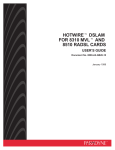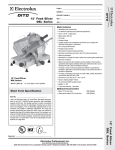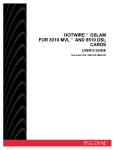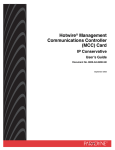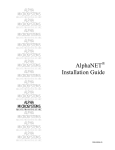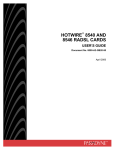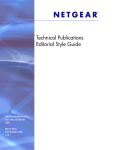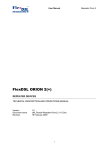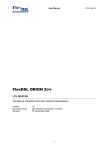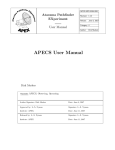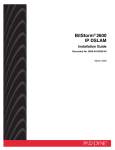Download Paradyne 8303 User's Manual
Transcript
Hotwire® MVL®, ReachDSL™/MVL, RADSL, IDSL, and SDSL Cards Models 8310, 8312/8314, 8510/8373/8374, 8303/8304, and 8343/8344 User’s Guide Document No. 8000-A2-GB26-50 April 2001 Copyright © 2001 Paradyne Corporation. All rights reserved. Printed in U.S.A. Notice This publication is protected by federal copyright law. No part of this publication may be copied or distributed, transmitted, transcribed, stored in a retrieval system, or translated into any human or computer language in any form or by any means, electronic, mechanical, magnetic, manual or otherwise, or disclosed to third parties without the express written permission of Paradyne Corporation, 8545 126th Ave. N., Largo, FL 33773. Paradyne Corporation makes no representation or warranties with respect to the contents hereof and specifically disclaims any implied warranties of merchantability or fitness for a particular purpose. Further, Paradyne Corporation reserves the right to revise this publication and to make changes from time to time in the contents hereof without obligation of Paradyne Corporation to notify any person of such revision or changes. Changes and enhancements to the product and to the information herein will be documented and issued as a new release to this manual. Warranty, Sales, Service, and Training Information Contact your local sales representative, service representative, or distributor directly for any help needed. For additional information concerning warranty, sales, service, repair, installation, documentation, training, distributor locations, or Paradyne worldwide office locations, use one of the following methods: Internet: Visit the Paradyne World Wide Web site at www.paradyne.com. (Be sure to register your warranty at www.paradyne.com/warranty.) Telephone: Call our automated system to receive current information by fax or to speak with a company representative. — Within the U.S.A., call 1-800-870-2221 — Outside the U.S.A., call 1-727-530-2340 Trademarks ACCULINK, COMSPHERE, FrameSaver, Hotwire, MVL, NextEDGE, OpenLane, and Performance Wizard are registered trademarks of Paradyne Corporation. ReachDSL and TruePut are trademarks of Paradyne Corporation. All other products and services mentioned herein are the trademarks, service marks, registered trademarks, or registered service marks of their respective owners. Document Feedback We welcome your comments and suggestions about this document. Please mail them to Technical Publications, Paradyne Corporation, 8545 126th Ave. N., Largo, FL 33773, or send e-mail to [email protected]. Include the number and title of this document in your correspondence. Please include your name and phone number if you are willing to provide additional clarification. Patent Notification Hotwire MVL products are protected by U.S. Patents: 4,669,090, 4,744,092, 5,291,521, 5,805,669, and 5,848,150. Other U.S. and foreign patents pending. A April 2001 8000-A2-GB26-50 Contents About This Guide 1 v Document Summary . . . . . . . . . . . . . . . . . . . . . . . . . . . . . . . . . . . . . . vi Product-Related Documents . . . . . . . . . . . . . . . . . . . . . . . . . . . . . . . . vii Hotwire DSL System Description 2 Document Purpose and Intended Audience . . . . . . . . . . . . . . . . . . . . What is the Hotwire DSL System? . . . . . . . . . . . . . . . . . . . . . . . . . . . . 1-1 Hotwire DSL System Components. . . . . . . . . . . . . . . . . . . . . . . . . . . . 1-3 DSL Cards . . . . . . . . . . . . . . . . . . . . . . . . . . . . . . . . . . . . . . . . . . . 1-3 SCM Card . . . . . . . . . . . . . . . . . . . . . . . . . . . . . . . . . . . . . . . . . . . 1-4 DSL Chassis . . . . . . . . . . . . . . . . . . . . . . . . . . . . . . . . . . . . . . . . . 1-4 Hotwire DSL System Features . . . . . . . . . . . . . . . . . . . . . . . . . . . . . . . 1-7 Configuring the DSL Cards . . . . . . . . . . . . . . . . . . . . . . . . . . . . . . . . . 1-8 Monitoring the DSL Cards . . . . . . . . . . . . . . . . . . . . . . . . . . . . . . . . . . 1-9 Troubleshooting and Diagnostics . . . . . . . . . . . . . . . . . . . . . . . . . 1-9 Hotwire Menus and Screens 8000-A2-GB26-50 Menu and Screen Formats. . . . . . . . . . . . . . . . . . . . . . . . . . . . . . . . . . 2-1 Components of a Hotwire Menu . . . . . . . . . . . . . . . . . . . . . . . . . . 2-1 Components of a Hotwire Screen . . . . . . . . . . . . . . . . . . . . . . . . . 2-2 Commonly Used Navigation Keys . . . . . . . . . . . . . . . . . . . . . . . . . . . . 2-4 Levels of Access . . . . . . . . . . . . . . . . . . . . . . . . . . . . . . . . . . . . . . . . . 2-5 User Login Screen . . . . . . . . . . . . . . . . . . . . . . . . . . . . . . . . . . . . . . . . 2-5 Hotwire Menu Hierarchy. . . . . . . . . . . . . . . . . . . . . . . . . . . . . . . . . . . . 2-7 Hotwire Chassis Main Menu . . . . . . . . . . . . . . . . . . . . . . . . . . . . . 2-7 Quick Card Select Screen . . . . . . . . . . . . . . . . . . . . . . . . . . . . . . . 2-8 Port Card Select Screen . . . . . . . . . . . . . . . . . . . . . . . . . . . . . . . . 2-8 Chassis Information Screen. . . . . . . . . . . . . . . . . . . . . . . . . . . . . . 2-9 Current Users Screen . . . . . . . . . . . . . . . . . . . . . . . . . . . . . . . . . . 2-9 Hotwire – DSL Menu . . . . . . . . . . . . . . . . . . . . . . . . . . . . . . . . . . . 2-10 DSL Card Configuration Menu. . . . . . . . . . . . . . . . . . . . . . . . . . . . 2-11 DSL Card Monitoring Menu . . . . . . . . . . . . . . . . . . . . . . . . . . . . . . 2-12 April 2001 i Contents 3 2-12 Accessing a Selection Screen . . . . . . . . . . . . . . . . . . . . . . . . . . . . 2-13 Accessing the Hotwire – DSL Menu . . . . . . . . . . . . . . . . . . . . . . . 2-16 Exiting from the System . . . . . . . . . . . . . . . . . . . . . . . . . . . . . . . . . . . . 2-16 Manually Logging Out . . . . . . . . . . . . . . . . . . . . . . . . . . . . . . . . . . 2-16 Automatically Logging Out. . . . . . . . . . . . . . . . . . . . . . . . . . . . . . . 2-16 DSL Card Configuration ii Logging In to the System . . . . . . . . . . . . . . . . . . . . . . . . . . . . . . . . . . . Overview . . . . . . . . . . . . . . . . . . . . . . . . . . . . . . . . . . . . . . . . . . . . . . . 3-1 Naming Conventions . . . . . . . . . . . . . . . . . . . . . . . . . . . . . . . . . . . 3-1 Configuring Subnet Addressing . . . . . . . . . . . . . . . . . . . . . . . . . . . 3-2 Configuring Subnet Masks. . . . . . . . . . . . . . . . . . . . . . . . . . . . . . . 3-2 Domain Types . . . . . . . . . . . . . . . . . . . . . . . . . . . . . . . . . . . . . . . . . . . 3-3 Service Domain . . . . . . . . . . . . . . . . . . . . . . . . . . . . . . . . . . . . . . . 3-3 Management Domain . . . . . . . . . . . . . . . . . . . . . . . . . . . . . . . . . . 3-3 Minimum Configuration . . . . . . . . . . . . . . . . . . . . . . . . . . . . . . . . . . . . 3-3 Minimum Configuration When Using the 5620, 6310, or 6350 SN. . . . . . . . . . . . . . . . . . . . . . . . . . . . . . . . . . . . . . . . . . . 3-3 Minimum Configuration When Using the DSL Router . . . . . . . . . . 3-4 DSL Configuration Card Screens . . . . . . . . . . . . . . . . . . . . . . . . . . . . . 3-4 DSL Configuration Ports Screens . . . . . . . . . . . . . . . . . . . . . . . . . . . . 3-8 DSL Configuration Interfaces Screens . . . . . . . . . . . . . . . . . . . . . . . . . 3-17 DSL Configuration Users Screens . . . . . . . . . . . . . . . . . . . . . . . . . . . . 3-19 DSL Configuration Bridge Screens . . . . . . . . . . . . . . . . . . . . . . . . . . . 3-19 Configuring VNID(s) on a DSL Card . . . . . . . . . . . . . . . . . . . . . . . 3-20 Changing the Existing VNIDs or VNID Attributes . . . . . . . . . . . . . 3-21 Exception When Using a DSL Router . . . . . . . . . . . . . . . . . . . . . . 3-21 Configuring the Active VNID and the Next Hop Router on each DSL Port/Interface . . . . . . . . . . . . . . . . . . . . . . . . . . . . . . . . 3-22 Configuring Static Users . . . . . . . . . . . . . . . . . . . . . . . . . . . . . . . . 3-23 DSL Configuration Service Node Screens . . . . . . . . . . . . . . . . . . . . . . 3-29 DSL Configuration Filters Screens . . . . . . . . . . . . . . . . . . . . . . . . . . . . 3-31 Configuring IP Filter Rules. . . . . . . . . . . . . . . . . . . . . . . . . . . . . . . 3-32 Configuring Ethernet Filters . . . . . . . . . . . . . . . . . . . . . . . . . . . . . . 3-34 April 2001 8000-A2-GB26-50 Contents 4 Monitoring the Hotwire DSL System 5 Overview . . . . . . . . . . . . . . . . . . . . . . . . . . . . . . . . . . . . . . . . . . . . . . . 4-1 DSL Monitoring Card Screens . . . . . . . . . . . . . . . . . . . . . . . . . . . . . . . 4-2 DSL Monitoring Physical Layer Screens . . . . . . . . . . . . . . . . . . . . . . . 4-4 DSL Monitoring Interfaces Screens . . . . . . . . . . . . . . . . . . . . . . . . . . . 4-14 DSL Bridge Screens. . . . . . . . . . . . . . . . . . . . . . . . . . . . . . . . . . . . . . . 4-16 DSL SN Information Screen . . . . . . . . . . . . . . . . . . . . . . . . . . . . . . . . . 4-19 DSL Monitoring Filters Screens . . . . . . . . . . . . . . . . . . . . . . . . . . . . . . 4-21 Diagnostics and Troubleshooting Diagnostic Screens . . . . . . . . . . . . . . . . . . . . . . . . . . . . . . . . . . . . . . . 5-1 Troubleshooting . . . . . . . . . . . . . . . . . . . . . . . . . . . . . . . . . . . . . . . . . . 5-5 Checking Alarms . . . . . . . . . . . . . . . . . . . . . . . . . . . . . . . . . . . . . . 5-5 No Response at Startup . . . . . . . . . . . . . . . . . . . . . . . . . . . . . . . . 5-5 Major Alarms . . . . . . . . . . . . . . . . . . . . . . . . . . . . . . . . . . . . . . . . . 5-5 Minor Alarms . . . . . . . . . . . . . . . . . . . . . . . . . . . . . . . . . . . . . . . . . 5-8 SYSLOG Messages . . . . . . . . . . . . . . . . . . . . . . . . . . . . . . . . . . . . . . . 5-9 Example SYSLOG Messages . . . . . . . . . . . . . . . . . . . . . . . . . . . . 5-9 Network Problems . . . . . . . . . . . . . . . . . . . . . . . . . . . . . . . . . . . . . . . . 5-11 High-Level Troubleshooting. . . . . . . . . . . . . . . . . . . . . . . . . . . . . . 5-12 Client Cannot Ping the Gateway Router . . . . . . . . . . . . . . . . . . . . 5-13 Client Cannot Reach Service Node . . . . . . . . . . . . . . . . . . . . . . . . 5-14 Client Cannot Reach DSL Card(s). . . . . . . . . . . . . . . . . . . . . . . . . 5-15 Client Cannot Reach IPC. . . . . . . . . . . . . . . . . . . . . . . . . . . . . . . . 5-17 Client Cannot Reach Router . . . . . . . . . . . . . . . . . . . . . . . . . . . . . 5-19 Cannot Upload Configurations to a UNIX Server . . . . . . . . . . . . . 5-20 Performance Issues – Viewing Network Statistics. . . . . . . . . . . . . 5-21 A Download Code Download Code Menu Option . . . . . . . . . . . . . . . . . . . . . . . . . . . . . . . A-1 Download Code . . . . . . . . . . . . . . . . . . . . . . . . . . . . . . . . . . . . . . . . . . A-2 Apply Download . . . . . . . . . . . . . . . . . . . . . . . . . . . . . . . . . . . . . . . . . . A-3 DSL Card Traps . . . . . . . . . . . . . . . . . . . . . . . . . . . . . . . . . . . . . . . . . . B-1 B Traps 8000-A2-GB26-50 April 2001 iii Contents Glossary Index iv April 2001 8000-A2-GB26-50 About This Guide Document Purpose and Intended Audience This guide describes how to configure and operate the software component of the Hotwire Digital Subscriber Line (DSL) system. Specifically, this document addresses the use of the following DSL cards: 8303/8304 Integrated Services Digital Network Digital Subscriber Line (IDSL) cards. Each contains 24 IDSL ports. 8310 Multiple Virtual Lines (MVL) card. Contains 4 MVL ports. 8312/8314 MVL cards. Each contains 12 MVL ports. 8312/8314 ReachDSL/MVL cards. Each contains 12 ReachDSL/MVL ports. 8510 Rate Adaptive Digital Subscriber Line (RADSL) card. Contains 4 RADSL ports. 8343/8344 Packet Symmetric Digital Subscriber Line (SDSL) cards. Each contains 24 SDSL ports. 8373/8374 RADSL cards. Each contains 12 RADSL ports. This document is intended for administrators and operators who maintain the networks that support Hotwire operation. A basic understanding of internetworking protocols and their features is assumed. Specifically, you should have familiarity with Simple Network Management Protocol (SNMP), Network Management Systems (NMSs), and the following internetworking concepts: Transmission Control Protocol (TCP)/Internet Protocol (IP) applications IP and subnet addressing IP forwarding (also referred to as IP routing) Bridging It is also assumed that you have already installed either the Hotwire 8600/8610 Digital Subscriber Line Access Multiplexer (DSLAM), 8800/8810 DSLAM, or Hotwire 8620/8820 GranDSLAM. If you have not done so already, refer to the appropriate Hotwire DSLAM or GranDSLAM installation document for installation instructions. 8000-A2-GB26-50 April 2001 v About This Guide NOTE: It is highly recommended that you read the Hotwire Management Communications Controller (MCC) Card, IP Conservative, User’s Guide before you begin to use this guide and the Hotwire software. Document Summary vi Section Description Chapter 1, Hotwire DSL System Description Provides an overview of the Hotwire DSLAM and GranDSLAM systems. Chapter 2, Hotwire Menus and Screens Describes the operation of Hotwire menus, screens, and commonly used navigation keys. Also provides instructions on how to log in and log out of the system. Chapter 3, DSL Card Configuration Describes procedures and contains tables for configuring the DSL cards on the Hotwire system. Chapter 4, Monitoring the Hotwire DSL System Describes operator programs that monitor the Hotwire system. Chapter 5, Diagnostics and Troubleshooting Describes common Hotwire operational problems and solutions. Contains SYSLOG information. Appendix A, Download Code Describes how to work with the Download Code and Apply Download menus. Appendix B, Traps Describes the traps that are generated by the Hotwire system. Glossary Defines acronyms and terms used in this document. Index Lists key terms, acronyms, concepts, and sections in alphabetical order. April 2001 8000-A2-GB26-50 About This Guide Product-Related Documents 8000-A2-GB26-50 Document Number Document Title 5620-A2-GN10 Hotwire 5620 RTU Customer Premises Installation Instructions 6301-A2-GN10 Hotwire 6301/6302 IDSL Routers Installation Instructions 6310-A2-GN10 Hotwire 6310 MVL Modem Customer Premises Installation Instructions 6341-A2-GN10 Hotwire 6341/6342 SDSL Routers Installation Instructions 6350-A2-GN10 Hotwire 6350 ReachDSL Modem with Inline Phone Filter Installation Instructions 6351-A2-GN10 Hotwire 6351 ReachDSL Router Installation Instructions 6371-A2-GB20 Hotwire DSL Routers User’s Guide 6371-A2-GN10 Hotwire 6371 RADSL Router Installation Instructions 7800-A2-GZ41 OpenLane 5.x Service Level Management for UNIX Quick Start Installation Instructions 7800-A2-GZ42 OpenLane 5.x Service Level Management for Windows NT Quick Start Installation Instructions 8000-A2-GB22 Hotwire Management Communications Controller (MCC) Card, IP Conservative, User’s Guide 8000-A2-GB25 Hotwire 8100/8200 Interworking Packet Concentrator (IPC) Network Configuration Guide 8000-A2-GB90 Hotwire 8100/8200 Interworking Packet Concentrator (IPC) User’s Guide (Feature No. 8200-M2-901) 8021-A2-GB20 Hotwire Shelf Concentration Module (SCM) Card User’s Guide 8021-A2-GZ40 Hotwire Shelf Concentration Module (SCM) Card Installation Instructions 8303-A2-GZ40 Hotwire 8303/8304 IDSL Cards Installation Instructions 8310-A2-GZ40 Hotwire 8310 MVL Card Installation Instructions 8312-A2-GZ40 Hotwire 8312/8314 MVL and ReachDSL/MVL Cards Installation Instructions 8343-A2-GZ40 Hotwire 8343/8344 SDSL Cards Installation Instructions 8373-A2-GZ40 Hotwire 8373/8374 RADSL Cards Installation Instructions April 2001 vii About This Guide Document Number Document Title 8510-A2-GZ40 Hotwire 8510 RADSL Card Installation Instructions 8600-A2-GN20 Hotwire 8600 Digital Subscriber Line Access Multiplexer (DSLAM) Installation Guide 8610-A2-GN20 Hotwire 8610 DSLAM Installation Guide 8620-A2-GN20 Hotwire 8620 GranDSLAM Installation Guide 8800-A2-GN21 Hotwire 8800 Digital Subscriber Line Access Multiplexer (DSLAM) Installation Guide 8810-A2-GN21 Hotwire 8810 DSLAM Installation Guide 8820-A2-GN20 Hotwire 8820 GranDSLAM Installation Guide Contact your sales or service representative to order additional product documentation. Most Paradyne documents are also available on the World Wide Web at www.paradyne.com. Select Library → Technical Manuals. viii April 2001 8000-A2-GB26-50 Hotwire DSL System Description 1 What is the Hotwire DSL System? The Hotwire® Digital Subscriber Line (DSL) system is a set of central site products that terminate and consolidate packet data traffic from many customers in a serving area. The DSL card(s) then forwards the traffic to one or more network access provider networks. High-speed Internet and intranet access is either bridged or routed on the DSL line cards and multiplexed over backbone networks. By enabling very high speeds using DSL technology and concentrating Internet Protocol (IP) traffic, greater performance is realized. In addition, the Hotwire GranDSLAM, with an endpoint such as a 6310 Multiple Virtual Lines (MVL®) modem and 5620 Remote Termination Unit (RTU), can co-exist with plain old telephone service (POTS) over the same copper telephone line, providing simultaneous usage of POTS and digital applications. That is, the optional central office (CO) POTS splitter and customer premises POTS filter allow simultaneous voice and data connections over a standard telephone line. The following illustration shows a typical configuration for a Hotwire 8610/8810 DSLAM chassis. Central Office (CO) Customer Premises (CP) Ethernet DSL CARD DSLAM SN MDF CO POTS Splitter Legend: DSL – Digital Subscriber Line MDF – Main Distribution Frame SN – Service Node 8000-A2-GB26-50 April 2001 CP POTS Splitter IPC – Interworking Packet Concentrator POTS – Plain Old Telephone Service 99-15674-03 1-1 1. Hotwire DSL System Description The following illustration shows a typical configuration for a Hotwire 8820 GranDSLAM chassis. Customer Premises (CP) Central Office (CO) Network Service Provider Data Interface Hotwire IPC ATM SCM DSL CARD GranDSLAM MDF SN POTS/DSL CO POTS Splitter POTS CP POTS Splitter Switched Network Voice Interface Optional Optional Legend: DSL – Digital Subscriber Line MDF – Main Distribution Frame SN – Service Node IPC – Interworking Packet Concentrator POTS – Plain Old Telephone Service 00-16659 The following illustration shows a typical Hotwire configuration using IDSL cards. Customer Premises (CP) Central Office (CO) Digital Loop Carrier (DLC) DSLAM COT DSL CARD BRITE Network Service Provider Legend: BRITE COT DSL RT SN BRITE T1 or Fiber Channel Bank Data Interface RT Twisted Pair Wire – Basic Rate Interface Transmission Extension – Central Office Terminal – Digital Subscriber Line – Remote Terminal 00-16698-01 The minimum hardware requirements for a Hotwire DSL system consists of the following components: 1-2 One Hotwire chassis Management card(s) DSL card(s) April 2001 8000-A2-GB26-50 1. Hotwire DSL System Description Hotwire DSL System Components The DSL system consists of a chassis that houses a Management Communications Controller (MCC) card and up to 18 DSL cards. The Hotwire 8620 and 8820 GranDSLAM chassis can also house a Shelf Concentration Module (SCM) card, depending on the application. See the Hotwire Shelf Concentration Module (SCM) Card User’s Guide for more information. NOTE: All references to MCC cards in this document refer to the MCC, MCP and MCC Plus cards, unless specifically noted otherwise. DSL Cards DSL cards is a generic term used in this document for a variety of types of line cards. DSL line cards with an Ethernet uplink consist of the following: 8303 24-port Integrated Services Digital Network Digital Subscriber Line (IDSL) cards. 8310 4-port Multiple Virtual Lines (MVL) cards. 8510 4-port Rate Adaptive Digital Subscriber Line (RADSL) cards 8312 12-port MVL or ReachDSL/MVL cards. 8343 24-port Symmetric Digital Subscriber Line (SDSL) cards. 8373 12-port RADSL cards. DSL line cards with an ATM uplink consist of the following: 8304 24-port IDSL cards. 8314 12-port MVL or ReachDSL/MVL cards. 8344 24-port SDSL cards. 8374 12-port RADSL cards. In addition, the following cards are also supported in the Hotwire chassis: Model 8335 and 8365 ATM Line cards. Time Division Multiplexer Symmetric Digital Subscriber Line (TDM SDSL) cards. NOTE: All references to DSL cards in this document refer to the RADSL, MVL, ReachDSL/MVL, IDSL, and SDSL cards, unless specifically noted otherwise. The ATM and TDM SDSL line cards are not within the scope of this document. 8000-A2-GB26-50 April 2001 1-3 1. Hotwire DSL System Description SCM Card The Shelf Concentration Module (SCM) card aggregates DSL traffic for the Hotwire 8620 and 8820 and GranDSLAM chassis. The operation and configuration of this card is not within the scope of this document. See the Hotwire Shelf Concentration Module (SCM) Card User’s Guide for more information. DSL Chassis DSL cards can reside in four types of chassis: 8600/8610 DSLAM A 3-slot chassis with Ethernet uplink. The stackable design provides for up to six chassis to share management access through a single MCC card, which in turn allows an additional slot for a DSL card in each of up to five additional chassis. The 8610 DSLAM chassis offers the same benefits as the 8600 chassis, with the added capability of accepting high-density DSL cards (5–25 ports) such as the 8312 ReachDSL/MVL card. Management access is through the Management Communications Processor (MCP) card. For more information, see either the Hotwire 8600 Digital Subscriber Line Access Multiplexer (DSLAM) Installation Guide or the Hotwire 8610 DSLAM Installation Guide. TM TM 3 AC INPUT RADSL 8546 MCP 8000 4 3 2 1 C ol PO RT R X D SL TX R X C oll ET H ER N ET ET N ER TX O K Alr m Te st DC FUSES T4A, MIN. 48V 48VDC CLASS 2 OR LIMITED PWR SOURCE 1 H MCP/ DSL 2 ET SY ST EM ESD O K Alr m Te st SY ST EM 8610 10 BASE T MANAGEMENT PWR FAN 4 5 6 A B A B 48V RTN A B ALM A B 3 2 1 STACK POSITION IN OUT SERIAL ALM INTF MCP/1 2 3 99-16311 1-4 April 2001 8000-A2-GB26-50 1. Hotwire DSL System Description 8800/8810 DSLAM A 20-slot chassis with Ethernet uplink. These chassis are designed to house up to eighteen DSL cards and one MCC card. (The remaining slot is reserved for the future use of a redundant MCC card.) The Hotwire 8810 DSLAM chassis is a higher density carrier for use with high-density line cards such as the 8312 ReachDSL/MVL card, as well as lower density cards (4 ports or less). For more information, see either the Hotwire 8800 Digital Subscriber Line Access Multiplexer (DSLAM) Installation Guide or the Hotwire 8810 DSLAM Installation Guide. POWER A B ALARMS Fan Major Minor SYST EM OK Alm Test ETHE RNET TX RX Coll MCC -48V INPUT SLOTS 13-18 FR GND RET (B) -48V (B) RET (A) SLOTS 1 - 6 2 4 6 8 1 3 5 7 LAN/WAN SLOT 10 14 12 16 18 15 17 20 MGT SERIAL LINES -48V (A) SLOTS 7-12 11 9 LAN/WAN SLOT 13 19 MGT 10BT ALARM 99-15280-05 8000-A2-GB26-50 April 2001 1-5 1. Hotwire DSL System Description Hotwire 8620 GranDSLAM IP MVL 8314 12 11 10 9 8 7 6 5 4 RT 3 2 SL 1 PO S R X LO C IP MVL 8314 12 11 10 9 8 7 6 5 4 3 2 RT 8000 MCP oll C X R 1 RX TX C oll R X SCM-E3 10/100BT 8025 ET Alr m N E TX T ER H ET SY A 2 D SL 1 PO LO C R X AT M BU TX S D 3 H ER N TX ET SY O K Alr m Te st SY ST EM EM ST O K Alr m Te st U pli nk 8620 GranDSLAM TX AT M BU EM ST SY EM ST O K Alr m Te st ESD O K Alr m Te st A 4-slot chassis for Ethernet and/or ATM uplink. The Hotwire 8620 GranDSLAM supports up to two DSL cards, as well as an SCM card for aggregating DSL traffic to an ATM uplink and an MCP card. For more information, see the Hotwire 8620 GranDSLAM Installation Guide. DC FUSES B -48V RTN A A B A B F A N M A J O R A CLOCK B ALARM ALARMS DC POWER SCM SERIAL MCP SCM LAN M I N O R MCP SIM A SIM AC INPUT B 00-16894 Hotwire 8820 GranDSLAM A 20-slot chassis for Ethernet and/or ATM uplink. The Hotwire 8820 GranDSLAM supports up to 17 DSL cards, as well as an SCM card for aggregating DSL traffic to an ATM uplink and an MCP card. For more information, see the Hotwire 8820 GranDSLAM Installation Guide. POWER A ALARMS B Fan Major Minor POWER ENTRY MODULE LEFT UNIT: LINE A RIGHT UNIT: LINE B 48V NEG 48V NEG POWER ENTRY MODULE LEFT UNIT: LINE A RIGHT UNIT: LINE B 48V RTN 48V RTN MCP Card CLOCK SERIAL AC A MCC ALARM 2 4 6 8 LAN/WAN SLOT A 10 12 14 16 18 11 13 15 17 WARNING! POWER MUST BE DISCONNECTED AT THE SOURCE BEFORE REMOVING OR INSTALLING THIS PWR ENTRY MODULE WARNING! POWER MUST BE DISCONNECTED AT THE SOURCE BEFORE REMOVING OR INSTALLING THIS PWR ENTRY MODULE B SERIAL ALARM CLOCK SMCM 1 3 5 7 9 B 00-16573-01 Front View of a Hotwire 8820 GranDSLAM Chassis 1-6 April 2001 8000-A2-GB26-50 1. Hotwire DSL System Description The DSL cards interoperate with the following types of Hotwire Service Nodes (SNs)/endpoints to deliver applications at high speeds in support of packet services over a DSL link: The 8310 MVL card interoperates with the Hotwire 6310 MVL SN. The 8312/8314 ReachDSL/MVL cards interoperate with the Hotwire 6310 MVL SN and the 6350 ReachDSL SN, as well as with the 6351 ReachDSL Router. The 8312/8314 cards running version 3.1 software will only interoperate with a 6310 SN running 3.1 software. The 8312/8314 cards running version 2.1 software will interoperate with a 6310 SN running either version 2.1 or 3.1 software. The 8510/8373/8374 RADSL cards interoperate with the Hotwire 5620 RADSL SN and the 6371 RADSL DSL Router SN. The 8303/8304 IDSL cards interoperate with the Hotwire 6301/6302 IDSL Router SNs. The 8343/8344 SDSL cards interoperate with the Hotwire 6341/6342 DSL Router SNs. Hotwire DSL System Features The packet-based Hotwire DSL system contains the following features: 8000-A2-GB26-50 High-speed Internet or intranet access RADSL ports (up to 7 Mbps) MVL ports (up to 768 kbps) IDSL ports (up to 144 kbps) SDSL ports (up to 2320 kbps) ReachDSL ports (up to 960 kbps) Subscriber authentication, security access, and permission features that prevent users from accessing unauthorized services Diagnostic tests and performance capabilities Primary network management support via SNMP agent for monitoring and traps Telnet for configuration and diagnostics April 2001 1-7 1. Hotwire DSL System Description Configuring the DSL Cards The Hotwire DSL software provides DSL configuration options to: Configure the DSL cards Configure the DSL port card at the physical port and logical interface levels Configure a Service Node (SN) Configure bridging information Configure filters and associated rules Upload or download a copy of a card’s configuration data to or from a Trivial File Transfer Protocol (TFTP) server Download a new version of the Access Node software NOTE: You must have Administrator permission to configure the system. For more information about configuring the system, see Chapter 3, DSL Card Configuration. 1-8 April 2001 8000-A2-GB26-50 1. Hotwire DSL System Description Monitoring the DSL Cards The Hotwire DSL software provides menu options to monitor the activity of the Hotwire DSL cards. The monitoring screens allow you to: List the status of active ports and interfaces in a card, as well as display statistics about the physical layers and interfaces. Display network protocol statistics, such as information about an application program assigned to a specific socket number, UDP statistics, TCP data and connection statistics, IP statistics, ICMP packet statistics, and SNMP statistics including SNMP authentication statistics. Display information about the Client, ARP, and Virtual Network Identifiers (VNIDs). Display endpoint information about DSL ports such as Service Node type, system name, system contact, and system location. Model and serial number, along with firmware and hardware revisions, are also shown. Use the monitoring screens to help you gather pertinent information and isolate potential problem areas. You can monitor the system with either Administrator or Operator permission. For more information about monitoring the system, see Chapter 4, Monitoring the Hotwire DSL System. Troubleshooting and Diagnostics The Hotwire DSL system provides DSL diagnostic menu options, for example, that: Display self-test results for CPU health, memory and ports, and reset time. Show major alarms such as Selftest Failure, Processor Failure, and DSL or Ethernet port failure. Show minor alarms such as Configuration Error or Incorrect SN ports. Run a nondisruptive packet echo test over the DSL line. NOTE: You must have Administrator permission to perform most of the troubleshooting and diagnostic activities. However, you can run nondisruptive tests as a user with Operator permission. For more information about troubleshooting and diagnostics, see Chapter 5, Diagnostics and Troubleshooting. NOTE: If you would like more information on DSL-based services, applications, and network deployment, refer to Paradyne’s DSL Sourcebook. The book may be downloaded or ordered through Paradyne’s World Wide Web site at www.paradyne.com. 8000-A2-GB26-50 April 2001 1-9 1. Hotwire DSL System Description 1-10 April 2001 8000-A2-GB26-50 Hotwire Menus and Screens 2 Menu and Screen Formats The Hotwire DSL system has an ASCII-based menu- and screen-driven user interface system that enables the user to configure and monitor the Hotwire cards. This section describes the components of a typical Hotwire menu and screen. Components of a Hotwire Menu A typical Hotwire menu format is shown below: 1 2 3 1. Menu Title is the top line of the menu window that displays the title of the menu or submenu. 2. Menu List is the portion of the menu window that displays the list of menu options. When selected, a menu option displays a submenu window or screen. 3. Letter Navigation Keys are provided within a menu list. These keys provide a convenient way (shortcut) to select a menu item. For example, from the Hotwire – DSL menu illustrated above, you can simply press the A key to select the Configuration menu item. The Configuration menu appears. You can then press the A key to select the Card Status menu item. This action displays the Card Status menu. (You can also use the arrow keys on your keyboard to select a menu item. See Commonly Used Navigation Keys on page 2-4 for more information.) 8000-A2-GB26-50 April 2001 2-1 2. Hotwire Menus and Screens Components of a Hotwire Screen A typical Hotwire screen looks like this: 1 2 3 4 1. System Header Line is the top line of the screen. This line has two fields that provide system login information. — The first field displays the system name or the individual card name. (Access the System Information screen by selecting the appropriate card in the chassis and then follow this menu sequence: Configuration → Card Status → Card Info.) If you do not define the system name, the DSL user interface will display <no name>. — The second field displays the current login. 2. Display Area is the top portion of the screen on which pertinent DSL system information is displayed. This is also the portion of the screen on which fields requiring input are displayed. However, you cannot enter values for the fields in this portion of the screen. You must enter field values in the Input Line at the bottom of the screen (see Step 3). 3. Input Line is the area of the screen below the line where you are prompted to enter values for the specific field that is highlighted on the screen. For example, in the General Interfaces screen above, the Interface Name field is highlighted. If you want to modify an interface, you must enter the Interface Name at the Input Interface Name: prompt at the bottom of the screen. 2-2 April 2001 8000-A2-GB26-50 2. Hotwire Menus and Screens 4. Status Line is the last line of each user interface screen that contains status information for the port card currently selected. Status information is the same as what is reported on the card selection screens, including the following: — Chassis type (8810, etc.) — Interface type (DSL, etc.) — Number of interfaces (01–24, depending on number of ports available for selected card) — Status of each interface For cards with more than 12 ports, the following two lines will alternately appear each time the screen is refreshed: Line 1: Hotwire 8810: DSL01: 8343 _ M _ D Line 2: DSL01: 8x43 UUDDX XXXXX XXXXX U XXXXX XXXX For more information about the status displayed on this screen, such as major and minor alarms, see Troubleshooting in Chapter 5, Diagnostics and Troubleshooting. 8000-A2-GB26-50 April 2001 2-3 2. Hotwire Menus and Screens Commonly Used Navigation Keys The following table lists navigation keys and their definitions. These commands are used to move around the Hotwire DSL menus and screens. 2-4 Keys Definition Backspace, Del, Ctrl-d Erases the character to the left of the prompt. Ctrl-e Returns to the card selection screen from any screen. Ctrl-r Resets counters (on monitoring statistics displays). Ctrl-u Clears the current input or prompt line. Esc h, ? Displays the online Help screen. Ctrl-v Displays pop-up menus. Esc l, Ctrl-l Refreshes the screen. Esc n Goes to the next window. Esc p, Ctrl-z Goes back to the previous window. Esc t, Ctrl-a, Ctrl-c, Ctrl-t, or Ctrl-y Goes back to the original, top-level window. Left arrow, Ctrl-b Moves the cursor to the left. Right arrow, Ctrl-f Moves the cursor to the right. Up arrow, Ctrl-p Moves up to the previous menu selection or entry field. Down arrow, Ctrl-n Moves down or to the next selection. Enter or Return Accepts entry. April 2001 8000-A2-GB26-50 2. Hotwire Menus and Screens Levels of Access There are two levels of privileges on the Hotwire DSL system. Your user accounts can be configured with a user name, password, and privilege of: Administrator. The Administrator has complete read/write access to the DSL system. With Administrator permission, you can set specific parameters and variables to configure cards, ports, interfaces, VNID bridging, and endpoint selection. Operator. The Operator has read-only access and can view configuration information and monitor performance but has no configuration menu access or modification permission. The default access is no login and password with Administrator status. To provide login security to the DSL system, user accounts must be configured. NOTE: There must be at least one Administrator configured in order to have system security. For information on configuring user accounts, see the Hotwire Management Communications Controller (MCC) Card, IP Conservative, User’s Guide. User Login Screen You can log in to the Hotwire DSL system using either a local VT100-compatible terminal or a remote Telnet connection. However, the Hotwire DSL system accepts only one login session at a time. NOTE: The User Login screen only appears if one or more users have been defined on the MCC. At the User Login screen, enter your login ID and password. You must wait until your login is verified, anywhere from two seconds to 12 minutes. If you have RADIUS Authentication, this verification takes some time while each RADIUS server is contacted one at a time. If you are denied access during a Telnet session, the session stops and an error is logged. If you are using a console, return to the User Login screen. NOTE: If you forget your password, contact your Technical Service Center. Have the serial number of the MCC card available, and the service representative will provide you with a password. 8000-A2-GB26-50 April 2001 2-5 2. Hotwire Menus and Screens NOTE: The login ID and password are case-sensitive; that is, the system recognizes both upper- and lowercase letters. For example, if you enter your user name and password information in uppercase letters and your assigned user name and password are in upper- and lowercase letters, the system will not let you log in. After entering your login ID and password, the system displays the Hotwire Chassis Main Menu. 2-6 April 2001 8000-A2-GB26-50 2. Hotwire Menus and Screens Hotwire Menu Hierarchy This section describes the menu structure of the Hotwire user interface. NOTE: The Hotwire menu for the line cards with an ATM Network interface (used in conjunction with the SCM card) has a few differences from the other DSL port card menus. For example, the menu for line cards with an ATM Network interface will show SAR Statistics while other line cards will show Ethernet Statistics for menu selection B-B-B. Hotwire Chassis Main Menu The following illustration shows the Hotwire Chassis Main Menu. Hotwire Chassis A. Quick Card Select B. Port Card Select C. Mgmt. Card Select D. Managed SN Select E. Chassis Info F. Current Users G.Logout 00-15566-03 From the Hotwire Chassis Main Menu, you can select: A. Quick Card Select to display a list of all cards in the chassis. Used to jump directly to an MCC, SCM or DSL card in the chassis, or to a Service Node (SN). The card you select determines the next Hotwire menu. Also provides status on the card interfaces. After selecting a port card or SN, you can return to the Quick Card Select screen by pressing Ctrl-e. See Quick Card Select Screen on page 2-8. B. Port Card Select to select a particular port card in the chassis or display status about all port cards and their interfaces. After selecting a port card, you can return to the Port Card Select screen by pressing Ctrl-e. See Port Card Select Screen on page 2-8. C. Mgmt. Card Select to select a particular management card in the chassis or display status about all management cards and their interfaces. After selecting a management card, you can return to the Mgmt. Card Select screen by pressing Ctrl-e. See the Hotwire Management Communications Controller (MCC) Card, IP Conservative, User’s Guide for more information about the MCC card menu. D. Managed SN Select to display the list of directly managed SNs and their connectivity status. After selecting a SN, you can return to the Managed SN Select screen by pressing Ctrl-e. See the Hotwire DSL Routers User’s Guide for more information about the SN menu. 8000-A2-GB26-50 April 2001 2-7 2. Hotwire Menus and Screens E. Chassis Info to enter or display chassis information, such as the chassis name, person responsible for the system, and physical location. See Chassis Information Screen on page 2-9. F. Current Users to view a list of the users currently logged in to the chassis. See Current Users Screen on page 2-9. G. Logout to exit from the current login session on the Hotwire DSL system. For more information, see Exiting from the System on page 2-16. Quick Card Select Screen This screen displays all the cards in the chassis and enables you to Telnet to a selected card in the chassis or to a connected DSL Router, providing you know the port on the DSL card to which the endpoint is connected. Select a specific card or SN and establish a connection from it to the MCC for configuring or monitoring the card. Only those slots that are populated are displayed; empty slot numbers are skipped. If more than 17 slots are populated, 15 cards will display on a first page, with the remaining slots displaying on a second page. NOTE: If a card is locked in Download Only mode, you will be informed of this and no status will display on the screen. Port Card Select Screen 2-8 April 2001 8000-A2-GB26-50 2. Hotwire Menus and Screens Chassis Information Screen Field Input Characters Description Chassis Name 16 alphanumeric Name for the equipment. Chassis Contact 32 alphanumeric Name and phone number of individual responsible for the equipment. Chassis Location 16 alphanumeric Physical location of the equipment. Bay Number 16 alphanumeric Floor and/or bay number of the equipment. Chassis Number 16 alphanumeric Chassis serial number (located on the lower right side of chassis). Chassis Model 4 alphanumeric Chassis model number (8600, 8800, 8610, 8810, or 8820). The MCC card fills in this field, but you can change it. Current Users Screen 8000-A2-GB26-50 Field Description User ID User ID of the person logged in. Time Login time. Priv Access level assigned to the user who logged in. Console/Telnet/FTP The type of login (C, T, or F). If Telnet (T) or FTP (F), the IP address of the remote host is also recorded. April 2001 2-9 2. Hotwire Menus and Screens Hotwire – DSL Menu After selecting a specific DSL card from either the Quick Card Select screen or the Port Card Select screen, the DSL system displays the Hotwire – DSL Menu. Hotwire – DSL A. Configuration1 B. Monitoring C. Applications D. Diagnostics E. Exit See Configuration Menu1 1 See Monitoring Menu Applications Function not Supported The Configuration menu item appears only if you have Administrator permission. Diagnostics A. Selftest B. Alarms C. Packet Echo D. SN Selftest E. BERT 01-15975-05 From this menu, you can configure, monitor, and troubleshoot a specific DSL card. 2-10 April 2001 8000-A2-GB26-50 2. Hotwire Menus and Screens DSL Card Configuration Menu The following figure illustrates the complete Configuration menu hierarchy from the Hotwire – DSL menu. (A) Configuration A. Card B. Ports C. Interfaces D. Users E. Bridge F. SN Configuration G. Filters (B) Ports A. Ethernet Port1 B. DSL Ports (A) Card A. Card Info B. Time/Date C. NVRAM Clear D. NVRAM Cfg Loader E. Card Reset F. Download Code (D) Users Function Not Supported (C) Interfaces A. General B. Control (F) SN Configuration (E) Bridge A. General B. Card VNID Table C. VNID Binding Table D. Client Allocation E. Client VNID Table F. ARP Table (F) Download Code A. Download Code B. Apply Download 1 DSL Card with Ethernet Network Interface only (G) Filters A. IP Filters B. Ethertype Filters (F) ARP A. Parameters B. ARP Entry 01-15899-06 NOTE: The Configuration menu and its submenus appear only when logging in to the system with a user account that has Administrator permission. Use care when entering configuration information, since the system will react based on the values you enter. Entering configuration information may result in adding data in the MIB II Systems Group. 8000-A2-GB26-50 April 2001 2-11 2. Hotwire Menus and Screens DSL Card Monitoring Menu The following figure illustrates the complete Monitoring menu hierarchy from the Hotwire – DSL menu. (B) Monitoring A. Card B. Physical Layer C. Interfaces D. Network Protocol E. Bridge F. SN Information G. Filters (A) Card A. Card Info B. Login History C. Syslog (C) Interfaces A. Active List B. Status (B) Physical Layer A. Active List B. Ethernet Stats1 B. SAR Stats2 C. EtherHDLC Stats D. DSL Link Perf E. DSL Perf Stats F. DSL Error Stats G. DSL Xmit Stats (F) SN Information (G) Filters A. IP Filters B. Ethertype Filters (E) Bridge A. Card VNID Table B. MAC Table C. VNID Binding Table D. Client Allocation E. Client VNID Table F. ARP Table 1 DSL Card with Ethernet Network Interface only 2 DSL Card with ATM Network Interface only 01-15900-08 Logging In to the System This section describes how to log in to the Hotwire DSL system after the system has been configured. For information on accessing the system for the first time, see the Hotwire Management Communications Controller (MCC) Card, IP Conservative, User’s Guide. NOTE: When you power on the system for the first time, the system displays the Who Am I screen. This screen can be accessed only from the local console. 2-12 April 2001 8000-A2-GB26-50 2. Hotwire Menus and Screens Accessing a Selection Screen Procedure To access one of the selection screens: 1. From the Hotwire Chassis Main Menu, select one of the following: — A for Quick Card Select — B for Port Card Select — C for Mgmt. Card Select — D for Managed SN Select The desired selection screen appears. 2. At the Goto: prompt, type the slot number of the desired card. Or, type the slot and port number of the desired SN. The appropriate menu appears. For Management card menu information, see the Hotwire Management Communications Controller (MCC) Card, IP Conservative, User’s Guide. For SN menu information, see the Hotwire DSL Routers User’s Guide. The following is an example of the Port Card Select screen. NOTE: If an option is not active, an underscore appears in its place. 8000-A2-GB26-50 April 2001 2-13 2. Hotwire Menus and Screens The following information is displayed on the Port Card Select screen. Column Heading Display Description Slot <slot number> Slot number of card in chassis. Card <card type> Model number of card such as 8510, 8312, 8343, etc. Type (1st line) PC Stat Port card status. Status (1st line) Position 1: T or _ Test mode. Card currently in test mode or _ for no active test. Position 2: M or _ Major alarm. Major alarm present on card or _ for no active major alarm. Position 3: R or _ Minor alarm. Minor alarm present on card or _ for no minor alarm active. <descriptive text> Up to 42 characters of additional information about the card (IP Conservative software) and status of the card (Active or Spare). Type (2nd line) RADSL, MVL, SDSL, etc. (1–24) DSL type (number of ports). Status (2nd line) <port status> Port status: U=Up, D=Down, X=Disabled/Not Initialized Type (3rd line) Eth, etc. (1) Uplink type (number of ports). Status (3rd line) <uplink status> Status of uplink: U=Up, D=Down, X=Disabled/Not Initialized, L=Loopback, A=Alarm For example, the following may be displayed on the Port Card Select screen: Position: Line 1: Line 2: Line 3: 1 2 3 1: 8510 PC Status RADSL(4) Eth(1) _ _ _ U D D D U 10bT This display shows the following: There is an 8510 port card with a 10 BaseT interface in Slot 1 — Position 1 – No current test ( _ ) — Position 2 – No major alarm is present ( _ ) — Position 3 – No minor alarm present ( _ ) 2-14 This RADSL card has four ports. Port 1 is up, while Ports 2 through 4 are down. There is an Ethernet uplink (one port) and the link is up. April 2001 8000-A2-GB26-50 2. Hotwire Menus and Screens The following is an example of the Quick Card Select screen. NOTE: If an option is not active, an underscore appears in its place. The following information is displayed on the Quick Card Select screen. 8000-A2-GB26-50 Column Heading Display Description Slot <slot number> Slot number of card in chassis. Card <model number> Model number of card such as 8510, 8312, 8343, etc. Type RADSL, MVL, SDSL, etc. (1–24) Card type (number of ports), for example MVL(12). Status Position 1: T or _ Test mode. Card currently in test mode or _ for no active test. Position 2: M or _ Major alarm. Major alarm present on card or _ for no active major alarm. Position 3: R or _ Minor alarm. Minor alarm present on card or _ for no minor alarm active. UpLinks <uplink status> Status of uplink: U=Up, D=Down, X=Disabled/Not Initialized, L=Loopback, A=Alarm ATM <atm status> Status of ATM uplink: U=Up, D=Down Links <dsllink status> Status of DSL ports: U=Up, D=Down, X=Disabled/Not Initialized, I=Incompatible slot, H=Handshaking, E=Empty slot, N=Network timing April 2001 2-15 2. Hotwire Menus and Screens Accessing the Hotwire – DSL Menu Procedure To access the Hotwire – DSL menu: 1. From the Hotwire Chassis Main Menu, select one of the following: — A for Quick Card Select — B for Port Card Select The desired selection screen appears. 2. Verify that the DSL card you want to access appears on the selection screen. 3. At the Goto: prompt, type the slot number of the desired card. For example, if you want to configure the DSL card in Slot 13, type 13. Then, press Enter. The Hotwire – DSL menu appears. Exiting from the System You can manually log out of the system or, after five minutes (on MCC or SCM) or ten minutes (on Access Node) of inactivity, the system will automatically log you out. Manually Logging Out Procedure To exit from the Hotwire DSL system: 1. Return to the card selection screen by selecting Exit from the Hotwire – DSL menu. 2. Press Ctrl-z. 3. From the Hotwire Chassis Main Menu, select Logout. The system exits from the current login session on the Hotwire DSL system. Automatically Logging Out The DSL system has an automatic timeout feature that logs you out of the system after five minutes (on MCC or SCM) or ten minutes (on Access Node) of inactivity. You will need to log back in to continue your work. To log back in, press Enter to display the User Login screen and log in. 2-16 April 2001 8000-A2-GB26-50 DSL Card Configuration 3 Overview This chapter describes configuration options on the DSL card. Use these options to customize your applications. For information on customizing the MCC card, see the Hotwire Management Communications Controller (MCC) Card, IP Conservative, User’s Guide. Naming Conventions Special naming conventions exist for the Port Name and Interface Name fields. Port Name – Identifies a physical port. It consists of a family name (such as dsl for a DSL card, eth for Ethernet, or sar for SAR), and a port number. The port number can range from 1–4 for 4-port cards such as the 8510 RADSL card, 1–12 for 12-port cards such as the 8312 ReachDSL/MVL card, or 1–24 for 24-port cards such as the 8343 SDSL card. See the following example: dsl4 where: dsl = Family Name (dsl, eth or sar) 4 = Port Number (for example, Port 4) Interface Name – Identifies a logical connection. It consists of a family name and a port number (same as the port name), followed by a number identifying the drop on which the connection is located (for those networks consisting of multiple drops on a line). Currently, the drop number is limited to 1 on all screens, except for Block Error Rate Test (D-E) on the 8314 ReachDSL/MVL card. See the following example: dsl12:1 where: dsl = Family Name (dsl or eth) 12 = Port Number (for example, Port 12) 1 = Multidrop Number (currently, only 1 is allowed) 8000-A2-GB26-50 April 2001 3-1 3. DSL Card Configuration Configuring Subnet Addressing To define a subnet entry, the IP address has to be entered as the lower boundary address of the subnet. Otherwise, only a host entry can be configured. For example, a subnet with a mask of 255.255.255.192 requires one of the following IP addresses, where xxx = any IP address: xxx.xxx.xxx.0 xxx.xxx.xxx.64 xxx.xxx.xxx.128 xxx.xxx.xxx.192 Configuring Subnet Masks After the IP address is entered, a default subnet mask is displayed. The default subnet mask is based on the IP address entered and can be changed. If the IP Address entered is . . . Then the Default Subnet Mask is . . . xxx.xxx.xxx.0 255.255.255.0 xxx.xxx.0.0 255.255.0.0 xxx.0.0.0 255.0.0.0 xxx.xxx.xxx.xxx 255.255.255.255 To configure the DSL card, a valid subnet must be used. When a Host entry is input, any valid IP address results in a subnet mask of 255.255.255.255. When a Subnet entry is entered, the valid subnet mask is based on the IP address entered. A valid subnet mask must be in one of the following formats: 255.0.0.0 255.nnn.0.0 255.255.nnn.0 255.255.255.nnn Where nnn must be: 0, 128, 192, 224, 240, 248, 252, 254. 3-2 April 2001 8000-A2-GB26-50 3. DSL Card Configuration Domain Types To monitor and control the overall system, the Hotwire Access Network should be partitioned into two distinct domains: Service domain(s) (Layer 2, MAC Bridging) Management domain (Layer 3, IP Routing) Service Domain A service (or data) domain is comprised of all clients and servers (grouped physically or virtually) that communicate across a common WAN or LAN connection for Internet or intranet access. This is the Layer 2 bridging domain of the NSP. The Access Node cards and the Service Nodes are the Hotwire components of this domain. The service domain also encompasses an NSP and all end-user systems that subscribe to that NSP. Management Domain The primary function of the management domain is monitoring and configuring the DSL cards and service domains served by the DSLAM. The management domain should reside in a mutually exclusive domain from that of the service (data) domain(s). The MCC card functions as a service router and is the primary tool for configuring and diagnosing the management domain. It is recommended that the management domain reside in a separate domain from the service domain(s) for security purposes and to improve download performance. Minimum Configuration The minimum configuration of the DSL port card differs, depending on the type of SN used. Minimum Configuration When Using the 5620, 6310, or 6350 SN When using either the 5620, 6310, or 6350 SN, the DSL port card is in control of the connection. At a minimum, you must configure the following: 8000-A2-GB26-50 VNIDs on a DSL card (see Configuring VNID(s) on a DSL Card on page 3-20) The active VNID and the Next Hop Router on each DSL port/interface (see Configuring the Active VNID and the Next Hop Router on each DSL Port/Interface on page 3-22) when using DHCP Static users (see Configuring Static Users on page 3-23) if you have static users on your network, fixed addresses, or subnets April 2001 3-3 3. DSL Card Configuration Minimum Configuration When Using the DSL Router When using the DSL Router as the SN, the DSL Router is in control of the connection. At a minimum, you must configure the following: VNIDs on a DSL card (see Configuring VNID(s) on a DSL Card on page 3-20) Activate the VNID Binding Table to the port (see Configuring the Active VNID and the Next Hop Router on each DSL Port/Interface on page 3-22), except when using a DSL card with an ATM Network interface in Standard mode. NOTE: The default minimum configuration for a DSL card with an ATM Network interface is a valid configuration. DSL Configuration Card Screens Use the system information submenu of the Card screens to configure basic DSL card-level information. NOTES: — Only a user who logs in to the Hotwire DSL system with Administrator permission can configure the DSL card. — You cannot upload a configuration from a 4-port MVL card, then download it to an 8312 12-port ReachDSL/MVL card. 3-4 April 2001 8000-A2-GB26-50 3. DSL Card Configuration Procedure To configure card information, time/date, clear NVRAM, upload or download configuration sets, download new firmware, or reset card: 1. Follow this menu selection sequence: Configuration → Card (A-A) 2. The Card menu appears. Enter the desired value on each selected screen and field as shown in Table 3-1, Card Options, and press Enter. Table 3-1. Card Options (1 of 3) Card Info (Card Information) A-A-A Gives the user the ability to configure basic card-level information. Card Name – 16 alphanumeric characters maximum. Name assigned to the DSL card (Default = noname). Card Contact – 32 alphanumeric characters maximum. Name or number of party responsible for the card (Default = nobody). Card Location – 16 alphanumeric characters maximum. Location of the card (Default = nowhere). Local Control Terminal Port Mode – Either Standard (for USA keyboards) or Extended (for European keyboards). Remote Control Terminal Port Mode – Either Standard (for USA keyboards) or Extended (for European keyboards). Telnet daemon tcp port – Displays 23. The TCP port number that the Telnet daemon listens on. This field is read-only. Time/Date A-A-B Displays the time zone, local time, and date on the DSL card. Time zone – Name of the system’s time zone (Default = GMT). Local Time/Date – Time in hh:mm format (am or pm). Date in mm/dd/yy format (Default = none). NOTE: At system boot time and then periodically, the time zone, local time, and date on the DSL cards automatically synchronize with the MCC card. NVRAM Clear A-A-C Clears out the Non-Volatile RAM (NVRAM) and returns the configuration to factory defaults. This is useful if you want to reuse or reconfigure the card. CAUTION: If you select yes on this screen, you will permanently remove all of the configuration information you have stored on this card. The system will perform a reset and return the card to its factory configuration. 8000-A2-GB26-50 April 2001 3-5 3. DSL Card Configuration NVRAM Cfg Loader (NVRAM Configuration Loader) A-A-D Provides the ability to upload or download a copy of the card’s binary configuration data to or from a Trivial File Transfer Protocol (TFTP) server. Configuration File Name – The file name may be a regular path name expression of directory names separated by a forward slash (/) ending with the file name. The total path name length must be less than 40 characters. If the TFTP server is hosted by a DOS machine running other than Windows 2000 or Windows NT, then directory and file names must follow the 8.3 DOS naming convention. DOS Machine 3-6 April 2001 8000-A2-GB26-50 3. DSL Card Configuration Table 3-1. Card Options (3 of 3) Download Code (Download Code and Apply Download) A-A-F (A and B) Provides the ability to download a new version of code and apply the downloaded code. For further information on this feature, see Appendix A, Download Code. Select Download Code (A) or Apply Download (B). You must exit this screen and use the Apply Download screen. Download Code (A) Allows code download. This screen is similar to the NVRAM Configuration Loader screen (A-A-D). Image File Name – The file name may be a regular path name expression of directory names separated by a forward slash (/) ending with the file name. The total path name length must be less than 40 characters. If the TFTP server is hosted by a DOS machine, then directory and file names must follow the 8.3 naming convention imposed by DOS. TFTP Server – Enter the host name of the TFTP Server or its IP address in nnn.nnn.nnn.nnn format. This address must be in the management domain. Enter M1 if the configuration file is stored in the file system of the MCC card. Start Transfer – Yes/No (Default = No). Statistics: Packets Sent – Number of packets sent in download. Packets Received – Number of packets received in download. Bytes Sent – Number of bytes sent in download. Bytes Received – Number of bytes received in download. Transfer Time – The length of time the transfer is taking. Status – The progress of the file transfer. Once the download is complete, press Ctrl-z to exit back to the Download Code submenu and select Apply Download (A-A-F-B) for the download to take effect. Apply Download (B) This selection applies the downloaded code and drops all connections by performing a device reset. This screen is used to overlay a recently downloaded image onto the working image for the card. If you select yes at the Reset System prompt, the system goes through a system restart and interrupts service on the card. For further information on this feature, see Appendix A, Download Code. NOTE: If you have not previously downloaded code, then you will not be able to access this selection. 8000-A2-GB26-50 April 2001 3-7 3. DSL Card Configuration DSL Configuration Ports Screens Use the system information submenu of the Ports screens to display the DSL Ports screen. This screen contains options for the physical layer of the selected interface. The following screen example is for DSL port cards with an Ethernet Network interface. The port cards with an ATM Network interface only allow you to select DSL Ports. Procedure To configure ports: 1. Follow this menu selection sequence: Configuration → Ports (A-B) 2. The Ports menu appears. Enter the desired value on each selected screen and field as shown in Table 3-2, Ports Options, and press Enter. Use Ctrl-v to display a pop-up list of selections within certain fields. Table 3-2. Ports Options (1 of 9) Ethernet Port (8510/8373 RADSL, 8310/8312 MVL and 8312 ReachDSL/MVL Cards) A-B-A This selection is available for 8510/8373 RADSL, 8310/8312 MVL and 8312 ReachDSL/MVL cards. It provides the ability to configure duplex mode on the Ethernet port. Port Name – Enter the number of the Ethernet port. Full Duplex – Enter enable for full-duplex mode or disable for half duplex mode (Default = Disable). Interface State – Displays whether the port is enabled, not selected, etc. Action – Edit/Reset. Select Edit to configure the port. Select Reset to have changes become active. 3-8 April 2001 8000-A2-GB26-50 3. DSL Card Configuration Table 3-2. Ports Options (2 of 9) Ethernet Port (8343 SDSL and 8303 IDSL Cards) A-B-A This selection is available for 8343 SDSL and 8303 IDSL cards. It provides the ability to configure speed and duplex mode on the Ethernet port. Port Name – Enter the number of the Ethernet port. Auto Negotiate – Enable to allow the port to automatically select the best rate and duplex mode between this port and the Ethernet device(s). If disabled, you can manually configure the port using the following fields (Default = disable). Speed – Enter 10bT (10BaseT) or 100bT (100BaseT). (This field is read-only and displays the negotiated speed if Auto-Negotiate is set to Enable.) Full Duplex – Enter enable for Full-Duplex mode or disable for Half Duplex mode (Default = Disable). Full Duplex is not supported if speed is set to 100bT. Interface State – Displays whether the port is enabled, not selected, etc. Action – Edit/Reset. Select Edit to configure the port. Select Reset to have changes become active. DSL Ports (DSL Parameters) 8510/8373 RADSL Cards A-B-B 8374 RADSL Card A-B-A Allows configuration of the operational and alarm parameters of the RADSL ports on the 8510/8373/8374 RADSL cards. Each RADSL port is configured separately. NOTE: For other types of port cards, refer to the appropriate section in this table. Action – Edit to configure DSL ports. Reset to reset port and activate changes. Save to save changes (allows you to edit, then save multiple ports without having to exit the screen). Save Changes? – Enter yes or no. If you enter yes, you can edit another port before exiting the screen via a reset. Port Name – Enter 1–4 for 8510 or 1–12 for 8373/8374. State – Port state. This field is read-only. For 8510, displays whether or not the port is selected. For 8373/8374, displays Port Enabled, Port NOT Enabled (port is performing a reset, or has never been made active), or Port NOT Selected (a port number has not been specified for display). SN Type – Model number of the service node. For Model 8510/8373/8374 RADSL Cards, SN type is 5620, 6371, 6371R2, 6372, and 6372R2 (R2 indicates Release 2 or greater) (Default = 5620). Use Ctrl-v for a pop-up menu with available selections. SN Tx Power – 0 dB, –3 dB, –6 dB, –9 dB. Enter the Service Node transmit power: 0, –3, –6, or –9 dB (Default = –6 dB). Tx Power – 0 dB, –3 dB, –6 dB. Enter the rate that allows you to reduce the transmit power by: –3 dB or –6 dB (Default = 0 dB). Short loops require less power, reducing crosstalk and giving better performance on longer loops in the same cable bundle. Startup Margin – SM determines the quality of the connection of the upstream link on system startup. It is used in conjunction with the adaptive speed fields to determine the initial line speeds of the DSL link. The value is between –3 and 9. In Adaptive Mode, if the margin falls below SM, the DSL link will be restarted at a slower speed. If the calculated margin of the next speed is greater than SM by 3 dB, the speed will increase. Enter –3 to 9 (Default = 3). 8000-A2-GB26-50 April 2001 3-9 3. DSL Card Configuration Table 3-2. Ports Options (3 of 9) DSL Ports (DSL Parameters) 8510/8373 RADSL Cards (continued) A-B-B 8374 RADSL Card A-B-A Behavior – Fixed/Adaptive (Default = Adaptive). In fixed rate mode, the DSL port will operate at the specified upstream and downstream speed. In rate adaptive mode, the rates will not exceed the maximum speed and traps are sent when the links drop below the minimum, as the transmission characteristics of the loop change. Link Encapsulation –Determines the protocol to be run on the selected port. (Default = EtherHDLC). Use Ctrl-v for a pop-up menu with available selections. Choose from the following: – EtherHDLC for IP packet applications – FUNI/MPOA for 8374 cards with 6371R2 or 6372R2 endpoints only NOTE: If you select FUNI/MPOA, the endpoint must be configured for routing only, otherwise the line will fail to come up and a SYSLOG message will be generated. Reed-Solomon Interleaving – Long/Short (Default = Long). Fixed: Down Speed* – 7168/6272/5120/4480/3200/2688/2560/2240/1920/1600/1280/ 1024/960/896/768/640/512/384/256 (Default = 2560 kbps). Fixed: Up Speed* – 1088/952/816/680/544/476/408/340/272/204/136/119/102/90.6/ 85/68/51/45.3/34/11.3 (Default = 1088 kbps). Enter the fixed upstream speed. Adaptive: Max Dn Speed* – 7168/6272/5120/4480/3200/2688/2560/2240/1920/1600/ 1280/1024/960/896/768/640/512/384/256 (Default = 7168 kbps). Enter the maximum downstream speed. Adaptive: Max Up Speed* – 1088/952/816/680/544/476/408/340/272/204/136/119/102/ 90.6/ 85/68/51/45.3/34/11.3 (Default = 1088 kbps). Enter the maximum upstream speed. Thresholds for Trap Messages: Dn Speed Low* – 7168/6272/5120/4480/3200/2688/2560/2240/1920/1600/1280/1024/960/896/768/ 640/512/384/256 or d for Disable (Default = d). Enter the thresholds to cause traps to occur. Up Speed Low* – 1088/952/816/680/544/408/272/91 or d for Disable (Default = d). Enter the minimum upstream speed. Margin Threshold: – Sends a trap message if the margin on either end falls below the startup margin by the selected value. For example, with a startup margin of +3 dB and a threshold offset of +3 dB, the Low Margin Trap will be sent if the margin falls below 0 dB. Enter a value for the margin threshold trap (–7 dB to +14 dB, or D to Disable). (Default = +3) Link Down Ct: – Sends a trap message if the number of DSL link down events in 15 minutes exceeds the selected value. Enter a value for the Link Down Count Trap (0 to 1000, or D to Disable). (Default = 0) * Some upstream speeds are not available when you select certain downstream speeds. Valid upstream speeds appear on the input line. 3-10 April 2001 8000-A2-GB26-50 3. DSL Card Configuration Table 3-2. Ports Options (4 of 9) DSL Ports (DSL Parameters) 8310/8312 MVL Card A-B-B 8314 MVL Card A-B-A Provides the ability to configure the operational and alarm parameters of the MVL ports on the 8310/8312/8314 card. Each MVL port is configured separately. NOTE: For other types of port cards, refer to the appropriate section in this table. Action – Edit/Reset. Use Edit to configure the MVL ports. Use Reset to reset the port and make changes active. Port Name – Enter 1–4 for 4-port 8310 cards, 1–12 for 12-port 8312/8314 cards. SN Type – Model number of the service node. This field is read-only. Max Speed – 0/768/704/640/576/512/448/384/320/256/192/128 kbps (Default = 768). The 0 selection mutes the transmitter and prevents the line from coming up. Behavior – Adaptive. In rate adaptive mode, the rates will vary between the minimum and maximum speeds as the transmission characteristics of the loop change. Link Encapsulation – Indicates the protocol running on the selected port. This field is read-only. On-hook Tx Power – 10, 7, 4, 1, –2 dBm (Default = 10 dBm). The transmit power level used for the on-hook state. Both the AN and the SN will use the same value. If the maximum allowable speed is between 128 and 448 kbps, the already low cross-talk levels may be reduced even more by lowering the on-hook transmit level. Off-hook Tx Power – 7, 4, 1, –2, –5, –8, –11 dBm (Default = 7 dBm). The transmit power level used for the off-hook state. Both the AN and the SN will use the same value. For short loops (7000 feet or less), analog phone noise may be reduced and analog modem performance enhanced by reducing the off-hook power of the MVL transmitters in both directions. Margin Threshold – Sends a trap message if the margin on either end falls below the selected value. Enter a value for the margin threshold trap (–5 dB to +10 dB) (Default = +3). Enter D to disable trap. Link Down Ct – Sends a trap message if the number of MVL link down events in 15 minutes exceeds the selected value. Enter a value for the Link Down Count Trap (0–1000) (Default = 0). Enter D to disable trap. 8000-A2-GB26-50 April 2001 3-11 3. DSL Card Configuration Table 3-2. Ports Options (5 of 9) DSL Ports (DSL Parameters) 8312/8314 ReachDSL/MVL Cards A-B-A Provides the ability to configure the operational and alarm parameters of the ReachDSL ports on the 8312/8314 ReachDSL/MVL card. Each ReachDSL port is configured separately. NOTE: For other types of port cards, refer to the appropriate section in this table. Action – Edit/Port Reset/Link Reset. Use Edit to configure the ReachDSL ports. Use Port Reset to reset the port and make port changes active. Use Link Reset to reset the port and make link encapsulation changes active. Port Name – Enter 1–12. State – Port state. This field is read-only. SN Type – Enter 6310, 6350, or 6351 (Default = 6351). This field determines the available Max Speed, Tx Power, Voltage Drop Thresholds, and Link Encapsulation selections. Use Ctrl-v for a pop-up menu with available selections. Max Speed – 0/768/704/640/576/512/448/384/320/256/192/128 kbps (Default = 768). If the SN Type is 6350 or 6351, speeds of 960/896/832 are also valid. The 0 selection mutes the transmitter and prevents the line from coming up. Behavior – Adaptive. In rate adaptive mode, the rates will vary between the minimum and maximum speeds as the transmission characteristics of the loop change. This field is read-only. Link Encapsulation – Determines the protocol to be run on the selected port. (Default = EtherHDLC). Use Ctrl-v for a pop-up menu with available selections. Choose from the following: – EtherHDLC for IP packet applications – FUNI/MPOA for 8314 cards only with a 6351 endpoint NOTE: If you select FUNI/MPOA, the endpoint must be configured for routing only, otherwise the line will fail to come up and a SYSLOG message will be generated. On-hook Tx Power – 10, 7, 4, 1, –2 dBm (Default = 10 dBm). If the SN Type is 6350 or 6351, TX Power of 12 dBm is also valid. The transmit power level used for the on-hook state. Both the AN and the SN will use the same value. If the maximum allowable speed is between 128 and 448 kbps, the already low cross-talk levels may be reduced even more by lowering the on-hook transmit level. Off-hook Tx Power – 7, 4, 1, –2, –5, –8, –11 dBm (Default = 7 dBm). If the SN Type is 6350 or 6351, TX Power of 10 and 12 dBm are also valid. The transmit power level used for the off-hook state. Both the AN and the SN will use the same value. For short loops (7000 feet or less), analog phone noise may be reduced and analog modem performance enhanced by reducing the off-hook power of the ReachDSL/MVL transmitters in both directions. 3-12 April 2001 8000-A2-GB26-50 3. DSL Card Configuration Table 3-2. Ports Options (6 of 9) DSL Ports (DSL Parameters) 8312/8314 ReachDSL/MVL Cards (continued) A-B-A CO On-hook Voltage Drop Threshold – 0V, 6V (Default = 6V). Used in combination with the SN On-hook Voltage Drop Threshold. See CO and SN On-hook Voltage Drop Threshold Settings below. SN On-hook Voltage Drop Threshold – 34V, MaxV (Default = 34V). Used in combination with the CO On-hook Voltage Drop Threshold. CO and SN On-hook Voltage Drop Threshold Settings Set the CO On-hook Voltage Drop Threshold to . . . Set the SN On-hook Voltage Drop Threshold to . . . The CO does NOT have a DC blocking CAP CO filter 6V 34V The CO does have a DC blocking CAP CO filter 0V 34V Both the CO and the SN have DC blocking CAP filters (This creates an always off-hook condition.) 0V MaxV When . . . Thresholds for Trap Messages: Margin Threshold – Sends a trap message if the margin on either end falls below the selected value. Enter a value for the margin threshold trap (–7 dB to +14 dB) (Default = 0). Enter D to disable trap. Link Down Ct – Sends a trap message if the number of MVL link down events in 15 minutes exceeds the selected value. Enter a value for the Link Down Count Trap (0–1000) (Default = 0). Enter D to disable trap. 8000-A2-GB26-50 April 2001 3-13 3. DSL Card Configuration Table 3-2. Ports Options (7 of 9) IDSL Ports (DSL Parameters) 8303 IDSL Card A-B-B 8304 IDSL Card A-B-A Allows configuration of the operational and alarm parameters of the IDSL ports on the IDSL 8303/8304 cards. Each IDSL port is configured separately. NOTE: For other types of port cards, refer to the appropriate section in this table. Action – Edit to configure DSL ports. Reset to reset port and activate changes. Port Name – Enter 1–24. State – Port state. This field is read-only. Displays Port Enabled, Port Not Enabled (port is performing a reset, or has never been made active), or Port Not Selected (a port number has not been specified for display). (Default = Port Not Selected). SN Type – Model number of the service node (Default = 6301R2). For Model 8303/8304 IDSL cards, SN type is Paradyne 6301R2, Paradyne 6302R2, or None (R2 indicates Release 2 or greater). Select None when the port is connected to a network timing source only and no endpoint is attached. Use Ctrl-v for a pop-up menu with available selections. Line Code – 2B1Q. (This field is read-only.) Data Rate – 144/128/64 (Default = 144 kbps). Link Encapsulation – Determines the protocol to be run on the selected port (Default = EtherHDLC). Use Ctrl-v for a pop-up menu with available selections. Choose from the following: – EtherHDLC for IP packet applications – FUNI/MPOA for 8304 cards only NOTE: If you select FUNI/MPOA, the endpoint must be configured for routing only, otherwise the line will fail to come up and a SYSLOG message will be generated. Channel for 64 Kbps – B1/B2 (Default = B1). Valid channel for 64 kbps operation. Transceiver Mode – Enter NT (Network Termination) or LT (Line Termination) (Default = LT). NT is used for timing while LT is used for data. One and only one IDSL port in each chassis must be dedicated as NT and connected to the appropriate ISDN timing source in the CO. This timing is then distributed to all other IDSL ports in the chassis. Only the first four ports on the card can be set to NT. For timing: An IDSL circuit must be synchronized with the Digital Carrier System (the Digital Loop Carrier or DLC). The port you select for NT mode will be used to terminate a connection to an LT dedicated for system clock use. This NT port will probably not be used for data, but will derive the 2.048 Mhz system clock from the connection and distribute this timing to the other 23 IDSL ports on this card, and to other IDSL port cards via the backplane clock circuit. Once you have set one of the ports on the IDSL card for NT mode, use the IDSL Clock Configuration screen (A-G-B) on the MCP card to configure one of the clock circuits on the backplane to receive its timing from the IDSL port you just configured. To do this, set the Clock Configuration for NET_CLOCK1/NET_CLOCK2 field to 3 for Drive System Clock). NOTE: If the NT port loses the connection and the timing source fails, all IDSL loops on the chassis may lose data (denoted by Major Alarm and SNMP trap). For redundancy, you may wish to dedicate an additional port on another IDSL card in the chassis as a spare timing source and leave the port it in LT mode. In case of failure, this secondary timing port can be enabled remotely by changing the status of the primary timing port to LT and the secondary port to NT. Be aware that the NET_CLOCK1 and NET_CLOCK2 options must be configured correctly on the MCC card. See the Hotwire Management Communications Controller (MCC) Card, IP Conservative, User’s Guide for more information. 3-14 April 2001 8000-A2-GB26-50 3. DSL Card Configuration Table 3-2. Ports Options (8 of 9) IDSL Ports (DSL Parameters) 8303 IDSL Card (continued) A-B-B 8304 IDSL Card A-B-A For data: The BRITE card on the channel bank connected to the GranDSLAM must be set to NT. Set the channel bank card closest to the customer premises to LT. The IDSL Router defaults to NT. This configuration allows handshaking across the line to start up correctly. See the figure below: POWER A ALARMS B Fan Major Minor POWER ENTRY MODULE LEFT UNIT: LINE A RIGHT UNIT: LINE B 48V NEG 48V RTN 48V NEG POWER ENTRY MODULE LEFT UNIT: LINE A RIGHT UNIT: LINE B 48V RTN LT NT CLOCK SERIAL AC A MCC ALARM 2 4 6 8 B SERIAL ALARM CLOCK SMCM 1 3 5 7 LAN/WAN SLOT A 10 12 14 16 18 11 13 15 17 Channel Bank WARNING! POWER MUST BE DISCONNECTED AT THE SOURCE BEFORE REMOVING OR INSTALLING THIS PWR ENTRY MODULE WARNING! POWER MUST BE DISCONNECTED AT THE SOURCE BEFORE REMOVING OR INSTALLING THIS PWR ENTRY MODULE 9 B GranDSLAM Digital Carrier System Channel Bank LT NT Hotwire IDSL Router 01-16949 Thresholds for Trap Messages: Link Down Ct: – Sends a trap message if the number of DSL link down events in 15 minutes exceeds the selected value. Enter a value for the Link Down Count Trap (0 to 1000, or D to Disable). (Default = D) NOTE: If you have made changes to this screen, exit the screen, then save the changes. The changes are then activated. You can only save changes on one port at a time. 8000-A2-GB26-50 April 2001 3-15 3. DSL Card Configuration Table 3-2. Ports Options (9 of 9) SDSL Ports (DSL Parameters) 8343 SDSL Card A-B-B 8344 SDSL Card A-B-A Allows configuration of the operational and alarm parameters of the SDSL ports on the SDSL 8343/8344 cards. Each SDSL port is configured separately. NOTE: For other types of port cards, refer to the appropriate section in this table. Action – Edit to configure DSL ports. Reset to reset port and activate changes. Port Name – Enter 1–24. State – Port state. Displays whether or not the port is selected. (This field is read-only.) SN Type – Model number of the service node. For Model 8343/8344 SDSL cards, SN type is 6341, 6342, 6341R2, or 6342R2 (R2 indicates Release 2 or greater). Use Ctrl-v for a pop-up menu with available selections. Line Code – CAP. (This field is read-only.) Behavior – Fixed (read-only). In fixed rate mode, the DSL port will operate at the specified upstream and downstream speed. Link Encapsulation – Determines the protocol to be run on the selected port. (Default = EtherHDLC). Use Ctrl-v for a pop-up menu with available selections. Choose from the following: – EtherHDLC for IP packet applications – FUNI/MPOA for 8344 cards with a 6341R2 or 6342R2 endpoint only NOTE: If you select FUNI/MPOA, the endpoint must be configured for routing only, otherwise the line will fail to come up and a SYSLOG message will be generated. Fixed Speed – 2320/2064/1552/1040/784/528/400/272/144 (Default = 2320 kbps). Thresholds for Trap Messages: Margin Threshold – Sends a trap message if the margin on either end falls below the startup margin by the selected value. Enter a value for the margin threshold trap (–7 dB to +14 dB, or D to Disable). (Default = +3) Example: With a startup margin of +3 dB and a threshold offset of +3 dB, the Low Margin Trap will be sent if the margin falls below 0 dB. Link Down Ct – Sends a trap message if the number of DSL link down events in 15 minutes exceeds the selected value. Enter a value for the Link Down Count Trap (0 to 1000, or D to Disable). (Default = 0) NOTE: If you have made changes to this screen, exit the screen, then save the changes. The changes are then activated. You can only save changes on one port at a time. 3-16 April 2001 8000-A2-GB26-50 3. DSL Card Configuration DSL Configuration Interfaces Screens Use the system information submenu of the Interfaces screens to configure basic interface information. This screen contains options for the logical layer of the selected interface. Procedure To view DSL card information, configure Maximum Transmission Unit (MTU) settings, bind filters to DSL interfaces, or restart, stop/disable, or monitor an interface: 1. Follow this menu selection sequence: Configuration → Interfaces (A-C) 2. The Interfaces menu appears. Enter the desired value on each selected screen and field as shown in Table 3-3, Interfaces Options, and press Enter. 8000-A2-GB26-50 April 2001 3-17 3. DSL Card Configuration Table 3-3. Interfaces Options General (General Interfaces) A-C-A Provides the capability of configuring and viewing basic card interface information about a given interface, including binding filters. Interface Name – eth1:1 = Ethernet network interface; sar1:1 = ATM network interface; dsl1:1 through dsl4:1 = 4-port DSL card interface; dsl1:1 through dsl12:1 = 12-port DSL card interface, dsl1:1 through dsl24:1 = 24-port DSL card interface. Type – Static or Dynamic interface type. Protocol – Interface protocol: Ether (for Ethernet interface), MPOA (for ATM network interface), E_HDLC, or FUNI. MTU (max) – 64–1600 bytes (Default = 1536). Receipt of packets above the MTU setting will be dropped. NOTE: The above MTU values are the only values you may enter. Make certain that if you change from the default value, the new numbers are appropriate to your network. Do a card reset or reset the Ethernet interface. Inbound Filter Name – Enter the filter name with a maximum of 12 characters. This field appears only if the DSL interface is selected. To view a list of configured inbound filters, press Ctrl-v. NOTE: An inbound filter acts on packets in the upstream direction from the client to the NSP server. Outbound Filter Name – Enter the filter name with a maximum of 12 characters. This field appears only if the DSL interface is selected. To view a list of configured outbound filters, press Ctrl-v. NOTE: An outbound filter acts on packets in the downstream direction from the NSP server to the client. Control (Control Interfaces) A-C-B Gives the user the ability to start, stop (disable), and monitor (up, down, or testing) the current state of an interface. NOTE: Stopping the interface disables all of the traffic on that port, including diagnostics. If you want to disable only customer traffic, disable all VNIDs on that port. There are no user-configurable elements on this screen except for the ability to start and stop the interface. Valid choices for the DSL card are eth1:1 = Ethernet network interface; sar1:1 = ATM network interface; dsl1:1 through dsl4:1 = 4-port DSL card interface; dsl1:1 through dsl12:1 = 12-port DSL card interface, dsl1:1 through dsl24:1 = 24-port DSL card interface. On the NMS side, when a DSL card first comes up, all its ports are administratively down. Once connected, a port becomes active. Then if a port goes down, it is operationally down. You must use this Control option to bring the port administratively down (X appears 3-18 April 2001 8000-A2-GB26-50 3. DSL Card Configuration DSL Configuration Users Screens Use the system information submenu of the Users screens to configure login accounts for Telnet sessions directly to the DSL cards. This menu item is not currently supported. DSL Configuration Bridge Screens Use the system information submenu of the Bridge screens to configure bridging information such as aging timeout for MAC (Media Access Control) entries, and VNID tagging. Procedure 1. Follow this menu selection sequence: Configuration → Bridge (A-E) 2. The Bridge menu appears. Enter the desired value on each selected screen and field as shown in Table 3-4, Bridge Options, and press Enter. Once a valid entry is saved, entries take effect immediately without requiring a card reset, except for General (A-E-A). You must do card reset for General option changes to take effect. 8000-A2-GB26-50 April 2001 3-19 3. DSL Card Configuration Configuring VNID(s) on a DSL Card A VNID is a Virtual Network Identifier known as the 802.1Q tag between port cards with an Ethernet network interface and the Interworking Packet Concentrator (IPC). This directs traffic between the ISP and the end user. Tagging occurs between the DSL card and the IPC to ensure that data is sent to the correct location. This helps to ensure that data is not broadcast to all ports when Mux forwarding is enabled. To enable VNID tagging for port cards with an Ethernet network interface, you must first ensure that matching groups are configured on the IPC. VNID configuration is required on DSL port cards when the port card is operating in the VNET-Bridged mode. However, when a DSL port card with an ATM Network interface is operating in Standard mode, no VNID configuration is required. 802.1Q VLANs must be configured on the IPC when a DSL port card with an Ethernet Network interface is used. However, 802.1Q VLANs are not required when a DSL port card with an ATM Network interface is used in conjunction with an SCM card in the Hotwire 8820 GranDSLAM. Before configuring VNIDs, you must enable VNID tagging (A-E-A), then reset the card. NOTE: Before configuring VNIDs, determine what type of endpoints are attached. Desired DSL port card configuration settings may differ, depending on the SN attached. Procedure To configure at least one VNID for this DSL card from the Hotwire – DSL Card menu: 1. Follow this menu selection sequence: Configuration → Bridge → Card VNID Table (A-E-B) 2. Type 0 or press Enter at the Item Number(0 to add new item): prompt. 3. Enter the VNID (2–4000 for port cards with an Ethernet Network interface or 2–255 for port cards with an ATM Network interface) at the Enter VNID ID prompt. 4. Enter enabled at the Enabled/Disabled: prompt in the Mux Fwd field. (Default = enabled.) 5. Enter disabled at the Enabled/Disabled: prompt in the IP Filter field. (Default = disabled.) 3-20 April 2001 8000-A2-GB26-50 3. DSL Card Configuration 6. For all SNs except the DSL Router, enter enabled at the Enabled/Disabled: prompt in the IP Scoping field. (Default = enabled.) You can also enable IP Scoping on port cards with a DSL Router SN except under certain conditions. See Exception When Using a DSL Router. 7. If desired, enter an ISP domain name at the Domain Name: prompt (30 characters maximum). Example: If entering a VNID for XYZ Company, enter XYZ as the Domain Name. 8. Enter yes at the yes/no: prompt to save your changes. Changing the Existing VNIDs or VNID Attributes If a new VNID is activated on the DSL port, relocate all clients to the new VNID (with user’s approval). Otherwise, delete all clients associated with the old VNID. Also, if IP Scoping is disabled for the new VNID but was enabled for the old VNID, delete all dynamic client entries (along with their associated ARP and MAC entries). Exception When Using a DSL Router This section presents an example of an exception when IP Scoping must be disabled when using a DSL Router. IP Scoping on the port card must be disabled if the DHCP relay capability on the DSL Router is enabled, and the IP addressing scheme allows the core device at the access provider’s location to ARP directly for the client behind the DSL Router. In the figure below, the Cisco Router ARPs directly for the client PC. Therefore, IP Scoping must be disabled on the port card for proper data communication. DHCP Server 195.190.118.121 Scope 206.135.206.10-206.135.206.20 255.255.255.0 Router 206.135.206.253 VNID 49 MUX=ON, Filter=OFF, Scoping=OFF BVI 49 206.135.206.1 255.255.255.0 OI Cisco Router IPC 8820 NHR 206.135.206.1 d0 Proxy ARP Unnumbered e0 Proxy ARP 206.135.206.253 DSL 255.255.255.0 Router PC 206.135.206.10 255.255.255.0 00-16694-01 8000-A2-GB26-50 April 2001 3-21 3. DSL Card Configuration Configuring the Active VNID and the Next Hop Router on each DSL Port/Interface You can configure multiple VNIDs with different next hop routers with one active VNID configured per port/interface. For more information about the fields listed in this procedure, see Table 3-4, Bridge Options. Procedure To configure the active VNID on each DSL port from the Hotwire – DSL menu: 1. Follow this menu selection sequence: Configuration → Bridge → VNID Binding Table (A-E-C) 2. Type 0 or press Enter at the Item # (0 to add new item): prompt. 3. Enter the DSL interface. Enter 1 through 4 for 4-port DSL cards, 1 through 12 for 12-port DSL cards, or 1 through 24 for 24-port DSL cards. Only one interface per port is allowed. 4. Enter the number of the VNID to be assigned to this port (2 through 4000) at the Active VNID prompt. For DSL port cards with an Ethernet network interface, if you want a VNID that spans several DSL cards, you must specify the same VNID number across all cards. For DSL port cards with an ATM network interface, a VNID can span across all the ports of the same card, but cannot span multiple cards. A pop-up menu of active VNIDs is available by typing Ctrl-v in the Active VNID column. 5. Enter the IP address of the Next Hop Router (0–255 for each octet) at the Default NHR prompt, if desired. Enter a space to delete the current NHR entry. This is an optional field. However, an NHR is required when IP Scoping is enabled. NOTE: Administrator-level permission is required to enter a Default NHR. 6. Type yes at the Save changes? prompt to save your changes. NOTE: VNID configuration is not required in Standard mode. 3-22 April 2001 8000-A2-GB26-50 3. DSL Card Configuration Configuring Static Users You must perform this procedure if you have static users unless you are using a DSL Router and operating in Standard mode set on SCM card. You can configure up to 32 host entries or subnet entries per DSL interface. For more information about the fields listed in this procedure, see Table 3-4, Bridge Options. NOTE: Do not assign the same subnet to multiple ports. Procedure From the Hotwire – DSL menu: 1. Follow this menu selection sequence: Configuration → Bridge → Client VNID Table (A-E-E) 2. Enter the name of the interface at the DSL Interface Name: prompt. Enter 1 through 4 for 4-port DSL cards, 1 through 12 for 12-port DSL cards, or 1 through 24 for 24-port DSL cards. 3. Type 0 or press Enter at the User: prompt. 4. Enter the IP Address of this user at the Enter client IP address (nnn.nnn.nnn.nnn): prompt. Enter the IP addresses of all clients behind the nonrouter SN if IP Scoping or IP Filtering is enabled. If using a DSL Router, enter its IP address. Also enter the IP address of all clients behind the DSL Router if IP Filtering is enabled. 5. Enter the subnet mask at the Enter Subnet Mask (nnn.nnn.nnn.nnn): prompt. 6. When using a subnet with a nonrouter SN, enter the IP address of the next hop router for this client at the Enter IP address of next hop router (nnn.nnn.nnn.nnn): prompt. The address used must be part of the subnet that is attached to the nonrouter SN. When using a DSL Router, enter the IP address of the NHR. 7. Enter the VNID for this user at the Input VNID ID: prompt. If VNID tagging is disabled, None appears in this field. 8. Enter yes at the yes/no: prompt to save your changes. NOTE: Static IP address configuration is not required when the DSL port is configured in Standard mode. 8000-A2-GB26-50 April 2001 3-23 3. DSL Card Configuration Table 3-4. Bridge Options (1 of 5) General (General Bridge Parameters) A-E-A Gives the user the ability to configure general bridge parameters. You must reset the card for your changes to take effect. Complete Entry Timeout – Enter the bridge aging timeout (10–1,000,000 seconds) (Default = 300). This option determines how long the system waits before posting an ARP entry as timed out. Complete Entry Cleanup Interval – Enter the bridge aging cleanup interval in seconds. This is typically set to 1/2 of the Complete Entry Timeout setting. (Default = 150). This option determines how often the system removes timed-out entries from the ARP cache. MAC Learning in Auto VNID Mode – For DSL cards with an ATM network interface only. Enable/Disable (Default = Disable). Enables the bridge to learn the MAC addresses of clients (useful for troubleshooting but reduces packet throughput on bridge). If you change this setting, you must reset the card before the change will take effect. VNID Tagging – For DSL cards with an Ethernet network interface only. Enable/Disable VNID tagging on the card (Default = Disable). When you enable tagging, you are assuming that the other end of the connection supports 802.1Q tagging. 3-24 April 2001 8000-A2-GB26-50 3. DSL Card Configuration Table 3-4. Bridge Options (2 of 5) Card VNID Table A-E-B Gives the user the ability to configure Virtual Network IDs (VNIDs) for the entire card. There are a maximum of 16 entries per 4- and 12-port cards, or 32 entries per 24-port card. If VNID Tagging is disabled (see General (General Bridge Parameters) A-E-A on page 3-24), only one VNID appears on this screen to be configured. NOTE: Enabled fields display En. Disabled fields display blank. Item – Enter 0 (zero) to add a new record. Or, enter 1–16 (for 4- and 12-port cards) or 1–32 (for 24-port cards) to display configured information for that item number. VNID – Enter a VNID between 2–4000 for DSL cards with an Ethernet network interface, or 2–255 for DSL cards with an ATM network interface (Default = NULL). A space deletes the current VNID entry and the rest of the values in this row. Do not enter a space if a message is displayed indicating that any port has this as the active VNID. Mux Fwd – Enable/blank (disable) (Default = Enable). When Mux Fwd is enabled, all upstream traffic is sent out through the 10BaseT interface on port cards with an Ethernet network interface or through the SAR interface on port cards with an ATM network interface. Forwarding restrictions are set by the other parameters on the screen. When Mux Fwd is disabled, the DSL card forwards traffic based on a destination MAC address. Either enabled or disabled, traffic is forwarded on ports having the same VNID designation. IP Filter – Enable/blank (disable) (Default = Disable). When IP filtering is enabled, the DSL card looks at IP traffic from the subscriber to authenticate the source IP address. When IP filtering is disabled, no source authentication check is performed. IP Scoping – Enable/blank (disable) (Default = Enable). If Mux Fwd is set to Disable, then IP Scoping is set to Disable. When IP Scoping is enabled, Dynamic Host Configuration Protocol (DHCP) scoping is also enabled and the DSL card intercepts IP ARP and DHCP transaction messages. When IP Scoping is disabled, DHCP client entries are not added to the Client table and non-IP traffic is forwarded. If IP Scoping is enabled, non-IP traffic is not forwarded. DHCP clients in one VNID domain can only obtain the IP addresses in one IP subnet, and the core router’s primary IP address is part of that subnet. As a result, DHCP clients in one VNID domain cannot be in different subnets. If the DHCP scope falls in a statically configured subnet, all the dynamic clients will get an IP address in that static subnet. This assumes that the core router is configured for DHCP relay. Set this option to Disable if you are using a DSL Router. VNID Auth – Enter a VNID number. When VNID Auth is enabled, the DSL port card authenticates the traffic from the DSL Router. Domain Name – Enter the domain name of the Internet Service Provider (ISP) (30 characters maximum). 8000-A2-GB26-50 April 2001 3-25 3. DSL Card Configuration Table 3-4. Bridge Options (3 of 5) VNID Binding Table A-E-C Gives the user with Administrator permission the ability to configure one VNID association on an individual port/interface. Item – Enter the Item number identifying the row listing the desired VNID (1–10) (Default = 1). Does not appear if Action is set to Edit (see below). If VNID tagging has not been set (see General (General Bridge Parameters) A-E-A on page 3-24), then only the default VNID will display to allow configuration of its NHR. DSL Interface – Enter the DSL interface. Valid choices for the DSL card are dsl1:1 through dsl4:1 = 4-port DSL card interface; dsl1:1 through dsl12:1 = 12-port DSL card interface, dsl1:1 through dsl24:1 = 24-port DSL card interface (Default = dsl1:1). Only one interface per port is allowed. Active VNIDs – Number of the VNID. Enter 2–4000 for DSL cards with an Ethernet network interface, 2–255 for DSL cards with an ATM network interface (Default = none). For a list of VNIDs, press Ctrl-v. Default NHR – Enter the IP address of the Next Hop Router (NHR) in nnn.nnn.nnn.nnn format (Default = none). Enter a space to delete the current NHR entry (make sure all users on the same VNID/port have an NHR entry). If the NHR IP address does not exist for that client in the client table, a default NHR IP address is used. If the default NHR IP address does not exist, the Address Resolution Protocol (ARP) request is ignored. Valid value is 0–255 for each octet. This is an optional field. Domain Name – Displays the domain name, if one has been entered (read-only) in the Card VNID screen (A-E-B). Client Allocation A-E-D Allows configuration of the number of clients/subnets behind each DSL interface. Item – Enter the Item number identifying the row listing the desired VNID (1–10) (Default = 1). DSL Interface – The DSL interface, dsl1:1 through dsl4:1 = 4-port DSL card interface; dsl1:1 through dsl12:1 = 12-port DSL card interface, dsl1:1 through dsl24:1 = 24-port DSL card interface.). Total Entries – The number of clients/subnets allowed behind each DSL interface. Allowed DHCP Entries – The number of DHCP clients that can be attached to each DSL interface. An asterisk (*) indicates that the maximum number of dynamic clients is not specified. Additional Entries Available – The number of additional clients/subnets that can be assigned to the interface. Maximum number of additional entries equals the maximum number of entries in the pool (256) less the number of additional entries that have been allocated from the pool. 3-26 April 2001 8000-A2-GB26-50 3. DSL Card Configuration Table 3-4. Bridge Options (4 of 5) Client VNID Table A-E-E Gives the user the ability to configure static clients on VNIDs. Up to 32 entries per DSL interface (static users, DHCP users, or subnets) are allowed. Multiple screens are required to completely configure the interface. NOTE: DHCP users can only be deleted. DSL Interface Name – Enter the DSL interface. Valid choices for the DSL card are dsl1:1 through dsl4:1 = 4-port DSL card interface; dsl1:1 through dsl12:1 = 12-port DSL card interface, dsl1:1 through dsl24:1 = 24-port DSL card interface (Default = dsl1:1). Only one interface per port is allowed. User – Enter 0 to add a new client or enter an existing entry number to edit this entry. Range 0–32 (Default = 0). IP Address – For single users, enter the client IP address in nnn.nnn.nnn.nnn format (Default = none). A space deletes the entry. (This field is required.) Subnet Mask – For multiple users with IP addresses in the same subnet, enter both the IP address and the subnet mask in nnn.nnn.nnn.nnn format. CAUTION: The same subnet cannot be assigned to multiple ports. An error message will appear if the IP address of the next hop router is not in the same subnet as the client IP address. Geographically dispersed clients are supported through static host-specific entries only. NHR – Enter the IP address of the next hop router in nnn.nnn.nnn.nnn format, if different than the default for the VNID (Default = none). (This field is optional if the port/VNID has a default NHR entry or if the port is using the DSL Router SN). VNID – VNID ID between 2–4000. (This field is read-only.) For a list of VNIDs, press Ctrl-v. If VNID tagging has not been set (see General (General Bridge Parameters) A-E-A on page 3-24), this field displays None. Type – S = Static or D = Dynamic. (This field is read-only.) NOTE: If a DHCP response cannot be added to the host table because it already has 32 entries, and if IP scoping/filtering has been enabled on the Card VNID screen (A-E-B), any subsequent upstream packets from that host are dropped. 8000-A2-GB26-50 April 2001 3-27 3. DSL Card Configuration Table 3-4. Bridge Options (5 of 5) ARP Table (Parameters and Add ARP Entry) A-E-F (A and B) Select Parameters (A) or ARP Entry (B) Parameters (A) Allows you to configure general Address Resolution Protocol (ARP) cache parameters. Complete Entry Timeout (minutes) – Length of time that a complete entry remains in the ARP Table before removal. A complete entry is one for which there is a MAC address and a node has responded to the ARP request. Range = 1–200,000 minutes (Default = 20). Incomplete Entry Timeout (minutes) – Length of time in minutes that an incomplete entry remains in the ARP table before being removed. (An incomplete entry is an entry without a MAC address.) This is also the amount of time that a packet will remain in the system while waiting for address resolution. Range = 1–255 minutes (Default = 3). NOTE: If you have made changes to this screen, you must do a card reset for the changes to be in effect. ARP Entry (Add ARP Entry) (B) Allows you to add entries into the ARP cache. Item – Enter 0 (zero) to add a new record. IP Address – nnn.nnn.nnn.nnn format. MAC Address – xx-xx-xx-xx-xx-xx format. VNID – Enter a VNID ID between 2–4000 (Default = None). You must make an entry in this field. Trailer – Yes/No (Default = No). Perm – Yes/No (Default = No). If you select Yes for Permanent and No for Proxy, the ARP entry will be saved in NVRAM (up to 32 entries). These are loaded when the card resets. Total – 0–Dynamic. (This field is read-only). NOTE: For the Add ARP Entry (B) screen, all other information entered is not stored in the non-volatile memory and will be lost when you reset the card. 3-28 April 2001 8000-A2-GB26-50 3. DSL Card Configuration DSL Configuration Service Node Screens Use the SN Configuration screen to configure endpoint Service Node information. Procedure 1. Follow this menu selection sequence: Configuration → SN Configuration (A-F). 2. The SN Configuration menu appears. Enter the desired value on the selected screen and field as shown in Table 3-5, Service Node Options, and press Enter. 8000-A2-GB26-50 April 2001 3-29 3. DSL Card Configuration Table 3-5. Service Node Options SN Configuration A-F Displays endpoint information for the service node (SN). NOTE: Although the System Name, System Contact and System Location can be entered on this screen, DSL Router SNs use and display the SNMP information set via the System Group. Interface Name – Enter the DSL interface. Valid choices for the DSL card are dsl1:1 through dsl4:1 = 4-port DSL card interface; dsl1:1 through dsl12:1 = 12-port DSL card interface, dsl1:1 through dsl24:1 = 24-port DSL card interface (Default = dsl1:1). SN Type – Model number of SN connected to the DSL port as entered on the DSL Ports screen (A-B-B). (This field is read-only.) System Name – 16 alphanumeric characters. Enter the name assigned to the SN (Default = nobody). System Contact – 32 alphanumeric characters. Enter the name or number of the person responsible for the SN (Default = noname). System Location – 16 alphanumeric characters. Enter the location of the SN (Default = nowhere). System Circuit ID – 32 alphanumeric characters. Model Num – Model number of card. (This field is read-only.) Serial Num – Serial number of card. (This field is read-only.) Firmware Rev – Version of firmware. For DSL Router SNs, data from both active and alternative firmware banks is displayed. (This field is read-only.) Hardware Rev – Version of hardware. (This field is read-only.) DSP Rev – Version of GlobeSpan chipset. (This field is read-only.) IUT Revision – Version of the ISDN U-Interface Transceiver (IUT) for Model 8303/8304 IDSL cards only. (This field is read-only.) Switch SN Firmware & Reset? – Yes/No. For DSL Router SNs, enter yes to have the DSL Router SN load firmware from the alternate bank after a firmware reset. This field does not appear for MVL or ReachDSL/MVL cards. Reset SN? – Yes/No. Enter yes to reset the SN and begin a self-test. NOTE: Entering yes in the Reset SN field will temporarily disrupt the data path on the specified DSL port while the SN resets. SN Switch Result – The results of the program switch on the SN. SN Selftest Result – Pass/Fail. This field displays the results of the SN self-test, when completed. 3-30 April 2001 8000-A2-GB26-50 3. DSL Card Configuration DSL Configuration Filters Screens Use the Filters submenu to add, delete, or edit an IP or Ethernet filter. Procedure 1. Follow this menu selection sequence: Configuration → Filters (A-G). 2. The Filters menu appears. Enter the desired value on the selected screen and fields as shown in Table 3-6, Filters Options, and press Enter. 8000-A2-GB26-50 April 2001 3-31 3. DSL Card Configuration Configuring IP Filter Rules Procedure Configure IP Filters and associated rules in the following sequence: 1. Define each filter using the IP Filters screen (A-G-A). The following is an example of an IP Filter Table. — An inbound filter acts on packets in the upstream direction from the client to the NSP server. — An outbound filter acts on packets in the downstream direction from the NSP server to the client. 2. Enter 0 (zero) to add a new filter. The IP Filter Configuration screen appears. 3-32 April 2001 8000-A2-GB26-50 3. DSL Card Configuration 3. Configure the filter by responding to the prompts in the input field. An IP filter consists of a set of rules. TCP/UDP/ICMP traffic types can be selectively forwarded or discarded based on the conditions specified in the rule. If you change the ICMP field to Selective, the ICMP Filter Configuration screen appears. 4. To filter, select the type (example: 3-3), then enter Discard for the Action. There are multiple pages of options. When finished, return to the previous screen. 5. Enter No to save (not delete) the rule. 6. Enter the next rule number to define for this filter. 7. Bind the filter to an interface(s) using the General Interfaces screen (A-C-A). 8000-A2-GB26-50 April 2001 3-33 3. DSL Card Configuration Configuring Ethernet Filters Procedure Configure Ethertype Filters (protocol filters) and associated rules in the following sequence: 1. Define each filter using the Ethertype Filter Table (A-G-B). 2. Enter 0 (zero) to add a new filter. The Ethertype Filter Configuration screen appears. 3. Configure the filter by responding to the prompts in the input field. NOTE: If you select IP Ethertype 0800 or 0806, it will work only if IP routing is disabled (the router is in Bridge-only mode). 4. Bind the filter to an interface(s) using the General Interfaces screen (A-C-A). 3-34 April 2001 8000-A2-GB26-50 3. DSL Card Configuration Table 3-6. Filters Options (1 of 3) IP Filters (IP Filter Table) (A-G-A) The IP Filter Table screen displays the following information. Item # – Enter a value from 1filter8 to add, delete, or modify the individual filter entries. Filter Name – Displays the name of the IP filter. # Rules – Displays the number of rules in the IP filter (0–33). Def. Filter Action – Displays the default filter action, either Forward or Discard (Default = Forward). VNID – Displays the interface and VNID (for Ethernet cards) to which the filter belongs (2–4000). Interface – Displays the DSL interface to which the filter belongs (for example, dsl1:1 through dsl12:1 for 12-port cards). Filter Status – Displays either Active or Inactive. Direction – Displays either Inbound or Outbound. On the bottom of this screen at the Item Number (0 to Add, Item# to Edit, -Item# to Delete) prompt: Select 0 (zero) to add a new filter. Select # (n) to edit existing filters. Example: Enter 3 to add Filter #3. Select –# (–n) to delete a filter. Example: Enter –6 to delete Filter #6. The Add or Edit selection takes you to the IP FIlter Configuration screen. When you exit that screen, you return to the IP Filters screen. NOTE: Deleting the filter deletes all rules associated with that filter. IP Filter (Filter Rule Configuration screen) (A-G-A) Allows you to build multiple rules for an IP filter. A filter consists of a set of rules applied to a specific interface to indicate whether a packet received or sent out of that interface is forwarded or discarded. You can add, edit, or delete filter rules within a named set. A filter works by successively applying the rules to the information obtained from the packet header until a match is found. The filter then performs the action specified by the rule on that packet, which forwards or discards the packet. If all the rules are searched and no match is found, the configured default filter action is executed. Host rules have higher precedence than network rules. Rules apply to the source/destination IP address, source/destination port number, and traffic types, such as TCP/UDP/ICMP. TCP/UDP/ICMP traffic is forwarded to discarded based on the conditions specified in the rule, including source and/or destination address and source and/or destination port number. You can have up to 33 rules per filter. Each rule reduces the packet throughput of the DSL card. There can be 24 filters per DSL card with a maximum of two filters per DSL port, one inbound filter and one outbound filter. The same filter can be applied as an inbound filter and an outbound filter. Filters are configured on the port card and the processing takes place on the endpoint. NOTE: Once your rules have been configured, you can then bind and activate the filter on the DSL interface using the Configuration → Interfaces → General screen (A-C-A). 8000-A2-GB26-50 April 2001 3-35 3. DSL Card Configuration Table 3-6. Filters Options (2 of 3) IP Filter (IP Filter Configuration screen) (continued) (A-G-A) Filter Name – Up to 12 characters. Default Filter Action – Forward (Packet)/Discard (Packet) (Default = Forward). The Default Filter Action applies when there is no match or the filter has no rules configured. DHCP Traffic – Forward (Packet)/Discard (Packet) (Default = Forward). Forwards or discards DHCP transaction traffic on a particular DSL port. Rule No. – Up to 33 rules can be configured for each filter. The rule number is automatically assigned. The rules are reviewed sequentially. The most common rules should be entered first. Source Address – nnn.nnn.nnn.nnn format. Enter a valid host or network IP address. If 0.0.0.0 is entered, Source Comparison is ignored. Source Mask – nnn.nnn.nnn.nnn format. If you specify a source subnet mask of 0.0.0.0, the system skips the source address comparison. Source Comparison – Enabled/Disabled (Default = Disabled). When Source Comparison is disabled, the comparison is ignored. Source Port No. – 0–65535. (Default = 0). Comparison Type (for source information) – Ignore – Do not do a comparison. To do a comparison on the port number specified in the packet and the rule, specify one of the following: Ignore – Ignore ports, EQ – Equal to, NEQ – Not Equal to, GT – Greater than, LT – Less than, In_Range – Within the specified range, Out_Range – Outside of the specified range (Default = Ignore). Max. Source Port No. – 0–65535. Appears only when the source comparison type is In Range or Out of Range. Destination Address – nnn.nnn.nnn.nnn format. Destination Mask – nnn.nnn.nnn.nnn format. If you specify a destination subnet mask of 0.0.0.0, the system skips the destination address comparison. Destination Address Comparison – Enabled/Disabled (Default = Disabled). When Destination Address Comparison is disabled, the comparison is ignored. Destination Port No. – 0–65535 (Default = null). Comparison Type (for destination information) – Ignore – Ignore ports, EQ – Equal to, NEQ – Not Equal to, GT – Greater than, LT – Less than, In_Range – Within the specified range, Out_Range – Outside of the specified range. Max. Destination Port No. – 0–65535. Appears only when the destination port comparison type is In Range or Out of Range Action – For a rule, TCP,UDP, or ICMP traffic will be forwarded or discarded provided other conditions have been satisfied. TCP – Forward/Discard (Default = Forward). UDP – Forward/Discard (Default = Forward). ICMP – Forward/Discard/Selective (Default = Forward). Delete Rule? – Yes/No (Default = No). 3-36 April 2001 8000-A2-GB26-50 3. DSL Card Configuration Table 3-6. Filters Options (3 of 3) Ethertype Filters (Ethertype Filter Table) (A-G-B) The Ethertype Filter Table screen displays the following information: Item – Enter a value from 1–8 to add, delete, or modify individual filter entries. Filter Name – Name of the Ethertype filter. (This field is read-only.) Rules – Number of rules in the Ethertype filter (0–33). (This field is read-only.) Def. Filter Action – Forward/Discard. Default filter action. (This field is read-only.) Interface – DSL interface to which the filter belongs (for example, dsl1:1 through dsl12:1 for 12-port cards). (This field is read-only.) Filter Status – Active/Inactive. (Default = Inactive). (This field is read-only.) Direction – Inbound/Outbound. (This field is read-only.) On the bottom of this screen at the Item Number (0 to Add, Item# to Edit, -Item# to Delete) prompt: Select 0 (zero) to add a new filter. Select # (n) to edit existing filters. Example: Enter 3 to add Filter #3. Select –# (–n) to delete a filter. Example: Enter –6 to delete Filter #6. The Add or Edit selection takes you to the Ethertype FIlter Configuration screen. When you exit that screen, you return to the Ethertype Filter screen. NOTE: Deleting the filter deletes all the rules associated with that filter. Ethertype Filter (Ethertype Filter Configuration screen) (A-G-B) Allows you to build multiple rules for an Ethertype filter. A filter consists of a set of rules applied to a specific interface to indicate whether a packet received or sent out of that interface is forwarded or discarded. You can add, edit, or delete filter rules within a named set. A filter works by successively applying the rules to the information obtained from the packet header until a match is found. The filter then performs the action specified by the rule on that packet, which forwards or discards the packet. If all the rules are searched and no match is found, the configured default filter action is executed. Rules are applied in the order in which they are configured. You can have up to 16 rules per filter. Each rule reduces packet throughput of the DSL card. There can be 24 filters per DSL card with a maximum of two filters per DSL port, one inbound filter and one outbound filter. The same filter can be applied as an inbound filter and an outbound filter. Filters are configured on the port card and the processing takes place on the endpoint. NOTE: Once your rules have been configured, you can then bind and activate the filter on the DSL interface using the Configuration → Interfaces → General screen (A-C-A). 8000-A2-GB26-50 April 2001 3-37 3. DSL Card Configuration 3-38 April 2001 8000-A2-GB26-50 Monitoring the Hotwire DSL System 4 Overview The Hotwire DSL menu lets you monitor the activity of the Hotwire DSL cards. When you select Monitoring from the Hotwire DSL Main Menu, a menu tree of selections on history and error logs, performance statistics, card status, and physical and logical interface status information is presented. Most of the Monitoring screens are read-only; that is, the screens displayed are designed to help you gather pertinent information and isolate potential problem areas. For diagnostic tools and hardware and software troubleshooting techniques, see Chapter 5, Diagnostics and Troubleshooting. For more information concerning the fields displayed, refer to Chapter 3, DSL Card Configuration. 8000-A2-GB26-50 April 2001 4-1 4. Monitoring the Hotwire DSL System DSL Monitoring Card Screens Use the Card screens to display read-only system information. Procedure To view general card information, login history, and the system log: 1. Follow this menu selection sequence: Monitoring → Card (B-A) 2. The Card menu appears. Select the submenu option as shown in Table 4-1, Card Options, and press Enter. 4-2 April 2001 8000-A2-GB26-50 4. Monitoring the Hotwire DSL System Table 4-1. Card Options Card Info (General Card Information) B-A-A Displays card information. Card Name – Name assigned to the card. Card Location – Physical location of the system. Card Contact – Name or number of the person responsible for the card. Time/Date – Current time and date for the card. Timezone – Time zone for the card. Card Up Time – Length of time the card has been running. Buffer Info – Number of Buffers free, used, allocated and available. Buffer Ram Size – Size of the Buffer Ram. Fast Data Ram Size – Total and Available Fast Data Ram. Card Type – Type of Card (MCC, DSL). Model Num – Model number of card. Serial Num – Serial number of card. Firmware – Version of firmware. CAP Firmware – Version of GlobeSpan chipset (for RADSL and SDSL cards only). MVL Firmware – Version of DSP chipset (for MVL cards only). ReachDSL Rel – Version of ReachDSL firmware (for ReachDSL/MVL cards only). IUT Revision – Version of the ISDN U-Interface Transceiver (for IDSL cards only). A valid revision is displayed only if all 24 ports contain the same type of device. If one or more ports differ, UNKN is displayed. Hardware Rev – Version of hardware. Login History B-A-B Refer to the Hotwire Management Communications Controller (MCC) Card, IP Conservative, User’s Guide for information. Syslog (System Log) B-A-C Displays a time-stamped sequential list of operational type errors by date and error. There is one logged error per line in a downward scrolling list of over 100 possible entries. The following navigational tools are provided: Newest – Jump to newest entry in log Oldest – Jump to oldest entry in log Up – Move forward (toward newest entries) by one page Down – Move back (toward oldest entries) by one page When the log is full, the oldest entry is deleted. Refer to the following SYSLOG Screen Example. See Chapter 5, Diagnostics and Troubleshooting, for SYSLOG error message information. 8000-A2-GB26-50 April 2001 4-3 4. Monitoring the Hotwire DSL System SYSLOG Screen Example DSL Monitoring Physical Layer Screens Use the Physical Layer screens to display read-only system information about physical ports. The port cards with an ATM Network Interface allow you to select SAR statistics (B. SAR Stats) rather than Ethernet statistics. Procedure To view the active ports list, Ethernet or SAR statistics, and HDLC bus statistics: 1. Follow this menu selection sequence: Monitoring → Physical Layer (B-B) 2. The Physical Layer menu appears. Select the submenu option as shown in Table 4-2, Physical Layer Options, and press Enter. 4-4 April 2001 8000-A2-GB26-50 4. Monitoring the Hotwire DSL System The following is an example of an Ethernet Statistics screen (B-B-B) for DSL cards with an Ethernet Network Interface. The following is an example of a SAR Statistics screen (B-B-B) for DSL cards with an ATM Network Interface. 8000-A2-GB26-50 April 2001 4-5 4. Monitoring the Hotwire DSL System Table 4-2. Physical Layer Options (1 of 8) Active List (Active Ports List) B-B-A Displays a list of the current status of all the active ports. Num – Number of the port. Name – Name of the port (for example, eth001 for Ethernet, dsl001 for DSL card Port 1). Description – Type of port. MAC Address – MAC address of the active port. (Internal dummy address used for non-Ethernet ports.) Status – In-use or disconnected. Ethernet Stats (Ethernet Statistics) B-B-B Displays a list of the Ethernet statistics of the LAN port (eth001). The counters increment in real time and you may press Ctrl-r at any time to reset the counters. Port Name – Name of port (eth1). Mode – Full or half-duplex. Speed – Port speed. Interface – Internal or external. MAC Address – LAN (or MAC) address of the Ethernet port. Bytes received – Number of bytes received by the Ethernet port since the last reset. Packets received – Number of packets received by the Ethernet port since the last reset and what type. Multicast – Single packets copied to a specific subset of network addresses. Broadcasts – Messages sent to all network destinations. Flooded – Information received, then sent out to each of the interfaces. Filtered – Processes or devices that screen incoming information. VNID Error – Number of errors transmitted by the VNID and what type. Errors – Number of errors received by the Ethernet port and what type. 4-6 Overruns – No buffer space. Bad CRC – Cyclic Redundancy Check. Framing – Receiver improperly interprets set of bits within frame. Jumbo-Gram – Ethernet packet too long. Collisions – Data collisions. April 2001 8000-A2-GB26-50 4. Monitoring the Hotwire DSL System Table 4-2. Physical Layer Options (2 of 8) Ethernet Stats (Ethernet Statistics) (continued) B-B-B Bytes transmitted – Number of bytes transmitted by the Ethernet port since the last reset. Packets transmitted – Number of packets transmitted by the Ethernet port and what type. Multicasts – Single packets copied to a specific subset of network addresses. Broadcasts – Messages sent to all network destinations. Flooded – Information received, then sent out to each of the interfaces. Local origin – Locally transmitted packet; e.g., Ping. Discarded – Packets discarded. MTU Exceeded – Packets received above the Maximum Transmission Unit (MTU) setting. Errors – Number of errors transmitted by the Ethernet port and what type. Deferrals Carrier Loss Late Coll Excess Coll Disconnects – Number of disconnects on the Ethernet port and what type. Disable – Transmit error, timed out. MAU drop – Transceivers dropped. Xmit fail – Transmit fail. Fast Restarts – Number of fast restarts and what type (RX Off, TX Off, Mem Err). 8000-A2-GB26-50 April 2001 4-7 4. Monitoring the Hotwire DSL System Table 4-2. Physical Layer Options (3 of 8) SAR Stats (SAR Statistics) B-B-B Displays a list of SAR statistics for the ATM port on the cards with an ATM Network Interface. The counters increment in real time and you may press Ctrl-r at any time to reset the counters. Port Name – Name of port (sar1). Received – Number of bytes/packets/errors received by the ATM port since the last reset. Bytes – Number of bytes received via the ATM port from the SCM card. Packets – Number of the following types of packets received via the ATM port from the SCM card: – Filtered = Packets filtered as invalid and dropped. – EFCI = Packets with congestion bit set. – CLP1 = Packets with Cell Loss Priority bit set to 1. Errors – Number of packets received in error because: – Bad Channel = Destination DSL port on this card has not been configured or is no longer connected. – Overruns = Packets dropped because the card’s receive buffers are full. – Length = Value defined in the AAL-5 size field is not equal to the actual packet length. – Bad CRC = Calculated CRC value does not match value contained in the header. – Bad HEC = Calculated header check value does not match value contained in the header. – Abort = An abort cell was detected while the packet was being reassembled. – Startless = An end cell was received while looking for a start cell. – Endless = An start cell was received while looking for an end cell. Transmitted – Number of bytes/packets/errors transmitted to the ATM port since the last reset. Bytes – Number of bytes sent via the ATM interface to the SCM card. Packets – Number of packets sent via the ATM interface to the SCM card. – Discarded = Number of invalid packets not sent. – EFCI = Packets with congestion bit set. – CLP1 = Packets with Cell Loss Priority bit set to 1. Errors – Number of packets not sent because of the following errors: – Bad Channel = The Virtual Channel Connection (VCC) to the SCM is down and no packets can be sent. – Underruns = Packets not available to send from SAR interface. – Length = Packets dropped because they are too short or misaligned. – MTU Exceeded = Packets dropped because they are longer than the MTU (Maximum Transmission Unit) size specified for the interface. – Buffer – Packets dropped because the transmission buffer is full. 4-8 SAR Patch – Current SAR enhancement code UBR/CLP is enhanced for UBR traffic with CLP marking. April 2001 8000-A2-GB26-50 4. Monitoring the Hotwire DSL System Table 4-2. Physical Layer Options (4 of 8) SAR Stats (SAR Statistics) (continued) B-B-B Disconnects – Disconnected because: APC Overrun – The ATM Pace Controller (APC) has more cell traffic to send than will fit in a timeslot. APC Restart – For future use. INT Overrun – Too many events in the SAR. SYNC Error – Utopia hardware sync error. Link Ups – Number of times the cell bus interface to the SCM has come up. Link Downs – Number of times the cell bus interface to the SCM has gone down. Clock Loss – Clock Loss event on the ATM backplane cell bus interface. Sync Loss – Receiving invalid-sized cells and cannot synchronize. EtherHDLC Stats (EtherHDLC Statistics) B-B-C Displays statistics in real time on the HDLC link later protocol between the Access Node and each Service Node (for example, dsl001, dsl002, etc., ports.) (See field definitions from previous screen.) The counters increment in real time and you may press Ctrl-r at any time to reset the counters. Port Name – Port name (for example, dsl1:1 through dsl12:1 for 12-port cards). Initialized EtherHDLC Ports – For example, dsl1:1 through dsl12:1 for 12-port cards. Bytes Received – Number of bytes received. Bytes Transmitted – Number of bytes transmitted. Packets Received – Number of packets received. Multicasts Broadcasts Flooded Filtered VNID Error Packets transmitted – Number of packets transmitted. Multicast – Single packets copied to a specific subset of network addresses. Broadcast – Messages sent to all network destinations. Flooded – Information received, then sent out to each of the interfaces. Discarded – Packets discarded. MTU Exceed – Packets received above the Maximum Transmission Unit (MTU) setting. Errors – Number of other receive errors. (If a high number of errors have been received, the card may have to be reset.) 8000-A2-GB26-50 Overruns – No buffer space. Bad CRC – Cyclic Redundancy Check. Framing – Receiver improperly interprets set of bits within frame. Jumbo-Gram – Ethernet packet too long. Underruns – Packets not available to send from Ethernet interface. Buffer – Packets dropped because transmission buffer is full. April 2001 4-9 4. Monitoring the Hotwire DSL System Table 4-2. Physical Layer Options (5 of 8) DSL Link Perf (DSL Link Performance Summary) B-B-D Displays a summary of the link performance for each of the DSL ports. Tells you the number of times the link has been down and the elapsed time the link has been up. Enter port name (for example, dsl1:1 through dsl12:1 for 12-port cards) to see the fields for current 15-minute period (real-time count of events during the past 0 to 15 minutes), previous 15-minute period (data updated every 15 minutes), previous 1-hour period (data updated every hour), and current day (automatically resets at midnight from the system clock, data is updated every hour). Port Name – Enter port name (for example, dsl1:1 through dsl12:1 for 12-port cards) you wish to monitor. Operating Speeds – The upstream and downstream operating speeds in kbps. dn margin1 – Measure of the noise margin on the specified port in the downstream direction. A positive margin number reflects a lower error rate with a higher tolerance. The margin is averaged over five measurements. up margin1 – Measure of the noise margin on the specified port in the upstream direction. A positive margin number reflects a lower error rate with a higher tolerance. The margin is averaged over five measurements. dn min margin1 – Measure of the noise minimum margin on the specified port in the downstream direction. A positive margin number reflects a lower error rate with a higher tolerance. The margin is averaged over five measurements. up min margin1 – Measure of the noise minimum margin on the specified port in the upstream direction. A positive margin number reflects a lower error rate with a higher tolerance. The margin is averaged over five measurements. local nebe2 – Local near-end block error statistics. local febe2 – Local far-end block error statistics. remote nebe2 – Remote near-end block error statistics. remote febe2 –Remote far-end block error statistics. dn err rate – This statistic is not available for this release and 0 (zero) appears for each time period. up err rate – Block error rate in the upstream direction. Error rate = bad blocks/good blocks and is expressed as A x 10-B. link dn count – Number of times the DSL link has gone down. elp link up – Count of the elapsed time in seconds that the link has been up. elp time – Count of the elapsed time in seconds since the DSL card was last reset. pct link up – Percentage of time the DSL link has been up. 4-10 1 Does not display for Model 8303/8304 IDSL cards. 2 Only displays for Model 8303/8304 IDSL cards. April 2001 8000-A2-GB26-50 4. Monitoring the Hotwire DSL System Table 4-2. Physical Layer Options (6 of 8) DSL Perf Stats (DSL Performance Stats) B-B-E Displays the link performance for each of the DSL ports. Enter port name (for example, dsl1:1 through dsl12:1 for 12-port cards) to see the fields for current 15-minute period (real-time count of events during the past 0–15 minutes); previous 15-minute period (data updated every 15 minutes); previous 1-hour period (data updated every hour); and current day, starting at 12:01 a.m. (data updated every hour). Port Name – Enter port name (for example, dsl1:1 through dsl12:1 for 12-port cards) you wish to monitor. 15min Valid – Number of 15-minute intervals in which downstream performance data has been received across the DSL link from the endpoint (SN). All Data: pkt rcv dn – Number of downstream packets received. pkt snt dn – Number of downstream packets sent. pkt lost dn – Number of downstream packets lost. pkt rcv up – Number of upstream packets received. pkt snt up – Number of upstream packets sent. pkt lost up – Number of upstream packets lost. k octs sent dn – How many thousands of octets have been sent to the SN. k octs rcv dn – How many thousands of octets have been received by the SN. k octs sent up – How many thousands of octets have been sent upstream from the SN. k octs rcv up – How many thousands of octets have been received upstream from the SN. Customer Data: k octs sent dn – How many thousands of octets have been sent downstream. k octs rcv up – How many thousands of octets have been received upstream. 8000-A2-GB26-50 April 2001 4-11 4. Monitoring the Hotwire DSL System Table 4-2. Physical Layer Options (7 of 8) DSL Error Stats B-B-F Displays the error performance (margin) rates for each of the DSL ports after selecting a specific DSL port number. Margin is a measure of performance. Enter port name (for example, dsl1:1 through dsl12:1 for 12-port cards) to see the fields for current 15-minute period (real-time count of events during the past 0–15 minutes), previous 15-minute period (data updated every 15 minutes), previous 1-hour period (data updated every hour), and current day, starting at 12:01 a.m. (data updated every hour). A margin of 0 db equals an expected bit error rate of 10-7. (The higher the margins, the fewer the errors.) The counters increment in real time and you may press Ctrl-r at any time to reset the counters. Port Name – Enter port name (for example, dsl1:1 through dsl12:1 for 12-port cards) you wish to monitor. dn margin1 – Measure of the noise margin on the specified port in the downstream direction. A positive margin number reflects a lower error rate with a higher tolerance. up margin1 – Measure of the noise margin on the specified port in the upstream direction. A positive margin number reflects a lower error rate with a higher tolerance. dn err rate – This statistic is not available for this release and an NA appears for each time period. up err rate – Block error rate in upstream direction. Error rate = bad blocks/good blocks and is expressed as A x 10-B. dn err secs – Count of the number of down error seconds with at least one block error in the downstream data path. up err secs – Count of the number of up error seconds with at least one block error in the upstream data path. dn svr err sec – Count of the number of seconds with at least 800 block errors in the downstream data path. up svr err sec – Count of the number of seconds with at least 800 block errors in the upstream data path. 1 4-12 Does not display for Model 8303/8304 IDSL cards. April 2001 8000-A2-GB26-50 4. Monitoring the Hotwire DSL System Table 4-2. Physical Layer Options (8 of 8) DSL Xmit Status (DSL Transmit Stats) B-B-G Displays the transmit and receive statistics for each of the DSL ports after selecting a specific DSL port number. This screen is not supported for Model 8303/8304 IDSL cards. Enter port name (for example, dsl1:1 through dsl12:1 for 12-port cards) to see the fields for current 15-minute period (real-time count of events during the past 0–15 minutes), previous 15-minute period (data updated every 15 minutes), previous 1-hour period (data updated every hour), and current day, starting at 12:01 a.m. (data updated every hour). The counters increment in real time and you may press Ctrl-r at any time to reset the counters. Port Name – Enter port name (for example, dsl1:1 through dsl12:1 for 12-port cards) you wish to monitor. dn xmit pwr – Measure of the power level of the downstream signal sent to the SN (in db). up xmit pwr – Measure of the power level of the upstream signal sent by the SN (in db). dn rx gain – Measure of how much amplification was applied to the signal received at the SN. up rx gain – Measure of how much amplification was applied to the signal received at the DSLAM port. dn att est – Measure of the downstream transmission loss on the DSL line. up att est – Measure of the upstream transmission loss on the DSL line. 8000-A2-GB26-50 April 2001 4-13 4. Monitoring the Hotwire DSL System DSL Monitoring Interfaces Screens Use the Interfaces screens to display read-only system information about interfaces. Procedure To view the active interfaces list and interface status list: 1. Follow this menu selection sequence: Monitoring → Interfaces (B-C) 2. The Monitor Interfaces menu appears. Select the submenu option as shown in Table 4-3, Monitor Interfaces Options, and press Enter. 4-14 April 2001 8000-A2-GB26-50 4. Monitoring the Hotwire DSL System Table 4-3. Monitor Interfaces Options Active List (Active Interfaces List) B-C-A Displays a list of the current status of all of the active interfaces in the card. Num – Number of the interface. Intf Name – Name of the interface (for example, eth1:1, sar1:1, dsl1:1 through dsl12:1 for 12-port cards, etc.). Type – Interface type (static). Link – Name of the protocol on the interface. State – Current state of the interface. ll-state – Not applicable. Port Name – Port linked to this interface. The only information that changes on this screen is the state (active or port-wait) column. Status (Interface Status) B-C-B Displays a list of additional information, after a specific interface (port) has been selected. Interface Name – Name of the interface (for example, eth1:1, sar1:1, dsl1:1 through dsl12:1 for 12-port cards, etc.). protocol – Type of protocol for the entered interface name. port – Port linked to this interface. restarts – Number of times interface has been restarted. user – None. type – Static. link-downs – Number of times the link has gone down. state – Active or prtwait. inactivity T/O – Number of times the interface has timed out. 8000-A2-GB26-50 April 2001 4-15 4. Monitoring the Hotwire DSL System DSL Bridge Screens Use the Bridge screens to display read-only system bridge information. Procedure To view bridge information: 1. Follow this menu selection sequence: Monitoring → Bridge (B-D) 2. The Bridge menu appears. Select the submenu option as shown in Table 4-4, Bridge Options, and press Enter. Table 4-4. Bridge Options (1 of 4) Card VNID Table B-D-A Displays information on various bridge functions. Item – Enter the item number you wish to display from 1–32. VNID – VNID number from 2–4000, in VNID tagged mode (Default = none in VNID untagged mode, with only one VNID entry). Mux Fwd – Enable = traffic forced upstream (Disable = blank). IP Filter – Enable/Disable. IP Scoping – Enable/Disable. VNID Auth – Only interfaces bound to this VNID will accept packets with this VNID number. Domain Name – Domain name of the card. There can be up to 12 VNID addresses at a time, with a maximum of 30 characters each. 4-16 April 2001 8000-A2-GB26-50 4. Monitoring the Hotwire DSL System Table 4-4. Bridge Options (2 of 4) MAC Table B-D-B Displays the MAC table. For DSL cards with an ATM Network Interface, this table will be populated only if MAC Learning in Auto VNID Mode is set to Enable (A-E-A). Bridge – lb0 – Name of the Logical Bridge (Equivalent to eth1 or sar1). Entry # – Enter the MAC table entry number you wish to view. Entries – Number of entries in the MAC table. Bridge Timer (Secs) – Timer that is used to show dynamic MAC addresses. # – Entry number. MAC Address – MAC address in xx.xx.xx.xx.xx.xx format. VNID – VNID ID associated with the MAC address. Age (Secs) – Age in seconds since the address was last used. Intf – Interface behind which the network element associated with the MAC address lies (Ethernet or SAR). Flags – Dynamic = MAC addresses learned by the bridge, aged according to the bridge timer. Perm (DHCP) = MAC addresses of the DHCP clients, aged according to DHCP lease time. Entries in the MAC table will be removed when the lease time expires. NOTE: When the subnet is configured, the MAC address of the client obtaining the IP address in the configured subnet is aged according to the bridge timer. VNID Binding Table B-D-C Displays the binding between VNIDs and interfaces. Item – Enter the item to display. VNID – VNID between 2–4000 (Default = none). DSL Interfaces – DSL interfaces that are members of the VNID. NOTE: The Ethernet interface is a member of all VNIDs. Client Allocation B-D-D Displays the number of clients/subnets behind each DSL interface. Item – The Item number identifying the row listing the desired VNID. DSL Interface – The DSL interface, dsl1:1 through dsl4:1 = 4-port DSL card interface; dsl1:1 through dsl12:1 = 12-port DSL card interface, dsl1:1 through dsl24:1 = 24-port DSL card interface.). Total Entries – The number of clients/subnets allowed behind each DSL interface. Allowed DHCP Entries – The number of DHCP clients that can be attached to each DSL interface. An asterisk (*) indicates that the maximum number of dynamic clients is not specified. Allowed Static Entries – The maximum number of static clients/subnets that can be configured for each DSL interface in the Client VNID table (total clients less allowed DHCP clients). An asterisk (*) indicates that the maximum number of clients/subnets is not specified. 8000-A2-GB26-50 April 2001 4-17 4. Monitoring the Hotwire DSL System Table 4-4. Bridge Options (3 of 4) Client VNID Table B-D-E Displays information on specific clients or allowable subnets. DSL Interface Name – Enter port interface name (for example, dsl1:1 through dsl12:1 for 12-port cards, etc.) you wish to monitor. User to Display – Enter a number in the range of 1–32 corresponding to the number of users. Total – Total number of entries in the Client VNID table (static user, dynamic user, or defined subnet). Time – Current date and time. User – Enter the input number of the client (Default = 0). IP Address – Client IP address in nnn.nnn.nnn.nnn format (Default = 0). Subnet Mask or Lease Expiration – Variable based on Static or Dynamic entry. For static entries, Subnet Mask is used with IP address to specify a range of allowable static host IP entries to the Client table. For dynamic entries, Lease Expiration is the date and time when the client’s DHCP lease expires. NHR – IP address of the default next hop router in nnn.nnn.nnn.nnn format. For client entry. VNID – VNID between 2–4000 (Default = none). Type – S = Static or D = Dynamic. Port Specific Parameters – Enabled/Disabled. Shows active VNID information. NOTE: In order to display the following information, VNID has to be activated on the Port screen in the Configuration Bridge screen menu (A-E-C). Refer to Table 3-4, Bridge Options, in Chapter 3, DSL Card Configuration. DNHR – Default next hop router IP address. For the VNID interface. IP Scoping – Enabled/Disabled. Mux Fwd – Enabled/Disabled. IP Filtering – Enabled/Disabled. IP source filtering. 4-18 April 2001 8000-A2-GB26-50 4. Monitoring the Hotwire DSL System Table 4-4. Bridge Options (4 of 4) ARP Table B-D-F Displays the current Address Resolution Protocol (ARP) cache. Line – Sequential number of line. IP Address – Internet Protocol Address. MAC Address – MAC address associated with the IP address. (An incomplete can be shown in this column for some internal entries such as the backplane.) Min – Number of minutes since this entry was last used. VNID – VNID between 2–4000 for DSL cards with an Ethernet Network Interface, or 2–255 for DSL cards with an ATM Network Interface (Default = none). Flags – Various flags associated with this entry. PM = permanent PB = publish this entry (respond for other hosts) TR = trailers PX = proxy ARP (card will proxy ARP for this IP address) SB = subnet proxy ARP DSL SN Information Screen Use the SN Information screen to display read-only Service Node information. Procedure 1. Follow this menu selection sequence: Monitoring → SN Information (B-F) 2. The SN menu appears. The information displayed on this screen is shown in Table 4-5, Service Node Options. 8000-A2-GB26-50 April 2001 4-19 4. Monitoring the Hotwire DSL System Table 4-5. Service Node Options SN Information B-E Displays Service Node information. NOTE: Although the System Name, System Contact and System Location can be entered on the SN Configuration screen (A-F), DSL Router SNs use and display the SNMP information set via the System Group. Interface Name – Enter the DSL or MVL port name (for example, dsl1:1 through dsl12:1 for 12-port cards, etc.). SN Type – Model number of endpoint as entered on the DSL Ports screen (A-B-B). System Name – 16 alphanumeric characters. Name assigned to the endpoint. System Contact – 32 alphanumeric characters. Name or number of the person responsible for the endpoint. System Location – 16 alphanumeric characters. Physical location of the system. System Circuit ID – Location of the circuit. Model Num – Model number of the endpoint. Serial Num – Serial number of the endpoint. Firmware Rev – Version of firmware. Hardware Rev – Version of hardware. DSP Rev – (For Models 8510, 8312/8314 ReachDSL/MVL, 8343/8344, and 8373/8374 only.) Version of DSP chipset. IUT Revision – (For Models 8303/8304 only.) Version of the ISDN U-Interface Transceiver (IUT). MVL Rev – (For Models 8310/8312/8314 MVL only.) Version of MVL chipset. 4-20 April 2001 8000-A2-GB26-50 4. Monitoring the Hotwire DSL System DSL Monitoring Filters Screens Use the Filters screens to display configured IP and Ethertype filter information. Procedure 1. Follow this menu selection sequence: Monitoring → Filters (B-G) 2. The Filters menu appears. Select the option as shown in Table 4-6, Filters. Table 4-6. Filters (1 of 2) IP Filter Table (B-F-A) The IP Filter Table screen displays the status of the IP filter. Item # – Enter the item to display. Filter Name – Name of the IP filter. # Rules – Number of rules in filter. Def. Filter Action – Forward/discard. VNID – Interface and VNID to which the filter belongs. Interface – DSL interface to which the filter belongs (for example, dsl1:1 through dsl12:1 for 12-port cards). Filter Status – Active/Inactive. Direction – Inbound/Outbound. NOTE: To view the filter rules, you must have Administrator level access and use the Configuration Menu (A-G-A). Refer to Table 3-6, Filters Options, in Chapter 3, DSL Card Configuration. 8000-A2-GB26-50 April 2001 4-21 4. Monitoring the Hotwire DSL System Table 4-6. Filters (2 of 2) Ethertype Filter Table (B-F-B) The Ethertype Filter Table screen displays the status of the Ethertype filter. Item # – Enter the item to display. Filter Name – Name of the Ethertype filter. Rules – Number of rules in filter. Def. Filter Action – Forward/discard. Interface – DSL interface to which the filter belongs (for example, dsl1:1 through dsl12:1 for 12-port cards). Filter Status – Active/Inactive. Direction – Inbound/Outbound. NOTE: To view the filter rules, you must have Administrator level access and use the Configuration Menu (A-G-A). Refer to Table 3-6, Filters Options, in Chapter 3, DSL Card Configuration. 4-22 April 2001 8000-A2-GB26-50 Diagnostics and Troubleshooting 5 Diagnostic Screens Use the Diagnostics submenu to perform selftests or view alarm status. 8000-A2-GB26-50 April 2001 5-1 5. Diagnostics and Troubleshooting Procedure To view selftest, card alarm, packet test, Service Node selftest, and BERT test information: 1. From the Hotwire – DSL Menu, select: Diagnostics (D) 2. The Diagnostics menu appears. Select the submenu option as shown in Table 5-1, Diagnostics Options, and press Enter. Table 5-1. Diagnostics Options (1 of 2) Selftest D-A Displays the results of the last disruptive selftest of the DSL card. This selftest is only performed on power up of the system or a reset of the card. Each subsystem (processors, memory, and interfaces) reports pass or fail. If all subsystems pass, the card has passed selftest. If a subsystem fails, reset or replace the card. You can determine when the selftest occurred by reading the elapsed time since the last reset on the card. Alarms (Card Alarms) D-B Displays all active card alarm conditions. Major alarms include Selftest Failure, Sanity Timer, Non-Supported Chassis, DSL or Ethernet Port Failures, and Loss of Network Timing (for ports designated as NT). Refer to Table 5-2, Major Alarms. Minor alarms include Config Error (configuration has been corrupted), Threshold Exceeded for DSL Margin or Link Down events, and Wrong SN Ports. Refer to Table 5-3, Minor Alarms. DSL Packet Echo Test D-C Allows you to conduct a nondisruptive packet test between the DSL card and Hotwire SN endpoint. Test packets are sent to the SN at 10 percent of the line rate and echoed back to this card, where they are counted and checked for errors. The running time of the test can be specified and the test will continue until the specified time has elapsed or the test is stopped. Only one port can be tested at a time. Results include packets sent, valid packets received, errored packets received, errored seconds, and elapsed time of the test. NOTE: Errored packets and errored seconds may result if one SN has heavy Ethernet traffic, or two or more SNs have moderate to heavy Ethernet traffic (such as in a multidrop environment). SN Selftest D-D Allows you to perform a power-on Service Node selftest. A port number can be selected to perform the test. NOTE: Entering yes in the Reset SN field will temporarily disrupt the data path on the specified DSL port while the SN resets. 5-2 April 2001 8000-A2-GB26-50 5. Diagnostics and Troubleshooting Table 5-1. Diagnostics Options (2 of 2) BERT (Bit Error Rate Test) D-E Allows you to perform a Bit Error Rate Test (BERT). A port number can be selected to perform the test. You can choose to run the test for 10 seconds or two minutes. The test will run for the full time selected. This test is not supported for MVL, IDSL or ReachDSL/MVL port cards. NOTE: If you choose not to wait while the test runs for its selected time, you can exit this screen, then reenter it to view the current status of the test. BERT (Block Error Rate Test) D-E Allows you to perform a Block Error Rate Test (BERT). This test is supported for MVL cards with version 3.1 or greater software and ReachDSL/MVL cards. Interface Name – Enter port number:interface number. The interface number (1–4) represents each of the possible Service Nodes that may be attached to the selected port. The link to the Service Node must be active to run the BERT since packets are exchanged between the Access Node and the Service Node. Serial Number – The serial number of the Service Node appears in this field when you enter an Interface Name. Duration – (1–65535). Enter the number of packets that will be exchanged in both the upstream (Service Node to Access Node) and downstream (Access Node to Service Node) directions. If you enter a number from 1 through 65534, this is an iterative test. If you enter 65535, this is a continuous test. Test Type – Displays one of the following: Iterative – You entered a number from 1 through 65534 in the Duration field. The test stops after the transfer of the specified number of packets. Continuous – You entered 65535 in the Duration field. The test runs until you select Stop Test. Start Test – Type y to start the test. You may display the results of the test just started, or you may start a BERT on another interface by typing Ctrl-z, then reentering this screen and selecting another interface to test. Stop Test – Type y to stop the test. Test Status – Displays Test Starting (Access Node is communicating the test request to the Service Node), Test Running (Access Node and Service Node are exchanging test packets), or Test Complete. Next TX Sequence Number – The number of the next test packet to be sent from the Access Node to the Service Node. Begins with the number entered in the Duration field and counts down to 0. Next RX Sequence Number – The number of the next test packet expected to be received by the Access Node from the Service Node. Begins with the number entered in the Duration field and counts down to 0. Results – Displays the following: 8000-A2-GB26-50 Number of Good/Bad Blocks Received for Upstream and Downstream – Only updated in downstream direction for an Iterative test. The upstream direction is updated for an Iterative test once the test has completed. Both upstream and downstream directions are updated during an Continuous test. Line Rate – Line rate in kbps in both upstream and downstream directions while the BERT is running. April 2001 5-3 5. Diagnostics and Troubleshooting Example of BERT on 8344 SDSL Card: Example of BERT on 8314 ReachDSL/MVL Card: 5-4 April 2001 8000-A2-GB26-50 5. Diagnostics and Troubleshooting Troubleshooting The status of each card in the Hotwire chassis is indicated on the Card Selection screen (see Components of a Hotwire Screen in Chapter 2, Hotwire Menus and Screens). Checking Alarms If the Card Selection screen indicates that a Major or Minor Alarm is on a card, follow the menu selection sequence Diagnostics → Alarms (D-B) to determine the cause of the alarm. No Response at Startup DSL cards do not respond at startup after rebooting chassis. Reset the MCC card. Be sure LEDs go through the reset sequence twice within about one minute. If a DSL card does not appear on the Card Selection screen because the MCC card can no longer communicate with it, the MCC card will generate a major alarm. Follow the MCC’s menu selection sequence Monitor → Card → Syslog (B-A-C) and view the event on the MCC Card System Log. Major Alarms Use Table 5-2, Major Alarms, to determine the appropriate action to take for each Major Alarm. Table 5-2. Major Alarms (1 of 3) Alarm Action Selftest Failure 1. Check the Selftest Results display by following the menu selection sequence: Diagnostics → Selftest (D-A) 2. Do another Selftest (Reset) and check results. – If the results are normal, the problem was transient. Log the results. – If the results are the same as the first selftest, the card should be replaced. If only one port on a DSL card is bad, that port can be disabled. You may continue to use the card until it is convenient to replace it. Processor Failure (Sanity Timer) 1. Check the Selftest Results display by following the menu selection sequence: Diagnostics → Selftest (D-A) 2. Do another Selftest (Reset) and check results. – If the results are normal, the problem was transient. Log the results. – If the results are the same as the first selftest, the card should be replaced. Non-Supported Chassis 8000-A2-GB26-50 Check that the chassis supports the card (e.g., only 8610, 8810 and 8820 support the 8312 card). April 2001 5-5 5. Diagnostics and Troubleshooting Table 5-2. Major Alarms (2 of 3) Alarm Action Ethernet Port Failure 1. Check cable connections to the chassis. – If cables are terminated properly, go to Step 2. – If cables are not terminated properly, terminate them correctly. 2. Check cable connections to the hub or Ethernet switch. – If cables are terminated properly, go to Step 3. – If cables are not terminated properly, terminate them correctly. 3. Check the Activity/Status LED at the Ethernet hub. – If Activity/Status LED does not indicate a problem, go to Step 4. – If Activity/Status LED indicates a problem, take appropriate action. 4. Disconnect the Ethernet cable and replace it with a working cable from a spare port on the hub. – If the replacement cable works, the original is bad and should be permanently replaced. – If the replacement cable does not work, reconnect the original cable and go to Step 5. 5. Move the DSL card and cable to another (spare) slot. – If this solves the problem, the connector or interface panel connections for the original slot are bad. Schedule maintenance for the chassis and try to use the spare slot temporarily. – If this does not solve the problem, the DSL card is probably bad and should be replaced. Link Down Threshold (A trap message is sent if the number of DSL link down events in 15 minutes exceeds the selected value.) If the threshold is set low (1–4) and the link is currently down, then there may be a local loop or Service Node problem. Check both. – Verify that the Service Node is powered up, is connected to the local loop, and has passed its selftest. – Check the loop for continuity. If the threshold is set low (1–4) and the link is currently up, then an event had occurred to temporarily knock out the connection. Log the event and continue normal operation. If the threshold is set high (more than 4) and the link is currently down, then check the Margin statistics over the past hour and day. If the numbers are low, there may be a situation where the DSL modems cannot train. This condition may be temporary or permanent. However, if it persists, the loop may have to be reengineered for better performance by performing one of the following: – Remove bridge taps. – Change cable gauge on a cable section. – Run new cable. – Remove other noise-generating digital circuits from the cable bundle. 5-6 If the threshold is set high (more than 4) and the link is currently up, then there may be a loose connection in the loop plant, or the loop is barely usable. Check the Margin. If the Margin is normal, there may be a loose connection. If the Margin is low, try reducing the speed of the DSL port. April 2001 8000-A2-GB26-50 5. Diagnostics and Troubleshooting Table 5-2. Major Alarms (3 of 3) Alarm Action Loss of Network Timing Check that the specified port is operating properly. DSL Port Failure 1. Check the Selftest Results display by following the menu selection sequence: Diagnostics → Selftest (D-A) 2. Do another Selftest (Reset) and check results. – If the results are normal, the problem was transient. Log the results. – If the results are the same as the first selftest, the card should be replaced. If only one port on a DSL card is bad, that port can be disabled. You may continue to use the card until it is convenient to replace it. DSL Card Not Responding (LEDs on card are out or MCC is showing an alarm.) 1. Check to see if the lights are out on the DSL card. – Plug the card into an empty slot to see if it responds. If not, the card is bad and needs to be replaced. – If the card responds in a different slot, the slot connector may be bad. Call your service representative. 2. Check to see if the DSL LEDs are on. – If not, pull the card out and plug it in again. – Reset the card from the MCC or DSL Main Menu. – Go to the MCC Main Menu and clear NVRAM. – Replace the card. 8000-A2-GB26-50 April 2001 5-7 5. Diagnostics and Troubleshooting Minor Alarms Use Table 5-3, Minor Alarms, to determine the appropriate action to take for each Minor Alarm. Table 5-3. Minor Alarms Alarm Action Config Error 1. Check the Selftest Results display by following the menu selection sequence: Diagnostics → Selftest (D-A) 2. Do another Selftest (Reset) and check results. – If the results are normal, the problem was transient. Log the results. – If the results still show configuration corruption, there is a card problem. The card’s nonvolatile RAM should be erased and the configuration reentered. Perform a configuration download. – If the configuration has not been saved, use reset and erase NVRAM to force the card to the factory default. Enter the basic default route to the MCC and reconfigure the card manually. NOTE: The following minor alarm indicates where thresholds have been exceeded and is primarily an indication of degraded quality on the DSL loop. It is not necessarily related to problems with the DSL card. It is not valid for Model 8303/8304 IDSL cards. Margin Threshold (Margin Low) (A trap message is sent if margin falls below selected value.) If DSL speed is set to a Fixed Rate, you may choose to lower the speed in the direction indicated by the threshold alarm (Fixed Up Speed or Fixed Down Speed) to get a better Margin and improved error performance. If DSL speed is set to Rate Adaptive and the Margin Threshold is greater than 0, this alarm is a warning that the loop has degraded. The actual bit rate should still be above 10-7. This condition may be temporary due to high temperature or humidity/rain, or it may be permanent due to high noise from additional digital circuits installed in the same cable bundle. If DSL speed is set to Rate Adaptive and the Margin Threshold is greater than 0, this alarm is a warning that the loop has seriously degraded. The actual bit rate may be below 10-7. This condition may be temporary or permanent. However, if it persists, the loop may have to be reengineered for better performance by performing one of the following: – Remove bridge taps. – Change cable gauge on a cable section. – Run new cable. – Remove other noise generating digital circuits from the cable bundle. Wrong SN 5-8 For RADSL, SDSL and IDSL cards. The wrong model endpoint is attached. Change to the correct endpoint model for this Access Node type (screen A-F). April 2001 8000-A2-GB26-50 5. Diagnostics and Troubleshooting SYSLOG Messages 8000-A2-GB26-50 April 2001 5-9 5. Diagnostics and Troubleshooting Example 2. Remote Unit (Downstream Channel) Retrain The following SYSLOG messages have been received: 02/18/2000 09:53:32 S/N Threshold Reached, port DSL port 4 02/18/2000 09:53:50 Remote Started at 02/18/2000 09:53:28 02/18/2000 09:53:50 Remote Reed Solomon Restart, Port 4 Meaning: The port S/N ratio has been reached. The port card retrained after the remote unit as indicated by the embedded timestamp at the end of the remote SYSLOG message. This retrain was caused by Reed Solomon errors. In general, if the port card is experiencing a line performance problem and enters the retrain state first, the remote unit typically retrains due to Reed Solomon Restart. If the remote unit enters the retrain state first, the port card will typically show a S/N Threshold Reached error message. Example 3. System Status Message The following SYSLOG message have been received: 02/18/2000 11:13:15 Link Transition Threshold Exceeded, port DSL2 Meaning: The number of DSL retrains (transitions) has exceeded the Link Down Count configured on the DSL Parameters screen (A-B-B). This is checked every 15 minutes when the current 15-minute bucket is shifted to the previous 15-minute bucket. There will never be more than one SYSLOG message for each 15-minute period. The Link Down Count only determines if a trap is sent. It has no effect on when the units will retrain. Example 4. Port Card Status Messages The following SYSLOG messages have been received: 02/18/2000 10:25:31 Margin Threshold Exceeded, DSL port 3 02/18/2000 10:26:36 ALARM: DSL3 Margin Low Set 02/18/2000 10:27:42 Margin Threshold Normal, port DSL3 02/18/2000 10:28:50 ALARM: DSL3 Margin Low Clear Meaning: The margin has gone below what was set as a startup margin on the DSL Parameters screen (A-B-B) and an alarm message has been sent to the NMS. Then, the margin returned to a value above what has been set on the DSL Parameters screen and the message has been sent to the NMS. 5-10 April 2001 8000-A2-GB26-50 5. Diagnostics and Troubleshooting Example 5. Link Restart Commanded Retrain Messages The following SYSLOG messages have been received: 02/18/2000 15:16:15 Restart Caused by Link Restart DSL port 2 02/18/2000 15:17:01 Remote Restarted at 02/18/2000 15:16:52 02/18/2000 15:17:01 Remote Reed Solomon Restart, DSL port 2 Meaning: The port card retrained because of a Link Restart command issued by an operator. The remote unit retrained because the port card retrained. Network Problems To provide a practical aid in the isolation and resolution of Layer 2 network difficulties, the guidelines in this section provide information on troubleshooting a generic network containing the devices found in most networks. The illustration below shows the generic network addressed by this chapter. IO 99-16153a-01 These procedures assume that Asynchronous Transfer Mode (ATM) is used on the link between the IPC and the next hop router (NHR). 8000-A2-GB26-50 April 2001 5-11 5. Diagnostics and Troubleshooting High-Level Troubleshooting The following high-level procedures help you isolate problems to a particular segment of the network. For static clients, make sure the client can Ping its own IP address. This confirms the IP address was successfully accepted by the client computer. Make sure the client’s default gateway is the same as the IP address for the Bridge Virtual Interface (BVI) on the appropriate ISP router. An Address Resolution Protocol (ARP) table may have invalid entries if a recent configuration change took place anywhere on the network and not enough time has passed for the entry to expire. Check the ARP tables on the client, AN, and router. Make sure a default route is configured on the MCC card (screen A-E-A). The following table provides an overview of the sequence of troubleshooting procedures for the DSL card. The following sections address potential problems that may occur in each network segment: If the Client cannot Ping the Gateway Router and . . . Then . . . The Client cannot reach the SN Refer to Table 5-4, Client-to-Service Node Segment. The Client cannot reach the AN Refer to Table 5-5, Service Node-to-DSL Card (Access Node) Segment. The Client cannot reach the IPC Refer to Table 5-6, AN-to-IPC Segment. The Client cannot reach the Gateway Router Refer to Table 5-7, IPC-to-Router Segment, and Table 5-8, Router-to-IPC Segment. The tables in the following sections, each pertaining to a specific network segment, provide suggestions for resolving network problems. 5-12 April 2001 8000-A2-GB26-50 5. Diagnostics and Troubleshooting Client Cannot Ping the Gateway Router When the client cannot Ping the gateway router, specific fault-isolation procedures begin with the first network segment, client-to-service node (SN). ISP Gateway Router Client-to-Service Node Segment Next Hop Router (NHR) ISP IPC Clients DSLAM SN WAN IO WAN NMS NMS SN Hub 99-16172-01 8000-A2-GB26-50 April 2001 5-13 5. Diagnostics and Troubleshooting Client Cannot Reach Service Node Table 5-4. Client-to-Service Node Segment Layer Solution Layer 1 – Physical 1. Make sure the PWR LED on the front of the Service Node is lit. Use only the power adapter shipped with the unit. 2. To verify connection to the client, make sure the ETHERNET LED on the front of the Service Node is lit. 3. Make sure there is a physical connection between the Service Node and the Network Interface Card (NIC). If there is a LINK LED on the NIC card, make sure it is lit. 4. If there is a hub, check its cables and LEDs. 5. Make sure the correct type of cable is being used between the client and the Service Node. A crossover cable should be used if the client is not connected to a LAN hub. 6. Make sure the NIC and drivers are correctly installed. 7. Make sure the correct Service Node firmware is being used. Layer 2 – Network 1. If static addressing is used, make sure the client has its correct IP address and subnet mask by entering the following: – Windows 95: winipcfg – Windows NT: ipconfig/all For other operating systems, use help or see the appropriate manual. 2. Restart the client after a static IP address has been added or changed. 3. Make sure the client can Ping its own IP address. This confirms the IP address was successfully accepted by the computer. 4. Check the PC’s default gateway to make sure it is functioning properly. 1. If dynamic addressing is being used and the client cannot get an IP address from the Dynamic Host Configuration Protocol (DHCP) server, statically configure an IP address and then verify that the client can Ping the DHCP server. 2. After the client reaches the server, remove the IP address and return the system to dynamic (DHCP) addressing. Make sure there are 32 or fewer DHCP users active on the port at any given time. Only 32 users are entered into the host table. If the problem persists after the above items are checked, the client-to-service node segment of the network is functional. 5-14 April 2001 8000-A2-GB26-50 5. Diagnostics and Troubleshooting Client Cannot Reach DSL Card(s) This section examines the Service Node-to-DSL card segment of the network. NOTE: On the DSL card, verify that the DSL link is up and that there is a MAC address for the client (screen B-E-B). — If the MAC address appears, and all items in the previous section have been examined, it is safe to assume that this network segment is functioning. Skip this section and go to Table 5-6, AN-to-IPC Segment. — If a MAC address does not appear, check the items in 8000-A2-GB26-50 April 2001 5-15 5. Diagnostics and Troubleshooting Table 5-5. Service Node-to-DSL Card (Access Node) Segment (2 of 2) Layer Solution Layer 1 – Physical (continued) 1. Make sure the LINE LED on the SN is lit. This verifies a DSL connection to the AN. 2. On the AN, make sure the LINE STATUS is up. 3. Make sure the CO splitter is connected correctly. The DSL line goes to the 50-pin amphenol jack on the chassis and the other line goes to the PSTN switch in the central office. 4. Make sure the 50-pin amphenol jack is firmly attached to the correct interface on the chassis. For the 20-slot chassis, the ports are labeled 1-6, 7-12, and 13-18. 5. Make sure the loop characteristics are within MVL/RADSL/SDSL specifications. Layer 2 – Network 1. On the AN, if using static IP addressing, make sure the address is correctly configured (screen A-E-F). 2. On the AN, make sure all configured ports are in use (screen B-B-A). If ports are not in use, properly configure them. 3. On the AN, check the status of the port (screen A-C-B). If the status is not active, restart the port. 4. If dynamic addressing is being used and the clients cannot get an IP address from the DHCP server, statically configure an IP address and then verify that the client can Ping the DHCP server. After the client reaches the server, remove the IP address and return the system to dynamic (DHCP) addressing. 5. An ARP table may have invalid entries if a recent configuration change took place anywhere on the network and enough time has not passed for the entry to expire. Check the ARP tables on the client, AN, and router. 6. To ensure connection between the AN and SN, perform a packet echo test (screen D-C). Make sure the number of packets sent is the same as the number of packets received. If fewer packets are being received than sent, the SN may not be functioning correctly. 7. If the AN fails to connect to the SN, attempt to connect upstream and downstream at lower speeds or configure the card to rate adaptive mode (screen A-B-B). When a speed is changed, the port must be restarted (screen A-C-B) for the change to take effect. If the problem persists after the above items are checked, the client-to-DSL card segment of the network is functional. 5-16 April 2001 8000-A2-GB26-50 5. Diagnostics and Troubleshooting Client Cannot Reach IPC This section examines the AN-to-IPC segment of the network. NOTE: On the IPC, verify that there is a MAC address for the client (enter the macinfo command). If the correct MAC address appears on the IPC, and all the items in the previous sections have been examined, it is safe to assume that this segment of the network is functioning properly. Skip this section and go to Client Cannot Reach Router on page 5-19. If a MAC address does not appear, check the items in Table 5-6, AN-to-IPC Segment. DSLAM-to-IPC Segment ISP Gateway Router Next Hop Router (NHR) ISP IPC Clients DSLAM SN WAN IO WAN NMS NMS SN Hub 99-16174-01 8000-A2-GB26-50 April 2001 5-17 5. Diagnostics and Troubleshooting Table 5-6. AN-to-IPC Segment Layer Solution Layer 1 – Physical If the DSL card shows an alarm, go to screen D-B to determine the cause. An Ethernet alarm usually means no connection to the IPC. Check the cable and make sure the correct type is being used. On AN, make sure the Ethernet cable is plugged into the port number that corresponds to the slot number of the card. Layer 2 – Network If applicable, verify that the desired mode (tagged or untagged) is selected (screen A-E-A). Reset the card if a change is made. If VNID tagging is enabled on the AN (screen A-E-A): 1. Make sure a card VNID is configured (Card VNID Table, screen A-E-B). For each connection, the VNID number must be the same as the group number on the IPC. 2. Make sure a card VNID is entered (screen A-E-B). If VNID tagging is disabled, Card VNID should be set to none. 3. Make sure the appropriate VNID is active on the correct port (screen A-E-C). An asterisk (*) indicates the active VNID. If VNID tagging is disabled, none should be active on each port. 4. Make sure the IPC Ethernet port is part of a 802.1Q (VNID) group. To view VNID groups, enter viqgp. On the IPC: NOTE: With firmware earlier than 3.2.3, follow Steps 1 through 3. For firmware later than 3.2.3, skip Step 1. 1. For VLAN functionality, the mpm.cmd file must contain these lines: group_mobility=1 move_from_def=1 If necessary, add the lines and reboot the IPC. 2. Make sure that all modules are supported by their respective image (.img) files. Enter ls to view file names. If a customer data upgrade is already done on the mpm.cmd file, you have two directories: / and /sim. 3. Enter gp to make sure the group is configured correctly. 5-18 April 2001 8000-A2-GB26-50 5. Diagnostics and Troubleshooting Client Cannot Reach Router Table 5-7, IPC-to-Router Segment, examines the IPC-to-Router segment of the network on the IPC end of the segment. ISP Gateway Router Next Hop Router (NHR) IPC-to-Router Segment ISP IPC DSLAM Clients SN WAN IO WAN NMS NMS SN Hub 99-16175-01 Table 5-7. IPC-to-Router Segment Layer Solution Layer 1 – Physical 1. On the IPC, make sure the cables are firmly attached to the WAN interface. 2. If no CSU/DSUs are being used, either the router or the IPC must provide network clocking. Network clocking is usually provided by the device connected to the DCE cables. 3. If no CDU/DSUs exist between IPC and Router, make sure transmission lines are active by looking for appropriate LEDs. 4. If there is no connection between the router and IPC, invert the clocking on one or both DSU/CSUs. Layer 2 – Network On the IPC: 1. Set payload scramble to false. To turn PLScramble on or off on the IPC, type map slot/port (where slot/port is that of the ATM card) and set 10=1 to false. 2. If using SONET, make sure that the line characteristics are correct. Type map slot/port and select the Phy Media option. 3. Enter vas to make sure a service is configured. 4. Make sure encapsulation is the same as on the router (RFC1483). 5. Enter vvc to make sure vpi and vci are configured correctly. 6. Enter vcs to view ATM connection statistics. 7. Enter vcrs and vcts to view transmitted and received cells. 8000-A2-GB26-50 April 2001 5-19 5. Diagnostics and Troubleshooting Table 5-8, Router-to-IPC Segment, examines the Router-to-IPC segment of the network from the router end of the segment. Table 5-8. Router-to-IPC Segment Layer Solution Layer 2 – Network 1. On the router, make sure that the defined line characteristics agree with the characteristics defined on the IPC. 2. Make sure a virtual circuit is configured under the respective ATM subinterface. The PVC number should correspond to the PVC number on the IPC. 3. Make sure a bridge-group number is configured under the respective ATM subinterface and that the BVI number is the same as the bridge-group number. 4. Make sure encapsulation on the router is the same as on the IPC (RFC1483). 5. Make sure the client’s default gateway is the same as the IP address for BVI on the appropriate ISP router. 6. If a Ping from the client is not successful, issue a show ARP-cache command on the router to make sure the correct MAC address and client IP address appear. Cannot Upload Configurations to a UNIX Server Procedure If the TFTP server denies write permission and displays the message TFTP recv failure: 1. Before uploading configurations, create a dummy file and give it global Read-Write permissions. 2. Configure TFTP host to have Write permissions in the specified directory. 5-20 April 2001 8000-A2-GB26-50 5. Diagnostics and Troubleshooting Performance Issues – Viewing Network Statistics The previous sections of this document examined connectivity issues, i.e., the inability to Ping the router. Table 5-9, Examining Performance Issues, presents information on viewing DSL card statistics screens to examine performance issues. These statistic screens give information related to the number of packets transmitted and received on an interface as well as any packet failures. Refer to Physical Layer Menu Options in the Hotwire Management Communications Controller (MCC) Card, IP Conservative, User’s Guide for details on the Statistics screens. Table 5-9. Examining Performance Issues To . . . View Statistics Go To . . . Examine Slow Performance Screen B-B-B to view Ethernet statistics. Screen B-B-C to view HDLC statistics. Screen B-B-D and choose a port to view the DSL Link performance summary. Screen B-B-E and choose a port to view how many packets are on the link, view DSL performance statistics. Screen B-B-F to view Error statistics and choose a port. Screen B-B-G to view Transmit statistics and choose a port. Screen B-A-C to view System Log. Screen B-B-B. Slow performance could result from errors seen on this screen. Make sure the DSLAM and IPC are both operating at either full- or half-duplex mode. On the AN, go to screen A-B-A. On the IPC, enter 10/100cfg. If operating at full-duplex, a hub should not be used. Check the Ethernet Statistics screen for excessive Cycle Redundancy Check (CRC) errors, a bad connection, or a bad cable (see DSL Monitoring Physical Layer Screens in Chapter 4, Monitoring the Hotwire DSL System). Examine Collisions Screen B-B-B. Minimal collisions are acceptable if packets are not being discarded. Excessive collisions could result from forcing too much data over a single Ethernet. 1. Determine if your network is too large or long (single Ethernet cable or end-to-end cable). 2. Check to see if there are too many repeaters. 3. Check to see if there are too many users on a single Ethernet. Intranetworking communication problems: 1. Verify that the internetworking network cables meet IEEE standards for local Ethernet networks. 2. Check cable connections to chassis and other devices in the network. 3. Determine whether or not your system is the only one in the network with a problem. 8000-A2-GB26-50 April 2001 5-21 5. Diagnostics and Troubleshooting 5-22 April 2001 8000-A2-GB26-50 Download Code A Download Code Menu Option The Download Code menu option (A-F) allows you to upgrade your software with a new version of code, then apply this code to your system. New firmware releases are typically applied to the MCC card, DSL cards, and/or endpoints in your system. When a software upgrade affects both the MCC and all DSL cards, you must download and apply a new version of code into each of the DSL cards before you download and apply a new version of code into the MCC. However if you are upgrading from MVL to ReachDSL, you must ensure that the MCC card is at a minimum revision level of 04.01.16 before you upgrade the MVL card to ReachDSL. When you are downloading code to an endpoint, configure your TFTP server with the following timeout values: Retransmission timeout – Value not less than 10 seconds. Total transmission – Value not less than three times the retransmission timeout. You can also use the above values for a standard TFTP transfer. 8000-A2-GB26-50 April 2001 A-1 A. Download Code Download Code When you are attempting to download to the DSL cards, refer to Table 3-1, Card Options, in Chapter 3, DSL Card Configuration. In general, the following describes what to expect when you have initiated a download from the configuration menu. From the DSL Configuration Main Menu, follow the menu selection sequence: Configuration → Card → Download Code (A-A-F) This brings you to the Download Code submenu. Select Download Code (A). Before initiating a download, go to the MCC card and verify that you can Ping the TFTP server. If you cannot, do not proceed with the download. Also, make certain that the files that you are going to download from exist in the system. When the file transfer has successfully completed, you must manually apply the download for the system to restart and become fully functional with the newly acquired firmware. NOTE: To download code to the Service Node(s), you must use the MCC download menu. For information on this and other methods used to download firmware to the DSL and MVL cards, see Configuration Menu Options in the Hotwire Management Communications Controller (MCC) Card, IP Conservative, User’s Guide. A-2 April 2001 8000-A2-GB26-50 A. Download Code Apply Download To apply the download, from the DSL Configuration Main Menu, follow the menu selection sequence: Configuration → Card → Download Code → Apply Download (A-A-F-B) NOTE: If your DSL card remains in Download Only mode, for the system to become fully functional again you must reload the code (A-A-F-A) and the card will automatically reset. In this case, you do not need to apply the download (A-A-F-B). 8000-A2-GB26-50 April 2001 A-3 A. Download Code A-4 April 2001 8000-A2-GB26-50 Traps B DSL Card Traps Traps are configured via a Telnet or terminal session. The addition or removal of a card or another hardware component within the Hotwire DSL system causes a trap to be generated. These traps indicate a configuration change notification (CCN) of a card (a hardware replacement or a software upgrade). Table B-1. 8000-A2-GB26-50 DSL Card Traps (1 of 3) Event Severity Comment CCN (Configuration Change Notice) warning Configuration change caused by one the following events: Trap # MIB 7 hot_sys.mib (Hotwire system) Software download. Configuration download. Card removed (objective). warning Configuration change affecting the entity MIB. 1 hot_domain.mib (Enterprise MIB) Cold start warning Card has been reset and performed a cold start. 0 MIB II (RFC 1213) Configuration download failure warning Configuration download has failed. 2 hot_diag.mib (Hotwire diagnostics) Device failure major Access Node’s software has detected an internal device failure. 15 hot_sys.mib (Hotwire system) DHCP Address in Static Subnet minor The DHCP server is attempting to assign an address in the range of static subnet on a different port. 19 hot_sys.mib (Hotwire system) DHCP filter security failure minor Cannot add new route; route table contains maximum number of rules. 11 hot_dhcp.mib (Hotwire DHCP Relay Agent) April 2001 B-1 B. Traps Table B-1. B-2 DSL Card Traps (2 of 3) Event Severity Comment xDSL link up or down or Transitions threshold exceeded minor Number of link down events above threshold. This rate is limited to once every 15 minutes. 1 hot_xdsl.mib (Hotwire XDSL interface) xDSL margin low minor Margin estimate below customer set threshold. 3 hot_xdsl.mib (Hotwire XDSL interface) xDSL margin normal normal Margin estimate now above customer set threshold. xDSL port failure major Processor detected bad DSL modem chip set. xDSL port operational normal Processor now communicating with DSL modem. xDSL port speed low warning Port speeds decreased to lower bound thresholds. xDSL port speed normal normal Port speed now above lower bound threshold. 102 hot_xdsl.mib (Hotwire XDSL interface) xDSL port speed normal normal Port speed now above lower bound threshold. 102 hot_xdsl.mib (Hotwire XDSL interface) xDSL SN selftest fail warning Selftest failure from an Service Node. xDSL test start normal Test started by any means. xDSL test clear normal Test over. Dynamic filter injection failure warning Cannot inject or delete dynamic filters to Service Node on port n. Ethernet link down major — 2 MIB II (RFC 1213) Ethernet link up normal — 3 MIB II (RFC 1213) April 2001 Trap # MIB 103 hot_xdsl.mib (Hotwire XDSL interface) 5 hot_xdsl.mib (Hotwire XDSL interface) 105 hot_xdsl.mib (Hotwire XDSL interface) 2 hot_xdsl.mib (Hotwire XDSL interface) 19 hot_xdsl.mib (Hotwire XDSL interface) 6 hot_xdsl.mib (Hotwire XDSL interface) 106 hot_xdsl.mib (Hotwire XDSL interface) 10 hot_dhcp.mib (Hotwire DHCP Relay Agent) 8000-A2-GB26-50 B. Traps Table B-1. 8000-A2-GB26-50 DSL Card Traps (3 of 3) Event Severity Comment Loss of Network Timing major The IDSL port card has detected that a line supplying timing to the chassis on the port designated as NT has dropped. 24 hot_xdsl.mib (Hotwire XDSL interface) MCC Alarms Non-supported chassis Major The Access Node in Slot nn has been installed in a chassis that cannot support one or more of its features. 21 hot_sys.mib (Hotwire system) Non-supported MCC warning The Access Node has detected an MCC release too low to support this device. 20 hot_sys.mib (Hotwire system) Warm start warning Power on reset. Selftest failure minor Sent if any portion of the Access Node’s restart/selftest fails. 16 hot_sys.mib (Hotwire system) SN device failure major Operating software has detected an internal device failure but the Service Node is operating. 18 hot_xdsl.mib (Hotwire XDSL interface) SN device mismatch minor Service Node identified on port n does not match device described in port configuration role. 07 hot_xdsl.mib (Hotwire XDSL interface) SN device mismatch clear minor Service Node on port n now matches port configuration table. 107 hot_xdsl.mib (Hotwire XDSL interface) SN fatal reset — Variable binding field contains device failure code. 20 hot_xdsl.mib (Hotwire XDSL interface) SN loss of power minor Card received “last gasp” message from Service Node, followed by a link down condition one minute later. 17 hot_xdsl.mib (Hotwire XDSL interface) SN selftest failure minor Failure of the Service Node’s hardware components. This trap is only sent if the hardware failure still allows sending traps. 19 hot_xdsl.mib (Hotwire XDSL interface) April 2001 Trap # MIB 1 MIB II (RFC 1213) B-3 B. Traps B-4 April 2001 8000-A2-GB26-50 Glossary 10BaseT A 10-Mbps Ethernet LAN that works on twisted-pair wiring. AAL-5 The ITU-T classification for a simplified ATM Adaptation Layer (AAL) that supports connection-oriented, delay-tolerant data traffic. address A symbol (usually numeric) that identifies the interface attached to a network. agent (SNMP) A software program housed within a managed network device, such as a host, gateway, or terminal server. An agent stores management data and responds to the manager’s data requests. AN Access Node. A DSL port card. ARP Address Resolution Protocol. Part of the TCP/IP suite, ARP dynamically links an IP address with a physical hardware address. ASCII American Standard Code for Information Interchange. The standard for data transmission over telephone lines. A 7-bit code establishes compatibility between data services. The ASCII code consists of 32 control characters (nondisplayed) and 96 displayed characters. ATM Asynchronous Transfer Mode. A high-speed, low-delay, connection-oriented switching and multiplexing technique using 53-byte cells to transmit different types of data concurrently across a single physical link. authentication server An authentication server can either be a RADIUS server or an XTACACS server and can be used to confirm an end-user system’s access location. backplane A common bus at the rear of a nest or chassis that provides communications and power to circuit card slots. bandwidth The range of frequencies that can be passed by a transmission medium, or the range of electrical frequencies a device is capable of handling. BER Bit Error Rate. The number of bits in error over a given period compared to the number of bits transmitted successfully. BootP Bootstrap Protocol. Described in RFCs 951 and 1084, it is used for booting diskless nodes. bps Bits per second. Indicates the speed at which bits are transmitted across a data connection. broadcast A method of transmission. The simultaneous transmission to two or more communicating devices. BVI Bridge Virtual Interface on a Cisco router. byte A sequence of successive bits (usually eight) handled as a unit in data transmission. CAP Carrierless Amplitude Modulation and Phase Modulation. A transmission technology for implementing a DSL. The transmit and receive signals are modulated into two wide-frequency bands using passband modulation techniques. central office CO. The PSTN facility that houses one or more switches serving local telephone subscribers. client A device that receives a specific service, such as database management, from a server. community name An identification used by an SNMP manager to grant an SNMP server access rights to MIB. 8000-A2-GB26-50 April 2001 GL-1 Glossary CPU Central Processing Unit. The main or only computing device in a data processing system. CRC Cyclic Redundancy Check. A mathematical method of confirming the integrity of received digital data. default route The address used for routing packets whose destination is not in the routing table. In Routing Information Protocol (RIP), this is IP address 0.0.0.0. DHCP Dynamic Host Configuration Protocol. A Microsoft protocol for dynamically allocating IP addresses. DHCP Relay Agent A system that detects and forwards DHCP discover or request messages to the appropriate DHCP server. DHCP Server A server which uses DHCP to allocate network addresses and deliver configuration parameters to dynamically configured hosts. domain A named group of machines on a network. In IP, a domain consists of a block of IP addresses with similar prefixes. downstream In the direction of the customer premises. DSL Digital Subscriber Line. The non-loaded, local-loop copper connection between the customer and the first node within the network. DSL card Digital Subscriber Line Card. The primary card in the Hotwire DSLAM system. It has one Ethernet port and four DSL ports. DSLAM Digital Subscriber Line Access Multiplexer. A platform for DSL modems that provides high-speed data transmission with POTS over traditional twisted-pair wiring. DSU/CSU Data Service Unit/Channel Service Unit. A device that combines the functions of a DSU and a CSU. It connects Data Terminal Equipment to the digital network, protects the line from damage, and regenerates the signal. Enterprise MIB A MIB consisting of objects unique to a specific company’s devices. Ethernet A type of network that supports high-speed communication among systems. It is a widely-implemented standard for LANs. All hosts are connected to a coaxial cable where they contend for network access using a Carrier Sense, Multiple Access with Collision Detection (CSMA/CD) paradigm. Ethernet address Another name for MAC address. The unique fixed address of a piece of hardware, normally set at the time of manufacture and used in LAN protocols. filter A rule or set of rules applied to a specific interface to indicate whether a packet can be forwarded or discarded. firmware Software that has been temporarily or permanently loaded into read-only memory. FTP File Transfer Protocol. A TCP/IP standard protocol that allows a user on one host to access and transfer files to and from another host over a network, provided that the client supplies a login identifier and password to the server. full-duplex The capability to transmit in two directions simultaneously. FUNI Frame based User-to-Network Interface. gateway address The subnet that the end-user system is on. This address, which is the e1a address of the domain, is used as the return address when the authentication server responds. GranDSLAM A high-density DSLAM supporting a variety of DSL transport types and network services. half-duplex The capability to transmit in two directions, but not simultaneously. GL-2 April 2001 8000-A2-GB26-50 Glossary HDLC High-Level Data Link Control. A communications protocol defined by the International Standards Organization (ISO). HDSL High-bit-rate Digital Subscriber Line. A technique for high bandwidth, bidirectional transmission over copper wire for T1 and E1 services. host A computer attached to a network that shares its information and devices with the rest of the network. host route An IP address having a subnet mask of 255.255.255.255. hub A device connecting several computers to a LAN. ICMP Internet Control Message Protocol. An Internet protocol that allows for the generation of error messages, test packets, and information messages related to IP. IDSL ISDN DSL using 2B1Q line code. IEEE Institute of Electrical and Electronic Engineers. Internet The worldwide internetwork that predominantly uses the TCP/IP protocol. intranet A private network or internet using Internet standards and software, but protected from public access. IP Internet Protocol. An open networking protocol used for internet packet delivery. IP address Internet Protocol address. The address assigned to an Internet host. ISP Internet Service Provider. A vendor who provides direct access to the Internet. IUT ISDN U-Interface Transceiver (Motorola mc145572). LAN Local Area Network. A privately owned and administered data communications network limited to a small geographic area. link The physical connection between one location and another used for data transmission. MAC Media Access Control. The lower of the two sublayers of the data link layer, the MAC sublayer controls access to shared media. MAC Address Media Access Control Address. The unique fixed address of a piece of hardware, normally set at the time of manufacture, and used in LAN protocols. margin (DSL) The additional noise, measured in dB, that would need to be added to the existing noise on a given DSL loop to bring the Bit Error Rate to IE–7 (107). MCC Management Communications Controller. The circuit card used to configure and monitor the DSLAM. MCC cards include the MCC, MCP and MCC Plus. MCP Management Communications Processor. The circuit card used to provide consolidated management access for DSL cards in a Hotwire 8820 GranDSLAM chassis as well as in the 8610 DSLAM chassis. MIB Management Information Base. A database of managed objects used by SNMP to provide network management information and device control. M/SDSL Multirate Symmetric Digital Subscriber Line. (See SDSL.) MTU Maximum Transmission Unit. MVL Multiple Virtual Lines. A proprietary local loop access technology that permits several services to concurrently and discretely use a single copper wire loop. MVL card A card with MVL ports used in the DSLAM and Hotwire GranDSLAM. 8000-A2-GB26-50 April 2001 GL-3 Glossary MVL modem An endpoint (customer premises) modem that provides high-speed Internet or corporate LAN access over twisted-pair copper lines using MVL technology. NAP Network Access Provider. The provider of the physical network that permits connection of service subscribers to NSPs. NHR Next Hop Router. The next router IP address to any given destination. NMS Network Management System. A computer system used for monitoring and controlling network devices. NSP Network Service Provider. A local telephone company or ISP that provides network services to subscribers. NTP Network Time Protocol. A method for maintaining accurate local time with respect to radio and atomic clocks on the Internet. NVRAM Non-Volatile RAM. OCD Out of Cell Delineation. When operating in direct mode, an OCD event is declared if seven consecutive cells have header error control violations. OpenLane DCE Manager A proprietary network management program used with HP OpenView that helps a network administrator manage SNMP devices. packet A group of control and data characters that are switched as a unit within a communications network. PDU Protocol Data Unit. A message containing protocol-specific information. PING Packet InterNet Groper. Used for testing and debugging networks, PING sends an echo packet to the specified host, waits for a response, then reports the results of its operation. Used as a verb, to PING means to use the program to verify the accessibility of a device. The PING program is supported from both the DSL and MCC cards. POTS Plain Old Telephone Service. Standard telephone service over the PSTN with an analog bandwidth of less than 4 kHz. POTS Splitter A device that filters out the DSL signal and allows the POTS frequencies to pass through. PPP Point-to-Point Protocol. as specified by Internet RFC 1661. Proxy ARP Proxy Address Resolution Protocol (ARP). A technique for using a single IP address for multiple networks. A device responds to ARP requests with its own physical address, then routes packets to the proper recipients. PSTN Public Switched Telephone Network. A network shared among many users who can use telephones to establish connections between two points. Also know as dial network. RADSL Rate Adaptive Digital Subscriber Line. A technique for the use of an existing twisted-pair line that permits simultaneous POTS and high-speed data communication at adaptive symmetric and asymmetric rates. rate adaption The ability to automatically adapt when the port speed is lower than the line speed. ReachDSL A subscriber line technology providing up to 1 Mbps throughput. Compliant with ANSI T1.417, ReachDSL guarantees a minimum rate of 256 kbps at 18 kft. Router A device that connects LANs by dynamically routing data according to destination and available routes. Routing Table A table used by a node to route traffic to another node in the multiplexer network. RTT Round Trip Time. RTU Remote Termination Unit. A DSL device installed at the customer premises. GL-4 April 2001 8000-A2-GB26-50 Glossary SAR Segmentation And Reassembly. The function of breaking apart or reassembling packets of arbitrary size, or the entity that provides this function. SCM Shelf Concentration Module. A circuit card that provides connectivity between DSL devices and an ATM uplink. SDSL Symmetric Digital Subscriber Line. A technique for the use of an existing twisted-pair line that permits high bandwidth, bidirectional transmission. SN Service Node. Endpoint modem at the customer premise, also known as a Remote Termination Unit (RTU). There are several model types. See RADSL, MVL, and SDSL. SNMP Simple Network Management Protocol. Protocol for open networking management. SNMP agent An application level program that facilitates communication between an SNMP management system and a device. See NMS. SNMP trap A message sent to an SNMP manager to notify it of an event, such as a device being reset. static route A user-specified permanent entry into the routing table that takes precedence over routes chosen by dynamic routing protocols. subnet address The subnet portion of an IP address. In a subnetted network, the host portion of an IP address is split into a subnet portion and a host portion using an address (subnet) mask. This allows a site to use a single IP network address for multiple physical networks. subnet mask A number that identifies the subnet portion of a network address. The subnet mask is a 32-bit Internet address written in dotted-decimal notation with all the 1s in the network and subnet portions of the address. TCP Transmission Control Protocol. An Internet standard transport layer protocol defined in STD 7, RFC 793. It is connection-oriented and stream-oriented. TCP/IP Transmission Control Protocol/Internet Protocol. The dominant protocol suite in the worldwide Internet, TCP allows a process on one machine to send data to a process on another machine using the IP. TCP can be used as a full-duplex or one-way simplex connection. Telnet Virtual terminal protocol in the Internet suite of protocols. Allows the user of one host computer to log into a remote host computer and interact as a normal terminal user for that host. terminal emulation Software that allows a PC to mimic the signals of a specific type of terminal, such as a VT100 or 3270, to communicate with a device requiring that terminal interface. TFTP Trivial File Transfer Protocol. A standard TCP/IP protocol that allows simple file transfer to and from a remote system without directory or file listing. TFTP is used when FTP is not available. TraceRoute A program that lists the hosts in the path to a specified destination. trap (SNMP) A notification message to the SNMP manager when an unusual event occurs on a network device, such as a reinitialization. UDP User Datagram Protocol. A TCP/IP protocol describing how messages reach application programs within a destination computer. unicasting In ATM, the sending of a Protocol Data Unit (PDU) to a single destination. upstream In the direction of the telephone network. VNID Virtual Network IDentifier. In IEEE 802.1Q, a tag that identifies the connection between the user and the ISP. WAN Wide Area Network. A network that spans a large geographic area. 8000-A2-GB26-50 April 2001 GL-5 Glossary XTACACS GL-6 EXtended Terminal Access Controller Access Control System. A user authentication protocol, it is a Cisco extension of RFC 927. See Authentication Server. April 2001 8000-A2-GB26-50 Index A access levels, 2-5 accessing Hotwire - MCC Menu, 2-13 Active Interfaces List screen, 4-15 Active List screen, 4-6 Active Ports List screen, 4-6 Add ARP Entry screen, 3-28 Alarms Major, 5-5 Minor, 5-8 screen, 5-2 Apply Download screen, 3-7 ARP Parameters screen, 3-28 ARP Table screen, 4-19 B BERT, 5-3 C Card Info screen, 3-5, 4-3 Card Reset screen, 3-6 Card Selection screen, 2-7 Card VNID Table, 3-25, 4-16 Chassis Info, 2-8 Information screen, 2-9 Main Menu, 2-7 chassis 8600 DSLAM, 1-4 8610 DSLAM, 1-4–1-5 8620 GranDSLAM, 1-6 8800 DSLAM, 1-5 8820 GranDSLAM, 1-6 Client Allocation, 3-26, 4-17 VNID Table, 3-27, 4-18 components DSL system, 1-3 8000-A2-GB26-50 Configuration menu, 2-11 Configure active VNID on RADSL or MVL port/interface, 3-22 static users, 3-23 subnet masks, 3-2 VNID(s) on RADSL or MVL cards, 3-20 Control Interface screen, 3-18 screen, 3-18 current users, 2-8 Current Users screen, 2-9 D diagnostics, 5-1 display area, 2-2 displaying filters, 4-21 Domain types, 3-3 Management domain, 3-3 Service domain, 3-3 Download Code menu, A-1 screen, 3-7 Downloading Code, A-2 DSL cards, 1-3 components, 1-3 Error Stats screen, 4-12 features, 1-7 Link Perf screen, 4-10 Parameters screen, 3-9–3-10 Perf Stats screen, 4-11 Ports screen, 3-9–3-10 Router, 3-21 router, 3-4 Sourcebook, 1-9 Transmit Stats screen, 4-13 DSLAM description, 1-1 April 2001 IN-1 Index E M Ether Statistics screen, 4-8 EtherHDLC Statistics screen, 4-9 Ethernet Statistics screen, 4-6 Ethertype Filter Configuration screen, 3-37 Ethertype Filters screen, 3-37, 4-22 exiting the system, 2-16 MAC Table, 4-17 management domain, 3-3 menu, 2-1 Configuration, 2-11 hierarchy, 2-7 list, 2-1 Monitoring, 2-12 title, 2-1 Mgmt Card Select, 2-7 minimum configuaration, 3-3 Monitoring menu, 2-12 Multiple Virtual Lines (MVL), 1-3 F failure use Ping screen, 5-11 use Telnet screen, 5-11 Filter Rule Configuration screen, 3-35 Filter screens, 4-21 filters, 3-31 Ethernet, 3-34 N Hotwire - MCC Menu, 2-13 Naming Conventions, 3-1 navigation keys, 2-1, 2-4 network interface options, 3-5, 3-18, 3-30, 3-35, 4-3, 4-6, 4-15–4-16, 4-20–4-21, 5-2 network problems intranetworking communication problems, 5-11 next hop router, 3-22 NVRAM Clear screen, 3-5 NVRAM Config Loader screen, 3-6 I P immediate apply, A-3 input line, 2-2 Interface Name, 3-1 Interface Status screen (Monitoring), 4-15 Interfaces screen (configuration), 3-18 intranetworking communication problems, 5-11 IP Filters screen, 3-35, 4-21 IP Router Menu Filter Table, 4-21 ISDN Digital Subscriber Line (IDSL), 1-3 Packet Echo Test, 5-2 physical layer, 4-4 Port Card Select, 2-7 screen, 2-8 Port Name, 3-1 POTS, 1-1 filter, 1-1 splitter, 1-1 G General Bridge Parameters, 3-24 General Card Information screen, 4-3 H Q L Quick Card Select, 2-7 screen, 2-8 login, 2-5, 2-12 logout, 2-8 R Rate Adaptive Digital Subscriber Line (RADSL), 1-3 RTU Information screen, 3-30 IN-2 April 2001 8000-A2-GB26-50 Index S T SCM card, 1-4 screen, 2-2 display area, 2-2 header line, 2-2 input line, 2-2 status line, 2-3 Select Mgmt Card, 2-7 Port Card, 2-7 Quick Card, 2-7 SN, 2-7 Selftest screen, 5-2 service domain, 3-3 Service Nodes (SNs), 1-7, 3-29, 4-19 selftest, 5-2 SN Information screen, 4-20 status codes, 2-13, 2-15 Status screen, 4-15 subnet masks, 3-2 Symmetric Digital Subscriber Line (SDSL), 1-3 SYSLOG, 4-4, 5-9 system header line, 2-2 System Information screen, 3-5 Time/Date screen, 3-5 Troubleshooting, 5-5 Cannot Upload Configuration to a UNIX Server, 5-20 network problems, 5-11 network statistics, 5-21 No Response at Start Up, 5-5 SYSLOG, 5-9 traps, B-1 typical configuration, 1-2 8000-A2-GB26-50 V VNID changing, 3-21 VNID Binding Table, 3-26, 4-17 April 2001 IN-3 Index IN-4 April 2001 8000-A2-GB26-50