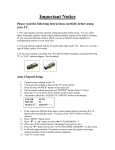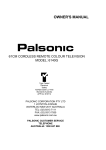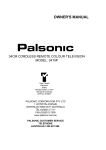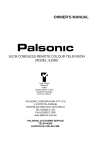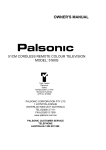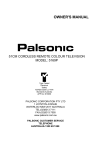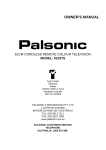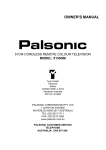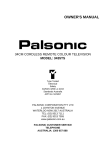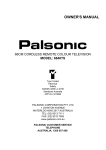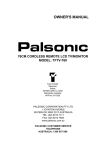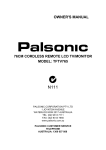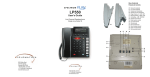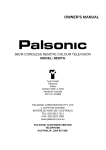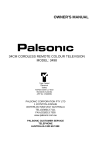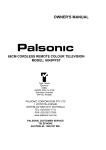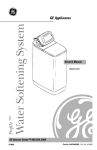Download Palsonic 6140GY User's Manual
Transcript
OWNER'S MANUAL 61CM CORDLESS REMOTE COLOUR TELEVISION MODEL: 6140GY Type Tested Electrical Safety AS/NZS 3250 Lic 4166 Standards Australia APP No: N16712 PALSONIC CORPORATION PTY LTD 1 JOYNTON AVENUE WATERLOO NSW 2017 AUSTRALIA TEL: (02) 9313 7111 FAX: (02) 9313 7555 www.palsonic.com.au PALSONIC CUSTOMER SERVICE TELEPHONE AUSTRALIA: 1300 657 888 Congratulations on your purchase of this Palsonic colour television receiver. We recommend that you thoroughly read this manual before use to fully enjoy the many functions and excellent effects of this receiver. Retain this manual in an easily accessible location for future reference. * Screen displays and illustrations in this manual may differ from the actual ones for better visibility. Contents Main Features ...................................................................................... 1 Important Safety Cautions ................................................................... 2 Identification of Controls ...................................................................... 4 Installation ............................................................................................ 6 Connection ........................................................................................... 8 Turning On/Off ..................................................................................... 10 Selecting Input Signal .......................................................................... 11 Tuning In .............................................................................................. 12 Channel Selection ................................................................................ 15 Picture Adjustments ............................................................................. 17 Sound Adjustments .............................................................................. 18 System Setup ....................................................................................... 20 Timer Setting ....................................................................................... 22 Playing Games .................................................................................... 24 Troubleshooting Guide ......................................................................... 25 Specifications ....................................................................................... 26 Introduction Main features . Hyperband . 256 preset channels . Automatic channel preset . Intellectualized I C-bus control . English/Chinese on-screen display . Full function remote control . AV input & output terminals . Clock/Game/Calendar . Four picture modes . Four sound modes . ON timer/OFF timer . Surround sound . Channel scan . Channel edit 2 1 Features Introduction Important Safety Precautions Safety Precautions When any unusual situation occurs, turn off the power supply at once and remove the plug from the wall outlet. Contact a qualified service department in your local area. Do not expose the TV set to rain or excessive moisture. Avoid using the set in very warm or damp places and never use it in a bathroom. When cleaning dust off the picture tube disconnect the power first. You can wipe lightly with a piece of dry, clean and soft cloth. Avoid exposing the set to direct sunlight and other sources of heat to prevent damage to the cabinet and components. High voltage exists in this TV set. Do not remove the cover. 2 This TV set can operate on a power of ~240V, 50Hz. You must not use a power supply of any other type. Do not cover the ventilating hole in the cabinet Keep a space of more than 10cm from the walls to the TV set to ensure adequate ventilation. If the power cord or the plug is damaged contact a qualified service department for service. When the TV set is to be left unattended for a long period of time, turn off the power supply and remove the plug from the wall outlet. Don't overload wall outlets; extension cords, or integral convenience receptacles as this can result in a risk of fire or electric shock. Don't try to push anything into the cabinet or place any vessel with water on the TV set. 3 Introduction Identification of Controls Front/Back view R AUDIO L/MONO VIDEO Front POWER SWITCH REMOTE SENSOR INDICATOR INDICATOR TV/AV MENU VOLUME DOWN CHANNEL UP CHANNEL DOWN VOLUME UP Back DVD input (VIDEO: Y,CB, CR, AUDIO: L/MONO, R) AV2 input (VIDEO AUDIO: L/MONO, R) AV1 inputs (S-VIDEO, VIDEO, AUDIO: L/MONO, R) (1) Antenna input (2) DVD S-VIDEO MONITOR VIDEO VIDEO Y L/MONO L/MONO CB AUDIO L AUDIO AUDIO CR R R R 4 AV output (VIDEO, AUDIO: L,R) Remote control Power on/standby Sound mute AV 2 3 4 5 6 7 8 9 0 Channel edit MENU control buttons Game control buttons VOL VOL ME NU SP Channel up/down Menu item select Sleep timer CH D Recalling On-screen display MENU Volume up/down Menu item adjust CH SLEEP PIC EDIT Direct channel select Previous program AN SC Channel scan 1 TV/VIDEO input select SOUND GAME SYSTEM Picture mode select Sound mode select Game select or exit the game System menu NOTES: In many cases, the function of / buttons are equal to the CH+/- buttons, and the function of / buttons are equal to the VOL+/- buttons. 5 Introduction Installation INSTALL the unit in a room where direct light will not fall upon the screen. Total darkness or a reflection on the picture screen may cause eyestrain. Soft and indirect lighting is recommended for comfortable viewing. Antenna connection/Battery installation Antenna connection Optimum reception of colour requires a good signal and will generally mean that an outdoor aerial must be used. The exact type and position of the aerial will depend upon your particular area. NOTES: It is recommended that the 75-ohm coaxial cable be used to eliminate interference and noise which may occur due to radio wave conditions. The aerial cable should not be bundled with the power cord and the like. 6 Effective range of the Remote Installing batteries Effective range of the Remote Control 1 Open the battery cover. 2 30 30 5m AV Install two "AAA" batteries matching the +/- polarities of the battery to the +/marks inside the battery compartment. 1 3 2 N DSP SL EE P 1 6 CH VO L CH MENU 1 2 3 4 5 6 8 9 7 ED IT SP D CH VOL VOL GA ME SY ST EM 0 SCA N DSP CH L VO L VO CH P EE SL AN PIC 8 7 PIC D UN SO 0 SC SO UN D 9 5 4 AV 9 IT ED MEN U SCA VO L 6 2 AV 3 5 8 0 MENU 4 7 ME GA CH EM SLEEP PIC EDIT SY ST SOUND GAME SYSTEM 3 NOTES: Replace the battery cover. When there is an obstacle between the TV and the transmitter, the transmitter may not operate. When direct sunlight, and incandescent lamp, fluorescent lamp or any other strong light shines on the REMOTE SENSOR of the TV the remote operation may be unstable. NOTES: Do not try to recharge batteries not intended to be recharged. Use only the size and type of batteries specified. Do not mix different types of batteries together or old batteries with fresh ones. When the remote control will not be used for a long period of time or when the batteries are worn out, remove the batteries. Do not throw the batteries into a fire. Dispose of used batteries in the specified manner. Do not drop, dampen or disassemble the remote control. 7 Introduction External Equipment Connection (Please refer to the owner's manual of the equipment to be connected as well. External Equipment Connection To connect AV input terminals You can connect video equipment such as a VTR and video camera to this TV and enjoy the high quality picture and sound. If your video equipment has a S-VIDEO output terminal, connect it to the S-VIDEO input terminal (special (S-VIDEO type) of the unit. If not, connect it to the VIDEO terminal (RCA). The S-VIDEO and AV1 use the same group of audio input terminals, and the S-VIDEO input terminal has priority over the AV1 VIDEO terminal. To use equipment connected to the VIDEO terminal, disconnect any plug from the S-VIDEO terminal. To audio outputs R R w w Y Y R AUDIO L/MONO TV SET SIDE VIDEO To video output Video camera, etc. (3) W VHS R R w :Yellow (video) :White (audio L/MONO) :Red (audio R) Y VTR with S-VIDEO terminal To S-VIDEO output terminal VTR without S-VIDEO terminal VHS To video output TV SET'S REAR Y W To audio outputs (1) (2) DVD S-VIDEO MONITOR VIDEO VIDEO Y L/MONO L/MONO Y CB L w w AUDIO AUDIO AUDIO R CR R R R R R w Y To video output VTR, DVD etc. Y w R To audio outputs 8 R To audio outputs To connect DVD input terminals The figure below shows how to connect the DVD input terminals of the TV set to the DVD Player, Laser Disc Player, etc. TV SET'S REAR : Direction of signal W (1) (2) DVD R S-VIDEO MONITOR G VIDEO VIDEO B Y L/MONO :White (audio L/MONO) :Red (audio R, CR) :Green (Y) :Blue (CB) DVD Player Laser Disc Player etc. L/MONO CB AUDIO L AUDIO AUDIO CR R G B R W R R R Signals Y CB CR L/MONO R NOTES: 1. Both the CR terminal and the audio R terminal are red for easy identification. Make sure they are correctly connected. 2. DVD and AV2 use the same group of audio terminals. 3. DVD has a priority over AV2. If you use DVD input, disconnect VIDEO2. To connect AV output terminals To external input TV SET'S REAR (1) w (2) DVD S-VIDEO R MONITOR VIDEO VIDEO Y L/MONO L/MONO w CB AUDIO AUDIO R AUDIO CR R L R R To audio inputs Y :Yellow (video) W :White (audio L/MONO) R :Red (audio R) R R w w Y Y VHS Another VTR for recording To video input 9 Operations Turning on/off Turning on/off Turning on the Power Switch on the TV set, the red 1 Press indicator lights up, the set is in standby mode. AV 1 2 3 4 5 6 7 8 9 the button on the remote control and 2 Press the TV set is turned on. STANDBY mode, you can also press the 3 InChannel up button on the set to turn on. SC 0 SP VOL ME NU AN D CH VOL CH SLEEP NOTES: If there is no input signal, then a blueback appears. After 15 minutes, the set auto goes to STANDBY. PIC EDIT SOUND Turning off the Power Switch on the TV set if you want 1 Press to cut off the power completely. GAME SYSTEM you want to turn off the TV set temporarily, 2 Ifpress the button on the remote control. NOTES: The TV set can turn off automatically by: A. Sleep timer function (needs to be set in advance). B. OFF timer function (needs to be set in advance). 10 Operations Select input signal Select input signal Watching AV program This TV set provides AV input terminals for your convenient connection to VCR, DVD or other video equipment. AV 1 2 3 4 5 6 8 9 7 watch video program from AV inputs, Press 1 To AV button repeatedly until you see the appropriate input indicator on the screen. VIDEO 1 VIDEO 2 VIDEO 3 10 SC 0 SP VOL ME NU AN D CH VOL CH SLEEP PIC EDIT Notes: When S-VIDEO terminal is used, the OSD (on-screen display) is S-VIDEO1 instead of VIDEO1. When DVD is used, the OSD is DVD instead of VIDEO 2. SOUND Switching from AV to TV GAME SYSTEM When the TV set is in AV mode, there are three ways for you to switch back to TV mode as follows. AV button repeatedly until the TV program 1 Press appears. digit buttons to switch to a desired TV 2 Press program. 3 Press CH+/- button to switch to TV mode. 11 Operations Tuning in Auto search/Manual search/To skip unwanted channel If you have preset the channels, you can directly watch TV programs after turning on the set. If not, then preset channels in one of the following ways. Auto search AV 1 2 3 4 5 6 8 9 7 SC 0 1 CH+/- to select AUTO 2 Press MEMORY. SP D VOL VOL ME NU AN VOL+ to start Auto 3 Press Search. All active channels CH CH SLEEP PIC EDIT PICTURE SOUND TIMER TUNING SETUP Enter into TUNING menu. SOUND will be preset and stored into the memory automatically. After auto search, the TV will go to the first channel. During the process of Auto search, pressing VOL- will stop the process and the TV will return to the first channel. SELECT CONFIRM PICTURE SOUND TIMER TUNING SETUP 8 VHFL ON POSITION BAND SKIP SEARCH MFT AUTO MEMORY SELECT ASM ADJUST VHFL 6 STOP Manual search GAME SYSTEM If auto search can not preset the desired channels, or you want to preset the desired channels one by one with the preferred channel numbers, please make use of Manual Search. 1 Enter into TUNING menu. CH+/- to select 2 Press POSITION item. PICTURE SOUND TIMER TUNING SETUP VOL+/- to select a 3 Press number (from 0~255). (You can press and hold the button to increase or decrease the value by 10). 4 Press CH- to select SEARCH item. 12 8 VHFL ON POSITION BAND SKIP SEARCH MFT AUTO MEMORY SELECT ADJUST 1 Press MENU button. 2 Press VOL+/- to select TUNING icon. 3Press CH- to enter into TUNING menu. PICTURE SOUND TIMER TUNING SETUP SELECT VOL+ to search 5 Press towards higher frequency, AV 1 2 3 4 5 6 7 8 9 SC 0 SP VOL ME NU AN D CH VOL CH SLEEP the screen displays glittering " " press VOL- to search toward lower frequency, the screen displays glittering " ". When a channel is located, the searching stops and the channel is stored in the specified channel number. CONFIRM PICTURE SOUND TIMER TUNING SETUP 8 VHFL ON POSITION BAND SKIP SEARCH MFT AUTO MEMORY SELECT When searching towards higher frequency, pressing VOLwill stop the search and return to first program. When searching towards lower frequency, pressing VOL+ will stop the search and return to first program. SEARCH ADJUST VHFH 8 STOP PIC EDIT SOUND You can also use BAND selection to quicken searching process if you know which band your desired program locates in. The band switched among UHF, VHFL, VHFH. Repeat the above steps if you want to store another program in other position number. GAME SYSTEM To skip an unnecessary channel After presetting the channels, you may skip unnecessary channels so that only the channels you want to watch are selected with CH+/- button. TUNING menu select an unwanted channel 1 From number (for example, channel 10). CH+/- to select SKIP 2 Press item. VOL+/- to set ON. 3 Press Now channel 10 will be skipped when you browse channels by CH+ or CH- button. PICTURE SOUND TIMER TUNING SETUP 8 VHFL ON POSITION BAND SKIP SEARCH MFT AUTO MEMORY SELECT ADJUST To restore a skipped channel, please select the channel number from Tuning menu, repeat the above steps to set SKIP item to OFF. 13 Operations Tuning in (continued) Fine tuning/The setting of colour and sound system Fine tuning AV 1 2 3 4 5 6 7 8 9 SC 0 SP VOL ME NU AN D CH VOL CH SLEEP PIC EDIT Fine tuning is not necessary under normal conditions. However, in area of inferior broadcast conditions where adjustment is necessary for a better picture and sound, use Fine Tuning. 1 Enter into TUNING menu. 2 Press CH+/- to select MFT. VOL+ or VOL- to fine 3 Press tune until the best possible PICTURE SOUND TIMER TUNING SETUP 8 VHFL ON POSITION BAND SKIP SEARCH MFT AUTO MEMORY SELECT ADJUST picture and sound are obtained. Note: if some channel's colour or sound is abnormal, it may be that the setting of colour or sound system is wrong, please do the following adjustment to set the proper colour and sound system. SOUND The setting of colour and sound system GAME SYSTEM In factory the TV set's colour system has been preset to AUTO. If you want to change the system, please do the following steps: Press SYSTEM button to display the colour and sound system menu. the picture's colour is 1 Ifabnormal, enter into the SYSTEM menu, press CH+/to select COLOR, press VOL+/- to select a proper colour system. AUTO I COLOR SOUND SELECT ADJUST the sound is abnormal. 2 Ifenter into the SYSTEM menu, press CH+/- to select SOUND, press VOL+/- to select a proper sound system. In some model there is only one sound system and in this case the sound system does not need to be adjusted. 14 AUTO I COLOR SOUND SELECT ADJUST Operations Channel selection Making use of direct select buttons Use direct selection buttons select one-digit channel 1 To Method 1: press 0-9 button AV 1 2 3 4 5 6 7 8 9 SC 0 SP VOL ME NU AN D CH VOL PIC EDIT SOUND after 2 seconds X Method 2: press 0 button twice, and then press the channel number. Be sure the period of two-press should be within 2 seconds. Method 3: press 0 button, then input the number and wait for 2 seconds. Be sure the period of two-press should be within 2 seconds. 2 To select two-digit channel CH SLEEP and wait for 2 seconds. X -- Method 1: Input the channel number using the digit buttons and wait for 2 seconds. Be sure the period of two-press should be within 2 seconds. X -- X Xafter 2 seconds XX GAME SYSTEM Method 2: press 0 button, and then input the channel number. Be sure the period of two-press should be within 2 seconds. To select three digit channel 3 Just input the channel X -- number. Be sure the period of two-press should be within 2 seconds. X X- XXX Note: the maximum channel number is 255. 15 Operations Channel selection (continued) Making use of channel up/down buttons/Previous channel button/Channel scan/channel edit Use Channel up/down buttons 1 Press CH+ button, the channel number increases. 2 Press CH- button, the channel number decreases. AV 1 2 3 4 5 6 7 8 9 Use Previous channel button SC 0 SP D VOL VOL ME NU AN 3 CH CH SLEEP PIC EDIT SOUND Press button to switch between the current channel and the previous channel. For example, the channel you previously watched is 11, the current channel is 2, press the button, it will return to channel 11, press the button again it will return to channel 2. Channel scan Press SCAN button, the set will scan the channel from the current channel to higher channels one by one until all the programs are scanned over and then stop. During scanning, pressing any button will stop it and the screen will settle at the current scanned program. 2 CHANNEL SCANNING GAME SYSTEM Channel edit EDIT button to display 1 Press CHANNEL EXCHANGE menu. CH+/- to select 2 Press CHANNEL 1, use VOL+/- to set the number which you want to swap, for example, channel 6. You can press DSP button twice to display the current time of the TV set, press again to cancel. CHANNEL EXCHANGE 6 10 CHANNEL 1 CHANNEL 2 EXCHANGE SELECT ADJUST CH+/- to select 3 Press CHANNEL 2, use VOL+/- to set the number which you want to swap to, for example, channel 10. CH- to select EXCHANGE, press VOL+ or VOL- and 4 Press the channel 6 and 10 are swapped. Repeat the above steps to edit the programs in your favourite order. 16 Operations Picture adjustment Picture adjustment To select the picture mode You can select the picture quality instantly among three modes and one user-set mode. AV 1 2 3 4 5 6 7 8 9 Press the PIC button to select the desired picture quality. BRILLIANT, STANDARD, SOFTNESS and PERSONAL (user-set) can be selected cyclically. BRILLIANT SC 0 ME NU SP VOL CH SLEEP SOFTNESS PERSONAL Picture quality Mode BRILLIANT Display more brightness and contrast pictures Display normal pictures STANDARD Display mild pictures SOFTNESS The picture quality you set PERSONAL AN D CH VOL STANDARD PIC EDIT SOUND GAME SYSTEM Adjusting picture PICTURE SOUND TIMER TUNING SETUP 1 Press MENU button. VOL+ or VOL- button to 2 Press select PICTURE icon. SELECT CONFIRM PICTURE SOUND TIMER TUNING SETUP 3 Press CH- to enter into the PICTURE menu. menu, press CH+/4 Into PICTURE select the desired item, press VOL+/- to adjust. Item Contrast Brightness Colour Tint Sharpness Noise reducer CONTRAST BRIGHT COLOR SHARP NOISE REDU. SELECT 40 50 50 50 OFF ADJUST CONTRAST VOLweaker darker paler purplish softer 50 VOL+ stronger lighter deeper greenish sharper ON/OFF Notes: Tint is only for NTSC system. The adjusted level is stored in the PERSONAL position. 17 Operations Sound adjustment Sound adjustment Adjusting volume Use VOL+ or VOL- button. 1 Press VOL+ button, the volume AV 1 2 3 4 5 6 7 8 9 increases; Press VOL- button, the volume decreases. VOLUME 50 (MUTE) button. 2 Use If you want to mute the sound, press button on the remote control. SC 0 SP VOL ME NU AN D CH VOL Notes: CH SLEEP PIC EDIT To restore the sound, press this button again. You can also restore the sound by pressing VOL+ or VOLbutton. SOUND GAME SYSTEM 18 Adjusting sound PICTURE SOUND TIMER TUNING SET UP 1 VOL+ or VOL- button 2 Press to select SOUND icon. Press MENU button. AV 1 2 3 4 5 6 7 8 9 SELECT Press CH- to enter into SOUND menu. BASS +20 +30 ±00 OFF 50 OFF ADJUST +16 SOUND menu press 3 InCH+/to select desired item, press VOL+/- to adjust. SC 0 SP VOL VOL ME NU AN D CH CH Item BASS TREBLE VOLWeaker Weaker Decrease the right channel BALANCE SLEEP PIC EDIT BASS TREBLE BALANCE S.WOOFER S.WOOFER SURROUND SOUND GAME S.WOOFER S.WOOFER SURROUND VOL+ Stronger Stronger Decrease the left channel ON/OFF Stronger Weaker OFF/HARD/SOFT/STEREO Note: if in the TV (RF) mode, Surround sound can be switched between OFF and Stereo. In VIDEO or DVD mode, Surround sound can be switched between OFF/SOFT/HARD. SYSTEM Sound mode selection You can select the sound quality instantly among three preset modes and one user-set mode. Press the SOUND button to select the desired sound quality. THEATRE, NEWS, MUSIC and PERSONAL (user-set) can be selected cyclically. THEATRE Mode THEATRE NEWS MUSIC PERSONAL 19 NEWS MUSIC PERSONAL Sound quality Like a movie theatre filled with a dynamic sound. Suitable for listening to news/dialogue. Like a music hall filled with a rich warm sound. The sound quality you set. Operations System setup System setup Selecting OSD language AV 1 2 3 4 5 6 7 8 9 1 Press MENU button. VOL+ or VOL- to 2 Press select SETUP icon. PICTURE SOUND TIMER TUNING SETUP CH- to enter into 3 Press SETUP menu. SELECT CH+/- to select 4 Press LANGUAGE. SC 0 SP VOL VOL LANGUAGE DEMO B.B. CALENDAR VOL+/- to select 5 Press English or Chinese ( CH SLEEP PICTURE SOUND TIMER TUNING SETUP ME NU AN D CH CONFIRM ) SELECT ENG/ STOP OFF ADJUST PIC EDIT SOUND GAME SYSTEM Menu demonstration 1 Enter into SETUP menu. 2 Press CH+/- to select DEMO. VOL+ or VOL- to select 3 Press START and the TV starts the PICTURE SOUND TIMER TUNING SETUP LANGUAGE DEMO B.B. CALENDAR SELECT ENG/ START OFF ADJUST menu demonstration, which shows you how to use the menu. After the demonstration, it will return to SETUP menu and the DEMO item is auto set to STOP. After 4 seconds it exits the menu automatically. 20 Setting Blue Background option AV 1 2 3 4 5 6 7 8 9 SC 0 1 Enter into SETUP menu. 2 Press CH+/- to select B.B. VOL+/- to select On or 3 Press Off. LANGUAGE DEMO B.B. CALENDAR SELECT ENG/ STOP ON ADJUST If the B.B is set to On, the TV set will display a blue background when there is no input signal. SP D CH VOL ME NU AN If the B.B is set to Off, the TV will display snowy picture when there is no input signal. VOL Calendar CH SLEEP PIC EDIT PICTURE SOUND TIMER TUNING SETUP SOUND 1 Enter into SETUP menu. CH+/- to select 2 Press CALENDAR item. PICTURE SOUND TIMER TUNING SETUP SOLAR LUNAR SELECT ADJUST GAME PICTURE SOUND TIMER TUNING SETUP SYSTEM 3 Press VOL+/- to enter into calendar sub-menu. Press CH+/- to select SOLAR or LUNAR, press VOL+/- to enter. LANGUAGE DEMO B.B. CALENDAR SELECT entering into SOLAR 4 After or LUNAR calendar, press CH+/- to select year and press VOL+/- to select month. ADJUST OCT 2008 SU MO TU WE TH 1 2 5 6 7 8 9 12 13 14 15 16 19 20 21 22 23 26 27 28 29 30 YEAR 21 ENG/ STOP OFF MONTH FR SA 3 4 10 11 17 18 25 26 31 Operations Timer setting Clock/ON timer/OFF timer/Sleep timer Setting clock 1 Enter into TIMER menu. PICTURE SOUND TIMER TUNING SETUP OFF 0 : 00 OFF 0 : 00 8 12:16:28 OFF TIMER AV 1 2 3 4 5 6 7 8 9 SC 0 2 Press CH- to select CLOCK. VOL+ or VOL- to set 3 Press the current time for the set. ON TIMER POS CLOCK SELECT ADJUST Note: Before setting the ON timer or OFF timer, please first set the clock. AN SP D VOL VOL ME NU Setting ON timer CH CH SLEEP PIC EDIT With the ON timer, the TV will automatically turn on to a preset channel at a preset time. menu, press CH+/1 Into TIMER select ON TIMER. PICTURE SOUND TIMER TUNING SETUP SOUND 2 GAME SYSTEM Press VOL+ or VOL- to select ONCE or EVERY. If you set On Timer to Once, this function occurs once. If you set On Timer to Every, this occurs every day. To cancel this function, set On Timer to Off. OFF TIMER ON TIMER POS CLOCK SELECT 3 CH- button to select 4 Press POS item, use VOL+/- to ADJUST PICTURE SOUND TIMER TUNING SETUP OFF TIMER Press CH- button, use VOL+/- to set the ON time. OFF 0 : 00 EVERY 0 : 00 8 12 : 16 : 28 ON TIMER POS CLOCK SELECT OFF 0 : 00 EVERY 18 : 30 8 12 : 16 : 28 ADJUST select a channel number. You can press DSP button twice to display the current time of the TV set, press again to cancel. If the set is in standby mode, it will auto turn on and broadcast the preset channel at the preset time. If in normal working mode, the set will auto switch to the preset channel at the preset time. PICTURE SOUND TIMER TUNING SETUP OFF TIMER ON TIMER POS CLOCK SELECT OFF 0 : 00 EVERY 0 : 00 18 12 : 16 : 28 ADJUST Note: You must set ON TIMER to ONCE or EVERY prior to setting the time. 22 1 Press MENU button. 2 Press VOL+/- to select TIMER icon. 3Press CH- to enter into TIMER menu. PICTURE SOUND TIMER TUNING SETUP SELECT CONFIRM Setting OFF timer With the OFF timer. the TV will automatically switch to standby mode at a preset time. AV 1 2 3 4 5 6 7 8 9 SC 0 SP VOL VOL ME NU AN D CH CH menu, press CH+/1 Into TIMER select OFF TIMER. VOL+ or VOL- to select 2 Press ONCE or EVERY. If you set Off Timer to Once. this occurs only once; If you set Off Timer to Every, this occurs every day. TO cancel this function, set Off Timer to Off. PICTURE SOUND TIMER TUNING SETUP OFF TIMER ON TIMER POS CLOCK SELECT PIC EDIT SOUND GAME SYSTEM ADJUST PICTURE SOUND TIMER TUNING SETUP OFF TIMER ON TIMER POS CLOCK EVERY 23 : 16 EVERY 0 : 00 18 12 : 16 : 28 3 Press CH- button. VOL+ or VOL- to set the OFF time. The TV will turn 4 Press off at the designated time. SELECT SLEEP EVERY 0 : 00 EVERY 0 : 00 18 12 : 16 : 28 ADJUST Note: to enable the OFF timer, you must first set Off Timer to Once or Every. When you are setting the time by VOL+/button, if you press and hold, the time will increase or decrease by 10 minutes. Setting Sleep timer You can quickly set the sleep timer by using SLEEP button on the remote control. With every press of this button the sleep time changes in the sequence of OFF, 120 MIN., 110MIN., ---- 10MIN. SLEEP: 60 MIN. For example, you would like the TV to turn off in 60 minutes, you can press the SLEEP button repeatedly until the screen displays 60 MIN. To cancel the sleep timer, you can press the SLEEP button repeatedly until OFF is displayed on the screen. 23 Operations Playing games Playing games There are two built-in games for you to play: one is Falling cube, the other is Submarine. Making use of Falling cube AV 1 2 3 4 5 6 7 8 9 SC 0 SP VOL ME NU AN D CH VOL CH SLEEP PIC EDIT SOUND SCORE 0 RECORD: 100 GAME button once to enter 1 Press into Falling cube game interface. any one of / / / 2 Press buttons to start the game. LEVEL 1 On the screen, there are falling cubes. Pressing button can change the cubes' shape; Pressing or buttons can move the cubes leftward or rightward while pressing button can hasten the cubes' falling speed. When at the screen's left playing area one row has been filled with the cubes, the row will disappear, and your score will gain one point. If two rows disappear at the same time, your score will gain three points. If three rows disappear at the same time, your score will gain seven points. The right window provides hints about next cubes' shape, you can arrange current cubes' position and angle in advance. When the cubes reach to top, the screen will display GAMEOVER, and the game is over. GAME SYSTEM 3 Press GAME button to exit. Making use of Submarine GAME button twice to 1 Press enter into Submarine game interface. SCORE : 000 any one of / / / buttons to start the game. 2OnPress the screen there are torpedoes falling occasionally. You can control the yellow Submarine by / / / , buttons. Pressing , , or buttons can move the yellow Submarine upward, downward, leftward or rightward. Press Channel down (CH-) button to shoot cannonball. Every time you hit a torpedo or opponent submarine, you gain 100 points. If the yellow submarine is hit by torpedo or opponent submarine, the game is over (GAMEOVER). 3 To restart the game, press CH+ button. 4 Press GAME button to exit. 24 Other Troubleshooting Guide Troubleshooting Guide Before calling service personnel, please check the following chart for a possible cause to the trouble you are experiencing. Symptoms Check the following items Power is not turned on Be sure the power cord is plugged in. Poor colour, poor tint Contrast, colour, tint are not correctly adjusted Spots appear on the screen Possible interferences of automobiles, motorcycle, trolley bus, neon lamps, etc. Stripes appear on the screen Possible interference of electronic interference from another TV set, a computer, an electronics game machine, a broadcast station, etc. Double images or "ghosts" This may be caused by reflections from nearby mountains or buildings. Check the antenna direction. Snowy picture It is possible that the aerial "lead-in" is damaged or comes off. Check the antenna direction. TV cabinet creaks Even if the picture or the sound is normal, changes in room temperature sometimes makes the TV cabinet expand or contract, making a noise. This does not indicate a malfunction. Remote controller does not work The batteries may be worn out. The batteries may be installed with their polarity reversed. Unevenness in colour in some parts of the screen When the set is switched on, do not shift or move the set around. Sometimes it may develop an unevenness in colour in some parts of the screen. This can be eliminated by switching off the set with the POWER switch and wait for 10 minutes before switching on again. The screen is black Check whether the Child Lock is set to On. 25 Others Specifications Specifications Power Supply: ~240V, 50Hz Power Consumption: 120W Dimensions(mm): 684 (W) x 510 (H) x 526 (D) Weight(kg): 35 CRT: 61cm TV system & channel range System VHF UHF CATV PAL-B/G X~Z+2,S1~S41 2-12 21-69 Colour System: PAL-B/G NTSC (AV) Sound output: 6W x 2 Accessories: Remote controller X 1 Design and specifications are subject to change without notice. 26 PALSONIC CORPORATION PTY LTD 1 JOYNTON AVENUE WATERLOO NSW 2017 AUSTRALIA TEL: (02) 9313 7111 FAX: (02) 9313 7555 www.palsonic.com.au PALSONIC CUSTOMER SERVICE TELEPHONE AUSTRALIA: 1300 657 888 604-W3483-00