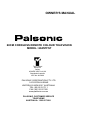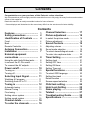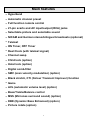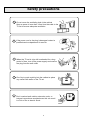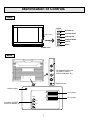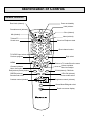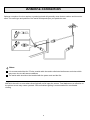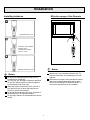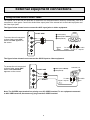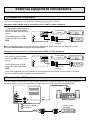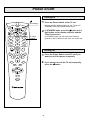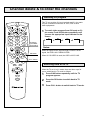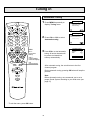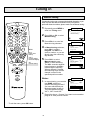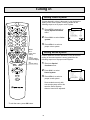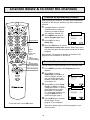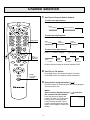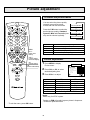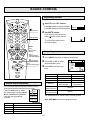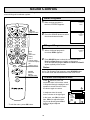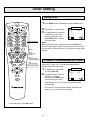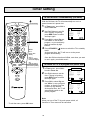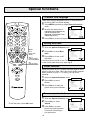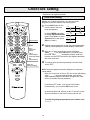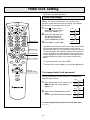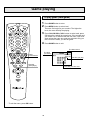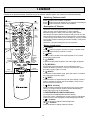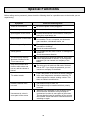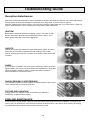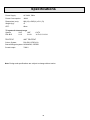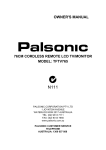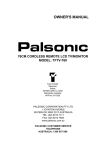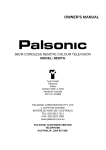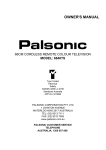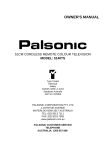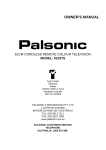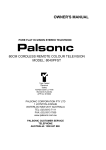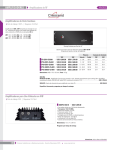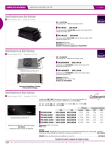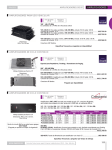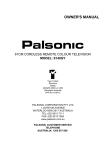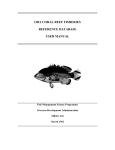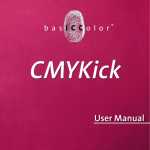Download Palsonic 6845PFST User's Manual
Transcript
OWNER'S MANUAL 68CM CORDLESS REMOTE COLOUR TELEVISION MODEL: 6845PFST Type Tested Electrical Safety AS/NZS 3250 Lic 4166 Standards Australia APP No: N15900 PALSONIC CORPORATION PTY LTD 1 JOYNTON AVENUE WATERLOO NSW 2017 AUSTRALIA TEL: (02) 9313 7111 FAX: (02) 9313 7555 www.palsonic.com.au PALSONIC CUSTOMER SERVICE TELEPHONE AUSTRALIA: 1300 657 888 Contents Congratulations on your purchase of this Palsonic colour television. We recommend that you thoroughly read this manual before use to fully enjoy the many functions and excellent effects of this equipment. Retain this manual in an easily accessible location for future reference. * Screen displays and illustrations in this manual may differ from the actual ones for better visibility. Contents Features .................................... 1 Safety precautions ................... 2 Identification of Controls ........ 4 Front .................................................. Back .................................................. Remote Controller ............................. 4 4 5 Antenna Connection ................ 6 Installation ................................ 7 External equipment connections .............................. 8 Using the side Audio/Video jacks ...... to connect the 21-Pin scarts............... To connect the AV outputs................. 8 9 9 Power on/off ............................. 10 Turning on ......................................... 10 Turning off ......................................... 10 Selecting Input Signal ............. 11 Watching AV program ....................... 11 Switching from AV to TV .................... 11 Tuning in ................................... 12 Automatic tuning ............................... Manual Tuning ................................... Fine tuning ......................................... Setting colour system ........................ Setting sound system ........................ 12 13 14 15 15 Channel delete ......................... 16 To order the channels ............. 16 Channel Selection .................... 17 Picture adjustment ................... 18 to select the picture mode ................. 18 Picture adjustment ............................. 18 Sound Controls ........................ 19 Adjusting volume ............................... Sound mode selection ....................... To select stereo/bilingual mode ........ To enter into earphone state ............. 19 19 20 20 Timer Setting ............................ 21 Setting clock ...................................... 21 Setting OFF time ............................... 21 Setting ON timer ................................ 22 Setting Timer set ................................ 22 Special functions ..................... 23 To select OSD language ................... Setting blue back ............................... Rotate function .................................. Screen aspect selection .................... 23 23 23 23 Child lock setting ..................... 24 Hotel Lock Setting ................... 25 Game playing ........................... 25 Teletext ..................................... 27 Troubleshooting Guide ........... 28 Specifications .......................... 30 Main features . Hyperband . Automatic channel preset . Full function remote control . 21-pin scarts and AV input/output (RCA) jacks . Selectable picture and selectable sound . NICAM and German stereo/bilingual broadcasts (optional) . Teletext . ON Timer, OFF Timer . Real Clock (with teletext signal) . Channel swap . Child lock (option) . Hotel lock (option) . Digital comb-filter . SMV (scan velocity modulation) (option) . Black stretch, CTI (Colour Transient Improver) function . Game . AVL (automatic volume level) (option) . Bass/Treble/Balance control . MSS (Micronas surround sound) (option) . DBE (Dynamic Bass Enhanced) (option) . Picture rotate (option) 1 Safety precautions Note: This TV set can operate on an AC power of 240V, 50Hz. You must not use a power supply of any other type. When any unusual situation occurs, turn off the power supply at once and remove the plug from the wall outlet. Contact a qualified service department in your local area. Do not expose the TV set to rain or excessive moisture. Avoid using the set in very warm or damp places and never use it in a bathroom. When cleaning dust off the picture tube disconnect the power first. You can wipe lightly with a piece of dry, clean and soft cloth. Avoid exposing the set to direct sunlight and other sources of heat to prevent damage to the cabinet and components. High voltage exists in this TV set. Do not remove the cover 2 Safety precautions Do not cover the ventilating hole in the cabinet Keep a space of more than 10cm from the walls to the TV set to ensure adequate ventilation. If the power cord or the plug is damaged contact a qualified service department for service. When the TV set is to be left unattended for a long period of time, turn off the power supply and remove the plug from the wall outlet. Don't try to push anything into the cabinet or place any vessel with water on the TV set. Don't overload wall outlets; extension cords, or integral convenience receptacles as this can result in a risk of fire or electric shock. 3 Identification of Controls Front VOL+ Volume up VOL- Remote sensor CH+ CHAV/TV Volume down Channel up Channel down AV/TV MENU Menu POWER switch S-VIDEO VIDEO L/MOMO-AUDIO-R AV3/SVHS Back AV3 input/S-VHS input (S-VIDEO, VIDEO, AUDIO (L/MONO, R)) Earphone jack Antenna input OUT VIDEO AV output (VIDEO, AUDIO (L/MONO, R) L/MONO R 4 AV(2) AV2 (scart) AV(1) AV1 (scart) Identification of Controls Remote controller Power on/standby Real clock (teletext) Hold (teletext Reveallconceal (teletext) Size (teletext) Mix (teletext) Index (teletext) ? Teletext/TV Sound mute i Enter into Earphone state 1 2 3 4 5 6 7 8 9 TV/VIDEO input select 0/AV Digit select --/--- + Previous program Direct channel select U O EN VOL VOL - + Channel up/down Menu item select Red (teletext) Game playing GREEN (teletext), Sound mode select K CH M MENU Volume up/down Menu item adjust CH - GAME LOCK + Contrast control (teletext) - CYAN (teletext), Child lock YELLOW (teletext) Picture mode select P.M S.M Return to TV mode/Clear the menu + Brightness control (teletext) - Stereo/Mono/Bilingual select SOUND Retain on-screen display + 5 Antenna connection Optimum reception of colour requires a good signal and will generally mean that an outdoor aerial must be used. The exact type and position of the aerial will depend upon your particular area. Notes: It is recommended that the 75-ohm coaxial cable be used to eliminate interference and noise which may occur due to radio wave conditions. The aerial cable should not be bundled with the power cord and the like. INSTALL the unit in a room where direct light will not fall upon the screen. Total darkness or a reflection on the picture screen may cause eyestrain. Soft and indirect lighting is recommended for comfortable viewing. 6 Installation Effective range of the Remote Installing batteries Open the battery cover. 5m Install two "AAA" batteries matching the +/polarities of the battery to the +/- marks. ? i 1 2 4 5 7 8 3 6 9 0/AV + --/--- K U EN O M CH VOL VOL - + CH - GAME LOCK P.M S.M + - + SOUND + Notes: Replace the battery cover. When there is an obstacle between the TV and the transmitter, the transmitter may not operate. When direct sunlight, and incandescent lamp, fluorescent lamp or any other strong light shines on the REMOTE SENSOR of the TV the remote operation may be unstable. Notes: Do not try to recharge batteries they are not intended to be recharged. Use only the size and type of batteries specified. Do not mix different types of batteries together or old batteries with fresh ones. When the remote control will not be used for a long period of time or when the batteries are worn out, remove the batteries. Do not throw the batteries into a fire. Dispose of used batteries in the specified manner. Do not drop, dampen or disassemble the remote control. 7 External equipment connections Using the side AUDIO/VIDEO Jacks The optimal use for the side A/V jacks are to connect an A/V component that is used only occasionally, such as a camcorder or video game. Connect the Audio/Video output jacks of the external unit to the Audio Input jacks and the Video Input jacks. AV3/SVHS The figure below shows how to connect the AV3 input jacks to video equipment. Yellow (video) White (audio L/MONO) R Red (audio R) W R L/MONO-AUDIO-R Y W Y Video game VIDEO To access the unit connected to these jacks, press 0/AV button until AV3 appears on the screen. TV SET SIDE S-VIDEO Signal W Y To video output R To audio outputs White (audio L/MONO) R Red (audio R) Camcorder, etc. R W W L/MONO-AUDIO-R TV SET SIDE VIDEO To access the unit connected to these jacks, press 0/AV button until AV3 SVHS appears on the screen. AV3/SVHS The figure below shows how to connect the SVHS input to video equipment. S-VIDEO To audio Signal outputs W R To S-VIDEO output Note: The S-VIDEO input terminal has priority over AV3 VIDEO terminal. To use equipment connected to AV3 VIDEO terminal, disconnect any plug from the S-VIDEO terminal. 8 External equipment connections To connect the 21-Pin Scarts This TV set is equipped with 21-Pin Scarts for your desired equipment to be connected. The figure below shows how to connect the AV1 SCART to video equipment. To access the unit connected to AV1 SCART, press the 0/AV button until AV1 appears on the screen. 21-pin SCART connector Video equipment OUT If the signal source is RGB signal, the OSD will be AV1 RGB. VIDEO L/MONO R DVD player, etc. 21-pin SCART Converter Note: If the equipment you want to connect is not equipped with 21-pin Scart, you can connect it by using the 21-pin Scart Convertor (supplied) as illustrated above. The figure below shows how to connect the AV2 SCART to video equipment. AV2 SCART, press the 0/AV button until AV2 appears on the screen. 21-pin SCART connector Video equipment OUT VIDEO L/MONO If the signal source is RGB signal, the OSD will be AV2 RGB. R DVD player, etc. 21-pin SCART Converter Note: If the equipment you want to connect is not equipped with 21-pin Scart, you can connect it by using the 21-pin Scart Convertor (supplied) as illustrated above. To connect the AV Outputs You can connect a stereo system to the AV output jacks on the TV set rear to enjoy a high-quality sound from the stereo system, or you can connect the AV output jacks to the VTR to record the program you like. To external input W R OUT VIDEO W Signal L/MONO Stereo System R R Y Yellow (video) W White (audio L/MONO) R Red (audio R) Signal Another VTR for recording Y Y W W R R 9 Power on/off Turning on (On/standby) 1 Press the Power Switch on the TV set. Now the standby indicator lights up, the TV set is in STANDBY mode. Now please follow step 2. ? 2 i 1 2 3 4 5 6 7 8 9 0/AV In STANDBY mode, you can also press Channel up/down or AV/TV button on the set to turn on the set. 0-9 digit buttons --/--- Turning off + U K O EN M CH VOL VOL - + In STANDBY mode, press the button or 0-9 digit button on the remote controller and the TV set is turned on. 1 Press the Power Switch on the TV set if you want to cut off the power completely. 2 If you want to turn off the TV set temporarily, press the button. CH - GAME LOCK P.M S.M + - + SOUND + 10 Channel delete & to order the channels Watching AV program This TV set provides AV input terminals and 21 -pin scarts for your convenient connection to VCR, DVD or other video equipments. ? 1 i 1 2 3 4 5 6 8 9 7 To watch video program from AV inputs or 21pin scarts, Press 0/AV button repeatedly until you see the appropriate input indicator on the screen. AV1 AV2 AV3 2 Auto B/G MONO AV button (TV/VIDEO input select) Notes: 0/AV + --/--- U K OK button O EN M CH When the signal source input through AV1/AV2 is RGB signal, the OSD is AV1 RGB/AV2 RGB. VOL VOL - + CH When AV3 S-VIDEO is used, the OSD is AV3 S-VHS. CH+/- button - GAME LOCK Switching from AV to TV P.M S.M + - + SOUND + When the TV set is in AV mode, there are three ways for you to switch back to TV mode as follows. 1 Press 0/AV button repeatedly until the TV program appears. 2 Press the OK button to switch back to TV mode. 3 Press CH+/- button to switch back to TV mode. 11 Tuning in Automatic Tuning 1 Press MENU repeatedly to Tuning P+ display Tuning menu. ? Automatic tuning Manual tuning - P- + i Tuning P+ 1 2 3 4 5 6 8 9 7 --/--- Automatic tuning. MENU + U K O EN M CH VOL VOL - + - - GAME CH+/(menu item select) LOCK P.M + Automatic tuning 3 Press VOL+ to start automatic tuning. All active channels will be preset and stored into memory automatically. VOL+/(volume adjust menu item adjust) CH Program Band 5 VHF L >> OK (exit the menu) After automatic tuning, the set will return to the first channel program. During automatic tuning, pressing OK button will stop the process. + - Automatic tuning Manual tuning P- 0/AV S.M 2 Press CH+ or CH- to select + - Note: Before Automatic tuning, we recommend you to set a proper Sound System according to your local area. (see page 15) SOUND + * To exit the menu, press OK button. 12 Tuning in Manual tuning If automatic tuning can not preset the desired channels, or you want to preset the desired channels one by one with the preferred channel numbers, please make use of Manual tuning. 1 ? Repeatedly press MENU to enter into Tuning menu. Tuning P+ i 2 1 2 3 4 5 6 7 8 9 --/--- P- Press VOL+/- to enter into Manual tuning submenu. K O VOL VOL - + CH+/(menu item select) VOL+/(volume adjust menu item adjust) CH - GAME LOCK P.M press CH+/- to select Program, use VOL+/- to select a number, or you can directly input the number by digit buttons. 5 Press CH+/- to select Manual search, press VOL+/- to start searching. The VOL- searches towards lower frequency; the VOL+ towards higher frequency. When a channel is located, the searching stops and the channel is stored in the specified position number. OK (exit the menu) + + - - + Manual tuning P+ MENU + U EN M CH - Press CH+ or CH- to select Manual tuning. 4 In Manual tuning submenu, 0/AV S.M 3 Automatic tuning Manual tuning P- 5 Program VHF L Band Manual search Fine Tune - + Manual tuning P+ P- 5 Program VHF L Band Manual search >> Fine Tune - + SOUND + Notes: 1. In manual tuning, you can also use BAND selection to quicken searching process if you know which band your desired program locates in. The band switches among VHF L, VHF H and UHF. 2. * To exit the menu, press OK button. 13 Manual tuning P+ P- 5 Program VHF L Band Manual search >> Fine Tune - + Repeat the above 1-5 steps if you want to store another program in other position number. Tuning in Fine tuning Fine tuning is not necessary under normal conditions. However, in area of inferior broadcast conditions where adjustment is necessary for a better picture and sound, use Fine tuning. 1 ? i 1 2 3 4 5 6 8 9 7 0/AV --/--- Digit buttons Press MENU repeatedly to display Tuning menu. P- 3 Press CH+/- to select Tuning Automatic tuning Manual tuning - K O VOL - + VOL+/(volume adjust menu item adjust) CH - GAME CH+/(menu item select) LOCK Tuning Automatic tuning Manual tuning - P.M 4 Press CH+/- to select Fine tune. 5 Press VOL+/- to begin fine tuning until the best possible picture and sound are obtained. + + SOUND + * To exit the menu, press OK button. 14 + Manual tuning P+ OK (exit the menu) + P+ Manual tuning, press VOL+/- to enter into Manual tuning sub-menu. MENU + U EN M VOL - P+ P- CH S.M 2 Select a channel you want to fine-tune (for example: channel 28). P- Program Band Manual search Fine Tune - + Tuning in Setting Colour System If some channel's colour is abnormal, it may be that the setting of the colour system is wrong, please do the following steps to set a proper colour system. 1 Press MENU repeatedly to ? display Special functions menu. i 1 2 3 4 5 6 7 8 9 0/AV --/--- K O VOL VOL - + CH - GAME LOCK P.M S.M Press CH+/- to select Color system. 3 P- English Language On Blue back 50 Rotate 4:3 Aspect Off Child lock Auto Color system B/G Sound system - + Press VOL+/- to select a proper colour system. MENU + U EN M CH 2 Special functions P+ CH+/(menu item select) Setting Sound System VOL+/(volume adjust menu item adjust) If some channel's sound is abnormal, it may be that the setting of the sound system is wrong, please do the following steps to set a proper sound system. OK (exit the menu) 1 Enter into Special functions menu. + - + 2 Press CH+/- to select Sound system. SOUND Special functions P+ 3 + Press VOL+/- to select a proper sound system. Some models are only with one sound system and in this case the Sound System does not need to be adjusted. * To exit the menu, press OK button. 15 P- English Language On Blue back 50 Rotate 4:3 Aspect Off Child lock Auto Color system B/G Sound system - + Channel delete & to order the channels To delete an unnecessary channel After presetting the channels, you may delete unnecessary channels so that only the channels you want to watch are selected. 1 Use digit buttons or channel up/down button to select a channel you want to delete (for example: channel 18). ? i 1 2 3 4 5 6 8 9 7 0/AV --/--- K O VOL VOL - + - LOCK P.M S.M + - + 3 Press CH+/- to select Delete Prg. 4 CH+/(menu item select) VOL+/(volume adjust menu item adjust) CH GAME Digit buttons Press MENU repeatedly to display Program sort menu. Swap Prg A Swap Prg B Delete Prg P- x 018 - + Press the S.M button to confirm. Please wait for some time until the "Delete Prg" menu item does not glitter (for the system needs time to delete program) MENU + U EN M CH 2 Program sort P+ Now channel 18's program is deleted, and channel 19's program move to channel 18, and so on. To order the channels OK (exit the menu) S.M (confirm button) You can edit the channel programs in your favourite order. Cancel the inputting 1 - 2 SOUND + 3 4 Press MENU repeatedly until Program sort menu appears. Press CH+/- to select Swap Prg A, use VOL+/- to select a program number, or you can directly press digit buttons to input the number, for example, 23. Press CH+/- to select Swap Prg B, use VOL+/- to select a program number, or directly press digit buttons to input the number, for example: 37. (If wrong in inputting, you can press RED button to cancel and input again.) Program sort P+ Swap Prg A Swap Prg B Delete Prg P- x 027 --- Program sort P+ Swap Prg A Swap Prg B Delete Prg P- x 027 037 - Press S.M button to confirm. Now program 23 and program 37 are swapped. * To exit the menu, press OK button. Repeat the above steps to edit the programs in your favourite order. 16 + + Channel selection 1 Use Direct Channel Select buttons To select one-digit channel: Press --/--- button to display "-", then input the number. Press "--/---" button ? Press 0-9 button - 5 i To select two-digit channel: 1 2 3 4 5 6 7 8 9 0/AV Press --/--- button to display "--", then input the number. Digit buttons Press "--/---" button --/--- 5- Press 0-9 button 56 To select three-digit channel: + U K Press --/--- button to display "---", then input the number. O EN M CH -- Press 0-9 button VOL VOL - + (Previous program) CH+/(Channel up/down) CH - GAME --- Press "--/---" button LOCK Press 0-2 button 15- 156 Press 0-9 button Press 0-9 button * In this model the maximum channel number is 255. P.M S.M 1-- + - + 2 SOUND Use CH+ or CH- button Press CH+ button, the channel number increases; Press CH- button, the channel number decreases. Retain on-screen display) + 3 Use previous program button ( ) Press this button to switch between the current program and the previous one. Notes: Use on-screen display button ( the current channel number Press this button to display the current TV state. If in TV program viewing, then it will display the current channel number, colour system, sound system and sound mode. Press it again to cancel the display. 17 + ) to know 12 Auto B/G Picture adjustment To select the picture mode You can select the picture quality instantly among three preset modes and one user-set mode. Press the P.M button to select the desired picture quality. Standard, Dynamic, Mild and Favourite (userset) can be selected cyclically. ? i 1 2 3 4 5 6 7 8 9 0/AV --/--- K O VOL VOL - + - GAME LOCK P.M + - Mode Standard Dynamic Mild Favourite CH+/(menu item select) VOL+/(volume adjust menu item adjust) CH Picture mode Dynamic Picture mode Mild Picture mode Favourite MENU + U EN M CH S.M Picture mode Standard OK (exit the menu) P.M (Picture mode select) + Picture adjustment 1 Press MENU to display Picture menu. Picture P+ 2 Press CH+ or CH- to select desired adjusting item. SOUND Picture quality Display normal pictures Display more brightness and contrast pictures Display mild pictures The picture quality you set 3 Press VOL+/- to adjust. + Item Contrast Brightness Colour Sharpness Tint* SVM Contrast Brightness Colour Sharpness Tint SVM On P- - + VOLVOL+ weaker stronger darker lighter paler deeper softer sharper purplish greenish High/Mid/Low/Off Notes: Tint is only for NTSC system. Turning on SVM will greatly improve picture's sharpness. * SVM is an optional function. * To exit the menu, press OK button. 18 Sound controls Adjusting volume 1 Use VOL+ or VOL- button. Press VOL+ button, the volume increases; Press VOL- button, the volume decreases. ? i (Sound mute) 1 2 3 4 5 6 8 9 7 0/AV CH+/(menu item select) K + VOL+/(volume adjust menu item adjust) CH - GAME LOCK OK (exit the menu) P.M S.M Adjusting sound 1 Press MENU repeatedly to display Sound menu. Sound 2 Press CH+ or CH- to select P+ S.M (Sound mode select) + - X MENU O VOL - If you want to mute the sound, press button on the remote. To resume the sound, press this button again. + U EN M VOL 2 Use MUTE button. Digit buttons --/--- CH Volume + desired adjusting item. 3 Press VOL+/- to adjust the DBE MSS level. - Volume Bass Treble Balance Off Off - P- SOUND Item Volume Bass Treble + Sound mode selection Balance VOLweaker weaker weaker decrease the right channel VOL+ stronger stronger stronger decrease the left channel You can select the sound quality instantly among three preset modes and one user-set mode. DBE (Dynamic bass enhanced) ON/OFF Press the S.M button to select the desired sound quality. Movie, Music, Speech and Favourite (user-set) can be selected cyclically. MSS (Micronas surround sound) ON/OFF Sound mode Movie Sound mode Music The adjusted level is stored in the Favourite position. Sound mode Speech Note: DBE/MSS function are optional function. Sound mode Favourite Mode Movie Music Speech Favourite Sound quality like a movie theatre filled with a dynamic sound like a music hall filled with a rich warm sound. Suitable for listening to news/dialouge the sound quality you set 19 + Sound Controls The unit receives both stereo and bilingual broadcasts transmitted in either the NICAM or German stereo/bilingual broadcast system. Stereo Programs 1 When a stereo program is 12 Auto B/G Mono received, STEREO appears. ? Enter into earphone state i 1 2 3 4 5 6 7 8 9 0/AV --/--- K O VOL VOL - + - GAME LOCK P.M S.M 1 22 Auto B/G Dual I When a bilingual program is received, DUAL appears. CH+/(menu item select) VOL+/(volume adjust menu item adjust) CH 12 Auto B/G Mono Press the SOUND button to select the stereo/monaural mode. Bilingual Programs Menu + U EN M CH 2 2 Press SOUND button to select the sound to be heard, Dual I and Dual II appear cyclically on the screen. As for NICAM-dual program, Mono and Dual I and Dual II appear cyclically on the screen. OK (exit the menu) Notes: + - + - SOUND Monaural Stereo bilingual select SOUND + As for FM Germany Dual program, press SOUND button, the sound mode will switch between Dual I and Dual II. To enter into earphone state Press button to enter into earphone state, in this state, sound is outputted through earphones and speakers’ sound is muted. Press the button again to restore. In earphone state, the sound menu is shown on the right figure: * To exit the menu, press OK button. In the menu, use CH+/- to select item, VOL+/- to adjust the level. Or you can directly press VOL+/button to adjust earphone volume. 20 Sound P+ Volume Bass Treble Balance DBE MSS P- Off Off - + Timer setting Setting clock 1 Press MENU button repeatedly to display Timer menu. ? i 1 2 3 4 5 6 8 9 7 0/AV --/--- K O VOL VOL - + - GAME LOCK P.M Clock Timer off Timer on Timer set Prog no P- 10:01 --:---:---:-3 x - + CH+/(menu item select) OK (exit the menu) Cancel the inputting + - Use digit buttons to input the current time for the set. If wrong in setting the time, press RED button to cancel and input again. P+ Notes: Before setting the timer, please first set the CLOCK item. Press the main power switch to turn off the set, the clock will be cancelled. You need to reset it if you want to use the timer function. VOL+/(volume adjust menu item adjust) CH Press CH+/- to select Clock. Digit buttons MENU + U EN M CH S.M Timer 2 3 + - To turn off TV automatically (OFF timer) With the OFF timer, the TV will automatically switch to standby mode at a preset time. 1 2 SOUND + In Timer menu, press CHto select Timer off. Use Digit Buttons to set the OFF time. In wrong in inputting, press RED button to cancel and input again. Timer P+ Clock Timer off Timer on Timer set Prog no P- x 10:02 23:00 --:---:-3 - + At the preset time, the TV will go into standby mode automatically. Once the OFF timer has been fulfilled, next when you want to use it, you should reset it again. * To exit the menu, press OK button. 21 Timer setting To turn on the TV automatically (ON timer) (On/standby) With the ON timer, the TV will automatically turn on to a preset channel at a preset time. 1 In Timer menu, press CH- to select Timer on. ? 2 Use Digit Buttons to set ON i 1 2 3 4 5 6 7 8 9 0/AV --/--- K O VOL VOL - + CH - GAME LOCK P.M S.M P- 10:02 12:00 14:05 --:-5 x - + use VOL+/- to set the ON program, or you can directly input the number by digit buttons. Digit buttons 4 Press STANDBY ( CH+/(menu item select) ) button to switch the TV to standby mode. At the preset time, the TV will turn on to the preset program automatically. VOL+/(volume adjust menu item adjust) Once the ON timer has been fulfilled, next when you want to use it again, you should reset it. OK (exit the menu) Cancel the inputting + - Clock Timer off Timer on Timer set Prog no 3 Press CH- to select Prg no., MENU + U EN M CH time. If wrong in inputting, press RED button to cancel and input again. Timer P+ + - To switch the TV to a program at a preset time 1 In Timer menu, press CH+/to select Timer set. 2 SOUND + Use Digit buttons to set the time. If wrong in inputting, press RED button to cancel and input again. Timer P+ Clock Timer off Timer on Timer set Prog no P- x 3 Press CH- to select Prg no., use VOL+/- to set a program number, or directly input the number by digit buttons. At the preset time, the TV will automatically switch to the preset program. 10:05 23:00 --:-18:00 2 Timer P+ Clock Timer off Timer on Timer set Prog no P- 10:06 23:00 --:-18:00 14 x Note: When you turn off the TV by main power switch, all functions in Timer menu will be cancelled. * To exit the menu, press OK button. 22 + - + Special functions To select OSD language There are multi OSD languages in this TV set provided for you to select (OSD: on-screen display): 1 Press MENU repeatedly to display Special functions menu. Special functions 2 ? Now the first menu item is highlighted and indicates the current selected OSD language. (if in English it will display ENGLISH). i 1 2 3 4 5 6 7 8 9 0/AV --/--- K O VOL VOL - + - GAME LOCK P.M S.M CH+/(menu item select) VOL+/(volume adjust menu item adjust) CH - P- + Press VOL+/- to select a proper OSD language. OK (exit the menu) 1 2 Enter into Special functions menu Press CH+/- to select Blue back. 3 Press VOL+/- to turn on/off blue back. P+ P- Special functions English Language On Blue back 50 Rotate 4:3 Aspect Off Child lock Auto Color system B/G Sound system - + If the Blue back is turned on, the TV will appear a blue back on the screen when there is no input signal. Rotate function + - English Language On Blue back 50 Rotate 4:3 Aspect Off Child lock Auto Color system B/G Sound system Setting blue back MENU + U EN M CH 3 P+ + SOUND + When you switch on your TV there may be a slight tilt of the picture to the left or right. This is due to the earth's magnetic field or position of your TV. To rectify, you can do the following: 1 2 Enter into Special functions menu. Press CH+/- to select Rotate. 3 Press VOL+/- to rotate the picture until you are satisfied. P+ P- Special functions English Language On Blue back 30 Rotate 4:3 Aspect Off Child lock Auto Color system B/G Sound system - + Screen aspect selection 1 2 * To exit the menu, press OK button. 3 23 Enter into Special functions menu. Press CH+/- to select Aspect. Press VOL+/- to select picture size (ratio) between 4:3 and 16:9 according to your preference. P+ P- Special functions English Language On Blue back 30 Rotate 4:3 Aspect Off Child lock Auto Color system B/G Sound system - + Child lock setting * Child lock is an optional function. Child lock setting Making use of child lock function, you can lock all the programs to prevent children from viewing them. 1 ? Press LOCK button on the remote control, the Lock menu bar appears. Lock ------ Lock ------ Lock *****- Lock *****- Lock On Lock Off New ------ New ------? i 1 2 3 4 5 6 7 8 9 0/AV + --/--- U K O EN M CH VOL VOL - + Digit buttons MENU 2 CH+/(menu item select) 3 VOL+/(volume adjust menu item adjust) OK (exit the menu) CH - GAME 4 LOCK Enter into child lock setting P.M S.M (or press MENU repeatedly to display Special functions menu. Press CH+/- to select Child lock item, then press VOL+/- to enter.) Input the correct password. (6-digit, the preset password is 123456). After inputting, the screen displays "Lock: On". After one or more seconds the screen will display "New______", now press OK button (or wait for some time until "New ______" disappear) and the child lock function is active now, the screen only displays blue back with Lock menu bar. To unlock, input the correct password to set the Child lock to OFF. + - + SOUND + Note: the preset password can be changed, the steps are shown below: After you set the lock to On (or Off), the screen will display "New ______", input the new password, and confirm again. Now the password has been changed. But make sure to remember the new password. In child lock OFF mode, if you press LOCK button unintentionally, you can press OK button to exit. In child lock ON mode, buttons on the TV set can not act. Also most buttons on the remote control can not act. To avoid forgetting the password, write it down here: ------ 24 Hotel lock setting * Hotel lock is an optional function. Hotel lock setting Making use of hotel lock function, you can limit some functions so that other user can not change your settings. This function is especially useful in hotel. 1 Press + button on the remote control, the screen will display "Hotel ------". ? i 2 1 2 3 4 5 6 7 8 9 0/AV Digit buttons MENU button + --/--- U K O EN M CH VOL VOL - + Clear the OSD VOL+/- buttons CH - GAME 3 Press VOL+/- to select ON. ------ Hotel *****- Hotel Off Hotel On Now Hotel Lock function is active now. Only some buttons (for example, channel select buttons, volume control buttons, AV button, etc.) can act and the volume is limited. In Hotel ON mode, the maximum volume level is the level you set just before you enter the Hotel ON mode. If you want to change the volume limitation, set the Hotel to OFF and then adjust the volume, then enter into ON mode again. To exit the hotel lock, set Hotel to OFF. LOCK To clear the On-screen display, you can press OK button. P.M S.M Input the 6-digit password (the preset password is 123465), the screen will display "Hotel Off ( or On)". Hotel + - + - Enter into hotel lock setting To change Hotel Lock password SOUND + The preset password for hotel lock can be changed, the steps are shown below: 1 2 After setting Hotel to OFF mode, press MENU button, the screen displays "New ------" Input the new Password and confirm again. Now the password has been changed. Hotel ------ Hotel *****- Hotel Off New ------ New ------? To avoid forgetting the password, write it down here: ------ 25 Game playing To play game (card game) 1 2 Press GAME button to enter. Press MENU button to select level. There are five levels for you to select. The higher the level, the more difficulty the playing. ? 3 i 1 2 3 4 5 6 8 9 7 0/AV Press CH+/CH-/VOL+/VOL- button to select card, press OK button the card will be turned over. If the second card you turned over is different with the first card, it will cover again unless the same two cards are selected. Only you turn over all the cards, you win the game. 4 Press GAME button to exit. The best record + --/--- U K O EN M CH VOL VOL - + Game control buttons The level you select Game Best:190 Time:120 The time you play P CH - GAME LOCK Enter/exit game playing P.M S.M The card you turn over + - + SOUND + * To exit the menu, press OK button. 26 Teletext Teletext is an optional function, therefore only a set with the teletext system can receive the teletext broadcast. Switching Teletext on/off (Real clock) (Hold) ? (Reveal/ Conceal) Press Press Press button once to switch on teletext. button twice both teletext and TV program are displayed. button third time to switch off the teletext. Description of Teletext (Size) ? i (Mix/Text) i (Text/TV select) 1 2 3 4 5 6 7 8 9 0/AV Button introduction 1 --/--- U K VOL VOL - + CH Text page up/down - GAME LOCK Coloured text select buttons RED GREEN YELLOW CYAN P.M S.M + Teletext brightness control 2. O EN M CH - + SOUND (TEXT) Press button to bring the set from TV mode to Teletext mode. Press it at the third time to resume TV mode. + Direct page select (Index) Teletext is a free service broadcast by most TV stations which gives up-to-the-minute information on news, weather, television programs, share prices and many other topics. The thing to remember about Teletext is that it is slow. It is the nature of the system itself, where a large amount of information is sent using a small fraction of the TV signal. If you get yourself into trouble, read the following instruction carefully. It may have your answer. Teletext is controlled through the remote controller. Teletext contrast control (MIX) Press the button, the text will be superimposed on a TV picture. Press again to restore text. 3. i In teletext mode press the button, the index page will appear. 4. ? (REVEAL) Some pages have sections that are concealed such as the answers to riddles or puzzles. To see the concealed part, press the button. Press it again to conceal. 5. (HOLD) To hold the current teletext page, press the button. To release the page press the button again. 6. + (INDEX) (SIZE) Press the button to expand the top half of the display. Press it again to expand the bottom half of the display. Press it once more to resume normal size. 7. (REAL CLOCK) Press the button to display the real time on the screen while viewing TV program which carries a teletext broadcasting. Press again to turn off the time display. 8. RED/GREEN/YELLOW/CYAN buttons (corresponds to GAMES/S.M/P.M/LOCK button) These four colour-coded buttons control a memory that allows instant access to the displayed corresponding page number. 9. +/- buttons Press the buttons to adjust Teletext brightness. 10. +/- buttons Press the buttons to adjust Teletext contrast. 27 Special Functions Before calling service personnel, please check the following chart for a possible cause to the trouble you are experiencing. Symptoms Check the following items Power is not turned on Be sure the power cord is plugged in. Poor colour poor tint Contrast, colour tint are not correctly adjusted Spots appear on the screen Possible interferences of automobiles, motorcycle, trolley bus, neon lamps, etc. Stripes appear on the screen Possible interference of electronic interference from another TV set, a computer, an electronics game machine, a broadcast station, etc. Double images or "ghosts" This may be caused by reflections from nearby mountains or buildings. Check the antenna direction. Snowy picture It is possible that the aerial "lead-in" is damaged or comes off. Check the antenna direction. The screen only displays blue back. Buttons on the TV set can not act. The set may be in child lock ON mode. Use LOCK button and password to unlock it. If you forget the password, you can contact our company or the dealer. Only some buttons have function while others can not act, and the volume is limited. The set may be in hotel lock ON mode. Set hotel lock to OFF. If you forget the password, you can contact our company or the dealer. TV cabinet creaks Remote controller does not work Unevenness in colour in some parts of the screen Even if the picture or the sound is normal, changes in the room temperature sometimes make the TV cabinet expand or contract, making a noise. This does not indicate a malfunction. The batteries may be worn out. The batteries may be installed with their polarity reversed. When the set is switched on, do not shift or move the set around. Sometimes it may develop an unevenness in colour in some parts of the screen. This can be eliminated by switching off the set with the POWER switch and wait for 30 minutes before switching on again. 28 Toubleshooting Guide Reception disturbances Most types of television interference can be remedied by adjusting the height and position of the VHF/UHF antenna. Outdoor antennas are recommended for best results if not using cable. The most common types of television interference are shown below. If one of these symptoms appear when the TV is connected to a Cable TV system, the disturbance may be caused by the local cable company broadcast. IGNITION: Black spots or horizontal streaks may appear, picture, may flutter or drift. Usually caused by interference from automobile ignition systems, neon lamps, electric drills and other electric appliances. GHOSTS: Ghosts are caused by the television signal following two paths. One is the direct path and the other is reflected from tall buildings, hills or other objects. Changing the direction or position of the antenna may improve the reception. SNOW: If your receiver is located in the fringe area of a television station where the signal is weak, your picture may be marred by the appearance of small dots. When the signal is extremely weak, it maybe necessary to install an external antenna to improve the picture. RADIO FREQUENCY INTERFERENCE: This interference produces moving ripples or diagonal streaks, and in some cases, causes loss of contrast in the picture. PICTURE SIZE VARIATION: A slight picture size variation is quite normal when you adjust the CONTRAST or BRIGHTNESS setting. CARE AND MAINTENANCE To prevent fire or shock hazard, disconnect your unit from the AC power source when cleaning. The finish on the receiver may be cleaned with a dust cloth and cared for as other furniture. Use caution when cleaning and wiping the plastic parts. Mild soap and a soft, damp cloth may be used. 29 Specifications Power Supply: AC 240V, 50Hz Power Consumption: 180W Dimensions (mm): 800 (W) x 595 (H) x 511 (D) Weight (kg): 47 CRT: 68cm TV system & channel range System VHF UHF CATV PAL-B/G 2-12 21-69 X~Z+2, S1~S41 TELETEXT WST TELETEXT Colour System: PAL-BG, NTSC(AV) Stereo/bilingual system: NICAM-BG, IGR-BG Sound output: 7WX 2 Note: Design and specifications are subject to change without notice. 30 PALSONIC CORPORATION PTY LTD 1 JOYNTON AVENUE WATERLOO NSW 2017 AUSTRALIA TEL: (02) 9313 7111 FAX: (02) 9313 7555 www.palsonic.com.au PALSONIC CUSTOMER SERVICE TELEPHONE AUSTRALIA: 1300 657 888 604-TA29513-00