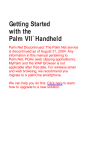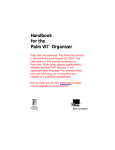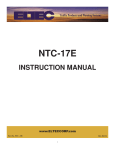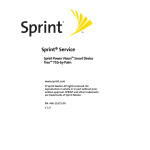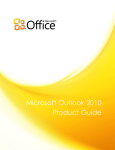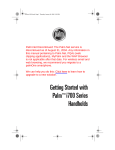Download Palm VII Organizer Getting Started Guide
Transcript
PalmVII GS-round 9 1/25/99 9:20 PM Page 1 Getting Started with the Palm VII Organizer ™ Palm.Net Discontinued: The Palm.Net service is discontinued as of August 31, 2004. Any information in this manual pertaining to Palm.Net, PQAs (web clipping applications), MyPalm and the WAP Browser is not applicable after that date. For wireless email and web browsing, we recommend you migrate to a palmOne smartphone. We can help you do this: Click here to learn how to upgrade to a new solution. Copyright Copyright © 1998 3Com Corporation or its subsidiaries. All rights reserved. 3Com, the 3Com logo, Palm Computing, Graffiti, and HotSync are registered trademarks, and Palm VII, Palm, Palm.Net, iMessenger, the Palm Computing platform logo, and the Palm VII logo are trademarks of Palm Computing, Inc., 3Com Corporation or its subsidiaries. Other product and brand names may be trademarks or registered trademarks of their respective owners. P/N: 405-0413A A/N: 423-0234 PalmVII GS-round 9 1/25/99 9:20 PM Page 1 Read This First Welcome to the Palm VII™ connected organizer Getting Started guides you through the following process: • Getting to know your new Palm VII™ organizer • Setting up your organizer • Installing Palm™ Desktop organizer software • Activating the Palm.Net™ wireless communication service Before you can activate the Palm.Net wireless communication service, the transmitter inside the Palm VII organizer must be charged by the AAA batteries. This takes about 70 minutes. Upgrade information If you are upgrading from a previous organizer, we recommend that you install the version of Palm Desktop software that comes with your Palm VII organizer into the same folder as your current Palm Desktop software. Please read the information on upgrading in Chapter 1 of the Handbook. Then return to this guide to learn how to complete the installation. 1 PalmVII GS-round 9 1/25/99 9:20 PM Page 2 Get to know your new Palm VII™ organizer 1. Review Palm VII™ components. IR Port Exchange data and applications with any Palm Computing® platform handheld that’s also equipped with an infrared port. Antenna Raise to access the Palm.Net™ wireless features. Stylus Applications Launcher Tap the Applications icon to see all your Palm™ applications. Graffiti® Writing Area Use Graffiti® writing software to enter text and numbers into your organizer. Power Button / Backlight Control Press to turn your organizer on and off. Hold for a few seconds to activate screen backlight. Cradle and HotSync® Button Attach the cradle to your computer and press the HotSync® button to exchange data back and forth between your organizer and your computer. Date Book Scroll Button Address Book To Do List Memo Pad Applications Buttons Press buttons to turn on your organizer and access your main applications. 2 PalmVII GS-round 9 1/25/99 9:20 PM Page 3 Palm™ Desktop organizer software Palm™ Desktop software includes the same main applications as your Palm VII™ organizer: Address Book, Date Book, To Do List, Memo Pad, Expense, and desktop e-mail connectivity. You can use the HotSync® Manager feature of this software to back up and exchange data between your organizer and your computer. Note: If you plan to use Microsoft Outlook or other organizer software, you still need to install Palm Desktop software. Palm.Net™ wireless features Your organizer gives you access to the Palm.Net™ wireless communication service. After the transmitter has been charged and you activate the service, you’ll be able to use these wireless features: Web clipping: You can use the query applications on your organizer to pull information you request off the Internet – without wasting time browsing. You get only the information you ask for. It’s not delivered to you as a web page, but as a web clipping, a no-frills format that’s fast, economical, and easy-to-read. There are query applications preloaded on your organizer. More are available on the Palm Desktop CD-ROM and the web site http://www.palm.net. iMessenger™ application: You can use the iMessenger™ application on your organizer to send and receive short text messages. When you activate the service, you’ll acquire an address on the Palm.Net network. After that, you’ll be able to send and receive messages to and from any Internet e-mail address, anytime and anywhere within the coverage area. How would you use the wireless features? Let's say you’re in a taxi on the way to your hotel, and you want to arrange a dinner meeting. Send a message to your invitees; they can reply directly to your @palm.net address. Next, query the Net for a restaurant, directions, and a traffic report. Then, send a message to your invitees telling them the time and place. 3 PalmVII GS-round 9 1/25/99 9:20 PM Page 4 Set up your Palm VII™ organizer 2. Remove the screen film. 3. Install AAA batteries and charge the transmitter. IMPORTANT! The moment you insert the batteries, they begin to charge the transmitter you’ll use with the Palm.Net™ wireless features; this takes about 70 minutes. As soon as the transmitter has been charged, you can activate the service. (For more information, see page 7.) 4. Push up on the stylus to remove it. Follow the instructions onscreen to set up your organizer. Hints: If your organizer does not turn on automatically, make sure the batteries are installed correctly (see the picture above). If that’s not the problem, install different batteries. If your organizer still does not turn on, go to page 12 for more suggestions. 4 PalmVII GS-round 9 1/25/99 9:20 PM Page 5 Set up your Palm™ Desktop organizer software 5. Make the connection. • Turn off your computer and connect the cradle to the COM (serial) port on the back of your computer. • Turn the computer on after the cradle is connected. If necessary, use the included serial port adapter. 6. Install the software. • Make sure your organizer is not in the cradle. • Insert the Palm™ Desktop CD-ROM into your computer and wait for the Installer Menu screen. • Click INSTALL and follow the instructions onscreen. 5 PalmVII GS-round 9 7. 1/25/99 9:20 PM Page 6 Launch Palm™ Desktop organizer software. Double-click the Palm Desktop icon on your computer. Follow these steps to enter a memo: • Click the Memo icon, and then click New. • Type Remember to activate the wireless communication service. • Click Apply. 8. Synchronize your data. • Make sure your organizer is in the cradle. • Press the Hotsync® button on the cradle. The query applications you selected during step 6 are loaded on your organizer. The memo you entered during step 7 is added to your organizer. Any data on your organizer is quickly exchanged and updated (synchronized) with the Palm™ Desktop software on your computer. While you’re waiting... In the time that remains before the transmitter is fully charged, explore your Palm VII organizer, practice Graffiti® writing, or enter data in the main applications. To practice Graffiti writing or enter data, press the power button to turn on your Palm VII organizer. Tap the Applications icon to open the Applications Launcher, and then tap the Graffiti icon or the icon of the application you want to use. 6 PalmVII GS-round 9 1/25/99 9:20 PM Page 7 Activate the Palm.Net™ wireless communication service 9. Read Choosing a Palm.Net Service Plan and pick a plan. 3Com provides affordable service plans to choose from. To activate, you’ll also need to have credit card information or a corporate account number available. 10. Raise the antenna and activate the service. If the transmitter is charged, just follow the instructions onscreen to activate the Palm.Net™ wireless communication service. Otherwise, please wait a few more minutes and then try again. 11. Record your username and password. Your username is your address for the iMessenger™ application. You’ll need both your username and password to access your billing information. Username:[email protected] Password: __________________________ Congratulations! You’ve completed the installation process and activated the Palm.Net wireless communication service. The next few pages tell you more about query applications and the iMessenger application, and about the three ways to enter data on your organizer. 7 PalmVII GS-round 9 1/25/99 9:20 PM Page 8 Query the Net for quick, concise answers Now that you’ve activated the Palm.Net™ wireless communication service, you can be miles away from a modem or a desktop computer and still be connected to the Internet. Web clipping is a simple query-and-response process. Try it! 1. Raise the antenna on your organizer to access query applications. 2. Use the stylus to tap the icon of the Yahoo!® People Search query application . 3. Enter the name, city, and state of someone you know. If you want to find the street address as well, tap the Show Addresses check box to select it. You can use Graffiti® writing or the onscreen keyboard to enter text. 4. Tap Search. The button that submits your query to the Internet displays the over-theair icon, which lets you know when you're transmitting data and incurring a cost. Over-the-air icon Query Clipping Your organizer delivers the response – the clipping – in a matter of seconds, and it contains just the information you asked for. 8 PalmVII GS-round 9 1/25/99 9:20 PM Page 9 iMessenger™ application: Send and receive text messages anytime With the iMessenger™ application, your Palm VII™ organizer gives you the freedom of wireless Internet messaging. It works like an e-mail application, but it works in your car, on the street, at the beach – anywhere within the coverage area. Try it! 1. Raise the antenna on your organizer and tap the iMessenger icon . 2. Use the stylus to tap New. 3. Use Graffiti® writing or the onscreen keyboard to enter an address in the To: field and a subject in the Subj: field. 4. Enter a short message in the Body: field. 5. Tap Check & Send. As in query applications, the over-the-air icon lets you know when you’re transmitting data and incurring a cost. 9 PalmVII GS-round 9 1/25/99 9:20 PM Page 10 Enter data three ways Graffiti® writing software Enter text quickly and easily using Graffiti® writing. Graffiti characters consist mainly of single-stroke block letters. Your writing turns into text wherever the blinking cursor is on the organizer screen. It’s fast (up to 30 words per minute), fun, and accurate. Write letters here Write numbers here Hints: Write BIG and press firmly. Practice! Play Giraffe to improve your Graffiti writing skills. For instructions on installing Giraffe, see the Handbook. The onscreen keyboard • Select an application. • Tap the screen in the application for editing. You’ll see a blinking cursor. • Tap “abc” for the alphabetic keyboard or “123” for the numeric keyboard. 10 PalmVII GS-round 9 1/25/99 9:20 PM Page 11 Your computer keyboard Use your computer keyboard to enter text, and then press the HotSync® button to synchronize the data with your organizer. Hints: Perform a HotSync operation regularly to make sure your data is current on both your organizer and your computer. Before you change AAA batteries, be sure to back up your data onto your computer by using the HotSync feature. 11 PalmVII GS-round 9 1/25/99 9:20 PM Page 12 Palm VII™ organizer troubleshooting and contacts If your organizer does not turn on, before calling Technical Support, try this: Perform a soft reset by unscrewing the top of your stylus and using the reset tool inside to gently press the reset button on the back of your organizer. If you still have a support question. . . For Palm VII technical support issues related to your organizer, contact us here: • Web Access • E-mail • Telephone http://www.palm.net [email protected] (407) 531-4400 Note: For questions and support on a third-party application, please contact the developer of the application. For Palm VII activation, billing, service, or repair support, contact us here: • Web Access • E-mail • Telephone http://www.palm.net [email protected] (888) 756-PALM (7256) To obtain 3.5" diskettes of Palm™ Desktop software or accessories for your Palm VII organizer, contact us here: • Online download http://www.palm.net • Mail Mail the diskette order card that came with your organizer • Telephone (800) 881-PALM (7256) 12