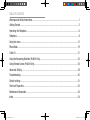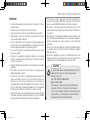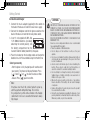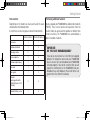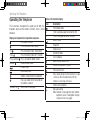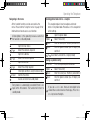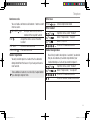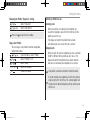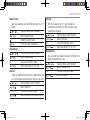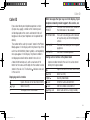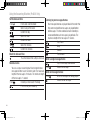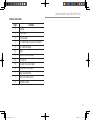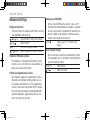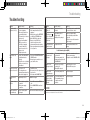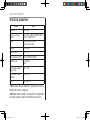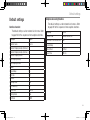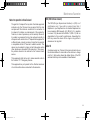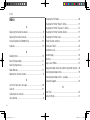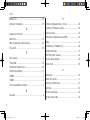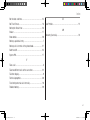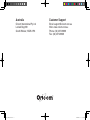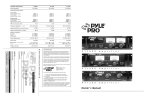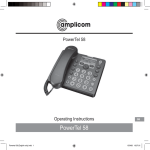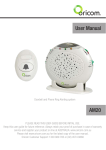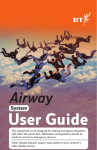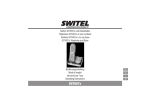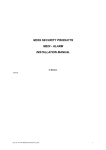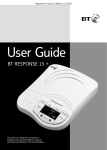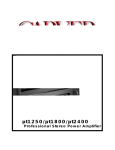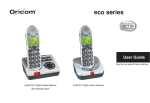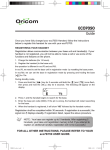Download Oricom pro600 DECT User's Manual
Transcript
Professional Series User Guide Pro800 DECT Digital Cordless Telephone with Answering System Pro_600_800.indd 3 Pro600 DECT Digital Cordless Telephone Keep this user guide for future reference. 2008-11-11 16:17:29 TABLE OF CONTENTS Warnings and Safety Information.......................................................................................................1 Getting Started..................................................................................................................................2 Operating the Telephone....................................................................................................................6 Telephone..........................................................................................................................................8 Using the menu...............................................................................................................................12 Phone Book.....................................................................................................................................19 Caller ID...........................................................................................................................................21 Using the Answering Machine (Pro800 Only)....................................................................................23 Using Remote Access (Pro800 Only).................................................................................................26 Advanced Setting.............................................................................................................................28 Troubleshooting...............................................................................................................................30 Default settings...............................................................................................................................31 Technical Properties........................................................................................................................32 Maintenance/Guarantee...................................................................................................................33 Index...............................................................................................................................................34 Pro_600_800.indd 4 2008-11-11 16:17:29 Warnings and Safety Information IMPORTANT • Persons with pacemakers should seek advice from their doctor before using this product. • Avoid exposure of this telephone to moisture or liquid. • To prevent electric shock, do not open the handset or base cabinet. • Avoid metallic contact (e.g. metal clips, keys) between the battery contacts and charging conductors. • There is a slight chance that the telephone could be damaged by an electrical storm. It is recommended that users unplug the phone from the mains supply and telephone socket during a storm. • Do not use the handset in an explosive hazard area such as where there is gas leaking. • Follow the local regulations regarding the disposal of your packing materials, exhausted batteries and used phone. Wherever possible, recycle those materials. • We advise that this phone should not be used near intensive care medical equipment. • Clean with a dry, soft, lint-free cloth. Never use cleaning agents, particularly aggressive solvents. • Because the phone works by sending radio signals between base station and handset, wearers of hearing aids may experience interference in the form of a humming noise. The telephone is compatible with most popular hearing aids on the market. However, due to the wide range of hearing aids available, there is no guarantee that the telephone will function "problem free" with every model. • Your phone can interfere with electrical equipment such as answering machines, TV and radios, clock radios and computers if placed too close. It is recommended that you position the base unit at least one metre from such appliances. • This telephone complies with applicable safety requirements for exposure to radio waves (EMR). The mean power of this telephone does not exceed 20mW limit at which point testing is required. • The earpiece of the handset may attract small metal objects such as staples and pins. Care should be taken when placing the handset near these items. • This telephone is not designed for making emergency telephone calls when the mains power fails. Always have a corded phone available to be able to make and receive calls to emergency services if the mains power fails. • Do not use your telephone during an electrical storm thunderstorm as it is possible to get an electric shock. Refer to information contained in White pages directory. • This phone is designed for connection to a PSTN telephone line or an analogue extension port of a PBX system. If you connect this device to a digital extension of a PBX, damage may result to the PBX. CAUTION ! Use only the mains adaptors supplied with this product. Incorrect adaptor polarity or voltage can seriously damage the unit. Adaptor for base unit: Input: 100~240VAC 50/60Hz 680mA Output: 12VDC 670mA This telephone is capable of producing very high volume levels when the "Boost" is switched on and the volume control is set to maximum. Extreme caution should be taken if the handset is to be shared between users with normal hearing and those with hearing impairments. 1 Pro_600_800.indd 1 2008-11-11 16:17:30 Getting Started Installation and Charger 1. Connect the mains adaptor (supplied) to the socket on the back of the base unit and to the wall mains supply. 2. Connect the telephone cord to the phone socket on the back of the base unit and into the wall phone socket. 3. Insert 2 rechargeable Ni-MH AAA 1.2V 800mAh batteries (included), observing the correct polarity, into the battery compartment on the handset. Slide the battery door firmly into place. 4. Place the handset on the charging cradle and charge the batteries for a full 15 hours before using it for the first time. Select your country After the phone is fully charged you will need to select your country. The phone will display Welcome. Press [ ]. Scroll [ ] or [ ] to select Australia or New Zealand. Press [ ] again to confirm. Note: It may take some time for the cordless handset to power up, and it may get warm during initial charge. This is normal. It is good practice to put the cordless handset on the charging cradle when it is not in use to ensure that the handset is always fully charged. WARNING DO NOT USE STANDARD/ALKALINE BATTERIES IN THIS PRODUCT, AS THERE IS A RISK OF EXPLOSION AND/OR INJURY. USE ONLY NI-MH RECHARGEABLE BATTERIES AS SPECIFIED IN THIS USER GUIDE. CONTACT ORICOM FOR REPLACEMENT BATTERIES. RISK OF EXPLOSION IF BATTERY IS REPLACED BY AN INCORRECT TYPE. Never use non-rechargeable batteries. Use recommended type supplied with this product. • Never use alkaline or lithium batteries. • Do not dispose of the batteries in a fire, as they can explode. • Do not open or mutilate the battery. Released electrolyte is corrosive and can cause damage to the eyes or skin. It can be toxic if swallowed. • Avoid contact with metal objects when handling the battery. These objects could short out the batteries or cause the conductor to overheat resulting in burns. • Do not attempt to recharge the battery cell by heating it. Sudden release of battery electrolyte can cause burns or irritation to the eyes or skin. • Observe the proper polarity, or direction, of any battery. Reverse insertion of the battery cell can result in leakage or explosion. • Remove the batteries if you do not plan to use the product for several months at a time. • Follow the local regulations regarding the disposal of your packing materials, exhausted batteries and used phone. Wherever possible, recycle those materials. 2 Pro_600_800.indd 2 2008-11-11 16:17:30 Getting Started Pack contents Purchasing additional handsets Depending on the model you have purchased this pack You may expand your Pro600/800 by adding more handsets should contain the following items: (PROHS). These can be purchased separately from the reseller where you purchased the product, or directly from If any of these are missing, please contact Oricom directly. Oricom (Australia). The Pro600/800 can accommodate a Pro600-1/Pro800-1 Pro600-2/Pro800-2 total of 4 cordless handsets. Base units 1 1 Cordless handsets 1 2 Charging cradle 0 1 Power adaptors 1 2 Modular adaptor plug 1 1 Line cord 1 1 User guide 1 1 Handset Rechargeable AAA Ni-MH Batteries (1.2V 800mAh) 2 4 Handset Battery cover 1 2 Important: DO YOU HAVE BROADBAND/ADSL? If you do, you must connect an in line filter (not supplied) between the telephone socket and your Pro600/800 base to ensure that your broadband and Pro600/800 will work properly. If you do not install the filter you will experience interference on the Pro600/800 and your Broadband may suffer dropouts. Please refer to the user guide of the in line filter for installation. 3 Pro_600_800.indd 3 2008-11-11 16:17:30 Getting Started Pro800 Incoming call light Memory 1/User profile 1 30 dB Boost Volume up/down & Equaliser Memory 2/User profile 2 Up/Redial Display Menu/Mute/Delete Internal call External call/Handsfree #/Keylock Pause (long press 0) */Ringer on/off Recall Headset socket (Headset not included) Phone Book Down/Calls list End call Alphanumeric keypad OGM Answer on/off/Stop/Answer Mode Date/Time Volume up Volume down Delete Fast forward/Memo Microphone Incoming Call/Charging/Line in Use Play/Pause/OK Rewind Ring Delay (under base) PIN Code (under base) 4 Pro_600_800.indd 4 2008-11-11 16:17:31 Getting Started Pro600 Incoming call light Memory 1/User profile 1 30 dB Boost Display Volume up/down & Equaliser Memory 2/User profile 2 Up/Redial Headset socket (Headset not included) Phone Book Menu/Mute/Delete Internal call External call/Handsfree Recall End call Down/Calls list Alphanumeric keypad #/Keylock */Ringer on/off Pause (long press 0) Microphone Find handset Incoming Call/Charging/Line in Use 5 Pro_600_800.indd 5 2008-11-11 16:17:33 Operating the Telephone Operating the Telephone The instructions throughout this guide are for both the telephone base and the cordless handset, unless stated otherwise. Display and explanation of operation sequences. 2x 2 sec Press and hold Release Enter digits or letters Press the button shown, briefly Press the button shown, twice briefly Press the button shown for 2 seconds Press and hold the button shown Release button shown Handset rings Base station rings Cordless handset external call button End a call and/or return to standby on the cordless handset VOLUME 1 or Text or icon in the display Icons in the handset display Icon < > Description Phone Book mode There is previous page to view on the left There is next page to view on the right Battery status Ringer off Keylock is on Handsfree mode Call in progress Boost receiver volume is on Handset microphone is muted You have new calls When steady indicates that the handset is in range of the base. When flashing indicates that the handset is out of range of the base. Internal call in progress Message waiting Note: Indicates a message from your network operators service. Subscription charges and access fees may apply. 6 Pro_600_800.indd 6 2008-11-11 16:17:33 Operating the Telephone Navigating in the menu All the handset functions can be accessed via the menu. Please refer to "Using the menu" on page 12 for information on how to access each function. All descriptions in this operating manual assume that the handset is in Standby mode. or or or or Save Open the main menu Select the submenu required Open the submenu Select the function required Open the function Select the setting required Enter digits or letters using the relevant keys Confirm the entries Cancel and return to standby mode Every process is automatically cancelled if there is no input within 20 seconds. The handset will return to standby mode. Creating phone book entries - example This example explains how to navigate and create entries in the phone book. Proceed as in this example for all the settings. Open the phone book Option, Select "New entry" Save Enter the name (max. 16 letters) and confirm it Save Enter the phone number (max. 24 digits) and confirm it or , SaveSelect and confirm a ringing melody Storing a quick dial entry M1 or M2 Option, Save Save Press the required quick dial button Select "New entry" Enter the name (max. 16 letters) and confirm it Enter the phone number (max. 24 digits) and confirm it If you see a < or > icon, there are more digits to be viewed than can be shown on the display. Press the < or > key to view the digits. 7 Pro_600_800.indd 7 2008-11-11 16:17:34 Telephone Telephone Calling back missed calls Making a call Enter the phone number (max. 24 digits) Following incorrect input, press to delete the last digit Dial the phone number It is also possible to press the external call button first to obtain dialling tone. The digits entered will then be dialled immediately. It is not possible to correct wrong digits individually using this dialling procedure. End a call End the call Take a call or Take the call Redial Your telephone stores the last 30 incoming calls in the calls list. Open the calls list or , or Select an entry and dial the number Dialling phone numbers from the phone book There must be phone numbers stored in the phone book. See page 19. Your telephone can store up to 200 name and number entries in the phone book. Open the phone book or , or Select an entry and dial the number Quick dial Phone numbers must have been stored as quick dial numbers. See page 7. M1 or M2 Press the required quick dial button or Dial the number Your telephone stores the last 10 telephone numbers dialled (max. 24 digits each). Open the redial list or , or Select an entry and dial the number 8 Pro_600_800.indd 8 2008-11-11 16:17:34 Telephone Chain dialling Boosting the receiver volume This feature is used for more complex telephone When in a call, you can increase the loudness of each services, eg for telephone banking or calling card volume setting if you press the 30dB button. procedures. Several numbers stored in the phone Press the button, an icon flashes in the book can be dialled successively when a connection display has already been made. It is also possible to combine Handsfree numbers from the phone book with numbers entered Use Handsfree to listen to your caller via the loudspeaker. manually. Numbers stored in the phone book can be chained and transmitted as required. 2X, Switch on handsfree mode Open the phone book when a connection Deactivate handsfree mode has been made Adjusting the Handsfree volume or , or Select the phone book entry and There are 5 handsfree volume levels available. The transmit the number "30dB" feature is not available in handsfree mode. Adjusting the receiver volume Adjust the volume with the side switch. The receiver volume of your telephone is louder than Talk time display with a standard telephone. Push up or down and release The duration of each call is displayed in minutes and for each volume step. seconds during the call. When in a call, adjust the setting with the side switch 9 Pro_600_800.indd 9 2008-11-11 16:17:35 Telephone Muting the microphone The microphone can be activated and deactivated during a telephone conversation when you are in handset or handsfree mode. , Mute On Switches the microphone off (Mute). , Mute Off Switches the microphone on Ringer on/off You can turn the bell of the ringer on and off. 2 sec Switches the bell ringer off 2 sec Switches the bell ringer on Keylock Calls can still be answered in the normal way when the keylock is on. 2 sec , Locks the keypad , # Unlocks the keypad Making internal calls There must be two or more handsets (HS1, HS2) registered to a base station in order to make internal calls free of charge. HS1: <INT, , eg 2 Dial the internal call number of the required handset HS2: Accept the internal call on the other handset HS1/HS2: End the internal call Transferring external calls internally HS1: <INT, , eg 2During an external call, dial the number of the required handset HS2: Accept the internal call on the other handset HS1: External call is transferred to the other handset If the called handset does not answer, you can take the call back by pressing the button. 10 Pro_600_800.indd 10 2008-11-11 16:17:35 Telephone Conference calls At the base You can hold a conference call between 1 external and 2 10 sec , Activate registration mode internal callers. At the handset HS1: <INT, , eg 2During an external call, dial the , or , Open the menu, select "Handset" number of the required handset or , , Select "Registration", "Register" HS2: Accept the internal call on the other or , , Select 1,2,3 or 4 handset , , Enter the PIN code and confirm HS1: Conf Activates conference call HS1 or HS2: End conference call Handset deregistration Handset registration You only need to register a handset that has become deregistered from the base or if you have purchased a new handset. New additional handsets must be fully charged before you attempt to register them. You will only need to de-register a handset if you decide that you have too many handsets registered or your handset develops a fault and you need to replace it. , or , Open the menu, select "Handset" or , , , Select "Registration", "De-register" , , Enter the PIN code and confirm , Enter the handset number and confirm 11 Pro_600_800.indd 11 2008-11-11 16:17:36 Using the menu Using the menu Answering Machine (Pro800 Only) (see page 23) Phone book (see page 19) Priority/Default Setting If you are the main user of this telephone you should change the settings in the menu so that they are just right for you. These settings will be memorised automatically whenever you wish to make or answer a call. The user profile feature can be used by others in the household whose preferences for volume, boost and Equaliser will also be memorised and applied as indicated below. User Profiles You can store 2 different user profiles, each with different settings for the "Volume", "Boost" and "Equaliser" features. You can also personalise each Profile by naming it (Max 10 letters). Changing the Profile name You can personalise each profile by naming it. , or , Open the Menu, select "Profile" or , Select "Profile 1 or 2" or , Select "Name" Delete the current name Save Enter the new name and confirm it (max. 10 letters). Changing the Profile Handset Volume There are 5 volume settings available. or , Select "Volume" 3 The current setting is shown or , save Select and confirm the handset volume Changing the Profile "Boost" setting or Off or , , Select "Boost" The current setting is shown Select and confirm "On" or "Off" 12 Pro_600_800.indd 12 2008-11-11 16:17:36 Using the menu Changing the Profile "Equaliser" setting or or , , save Press the Select "Equaliser" Select and confirm key to return to standby. Copy a User Profile You can copy a user profile to another compatible, registered handset. , or , Open the Menu, select "Profile" or , Select "Profile 1 or 2" or , Select "Copy" < > 2, 3, 4 Select the handset or Confirm or cancel Selecting a Profile for use Incoming calls When you receive an incoming call and before you answer the telephone, press the M1 or M2 key for the profile you wish to use. The display will confirm the profile that has been selected and you can answer the call as normal. Outgoing calls When you wish to make an outgoing call, press and hold the M1 or M2 key for the profile you wish to use. The display will confirm the profile that has been selected and you can now make your outgoing call as normal. User profiles cannot be selected in Handsfree mode. If you do not dial your outgoing call within 30 seconds of pressing the M1 or M2 key, the selected profile will timeout and the default telephone settings will be used for the call. 13 Pro_600_800.indd 13 2008-11-11 16:17:36 Using the menu Handset Handset Ringing melody There are 10 different ringing melodies available. , or , Open the Menu, select "Handset" Select "Ring tone" or , Select "External" or "Internal (intercom)" Melody 8 (External), The current setting is shown Melody 8 (Internal) or , Save Select and confirm a ringing melody Handset Ringing volume Equaliser Use the Equaliser feature to adjust the tone and high frequencies until they are right for you. , or , Open the Menu, select "Handset" or , Select "Equaliser" or , Save Adjust the settings and confirm You can also adjust the equaliser settings when you key to are in a call. Press the middle of the switch between the volume control and the Equaliser. When the equaliser screen is displayed, use the up or key to adjust the setting. down of the There are 5 ringing volume settings available and "OFF". Boost Memory , or , Open the Menu, select "Handset" With this feature set to "On" if you use the , button, , Select "Ringer volume" your handset will remember and use your last Boost Volume 3 The current setting is shown setting for each call. or , Save Select and confirm a ringing tone volume , or , Open the Menu, select "Handset" or "OFF" or , Select "Boost memory" Off The current setting is shown or , Select and confirm "On" or "Off" 14 Pro_600_800.indd 14 2008-11-11 16:17:37 Using the menu Handset name Auto talk You can personalise your handset by naming it (max. 12 letters). , or , Open the Menu, select "Handset" or , Select "Handset name" Delete the current name , Save Enter new name and confirm it Keypad Beep , or , or , On or , Open the Menu, select "Handset" Select "Keypad Beep" The current setting is shown Select and confirm "On" or "Off" Contrast There are 5 different contrast levels available so that you can set the display to how you find it most easy to read. , or , Open the Menu, select "Handset" or , Select "Contrast" Level 3 The current setting is shown or , Select and confirm the contrast setting With this feature set to "On", your handset will automatically answer the call when you pick up the handset from the base. , or , Open the Menu, select "Handset" or , Select "Auto talk" Off The current setting is shown or , Select and confirm "On" or "Off" Backlight time You can select the number of seconds 10, 20, 30 or 40 before the backlight turns off. , or , Open the Menu, select "Handset" or , Select "Backlight time" 10S The current setting is shown or , Select and confirm 15 Pro_600_800.indd 15 2008-11-11 16:17:37 Using the menu Confirm beep , or , or , On or , Language Open the Menu, select "Handset" Select "Confirm beep" The current setting is shown Select and confirm "On" or "Off" Select base (This allows the handset to work on multiple bases) , or , or , Auto or , Open the Menu, select "Handset" Select "Select base" The current setting is shown Select and confirm "Auto" or "Manual" There are 5 languages available, English, German, French, Spanish and Italian. , or , Open the Menu, select "Handset" or , Select "Language" English The current setting is shown or , Select and confirm a language NZ Caller ID , or , or , Off or , Open the Menu, select "Handset" Select "NZ Caller ID" The current setting is shown Select and confirm "On" or "Off" 16 Pro_600_800.indd 16 2008-11-11 16:17:38 Using the menu Base settings Base Ringing melody There are 10 different ringing melodies available. , or , Open the Menu, select "Base settings" Select "Ring tone" 3 The current setting is shown or , save Select and confirm a ringing melody Base Ringing volume Shaker You can plug a shaker accessory (VIB100 not included) into the socket on the back of the base. This can be purchased separately from the reseller where you purchased the product, or directly from Oricom (Australia). With this feature turned "ON" the shaker will vibrate when you receive an incoming call. , or , Open the Menu, select "Base settings" , Select "Shaker" On The current setting is shown or , save Select and confirm "On" or "Off" There are 5 ringing volume settings available and "OFF". , or , Open the Menu, select "Base settings" System PIN , Select "Ringer volume" , or , Level 3 The current setting is shown or , or , save Select and confirm a ringing tone volume , or "Off" 2x , Open the Menu, select "Base settings" Select "System PIN" Enter the old PIN and confirm it Enter the new PIN and confirm it 17 Pro_600_800.indd 17 2008-11-11 16:17:38 Using the menu Time Alarm Date/Time Set Alarm , or , Open the Menu, select "Time" Select "Date and Time" , saveEnter the day, month and year, followed by the time in 24 hour clock and confirm. Set Time Format , or , , 24 Hour or , Open the Menu, select "Time" Select "Set time format" The current setting is shown Select and confirm "12 hour" or 24 hour" , or , or , , save , save Open the Menu, select "Alarm" Select "Set alarm" Select Once, Every Day, Mon to Fri or Off Enter the alarm time (24hour clock) and confirm Select the alarm melody and confirm Night Light , or , or , On or , save Open the Menu, select "Alarm" Select "Night light" The current setting is shown Select and confirm "On" or "Off" 18 Pro_600_800.indd 18 2008-11-11 16:17:38 Phone Book Phone Book 200 names and phone numbers can be stored in the phone book with a maximum of 16 letters and 24 digits for each entry. * Always enter the area dialling code with each phone book entry. * The phone book entries are managed alphabetically. To go quickly to a phone book entry, enter the first letter of the corresponding entry. Entering a name The digit keys are also labelled with letters for the entry of the respective letters. Pressing the respective key the necessary number of times enables capital letters and digits to be entered. Space Delete Press the "*" key to switch between upper "ABC" and lower "abc" case. Creating phone book entries Option, , save , save or , save Open the phone book Select "New entry" Enter the name (max. 16 letters) and confirm it Enter the phone number (max. 24 digits) and confirm it Select and confirm a ringing melody Editing phone book entries or Option, , save , save or , save Open the phone book Select a phone book entry Activate the editing process Edit the name (max. 16 letters) and confirm it Edit the phone number (max. 24 digits) and confirm it Select and confirm a ringing melody To enter the same letter twice, press the button to enter the letter. Wait until the cursor moves forward one place. Enter the letter again. 19 Pro_600_800.indd 19 2008-11-11 16:17:39 Phone Book Show details or Option, or Copy phone book entries to another registered handset Open the phone book Select a phone book entry Select "Show details" Deleting phone book entries or Option, or 2x or Open the phone book Select a phone book entry Activate the deletion process (Delete entry or Delete all) Confirm the deletion or Cancel or Option, or Open the phone book Select a phone book entry Activate the copying process (Copy entry, Copy append or Copy all) < or >, eg HS2 Select the destination handset HS2 Accept on destination handset If you copy all the entries from one handset to another. All the existing entries on the destination handset will be deleted. 20 Pro_600_800.indd 20 2008-11-11 16:17:40 Caller ID Caller ID Other messages that you may see in the display, if your telephone network provider supports this service, are: If you subscribe to your telephone operators service WITHHELD The caller has withheld their number or (charges may apply), numbers of the incoming calls PRIVATE the information is not available will be displayed on the screen and stored in the call INTERNATIONAL The caller is dialling you whilst abroad log (please consult your telephone service provider for or may be using an internet telephony details). service. The number of the caller (or name if stored in the Phone PAYPHONE The caller has dialled you from a public Book) appears in the display when the phone rings. If the payphone caller has withheld their phone number, a corresponding OPERATOR Call from a network operator message appears in the display. The phone number is Storing calls list entries in the phone book not displayed and will not be stored in the calls list. A phone number stored in the calls list can be stored A total of 30 incoming calls, with a maximum of 16 directly to the phone book letters for the name and 23 digits for the number can be stored in the calls list. The flashing indicates new calls Opens the calls list at most recent entry in the calls list. or Select an entry Displaying calls list entries Option Save to phone book , save Enter the name and confirm it Opens the calls list at most recent entry , save Edit the number and confirm it or Select an entry or , save Select and confirm a ringing melody > To display further information. 21 Pro_600_800.indd 21 2008-11-11 16:17:40 Caller ID Deleting calls list entries Deleting a single calls list entry or Option, or or Opens the calls list at most recent entry Select an entry Select "Delete" Confirm or Cancel Deleting all calls list entries Option, or Delete all calls? or Opens the calls list at most recent entry Select "Delete all" Confirm or Cancel Take two different calls at the same time If you have subscribed to your telephone network operators Call Waiting Caller ID service, your phone will display the number of the second incoming call for around 20 seconds while you are talking on the phone. During a call, you will hear two loud beeps periodically to notify you of another incoming call. If you wish to answer this call: 1. When the handset receives a second call, the number of the caller appears on the display. It will display for 20 seconds or until you press a key on the phone. 2. Press [ ] to listen for dial tone then Press [2] to put the current call on hold and talk with the second caller. 3. Subsequent presses [ ] to listen for dial tone then Press [2] will toggle you between these 2 callers. 22 Pro_600_800.indd 22 2008-11-11 16:17:40 Using the Answering Machine (Pro800 Only) Answering Machine (Pro800 Only) Your answering machine can be ready for use within a few seconds of plugging in the telephone line cord and switching on the mains power. Just follow the steps in this section to set up and use your answering machine. Switch on/off Switches the answering machine on or off. The current answer mode is announced. Set the answer mode 2 sec Switch the answering machine on To change the mode between "Answer & Rec." and "Answer Only" Record your outgoing message (OGM) Your answering machine comes with a default outgoing message but you can record your own personal OGM of up to 2 minutes long. 2 sec Record your message after the beep Press to end your recording Check your OGM The current OGM is announced To return to the factory pre-set OGM, just press the key whilst the current OGM is playing. Set the answer delay 2 sec (Under base)Enters ring delay mode and announces the current setting. S elect between 2-9 rings or "Time Saver". Confirm the number or rings (2-9) or "Time Saver". Time saver: This feature can save you the cost of a call when you ring in to listen to your messages from another phone. If your answering machine answers after 2 rings you have new messages, if it answers after 5 rings then there are no new messages. Hang up after the 2nd ring and you will not be charged for the call. 23 Pro_600_800.indd 23 2008-11-11 16:17:41 Using the Answering Machine (Pro800 Only) Set the date and time 2 sec Enters date and time mode Select a day of the week Confirm the day Select the hour Confirm the hour Select the minutes Confirm the minutes Check the date and time The current date and time setting is announced Record a memo Listening to your messages/memos Your messages/memos are played back in the order that they were received. New messages are played before old messages. The time and date of each recording is announced before each message is played back. The maximum length of the message is 2 minutes. Play/Pause Stop Rewind Fast forward Delete a single message/memo 2 sec Play the message to be deleted Delete the message You can use your answering machine to record memo messages for other users to listen to later. The maximum Delete all messages/memos length of the message is 2 minutes. The minimum length 2 sec When no messages are being played of the message is 1 second. Deletes all old messages 2 sec Record your memo after the beep Press to end your recording 24 Pro_600_800.indd 24 2008-11-11 16:17:42 Using the Answering Machine (Pro800 Only) Listen to your messages/memos via the handset , or , or , Press the Open the Menu, select "Ans Machine" Select "Play New Msgs" or "Play All Msgs" key to return to standby. Memory Full Should your answering machine become full either during a recording or after the memory has become full, "Memory Full" will be announced and the Answer Mode will change automatically to "Answer Only". You will need to delete some messages before any new messages can be recorded. 25 Pro_600_800.indd 25 2008-11-11 16:17:42 Using Remote Access (Pro800 Only) Remote Access (Pro800 Only) You can call your answering machine from any TouchtoneTM phone or mobile phone whilst you are away from home to listen to your messages. PIN Code for remote access A 3-digit PIN code is required for remote access to your answering machine. The default code is "000" but for security reasons you should change this to a code personal to you. Changing the PIN code 2 sec PINCODE (Under base) Press the key at any time to exit from changing the PIN code and return to standby. The PIN code will then remain unchanged. Call in to check your messages 2 x, Dial your own phone number and wait until the answering machine picks up the call. , Switch to remote access and enter your 3 digit PIN code after the voice prompt. If you enter your PIN code incorrectly, the answering machine will hang up the call. Announces the current security code and prompts for 1st digit If you enter your PIN code correctly you can now remotely Select the 1st digit control your answering machine by using the digits on the Confirm the digit keypad. Select the 2nd digit Confirm the digit Select the 3rd digit Confirm the digit. Your new security code will be announced. 26 Pro_600_800.indd 26 2008-11-11 16:17:43 Using Remote Access (Pro800 Only) Remote commands Digit 1 2 3 4 5 6 7 8 9 0 * ** # Function Rewind Play/Pause Fast Forward 1st OGM Playback (Answer & Record) 1st OGM Recording Stop Delete current message Answer Off Answer On/Answer mode Delete all old messages Skip announcement Switch to remote access Record a memo 27 Pro_600_800.indd 27 2008-11-11 16:17:43 Advanced Settings Advanced Settings Setting the Recall time Two recall timings are available. Short 100ms (Australia) and Long 600ms (New Zealand). , or , Open the Menu, select "Base settings" or , Select "Recall" Short The current setting is shown or , save Select and confirm "Short" or "Long" R button on PBX phone systems If the telephone is connected to a PBX phone system functions such as transferring calls and automatic call back can be used via the R button. R button and Supplementary services Dialling pause (PBX ONLY) When using some PBX phone systems, it takes a little time before the dial tone becomes available. It is possible to insert a pause after the number for the outside line so that the number can be dialled in a continuous process without having to wait for the dial tone. 2 sec Insert a pause. "P" is shown in the display. Reset to default settings You can reset your handset to its original default settings. The phonebook, calls list and redial list are deleted when you reset to default settings. 10 sec R>, Activate Reset or Confirm or cancel Your telephone supports the supplementary services offered by your telephone network provider, such as call waiting and conference calls. The supplementary services can be used in conjunction with the R button. Please contact your telephone network provider with regard to enabling the supplementary services and which recall time must be used. 28 Pro_600_800.indd 28 2008-11-11 16:17:43 Troubleshooting Troubleshooting Problem Possible cause(s) Solution(s) Problem Possible cause(s) Solution(s) Bad audio quality (crackles,echo, etc.). 1. Interference from nearby electrical appliance. 2. B ase unit is installed in a room with thick walls. 3. The handset is too far from the base unit. 4. If you have Broadband/ ADSL you need an in line filter (not supplied) connected where this product connects to the phone socket. 5. Faulty telephone line. 1. Try a different connection point, one that is away from other electrical appliances. 2. Install the base unit in a DIFFERENT room OR use EXTENSION leads. 3. M ove CLOSER to the base unit. 4. E nsure a in-line ADSL filter is installed on all phone sockets between wall plate and your phone. 5. C ontact your network service provider to check your line. Cannot make/answer a 2nd call. 2nd call service can be activated. Check with your service provider. Check the recall selection is correct. The battery icon is not scrolling when the handset is placed on the base. 1. Bad battery contact. 2. Dirty contact. 1. Move the handset slightly. 2. Clean the battery contact with a dry cloth. 3. Its fine to leave on the base when fully charged. A phonebook entry cannot be stored. The phonebook is full. Delete any unused entries to free memory. Caller ID does not work. 1. S ervice not activated with 1. C heck your SUBSCRIPTION with the your Network service SERVICE provider. provider. 2. Ask your service provider to re set 2. C aller ID service is activated your caller ID service. but does not work or is is intermittent. Phone does not ring 1. The ringer is off. 1. Turn ON the ringer. when a call comes in. 2. T oo many phones are 2. D isconnect some of the phones from sharing the same phone line. the phone line. 3. Base unit not plugged in. 3. C heck base unit CONNECTIONS. Keypad does not work. Keypad may be locked. UNLOCK the keypad. Busy tone + in use light on. 1. O ther handset may still be connected. 2. C heck power supply connection. 1. C heck ALL handsets and END all calls. 2. C heck CONNECTIONS to wall and base. Handset registration fails continuously. The base memory may be fully charged. Delete un-used handsets and try again. HANDSET 3. Battery1is fully charged 06/09 13:35 Pro800 Answering System (ONLY) Answering machine does not record messages. 1. The answer machine may 1. Switch the answering machine on. be turned off. 2. Delete some messages. 2. The memory may be full. 3. Change the mode to ANSWER & REC. 3. Answer mode may be set to ANSWER ONLY. Cannot access messages remotely. 1. Remote access may be switched off. 2. Wrong PIN is entered. 1. Switch Remote access on. 2. Enter the PIN once again. Cannot record outgoing message. 1. The memory may be full. 1. Delete messages. Answering machine stops recording part way through a message. 1. The memory may be full. 2. The maximum message length is more than 2 minutes. 1. Delete messages. NOTE If none of the above solutions help, reset your phone by disconnecting the mains power from the base and removing all batteries from handset/s. Reconnect after 15 minutes. 29 Pro_600_800.indd 29 2008-11-11 16:17:44 Technical Properties Technical properties Feature Value 1 2 Standard DECT GAP Power supply (base station) Input: 100~240VAC 50/60Hz 680mA Output: 12VDC 670mA Range Outdoors Approx 300m Indoors Approx 50m Standby Up to 100 h Max. talk time Up to 11 h Rechargeable batteries AAA 1.2V 800mAh NiMH Dialling mode Tone (DTMF) Pulse Permissable ambient temperature 0ºC to 45ºC Permissable relative humidity 20% to 80% Recall 100, 600 ms 1 DECT: Digital Enhanced Cordless Telecommunication = Standard for cordless telephones. 2 GAP: Generic Access Profile = Standard for the interoperation of handsets and base stations from different manufacturers. 30 Pro_600_800.indd 30 2008-11-11 16:17:44 Default settings Default settings Telephone Answering Machine The default settings can be restored via the menu. Refer to page 28 for the sequence of menu option selections. Cordless handset The default settings can be restored via the menu. Refer to page 28 for the sequence of menu option selections. Language English Answer mode Answer and record Language English PIN-Code for remote access 000 Handset name Oricom Answer delay 3 Handset Ringing melody (External) Handset Ringing melody (Internal) Handset Ringing volume Base Ringing melody Base Ringing volume Shaker Keypad beep Auto talk Contrast Backlight time Boost Memory Recall time Dialling mode PIN-Code 8 8 3 3 3 On On Off 3 10S Off 100 ms Tone 0000 Time format 24 Hour Recall time 100 ms 31 Pro_600_800.indd 31 2008-11-11 16:17:44 Maintenance/Guarantee Warranty (Australia) (a) Warranty Oricom International Pty Ltd (Oricom) warrants that the product is free from defects in materials and workmanship for a period of 12 months effective from the date of purchase. This warranty in no way affects your statutory warranty under the Trade Practices Act 1974 or any other similar legislation. It is important that you read the Warranty Card as it contains full and additional details of the warranty, limitation of warranty and conditions for receiving the warranty services during the warranty period. The Warranty Card is located in the package. (b) Exclusion and limitation of liability. Oricom will not be in breach of a warranty or condition expressly stated in this User Guide or the Warranty Card or implied by the Trade Practices Act and excludes any liability arising under any statutory or common law for damages or any other remedy if the damage occurs as a result of: (i) Failure by you to follow the instructions in the User Guide for the installation and proper functioning of the product; (ii) Negligence on your part or misuse by you of the product; (iii)Any un-controlled external cause to the product not functioning including but not limited to electricity failure, lighting, over voltage; (iv)Non adherence by you to the warnings in the User Guide and the User Guide generally; and (v) Modification to the product or services carried out to the product by anyone other than Oricom or on Oricom's behalf. Oricom will not be liable for consequential losses including loss of profits arising from a cause of action in contract, tort or any other statutory or common law (except where a statute or any law prohibits this exclusion). The warranty does not extend to damage caused by misuse, negligence, excessive voltage or lightning. This warranty in no way affects your statutory rights. Full details of the warranty are contained in the enclosed warranty card. Customer Support If you feel this product is not working correctly please consult the user guide and ensure that you are using the product in accordance with the instructions. To order spare parts additional parent units, replacement parts and in case of any technical issues you may have with this product please consult our website for further information or send us an email for a prompt response to your enquiry. In the unlikely event of a fault developing, please contact us for assistance. If the product is then found to be faulty you will be asked to return it directly to us with a copy of the purchase receipt. 32 Pro_600_800.indd 32 2008-11-11 16:17:45 Maintenance/Guarantee Notes for operation in New Zealand The grant of a Telepermit for any item of terminal equipment indicates only that Telecom has accepted that the item complies with the minimum conditions for connection to its network. It indicates no endorsement of the product by Telecom, nor does it provide any sort of warranty. Above all, it provides no assurance that any item will work correctly in all respects with another item of Telepermitted equipment of a different make or model, nor does it imply that any product is compatible with all of Telecom’s network services. This device may be subject to ringing or bell tinkle when certain other devices are connected to the same line. If this occurs, the problem should not be referred to the Telecom Faults service. This equipment shall not be set to make automatic calls to the Telecom “111” Emergency Service. REN (RN for New Zealand) The REN (Ringer Equivalence Number) or (RN) is of significance only if you wish to connect more than 1 telephone to your telephone line. A standard telephone line has a maximum REN capacity of 3 (RN of 5). It is possible to connect 3 (5) devices with a REN of 1 (RN of 1) with no degradation to the product’s performance. Exceeding this limit may cause the volume of the ringer in any phone to decrease or not ring at all. Caller ID Customers using non Telecom toll services should not use the dial back feature for local calls as this will incur a charge only the 7 digit number should be dialled. Some of the CID services listed may not be available in New Zealand. This equipment may not provide for the effective hand-over of a call to another device connected to the same line. 33 Pro_600_800.indd 33 2008-11-11 16:17:45 Index Index A Adjusting the Handsfree volume........................................ 9 Adjusting the receiver volume........................................... 9 Answering Machine (Pro800 Only).................................. 23 Auto talk........................................................................ 15 B Backlight time................................................................ 15 Base Ringing melody...................................................... 17 Base Ringing volume...................................................... 17 Boost Memory............................................................... 14 Boosting the receiver volume............................................ 9 C Call in to check your messages....................................... 26 Caller ID........................................................................ 21 Calling back missed calls................................................. 8 Chain dialling................................................................... 9 Changing the PIN code................................................... 26 Changing the Profile "Boost" setting................................ 12 Changing the Profile "Equaliser" setting.......................... 13 Changing the Profile Handset Volume.............................. 12 Changing the Profile name............................................. 12 Check the date and time................................................ 24 Check your OGM............................................................ 23 Conference calls............................................................ 11 Confirm beep................................................................. 16 Contrast........................................................................ 15 Copy a User Profile......................................................... 13 Copy phone book entries to another registered handset.... 20 Creating phone book entries........................................... 19 Creating phone book entries - example............................. 7 Customer Support.......................................................... 32 D Date/Time..................................................................... 18 Default settings.............................................................. 31 34 Pro_600_800.indd 34 2008-11-11 16:17:45 Index Delete a single message/memo...................................... 24 Delete all messages/memos........................................... 24 Deleting a single calls list entry....................................... 22 Deleting all calls list entries............................................ 22 Deleting phone book entries........................................... 20 Dialling pause (PBX ONLY).............................................. 28 Dialling phone numbers from the phone book.................... 8 Display and explanation of operation sequences................. 6 Displaying calls list entries.............................................. 21 E Editing phone book entries............................................. 19 End a call........................................................................ 8 Entering a name............................................................ 19 Equaliser....................................................................... 14 H Handset deregistration................................................... 11 Handset name............................................................... 15 Handset registration....................................................... 11 Handset Ringing melody................................................. 14 Handset Ringing volume................................................. 14 Handsfree........................................................................ 9 I Icons in the handset display.............................................. 6 Index............................................................................. 34 Installation and Charger.................................................... 2 K Keylock......................................................................... 10 Keypad Beep................................................................. 15 L Language...................................................................... 16 Listen to your messages/memos via the handset............. 25 Listening to your messages/memos................................ 24 M Making a call................................................................... 8 Making internal calls...................................................... 10 35 Pro_600_800.indd 35 2008-11-11 16:17:45 Index Memory Full.................................................................. 25 Muting the microphone.................................................. 10 N Navigating in the menu..................................................... 7 Night Light..................................................................... 18 Notes for operation in New Zealand................................. 33 NZ Caller ID................................................................... 16 P Pack contents.................................................................. 3 Phone Book................................................................... 19 PIN Code for remote access........................................... 26 Priority/Default Setting.................................................... 12 Pro600............................................................................ 5 Pro800............................................................................ 4 Purchasing additional handsets......................................... 3 Q Quick dial........................................................................ 8 R R button and Supplementary services............................. 28 R button on PBX phone systems..................................... 28 Record a memo............................................................. 24 Record your outgoing message (OGM)............................. 23 Redial............................................................................. 8 Remote Access (Pro800 Only)......................................... 26 Remote commands........................................................ 27 REN (RN for New Zealand).............................................. 33 Reset to default settings................................................. 28 Ringer on/off................................................................. 10 S Select base .................................................................. 16 Select your country.......................................................... 2 Selecting a Profile for use............................................... 13 Set Alarm...................................................................... 18 Set the answer delay...................................................... 23 Set the answer mode..................................................... 23 36 Pro_600_800.indd 36 2008-11-11 16:17:45 Index Set the date and time..................................................... 24 Set Time Format............................................................ 18 Setting the Recall time................................................... 28 Shaker ......................................................................... 17 Show details.................................................................. 20 Storing a quick dial entry.................................................. 7 Storing calls list entries in the phone book....................... 21 Switch on/off................................................................. 23 System PIN.................................................................... 17 U User Profiles.................................................................. 12 W Warranty (Australia)........................................................ 32 T Take a call....................................................................... 8 Take two different calls at the same time......................... 22 Talk time display.............................................................. 9 Technical properties....................................................... 30 Transferring external calls internally................................ 10 Troubleshooting............................................................. 29 37 Pro_600_800.indd 37 2008-11-11 16:17:45 Pro_600_800.indd 2 Australia Customer Support Oricom International Pty Ltd Locked Bag 658 South Windsor, NSW 2756 Email: [email protected] Web: www.oricom.com.au Phone: (02) 4574 8888 Fax: (02) 4574 8898 2008-11-11 16:17:25