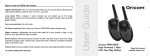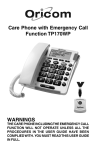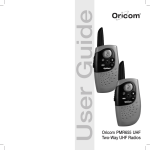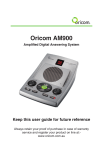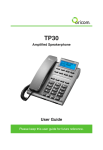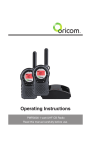Download Oricom AM880 User's Manual
Transcript
Oricom AM880 Digital Answering System With Caller ID Keep this user guide for future reference Always retain your proof of purchase in case of warranty service and register your warranty on line at:www.oricom.com.au 1 Location of controls 12 13 14 1 2 15 CALL BACK CALL# NEW REPEAT 3 4 5 MEMO 16 REVIEW ERASE ANSWERING SYSTEM AM880 6 17 7 8 9 10 OGM MENU PLAY PAUSE 18 19 TIME CHECK MEMO/2 WAY 20 DELETE STOP 11 21 22 ON/OFF 1. Telephone Line Cable 12. 2 / 6 / TS Switch 2. Ans / Annc Only Switch 13. Power Jack 3. Call Back Button 14. Telephone Line Socket 4. Display 15. New Call LED 5. Erase Button 16. Review 6. Microphone 17. Speaker 7. Volume 18. Message LED 8. Button / OGM Button 19. / Button / Time Check Button 9. Play / Pause Button 20. Memo / 2 Way Button 10. Menu Button 21. On / Off / Stop Button 11. Delete Button 22. Volume Button N13134 The A-Tick symbol indicates that this product complies with all current Australian ACA standards. 1 2 2.1 Installing your Oricom AM880 Installing the optional backup battery (not included) Before connecting your AM880 to the telephone network, the battery should be fitted. Always use a new 9V alkaline block-type battery. The battery is required for preventing loss data if there should be a mains power failure. Note: When changed. icon appears in the display, the battery needs to be 1. Make sure that the answering machine is not connected to the telephone network. 2. The battery compartment is to be found on the underside of your answering machine. 3. Open the battery compartment with a small screwdriver. 4. Connect the battery plug to the battery and place these in the battery compartment. 5. Close the battery compartment. 2.2 Connecting the telephone line 1. Connect the small plug of the telephone line supplied to the TEL.LINE socket on the rear of the answering machine. 2. Plug the other end of the cable into your telephone wall socket. 2.3 Connecting mains (AC) power adaptor CAUTION Use only the mains adaptor supplied with this product. Incorrect adapter polarity or voltage can seriously damage the AM880. Adaptor Model #: 9VDC300, Input: 240 VAC 50 Hz, Output: 9VDC 300mA 1. Plug the AC adaptor into mains power. 2. Plug the small plug end into the power socket on the rear of the answering machine. When powering up for the first time, your AM880 will need approx. 20 seconds to initialise all the functions. After the first initialisation, the display will show LCD CONTRAST. 2 3 Setting up your AM880 Before you start using the AM880, you need to adjust basic settings such as the date and time. When the adaptor has been connected, the display will show LCD CONTRAST. If LCD CONTRAST doesn’t appear, please adjust the contrast. First press and hold the MENU button for approx. 3 seconds this will allow you to adjust the following 1. Press CALL BACK button to confirm the LCD CONTRAST. The current contrast level will be displayed. 2. Now you can use REVIEW or button to set the contrast level. 3. Press CALL BACK button. ENTER WEEK appears on the display. 4. Press CALL BACK button. The display will show SUNDAY and the AM880 announces the weekday. 5. Press REVIEW or button to set the correct weekday. 6. Press CALL BACK button, the AM880 announces the weekday set and the display then shows ENTER TIME. 7. Press CALL BACK button. The hour digits will blink and the AM880 announces the hour. 8. Press REVIEW or button to set the correct hour. 9. Press CALL BACK button, the minute digits will blink and the AM880 announces the minute. 10. Press the REVIEW or button to set the correct minute. 11. Press CALL BACK button to confirm. The AM880 announces the time set and the display then shows ENTER DATE. 12. Press CALL BACK button. The month digits will blink. 13. Press REVIEW or button to set the correct month. 14. Press CALL BACK button, the day digits will blink. 15. Press REVIEW or button to set the correct day, then Press CALL BACK button to confirm. This procedure has now been completed - you should see all the current data you entered on the display. NOTE: • Press the ERASE button to exit a menu at any time. • To check the time and date, just press the / TIME CHECK button. The AM880 will announce the current time. • If there is a delay of 30 seconds between any of the steps, the AM880 will revert to standby mode. 3 3.1 Turning the AM880 ON and OFF To turn on the AM880, press ON/OFF/STOP button. The PLAY LED illuminates and the AM880 is ready to answer calls. To turn it off, press ON/OFF/STOP button. The play LED turns off. 3.2 Recording outgoing messages (OGM) The AM880 has two prerecorded outgoing messages: 1. An outgoing message that says ‘Hello, please leave a message after the tone’. If the ANS/ANNC ONLY switch is set to ANS, the AM880 will play this message to your callers unless you record your own. 2. Announce-only outgoing message that says “No one is available to take your call”. If the ANS/ANNC ONLY switch is set to ANNC ONLY, the AM880 will play this message to your callers unless you record your own. To record your own OGM (up to 5 minutes in length): 1. To record an outgoing message, slide ANSN/ANNC ONLY switch to ANS. To record an announce-only outgoing message, slide ANS/ANNC ONLY switch to ANNC ONLY. / OGM button and the AM880 beeps. The display 2. Press and hold shows ‘OGM RECORDING’ and the counter starts counting up. 3. Speak clearly at a distance of about 15 cm (6 inches) from the microphone. 4. Release the / OGM button when you have finished speaking. Your OGM will be played back automatically and the display shows ‘OGM PLAYBACK’. Notes: • To change your OGM, repeat steps 1-4 above. • Each outgoing message can be recorded, played back, or deleted independently. • The maximum recording memory of your answering system is approximately 50 minutes. The length of your message will reduce the total recording time available for incoming calls. For example, a 20-second message will leave approximately 49 minutes and 40 seconds recording time. • To check your OGM at any time, press and release the / OGM button. • If you record your own message and subsequently decide to use the prerecorded message, press / OGM button, then while your own message is playing, press DELETE button. 4 3.3 Setting the number of rings To control the duration before the AM880 answers a call, slide the switch on the AM880’s rear side to the desired number of rings (2, 6, or TS). TS (Toll Saver) – If you choose the Toll Saver option, and there are new messages, the AM880 answers after two rings. Otherwise, the AM880 answers after six rings. This lets you avoid unnecessary charges when calling by long distance to check your messages. If you hear more than two rings, you know you can hang up because the AM880 has no new messages. 4 4.1 Answering system operation General operation The maximum length for each incoming messages is 5 minutes. If the caller speaks for longer, a signal tone sounds and the call will be cut off. If there is a pause of more than 7 seconds during recording, the call is automatically terminated with a signal tone. No more calls will be answered if the memory capacity for new messages is exhausted and the message MEMORY FULL will appear in the display. If memory is full, the AM880 cannot record new messages until you delete the old messages. See “Deleting Messages” section. 4.2 Using the announce-only feature Your AM880’s announce-only feature lets you make an announcement for the caller, then, it hangs up without letting the caller leave a message. This is ideal for business use where you need to make an announcement to callers but do not want to record messages. To select announce-only mode, slide ANS/ANNC ONLY to ANNC ONLY. When the AM880 receives a call, it plays the announce-only message and sounds 3 beeps. If the remote code has not been entered within 16 seconds, the AM880 will hang up. Note: You can use remote commands to perform all operations. To turn off the announce-only feature, slide ANS/ANNC ONLY to ANS on the back of the machine. 5 4.3 Recording a personal memo A memo is a personal message that you record by directly on the AM880, without calling in. 1. Press and hold MEMO/2 WAY button and the AM880 beeps. The LCD shows ‘MEMO RECORDING’ and the counter starts counting up. 2. Speak clearly at a distance of about 15 cm (6 inches) from the microphone. 3. Release the MEMO/2 WAY button when you have finished speaking. The MEMO icon will be lit on the LCD. 4.4 Playing messages The Message LED flashes after the AM880 records new messages, recorded memos, or two-way phone conversations. 1. To listen to all messages, memos, and two-way conversations, press PLAY/PAUSE button. The AM880 plays each new message in sequence and announces the date and time it was recorded. 2. During message playback: / OGM button to repeat the current message. • Press • Press and hold / OGM button for approx. 2 seconds to repeat the previous message. • Press / TIME CHECK button to skip forward to the next message. • Press / TIME CHECK button several times in succession to skip multiple messages. • Press PLAY/PAUSE button to pause, press PLAY/PAUSE button again to resume. • To stop message playback, press ON/OFF/STOP button. 3. After playing all messages, the AM880 sounds a beep and then returns to answer-ready mode. The Play LED lights solid and all messages are saved. To replay the messages, press PLAY/PAUSE button. 4.5 Adjust the speaker volume The integral loudspeaker makes it possible to listen in to incoming calls without speaking to the caller. Press or button to adjust the speaker volume. If you do not want to listen in to the incoming calls, set the volume right down by repeatedly pressing the button. 6 4.6 Deleting messages You can delete messages individually during playback, or all at once after playback. To delete an incoming message, memo, or two-way phone conversation (after listening to it), press DELETE button during playback. To delete all messages after playback, hold down DELETE button until you hear a beep. Note: You cannot delete the messages until you play them all back. 4.7 Screening calls To screen your calls, let the AM880 answer. Listen to the caller’s message through the AM880’s speaker. If you decide to answer the call, pick up any phone connected to the same phone line as the AM880. The AM880 stops recording and resets to answer the next call. 4.8 Recording a 2-way phone conversation You can record both sides of a conversation on any phone connected to the same phone line as the AM880. At any time during the conversation, press MEMO/2 WAY button. The LCD shows ‘2-WAY RECORDING’ and the counter starts counting up to indicate the AM880 is recording the call. Press MEMO/2 WAY button again to stop recording. 5 Caller ID operation The Caller ID (CID) is a service provided by your telephone company (fees and charges may apply). When you subscribe to this service, the telephone company sends the caller’s telephone number and the call’s date and time. The AM880 receives and displays this information for each call. This AM880 stores up to 64 Caller ID records, then replaces the oldest Caller ID record with each new one. 5.1 Select country for AUS/NZ CID operation Select AUS or NZ country mode using the switch located inside the battery compartment. Make sure that the answering machine is not connected to the telephone network before opening the battery compartment. When set to NZ position, the AM880 will insert 0/00 when using dial back feature from the CID log in accordance with Telecom NZ requirements. 7 NZ/AUS 5.2 Receiving calls During an incoming call, NEW appears and the New Call LED blinks while the phone is ringing. The number of new and total calls appear. The New Call LED blinks until all the new calls have been reviewed. • If only the caller’s phone number is received, the caller’s phone number with the call time and date appear. • If an incorrect, invalid or incomplete signal is received, ‘LINE ERROR’ appears. • If the name and number are unlisted, ‘PRIVATE’ appears with the call time and date. • If the name and number are not available, ‘UNAVAILABLE’ appears with the call time and date. If no key is pressed within several seconds, the LCD will return to standby mode, and display the total call counter, new call counter, current time and date. 5.3 Reviewing caller ID records Each Caller ID record includes the time and date of the call, the call number (determined by the order in which the calls are received), the caller’s telephone number, and the caller’s name (if available). button to review the latest number, or press 1. Press REVIEW REVIEW button to review the oldest number. After you view all the calls in memory, ‘END OF LIST’ appears and the New Call LED turns off. 2. To view them again, press REVIEW or button. Note: REPEAT appears if you receive more than one call from the same number. 5.4 Deleting caller ID records Note: You must review all new calls before you can erase all calls. Deleting a single record 1. Press REVIEW or button until you see the record you want to delete. 2. Press ERASE button once. ‘ERASE?’ appears. 3. Hold down the ERASE button until ‘ERASED’ appears. The remaining Caller ID records are renumbered automatically. Deleting all records 1. After reviewing all new messages, press and hold ERASE button until ‘ERASE ALL?’ appears. 2. Hold down the ERASE button until ‘ALL ERASED’ appears. 8 5.5 Backlit display When you receive a call or press any key, the LCD will light up. It will turn off after 10 seconds when no key is pressed. 5.6 Call back from the caller ID memory 1. Press REVIEW or button to find the Caller ID memory location to be redialed. 2. Press CALL BACK button once to redial, the LCD shows ‘DIALING ...’ and the phone number to be dialed immediately. The LCD then shows ‘PICK UP HANDSET’. Note: If you pick up the handset before pressing the CALL BACK button, ‘REPLACE HANDSET’ will appear. Replace the handset than the number will be redialed and ‘PICK UP HANDSET’ will appear. 3. Pick up the handset on the telephone (not supplied) connected to the same telephone line as the AM880 and carry on your call as normal. 6 Remote operation While you are away from your home or office, you can access your AM880 at any time and check your messages. 1. Dial your phone number. 2. When your outgoing message is playing, enter your remote operation security code (the security code label is located on the bottom of the AM880). 3. Two beeps will confirm that the right code has been entered. Now select one of the remote commands. If no key is pressed for approx. 10 seconds, the AM880 will hang up. Press: To: 1# Playback new messages 2# Playback all recorded messages When you press 1# to playback new messages, or 2# to play all messages, you can then press the following keys to get these remote functions. 3# Delete current message and delete all message after playback 4# Repeat previous messages 5# Stop playback 6# Skip current message 9 4. After all your messages have been played, you hear two short beeps. You have 10 seconds to access the menu again, otherwise, the AM880 disconnects automatically. Press: To: 7# Remote Turn on/off the AM880 If you forget to turn your AM880 on, you can phone in from a remote location to turn it on. 1. Call your telephone number. 2. The AM880 answers after 10 rings. After the beep, enter your 3-digit security Code. 3. After the second beep, press 7# then hang up. Subsequent messages will be recorded 8# Re-record an OGM 1. When you hear a beep, begin recording your new OGM (up to 5 minutes). 2. When you have finished recording your new OGM, press 5#. The new OGM will playback to you. 3. Hang up the telephone. 9# Remote Record Memo If you press 9# (to record memo): 1. When you hear a beep, begin recording your memo. 2. When you have finished recording your memo message, press 5#. (press 5# to stop recording) 0# Remote Room monitoring If you press 0# (to room monitoring): 1. The built-in microphone of your answering machine will be switched on and you can then listen in on the room. 2. Every 30 seconds you will hear a beep. If you want to continue listening, press 0# again within 10 seconds. Otherwise the AM880 will hang up. 3. To end room monitoring, hang up the telephone or press 5# if you want to use other remote functions. 10 6.1 To Retrieve Messages when Recording Memory is Full 1. When the message capacity is full, the AM880 will answer your call after 10 rings and announces “MEMORY IS FULL”. 2. Enter your 3-digit security code within 10 seconds. 3. Follow the remote message playback procedure. After all messages have been played back, delete ones or all of them to create more memory space. Notes for operation in New Zealand The grant of a Telepermit for any item of terminal equipment indicates only that Telecom has accepted that the item complies with minimum conditions for connection to its network. It indicates no endorsement of the product by Telecom, nor does it provide any sort of warranty. Above all, it provides no assurance that any item will work correctly in all respects with another item of Telepermitted equipment of a different make or model, nor does it imply that any product is compatible with all of Telecom’s network services. Telepermitted equipment only may be connected to the auxiliary telephone port. The auxiliary telephone port is not specifically designed for 3-wire-connected equipment, 3-wire-connected equipment might not respond to incoming ringing when attached to this port. All persons using this device for recording telephone conversations shall comply with New Zealand law. This requires that at least one party to the conversation is to be aware that it is being recorded. In addition, the Principles enumerated in the Privacy Act 1993 shall be complied with in respect to the nature of the personal information collected, the purpose for its collection, how it is used and what is disclosed to any other party. Customers using another company’s toll service Some customers use another company’s toll service and have their line setup so that their chosen carries access code is automatically inserted by the Telecom exchange. If you use such a service, your local calls will also be passed to the other carrier and should you dial automatically from the caller display memory a toll charge may be incurred. If you recognize the telephone number on the list as a local non-cellular number, then manually dial the 7-digit telephone number without the area code digit. This will avoid the incurring of a toll charge for a local number. 11 This AM880 will only work in conjunction with a tone signalling (DTMF) telephone, but some telephones may not be compatible. Since noise or speech from the telephone can upset dialling from this AM880, errors may result if the devices are used together in other than quiet conditions. Where it is necessary to dial prefix digits, such as a Caller Display override code (“0196” or “0197”), this AM880 will have to be used in conjunction with an associated tone signalling (DTMF) telephone. Note that some telephones are NOT compatible with this AM880 and errors may result if the two devices are used together in other than quiet conditions. The Telecom Faults Service is NOT to be called should such problems arise. In such cases, it is recommended that the prefix and wanted number are dialled manually. This product may require additional adaptors to allow connection to the telephone line. Temperature and ambient conditions The telephone answering system is designed for indoor use (temperature range of -10 °C to 50 °C). Do not install the system in areas where there is the risk of an explosion, excessive exposure to smoke, dust, vibrations, chemicals, moisture, and heat. The AM880 must not be installed in damp locations such as a bathroom or laundry, do not expose the AM880 to direct sunlight. Cleaning and care The surface of the case can be cleaned with a dry, soft, lint-free cloth. Never use cleaning agents, particularly aggressive solvents. Apart from occasional cleaning of the case, no other care is necessary. The rubber feet of the base station are not resistant to all cleaning agents. The telephone feet do not normally leave any marks on the surface. However, on account of the multitude of varnishes and surface finishes used, surface marks caused by the feet of the AM880 cannot be ruled out. Troubleshooting If you feel this product is not working correctly please consult the user guide and ensure that you are using the product in accordance with the instructions. Remove all extra telephone equipment and connect only this product directly to the telephone socket. 12 If the fault is still present, connect another telephone (if available) to the telephone socket. The results will show you whether the fault lies with this product or with the telephone line. If this product is working correctly the fault is on the telephone line. Please contact your network operator for assistance In the case of technical problems with this product please consult our website for further information or send us an email for a prompt response to your enquiry. Warranty information This product is covered by a 12 month warranty against defective workmanship or parts, effective from the date of purchase. The warranty does not extend to damage caused by misuse, negligence, excessive voltage, faults on the telephone line or lightning. This warranty in no way affects your statutory rights. Full details of the warranty are contained in the enclosed warranty card. Technical support In the unlikely event of a fault during this period, please consult our website for assistance or send us an email for a prompt response to your enquiry. If the product is then found to be faulty you will be asked to return it directly to us with a copy of the purchase receipt. For further information about the Oricom range of products please visit our website. Australia New Zealand Oricom International Pty Ltd ABN 46 086 116 369 Locked bag 658 South Windsor, NSW 2756 Atlas Gentech (NZ) Ltd, Private Bag 14927, Panmure, Auckland Customer support Customer Support Email: [email protected] Web: www.oricom.com.au Fax: (02) 4574 8898 Ph: 1300 889 785 Email: [email protected] Fax (09) 5742722 Ph: 0900 50025 (Toll Call) 13 2LMB98YY