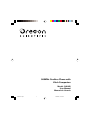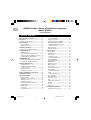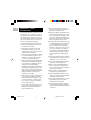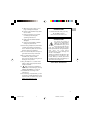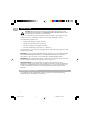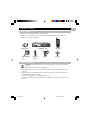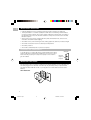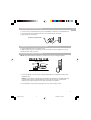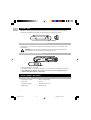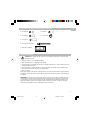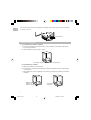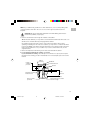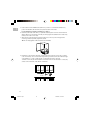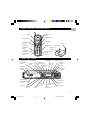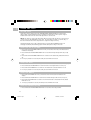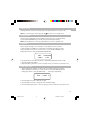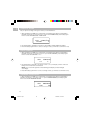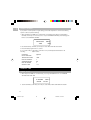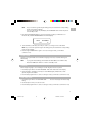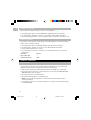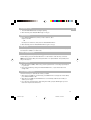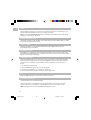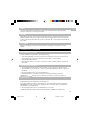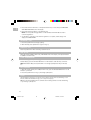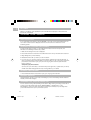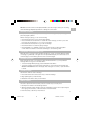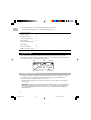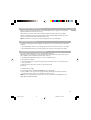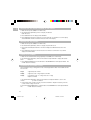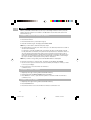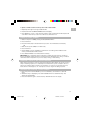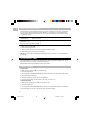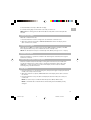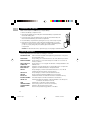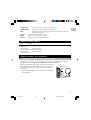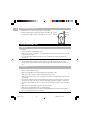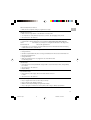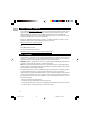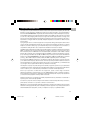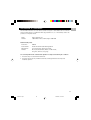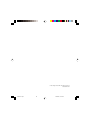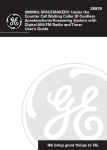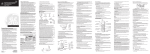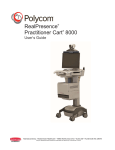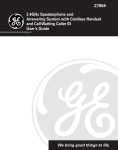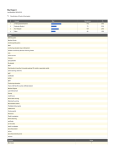Download Oregon Scientific 900MHz User's Manual
Transcript
900MHz Cordless Phone with Kitch Companion Model: OS6976 User Manual Manual de Usuario os6976-en1.p65 1 5/6/2005, 10:32 AM EN 900MHz Cordless Phone with Kitchen Companion Model: OS6976 User Manual TABLE OF CONTENTS Important Safety Instruction ........................ 1 Introduction ................................................... 3 Digital Security System ........................... 3 Before You Begin ........................................... 4 Parts Checklist .......................................... 4 Safety Precautions ................................... 4 Installation Guidelines .................................. 5 Telephone Jack Requirements ................ 5 Installing the Phone ...................................... 5 Wall Base Unit .......................................... 5 Connecting the Telephone Line ............... 6 Connecting the AC (Electrical) Power ..... 6 Installing the Handset Battery ................. 6 SPACEMAKER® Unit ...................................... 7 Connecting the AC (Electrical) Power ..... 7 Charging the Handset Battery ................. 7 Under Cabinet Mounting ............................. 7 Tools Required .......................................... 7 Mounting Hardware Packed with Your Unit ....................................... 8 Before Mounting ...................................... 8 Mounting Procedure ................................ 9 Handset and Wall Base Unit Layout .......... 12 Spacemaker® Layout ................................ 12 Spacemaker® Setup ................................... 13 Day/Time Setup ...................................... 13 Adjust the Day of the Week ................... 13 Adjust the Hour ...................................... 13 Adjust the Minute ................................... 13 Check the Current Day/Time ................. 13 Ringer Setup .......................................... 14 System Setup ......................................... 14 Language ............................................... 14 Local Area Code ..................................... 14 os6976-en1.p65 2 Tone/Pulse Dialing .................................. 15 Display Contrast ..................................... 15 Answering System ON/OFF ................... 15 Setting the Rings to Answer ................. 16 Setting the Security Code for Remote Access ................................... 16 Spacemaker® ......................................... 16 Default Settings ...................................... 17 Handset Setup ............................................. 17 Ringer Setup .......................................... 17 System Setup ......................................... 18 Language ............................................... 18 Local Area Code ..................................... 18 Tone /Pulse Dialing ................................ 19 Default Settings ...................................... 19 Handset Operation ................................ 19 Registration ............................................ 19 Receiving a Call ...................................... 20 Making a Call ......................................... 20 Line in Use ............................................. 20 3-Way Conferencing ............................... 20 Call Transfer ............................................ 20 Last Number Redial ................................ 20 Flash ........................................................ 21 In Use Indicator Light ............................. 21 Auto Standby ......................................... 21 Channel Button ...................................... 21 Temporary Tone ...................................... 21 Exit ........................................................... 21 Finding the Handset ............................... 21 Ringer ...................................................... 22 Volume ................................................... 22 Call Timer ............................................... 22 Speakerphone Operation .......................... 22 Speakerphone Location ......................... 22 5/6/2005, 10:32 AM Answering System Operation .................... 25 Voice Instructions ................................... 25 Recording the Outgoing Announcement ................................... 25 Reviewing Announcement .................... 25 Messages Indicator ................................ 25 Screening Calls from the Charge .......... 25 Message Playback .................................. 26 Answering System Memory Full .......... 26 Erasing Messages .................................. 26 Leaving a Memo ..................................... 26 Remote Access ...................................... 26 Caller ID (CID) ............................................. 27 Call Waiting Caller ID ............................. 27 Receiving and Storing Calls ................. 28 Reviewing CID Records .......................... 28 Transferring CID Records to Memory .. 28 Deleting the CID Record Showing in the Display ...................... 29 Deleting All CID Records ....................... 29 Dialing a CID Number ............................ 29 Changing the CID Number Format ....... 29 Radio Operation ......................................... 30 AM Antenna ............................................ 30 FM Antenna ............................................ 30 os6976-en1.p65 3 Turning on the Radio ............................. 30 Band ........................................................ 30 Radio Volume ......................................... 30 Changing Stations .................................. 30 Storing Preset Stations .......................... 30 Using Preset Stations ............................. 30 Clock ........................................................ 30 Memory ........................................................ 31 Storing a Name and Number in Memory ............................................... 31 Changing a Stored Number ................. 31 Storing a Redial Number ....................... 31 Dialing a Stored Number ....................... 32 Inserting a Pause in the Dialing Sequence ............................................ 32 Reviewing and Deleting Stored Numbers ................................................ 32 Chain Dialing from Memory ................. 33 Programmable Timer .................................. 33 Setting the Timer ................................... 33 Starting the Timer ................................... 34 Stopping the Timer ................................ 34 Pausing the Timer ................................... 34 Using the Timer with Other Modes ....... 34 TALK Mode ............................................. 34 Changing the Battery .................................. 35 Display Messages ........................................ 35 Handset Sound Signals ............................. 36 Headset and Belt Clip Operation .............. 36 Connecting an Optional Headset to the Handset ...................... 36 Connecting the Belt Clip ....................... 37 Troubleshooting Tips ................................... 37 Caller ID ................................................... 37 Telephone ............................................... 37 About Oregon Scientific ............................. 39 FCC Statement ............................................ 39 Consumer Information ............................... 40 Declaration of Conformity .......................... 42 5/6/2005, 10:32 AM EN Speakerphone Guidelines .................... 22 Registration ............................................ 22 Receiving a Call ...................................... 23 Making a Call ......................................... 23 Line in Use ............................................. 23 3-Way Conferencing ............................... 23 Call Transfer ............................................ 23 Flash ........................................................ 23 Speaker Indicator Light .......................... 24 Charge Indicator Light .......................... 24 Exit ........................................................... 24 Display Backlight ................................... 24 Channel Button ...................................... 24 Speakerphone Volume .......................... 24 MIC Mute ................................................ 24 Call Timer ............................................... 25 EN IMPORTANT SAFETY INSTRUCTIONS 8. Do not overload wall outlets and extension cords as this can result in the risk of fire or electric shock. Some of the following information may not apply to your particular product; however, when using Conference Phone equipment, basic safety precautions should always be followed to reduce the risk of fire, electric shock and injury to persons, including the following: 9. Never push objects of any kind into this product through cabinet slots as they may touch dangerous voltage points or short out parts that could result in a risk of fire or electric shock. Never spill liquid of any kind on the product. 1. Read and understand all instructions. 2. Follow all warnings and instructions marked on the product. 3. Unplug this product from the wall outlet before cleaning. Do not use liquid cleaners or aerosol cleaners. Use a damp cloth for cleaning. 4. This product should not be used while you are in a bathtub, shower or pool. Immersion of the product in water could cause an electrical shock. 5. Slots and openings in the cabinet back or bottom are provided for ventilation, to protect it from overheating. These openings must not be blocked or covered. The openings should never be blocked by placing the product on the bed, sofa, rug, or other similar surface. This product should not be placed in a built-in installation unless proper ventilation is provided. 6. This product should be operated only from the type of power source indicated on the marking label. If you are not sure of the type of power supply to your home, consult your dealer or local power company. 7. Do not allow anything to rest on the power cord. Do not locate this product where the cord will be abused by persons walking on it. 10. To reduce the risk of electric shock, do not disassemble this product, but take it to a qualified serviceman when service or repair work is required. Opening or removing covers may expose you to dangerous voltages or other risks. Incorrect reassembly can cause electric shock when the tele phone equipment is subsequently used. 11. Do not expose the product to extreme temperatures such as areas near a hot radiator or stove or in a hot car. 12.Do not place lighted candles, cigarettes, cigars, etc., on the telephone. 13.Never touch uninsulated telephone wires or terminals unless the tele phone line has been disconnected at the net work interface. 14.Never install or modify telephone wiring during a lightning storm. 15.Never install telephone jacks in wet locations unless the jack is specifically designed for wet locations. 16. Use caution when installing or modifying telephone lines to prevent electrical shock and/or fire. 17. Unplug this product from the wall outlet and refer servicing to qualified service personnel under the following conditions: 1 os6976-en1.p65 4 5/6/2005, 10:32 AM B. If the product has been exposed to rain or water. CAUTION To reduce the risk of fire, use only No. 26 AWG or larger C. If the product does not operate normally by following the operating instructions. telecommunication line cord. D. If the product’s cabinet has been damaged. CAUTION E. If the product exhibits a distinct change in performance. 18. Avoid using a telephone (other than a cordless type) during an electrical storm. There may be a remote risk of electric shock from lightning. 19. Do not use the telephone to report a gas leak in the vicinity of the leak. 20.Do not place this product on an unstable cart, stand or table. The product may fall, causing serious damage to the product. 21. Plug the adaptor to a socket-outlet which is near the equipment and is easily accessible. EN A. When the power supply cord or plug is damaged or frayed. You must use a Class 2 power source that supplies 120V DC and delivers at least 650mA. Its plug must fit the phone’s DC IN 12V jack. The supplied adapter meets these specifications. Using an adapter that does not meet these specifications could damage the phone or the adapter. Always connect the AC adapter to the phone before you connect it to AC power. When you finish, disconnect the adapter from AC power before you disconnect from the phone. SAVE THESE INSTRUCTION 22. Risk of explosion if battery is replaced by an incorrect type, use only SANIK, 3SN-AA60-S-J1. Dispose of used batteries according to the instructions. 23. For servicing or replacement, you can purchase a suitable headset through service center or retailer shop (see in www.oregonsicientic. com) 2 os6976-en1.p65 5 5/6/2005, 10:32 AM EN INTRODUCTION CAUTION: When using telephone equipment, there are basic safety instructions that should always be followed. Refer to the IMPORTANT SAFETY INSTRUCTIONS provided with this product and save them for future reference. Your Caller ID phone stores and displays specific information, provided by your local telephone company, to subscribers of Caller ID or similar caller identification services. Your Caller ID phone enables you to: • Identify callers before you answer the phone. • View the time and date of each incoming call. • Record up to 40 Caller ID messages sequentially. • Know who called while you were away or on the phone. To get the most from your new phone, we suggest that you take a few minutes right now to read through this user’s guide. IMPORTANT: In order to use all of the Caller ID features of this phone, you must subscribe to either the standard Name/Number Caller ID Service or Call Waiting Caller ID Service. To know who is calling while you are on the phone, you must subscribe to Call Waiting Caller ID Service. IMPORTANT: Because cordless phones operate on electricity, you should have at least one phone in your home that isn’t cordless, in case the power in your home goes out. INSTALLATION NOTE: Some cordless telephones operate at frequencies that may cause interference to nearby TVs, microwave ovens, and VCRs. To minimize or prevent such interference, the base of the cordless telephone should not be placed near or on top of a TV, microwave ovens, or VCR. If such interference continues, move the cordless telephone farther away from these appliances. DIGITAL SECURITY SYSTEM Your cordless phone uses a digital security system to provide protection against false ringing, unauthorized access, and charges to your phone line. 3 os6976-en1.p65 6 5/6/2005, 10:32 AM EN BEFORE YOU BEGIN PARTS CHECKLIST Make sure your package includes the items shown here. In addition, your package also includes some mounting hardware, please refer to the Under Cabinet Mounting section for details. REDIAL CID/VOL - FORMAT F + timer mem M TALK CALLBACK answerer controls channel delete cid an page timer a e mic no unc erase memo play stop MIN HOUR + TALK DAY/TIMECHECK speaker press to check/hold to change CAL + CID exit VOL tune/seek - - L BA C K ge m ute flash prog format radio presets am•fm radio 2 DEF 3 4 JKL 5 MNO 6 PQRS review on•off TUV 8 OPER 0 7 WXYZ 9 PAUSE 9 exit TONE mic c ha r ABC skip GHI RINGER HI LO OFF 1 message * delete ringer CHAN HI LO OFF radio controls program FLASH mic Wall base unit Handset battery pack Spacemaker® Unit Handset Adaptor Belt Clip Telephone line cord SAFTEY PRECUATIONS CAUTION: To reduce the risk of fire, do not place any heating or cooking product beneath this unit. • Never install telephone wiring during a lightning storm. • Never install telephone jacks in wet locations unless the jack is specifically designed for wet locations. • Never touch non-insulated telephone wires or terminals, unless the telephone line has been disconnected at the network interface. • Use caution when installing or modifying telephone lines. • Temporarily disconnect any equipment connected to the phone such as faxes, other phones, or modems. 4 os6976-en1.p65 7 5/6/2005, 10:32 AM EN INSTALLATION GUIDELINES • Install the wall base unit into an electrical outlet that is near a telephone (modular) jack. • The Spacemaker® is a cordless speakerphone with radio and answering machine. Before mounting it under a cabinet, check if the cordless speakerphone and the radio work well at the selected location first, also check the orientation of the power converter cord for the best FM radio reception. • Avoid sources of noise, such as a window by a busy street, and electrical noise, such as motors, microwave ovens and fluorescent lighting. • Avoid heat sources, such as heating air ducts, heating appliances, radiators, and direct sunlight. • Avoid areas of excessive moisture or extremely low temperature. • Avoid dusty locations. • Avoid other cordless telephones or personal computers. TELEPHONE JACK REQUIREMENTS To use this phone, you need an RJ11C type modular telephone jack, which might look like the one pictured here, installed in your home. If you don ’t have a modular jack, call your local phone company to find out how to get one installed. Wall plate Modular telephone line jack INSTALLING THE PHONE Choose the best location to install your wall base unit and Spacemaker® unit. Your wall base unit should be plugged into an electrical outlet with a phone jack nearby, while your Spacemaker® should be mounted under the counter, or you may place it on a level surface such as a desk or table top. WALL BASE UNIT 5 os6976-en1.p65 8 5/6/2005, 10:32 AM EN CONNECTING THE TELEPHONE LINE 1. Connect one end of the telephone line cord to the LINE jack on the bottom of the wall base unit. 2. Connect the other end of the telephone line cord to a telephone jack on the wall. 3. Raise the antenna on the base. Connect to any other phone page CONNECTING THE AC (ELECTRICAL) POWER 1. Plug the wall base unit into an electrical outlet. 2. Make sure that its pins are inserted fully into the outlet and it is firmly installed. If not, choose another electrical outlet to plug into. INSTALLING THE HANDSET BATTERY NOTE: The handset battery and battery compartment cover are packaged together. PRIOR TO USE CONNECT BATTERY AND INSTALL COVER PRESS DOWN FIRMLY BATTERY RED WIRE BLACK WIRE CHARGE FOR 12 HOURS 1. Connect the battery cord into the jack inside the handset battery compartment and then insert the battery pack. NOTE: It is important to maintain the polarity (black and red wires) to the jack inside the compartment as shown in the illustration. For this purpose and your convience the battery plug and jack are keyed so they will only mate in one direction. 2. Close the battery compartment by pushing the cover up until it snaps into place. 6 os6976-en1.p65 9 5/6/2005, 10:32 AM EN CHARGE UNIT TIP: Before mounting the Spacemaker® under the counter, it is highly recommended to check if the speakerphone and radio work well at the mounting location first. CONNECTING THE AC (ELECTRICAL) POWER Plug the AC power converter into an electrical outlet and the DC connector into the back of the Spacemaker®. CAUTION: Use only the Oregon Scientific power converter that came with this unit. Using other power converters may damage the unit. CHARGING THE HANDSET BATTERY HOUR DAY/TIMECHECK timer C AL delete cid a nounc erase memo play stop + TALK speaker press to check/hold to change answerer controls channel an MIN e mic RINGER HI LO OFF L BA C K message skip + CID exit VOL tune/seek - mic char ge m ut e flash prog format radio presets am•fm radio review on•off radio controls 1. Place the handset into the cradle. 2. The charge indicator on the Spacemaker® turns on to indicate the handset battery is charging. 3. Allow the handset to charge for 12 hours prior to first use. If you don’t properly charge the handset, battery performance is compromised. UNDER CABINET MOUNTING TOOLS REQUIRED • Drill and 1/4” drill bit • Ruler or tape measure • Nail or awl • Scissors • Screwdriver-phillips • Countersink (optional) • Masking tape • Safety glasses 7 os6976-en1.p65 10 5/6/2005, 10:32 AM 4 –1/4” Spacers 4 – Washers 4 –1/2” Spacers 4 – Cord hooks EN MOUNTING HARDWARE PACKED WITH YOUR UNIT 4 – 1” Spacers 4 – 2” Phillips head screws CUT OUT ON SOLID BLACK LINE. Fold Guidelines for Cabinet with overhang. Model 26976A FRONT CUT OUT ON SOLID BLACK LINE. CUT OUT ON SOLID BLACK LINE. Si no hay una parte sobresaliente la parte delantera de la Plantilla debe ser igual con el borde delantero del Cabinete. If no overhang Front edge of Template should be even with front edge of Cabinet. LÌneas de guÌa para ser dobladas en la parte sobresaliente de los gabinetes. CORTE SOBRE LA LÕNEA S” LIDA NEGRA. SEE INSTRUCTION BOOK: Be sure to select the correct height provided spacers to position this unit at the proper distance below the front edge of your cabinet. This will provide access to the handset. Handset will be slightly below the bottom of your cabinet when properly installed. CORTE SOBRE LA LÕNEA S” LIDA NEGRA. CUT OUT ON SOLID BLACK LINE. CORTE SOBRE LA LÕNEA S” LIDA NEGRA. 1 – Mounting template FRENTE CORTE SOBRE LA LÕ NEA S” LIDA NEGRA. Printed in China BEFORE MOUNTING CAUTION: To reduce the risk of fire, do not place any heating or cooking product beneath this unit. • Select a location to mount the Spacemaker® • Make sure that there is an electrical outlet nearby • Follow the section of Installing the Phone and Telephone Operation to check if the phone works well at the selected location • Follow the section of Radio Operation to check if the radio works well at the selected location • Disconnect the AC power supply to the Spacemaker® when mounting. Empty the contents of the cabinet under which the unit is to be mounted and thoroughly clean the underside to remove any greasy residue. We recommend the unit be mounted at the front edge of the cabinet. IMPORTANT: For secure mounting, the screws must go into the unit to a depth of at least 3/8". If the overall length from the bottom of the cabinet shelf to the bottom of the overhang is more than 5/8", you will need to use a wood shim. The shim can be located between the cabinet shelf bottom and the spacers. Make sure the wood is at least as thick as the excess over 5/8". If a shim is necessary, longer screws (available at most local hardware stores) are required. 8 os6976-en1.p65 11 5/6/2005, 10:32 AM EN Cut out the template on the line indicated. The template size and screw hole positions are identical to the top of the unit. 3/8” Minimum MOUNTING PROCEDURE 1. If your cabinet does not have an overhang: a) Position the template in the desired location on the underside of the cabinet, flush with the front edge of the cabinet. b) Tape the template in place and go to step 2. Front edge of cabinet Mounting template If your cabinet has an overhang: a) Measure the thickness of the overhang. b) Fold the front of the template downward along the printed guideline closest to the thickness of your cabinet. c) Tape folded-down portion to backside of the overhang, and tape the template to the cabinet underside. Measure the thickness of cabinet overhang Fold template on dotted line 9 os6976-en1.p65 12 5/6/2005, 10:32 AM EN NOTE: If your cabinet has glue blocks or other obstructions, cut out corresponding areas on the template to clear them. Do not cut out or cut through the screw holes in the template. CAUTION: We recommend safety glasses be worn while drilling screw holes to prevent the possibility of eye injury. 2. Drill four 1/4" diameter holes through the underside of the cabinet. TIP: On wooden cabinets you may want to mark and start the drill holes with a nail or an awl. Be sure to hold the drill very firmly against the cabinet. Use masking tape above the hole locations on the inside of the cabinet shelf to reduce splintering. If installing the unit under a wood cabinet, you may want to countersink the drilled hole from the INSIDE of the cabinet. This will eliminate the use of washers and allow the screw head to be flush with the floor of your cabinet. If you cannot countersink the holes, use the supplied washers. 3. Remove the template and drill shavings from inside and underneath the cabinet. 4. If your cabinet does NOT have an overhang, go to Step 5. If your cabinet HAS an overhang, select the spacer or combination of spacers, that is equal to the length of the overhang, plus 5/8". The added 5/8" is to insure adequate space to remove the handset. Cabinet overhang Length of overhang plus 5/8” Washer Cabinet bottom Spacers 5/8 3/8” Minimum Clearance required for handset access 2-1/16” Maximum Select screws that meet minimum but do not exceed maximum length Unit as correctly positioned 10 os6976-en1.p65 13 5/6/2005, 10:32 AM EN 5. Insert screws from the INSIDE of the cabinet. If you did not countersink the drilled holes, position the washers, flat side down, and place the screws in the holes. If your cabinet does not have an overhang, go to Step 7. 6. Hold the screw heads down while you push the selected spacers onto the screws under the cabinet. Be sure to push spacers until they are firmly against the cabinet bottom and/or fully nested (if more than one is used). 7. Align the unit under the screws. Hold the screw holes on the top of the unit against the mounting screws and partially tighten the screws. TIP: Do not fully tighten until all 4 screws are installed. 8. Extend the cord towards an electrical outlet and secure by using the cord hooks to hold the cord out of the way. For a more attractive appearance, place the cord hooks at the back edge of the cabinet (on or next to wall) directly over the electrical outlet to be used. To attach cord hooks peel off the adhesive on the back of the hooks and attach to a clean, dry surface on the underside of the cabinet or back wall. HOUR DAY/TIMECHECK timer answerer controls channel delete cid erase flash prog format radio presets a no un c memo play am•fm radio stop + TALK speaker C AL L an MIN press to check/hold to change e mic RINGER HI LO OFF message skip + CID exit VOL tune/seek - - BA C K mic c har ge m ut e review on•off radio controls Cord hooks 11 os6976-en1.p65 14 5/6/2005, 10:32 AM EN HANDSET AND WALL BASE UNIT LAYOUT CID/VOL (+ or -) buttons display FORMAT button REDIAL button mem button TALK/CALLBACK button REDIAL CID/VOL - antenna FORMAT F + timer mem timer button PAUSE button M TALK CALLBACK TONE*/exit button ringer button HI/LO/OFF 1 ABC 2 DEF 3 GHI 4 JKL PQRS 7 TUV 5 MNO 6 8 WXYZ 9 OPER 0 PAUSE 9 page button page/in use indicator exit TONE * delete ringer CHAN HI LO OFF CHAN/delete button page FLASH/program button program FLASH mic microphone CHARGE UNIT LAYOUT speaker TALK/ CALL BACK button timer button CID/VOL (+) button MIN button play/stop button erase button delete cid/ channel button memo button announce button mic message indicator display tune/seek (+) skip button RINGER switch HOUR timer speaker press to check/hold to change CAL answerer controls channel delete cid a no unc erase memo play message stop + TALK DAY/TIMECHECK an MIN e mic RINGER HI LO OFF tune/seek - - L BA C K skip + CID exit VOL mic c ha r ge m ute flash prog format radio presets am•fm radio review on•off radio controls tune/seek (-) review button HOUR button DAY/TIME CHECK button flash/prog button exit button CID/VOL (-) button mic/mute button radio presets button radio on•off button am•fm button format button 12 os6976-en1.p65 15 5/6/2005, 10:32 AM EN CHARGE UNIT SETUP DAY/TIME SETUP The buttons used for setting the clock, DAY/TIME CHECK, HOUR and MIN, are located in the charge cradle of the Spacemaker®. The clock flashes at initial setup or after a power outage to indicate that it needs to be set. Follow the steps below to set the clock. NOTE: The first incoming call with Caller ID information will set the hour and minute on the clock if it has NOT been previously set manually, but will not set the day of the week. Please follow the steps below to adjust the day manually. The day/time display has a 7-day a week and 12-hour format with an AM/PM indicator. All messages recorded by the answering system will be stamped according to this clock. ADJUST THE DAY OF THE WEEK 1. Press and hold the DAY/TIME CHECK button until you hear the current day of the week set and it flashes in the display. 2. Press and release the DAY/TIME CHECK button to hear the next day and adjust the day one by one, 3. Press and hold the DAY/TIME CHECK button to advance to the desired day, release the button to set. 4. If no key is pressed for 2 seconds, the newly set clock will be announced. ADJUST THE HOUR 1. Press and hold the HOUR button until you hear the current hour set and it flashes in the display. 2. Press and release the HOUR button to hear the next hour and adjust the hour one by one, 3. Press and hold the HOUR button to advance to the desired hour, release the button to set. 4. If no key is pressed for 2 seconds, the newly set clock will be announced. ADJUST THE MINUTE 1. Press and hold the MIN button until you hear the current minute set and it flashes in the display. 2. Press and release the MIN button to hear the next minute and adjust the minute one by one, 3. Press and hold the MIN button to advance in 5-minute intervals to the desired minute, release the button to set. 4. If no key is pressed for 2 seconds, the newly set clock will be announced. CHECK THE CURRENT DAY/TIME 1. Press and release the DAY/TIME CHECK button to hear the current day and time. 13 os6976-en1.p65 16 5/6/2005, 10:32 AM EN RINGER SETUP The Ringer Switch is located in the charge cradle of the Spacemaker®, and is pre-set to LO. NOTE: If you turn the ringer off, the display shows when the unit is in standby mode. SYSTEM SETUP There are eight programmable menus available: Language, Area Code, Tone/Pulse Dialing, Contrast, Answerer ON/OFF, Ring to Answer, Security Code and Default Setting. NOTE: Press the EXIT button to exit a programmable menu or return to standby mode. LANGUAGE Set the display language to show messages in either English, French or Spanish. 1. When speakerphone is OFF (not in TALK mode), press flash/program button and CID VOL(+) / CID VOL(-) arrow keys to move the pointer > to point at SET LANGUAGE, press flash/program button to show SET LANGUAGE ENG FRA ESP SET LANGUAG >ENG FRA 2. Use the CID VOL(+) / CID VOL(-) arrow keys to select ENG (English), FRA (French) or ESP (Spanish). English is the default. 3. Press the flash/program button to store (if a change is made, you will hear a confirmation tone). LOCAL AREA CODE 1. When speakerphone is OFF (not in TALK mode), press flash/program button and CID VOL(+) / CID VOL(-) arrow keys to move the pointer > to point at SET AREA CODE, press flash/program button to show SET AREA CODE - - - with the first digit blinking. SET - AREA CO - - 2. Press CID VOL(+) arrow key to blink the next digit. 3. Press CID VOL(-) arrow key to change the value of the blinking digit. 4. Press the flash/program button to store (if a change is made, you will hear a confirmation tone). 14 os6976-en1.p65 17 5/6/2005, 10:32 AM EN TONE/PULSE DIALING Set your phone according to the type of service you are subscribed to. 1. When speakerphone is OFF (not in TALK mode), press flash/program button and CID VOL(+) / CID VOL(-) arrow keys to move the pointer > to point at SET TONE/PULSE, press flash/program button to show SET TONE/PULSE >TONE PULSE. SET TONE/PUL >TONE P 2. Use the CID VOL(+) / CID VOL(-) arrow keys to select TONE or PULSE. TONE is the default. 3. Press the flash/program button to store (if a change is made, you will hear a confirmation tone). DISPLAY CONTRAST 1. When speakerphone is OFF (not in TALK mode), press flash/program button and CID VOL(+) / CID VOL(-) arrow keys to move the pointer > to point at SET CONTRAST, press flash/program button to show SET CONTRAST 1 2 3. SET CONTRAS >1 2 2. Use the CID VOL(+) / CID VOL(-) arrow keys to select 1, 2 or 3, the display contrast of text and background. Contrast level 3 is the default. NOTE: As you scroll through the contrast settings, the display contrast changes accordingly. 3. Press the flash/program button to store (if a change is made, you will hear a confirmation tone). ANSWERING SYSTEM ON/OFF 1. When speakerphone is OFF (not in TALK mode), press flash/program button and CID VOL(+) / CID VOL(-) arrow keys to move the pointer > to point at ANSWER ON/OFF, press flash/program button to show SET ANSWERER ON OFF. SET ANSWERE >ON OFF 15 os6976-en1.p65 18 5/6/2005, 10:32 AM EN 2. Use the CID VOL(+) / CID VOL(-) arrow keys to select ON or OFF. Default is ON. NOTE: When the pointer > is moved to ON, the unit announces ANSWER ON, PRESS REVIEW KEY TO RECEIVE SETUP INSTRUCTIONS. When it points to OFF, the unit announces ANSWER OFF. 3. Press the flash/program button to store (if a change is made, you will hear a confirmation tone). SETTING THE RINGS TO ANSWER You may set the number of times you want the phone to ring before the answering system answers a call. 1. When speakerphone is OFF (not in TALK mode), press flash/program button and CID VOL(+) / CID VOL(-) arrow keys to move the pointer > to point at RING TO ANSWER, press flash/program button to show RING TO ANSWER 3 4 5 6. RING 3 TO ANS 4 2. Use the CID VOL(+) / CID VOL(-) arrow keys to select the desire rings to answer. Default is 5. 3. Press the flash/program button to store (if a change is made, you will hear a confirmation tone). SETTING THE SECURITY CODE FOR REMOTE ACCESS The product provides you with the ability to access the answering system from a tone dialing telephone in another location. A security code is required for remote access, and it prevents unauthorized access to your answering system. Default security code is 1 2 3, and you may only change the security code at the Spacemaker®. CHARGE UNIT 1. When speakerphone is OFF (not in TALK mode), press flash/program button and CID VOL(+) / CID VOL(-) arrow keys to move the pointer > to point at SECURITY CODE, press flash/program button to show SECURITY CODE 1 2 3 with the first digit blinking. SECURITY CO 1 2 3 2. Press CID VOL(-) arrow key to change the value of the blinking digit. 3. Press CID VOL(+) arrow key to blink the next digit. 4. Press the flash/program button to store (if a change is made, you will hear a confirmation tone). 16 os6976-en1.p65 19 5/6/2005, 10:32 AM EN DEFAULT SETTINGS If you prefer to use the system’s original settings, follow the steps below to return the answering system to the factory default settings. 1. When speakerphone is OFF (not in TALK mode), press flash/program button and CID VOL(+) / CID VOL(-) arrow keys to move the pointer > to point at DEFAULT SETTING, press flash/program button to show DEFAULT SETTING. DEFAULT YES SETT >NO 2. Use the CID VOL(+) / CID VOL(-) arrow keys to select YES or NO. NO is the default. 3. Press the flash/program button to confirm. 4. If you select YES, you will hear a confirmation tone, and the Spacemaker® resets to the following default values: LANGUAGE ENGLISH LOCAL AREA CODE --- TONE/PULSE DIALING TONE DISPLAY CONTRAST 3 ANSWERER ON/OFF ON RING TO ANSWER 5 SECURITY CODE 123 HANDSET UNIT RINGER SETUP 1. When the phone is OFF (not in TALK mode), press ringer HI/LO/OFF button to show RINGER SETTING HIGH LOW OFF. RINGER SETT HIGH >LOW 2. Use the CID VOL(+) / CID VOL(-) arrow keys to select HIGH, LOW or OFF. LOW is the default. 17 os6976-en1.p65 20 5/6/2005, 10:32 AM EN NOTE: - As you scroll through the ringer settings, the phone emits the corresponding ringer tone level accordingly. - If you turn the ringer off, the display shows RINGER = OFF when the phone is in standby mode. 3. Press the ringer HI/LO/OFF button to store. If a change is made, you will hear a confirmation tone, and SET RINGER TONE shows in the display. SET RINGER >1 2 4. Use the CID VOL(+) / CID VOL(-) arrow keys to select 1, 2, 3. Ringer tone 2 is the default. NOTE: As you scroll through the ringer tone settings, the phone emits the corresponding ringer tone accordingly. 5. Press the ringer HI/LO/OFF button again to store. (if a change is made, you will hear a confirmation tone). SYSTEM SETUP There are four programmable menus available: Language, Area Code, Tone/Pulse Dialing and Default Setting. NOTE: - To program these settings, the handset should be OFF (not in TALK mode). - Press the TONE*/exit button to return to standby mode. LANGUAGE Set the display language to show messages in either English, French or Spanish. 1. Press flash/program button until SET LANGUAGE ENG FRA ESP shows in the display. 2. Use the CID VOL(+) / CID VOL(-) arrow keys to select ENG (English), FRA (French) or ESP (Spanish). English is the default. 3. Press the flash/program button to store (if a change is made, you will hear a confirmation tone). LOCAL AREA CODE 1. Press flash/program button until SET AREA CODE - - - shows in the display with the first digit blinking. 2. Use the dial pad to enter your local area code. 3. Press the flash/program button to store (if a change is made, you will hear a confirmation tone). 18 os6976-en1.p65 21 5/6/2005, 10:32 AM EN TONE/PULSE DIALING Set your phone according to the type of service you are subscribed to. 1. Press flash/program button until SET TONE/PULSE >TONE PULSE shows in the display. 2. Use the CID VOL(+) / CID VOL(-) arrow keys to select TONE or PULSE. TONE is the default. 3. Press the flash/program button to store (if a change is made, you will hear a confirmation tone). DEFAULT SETTINGS If you prefer to use the system’s original settings, follow the steps below to return the answering system to the factory default settings. 1. Press flash/program button until DEFAULT SETTING YES NO shows in the display. 2. Use the CID VOL(+) / CID VOL(-) arrow keys to select YES or NO. NO is the default. 3. Press the flash/program button to confirm. 4. If you select YES, you will hear a confirmation tone, and the handset resets to the following default values: LANGUAGE ENGLISH LOCAL AREA CODE --- TONE/PULSE DIALING TONE HANDSET OPERATION REGISTRATION The handset and the Spacemaker® are pre-registered to the wall base unit. If your handset is properly connected, but you cannot hear a dial tone when pressing the TALK button, it may not be properly registered. Follow these steps to re-register the handset to the wall base unit: 1. Make sure both the handset and Spacemaker® speakerphone are OFF (not in TALK mode). 2. Press and hold the format button on the handset until you hear a beep and PRESS AND HOLD BASE PAGE KEY shows in the display. 3. Move the handset close to the wall base unit. 4. Press and hold the page button on the wall base unit. NOTE: You must press the page button on the wall base unit within 30 seconds to continue registration. 5. You will hear a confirmation tone when the registration is complete, and the handset’s display shows REGISTERED. 19 os6976-en1.p65 22 5/6/2005, 10:32 AM EN RECEIVING A CALL 1. Press TALK/CALLBACK button and begin speaking. 2. When finished, press TALK/CALLBACK again to hang up. MAKING A CALL 1. Press TALK/CALLBACK button, when you hear a dial tone, dial a telephone number. OR Dial the phone number first, then press the TALK/CALLBACK button. 2. When finished, press the TALK/CALLBACK button again to hang up. LINE IN USE When the Spacemaker® speakerphone is ON (in TALK mode), LINE IN USE shows in the display of the handset if it is OFF (not in TALK mode). 3-WAY CONFERENCING When the Spacemaker® speakerphone is engaged with an external call (LINE IN USE shows in the handset display), press the TALK/call back button on the handset to start the 3-way conference. NOTE: If the handset is ON, press the speaker button on Spacemaker®. The speakerphone will join the call, too. CALL TRANSFER 1. While the handset is ON (in TALK mode), press the speaker button on the Charge speakerphone to join the call. 2. Hang up the handset by pressing the TALK/CALLBACK button, or place the handset in the charge cradle. LAST NUMBER REDIAL There are three ways to redial the last number you dialed: 1. When the phone is OFF (not in TALK mode), press REDIAL button to display last number dialed, press TALK/CALLBACK to dial. 2. While the phone is ON, press the REDIAL button to immediately redial the last number you dialed (up to 32 digits). 3. If you get a busy signal and want to keep dialing the number, just press REDIAL again (you don’t have to turn the phone off and back on). 20 os6976-en1.p65 23 5/6/2005, 10:32 AM EN FLASH Use the flash/program button to activate custom calling services such as call waiting or call transfer, which are available through your local phone company. TIP: Don’t use the TALK/CALLBACK button to activate custom calling services such as call waiting, or you’ll hang up the phone. IN USE INDICATOR LIGHT The page/in use indicator at the wall base unit is lit when the phone is ON. It flashes when you receive a call or when the page button is pressed. AUTO STANDBY Placing the handset into the Spacemaker® while the handset is ON (in TALK mode) will automatically hang up the handset. CHANNEL BUTTON While talking, you might need to manually change the channel in order to get rid of static. Press and release the channel/delete button to advance to the next channel. The current channel number appears on the left side of the display. TEMPORARY TONE This feature enables pulse (rotary) service phone users to access touch-tone services offered by banks, credit card companies, etc., by pressing the TONE*/exit button to temporarily make the phone touch-tone compatible. To get information about your bank account, for example, you would: 1. Call the bank’s information line. 2. Press the TONE*/exit button after your call is answered. 3. Follow the voice instructions to complete your transaction. 4. Hang up when finished. The phone returns to pulse (rotary) service. EXIT Press the TONE*/exit button to cancel any command you initiated. FINDING THE HANDSET This feature helps locate a misplaced handset. Press the page button on the wall base unit. The handset beeps continuously for about two minutes or until you press any button on the handset. You may also press page to cancel. NOTE: The ringer does not have to be ON for this feature to work. 21 os6976-en1.p65 24 5/6/2005, 10:32 AM EN RINGER The ringer must be ON for the handset to ring during incoming calls. Refer to the Ringer Setup section for instructions on turning on the ringer. VOLUME While talking, press the volume buttons (left and right arrows) to adjust the listening level of the handset's earpiece. There are four volume levels. Press the right arrow (+) button to increase the volume level, and press the left arrow (-) button to decrease. VOL 1 is the lowest level and VOL 4 is the loudest. CALL TIMER While you are talking on the phone, the total talk time is displayed on the bottom line of the display. SPEAKERPHONE OPERATION SPEAKERPHONE LOCATION For best speakerphone performance, avoid the following: • Areas with high background noise. (The microphone might pick up these sounds and prevent the speakerphone from going into the receiving mode when you finish talking.) • Surfaces affected by vibration. • Recessed areas such as in a corner, in a cupboard, or next to a cabinet, which can generate an echo effect. SPEAKERPHONE GUIDELINES • The speakerphone works similar to a two-way radio, you can only listen or talk at one time. • Stay reasonably close to the phone so that you can be clearly heard by the person to whom you are talking. • Press the speaker button to turn on the speakerphone. • Press the CID VOL(+) or CID VOL(-) arrow button on the Spacemaker® to adjust the speakerphone listening level. You will hear a tone when you reach the minimum or maximum volume level. REGISTRATION The Spacemaker® is pre-registered to the wall base unit. If your Spacemaker® is properly connected, but you cannot hear a dial tone when pressing the SPEAKER button, it may not be properly registered. Then, follow these steps to re-register the Spacemaker® to the wall base unit: 1. Move the Spacemaker® close to the wall base unit or vice versa. 2. Make sure both the handset and the Charge speakerphone are OFF (not in TALK mode). 22 os6976-en1.p65 25 5/6/2005, 10:32 AM EN 3. Press and hold the format button on the Spacemaker® until you hear a beep and PRESS AND HOLD BASE PAGE KEY shows in the display. 4. Press and hold the page button on the wall base unit. NOTE: You must press the page button on the wall base unit within 30 seconds to continue registration. 5. You will hear a confirmation tone when the registration is complete, and the charge unit’s display shows REGISTERED. RECEIVING A CALL 1. Press the speaker button and begin speaking. 2. When finished, press speaker button again to hang up. MAKING A CALL Press the speaker button when reviewing a Caller ID record. LINE IN USE When the handset is ON (in TALK mode), LINE IN USE shows in the display of the Spacemaker® if it is OFF (not in TALK mode). 3-WAY CONFERENCING When the charge speakerphone is engaged with an external call (LINE IN USE shows in the handset display), press the TALK/call back button on the handset to start the 3-way conference. NOTE: If handset is ON, press speaker button on charge speakerphone will join the call, too. CALL TRANSER 1. While the charge speakerphone is ON (in TALK mode), press the TALK/CALLBACK button on the handset to join the call. 2. Press the speaker button to hang up the charge speakerphone. FLASH Use the flash/program button to activate custom calling services such as call waiting or call transfer, which are available through your local phone company. TIP: Don’t use the speaker button to activate custom calling services such as call waiting, or you’ll hang up the phone. 23 os6976-en1.p65 26 5/6/2005, 10:32 AM EN SPEAKER INDICATOR LIGHT The speaker indicator light is lit when the speakerphone is ON, it flashes when the mute function is turned on. CHARGE INDICATOR LIGHT The charge indicator is lit when the handset is charging in the Charge charge cradle. EXIT Press the EXIT button to cancel any command you initiated, except turning the radio OFF. To turn the radio off, press the RADIO ON/OFF button. DISPLAY BACKLIGHT When the Spacemaker® is in idle mode, you may press and hold the EXIT button until the unit beeps to turn off the backlight of the display, press and hold again until the unit beeps to turn it back on. CHANNEL BUTTON While talking, you might need to manually change the channel in order to get rid of static. Press and release the channel/delete cid button to advance to the next channel. The current channel number appears on the left side of the display. SPEAKERPHONE VOLUME While talking, press the CID/VOL (+) or CID/VOL (-) buttons (up and down arrows) to adjust the speaker volume. There are eight volume levels. Press the up arrow (+) button to increase the volume level, while press the down arrow (-) button to decrease. The current volume level appears on the right side of the display. VOL 1 is the lowest level while VOL 8 is the loudest. MIC MUTE Use the mute feature to have a private, off-line conversation. The party on the other end of the line cannot hear you, but you can still hear them. 1. When the speakerphone is ON, press the mic mute button to activate the mute function. 2. MUTE flashes on the right side of the display, and the speaker indicator light flashes. CH 22 00 3. Press mic mute button again to cancel mute and return to your phone conversation. 24 os6976-en1.p65 27 5/6/2005, 10:32 AM EN CALL TIMER While you are talking on the speakerphone, the total talk time is displayed on the center of the bottom line of the display. ANSWERING SYSTEM OPERATION This section discusses the buttons and features on the answering machine. VOICE INSTRUCTIONS If you need additional assistance, press the REVIEW (-) arrow key on the Spacemaker® when it is not in radio mode and clock is displayed. The unit announces the voice instructions of the answering system. RECORDING THE OUTGOING ANNOUNCEMENT For best results when recording, you should be about 9 inches from the microphone, and eliminate as much background noise as possible. 1. Make sure the Charge unit’s clock is displayed. 2. Press and hold the announce button. Hold the button down until you finish the announcement. 3. Begin talking after you hear the beep. 4. Release the button after you finish your announcement. 5. If you choose not to record an outgoing announcement, a default announcement will play. To return to the default announcement after you have recorded your own outgoing announcement, press the announce button to play your personal outgoing announcement, press the erase button to delete it. Sample Outgoing Announcement Hi, this is (use your name here), I can’t answer the phone right now, so please leave your name, number and a brief message after the tone, and I’ll get back to you. Thanks. REVIEWING ANNOUNCEMENT • Press and release the announce button to play your outgoing announcement. MESSAGES INDICATOR The Charge display shows you how many total messages you have. The message indicator flashes to indicate you have new messages. SCREENIING CALLS FROM THE CHARGE UNIT You can screen incoming calls by waiting for the caller to begin leaving a message (to hear who it is), then pick up the handset and press the TALK/CALLBACK or speaker button on the Spacemaker® to talk to the caller. The answering machine automatically stops recording when you activate the handset or pick up an extension phone. 25 os6976-en1.p65 28 5/6/2005, 10:32 AM EN TIP: Make sure the volume on the Spacemaker® is set loud enough to hear your incoming calls. See Message Playback tips below for setting the volume level. MESSAGE PLAYBACK The Spacemaker® display lets you know when you have messages. To play messages, press the play/stop button. While a message is playing, you can do the following: • Press the play/stop button to stop the message playback. • Press and release the review button to restart the current message; continue to press and press again the review button to go to previous messages. • Press and release the skip button to go to the next message. • Press the erase button to erase the playing message. • Press the CID/VOL (+) or CID/VOL (-) buttons (up and down arrows) to adjust the speaker volume. Please note that the volume level set will apply to call screening a well. ANSWERING SYSTEM MEMORY FULL When the memory is full, the system answers after 10 rings , and an “F” displays after the number of messages, e.g. MSG 59F, on the right side of the Spacemaker® display. You should erase some of the messages so the answering machine can record new messages. ERASING MESSAGES Erase messages two ways: one message at a time with the erase button or you may delete all messages with one long press of the erase button. • To erase a message while its playing, press and release the erase button. • To erase all messages, press and hold the erase button for 2 seconds until the unit beeps and ERASE ALL MESSAGES? shows in the display. Press erase again to confirm, or press exit button to cancel. LEAVING A MEMO Use the memo feature to leave a message. 1. Press and hold the memo button down until you finish the message. 2. Begin speaking after you hear the beep. 3. Release the memo button after you are finished. REMOTE ACCESS This section explains the remote access process for use with any touch-tone phone. 1. Dial the phone number for the answering machine. 2. After the answering system answers, press any numbered key on the touch-tone pad to bypass the outgoing announcement, or wait until the announcement finishes. 3. Enter the security code after you hear the tone. 26 os6976-en1.p65 29 5/6/2005, 10:32 AM EN 4. Follow the voice menu to use the answering machine’s remote functions. The remote feature enables you to perform the following functions: To Press this button Review message 1 Play back messages 2 Stop message play back 2 Erase message (during message playback) 0 Skip message 3 Turn off/on answerer 4 Review voice menu options 7 If no key is pressed within 30 seconds, the unit will disconnect. CALLER ID (CID) This unit receives and displays information transmitted by your local phone company. This information can include the phone number, date, and time; or the name, phone number, date, and time. The unit can store up to 40 calls for later review. Date Time New call NEW CALL # 1-315-555-12 SMITH JOHN Caller ID phone number Caller ID name CALL WAITING CALLER ID Provided you subscribe to Call Waiting Caller ID service from your phone company, you may see who is calling when you hear the call waiting beep in the receiver. The caller identification information appears in the display after you hear the tone. • Press the flash/program button to put the current person on hold so that you can answer the incoming call. IMPORTANT: In order to use the Caller ID functions with this unit, you must subscribe to either the standard Name/Number Caller ID Service or Call Waiting Caller ID Service. To know who is calling while you are on the phone, you must subscribe to Call Waiting Caller ID Service. 27 os6976-en1.p65 30 5/6/2005, 10:33 AM EN RECEIVING AND STORING CALLS When you receive a call, the information is transmitted by the phone company to your Caller ID telephone between the first and second ring. When the memory is full, a new call automatically replaces the oldest call in memory. NEW appears in the display for calls received that have not been reviewed. REPT indicates that a new call from the same number was received more than once. NOTE: Check with your local phone company regarding name service availability. REVIEWING CID RECORDS As calls are received and stored, the display is updated to let you know how many calls have been received. • Press the CID VOL(-) button to scroll through the call records from the most recent to the oldest. • Press the CID VOL(+) button to scroll through the call records from the oldest to the newest. TRANSFERRING CID RECORDS TO MEMORY You may transfer a Caller ID record to your handset’s memory. NOTE: It is important that you format CID records correctly before storing in memory. It is not possible to re-format CID records stored in memory. 1. Use the CID VOL(+)/CID VOL(-) button to scroll to the desired record. 2. Press the memory button. 3. Press the desired memory location. Example, press the number 1 button to store the record in memory location 1. To replace a CID record stored in a memory location with a new CID record: 1. Repeat steps 1 through 3. 2. Press the mem button and REPLACE MEMO? shows in the display. 3. Press * TONE to exit, or press memory again and the new CID record replaces the old CID record in that memory location. You will hear a confirmation tone. NOTE: You can only transfer a CID record to a memory location at the handset. It is not applicable at the Spacemaker®. 28 os6976-en1.p65 31 5/6/2005, 10:33 AM EN DELETING THE CID RECORD SHOWING IN THE DISPLAY 1. Make sure the phone is OFF (not in TALK mode). 2. Use the CID VOL(+)/CID VOL(-)) button to display the desired Caller ID record. 3. Press delete/channel. The display shows DELETE? 4. Press delete/channel again to erase the record. You will hear a confirmation tone. The display shows DELETED. Then the next Caller ID record shows in the display. DELETING ALL CID RECORDS 1. Make sure the phone is OFF (not in TALK mode). 2. Use the CID VOL(+)/CID VOL(-) button to display any Caller ID record. 3. Press and hold delete/channel button until the unit beeps and DELETE ALL? shows in the display. 4. Press delete/channel again to erase all records. You will hear a confirmation tone, and the display shows NO CALLS.\ DIALING A CID NUMBER 1. Make sure the handset and the charge speakerphone are OFF (not in TALK mode). 2. Use the CID VOL(+)/CID VOL(-) button at the handset or Spacemaker® to display the desired Caller ID record. 3. Press TALK/CALLBACK button at the handset or the SPEAKER button at the Spacemaker®. The number dials automatically. CHANGING THE CID NUMBER FORMAT The format button lets you change the format of the displayed CID number. The available formats are as follows. 7-digit 7-digit telephone number. 10-digit 3-digit area code + 7-digit telephone number. 11-digit long distance code “1” + 3-digit area code + 7-digit telephone number. 1. Use the CID VOL(+)/CID VOL(-) button at the handset or the Spacemaker® to scroll to the number you want to call back. 2. If the number does not dial as shown, press the format button. Repeat if necessary, until the correct number of digits are shown. 3. Press the TALK/CALLBACK button at the handset or the SPEAKER button at the Spacemaker®. The number dials automatically. 29 os6976-en1.p65 32 5/6/2005, 10:33 AM EN RADIO OPERATION AM ANTENNA A built in antenna is used for AM reception. FM ANTENNA The power cord acts as the FM antenna. For best reception, be sure the power cord is stretched to its fullest length. Do not coil or bunch the cord together. Changing the position of the power cord may improve reception. TURNING ON THE RADIO Use the radio on/off button to turn the radio on or off. BAND Use the AM/FM button switch to select which broadcast band you want the radio to receive. RADIO VOLUME Use the CID VOL(+)/CID VOL(-) button to adjust the radio volume. The display shows the current volume setting. CHANGING STATIONS Use the tune/seek (+) / tune/seek (-) up down arrow buttons to change the radio station. If you hold down either button, the radio automatically scans for radio stations. STORING PRESET STATIONS When a radio station is tuned in, press and hold the preset button until the unit beeps and a memory location displays, then select the preset number using the skip and rev buttons. Finally, press the preset button to save the radio station. Up to five (5) AM in addition to five (5) FM radio stations may be stored. USING PRESET STATIONS To listen to a preset radio station on the current band, press the preset button to enter the selection mode, followed by the skip or rev button to select a preset station. CLOCK When you are listening to the radio, the clock (time of day) shows in the upper left corner of the display. 30 os6976-en1.p65 33 5/6/2005, 10:33 AM EN MEMORY Memory is available at the handset only. Store up to ten 24-digit numbers in memory for quick dialing. This memory feature is in addition to the 40 Caller ID records that can be stored in the Caller ID memory log. STORING A NAME AND NUMBER IN MEMORY 1. Make sure the phone is OFF (not in TALK mode). 2. Press the mem button. 3. Press the desired memory location (0 through 9). 4. Press the mem button again. The display shows ENTER NAME. NOTE: If you don't want to enter the name, skip step 5. 5. Use the handset’s touch-tone pad to enter a name (up to 15 characters). More than one letter is stored in each number key. For example, to enter the name Bill Smith, press the two key twice for the letter B, press the four key three times for the letter I, and press the five key three times for the letter L. After one second, press the five key three times again for the second letter L and press the one key to insert a space between the letter L and S. Press the seven key four times for the letter S, press the six key once for the letter M, press the four key three times for the letter I, press the eight key once for the letter T, and press the four key twice for the letter H. NOTE: If you enter a wrong letter, press channel/delete button to backspace. 6. Press the mem button to save the name. The display shows ENTER TEL NUMBR. 7. Use the touch-tone pad to enter the area code followed by the telephone number you want to store (up to 24 digits). 8. Press mem again to store the number. You will hear a confirmation tone. CHANGING A STORED NUMBER 1. Repeat steps 1 through 7 in Storing a Name and Number in Memory. 2. Press the mem button and REPLACE MEMO? shows in the display. 3. Press TONE*/exit to exit, or press the memory button to store the number. You will hear a confirmation tone. STORING A REDIAL NUMBER 1. Repeat steps 1 through 6 in Storing a Name and Number in Memory. 2. Press the REDIAL button. 3. Press the mem button to store the number. You will hear a confirmation tone. 31 os6976-en1.p65 34 5/6/2005, 10:33 AM EN To replace a number stored in a memory location with a redial number: 1. Repeat steps 1 through 2 in Storing a Redial Number 2. Press the mem button and REPLACE MEMO? shows in the display. 3. Press TONE*/exit to exit, or press the memory button again and the redial number replaces the old number in that memory location. You will hear a confirmation tone. DIALING A STORED NUMBER 1. Make sure the phone is ON by pressing the TALK/CALLBACK button. 2. Press mem button. 3. Press the number (0-9) for the desired memory location. The number dials automatically. OR 1. Make sure the phone is OFF (not in TALK mode). 2. Press mem button. 3. Use the CID/VOL (-) arrow or CID/VOL (+) arrow button to scroll through the numbers stored in memory until the desired number is shown. 4. Press TALK/CALLBACK. The numbers dial automatically. IMPORTANT: If you make test calls to emergency numbers stored in memory, remain on the line and briefly explain the reason for the call to the dispatcher. Also, it’s a good idea to make these calls in off-peak hours, such as early morning or late evening. INSERTING A PAUSE IN THE DIALING SEQUENCE When storing information in memory, press the # pause button twice within one second to insert a delay in the dialing sequence of a stored telephone number when a pause is needed to wait for a dial tone (for example after you dial 9 for an outside line, or to wait for a computer access tone). Pause shows on the display as a “P. “ Each pause counts as 1 digit in the dialing sequence. REVIEWING AND DELETING STORED NUMBERS 1. Press mem, then use the CID/VOL (-) arrow or CID/VOL (+) arrow button to view the entry. 2. While the entry is displayed, press channel/delete button to delete the entry. The display shows DELETE? 3. Press channel/delete again to delete the entry. DELETED shows in the display. 32 os6976-en1.p65 35 5/6/2005, 10:33 AM EN CHAIN DIALING FROM MEMORY Use this feature to make calls which require a sequence of numbers such as using a calling card for a frequently called long distance number. Basically, you dial each part of the sequence from memory. The following example shows how you can use chain dialing to make a call through a long distance service: The Number For Memory Location Long distance access number 7 Authorization code 8 Frequently called long distance number 9 1. Make sure the phone is ON. 2. Press mem and then press 7. 3. When you hear the access tone, press mem again and then press 8. 4. At the next access tone, press mem and then 9. TIP: Wait for the access tones between pressing the memory button, or your call might not go through. PROGRAMMABLE TIMER Keep track of baking or cooking times with the built-in, easy-to-read digital display timer. A loud two-minute alarm sounds when countdown time expires. Both handset and the Spacemaker® has the timer functions. SETTING THE TIMER At the handset 1. Make sure the handset is OFF (not in TALK mode). 2. Press the timer button. 3. The unit displays SET TIMER 00 MIN 00 SEC, and the first digit (minutes) blinks in the display. 4. Press the desired number 0-9. 5. After the first digit is entered, the second digit blinks. 6. Continue entering digits for the number of seconds you want to set. At the Spacemaker® 1. Make sure the speakerphone is OFF (not in TALK mode). 2. Press the timer button. 3. The unit displays SET TIMER 00 MIN 00 SEC, and the first digit (minutes) blinks in the display. 4. Press CID VOL(-) arrow key to change the value of the blinking digit. 33 os6976-en1.p65 36 5/6/2005, 10:33 AM EN 5. Press CID VOL(+) arrow key to blink the next digit. 6. Continue entering digits for the number of seconds you want to set. NOTE: Maximum timing period is 99 minutes 99 seconds, while one minute equals 60 seconds. STARTING THE TIMER When the countdown time is set, 1. Press the timer button to start counting down. You will hear a confirmation tone. 2. When the countdown time expires, TIMER ON 00 MIN 00 SEC shows in the display, and an alarm sounds for two minutes. STOPPING THE TIMER When the phone is OFF (not in TALK mode), press the TONE*/exit button (handset) or the EXIT button (Spacemaker®) to stop the countdown and return to standby mode. NOTE: The handset timer stops automatically if the battery charge is low or empty. PAUSING THE TIMER Press the timer button to pause the countdown. The remaining time is held. Press timer again to resume the countdown. USING THE TIMER WITH OTHER MODES Once the countdown starts, the timer keeps counting down until time runs out and the alarm sounds even if the phone is in other modes. To cancel the timer while in other modes, press TONE*/exit or timer. The timer does not show in the display in other modes. To view the remaining time, press the timer button. TALK MODE 1. Press the timer button to view the remaining time, and press timer again to display the channel number, call counter, and volume level. 2. When the countdown is complete, TIMER STOP shows in the display, and an alarm sounds for two minutes. 3. Press the timer button to stop the alarm and display the channel number, call counter, and volume level. NOTE: You cannot stop a countdown when the phone is ON (in TALK mode). NOTE: To maximize the countdown timer's functionality, ensure the battery is fully charged. 34 os6976-en1.p65 37 5/6/2005, 10:33 AM EN CHARGING THE BATTERY Make sure the telephone is OFF before you replace battery. 1. Remove the battery compartment door. 2. Disconnect the battery plug from the jack in the handset battery compartment and remove the battery pack. 3. Connect the plug of the new battery pack into the jack inside the handset, and then insert the new battery pack into the compartment. 4. Close the battery compartment by pushing the cover up until it snaps into place. 5. Place handset in the Charge to charge. Allow the handset battery to properly charge (for 12 hours) prior to first use or when you install a new battery pack. If you do not properly charge the phone, battery performance will be compromised. CAUTION: To reduce the risk of fire or personal injury, use only Oregon Scientific’s battery . DISPLAY MESSAGES The following indicators show the status of a message or of the unit. INCOMPLETE DATA Caller information has been interrupted during transmission or the phone line is excessively noisy. ENTER NAME Prompt telling you to enter the name for one of the 10 memory locations. ENTER TEL NUMBR Prompt telling you to enter the telephone number for one of the 10 memory locations. PRESS AND HOLD FORMAT KEY Prompt telling you to re-register the handset or the Spacemaker® to the wall base unit. PRESS AND HOLD BASE PAGE KEY Indicates to press the page button on the wall base unit to complete the registration of either the handset or the Spacemaker®. DELETE? DELETE ALL? Prompt asking if you want to erase Caller ID records or one of the 10 numbers stored in the phone’s outgoing memory. Prompt asking if you want to erase all Caller ID records. DELETED Prompt confirming the Caller ID /Memory record is erased. END OF LIST Indicates that there is no additional information in Caller ID memory. BLOCKED NUMBER The callers telephone number is blocked from transmission. LINE IN USE Indicates that either the handset or the Spacemaker® or another phone connected to the same line is in use. NEW Indicates call or calls have not been reviewed. UNKNOWN NAME/ CALLER/NUMBER The incoming call is from an area not serviced by Caller ID or the information was not sent. PAGING Someone has pressed the page button on the base. 35 os6976-en1.p65 38 5/6/2005, 10:33 AM The call information is blocked from transmission. BLOCKED NAME The caller’s name is blocked from transmission. REPT Repeat call message. Indicates that a new call from the same number was received more than once. NO DATA No Caller ID information was received. EMPTY Indicates a memory location is vacant. NO CALLS Indicates no CID records have been stored. EN BLOCKED CALL HANDSET SOUND SIGNALS Signal Meaning A long warbling tone (with ringer on) Signals an incoming call Two long beeps Confirmation Tone One short and one long beep One short beep every seven seconds Page signal Low battery warning HEADSET AND BELT CLIP OPERATION CONNECTING AN OPTIONAL HEADSET TO THE HANDSET For hands free conversation, connect the headset (optional) to the HEADSET jack as shown. The handset receiver and microphone are disabled when the headset is connected. TIP: To order a headset, please see in www.oregonscientific.com. Adjust the headset to rest comfortably on top of your head and over your ear. Move the microphone to approximately 2 to 3 inches from your mouth. • Press the TALK/CALLBACK button to answer or place a call before using the headset. headset jack REDIAL CID/VOL FORMAT F + timer mem M TALK CALLBACK GHI PQRS 1 ABC 2 DEF 3 4 JKL 5 MNO 6 TUV 8 WXYZ 9 OPER 0 PAUSE 9 7 exit TONE * delete ringer CHAN HI LO OFF program FLASH mic headset plug 36 os6976-en1.p65 39 5/6/2005, 10:33 AM EN CONNECTING THE BELT CLIP There are two slots, one on each side of the handset. • Attach the belt clip by inserting the sides of the belt clip slots for into the slots. Snap the ends of the belt clip into place. belt clip slots for belt clip TROUBLESHOOTING TIPS CALLER ID No Display • Check or replace the handset battery pack. • Make sure the unit is connected to a non-switched electrical outlet. Disconnect the unit from the plug and plug it in again. • You must subscribe to Caller ID service from your local telephone company to receive CID information. Caller ID Error Message • The unit displays this message if it detects anything other than valid Caller ID information during the silent period after the first ring. This message indicates the presence of noise on the line. TELEPHONE No dial tone • Check or repeat installation steps: • Make sure the wall base unit is correctly plugged into the electrical outlet. Make sure power cords are connected to working electrical outlets. Make sure the telephone line cord is connected to the telephone line jacks (at the wall base unit and the wall). • Disconnect the wall base unit from the wall telephone jack and connect another phone to the same jack. If there is no dial tone in the second phone, the problem might be your wiring or local service. • Handset or Spacemaker® may be out of range from the wall base unit. Move closer to wall base unit. • Make sure the handset battery is properly charged (12 hours). • Make sure the handset battery pack is correctly installed. • Did the handset beep when you pressed the TALK/CALLBACK button? Did the display indicator turn on? The battery may need to be charged. 37 os6976-en1.p65 40 5/6/2005, 10:33 AM EN Dial tone is OK, but can't dial out • Make sure the tone/pulse setting is programmed correctly. Handset does not ring • Make sure the ringer switch on the handset is turned to ON. • You may have too many extension phones on your line. Try unplugging some phones. • See solutions for “No dial tone.” Handset or Spacemaker® loses registration ID • If the handset or Spacemaker® becomes unregistered, PRESS AND HOLD BASE PAGE KEY shows in the display to prompt you to re-register the handset or the charge until the wall base unit restores the registration ID. • If registration is not successful, unplug the wall base unit from the electrical outlet and re-plug it after a few seconds to reset the unit. You experience static, noise, or fading in and out • Change channels • Handset or Spacemaker® may be out of range of wall base unit. Move closer to wall base unit. • Relocate the wall base unit. • Charge the battery. • Make sure wall base unit is not plugged into an outlet with another household appliance. Handset beeps • Place handset in to the Spacemaker® charge cradle to reset. If that doesn’t work, charge battery for 12 hours. • See solutions for “No dial tone.” • Replace battery. Spacemaker® beeps • Disconnect the power supply, wait for 2 minutes and re-connect it to reset. • See solutions for “No dial tone”. Memory Dialing • Did you program the memory location keys correctly? • Did you follow proper dialing sequence? • Make sure the tone/pulse setting is programmed correctly. • Did you reprogram numbers into memory after power outage or battery replacement? 38 os6976-en1.p65 41 5/6/2005, 10:33 AM EN ABOUT OREGON SCIENTIFIC Visit our website (www.oregonscientific.com) to learn more about Oregon Scientific products such as digital cameras; MP3 players; children’s electronic learning products and games; projection clocks; health and fitness gear; weather stations; and digital and conference phones. The website also includes contact information for our customer care department in case you need to reach us, as well as frequently asked questions and customer downloads. We hope you will find all the information you need on our website, however if you’d like to contact the Oregon Scientific Customer Care department directly, please visit: www2. oregonscientific.com/service/support OR Call 1-800-853-8883 in the US. For international enquiries, please visit: http://www2.oregonscientific.com/about/international/default.asp FCC STATEMENT This equipment complies with Part 15 of the FCC Rules. Operation is subject to the following two conditions: (1) This device may not cause harmful interference, and (2) This device must accept any interference received, including interference that may cause undesired operation. WARNING: Changes or modificaitons to this unit not expressly approved by the party responsible for compliance could void the user authority to operate the equipment. NOTE: This equipment has been tested and found to comply with the limits for a Class B digital device, pursuant to Part 15 of the FCC Rules. These limits are designed to provide reasonable protection against harmful interference in a residential installation. This equipment generates, uses and can radiate radio frequency energy and, if not installed nd used in accordance with the instructions, may cause harmful interference to radio communications. However, there is no guarantee that interference will not occur in a particular installation. If this equipment does cause harmful interference to radio or television reception, which can be determined by turning the equipment off and on, the user is encouraged bto try to correct the interference by one or more of the following measures: - Reorient or relocate the receiving antenna. - Increase the separation between the equipment and reciever. - Connect the equipment into an outlet on a circuit different from that to which the receiver is connected. - Consult the dealer or an experienced radio / TV technician for help. 39 os6976-en1.p65 42 5/6/2005, 10:33 AM EN CONSUMER INFORMATIONS This equipment complies with Part 68 of the FCC rules and the requirements adopted by the ACTA. On the bottom of this equipment is a label that contains, among other information, a product identifier in the format US:KT5W400BOS6976. If requested, this number must be provided to the telephone company. An applicable certification jacks Universal Service Order Codes (USOC) for the equipment is provided (i.e., RJ11C) in the packaging with each piece of approved terminal equipment.The mounting of the approval unit in the final assembly must be made so that the approved unit is isolated from exposure to any hazardous voltages within the assembly. Adequate separation and restraint of cable and cords have provided A plug and jack used to connect this equipment to the premises wiring and telephone network must comply with the applicable FCC Part 68 rules and requirements adopted by the ACTA. A compliant telephone cord and modular plug is provided with this product. It is designed to be connected to a compatible modular jack that is also compliant. See installation instructions for details. The REN is used to determine the number of devices that may be connected to a telephone line. Excessive RENs on a telephone line may result in the devices not ringing in response to an incoming call. In most but not all areas, the sum of RENs should not exceed five (5.0). To be certain of the number of devices that may be connected to a line, as determined by the total RENs, contact the local telephone company. [For products approved after July 23, 2001, the REN for this product is part of the product identifier that has the format US:KT5W400BOS6976. The digits represented by 0.0B are the REN without a decimal point (e.g., 03 is a REN of 0.3). For earlier products, the REN is separately shown on the label.] If this equipment OS6976 causes harm to the telephone network, the telephone company will notify you in advance that temporary discontinuance of service may be required. But if advance notice isn’t practical, the telephone company will notify the customer as soon as possible. Also, you will be advised of your right to file a complaint with the FCC if you believe it is necessary. The telephone company may make changes in its facilities, equipment, operations or procedures that could affect the operation of the equipment. If this happens the telephone company will provide advance notice in order for you to make necessary modifications to maintain uninterrupted service. Should you experience trouble with this equipment, please contact Oregon Scientific www2.oregonscientific.com/service/support or call 1-800-853-8883 for repair or warranty information. If the equipment is causing harm to the telephone network, the telephone company may request that you disconnect the equipment until the problem is resolved. Please follow instructions for repairing (e.g. battery replacement section); otherwise do not alternate or repair any parts of device except specified. Connection to party line service is subject to state tariffs. Contact the state public utility commission, public service commission or corporation commission for information. NOTICE: If your home has specially wired alarm equipment connected to the telephone line, ensure the installation of this [equipment ID] does not disable your alarm equipment. If you have questions about what will disable alarm equipment, consult your telephone company or a qualified installer. 40 os6976-en1.p65 43 5/6/2005, 10:33 AM EN NOTICE: According to telephone company reports, AC electrical surges, typically resulting from lightning strikes, are very destructive to telephone equipment connected to AC power sources. To minimize damage from these types of surges, a surge arrestor is recommended. CAUTION: To maintain compliance with the FCC’s RF exposure guidelines place the base unit at least 20cm from nearby persons. WARNING: This equipment will be inoperable when mains power fails.The handsets of this Telephone may attract and retain small metallic objects. This equipment is hearing aid compatible. 41 os6976-en1.p65 44 5/6/2005, 10:33 AM EN DECLARATION OF CONFORMITY The information below is not to be used as contact for support or sales. Please call our customer service number (listed on our website at www.oregonscientific.com, or on the warranty card for this product) for all inquiries instead. Name: Oregon Scientific, Inc. Address: 19861 SW 95th Place, Tualatin, Oregon 97062 USA Declare that the product Product No.: OS6976 Product Name: Kitchen Phone with Caller Waiting Caller ID Manufacturer: IdT communication Technology Limited Address: Block C, 9/F, Kaiser Estate, Phase 1, 41 Man Yue St., Hung Hom, Kowloon, Hong Kong. Is in conformity with Part 15 of the FCC Rules. Operation is subject to the following two conditions: 1. This device may not cause harmful interference. 2. This device must accept any interference received, including interference that may cause undesired operation. 42 os6976-en1.p65 45 5/6/2005, 10:33 AM © 2005 Oregon Scientific. All rights reserved. 086-003759-017 os6976-en1.p65 46 5/6/2005, 10:33 AM