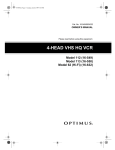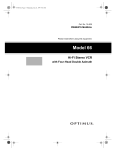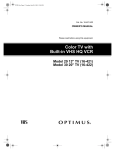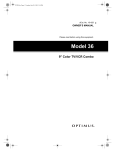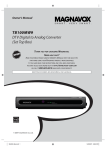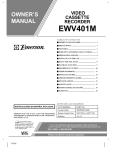Download Optimus - Katadyn Products Inc. 111 User's Manual
Transcript
16-548.fm Page 1 Tuesday, July 20, 1999 4:54 PM Cat. No. 16-548/631 OWNER’S MANUAL Please read before using this equipment. MODEL 111/MODEL 61 4-Head VHS HQ VCR 4-Head VHS HQ Hi-Fi VCR 16-548.fm Page 2 Tuesday, July 20, 1999 4:54 PM IMPORTANT SAFETY INSTRUCTIONS 1. Read instructions — All the safety and operating instructions should be read before the appliance is operated. 2. Retain Instructions — The safety and operating instructions should be retained for future reference. 3. Heed Warnings — All warnings on the appliance and in the operating instructions should be adhered to. 4. Follow Instructions — All operating and use instructions should be followed. 5. Cleaning — Unplug the VCR from the wall outlet before cleaning it. Do not use liquid cleaners or aerosol cleaners. Use a damp cloth for cleaning. 6. Attachments — Do not use attachments not recommended by the VCR manufacturer as they may cause hazards. 7. Water and Moisture — Do not use this VCR near water — for example, near a bath tub, wash bowl, kitchen sink, or laundry tub, in a wet basement, or near a swimming pool. 8. Accessories — Do not place this VCR on an unstable cart, stand, tripod, bracket, or table. The VCR may fall, causing serious injury to someone and serious damage to the appliance. Use only with a cart, stand, tripod, bracket, or table recommended by the manufacturer or sold with the VCR. Any mounting of the appliance should follow the manufacturer’s instructions and should use a mounting accessory recommended by the manufacturer. An appliance and cart combination should be moved with care. Quick stops, excessive force, and uneven surfaces may cause an appliance and cart combination to overturn. This VCR should never be placed near or over a radiator or heat register. This VCR should not be placed in a builtin installation such as a bookcase or rack unless proper ventilation is provided or the manufacturer’s instructions have been adhered to. 10. Power Sources — This VCR should be operated only from the type of power source indicated on the marking label. If you are not sure of the type of power supplied to your home, consult your appliance dealer or local power company. For VCRs intended to operate from battery power or other sources, refer to the operating instructions. 11. Grounding and Polarization — This VCR is equipped with a polarized alternating-current line plug (a plug having one blade wider than the other). This plug will fit into the power outlet only one way. This is a safety feature. If you are unable to insert the plug fully into the outlet, try reversing the plug. If the plug should still fail to fit, contact your electrician to replace your obsolete outlet. Do not defeat the safety purpose of the polarized plug. 12. Power-Cord Protection — Power-supply cords should be routed so they are not likely to be walked on or pinched by items placed upon or against them, paying particular attention to cords at plugs, convenience receptacles, and the point where they exit from the appliance. 13. Outdoor Antenna Grounding — If an outside antenna or cable system is connected to the VCR, be sure the antenna or cable system is grounded so as to provide some protection against voltage surges and built-up static charges. Section 810 of the National Electrical Code, ANSI/NFPA No. 70-1984, provides information with respect to proper grounding of the mast and supporting structure, grounding of the lead-in wire to an antenna discharge unit, size of grounding conductors, location of antenna-discharge unit, connection to grounding electrodes, and requirements for the grounding electrode. F IGURE A EXAMPLE OF ANTENNA GROUNDING AS PER NATIONAL ELECT RICAL CODE ANTE NNA L EAD I N WI RE GROUND CLAMP 9. Ventilation — Slots and openings in the cabinet and the back or bottom are provided for ventilation and to ensure reliable operation of the VCR and to protect it from overheating. These openings must not be blocked or covered. The openings should never be blocked by placing the VCR on a bed, sofa, rug, or other similar surface. A NTENNA DI SCHARG E UN I T (NEC SECTION 8 10 -2 0) EL ECT RI C SE RV I CE EQ U I PM EN T G RO UNDI NG CO NDUCT ORS (NEC SECTION 8 10 -2 1) G RO UND CL AM PS NEC - NATI O NAL EL ECTRI CAL CO DE S2 8 9 8 A © 1996 Tandy Corporation. All Rights Reserved. Commercial Advance is a trademark of Arthur D. Little Enterprises, A Jerry Iggulden invention licensed by Arthur D. Little Enterprises. Optimus is a registered trademark used by Tandy Corporation RadioShack is a trademark used by Tandy Corporation. 2 POWER SERVI C E G RO UNDI NG EL EC TR O DE SYST EM (NEC ART 2 50 , PART H) 16-548.fm Page 3 Tuesday, July 20, 1999 4:54 PM 14. Lightning — For added protection for this VCR receiver during a lightning storm, or when it is left unattended and unused for long periods of time, unplug it from the wall outlet and disconnect the antenna or cable system. This will prevent damage to the VCR due to lightning and power-line surges. 15. Power Lines — An outside antenna system should not be located in the vicinity of overhead power lines or other electric light or power circuits, or where it can fall into such power lines or circuits. When installing an outside antenna system, extreme care should be taken to keep from touching such power lines or circuits as contact with them might be fatal. 16. Overloading — Do not overload wall outlets and extension cords as this can result in a risk of fire or electric shock. 21. Safety Check — Upon completion of any service or repairs to this VCR, ask the service technician to perform routine safety checks to determine that the VCR is in proper operating condition. 22. Heat — This VCR product should be situated away from heat sources such as radiators, heat registers, stoves, or other products (including amplifiers) that produce heat. Note to the cable TV system installer: 18. Servicing — Do not attempt to service this VCR yourself as opening or removing covers may expose you to dangerous voltage or other hazards. Refer all servicing to qualified service personnel. This reminder is to call the CATV system installer’s attention to Section 820-40 of the National Electrical Code, which provides guidelines for proper grounding and, in particular, specifies that the cable ground shall be connected to the grounding system of the building, as close to the point of cable entry as practical. 19. Damage Requiring Service — Unplug this VCR from the wall outlet and refer servicing to qualified service personnel under the following conditions: WARNING: To prevent fire or shock hazard, do not expose this VCR to rain or moisture. 17. Object and Liquid Entry — Never push objects of any kind into this VCR through openings as they may touch dangerous voltage points or short out parts that could result in a fire or electric shock. Never spill liquid of any kind on the VCR. • When the power-supply cord or plug is damaged or frayed. • If liquid has been spilled or objects have fallen into the VCR. • If the VCR has been exposed to rain or water. • If the VCR does not operate normally by following the operating instructions. Adjust only those controls that are covered by the operating instructions, as improper adjustment of other controls may result in damage and will often require extensive work by a qualified technician to restore the VCR to its normal operation. • If the VCR has been dropped or the cabinet has been damaged. • When the VCR exhibits a distinct change in performance — this indicates a need for service. 20. Replacement Parts — When replacement parts are required, be sure the service technician has used replacement parts, specified by the manufacturer, that have the same characteristics as the original part. Unauthorized substitutions may result in fire, electric shock, injury to persons or other hazards. CAUTION RISK OF ELECTRIC SHOCK. DO NOT OPEN. ! CAUTION: TO REDUCE THE RISK OF ELECTRIC SHOCK, DO NOT REMOVE COVER OR BACK. NO USER-SERVICEABLE PARTS INSIDE. REFER SERVICING TO QUALIFIED SERVICE PERSONNEL. This symbol is intended to alert you to the presence of uninsulated dangerous voltage within the VCR’s enclosure that might be of sufficient magnitude to constitute a risk of electric shock. Do not open the VCR’s case. ! This symbol is intended to inform you that important operating and maintenance instructions are included in the literature accompanying this VCR. 3 16-548.fm Page 4 Tuesday, July 20, 1999 4:54 PM FEATURES Your Optimus Model 111 4-Head VHS HQ VCR/Model 61 4-Head VHS HQ Hi-Fi VCR offers some of the most advanced features available in home video cassette recorders. Auto Repeat Playback — automatically rewinds the tape for repeat playback when the tape reaches the end of the tape or the recording. Your VCR’s PLL (phase-locked loop) tuning ensures extremely accurate tuning of up to 68 VHF and UHF channels and up to 125 cable channels. The VCR’s full-function universal remote control and on-screen programming make the VCR easy to use. The front panel audio/video jacks make it easy to connect to a camcorder. Easy-to-Use Immediate Recording — lets you start a recording immediately and have the VCR automatically stop recording after a length of time you select. 1-Month, 8-Event, Digital Timer — lets you program the VCR to make up to eight unattended recordings (daily, weekly, or one-time) within a 1-month period. Your VCR offers all these features: Note: The Model 61 includes all of the Model 111’s features, but adds Hi-Fi stereo that delivers CD-quality sound for audio/video or audioonly recordings. RECORDING/PLAYBACK 26-Micron Record/Play Head — enhances the picture quality at the EP (Extended Play) playback speed. Four Double-Azimuth Video Heads — provide superior picture quality and special effects compared with standard single-azimuth fourhead VCRs. AI (Artificial Intelligence) Video Noise Reduction System — reduces noise on the screen when playing back a worn or partially damaged tape. Commercial Advance — automatically detects and skips over most commercials when you play back a tape. Auto Tracking System — automatically adjusts tracking when you start playback. Automatic Playback/Rewind/Eject — automatically plays, rewinds, and ejects a tape if the tape’s erase protection tab is removed. Fast-Response System — positions the video cassette’s tape next to the playback/record head for immediate playback or recording. Real-Time Counter with Memory — displays the actual length of time a tape plays or records, and allows you to mark and return to a location on the tape. TUNING 179-Channel, Digital-PLL, Cable-Compatible Tuner — lets you tune to up to 68 VHF and UHF channels and up to 125 cable channels. Tuner Memory Programming — automatically stores all the active channels in your area into memory. TAPE CONTROL Fast-Forward/Rewind with Visual Search Freeze-Frame/Frame Advance/Slow-Motion Automatic Rewind 4 16-548.fm Page 5 Tuesday, July 20, 1999 4:54 PM OTHER FEATURES Multichannel Television Sound (MTS) (Model 61 only) — decodes stereo broadcasts for listening or recording. This VCR can also receive and record special audio programs (SAP) that accompany some MTS broadcasts. Front and Rear Audio/Video Input Jacks — let you quickly connect an audio/video device such as a camcorder to the VCR without disconnecting other devices. VCR Lock — lets you set the VCR to prevent young children from operating it. We recommend you record the VCR’s model and serial number here. This information is on the VCR’s back panel. Model: _______________________________ Serial Number: ________________________ Trilingual On-Screen Programming — provides helpful instructions on the TV screen for setting the clock, programming timers, and starting quick timer recordings. You can select English, French, or Spanish instructions. Universal Remote Control — lets you control your VCR, plus TVs and cable boxes produced by other manufacturers. Memory Sentinel — protects clock settings, tuner programming information, and timer memory settings in case of a power loss. The clock continues to run for 3 minutes and tuner programming information and timer memory settings are kept for 24 hours. Automatic/Manual Clock Setting — lets you set the VCR to automatically update its clock using EDS (Extended Data Service) signals sent by some stations. You can also manually set the clock. Note: EDS is provided by some broadcasters and includes various types of information, including the current time. If no broadcasters in your area transmit EDS signals, you must manually set the clock. Automatic DST (Daylight Saving Time) Adjustment — lets you set the VCR to automatically adjust the displayed time for Daylight Saving Time. 5 16-548.fm Page 6 Tuesday, July 20, 1999 4:54 PM CONTENTS Before You Begin ......................................................................................................................... Accessories ............................................................................................................................. Moisture Condensation ............................................................................................................ Using This Manual ................................................................................................................... 7 7 7 7 Installation .................................................................................................................................... 8 Common Connections ............................................................................................................. 8 Home Theater Connections (Model 61 Only) ........................................................................ 11 Camcorder Connections ........................................................................................................ 12 Connecting Power .............................................................................................................. ... 12 VCR Setup .................................................................................................................................. Setting the 3 CH. 4 Switch ..................................................................................................... Remote Control ..................................................................................................................... Initial Set Up .......................................................................................................................... Setting the Remote Control’s Codes ..................................................................................... 13 13 13 14 19 Operation .................................................................................................................................... 20 Watching TV .......................................................................................................................... 20 Viewing a Video Tape ............................................................................................................ 21 Special Functions ...................................................................................................................... Special Displays .................................................................................................................... Skipping Commercials ........................................................................................................... Tape Motion Controls ............................................................................................................. Real-Time Counter ................................................................................................................ Locking the VCR .................................................................................................................... Repeat Play ........................................................................................................................... Tracking ................................................................................................................................. 22 22 22 24 25 25 25 26 Recording ................................................................................................................................... Recording Speeds ................................................................................................................. Tape Selection ....................................................................................................................... Erase Protection .................................................................................................................... Selecting the Signal to Record .............................................................................................. Receiving/Recording Stereo/SAP Broadcasts (Model 61 Only) ............................................ Immediate Recording ............................................................................................................ Automatic Timer Recording ................................................................................................... Dubbing ................................................................................................................................. Audio-Only Recording (Model 61 Only) ................................................................................. 27 27 27 27 28 28 29 30 33 33 Additional Information ............................................................................................................... Troubleshooting ..................................................................................................................... Care and Maintenance .......................................................................................................... Specifications ........................................................................................................................ 34 34 35 37 6 16-548.fm Page 7 Tuesday, July 20, 1999 4:54 PM BEFORE YOU BEGIN ACCESSORIES Recording — describes the different methods for recording. Be sure to remove these items before you store the packing material. Additional Information — includes a troubleshooting section, care and maintenance procedures, and the VCR’s specifications. • Remote Control • 75-ohm Coaxial Cable Depending upon your audio/video system setup, you might need additional cables or adapters. Read “Installation” on Page 8 to determine your specific needs. MOISTURE CONDENSATION Condensation inside the VCR can cause tape jams or video head damage. When you move the VCR from a cold area to a warmer one, let it sit for about 2 hours before you plug it in and begin operation. This allows any moisture inside the VCR to completely evaporate. USING THIS MANUAL This manual has these major sections: Installation — shows you how to connect the VCR to your audio/video system. Setup — includes procedures for preparing and using the remote control, setting the onscreen programming language, setting the channels your VCR can tune, and setting the clock. Basic Operation — explains how to watch TV using the TV’s or VCR’s tuner, select channels using the VCR’s tuner, and load and play a video tape. Special Functions — describes what appears on the VCR’s display and the TV screen and how to fast-forward and rewind a tape; use the VCR’s special playback, display, and search features; set the tracking manually; improve playback of worn or damaged video tapes; use skip search; and use VCR lock. We recommend that you read through at least “Installation” on Page 8 and “VCR Setup” on Page 13 thoroughly, to be sure you correctly install and set up your VCR. When reading through this manual, keep the following in mind: • Some buttons on the remote control also appear on the VCR. You can use these buttons to operate the same functions. Other procedures use only the VCR’s buttons, or only the remote control’s. • Some buttons are labeled differently on the VCR and on the remote control. Since you use the remote control most often to change settings and functions, this manual only refers to the remote control’s labels. But, unless otherwise noted, you can use either the remote control’s or the VCR’s buttons at any time. • All buttons, switches, and jacks on the VCR and all buttons on the remote control are shown in BOLD UPPERCASE letters in this manual. • Information that appears on the TV screen is shown in this typeface: PLAY • Information that appears on the VCR’s display is shown in this typeface: VCR • The VCR displays menus and options on the TV you connect it to, and other information (such as tape motion indicators, the real-time counter, etc.) on its display. If a menu disappears before you finish entering information, simply locate the step where you first pressed MENU on the remote control, then repeat that step and all steps that follow. 7 16-548.fm Page 8 Tuesday, July 20, 1999 4:54 PM INSTALLATION Caution: Some state laws restrict direct connections to cable wires (connections that do not go through a cable box). Check the laws in your area before you make connections. COMMON CONNECTIONS Refer to the illustrations on Pages 9 and 10 for these connections. Note: Some connections shown in this section might require additional supplies, available from your local RadioShack store. þ • A cable converter box to the VCR’s IN FROM ANT jack Note: There are many Cable TV systems in use. If you subscribe to Cable TV service and cannot record Cable TV programs, contact your local Cable TV service provider. Most Cable TV service providers offer connection help. Connect the VCR to your TV for playback. You can connect: • Your VCR’s OUT TO TV jack to your TV’s antenna jack, using a 75-ohm coaxial cable Caution: Never connect the VCR’s OUT TO TV jack to a terminal that has an antenna connected. Doing so can interfere with other receivers. • Your VCR’s OUT TO TV jack to your TV’s separate VHF/UHF antenna jacks, using a 75-ohm coaxial cable and a VHF/UHF splitter/combiner • Your VCR’s AUDIO 1/VIDEO 1 OUT jacks to your TV’s audio/video jacks, using a audio/video cable Note: For the best quality recordings, use high-quality A/V cables to make these connections. À Connect a signal source to the VCR for recording. You can connect (choose one): • An outside antenna, using a 75-ohm coaxial cable, to the VCR’s IN FROM ANT jack • An outside antenna, using 300-ohm lead-in wire and a 300-to-75 ohm transformer, to the VCR’s IN FROM ANT jack • Your CATV (cable) company, using the 75-ohm coaxial cable directly from the cable company, to the VCR’s IN FROM ANT jack 8 Ã You can also connect an optional video source, such as a camcorder, another VCR, or a DSS system to your VCR using A/V cables. Simply connect it as shown. Connection Notes: • You can connect three video sources directly to your VCR. To do so, you connect one source to the AUDIO 1/VIDEO 1 IN jacks on the back of the VCR using A/V cables, one to the IN FROM ANT jack using a 75ohm coaxial cable, and another source to the AV2 VIDEO/AUDIO IN jacks on the front of the VCR (see “Camcorder Connections” on Page 12). • You can connect additional 75-ohm coax sources to your system using a high-isolation A/B switch to switch between the sources. • You can connect one 75-ohm coax source to more than one device using a video splitter. Because of the complexity of the variations possible when using additional video accessories, such as video signal switches, splitters, and combiners, such configurations are not shown in this manual. 16-548.fm Page 9 Tuesday, July 20, 1999 4:54 PM Model 61 Connections Outside Antenna 75-Ohm Coax Cable Cable (CATV) Company 75-Ohm Coax Cable Cable Box IN 300-Ohm Lead-In Wire 300-to-75 Ohm Transformer OUT or (Optional Camcorder/2nd VCR/DSS System) or or Stereo Audio/Video Cable L Audio 2 R Video 3 VCR R IN FROM ANT. AUDIO 1 L OUT VIDEO 1 Stereo Audio/Video Cable 1 VHF/UHF IN OUT TO TV 3 CH. 4 75-Ohm Coax Cable Optional TV Antenna In Connection VHF/UHF Splitter/Combiner UHF TV VHF Video In L R Audio In Antenna In Antenna In 9 16-548.fm Page 10 Tuesday, July 20, 1999 4:54 PM Model 111 Connections 10 16-548.fm Page 11 Tuesday, July 20, 1999 4:54 PM HOME THEATER CONNECTIONS (MODEL 61 ONLY) Refer to this illustration to connect your VCR to a home theater system. Outside Antenna 75-Ohm Coax Cable Cable (CATV) Company 75-Ohm Coax Cable Cable Box IN 300-Ohm Lead-In Wire 300-to-75 Ohm Transformer OUT or or or Select the signal source you have Stereo Audio/Video Cable A/V RECEIVER Speakers Stereo Audio/Video Cable Front Left – Right – + R + Center – Left TV/Monitor Right + – L + Rear – AUDIO 1 + OUT VCR R IN FROM ANT. AUDIO 1 L VHF/UHF OUT IN IN OUT TO TV 3 CH. 4 VIDEO 1 VIDEO 1 Video Cable 75-Ohm Coax Cable TV Speakers Video In L R Audio In Antenna In 11 16-548.fm Page 12 Tuesday, July 20, 1999 4:54 PM CAMCORDER CONNECTIONS Your VCR has jacks on its front panel that let you easily connect a camcorder or other video source. Notes: • The Model 61 (shown) needs a stereo audio/video cable for this connection. • The Model 111 (not shown) needs an audio/video cable for this connection. RECORD/TIME PLAY REWIND FAST-F AV 2 VIDEO IN L – AUDIO IN – R TV/VCR POWER STOP EJECT CHANNEL MEMORY SENTINEL 1. Insert the plugs at one end of the cable into the AV 2 AUDIO and VIDEO IN jacks on the VCR’s front panel. 2. Insert the plugs at the other end of the cable into the AUDIO/VIDEO OUT jacks on your camcorder or other video source. Be sure to connect Video to Video and Audio to Audio (use the plug’s color codes as a guide). CONNECTING POWER To power the VCR, plug its power cord into a standard AC outlet. --:-- appears on the display. Note: When you plug in the VCR for the first time, or after a power failure of longer than 24 hours, the VCR prompts you to select a language, then automatically sets channels and the time. When you unplug the VCR and reconnect it within 24 hours, or after a power failure of less than 24 hours, the VCR starts to search for a channel that has an Extended Data Service (EDS) signal (see “Turning On Auto Clock Set” on Page 16). 12 16-548.fm Page 13 Tuesday, July 20, 1999 4:54 PM VCR SETUP SETTING THE 3 CH. 4 SWITCH If you connected the VCR’s OUT TO TV terminal to a TV or another VCR, set the VCR’s 3 CH. 4 switch (on the back of the VCR) to 3 or 4, whichever is not an active channel in your area. When VCR appears on the display, the VCR sends the signal from the video source connected to its IN FROM ANT or AUDIO 1/VIDEO 1 IN or AV2 VIDEO/AUDIO IN terminals to the TV on the channel you selected. 1. Press the tab on the battery compartment cover and lift off the cover in the direction of the arrow. 2. Put fresh batteries in the compartment, as indicated by the polarity symbols (+ and –) marked inside. Note: The 3 CH. 4 switch has no effect on the TV when the VCR is off or if you connected a TV with separate audio/video input jacks to the VCR’s AUDIO/VIDEO OUT jacks. REMOTE CONTROL 3. Replace the cover. Installing the Batteries The remote control requires two AA batteries (not supplied). For the longest operation and best performance, we recommend alkaline batteries (such as RadioShack Cat. No. 23-557). Cautions: Note: If the remote control does not work or operates poorly, replace both batteries. • Use only fresh batteries of the required size and type. Using the Remote Control • Never leave dead or weak batteries in the remote control. Batteries can leak chemicals that can damage your remote control. To use the remote control, aim it at the front of the VCR and press the desired function buttons. • Dispose of dead batteries promptly and properly; do not bury or burn them. 13 16-548.fm Page 14 Tuesday, July 20, 1999 4:54 PM INITIAL SET UP Setting the On-Screen Language/ Channels/Clock When you first plug in the VCR and turn it on, or when you turn it on after power was interrupted longer than 24 hours, the VCR prompts you to select a language, and then scans for active channels in your area and stores them. In many areas, the Public Broadcasting Service (PBS) station broadcasts a data signal (EDS) with its regular broadcast. This signal can automatically set your VCR’s clock to the correct time. If a station in your area has EDS signals, the VCR automatically sets the clock. After you press CHs, the VCR scans through the channels and memorizes all the active channels in your area. To skip tuner programming, press MENU. Then see “Manually Setting the Clock” on Page 15 to set the clock. When the VCR finishes scanning and storing channels, it searches for an EDS signal and, if it finds one, automatically sets its clock to the correct time. Notes: 1. Press POWER to turn on the VCR. • Your VCR protects tuner programming for up to 24 hours in case a power failure occurs or if the power cord becomes unplugged. After about 24 hours without power, the VCR loses the tuner programming. 2. Turn on your TV and set it to the same channel as the VCR’s 3 CH. 4 switch or select its line input if you connected the VCR to the TV’s audio/video input jacks. Then press VCR/TV so VCR appears on the VCR’s display. • If you have not connected the VCR to an antenna, cable TV, or other signal source through the IN FROM ANT terminal, the VCR does not store any channel in memory. The VCR displays the following: 3. Select the on-screen language: press CHs for English, CHt for Spanish, or VCR/TV for French. NO CH FOUND PLEASE CHECK ANTENNA CABLE CONNECTION THEN PUSH VCR CH UP KEY AGAIN 4. When the TV displays the following, set your cable box to the local PBS station (if you have a cable box), then press CHs. CHANNEL/CLO CONNECT ANTENNA AND IF YOU USE A C BOX,TUNE IT TO YOU LOCAL PBS CH THE PLEASE PUSH CH UP 14 • It takes up to 10 minutes for the VCR to set the clock using the EDS signal. If the VCR does not detect an EDS signal within about 30 seconds, it automatically displays the manual clock setting screen. 16-548.fm Page 15 Tuesday, July 20, 1999 4:54 PM Manually Setting the Clock Note: The clock must be accurately set for proper automatic timer and quick timer recording. We suggest you refer to a radio station or time/temperature service for the correct time. If the SET CLOCK menu already appears on the screen, skip to Step 3. 1. Press MENU. Use SEL s/t to highlight SET CLOCK, then press SET. 2. Use SEL s/t to highlight MANUAL SET, then press SET. – – – – – SET CLOCK – – – – – AUTO SET MANUAL SET SELECT : PUSH SELECT / SET : PUSH SET KEY END : PUSH MENU KEY 3. Use SEL s/t to select the correct month, then press SET. SET CLOCK : 1/ / DST : ON SELE CT MONTH BY SELECT / 8. Use SEL s/t to set DST (daylight saving time) to ON or OFF. When you set DST to ON, the VCR automatically adds 1 hour on the first Sunday in April, and subtracts 1 hour on the last Sunday in October. 9. Review the entered information. SET CLOCK 2 / 2 / 1996 FR I 1:30PM DST : ON SET COMPLETED TO CORRECT PUSH SET OR CLEAR KEY TO START PUSH MENU KEY If the information is not correct, move the cursor to the wrong entry using SET or CLEAR and enter the correct information. When the information is correct, press MENU twice when the time reaches the minute you set in Step 7. The clock-setting display changes to the normal display and the clock starts running. Note: Seconds begin counting from 00 when you press MENU twice. KEY : PUSH SET TO END PUSH MENU KEY 4. Use SEL s/t to select the correct date, then press SET. 5. Use SEL s/t to select the correct year, then press SET. 6. Use SEL s/t to select the correct hour, then press SET. Your VCR uses a 12-hour clock. Be sure you correctly set AM or PM. 7. Use SEL s/t to select a time 1 or 2 minutes after the current time, then press SET. (For example, if it is 42 minutes past the hour right now, enter 43 or 44 minutes now.) This gives you time to complete this procedure before starting the clock. 15 16-548.fm Page 16 Tuesday, July 20, 1999 4:54 PM Adding/Erasing Channels 3. Press SET to select the broadcast system, either TV or CATV. We recommend you check the channels the VCR automatically stored. It might have stored a distant, weak channel that you normally would not watch, or it might have missed a channel you want to store. SET UP CHANNEL ANTENNA SYSTEM : CATV AUTO SET SELECT : PUSH SELECT / SET : PUSH SET KEY END : PUSH MENU KEY CHANNEL 08 DELE TED or ADDED 4. Press SEL t to highlight AUTO SET, then press SET. Then press CH s to start auto channel memory programming. Notes: If the tuner stores a channel that you do not want, tune to that channel and press ADD/DLT. CHANNEL nn DELETED appears on the TV, and the unwanted channel is erased from the tuner’s memory. If you want to program a weak channel that automatic programming missed, enter the desired channel number using the remote control’s number buttons. Then press ADD/DLT. CHANNEL nn ADDED appears on the TV, and the channel is added to the memory. Reprogramming Tuner Memory • To exit the programming mode, press MENU at any time. • The VCR tries to automatically set the clock after programming all the active channels. Turning On Auto Clock Set If you manually set the VCR’s clock, then find that EDS is available in your area, you can turn on the auto clock set feature. This ensures that the VCR sets itself to the correct time after a power failure of less than 24 hours. 1. Press MENU to display the main menu. You might want to reprogram the VCR’s tuner memory if you move or change from an antenna connection to a cable TV connection. 2. Use SEL s/t to highlight SET CLOCK, then press SET. Follow these steps to reprogram the tuner. 3. Use SEL s/t to highlight AUTO SET, then press SET. 1. Press MENU to display the main menu. 2. Use SEL s/t to highlight SET UP CHANNEL, then press SET. – – – – – SET CLOCK – – – – – AUTO SET MANUAL SET SELECT : PUSH SELECT / SET : PUSH SET KEY END : PUSH MENU KEY 4. Follow the on-screen instructions. 16 16-548.fm Page 17 Tuesday, July 20, 1999 4:54 PM Changing the On-Screen Language Resetting the VCR’s Memory You can change the on-screen language at any time. If at any time you want to erase all settings, including the time, local channels, and programmed events, eject any loaded tape then press and hold PLAY and REW on the VCR for at least 5 seconds. The VCR clears all settings and turns off. 1. Press MENU to display the main menu. 2. Use SEL s/t to highlight the fourth item, then press SET. The next time you turn on the VCR, it performs its initial setup sequence. Note: The title of the fourth item differs depending on the current language. If the current language is English, the title shows in Spanish and French ( IDIOMA/ LANGUE). If it is in French, the title shows in English and Spanish ( LANGUAGE/ IDIOMA). If it is in Spanish, the title shows in French and English (LANGUE/LANGUAGE). 3. Press SET so the desired language appears next to the fourth item. 4. Press MENU to return to the normal screen. 17 16-548.fm Page 18 Tuesday, July 20, 1999 4:54 PM SETTING THE REMOTE CONTROL’S CODES In addition to controlling your VCR, the remote control can operate the basic functions of your TV or cable box. To use the remote control with your TV or cable box, follow these steps to program the remote control with the correct manufacturer’s code number for the TV or cable box. Note: Some brands have more than one code listed in the charts. If a code does not work with your TV or cable box, try another code. The listed codes might not work with all models from the listed manufacturers. 1. Find the code for your TV and cable box in the following charts. TV BRAND 18 CODE CABLE BOX BRAND CODE Archer 01, 29, 44, 88, 91 Cableview 4, 30, 42, 44, 52, 63, 85, 88 Curtis 08, 09, 56, 61, 87, 90 Diamond 01, 29, 44, 88, 91 Drake 37 Eagle 13, 20, 22, 26, 40, 58, 62, 98 Eastern 28 GC Brand 4, 30, 42, 44, 52, 63, 85, 88 GeminiRegal 04, 85 General Electric 57 General Instruments 01, 02, 03, 04, 34, 55, 83, 85, 91, 93, 95 Fisher 10 Hamlin 14, 15, 28, 41, 97 GE 03 Hitachi 31, 79 Gold Star 15, 16, 17 Jerrold Hitachi 12 01, 02, 03, 04, 34, 55, 83, 85, 91, 93, 95 JVC 11 Macom 31, 79 Magnavox 05 Magnavox 25, 26 Mitsubishi 13 Matsushita 16, 17 Panasonic 01, 02 Movietime 32, 38, 40 Quasar 01, 02 Movietime 29, 32, 39, 42, 44, 88 RCA 03 Optimus 44, 88 Samsung 14 Panasonic 16, 17 Sanyo 10 Philips 13, 20, 23, 24, 96 Sharp 06, 07 Pioneer 05, 06, 78 Sony 08 Pulser Sylvania 05 4, 30, 42, 44, 52, 63, 85, 88 Toshiba 09 RadioShack 44, 88 Zenith 04 RCA 16, 17 Realistic 44, 88 16-548.fm Page 19 Tuesday, July 20, 1999 4:54 PM CABLE BOX BRAND CODE Regal 14, 41 Regency 28 Rembrandt 29, 32, 39, 42, 44, 88 Samsung 32, 40, 42, 78, 94 Scientific Atlantic 08, 09, 56, 61, 87, 90 Sheritech 27 SL Marx 32, 40, 42, 78, 94 Sprucer 16, 17 Stargate 4, 30, 32, 40, 42, 44, 52, 63, 78, 85, 88, 94 Sylvania 19 Telecaption 77, 92 Teleview 32, 40, 42, 78, 94 Texscan 18, 19 Tocom 01, 33, 34, 42, 48, 49, 91 Toshiba 36 Unika 01, 29, 44, 88, 91 Universal 42, 43, 44, 52, 63, 88 Viewstar 13, 20, 22, 26, 40, 58, 62, 93 Videoway 07, 23, 50 Zenith 07, 23, 50 If the device does not function, repeat Step 2 and try other codes for the manufacturer. If it still does not function, you must use the original remote control supplied with your TV or cable box. Notes: • The codes you programmed might be erased if you remove the batteries from the remote control. If this happens, re-enter the codes after you replace the batteries. • Some TVs and cable boxes might require that you manually turn on the power. • Your TV or cable box might have functions that the remote control will not operate. 2. While pressing and holding down TV POWER , enter the code number for your TV using the number buttons. While pressing and holding down CATV POWER , enter the code number for your cable box using the number buttons. 3. Try operating your TV or cable box using the VCR’s remote control ( TV POWER, TV CH s/t, and TV VOL +/– for TV operation; CATV POWER and CATV CH s/t for cable box operation). 19 16-548.fm Page 20 Tuesday, July 20, 1999 4:54 PM OPERATION WATCHING TV Using the TV’s Tuner your cable box. You might need to experiment to determine the proper cable channel designations for your cable system. For more information, contact your local cable company. To watch a broadcast using the TV’s tuner, turn off the VCR, or press TV/VCR until VCR does not appear on the VCR’s display. • Two of the cable channels are designated for audio only. Note: If you are using a TV/monitor connected to the VCR’s AUDIO/VIDEO OUT jacks, be sure to set the TV/monitor to the TV mode. To manually select a channel, press CH s/t. The tuner automatically advances to the next channel stored in the tuner’s memory. The antenna or cable signals pass through the VCR unaffected, as if the antenna or cable were connected directly to the TV. Use the TV as you normally would. Note: If you press CH s when the tuner is at the highest programmed channel or CH t when the tuner is at the lowest programmed channel, the VCR enters the audio/video mode and LINE 1 or LINE 2 appears on the TV (see “Selecting the Signal to Record” on Page 28). Continue to press CH s/t until the highest or lowest programmed channel appears. Using the VCR’s Tuner 1. Turn on the TV and set it to the same channel as the VCR’s 3 CH. 4 switch. Note: If you are using a TV/monitor connected to the VCR’s AUDIO/VIDEO OUT jacks, set the TV/monitor to the video mode. 2. Press TV/VCR until VCR appears on the VCR’s display. Selecting Channels Your VCR can receive up to 68 VHF and UHF channels, and up to 125 cable channels. The VCR displays the channels as 1–125. Notes: • Channels 2–13 are the same for VHF and cable TV, and cable companies usually number them as they appear on the display. • Since cable companies sometimes designate cable channels with letters or letternumber combinations, a channel number you see on the VCR’s display might differ from the channel number displayed on 20 To directly select a channel, press the number buttons on the remote control for the desired channel. Notes: • Precede a single-digit number with a 0 — for example 01 , 02, and so on. • To enter a three-digit number, press 100. Then enter the second and third digits in the channel number. • (Model 61 only) If you receive MTS stereo or SAP broadcasts, see “Receiving/ Recording Stereo/SAP Broadcasts (Model 61 Only)” on Page 28. 16-548.fm Page 21 Tuesday, July 20, 1999 4:54 PM VIEWING A VIDEO TAPE NO CASSETTE Loading a Video Tape PLEASE INSERT A CASSETTE 1. Turn on the TV and set it to the same channel as the VCR’s 3 CH. 4 switch. Note: If you are using a TV/monitor that is connected to the VCR’s AUDIO/VIDEO OUT jacks, set the TV/monitor to the video mode. 2. Hold the cassette with the main label facing up and the spine facing out from the VCR. Then insert the cassette into the VCR’s compartment and gently push the center of its spine until the VCR draws it in. • During playback, the VCR automatically adjusts tracking, but you can manually adjust it if necessary (see “Manually Adjusting Tracking” on Page 26). 3. (Model 61 only) Follow these steps to choose the type of audio you want the Model 61 to play back. To select the audio output option: a. Press MENU, hightlight SET UP VCR using SEL s/t, then press SET. b. Highlight SET AUDIO MODE using SEL s/t, then press SET. c. Highlight PLAY AUDIO using SEL s/t, then press SET until the desired option — HIFI or NORMAL — appears. The VCR automatically turns on. If the eraseprotection tab has been removed from the cassette, playback automatically begins (see “Erase Protection” on Page 27). d. Repeatedly press MENU to return to the normal screen. Note: If you play a tape recorded on a standard VCR, the Model 61 plays the standard audio track, regardless of the audio output setting. Caution: Never insert anything except a VHS video cassette into the cassette compartment. Anything else might damage the VCR. 4. To stop playback before the end of the tape, press STOP. Playing a Video Tape 5. To eject the tape, press STOP/EJECT on the VCR. 1. Load a video tape. 2. If playback does not automatically begin, press PLAY. The VCR plays the tape. Notes: • The following screen appears when you press PLAY, FF, REW, or REC/TIME without inserting a cassette. Notes: • If the tape reaches the end before you press STOP, the VCR automatically stops the tape and completely rewinds it. If the erase-protection tab has been removed, the VCR then ejects the cassette. • When the VCR is off, you can press STOP/EJECT to eject a tape. The VCR ejects the tape then turns itself off. 21 16-548.fm Page 22 Tuesday, July 20, 1999 4:54 PM SPECIAL FUNCTIONS SPECIAL DISPLAYS SKIPPING COMMERCIALS Blue Screen Display Your VCR’s commercial advance feature can automatically detect and mark the beginning and end of commercials in recordings over 15 minutes long. When you play a tape that has been marked with the commercial advance feature, you can set the VCR to automatically advance past marked commercial blocks or to skip commercials only when you command. The blue screen display appears when you select the VCR mode, play unrecorded portions of a tape, or when you tune to a weak TV station. The blue screen also appears if you set the VCR to the audio/video mode when the AUDIO/VIDEO IN jacks are not receiving any signals. Notes: Note: The VCR does not record the blue screen. On-Screen Display To view your VCR’s current operating mode and other information about your VCR, press DISPLAY. You see the broadcast type (stereo, SAP, or both — Model 61 only), current function, time, channel, counter, and tape speed on the TV screen. Press DISPLAY again to clear the display. Note: You also see the remaining recording time while a timed recording is in progress (see “Immediate Recording” on Page 29). Function Indicators When you press a function button (such as STOP ), the selected function indicator appears on the TV screen for about 4 seconds. When you change the channel, the new channel number appears on the TV screen for about 4 seconds. Note: If you play back a poor quality or damaged tape, the function indicator might not appear on the TV screen. • The effectiveness of this system varies depending on differences in how stations broadcast commercials. • Commercials are skipped over; they are not erased from the tape. Recording a Broadcast with Commercial Advance Marking Follow these steps to have the VCR automatically mark the beginning and end of commercials after it records a program. 1. Press MENU to display the main menu. 2. Use SEL s/t to highlight SET UP VCR. Then press SET. 3. Use SEL s/t to highlight SET UP COMMERCIAL ADV. Then press SET. 4. Use SEL s/t to highlight C/A RECORD. Then press SET to select ON or OFF. ON — With this setting, if you press STOP to end a recording, the VCR will prompt you to mark commercials now or later. The VCR always marks timer recordings as soon as possible after the recording. OFF — The VCR does not mark commercials. 5. Press MENU three times to return to the normal screen. 22 16-548.fm Page 23 Tuesday, July 20, 1999 4:54 PM Notes: • It takes several minutes to mark the recording. If the interval between two timer recordings is not long enough to allow commercial marking, the VCR waits until after the next timer recording. • The VCR can store up to eight timer recording times or 40 commercial locations in memory at one time. When the memory becomes full, the remaining commercials are not marked. • The commercial advance feature turns off if there is a power failure. • If you rewind the tape and start another recording before power is turned off, commercials might not be correctly marked. Playing Back with Commercial Advance Marking Follow these steps to select how the VCR operates when you play a tape with commercial advance markings. 1. Press MENU to display the main menu. 2. Use SEL s/t to highlight SET UP VCR. Then press SET. 3. Use SEL s/t to highlight SET UP COMMERCIAL ADV. Then press SET. 4. Use SEL s/t to highlight C/A PLAYBACK. Then press SET to select AUTO or MANU. AUTO — The VCR automatically skips marked commercial blocks. • Commercial advance does not detect all commercials. • Commercial advance might skip part of a program if there are frequent dark and quiet scenes. Questions and Answers about Commercial Advance Question Answer How fast does the The VCR advances VCR advance through through 3 minutes of commercials? commercials in about 8 to 12 seconds if the tape speed is EP. In SP it takes about 25 to 35 seconds. Are commercials still Yes. recorded on the tape? Does commercial advance work at all recording speeds? Yes. Yes. Does commercial advance still work if I remove the tape from the VCR and then play it back later? Can I play a commer- Yes, but commercials cial advance marked will only be skipped if tape in another VCR? the other VCR also has commercial advance. Can I mark a record- No. ing that was made on another VCR? MANU — The VCR skips commercials only when you press C/A SKIP during playback. 5. Push MENU three times to return to the normal screen. Notes: 23 16-548.fm Page 24 Tuesday, July 20, 1999 4:54 PM TAPE MOTION CONTROLS Fast-Forward/Rewind and Visual Search To advance the tape quickly when it is stopped, press FAST-F. To rewind the tape quickly when it is stopped, press REW. You cannot see the tape picture or hear the tape sound when you use fast-forward or rewind, but you can use the counter to locate a specific section of tape. To use visual search, begin tape playback. Then press FAST-F to search forward or REW to search in reverse. Press PLAY to return to normal playback. Notes: • VCR must appear on the VCR’s display to use visual search. • During visual search, the sound is muted and the picture quality is lower than during normal playback. The search picture is best with tapes recorded at the SP or EP speed. • If you press POWER while a tape is rewinding, the VCR automatically turns off when rewinding is complete. Freeze-Frame Freeze-frame lets you stop the tape to view a single frame. Press PAUSE during playback to freeze the picture. Press PAUSE again or PLAY to return to normal playback. During freeze-frame, the picture quality is lower than during normal playback. The picture quality is best with recordings made at the SP or EP speed (see “Recording Speeds” on Page 27). Notes: • If you leave the VCR in the freeze-frame mode for 3 minutes, the VCR stops playing the tape. 24 • To reduce or eliminate jitter in the freezeframe picture, press and hold CH s/t until the picture is clear. Frame Advance During freeze-frame, you can advance the picture one frame at a time by repeatedly pressing SLOW. This feature works best with video cassettes recorded at the SP or EP speed. Press PAUSE to return to normal playback. Slow Motion To start slow motion playback, while a tape is playing, press SLOW. Press SLOW again or PLAY to return to normal playback. Notes: • During slow motion, the sound is muted and the picture quality is lower than during normal playback. Slow motion picture quality is best with tapes recorded at the SP or EP speed. • If you leave the VCR in the slow-motion mode for 3 minutes, the VCR stops playing the tape. • If the slow-motion picture is poor, press and hold CH s/t until the picture improves. 16-548.fm Page 25 Tuesday, July 20, 1999 4:54 PM REAL-TIME COUNTER LOCKING THE VCR Using the Counter To lock the VCR in the stop mode, press STOP. Then press and hold STOP on the VCR until the TV displays VCR LOCK ACTIVATED and, if a tape is loaded, the VCR ejects the tape. If you press any control other than the VCR’s STOP button, the TV displays VCR LOCK ACTIVATED and the button does not function. Your VCR’s counter shows how long a tape has been running. To display the counter on the TV screen, press DISPLAY on the remote control. Notes: • The real-time counter might stop if you fast-forward or rewind through a blank section on the tape. This is normal. • You can press COUNTER RESET to reset the counter to 0:00:00. Using the Zero Search Function You can reset the counter to 0:00:00 at any position on the tape and then return to that position. Follow these steps to use the zero search function. 1. Press COUNTER RESET once so the counter appears on the TV screen. To unlock the VCR, press and hold STOP on the VCR for about 7 seconds. The TV displays VCR LOCK OFF and all controls now work. REPEAT PLAY This function lets you automatically repeat playback of a tape from the beginning to the end (or to a blank part), instead of having the tape automatically rewind and eject. 1. While the tape is stopped, press MENU to display the main menu. 2. Press SEL s/t to highlight SET UP VCR, then press SET. 3. Press SEL s/t to highlight REPEAT PLAY. Then press SET so ON appears. 2. Within 5 seconds, press COUNTER RESET again at the location you want to return to later. The counter resets to 0:00:00. 3. When you want to return to the selected location, stop the tape, then press CA SKIP/ZERO. The tape rewinds or fast-forwards and automatically stops at the location you selected in Step 2. Notes: • If you rewind the tape past the zero point, the TV displays the time with a minus (–) sign. • The counter does not work with blank tapes or blank portions of partially recorded tapes. 4. Repeatedly press MENU to return to the normal display. 5. Press PLAY to start repeat playback. REP appears on the VCR’s display. The VCR repeats playback from the beginning to the end of the tape, or to the first unrecorded portion that is at least 30 seconds long. The TV displays AUTO REPEAT while the VCR rewinds the tape to the beginning. 25 16-548.fm Page 26 Tuesday, July 20, 1999 4:54 PM Once you select the repeat play mode, it stays in effect even after you turn off the VCR. To turn off repeat play, select OFF in Step 3. TRACKING Digital Auto Tracking System The auto tracking system automatically adjusts tracking when you start playback. When different parts of the tape are recorded at different speeds, the VCR automatically readjusts the tracking at the beginning of each recording. If you need to manually adjust the tracking, see “Manually Adjusting Tracking.” Manually Adjusting Tracking If the VCR’s picture is poor, press and hold down CH s or t to manually adjust the tracking. To return to the automatic tracking system, press CH s and t at the same time or turn power off then back on. Notes: • You might need to slightly readjust tracking for each tape you load. • If the sound of a recording made on another VHS Hi-Fi VCR is poor, you might improve it by adjusting the tracking. If tracking is incorrect, the HI-FI indicator (Model 61 only) does not appear on the display. 26 16-548.fm Page 27 Tuesday, July 20, 1999 4:54 PM RECORDING There are three ways to record using your VCR — immediate recording, automatic timer recording, and dubbing. The video cassette you use for recording must have the erase-protection tab in place. If the tab is removed, the cassette automatically ejects if you try to record on it (see “Erase Protection” on this page). RECORDING SPEEDS You can select one of three VHS recording/ playback speeds: SP (standard play), LP (long play), and EP (extended play). SP is the fastest recording speed and results in the highest quality picture. LP and EP record more slowly and use less tape, but the picture quality is not as high as a recording made at the SP speed. TAPE SELECTION The quality of tape you use greatly affects record/playback quality and the life of the VCR. Use only video cassettes that display the official logo. High-grade tape has a better oxide coating that helps prevent dirty video heads and gives the best results. Although T-160 video cassettes offer the longest recording time, they contain thinner tape that is more likely to jam. We suggest you use T-120 or shorter length tape. The following chart shows the maximum recording times for different-length tapes at the recording speeds. TAPE LENGTH SP LP EP T-60 1 hour (60 minutes) 2 hours (120 minutes) 3 hours (180 minutes) T-120 2 hours (120 minutes) 4 hours (240 minutes) 6 hours (360 minutes) T-160 22/3 hours (160 minutes) 51/3 hours (320 minutes) 8 hours (480 minutes) ERASE PROTECTION Video cassettes have an erase-protection tab to prevent accidental erasure of a tape. To prevent recording, break off the tab using a screwdriver. The cassette automatically ejects if you try to record on the tape. Tape If you want to record on a video cassette that does not have the tab, put a piece of heavy plastic tape over the erase-protection tab hole. 27 16-548.fm Page 28 Tuesday, July 20, 1999 4:54 PM SELECTING THE SIGNAL TO RECORD Follow these steps to select the signal to record — from the IN FROM ANT jack or an audio/video source. 1. Press MENU. The TV displays the main menu. 2. Press SEL s/t to highlight SET UP VCR, then press SET. The TV displays the SET UP VCR menu. SEL s/t to highlight INPUT SELECT, then press SET so the TV displays the desired indicator: TUNER to 3. Press record from a source connected to the IN LINE 1 or LINE 2 to record from a source connected to the AUDIO 1/VIDEO 1 IN or AV2 AUDIO/VIDEO IN jacks. FROM ANT terminal, Notes: • To select LINE 1 or LINE 2, you can also press CH s/t to set the VCR to one channel higher than the highest channel number (or one channel lower than the lowest channel number). • Select LINE 1 for recording signals from the back AUDIO 1/VIDEO 1 IN jacks, or LINE 2 for recording signals from the front AV2 AUDIO/VIDEO IN jacks. 28 RECEIVING/RECORDING STEREO/SAP BROADCASTS (MODEL 61 ONLY) The Model 61 has three channels for audio recording — two (left and right) stereo channels on the Hi-Fi track, and one monaural channel on the standard track. Press DISPLAY to display the audio programs available on the broadcast you are currently tuned to. The TV displays STEREO, SAP, and MONO. Audio modes that are not available are shown in parenthesis. The current audio mode is indicated by an arrow. When the broadcast contains a SAP (secondary audio program) signal, you can choose to record the main stereo signal, the SAP signal, or a mono signal by changing the setting in the SET UP VCR menu. 1. Press MENU, highlight SET UP VCR using SEL s/t, then press SET. 2. Highlight SET AUDIO MODE using SEL s/t, then press SET. 3. Highlight AUDIO MODE using SEL s/t, then press SET until the desired option — STEREO, SAP, or MONO — appears on the screen. 4. Repeatedly press MENU to return to the normal screen. 16-548.fm Page 29 Tuesday, July 20, 1999 4:54 PM IMMEDIATE RECORDING Notes: Recording a Program as You Watch It • To ensure that you record all the desired program, set the recording length longer than the program length. Follow these steps to record a program as you watch it. If you know how long the program is, you can set how long the VCR records. Note: If you are watching the program on a TV/ monitor that is connected to the VCR’s AUDIO/ VIDEO OUT jacks, set the TV/monitor to the video mode and skip Steps 2 and 3. 1. Turn on the VCR and the TV. 2. Set the TV’s tuner to the same channel as the VCR’s 3 CH. 4 switch. 3. Press TV/VCR until the VCR displays VCR. 4. Insert a blank cassette, or one that you want to record over, into the VCR. 5. Press SPEED on the remote control until the TV displays the desired recording speed (SP, LP, or EP). 6. Select the signal to record (see “Selecting the Signal to Record” on Page 28). 7. (Model 61 only) Set the audio recording mode to the desired setting. See “Receiving/Recording Stereo/SAP Broadcasts (Model 61 Only)” on Page 28. 8. Press REC/TIME on the remote control, or REC/TIME and PLAY at the same time on the VCR. The VCR starts to record and the TV screen shows TO SET SPECIFIC REC TIME PLEASE PUSH REC KEY. Note: To record without a set duration, just skip Step 9. The VCR begins to record. 9. Press REC/TIME again. The TV displays the recording length. Repeatedly press REC/TIME to advance the timer to the desired recording length. The recording length advances in 30-minute increments up to 2 hours, then 1-hour increments up to 4 hours. • To display the remaining recording time, press DISPLAY during a timed recording. • To temporarily stop the tape during a recording, press PAUSE/STILL. Press PAUSE/STILL again to resume recording. If you leave the VCR paused for 3 minutes, the VCR automatically stops. • If the cassette’s erase protection tab has been removed, the screen shows CHECK CASSETTE RECORD TAB and ejects the cassette. Use another cassette, or place a piece of heavy plastic tape over the erase protection tab hole. 10. Press STOP to stop recording before the set time. Recording One Program While You Watch Another 1. Follow Steps 1–9 of “Recording a Program as You Watch It.” 2. Press TV/VCR until VCR disappears from the VCR’s display. Note: If you are watching the program on a TV/monitor that is connected to the VCR’s AUDIO/VIDEO OUT jacks, set the TV/monitor to the TV mode. 3. Set the TV tuner to the channel you want to watch. 4. Press STOP to stop recording before the set time. 29 16-548.fm Page 30 Tuesday, July 20, 1999 4:54 PM AUTOMATIC TIMER RECORDING The VCR’s automatic timer lets you program it to select an input source, start recording from that source at a time you set, then stop recording at a time you set. You can set up to eight program timers to record any combination of weekly, daily, or one-time events. You can set the VCR to record at any time on a specific day within a 1-month period, at the same time Monday through Friday (DAILY), or at the same time on the same day every week (WEEKLY). Setting the Program Timer Note: To program the timers, you can use the VCR’s front panel buttons instead of the remote control. Use PLAY as SEL s, REW as SEL t, and FF as SET. 1. Turn on the VCR and the TV. Note: If you use a TV/monitor that is connected to the VCR’s AUDIO/VIDEO OUT jacks, set it to the video mode and skip Steps 2 and 3. 2. Set the TV to the same channel as the VCR’s 3 CH. 4 switch. 3. Press TV/VCR until the VCR displays VCR. Notes: • The VCR can record only one broadcast at a time. If you program the VCR’s timer to record broadcasts on different channels that start at the same time, the VCR only records the program that has the lowest program number. • If two timer programs overlap, the one that starts first has priority. The VCR begins recording the second program after the first program ends. • The VCR must be off at the programmed time for it to make an automatic timer recording. • If there is a power failure of more than 3 minutes during a timer recording, the recording does not resume after power is restored. • If there is a power failure of more than 3 minutes before a programmed start time, the VCR loses the clock setting and therefore does not start automatic timer recording. However, if you have an EDS channel in your area and set the VCR to automatically set the clock from the EDS signal, the clock is reset within 10 minutes after power is restored, and the VCR records at the programmed time(s). 30 4. (Model 61 only) Set the audio recording mode to the desired setting. See “Receiving/Recording Stereo/SAP Broadcasts (Model 61 Only)” on Page 28. 5. Insert a blank cassette, or one that you want to record over, into the VCR. 6. Press PROG on the remote control. The TV displays the timer setting menu. Note: If the clock is not set, the screen shows PLEASE SET CLOCK BEFORE PROGRAMMING and then goes to the clock-setting screen. Set the clock as described under “Manually Setting the Clock” on Page 15. 7. If you have already entered a program(s), the current settings for the first four programs appear on the display. Press SEL s/t to select an empty program number, then press SET. The TV displays the program menu. DATE START STOP CH 8 SAT 10:00P 12:00P 125 SLP SELE CT START DATE BY SELECT / KEY PUSH CLEAR : PUSH SET TO END PUSH PROG KEY 16-548.fm Page 31 Tuesday, July 20, 1999 4:54 PM If you have not yet entered any programs, the TV displays the program entry menu when you press PROG . 8. Use SEL s/t to select the date when you want to record. To record a program at the same time on the same day every week, press either button until the TV displays WEEKLY and the desired day of the week. DATE START STOP CH WEEKLY --:-- --:-- -SLP SUN SELE CT START DATE BY SELECT / KEY : PUSH SET TO END PUSH PROG KEY To record a program at the same time Monday through Friday, press either button until the TV displays DAILY MON-FRI. DATE START STOP CH DAILY --:-- --:-- -MON-FRI SLP SELE CT START DATE BY SELECT / KEY : PUSH SET TO END PUSH PROG KEY 12. Use SEL s/t to select the tape speed ( SP, LP, or EP). 13. Double-check all the set information. • If the information is correct, press PROG. • If an entry is not correct, press SET or CLEAR to move the cursor to the wrong entry, enter the correct information, then press PROG . Note: The TV displays PROGRAM IS INCOMPLETE if you did not correctly enter a timer program before pressing PROG. Check and correct the program, then press PROG again. The TV displays the timer program settings. To enter more programs, use SEL s/t to select another program number and repeat Steps 7–13. 14. Press PROG again. The TV briefly displays TURN VCR OFF FOR TIMER RECORDING. 15. Press POWER to turn off the VCR. The VCR displays TIMER. Notes: To record a program at a set time today, press either button until the TV displays TODAY and today’s date. • Be sure that the VCR displays TIMER when you turn it off. If it does not appear, check your programming. To record a program at a specific time and date, press SEL s/t to select the specific date. • If you insert a cassette with its eraseprotection tab removed and set the VCR’s timer, the VCR ejects the cassette and flashes TIMER on the display. Press SET to enter your selection. 9. Use SEL s/t to select the start hour. When the correct hour appears, press SET. Then use SEL s/t to select the minute, and press SET. 10. Repeat Step 9 to set the end time. 11. Use SEL s/t to select the channel. To record from a source connected to the AUDIO 1/VIDEO 1 IN or AV2 jacks, press SEL s/t until the TV displays LINE 1 or • If you set up the VCR to record a cable program through a cable box, be sure to leave the cable box turned on and tuned to the desired station before the timer program starts. • You can manually turn on and operate the VCR before the set times, but the VCR starts an automatic timer recording only if the power is off at the set start time. LINE 2. 31 16-548.fm Page 32 Tuesday, July 20, 1999 4:54 PM Monitoring an Automatic Timer Recording Clearing a Program Timer If the timer recording has not yet started: 1. Turn on the TV and set it to the same channel as the VCR’s 3 CH. 4 switch. 1. Follow Steps 1–3 under “Checking/Changing Program Timers.” Note: If you are using a TV/monitor that is connected to the VCR’s AUDIO/VIDEO OUT jacks, set the TV/monitor to the video mode. 2. Highlight the program you want to clear, then press CLEAR . 2. Press TV/VCR until the VCR displays VCR. Checking/Changing Program Timers 1. Turn on the TV and set it to the same channel as the VCR’s 3 CH. 4 switch. Note: If you are using a TV/monitor that is connected to the VCR’s AUDIO/VIDEO OUT jacks, set the TV/monitor to the video mode. 2. Turn on the VCR and press TV/VCR until the VCR displays VCR. 3. Press PROG. The TV displays the first four programs. P DT STRAT STOP CH SPD 1 DAY 9 : 00 A 12 : 00 A 08 SP 2 8 1 0 : 00 P 12 : 00 P 125 SLP 3 10 8 : 00 P 9 : 00 P 10 SP 4 SU 9 : 00 P 10 : 00 P L SLP SELECT ENTER CANCEL END 1-8 : PUSH / KEY : PUSH SET KEY : PUSH CLEAR KEY : PUSH PROG KEY 4. Select the program you want to change using SEL s/t, then press SET. 5. Follow Steps 8–12 under “Setting the Program Timer” on Page 30 to correct the entry you want. 6. After checking or correcting a program, press PROG again, then turn off the VCR. 32 3. Press PROG to return to the normal screen. Turn off the VCR if you still have at least one timer program entered. If a timer recording is in progress: 1. Press POWER to stop timer recording. The TV displays TO CANCEL TIMER REC PUSH POWER THEN STOP KEY if are watching the signal from the VCR. 2. Within 10 seconds, press POWER then STOP. TIMER disappears from the VCR’s display. 16-548.fm Page 33 Tuesday, July 20, 1999 4:54 PM DUBBING The process of recording from one audio/video device to another is called dubbing. An audio/video device where a signal originates is called the dubbing source. You can use another VCR, camcorder, satellite receiver, or other device with A/V outputs as the dubbing source, connect the dubbing source and the VCR, then use your VCR to record the signal from the dubbing source. Or, you can use this VCR as the dubbing source for another VCR. See “Installation” for the various possible connections. Notes: AUDIO-ONLY RECORDING (MODEL 61 ONLY) Because of the superior quality of VHS Hi-Fi audio recordings, you might want to use your VCR as an audio-only recorder. You can also make live recordings by connecting a preamplifier or mixer to the VCR’s AUDIO IN jacks. Simply select the line input and record as usual. Caution: Do not directly connect a microphone to the VCR. Note: For the best audio fidelity, we recommend you use high-quality video tape to make audio-only recordings. • Always use video-quality shielded cables with phono-type connectors to connect the device to the VCR. Do not use standard audio patch cords. • Most material performed in public, such as concerts, plays, and movies, or distributed on prerecorded video tapes is copyrighted. The unauthorized recording or duplication of copyrighted material is a violation of the copyright laws of most countries and such duplication may result in fines, imprisonment, or both. Note, however, that in the United States, it is not a violation of U.S. copyright laws for a consumer to record a broadcast television program for private (in-home) viewing. To dub a tape, start the program playing on the dubbing source (see that device’s instructions) and start recording on the recording VCR, following its recording instructions. 33 16-548.fm Page 34 Tuesday, July 20, 1999 4:54 PM ADDITIONAL INFORMATION TROUBLESHOOTING If you follow the instructions in this manual and still have trouble operating your VCR, refer to the following troubleshooting chart. PROBLEM No power. Cannot make a timer recording. Cannot record. POSSIBLE SOLUTION The power cord is not connected. Plug the power cord into an AC outlet. • The program timer is not set or is set incorrectly. Check the program timer. • The power is on. Turn off the power. The erase-protection tab is missing. Place a piece of tape over the tab hole. Picture is poor on playback. • The TV’s channel selector is not set to the proper channel. Set the TV to Channel 3 or 4. • The TV’s fine tuning is not set correctly. Fine tune your TV. • Audio/video connections are incorrect. Check all connections. The playback picture is distorted. • The video heads are dirty. See “Cleaning the Video Heads” on Page 36. • Tracking is not properly adjusted. Adjust the tracking. No picture on playback. • The TV is not set to the proper channel. Set it to Channel 3 or 4 or to its audio/video input if you connected it to the VCR’s AUDIO/VIDEO OUT jacks. • Audio/video connections are incorrect. Check all connections. Remote control buttons do not work when the power is on and a cassette is inserted. • The remote control’s batteries might be weak. Replace the batteries. • Something is blocking the path from the remote control to the VCR. • Bright light is shining on the VCR’s remote control sensor window. Come closer to the VCR, or change the VCR’s location. • Be sure the VCR is not locked. Cannot see broadcast TV programs using the VCR’s tuner. • TV/VCR is not set correctly. Press TV/VCR so the VCR displays VCR. • Audio/video connections are incorrect. Check all connections. Cannot record from the input jacks. • Connections are incorrect. Use shielded audio/video cables with phono-type connectors to connect the source to the VCR’s input jacks. • INPUT is not set correctly. Select LINE 1 or LINE 2. No stereo sound for a stereo recording (Model 61 only). • You have not connected the VCR’s AUDIO OUT jacks to a stereo system or stereo TV. Connect the jacks to a stereo output. • The audio out setting is not correctly set. Set it to STEREO. • The tracking is not properly adjusted. Adjust the tracking. 34 16-548.fm Page 35 Tuesday, July 20, 1999 4:54 PM CARE AND MAINTENANCE Your Optimus Model 111 4-Head VHS HQ VCR/Model 61 4-Head VHS HQ Hi-Fi VCR is an example of superior design and craftsmanship. The following suggestions will help you care for the VCR so you can enjoy it for years. Keep the VCR dry. If it gets wet, wipe it dry immediately. Liquids might contain minerals that can corrode the electronic circuits. Use and store the VCR only in normal temperature environments. Temperature extremes can shorten the life of electronic devices and distort or melt plastic parts. Keep the VCR away from dust and dirt, which can cause premature wear of parts. Handle the VCR gently and carefully. Dropping it can damage circuit boards and cases and can cause the VCR to work improperly. Use only fresh batteries of the required size and type. Old batteries can leak chemicals that damage your VCR remote control’s electronic parts. CLEANER Wipe the VCR with a damp cloth occasionally to keep it looking new. Do not use harsh chemicals, cleaning solvents, or strong detergents to clean the VCR. Modifying or tampering with the VCR’s internal components can cause a malfunction and might invalidate your VCR’s warranty (and void your FCC authorization to operate it). If your VCR is not performing as it should, take it to your local RadioShack store for assistance. 35 16-548.fm Page 36 Tuesday, July 20, 1999 4:54 PM Servicing Your VCR Storing Your Video Cassettes There are no user-serviceable parts inside your VCR. If you encounter a problem that you cannot correct using this manual and its troubleshooting guide, take the VCR to your local RadioShack store for assistance. Unless you are making an automatic timer recording, eject and store the cassette before you turn off the VCR. This helps protect the cassette and the VCR’s internal mechanisms. Cleaning the Video Heads Dirty video heads can cause the playback picture to become blurred even though the audio signal is clear. Video head cleaning kits are available from your local RadioShack store. Clean the heads only when picture quality is affected. Serious problems require cleaning by a trained technician. For more head cleaning information, contact your local RadioShack store. 36 Place your video cassettes in their protective boxes and store them in a cool, dry, dust-free environment. Store the cassettes on end, not on their sides, to prevent improper settling of the cassette’s spools. Note: Tape can become wound too tightly around the cassette’s spools after many playings. This can make the cassette improperly load and automatically eject when you insert it. On most cassettes there is a brake-release plunger on the bottom center of the cassette. Use the tip of a pen or pencil to press the plunger. This loosens the tape. 16-548.fm Page 37 Tuesday, July 20, 1999 4:54 PM SPECIFICATIONS Television System................................................................................ NTSC Standard Color Signal Recording System ................................................................................. Four-Head Double Azimuth Tape Width............................................................................................................................. 1/2 Inch Tape Speed: SP ............................................................................................. 1.31 Inch/second (33.35 mm/s) LP .............................................................................................. 0.65 Inch/second (16.67 mm/s) EP ............................................................................................. 0.43 Inch/second (11.12 mm/s) Tuner Channels: VHF .................................................................................................................... Channels 2–13 UHF.................................................................................................................. Channels 14–69 CATV .................................................................................................................... 125 Channels RF Converter .................................................................................................Built-in VHF Converter Converter Output ....................................................................................................... Channel 3 or 4 Terminals: Antenna Input ................................................................................................. VHF/UHF: F Type Antenna Output .............................................................................................. VHF/UHF: F Type Video Input/Output .......................................................................................... Phono Connector Audio Input/Output .......................................................................................... Phono Connector Video Output Level ............................................................................................................... 1.0 Vp-p Video Output Impedance ........................................................................................................... 75 Ω Audio Output Level ............................................................................................................... –8 dBV Audio Output Impedance .......................................................................................................... 1 kΩ Video Input Level........................................................................................................... 0.5–1.5 Vp-p Video Input Impedance ........................................................................................................... 75 kΩ Audio Input Level................................................................................................................. –10 dBV Audio Input Impedance............................................................................................................ 47 kΩ Video S/N Ratio (weighted): SP ..................................................................................................................................... 43 dB EP ..................................................................................................................................... 41 dB Audio S/N Ratio: Regular Audio (weighted) SP ..................................................................................................................................... 43 dB EP ..................................................................................................................................... 41 dB Hi-Fi Audio (Model 61 only): (Dynamic Range): SP .................................................................................................................... More than 90 dB LP..................................................................................................................... More than 90 dB EP .................................................................................................................... More than 90 dB 37 16-548.fm Page 38 Tuesday, July 20, 1999 4:54 PM Frequency Response: Regular Audio SP ................................................................................................................. 80 Hz–10 kH z EP ................................................................................................................... 80 Hz–5 kHz Hi-Fi Audio (Model 61 only) In All Modes ............................................................. 20 Hz–20kHz Power Requirement ......................................................................................................120 V, 60 Hz Power Consumption Model 111 .................................................................................................................... 18 Watts Model 61 ...................................................................................................................... 23 Watts Dimensions (H × W × D) ......................................... 31/2 × 149/16 × 111/4 Inches (8.9 × 37 × 28.5 cm) Weight: Model 111 .................................................................................................. 7 lbs, 15 oz (3.2 kg) Model 61 ...................................................................................................... 8 lbs, 3 oz (3.7 kg) Specifications are typical; individual units may vary. Specifications are subject to change and improvement without notice. 38 16-548.fm Page 39 Tuesday, July 20, 1999 4:54 PM NOTES 39 16-548.fm Page 40 Tuesday, July 20, 1999 4:54 PM RadioShack Limited Warranty This product is warranted against defects for 90 days from date of purchase from RadioShack companyowned stores and authorized RadioShack franchisees and dealers. Within this period, we will repair it without charge for parts and labor. Simply bring your RadioShack sales slip as proof of purchase date to any RadioShack store. Warranty does not cover transportation costs. Nor does it cover a product subjected to misuse or accidental damage. EXCEPT AS PROVIDED HEREIN, RadioShack MAKES NO EXPRESS WARRANTIES AND ANY IMPLIED WARRANTIES ARE LIMITED IN DURATION TO THE DURATION OF THE WRITTEN LIMITED WARRANTIES CONTAINED HEREIN. Some states do not permit limitation or exclusion of implied warranties; therefore, the aforesaid limitation(s) or exclusion(s) may not apply to the purchaser. This warranty gives you specific legal rights and you may also have other rights which vary from state to state. We Service What We Sell 10/95 RadioShack A Division of Tandy Corporation Fort Worth, Texas 76102 7A6 Printed in Japan