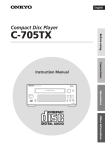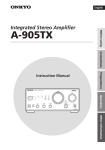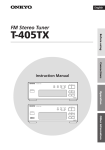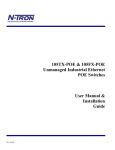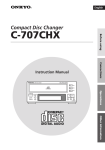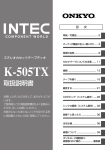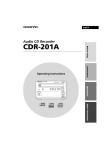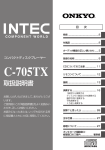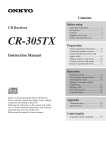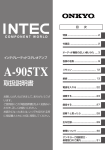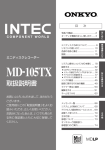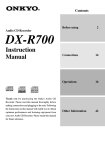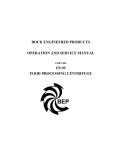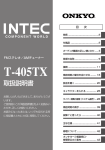Download Onkyo MD-105TX User's Manual
Transcript
English MiniDisc Recorder Before using MD-105TX Connections Instruction Manual AMCS MINIDISC RECORDER CD DUBBING REC STANDBY DISPLAY INPUT EDIT / NO YES REC MODE MD-105TX Operations STANDBY / ON (PUSH TO ENTER) Other Information Before using Thank you for purchasing ... Thank you for purchasing the ONKYO MD-105TX MD Recorder. Please read this manual thoroughly before making connections and plugging in the unit. Following the instructions in this manual will enable you to obtain the optimum performance and listening enjoyment from your new MD-105TX. Please retain this manual for future reference. Main Features •␣ Direct Digital Path •␣ 4-Recording mode (MONO / SP / LP2 / LP4) •␣ 32kHz / 44.1kHz / 48kHz Sampling Rate Converter •␣ 24-Bit A/D and D/A Converters • Digital Rec Level Adjustment •␣ Rec Volume Control for Analog and Digital Inputs •␣ Album Dubbing and Fade Out Control • One-Touch Dubbing • Signal Synchro Recording Memory Preservation This unit does not require memory preservation batteries. A built-in memory power back-up system preserves the contents of the memory during power failures and even when the unit is unplugged. The unit must be plugged-in in order to charge the back-up system. The memory preservation period after the unit has been unplugged varies depending on climate and placement of the unit. On the average, memory contents are protected over a period of a few weeks after the last time the unit was unplugged. This period is shorter when the unit is exposed to a highly humid climate. Declaration of Conformity We, ONKYO EUROPE ELECTRONICS GmbH INDUSTRIESTRASSE 20 82110 GERMERING, GERMANY declare in own responsibility, that the ONKYO product described in this instruction manual is in compliance with the corresponding technical standards such as EN60065, EN55013, EN55020 and EN61000-3-2, -3-3. GERMERING, GERMANY A.HORIUCHI ONKYO EUROPE ELECTRONICS GmbH U.S. and foreign patents licensed from Dolby Laboratories Licensing Corporation. WARNING: TO REDUCE THE RISK OF FIRE OR ELECTRIC SHOCK, DO NOT EXPOSE THIS APPLIANCE TO RAIN OR MOISTURE. CAUTION: TO REDUCE THE RISK OF ELECTRIC SHOCK, DO NOT REMOVE COVER (OR BACK). NO USER-SERVICEABLE PARTS INSIDE. REFER SERVICING TO QUALIFIED SERVICE PERSONNEL. 2 WARNING AVIS RISK OF ELECTRIC SHOCK DO NOT OPEN RISQUE DE CHOC ELECTRIQUE NE PAS OUVRIR The lightning flash with arrowhead symbol, within an equilateral triangle, is intended to alert the user to the presence of uninsulated “dangerous voltage” within the product’s enclosure that may be of sufficient magnitude to constitute a risk of electric shock to persons. The exclamation point within an equilateral triangle is intended to alert the user to the presence of important operating and maintenance (servicing) instructions in the literature accompanying the appliance. Important Safeguards 1. Read Instructions – All the safety and operating instructions should be read before the appliance is operated. 2. Retain Instructions – The safety and operating instructions should be retained for future reference. Heed Warnings – All warnings on the appliance and in the operating instructions should be adhered to. 4. Follow Instructions – All operating and use instructions should be followed. 5. Water and Moisture – The appliance should not be used near water – for example, near a bathtub, washbowl, kitchen sink, laundry tub, in a wet basement, or near a swimming pool, and the like. 6. 6A. An appliance and cart combination should be moved with care. Quick stops, excessive force, and uneven surfaces may cause the appliance and cart combination to overturn. 7. PORTABLE CART WARNING 12. Power-Cord Protection – Power-supply cords should be routed so that they are not likely to be walked on or pinched by items placed upon or against them, especially near plugs, convenience receptacles, and the point where they exit from the appliance. 13. Cleaning – The appliance should be cleaned only as recommended by the manufacturer. 14. Nonuse Periods – The power cord of the appliance should be unplugged from the outlet when left unused for a long period of time. S3125A Ventilation – The appliance should be situated so that its location or position does not interfere with its proper ventilation. For example, the appliance should not be situated on a bed, sofa, rug, or similar surface that may block the ventilation openings; or if placed in a built-in installation, such as a bookcase or cabinet that may impede the flow of air through the ventilation openings, there should be free space of at least 5 cm (2 in.) and an opening behind the appliance. 9. Heat – The appliance should be situated away from heat sources such as radiators, heat registers, stoves, or other appliances (including amplifiers) that produce heat. 17. Servicing – The user should not attempt to service the appliance beyond that described in the operating instructions. All other servicing should be referred to qualified service personnel. Other Information 8. 16. Damage Requiring Service – The appliance should be serviced by qualified service personnel when: A. The power-supply cord or the plug has been damaged; or B. Objects have fallen, or liquid has been spilled into the appliance; or C. The appliance has been exposed to rain; or D. The appliance does not appear to operate normally or exhibits a marked change in performance; or E. The appliance has been dropped, or the enclosure damaged. Operations Wall or Ceiling Mounting – The appliance should be mounted to a wall or ceiling only as recommended by the manufacturer. 15. Object and Liquid Entry – Care should be taken so that objects do not fall and liquids are not spilled into the enclosure through openings. Connections Carts and Stands – The appliance should be used only with a cart or stand that is recommended by the manufacturer. 11. Polarization – If the appliance is provided with a polarized plug having one blade wider than the other, please read the following information: The polarization of the plug is a safety feature. The polarized plug will only fit the outlet one way. If the plug does not fit fully into the outlet, try reversing it. If there is still trouble, the user should seek the services of a qualified electrician. Under no circumstances should the user attempt to defeat the polarization of the plug. Before Using 3. 10. Power Sources –␣ The appliance should be connected to a power supply only of the type described in the operating instructions or as marked on the appliance. 3 Precautions 1. Warranty Claim You can find the serial number on the rear panel of this unit. In case of warranty claim, please report this number. 2. Recording Copyright Recording of copyrighted material for other than personal use is illegal without permission of the copyright holder. 3. Power WARNING BEFORE PLUGGING IN THE UNIT FOR THE FIRST TIME, READ THE FOLLOWING SECTION CAREFULLY. The voltage of the available power supply differs according to country or region. Be sure that the power supply voltage of the area where this unit will be used meets the required voltage (e.g., AC 230 V, 50 Hz or AC 120 V, 60 Hz) written on the rear panel. Turning off the standby button does not shut off the power completely. So the power cord should be removed from the AC outlet when the unit is not used for a prolonged time. 4. Do not touch this unit with wet hands Do not handle this unit or power cord when your hands are wet or damp. If water or any other liquid enters the case, take this unit to an authorized service center for inspection. 5. Location of this unit Place this unit in a well-ventilated location. Take special care to provide plenty of ventilation on all sides of this unit especially when it is placed in an audio rack. If ventilation is blocked, this unit may overheat and malfunction. Do not expose this unit to direct sunlight or heating units as this unit’s internal temperature may rise and shorten the life of the pickup. Avoid damp and dusty places and places directly affected by vibrations from the speakers. In particular, avoid placing the unit on or above one of the speakers. Be sure this unit is placed in a horizontal position. Never place it on its side or on a slanted surface as it may malfunction. Do not place near tuners or TV sets. 4 If placed next to a TV or tuner, it may cause reception interference resulting in some noise in the TV or tuner output. 6. Care From time to time you should wipe the front and rear panels and the cabinet with a soft cloth. For heavier dirt, dampen a soft cloth in a weak solution of mild detergent and water, wring it out dry, and wipe off the dirt. Following this, dry immediately with a clean cloth. Do not use rough material, thinners, alcohol or other chemical solvents or cloths since these could damage the finish or remove the panel lettering. 7. Points to remember If this unit is brought from a cold environment to a warm one or is in a cold room that is quickly heated, condensation may form on the pickup, preventing proper operation. In this case, remove the disc and leave the power ON for about one hour to remove the condensation. When transporting this unit, be careful not to bump it. DANGER: INVISIBLE LASER RADIATION WHEN OPEN AND INTERLOCK FAILED OR DEFEATED. AVOID DIRECT EXPOSURE TO BEAM. CAUTION: THIS PRODUCT UTILIZES A LASER. USE OF CONTROLS OR ADJUSTMENTS OR PERFORMANCE OF PROCEDURES OTHER THAN THOSE SPECIFIED HEREIN MAY RESULT IN HAZARDOUS RADIATION EXPOSURE. Precautions(continued) For U.S. model FCC INFORMATION FOR USER CAUTION: The user changes or modifications not expressly approved by the party responsible for compliance could void the user’s authority to operate the equipment. Operations Other Information NOTE: This equipment has been tested and found to comply with the limits for a Class B digital device, pursuant to Part 15 of the FCC Rules. These limits are designed to provide reasonable protection against harmful interference in a residential installation. This equipment generates, uses and can radiate radio frequency energy and, if not installed and used in accordance with the instructions, may cause harmful interference to radio communications. However, there is no guarantee that interference will not occur in a particular installation. If this equipment does cause harmful interference to radio or television reception, which can be determined by turning the equipment off and on, the user is encouraged to try to correct the interference by one or more of the following measures: • Reorient or relocate the receiving antenna. Connections In compliance with Federal Regulations, the certification, identification and the period of manufacture are indicated on the rear panel. • Increase the separation between the equipment and receiver. • Connect the equipment into an outlet on a circuit different from that to which the receiver is connected. • Consult the dealer or an experienced radio/TV technician for help. Before Using The laser is covered by a housing which prevents exposure during operation or maintenance. However, this product is classified as a Laser Product by CDRH (Center for Devices and Radiological Health) which is a department of the Food and Drug Administration. According to their regulations 21 CFR section 1002.30, all manufactures who sell Laser Products must maintain records of written communications between the manufacturer, dealers and customers concerning radiation safety. If you have any complaints about instructions or explanations affecting the use of this product, please feel free to write to the address on the back page of this manual. When you write us, please include the model number and serial number of your unit. 5 Precautions(continued) For Canadian model For British model NOTE: Replacement and mounting of an AC plug on the power supply cord of this unit should be performed only by qualified service personnel. THIS CLASS B DIGITAL APPARATUS COMPLIES WITH CANADIAN ICES-003. For models having a power cord with a polarized plug: CAUTION: TO PREVENT ELECTRIC SHOCK, MATCH WIDE BLADE OF PLUG TO WIDE SLOT, FULLY INSERT. Modele pour les Canadien REMARQUE: CET APPAREIL NUMÉRIQUE DE LA CLASSE B EST CONFORME À LA NORME NMB-003 DU CANADA. Sur les modèles dont la fiche est polarisée: ATTENTION: POUR ÉVITER LES CHOCS ÉLECTRIQUES, INTRODUIRE LA LAME LA PLUS LARGE DE LA FICHE DANS LA BORNE CORRESPONDANTE DE LA PRISE ET POUSSER JUSQU’AU FOND. For European model This unit contains a semiconductor laser system and is classified as a “CLASS 1 LASER PRODUCT”. So, to use this model properly, read this Instruction Manual carefully. In case of any trouble, please contact the store where you purchased the unit. To prevent being exposed to the laser beam, do not try to open the enclosure. “CLASS 1 LASER PRODUCT” This label on the left hand panel states that: 1. This unit is a CLASS 1 LASER PRODUCT and employs a laser inside the cabinet. 2. To prevent the laser from being exposed, do not remove the cover. Refer servicing to qualified personnel. 6 IMPORTANT The wires in the mains lead are coloured in accordance with the following code: Blue : Neutral Brown : Live As the colours of the wires in the mains lead of this apparatus may not correspond with the coloured markings identifying the terminals in your plug, proceed as follows: The wire which is coloured blue must be connected to the terminal which is marked with the letter N or coloured black. The wire which is coloured brown must be connected to the terminal which is marked with the letter L or coloured red. IMPORTANT A 5 ampere fuse is fitted in this plug. Should the fuse need to be replaced, please ensure that the replacement fuse has a rating of 5 amperes and that it is approved by ASTA or BSI to BS1362. Check for the ASTA mark or the BSI mark on the body of the fuse. IF THE FITTED MOULDED PLUG IS UNSUITABLE FOR THE SOCKET OUTLET IN YOUR HOME, THEN THE FUSE SHOULD BE REMOVED AND THE PLUG CUT OFF AND DISPOSED OF SAFELY. THERE IS A DANGER OF SEVERE ELECTRICAL SHOCK IF THE CUT OFF PLUG IS INSERTED INTO ANY 13 AMPERE SOCKET. If in any doubt, please consult a qualified electrician. Table of contents Before using Supplied accessories ....................................................................... below Using the remote controller ................................................................... 8 Connections Connecting to the Onkyo Separate Collection series components .......... 9 Connecting to the other components .................................................. 10 Other Information Supplied accessories Operations Message list ......................................................................................... 43 System limitations ................................................................................ 44 Rules for digital recording .................................................................... 45 Troubleshooting ................................................................................... 46 Precautions for handling the MiniDisc (MD) ......................................... 48 Indexed to parts and controls ............................................................... 49 Specifications ....................................................................................... 52 Connections Normal play ......................................................................................... 13 Random play ....................................................................................... 17 Repeat play .......................................................................................... 18 Memory play ....................................................................................... 19 Auto Space function ............................................................................ 20 CD-dubbing (System operation) ........................................................... 21 Recording ............................................................................................ 24 Signal Synchro recording ...................................................................... 30 System operation ................................................................................. 31 Other information for recording ........................................................... 34 Editing the contents of an MD ............................................................. 35 Naming a track or disc ......................................................................... 40 Before Using Operations Check that the following accessories are supplied with this unit. • remote control cable x1 • Dry batteries UM-3 x2 • Optical fiber cable x1 Other Information • Remote controller x1 RC-409MD • Audio connection cable x2 7 Using the remote controller Inserting the remote controller batteries 1 Remove the battery compartment cover by opening it as shown in the illustration. Using the remote controller Point the remote controller toward the remote control sensor. With the supplied remote controller MD-105TX (RC-409MD) About 5m (16 feet) Remote control sensor 30° 30° Control range 2 Insert two AA (R6 or UM-3)-size batteries into the battery compartment. Carefully follow the polarity diagram (positive(+) and negative (–) symbols) inside the battery compartment. RC-409MD Remote controller RC-456S When you use the remote controller RC-456S supplied with the amplifier A-905TX/R-805TX, operate the remote controller by pointing it towards the amplifier‘s remote sensor. connection securely. If Be sure to make the the connection is incomplete, you will be unable to use the remote controller to operate the unit. MD-105TX A-905TX / R-805TX Remote control sensor 30° 3 Replace the compartment cover. RC-456S 30° About 5m (16 feet) Control range Notes Notes • Do not mix new batteries with old batteries or different kinds of batteries. • To avoid corrosion, remove the batteries if the remote controller is not to be used for a long period of time. • Remove dead batteries immediately to avoid damage from corrosion. If the remote controller doesn't operate smoothly, replace both batteries at the same time. • The life of the batteries supplied is about six months, but will vary depending on usage. 8 • Locate the unit away from strong light, such as direct sunlight or inverted flourescent light, which can prevent proper operation of the remote contoroller. • Using another remote controller of the same type in the same room or using the unit near equipment that uses infrared rays may cause operational interference. • Do not put any object (such as a book) on the remote controller. The buttons of the remote controller may be pressed accidentally and drain the batteries. • Make sure the audio rack doors do not have colored or tinted glass. Placing the unit behind such doors may prevent proper remote controller operation. • If there is any obstacle between the remote controller and the remote control sensor, the remote controller will not operate. Connections Connecting to the Onkyo Separate Collection series components Note that the available components may vary according to the area. Using the unit in conjunction with the above system components enables you to operate the following convenient functions. Connections • Auto Power On – You can turn on the power to the amplifier by pressing the STANDBY/ON button on one of the system components. (The amplifier's POWER switch must be set to ON.) – When the amplifier's POWER switch is set to ON, you can turn on the power to all the system components simultaneously by pressing the STANDBY/ON button on the amplifier. Afterwards, you can turn off the power to the individual components that are not in use. Note: If an R-805TX has been connected to the system and the R-805TX’s energy save function has been enabled, pressing the STANDBY/ON button of the MD-105TX will not turn on the power to the MD-105TX. You need to press the STANDBY/ON button on the R-805TX. (Refer to the instruction manual for the R-805TX for more information.) Before Using This section introduces you to the other Separate Collection Series system components and their convenient system functions. Connection instructions follow. The following Separate Collection series components are commercially available: • T-405TX ........... Stereo Tuner • A-905TX .......... Integrated Stereo Amplifier • K-505TX .......... Stereo Cassette Tape Deck • C-705TX .......... Compact Disc (CD) Player (not available in U.S.A and Canada) • C-707CHX ....... Compact Disc (CD) Changer (only available in U.S.A. and Canada) • R-805TX .......... FM Stereo/AM Tuner Amplifier • CDR-205TX ..... Audio CD Recorder • Direct Change Pressing the button of the MD-105TX automatically selects the “MD” input source on the A-905TX before the MD-105TX starts playing. • Program Timer You can record the desired broadcasting programs or play your favorite MD at a specified time using the T-405TX/R-805TX’s built-in timer. (Refer to the T-405TX/R-805TX instruction manual for more information.) • CD-dubbing You can start recording from a CD player to your MD-105TX by pressing the CD DUBBING button. • CD-synchro Recording When this function is enabled, you can immediately start recording to the MD by pressing the button on the CD player. (Refer to page 31 for more information.) • Cassette-synchro Recording When this function is enabled, you can start recording to the MD by pressing the cassette deck. (Refer to page 32 for more information.) button on the Other Information • Sleep Timer You can fall asleep to a music/radio program with the timer. (Refer to the T-405TX/R-805TX instruction manual for more information.) Operations • Remote control of the System Components You can control the operation of this MD recorder using the A-905TX/R-805TX's remote controller. 9 Connecting to the other components Before connecting • Do not connect the unit's AC power cord to a wall outlet until you have completed all the other connections. • On each pair of connectors, a red connector (marked R) corresponds to the right channel, and a white connector (marked L) to the left channel. Connect the white plugs of audio connection cables to L connectors; connect the red plugs of audio connection cables to R connectors. Audio connection cable To L connector (White) (White) To L connector To R connector (Red) (Red) To R connector Improper connection Insert completely • Insert the plug securely. If the connection is incomplete, noise or malfunction may result. • When you use a digital audio optical cable, do not bend it sharply or coil it tightly. • Bundling an audio connection cable with the power cord or speaker cord may degrade the sound quality. • To use the unit with the other Onkyo Separate Collection series components, follow the connection diagram in the A-905TX/R-805TX instruction manual to connect the unit to the system. Note: The 230-240 V model is shown in the following illustrations. 10 Connecting to the other components (continued) • This unit uses heat-sensitive parts. Do not place this unit on the Amplifier or Receiver. Connections ANALOG INPUT (REC) OUTPUT (PLAY) REMOTE CONTROL US and foreign patents licensed from Dolby Laboratories. DIGITAL INPUT OPTICAL L R R 1 2 AC OUTLET AC 230-240 V UNSWITCHED 100W MAX. 50 Hz To wall outlet 3 cable 1 Optical fiber cable L R OUT L R 2 IN Amplifier Before Using Audio connection cable L OUT CD player, DAT deck, etc. Connect the MD-105TX to the MD (or TAPE) jacks of your amplifier. 2 Connecting to the Digital Input Terminals (DIGITAL INPUT 1, 2) 3 Connection to AC outlet (UNSWITCHED) The power cord of another unit can be connected to this outlet. Note The shape, number, and total capacity of the AC outlets may differ depending on the area in which the unit is purchased. 230-240 V, 50 Hz model: Capacity is 100 W in total. 120 V, 60 Hz model: Capacity is 120 W in total. OUTPUT (PLAY) REMOTE CONTROL US and foreign patents licensed from Dolby Laboratories. DIGITAL INPUT OPTICAL L L R R 1 2 AC OUTLET AC 230-240 V UNSWITCHED 100W MAX. 50 Hz 230-240V, 50Hz models Capacity is 100 watts. 120V, 60Hz models Capacity is 120 watts. Other Information ANALOG INPUT (REC) Note • If you use DIGITAL INPUT 2 to connect an amplifier, you will be unable to utilize the full capabilities of the MD-105TX. • If you attempt to perform digital recording using a digital input terminal that is not connected, “D.In Unlock” will appear. Operations You can perform digital recording on the MD105TX if a CD (Compact Disc) player or DAT (Digital Audio Tape) deck equipped with a digital (OPTICAL) output terminal is available. For digital recording, you need to connect the equipment to either DIGITAL INPUT 1 or 2 terminal using the supplied optical cable. These terminals can also be used for connecting an amplifier that is equipped with a digital output terminal. • Terminal protection caps are attached to the DIGITAL INPUT terminals. Remove the cap for the terminal you wish to use when connecting the MD-105TX to digital equipment. Replace the caps if you are not using the DIGITAL INPUT terminals. Connections 1 Connecting to the Amplifier 11 Connecting to the other components (continued) Connecting the ( ) controller If you are using other ONKYO components equipped with connectors, you can control these components using the amplifier's remote controller. Connecting the AC power cord (mains lead) Insert the AC power cord into a wall outlet. The STANDBY indicator lights. Before connecting • The amplifier must be connected to the system hookups for control operation. • Each component has two connectors. There is no difference between these connectors. • The components may be connected in any order. • Remote control operation is not possible if only the remote control cable is connected to the connectors. Connect the audio connection cables correctly. The illustration below is an hookup example. With these hookups, you can operate the CD Synchro Recording (see “CD/MD synchro recording” on page 9). Tuner Amplifier MD-105TX cable CD player Note An remote control cable equipped with a 1/8 in. (3.5mm) diameter miniature two-conductor phone plug is included with this unit and with every tuner and cassette deck that bears the mark. 12 STANDBY/ON STANDBY • To use the unit with the other Onkyo Separate Collection series components, follow the connection diagram in the A-905TX/R-805TX instruction manual to connect the unit to the system. • If you press the EJECT button while the unit is in STANDBY mode, the power will turn on and the display will light up automatically. Operations Normal play RC-409MD AMCS MINIDISC RECORDER STANDBY / ON (PUSH TO ENTER) CD DUBBING POWER EJECT REC YES STANDBY/ ON CLOCK SLEEP GRAPHIC EQ EFFECT MODE TUNER INPUT PRESET FM AM TAPE PAUSE / STEP A B C D E 1 2 3 4 5 F G H I J 6 7 8 9 10 K L M N O 11 12 13 14 15 P Q R S T U EDIT / NO REC MODE EJECT POWER PLAY MODE CONTINUE RANDOM MEMORY 21 DISPLAY INPUT RC-456S STANDBY/ ON 16 STANDBY (supplied) 18 17 V 19 W X REPEAT MEMORY 24 . , A.SPACE M.SCAN ! ? ( CD RANDOM CLEAR DISC CDR REPEAT PLAY MODE 25 >25 / REC REC Y 23 A-B DVD MD SCROLL PLAY MODE CLEAR 20 22 REPEAT Z REPEAT (supplied with A-905TX/ R-805TX) TONE CLEAR TIMER 1 2 4 5 7 8 REC ) CLEAR MUTING 3 ENTER MD-105TX SCROLL DISPLAY NAME 6 UP/DOWN 9 VOLUME ACOUSTIC PRESENCE --/- - - 10 / 0 REMOTE CONTROLLER 1 Press the STANDBY/ON button. RC-456S RC-409MD 3 Press the (or the POWER button on the remote controller) button (or the button on the remote controller). The STANDBY indicator goes out. The first track of the disc starts playing. (RC-409MD) (RC-456S) POWER STANDBY/ ON Before Using ENTER REMOTE CONTROLLER Remote controller STANDBY/ON TRACK Play indicator Stopping play 2 Insert an MD. button on the Remote controller AMCS MINIDISC RECORDER CD DUBBING Press the button (or the remote controller ). The current playing time (PUSH TO ENTER) Stopping play temporarily REC STANDBY DISPLAY INPUT EDIT / NO YES REC MODE MD-105TX Insert an MD with the label side up, in the direction of the arrow. Current track number • When an MD recorded with a disc name is inserted, the disc name is displayed. If the disc name is too long and you cannot view the entire name, press the SCROLL button on your remote controller to shift the display. Remote controller To resume play, press the button (or the button on the remote controller). Ejecting the MD Press the button (or the EJECT button on the remote controller). Remote controller EJECT The MD is ejected and “Eject” is shown on the display. (Continued on the next page) Other Information The total number of tracks Press the button (or the button on the remote controller ). The Pause indicator lights up. Operations The MD recorder reads TOC (Table Of Contents) information on the MD to display the total number of tracks and total playing time. STANDBY / ON Playing track number Connections STANDBY 13 Normal play (continued) RC-409MD (supplied with A-905TX/ R-805TX) RC-456S (supplied) AMCS MINIDISC RECORDER STANDBY/ ON (PUSH TO ENTER) CLOCK GRAPHIC EQ EFFECT MODE SLEEP EJECT POWER TUNER INPUT PRESET FM AM TAPE PLAY MODE CONTINUE RANDOM MEMORY PAUSE / STEP STANDBY / ON A CD DUBBING REC STANDBY DISPLAY INPUT EDIT / NO YES REC MODE C D E 1 2 3 4 5 F G B H I J 6 7 8 9 10 K L M N O 11 12 13 14 15 P Q R S T 16 17 18 19 20 U V W X Y REPEAT MEMORY 23 24 . , A-B A.SPACE M.SCAN ? ! ( 25 CLEAR TONE CLEAR TIMER 1 CLEAR MUTING 4 SCROLL SCROLL DISPLAY CDR REC ) CLEAR ENTER DISPLAY CD RANDOM REPEAT PLAY MODE 22 Z SCROLL CLEAR REC DISC >25 / REC DVD MD SCROLL PLAY MODE CLEAR REPEAT 21 MD-105TX REPEAT 2 3 5 6 NAME UP/DOWN DISPLAY 7 8 --/- - - 10 / 0 9 REMOTE CONTROLLER REMOTE CONTROLLER VOLUME ACOUSTIC PRESENCE ENTER RC-456S RC-409MD Changing the display mode When the MD recorder is stopped Pressing the DISPLAY button changes the display in the following sequence: When an MD is playing or pausing Pressing the DISPLAY button changes the display in the following sequence: Remote controller DISPLAY Remote controller DISPLAY DISPLAY DISPLAY Total number of tracks on the MD and its total playing time Playing track number and elapsed playing time TRACK LEVEL- SYNC SP L 40 DIGITAL IN 1 20 10 4 2 0 LEVEL- SYNC R SP Time remaining for recording on the MD (Not displayed if it is a premastered MD) L 40 DIGITAL IN 1 20 10 4 2 0 R Playing track number and remaining playing time DISC TRACK LEVEL- SYNC SP L 40 DIGITAL IN 1 20 10 4 2 0 LEVEL- SYNC R SP Disc name (“No Name” when not set) NAME DISC L 40 DIGITAL IN 1 20 10 4 2 0 R Track name (Track number with “No Name” when not set) NAME TRACK LEVEL- SYNC SP L 40 DIGITAL IN 1 20 10 4 2 0 R LEVEL- SYNC SP L 40 DIGITAL IN 1 20 10 4 2 0 R If the track name is too long to display You can scroll the track name by pressing the SCROLL button on the remote controller. Press the SCROLL button when the track name is scrolling to stop the scrolling of the track name; press the SCROLL button again to resume the scrolling of the track name. To exit the display scroll mode, press the CLEAR button on the remote controller. 14 Normal play (continued) RC-409MD AMCS (supplied) RC-456S STANDBY/ ON CLOCK SLEEP GRAPHIC EQ EFFECT MODE EJECT POWER AMCS MINIDISC RECORDER TUNER INPUT PRESET (PUSH TO ENTER) FM (supplied with A-905TX/ R-805TX) AM TAPE PLAY MODE CONTINUE RANDOM MEMORY PAUSE / STEP A STANDBY / ON CD DUBBING REC STANDBY C D E 1 2 3 4 5 F G H I J 6 7 8 9 10 K L M N O 11 12 13 14 15 P Q R S T 16 17 18 19 20 U DISPLAY EDIT / NO YES REC MODE INPUT B 21 V W X Y 22 23 24 . , REPEAT A-B A.SPACE M.SCAN ? ! ( Z 25 >25 / REC REPEAT PLAY MODE CLEAR Number button REPEAT MEMORY DVD MD SCROLL REC CD RANDOM CLEAR , DISC CDR REPEAT PLAY MODE TONE CLEAR TIMER 1 2 4 5 7 8 REC ) CLEAR MUTING MD-105TX 3 ENTER SCROLL DISPLAY 6 UP/DOWN 9 ENTER --/- - - 10 / 0 REMOTE CONTROLLER REMOTE CONTROLLER Selecting the track to play using the number buttons Press the number button on the remote controller to select the track you want to play. (RC-409MD) (RC-456S) 2 3 F G H I J 6 7 8 9 10 K L M N O 11 12 13 14 15 4 5 P Q R S T 16 17 18 19 20 U V W X Y 21 22 23 24 25 . , Z 1 2 3 4 5 6 7 8 9 --/- - - 10 / 0 >25 Number button RC -456S RC-409MD Changing the playing track using the AMCS During play, you can change the track that is playing by turning the AMCS knob (or by pressing the or buttons on the remote controller). If the MD recorder is stopped, turn the AMCS knob to select the track number you wish to play, and press that knob (with the remote controller, use the or button to select the track, then press the button.) AMCS (PUSH TO ENTER) TRACK To start play again from the beginning of the track that is currently playing or to play the previous track or an earlier track Turn the AMCS knob counterclockwise (or press the button on the remote controller several times) until the desired track is located. In Memory play mode (see page 19), turning the AMCS knob (or pressing the or button) selects the track in the stored sequence. (Continued on the next page) Other Information To select a track numbered 11 or above using RC-456S Press the [--/---] button first. Set a value for the 10th place and then the 1st place using the number buttons in the following order. (Enter “0” by pressing the [10/0] button.) Ex. To select the 30th track: [--/---] + [3] + [10/0] To select the 100th track: [--/---] + [--/---] + [1] + [10/0] + [10/0] To play the next track or a later track Turn the AMCS knob clockwise (or press the button on the remote controller several times) until the desired track is located. Operations To select a track numbered 26 or above using RC-409MD Press the [>25] button first. Set a value for the 10th place and then the 1st place using the number buttons in this order. (Enter “0” by pressing the [10] button.) Ex. To select the 30th track: [>25] + [3] + [10] To select the 100th track: [>25] + [>25] + [1] + [10] + [10] Remote controller Connections 1 VOLUME ACOUSTIC PRESENCE Before Using , NAME 15 Normal play (continued) RC-409MD EJECT POWER AMCS MINIDISC RECORDER (supplied) (PUSH TO ENTER) PLAY MODE CONTINUE RANDOM MEMORY STANDBY / ON , CD DUBBING STANDBY INPUT 1 F 6 REC DISPLAY A EDIT / NO YES REC MODE B C 2 D 3 G 4 H I 8 7 9 E 5 J 10 K L M N O 11 12 13 14 15 P Q R S T 16 17 18 19 20 U V W X Y 21 22 23 24 . , REPEAT A-B A.SPACE M.SCAN ? ! ( Z 25 >25 / REC ) CLEAR MD-105TX ENTER SCROLL DISPLAY REMOTE CONTROLLER Music Scan The following operation is possible only when using the supplied remote controller (RC-409MD). Pressing the M.SCAN button plays the beginning (eight seconds) of each track on the disc in sequence whether the MD recorder is either playing or stopped. • The “M.SCAN” indicator lights up. • You can press the or M.SCAN button on the remote controller when the beginning of the desired track is playing to start playing from that track. M.SCAN TRACK M.SCAN NAME M.SCAN , RC-409MD Searching for a part to play (Search play) Searching for a part to play by sound (at play) or button During play, hold down the and release it when the part you want to hear is playing. Searching for a part to play by using displayed time (at pause, high-speed search) When playing is temporarily stopped (paused), keep pressing the or button and release it when the playing time of the part you want to hear is displayed. • Press the button (or the button on the remote controller) to start playing from that part. • “Over” in the display indicates that the end of the last track has been reached. 16 Random play RC-409MD (supplied) RC-456S STANDBY/ ON CLOCK AMCS MINIDISC RECORDER (PUSH TO ENTER) SLEEP GRAPHIC EQ EFFECT MODE EJECT POWER CONTINUE TUNER INPUT PRESET FM AM TAPE PLAY MODE CONTINUE RANDOM MEMORY PAUSE / STEP STANDBY / ON CD DUBBING RANDOM REC STANDBY DISPLAY INPUT EDIT / NO YES REC MODE A B C D E 1 2 3 4 5 F G H I J 6 7 8 9 10 K L M N O 11 12 13 14 15 P Q R S T 16 U 17 V 18 W 19 X 20 REPEAT REPEAT MEMORY REC CD RANDOM CLEAR DISC Y CDR REPEAT PLAY MODE 21 22 23 24 . , REPEAT A-B A.SPACE M.SCAN ? ! ( ) Z 25 >25 MD-105TX / REC DVD MD SCROLL PLAY MODE CLEAR (supplied with A-905TX/ R-805TX) TONE CLEAR TIMER 1 2 4 5 7 8 PLAY MODE REC CLEAR MUTING 3 ENTER SCROLL DISPLAY NAME 6 UP/DOWN 9 VOLUME ENTER --/- - - 10 / 0 REMOTE CONTROLLER RC-456S The following operation is possible only when using either of the following remote controllers: RC-409MD (supplied) RC-456S (supplied with the A-905TX/R-805TX amplifier) 1 When the MD recorder is stopped, press the RANDOM button (RC-409MD). Before Using ACOUSTIC PRESENCE 2 Press the button (or the button on the remote controller). Connections Remote controller With the RC-456S remote controller, press the PLAY MODE button until “RANDOM” appears on the display. (RC-409MD) RANDOM TRACK RANDOM RANDOM (RC-456S) PLAY MODE When the MD recorder is stopped, press the RANDOM button or CONTINUE button (RC409MD). With the RC-456S remote controller, press the PLAY MODE button until “RANDOM” or “MEMORY” disappears from the display. Other Information Note You can also use the Eject button or STANDBY/ON button to exit Random play mode. Operations To exit the Random play mode 17 Repeat play RC-409MD RC-456S (supplied) STANDBY/ ON CLOCK SLEEP (supplied with A-905TX/R-805TX) GRAPHIC EQ EFFECT MODE EJECT POWER TUNER INPUT PRESET FM AM TAPE PLAY MODE CONTINUE RANDOM MEMORY PAUSE / STEP A C D E 1 2 3 4 5 F G B H I J 6 7 8 9 10 K L M N O 11 12 13 14 15 P Q R S T 16 18 17 U REPEAT A-B V 19 W X 24 . , A.SPACE M.SCAN MEMORY ! ? ( CD CLEAR DISC CDR REPEAT PLAY MODE 25 >25 / REC REC RANDOM Y 23 A-B Z DVD MD SCROLL PLAY MODE CLEAR REPEAT 20 22 REPEAT 21 REPEAT REPEAT TONE CLEAR TIMER 1 2 4 5 7 8 REC ) CLEAR MUTING 3 ENTER SCROLL DISPLAY 6 NAME UP/DOWN 9 VOLUME ACOUSTIC PRESENCE ENTER --/- - - 10 / 0 REMOTE CONTROLLER REMOTE CONTROLLER RC-456S RC-409MD The following operation is possible using either of the following remote controllers: RC-409MD (supplied) RC-456S (supplied with the A-905TX/R-805TX amplifier) The following operation is possible only when you use the supplied remote controller (RC-409MD). Repeatedly playing a section of a track (A-B Repeat) (RC-409MD only) Repeatedly playing all tracks of an MD Press the REPEAT button on the remote controller just once. 1 While the track is playing, specify the beginning of the section you wish to repeat playing by pressing the A-B button on the remote controller (Point A). REPEAT REPEAT Repeatedly playing a single track A-B When the desired track is playing, press the REPEAT button on the remote controller twice. REPEAT REPEAT 1 • If the REPEAT button is pressed during Memory play... Only the programmed tracks play repeatedly in the programmed order. • If the REPEAT button is pressed during Random play... The contents of the entire MD play again repeatedly. The playing order changes each time a random play begins. Note In Memory play or Random play, you cannot repeat the currently playing track (REPEAT 1). To stop the Repeat play Press the REPEAT button once or twice until the “REPEAT” indicator disappears. Note You can also use the Eject button or STANDBY/ON button to stop the repeat of all tracks or a single track. 18 2 While the track is still playing, specify the end of the section by pressing the A-B button on the remote controller (Point B) a second time. Section A to B of the track will be repeated. A-B To stop A-B Repeat • Press the A-B or REPEAT button when a section is in Repeat play. The A-B Repeat mode is now canceled. • Press the button when a section is in Repeat play. The A-B Repeat mode is canceled and play of the current track stops. Note A-B Repeat cannot be used when the unit is in Repeat (all-track or single-track), Memory, or Random play. Memory play RC-409MD AMCS (supplied) STANDBY/ ON CLOCK (PUSH TO ENTER) REC D E 2 3 4 5 F G H I J B 8 7 9 L M N O 12 13 14 15 P Q R S T 16 17 18 19 20 U V W X 23 24 . , A-B A.SPACE M.SCAN DISPLAY EDIT / NO YES REC MODE Number button 25 >25 / REC ( ! ? REPEAT MEMORY DVD MD SCROLL PLAY MODE CLEAR Y 22 REPEAT Z INPUT AM TAPE REPEAT 10 K 11 21 STANDBY FM PAUSE / STEP C 1 6 CD DUBBING GRAPHIC EQ EFFECT MODE TUNER INPUT PRESET MEMORY PLAY MODE CONTINUE RANDOM MEMORY A STANDBY / ON SLEEP EJECT POWER AMCS MINIDISC RECORDER (supplied with A-905TX/ R-805TX) RC-456S REC CD RANDOM CLEAR DISC TONE CLEAR TIMER 1 2 3 4 5 6 REC ) CLEAR MUTING ENTER MD-105TX SCROLL DISPLAY NAME UP/DOWN 7 8 9 VOLUME ACOUSTIC PRESENCE ENTER --/- - - 10 / 0 REMOTE CONTROLLER REMOTE CONTROLLER RC-456S RC-409MD • Using the Memory function, you can select your favorite tracks (up to 25 tracks) on an MD and arrange them in the desired order. 1 When the MD recorder is stopped, press the MEMORY button (RC-409MD). (RC-409MD) (RC-456S) (RC-409MD) 1 2 F G PLAY MODE MEMORY 2 Using the AMCS knob, select the tracks in the order you want to play. AMCS (PUSH TO ENTER) AMCS (PUSH TO ENTER) (RC-456S) 5 I J 6 7 8 9 10 L M N O 11 12 13 14 15 P Q R S T 16 17 18 19 20 U V W X Y 21 22 23 24 25 . , 1 2 3 4 5 6 7 8 9 --/- - - 10 / 0 >25 To select a track numbered 26 or above using the RC-409MD Press the [>25] button first. Set a value for the 10th place and then the 1st place using the number buttons in the following order. (Enter “0” by pressing the [10] button.) Ex. To select the 30th track [>25] + [3] + [10] To select the 100th track [>25] + [>25] + [1] + [10] + [10] Operations Turn the AMCS knob until the track number you want to store is displayed (the playing time of the track is displayed). Then, press the AMCS knob to store the track. H 4 K Z MEMORY 3 Connections With the RC-456S remote controller, press the PLAY MODE button until “MEMORY” appears on the display. Selecting a track using the remote controller Before Using PLAY MODE Number button CDR REPEAT PLAY MODE To select a track numbered 11 or above using the RC-456S TRACK TRACK MEMORY TRACK MEMORY Other Information MEMORY Press the [--/---] button first. Set a value for the 10th place and then the 1st place using the number buttons in this order. (Enter “0” by pressing the [10/0] button.) Ex. To select the 30th track: [--/---] + [3] + [10/0] To select the 100th track: [--/---] + [--/---] + [1] + [10/0] + [10/0] (Continued on the next page) 19 Memory play (continued) / Auto Space function RC-456S RC-409MD STANDBY/ ON CLOCK (PUSH TO ENTER) PLAY MODE CONTINUE RANDOM MEMORY A STANDBY / ON CD DUBBING REC C D E 1 2 3 4 5 F G H B I J 9 10 6 7 8 K L M N O 11 12 13 14 15 P Q R S T 16 U 21 18 17 V 19 W X DISPLAY INPUT EDIT / NO YES REC MODE 20 Y 22 23 24 . , REPEAT A-B A.SPACE M.SCAN ! ( ) Z STANDBY MEMORY CONTINUE / REC GRAPHIC EQ EFFECT MODE ? FM A.SPACE AM TAPE PAUSE / STEP REPEAT REPEAT MEMORY CLEAR DVD MD SCROLL REC CD RANDOM CLEAR DISC CDR REPEAT PLAY MODE 25 CLEAR SCROLL DISPLAY TUNER INPUT PRESET PLAY MODE CLEAR >25 ENTER MD-105TX SLEEP EJECT POWER AMCS MINIDISC RECORDER TONE CLEAR TIMER 1 2 4 5 7 8 REC MUTING 3 CLEAR PLAY MODE 6 NAME UP/DOWN 9 VOLUME ACOUSTIC PRESENCE ENTER --/- - - 10 / 0 REMOTE CONTROLLER REMOTE CONTROLLER Note If the total playing time of the programmed tracks exceeds 512 minutes, “---m--s” will be displayed. 3 Press the button (or the button on the remote controller) to start Memory play. When all stored tracks have been played, the MD recorder stops, retaining the stored tracks in memory. Remote controller RC -456S RC-409MD Using the Auto Space function (RC-409MD only) It is possible to play back the MD with a silent interval of approximately 3 seconds between tracks. Turning on the Auto Space function Press the A.SPACE button while the MD-105TX is playing, stopped, or paused. The A.SPACE indicator lights up. Note: • If the Auto Space function is turned on, the display indicates “Auto Space” for three seconds during the interval between tracks. (RC-409MD) TRACK A.SPECE MEMORY A.SPACE To exit Memory play mode When the MD recorder is stopped, press the CONTINUE button on the remote controller (RC409MD). With the RC-456S remote controller, press the PLAY MODE button until “MEMORY” disappears from the display. Clearing the last track stored Press the CLEAR or button on the remote controller. The last track in memory is cleared. Checking the stored contents To check the tracks stored in memory, press the / button when the MD recorder is stopped. Note You can also use the Eject button or STANDBY/ON button to exit Memory Play mode. 20 A.SPACE Cancelling the Auto Space function Press the A.SPACE button again to cancel the function. The A.SPACE indicator turns off and the function is cancelled. You can also use the Eject button or STANDBY/ ON button to cancel the Auto Space function. CD-dubbing (System operation) CD-dubbing (System operation) 105TX. AMCS MINIDISC RECORDER STANDBY / ON (PUSH TO ENTER) CD DUBBING REC STANDBY DISPLAY INPUT EDIT / NO YES REC MODE MD-105TX Insert an MD with the label side up, in the direction of the arrow. Number of recorded tracks on MD Total recorded time To check the time remaining for recording... When the MD recorder is stopped, pressing the DISPLAY button changes the display as follows. The number of tracks on MD and its total recorded time ↓ Remaining recording time on MD ↓ Disc name (“No Name” when not set) To delete recorded data on the disc to make new recordings... First delete all data on the disc, then start recording. (See page 36.) Operations Other Information Note • CD-dubbing is not available with the A-905, C-705 and C-707CH. • When “Protected” is shown in the display, it indicates that the record-protect tab of the MD is open. Before starting the recording procedure, close the tab. (See page 34.) 2 Load a recordable MD in the MD- Connections The CD dubbing mode setting is possible only when the MD recorder is stopped. • When your MD-105TX is configured into a system with Onkyo Separate Collection series components (A-905TX and C-705TX), you can record via CD dubbing by pressing the CD DUBBING button on the MD-105TX. • To perform CD dubbing, your CD player must be connected through an optical cable to the DIGTAL INPUT 1 terminal located on the rear panel of the MD recorder. (Refer to the A905TX/R-805TX instruction manual for more information.) • For the normal recording procedure, see “Analog Recording” on page 24 or “Digital Recording” on page 27. See the C-705TX CD player instruction manual for information on loading CDs. Before Using Setting the CD dubbing mode The MD-105TX provides two CD dubbing modes: Album dubbing and Fade Out dubbing. These modes are applied only to CD dubbing, but not to other operations, such as signal synchro recording. Album dubbing: If the end of the recordable area on the disc is reached before the track ends, the track will be discarded. If only one track is being dubbed, the track will not be discarded even if it was not recorded to the end. Fade Out dubbing: If the end of the recordable area on the disc is reached before the track ends, the last portion of the recorded track will fade out. 1 Load the CD in the CD player. (Continued on the next page) 21 CD-dubbing (System operation) AMCS MINIDISC RECORDER (PUSH TO ENTER) AMCS STANDBY / ON CD DUBBING REC STANDBY DISPLAY INPUT EDIT / NO YES MD-105TX INPUT EDIT/NO REC MODE DISPLAY REC MODE 3 Select “Digital In 1.” Press the INPUT button repeatedly until “Digital In 1” appears. Check the available recording time on the MD. If the display does not indicate the available recording time, press the DISPLAY button repeatedly. DISPLAY INPUT DIGITAL IN 1 Note CD-dubbing is not possible when “Analog In” or “Digital In 2” is shown on the display. 4 Select a recording mode. Press the REC MODE button to select the desired recording mode. Note A disc recorded in LP2 or LP4 mode can be played only on MD players that support LP2 or LP4 mode. If you play such a disc on another MD player, “LP:” may appear on the display. 5 Select a CD dubbing mode. 5-1 Press the EDIT/NO button, then turn the AMCS knob until “CD Dub Mode?” appears. AMCS (PUSH TO ENTER) EDIT/NO REC MODE MONO : Monaural recording mode. The available recording time is twice as much as that for “SP.” SP : Normal stereo recording mode. The recording time is the same as the time length indicated on the CD. LP2 : Normal stereo recording time is compressed to half. The available recording time is twice that for “SP.” LP4 : Normal stereo recording time is compressed to a quarter. The available recording time is four times that for “SP.” 22 CD Dub Mode? 5-2 Press the AMSC knob. The current CD dubbing mode is shown. (“Fade Album?” indicates that you are switching from Fade out to Album CD dubbing mode.) AMCS (PUSH TO ENTER) Fade Album? 5-3 Press the AMSC knob. To cancel the CD dubbing mode setting, press the EDIT/NO button. CD-dubbing (System operation) CD-DUBBING AMCS MINIDISC RECORDER STANDBY / ON CD DUBBING (PUSH TO ENTER) REC STANDBY DISPLAY INPUT EDIT / NO YES REC MODE MD-105TX the MD-105TX. CD DUBBING Tip: You can check the currently-selected CD dubbing mode by pressing the CD DUBBING button during the dubbing operation. Play your desired track. C-705TX 2 Press the CD DUBBING button. Playing returns to the head of the current track. Only this track will be recorded (with DLA Link activated). CD DUBBING When the track reaches the end, next track will start and the MD recorder will stop. Note When the CD-dubbing mode is set to “Fade out,” if the entire track cannot be recorded, the track will fade out at the end. When Album CD dubbing is selected and only one track is to be recorded, recording will continue until the end of the track is reached. The track will not be discarded if the end of the MD is reached in the middle of recording. Other Information DLA Link:Digital Rec Level Adjustment 1 Play a CD Operations To stop the recording... Press the button. When this MD recorder is configured into a system with the A-905TX/R-805TX and C705TX, only one track with CD playing or pausing can be recorded by using the one-touch operation. Connections The CD player automatically searches for the disc's peak level, while the MD-105TX sets the optimum peak level and then enters recording standby mode. The MD105TX starts digitally recording the whole disc as soon as the disc's first track starts playing. (DLA Link) The recording stops automatically when the playback of all disc tracks is completed. CD-dubbing with track specified Before Using 6 Press the CD DUBBING button on 23 Recording STANDBY/ON AMCS MINIDISC RECORDER STANDBY / ON (PUSH TO ENTER) CD DUBBING REC STANDBY DISPLAY INPUT EDIT / NO YES REC MODE MD-105TX INPUT REC MODE Analog recording Recording analog data (data input via the connected audio pin cable) 1 Press the STANDBY/ON button. The STANDBY indicator goes out. STANDBY/ON STANDBY 2 Load a recordable MD. AMCS MINIDISC RECORDER STANDBY / ON (PUSH TO ENTER) CD DUBBING 3 Press the INPUT button repeatedly until “Analog In” appears. REC STANDBY DISPLAY INPUT To check the time remaining for recording When the MD recorder is stopped, press the DISPLAY button. Each press of the DISPLAY button changes the display as follows: The number of tracks on MD and the total recorded time → Remaining recording time on MD → Disc name (“No Name” when not set) To record by erasing all of the existing tracks on a prerecorded MD Erase all the tracks before you start recording (see page 36). EDIT / NO YES REC MODE INPUT MD-105TX Insert an MD with the label side up, in the direction of the arrow. ANALOG IN Note • Make sure that the INPUT button and the REC button on the amplifier are set to an appropriate recording source. Number of recorded tracks on MD Total recorded time Note When “Protected” is shown in the display, it indicates that the record-protect tab of the MD is open. Before starting the recording procedure, close the tab. (See page 34.) 4 Select a recording mode. Refer to Step 4 on page 22 to select a recording mode. REC MODE 5 Play the recording source. 24 If a CD player (such as the C-705TX) or a tape player (such as the K-505TX) has been connected to the system, start playing the CD or tape player. Recording (continued) AMCS MINIDISC RECORDER (PUSH TO ENTER) AMCS STANDBY / ON CD DUBBING REC STANDBY DISPLAY INPUT EDIT / NO YES REC MODE EDIT/NO MD-105TX 6 Press the REC button. The MD recorder is now in recording standby mode. . REC 7 Using the AMCS knob, adjust the recording level. 7-2 Turn the AMCS knob to adjust the recording level. Adjust the recording level such that the -4 to -2 dB indicator lights when the input signal is largest. (Also refer to the current recording level readout displayed in dB.) Tip: You can adjust the recording level in 5dB steps for the range between –60.0 dB and –30.0 dB, in 2.5 dB steps for the range between –30.0 dB and –12.5 dB, and in 0.5dB steps for the range between –12.5dB and +18.0 dB. Then, press the AMCS knob. Connections ANALOG IN REC Before Using REC MODE AMCS Adjust the recording level. (PUSH TO ENTER) Adjust the level so the OVER indicator will not light up. AMCS EDIT/NO (PUSH TO ENTER) L 40 20 10 4 2 0 OVER R Adjust the level in the range between –4 and –2 for the maximum signal level. Operations 7-1 Press the EDIT/NO button, then turn the AMCS knob until “Rec Level?” appears. Then, press the AMCS knob. AMCS (PUSH TO ENTER) R AMCS (PUSH TO ENTER) When the recording level adjustment is completed, stop playing the source. (Continued on the next page) Other Information L 25 Recording (continued) AMCS MINIDISC RECORDER STANDBY / ON CD DUBBING (PUSH TO ENTER) REC STANDBY DISPLAY INPUT EDIT / NO YES REC MODE MD-105TX REC 8 Press the button and then start playing the recording source immediately. The TOC indicator appears as recording starts. The MD recorder will automatically stop when recordable time on the disc expires. The tracks are automatically numbered. (Level Sync function) To stop recording temporarily... Press the button (or the button on the remote controller). To resume recording, press the button (or press the button on the remote controller). To stop recording... Press the STOP button. TRACK L TOC 40 20 10 4 2 0 R Since the interval between tracks is detected based on the sound level, some tracks may not be numbered correctly in the following cases: • The recorded condition of the cassette tape is bad (noise between tracks). • There is a low sound level in quiet music. • The interval between tracks is extremely short. • The tuner's reception is poor (noisy). To disable the Level Sync function, refer to “Using the Level Sync function” on page 29. 26 To manually record a track number While recording, press the REC button when you wish to mark a track number. If you wish to mark two or more track numbers sequentially, provide a sufficient interval between each press of the REC button. Too short an interval (about 4 seconds or less) may lead to a failure in marking track numbers. To eject the MD... Press the STOP button, then the button. EJECT If the TOC indicator is lit steadily or flashing... The track number and other information is written in the MD’s TOC (Table of Contents) area when the MD recorder ejects the disc, enters stand-by mode, or stops recording. Do not disconnect the power cable or move the unit under the following circumstances. Otherwise, the information will not be written correctly. • The TOC indicator is lit. The information to be written into the MD’s TOC area is currently stored in the recorder’s memory. • The TOC indicator is flashing. The recorder is now writing the information in the MD’s TOC area. Recording (continued) STANDBY/ON AMCS MINIDISC RECORDER STANDBY / ON CD DUBBING (PUSH TO ENTER) REC STANDBY DISPLAY INPUT EDIT / NO YES REC MODE MD-105TX Digital recording 3 Press the INPUT button In digital recording, an optical digital cable is used to input signals from the recording source. repeatedly until “Digital In 1” or “Digital In 2” appears. About digital recording The MD-105TX is equipped with a sampling frequency converter, which enables you to record digital signals (PCM 32kHz and 48kHz) transmitted from external digital devices (DAT, satelite broadcast, etc.), as well as CDs (PCM 44.1kHz). Digital input source 1 or 2 is now selected. Before Using INPUT REC MODE INPUT or 1 Press the STANDBY/ON button. Connections DIGITAL IN 1 The STANDBY indicator goes out. DIGITAL IN 2 STANDBY/ON 2 Load a recordable MD. Refer to Step 2 on page 24. Refer to Step 4 on page 22. 5 Play the recording source. If the C-705TX CD player is connected to the system, start playing the CD player. Other Information 4 Select a recording mode. Operations STANDBY Note • Make sure the supplied optical cable is connected to the correct digital input terminal. If you attempt to perform digital recording using a digital input terminal that is not connected, “D.In Unlock” will appear. • Use the DIGITAL INPUT 1 digital input terminal if you connect the C-705TX CD player to this MD recorder. (Continued on the next page) 27 Recording (continued) AMCS MINIDISC RECORDER (PUSH TO ENTER) AMCS STANDBY / ON CD DUBBING REC EDIT/NO STANDBY DISPLAY INPUT EDIT / NO YES REC MODE MD-105TX REC 6 Press the REC button. The MD recorder is now in recording standby mode. REC To stop recording temporarily Press the button (or the button on the remote control). To resume recording, press the button again (or press the button on the remote control). To stop recording Press the button. TRACK DIGITAL IN 1 If “D. In Unlock” appears The digital input source is not connected properly. Check the connection for the digital input source. 7 Adjust the recording level. Refer to Step 7-1 and 7-2 on page 25. 8 Press the button and then start playing the recording source immediately. The TOC indicator appears as recording starts. The MD recorder stops recording automatically when the remaining space on the MD is insufficient to record the next track. TRACK L TOC 28 40 DIGITAL IN 1 R 20 10 4 2 0 To eject the MD Press the button and then the EJECT button. Even with the Level Sync function turned off, recording digital data from a CD to an MD automatically numbers the tracks. • For track numbers to be marked automatically, the signature code included in the digital signal at the beginning and end of each track is necessary. Some equipment and broadcasts do not include this signal, and in such a case track numbers will not be marked automatically. In this case, the tracks are not numbered automatically. Use the Level Sync function described on the next page. If the TOC indicator is lit steadily or flashing... The track number and other information is written in the MD’s TOC (Table of Contents) area when the MD recorder ejects the disc, enters stand-by mode, or stops recording. Do not disconnect the power cable or move the unit under the following circumstances. Otherwise, the information will not be written correctly. • The TOC indicator is lit. The information to be written into the MD’s TOC area is currently stored in the recorder’s memory. • The TOC indicator is flashing. The recorder is now writing the information in the MD’s TOC area. Recording (continued) Using the Level Sync function The Level Sync function enables you to automatically number the tracks by detecting the rise of the signal level at the beginning of each track. (The Level Sync function is turned on by the default setting.) 3 Press the AMCS knob. The display indicates “Level Sync Off” and the tracks being recorded will not be numbered. • To cancel this setting, press the EDIT/NO button. 1 Press the EDIT/NO button, then turn the AMCS knob until “Level Sync?” appears. AMCS EDIT/NO (PUSH TO ENTER) Using the Recording Auto Stop function... LEVEL- SYNC 2 Press the AMCS knob. About one minute after signal stops TRACK L LEVEL- SYNC TOC R AMCS (PUSH TO ENTER) Flashing TOC flashes, then recording stops. Note • If you are recording the tracks from a CD that has intervals greater than one minute, the Recording Auto Stop function automatically stops recording. To continue recording such a CD, turn the Level Sync off. • This function is disabled during the CD dubbing operation. Other Information This function is useful if you do not wish to record after the source input stops. The function is disabled if the Level Sync function is off. Operations The display indicates the current setting. (In this example, “On → OFF” appears, which means “Do you want to change from ‘ON’ to ‘OFF’?”) The Recording Auto Stop function automatically stops recording about one minute after the recording source input (such as a midnight radio show) stops, as long as the Level Sync function is on. Connections To enable the auto numbering (Level Sync) function... Follow the steps described above, except that “OFF → ON” appears in Step 2 and “Level Sync On” appears in Step 3 when you press the AMCS knob. The tracks being recorded will be numbered automatically. Before Using To disable the auto numbering (Level Sync) function... Follow the steps below during recording or stand-by mode: 29 Signal Synchro recording AMCS MINIDISC RECORDER STANDBY / ON CD DUBBING (PUSH TO ENTER) REC STANDBY DISPLAY INPUT EDIT / NO YES REC MODE MD-105TX INPUT REC Even if your recording source is not Onkyo -compatible, you can perform synchronized recording. You can also make signal synchro recording from a connected CDR-205TX. 1 Press the INPUT button repeatedly until “Digital In 1,” “Digital In 2,” or “Analog In” appears. • You can perform signal synchro recording with both digital and analog recording sources. 3 Press the REC button. When the time indicator lights up on the display, press the REC button again. “Signal Rec” appears. REC INPUT (“Digital In 1” is selected.) 2 Select a recording mode. Refer to Step 4 on page 22. The recorder now waits for the input signal, and displays the “Signal Wait” message and the time indicator alternately. Note If no signal is input for approx .30 seconds, the MD recorder will enter recording standby mode. 4 Recording starts. Recording starts as soon as the unit receives signals from the recording source while “Signal Wait” is displayed. (Recording source) 30 System operation AMCS MINIDISC RECORDER STANDBY / ON CD DUBBING (PUSH TO ENTER) REC STANDBY DISPLAY INPUT EDIT / NO YES REC MODE MD-105TX CD-synchro recording When your MD recorder is configured into a system with Onkyo Separate Collection series components (A-905TX/R-805TX and C-705TX), the operation of the MD recorder can be synchronized with that of the CD player. standby mode. Press the play button on the C-705TX after the time indicator lights up on the recorder’s display. “Synchro Rec” appears and the recorder starts recording. To adjust the recording level, refer to Step 7 on page 25. (C-705TX) REC For digital CD-synchro recording Connect the CD player’s (optical) digital output terminal to the MD-105TX’s DIGITAL INPUT 1 terminal. 2 Select a recording mode. Refer to Step 4 on page 22. When the CD stops playing, the MD recorder stops recording and enters the recording standby mode. To stop synchro recording, stop playing the CD. The MD recorder enters recording standby mode. To stop CD-synchro recording Operations • For information on setting the MD recorder to recording standby mode and the necessary preparatory steps, see “Analog recording” or “Digital recording.” Connections 1 Set the MD recorder to recording 3 Start playing the CD. Before Using REC Press the button on the CD player. The MD recorder then enters recording standby mode. Other Information Note • If you press the Pause button to restart playing the CD from pause mode, synchro recording is disabled. This is convenient when you wish to adjust the recording level. • For analog recording, set the input selector of the A-905TX/R-805TX to the CD position and keep it placed in that position during recording. Changing the input selector setting causes the MD recorder to stop and enter recording standby mode. (Continued on the next page) 31 System operation (continued) AMCS MINIDISC RECORDER STANDBY / ON CD DUBBING (PUSH TO ENTER) REC STANDBY DISPLAY INPUT EDIT / NO YES REC MODE MD-105TX INPUT Synchro-recording from cassette deck or CD recorder to MD When your MD-105TX is configured into a system with Onkyo Separate Collection series components (A-905TX/R-805TX, K-505TX and CDR-205TX), synchronized recording from the cassette deck to the MD recorder is possible. 1 Press the INPUT button REC 4 Start playing the cassette deck or CD recorder. The MD recorder starts recording signals from the tape deck or CD recorder. If the recording level is not appropriate, refer to Step 7 on page 25 to adjust the level. (K-505TX) repeatedly until “Analog In” appears. INPUT • You cannot perform synchro recording with the “Digital In 1” or “Digital In 2” input sources. 2 Select a recording mode. Refer to Step 4 on page 22. 3 Set the MD recorder to the recording standby mode. • For information on setting the MD recorder to recording standby mode and the necessary preparatory steps, see “Analog recording” on page 24. REC 32 (CDR-205TX) To stop synchro recording Press the button on the cassette deck or CD recorder. The MD recorder then enters recording standby mode. System operation (continued) AMCS MINIDISC RECORDER STANDBY / ON CD DUBBING (PUSH TO ENTER) REC STANDBY DISPLAY INPUT EDIT / NO YES REC MODE MD-105TX 2 Press the INPUT button Timer operation 1 Insert an MD. You can both play and record. repeatedly until “Analog In” appears. INPUT ANALOG IN 3 Select a recording mode. Refer to Step 4 on page 22. AMCS MINIDISC RECORDER STANDBY / ON CD DUBBING (PUSH TO ENTER) REC STANDBY DISPLAY INPUT Connections When your MD recorder is configured into a system with Onkyo Separate Collection series components (A-905TX and T-405TX), you can record the desired broadcasting programs or play your favorite MD at a specified time using the tuner's timer. See the T-405TX/R-805TX instruction manual for information on using the Timer function. Before Using INPUT EDIT / NO YES REC MODE MD-105TX 4 Set the timer on your T-405TX/ R-805TX. Note Connect the AC power cord of your MD105TX to an AC outlet. If you connect the power cord to the outlet on the rear of the A905TX, do not turn off the main power (POWER switch) of the A-905TX. Operations Insert an MD with the label side up, in the direction of the arrow. Other Information 33 Other information for recording Checking the contents of recording • Stop recording and press the button to play the tracks that were just recorded. • To play from the beginning of the MD, stop recording, press the button again, then press the button or the button on the remote controller. Notes regarding power outage If you accidentally disconnect the power cord or an unexpected power outage occurs before you finish writing the recorded data to a disc (that is, while TOC is lit or flashing), the data recorded before the power outage will not be kept. Protecting recordings from accidental erasure You can protect your MDs from accidental recording by sliding the record-protect tab on the MDs to open the record-protect tab. To make the MDs recordable again, return the tab to the record-protect position. Record-protect tab Record-protect 34 Recordable Editing the contents of an MD AMCS MINIDISC RECORDER (PUSH TO ENTER) AMCS STANDBY / ON CD DUBBING REC EDIT/NO STANDBY DISPLAY INPUT EDIT / NO YES REC MODE MD-105TX The following operation is possible when the unit is stopped or paused. 1 Turn the AMCS knob until the The selected track is erased. When the erasing is complete, “Complete” appears in the display. AMCS (PUSH TO ENTER) track number you want to erase is displayed. Connections AMCS (PUSH TO ENTER) TOC TRACK Before Using 3 Press the AMCS knob. Erasing a track Lights when completed Track number indication Deleting a track 2 3 4 2 Press the EDIT/NO button and turn the AMCS knob to select “Erase ?” 1 3 4 AMCS (PUSH TO ENTER) EDIT/NO Updating the track numbers 1 To stop erasing a track Press the EDIT/NO button until “Erase?” disappears, or press the button. 2 3 • When a track is erased, the tracks following that track are advanced. Each track is assigned a new number. For example, if you erase track 2, track 3 will be renumbered as track 2; track 4 will be renumbered as track 3, and so on. Note While the TOC indicator is lit or flashing, do not move or unplug the MD recorder. Other Information TRACK Operations 1 35 Editing the contents of an MD (continued) AMCS MINIDISC RECORDER (PUSH TO ENTER) AMCS STANDBY / ON CD DUBBING REC STANDBY DISPLAY EDIT / NO YES EDIT/NO REC MODE INPUT MD-105TX To erase all tracks of an MD 1 Press the 3 Press the AMCS knob. button. 2 Press the EDIT/NO button and turn the AMCS knob to select “All Erase ?” To cancel, press the EDIT/NO button or press the button. 3 Press the AMCS knob. “All Erase??” is displayed for confirmation. The point at which the track is to be divided plays repeatedly, with “Rehearsal” and “Position OK?” alternately shown on the display. AMCS (PUSH TO ENTER) 4 Press the AMCS knob again. When the erasing of all tracks on the MD is complete, “Complete” appears in the display. Note While the TOC indicator is lit or flashing, do not move or unplug the MD recorder. Dividing a track The following operation is possible when the playback is in progress or paused. 1 Pause a track at the desired dividing point. 2 Press the EDIT/NO button and 4 Fine-adjust the dividing point. To fine-adjust the dividing point... Turn the AMCS knob while listening to the part that contains the dividing point. You can adjust the point in the range of –45 to +45 in steps described below. (The step varies depending on the selected recording mode.) Adjustment step SP: approx. 0.06 seconds MONO and LP2: approx. 0.12 seconds LP4: approx. 0.25 seconds turn the AMCS knob to select “Divide ?” AMCS (PUSH TO ENTER) AMCS (PUSH TO ENTER) EDIT/NO TRACK TRACK Dividing point To stop dividing a track Press the EDIT/NO button until “Divide?” disappears, or press the button. 36 Play Editing the contents of an MD (continued) 5 Divide the track. (PUSH TO ENTER) • The Combine function enables you to combine two adjacent tracks into one. You cannot, however, combine a digital track and an analog track. You cannot combine two tracks that were recorded in different recording modes, either. For example, you cannot combine a track recorded in MONO mode and a track recorded in LP2 mode. • This function is available while the recorder is stopped, paused, or playing. Before Using Press the AMCS knob to divide the track. If a track with a name is divided into two parts, the former part takes over the name and the latter part is left without a name. When the dividing of the track is complete, “Complete” appears on the display. AMCS Combining tracks (Combine function) 1 Turn the AMCS knob to select the number of a track to be combined with the previous track. TOC AMCS (PUSH TO ENTER) Dividing a track 1 2 3 1 3 4 4 Updating the track numbers 2 3 4 5 Note: While the TOC indicator is lit or flashing, do not move or unplug the MD recorder. 2 Press the EDIT/NO button and turn the AMCS knob to select “Combine ?” AMCS (PUSH TO ENTER) EDIT/NO TRACK SP To cancel the Combine operation... Press the EDIT/NO button or the button. (Continued on the next page) Other Information Tip: • The numbers of the tracks following the divided track will be increased by one. (For example, if you divide track 2 into two, the latter part of the track will become as track 3. Track 3 will be renumbered as Track 4, Track 4 will be renumbered as Track 5, and so on.) • To erase parts of a track, first divide the track in parts, then erase the parts. (Refer to pages 52 and 53 for more information on erasing the tracks.) Operations 1 • The selected track will be combined with the previous track. • If both of the combined tracks have names, the previous track’s name will be used for the new track. • If only the previous track has a name, the name will be used for the new track. • If only the latter track has a name, the new track will not have a name. Connections Lights when completed 37 Editing the contents of an MD (continued) AMCS MINIDISC RECORDER (PUSH TO ENTER) AMCS STANDBY / ON CD DUBBING REC EDIT/NO STANDBY DISPLAY INPUT EDIT / NO YES REC MODE MD-105TX 3 Press the AMCS knob. The display indicates the numbers of two tracks to be combined. AMCS (PUSH TO ENTER) 5 When the combining operation is completed, “Complete” appears on the display. Tip: The numbers of the tracks following the combined tracks will be decreased by one. (For example, if you combine Track 2 and Track 3, Track 4 will be renumbered as AMCS (PUSH TO ENTER) TRACK SP 4 Press the AMCS knob again. A short part (about eight seconds) that contains the combining point is played back repeatedly, with “Rehearsal” and “Track OK ?” alternately shown on the display. TOC Lights when completed Combining tracks 1 AMCS (PUSH TO ENTER) 2 3 1 Combining point 38 5 4 5 Updating the track numbers 1 Play (for 8 seconds) 4 2 3 4 Track 3, Track 5 will be renumbered as Track 4, and so on.) Note: While the TOC indicator is lit or flashing, do not move or unplug the MD recorder. Editing the contents of an MD (continued) 4 Press the AMCS knob to move Moving a track the selected track. The following operation is possible when the unit is stopped or paused. 1 Turn the AMCS knob until the When the moving of the track is complete, “Complete” appears in the display. track number you want to move is displayed. AMCS (PUSH TO ENTER) Before Using AMCS (PUSH TO ENTER) TOC 2 Press the EDIT/NO button and AMCS (PUSH TO ENTER) EDIT/NO Lights when completed Moving a track 1 2 3 4 5 3 1 2 4 5 Connections turn the AMCS knob to select “Move ?” Updating the track numbers TRACK 1 3 Press the AMCS knob. The selected track number and a destination track number appear in the display. AMCS TRACK To specify the destination, turn the AMCS knob to select the desired number. 4 5 • When a track is moved, the track numbers are renumbered, based on the track number of the moved track, so that they are consecutive. For example, if you move track 3 to track 1, track 1 will be renumbered as track 2; track 2 will be renumbered as track 3, and so on. Note While the TOC indicator is lit or flashing, do not move or unplug the MD recorder. Other Information (PUSH TO ENTER) 3 Operations To stop moving a track Press the EDIT/NO button until “Move?” disappears, or press the button. 2 39 Naming a track or disc RC-409MD AMCS AMCS MINIDISC RECORDER STANDBY / ON CD DUBBING PLAY MODE CONTINUE RANDOM MEMORY , REC A 1 F 6 STANDBY DISPLAY INPUT EJECT POWER (PUSH TO ENTER) EDIT / NO 2 D 3 G 4 H I 8 7 9 E 5 J 10 K L M N O 12 13 14 15 P Q R S T 16 17 18 19 20 21 YES MD-105TX C 11 U YES REC MODE B V W X Y 22 23 24 . , REPEAT A-B A.SPACE M.SCAN ? ! ( Z 25 >25 / REC EDIT/NO ) CLEAR ENTER SCROLL DISPLAY NAME ENTER NAME DISPLAY REMOTE CONTROLLER RC-409MD To name a disc The MD recorder must be stopped. To name a track The MD recorder may be stopped, paused, playing, or recording. (The characters being entered are canceled if the track that is playing or being recorded changes.) 1 Turn the AMCS knob until the track number for which you want to enter a name is displayed. • To name a disc, start from step 2, skipping step 1. To stop naming a disc or track Press the EDIT/NO button several times until “Name In?” disappears, or press the button. 3 Press the AMCS knob. The blinking cursor appears. AMCS AMCS (PUSH TO ENTER) (PUSH TO ENTER) Note When the MD recorder is paused, playing, or recording, the displayed track number is selected. Therefore this step is unnecessary. 2 Press the EDIT/NO button and turn the AMCS knob to select “Name In ?”. AMCS (PUSH TO ENTER) EDIT/NO Or, with the supplied remote controller, press the NAME button. DISC TRACK 40 When you name a track, the “TRACK” indicator lights up. NAME DISC To cancel the naming operation while the cursor is blinking... While pressing and holding down the EDIT/NO button, press the YES button. Alternatively, press the button. Naming a track or disc (Continued) (RC-409MD) 4 Select the character input mode PLAY MODE CONTINUE RANDOM MEMORY AMCS using the DISPLAY button. (PUSH TO ENTER) DISPLAY A C D E 1 2 3 4 5 F G B H I J 6 7 8 9 10 K L M N O 11 12 13 14 15 P Q R S T 16 17 18 19 20 U V W X Y 22 23 24 . , REPEAT A-B A.SPACE M.SCAN ? ! ( ) Z 25 >25 / NAME DISC Refer to the next page for the type of characters you can enter. 5 Enter a track name or disc name using the AMCS knob. To correct the character entered Move to the character you want to correct using the and buttons (the character blinks). Then reenter the character you want. To insert a character Move to the point at which you want to insert a character using the and buttons (the insertion point blinks). Then turn the AMCS knob counterclockwise ( blinks) and press the AMCS knob (the cursor blinks). Finally, enter the character you want. To erase a character Move to the character that you want to erase using the and buttons (the character blinks). Then press the EDIT/NO button or CLEAR button on the remote controller (RC-409MD). (Continued on the next page) Other Information Turn the AMCS knob to display the character you want to enter, and then press the AMCS knob to enter it. Following the same procedure, enter the remaining characters. To change the type of characters entered Go back to step 4 and change the character input mode. Then, select and enter characters using the AMCS knob. Operations • You can enter up to 100 characters, depending on the type of characters you enter. • With the supplied remote controller (RC-409MD), press the DISPLAY button to change the character input mode. To enter a name using the supplied remote controller (RC-409MD) You can enter numbers (1 to 9, and 0 with 10 button), uppercase and lowercase letters, and symbols (only those indicated below the buttons) by directly operating the buttons. The and buttons on the remote control can be used to select characters. If this is the case, press the ENTER button or the button to enter them. Connections • You can enter upper case letters, lower case letters, numbers and symbols. Each press of the DISPLAY button changes the type of character you can enter as follows: Upper case letter (A, B, C...) ↓ Lower case letters (a, b, c...) ↓ Numbers and symbols (1, 2, 3...) ↓ Easy name (e) Before Using 21 NAME DISC 41 Naming a track or disc (Continued) 6 Press the YES button. With the supplied remote controller (RC409MD), press the NAME button. YES (RC-409MD) Erasing the disc name and all track names at one time 1 Press the STOP button. NAME 2 Press the EDIT/NO button and TOC Lights when completed Note If, after pressing the EJECT or STANDBY/ON button, the TOC indicator is flashing, it indicates that the MD recorder is writing the recorded contents onto the MD. To ensure correct writing to the MD, do not disconnect the power cord (mains lead) or move the unit during this period. The following characters can be entered: ABCDEFGHIJLKMNOPQRSTUVWXYZ abcdefghijkomnopqrstuvwxyz 0123456789– @ ` < > # $ % & =;:+–/()?!,. (space) (insert) turn the AMCS knob to select “Name Erase ?”. AMCS (PUSH TO ENTER) EDIT/NO DISC 3 Press the AMCS knob. All track names and the disc name are erased. Preset names for easy naming AMCS (PUSH TO ENTER) In the Easy Naming mode, you can enter the following names by simply choosing one. 42 BALLAD BLUES CLASSIC DANCE FUSION JAZZ LIVE POPS REGGAE ROCK SOUL TECHNO VOCAL African American Asian British Euro German Japanese Anthology Best of (One space will be added following “of”.) Collection Favorite Happy Heavy Hit Songs Omnibus Selection Special Super Space ( ) (To enter a space, choose the symbol .) TOC Lights when completed Other Information Message list The following table explains the various messages that appear in the display. Blank Disc A new recordable MD or a recordable MD without disc or track names is inserted. Cannot Copy An attempt was made to record copyright-protected material. An attempt was made to make a second copy from a digitally dubbed MD (see “Rules for Digital Recording” on page 45). Cannot Edit An attempt was made to edit the disc during MEMORY or RANDOM play or in recording standby mode, or an attempt to edit a premastered disc was made. Cannot Rec An attempt was made to record onto a premastered (read-only) disc. CD Dub Fail The CD dubbing operation could not be enabled. Check the connections. (An pin cable is not connected. Or, the amplifier or CD player is not turned on.) Complete Editing is complete. D. In Unlock The digital equipment (CD player, DAT, etc.) has not been connected properly. Otherwise, the connected digital equipment is not operating properly. Disc Error The disc is abnormal (scratched or missing a TOC). Disc Full The disc is full (see “System Limitations” on the next page). Full An attempt was made to enter a character that exceeds the maximum character capacity. Impossible The disc could not be edited. Mecha Error An error occurred in the unit’s internal mechanism. Memory Full An attempt was made to record a 26th track. Music Scan Music Scan has started. Name Full Number of characters has reached the limit for input to one MD. No Change The naming attempt failed. No Disc There is no disc in the unit. No Track The inserted disc has a disc title but no tracks. Over In pause mode (when playing is paused), the of the disc. Protected The inserted disc is record-protected. Retry Error The recording attempt failed due to a consecutive disturbance or scratches on the MD. Signal Wait The unit has entered Signal Wait mode. Synchro Rec Synchro recording has started. TOC Reading The unit is reading the TOC from the MD. TOC Writing The unit is writing the recorded or edited contents to the MD. TOC Error The writing of the recorded or edited contents failed. Something is wrong with the TOC. cable or audio Operations This message appears during the track intervals when A. Space is turned on. Connections Meaning Auto Space Before Using Message (Fast Forward) button was pressed to the end Other Information 43 System limitations The MD recording system in the unit is significantly different from those used in cassette and DAT decks and is characterized by the limitations described below. Note, however, that these limitations are due to the inherent nature of the MD recording system itself and not to mechanical causes. • “Disc Full” lights up before the disc has reached the maximum recording time (60, 74, or 80 minutes) When 256 tracks have been recorded on the disc, “Disc Full” lights up regardless of the total recorded time. More than 256 tracks cannot be recorded on the disc. To record new tracks, erase unnecessary tracks or use another MD. • “Disc Full” lights up before the maximum number of tracks is reached Fluctuations in emphasis within tracks are sometimes interpreted as track intervals, incrementing the track count and causing the “Disc Full” indication to light up. • The remaining recordable time on the MD does not increase even after erasing numerous short tracks. • Some tracks cannot be combined with others Track combination may become impossible when tracks are edited. 44 • The remaining recordable time on the MD may decrease by more than the total recorded time, depending on the status of the MD or how you record. • Tracks created through editing may exhibit sound dropout during searching operations. • Track numbers are not recorded correctly Incorrect assignment or recording of track numbers may result (1) when CD tracks are divided into several smaller tracks during digital recording, or (2) when certain CDs are recorded with the Level Sync On for automatic track marking. • “TOC Reading” appears for a long time If the inserted recordable disc is brand new, “TOC Reading” appears on the display longer than those that have been used. Rules for digital recording Guide to the serial copy management system Operations Rule 2 You can record the digital input signal of a digital satellite broadcast onto a recordable MD via the digital input terminals on an MD recorder that is capable of handling a sampling frequency of 32 kHz or 48 kHz. You can then record the contents of this recorded MD (first-generation) onto another recordable MD via digital input terminals on the MD recorder to create a second-generation digital copy. Note, however, that with some BS tuners, secondgeneration digital copying may not be possible. * When MD recorders are connected using analog terminals, the number of dubbings is unlimited. Connections Rule 1 You can record digital source (CD, premastered MD, and DAT equipment with a sampling frequency of 44.1 kHz) to a recordable MD through the digital input terminal. However, you cannot make subsequent copies from the recordable MD to other recordable MDs through the digital output terminal. Subsequent copies can only be made through analog output terminal. Before Using Since your MD unit uses the Serial Copy Management System (SCMS), MDs recorded through the digital input terminal cannot be used to make subsequent copies to other MDs through the digital output terminal. The following diagram shows a system for making copies through the digital or analog terminals. Rule 3 A recordable MD with material recorded from analog sources (analog records or FM programs, etc.) through the line input terminal can be copied to another recordable MD through the digital output terminal. However, you cannot make subsequent copies from the recordable MD to other recordable MDs through the digital output terminal. Subsequent copies can be made only through the analog output terminal. Other Information 45 Troubleshooting 46 Symptom Cause Remedy STANDBY/ON button is pressed, but power does not come on. • Power cord plug is not properly connected to AC outlet. • Insert the plug firmly. • The R-805TX’s energy save function is enabled (when the R805TX is connected). • Press the R-805TX’s STANDBY/ON button. The power to the MD105TX will be turned on. The unit does not operate or operates poorly. • The disc may be damaged (“Disc Error” appears). • Take the disc out and insert it again. If “Disk Error” remains, replace the disc. (See “Precautions for handling the MiniDisc (MD)” on page 48.) The unit does not play. • Moisture has formed inside the unit. • Take the MD out and leave the unit in a warm place for several hours until the moisture evaporates (See page 47). • The unit is not on. • Press the STANDBY/ON button to turn the unit on. • The disc is inserted in the wrong direction. • Slide the MD into the disc compartment with the label side up and the arrow pointing toward the opening until the unit grips it. (See page 13.) • The disc may not be recorded (the track numbers do not appear). • Replace the disc with one that has been recorded. The sound has a lot of static. • Strong magnetism from a television or a similar device is interfering with operations. • Move the unit away from the source of the magnetism. The unit does not record. • The disc is record-protected (“Protected” appears). • Close the record-protect tab. (See page 34.) • The unit is not connected properly to the sound source. • Make connections properly to the sound source. • The recording level is too low. • Adjust the recording level properly. • A premastered disc is inserted. • Replace it with a recordable disc. • There is not enough time left on the disc. • Replace it with another recordable disc with fewer recorded tracks. • The optical digital cable for audio use is not connected properly. (“D. In Unlock” appears.) • Connect the optical digital cable properly or use analog input. Noise is heard regularly during AM recording. • The indoor AM antenna is located near the recorder. • Distance the antenna from the unit. Too much noise is heard. • The unit is placed near a strong magnetic field, such as a TV. • Distance the unit from the magnetic field. Troubleshooting (Continued) Cause Remedy The disc name or track name cannot be entered. • The disc is record-protected (“Protected” appears). • Close the record-protect tab. (See page 34.) • A premastered (read-only) disc is inserted (“Cannot Rec” appears). • Replace it with a recordable disc. • The system functions cannot be used. • Check all cable connections. The system functions cannot be used even if remote control ( ) cables are connected. Also connect the components using audio cables. • If the symptom still persists, disconnect the power cord plug, then connect the plug again. If this does not improve the condition, with the power cord plug connected, press and hold down the button for more than five seconds and operate the unit. System function cannot be used. Connections • Excessive electrical interference may temporarily render this system‘s sensitive microcomputer inoperable. If this happens, unplug the system for at least five seconds. Before Using Symptom Condensation Other Information If the MD recorder is exposed to dew condensation You can leave it as it is. Sometimes the recorder cannot read the disc signal by laser and the recorder will not work. Depending on the surrounding conditions, you can remove the disc and leave the power on for one hour at most. The dew will evaporate and the recorder will work properly. If it doesn't work after several hours, please consult the nearest Onkyo authorized service center. Operations This is the same phenomena that causes windows to mist with water in a heated room during the winter. The MD recorder also sometimes gets dew (water drops) on the optical lens inside the player under the following conditions. • Immediately after you turn a heater on. • If the MD recorder is placed in a room full of steam or dampness. • If you suddenly bring the MD recorder from the cold outside into a warm room. 47 Precautions for handling the MiniDisc (MD) The MD is housed in a cartridge, so you can handle it without worrying about dust and fingerprints. Even so, a dirty or warped cartridge may cause malfunction. Remember the following precautions so you can enjoy high-quality sound for a long time. Do not touch the disc in the cartridge directly with your fingers. Do not open the shutter by hand. Doing so may damage the disc. Storage location Avoid storing MDs in a place subject to direct sunlight, high temperature, or high humidity. Regular care Wipe off dust and dirt accumulated on the cartridge surface with a dry cloth. Removing a partially inserted MD If the “self-lock function” is activated and the MD cannot be removed, push the MD further into the MD recorder and then press the EJECT button to remove the MD. Shutter 48 Cartridge Indexed to parts and controls Front panel STANDBY/ON button [13] Disc slot AMCS MINIDISC RECORDER STANDBY / ON (PUSH TO ENTER) CD DUBBING REC STANDBY DISPLAY EDIT / NO YES REC MODE INPUT MD-105TX INPUT button [22] CD DUBBING button [23] REC MODE button [22] Display REC button ( REC) [25, 26, 28, 31, DISPLAY button 32] [14, 41] FF/FR button ( , ) [16, 41] YES button [42] EDIT/NO button [22, 25, 35] Connections STANDBY indicator [12, 13] AMCS knob ( AMCS ) [15, 19, 22, 29, 35] Before Using Eject button ( ) [13] Stop button ( ) [13] Play/Pause button ( ) [13] Ventilation holes Display M.SCAN indicator REC MODE indicator Time/Title display NAME indicator DISC/TRACK indicator TOC MONO SP LP2 LP4 ANALOG IN DIGITAL IN 1 2 Peak level meter L 40 20 R Input setting indicator TOC indicator REC indicator PAUSE indicator PLAY indicator LEVEL-SYNC indicator 10 4 2 0 OVER RANDOM indicator MEMORY RANDOM REPEAT 1 REPEAT/REPEAT1 indicator Other Information NAME DISC TRACK M.SCAN A.SPACE LEVEL- SYNC MEMORY indicator Operations A.SPACE indicator 49 Indexed to parts and controls (continued) Remote controller RC-409MD (supplied) POWER button [13] EJECT POWER EJECT button [13] A-B repeat button [18] PLAY MODE CONTINUE RANDOM MEMORY PLAY MODE buttons CONTINUE buttons [17, 20] RANDOM button [17] MEMORY button [19] Number buttons [15, 19, 41] REPEAT button [18] A B C D E 1 2 3 4 5 F G H I J 10 6 7 8 9 K L M N O 11 12 13 14 15 P Q R S T 16 17 18 19 20 U V W X Y 21 22 23 24 25 . , REPEAT A-B A.SPACE M.SCAN ? ! ( Z >25 / REC MD operation buttons Stop button ( ) [13] Play button ( ) [13] Pause button ( ) [13] Rec button ( REC) [25, 26, 28, 31, 32] ) [16, 41] Fast reverse button ( Fast forward button ( ) [16, 41] Down button ( ) [15, 41] ) [15, 41] Up button ( SCROLL button [13] 50 A.SPACE button [20] M.SCAN button [16] ) CLEAR ENTER SCROLL DISPLAY Uppercase and lowercase letters, symbols, and numbers (1~10) buttons [41] NAME CLEAR button [20, 41] ENTER button [41] NAME button [40, 42] REMOTE CONTROLLER RC-409MD DISPLAY button [14, 41] Indexed to parts and controls (continued) RC-456S (supplied with the A-905TX/R-805TX) CLOCK SLEEP GRAPHIC EQ EFFECT MODE TUNER INPUT PRESET FM AM TAPE PAUSE / STEP REPEAT MEMORY MD SCROLL PLAY MODE CLEAR REPEAT DVD Connections MD operation buttons Stop button ( ) [13] Play button ( ) [13] Pause button ( ) [13] Rec button ( REC) [25, 26, 28, 31, 32] Down button ( ) [15, 41] Up button ( ) [15, 41] Repeat button (REPEAT) [18] Clear button (CLEAR) [20, 41] Scroll button (SCROLL) [13] Play Mode button (PLAY MODE) [17, 19] Before Using STANDBY/ ON REC CD RANDOM CLEAR DISC CDR REPEAT PLAY MODE TONE CLEAR TIMER 1 2 3 4 5 6 7 8 REC MUTING 9 VOLUME ACOUSTIC PRESENCE ENTER --/- - - 10 / 0 REMOTE CONTROLLER RC-456S Number buttons [15, 19, 41] Operations UP/DOWN Other Information 51 Specifications System MiniDisc digital audio system Number of channels 2 (stereo) Recording system Magnetic field modulation overwrite system Frequency response 10 Hz - 20 kHz (±0.5 dB) Signal read out system Optical non-contact Recording time Stereo : Max. 80 min. (when using MDW-80) Mono : Max. 160 min. (when using MDW-80) Number of revolutions About 400 - 900 rpm (constant linear velocity) Error correction system Advanced Cross Interleave Reed-solomon code Sampling frequency 44.1 kHz Signal to noise ratio 100 dB or more when playing Output level 2.0 volts r.m.s. Power supply rating AC 230-240 V, 50 Hz AC 120 V, 60 Hz Power consumption 13 watts (AC 230-240 V, 50 Hz) 17 watts (AC 120 V, 60 Hz) Dimensions (W × H × D) 205 × 76 × 288 mm (8-1/10" × 3" × 11-5/16") Weight 2.4 kg (5.3 lbs) Specifications and features are subject to change without notice. Sales & Product Planning Div. : 2-1, Nisshin-cho, Neyagawa-shi, OSAKA 572-8540, JAPAN Tel: 072-831-8111 Fax: 072-833-5222 http://www.onkyo-intl.com ONKYO U.S.A. CORPORATION 18 Park Way, Upper Saddle River, N.J. 07458, U.S.A. Tel: 201-785-2600 Fax: 201-785-2650 http://www.onkyousa.com ONKYO EUROPE ELECTRONICS GmbH Liegnitzerstrasse 6, 82194 Groebenzell, GERMANY Tel: +49-8142-4401-0 Fax: +49-8142-4401-555 http://www.onkyo.net ONKYO CHINA LIMITED Units 2102-2107, Metroplaza Tower I, 223 Hing Fong Road, Kwai Chung, N.T., HONG KONG Tel: 852-2429-3118 Fax: 852-2428-9039 52 SN 29343102 HOMEPAGE http://www.onkyo.co.jp/ Printed in Japan I0105-1 E