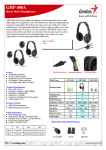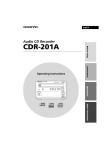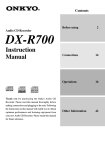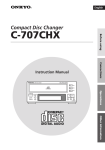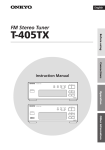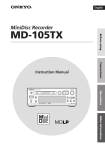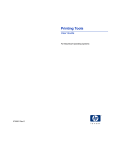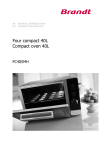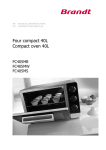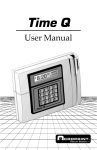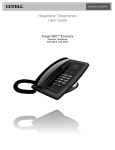Download Onkyo CDR-205X User's Manual
Transcript
English
CD Recorder
Before using
CDR-205X
Connections
Operating Instructions
AUDIO CD RECORDER
REC
AMCS
CD DUBBING
FINALIZE
EDIT/NO
YES
STANDBY
INPUT
DISPLAY
(PUSH TO ENTER)
CDR-205X
Operations
DUAL OPTICAL INPUT
ON / OFF
Other Information
Before using
Thank you for purchasing ...
Thank you for purchasing the ONKYO CDR-205X CD Recorder.
Please read this manual thoroughly before making connections and plugging in the unit.
Following the instructions in this manual will enable you to obtain the optimum performance and
listening enjoyment from your new CDR-205X.
Please retain this manual for future reference.
Main Features
•
•
•
•
•
CD/CD-R/CD-RW Disc Compatibility • Auto Finalizing Function
32kHz/44.1kHz/48kHz Sampling-Rate Converter • High-Resolution D/A & A/D Converter
2 Optical Digital Inputs • 1 Optical Digital Output
2-Mode (Album/Fade) One-Touch CD Recording • Digital Signal Synchro Recording
Adjustable Recording Volume (Digital/Analog) • RI Compatible Remote Control Included
WARNING:
TO REDUCE THE RISK OF FIRE OR
ELECTRIC SHOCK, DO NOT
EXPOSE THIS APPLIANCE TO
RAIN OR MOISTURE.
CAUTION:
TO REDUCE THE RISK OF
ELECTRIC SHOCK, DO NOT
REMOVE COVER (OR BACK). NO
USER-SERVICEABLE PARTS
INSIDE. REFER SERVICING TO
QUALIFIED SERVICE PERSONNEL.
WARNING
AVIS
RISK OF ELECTRIC SHOCK
DO NOT OPEN
RISQUE DE CHOC ELECTRIQUE
NE PAS OUVRIR
The lightning flash with arrowhead symbol, within an
equilateral triangle, is intended to alert the user to the
presence of uninsulated “dangerous voltage” within
the product’s enclosure that may be of sufficient magnitude to constitute a risk of electric shock to persons.
The exclamation point within an equilateral triangle is
intended to alert the user to the presence of important
operating and maintenance (servicing) instructions in
the literature accompanying the appliance.
Important Safeguards
2
1.
Read Instructions – All the safety and
operating instructions should be read before
the appliance is operated.
2.
Retain Instructions – The safety and
operating instructions should be retained for
future reference.
3.
Heed Warnings – All warnings on the
appliance and in the operating instructions
should be adhered to.
4.
Follow Instructions – All operating and use
instructions should be followed.
5.
Cleaning – Unplug the appliance from the
wall outlet before cleaning. The appliance
should be cleaned only as recommended by
the manufacturer.
6.
Attachments – Do not use attachments not
recommended by the appliance manufacturer
as they may cause hazards.
7.
Water and Moisture– Do not use the
appliance near water –for example, near a
bath tub, wash bowl, kitchen sink, or laundry
tub; in a wet basement; or near a swimming
pool; and the like.
8.
Accessories – Do not place the appliance
on an unstable cart, stand, tripod, bracket,
or table.The appliance may fall, causing
serious injury to a child or adult, and serious
damage to the appliance. Use only with a cart,
stand, tripod, bracket, or table recommended
by the manufacturer, or sold with the
appliance. Any mounting of the appliance
should follow the manufacturer’s instructions,
and should use a mounting accessory
recommended by the manufacturer.
9.
An appliance and cart
combination should be
moved with care. Quick
stops, excessive force, and
uneven surfaces may
cause the appliance and
cart combination to
overturn.
PORTABLE CART WARNING
S3125A
Important Safeguards
11. Power Sources – The appliance should be
operated only from the type of power source
indicated on the marking label. If you are not sure
of the type of power supply to your home, consult
your appliance dealer or local power company.
12. Grounding or Polarization – The appliance
may be equipped with a polarized alternating
current line plug (a plug having one blade
wider than the other). This plug will fit into
the power outlet only one way. This is a safety
feature. If you are unable to insert the plug
fully into the outlet, try reversing the plug. If
the plug should still fail to fit, contact your
electrician to replace your obsolete outlet. Do
not defeat the safety purpose of the polarized
plug.
13. Power-Cord Protection – Powersupply cords
should be routed so that they are not likely to
be walked on or pinched by items placed upon
or against them, paying particular attention
to cords at plugs, convenience receptacles,
and the point where they exit from the
appliance.
15. Overloading – Do not overload wall outlets,
extension cords, or integral convenience
receptacles as this can result in a risk of fire or
electric shock.
16. Object and Liquid Entry – Never push
objects of any kind into the appliance through
openings as they may touch dangerous
voltage points or short-out parts that could
17. Servicing – Do not attempt to service the
appliance yourself as opening or removing
covers may expose you to dangerous voltage
or other hazards. Refer all servicing to qualified
service personnel.
18. Damage Requiring Service – Unplug the
appliance form the wall outlet and refer servicing
to qualified service personnel under the
followingconditions:
A. When the power-supply cord or plug is
damaged,
B. If liquid has been spilled, or objects have
fallen into the appliance,
C. If the appliance has been exposed to rain or
water,
D. If the appliance does not operate normally
by following the operating instructions.
Adjust only those controls that are covered
by the operating instructions as an
improper adjustment of other controls may
result in damage and will often require
extensive work by a qualified technician
to restore the appliance to its normal
operation,
E. If the appliance has been dropped or
damaged in any way, and
F. When the appliance exhibits a distinct
change in performance – this indicates a
need for service.
19. Replacement Parts – When replacement parts
are required, be sure the service technician has
used replacement parts specified by the
manufacturer or have the same characteristics
as the original part. Unauthorized substitutions
may result in fire, electric shock, or other hazards.
20. Safety Check – Upon completion of any service
or repairs to the appliance, ask the service
technician to perform safety checks to determine
that the appliance is in proper operation
condition.
21. Wall or Ceiling Mounting – The appliance
should be mounted to a wall or ceiling only as
recommended by the manufacturer.
22. Heat – The appliance should be situated away
from heat sources such as radiators, heat
registers, stoves, or other appliances (including
amplifiers) that produce heat.
Other Information
14. Lightning – For added protection for the
appliance during a lightning storm, or when it
is left unattended and unused for long periods
of time, unplug it from the wall outlet and
disconnect the antenna or cable system. This
will prevent damage to the appliance due to
lightning and power-line surges.
result in a fire or electric shock. Never spill
liquid of any kind on the appliance.
Before Using
10. Ventilation – Slots and openings in the
cabinet are provided for ventilation and to
ensure reliable operation of the appliance and
to protect it from overheating, and these
openings must not be blocked or covered. The
openings should never be blocked by placing
the appliance on a bed, sofa, rug, or other
similar surface. The appliance should not be
placed in a builtin installation such as a
bookcase or rack unless proper ventilation is
provided. There should be free space of at
least 5 cm (2 in.) and an opening behind the
appliance.
3
Precautions
1. Warranty Claim
You can find the serial number on the rear panel
of this unit. In case of warranty claim, please report this number.
2. Recording Copyright
Recording of copyrighted material for other than
personal use is illegal without permission of the
copyright holder.
3. Power
WARNING
BEFORE PLUGGING IN THE UNIT FOR THE FIRST
TIME, READ THE FOLLOWING SECTION CAREFULLY.
The voltage of the available power supply differs
according to country or region. Be sure that the
power supply voltage of the area where this unit
will be used meets the required voltage (e.g., AC
230 V, 50 Hz or AC 120 V, 60 Hz) written on the
rear panel.
Turning off the standby button does not shut off
the power completely. So the power cord should
be removed from the AC outlet when the unit is
not used for a prolonged time.
4. Do not touch this unit with wet hands
Do not handle this unit or power cord when your
hands are wet or damp. If water or any other liquid enters the case, take this unit to an authorized
service center for inspection.
5. Location of this unit
Place this unit in a well-ventilated location.
Take special care to provide plenty of ventilation
on all sides of this unit especially when it is placed
in an audio rack. If ventilation is blocked, this unit
may overheat and malfunction.
Do not expose this unit to direct sunlight or heating units as this unit’s internal temperature may
rise and shorten the life of the pickup.
Avoid damp and dusty places and places directly
affected by vibrations from the speakers. In particular, avoid placing the unit on or above one of
the speakers.
Be sure this unit is placed in a horizontal position.
Never place it on its side or on a slanted surface as
it may malfunction.
Do not place near tuners or TV sets.
4
If placed next to a TV or tuner, it may cause reception interference resulting in some noise in the TV
or tuner output.
6. Care
From time to time you should wipe the front and
rear panels and the cabinet with a soft cloth. For
heavier dirt, dampen a soft cloth in a weak solution of mild detergent and water, wring it out dry,
and wipe off the dirt. Following this, dry immediately with a clean cloth.
Do not use rough material, thinners, alcohol or
other chemical solvents or cloths since these could
damage the finish or remove the panel lettering.
7. Points to remember
If this unit is brought from a cold environment to
a warm one or is in a cold room that is quickly
heated, condensation may form on the pickup,
preventing proper operation. In this case, remove
the disc and leave the power ON for about one
hour to remove the condensation.
When transporting this unit, be careful not to
bump it.
DANGER:
INVISIBLE LASER RADIATION WHEN OPEN AND
INTERLOCK FAILED OR DEFEATED. AVOID DIRECT
EXPOSURE TO BEAM.
CAUTION:
THIS PRODUCT UTILIZES A LASER. USE OF CONTROLS OR ADJUSTMENTS OR PERFORMANCE OF
PROCEDURES OTHER THAN THOSE SPECIFIED
HEREIN MAY RESULT IN HAZARDOUS RADIATION
EXPOSURE.
Precautions
For U.S. model
In compliance with Federal Regulations, the certification, identification and the period of manufacture are indicated on the rear panel.
FCC INFORMATION FOR USER
CAUTION:
The user changes or modifications not expressly
approved by the party responsible for compliance
could void the user’s authority to operate the
equipment.
Declaration of Conformity
We, ONKYO EUROPE
ELECTRONICS GmbH
INDUSTRIESTRASSE 20
82110 GERMERING,
GERMANY
declare in own responsibility, that the ONKYO product described
in this instruction manual is in compliance with the corresponding
technical standards such as EN60065, EN55013, EN55020 and
EN61000-3-2, -3-3 (or EN60555-2, -3)
GERMERING, GERMANY
A.HORIUCHI
ONKYO EUROPE ELECTRONICS GmbH
Memory Preservation
This unit does not require memory preservation
batteries. A built-in memory power back-up
system preserves the contents of the memory
during power failures and even when the unit
is unplugged. The unit must be plugged-in in
order to charge the back-up system.
The memory preservation period after the unit
has been unplugged varies depending on
climate and placement of the unit. On the
average, memory contents are protected over a
period of a few weeks after the last time the
unit was unplugged. This period is shorter when
the unit is exposed to a highly humid climate.
Other Information
NOTE:
This equipment has been tested and found to comply with the limits for a Class B digital device, pursuant to Part 15 of the FCC Rules. These limits are
designed to provide reasonable protection against
harmful interference in a residential installation.
This equipment generates, uses and can radiate
radio frequency energy and, if not installed and
used in accordance with the instructions, may
cause harmful interference to radio communications. However, there is no guarantee that interference will not occur in a particular installation. If
this equipment does cause harmful interference
to radio or television reception, which can be determined by turning the equipment off and on,
the user is encouraged to try to correct the interference by one or more of the following measures:
• Reorient or relocate the receiving antenna.
• Increase the separation between the
equipment and receiver.
• Connect the equipment into an outlet on a
circuit different from that to which the
receiver is connected.
• Consult the dealer or an experienced radio/TV
technician for help.
Before Using
The laser is covered by a housing which prevents
exposure during operation or maintenance. However, this product is classified as a Laser Product
by CDRH (Center for Devices and Radiological
Health) which is a department of the Food and
Drug Administration. According to their regulations 21 CFR section 1002.30, all manufactures
who sell Laser Products must maintain records of
written communications between the manufacturer, dealers and customers concerning radiation
safety. If you have any complaints about instructions or explanations affecting the use of this product, please feel free to write to the address on the
back page of this manual. When you write us,
please include the model number and serial number of your unit.
5
Precautions
For Canadian model
For British model
NOTE: THIS CLASS B DIGITAL APPARATUS
Replacement and mounting of an AC plug on the
power supply cord of this unit should be performed
only by qualified service personnel.
COMPLIES WITH CANADIAN ICES-003.
For models having a power cord with a polarized
plug:
CAUTION: TO PREVENT ELECTRIC SHOCK,
MATCH WIDE BLADE OF PLUG TO WIDE SLOT,
FULLY INSERT.
Modele pour les Canadien
REMARQUE: CET APPAREIL NUMÉRIQUE DE
LA CLASSE B EST CONFORME À LA NORME
NMB-003 DU CANADA.
Sur les modèles dont la fiche est polarisée:
ATTENTION: POUR ÉVITER LES CHOCS
ÉLECTRIQUES, INTRODUIRE LA LAME LA PLUS
LARGE DE LA FICHE DANS LA BORNE
CORRESPONDANTE DE LA PRISE ET POUSSER
JUSQU’AU FOND.
For European model
This unit contains a semiconductor laser system
and is classified as a “CLASS 1 LASER PRODUCT”.
So, to use this model properly, read this Instruction Manual carefully. In case of any trouble, please
contact the store where you purchased the unit.
To prevent being exposed to the laser beam, do
not try to open the enclosure.
“CLASS 1 LASER
PRODUCT”
This label on the left hand panel states that:
1. This unit is a CLASS 1 LASER PRODUCT and employs a laser inside the cabinet.
2. To prevent the laser from being exposed, do not
remove the cover. Refer servicing to qualified
personnel.
6
IMPORTANT
The wires in the mains lead are coloured in accordance with the following code:
Blue : Neutral
Brown : Live
As the colours of the wires in the mains lead of
this apparatus may not correspond with the
coloured markings identifying the terminals in your
plug, proceed as follows:
The wire which is coloured blue must be connected
to the terminal which is marked with the letter N
or coloured black.
The wire which is coloured brown must be connected to the terminal which is marked with the
letter L or coloured red.
IMPORTANT
A 5 amp fuse is fitted in this plug. Should the fuse
need to be replaced, please ensure that the replacement fuse has a rating of 5 amps and that it
is approved by ASTA or BSI to BS1362. Check for
the ASTA mark or the BSI mark on the body of the
fuse.
IF THE FITTED MOULDED PLUG IS UNSUITABLE FOR
THE SOCKET OUTLET IN YOUR HOME, THEN THE
FUSE SHOULD BE REMOVED AND THE PLUG CUT
OFF AND DISPOSED OF SAFELY. THERE IS A DANGER OF SEVERE ELECTRICAL SHOCK IF THE CUT
OFF PLUG IS INSERTED INTO ANY 13 AMP SOCKET.
If in any doubt, please consult a qualified electrician.
Table of contents
Before Using
Supplied accessories ........................................................................... 7
Using the remote controller ................................................................ 8
Notes on usable CDs ........................................................................ 10
Connections
Operations
Inserting a disc .................................................................................
Changing the display .......................................................................
Recording modes .............................................................................
CD dubbing (component system operation) .....................................
Synchronous recording (component system operation) ....................
Analog recording .............................................................................
Digital recording ..............................................................................
Synchronous recording by input digital signal detection ....................
Adjusting the recording level ............................................................
Placing and removing SKIP commands .............................................
Finalization .......................................................................................
Erasing recordings (CD-RW discs only) ..............................................
Playing CDs ......................................................................................
Skipping a track (using the SKIP command) ......................................
Timer playback (component system operation) .................................
16
17
18
20
22
24
26
28
29
30
32
33
36
39
40
Before using
Connecting the CDR-205X ............................................................... 12
Connecting to the Onkyo Separate Collection .................................. 14
Turning on the power ...................................................................... 15
Other Information
Display messages .............................................................................
Troubleshooting guide .....................................................................
Part names and functions .................................................................
Rules concerning digital recording ....................................................
Specifications ...................................................................................
41
42
45
48
49
Supplied accessories
Check that the following accessories are supplied with the CDR-205X.
• Optical digital cable × 1
• Remote controller × 1
• Dry-cell batteries
(size AA, R06, or UM-3) × 2
ER
W
PO
• Audio connection cables × 2
• z cable × 1
1
4
2
7
5
3
0
>1
8
9
C
R
EA
CL
RY
MO
ME
OM
/0
ND
10
RA
6
RE
PE
ER
RE
OP
T
SE
A
ATIO
N
R
EA
CL
IP
SK
ID
SK
IP
PL
RE
AY
NT
CO
AY
PL
DIS
TE
MO
ER
LL
RO
3C
-41
RC
The CDR-205X uses an internal microcomputer that performs many complicated operations; however, on
rare occasions, external noise or interference or static electricity may cause the microcomputer to
malfunction. If this occurs, unplug the CDR-205X, wait approx. 5 seconds, and then plug it back in.
7
Using the remote controller
■ Using the RC-414C remote
controller that is supplied with the
Onkyo Separate Collection R-805X
components to operate the CDR205X.
Installing the remote controller
batteries
1 Push the battery cover in the direction of the
arrows shown and remove it.
2 Install the supplied (or AA, R06, or UM-3-sized)
batteries into the battery compartment being
careful not mistake the polarity (follow the
polarity diagram inside).
3 Replace the battery cover.
8
Note:
• Do not mix new batteries with old batteries or
different kinds of batteries.
• To avoid corrosion, remove the batteries if the
remote controller will not be used for a long
time.
• Immediately remove dead batteries to avoid
damage to the remote controller from corrosion.
If the remote controller begins to operate
improperly, remove the old batteries and replace
them with two new batteries.
• The life of the supplied batteries is approx. 1
year, though this value may vary depending on
usage.
Using the remote controller
When operating the remote controller, point it toward the
remote control sensor of the Tuneramplifier.
CDR-205X
Remote
control
sensor
30°
30°
5m
Tuneramplifier
Note:
• If the remote control sensor is subjected to
direct sunlight or inverted fluorescent light,
operation of the remote controller may be
adversely affected.
• Use of another remote controller nearby or
using the remote controller near equipment that
uses infrared light may cause operational
interference.
• Do not put objects on the remote controller. A
button on the remote controller may remain
pressed and drain the batteries.
• Make sure the CDR-205X is not placed behind
colored glass doors. Placing the CDR-205X
behind such doors may prevent proper
operation of the remote controller.
• If there is an obstacle between the remote
controller and the remote control sensor, the
remote controller will not operate.
Using the remote controller
■ Using the RC-413C remote
controller that is supplied with the
CDR-205X to operate the CDR205X
Using the remote controller
When operating the remote controller, point it
toward the remote control sensor
of the CDR-205X.
CDR-205X
Remote control
sensor
1 Push the battery cover in the direction of the
arrows shown and remove it.
30°
30°
5m
OPERA
TION
Before using
Installing the remote controller
batteries
SKIP
ID
REMOT
E CONTR
OLLER
RC-
2 Install the supplied (or AA, R06, or UM-3-sized)
batteries into the battery compartment being
careful not mistake the polarity (follow the
polarity diagram inside).
3 Replace the battery cover.
Note:
• Do not mix new batteries with old batteries or
different kinds of batteries.
• To avoid corrosion, remove the batteries if the
remote controller will not be used for a long
time.
• Immediately remove dead batteries to avoid
damage to the remote controller from
corrosion. If the remote controller begins to
operate improperly, remove the old batteries
and replace them with two new batteries.
• The life of the supplied batteries is approx. 1
year, though this value may vary depending on
usage.
413
C
Note:
• If the remote control sensor is subjected to
direct sunlight or inverted fluorescent light,
operation of the remote controller may be
adversely affected.
• Use of another remote controller nearby or
using the remote controller near equipment that
uses infrared light may cause operational
interference.
• Do not put objects on the remote controller. A
button on the remote controller may remain
pressed and drain the batteries.
• Make sure the CDR-205X is not placed behind
colored glass doors. Placing the CDR-205X
behind such doors may prevent proper
operation of the remote controller.
• If there is an obstacle between the remote
controller and the remote control sensor, the
remote controller will not operate.
9
Notes on usable CDs
CD-Recordable (CD-R) and CD-ReWritable
(CD-RW) discs
When recording with the CDR-205X, you must use
compact discs with the following marks printing on
them:
*1
*2
FOR CONSUMER
FOR CONSUMER USE
FOR MUSIC USE ONLY
(A disc with any of the above markings.)
Recording cannot be performed on discs that do not
have one of the above markings.
Copyright fees have been enacted by copyright laws,
and these fees are included in the price of CD-R*1
and CD-RW*2 discs, as well as discs labeled with
"FOR CONSUMER," "FOR CONSUMER USE," and
"FOR MUSIC USE ONLY." Therefore, the recording
of music protected by copyright laws with these
discs is permitted for personal use. However, copying
for purposes other than personal use require the
permission of the copyright holder.
CD-R finalization process
After recording onto a CD-R disc, it is necessary to
perform the finalization process before the CD-R
can be played in CD players. After the finalization
process is completed, you cannot perform
additional recordings or place and remove SKIP
commands.
Unrecorded compact discs (recording is possible)
When unrecorded compact discs are inserted,
"Blank Disc" appears flashing in the display.
Partly recorded compact discs (recording is
possible)
• Before finalization (recording is possible)
Compact discs that have not been finalized
cannot be played in normal CD players; they can
only be played in CD recorders.
CD-R
• After finalization (recording is not possible)
Compact discs that have been finalized can be
played in normal CD players.
Compact discs
Always use compact discs with the following mark
(optical digital audio discs):
CD
CD-ReWritable (CD-RW) discs
Cautions regarding copyrights
The lyrics and melodies composing the musical
elements of media and musical performances from
radio broadcasts, compact discs, records, music
tapes, original cassettes, and other media are
protected equally by copyright law. Therefore, the
sale, transition, distribution, and re-release in mediaform, or use as background music in stores and the
like, is strictly forbidden without the previous express
consent from the copyright holder.
10
CD-RW discs cannot be played in normal CD players
even after finalization. CD-RW discs can only be
played on players compatible with CD-RW discs.
Also, with CD-RW discs, recording can be erased
even after finalization.
When a finalized CD-RW disc is inserted, the CD-RW
and FINALIZE indicator light.
Notes on usable CDs
■ Cleaning
Notes on discs
Never use heart-shaped, octagonal, or other special
shaped discs as they may
damage the internal mechanisms of the CDR-205X.
Do not play CD-ROMs intended for computer use or
■ Handling discs
Be careful not to touch the data side of the disc (the
side that does not have printing on it). Always hold
discs by the edges or by using the hole in the middle.
If the dirt is excessive, soak the cloth in water, wring
it out, and then wipe the disc surface clean. Next,
using a soft dry cloth, wipe the moisture from the
disc surface.
Do not use conventional record cleaners or antistatic
agents. Also, never use benzene, thinners, or other
volatile agents as they may damage the disc surface.
Before using
non-audio compact discs. Doing so may cause highpitched noises or other unpredictable results that
may damage speakers, amplifiers, and other
connected components.
Dirt and contaminants on discs can obstruct the
pickup of the signals and lead to deterioration the
sound. When dirty, clean the data side with a soft
dry cloth, wiping from the inside of the disc toward
the outside.
■ Cautions for disc storage
Label side
Data side
Do not store discs in locations exposed to direct
sunlight, near heat emitting devices, and other
locations of excessive heat, or locations of extremely
low temperatures. Also, always store discs properly
in their protective cases.
Never place labels or stickers on the data side or
label side of the discs. Also, do not write on the discs
or allow them to become scratched.
■ Cautions when using rented compact
discs
Do not use discs that have cellophane tape attached
to them or rental compact discs that have rental
labels attached. If the tape is sticking out or peeling
off, the disc may not be able to be ejected and the
CDR-205X may become damaged.
Condensation
When moving the CDR-205X from a cold
location to a hot location, when quickly heating a
cold location with a furnace, or other similar
situation, condensation may occur. This may not
only cause improper operation of the device, but
may also damage the discs and components.
If condensation has occurred, turn on the CDR205X and leave it running for 1 to 2 hours. If you
will not use the CDR-205X, then eject any disc
inside.
11
Connections
Connecting the CDR-205X
■ Connecting to other components
The CDR-205X contains components that are extremely heat sensitive, so do not place the CDR205X on the amplifier.
Always complete all connections before inserting the power cord into the wall outlet.
To L channel of the CDR-205X White
To R channel of the CDR-205X Red
To L channel of other component White
To R channel of other component Red
Protection cap for the optical
digital input terminal
Improper connection
When necessary, remove this
protection cap and store it safely.
When not using the optical digital
input terminal, be sure to put the
cap back on the terminal.
Insert completely
ANALOG
INPUT
(REC)
OUTPUT
(PLAY)
REMOTE
CONTROL
L
L
R
R
DIGITAL
INPUT 1
OPTICAL
INPUT 2
OUTPUT
AUDIO CD RECORDER
CDR-205X
Wall outlet
Digital output
Analog
input
L
R
Analog
output
Analog
output
L
R
Analog
input
Amplifier
12
Digital input
(1 or 2)
z
connector
Digital output
Digital input
CD player,
DAT deck, etc.
MD recorder,
CD recorder, etc.
Connecting the CDR-205X
1 Connecting to an amplifier
Connect the CDR-205X to the CDR, TAPE or MD terminal on the amplifier.
• Connect the red connectors of the supplied audio connection cables to the R-channel terminals and the
white connectors to the L-channel terminals.
• Make sure the connectors are properly inserted all the way. If the connectors are not properly connected,
noise or improper operation may result.
• Do not bundle the audio cables together with power cords or speaker cables. Doing so cause
deterioration of the audio signal.
2 Connecting the z cable
• With Onkyo components that are equipped with an z connector, use the supplied z cable to connect
the z connector to the z connector of the CDR-205X.
• The z connectors are only effective if they are used in conjunction with an Onkyo amplifier with an z
connector. Do not connect to a component other than an Onkyo component with an z connector.
Doing so may damage the CDR-205X.
• The function of the upper and lower z connectors are the same. Connect to either one.
3 Connecting to the digital input
Using the digital input, you can record digital audio from compact disc players, DAT decks, and other digital
audio components that have a digital output. Connect using the supplied optical digital cable and either the
DIGITAL INPUT 1 and 2 input on the CDR-205X. You can also connect to amplifiers that are equipped with
digital output terminals.
Connections
• Connecting the z cable only does not make the system operational. You must also connect the audio
cables as well.
Notes:
• The optical digital terminal is provided with a protection cap installed. When necessary, remove this
protection cap and store it safely. When not using the optical digital input terminal, be sure to put the
cap back on the terminal.
• To perform digital input recording, you must connect to the optical digital input terminal. If the digital
connection is not made, "D.In Unlock" will appear in the display.
4 Connecting to the digital output
Using the digital output, you can connect to MD recorders, CD recorders, DAT deck recorders, and other
digital audio recorders that have optical digital input connectors for making digital recordings. You can also
connect to amplifiers that are equipped with digital input terminals.
5 Connecting the power cord
13
Connecting to the Onkyo Separate Collection
This section introduces you to the other Separate Collection Series system components and their
convenient system functions, followed by connecting instructions.
The following Separate Collection series components are commercially available:
• R-805X ....... FM Stereo/AM Tuner Amplifier
• MD-105X ... MD Recorder (Not available in U.S.A. and Canada)
• K-505X ....... Stereo Cassette Tape Deck
• C-707CHX .. Compact Disc (CD) Changer (Only available in U.S.A. and Canada)
Note that the available components may vary according to the area.
Combination use of the unit with the above system components enables you to operate the
following convenient functions.
• Auto power on
By turning on the CDR-205X or starting a playback with it, the power to the amplifier is automatically
turned on as well. Also, when not using the CDR-205X, you can turn it off independently.
Note:
When the R-805X is in its energy save mode, the auto power on function will not work.
• Direct change
By pressing the play/pause button(n)on the CDR-205X, the input source at the tuneramplifier
automatically switches to CDR.
• Remote controller operation
The remote controller supplied with the R-805X can be used to operate the CDR-205X. (For more details,
refer to the R-805X instruction manuals.)
• Timer
Timed playback is possible. (For more details, refer to page 40 of this instruction manual or to the R-805X
instruction manuals.)
• CD dubbing
This function allows one-touch recording from the CD player to the CDR-205X. (For more details, refer to
the page 20 of this instruction manual.)
• CD - synchro recording
By first setting the CDR-205X so that it is ready for recording, you can start the recording by just pressing
play at the CD player. (For more details, refer to the page 22 of this instruction manual.)
• Synchronous recording from the MD or tape deck
By first setting the CDR-205X so that it is ready for recording, you can start the recording by just pressing
play at the MD or tape deck. (For more details, refer to the page 23 of this instruction manual.)
14
Turning on the power
When the CDR-205X is connected to a component system, it has three different
states of on or off.
Power on: The ON/OFF switch is depressed (ON) and the remote controller or other system components are
not turned off. The STANDBY indicator is turned off.This is the condition for normal operation.
Standby: The ON/OFF switch is depressed (ON) and the remote controller or other system components are
turned off. The STANDBY indicator is turned on. When in the standby state, if the remote controller or
other system components are turned on, the CDR-205X automatically turns on and system operation
begins.
Power off: The ON/OFF switch is released (OFF). In this condition, the CDR-205X will not operate even if the
remote controller or other system components are turned on.
Operating the power supply
1 Press in the ON/OFF switch.
ON/OFF
STANDBY
3 Press the POWER button on the remote
controller (press the STANDBY/ON
button of the R-805X to turn on the
R-805X).
The STANDBY indicator turns off and the CDR205X turns on again.
The CDR-205X turns on and the display
illuminates.
2 Press the POWER button on the remote
controller (press the STANDBY/ON
button of the R-805X to put the R-805X
in standby).
The standby indicator lights and the CDR-205X
enters the standby state.
STANDBY
The STANDBY indicator
turns off.
Connections
RC-413C
POWER
4 Press ON/OFF switch to release it.
The CDR-205X turns off.
ON/OFF
STANDBY
RC-413C
STANDBY
POWER
Note:
When the ON/OFF switch is in the OFF position,
the CD recorder is still consuming some power. If
you wish to disconnect your player completely
from the mains, withdraw the plug from the AC
outlet.
15
Operations
Inserting a disc
RC-413C
r
POWER
r
1
2
3
RANDOM
4
5
6
MEMORY
7
8
9
>10
10 / 0
AUDIO CD RECORDER
DUAL OPTICAL INPUT
REC
AMCS
ON / OFF
EDIT/NO
CD DUBBING
FINALIZE
CLEAR
REPEAT
YES
STANDBY
INPUT
DISPLAY
(PUSH TO ENTER)
OPERATION
REC
CDR-205X
SET
CLEAR
SKIP PLAY DISPLAY
SKIP ID
1 Turn on the CDR-205X. (See page 15.)
2 Press the r button.
When the disc is inserted, the CDR-205X
automatically scans the disc and displays the
type in the front display.
The disc tray opens. Place the disc with the
label-side up in the center of the tray.
CDR-205X
RC-413C
CD-R
L
40
20
10
4
2
0
R
Disc indicator
3 Press the r button.
The disc tray closes.
Memo:
• nYou can also press the n button (or
the remote controller s button) to close it.
• By pressing the n button (or the remote
controller sbutton) in the standby state,
the power is automatically turned on. If
used in a component system with the R805X, their power automatically turns on as
well.
16
CD
CD-R
CD-RW
CD-RW
FINALIZE
Commercially sold CD
Finalized CD-R
Unrecorded CD-R
Partly recorded
(not finalized) CD-R
Unrecorded CD-RW
Partly recorded
(not finalized) CD-RW
Finalized CD-RW
Changing the display
RC-413C
POWER
1
2
3
RANDOM
4
5
6
MEMORY
7
8
9
>10
10 / 0
AUDIO CD RECORDER
DUAL OPTICAL INPUT
REC
AMCS
ON / OFF
EDIT/NO
CD DUBBING
FINALIZE
CLEAR
REPEAT
YES
STANDBY
INPUT
DISPLAY
(PUSH TO ENTER)
OPERATION
REC
CDR-205X
SET
CLEAR
SKIP PLAY DISPLAY
SKIP ID
DISPLAY
DISPLAY
Display during recording
Repeatedly pressing the DISPLAY button during
recording changes the display as shown below.
CDR-205X
Display during playback and while
stopped
Repeatedly pressing the DISPLAY button during
playback or while the CDR-205X is stopped changes
the display as shown below.
RC-413C
DISPLAY
CDR-205X
DISPLAY
RC-413C
DISPLAY
Track number and elapsed time of track being
recorded
DISPLAY
Track number and elapsed time of track being
played (while stopped: 0m00s)
TRACK
TRACK
↓
Remaining available recording time
TRACK
↓
Total recording number of tracks and time
DISC
↓
Total remaining playback time on disc
(while stopped, the total recordable time)
Operations
DISC
↓
Track number remaining time of track being
played (while stopped: 0m00s)
DISC
↓
(Return to first display)
↓
Total number of tracks and time of the disc
DISC
↓
Number of programmed tracks and the total
programmed playback time (for programmed
playback only)
DISC
↓
(Return to first display)
17
Recording modes
Cautions during recording
In the following situations, recording is not
possible even if the o REC or CD DUBBING
buttons are pressed.
• The CD indicator is lit (a CD or finalized CD-R
has been inserted).
• The CD-RW and FINALIZE indicators are lit (a
finalized CD-RW has been inserted).
• The inserted disc is full and "Disc Full" is
displayed.
• The 99th track has been recorded and "Disc
Full" is displayed. Full" is displayed.
Only the audio signals can be recorded
The CDR-205X is designed for recording audio
signals only and therefore only digital signals that are
audio signals are recorded. Other CD-ROM and
Dolby Digital data, and the like, will not be recorded.
Also, when recording from discs that have graphics
or text data, only the audio signals will be recorded.
The minimum track length is 4 seconds
For compact discs, the minimum track length is 4
seconds. Even if the e (stop) or g (pause) button is
pressed immediately after starting recording, a silent
4-second track will be recorded. Also, during that 4
seconds, you cannot resume recording or perform
another operation.
Do not turn off the CDR-205X while making
recordings, finalizing discs, or erasing
recordings, or while "PMA Writing" is
displayed
If the power is turned off by mistake or a power
outage occurs, when the power is turned back on
and the recording will resume. However, there are
times when the recording is not properly resumed
and the disc is rendered irreparable.
18
Recording mode for system setups
Below is an introduction to the type of recordings
possible when the CDR-205X is connected to the R805X, C-707CHX, K-505X, and MD-105X
components.
■ CD dubbing (digital) (see page 20)
Digitally record all tracks from a music CD to a CD-R
or CD-RW. When dubbing is completed, you can
automatically select the finalization mode. The
dubbing mode is selected at the EDIT menu.
Album mode: Only record the tracks that can be
completely recorded.
Fade-out mode: Fade-out a track if it cannot be
completely recorded.
■ Single-track CD dubbing (digital)
(see page 21)
Record the track currently being played (or paused)
with the CD player with one touch. The dubbing
mode is the mode that is currently set; however, if
the album mode is set, tracks that cannot be fully
recorded will not be erased, but recorded until the
disc becomes full.
■ Synchronous recording
(see page 22)
When connected to a component system, the
operations given below are possible.
• Synchronous recording from the CD player to
the CDR-205X.
• Synchronous recording from the MD recorder or
tape deck to the CDR-205X.
• Synchronous recording from the CDR-205X to a
MD recorder or tape deck.
Note:
For CD dubbing, single-track CD dubbing, and
synchronous recording, you must have the optical
digital cable from the C-707CHX connected to the
digital input 1 terminal of the CDR-205X. For more
details regarding system setup, refer to the
instruction manual for the R-805X.
Recording modes
Normal recording mode
When not connected to a component system, there
are a few methods that you can perform to record
the signal in from the analog input or digital input of
the CDR-205X.
■ Analog recording (see page 24)
This method records the signal at the analog inputs.
The recording level can be adjusted manually.
■ Digital recording (see page 26)
This method records the signal at the optical digital
inputs. The recording level can be adjusted manually.
■ Digital Signal synchronous recording
(see page 28)
When recording together with a portable MD player
or component that does not have an z connector,
you can synchronize the recording with the digital
input signal.
About the level sync function
The level sync function detects the space between
tracks (songs, etc.) in the recording source and
automatically assigns track numbers to them during
recording.
Finalization
The finalization process writes the TOC data (tracks,
etc.) for the disc in a special area on the disc called
the PMA. After finalization, CD-Rs can be played in
CD players. Even after finalization, CD-RWs can only
be played on CD players that are compatible with
CD-RWs.
For CD-Rs that have been finalized, you cannot add
more recordings, place SKIP commands,
Erasing recording (CD-RW discs only)
The data recorded on CD-RW discs can be erased
and the disc can be used again as many times as
desired. (see page 33)
The erasing methods are given below.
• Erasing data on unfinalized CD-RWs
Last track erase: Erases only the last track.
Multi-track erase: Erases all tracks from the
selected track to the final track.
All track erase: Erases all tracks.
• Erasing data on finalized CD-RWs
All track erase: Erases all tracks.
TOC erase: Returns a finalized disc to the
unfinalized conditions.
• Erasing discs
Erases all data recorded on the CD-RW.
■ For analog recording
Operations
The level sync function automatically turns off. To
assign the track numbers, during recording press the
o REC at the locations where you want to add them.
If there are gaps of no sound 2 seconds or longer
between tracks in the recording source, you can turn
on the level sync function and have the track
numbers assigned automatically (see page 25).
■ For digital recording
The level sync recording automatically turns on. If the
digital signal includes the track number information,
the track numbers will be automatically assigned. For
satellite broadcasts and other digital signals that do
not include track number information, turn off the
level sync function and assign the track numbers
manually (see page 27).
19
CD dubbing (component system operation)
EDIT/NO
AUDIO CD RECORDER
DUAL OPTICAL INPUT
REC
AMCS
CD DUBBING
ON / OFF
EDIT/NO
CD DUBBING
FINALIZE
YES
STANDBY
INPUT
DISPLAY
(PUSH TO ENTER)
CDR-205X
INPUT
Perform CD dubbing to digitally record all the tracks
from a music CD to a CD-R or CD-RW. The dubbing
mode is selected at the EDIT menu.
Preparation
• Turn on the CDR-205X (see page 15).
• Place the music CD in the CD player. (Refer to
the instruction manual for the C-707CHX).
• Place a recordable CD-R or CD-RW in the CDR205X (see page 16).
1 Repeatedly press the INPUT button
until "Digital In1" appears.
INPUT
YES
3 Press the YES button.
The current dubbing mode appears.
YES
The current dubbing mode is given on the left
side (for the display given above, the current
dubbing mode is the album mode).
Album: Only record the tracks that can be
completely recorded. (Album mode)
Fade: Fade-out a track if it cannot be
completely recorded. (Fade-out mode)
4 To change the dubbing mode, press the
YES button.
Note:
CD dubbing cannot be performed when "Digital
In2" or "Analog In" is selected.
2 Repeatedly press the EDIT/NO button
The new dubbing mode is set. To not change
the dubbing mode, press the
EDIT/NO button.
YES
until "CD DubMode" appears.
EDIT/NO
Notes:
• In the fade mode, only the remaining recording
time is displayed.
• When recording to a CD-RW in the album mode,
the remaining possible recording time is not
displayed.
20
CD dubbing (component system operation)
5 Press the CD DUBBING button.
A finalization confirmation will automatically
appear for 5 seconds.
Single-track CD dubbing
Perform single-track CD dubbing when connected to
component system to record the track currently
being played (or paused) with the CD player with
one touch.
CD DUBBING
1 Play the CD with the CD player.
6 To automatically finalize the disc after
recording, press the YES button within
5 seconds.
CD dubbing begins.
2 Press the CD DUBBING button while
the track you want to record is playing.
A finalization confirmation will automatically
appear for 5 seconds.
CD DUBBING
YES
During CD dubbing, the level sync function turns on.
The CD player begins a search for the peak level
(may take up to 20 seconds) and the CDR-205X
set the optimum recording level to match that
peak level (DLA* Link 2 function).
Then the music CD is digitally recorded from the
first track to the last track.
3 To automatically finalize the disc after
recording, press the YES button within
5 seconds.
CD dubbing begins.
YES
When the CD finishes
To confirm settings during recording
Press the CD DUBBING button.
To stop the recording
Press the e button.
The CD player returns to the beginning of the
song and searches for the peak level. The CDR205X set the optimum recording level to match
that peak level. Then recording begins. When
the track is completed, the CDR-205X stops and
the CD player continues on to the next track.
Operations
The CDR-205X automatically stops. (To perform
finalization after completion, press the FINALIZE
button.) If you pressed the YES button for automatic
finalization, then the CDR-205X will stop after
finalization.
Note:
The dubbing mode is the mode that is currently set;
however, if the album mode is set, tracks that
cannot be fully recorded will not be erased, but
recorded until the disc becomes full.
To cancel auto finalization ("A. FINALIZE")
during CD dubbing
Press the FINALIZE button.
* DLA
Digital Rec Level Adjustment
21
Synchronous recording (component system operation)
RC-413C
RC-414S
n
POWER
CLOCK
SLEEP
TUNER
PRESET
FM
G.EQUALIZER
EFFECT
MODE
AM
INPUT
POWER
TAPE
1
2
3
RANDOM
DVD
AUDIO CD RECORDER
oREC
DUAL OPTICAL INPUT
REC
AMCS
ON / OFF
CD DUBBING
EDIT/NO
4
5
6
7
8
9
>10
10 / 0
REPEAT
MEMORY
SCROLL
PLAY MODE
CLEAR
REPEAT
RANDOM
MEMORY
CLEAR
CLEAR
REPEAT
REPEAT PLAY MODE
FINALIZE
YES
STANDBY
INPUT
DISPLAY
s
(PUSH TO ENTER)
REC
CD
DISC
CDR
s
TONE
CLEAR
TIMER
1
2
3
4
REC
5
6
MUTING
RECo
OPERATION
REC
CDR-205X
PAUSE/STEP
MD
RECo
UP/DOWN
7
8
9
ENTER
--/---
10/0
ACOUSTIC
PRESENCE
VOLUME
SET
CLEAR
SKIP PLAY DISPLAY
OFF 1 2 3
SKIP ID
REMOTE CONTROLLER
RC-414S by
INPUT
When connected to a component system, the
synchronous recording operations
given below are possible.
• Synchronous recording from the CD player to
the CDR-205X.
• Synchronous recording from the MD recorder or
tape deck to the CDR-205X.
• Synchronous recording from the CDR-205X to a
MD recorder or tape deck.
3 Press the o REC button (or the remote
controller REC o button).
“Rec Setup” appears in the display followed by
the time display (the recording standby state).
CDR-205X
RC-413C
RC-414S
REC
REC
REC
Synchronous recording from a CD
player to the CDR-205X
Preparation
• Turn on the CDR-205X (see page 15).
• Place the music CD in the CD player. (Refer to
the instruction manual for the C-707CHX.)
• Place a recordable CD-R or CD-RW in the CDR205X (see page 16).
4 After the CDR-205X enters the
recording standby state, press the s
button at the CD player.
The CD player starts playing and recording starts
at the CDR-205X.
1 Repeatedly press the INPUT button
until "Digital In1" appears.
INPUT
When the CD finishes
The CDR-205X automatically returns to the
recording standby state.
For analog recording, select "Analog In."
To stop the CD synchronous recording
Stop play at the CD player. The CDR-205X enters the
recording standby state.
Note:
Synchronous recording cannot be performed
when "Digital In2" is selected.
2 Adjust the recording level
(see page 29)
22
Note:
During analog recording, set the input dial on the
amplifier to the CD position and be sure not to
change this setting during recording. If this setting is
changed, the CDR-205X will automatically enter the
recording standby state.
Synchronous recording (component system operation)
Synchronous recording from an MD
recorder or tape deck to the CDR205X.
Preparation
Synchronous recording from the
CDR-205X to an MD recorder or tape
deck
Preparation
• Turn on the CDR-205X (see page 15).
• Place the MD or cassette in the MD deck or tape
deck. (Refer to the instruction manual for the
MD-105X or K-505X.)
• Place a recordable CD-R or CD-RW in the CDR205X (see page 16).
1 Repeatedly press the INPUT button
until "Analog In" appears.
• Turn on the CDR-205X (see page 15).
• Place the MD or cassette for recording in the
MD deck or tape deck. (Refer to the instruction
manual for the MD-105X or K-505X.)
• Place the CD, CD-R or CD-RW to be recorded in
the CDR-205X (see page 16).
1 Put the MD recorder or tape deck in its
recording standby state.
INPUT
For information on how to operate the MD
recorder or tape deck, refer to the instruction
manual for the MD-105X or K-505X.
Note:
• When recording from an MD recorder or a tape
deck, select "Analog In."
• Synchronous recording cannot be performed
when "Digital In2" or "Digital In1" is selected.
K-505X
o/g
2 Adjust the recording level
(see page 29)
3 Press the o REC button (or the remote
controller REC o button).
CDR-205X
RC-413C
RC-414S
controller s button).
The CDR-205X begins playback and the MD or
tape deck begins recording.
CDR-205X
RC-413C
RC-414S
REC
REC
REC
4 Press s button at the MD recorder or
Operations
“Rec Setup” appears in the display followed by
the time display (the recording standby state).
2 Press the n button (or the remote
When the CDR-205X finishes
tape deck.
The MD or tape deck automatically returns to the
recording standby state.
The MD recorder or tape deck starts playing and
recording starts at the CDR-205X.
The level sync function turns off.
To stop the synchronous recording
Stop play at the CDR-205X.
When the MD or tape finishes
The CDR-205X automatically returns to the
recording standby state.
To stop the synchronous recording
Stop play at the MD or tape deck.
23
Analog recording
RC-413C
EDIT/NO
RC-414S
n
POWER
CLOCK
SLEEP
TUNER
PRESET
FM
G.EQUALIZER
EFFECT
MODE
AM
INPUT
POWER
TAPE
1
2
3
RANDOM
DVD
AUDIO CD RECORDER
oREC
DUAL OPTICAL INPUT
REC
AMCS
ON / OFF
EDIT/NO
CD DUBBING
4
5
6
7
8
9
>10
10 / 0
REPEAT
MEMORY
SCROLL
PLAY MODE
CLEAR
REPEAT
RANDOM
MEMORY
CLEAR
CLEAR
REPEAT
REPEAT PLAY MODE
FINALIZE
YES
STANDBY
INPUT
DISPLAY
s
(PUSH TO ENTER)
REC
CD
DISC
CDR
s
TONE
CLEAR
TIMER
1
2
3
4
REC
5
6
MUTING
RECo
OPERATION
REC
CDR-205X
PAUSE/STEP
MD
RECo
UP/DOWN
7
8
9
ENTER
--/---
10/0
ACOUSTIC
PRESENCE
VOLUME
SET
CLEAR
SKIP PLAY DISPLAY
OFF 1 2 3
SKIP ID
REMOTE CONTROLLER
YES
INPUT
Perform analog recording to record the signal input
to the analog input terminal of the CDR-205X. The
recording level can be adjusted manually.
Preparation
• Turn on the CDR-205X (see page 15).
• Place a recordable CD-R or CD-RW in the CDR205X (see page 16).
• Verify that the input dial and recording selection
button of the amplifier are set to the position of
the recording source.
1 Repeatedly press the INPUT button
4 Press the n button (or the remote
controller s button) and start the
recording source.
Recording starts.
The level sync function turns off.
If the entire disc becomes filled with recordings,
the CDR-205X automatically stops.
To set the track numbers manually when the
level sync function is turned off
Press the oREC button.
To pause the recording
until "Analog In" appears.
Press the n button (or the remote controller g
button). To resume recording, press the n button
(or the remote controller s button).
INPUT
To stop the recording
Press the e button.
2 Adjust the recording level
(see page 29)
3 Press the o REC button (or the remote
controller REC o button).
“Rec Setup” appears in the display followed by
the time display (the recording standby state).
CDR-205X
RC-413C
RC-414S
REC
REC
24
RC-414S by
q AMCS w
REC
Analog recording
Setting the track numbers automatically
The level sync function is turned off during analog
recording. Press the o REC button (or the remote
controller RECo button) and assign the track numbers
automatically.
To have the track numbers assigned automatically by the
CDR-205X, turn on the level sync function.
1 During recording or while in the
(23,m-11)
recording standby state, press the
EDIT/NO button repeatedly until "Level
Sync?" appears.
EDIT/NO
Note:
The level sync function uses the recording source
level to detect the end and beginning of tracks.
Therefore, in the cases given below, the track
numbers may not be properly assigned.
• The recording on the cassette tape is poor (e.g.,
the space between songs contains much noise).
• With music such as classical music where there
may be very low volumes.
• Where the space between songs is extremely short.
• If the signal at the tuner is weak (excessive noise).
• When recording from turntables.
To return to manual assignment of the track
numbers
Set "Off" at step 2 (see page 27).
2 Press the YES button.
The current setting appears. The current setting
is given on the left side (for the display given
below, the current setting is "Off").
YES
The level sync function turns on. Press the EDIT/
NO button to return to the previous setting.
YES
Operations
3 Press the YES button.
25
Digital recording
RC-413C
EDIT/NO
RC-414S
n
POWER
CLOCK
SLEEP
TUNER
PRESET
FM
G.EQUALIZER
EFFECT
MODE
AM
INPUT
POWER
TAPE
1
2
3
RANDOM
4
5
6
MEMORY
7
8
9
CLEAR
DVD
AUDIO CD RECORDER
oREC
DUAL OPTICAL INPUT
REC
AMCS
ON / OFF
>10
EDIT/NO
CD DUBBING
10 / 0
REPEAT
REPEAT
CLEAR
REPEAT
RANDOM
MEMORY
CLEAR
REPEAT PLAY MODE
FINALIZE
YES
STANDBY
INPUT
DISPLAY
s
(PUSH TO ENTER)
REC
CD
DISC
CDR
s
TONE
CLEAR
TIMER
1
2
3
4
5
6
REC
MUTING
RECo
OPERATION
REC
CDR-205X
MD
SCROLL
PLAY MODE
PAUSE/STEP
RECo
UP/DOWN
7
8
9
ENTER
--/---
10/0
ACOUSTIC
PRESENCE
VOLUME
SET
CLEAR
SKIP PLAY DISPLAY
OFF 1 2 3
SKIP ID
REMOTE CONTROLLER
INPUT
YES
Perform digital recording to record the signal input
to the optical digital input terminal of the CDR205X. The track numbers are recorded as is from the
input source. The recording level can be adjusted
manually.
Types of digital source that can be recorded
The CDR-205X contains an internal sampling rate
converter, and therefore can record digital signals of
the sampling rates given below.
• 44.1 kHz (CDs, etc.)
• 32 kHz (DAT, satellite broadcasts, etc.)
• 48 kHz (DAT, satellite broadcasts, etc.)
Note:
When performing a digital recording from HDCDs,
DTS CDs, and the like, be sure to set the recording
level to 0 dB (see page 29). Since the recording level
is set automatically (DLA) when dubbing a disc using
the CD DUBBING button, recording cannot be
performed.
Preparation
• Turn on the CDR-205X (see page 15).
• Place a recordable CD-R or CD-RW in the CDR205X (see page 16).
• Verify that the input dial and recording selection
button of the amplifier are set to the position of
the recording source.
1 Repeatedly press the INPUT button
until "Digital In1" or "Digital In2"
appears.
INPUT
or
26
RC-414S by
q AMCS w
Note:
Verify to which digital input the optical digital
cable is connected. If you select the digital input
to which the cable is not connected, "D.In
Unlock" will appear.
2 Adjust the recording level
(see page 29)
3 Press the o REC button (or the remote
controller REC o button).
"Rec setup" appars in the display followed by
the time display (the recording standby state).
CDR-205X
RC-413C
RC-414S
REC
REC
REC
4 Press the n button (or the remote
controller s button) and start the
recording source.
Recording starts. The track numbers are
automatically recorded as well. If the entire disc
becomes filled with recordings, the CDR-205X
automatically stops.
To pause the recording
Press the n button (or the remote controller g
button). To resume recording, press the n button
(or the remote controller s button).
To stop the recording
Press the e button.
Notes:
• When digitally recording satellite broadcasts, the
track numbers may not be assigned properly. If
this occurs, turn off the level sync function and
set the track numbers manually.
• If the time between tracks is extremely short, the
track numbers may not be assigned properly.
Digital recording
Setting the track numbers manually
(For more information regarding the
level sync function, refer to page 19.)
During digital recording, the level sync function is
turned on so the track numbers are assigned
automatically.
To assign the track numbers manually, turn off the level
sync function.
1 During recording or while in the
recording standby state, press the
EDIT/NO button repeatedly until "Level
Sync?" appears.
EDIT/NO
2 Press the YES button.
The current setting appears.
The current setting is given on the left side (for
the display given below, the current setting is
"On").
YES
The level sync function is turned off. Press the
EDIT/NO button to return to the previous setting.
Operations
3 Press the YES button.
YES
Press the o REC button (or the remote controller REC
o button) to assign the track numbers manually.
To return to automatic assignment of the
track numbers
Set "On" (see page 25).
27
Synchronous recording by input digital signal
detection
RC-413C
RC-414S
POWER
CLOCK
G.EQUALIZER
EFFECT
MODE
SLEEP
TUNER
PRESET
FM
AM
INPUT
POWER
TAPE
1
2
3
RANDOM
4
5
6
MEMORY
7
8
9
CLEAR
DVD
AUDIO CD RECORDER
oREC
DUAL OPTICAL INPUT
REC
AMCS
ON / OFF
CD DUBBING
>10
EDIT/NO
10 / 0
REPEAT
REPEAT
SCROLL
PLAY MODE
CLEAR
REPEAT
RANDOM
MEMORY
CLEAR
REPEAT PLAY MODE
FINALIZE
MD
REC
CD
DISC
CDR
YES
STANDBY
INPUT
PAUSE/STEP
DISPLAY
(PUSH TO ENTER)
TONE
CLEAR
TIMER
1
2
3
4
CDR-205X
5
6
7
8
9
REC
MUTING
RECo
OPERATION
REC
RECo
UP/DOWN
VOLUME
SET
CLEAR
SKIP PLAY DISPLAY
ENTER
--/---
10/0
ACOUSTIC
PRESENCE
OFF 1 2 3
SKIP ID
REMOTE CONTROLLER
RC-414S by
INPUT
When recording with portable MD players, or other
components that are not equipped with an z
connector, recording is started synchronous with the
input signal. (This is called digital signal synchronous
recording.)
Preparation
• Turn on the CDR-205X (see page 15).
• Place a recordable CD-R or CD-RW in the CDR205X (see page 16).
• Verify that the input dial and recording selection
button of the amplifier are set to the position of
the recording source.
4 Press the o REC button (or the remote
controller REC o button)
The CDR-205X enters the input standby state,
"Signal Rec" appears in the display, and then
"Signal Wait" appears flashing.
CDR-205X
RC-413C
RC-414S
REC
REC
REC
1 Repeatedly press the INPUT button and
select the desired input signal.
Select "Digital In1" either "Digital In2" for the
input source.
INPUT
2 Adjust the recording level
(see page 29)
3 Press the o REC button (or the remote
controller REC o button)
“Rec Setup” appears in the display followed by
the time display.
Notes:
• If "Check Input" and "Rec Setup" flash
alternately and recording does not start, then the
recording source was likely already playing and
not allowing recording to start. First stop the
recording source and then resume operations.
• CD DUBBING uses a sub-code signal that is
contained in the digital output from most player
components, and therefore there may be some
CD players, MD recorders, or the like where
digital synchronous recording is impossible.
5 Verify that "Signal Wait" is flashing in
the display and then start the playback
of the recording source.
Recording starts as soon as the unit receives
signals from the recording source.
Level Sync automatically set to On.
28
Adjusting the recording level
Adjusting the recording level for
digital recording
You may need to adjust the recording level when
recording low digital signal sources such as satellite
broadcasts and the like.
1 Verify that "Monitor" is displayed in
the front display.
If “Monitor” is not displayed, press the INPUT
button to display it.
Adjusting the recording level for
analog recording
1 Verify that "Monitor" is displayed in
the front display.
If “Monitor” is not displayed, press the INPUT
button to display it.
2 Press the EDIT/NO button.
EDIT/NO
2 Press the EDIT/NO button.
EDIT/NO
3 Press the YES button.
3 Press the YES button.
If you will not adjust the recording level, press
the EDIT/NO button again.
If you will not adjust the recording level, press
the EDIT/NO button again.
4 Using the AMCS dial, adjust the
4 Using the AMCS dial, adjust the
recording level as desired.
recording level as desired.
The recording level can be adjusted between -∞
and +12 decibels.
The recording level can be adjusted between -∞
and +18 decibels.
AMCS
AMCS
Adjust so that when the recording level is at its
highest, it reaches to a level between -6 to -2
decibels in the front display.
Adjust to between this level.
Adjust so that when the recording level is at its
highest, it does not reach "OVER" in the front
display. If OVER is reached, the sound becomes
distorted.
Operations
(PUSH TO ENTER)
(PUSH TO ENTER)
L
L
40
20
10
4
2
0 OVER
R
Even if you change the recording level, the monitor
sound level from the DIGITAL OUT terminal will not
change.
5 After adjusting the recording level,
press the YES button.
40
20
10
4
2
0 OVER
R
5 After adjusting the recording level,
press the YES button.
The new recording level is set.
YES
The new recording level is set.
YES
29
Placing and removing SKIP commands
RC-413C
POWER
r
1
2
3
RANDOM
4
5
6
MEMORY
7
8
9
>10
10 / 0
CLEAR
REPEAT
SKIP ID
CLEAR
OPERATION
REC
SET
CLEAR
SKIP PLAY DISPLAY
SKIP ID
SKIP ID SET
SKIP
PLAY
Placing and removing SKIP commands
If you make a mistake during recording, recording only
silence, or have recorded some other track which you
do not want to have played when the disc is played
back, you can place a SKIP command at the place of
that track. Then, when that disc is played, that track
will be automatically skipped. (This procedure can only
be performed with the remote controller.)
Up to 21 SKIP commands can be placed on one disc.
Memo:
By pressing q or w (or turning the AMCS
dial), you can jump to tracks before or after that
do not have a SKIP command.
3 Press the SKIP ID SET button again.
The SKIP command is placed.
SET
Notes:
• If you repeatedly place and remove SKIP
commands, you may reduce the actual number
of SKIP commands that can be placed.
• You cannot place SKIP commands on purchased
music CDs or finalized CD-Rs or CD-RWs.
• SKIP commands only operate with CD players
equipped with SKIP function operability.
Placing a SKIP command
1 Play the track that where you want to
place the SKIP command.
CLEAR
SKIP ID
4 To place a SKIP command on another
track, repeat steps 1 to 3.
When no more SKIP commands can be placed,
"Skip Full" will appear in the display.
5 Press the r button.
After the SKIP command is recorded on the disc
(a few seconds), the disc tray opens.
Memo:
When a track is played that already has a SKIP
command, the SKIP indicator will light.
SKIP
To stop the placement of a SKIP command
2 Press the SKIP ID SET button.
The track is played again. The track number and the
message "Skip Set?" flash alternately in the display.
SET
CLEAR
SKIP ID
30
Press the e or SKIP ID CLEAR button.
Placing and removing SKIP commands
Removing a SKIP command
1 Insert the CD-R or CD-RW with the SKIP
command into the CDR-205X.
Note:
If the SKIP ID CLEAR button is pressed while a
track without a SKIP command is being played,
then the CDR-205X will search for the next track
with a SKIP command.
5 Press the SKIP ID CLEAR button again.
2 Press the SKIP PLAY button.
The SKIP command is removed.
The SKIP ON indicator turns off.
SET
SKIP PLAY
SKIP
ON
→
Turns
off
3 Play the track where you want to
remove the SKIP command.
Memo:
When a track is played that already has a SKIP
command, the SKIP indicator will light.
CLEAR
SKIP ID
6 To remove a SKIP command from
another track, repeat steps 3 to 5.
7 Press the r button.
After the SKIP command is removed from the
disc (a few seconds), the disc tray opens.
SKIP
4 Press the SKIP ID CLEAR button.
SET
CLEAR
SKIP ID
To stop the removal of a SKIP command
Press the e or SKIP ID SET button.
Operations
The track is played again. The track number and
the message "Skip Clear?" flash alternately in
the display.
Memo:
By pressing q or w (or turning the AMCS
dial), you can jump to tracks before or after that
have a SKIP command.
31
Finalization
AUDIO CD RECORDER
DUAL OPTICAL INPUT
REC
AMCS
ON / OFF
CD DUBBING
FINALIZE
EDIT/NO
YES
STANDBY
INPUT
DISPLAY
(PUSH TO ENTER)
YES
CDR-205X
FINALIZE
The finalization process writes the TOC data (tracks,
etc.) for the disc in a special area on the disc called
the PMA.
When finalization finishes
The CDR-205X automatically stops.
To stop the finalization process
After finalization
CD-Rs can be played in CD players. Even after
finalization, CD-RWs can only be played on CD
players that are compatible with CD-RWs.
For finalized CD-Rs, you cannot add more
recordings, place SKIP commands, or remove SKIP
commands.
1 Insert the CD-R or CD-RW to be finalized
into the CDR-205X.
2 Press the FINALIZE button.
FINALIZE
FINALIZE
Memo:
If the CDR-205X is left in the finalize standby
state for more than 10 minutes, then it will
automatically exit the state and return to normal
operation.
3 After the time information appears,
press the YES button.
YES
Finalization begins. During finalization, the
remaining time is displayed. (Finalization takes
approx. 4 minutes.)
32
Press the e button (before pressing the YES button
in step 3).
Display after finalization
For CD-Rs, the display becomes that for CDs. For
CD-RWs, the display does not change, except that
FINALIZE is added.
Notes:
• Never turn off the power or remove the
power cord during finalization. Doing so
may damage all the data on the disc.
If the power is turned off by mistake or if a power
outage occurs, the remaining operations will
resume when power is turned back on. However,
there are times when the operations are not
properly resumed and the disc is not restored.
• Never finalize discs that are scratched, dirty, or
dusty. Doing so may prevent the process from
being properly completed. If the process does
not finish in 10 minutes, press the e button and
abort the process. This disc will not be able to be
played with normal CD players.
• During finalization, the operation button on the
CDR-205X will be disabled.
Erasing recordings (CD-RW discs only)
EDIT/NO
AUDIO CD RECORDER
DUAL OPTICAL INPUT
REC
AMCS
ON / OFF
EDIT/NO
CD DUBBING
FINALIZE
q AMCS w
YES
STANDBY
INPUT
DISPLAY
(PUSH TO ENTER)
CDR-205X
YES
The data recorded on CD-RW discs can be erased
and the disc can be used again as many times as
desired. The erasing methods are given below.
■ Erasing data on unfinalized CD-RWs
Erasing from a non-finalized CD-RW
1 Insert the CD-RW to be erased.
Last track erase: Erases only the last track.
Multi-track erase: Erases all tracks from the
selected track to the final track.
All track erase: Erases all tracks.
■ Erasing data on finalized CD-RWs
All track erase: Erases all tracks.
TOC erase: Returns a finalized disc to the
unfinalized condition.
■ Erasing discs
2 Repeatedly press the EDIT/NO button
until "Erase?" appears.
EDIT/NO
Erases all data recorded on the CD-RW.
3 Press the YES button.
The erasing method appears.
YES
Operations
Notes:
• If the power is turned off by mistake during an
erase, then immediately turn the power back on.
The process will be automatically resume.
• If "Disc Error" appears during an erase, the
abort the erase and check the disc for scratches,
dirt, or dust. After removing any dirt or dust that
may exist, resume the erase.
• After performing an erase, always remove the
disc before turning off the power. If the disc is
left inside when the power is turned off, there is
a chance the erase may be left uncompleted.
33
Erasing recordings (CD-RW discs only)
4 Turn the AMCS dial and select the
Erasing from a finalized CD-RW
erasing method.
AMCS
1 Insert the CD-RW to be erased.
2 Repeatedly press the EDIT/NO button
until "Erase?" appears.
(PUSH TO ENTER)
Last Track?: Erases only the last track.
All Track?: Erases all tracks.
xx-yy?: Erases all tracks from "xx" to "yy,"
where "xx" is the track you select with the
AMCS dial and "yy" is the final track on the
disc.
5 Press the YES button (or AMCS dial).
EDIT/NO
3 Press the YES button.
The erasing method appears.
YES
Erasing begins.
YES
4 Turn the AMCS dial and select the
erasing method.
AMCS
(PUSH TO ENTER)
Toc Erase ?: Returns a finalized disc to the
unfinalized condition.
All Track ?: Erases all tracks.
5 Press the YES button.
Erasing begins. The time remaining for the erase
appears.
YES
Stopping an erase
Press the e button for approx. 10 seconds.
The recording will not properly be erased, so be sure
to perform an erase of the entire disc (see page 35).
34
Erasing recordings (CD-RW discs only)
Erasing entire disc
1 Insert the CD-RW to be erased.
2 Repeatedly press the EDIT/NO button
until "Erase?" appears.
EDIT/NO
3 Press the YES button for more than 4
seconds.
A display confirming the erase appears.
YES
4 Press the YES button.
Erasing begins. The time remaining for the erase
appears.
This process requires an amount of time equal to
the total recording time of the disc plus an
additional 5 minutes.
Operations
If this display continues for more than four
minutes, it is automatically exited.
YES
Stopping an erase
Press the e button for approx. 10 seconds. The
recording will not properly be erased, so be sure to
perform the erase again.
35
Playing CDs
RC-413C
RC-414S
n
POWER
CLOCK
SLEEP
TUNER
PRESET
FM
G.EQUALIZER
EFFECT
MODE
AM
INPUT
POWER
TAPE
1
2
3
RANDOM
DVD
AUDIO CD RECORDER
4
DUAL OPTICAL INPUT
REC
AMCS
ON / OFF
EDIT/NO
CD DUBBING
5
6
7
8
9
>10
10 / 0
REPEAT
MEMORY
SCROLL
PLAY MODE
CLEAR
REPEAT
RANDOM
MEMORY
CLEAR
CLEAR
REPEAT
REPEAT PLAY MODE
FINALIZE
YES
STANDBY
INPUT
DISPLAY
s
(PUSH TO ENTER)
PAUSE/STEP
MD
REC
CD
DISC
CDR
s
TONE
CLEAR
TIMER
1
2
3
4
REC
5
6
MUTING
OPERATION
REC
UP/DOWN
7
8
9
ENTER
--/---
10/0
ACOUSTIC
PRESENCE
CDR-205X
VOLUME
SET
CLEAR
SKIP PLAY DISPLAY
OFF 1 2 3
SKIP ID
REMOTE CONTROLLER
The CDR-205X is capable of four different styles of
playback.
• Normal playback
• Random playback
• Repeat playback
• Programmed playback
RC-414S by
To stop playback
Press the e button.
CDR-205X
RC-413C
RC-414S
REC
CDR
Preparation
• Turn on the CDR-205X (see page 15).
• Place the CD or recorded CD-R or CD-RW in the
CDR-205X (see page 16).
Normal playback
Press the n button.
Playback starts at track 1.
CDR-205X
RC-413C
RC-414S
To skip to specific track
Turn the AMCS dial to the left or right and select the
desired track. With the remote controller, press the
q or w buttons.
q: Press once to skip to the beginning of the
track currently being played. Press twice in
succession to skip to the beginning of the
previous track.
w: Press once to skip to the beginning of the
next track.
CDR-205X
RC-413C
RC-414S
AMCS
(PUSH TO ENTER)
To pause playback
Press the n button (or the remote controller g
button). To resume playback, press the n button
(or the remote controller s button).
If a disc is left in pause for more than 10 minutes, it
is automatically stopped and returned to the
beginning.
CDR-205X
RC-413C
To fast forward or rewind (search)
Press the d or f buttons.
d: Press for rewind.
f: Press for fast forward.
CDR-205X
RC-413C
RC-414S
To play a specific track
Press the number of the desired track with the
numerical buttons on the remote controller to start
playback from that specific track (see page 38).
36
Playing CDs
RC-413C
RC-414S
POWER
CLOCK
SLEEP
TUNER
PRESET
FM
G.EQUALIZER
EFFECT
MODE
AM
INPUT
POWER
TAPE
1
2
4
3
5
6
7
8
9
>10
10 / 0
RANDOM
MEMORY
RANDOM
DVD
REPEAT
SCROLL
PLAY MODE
CLEAR
REPEAT
RANDOM
MEMORY
CLEAR
CLEAR
REPEAT
REPEAT
REPEAT PLAY MODE
PAUSE/STEP
MD
REC
CD
DISC
CDR
PLAY MODE
TONE
CLEAR
TIMER
1
2
3
4
5
6
7
8
9
--/---
10/0
REC
MUTING
OPERATION
REC
SET
CLEAR
SKIP PLAY DISPLAY
REPEAT
UP/DOWN
ENTER
VOLUME
ACOUSTIC
PRESENCE
OFF 1 2 3
SKIP ID
REMOTE CONTROLLER
Random playback
RC-414S by
Repeat playback
With playback stopped, press the
RANDOM button
Press the REPEAT button as many times as
desired
With the RC-414S remote controller, repeatedly
press the PLAY MODE button to select the random
mode. The random playback mode plays all the
tracks on the disc in random order. The RANDOM
indicator lights.
Each time the REPEAT button is pressed, the display
changes between "REPEAT 1" and "REPEAT."
Selecting "REPEAT 1" only repeats only the track
currently being played. Selecting "REPEAT" repeats
all tracks.
RC-413C
RC-414S
RANDOM
PLAY MODE
RC-413C
RC-414S
REPEAT
REPEAT
To stop repeat playback
With playback stopped, press the RANDOM button.
Repeatedly press the REPEAT button until "REPEAT"
is no longer displayed, or press the e button.
Note:
While in the random playback mode, the numerical
buttons, AMCS dial, q button, and w button
do not operate.
Memo:
• You can press the REPEAT button during
random playback to repeatedly playback all
tracks in random order.
• You can press the REPEAT button during
programmed playback to repeatedly playback
the track currently being played or the track
programmed.
Operations
To stop the random playback mode
37
Playing CDs
RC-413C
Numeric
buttons
RC-414S
POWER
CLOCK
SLEEP
TUNER
PRESET
FM
G.EQUALIZER
EFFECT
MODE
AM
INPUT
POWER
TAPE
1
2
4
3
5
6
7
8
9
>10
10 / 0
RANDOM
MEMORY
CLEAR
DVD
REPEAT
MEMORY
REPEAT
SCROLL
PLAY MODE
CLEAR
REPEAT
RANDOM
MEMORY
CLEAR
REPEAT PLAY MODE
s
PAUSE/STEP
MD
PLAY MODE
REC
CD
DISC
CDR
s
TONE
CLEAR
TIMER
1
2
3
4
5
6
REC
MUTING
OPERATION
REC
UP/DOWN
7
8
9
ENTER
--/---
10/0
ACOUSTIC
PRESENCE
VOLUME
SET
CLEAR
SKIP PLAY DISPLAY
Numeric
buttons
OFF 1 2 3
SKIP ID
REMOTE CONTROLLER
Programmed playback
Programmed playback allows you to select only the
tracks that you want to play and in which order that
you them to be played. Up to 30 tracks can be
programmed at one time.
RC-414S by
Memo:
You can also turn the AMCS dial to select tracks
and press the dial to enter them.
3 Press the s button.
Playback starts to the order programmed.
1 With playback stopped, pressed the
RC-413C
RC-414S
MEMORY button.
With the RC-414S remote controller, repeatedly
press the PLAY MODE button to select the
programmed mode. The MEMORY indicator lights.
"Track=?" appears.
RC-413C
MEMORY
RC-414S
To stop programmed playback
Press the e button.
PLAY MODE
To stop the programmed playback mode
With playback stopped, press the MEMORY button.
2 Press the numeric buttons for the
tracks that you want to hear in the
order that you want to hear them.
To select track numbers of 11 or greater
(up to 99)
RC-413C: Press the [>10] button, then the
numeric button corresponding to the 10’s digit
for the track number, and then the numeric
button corresponding to the 1’s digit.
Example: Track number 35: [>10] + [3] + [5]
RC-414S: Press the [--/---] button and then press
the numeric button corresponding to the 10's
digit for the track number, and then the numeric
button corresponding to the 1's digit.
Example: Track number 35: [--/---] + [3] + [5]
To verify the programmed track numbers.
Press the f button.
38
To clear the programmed tracks
With playback stopped, press the CLEAR or e button.
Each time a button is pressed, the last track is cleared.
To change the programmed tracks
Press the f button and display the track to be
changed. Turn the AMCS dial to the track that you
want to program. Then, press the DISPLAY to return
to the original display.
Searching during programmed playback
You can search during playback through only the
tracks that you have programmed. When you reach
the end of the track that is currently playing,
playback is paused before you go on to the next
track. To stop the pause, press the s button, g
button, or d button.
Skipping a track (using the SKIP command)
RC-413C
RC-414S
n
POWER
CLOCK
SLEEP
TUNER
PRESET
FM
G.EQUALIZER
EFFECT
MODE
AM
INPUT
POWER
TAPE
1
2
3
RANDOM
DVD
AUDIO CD RECORDER
4
DUAL OPTICAL INPUT
REC
AMCS
ON / OFF
EDIT/NO
CD DUBBING
5
6
7
8
9
>10
10 / 0
REPEAT
MEMORY
SCROLL
PLAY MODE
CLEAR
REPEAT
RANDOM
MEMORY
CLEAR
CLEAR
REPEAT
REPEAT PLAY MODE
FINALIZE
YES
STANDBY
INPUT
DISPLAY
s
(PUSH TO ENTER)
PAUSE/STEP
MD
REC
CD
DISC
CDR
s
TONE
CLEAR
TIMER
1
2
3
4
REC
5
6
MUTING
OPERATION
REC
UP/DOWN
7
8
9
ENTER
--/---
10/0
ACOUSTIC
PRESENCE
CDR-205X
VOLUME
SET
CLEAR
SKIP PLAY DISPLAY
OFF 1 2 3
SKIP ID
REMOTE CONTROLLER
You can set the CDR-205X to skip tracks that have a
SKIP command (see page 30).
1 Insert a disc with SKIP commands
recorded into the CDR-205X.
If a disc with SKIP commands is inserted into the
CDR-205X, the SKIP ON indicator will light.
RC-414S by
To play tracks where SKIP commands are placed
With playback stopped, press the SKIP PLAY button.
The SKIP ON indicator turns off. Then start playback.
Note:
SKIP commands only work with CD players that
support the SKIP function.
SKIP
ON
2 Press the n button (or the remote
controller s button).
The disc is played skipping the tracks where SKIP
commands have been placed.
RC-413C
RC-414S
Operations
CDR-205X
39
Timer playback (component system operation)
When connected to the R-805X component,
playback using the timer is possible. For more
information on how to set the timer, refer to the
instruction manuals with the R-805X.
1 Insert a disc for playback.
2 Set the timer for the R-805X.
Note:
For timer playback, the CDR-205X must have its
power constantly turned on.
40
Other Information
Display messages
Message
Explanation
Pages
Open
Disc tray is opening.
16
Welcome
Disc tray is closing.
16
Rec Setup
Setting initial settings for recording. Please wait.
22
Disc Reading
Recognizing disc. Please wait.
16
TOC Reading
Reading the table of contents recorded on the disc. Please wait.
16
Monitor
Monitoring the input source selected by the INPUT button.
29
PMA Writing
Recording TOC data to the disc PMA (Program Memory Area).
Never turn off the power while this message is displayed.
18
Track= ?
Select the track to program with the numeric buttons, AMCS dial,
or q and w buttons.
38
Skip Set?
Select the track where the SKIP command is to be placed.
To place the SKIP command, press the SKIP ID SET button.
30
Skip Clear?
Select the track where the SKIP command is to removed.
To remove the SKIP command, press the SKIP ID CLEAR
button.
31
Last Track?
Erasing the last track.
To erase the last track, press the YES button or the AMCS dial.
34
All Track?
Erasing all tracks.
To erase all track, press the YES button or the AMCS dial.
34
TOC Erase?
Erasing the TOC from a finalized disc to return it
to the unfinalized condition. To erase the TOC, press the YES button
or the AMCS dial.
34
✳ - ✳?
Erasing from track selected to last track.
To erase, press the YES button or the AMCS dial.
34
All → Disc → Erase ? →
Ers ? ✳✳:✳✳
Erase all data from disc. To erase all data, press the YES button or
the AMCS dial.
35
If during operation a malfunction occurs or an improper operation is performed, the corresponding message
will appear. For a description of these messages, refer to the explanations on the following pages.
Other Information
41
Troubleshooting guide
If the CDR-205X begins to operate improperly, use the troubleshooting guide below to help you ascertain the
problem.
Because the unit contains a microcomputer to provide advanced functions, it may malfunction due to
external noise or static electricity. If this happens, disconnect the power cord and then plug it in again after
about 5 seconds.
About the self-diagnosis function
The CDR-205X is equipped with a self-diagnosis function. If a malfunction is detected during operation, one
of the messages given below will appear in the front display.
Display
Cause
Remedy
Disc Error
• Playback was likely stopped due to dirt,
dust, scratches, or vibrations.
• The disc has been placed in
upside down.
• Eject the disc and check for dirt, dust,
and scratches (see page 16).
• Eject the disc and check that it is placed
in correctly (see page 16).
If you place the disc correctly and the
same message appears, unplug the power
cord and plug it back in again. If the same
message appears again, contact an Onkyo
service representative.
Sys. Error
(flashing)
A malfunction has occurred in the system
due to excessive noise or static electricity.
Unplug the power cord and plug it back
in again. If the same message appears
again, contact an Onkyo service
representative.
Messages during recording
42
Display
Cause
Remedy
Cannot Copy
The input digital signal contains
a copy guard signal (SCMS).
Record an analog signal or recordable
music signal (see page 48).
Cannot Rec
• The digital input is blocked.
• Data has been input in the
CD-ROM, etc.
• Verify that the player component is
properly playing and the digital cable is
properly connected. (see page 12).
• Verify that source signal is a normal
music signal (see page 18).
Check Input
↓ ↑
Rec Setup
The player component was already
playing.
Stop the player component. Shortly thereafter,
"Signal Wait" will appear (see page 28).
Rec Setup
The CDR-205X is entering the
recording standby state.
Wait until the message disappears.
Troubleshooting guide
Messages during recording (continued)
Display
Cause
Remedy
Repair
After recording, the disc was left in
the CDR-205X when the power was
turned off and the track numbers and
recording time data was lost.
While “Repair” is displayed, the
CDR-205X is tracing back through the
recorded area and repairing the track
numbers and recording time data.
When the message disappears,
finalization of the disc is possible.
Depending on the recording amount,
this process may take up to 40
minutes.recording time data was lost.
Disc Full
Either the disc is full of recordings or
99 tracks have been recorded and no
more recordings can be made on the disc.
Use a new disc.
Pro Disc
A CD-R not for music recording use
(without the "FOR CONSUMER" marking)
or a CD-RW has been inserted.
Eject the disc and check whether it meets
the specifications for use with the
CDR-205X. Always insert a disc that has .
the markings "FOR CONSUMER" or "FOR
MUSIC USE ONLY" on its surface
(see page 10).
Messages during playback
Display
Cause
Remedy
Blank Disc
You have tried to play a disc that has
no recordings on it.
If the inserted disc is a CD-R or CD-RW
with no recordings, you may record onto it,
but it cannot be played.
No Disc
No disc has been inserted.
Open the disc tray and make sure that a
disc is inserted (see page 16).
Now Setting
The CDR-205X is warming up.
Please wait.
Recovering
This is displayed after the power has been
or if the power is accidentally turned off
during a recording, the CDR-205X will enter
this mode to repair the disc for additional
recordings.
Wait until the message disappears
(see page 18).
Over
You reached the end of the disc
by pressing the search button during
playback or while the CDR-205X was paused.
Other Information
43
Troubleshooting guide
Trouble
Cause
Remedy
The power does
not turn on
The power cord is not properly
plugged in.
Plug the power cord properly into a mains
power supply.
The component where the power cord is
plugged into is not turned on.
Turn on the component into which the
power cord is plugged.
No sound is
output from
the speakers
The speakers are not properly
connected.
Connect the speakers following the
procedure given in "Connecting the
CDR-205X"on page 12.
Cannot record
The components are not properly
connected.
Connect the components following the
procedure given in "Connecting the
CDR-205X"on page 12.
A finalized CD-R or CD-RW is being
used.
Use an unfinalized disc (see page 32).
The input switch is not properly set.
Switch to a properly connected input
source (see page 20, 22, 24, 26, 28).
The recording level adjustment is
set too low.
Adjust the recording level to a proper level
(see page 29).
The components are not properly
connected.
Connect the components following the
procedure given in "Connecting the
CDR-205X"on page 12.
Recording is being affected by
the television.
Either turn off the television or move the
CDR-205X away from the television.
Recorded
sound is
distorted
The disc is damaged or cracked.
Use another disc.
The recording level adjustment is
set too high.
Adjust the recording level to a proper level
(see page 29).
The disc is too dirty.
Clean the disc.
The remote controller batteries
are dead.
Replace all the remote controller batteries
with new batteries (see page 8-9).
There is an object between the
CDR-205X and the remote controller
obstructing the signals.
Remove the obstructing object (see page 8-9).
The remote controller is being used
outside of its operational range.
Use the remote controller within its
operational range (see page 8-9).
A track is skipped
during playback
The skip play mode is turned on.
Using the SKIP PLAY button,
turn off the skip play mode (see page 39).
A track is not
properly skipped.
The skip play mode is turned off.
Using the SKIP PLAY button,
turn on the skip play mode (see page 39).
A recorded
CD-R cannot
be played in
normal CD
players
• The disc was not finalized
after recording.
• The CD-R indicator lights when
the disc is played with the
CDR-205X
• Perform the finalization process
(see page 32).
Remote controller
does not work
44
Part names and functions
1
2
3 4
5
AUDIO CD RECORDER
DUAL OPTICAL INPUT
REC
6
AMCS
ON / OFF
CD DUBBING
EDIT/NO
FINALIZE
YES
STANDBY
INPUT
DISPLAY
7
(PUSH TO ENTER)
8
CDR-205X
16
15 14
13
12
A
M
L
K
J
11 10 9
B
DISC TRACK
ANALOG IN
DIGITAL IN 1 2
C D - R W SKIP
FINALIZE ON
LEVEL- SYNC
L
40
20
10
4
2
0 OVER
R
MEMORY
RANDOM
REPEAT 1
C
D
I
H
G
17
18
F
19
E
20
OUTPUT
(PLAY)
REMOTE
CONTROL
L
L
R
R
DIGITAL
INPUT 1
OPTICAL
INPUT 2
OUTPUT
AUDIO CD RECORDER
CDR-205X
21
Other Information
ANALOG
INPUT
(REC)
45
Part names and functions
The numbers within the brackets is the page number
where the part is introduced.
Front panel
1
ON/OFF switch and STANDBY indicator [15]
Press in to turn the power on, and release out to
turn the power off. If the power is turned off by
the remote control or by another system
component, the CDR-205X enters the standby
state and the STANDBY indicator lights.
2
Disc tray [16]
3
e (stop) button [36]
Press to stop recording or playback. Press while
playback or recording is stopped to erase the
programmed playback memory.
4
r (tray open/close) button [16]
Press to open and close the disc tray.
5
n (play/pause) button [36]
Press to start analog recording, digital recording,
and playback. Press during playback to pause
the playback. Press again to resume playback.
6
o REC (recording) button [22]
For analog and digital recording, press to place
the CDR-205X in the recording standby state.
7
q AMCS w dial [36]
Use to jump to tracks prior to or later than the
one currently playing. Use while playback is
stopped to select the track to play.
8
9
d/f(rewind/fast forward) buttons
[36]
Press to rewind or fast forward through the
track currently playing.
DISPLAY button [17]
Press to change the contents of the display.
10 YES button [20]
Press to finalize settings and confirm display
messages during CD dubbing and other
operations.
46
11 EDIT/NO button [20]
Press repeatedly to select the operations for CD
dubbing, erasing, and other operations. Press
while making settings to cancel displayed
messages.
12 Remote control sensor [9]
13 Front display
A DISC/TRACK indicator
B Display
C MEMORY (programmed playback) indicator
D RANDOM (random playback) indicator
E REPEAT (repeat playback) indicator
F Recording level display
G SKIP ON (skip play mode) indicator
H LEVEL-SYNC indicator
I
FINALIZE indicator
J CD/CD-R/CD-RW indicator
K s (play) /g (pause) /o (recording) indicator
L DIGITAL IN 1/2 indicator
M ANALOG IN indicator
14 CD DUBBING button [20]
Press to start CD dubbing.
15 FINALIZE button [32]
Press to finalize discs onto which you have
finished recording.
16 INPUT button [20]
Press to select the input source.
Rear panel
17 ANALOG INPUT (REC)/OUTPUT (PLAY)
terminals [12]
18 z REMOTE CONTROL terminals [12]
19 DIGITAL OPTICAL INPUT 1/2 terminals [12]
20 DIGITAL OPTICAL OUTPUT terminal [12]
21 Power cord [12]
Part names and functions
POWER
REPEAT (repeat playback) button [37]
Press to repeat the playback of a disc or a track.
6
d/f (rewind/fast forward) buttons
[36]
Press to rewind or fast forward through the
track currently playing. Press to move the cursor
forward or backward when changing the name
of a disc.
7
OPERATION button
e (stop) button [36]
Press to stop recording or playback. Press while
playback or recording is stopped to erase the
programmed playback memory.
s (play) button [36]
Press to start analog recording, digital recording,
and playback.
q/w (skip) buttons [36]
Use to jump to tracks prior to or later than the
one currently playing. Use while playback is
stopped to select the track to play.
g (pause) button [36]
Press during playback to pause the playback.
Press s button to resume playback.
1
14
13
5
1
2
3
RANDOM
4
5
6
MEMORY
7
8
9
CLEAR
>10
10 / 0
2
3
4
REPEAT
5
6
7
OPERATION
REC
8
12
SET
CLEAR
SKIP PLAY DISPLAY
11
SKIP ID
REMOTE CONTROLLER
9
10
RC-413C
8
9
DISPLAY button [17]
Press to change the contents of the display.
10 SKIP PLAY (skip play mode) button [31, 39]
Press to turn the skip play mode on or off for
discs that contain SKIP commands.
The numbers within the brackets is the page number
where the part is introduced.
RC-413C remote controller
r (tray open/close) button [16]
Press to open and close the disc tray.
2
RANDOM (random playback) button [37]
Press to playback the tracks on the disc in
random order.
3
MEMORY (programmed playback) button
[38]
Press to program the tracks to play in memory.
4
CLEAR (clear program memory) button [38]
Press to erase the programmed tracks one at a
time from the end.
12 o REC (recording) button [22]
For analog and digital recording, press to place
the CDR-205X in the recording standby state.
13 Numeric buttons [38]
Press the number for a track to start playback at
that track. Also, press to program tracks for
programmed playback.
14 POWER button [15]
While the ON/OFF switch at the CDR-205X is
pressed in, press to switch the CDR-205X
between the on state and the standby state.
For the part names and functions of the RC-414S
remote controller, refer to the instruction manual
with the R-805X.
Other Information
1
11 SKIP ID SET/CLEAR button [30, 31]
Press to place and remove SKIP commands.
47
Rules concerning digital recording
Guide to the serial copy
management system
You cannot use digital recording to create a secondgeneration copy, a copy of a copy created through
digital recording, with a CD-R or CD-RW. This is
because the unit conforms to the Serial Copy
Management System and permits only one
generation of digital-to-digital copying (the
recording of the original digital signals as they are).
The Serial Copy Management System is based on the
following three rules.
Principle 1
Digital-to-digital copying can be used to create a
copy of a CompactDisc (CD), Digital Audio Tape
(DAT), MiniDisk (MD), etc. with a CD-R or CD-RW.
However, digital-to-digital copying is not allowed to
create a copy of a CD-R or CD-RW that has been
created through digital-to-digital copying.
Principle 2
Digital-to-digital copying can be used to create a
copy of a CD-R or CD-RW that contains the songs
from analog records, FM radio programs, etc. you
recorded using the unit. However, digital-to-digital
copying is not allowed to create a copy of a CD-R or
CD-RW that has been created through digital-todigital copying. When two CD recorders are
connected via the analog input and output
terminals, however, recording can be performed
beyond this restriction.
Principle 3
With a DAT deck or a CD recorder that supports the
sampling frequencies of 32 kHz and 48 kHz, digitalto-digital copying can be used to record the digital
sound from satellite broadcast. (This CD recorder
supports these sampling frequencies.) In this case,
digital-to-digital copying is allowed to create a
second-generation copy. However, with some BS
tuners, second-generation copy may not be
produced.
* When CD recorders are connected using analog
terminals, the number of dubbings is not
limited.
48
Specifications
System
Compact disc recorder
Recording/playing time
Max. 80 min (Approx., when using an 80-min disc)
D/A converter
Single-bit
Digital filter
8 times oversampling
Connections
1 analog output, 1 analog input
2 digital input (optical), 1 digital output (optical)
Frequency response
5 Hz to 20 kHz
Playback total harmonic distortion
0.004% (1kHz)
Playback dynamic range
98 dB
Playback signal-to-noise ratio
98 dB
Recording total harmonic distortion
0.006% (1kHz)
Recording dynamic range
92 dB
Recording signal-to-noise ratio
94 dB
Channel separation
90 dB (during playback)
Wow and flutter
Below threshold of measurability
Output level
2.0 V r.m.s. (analog)
Power supply
AC 230 V, 50 Hz,
AC 120 V, 60 Hz
External dimensions
205 (W) x 76 (H) x 303 (D) mm
Weight
2.9 kg
Specifications and features are subject to change without notice.
Other Information
49
Memo
50
Memo
Other Information
51
Sales & Product Planning Div.:2-1, Nisshin-cho, Neyagawa-shi, OSAKA 572-8540, JAPAN
Tel: 072-831-8111 Fax: 072-833-5222 http://www.onkyo-intl.com
ONKYO U.S.A. CORPORATION
18 Park Way, Upper Saddle River, N.J. 07458, U.S.A.
Tel: 201-785-2600 Fax: 201-785-2650 http://www.onkyousa.com
ONKYO EUROPE ELECTRONICS GmbH
Liegnitzerstrasse 6, 82194 Groebenzell, GERMANY
Tel: +49-8142-4401-0 Fax: +49-8142-4401-555 http://www.onkyo.net
ONKYO CHINA LIMITED
Units 2102-2107, Metroplaza Tower I, 223 Hing Fong Road, Kwai Chung,
N.T., HONG KONG Tel: 852-2429-3118 Fax: 852-2428-9039
SN29342869
HOMEPAGE
http://www.onkyo.co.jp/
Printed in Japan
D0003-1