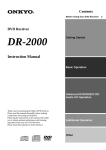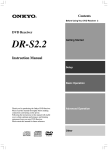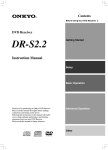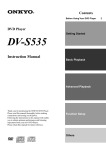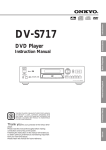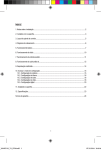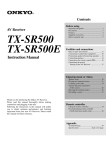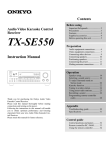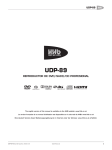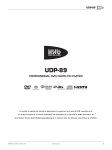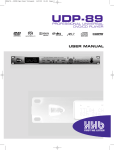Download Onkyo DR-S2.0 User's Manual
Transcript
Contents Before Using Your DVD Receiver DVD Receiver DR-S2.0 Getting Started Instruction Manual Basic Operation Advanced DVD/VIDEO CD/ Audio CD Operation Thank you for purchasing the Onkyo DVD Receiver. Please read this manual thoroughly before making connections and turning on the power. Following the instructions in this manual will enable you to obtain optimum performance and listening enjoyment from your new DVD Receiver. Please retain this manual for future reference. Additional Operation Other 2 WARNING: WARNING TO REDUCE THE RISK OF FIRE OR ELECTRIC SHOCK, DO NOT EXPOSE THIS APPLIANCE TO RAIN OR MOISTURE. RISK OF ELECTRIC SHOCK DO NOT OPEN AVIS RISQUE DE CHOC ELECTRIQUE NE PAS OUVRIR CAUTION: TO REDUCE THE RISK OF ELECTRIC SHOCK, DO NOT REMOVE COVER (OR BACK). NO USER-SERVICEABLE PARTS INSIDE. REFER SERVICING TO QUALIFIED SERVICE PERSONNEL. The lightning flash with arrowhead symbol, within an equilateral triangle, is intended to alert the user to the presence of uninsulated “dangerous voltage” within the product’s enclosure that may be of sufficient magnitude to constitute a risk of electric shock to persons. The exclamation point within an equilateral triangle is intended to alert the user to the presence of important operating and maintenance (servicing) instructions in the literature accompanying the appliance. Important Safeguards 1. Read Instructions – All the safety and operating instructions should be read before the appliance is operated. 2. Retain Instructions – The safety and operating instructions should be retained for future reference. 3. Heed Warnings – All warnings on the appliance and in the operating instructions should be adhered to. 4. Follow Instructions – All operating and use instructions should be followed. 5. Cleaning – Unplug the appliance from the wall outlet (the mains) before cleaning. The appliance should be cleaned only as recommended by the manufacturer. 6. Attachments – Do not use attachments not recommended by the appliance manufacturer as they may cause hazards. 7. Water and Moisture – Do not use the appliance near water –for example, near a bath tub, wash bowl, kitchen sink, or laundry tub; in a wet basement; or near a swimming pool; and the like. 8. 9. Accessories – Do not place the appliance on an unstable cart, stand, tripod, bracket, or table. The appliance may fall, causing serious injury to a child or adult, and serious damage to the appliance. Use only with a cart, stand, tripod, bracket, or table recommended by the manufacturer, or sold with the appliance. Any mounting of the appliance should follow the manufacturer’s instructions, and should use a mounting accessory recommended by the manufacturer. An appliance and cart combination should be moved with care. Quick stops, excessive force, and uneven surfaces may cause the appliance and cart combination to overturn. PORTABLE CART WARNING 14. Outdoor Antenna (Aerial) Grounding – If an outside antenna (aerial) or cable system is connected to the appliance, be sure the antenna (aerial) or cable system is grounded so as to provide some protection against voltage surges and built-up static charges. Article 810 of the National Electrical Code, ANSI/NFPA 70, provides information with regard to proper grounding of the mast and supporting structure, grounding of the lead-in wire to an antenna- (aerial-) discharge unit, size of grounding conductors, location of antenna- (aerial-) discharge unit, connection to grounding electrodes, and requirements for the grounding electrode. See FIGURE 1. 15. Lightning – For added protection for the appliance during a lightning storm, or when it is left unattended and unused for long periods of time, unplug it from the wall outlet (the mains) and disconnect the antenna (aerial) or cable system. This will prevent damage to the appliance due to lightning and power-line surges. 16. Power Lines – An outside antenna (aerial) system should not be located in the vicinity of overhead power lines or other electric light or power circuits, or where it can fall into such power lines or circuits. When installing an outside antenna (aerial) system, extreme care should be taken to keep from touching such power lines or circuits as contact with them might be fatal. 17. Overloading – Do not overload wall outlets, extension cords (leads), or integral convenience receptacles as this can result in a risk of fire or electric shock. S3125A 10. Ventilation – Slots and openings in the cabinet are provided for ventilation and to ensure reliable operation of the appliance and to protect it from overheating, and these openings must not be blocked or covered. The openings should never be blocked by placing the appliance on a bed, sofa, rug, or other similar surface. The appliance should not be placed in a built-in installation such as a bookcase or rack unless proper ventilation is provided. There should be free space of at least 20 cm (8 in.) and an opening behind the appliance. 11. Power Sources – The appliance should be operated only from the type of power source indicated on the marking label. If you are not sure of the type of power supply to your home, consult your appliance dealer or local power company. 12. Grounding or Polarization – The appliance may be equipped with a polarized alternating current line plug (a plug having one blade wider than the other). This plug will fit into the power outlet only one way. This is a safety feature. If you are unable to insert the plug fully into the outlet, try reversing the plug. If the plug should still fail to fit, contact your electrician to replace your obsolete outlet. Do not defeat the safety purpose of the polarized plug. 2 13. Power-Cord Protection – Power-supply cords (mains leads) should be routed so that they are not likely to be walked on or pinched by items placed upon or against them, paying particular attention to cords (leads) at plugs, convenience receptacles, and the point where they exit from the appliance. 18. Object and Liquid Entry – Never push objects of any kind into the appliance through openings as they may touch dangerous voltage points or short-out parts that could result in a fire or electric shock. Never spill liquid of any kind on the appliance. 19. Servicing – Do not attempt to service the appliance yourself as opening or removing covers may expose you to dangerous voltage or other hazards. Refer all servicing to qualified service personnel. 20. Damage Requiring Service – Unplug the appliance form the wall outlet (the mains) and refer servicing to qualified service personnel under the following conditions: A. When the power-supply cord (mains lead) or plug is damaged, B. If liquid has been spilled, or objects have fallen into the appliance, C. If the appliance has been exposed to rain or water, D. If the appliance does not operate normally by following the operating instructions. Adjust only those controls that are covered by the operating instructions as an improper adjustment of other controls may result in damage and will often require extensive work by a qualified technician to restore the appliance to its normal operation, E. If the appliance has been dropped or damaged in any way, and F. When the appliance exhibits a distinct change in performance – this indicates a need for service. 21. Replacement Parts – When replacement parts are required, be sure the service technician has used replacement parts specified by the manufacturer or have the same characteristics as the original part. Unauthorized substitutions may result in fire, electric shock, or other hazards. FIGURE 1: EXAMPLE OF ANTENNA (AERIAL) GROUNDING AS PER NATIONAL ELECTRICAL CODE, ANSI/NFPA 70 22. Safety Check – Upon completion of any service or repairs to the appliance, ask the service technician to perform safety checks to determine that the appliance is in proper operation condition. ANTENNA LEAD IN WIRE GROUND CLAMP 23. Wall or Ceiling Mounting – The appliance should be mounted to a wall or ceiling only as recommended by the manufacturer. ANTENNA DISCHARGE UNIT (NEC SECTION 810-20) 24. Heat – The appliance should be situated away from heat sources such as radiators, heat registers, stoves, or other appliances (including amplifiers) that produce heat. ELECTRIC SERVICE EQUIPMENT GROUNDING CONDUCTORS (NEC SECTION 810-21) GROUND CLAMPS POWER SERVICE GROUNDING ELECTRODE SYSTEM (NEC ART 250, PART H) NEC – NATIONAL ELECTRICAL CODE S2898A Precautions For British model CAUTION: VISIBLE LASER RADIATION WHEN OPEN AND INTERLOCK FAILED OR DEFEATED. DO NOT STARE INTO BEAM. Replacement and mounting of an AC plug on the power supply cord of this unit should be performed only by qualified service personnel. IMPORTANT CAUTION: THIS PRODUCT UTILIZES A LASER. USE OF CONTROLS OR ADJUSTMENTS OR PERFORMANCE OF PROCEDURES OTHER THAN THOSE SPECIFIED HEREIN MAY RESULT IN HAZARDOUS RADIATION EXPOSURE. This unit contains a semiconductor laser system and is classified as a “CLASS 1 LASER PRODUCT.” So, to use this model properly, read this Instruction Manual carefully. In case of any trouble, please contact the store where you purchased the unit. To prevent being exposed to the laser beam, do not try to open the enclosure. “CLASS 1 LASER PRODUCT ” This label on the rear panel states that: 1. This unit is a CLASS 1 LASER PRODUCT and employs a laser inside the cabinet. 2. To prevent the laser from being exposed, do not remove the cover. Refer servicing to qualified personnel. The wires in the mains lead are coloured in accordance with the following code: Blue : Neutral Brown : Live As the colours of the wires in the mains lead of this apparatus may not correspond with the coloured markings identifying the terminals in your plug, proceed as follows: The wire which is coloured blue must be connected to the terminal which is marked with the letter N or coloured black. The wire which is coloured brown must be connected to the terminal which is marked with the letter L or coloured red. IMPORTANT A 5 ampere fuse is fitted in this plug. Should the fuse need to be replaced, please ensure that the replacement fuse has a rating of 5 amperes and that it is approved by ASTA or BSI to BS1362. Check for the ASTA mark or the BSI mark on the body of the fuse. IF THE FITTED MOULDED PLUG IS UNSUITABLE FOR THE SOCKET OUTLET IN YOUR HOME THEN THE FUSE SHOULD BE REMOVED AND THE PLUG CUT OFF AND DISPOSED OF SAFELY. THERE IS A DANGER OF SEVERE ELECTRICAL SHOCK IF THE CUT OFF PLUG IS INSERTED INTO ANY 13 AMPERE SOCKET. If in any doubt, please consult a qualified electrician. Declaration of Conformity We, ONKYO EUROPE ELECTRONICS GmbH INDUSTRIESTRASSE 20 82110 GERMERING, GERMANY declare in own responsibility, that the ONKYO product described in this instruction manual is in compliance with the corresponding technical standards such as EN60065, EN55013, EN55020 and EN61000-3-2, -3-3 (or EN60555-2, -3) GERMERING, GERMANY A.HORIUCHI ONKYO EUROPE ELECTRONICS GmbH 3 Precautions 1. Regional Restriction Codes (Region Number) Regional restriction codes are built into DVD players and DVD videos for each sales region. If the regional code of the DVD Receiver does not match one of the regional codes on the DVD video, playback is not possible. The regional number can be found on the rear panel of the DVD Receiver. (e.g. 2 for Region 2) 2. About This Manual This manual explains the basic procedures for operating the DVD Receiver. Some DVD videos do not support the full potential of the DVD technology. Your DVD Receiver may therefore not respond to all operating commands. Refer to instruction notes on discs. A“ ” mark may appear on the TV screen during operation. It means that the operation is not permitted by the DVD Receiver or the disc. 3. Warranty Claim You can find the serial number on the rear panel of the unit. In case of warranty claim, please report this number. 4. Recording Copyright Recording of copyrighted material for other than personal use is illegal without permission of the copyright holder. 5. AC Fuse The fuse is located inside the chassis and is not user-serviceable. If power does not come on, contact your Onkyo authorized service center. 6. Power WARNING BEFORE PLUGGING IN THE UNIT FOR THE FIRST TIME, READ THE FOLLOWING SECTION CAREFULLY. The voltage of the available power supply differs according to country or region. Be sure that the power supply voltage of the area where the unit will be used meets the required voltage (e.g. AC230-240V, 50Hz) written on the rear panel. 7. Do not touch the unit with wet hands Do not handle the unit or power cord (mains lead) when your hands are wet or damp. If water or any other liquid enters the case, take the unit to an authorized service center for inspection. 8. Location of the unit • Place the unit in a well-ventilated location. Take special care to provide plenty of ventilation on all sides of the unit especially when it is placed in an audio rack. If ventilation is blocked, the unit may overheat and malfunction. • Do not expose the unit to direct sunlight or heating units as the unit's internal temperature may rise and shorten the life of the pickup. • Avoid damp and dusty places and places directly affected by vibrations from the speakers. In particular, avoid placing the unit on or above one of the speakers. • Be sure the unit is placed in a horizontal position. Never place it on its side or on a slanted surface as it may malfunction. • When you place the unit near a TV, radio, or VCR, the playback picture may become poor and the sound may be distorted. In this case, place the unit away from the TV, radio, or VCR. 9. Care From time to time you should wipe the front and rear panels and the cabinet with a soft cloth. For heavier dirt, dampen a soft cloth in a weak solution of mild detergent and water, wring it out dry, and wipe off the dirt. Following this, dry immediately with a clean cloth. Do not use rough material, thinners, alcohol or other chemical solvents or cloths since these could damage the finish or remove the panel lettering. 4 10. Notes on Handling • When shipping the unit, use the original shipping carton and packing materials. For maximum protection, repack the unit as it was originally packed at the factory. • Do not use volatile liquids, such as insect spray, near the unit. Do not leave rubber or plastic products in contact with the unit for a long time. They will leave marks on the finish. • The top and rear panels of the unit may become warm after a long period of use. This is not a malfunction. • When the unit is not in use, be sure to remove the disc and turn off the power. • If you do not use the unit for a long period, the unit may not function properly in the future. Turn on and use the unit occasionally. 11. To Obtain a Clear Picture The unit is a high technology, precision device. If the optical pickup lens and disc drive parts are dirty or worn down, the picture quality becomes poor. To obtain a clear picture, we recommend regular inspection and maintenance (cleaning or parts replacement) every 1,000 hours of use depending on the operating environment. For details, contact your nearest dealer. 12. Notes on Moisture Condensation Moisture condensation damages the unit. Please read the following carefully. • What is moisture condensation? Moisture condensation occurs, for example, when you pour a cold drink into a glass on a warm day. Drops of water form on the outside of the glass. In the same way, moisture may condense on the optical pick-up lens inside the unit, one of the most crucial internal parts of the unit. • Moisture condensation occurs in the following cases. – When you bring the unit directly from a cold place to a warm place. – When you use the unit in a room where you just turned on the heater, or a place where the cold wind from the air conditioner directly hits the unit. – In summer, when you use the unit in a hot and humid place just after you move the unit from an air conditioned room. – When you use the unit in a humid place. • Do not use the unit when moisture condensation may occur. If you use the unit in such a situation, it may damage discs and internal parts. Remove the disc, connect the power cord (mains lead) of the unit to the wall outlet (the mains), turn on the unit, and leave it for two or three hours. After a few hours, the unit will have warmed up and evaporated any moisture. Keep the unit connected to the wall outlet (the mains) and moisture condensation will seldom occur. Table of Contents Important Safeguards/Precautions/Table of Contents ....................................... 2–5 Getting Started Features ................................................................................................................ 6 Supplied Accessories ............................................................................................ 7 Preparing the Remote Controller .......................................................................... 8 Notes on Discs ...................................................................................................... 9 Connecting to a TV ............................................................................................. 10 Connecting to Audio/Video Equipment ............................................................... 11 Positioning Speakers ........................................................................................... 12 Connecting Speakers .......................................................................................... 13 Making Antenna (Aerial) Connections ................................................................ 14 z Connection for the Onkyo Cassette Tape Deck ............................................. 15 Connecting the Power/Turning on the DVD Receiver .......................................... 16 Speaker Setup .................................................................................................... 17 Basic Operation Playing DVD Videos/VIDEO CDs/Audio CDs ...................................................... Listening to the Radio ......................................................................................... Playing the Connected Source ............................................................................ Various Functions Common to all the Sources ................................................... Enjoying the Sound Effects ................................................................................. 20 26 28 30 32 Advanced DVD/VIDEO CD/Audio CD Operation Playing Repeatedly ............................................................................................. 39 Playing in a Favorite Order .................................................................................. 40 Playing in Random Order .................................................................................... 41 Zooming in on a Picture ...................................................................................... 42 Selecting the Camera Angle ............................................................................... 43 Turning on/off Subtitles/Selecting the Subtitle Language .................................... 44 Selecting Audio Language/Sound Included on the Disc ..................................... 45 Changing the Sound Signal Conversion Method ................................................ 46 Using Information on the On-Screen Display and the DVD Receiver’s Display .. 48 Customizing the Function Settings ..................................................................... 50 Table of Languages ............................................................................................. 58 Additional Operation Recording Using the Connected Equipment ....................................................... 59 Programming the Remote Controller to Your TV ................................................. 61 Other Troubleshooting ................................................................................................... 63 Specifications ...................................................................................................... 65 Index to Parts and Controls ............................................................................. 66 5 Getting Started Features Receiver Features 5 × 30 W/Ch into 6 ohms 96 kHz/24-Bit DAC System DTS* & Dolby** Digital Decoders Acoustic Control 2 Digital Inputs/1 Output Subwoofer Preout 4 Audio Inputs/2 Outputs 2 S-Video Inputs/2 Outputs Multichannel Theater-Dimensional*** Easy-Set Speaker Configuration 30 FM/AM Random Presets Full-Function Learning Remote DVD/CD Player Features DTS, Dolby Digital, and PCM Compatible SCART Connector 27 MHz/10-Bit Video DAC Plays DVDs, CDs, CD-Rs and Video CDs Enhanced Black-Level Control High-Resolution Onscreen Display 3-Mode Zoom Function Program Memory Playback Auto Last Play Dual-Wavelength Optical Pickup Sand-Blasted Aluminum Front Panel Memory Preservation This unit does not require memory preservation batteries. A built-in memory power backup system preserves the contents of memory during power failures and even when the POWER switch is set to OFF. The POWER switch must be set to ON in order to charge the backups system. The memory preservation period after the unit has been turned off varies depending on climate and placement of the unit. On average, memory contents are protected over a period of a few weeks after the time the unit has been turned off. This period is shorter when the unit is exposed to a very humid climate. 6 * Manufactured under license from Digital Theater Systems, Inc. US Pat. No.5,451,942 and other worldwide patents issues and pending, “DTS” and “DTS Digital Surround” are trademarks of Digital Theater Systems, Inc. ©1996 Digital Theater Systems, Inc. All Rights reserved. ** Manufactured under license from Dolby Laboratories. “Dolby”, “Pro Logic” and the double-D symbol are trademarks of Dolby Laboratories. Confidential Unpublished Works. ©1992-1997 Dolby Laboratories. All rights reserved. are trademarks of *** “Theater-Dimensional” and Onkyo Corporation. Supplied Accessories Make sure your box contains everything listed below. If any pieces are missing, contact your nearest Onkyo dealer. The number of accessories is indicated in brackets. Remote controller (RC-437M) [1] SCART cable [1] Batteries (size AA/R6/UM3) [2] FM antenna (aerial) [1] AM loop antenna (aerial) [1] 7 Preparing the Remote Controller MODE Inserting the Batteries DVD 1 Detach the battery cover. 2 Insert the two size AA/R6/UM3 batteries. Be sure to match the + and – ends of the batteries with the diagram inside the battery compartment. 3 Attach the battery cover. 1 TV Press MODE AUDIO first before operating the speaker setting and sound related operations. MODE 3 2 TA/MD DIO AU DVD TA/MD DIO AU TV Press MODE TA/MD first before operating the Onkyo MD recorder or z-connected cassette tape deck (see pages 15 and 29). Notes • When the batteries are getting weak, the SEND/ SEND/LEARN indicator LEARN indicator on the remote controller starts flashing. In this case, replace the batteries with new ones. For the other functions of this indicator, see “Pointing the remote controller in the right direction” on the right, and page 61. • Do not mix new batteries with old batteries or different kinds of batteries. • To avoid corrosion, remove the batteries if the remote controller is not to be used for a long time. • Remove dead batteries immediately to avoid damage from corrosion. If the remote controller does not operate smoothly, replace both batteries at the same time. • The life of the supplied batteries is about six months but this varies depending on usage. SEND SLE EP ON LE A R N Press MODE TV first before operating your TV. To operate the TV with the supplied remote controller, you need to let the remote controller learn the TV remote control signals (see pages 29 and 61). STNBY INPUT SELECTOR MODE TA/MD DV D DIO ING MODE AU ISTEN L T–D EO STER R R SU TIT LE ME N TV A.C TR L U Pointing the remote controller in the right direction Point the remote controller toward the remote control sensor. Using the Remote Controller Switching the remote controller function modes This indicator is lit while any button on the remote controller is pressed. SEND/LEARN indicator SEND S LE EP ON Remote control sensor LE A R N STNBY Some buttons on the remote controller have two or more functions. To set the functionality of these buttons, press one of the four MODE (AUDIO, DVD, TA/MD, TV) buttons in advance. SLE ON EP STNBY INPUT SELECTOR MODE TA/MD DV D DIO ING MODE AU ISTEN L T–D EO STER RR U S ME N LE U TIT TV MODE buttons A.C TR L MODE CH ENTER TUN DVD RE REPEAT TU R A–B 8 VOL N UP S ET C R TV/V MUTING DIMMER REC OPEN/CLOSE RANDOM SLOW SUBTITLE – ON / OFF ANGLE ZOOM DIO AU TA/MD TV Press MODE DVD first before operating the built-in DVD player. 6 m (1 30˚ ou t 5 30˚ Ab The function mode remains the same until another MODE button is pressed. (Details about the functions and the related function modes are explained in each section.) TA/MD fe e DV D t) INPUT SELECTOR MODE Notes • Place the unit away from strong light such as direct sunlight or inverted fluorescent light which can prevent proper operation of the remote controller. • Using another remote controller of the same type in the same room or using the unit near equipment which uses infrared rays may cause operational interference. • Do not put any object (such as a book) on the remote controller. The buttons of the remote controller may be pressed by mistake and drain the batteries. • Make sure the audio rack doors do not have colored glass. Placing the unit behind such doors may prevent proper remote controller operation. • If there is any obstacle between the remote controller and the remote control sensor, the remote controller will not operate. Notes on Discs This section shows you how to handle, clean, and store discs. Playable Discs Cleaning Discs This DVD Receiver can playback the following discs. Disc mark Contents Disc size Maximum playback time Approx. 4 hours (single sided disc) Approx. 8 hours (double sided disc) Approx. 80 minutes (single sided disc) Approx. 160 minutes (double sided disc) Audio + Video (moving pictures) 12 cm VIDEO CDs Audio + Video (moving pictures) 12 cm Approx. 74 minutes 8 cm Approx. 20 minutes Audio CDs* 12 cm Approx. 74 minutes Audio DVD videos 8 cm 8 cm (CD Approx. 20 minutes single) * Finalized CD-Rs are also playable. Such CD-Rs that TOC (Table of Contents) information (such as truck numbers) are recorded on to the PMA –– a special area in the disc is described as finalized CD-Rs. • You cannot playback discs other than those listed above. • You cannot play discs such as CD-RW, CD-ROM, DVDRAM, DVD-RW, etc., even if the marks in the above table are labeled on those discs. • This DVD Receiver uses the PAL/NTSC color system, and cannot playback DVD videos recorded in any other color system (SECAM, etc.). • Avoid using heart-shaped or octagonal discs. Playing irregularly shaped discs may damage the internal mechanism of the DVD Receiver. • Do not use discs that have residue from adhesive tape, rental discs that have peeling labels, or discs that have custom labels or stickers. Otherwise, you may not be able to eject the discs or the DVD Receiver may become inoperative. • If you cannot wipe off the dust with a soft cloth, wipe the disc lightly with a slightly moistened soft cloth and finish with a dry cloth. • Do not use any type of solvent such as thinner, benzine, commercially available cleaners or antistatic spray for vinyl LPs. It may damage the disc. Storing Discs • Do not store discs in a place subject to direct sunlight or near heat sources. • Do not store discs in places subject to moisture and dust such as a bathroom or near a humidifier. • Store discs vertically in a case. Stacking or placing objects on discs outside of their case may cause warping. About VIDEO CDs This DVD Receiver supports VIDEO CDs equipped with the PBC (Version 2.0) function. (PBC is the abbreviation for Playback Control.) You can enjoy two playback variations depending on the type of disc. • VIDEO CD not equipped with PBC function (Version 1.1) Sound and movies can be played on this DVD Receiver in the same way as an audio CD. • VIDEO CD equipped with PBC function (Version 2.0) In addition to operation of a VIDEO CD not equipped with the PBC function, you can enjoy playback with interactive software and search function using the menu displayed on the TV screen (Menu Playback). Some of the functions described in this Instruction Manual may not work with some discs. Notes on Copyright Handling Discs • Do not touch the playback side of the disc. Playback side • Do not attach paper or tape to discs. • Fingerprints and dust on the disc cause picture and sound deterioration. Wipe the disc from the center outwards with a soft cloth. Always keep the disc clean. It is forbidden by law to copy, broadcast, show, broadcast on cable, play in public, and rent copyrighted material without permission. DVD videos are copy protected, and any recordings made from these discs will be distorted. This product incorporates copyright protection technology that is protected by method claims of certain U.S. patents and other intellectual property rights owned by Macrovision Corporation and other rights owners. Use of this copyright protection technology must be authorized by Macrovision Corporation, and is intended for home and other limited viewing uses only unless otherwise authorized by Macrovision Corporation. Reverse engineering or disassembly is prohibited. 9 Connecting to a TV Before connecting Incomplete • Connect the plugs securely. • Refer also to the instruction manual of the TV. • When you connect the DVD Receiver to the TV, be sure to turn off the power and unplug both the units from the mains before making any connections. • Connect the DVD Receiver to the TV directly. If you connect the DVD Receiver to a VCR, TV/VCR combination, or video selector, the playback picture may be distorted as DVD videos are copy protected. Insert completely TV Connecting to a TV Using the SCART Cable To audio outputs Connect the DVD Receiver and your TV using the supplied SCART cable. R (Red) If the TV is compatible with S video signals L (White) Set “Video Out Select” to “S Video” using the menu explained in “Customizing the Function Settings” starting from page 50 after completing the steps on page 16. See page 53 for direct information. Stereo audio connection cable If an RGB monitor is connected to the DVD Receiver SCART cable (supplied) Set “Video Out Select” to “RGB” using the menu explained in “Customizing the Function Settings” starting from page 50 after completing the steps on page 16. See page 53 for direct information. Connect the SCART cable directly to the TV. No sound is reproduced if you connect it to a VCR connected to the TV. (White) (Red) DIGITAL OUTPUT ANTENNA (OPT) DIGITAL INPUT (OPT) FM 75 MON OUT AM IN IN MON OUT VIDEO 1 OUT AV CONNECTOR (COAX) VIDEO 1 1 – VIDEO – 2 OUT VIDEO 2 VIDEO 2 IN IN REMOTE CONTROL S VIDEO VIDEO FRONT SPEAKERS R OUT To SCART input IN IN SUB WOOFER PRE OUT OUT (REC) IN (PLAY) A L R B L SURROUND CENTER SPEAKERS SPEAKER R L IN L AUDIO AUDIO R VIDEO 1 TV/LINE (White) (Red) If the TV is equipped with an S video input, make the S video connection in addition to the normal video connection. (The S video connection will provide higher quality picture playback.) In this case, set “Video Out Select” to “S Video” using the menu explained in “Customizing the Function Settings” starting from page 50 after completing the steps on page 16. See page 53 for direct information. TAPE/MD (Yellow) Connecting to a TV Using the Audio/Video Connection Cable VIDEO 2 Stereo audio connection cable DO NOT connect the power cord (mains lead) at this time. S video connection cable Both the S video and video connections are necessary, otherwise the picture from equipment connected on the next page may not be output to the TV. To audio outputs If an RGB monitor is connected to the DVD Receiver L (White) Set “Video Out Select” to “RGB” using the menu explained in “Customizing the Function Settings” starting from page 50 after completing the steps on page 16. See page 53 for direct information. TV R (Red) To S video input To video input (Yellow) Video connection cable : Signal flow 10 Connecting to Audio/Video Equipment Before connecting • • Refer also to the instruction manual of each component to be connected. • • When you connect the DVD Receiver to audio/video equipment, be sure to turn off the power and unplug all the units from the mains before making any connections. • About the DIGITAL INPUT (OPT) and DIGITAL OUTPUT (OPT) connectors Remove the protective caps before making connections. When not in use, be sure to replace them. About the VIDEO 1 and VIDEO 2 jacks/connectors The video input/output connections are also necessary even if you make the S video input/output connections. Connect the plugs securely. Incomplete Insert completely Set Top Box, LD Player, Video Cassette Player, etc. VCR, DVD Recorder, etc. VIDEO 1 MON OUT OUT DIGITAL OUTPUT (OPT) IN SUB WOOFER PRE OUT OUT (REC) VIDEO 2 MON OUT IN IN IN (PLAY) AUDIO DIGITAL OUTPUT (OPT) MON OUT IN IN MON OUT VIDEO 1 OUT VIDEO 2 VIDEO 2 IN IN VIDEO IN SUB WOOFER PRE OUT OUT (REC) IN (PLAY) IN L AUDIO A L R B R L TAPE/MD TV/LINE L DO NOT connect the power cord (mains lead) at this time. AUDIO TAPE/MD VIDEO 2 SURROUND CENTER SPEAKERS SPEAKER FRONT SPEAKERS R VIDEO 2 IN (PLAY) IN S VIDEO L VIDEO 1 OUT (REC) VIDEO 2 IN AUDIO To TAPE/MD IN VIDEO 1 REMOTE CONTROL R IN IN OUT AV CONNECTOR S VIDEO OUT IN VIDEO 1 (COAX) VIDEO 1 1 – VIDEO – 2 OUT OUT MON OUT R DIGITAL INPUT (OPT) FM 75 AM IN To VIDEO 2 TV/LINE ANTENNA IN AUDIO R TAPE/MD 1 – VIDEO – 2 OUT SUB WOOFER PRE OUT To VIDEO 1 L VIDEO 2 (COAX) VIDEO 2 VIDEO IN AUDIO VIDEO 1 DIGITAL INPUT (OPT) VIDEO 1 S VIDEO IN (Yellow) IN S video connection cable Coaxial connection cable VIDEO 2 VIDEO To S video output To digital coaxial audio output To video output (Yellow) 1 – VIDEO – 2 (White) (COAX) (Red) (Red) (White) (Yellow) (Yellow) (White) (Red) (OPT) VIDEO 1 IN This connection is only for equipment with a digital optical/coaxial audio output. Digital recording is not always possible; therefore, also connect to the analog audio jacks (see page 59 for recording sound). DIGITAL INPUT (OPT) OUT L (White) Optical fiber cable DIGITAL OUTPUT OUT Audio/video connection cable S video connection cable Audio/video connection cable MON OUT R (Red) To audio outputs To S video output To S video input To video output To video input To digital optical audio output R (Red) L (White) (Yellow) (Yellow) L (White) R (Red) To audio inputs To audio outputs TV/LINE Optical fiber cable DIGITAL OUTPUT DIGITAL INPUT (OPT) (OPT) (COAX) VIDEO 1 MON OUT 1 – VIDEO – 2 OUT IN IN MON OUT VIDEO 1 OUT This connection is only for equipment with a digital optical audio input. Digital recording is not always possible; therefore, also connect to the analog audio jacks (see page 59 for recording sound). VIDEO 2 VIDEO 2 IN IN S VIDEO VIDEO OUT IN IN SUB WOOFER PRE OUT OUT (REC) IN (PLAY) To digital optical audio input IN L AUDIO AUDIO R VIDEO 1 VIDEO 2 TAPE/MD (Red) (White) MD Recorder, DAT, Cassette Tape Deck, CD Recorder, etc. To audio outputs (PLAY) TV/LINE (White) L (White) (Red) R (Red) L (White) R (Red) Stereo audio connection cable To audio inputs (REC) : Signal flow 11 Positioning Speakers Two speaker systems (SPEAKERS A and SPEAKERS B) can be connected to the DVD Receiver. The SPEAKERS A system is to be placed in the main room, and the SPEAKERS B system is to be placed in a second room. The configuration of the SPEAKERS A system The SPEAKERS A system consists of the front left, center, and right speakers, surround left and right speakers, and subwoofer. You can reproduce the sounds such as Dolby surround and DTS surround. The configuration of the SPEAKERS B system The SPEAKERS B system consists of the front left and right speakers. You can reproduce only monaural and stereo sounds. Standard speaker placement of the SPEAKERS A system Speaker placement plays an important role in the reproduction of Surround sound. The placement of the speakers varies depending on the size of the room and the wall coverings used in the room. The illustration below shows an example of a layout for standard speaker placement. Refer to this example when you position the speakers in order to experience the best of Surround sound. For ideal Surround effects, all speakers should be installed. If a center speaker or subwoofer is not connected, the sound from the unused channel is properly distributed to the connected speakers in order to reproduce the best Surround sound possible. Front The center speaker reproduces a richer sound image by enhancing the perception of the sound's source and movement. The left, right, and center speakers should face the seated listener and be placed at ear level. TV/Screen t Front lef er ak Spe Subwoofer Front Center Speaker Fron t ri Speght ake r Surround The surround speakers reproduce the feel of a moving sound while creating the sensation of being in the middle of the action. Place the left and right surround speakers 1 meter (3 feet) above the listener's ear level and facing toward the sides of the room, making sure that the listener is within the speakers' dispersion angle. Subwoofer Install a subwoofer with a built-in power amplifier for powerful bass sounds. The placement of the subwoofer does not affect the final quality of the sound image much, therefore, you can install it wherever it is convenient. Refer to the speakers’ instruction manuals for details. 12 Surround left Speaker Surround right Speaker Connecting Speakers Before connecting • To prevent damage to circuits, never short-circuit the positive (+) and negative (–) speaker wires. • Do not connect the speaker cable to the L and R connectors at the same time and do not connect more than one speaker to the same speaker connectors. • Refer also to the instruction manuals of the speakers. • This DVD Receiver is designed to reproduce optimum sound quality when speakers with the impedances specified below are connected. Please check the following information and choose speakers with appropriate impedances for the connections. Front speakers: 6 ohms min. per speaker Center speaker: 6 ohms min. Surround Speakers : 6 ohms min. per speaker • Strip 10 mm from the end of each cord, then twist the exposed wires tightly. 10 mm R L R + NO! L + NO! – NO! – Front speakers Connecting to SPEAKERS A Right ch. Left ch. Center ch. The main speaker system is SPEAKERS A. Follow the illustration on the right. – + How to connect to the speaker connectors – + – + Press and hold the lever. Surround speaker Active subwoofer Insert the stripped end of the cord. DIGITAL OUTPUT (OPT) MON OUT IN IN MON OUT VIDEO 1 OUT VIDEO 2 IN IN IN SUB WOOFER PRE OUT OUT (REC) IN (PLAY) SURROUND CENTER SPEAKERS SPEAKER R L REMOTE CONTROL SURROUND CENTER SPEAKERS SPEAKER FRONT SPEAKERS A L R B L R L IN L AUDIO DO NOT connect the power cord (mains lead) at this time. AUDIO R VIDEO 1 VIDEO 2 TAPE/MD Connecting to SPEAKERS B Surround speaker AV CONNECTOR R OUT L – + S VIDEO VIDEO B – + VIDEO 2 IN R Left ch. (COAX) VIDEO 1 1 – VIDEO – 2 OUT L DIGITAL INPUT (OPT) FM 75 AM A Right ch. By releasing the lever, the lever is replaced. ANTENNA FRONT SPEAKERS R TV/LINE Front speaker Front speaker Right ch. Left ch. FRONT SPEAKERS R A L R B L SURROUND CENTER SPEAKERS SPEAKER R L To place the additional speaker system for the second room, make the SPEAKERS B connection on the right. – + – + 13 Making Antenna (Aerial) Connections Connecting the Supplied FM and AM Indoor Antennas (Aerials) DIGITAL OUTPUT ANTENNA (OPT) DIGITAL INPUT (OPT) FM 75 MON OUT AM 1 – VIDEO – 2 OUT IN IN MON OUT AV CONNECTOR (COAX) VIDEO 1 VIDEO 1 OUT VIDEO 2 VIDEO 2 IN IN REMOTE CONTROL S VIDEO VIDEO IN IN SUB WOOFER PRE OUT OUT (REC) IN (PLAY) SURROUND CENTER SPEAKERS SPEAKER FRONT SPEAKERS R OUT A L R B R L L IN L AUDIO DO NOT connect the power cord (mains lead) at this time. AUDIO R VIDEO 1 VIDEO 2 TAPE/MD TV/LINE AM indoor antenna (aerial) FM indoor antenna (aerial) Insert into the hole. Press up and hold the lever. Insert the end of the cord. Release the lever to secure the connection. ANTENNA FM 75 AM Adjusting the position of the FM indoor antenna (aerial) Note While listening to an FM program (see page 26), extend the antenna (aerial) and move it in various directions until the clearest signal is received, then secure the antenna (aerial) with push pins in the position with the least distortion. Adjusting the position of the AM indoor antenna (aerial) Insert one end of the AM antenna (aerial) cord to either of the AM antenna (aerial) connectors and the other end to the other connector. There is no difference between one end of the AM antenna (aerial) cord and the other end, unlike the speaker cords which have positive and negative poles. While listening to an AM program (see page 26), set the antenna (aerial) in the direction and position where you receive the clearest sound. Put it as far away as possible from the unit, TVs, speaker cables, and power cords (mains leads). Connecting an AM Outdoor Antenna (Aerial) An outdoor antenna (aerial) will be more effective if it is stretched horizontally above a window or outside. Leave the supplied AM indoor antenna (aerial) connected. Outdoor antenna (aerial) AM indoor antenna (aerial) Note To avoid the risk of lightning and electrical shock, grounding is necessary. Follow item 14 of the "Important Safeguards" on page 2 when you install an outdoor antenna (aerial). ANTENNA FM 75 AM 14 Connecting an FM Outdoor Antenna (Aerial) If the FM reception is not very clear with the supplied antenna (aerial), connect an FM outdoor antenna (aerial) instead of the indoor FM antenna (aerial). FM outdoor antenna (aerial) Notes • Install the antenna (aerial) well away from tall buildings and in an area where FM stations can directly be received. • Keep the antenna (aerial) away from noise sources (neon signs, busy roads, etc.). • It is dangerous to put the antenna (aerial) close to power lines. Keep it well away from power lines, transformers, etc. • To avoid the risk of lightning and electrical shock, grounding is necessary. Follow item 14 of the "Important Safeguards" on page 2 when you install the outdoor antenna (aerial). ANTENNA FM 75 AM Directional Iinkage Do not use the same antenna (aerial) for both FM and TV (or VCR) reception since the FM and TV (or VCR) signals can interfere with each other. If you must use a common FM/TV (or VCR) antenna (aerial), use a directional linkage type splitter. Directional linkage type splitter To DVD Receiver To TV (or VCR) z Connection for the Onkyo Cassette Tape Deck The supplied remote controller has the following three extended functions in addition to operating the DVD Receiver: • First, operating the TV (see page 29), • Second, operating the Onkyo MD recorder (no z connection is needed) (see page 29), and • Third, operating the z connected Onkyo cassette tape deck through the DVD Receiver (see page 29). To use the third function, you need to make the z connection between the cassette tape deck and the DVD Receiver. The z cable to make the z connection is supplied with the cassette tape deck. If you start playing back the cassette tape deck after making the z connection, the DVD Receiver automatically changes its input source to the cassette tape deck –– Direct Change function. Onkyo cassette tape deck z cable DIGITAL OUTPUT ANTENNA (OPT) DIGITAL INPUT (OPT) FM 75 MON OUT AM 1 – VIDEO – 2 OUT IN IN MON OUT VIDEO 1 OUT AV CONNECTOR (COAX) VIDEO 1 VIDEO 2 VIDEO 2 IN IN REMOTE CONTROL S VIDEO VIDEO FRONT SPEAKERS R OUT IN IN SUB WOOFER PRE OUT OUT (REC) IN (PLAY) A L R B L SURROUND CENTER SPEAKERS SPEAKER R L IN L AUDIO AUDIO R VIDEO 1 VIDEO 2 TAPE/MD DO NOT connect the power cord (mains lead) at this time. TV/LINE Notes • Connect the plugs securely. • Be sure to connect to the z connectors using the z cable. • The connections on page 11 are needed even if z connection is made. • Do not connect the DVD Receiver’s z connector to any component other than an Onkyo product. It may cause malfunction. Incomplete Insert completely 15 Connecting the Power/Turning on the DVD Receiver Before connecting • Make sure that all the connections from pages 10 to 15 are complete (the connection to the TV is required). • Turning on the DVD Receiver may cause a momentary power surge, which might interfere with other electrical equipment such as computers. If this happens, use a wall outlet on a different circuit. 1 Thank you for your purchase of Our DVD-Video Player. Please make a selection for On-Screen Language and your TV shape and press ENTER button on your remote control. Connect the power cord (mains lead) to a wall outlet (the mains). 2 FIRST SETUP On-Screen Language ENG 4:3LB TV Shape Press the POWER switch to switch on the main power. The DVD Receiver enters standby mode. The STANDBY indicator lights up. STANDBY Notes • To switch off the main power, press the POWER switch again. • The buttons on the remote controller don’t operate if the POWER switch is set to OFF. Before operating the cursor Press MODE DVD or MODE AUDIO. STANDBY/ON MASTER VOLUME STANDBY POWER ON DVD / CD OFF PHONES ACOUSTIC CONTROL FM MODE DISPLAY INPUT PRESET MEMORY TUNING/PRESET SURROUND STEREO T–D SUBWOOFER MODE SPEAKER SPEAKER A/B SETUP S LE STNBY ON EP INPUT SELECTOR MODE 3 Press STANDBY/ON on the DVD Receiver or ON on the remote controller. The DVD Receiver turns on. The light and display on the DVD Receiver’s front panel light. At the same time, the STANDBY indicator goes off. TA/MD DV D DIO NG MODE AU ISTENI L T–D EO STER RR U S MEN LE U TIT CH STANDBY/ON MASTER VOLUME STANDBY POWER ON ENTER TUN TUNING/PRESET PRESET MEMORY SURROUND STEREO SUBWOOFER T–D MODE SPEAKER SPEAKER A/B SETUP RE 5 Press / to select “On-Screen Language,” then press ENTER. Select a language with / , then press ENTER. Press to select “TV Shape,” then press ENTER. Press / to select the aspect ratio of the TV screen, then press ENTER. Finally press SETUP. All of your selections are set and the FIRST SETUP screen disappears. TUR UP SET CR T V/V N A–B MUTING DIMMER ENTER ↔ The first time you turn on the DVD Receiver, the FIRST SETUP screen appears. In the FIRST SETUP screen, select the On-Screen Language and TV Shape according to the aspect ratio of the TV screen (see pages 52 and 53). 2 3 4 VOL DVD / CD INPUT REPEAT 1 A.C TR L ACOUSTIC CONTROL FM MODE DISPLAY OFF PHONES TV REC OPEN/CLOSE RANDOM SLOW SUBTITLE – ON / OFF ANGLE ZOOM ENTER MEMORY CLEAR AUDIO DISPLAY SW MODE TEST TONE Notes • To turn off the DVD Receiver, press STANDBY/ON on the DVD Receiver, or STNBY on the remote controller. The DVD Receiver enters standby mode. Be sure to set the volume to minimum before turning off the DVD Receiver. • You can change the above settings later with “Customizing the Function Settings” on page 50. 16 UP SET CR V / V T 1 2 3 LATE NIGHT DISTANCE 4 5 SP A CH SEL 6 7 8 9 SP B T– D SETUP UP/ DOWN +10 0 SEARCH -- / --- Speaker Setup Notes You need to set up the speaker configuration for the speaker system connected to the SPEAKERS A connectors (see page 13.) (There is no speaker configuration setup for the SPEAKERS B system.) • Speaker setup cannot be done if; – Headphones are connected (see page 31), or – The SPEAKERS B system is On (see page 30). • It is not necessary to set the parameters again once you have completed the setup (with one exception*) unless you change the speaker configuration. * See “To Listen to a High-Frequency/High-Quantization Format Source in its Original Sound Quality – 96k Sound” on page 46. Setting up the Speaker Configuration S LE STNBY ON EP INPUT SELECTOR MODE TA/MD DV D DIO ING MODE AU ISTEN L T–D EO STER RR SU Before operating the remote controller ME N LE TIT TV A.C TR L U Press MODE AUDIO. CH ENTER TUN STANDBY/ON MASTER VOLUME STANDBY POWER ON ACOUSTIC CONTROL FM MODE DISPLAY DVD / CD OFF INPUT PHONES TUNING/PRESET Display PRESET MEMORY SURROUND STEREO T–D SUBWOOFER MODE SPEAKER SPEAKER A/B SETUP SUBWOOFER MODE The remote controller remains in the AUDIO mode, until another MODE button is pressed. RE REPEAT N A–B DIO AU SPEAKER SETUP TU R VOL UP S ET C R TV/V REC OPEN/CLOSE RANDOM SLOW SUBTITLE – ON / OFF ANGLE MEMORY CLEAR SW MODE MUTING DIMMER ZOOM AUDIO DISPLAY SW MODE TEST TONE 1 2 3 LATE NIGHT DISTANCE 4 5 SP A CH SEL 6 7 8 9 SP B T– D SETUP UP/ DOWN +10 0 SEARCH -- / --- Selecting the number of speaker channels Unit only SPEAKER SETUP Press SPEAKER SETUP repeatedly to select the number of channels for the SPEAKERS A system. With the first press of the button, you can check the present setting. Then each press of the button changes the number of channels as follows (the corresponding speaker configuration is described in parentheses): → Speaker 2ch (Front left and right speakers) ↓ Speaker 3ch (Front left, center, and right speakers) ↓ Speaker 4ch (Front left and right, plus surround left and right speakers) ↓ Speaker 5ch (Front left, center, and right, plus surround left and right speakers) Note Setting the Subwoofer Mode Unit SUBWOOFER MODE Remote controller SW MODE 1 Press SUBWOOFER MODE on the unit or SW MODE on the remote controller. With the first press of the button, you can check the present setting. Then each press of the button changes the subwoofer mode as follows (a tip on how to select the right subwoofer mode is in parentheses): → SW Mode 2 (When large–wideband–front speakers are connected) ↓ SW Off (When no subwoofer is connected) ↓ SW Mode 1 (When small–with limited bass signal handling–front speakers are connected) The normal display resumes in three seconds. The listening mode will automatically be set to “Stereo” (see page 36) once you set or reset the number of channels. The normal display resumes in three seconds. 17 Speaker Setup Setting the Distance From the Listening Position to Each Speaker S LE In the procedure below, select the values which approximate the actual distances. TUN STNBY ON EP Before starting the procedure below, measure the distances from each speaker to the listening position. For pair speakers such as front left and right speakers, the distance from the listening position to one speaker should be the same as the distance to the other. INPUT SELECTOR MODE TA/MD DV D DIO ING MODE AU ISTEN L T–D EO STER RR U S ME N LE U TIT CH TV A.C TR L ENTER RE REPEAT TU R VOL UP S ET C R TV/V N A–B MUTING DIMMER REC OPEN/CLOSE RANDOM SLOW SUBTITLE – ON / OFF ANGLE MEMORY CLEAR ZOOM AUDIO DISPLAY SW MODE TEST TONE 1 1,3-5 2-4 1 Press DISTANCE. Remote controller only The distance entry display for the front left and right speakers appears. 4 DISTANCE 5 2 3 LATE NIGHT DISTANCE 4 SP A 5 6 CH SEL 7 8 9 SP B T– D SETUP UP/ DOWN +10 0 SEARCH -- / --- Press DISTANCE, then press UP / DOWN repeatedly to select the surround left and right speaker distance. DISTANCE 5 m m 9 UP/ DOWN 2 9 UP/ DOWN SEARCH Press UP /DOWN to select the front left and right speaker distance. SEARCH You cannot enter the following distances: • Distances longer than the distance set for the front speakers. • Distances shorter than the distance obtained by subtracting “4.5 m (15 ft.)” from the distance entered for the front speakers. m Note If you selected a speaker configuration with no surround speakers on the previous page, this step will be skipped. You can select a distance between 0.3 m and 9 m (1 ft. and 30 ft.). 3 DISTANCE 5 Press DISTANCE, then press UP / DOWN repeatedly to select the center speaker distance. m 9 UP/ DOWN SEARCH You cannot enter the following distances: • Distances longer than the distance set for the front speakers. • Distances shorter than the distance obtained by subtracting “1.5 m (5 ft.)” from the distance entered for the front speakers. Note If you selected a speaker configuration with no center speaker on the previous page, this step will be skipped. 18 5 DISTANCE 5 Press DISTANCE. The normal display resumes. Adjusting Each Speaker's Relative Volume Balance – Test Tone Adjust each speaker’s relative volume balance so that the volumes of all speakers’ test tones sound equal at the listening position. SLE STNBY ON EP INPUT SELECTOR MODE TA/MD DV D DIO ING MODE AU ISTEN L T–D EO STER RR SU ME N LE TIT CH U ENTER TUN RE REPEAT TU R VOL UP S ET C R TV/V N A–B REC OPEN/CLOSE RANDOM SLOW MEMORY CLEAR 1 Press TEST TONE. Remote controller only TEST TONE 2 Each speaker emits the test tone (pink noise) and the display shows the speaker emitting the test tone in the following order: Left → (Front left ch.) ↑ Subwfr (Subwoofer) ↑ Surr L ← (Surround left ch.) Center (Center ch.) ↓ Right (Front right ch.) ↓ Surr R (Surround right ch.) 3 TEST TONE 2 MUTING DIMMER SUBTITLE – ON / OFF ANGLE 1,3 2 2 TV A.C TR L ZOOM AUDIO DISPLAY SW MODE TEST TONE 1 2 3 LATE NIGHT DISTANCE 4 5 SP A CH SEL 6 7 8 9 SP B T– D SETUP UP/ DOWN +10 0 SEARCH -- / --- When you have completed the adjustment by repeating step 2, press TEST TONE. The test tone stops and the normal display resumes. Note Even if you don’t press TEST TONE, the test tone will stop after 10 cycles. dB Note No test tone will be emitted from the speaker which is not included in the speaker configuration on page 17 even if it is actually connected. 2 CH SEL 8 Press CH SEL repeatedly to select the speaker, then press UP / DOWN to adjust the volume level. The volume level can be adjusted between –12dB and +12dB. 9 UP/ DOWN SEARCH 19 Basic Operation Playing DVD Videos / VIDEO CDs / Audio CDs DVD Before playing • DVD Videos, VIDEO CDs, and audio CDs can be played with the DVD Receiver (see “Playable Discs” on page 9). Do not play anything else. • When playing DVD videos and VIDEO CDs, turn on the TV and set the TV to the DVD Receiver’s input. If you pause a picture for a long while, the screen saver operates. To resume normal display, press s. About the DVD , VCD , and CD marks in the pages related to DVD video/VIDEO CD/audio CD operation DVD VCD CD DVD means “The function or title is related to DVD operation.” means “The function or title is related to VIDEO CD operation.” means “The function or title is related to audio CD operation.” VCD If the screen on the right appears – Screen Saver (You can set this function to Off. See page 55.) DVD To play NTSC discs (Multisystem TV is needed) VCD Set “PAL/Auto” to “Auto” using the menu explained in “Customizing the Function Settings” starting from page 50. See page 53 for direct information. CD Basic Playback 1 If the DVD Player is in standby mode when the button is pressed Press r. The DVD Player turns on and the disc tray opens. In this case, it takes several seconds until the disc tray opens. The disc tray opens. 2 Place the disc on the disc tray. STANDBY/ON Put the disc in the tray with the label side facing up. There are two different disc sizes. Place the disc in the correct guide on the disc tray. CAUTION ON OFF MASTER VOLUME STANDBY POWER ON DVD / CD OFF INPUT PHONES TUNING/PRESET Press s. One of the indicators, which indicate the digital sound format of the playing source, lights. DTS MPEG PCM SURROUND STEREO T–D SUBWOOFER MODE SPEAKER SPEAKER A/B SETUP DVD If a title menu appears on the TV screen The DVD video has a title menu, or the VIDEO CD is equipped with the PBC (Playback Control) function. Follow steps 2 and 3 in “Locating a title using the title menu” on page 23. For details about the PBC function, see “About VIDEO CDs” on page 9. To start playback with or without using the PBC function, see page 57. DVD If a sound selection menu appears on the TV screen See “Enjoying the Sound Effects” on page 32 for details of the sound systems. Select the appropriate sound using / / / , then press ENTER (see the illustration of the remote controller on the opposite page). For example, if you need to select either “DTS” or “Stereo,” select “DTS” since the DVD Receiver is able to reproduce DTS (Digital Theater System) Surround sound. DVD The type of the inserted disc lights. For the other information that appears in the display, see pages 48 and 49. PRESET MEMORY VCD DOLBY DIGITAL, DTS, MPEG (for MPEG2 sound), PCM (2 channel digital stereo) DOLBY DIGITAL ACOUSTIC CONTROL FM MODE DISPLAY The disc tray closes and playback starts. If you press r to close the tray after step 2, playback may automatically start depending on the disc. 20 INPUT PHONES STANDBY/ON Keep your fingers well clear of the disc tray as it is closing. Neglecting to do so may cause serious personal injury. 3 STANDBY POWER CD If the sound is not reproduced from the beginning of the disc See the first note in the lower right corner of the opposite page. DVD Tip to obtain a higher quality picture Before operating the remote controller Occasionally, some picture noise not usually visible during a normal broadcast may appear on the TV screen while playing a DVD video because the high resolution pictures on these discs include a lot of information. While the amount of noise depends on the TV you use, you should generally adjust the TV to reduce sharpness when viewing DVD videos. Press MODE DVD. DVD VCD 3 To remove the disc DVD VCD CD S LE INPUT SELECTOR MODE TA/MD DV D DIO NG MODE I U N E A T LIS T–D EO STER R R SU TIT Remove the disc after the disc tray opens completely. After removing the disc, be sure to press the button again to close the tray. CH RE Press VCD CD To start playback, press s. DVD To play frame by frame Press repeatedly during pause. Each time you press picture advances one frame. To resume normal playback, press s. A.C TR L MEN U LE TUR VOL UP SET CR T V/V N A–B MUTING DIMMER 3 (remote controller only) during playback. VCD TV ENTER TUN REPEAT DVD STNBY ON EP Press r to open the disc tray. To pause playback (still mode) DVD REC OPEN/CLOSE RANDOM SLOW SUBTITLE – ON / OFF ANGLE ZOOM , the Note The sound is muted during still mode and frame by frame playback. MEMORY CLEAR 1 AUDIO DISPLAY SW MODE TEST TONE 1 To stop playback DVD VCD 2 3 LATE NIGHT DISTANCE CD Press e. When you press s to restart playback, playback starts from the location where you stopped playback because the location index is stored in memory. 4 5 SP A CH SEL 6 7 8 9 SP B T– D SETUP UP/ DOWN +10 0 SEARCH -- / --REMOTE CONTROLLER RC-437M Note The location where playback resumes may vary depending on the disc or the stopped scene. Resuming playback from the beginning Press e again after stopping playback to clear the location index memory, then press s to start playback. DVD Playback starts from the beginning of the current title. To start playback from the beginning of the DVD video, open and close the disc tray (press r twice), then press s to start playback. VCD Playback starts from the beginning of the disc. CD Note The location index memory will also be cleared when: • The power cord (mains lead) is unplugged, • The DVD Receiver has entered standby mode, • The disc tray is opened, • The parental lock setting is changed (see page 56) or a disc menu language is selected (see page 52), or • The other input source is selected. Notes • When you start playing a CD, the sound may not be reproduced briefly while the DVD Receiver recognizes the sound system (DTS Surround or PCM). If this happens, stop playback by pressing e twice, then press s to restart playback. The sound will be reproduced from the beginning of the disc. • Do not move the DVD Receiver during playback. Doing so may damage the disc. • Use r on the remote controller or DVD Receiver to open and close the disc tray. Do not touch the disc tray while it is moving. Doing so may cause the DVD Receiver to malfunction. • Do not press down on the disc tray or put any objects other than playable discs on the disc tray. Doing so may cause the DVD Receiver to malfunction. • In many instances, a menu screen appears when playback of a movie is complete. Prolonged display of an on-screen menu may damage your television set, permanently etching that image onto its screen. To avoid this, be sure to press e once the movie is complete. 21 Playing DVD Videos / VIDEO CDs / Audio CDs DVD To play in fast forward or fast reverse VCD CD LE A R N SEND Press f (Fast Forward) or d (Fast Reverse) during playback. DVD The playback speed becomes two times the normal speed. Each press of the same button changes the playback speed as follows: Two times the normal speed ×2 Eight times the normal speed ×8 → ← TV screen 30 times the normal speed S LE × 30 → ← INPUT SELECTOR MODE Notes • No sound is reproduced and no subtitles appear during fast forward or reverse playback. • The ×2, ×8, and ×30 speeds are only approximate speeds. These speeds may vary slightly from disc to disc. TA/MD DV D DIO NG MODE I U N E A T LIS T–D EO STER R R SU TIT CD With each press of the same button, the playback speed alternates with the other as follows: To check the marks on the right while playing a CD, When f turn on the TV and set the is pressed TV to the DVD Receiver’s input. RE REPEAT FF2 → ← A.C TR L ENTER TUN TV screen FF1 TV MEN U LE CH VCD STNBY ON EP TUR VOL UP SET CR T V/V N A–B MUTING DIMMER Note No sound is reproduced When d and no subtitles appear is pressed while playing back a VIDEO CD, whereas the sound is reproduced while playing back an audio CD. FR1 FR2 → ← To resume normal playback, press s. REC OPEN/CLOSE RANDOM SLOW SUBTITLE – ON / OFF ANGLE ZOOM MEMORY CLEAR AUDIO DISPLAY SW MODE TEST TONE 1 DVD To play in slow-motion VCD Press during playback. Each press of the button changes the slow-motion speed as follows: 1/2 the normal speed 1/4 the normal speed 1/2 TV screen 1/8 the normal speed 1/4 → ← 1/8 2 4 5 SP A CH SEL 7 8 9 SP B T– D SETUP UP/ DOWN +10 0 SEARCH -- / --- Note The sound is muted during slow-motion playback. To resume normal playback, press s. To use the following functions, see page 30. • Turning on/off the SPEAKERS A/SPEAKERS B Systems • Adjusting the Volume • Muting the Sound • Listening Through Headphones • Controlling the Brightness of the Lights on the DVD Receiver • Using the Sleep Timer 22 6 REMOTE CONTROLLER RC-437M → ← Various Functions While Playing Discs 3 LATE NIGHT DISTANCE Enjoying the Sound Effects See page 32. Locating a Specific Title/Chapter/Track/Location SLE INPUT SELECTOR MODE TA/MD DV D DIO ING MODE AU ISTEN L T–D EO STER RR SU MENU Normally, DVD videos are divided into titles, and the titles are subdivided into chapters. VIDEO CDs and audio CDs are divided into tracks. DVD video Title 1 STNBY ON EP TITLE Title 2 / / / /ENTER Chapter 1 Chapter 2 Chapter 1 Chapter 2 Chapter 3 ME N LE TIT CH TV A.C TR L U ENTER TUN RE REPEAT TU R VOL UP S ET C R TV/V N A–B MUTING DIMMER s You can quickly locate any specific title, chapter, or track. VIDEO CD/Audio CD REC OPEN/CLOSE RANDOM SLOW SUBTITLE – ON / OFF ANGLE MEMORY CLEAR Track 1 Track 2 Track 3 Track 4 ZOOM AUDIO DISPLAY SW MODE TEST TONE Track 5 1 2 3 LATE NIGHT DISTANCE Number buttons 4 5 SP A CH SEL 6 7 8 9 SP B T– D SETUP UP/ DOWN +10 0 SEARCH -- / --- SEARCH DVD Locating a title using the title menu If a DVD video contains a title menu, you can locate a specific title using the title menu function. 1 Remote controller only LE TIT DVD If a DVD video contains the numbers corresponding to the titles and chapters, you can locate a specific chapter in a specific title directly by entering the numbers. Press TITLE. (Depending on the DVD video, press MENU.) The title menu appears on the TV screen. 1 Press SEARCH. Remote controller only Example of a title menu. TITLE 1 Locating a specific title and chapter by entering the numbers TITLE 2 SEARCH Make sure that the number next to “Title:” is highlighted. (You can shift the highlight using / .) e.g. 1 T i t l e: Chapter : TITLE 3 2 Press the number button(s) to enter the title number for the desired title. SW MODE TEST TONE 1 2 Press / / / you want. ENTER 3 to select the title If the titles in the title menu are assigned a number, you can also directly locate a specific title by entering its assigned number using the number buttons. 4 SP A SW MODE TEST TONE 1 2 2 3 5 4 5 CH SEL 7 8 SP B T– D SETUP +10 0 e.g. To select title 2 6 CH SEL 7 8 SP B T– D SETUP +10 0 9 2 T i t l e: 2 Chapter : 1 T i t l e: 1 2 Chapter : 1 -- / --- To select title 12 LATE NIGHT DISTANCE SP A 3 LATE NIGHT DISTANCE 6 9 1 2 -- / --- If you do not need to change the chapter number appearing below the title number, skip steps 3 and 4 and go to step 5. Press ENTER. ENTER 1 TITLE 4 The DVD Receiver starts playback from chapter 1 of the selected title. 3 Press to highlight the number next to “Chapter:.” ENTER Notes • The instructions above describe basic procedures which may vary depending on the contents of the DVD video. If different instructions appear on the TV screen, follow those instructions. • If you display the title menu during playback and press TITLE again without selecting any title, the DVD Receiver usually resumes playback from the point where you first pressed TITLE. (There may be exceptional cases depending on the discs.) • This method of locating a title is available only on a disc that contains a title menu. • Instruction notes of discs may refer to the button that displays the title menu as “TOP MENU.” 2 T i t l e: Chapter : 1 (Continued on next page.) 23 Playing DVD Videos/VIDEO CDs/Audio CDs 4 Press the number button(s) to enter the chapter number for the desired chapter. SW MODE TEST TONE 1 2 3 Locating a specific track directly VCD CD You can locate the desired track by entering the number. LATE NIGHT DISTANCE 4 5 SP A CH SEL 6 7 8 SP B T– D SETUP +10 0 e.g. To select chapter 25 1 9 2 5 Remote controller only Title: 2 25 Chapter : -- / --- Press the number button(s) to enter the track number for the desired track. SW MODE TEST TONE 1 2 e.g. To select track 25 3 LATE NIGHT DISTANCE 5 Press s. The DVD Receiver starts playback from the selected chapter in the selected title. 5 CH SEL 2 6 7 8 SP B T– D SETUP +10 0 • To enter a number between 10 and 99, you can also use (plus ten button) as follows: +10 5 5 Track : 2 5 9 -- / --- 2 Notes +10 4 SP A Press s. The DVD Receiver starts playback from the selected track. +10 Title: 2 25 Chapter : Notes • This location method is available only on a disc that contains the numbers corresponding to the titles and chapters. • To cancel the entered title and chapter numbers, press CLEAR before pressing s. The tile and chapter numbers in step 1 will be displayed. • To close the Title/Chapter display, press SEARCH several times (the number of times you press SEARCH varies depending on the disc). 24 • To enter a number between 10 and 99, you can also use (plus ten button) as follows: +10 +10 +10 5 Track : 2 5 • To cancel the entered track number, press CLEAR before pressing s. The current track number will be displayed. SLE STNBY ON EP INPUT SELECTOR MODE TA/MD DV D DIO ING MODE AU ISTEN L T–D EO STER RR SU ME N LE TIT CH TV A.C TR L U ENTER TUN RE REPEAT s TU R VOL UP S ET C R TV/V N A–B MUTING DIMMER q/w REC OPEN/CLOSE RANDOM SLOW STANDBY/ON MASTER VOLUME STANDBY POWER ON ACOUSTIC CONTROL FM MODE DISPLAY INPUT PHONES TUNING/PRESET PRESET MEMORY SURROUND STEREO T–D SUBWOOFER MODE SUBTITLE – ON / OFF ANGLE CLEAR DVD / CD OFF SPEAKER SPEAKER A/B SETUP MEMORY CLEAR ZOOM AUDIO DISPLAY SW MODE TEST TONE 1 2 3 LATE NIGHT DISTANCE Number buttons q/w 4 5 SP A CH SEL 6 7 8 9 SP B T– D SETUP UP/ DOWN +10 0 SEARCH -- / --- SEARCH DVD Locating a specific chapter or track consecutively CD You can locate consecutive chapters or tracks. Remote controller DVD Locating a specific location by entering the time VCD Press q or w (repeatedly) to select the chapter or track you wish to start playing Press q once to start playback from the beginning of the current chapter or track. Unit 1 Press SEARCH twice. Remote controller only SEARCH You may need to press the button more than twice (depending on the disc) until the following display appears. Time - : - - : - - 2 Press the number buttons to enter the location’s time. SW MODE TEST TONE 1 TUNING/PRESET CD You can locate a specific location by entering its corresponding time (hours, minutes, and seconds). Press q repeatedly to select the former chapters or tracks in reverse order. Press w repeatedly to select the next chapter or track in order. VCD 2 3 LATE NIGHT DISTANCE 4 5 SP A CH SEL 7 8 SP B T– D SETUP +10 0 6 9 The entered number appears on the right end of the field, then shifts to the left each time the next number is entered. e.g. 1 2 5 3 0 -- / --- Hours Notes • Some title may not display chapter numbers. • When you set “Title Stop” to “Off” (see page 57), you can locate consecutive chapters in another title. If you go back to the preceding title by pressing q, the DVD Receiver locates the first chapter of the title. When “Title Stop” is set to “On,” you can locate consecutive chapters only within the current title. • If you select the chapter or track during pause (while in still mode), you need to press s to start playback. Minutes Seconds Time 1:25:30 Note If the location time you enter exceeds the total playing time of the disc, the setting will be cancelled. 3 Press s. The DVD Receiver starts playback from the entered location. Notes • You can also use +10 (plus ten button) to add ten to the hours, minutes, or seconds. • Some discs may not respond to this procedure. • Some scenes may not be located precisely. • This method for accessing specific locations is available only within the current title of the DVD video or within the current track of the VIDEO CD/audio CD. 25 Listening to the Radio There are two ways to select radio stations: • Manual tuning • Presetting radio stations then selecting the preset channels Tuning in a weak frequency (only for FM stations) Tuning Manually When you tune in a stereo FM station, the FM ST indicator lights up if the signal is sufficiently strong. FM MUTE FM ST STANDBY/ON MASTER VOLUME STANDBY POWER ON ACOUSTIC CONTROL FM MODE DISPLAY DVD / CD OFF INPUT PHONES TUNING/PRESET 1 2,3 PRESET MEMORY SURROUND STEREO T–D SUBWOOFER MODE SPEAKER SPEAKER A/B SETUP FM MODE If the signal is weak, you may not be able to tune to the station. In this case, press FM MODE. The FM MUTE indicator goes off. Then select the station to which you want to listen. (At this time, the station will be in mono and interstation noise will be heard.) Unit Only FM MODE 1 Unit Press INPUT / repeatedly to select the band (FM or AM). e.g. When FM is selected. INPUT FM Note Presetting Radio Stations You can preset up to 30 stations. You can also select the band with the remote controller. See next page. STANDBY/ON 2 Unit only MASTER VOLUME Press and hold TUNING/PRESET q or w for about 1.5 seconds. STANDBY POWER ON DVD / CD OFF PHONES ACOUSTIC CONTROL FM MODE DISPLAY INPUT TUNING/PRESET TUNING/PRESET PRESET MEMORY SURROUND STEREO T–D SUBWOOFER MODE SPEAKER SPEAKER A/B SETUP Appears when a broadcast is received. 3 2,4 • When the band is FM Auto tuning starts. The frequency changes in 50 kHz steps. When a broadcast is received, scanning stops and the frequency flashes in the display. • When the band is AM The frequency changes in 9 kHz steps. When you release the button, the frequency stops changing and flashes in the display. 3 TUNING/PRESET While the frequency is flashing (for about 5 seconds), press TUNING/ PRESET q/w to change the frequency. 1 2 Tune in the radio station you wish to preset (see steps in the left column of this page). Unit only PRESET MEMORY Press PRESET MEMORY. The MEMORY indicator lights and the preset number starts flashing in the display. MEMORY ch 3 TUNING/PRESET While the MEMORY indicator is lit (for about 8 seconds), press TUNING/PRESET q/w to select the preset number. ch MEMORY ch • The frequency changes in 50 kHz steps in FM and 9 kHz in AM each time you press TUNING/PRESET q or w. • You can change the frequency as long as the frequency in the display is flashing. Each press of either button causes the frequency to flash for about 5 seconds. 26 4 PRESET MEMORY Press PRESET MEMORY. The radio station is registered to the preset channel. To register another preset station, repeat steps 1 to 4. Selecting Preset Stations Erasing a Preset Station Before selecting preset stations, you need to preset the radio stations. See “Presetting Radio Stations” on the previous page. S LE 1 2 STNBY ON EP STANDBY/ON INPUT SELECTOR MODE MASTER VOLUME TA/MD DV D DIO ING MODE AU ISTEN L T–D EO STER RR U S ME N LE U TIT CH A.C TR L RE REPEAT TU R N REC OPEN/CLOSE RANDOM SLOW SUBTITLE – ON / OFF ANGLE ZOOM MEMORY CLEAR PRESET MEMORY SURROUND STEREO T–D SUBWOOFER MODE SPEAKER SPEAKER A/B SETUP SURROUND STEREO T–D SUBWOOFER MODE SPEAKER SPEAKER A/B SETUP 2,3 MUTING 1 Select the preset channel you wish to erase (see steps in the left column of this page). AUDIO DISPLAY DVD / CD TUNING/PRESET PRESET MEMORY DIMMER ACOUSTIC CONTROL FM MODE DISPLAY INPUT VOL MASTER VOLUME INPUT DVD / CD OFF TUNING/PRESET UP S ET C R TV/V A–B ON ACOUSTIC CONTROL FM MODE DISPLAY PHONES ENTER TUN STANDBY POWER TV SW MODE TEST TONE 1 2 3 LATE NIGHT DISTANCE 1 1 Remote controller 2 4 5 SP A CH SEL 6 7 8 9 SP B T– D SETUP UP/ DOWN +10 0 SEARCH 2 -- / --- INPUT Remote controller Press PRESET MEMORY. “Erase?” appears in the display. ch PRESET MEMORY Press INPUT SELECTOR / on the remote controller or INPUT / on the unit to switch the input source to the tuner. While “Erase?” is displayed (for about 8 seconds), press PRESET MEMORY again. The selected preset channel will be erased. “FM” or “AM” appears in the display. The band selected in this step will not affect the next step. Receiving RDS FM 2 PRESET MEMORY INPUT SELECTOR 3 Unit Unit only Press CH TUN +/– on the remote controller or TUNING/PRESET q/ w on the unit repeatedly to select the preset number of the desired radio station. When an RDS (Radio Data System) station broadcasting PS (Program Service Name) information is received, the RDS indicator lights up and the name of the station is displayed. (RDS reception is only available in areas where RDS broadcasts are available.) CH TUN ch Notes Unit TUNING/PRESET • If you press TUNING/PRESET q/ w on the unit for more than 1.5 seconds, the unit enters the manual tuning mode. See step 2 in “Tuning Manually” on the previous page. • If you press MODE TV before pressing CH TUN +/–, the remote controller doesn’t operate (see page 29). In this case, press another MODE button such as MODE AUDIO. Various Functions While Listening to Radio Programs To use the following functions, see page 30. • Turning on/off the SPEAKERS A/SPEAKERS B Systems • Adjusting the Volume • Muting the Sound • Listening Through Headphones • Controlling the Brightness of the Lights on the DVD Receiver • Using the Sleep Timer Enjoying the Sound Effects While Listening to Radio Programs See page 32. 27 SLE 1 Playing the Connected Source INPUT SELECTOR MODE TA/MD DV D DIO ING MODE AU ISTEN L T–D EO STER RR U S ME N LE U TIT CH You may need to see “Connecting to a TV” on page 10 and “Connecting to Audio/Video Equipment” on page 11 while following the steps in this section. TV A.C TR L ENTER TUN This section shows you how to play the sources connected to the DVD Receiver. STNBY ON EP RE REPEAT TU R VOL UP S ET C R TV/V N A–B MUTING DIMMER REC OPEN/CLOSE RANDOM SLOW STANDBY/ON MASTER VOLUME STANDBY POWER ACOUSTIC CONTROL FM MODE DISPLAY SUBTITLE – ON / OFF ANGLE ON ZOOM DVD / CD OFF INPUT PHONES TUNING/PRESET PRESET MEMORY SURROUND STEREO T–D SUBWOOFER MODE SPEAKER SPEAKER A/B SETUP MEMORY CLEAR AUDIO DISPLAY SW MODE TEST TONE 1 2 3 LATE NIGHT DISTANCE 1 4 5 SP A CH SEL 6 7 8 9 SP B T– D SETUP UP/ DOWN +10 0 SEARCH -- / --- 1 Remote controller Unit INPUT About digital sound INPUT SELECTOR Press INPUT SELECTOR / on the remote controller or INPUT / on the unit to select one of the following input sources: • VIDEO 1 • VIDEO 2 • TV/LINE • TAPE/MD The selected input source appears in the multipurpose display. Also the input source indicator is lit in the display until the DVD Receiver is switched to another input source. If the equipment is digitally connected to the DVD Receiver, the sound from the digital input will automatically be selected and reproduced instead of the analog sound as explained below. • When the VIDEO 1 source is selected, the digital sound from the VIDEO 1 DIGITAL INPUT (OPT) connector is reproduced. • When the VIDEO 2 source is selected, the digital sound from the VIDEO 2 DIGITAL INPUT (COAX) connector is reproduced. When the digital sound is reproduced, the DOLBY DIGITAL, DTS, or PCM (2 channel digital stereo) indicator lights up according to the received sound system in the DVD Receiver’s display. DOLBY DIGITAL DTS DOLBY DIGITAL DTS PCM PCM e.g. When VIDEO 1 is selected. VIDEO 1 Note The DVD Receiver only reproduces DOLBY DIGITAL, DTS, and PCM sound formats from connected equipment. 2 Start playing the selected source. Enjoying the picture with the sound of another source Play the VIDEO 2 source and select TAPE/MD, FM, AM, or TV/LINE. Then you can enjoy the VIDEO 2 picture and the sound from the selected input source at the same time. Various Functions While Playing the Connected Source To use the following functions, see page 30. • Turning on/off the SPEAKERS A/SPEAKERS B Systems • Adjusting the Volume • Muting the Sound • Listening Through Headphones • Controlling the Brightness of the Lights on the DVD Receiver • Using the Sleep Timer Enjoying the Sound Effects While Playing the Connected Source See page 32. 28 Operating the TV and Onkyo MD Recorder/Cassette Tape Deck With the Supplied Remote Controller Operate your TV To operate the Onkyo MD recorder First, let the remote controller learn the TV remote control signals (see page 61). No z connection is needed. Point the remote controller directly toward the TV when you want to operate this equipment. Point the remote controller directly toward the MD recorder when you want to operate this equipment. Operating the Onkyo cassette tape deck First, connect the cassette tape deck to the DVD Receiver with the z cable (see page 15). Point the remote controller toward the DVD Receiver when you want to operate this equipment. TV Press MODE TV first. TA/MD Press MODE TA/MD first. You can program the TV remote control buttons’ signals to the buttons shadowed in the illustration below. S LE STNBY ON EP S LE INPUT SELECTOR MODE TA/MD DV D DIO NG MODE AU ISTENI L T–D EO STER RR U S MEN LE U TIT CH STNBY ON EP INPUT SELECTOR MODE TV A.C TR L TA/MD DV D DIO NG MODE I U N E A T LIS T–D EO STER R R SU TIT ENTER TUN LE A R N SEND LE A R N SEND VOL CH TV A.C TR L MEN U LE ENTER TUN MD recorder Cassette tape deck Play Play Repeat mode – q w Down Up Rewind Fast forward d f Fast Reverse Fast Forward VOL s RE REPEAT TUR RE UP SET CR T V/V N A–B MUTING REPEAT TUR UP SET CR T V/V N A–B DIMMER MUTING DIMMER REC OPEN/CLOSE REC OPEN/CLOSE RANDOM SLOW RANDOM SLOW SUBTITLE – ON / OFF ANGLE ZOOM SUBTITLE – ON / OFF ANGLE ZOOM MEMORY CLEAR AUDIO DISPLAY 2 3 2 3 4 5 CH SEL 9 7 8 9 T– D SETUP UP/ DOWN SP B T– D SETUP UP/ DOWN 0 SEARCH +10 0 SEARCH 5 CH SEL 7 8 SP B +10 -- / --- 1 SP A 4 Eject e Stop/Cancel Stop Pause Reverse play o REC Record Record/ Recording pause 1–9, 0 +10 --/--- Number buttons – AUDIO DISPLAY LATE NIGHT DISTANCE LATE NIGHT DISTANCE SP A r – – Open/Close the tray (This function is available only on some models.) SW MODE TEST TONE SW MODE TEST TONE 1 MEMORY CLEAR REPEAT 6 6 -- / --- 29 Various Functions Common to all the Sources STANDBY/ON MASTER VOLUME STANDBY POWER ON ACOUSTIC CONTROL FM MODE DISPLAY DVD / CD OFF INPUT PHONES TUNING/PRESET PHONES jack Turning on/off the SPEAKERS A/ SPEAKERS B Systems You can turn on or off the speaker systems connected to the SPEAKERS A and SPEAKERS B connectors individually. Note Display Light PRESET MEMORY SURROUND STEREO T–D MASTER VOLUME SUBWOOFER MODE SPEAKER SPEAKER A/B SETUP SPEAKER A/B Adjusting the Volume The volume of the front left and right, center, surround left and right, and subwoofer speakers will be adjusted at the same time. When headphones are connected (see next page), you can adjust the volume of the sound through the headphones. If you turn on the SPEAKERS B system, the SPEAKERS A system also reproduces stereo sound automatically. (The listening mode is set to “Stereo.” See page 36.) Even if you turn off the SPEAKER B system later, the listening mode remains to “Stereo” until you select another listening mode. Operating with the remote controller Press VOL The lit SP A and SP B indicators indicate the corresponding speaker systems are On. / . VOL SP A B Operating with the unit Operating with the remote controller SP A 7 SP B +10 Press SP A to turn on or off the SPEAKERS A system. MASTER VOLUME Turn MASTER VOLUME clockwise to increase the volume, or counterclockwise (anticlockwise) to decrease the volume. Press SP B to turn on or off the SPEAKERS B system. -- / --- Muting the Sound Note It is impossible to turn off both speakers at the same time. Remote controller only MUTING Operating with the unit SPEAKER A/B Press SPEAKER A/B repeatedly. Each press of the button changes the On/Off mode as follows: → Only the SPEAKERS A system turns on. ↓ Only the SPEAKERS B system turns on. ↓ Both the SPEAKERS A and B systems turn on. 30 Press MUTING. “Muting” appears in the multipurpose display for about three seconds. Also the MUTING indicator flashes in the display during the muting mode. MUTING To restore the sound, press MUTING again. Tip If you turn off the unit during muting, and turn it on again, the sound will be restored. SLEEP S LE STNBY ON EP INPUT SELECTOR MODE × Correlation between the MODE buttons and operation buttons explained on pages 30 and 31. Operation buttons MODE buttons DVD TA/MD × × × × × × × – *2 *3 *2 *3 AUDIO × × × × × × SLEEP VOL / MUTING DIMMER SP A SP B TA/MD DV D DIO ING MODE AU ISTEN L T–D EO STER RR U S ME N LE U TIT Operates the function explained on pages 30 and 31. – Does not operate. *1 If the button is programmed (see page 61), it operates the TV. If the button is not programmed, it doesn’t operate. *2 Functions as one of the number buttons to operate the built-in DVD player. *3 Functions as one of the number buttons to operate the Onkyo MD recorder. TV – *1 *1 – – – Listening Through Headphones VOL / CH ENTER TUN RE MUTING TV A.C TR L REPEAT TU R VOL UP S ET C R TV/V N A–B MUTING DIMMER DIMMER REC OPEN/CLOSE RANDOM SLOW SUBTITLE – ON / OFF ANGLE MEMORY CLEAR ZOOM AUDIO DISPLAY SW MODE TEST TONE 1 2 3 LATE NIGHT DISTANCE SP A SP B 4 5 SP A CH SEL 6 7 8 9 SP B T– D SETUP UP/ DOWN +10 0 SEARCH -- / --- Using the Sleep Timer Connect the plug of the stereo headphones to the PHONES jack on the DVD Receiver. Remote controller only S LE STANDBY/ON STANDBY POWER ON OFF PHONES EP Press SLEEP. “Sleep 90min” appears in the multipurpose display for about 5 seconds, which means the DVD Receiver will turn off and enter standby mode in 90 minutes. Also the SLEEP indicator is lit in the display while the sleep timer is On. Each press of the button makes the remaining time shorter by 10 minutes. Notes • The speakers will not reproduce sound while headphones are connected. • The listening mode is set to “Stereo” after connecting the headphones to the PHONES jack. • When you disconnect the headphones, the listening mode returns to the previous mode. Checking the remaining time Press SLEEP while the Sleep Timer is On. If you press SLEEP while the remaining time is displayed, the remaining time is reduced by 10 minutes. Canceling the Sleep Timer Press SLEEP repeatedly until the SLEEP indicator goes off. Controlling the Brightness of the Lights on the DVD Receiver STANDBY/ON MASTER VOLUME STANDBY POWER ON ACOUSTIC CONTROL FM MODE DISPLAY DVD / CD OFF INPUT PHONES TUNING/PRESET Remote controller only DIMMER PRESET MEMORY SURROUND STEREO T–D SUBWOOFER MODE SPEAKER SPEAKER A/B SETUP Press DIMMER. Each press of the button changes the brightness as follows: → The display becomes less bright. ↓ The display is dimmed. ↓ The display is dimmed, and the light on the DVD Receiver’s front panel goes off (see page 16). ↓ The display resumes the original brightness and the light on the DVD Receiver’s front panel turns on. 31 Enjoying the Sound Effects The surround sound of the DVD Receiver enables you to enjoy the presence of a movie theater or concert hall in your room. Before using any sound effect, make sure the Speaker Setup configurations have been set (see page 17). The speaker configuration is very important for the surround sound. See "Connecting Speakers" on page 13 and "Positioning Speakers" on page 12. Following are the sound systems the DVD Receiver can reproduce. DOLBY DIGITAL Surround and DTS (Digital Theater System) Surround Minimum required speaker system Center Speaker Left front speaker Right front speaker Left surround speaker Right surround speaker This 5.1 channel digital surround format enables you to individually play five full-range (20Hz-20kHz) channels (left and right front, center, and two surround channels) plus an LFE (Low Frequency Effect) channel for the low-range effect sound. It will create a realistic sound like that heard in theaters and concert halls. DOLBY PRO LOGIC Surround This surround format consists of four channels (left and right front, center, and monaural surround channel). This format is very effective for panning music, conversation, and threedimensional sound movement output from three front channels. It also simulates the atmosphere and surround effects of the sound reflected from the side and rear walls of the theater. VHS video cassettes, VHS Hi-Fi video cassettes, LDs, and mark are suitable DVD videos that have the sources for this listening mode. Onkyo’s original Digital Signal Processing (DSP) modes The DVD Receiver offers the following special Onkyo sound effects for sources other than Dolby Digital and DTS sounds. DOLBY DIGITAL Surround DVD videos that have the this system. D I G I T A L mark are recorded using To playback DOLBY DIGITAL Surround sound from connected equipment, you must make the digital connection in addition to the above speaker configuration. Orchestra This mode is suitable for classical and opera music. The center channel is cut and the surround channels are emphasized to widen the stereo image. It simulates a natural reverberation as created in a large hall. Unplugged DTS Surround DVD videos and audio CDs that have the recorded using this system. mark are To playback DTS Surround sound from connected equipment such as an LD player, you must make the digital connection in addition to the above speaker configuration. Notes on DTS Surround • If you play a DTS Surround encoded disc with the DVD Receiver, or a DTS encoded disc using a digitally connected player, you may hear a noise for a short while until the DTS decoder of the DVD Receiver recognizes the DTS encoded signal and starts operating. This is not a malfunction. • If you play a DTS Surround source in fast reverse or fast forward, pause, or skip a chapter or track, noise may be heard. This is not a malfunction. • Even when playback of the DTS Surround source stops and the DTS signal transmission ends, the DVD Receiver remains in DTS mode and the DTS indicator remains lit. This is to prevent noise when you pause, fast forward, fast reverse, or skip a chapter or track of the playback source. Therefore, if the source switches from the DTS signal to a PCM (2 channel digital stereo) signal immediately, the PCM signal may not be played. In such a case, stop playback for about three seconds, then resume playback. • Some CD players (if connected to the DVD Receiver) and LD players may be unable to play DTS Surround sources correctly even if you connect the player to the DVD Receiver digitally. In such a case, the digital signals (such as the output level, sampling frequency, frequency response, etc.) processed by the player cannot be recognized as DTS data by the DVD Receiver and you may hear noise instead of the proper sound. 32 This mode is suitable for acoustic instrumental sounds, vocals, and jazz music. By emphasizing the front stereo image, it simulates the acoustics in front of the stage. Studio-Mix This mode is suitable for rock and popular music. Lively sounds with a powerful acoustic image will make you feel as if you are in a club. TV Logic This mode offers the realistic acoustics of a TV program being aired in the TV studio. It enhances the entire surround sound and clarity of conversation. All Ch Stereo This mode is useful for background music. The front and surround channels will create a stereo image. Theater-Dimensional (T-D)* mode Correlation between the MODE buttons and operation The Input Sources Available buttons explained on pages 30and and 31. Listening Modes The ideal home theater is realized by the multichannel sound reproduction with the complete speaker configuration and speaker positioning described on page 12. However, sometimes it is difficult to meet all those conditions. In reality, you may only have front speakers, or not be able to place the surround speakers in position. Even if your speaker system is not complete, you can enjoy the multichannel surround sound by using the TheaterDimensional mode. Theater-Dimensional mode sets the output channels to generate the most suitable virtual surround reproduction according to the number of the speaker channels set in “Speaker Setup” on page 17. The importance of the speaker setup Calibrating each speaker’s sound pressure is essential for home theater sound reproduction. The same thing can be said for virtual surround sound reproduction. Especially level matching and the time alignment of the two speakers that reproduce virtual surround signals becomes an even more important factor than with normal multichannel reproduction. For the DVD Receiver, the calibration for the multichannel reproduction (see speaker distance setting on page 18 and test tone adjustment on page 19) provides the most appropriate level matching. Notes • For the input sources which include the surround channel signals like the multichannel DOLBY DIGITAL and DTS surround sounds, the virtual processing is applied to those surround channel signals. • For the 2 channel input sources, the surround channel elements are automatically extracted with the DOLBY PRO LOGIC processing before the virtual processing is applied. • For the monaural or front 3 channel stereo sources, the virtual surround effect does not work since those input sources do not include the surround channel signals. * Theater-Dimensional is a virtual surround technology developed by Onkyo. This technology is approved by Dolby Laboratories for the virtual surround processing of the Virtual Dolby Digital and Virtual Dolby Surround products. The available listening modes varies depending on the sound type of the input source. The table below shows the correlation between the input source types and listening modes. (× marked listening modes can be chosen with a particular type of a source.) Input Source Signals → Analog/PCM Dolby Digital DTS Possible → Audio cassette, DVD video, DVD video, sources audio CD, LD, audio CD, VIDEO CD, Digital LD Record, Listening (satellite) FM broadcast, Modes AM broadcast broadcast ↓ × × Stereo Theater-Dimensional DOLBY DIGITAL DTS DOLBY PRO LOGIC/ 3 Stereo* Orchestra Unplugged Studio-Mix TV Logic All Ch Stereo × × × × × × × × × × × × * See “Using Dolby Pro Logic/Onkyo’s Original DSP Modes” on page 36. Notes • To reproduce MPEG2 sounds from a DVD video, you need to change the sound conversion method to “96k Sound” or “PCM.” See “Reproducing MPEG2 Sounds from DVD Videos” on page 47. – If you set the sound conversion method to “96k Sound,” then the listening mode is set to “Stereo.” – If you set the sound conversion method to “PCM,” then you can choose the same listening modes as “Analog/PCM” in the above table. • The listening mode is set to “Stereo” when the PCM sound whose sampling frequency is higher than 48kHz is played. Such highresolution sounds are reproduced from sources such as DVD video. • If you wish to set the listening mode to “Stereo” when playing DTS sources, select “Speaker 2ch” by repeating the procedure in “Selecting the number of speaker channels” on page 17. If any setting other than “Speaker 2ch” is selected, some sources may not reproduce desirable sound. Checking the Sound System of the Playing Source The DVD Receiver will automatically detect the sound ), DTS system when DOLBY DIGITAL Surround ( Surround ( ), MPEG (MPEG2 sounds from the built-in DVD player), or PCM DIGITAL (2 channel digital stereo) is played back. The corresponding sound system indicator lights in the DVD Receiver's display. D I G I T A L DOLBY DIGITAL DTS MPEG DOLBY DIGITAL DTS PCM MPEG PCM 33 Enjoying the Sound Effects Choosing Theater-Dimensional Mode Theater-Dimensional mode is the technology which controls the characteristics of the sounds reaching the listener’s left and right ears, therefore, there is a sweet spot where you can best experience the Theater-Dimensional effects. You need to adjust the location of the sweet spot and these other factors for the best possible Theater-Dimensional effect. Listening angle (“Lisng. Angle” appears in the display.) Left speaker L Right speaker R R L Listening angle 40° 20° The listening angle is the angle at the listening position where the two lines from the left and right speakers meet. You need to adjust the listening angle in the following cases: • If you set “Speaker 2ch” or “Speaker 3ch” in “Speaker Setup” on page 17. Consider the listening angle as being formed from the left and right front speakers since the virtual surround signals are output from the front speakers. • If you cannot place the surround speakers in the correct position. – Place each surround speaker on top of or on the outer side of each front speaker of the same side. – Consider the listening angle as being formed from the left and right surround speakers since the virtual surround signals are output from the surround speakers. Set “Lisng. Angle” to one of the following settings, which you feel is most effective (the listening angles in parentheses are the ideal degrees): The longer the distance between the two speakers is, the wider the angle is. • Normal (30°) • Wide (40°) • Narrow (20°) Corner mode Theater-Dimensional controls the direct sounds from the speakers not the sounds reflected from the walls. Therefore, if the distances between the speakers and the walls are too short such as when the speaker system is placed in the corner of the room, and because of it, the reflected sounds reach the listener’s ears too soon, the reflected sounds interfere with the virtual surround sounds. (“Corner” appears in the display.) Wall Wall L Left speaker TV R Right speaker In such a case, set “Corner” to “On,” then the CORNER indicator lights up in the display. This may enhance the sound depending on the situation. (The factory setting is “Off,” which is the normal mode.) CORNER Note If the virtual surround sound is not enhanced with the corner mode, change the speaker positioning or cover the walls with acoustic materials. Balance mode (“Balance” appears in the display.) Left speaker Right speaker The listener should be on the center line between the left and right speakers. But if the situation does not allow you to sit in such an ideal position, you can adjust the balance. Set “Balance” to one of the following 11 values, which you feel is most effective: R+5, R+4, R+3, R+2, R+1, 0, L+1, L+2, L+3, L+4, and L+5. The following tips may help you select the value: • If the listener sits on the center line, then the factory setting “0” should be set as the balance, and • If the listener sits on the right side of the center line towards the front speakers, select “L+.” If the listener sits on the left side, select “R+.” A larger value should be selected as the listening position becomes farther from the center line. R+ L+ R+5→...→R+1→0←L+1←...←L+5 Dialog mode (“Dialog Mode” appears in the display.) Notes • The effect obtained with the balance adjustment may become less effective compared to the effect you obtain when you are actually on the center line. • If the listening position is too far from the center line, the balance adjustment may not be able to correct the balance completely. The dialog in the film may sound less clear because of the music or other sounds depending on the movie or scene. In such a case, set “Dialog” to “Enhance.” (The factory setting is “Normal” which is the normal mode.) Notes • This function emphasizes the dialog in the center channel since the dialog sound, in most films, is allocated to the center channel. Therefore, if the dialog is not in the center channel, the sound will not be enhanced. • Depending on the type of source, this mode is not very effective. 34 Activating Theater-Dimensional mode Adjusting Theater-Dimensional mode See “The Input Sources and Available Listening Modes” on page 33. S LE Press MODE AUDIO first. INPUT SELECTOR MODE T-D TA/MD DV D DIO ING MODE AU ISTEN L T–D EO STER R R SU TIT ME N LE TA/MD DV D DIO ING MODE AU ISTEN L T–D EO STER R R SU DIO AU TIT ME N LE CH ENTER TUN REPEAT VOL TU R RE TU R UP S ET C R TV/V N VOL UP S ET C R TV/V N A–B A–B U U ENTER REPEAT TV A.C TR L TV A.C TR L RE CH TUN STNBY ON EP INPUT SELECTOR MODE STNBY ON EP SLE MUTING DIMMER MUTING DIMMER REC OPEN/CLOSE RANDOM SLOW REC OPEN/CLOSE RANDOM SLOW SUBTITLE – ON / OFF ANGLE MEMORY CLEAR ZOOM AUDIO DISPLAY MASTER VOLUME SW MODE TEST TONE SUBTITLE – ON / OFF ANGLE ZOOM 1 ACOUSTIC CONTROL FM MODE DISPLAY INPUT TUNING/PRESET PRESET MEMORY AUDIO DISPLAY SURROUND STEREO SUBWOOFER T–D MODE SPEAKER SPEAKER A/B SETUP 2 3 SW MODE TEST TONE 1 2 3 LATE NIGHT DISTANCE 4 SP A T-D (Indicator and button) Remote controller T–D 2 3 LATE NIGHT DISTANCE MEMORY CLEAR DVD / CD 5 6 CH SEL 7 8 9 SP B T– D SETUP UP/ DOWN +10 0 SEARCH 4 5 SP A CH SEL 6 7 8 9 SP B T– D SETUP UP/ DOWN +10 0 SEARCH -- / --- -- / --- 1 Activate Theater-Dimensional (see the steps in the left column of this page). 2 Press T-D SETUP repeatedly to select the Theater-Dimensional item (see on the previous page). Press T-D. “Theater-Dimensional” scrolls across in the display and the Theater-Dimensional indicator on the unit lights. Remote controller only Unit T– D SETUP T–D 0 T–D Each press of the button changes the item as follows: → Lisng. Angle ↓ Corner ↓ Balance ↓ Dialog Mode ↓ The normal display resumes. Notes • Theater-Dimensional mode cannot be activated if; – The sound is muted (see page 30), – Headphones are connected (see page 31), – SPEAKERS B system is On (see page 30), or – The source is PCM sound with a sampling frequency higher than 48kHz. • Theater-Dimensional mode will be canceled and the TheaterDimensional indicator goes off when: – Another listening mode is chosen (see page 36), or – The input source is switched to a type of source which TheaterDimensional mode cannot process. 3 9 UP/ DOWN SEARCH Press UP /DOWN setting of the item. to select the • To change the setting of another item, repeat steps 2 and 3. • To end the Theater-Dimensional setup, press T-D SETUP repeatedly until the normal display resumes. 35 Enjoying the Sound Effects Using Dolby Pro Logic/ Onkyo’s Original DSP Modes Changing the Sound to Stereo See “The Input Sources and Available Listening Modes” on page 33. SLE STNBY ON EP See “The Input Sources and Available Listening Modes” on page 33. SLE SURR INPUT SELECTOR MODE TA/MD DV D DIO ING MODE AU ISTEN L T–D EO STER R R SU TIT CH ME N LE TV RE REPEAT TU R TIT CH VOL RE MUTING REPEAT DIMMER MUTING DIMMER OPEN/CLOSE REC OPEN/CLOSE SLOW RANDOM SLOW SUBTITLE – ON / OFF ANGLE ZOOM MASTER VOLUME SUBTITLE – ON / OFF ANGLE ZOOM ACOUSTIC CONTROL FM MODE DISPLAY AUDIO DISPLAY MEMORY CLEAR PRESET MEMORY SURROUND STEREO T–D SUBWOOFER MODE SPEAKER SPEAKER A/B SETUP INPUT TUNING/PRESET SW MODE TEST TONE 1 2 PRESET MEMORY SURROUND STEREO T–D SUBWOOFER MODE SPEAKER SPEAKER A/B SETUP 3 AUDIO DISPLAY SURROUND 4 5 SP A CH SEL 2 3 LATE NIGHT DISTANCE 6 7 8 9 SP B T– D SETUP UP/ DOWN +10 0 SEARCH STEREO -- / --- Press SURR on the remote controller or SURROUND on the unit to choose “Dolby Pro Logic” or the DSP mode. The current listening mode appears in the display when the button is pressed once, then each press of the button changes the listening mode as follows: Dolby Pro Logic* → ↑ All Ch Stereo ↑ TV Logic ← SW MODE TEST TONE 1 LATE NIGHT DISTANCE Orchestra ↓ Unplugged ↓ Studio-Mix * – Suitable for Dolby Surround sources – In the display, “Pro Logic” appears and the DOLBY PRO LOGIC indicator lights up. DOLBY PRO LOGIC – “3 Stereo” appears instead of “Pro Logic” if “Speaker 3ch” is selected on page 17. “3 Stereo” stands for DOLBY 3 STEREO. – Skipped if “Speaker 2ch” is selected on page 17. A tip to apply a DSP mode to the DOLBY DIGITAL Surround sound of a DVD video You can change the format of the sound signal being output to the speakers and output jacks using the menu (see page 46). This means, for example, even if DOLBY DIGITAL Surround sound is played by the DVD Receiver, you can output sound to the speakers in the 48 kHz/16 bit format, which lets you to use the DSP sound effects instead of DOLBY DIGITAL Surround. 36 UP S ET C R TV/V N DVD / CD TUNING/PRESET Unit VOL REC MEMORY CLEAR SURROUND U RANDOM DVD / CD INPUT RR SU TU R A–B MASTER VOLUME Remote controller ME N LE TV A.C TR L ENTER TUN ACOUSTIC CONTROL FM MODE DISPLAY TA/MD DV D DIO ING MODE AU ISTEN L T–D EO STER R R SU U UP S ET C R TV/V N A–B STEREO A.C TR L ENTER TUN STNBY ON EP INPUT SELECTOR MODE 4 5 SP A CH SEL 6 7 8 9 SP B T– D SETUP UP/ DOWN +10 0 SEARCH -- / --- Remote controller EO STER Press STEREO. In the display, “Stereo” appears and the STEREO indicator lights up. STEREO Unit STEREO Adjusting Each Speaker's Relative Volume Balance Temporarily You can readjust each speaker's relative volume balance according to your preference while listening to the sound. SLE STNBY ON EP INPUT SELECTOR MODE The adjusted values will return to the values set on page 19 when the DVD Receiver enters standby mode, or the main power is switched off unless you save the values. Press MODE AUDIO first. TA/MD DV D DIO ING MODE AU ISTEN L T–D EO STER RR U S ME N LE U TIT DIO AU CH ENTER TUN RE REPEAT TU R VOL UP S ET C R TV/V N A–B REC OPEN/CLOSE RANDOM SLOW MEMORY CLEAR 1,2 2 1 Remote controller only CH SEL 8 (Checking each speaker’s relative volume balance) While playing the source, press CH SEL repeatedly. Each press of the button changes the speaker which outputs the sound and the selected speaker appears in the display in the following order: Left (Front left ch.) ↓ Center (Center ch.) ↓ Right (Front right ch.) ↓ Surr R (Surround right ch.) ↓ Surr L (Surround left ch.) ↓ Subwfr (Subwoofer) ↓ Speaker volume adjustment mode off 2 CH SEL 8 MUTING DIMMER SUBTITLE – ON / OFF ANGLE TEST TONE TV A.C TR L ZOOM AUDIO DISPLAY SW MODE TEST TONE 1 2 3 LATE NIGHT DISTANCE 4 5 SP A CH SEL 6 7 8 9 SP B T– D SETUP UP/ DOWN +10 0 SEARCH -- / --- (Adjusting each speaker’s relative volume balance) Press CH SEL repeatedly to select the speaker, then press UP / DOWN to adjust the volume level. The volume level can be adjusted between –12dB and +12dB. 9 UP/ DOWN Repeat this step to change another speaker’s volume balance. SEARCH Saving the adjusted values Remote controller only Press TEST TONE. TEST TONE 2 dB Note Any speaker that is not included in the speaker configuration on page 17 is not selected even if it is actually connected. 37 Enjoying the Sound Effects Using the LATE NIGHT/FRONT EFFECT Function • The LATE NIGHT function operates when the sound is DOLBY DIGITAL Surround. If you play a movie at low volume at night, set this function to “Low” or “High” to narrow the dynamic range of the sound and make it easier to hear. Boosting the Super Bass Sounds/High Frequency Sounds You can enjoy more dynamic sounds by boosting the super bass/high frequency sounds, even with decreased volume. SLE STNBY ON EP INPUT SELECTOR MODE • The FRONT EFFECT function operates with DSP modes other than All Ch Stereo. If you use one of the DSP sound effects with a source containing acoustic reverberation, the sound may become unclear because of too much reverberation. In such case, set this function to “Off.” The DSP sound effect will not add additional reverberation to the sound output to the three front speakers. A.CTRL TA/MD DV D DIO ING MODE AU ISTEN L T–D EO STER RR SU ME N LE TIT CH TV A.C TR L U ENTER TUN RE REPEAT TU R VOL UP S ET C R TV/V N A–B MUTING DIMMER REC OPEN/CLOSE RANDOM SLOW MASTER VOLUME SLE STNBY ON EP INPUT SELECTOR MODE DIO AU TIT CH ME N LE RE REPEAT TU R VOL ACOUSTIC CONTROL (button/indicator) OPEN/CLOSE SLOW A.C TR L ZOOM AUDIO DISPLAY SW MODE TEST TONE 2 3 LATE NIGHT DISTANCE 4 5 SP A CH SEL 6 7 8 9 SP B T– D SETUP UP/ DOWN +10 0 SEARCH -- / --- Unit ACOUSTIC CONTROL 4 Press LATE NIGHT. The current setting appears in the display. To change the setting, press the button repeatedly while the current setting is displayed. • When the button is pressed while DOLBY DIGITAL Surround sound is being reproduced “L-Night Low,” “L-Night High,” or “L-Night Off” can be selected. 3 6 7 8 9 SP B T– D SETUP UP/ DOWN +10 0 SEARCH -- / --- Press A.CTRL on the remote controller or ACOUSTIC CONTROL on the unit. Each press of the button changes the acoustic mode as follows: → “A. Ctrl 1” appears in the display and the ACOUSTIC CONTROL indicator on the unit lights in orange. The super bass sounds are boosted. ↓ “A. Ctrl 2” appears in the display and the ACOUSTIC CONTROL indicator on the unit lights in green. The super bass sounds are further reinforced and the high frequency sounds are also reinforced. ↓ “A. Ctrl Off” appears in the display and the ACOUSTIC CONTROL indicator goes off. DOLBY DIGITAL • When the button is pressed while one of the DSP sound effects is being used “F-Effect Off” or “F-Effect On” can be selected. Note The LATE NIGHT effect is determined by each DOLBY DIGITAL sound source. Some sources may produce little or no effect. 38 5 CH SEL MUTING REC SUBTITLE – ON / OFF ANGLE LATE NIGHT 2 4 SP A DIMMER MEMORY CLEAR Remote controller only ZOOM AUDIO DISPLAY SW MODE TEST TONE 1 RANDOM 1 SPEAKER SPEAKER A/B SETUP LATE NIGHT DISTANCE Remote controller LATE NIGHT SURROUND STEREO SUBWOOFER T–D MODE U UP S ET C R TV/V N A–B TUNING/PRESET TV PRESET MEMORY A.C TR L ENTER TUN MEMORY CLEAR DVD / CD INPUT TA/MD DIO ING MODE AU ISTEN L T–D EO STER R R SU DV D Press MODE AUDIO first. SUBTITLE – ON / OFF ANGLE ACOUSTIC CONTROL FM MODE DISPLAY ACOUSTIC CONTROL Advanced DVD/VIDEO CD/Audio CD Operation SLE STNBY ON EP INPUT SELECTOR MODE Playing Repeatedly TA/MD DIO ING MODE AU ISTEN L T–D EO STER R R SU DV D TIT CH RE Press MODE DVD or MODE AUDIO first REPEAT REPEAT TU R VOL UP S ET C R TV/V N A–B MUTING DIMMER A-B DIO AU DVD U ENTER TUN You can play a specific title, chapter, track, or segment repeatedly (Title repeat, chapter/track repeat, A-B repeat). ME N LE TV A.C TR L REC OPEN/CLOSE RANDOM SLOW SUBTITLE – ON / OFF ANGLE MEMORY CLEAR CLEAR ZOOM AUDIO DISPLAY SW MODE TEST TONE 1 2 3 LATE NIGHT DISTANCE 4 5 SP A CH SEL 6 7 8 9 SP B T– D SETUP UP/ DOWN +10 0 SEARCH -- / --- DVD VCD DVD CD Repeating a Title, Chapter, or Track You can play the same title, chapter, or track repeatedly (Title, chapter/track repeat). 1 Select the title, chapter, or track you want to repeat. (See pages 23 to 25.) VCD Repeating a Specific Segment You can play a specific segment repeatedly (A-B repeat). 1 Remote controller only A–B 2 Press REPEAT. Remote controller only The REPEAT indicator lights up in the DVD Receiver’s display. REPEAT CD Press A-B at the beginning of the segment (point A) you want to play repeatedly. The A point is fixed. “A-” flashes on the TV screen, and the A-B REPEAT indicator lights up in DVD Receiver’s display. A– Each time you press REPEAT, the repeat mode and its display on the TV screen changes as follows. 2 DVD A–B Press A-B again at the end of the segment (point B). Chapter Repeat Repeats the same chapter. Title Repeat Repeats the same title. The DVD Receiver automatically returns to point A and starts repeat playback of the selected segment (A-B). Repeat Off Resumes normal playback. “A-B” appears on the TV screen, and the A-B REPEAT indicator in the DVD Receiver’s display remains lit. The B point is fixed. A–B VCD CD Track Repeat Repeats the same track. All Repeat Repeats the entire disc. Repeat Off Resumes normal playback. To resume normal playback CLEAR Press CLEAR. Notes To resume normal playback CLEAR Press CLEAR. • Some discs may not permit A-B repeat operation. • You can play a specific segment only within the current title or track. • You cannot set the A-B repeat function for segments that include multiple camera angles. • There may be a slight difference between the A point and the location where playback actually resumes depending on the disc. Note Some discs may not permit repeat operation. 39 S LE STNBY ON EP INPUT SELECTOR MODE Playing in a Favorite Order TA/MD DV D DIO ING MODE AU ISTEN L T–D EO STER R R SU 2 TIT CH VOL RETURN You can combine your favorite titles, chapters, or tracks and play them in any order. You can program up to 28 selections into the memory (Memory playback). Press MODE DVD first DVD Title : 2 Chapter : 12 U ENTER TUN Title : 2 Chapter : 25 ME N LE TV A.C TR L RE REPEAT TU R UP S ET C R TV/V N A–B MUTING DIMMER 3 DISPLAY CLEAR Title : 1 Chapter : 1 REPEAT 1 2 REC OPEN/CLOSE RANDOM SLOW SUBTITLE – ON / OFF ANGLE MEMORY CLEAR ZOOM AUDIO DISPLAY SW MODE TEST TONE 1 2 3 LATE NIGHT DISTANCE 4 5 SP A CH SEL 6 7 8 9 SP B T– D SETUP UP/ DOWN +10 0 SEARCH -- / --- DVD VCD CD Setting Titles, Chapters, or Tracks in a Favorite Order The DVD Receiver automatically plays titles, chapters, or tracks in the order you program. SW MODE TEST TONE 1 1 Insert a disc and press MEMORY while the disc is stopped. Remote controller only MEMORY 2 3 LATE NIGHT DISTANCE The following display appears on the TV screen, and the MEMORY indicator flashes in the DVD Receiver’s display. 4 5 SP A CH SEL 7 8 SP B T– D SETUP +10 0 6 9 -- / --- VCD CD Press the number button(s) to select the track number, then press ENTER to confirm. Repeat this step to select the next track. MEMORY 1 2 3 4 5 6 7 T –– –– –– –– –– –– –– C –– –– –– –– –– –– –– 8 9 10 11 12 13 14 T –– –– –– –– –– –– –– C –– –– –– –– –– –– –– 15 16 17 18 19 20 21 T –– –– –– –– –– –– –– C –– –– –– –– –– –– –– 22 23 24 25 26 27 28 ENTER CD T: Track number C:Ignored even if a number is entered. T: Title number C: Chapter number 2 3 LATE NIGHT DISTANCE 4 5 SP A CH SEL 7 8 SP B T– D SETUP +10 0 6 9 -- / --- 1 Press the number button(s) to enter the title number. 2 Press to highlight “--” below C. 3 Press the number button(s) to enter the chapter number. 4 Press ENTER to confirm. Press the number button(s) for another chapter. To select another title ENTER The DVD Receiver starts memory playback. 2 3 e.g. To play chapter 25 in title 2, chapter 12 in title 2, all the chapters in title 1, and chapter 2 in title 4. Title number LATE NIGHT DISTANCE 4 5 SP A CH SEL 7 8 SP B T– D SETUP +10 0 -- / --- 6 9 Memory 1 2 Chapter number ENTER Memory 2 Memory 3 Memory 4 4 C 25 12 –– 02 –– –– –– 8 9 10 11 12 13 14 T –– –– –– –– –– –– –– C –– –– –– –– –– –– –– ENTER 1 2 ENTER 2 ENTER MEMORY T 02 02 01 04 –– –– –– 5 ENTER ENTER 1 2 3 4 5 6 7 2 1 ENTER 15 16 17 18 19 20 21 T –– –– –– –– –– –– –– C –– –– –– –– –– –– –– 22 23 24 25 26 27 28 T –– –– –– –– –– –– –– To change or cancel the entered program While the MEMORY display is displayed, press / to highlight the item. • To select another title/chapter or track follow step 2. • To cancel, press CLEAR. To resume normal playback Press to highlight the next “--” below T, then repeat the above steps. SW MODE TEST TONE 40 While the MEMORY display is displayed, press s. The MEMORY indicator in the DVD Receiver’s display lights steadily. To select another chapter in the same title 1 3 DVD SW MODE TEST TONE 1 C –– –– –– –– –– –– –– VCD DVD 2 T –– –– –– –– –– –– –– C –– –– –– –– –– –– –– ENTER Press CLEAR. To program during playback If you press MEMORY during playback, the display to accept your programming appears. To display the MEMORY display, press DISPLAY, then follow steps 2 and 3. Notes • You can also use +10 (plus ten button) to add ten to the number. • Some discs may not permit memory playback operation. • If you press REPEAT during memory playback, the DVD Receiver repeats the current memory playback. • Although you can select title, chapter, and track numbers not included on the disc, those numbers are ignored. • If you press MEMORY or RETURN while the MEMORY display is displayed, the MEMORY display disappears. • The programmed selections will be cleared when you turn off the DVD Receiver. SLE STNBY ON EP INPUT SELECTOR MODE TA/MD DV D DIO ING MODE AU ISTEN L T–D EO STER RR SU Playing in Random Order TIT CH RE REPEAT s Press MODE DVD first Title : 2 Chapter : 2 TU R VOL UP S ET C R TV/V N A–B MUTING DIMMER w DVD TITLE Title : 1: 1 CHAPTER Chapter : 3: 3 U ENTER TUN You can play chapters, titles, or tracks, or chapters within a title, in random order (Random playback). ME N LE TV A.C TR L RANDOM Title : 3 Chapter : 1 CLEAR REC OPEN/CLOSE RANDOM SLOW SUBTITLE – ON / OFF ANGLE MEMORY CLEAR ZOOM AUDIO DISPLAY SW MODE TEST TONE 1 2 3 LATE NIGHT DISTANCE Number buttons 4 5 SP A CH SEL 6 7 8 9 SP B T– D SETUP UP/ DOWN +10 0 SEARCH -- / --- SEARCH DVD VCD CD DVD Playing Chapters ,Titles, or Tracks in a Disc in Random Order The DVD Receiver automatically selects the chapters or titles in a DVD video, or tracks in a VIDEO CD/audio CD, and plays them randomly. 1 RANDOM The DVD Receiver automatically selects the chapters in a title and plays them randomly. 1 DVD Remote controller only Playing Chapters in a Selected Title in Random Order Press RANDOM twice while the disc is stopped. Remote controller only SEARCH Then, press RANDOM repeatedly to change the random play mode as follows: e.g. To play the chapters in title 2 in random order → Chapter Random → Title Random → Press SEARCH, then press the appropriate number button(s) for the title which contains the chapters you want to play in random order. Random off SEARCH 2 T i t l e: 2 Chapter : SW MODE TEST TONE Title Random 1 2 5 SP A CD Press RANDOM once while the disc is stopped. To cancel random playback, press RANDOM again. 8 T– D SETUP +10 0 Within 5 seconds, press s. 2 RANDOM CLEAR Press RANDOM while the disc is stopped. Chapter Random T i t l e: 2 Chapter : 1 If you press RANDOM during playback, the DVD Receiver automatically starts random playback after finishing the current chapter. 3 Within 5 seconds, press s. The DVD Receiver starts random playback. The DVD Receiver starts random playback. To resume normal playback 9 -- / --- Track : 1 2 6 CH SEL 7 SP B Track Random If you press RANDOM during playback, the DVD Receiver automatically starts random playback after finishing the current chapter (when Chapter Random is selected), title (when Title Random is selected), or track. 1 LATE NIGHT DISTANCE 4 VCD 3 To resume normal playback CLEAR Press CLEAR. Press CLEAR. Notes • Some discs may not permit random playback operation. • You cannot use the random playback function together with the memory playback function. • If you press w during random playback, the DVD Receiver goes to another chapter, title, or track and continues random playback. Notes • You can also use +10 (plus ten button) to add ten to the number. • Some discs may not permit random playback operation. • You cannot use the random playback function together with the memory playback function. • If you press w during random playback, the DVD Receiver goes to another chapter and continues random playback. 41 SLE STNBY ON EP INPUT SELECTOR MODE TA/MD DV D DIO ING MODE AU ISTEN L T–D EO STER RR SU Zooming in on a Picture ME N LE TIT / You can magnify areas within a picture. / / RETURN CH DVD RE REPEAT TU R VOL UP S ET C R TV/V N A–B ZOOM CLEAR U ENTER TUN Press MODE DVD or MODE AUDIO first DIO AU TV A.C TR L MUTING DIMMER REC OPEN/CLOSE RANDOM SLOW SUBTITLE – ON / OFF ANGLE MEMORY CLEAR ZOOM AUDIO DISPLAY SW MODE TEST TONE 1 2 3 LATE NIGHT DISTANCE 4 5 SP A CH SEL 6 7 8 9 SP B T– D SETUP UP/ DOWN +10 0 SEARCH -- / --- DVD Zooming in on a Picture and Shifting the Zoom Point You can zoom in on a picture. You can also shift the zoom point. Remote controller only ZOOM Press ZOOM during normal, slow, or still playback. If you press ZOOM repeatedly, the magnification level increases. Zoom 1 ↓ Zoom 2 ↓ Zoom 3 RE To reduce the magnification level TUR N Press RETURN. To shift the zoom point ENTER CLEAR Press / / / . When the zoom point reaches an edge of the picture, the color of “Zoom” changes. To restore the original zoom point (center of the picture) Press CLEAR. To resume normal playback ZOOM 42 Press ZOOM repeatedly until "Zoom" disappears. Notes • Some discs may not permit zoom operation. • During some scenes, the buttons may not work as explained in the step. • Zooming does not work on subtitles or menu screens included on DVD videos. • The magnification level varies depending on the picture size you select. (See pages 50 and 53.) SLE STNBY ON EP INPUT SELECTOR MODE TA/MD DV D DIO ING MODE AU ISTEN L T–D EO STER RR U S ME N LE U TIT Selecting the Camera Angle 2 CH ENTER TUN You can select a preferred camera angle to watch a scene. RE REPEAT Press MODE DVD or MODE AUDIO first Angle : 1 Angle : 2 Angle : 3 DVD DIO AU TU R CLEAR VOL UP S ET C R TV/V N A–B 1, 2 TV A.C TR L MUTING DIMMER REC OPEN/CLOSE RANDOM SLOW SUBTITLE – ON / OFF ANGLE MEMORY CLEAR ZOOM AUDIO DISPLAY SW MODE TEST TONE 1 2 3 LATE NIGHT DISTANCE 4 5 SP A CH SEL 6 7 8 9 SP B T– D SETUP UP/ DOWN +10 0 SEARCH -- / --- DVD Changing the Camera Angle If the scene was recorded from multiple angles, you can easily change the camera angle of the scene you are watching. 1 Press ANGLE while playing a scene recorded with multiple angles. Remote controller only ANGLE Angle: 1 Angle icon Current angle number ANGLE CLEAR Press CLEAR. While playing a scene recorded with multiple angles, the angle icon ( ) appears on the TV screen and flashes in the DVD Receiver‘s display. Press ANGLE while the angle icon is displayed. 2 To turn off the angle number display Press ANGLE or while the angle number is displayed on the TV screen. Each time you press ANGLE or camera angle changes. , the Angle: 1 ENTER To disable the angle icon display on the TV Set “On-Screen Displays” to “Off” using the setting menu (see pages 50 and 55). Monitor the DVD Receiver’s display to check that the scene has multiple angles. The angle indicator ( ) flashes in the DVD Receiver’s display. Notes • You can change the camera angle during still playback. The camera angle changes to the new setting when you resume normal playback. • If you pause a picture immediately after changing the camera angle, the resumed playback picture may not use the new camera angle. Angle: 2 Angle: 3 : Cycles backwards You can also change the camera angle directly by pressing the number buttons corresponding to the angle number. 43 Turning on/off Subtitles Selecting the Subtitle Language SLE INPUT SELECTOR MODE TA/MD DV D DIO ING MODE AU ISTEN L T–D EO STER RR U S ME N LE U TIT / You can display subtitles on the TV screen and select a subtitle language from those included on the DVD video. CH RE DIO AU TU R Bon soir! CLEAR ¡Buenas tardes! MUTING DIMMER REC OPEN/CLOSE RANDOM SLOW SUBTITLE – ON / OFF ANGLE MEMORY CLEAR Good evening! VOL UP S ET C R TV/V N A–B SUBTITLE/ SUBTITLE ON/OFF TV A.C TR L ENTER TUN REPEAT Press MODE DVD or MODE AUDIO first DVD STNBY ON EP ZOOM AUDIO DISPLAY SW MODE TEST TONE 1 2 3 LATE NIGHT DISTANCE 4 5 SP A CH SEL 6 7 8 9 SP B T– D SETUP UP/ DOWN +10 0 SEARCH -- / --- DVD DVD Turning Subtitles on/off Selecting a Subtitle Language Remote controller only Press SUBTITLE – ON/OFF during playback. SUBTITLE – ON / OFF Each press of the button turns subtitles on or off. (The current subtitle setting is displayed for about 3 seconds.) Displayed for about 3 seconds You can select a subtitle language from those included on the DVD video. 1 Press SUBTITLE during playback. Remote controller only The current subtitle setting is displayed for about 3 seconds. Subtitle: 1 ENG On SUBTITLE – ON / OFF Subtitle : 1 ENG On Language The abbreviation of the language appears instead of the language name. See the list of languages and their abbreviations on page 58. Subtitles Good evening! Subtitle : 1 ENG Off 2 SUBTITLE – ON / OFF Press SUBTITLE or while the subtitle setting is displayed on the TV screen. Each time you press SUBTITLE or , the subtitle language changes to the next language included on the DVD video. e.g. Subtitle : 1 ENG On ENTER Subtitle : 2 FRE On Notes Subtitle : 3 SPA On • Some DVD videos are set to display subtitles automatically, and you cannot turn them off even if you set the subtitle function to “Off.” • During some scenes, the subtitles may not appear immediately after you select “On.” • Some DVD videos will allow you to make subtitle selections and turn subtitles on or off only by using the disc menu. : Cycles backwards To turn off the subtitle setting display CLEAR Press CLEAR. Notes • When you turn on the DVD Receiver or replace a disc, the DVD Receiver returns to the automatic setting in the setting menu (see pages 50 and 52). • When you select a subtitle language which is not included on the disc, the DVD Receiver plays the default language programmed on the disc. • During some scenes, the subtitles may not appear immediately after you change the subtitle language by pressing / . 44 Selecting Audio Language/Sound Included on the Disc SLE INPUT SELECTOR MODE MENU / TA/MD DV D DIO ING MODE AU ISTEN L T–D EO STER RR U S ME N LE U TIT CH RE REPEAT Press MODE DVD or MODE AUDIO first Bon jour! DIO AU DVD TU R AUDIO MUTING DIMMER REC OPEN/CLOSE RANDOM SLOW SUBTITLE – ON / OFF ANGLE MEMORY CLEAR CLEAR VOL UP S ET C R TV/V N A–B ¡Buenos días! TV A.C TR L ENTER TUN You can select a preferred audio language and sound system. Good morning! STNBY ON EP ZOOM AUDIO DISPLAY SW MODE TEST TONE 1 2 3 LATE NIGHT DISTANCE 4 5 SP A CH SEL 6 7 8 9 SP B T– D SETUP UP/ DOWN +10 0 SEARCH -- / --- DVD Selecting a Playback Audio Setting You can select a set of preferred audio language and sound system from those included on the DVD video. This function enables you to temporarily change the audio language which has been selected as the automatic setting in the setting menu (see pages 50 and 52), and select the sound system if the DVD video is recorded in more than one sound format. 1 Press AUDIO during playback. Remote controller only The current audio setting is displayed for about 3 seconds. Audio language Sound system Audio channel AUDIO Audio: 1 ENG PCM 2CH Audio OUT Select : Bitstream About recording systems This DVD Receiver uses the Dolby Digital ( 5.1CH), DTS, MPEG2, and PCM (2 channel digital stereo) systems and cannot play DVD videos recorded in any other sound system. Notes • Some discs only allow you to change audio selections by using the disc menu. If this is the case, press MENU and choose the appropriate language from the selections in the disc menu. • Some discs may have only one set of audio language and sound recording system and you cannot make this selection. • When you turn on the DVD Receiver or replace a disc, the DVD Receiver returns to the automatic setting in the setting menu (see page 52). See next page. The abbreviation of the language appears. Refer to the list of languages on page 58. 2 VCD AUDIO Press AUDIO or while the audio setting is displayed on the TV screen. Each time you press AUDIO or , the set of language and audio recording system changes. e.g. A u d i o : 1 ENG Selecting Sound Channels on VIDEO CDs A VIDEO CD may have left and right sound channels which contain sounds or languages on each channel. You can switch these two channels to hear a preferred sound or language. 5.1CH Remote controller only ENTER A u d i o : 2 ENG PCM 2CH AUDIO During playback, press AUDIO (repeatedly) to select the sound channel. → 5.1CH Note Dolby Digital 5.1 Channel sound may be Both the left and right channels are heard. The left channel is heard. L → : Cycles backwards displayed as “ L. R → A u d i o : 3 FRE R The right channel is heard. 6CH.” To turn off the audio setting display CLEAR Press CLEAR. 45 Changing the Sound Signal Conversion Method SLE INPUT SELECTOR MODE TA/MD DV D DIO ING MODE AU ISTEN L T–D EO STER RR U S ME N LE U TIT / The reproduced disc sound will be output in the most suitable format automatically through the connected speakers and output connector/jacks on the DVD Receiver when “Audio Out Select” in the setting menu is set to “Bitstream” (see page 54). However, you may need to convert the sound format in different ways depending on your purpose and preference. For example, when you wish to: • Listen to the high-frequency (kHz)/high-quantization (bit) format source in its original sound quality (see below), or • Record the DVD video sound reproduced in the DOLBY DIGITAL format using recording equipment such as an MD recorder connected to the DIGITAL OUTPUT (OPT) connector on the DVD Receiver (see next page). STNBY ON EP CH ENTER TUN RE REPEAT TU R AUDIO DVD DIO AU VOL UP S ET C R TV/V N A–B Press MODE DVD or MODE AUDIO first TV A.C TR L MUTING DIMMER REC OPEN/CLOSE RANDOM SLOW SUBTITLE – ON / OFF ANGLE MEMORY CLEAR CLEAR ZOOM AUDIO DISPLAY SW MODE TEST TONE 1 2 3 LATE NIGHT DISTANCE 4 5 SP A CH SEL 6 7 8 9 SP B T– D SETUP UP/ DOWN +10 0 SEARCH -- / --- This function enables you to temporarily change the sound signal conversion method which has been selected automatically according to the automatic setting in the setting menu (see pages 50 and 54). DVD VCD DVD CD Changing the Sound Signal Conversion Method Temporarily 1 Press AUDIO during playback. Remote controller only The current audio setting is displayed for about 3 seconds. AUDIO Audio: 1 ENG PCM 2CH Audio OUT Select : Bitstream See previous page. The current sound signal conversion method 2 Press / while the audio setting is displayed on the TV screen. ENTER Audio: 1 ENG PCM 2CH Audio OUT Select : 96k Sound Each time you press changes as follows: / , the setting To Listen to a High-Frequency/HighQuantization Format Source in its Original Sound Quality – 96k Sound The high frequency/high quantization sound signals below are converted into 48 kHz/16 bit sound signals and sent to the speakers when the “Audio Out Select” (sound signal conversion method) is set to the standard setting, “Bitstream.” High frequency/high quantization signals • 48 kHz/24 bit • 96 kHz/16 bit • 96 kHz/20 bit • 96 kHz/24 bit To listen to the high-frequency (kHz)/hight-quantization (bit) format sounds in their original sound quality, follow the steps below. 1 See a in the table titled “Sound from the speakers” on the opposite page. The DVD videos recorded in 48 kHz/24 bit, 96 kHz/16 bit, 96 kHz/20 bit, and 96 kHz/ 24 bit are reproduced through the speakers at the same kHz and bit rate respectively. Bitstream ↔ 96k Sound ↔ PCM ↑ ↑ For details about “Bitstream,” “96k Sound,” and “PCM,” see the explanation on page 54 and the table on the opposite page. To turn off the audio setting display 2 Notes • The “Audio Out Select” setting in the setting menu (see page 54) is for automatic selection of the sound conversion method when the disc is inserted. Therefore, the selection in this section will not change the setting of “Audio Out Select” in the setting menu. • When you turn on the DVD Receiver or replace a disc, the DVD Receiver returns to the automatic setting in the setting menu. (See page 54.) 46 If a subwoofer is connected, set the subwoofer mode to “SW Off.” See “Setting the Subwoofer Mode” on page 17. CLEAR Press CLEAR. Change the sound signal conversion method to “96k Sound” following the steps on the left. 3 Change the sound to stereo. See “Changing the Sound to Stereo” on page 36. DVD DVD Changing the DOLBY DIGITAL Surround Sound Format to the Digitally Recordable Frequency (kHz)/Quantization (bit) Change the sound signal conversion method to “PCM” following the steps in “Changing the Sound Signal Conversion Method Temporarily” on the opposite page. Referring to c in the table below, the DOLBY DIGITAL Surround format will be converted into the 48 kHz/16 bit format which is recordable. DVD Reproducing MPEG2 Sounds from DVD Videos Referring to g in the table below, MPEG2 sound is not reproduced from the speakers when the sound signal conversion method is the factory setting, “Bitstream.” Changing the MPEG2 Sound Format of DVD Videos to Analog Signals for Recording Digital recording of MPEG2 sounds is impossible regardless of the sound signal conversion methods. However, analog recording of MPEG2 is possible if you change the sound format to analog signals. To record MPEG2 sounds from the analog output jacks, change the sound signal conversion method to “96k Sound” or “PCM” following the steps in “Changing the Sound Signal Conversion Method Temporarily” on the opposite page. Referring to i in the table below, the MPEG2 format will be converted into the recordable analog signals using the 48 kHz/16 bit format, whereas the MPEG2 sounds are not output to the analog output jacks when the sound signal conversion method is “Bitstream” (h in the table below). To reproduce MPEG2 sound from DVD Videos, change the sound signal conversion method to “96k Sound” or “PCM” following the steps in “Changing the Sound Signal Conversion Method Temporarily” on the opposite page. Output sound conversion tables Symbols in the tables • The symbols a, c, g, h, and i are referred to on the previous page and this page. • The symbols b, c, d, e, and f are referred to on page 60 in “Recording Using the Connected Equipment.” Sound from the speakers *1 Some discs have more than one sound system that can be selected (see page 45). *2 You can change the conversion method temporarily as described on the previous page, or permanently using the setting menu (see pages 50 and 54). Conversion methods*2 Discs Sound systems*1 Bitstream 96k Sound PCM 48 kHz/16 bit DOLBY DIGITAL Same kHz/bit as the source 48 kHz/16 bit DOLBY DIGITAL 48 kHz/16 bit 48 kHz/20 bit a 48 kHz/24 bit Linear DVD PCM 96 kHz/16 bit 48 kHz/16 bit Same kHz/bit as 48 kHz/16 bit videos the source 96 kHz/20 bit 96 kHz/24 bit f No sound DTS DTS g No sound MPEG2 48 kHz/16 bit MPEG1 VIDEO CDs 44.1 kHz/16 bit Same kHz/bit as the source Linear PCM 44.1kHz/16 bit Audio CDs DTS DTS Sound signals from the digital output and kHz/bit used to convert digital signals to analog signals Digital output signals from the DIGITAL OUTPUT (OPT) connector kHz/bit when converting Digital Signals to Analog Signals for Analog jacks Conversion methods*2 Discs DVD videos Sound systems*1 96k Sound PCM Bitstream b c48 kHz/16 bit Bitstream DOLBY DIGITAL Same kHz/bit as the source 48 kHz/16 bit 48 kHz/16 bit 48 kHz/20 bit Linear 48 kHz/24 bit d PCM 48 kHz/16 bit 48 kHz/16 bit 96 kHz/16 bit No signal is output. 96 kHz/20bit 96 kHz/24 bit f No signal Bitstream DTS 48 kHz/16 bit Bitstream (7.1ch) Bitstream (2ch) MPEG2 MPEG1 Linear PCM 44.1 kHz/16 bit Audio CDs DTS VIDEO CDs 44.1 kHz/16 bit Same kHz/bit as the source Bitstream Conversion methods*2 Bitstream 48 kHz/20 bit 48 kHz/16 bit 48 kHz/20 bit 48 kHz/16 bit 48 kHz/20 bit e h No signal e 96k Sound PCM 48 kHz/20 bit 48 kHz/20 bit 48 kHz/16 bit 48 kHz/16 bit 48 kHz/20 bit 48 kHz/20 bit 48 kHz/24 bit 48 kHz/16 bit 96 kHz/16 bit 96 kHz/20 bit 48 kHz/20 bit 96 kHz/24 bit No signal i 48 kHz/16 bit 44.1 kHz/16 bit 44.1 kHz/16 bit No Signal 47 Using Information on the On-Screen Display and the DVD Receiver’s Display You can view information about a disc and its operational status on the TV screen and the DVD Receiver’s display. Note Some DVD videos may not display the chapter number or elapsed time. DVD VCD CD Checking the Total Number of Titles/Tracks, Current Title/Chapter/Track, Remaining and Elapsed Time, etc. When the disc is inserted in the DVD Receiver The following information appears in the DVD Receiver’s display for about five seconds. DVD video* e.g. VIDEO CD/Audio CD e.g. DVD TITLE Total number of titles Remote controller DISPLAY * Playback may automatically start depending on the DVD video. In this case, the information on the left doesn’t appear. CD TRACK TOTAL Total playing time of the disc Total number of tracks Press DISPLAY while the disc is stopped. Each time you press DISPLAY, the on-screen display on the TV screen changes as follows. DVD video e.g. Current title number Current chapter number Unit Each time you press DISPLAY, the DVD Receiver’s display changes as follows. DVD video e.g. Current title number Current chapter number DVD Stop DISPLAY Operational status TITLE CHP REMAIN Title : 2 Chapter : 1 Same as above Remaining time of the current title DVD TITLE Turns off CHP Elapsed time of the current title VIDEO CD/Audio CD VIDEO CD/Audio CD e.g. e.g. (When an audio CD is in the DVD Receiver.) CD Current track number TRACK Track : 1 Stop TOTAL Operational status Total 0:46:30 Total playing time of the disc Current track number Total playing time of the disc CD TRACK Turns off Same as above 48 Elapsed time of the disc SLE STNBY ON EP INPUT SELECTOR MODE TA/MD DV D DIO ING MODE AU ISTEN L T–D EO STER RR U S ME N LE U TIT CH ENTER TUN RE REPEAT Press MODE DVD or MODE AUDIO first TV A.C TR L TU R VOL UP S ET C R TV/V N A–B MUTING DIMMER STANDBY/ON MASTER VOLUME STANDBY POWER ON ACOUSTIC CONTROL FM MODE DISPLAY DVD DVD / CD OFF INPUT PHONES TUNING/PRESET PRESET MEMORY SURROUND STEREO T–D SUBWOOFER MODE DIO AU REC OPEN/CLOSE RANDOM SLOW SUBTITLE – ON / OFF ANGLE SPEAKER SPEAKER A/B SETUP DISPLAY MEMORY CLEAR ZOOM AUDIO DISPLAY SW MODE TEST TONE 1 Display 2 3 LATE NIGHT DISTANCE DISPLAY 4 5 SP A CH SEL 6 7 8 9 SP B T– D SETUP UP/ DOWN +10 0 SEARCH -- / --- Remote controller DISPLAY Unit DISPLAY Press DISPLAY during playback. Each time you press DISPLAY, the on-screen display on the TV screen changes as follows. Each time you press DISPLAY, the DVD Receiver’s display changes as follows. DVD video e.g. DVD video e.g. Current title number Current chapter number Operational status Playback mode Elapsed time and remaining time of the current title Play Elapsed Remain Elapsed time and remaining Title : 3 0:10:15 0:50:45 Chapter : 2 0:03:08 0:10:24 time of the current chapter Current title number Current chapter number DVD TITLE CHP REMAIN Chapter Repeat Audio : 1 ENG j 2CH Subtitle : 12 ENG Off Angle : 1 Current audio setting Current subtitle setting Current angle setting Same as above TITLE CHP The abbreviation of the language (e.g. ENG) appears instead of the language name. See the list of languages and their abbreviations on page 58. Same as above Bit Rate: 0 10 6.0 Mbps TITLE Remaining time of the current title Elapsed time of the current title CHP Data transfer rate (Mbit/s): The amount of picture, sound and subtitle data in the DVD video transferred per second. The larger the value is, the faster data is processed, but this does not necessarily ensure better picture quality. Turns off. VIDEO CD/Audio CD e.g. (When an audio CD is in the DVD Receiver.) VIDEO CD/Audio CD e.g. Current track number Playback mode Operational status Elapsed time and remaining time of the current track Play Elapsed Remain Track : 3 0:01:20 0:02:00 0:05:12 0:43:00 Disc Track Repeat Elapsed time and remaining time of the disc CD TRACK Current track number REMAIN Remaining time of the current track CD D TRACK Turns off. Same as above Elapsed time of the current track 49 S LE STNBY ON EP INPUT SELECTOR MODE Customizing the Function Settings When you insert a DVD Video, VIDEO CD, or audio CD, the various functions of the DVD Receiver will be set (reset) according to the setting menu. You can customize this setting menu according to your preference. 2-6 1,7 RETURN TA/MD DV D DIO ING MODE AU ISTEN L T–D EO STER RR U S ME N LE U TIT CH ENTER TUN RE REPEAT TU R DIO AU DVD VOL UP S ET C R TV/V N A–B Press MODE DVD or MODE AUDIO first TV A.C TR L MUTING DIMMER REC OPEN/CLOSE RANDOM SLOW SUBTITLE – ON / OFF ANGLE MEMORY CLEAR ZOOM AUDIO DISPLAY SW MODE TEST TONE 1 Before operating 4 SP A SETUP can function even during normal playback. However, if an operation is inaccessible, a message will appear. In this case, try again after playback is stopped. DVD VCD 2 3 LATE NIGHT DISTANCE 5 6 CH SEL 7 8 9 SP B T– D SETUP UP/ DOWN +10 0 SEARCH -- / --- CD Setting Steps 1 Press SETUP. Remote controller only UP SET CR V / TV The following setting menu appears. 4 Press / to change the setting, the press ENTER. ENTER LANGUAGE On-Screen Language Disc Menu Language Audio Language Subtitle Language Category symbol ENG ENG ENG --- ENTER 2 ENTER Press / to select a category symbol for the setting you want to change. 16:9 NRML Auto S Video 4:3 LetterBox 4:3 Normal 16:9Widescreen Further steps may be needed depending on the item or setting. Follow the steps described in the explanation of each item starting from page 52. 6 • To change the setting of other items in the same category, repeat steps 3 to 5. • To change the setting of an item in a different category, repeat steps 2 to 5. Setting sound output Setting displays PICTURE TV Shape Black Level PAL/Auto Video Out Select 5 Setting languages Setting playback picture conditions e.g. When you change the “TV Shape” setting to “16:9Widescreen.” 7 UP SET CR T V/V To close the setting menu, press SETUP. Setting operational options To return to the previously displayed menu 3 Press / to select the item you want to change, then press ENTER. ENTER ENTER 50 e.g. When you select “PICTURE” as the category in step 2, then select “TV Shape” as the item in this step. PICTURE TV Shape Black Level PAL/Auto Video Out Select 4:3LB NRML Auto S Video 4:3 LetterBox 4:3 Normal 16:9Widescreen RE TUR N Press RETURN. Reference Table of the Setting Menu Category Symbol Menu item Related to Details Page To select a preferred language for on-screen displays 52 On-Screen Language DVD Disc Menu Language DVD To select a preferred language for disc menus 52 Audio Language DVD To select a preferred language for the sound track 52 Subtitle Language DVD To select a preferred language for subtitles 52 TV Shape DVD To select a picture size according to the aspect ratio of your TV 53 Black Level DVD VCD To select the black level of playback picture 53 PAL/Auto DVD VCD To select the video system of a disc 53 Video Out Select DVD VCD To select the video output corresponding to your TV system 53 Audio Out Select DVD VCD To select a sound signal conversion method according to your purpose and preference 54 Dynamic Range Control DVD To turn on or off a function that makes faint sounds easier to hear even if you lower the volume during late night playback 54 Karaoke Vocal DVD To turn on or off the vocal output during KARAOKE disc playback 54 Extended Audio Feature DVD To turn on or off narration for visually impaired persons 54 On-Screen Displays DVD VCD CD To turn on or off the operational status display (Onscreen display) on the TV screen 55 OSD Background Color DVD VCD CD To select the background color for on-screen displays 55 Extended Subtitle Features DVD To turn on or off special subtitles for hearing impaired persons 55 Screen Saver DVD To turn on or off the screen saver 55 Pause/Still DVD To select the resolution of still pictures (Field/Frame) 56 Parental Lock DVD To turn on or off the parental lock function 56 Title Stop DVD To turn on or off a feature that automatically stops playback after a title has finished 57 PBC VCD To use the menu screen when playing a PBC-controllable VIDEO CD 57 VCD CD CD 51 Customizing the Function Settings Explanation of Each Item in the Language Category Note LANGUAGE On-Screen Language Disc Menu Language Audio Language Subtitle Language On-Screen Language To know the factory setting for each item, see the on-screen illustration on the left. ENG ENG ENG --- DVD VCD Select an on-screen language from the following: • English • French • German • Spanish • Italian Disc Menu Language DVD Select a disc menu language from the following: • English • French • German • Spanish • Italian • Others → Continue to “Choosing Another Language” in the right column of this page. Note Some DVD videos may not include your pre-selected language. In this case, the DVD Receiver automatically displays disc menus consistent with the disc’s initial language setting. Audio Language Note Some DVD videos may be played in a different language than you selected because an initial language may be programmed on the disc. DVD Select a subtitle language or no subtitle setting from the following: • English • French • German • No Subtitles: Select this when you disable subtitles. • Others → Continue to “Choosing Another Language” below. Notes • Some DVD videos may be set to display subtitles in a different language than you selected. • Some DVD videos allow you to change subtitle selections only by using the disc menu. If this is the case, press MENU and choose the appropriate subtitle language from the selection on the disc menu. Choosing Another Language After pressing ENTER in step 4 of “Setting Steps” on page 50: 1 Obtain the abbreviation of the preferred language from the Table of Languages on page 58. 2 Select the first character of e.g. When you select “Others” in “Disc Menu Language.” the abbreviation by pressing / . 3 Press / to move the cursor to the next column, then select the second character of the abbreviation by pressing / . DVD Select an audio language from the following: • English • French • German • Spanish • Italian • Others → Continue to “Choosing Another Language” in the right column of this page. 52 Subtitle Language CD LANGUAGE On-Screen Language Disc Menu Language Audio Language Subtitle Language ENG PA ENG --- English French German Spanish Italian Others Code 4 Press ENTER. P A Explanation of Each Item in the Picture Category Note PICTURE TV Shape Black Level PAL/Auto Video Out Select To know the factory setting for each item, see the on-screen illustration on the left. 4:3LB NRML Auto Video TV Shape • 4:3 Letterbox: DVD Select when a 4:3 TV is connected. Displays widescreen images with masking bars above and below the picture. • 4:3 Normal: PAL/Auto • PAL: DVD Select to play PAL discs. Connect a PAL TV to view pictures. • Auto: The DVD Receiver automatically detects PAL and NTSC video systems of discs. Connecting a multisystem TV (PAL/NTSC compatible) is needed to view pictures. Note Select when a 4:3 TV is connected. A playback picture may be distorted temporarily when the detected signal changes between PAL and NTSC on the disc. Displays pictures cropped to fill your TV screen. Either or both sides of the picture are cut off. Video Out Select • 16:9 Widescreen: Select when a 16:9 wide TV is connected. Notes • The displayable picture size is preset on each DVD video. Therefore, the playback picture of some DVD videos may not conform to the picture size you select. • When you play a DVD video recorded in the 4:3 picture size only, the playback picture always appears in the 4:3 picture size regardless of the TV shape setting. • If you select “16:9Widescreen” and you own a 4:3 TV set, the DVD playback picture will be horizontally distorted during playback. Images will appear to be horizontally compressed. Make sure the TV Shape conforms to the actual TV in use. Black Level DVD VCD DVD VCD This setting is related to the TV or monitor connected to the DVD Receiver (see page 10). • Video: Select when connected to a normal TV. • S Video: Select when connected to a TV compatible with S video signals. • RGB: Select when connected to an RGB monitor. VCD Set according to your preference and the TV’s capability. • Normal: Standard black level • Light: Brighter than in “Normal” 53 Customizing the Function Settings Explanation of Each Item in the Audio Category Note AUDIO Audio Out Select Dynamic Range Control Karaoke Vocal Extended Audio Feature Audio Out Select To know the factory setting for each item, see the on-screen illustration on the left. Bitstream On Off Off DVD VCD CD The output sound format can be changed according to your purpose and preference by changing the sound signal conversion method. The sound signal conversion method is selected from among the three listed below. (Note that the three items are sound signal conversion methods, not the sound signal format the sound signals are converted into.) When “Audio Out Select” is set to “Bitstream,” the sound is output in the most suitable format automatically through the speakers and output connector/jacks. Therefore, although you can change the sound signal conversion method using the menu, leaving the “Audio Out Select” setting to “Bitstream” and changing the method according your purpose temporarily as described on page 46 is recommended. For details (tips on using of this function, sampling frequency and quantization bit conversion table, etc.), see pages 46 and 47. Bitstream Normally use this setting. 96k Sound Select when you wish to listen to sources recorded in the following frequency/quantization bit in their original sound quality: • 96 kHz/24 bit • 96 kHz/20 bit • 96 kHz/16 bit • 48 kHz/24 bit For instructions on how to reproduce the above original sounds, see page 46. PCM Select to convert DOLBY DIGITAL sound into the sound format recordable by equipment such as an MD recorder connected to the DIGITAL OUTPUT (OPT) connector on the DVD Receiver (see pages 11 and 47). 54 Dynamic Range Control • Off: • On: DVD Full dynamic range is maintained. Dynamic range is reduced. Notes • This function works only with playback of Dolby Digital recorded discs. • The level of Dynamic Range Reduction may differ depending on the DVD video. Karaoke Vocal DVD The vocal output feature is used during playback of Dolby Digital (multichannel) recorded DVD KARAOKE discs. This feature allows you to turn off vocal audio tracks, or restore them for background accompaniment. • Off: The primary vocal is not output. • On: The primary vocal is output if it is recorded on the disc. Extended Audio Feature DVD Some DVD videos contain a narration track for visually impaired persons. The DVD Receiver automatically plays the narration track by setting this item to “On.” • Off: The narration track is not played. • On: The narration track is played automatically. Explanation of Each Item in the Display Category Note DISPLAY On-Screen Displays OSD Background Color Extended Subtitle Features Screen Saver To know the factory setting for each item, see the on-screen illustration on the left. On Blue Off On On-Screen Displays DVD VCD CD • Off: Operational modes are not displayed on the TV screen. • On: Operational modes are displayed on the TV screen (e.g. “PLAY”, ). OSD Background Color DVD VCD CD • Blue: Blue background. • Gray: Gray background. Extended Subtitle Features DVD Some DVD videos contain special subtitles, an enhancement of closed captions for hearing impaired persons. The DVD Receiver automatically displays these special subtitles by setting this item to “On.” • Off: The extended subtitles are not displayed. • On: The extended subtitles are displayed automatically. Screen Saver • Off: • On: DVD The screen saver is disabled. The screen saver is enabled. 55 Customizing the Function Settings Explanation of Each Item in the Operation Category Note OPERATION Pause/Still Parental Lock Title Stop PBC To know the factory setting for each item, see the on-screen illustration on the left. Auto Off Off On Pause/Still • Auto: • Frame: DVD After pressing ENTER in step 4 of “Setting Steps” on page 50, Select for normal use. The image can be paused without shaking. 1 The resolution of the still pictures is improved so that you can make a motionless picture clearer when you pause it. Parental Lock Press the number buttons to create a personal 4-digit security code, then press ENTER. (To reenter the security code, before pressing ENTER, press CLEAR then enter the security code.) • When you select “Parental Lock On” Continue to the next step. DVD DVD videos equipped with the parental lock function are rated according to their content. The content allowed by a parental lock level and the way a DVD video can be controlled may vary from disc to disc. For example, some discs allow you to edit out violent scenes unsuitable for children and replace them with more suitable scenes, or lock out playback of the disc altogether. Off: Select to disable the parental lock feature. Then, carry out “Further Steps” in the right column of this page. On: Further Steps Select to activate the parental lock feature or change the settings. Then, carry out “Further Steps” in the right column of this page. OPERATION Pause/Still Parental Lock Title Stop PBC Auto Off Off On Off On OPERATION Pause/Still Parental Lock Title Stop PBC Auto On Off On Off On • When you select “Parental Lock Off” The parental lock is disabled. 2 3 Press / to select the country whose standards were used to rate the DVD video. Press / to select the parental lock level, then press ENTER. U.K FRANCE Viewable U.K GERMAN Level8 Level7 Level6 Level5 Level4 Level3 Level2 Level1 The parental lock is activated. You cannot play DVD videos rated higher than the level you select unless you cancel the parental lock function. For example, when you select level 7, discs rated higher than level 7 are locked out and cannot be played. To change the parental lock level Follow the above procedure. 56 GERMAN Level8 Level7 Level6 Level5 Level4 Level3 Level2 Level1 FRANCE Locked Viewable Note DVD videos may or may not respond to the parental lock settings. This is not a defect in the DVD Receiver. Make sure this function works with your DVD videos. Security Code S LE STNBY ON EP INPUT SELECTOR MODE TA/MD DV D DIO ING MODE AU ISTEN L T–D EO STER RR U S ME N LE U TIT / / / /ENTER CH TV A.C TR L ENTER TUN RE REPEAT TU R VOL UP S ET C R TV/V N A–B MUTING DIMMER e REC OPEN/CLOSE RANDOM SLOW SUBTITLE – ON / OFF ANGLE MEMORY CLEAR ZOOM AUDIO DISPLAY SW MODE TEST TONE 1 Number buttons 2 3 LATE NIGHT DISTANCE 4 SP A 5 6 CH SEL 7 8 9 SP B T– D SETUP UP/ DOWN +10 0 SEARCH -- / --- To change your 4-digit security code After selecting “On” or “Off” and pressing ENTER in step 4 of “Setting Steps” on page 50: 1 Press e four times on the remote controller, then press ENTER. ENTER The 4-digit security code is cleared. 2 Press the number buttons to create a new 4-digit security code. 3 Press ENTER. Title Stop DVD • Off: The DVD Receiver continues playback after playback of a title is complete. • On: The DVD Receiver stops playback after playback of a title is complete. PBC VCD PBC is the abbreviation for Playback Control (see “About VIDEO CDs” on page 9.) • Off: Select to play a PBC-featured VIDEO CD without using the menu screen. • On: Select to view the menu screen when playing a PBC-featured VIDEO CD. 57 Table of Languages Table of Languages and Their Abbreviations Abbreviation Language of the Language ––– CHI (ZH) DUT (NL) ENG (EN) FRE (FR) GER (DE) ITA (IT) JPN (JA) KOR (KO) MAY (MS) SPA (ES) AA AB AF AM AR AS AY AZ BA BE BG BH BI BN BO BR CA CO CS CY DA DZ EL 58 No alternate language Chinese Dutch English French German Italian Japanese Korean Malay Spanish Afar Abkhazian Afrikaans Amharic Arabic Assamese Aymara Azerbaijani Bashkir Belorussian Bulgarian Bihari Bislama Bengali,Bangla Tibetan Breton Catalan Corsican Czech Welsh Danish Bhutani Greek Abbreviation Language of the Language EO ET EU FA FI FJ FO FY GA GD GL GN GU HA HI HR HU HY IA IE IK IN IS IW JI JW KA KK KL KM KN KS KU KY LA Esperanto Estonian Basque Persian Finnish Fiji Faroese Frisian Irish Scottish,Gaelic Galician Guarani Gujarati Hausa Hindi Croatian Hungarian Armenian Interlingua Interlingue Inupiak Indonesian Icelandic Hebrew Yiddish Javanese Georgian Kazakh Greenlandic Cambodian Kannada Kashmiri Kurdish Kirghiz Latin Abbreviation Language of the Language LN LO LT LV MG MI MK ML MN MO MR MT MY NA NE NO OC OM OR PA PL PS PT QU RM RN RO RU RW SA SD SG SH SI SK Lingala Laotian Lithuanian Latvian,Lettish Malagasy Maori Macedonian Malayalam Mongolian Moldavian Marathi Maltese Burmese Nauru Nepali Norwegian Occitan (Afan) Oromo Oriya Panjabi Polish Pashto,Pushto Portuguese Quechua Rhaeto-Romance Kirundi Rumanian Russian Kinyarwanda Sanskrit Sindhi Sango Serbo-Croatian Singhalese Slovak Abbreviation Language of the Language SL SM SN SO SQ SR SS ST SU SV SW TA TE TG TH TI TK TL TN TO TR TS TT TW UK UR UZ VI VO WO XH YO ZU Slovenian Samoan Shona Somali Albanian Serbian Siswati Sesotho Sundanese Swedish Swahili Tamil Telugu Tajik Thai Tigrinya Turkmen Tagalog Setswana Tongan Turkish Tsonga Tatar Twi Ukrainian Urdu Uzbek Vietnamese Volapük Wolof Xhosa Yoruba Zulu Additional Operation Recording Using the Connected Equipment Note You can record according to the following using the connected recording equipment: • Sound/picture of discs played back by the DVD Receiver, • Sound of FM/AM programs, and • Sound/picture of the connected source. Many discs and sources are copy protected. Copy protected sources are impossible to record. Simplified diagram of the connected equipment (See also pages 10 and 11 for the actual connections.) Equipment connected to TAPE/MD MD recorder/DAT/CD recorder Analog Sound Picture TV Analog Sound DVD Receiver VIDEO 2 DIGITAL INPUT (COAX) DVD video / VIDEO CD / Audio CD / FM programs/ AM programs Equipment connected to VIDEO 2 Picture & Analog Sound Video cassette player Picture & Analog Sound VIDEO 1 DIGITAL INPUT (OPT) Digital Sound Picture & Analog Sound Picture & Analog Sound Digital Sound LD player/ Set Top Box Analog Sound Digital Sound DIGITAL OUTPUT (OPT) Cassette tape deck DVD recorder VCR Equipment connected to VIDEO 1 Basic Recording Procedure 1 Set the recording equipment (MD recorder, DAT, Cassette tape deck, VCR, DVD recorder, CD recorder, etc.) to recording pause. 2 Select the input source to be recorded, then set it to play pause. 3 Release the recording pause set in step 1 to start recording. 4 Start playback of the selected source in step 2. • To play and pause a DVD video, VIDEO CD, or audio CD, see page 21. • To select an FM/AM program, see page 26. • To select a connected source, see page 28. Refer to the manuals of the connected source equipment for instructions on how to play and pause. Notes • If you select another input source during recording, the selected source will be recorded. • Sound effects described on pages 32 to 38 do not affect the recorded sounds whereas the sound set in the AUDIO setting menu (see pages 50 and 54) will be recorded. 59 Recording Using the Connected Equipment Recording the Picture and Sound From Different Sources at the Same Time Digital recording from a DVD video played by the DVD Receiver The picture from the playing VIDEO 2 source is output through the VIDEO OUT jacks when you select any audio source (TAPE/MD, FM, or AM) or TV/LINE. Play the VIDEO 2 source and select TAPE/MD, FM, AM, or TV/LINE, then you can record the picture from the VIDEO 2 source and the sound from the selected input source at the same time, using the recording equipment connected to the VIDEO 1 jacks. Digital recording from the source connected to the digital input connectors to the digital recording equipment connected to the digital output connector The digital output connector is the DIGITAL OUTPUT (OPT) connector. Recording digital sound signals from sources connected to the digital input connectors using digital recording equipment connected to the digital output is possible unless: • The recording is against SCMS (Serial Copy Management System) rules (for details of SCMS rules, refer to the manual of the digital recording equipment), • The digital signals are in bitstream format (the recordable digital signal format is PCM –– two channel digital stereo sound signals), or • The sampling frequency is out of the recordable range of the recording equipment (for recordable sampling frequency, refer to the manual of the digital recording equipment). Note that the maximum signal frequency output from the DVD Receiver is 48 kHz. DVD The digital sound signals are converted to analog signals and output to the analog output jacks unless the DVD video is recorded in the DTS Surround or MPEG2 system. MPEG2 sounds can be recorded by changing the sound signal conversion method to “96k Sound” or “PCM.” For details, see page 47. Although the speakers can reproduce DTS Surround sounds, DTS signals are not output to the analog output jacks. See e in the table on page 47. Note If the sound signal conversion method is set to “96k Sound,” reproduced PCM signals may not be output from the digital output connector (DIGITAL OUTPUT (OPT)) depending on the frequency and quantization. See also the second note in “Digital recording from a DVD video played by the DVD Receiver” in the right column of this page. 60 The digital sound signals are output to the DIGITAL OUTPUT (OPT) connector in the most suitable format when the sound signal conversion method is set to “Bitstream” (see page 54). However, if the conversion method is set to “Bitstream” or “96k Sound” when DOLBY DIGITAL Surround sound is reproduced, the signals will be output in the bitstream format from the DIGITAL OUTPUT (OPT) connector as in b in the table on page 47. The bitstream signals are unrecordable. Therefore, to record the sounds recorded in the DOLBY DIGITAL Surround sound format, you need to change the conversion method to “PCM.” Once the conversion method is changed to “PCM,” the DOLBY DIGITAL sound signals are converted into the 2 channel 48 kHz/16 bit PCM format as in c in the same table mentioned above. Digital recording of MPEG2 sounds is impossible regardless of the sound signal conversion methods. (Analog recording is possible. See on the left.) The digital input connectors are as follows: • The VIDEO 1 DIGITAL INPUT (OPT) connector, and • The VIDEO 2 DIGITAL INPUT (COAX) connector. Analog recording from a DVD Video played using the DVD Receiver DVD DTS Surround sound is unrecordable from both the digital output connector and analog output jacks regardless of the sound signal conversion methods. Notes • If the conversion method is set to “PCM,” the DTS Surround sounds of a DVD video will not be reproduced from the speakers nor output to the DIGITAL OUTPUT (OPT) connector. See f in the tables on page 47. • If the sound signal conversion method is set to “96k Sound,” the DIGITAL OUTPUT (OPT) connector will not output any signals depending on the frequency and quantization as in d in the table on page 47. To digitally record high frequency PCM sound signals, the conversion method must be set to “Bitstream” or “PCM,” so that the frequency/quantization are converted to the 48 kHz/16 bit format, which is recordable. VCD Analog and Digital recording from a VIDEO CD played using the DVD Receiver VIDEO CDs are recorded in the MPEG1 format. MPEG1 sounds are recordable regardless of the conversion method. MPEG1 sound signals are output to the DIGITAL OUTPUT (OPT) connector in the 44.1 kHz/16 bit format, and at the same time, converted to analog signals and output to the analog jacks. Analog and Digital recording from an audio CD played using the DVD Receiver CD PCM sound signals are output to the DIGITAL OUTPUT (OPT) connector, and converted to analog signals and output to the analog output jacks regardless of the conversion method. DTS Surround sound is unrecordable. Because DTS Surround sound signals of an audio CD are output to the DIGITAL OUTPUT (OPT) connector in the bitstream format and no signal will be output to the analog output jacks regardless of the conversion method. For details, see the tables on page 47. Programming the Remote Controller to Your TV You can program the supplied remote controller (RC-437M) to operate your TV. S LE ON STNBY ON EP SEND/LEARN indicator LE A R N SEND INPUT SELECTOR MODE TA/MD DV D DIO NG MODE AU ISTENI L T–D EO STER RR U S MEN LE U TIT TV A.C TR L MODE TV CH ENTER VOL VOL RE REPEAT TUR UP SET CR T V/V N A–B TV/VCR MUTING DIMMER • If the SEND/LEARN indicator flashes three times, the programming is unsuccessful. Repeat from step 2. • Use new batteries for the remote controller and the TV’s remote control. Using old batteries may result in a failure in programming or cause the programmed remote controller buttons to operate improperly. • The remote controller and most other remote controls transmit infrared rays, however, if the other remote control uses another method, programming is impossible. • Although seven buttons are prepared for operating the TV, the number of programmable buttons varies depending on the manufacturer and type of the other remote control. • Switch off the main power of the DVD Receiver and TV to prevent the units from undesired operation during programming. • The remote control buttons on some TVs may have more than one function; however, only one function can be programmed per button. • Refer also to the TV’s instruction manual for details on its remote control operation and other information. CH + VOL TUN Before programming the remote controller MUTING Programming the Remote Controller Programming is carried out by copying the signal patterns of the TV’s remote control buttons. 1 Place both the DVD Receiver’s remote controller and the TV’s remote control facing with each other on a flat level surface. CH – TV’s remote control REC OPEN/CLOSE RANDOM SLOW SUBTITLE – ON / OFF ANGLE ZOOM MEMORY CLEAR Must be 5 cm to 10 cm apart AUDIO DISPLAY DVD Receiver's remote controller SW MODE TEST TONE 1 2 3 LATE NIGHT DISTANCE 4 5 SP A CH SEL 6 7 8 9 SP B T– D SETUP UP/ DOWN +10 0 SEARCH 2 TV SEARCH -- / --REMOTE CONTROLLER RC-437M At the same time Press and hold MODE TV, then press SEARCH once. The SEND/LEARN indicator lights up and the remote controller enters the programming mode. Lights up. SEARCH SEND Note The programmed buttons of the DVD Receiver's remote controller may lose their data if the batteries become weak or dead, or due to other causes. In such a case, you need to repeat programming from the beginning using the TV's remote control. Therefore, keep the TV's remote control in a safe place even if it is not in use. SLE EP ON LE A R N STNBY INPUT SELECTOR MODE TA/MD DV D DIO ING MODE AU ISTEN L T–D EO STER TV Proceed to the next step within 30 seconds. (Continued on next page.) 61 Programming the Remote Controller to Your TV 3 SEND SLE ON EP Press one of the programmable buttons on the DVD Receiver’s remote controller. LE A R N The SEND/LEARN indicator goes off while the button is pressed, then lights up again. STNBY INPUT SELECTOR MODE TA/MD DV D DIO ING MODE AU ISTEN L T–D EO STER RR SU TIT CH ME N RE TU R A–B N SEND U ENTER TUN REPEAT LE Lights up again shortly after going off TV A.C TR L UP S ET C R TV/V SLE MUTING EP ON STNBY INPUT SELECTOR MODE TA/MD DV D DIO ING MODE AU ISTEN L T–D EO STER TV Proceed to the next step within 30 seconds. To select another programmable button Press one of the other programmable buttons within 30 seconds. 4 One of the TV’s remote control buttons 1 Press and hold MODE TV, then press SEARCH twice. The SEND/LEARN indicator flashes twice, then lights steadily. Proceed to the next step within 30 seconds. 2 Press MODE TV. • When the factory settings resume, the SEND/LEARN indicator flashes twice. • If failed, the SEND/LEARN indicator flashes three times. In this case, no change has been made to the programmable buttons. LE A R N VOL DIMMER Resuming the factory settings for all the programmable buttons Press and hold the desired TV’s remote control button until the SEND/LEARN indicator flashes. If the function is successfully copied, the SEND/LEARN indicator flashes twice. • Flashes twice when the programming is successful. • Flashes three times if the programming has failed. • Flashes six times if the programming is failed because the data capacity of the programmable button has been exceeded. TV buttons whose data size overwhelms the capacity of the programmable buttons are unable to be used for programming. If the programmed buttons do not operate properly • If the SEND/LEARN indicator doesn’t light up when you press one of the programmed buttons, reprogram the button. • If the remote controller operates only at a short distance or there is a slow response from the TV, check the batteries. If the batteries are not weak, the pressed button is not properly programmed. Reprogram the button. • If the remote controller remains without batteries for 10 minutes or more, the programmed data will be erased. In such a case, install new batteries, then reprogram the buttons. Using the Programmed Buttons SEND SEND SLE SLE EP ON LE A R N Press MODE TV first, then press the programmed TV operation buttons. LE A R N STNBY INPUT SELECTOR MODE INPUT SELECTOR MODE TA/MD DV D DIO ING MODE AU ISTEN L T–D EO STER ON EP STNBY TV TA/MD DV D DIO ING MODE AU ISTEN L T–D EO STER RR U S ME N LE U TIT CH ENTER TUN RE REPEAT TU R A–B N TV TV A.C TR L UP S ET C R TV/V VOL MUTING DIMMER ON Programming another function to the programmed button Carry out the steps from 1 to 4. The previous function will be erased when the programming is successful. STNBY CH VOL TUN Resuming the factory setting for a particular programmable button After step 2, press the programmable button you wish to resume to the factory setting twice. • When the factory setting resumes, the SEND/LEARN indicator flashes twice. • If failed, the SEND/LEARN indicator flashes three times. In this case, no change has been made to the programmable button. 62 UP SET CR T V/V MUTING Other Troubleshooting Check the following guide for the possible cause of a problem before contacting service. Refer also to the respective instruction manuals of the connected components and TV. Symptoms Causes Remedies Pages The DVD Receiver doesn’t switch on. • The power cord (mains lead) is disconnected. • The main power is set to OFF. • There is external noise interfering with the computer circuits of the DVD Receiver. • Check the connection of the power cord (mains lead). • Turn on the main power. • Switch off the main power, then switch it on again. If not recovered, disconnect the power cord (mains lead), then connect it again. • Contact your nearest Onkyo service center. 16 • The muting function is activated. • The DVD Receiver is not properly connected. • The amplifier protection circuitry has activated. (The STANDBY indicator flashes.) • Headphones are connected. • Deactivate the muting function. • Check the connections to the DVD Receiver. • Contact your nearest Onkyo service center. 30 10–16 • Decrease the volume, then disconnect the headphones. 31 • The speakers are not properly connected. • The listening mode is set to “Stereo” or “Orchestra.” • Check the speaker connections. • No sound is reproduced from the center speaker when the listening mode is “Stereo” or “Orchestra.” • Adjust the volume level of the center speaker. • Check that the selected speaker configuration includes the center speaker. 13 36 • The TV is not set to receive the output signals from the DVD Receiver. • The video cable is not connected securely. • Only the S video connection is made. • Set the TV to the DVD Receiver’s input. – • Check the connections between the DVD Receiver and TV set. • Also make video connection. 10 The sound of the playback source is not heard. • Another input source is selected. • Select the appropriate input source. 28 The buttons on the remote controller and DVD Receiver do not operate. • Power supply fluctuations or other abnormalities such as static electricity may interrupt correct operation. • Switch off the main power, then switch it on again. If not recovered, disconnect the power cord (mains lead), then connect it again. 16 The DVD Receiver does not start playback. • No disc is inserted. • Insert a disc. (Check that “DVD,” “VCD,” or “CD” is lit in the DVD Receiver’s display.) • See the rear panel of the unit to check the playable region number. • Check the playable discs. • Place the disc with the playback side down. • Place the disc within the proper guide on the disc tray. • Eject the disc and clean it. • Deactivate the parental lock function or change the parental lock level. 20 • The AC fuse is blown. Amplifier No sound is reproduced. No sound or very little sound is reproduced from the center speaker. • The volume level of the center speaker (“Center”) is set to minimum. • A speaker configuration without the center speaker is selected. No picture appears on the TV screen. • The region number of the disc is unmatched to the DVD Receiver. • An unplayable disc is inserted. • The disc is placed upside down. DVD (VIDEO CD/Audio CD) • The disc is not placed within the disc tray guide. • The disc is dirty. • The parental lock function is activated. 16 16 – – 19, 37 17 10, 11 4 9 20 20 21, 9 56 The DVD related operation buttons do not work. • The SETUP button is pressed and the DVD Receiver stands by for the next function setting command. • Press SETUP once. If the buttons still don’t work, press r. 50, 21 Brightness is unstable or noise is visible in the playback picture. • Copy protection is activated. • Connect the DVD Receiver directly to the TV. Avoid connecting the DVD Receiver to the TV through a VCR. 10 The playback picture is occasionally distorted. • The disc is dirty. • Eject the disc and clean it. 21, 9 • It is in fast forward or fast reverse playback. • Sometime a small amount of picture distortion may appear. This is not a malfunction. 22 Playback doesn’t follow the course of the disc’s programs. • The DVD Receiver is in repeat playback mode, memory playback mode, or random playback mode, etc. • Resume normal playback. 39, 40, 41 The picture from the DVD Receiver doesn’t appear on the TV screen. • The TV is not set to receive the output signals from the DVD Receiver. • Set the TV to the DVD Receiver’s input. – No sound is reproduced. • A wrong sound signal conversion method is selected. • Check the current sound signal conversion method, and select the right one. 46, 54 63 Remote controller Recording Tuner Troubleshooting Symptoms Causes Remedies Pages Too much noise is heard or sound is interrupted occasionally. (The FM ST indicator does not light steadily.) • FM stereo waves may produce a hiss noise when a certain level is reached. • The position or direction of the FM antenna (aerial) is incorrect. • The station is too weak. • Switch the frequency receiving mode to mono. • Adjust the position, height, and direction of the FM antenn (aerial). • Connect an FM outdoor antenna (aerial). Try to use an antenna (aerial) with more elements. [For installation of the outdoor antenna (aerial), consult your nearest dealer as it requires special skills and experience.] 26 Sound is distorted or sound volume decreases. • The radio wave is distorted. • Cars are running or airplanes are flying near the house. – – – – Sound is excessively distorted. • There is a tall building or a mountain nearby. [The waves transmitted from the transmission center (direct waves) and the waved reflected by buildings or mountains (diffraction waves) interfere with each other causing multi pass distortion.] – – No preset channels are selected. • The power cord (mains lead) is unplugged, • The preset data in memory is lost. Preset or the main power is switched off, for a long the radio stations again. time. 26 Sound is reproduced from the speakers but not recorded. • The sound system you are trying to record is DTS Surround. • DTS Surround sound is unable to be recorded regardless of the sound signal conversion method. • Check the current sound signal conversion method and select the right one for recording. 60 • Insert new batteries. 8 • Replace with new batteries. • Point the remote controller at the remote sensor of the DVD Receiver. • Operate the remote controller within 5 m (16 feet). • Press the appropriate MODE button. 8 8 • A wrong sound signal conversion method is selected. The buttons on the DVD Receiver operate but the buttons on the remote controller do not operate. • No batteries are inserted in the remote controller. • The batteries are worn out. • The remote controller is not pointed at the remote sensor of the DVD Receiver. • The remote controller is too far from the DVD Receiver. • Any wrong MODE button is pressed. 14 15 46, 54 8 8 This unit contains a sensitive microcomputer, which under certain circumstances might fail to operate due to excessive noise interference. If this happens, press the DVD Receiver’s SPEAKER A/B button and STANDBY/ON button at the same time until “Clear” appears in the DVD Receiver’s display. The DVD Receiver turns into the standby mode, then all the custom settings in the DVD Receiver’s memory will be erased. Please repeat the custom settings from the beginning. 64 Specifications AMPLIFIER SECTION Power Output (FTC) All channels 30 watts per channel min. RMS. into 6 ohms two channel driven, 1,000 Hz with no more than 0.6 % total harmonic distortion. Continuous power output (DIN) All channels 30 watts per channel min. RMS. into 6 ohms two channel driven, 1,000 Hz Total Harmonic Distortion 0.6 % at rated power 0.2 % at 1 watt output IM Distortion 0.6 % at rated power 0.2 % at 1 watt output Damping Factor 40 at 8 ohms Input Sensitivity and Impedance VIDEO 1 DIGITAL INPUT (OPT) –21 to –15 dBm VIDEO 2 DIGITAL INPUT (COAX) 0.5 Vp-p, 75 ohms LINE (VIDEO 1, 2, TV/LINE, TAPE/MD) 200 mV/50 kohms Composite (VIDEO 1, 2) 1 Vp-p, 75 ohms S-VIDEO (VIDEO 1, 2) Y: 1 Vp-p, 75 ohms C: 0.28 Vp-p, 75 ohms Output Level and Impedance DIGITAL OUTPUT (OPT) REC OUT (TAPE/MD, VIDEO 1) PRE OUT (SUBWOOFER) Composite (MON OUT, VIDEO 1) S-VIDEO (MON OUT, VIDEO 1) RGB video output Frequency Response Acoustic Control Signal-to-noise Ratio Muting –21 to –15 dBm 200 mV, 2.2 kohms 1 V, 2.2 kohms 1 Vp-p, 75 ohms Y: 1 Vp-p, 75 ohms C: 0.28 Vp-p, 75 ohms 0.7 Vp-p, 75 ohms 20 to 30,000 Hz : +/– 0.8 dB 1: +6 dB at 40 Hz 2: +10 dB at 55 Hz +5 dB at 10,000 Hz 100 dB (IHF) –∞ dB DVD SECTION Signal readout system Linear velocity Error correction system Signal system Optical non-contact 3.49 m/s (Single Layer), 3.84 m/s (Dual Layer) Reed Solomon Product Code PAL/3.58 NTSC Frequency response Wow and flutter 4 Hz - 20 kHz (44.1 kHz), 4 Hz - 22 kHz (48 kHz), 4 Hz - 44 kHz (96 kHz) Below threshold of measurability TUNER SECTION Tuning Range FM: 87.50 to 108.00 MHz (50 kHz steps) AM: 522 to 1611 kHz (9 kHz steps) Usable Sensitivity FM: Mono 11.2 dBf, 1.0 µV (75 ohms IHF) 0.9 µV (75 ohms DIN) Stereo 17.2 dBf, 2.0 µV (75 ohms IHF) 23 µV (75 ohms DIN) AM: 30 µV 50 dB Quieting Sensitivity FM: Mono 17.2 dBf, 2.0 µV (75 ohms) Stereo 37.2 dBf, 20.0 µV (75 ohms) Capture Ratio FM: 2.0 dB Image Rejection Ratio FM: 85 dB AM: 40 dB IF Rejection Ratio FM: 90 dB AM: 40 dB Signal-to-noise Ratio FM: Mono 76 dB, IHF Stereo 70 dB, IHF AM: 40 dB Alternate Channel Att. (+/– 400 kHz) FM: Mono 55 dB, IHF Selectivity FM: 50 dB, DIN AM Suppression Ratio FM: 50 dB Harmonic Distortion FM: Mono 0.2 % Stereo 0.3 % AM: 0.7 % Frequency response FM: 30 to 15,000 Hz (+/– 1.0 dB) Stereo Separation FM: 45 dB at 1,000 Hz 30 dB at 100 to 10,000 Hz Stereo Threshold FM: 17.2 dBf, 20 µV (75 ohms) GENERAL Power Supply Rating Power Consumption AC 230-240 V, 50Hz 155 W Dimensions (W x H x D) Weight 435 × 101 × 428 mm (171/8 × 4 × 167/8 ins.) 9.2 kg (20.3 lb.) Specifications and features are subject to change without notice. 65 Index to Parts and Controls For operational instructions, refer to the page indicated in brackets. Front panel and its display 1 2 3 4 5 6 7 8 STANDBY/ON MASTER VOLUME STANDBY POWER ON ACOUSTIC CONTROL FM MODE DISPLAY DVD / CD OFF INPUT PHONES PRESET MEMORY TUNING/PRESET L 1 J K I H G F SURROUND STEREO SPEAKER SPEAKER A/B SETUP A 0 9 F PRESET MEMORY button [26, 27] 9 SPEAKER SETUP button [17] G TUNING/PRESET buttons [25, 26, 27] 0 SPEAKER A/B button [30] 2 Disc tray [20] SUBWOOFER MODE E D C B 8 MASTER VOLUME control [30] STANDBY/ON button, STANDBY indicator, POWER switch [16] T–D A Remote control sensor [8] H (play) button [20] 4 DISPLAY button [48, 49] B SUBWOOFER MODE button [17] I (stop) button [21] 5 ACOUSTIC CONTROL button/ indicator [38] C T-D button, indicator [35] J INPUT / buttons [26, 27, 28] 3 r (open/close) button [20, 21] D STEREO button [36] 6 FM MODE button [26] K Display [16, 31, below] E SURROUND button [36] 7 Light [16, 31] / L PHONES jack [31] Display 1 SP A B G F 2 DOLBY DIGITAL DTS 3 MPEG PCM FM MUTE MUTING DOLBY PRO LOGIC STEREO CORNER FM ST TOTAL TITLE CHP TRACK 4 5 6 7 VCDVD A-B REPEAT REMAIN MEMORY m ch dB E D B A 0 VIDEO 1 VIDEO 2 TV/LINE TAPE/MD FM AM 9 1 SP A/B indicators [30] 0 MEMORY indicator [40] 2 Sound system indicators [20, 28, 33] A CORNER indicator [34] 3 Tuned, FM MUTE, FM ST, RDS indicators [26, 27] B STEREO indicator [36] 4 Inserted disc indicator [20] C DSP indicator [36] 5 REPEAT/A-B REPEAT indicators [39] D DOLBY PRO LOGIC indicator [36] 6 E Multipurpose display (playing)/g (pausing) indicators 7 Camera angle indicator [43] 8 Input source indicators [26, 27, 28] 9 SLEEP indicator [31] 66 C 8 F TITLE, CHP, TRACK, TOTAL, REMAIN indicators [48, 49] G MUTING indicator [30] Remote controller 0 RETURN button [40, 42, 50] 1 LE A R N SEND A REPEAT button [29, 39, 40] B A-B button [39] C 2 3 4 5 6 7 E S LE D o REC (record) button [29] STNBY ON P E INPUT SELECTOR MODE TV A.C TR L RR SU TIT MEN U LE O G SUBTITLE/SUBTITLE-ON/OFF buttons [44] P H CLEAR button [39–46] Q R 9 CH ENTER TUN 0 RE REPEAT A B TUR UP SET CR T V/V N A–B VOL S MUTING T U V W DIMMER X REC OPEN/CLOSE D E F G RANDOM SLOW SUBTITLE – ON / OFF ANGLE ZOOM H MEMORY CLEAR N I MEMORY button [40] J SW MODE button [17] K TEST TONE button [19, 37] L LATE NIGHT button [38] M DISTANCE button [18] N SP A, SP B button [30] O T-D button [35] C I J K L M (play pause) button [21, 29] F RANDOM button [41] TA/MD DV D DIO NG MODE I U N E A T LIS T–D EO STER 8 (stop) button [21, 29, 57] Y Z P A.CTRL button [38] Q MENU button [23, 45] R Cursor ( / / / /ENTER) [16, 20, 23, 40, 42–46, 50] AUDIO DISPLAY SW MODE TEST TONE 1 2 3 [ \ ] ` a 6 b c 8 9 d SP B T– D SETUP UP/ DOWN +10 0 SEARCH LATE NIGHT DISTANCE 4 5 SP A CH SEL 7 1 SEND/LEARN indicator [8, 61, 62] / buttons [29, 30, 61] T SETUP button [16, 50] TV/VCR button [29, 61] U (play) button [20, 29] V MUTING button [29, 30, 61] W DIMMER button [31] w (down) button [25, 29, 41] X q (up)/w e f (fast forward) buttons Y d (fast reverse) /f [22, 29] f Z OPEN/CLOSE/r (eject) button [20, 21, 29] -- / --REMOTE CONTROLLER RC-437M S VOL [ (slow playback) button [22] 2 ON button [16, 29, 61] STANDBY button [16] \ ANGLE button [43] 3 SLEEP button [31] ` AUDIO button [45, 46] 4 INPUT SELECTOR / ] ZOOM button [42] buttons [27, 28] a DISPLAY button [40, 48, 49] 5 MODE AUDIO, DVD, TA/MD, TV buttons [8] b CH SEL button [19, 37] 6 STEREO button [36] c Number buttons [23–25, 29, 40, 41, 57] 7 SURR button [36] d UP 8 TITLE button [23] e SEARCH button [23, 25, 41, 61] 9 CH TUN button [27, 29, 61] f T-D SETUP button [35] /DOWN buttons [18, 19, 35, 37] 67 Sales & Product Planning Div. : 2-1, Nisshin-cho, Neyagawa-shi, OSAKA 572-8540, JAPAN Tel: 072-831-8111 Fax: 072-833-5222 ONKYO U.S.A. CORPORATION 200 Williams Drive, Ramsey, N.J. 07446, U.S.A. Tel: 201-825-7950 Fax: 201-825-8150 E-mail: [email protected] ONKYO EUROPE ELECTRONICS GmbH Industriestrasse 20, 82110 Germering, GERMANY Tel: 089-849-320 Fax: 089-849-3265 E-mail: [email protected] ONKYO CHINA LIMITED Units 2102-2107, Metroplaza Tower I, 223 Hing Fong Road, Kwai Chung, N.T., HONG KONG Tel: 852-2429-3118 Fax: 852-2428-9039 SN 29342975 HOMEPAGE http://www.onkyo.co.jp/ Printed in Japan T0008-1 E