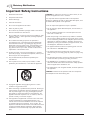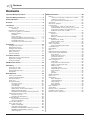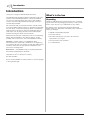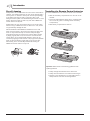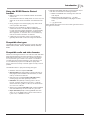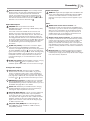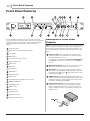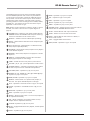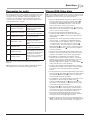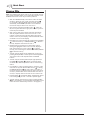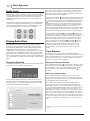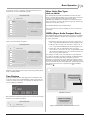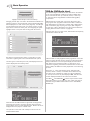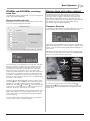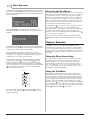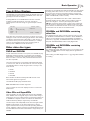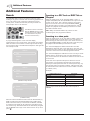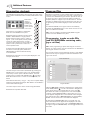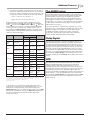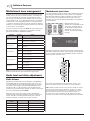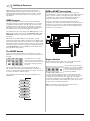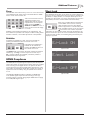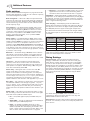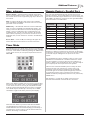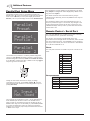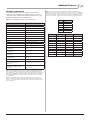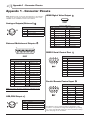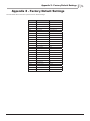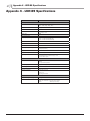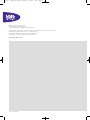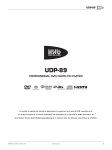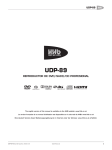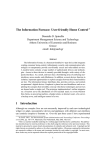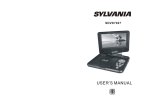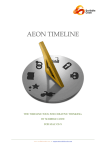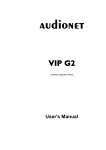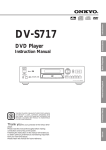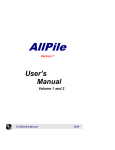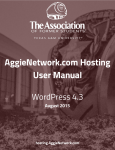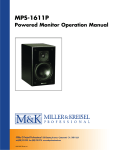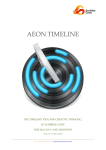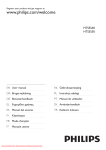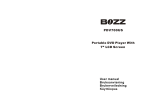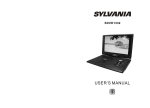Download - Audiomonde
Transcript
#24678 - UDP89 Ops Cover V3:Layout 13/2/09 10:02 Page 2 UDP-89 PROFESSIONAL UNIVERSAL DVD/CD PLAYER USER MANUAL UDP-89 UDP-89 PROFESSIONAL UNIVERSAL DVD/CD PLAYER La versión en español del manual de operaciones la encontrará en la web de HHB: www.hhb.co.uk La version française de ce manual d’utilisation est disponsible sur le site web de HHB: www.hhb.co.uk Eine deutsch Version dieser Bedienungsangleitung ist im Internet unter der Adresse: www.hhb.co.uk erhältlich. UDP-89 User Manual Version 2.1 www.hhb.co.uk 1 Statutory Notifications Important Safety Instructions WARNING: To reduce the risk of fire or electric shock, do not expose this apparatus to rain or moisture. 1 Read these instructions. 2 Keep these instructions. It is important that the apparatus shall not be exposed to dripping or splashing and that no objects filled with liquids, such as vases shall be placed on the apparatus. 3 Heed all warnings. 4 Follow all instructions. 5 Do not use this apparatus near water. • Do not expose this apparatus to drips or splashes. 6 Clean only with dry cloth. • Do not place any objects filled with liquids, such as vases, on the apparatus. 7 Do not block any ventilation openings. Install in accordance with the manufacturer’s instructions. 8 Do not install near any heat sources such as radiators, heat registers, stoves, or other apparatus (including amplifiers) that produce heat. 9 Do not defeat the safety purpose of the polarized or grounding-type plug. A polarized plug has two blades with one wider than the other. A grounding type plug has two blades and a third grounding prong. The wide blade or the third prong are provided for your safety. If the provided plug does not fit into your outlet, consult an electrician for replacement of the obsolete outlet. 10 Protect the power cord from being walked on or pinched particularly at plugs, convenience receptacles, and the point where they exit from the apparatus. • Do not install this apparatus in a confined space such as a book case or similar unit. • Slots and openings in the cabinet are provided for ventilation and to ensure reliable operation of the product and to protect it from overheating. Please ensure adequate space around the apparatus for sufficient ventilation. Ventilation should not be impeded by covering the ventilation openings with items, such as newspapers, tablecloths curtains etc. • The apparatus draws nominal non-operating power from the AC outlet when in STANDBY mode. • The apparatus should be located close enough to the AC outlet so that you can easily grasp the power cord plug at any time. • An apparatus with Class I construction shall be connected to an AC outlet with a protective grounding connection. 11 Only use attachments/accessories specified by the manufacturer. 12 Use only with the cart, stand, tripod, bracket, or table specified by the manufacturer, or sold with the apparatus. • The MAINS plug or the appliance coupler is used as the disconnect device. Either device shall remain readily operable when the apparatus is installed for use. • No naked flames, such as lighted candles, should be placed on the apparatus. WARNING: excessive sound pressure levels from earphones and headphones can cause hearing loss. 13 Unplug this apparatus during lightning storms or when unused for long periods of time. 14.Refer all servicing to qualified service personnel. Servicing is required when the apparatus has been damaged in any way, such as power-supply cord or plug is damaged, liquid has been spilled or objects have fallen into the apparatus, the apparatus has been exposed to rain or moisture, does not operate normally, or has been dropped. 15.This apparatus is supplied with a remote control unit which contains replaceable non-rechargeable batteries. The remote control unit and the batteries must not be exposed to excessive heat such as sunshine, fire or the like. The disposal of used batteries should be in accordance with local re-cycling and waste disposal regulations. Never dispose of batteries in a fire because they may explode and cause injury. 2 www.hhb.co.uk UDP-89 User Manual Version 2.1 Statutory Notifications Important Safety Precautions CAUTION: TO REDUCE THE RISK OF ELECTRIC SHOCK, DO NOT REMOVE COVER (OR BACK). NO USER-SERVICEABLE PARTS INSIDE. REFER SERVICING TO QUALIFIED SERVICE PERSONNEL. The lightning flash with arrowhead symbol, within equilateral triangle, is intended to alert the user to the presence of uninsulated “dangerous voltage” within the product’s enclosure that may be of sufficient magnitude to constitute a risk of electric shock to persons. The exclamation point within an equilateral triangle is intended to alert the user to the presence of important operating and maintenance (servicing) instructions in the literature accompanying the appliance. WARNING: TO PREVENT FIRE OR SHOCK HAZARD, DO NOT EXPOSE THIS APPLIANCE TO RAIN OR MOISTURE. For U.S.A. For Canada TO THE USER TO THE USER This equipment has been tested and found to comply with the limits for a Class A digital device, pursuant to Part 15 of the FCC Rules. These limits are designed to provide reasonable protection against harmful interference when the equipment is operated in a commercial environment. This equipment generates, uses, and can radiate radio frequency energy and, if not installed and used in accordance with the instruction manual, may cause harmful interference to radio communications. Operation of this equipment in a residential area is likely to cause harmful interference in which case the user will be required to correct the interference at his own expense. CAUTION This Class A digital apparatus complies with Canadian ICES003 Cet appareil numerique de la Classe A est conforme a la norme NMB-003 du Canada This appliance has a serial number located on the rear panel. Please record the model number and serial number and retain them for your records. Model Number: ............................................. Serial Number: ............................................. Changes or modifications to this equipment not expressly approved by HHB for compliance could void the user’s authority to operate this equipment. CAUTION Safety Information • DO NOT REMOVE THE PROTECTIVE HOUSING USING A SCREWDRIVER. This product has been designed and manufactured according to FDA regulations “title 21, CFR, chapter 1, subchapter J, based on the Radiation Control for Health and Safety Act of 1968”, and is classified as a class 1 laser product. There is no hazardous invisible laser radiation during operation because invisible laser radiation emitted inside of this product is completely confined in the protective housings. CAUTION THIS PRODUCT UTILIZES A LASER. USE OF CONTROLS OR ADJUSTMENTS OR PERFORMANCE OF PROCEDURES OTHER THAN THOSE SPECIFIED HEREIN MAY RESULT IN HAZARDOUS RADIATION EXPOSURE. This unit contains a semiconductor laser system and is classified as a “CLASS 1 LASER PRODUCT”. So, to use this model properly, read this Instruction Manual carefully. In case of any trouble, please contact the store where you purchased the unit. To prevent being exposed to the laser beam, do not try to open the enclosure. UDP-89 User Manual Version 2.1 • USE OF CONTROLS OR ADJUSTMENTS OR PERFORMANCE OF PROCEDURES OTHER THAN THOSE SPECIFIED HEREIN MAY RESULT IN HAZARDOUS RADIATION EXPOSURE. • IF THIS PRODUCT DEVELOPS TROUBLE, CONTACT YOUR NEAREST QUALIFIED SERVICE PERSONNEL, AND DO NOT USE THE PRODUCT IN ITS DAMAGED STATE. DANGER • VISIBLE LASER AND INVISIBLE RADIATION WHEN OPEN AND INTERLOCK FAILED OR DEFEATED. DO NOT STARE INTO BEAM. 1) This label on the top panel states: CLASS 1 LASER PRODUCT. The unit employs a laser inside the cabinet; 2) To prevent the laser from being exposed, do not remove the cover. Refer servicing to qualified personnel. www.hhb.co.uk 3 Contents Contents Important Safety Instructions......................................... 2 Additional Features...................................................... 26 Important Safety Precautions......................................... 3 Safety Information......................................................... 3 Contents...................................................................... 4 Introduction.................................................................. 6 What’s in the box......................................................... 6 Unpacking............................................................. 6 UDP-89 Primary Features.............................................. 7 Cautions and guidance on installation............................... 7 Safety Guidelines.................................................... 7 Installation............................................................. 7 Care & cleaning..................................................... 8 Installing the Remote Control batteries...................... 8 Using the RC-89 Remote Control handset.................. 9 Compatible disc types............................................. 9 Compatible audio and video formats.......................... 9 Connectivity................................................................ 10 Analogue Audio Outputs............................................... 10 Digital Audio Outputs................................................... 10 Analogue Video Outputs............................................... 10 Digital Video Output..................................................... 10 Other Connectors....................................................... 10 Connector Details....................................................... 10 Front Panel Features................................................... 12 Description of Front Panel Features............................... 12 Alphanumeric Display.................................................. 14 On-Screen Displays..................................................... 14 RC-89 Remote Control................................................. 14 Quick Start................................................................. 16 Connecting for video................................................... 16 Connecting for audio................................................... 17 Playing DVD Video discs.............................................. 17 Playing CDs............................................................... 18 Basic Operation........................................................... 19 Powering the UDP-89................................................. 19 Loading and Ejecting Discs........................................... 19 Disc Nomenclature..................................................... 19 Audio Level................................................................ 20 Playing Audio Discs..................................................... 20 Transport Controls............................................... 20 Track Selection.................................................... 20 Time Displays...................................................... 21 Other Audio Disc Types.......................................... 21 SACDs (Super Audio Compact Discs)....................... 21 DVD-As (DVD-Audio discs)...................................... 22 CD-ROMs and DVD-ROMs containing audio files........ 23 Playing discs with video content.................................... 23 Transport Controls............................................... 23 Accessing the Disc Menus..................................... 24 Chapter Selection....................................................... 24 Using the Direct Access Keys................................. 24 Using the Title Menu............................................. 24 Time & Other Displays................................................. 25 Other video disc types................................................. 25 DVD-R and DVD-RW............................................. 25 Video CDs and SuperVCDs..................................... 25 CD-ROMs and DVD-ROMs containing video files......... 25 CD-ROMs and DVD-ROMs containing JPEG image files.................................................. 25 4 www.hhb.co.uk Search...................................................................... 26 Locating to a CD Track or DVD Title or Chapter........ 26 Locating to a time point......................................... 26 Storing and Cueing to a Marker Point...................... 27 Auto-Pause................................................................ 27 Slow-motion playback.................................................. 28 Program Play............................................................. 28 Programming tracks on audio CDs (and CD/DVD-ROMs containing audio, jpg or avi files)....... 28 Programming chapters on DVD-Video and DVD-Audio, and tracks on SACD............................. 29 Repeat Play............................................................... 30 Repeat 1............................................................. 30 Repeat All........................................................... 31 Selection of Repeat functions from the OSD.............. 31 Shuffle Mode............................................................. 32 Shuffle Mode – DVDs............................................ 32 SHUFFLE Mode - CDs............................................ 32 Music Intro Mode....................................................... 32 Audio configuration..................................................... 32 Stereo and multi-channel audio............................... 32 The AUDIO button....................................................... 33 Dolby Digital............................................................... 33 DTS.......................................................................... 33 Multichannel bass management.................................... 34 Audio level and delay adjustment................................... 34 Audio Volume....................................................... 34 Multichannel level trims......................................... 34 Pink Noise calibration............................................ 35 Multichannel delays............................................... 35 Video configuration..................................................... 35 NTSC/PAL.......................................................... 35 Progressive and interlaced scan............................. 35 Replay of 16:9 format video................................... 35 HDMI formats...................................................... 36 The HI-DEF button................................................ 36 RGB-to-SCART connections.................................... 36 Angle selection..................................................... 36 Zoom................................................................. 37 Subtitles............................................................. 37 SCMS Compliance...................................................... 37 Eject Lock.................................................................. 37 Setup Menu............................................................... 38 Menu Navigation.................................................. 38 Language Settings................................................ 38 Video settings...................................................... 38 Audio settings...................................................... 40 Rating Settings.................................................... 40 Misc. submenu.......................................................... 41 Timer Mode............................................................... 41 Remote Control – Parallel Port..................................... 41 Parallel Port Setup Menu............................................. 42 Remote Control – Serial Port........................................ 42 UDP-89 User Manual Version 2.1 Contents Appendix 1 - Connector Pinouts..................................... 44 Analogue Outputs (Balanced)........................................ 44 Balanced Multichannel Outputs..................................... 44 AES/EBU Output........................................................ 44 HDMI Digital Video Output . ......................................... 44 RS232 Serial Control Port .......................................... 44 Parallel Remote Control Input ...................................... 44 Electrical characteristics........................................ 45 Appendix 2 - Firmware Updates..................................... 46 Software version checks........................................ 46 Appendix 3 - Factory Default Settings............................ 47 Appendix 4 - UDP-89 Specifications............................... 48 UDP-89 User Manual Version 2.1 www.hhb.co.uk 5 Introduction Introduction What’s in the box Thank you for buying this HHB Professional product. The UDP-89 Universal DVD/CD Player is designed to play most variants of CD and DVD digital discs in common professional use, and to provide high-quality audio and/or video playback from the various encoding methods and file types currently in use with CDs and DVDs. We recommend that you read this instruction manual at least as far as the Basic Operation section, to familiarise yourself with the unit’s layout, controls and operating system. The Additional Features section can then be referred to separately when the need arises, such as playing the less common CD and DVD variants and using the remote control functions. Please keep this manual in a safe place once you are sufficiently familiar with the UDP-89 to use it without referral. You will probably need it in the future, such is the UDP-89’s versatility. Important — Please register your UDP-89 with HHB Communications on-line at http://www.hhb.co.uk Registering your machine will help us in providing you with after-sales service should the need arise, and may also be of assistance in the event of the unit being stolen. Unpacking Unpack the UDP-89 and its accessories with care. It is always a good idea to store all packaging (if practical), in case you ever need to return the unit to your HHB dealer for any reason. The shipping carton should contain the items listed below. Please contact your HHB dealer immediately if any of them are missing or damaged. • UDP-89 Universal DVD/CD player • Instruction manual • IEC mains cable (power cord), with a AC connector appropriate to your region • Infra-red remote control handset • 2 x AAA batteries Environment — The UDP-89’s range of operating temperature and relative humidity (RH) are as follows: Temperature: +5oC to +35oC (41oF to 95oF) RH: less than 85% Do not use the UDP-89 in a location where it is in direct sunlight or strong artificial light. 6 www.hhb.co.uk UDP-89 User Manual Version 2.1 Introduction UDP-89 Primary Features • Plays CD, Video CD, Super Audio CD (SACD), DVD Video (DVD-V) and DVD Audio (DVD-A) discs Cautions and guidance on installation Safety Guidelines • Supports MPEG4 .avi files • Dolby™ Digital* and DTS decoding** • 2 x 11-character alphanumeric vacuum-fluorescent display, plus on-screen displays • Operate only on a secure and level surface or securely fastened into a rack, noting the precautions below. • This equipment must be earthed (grounded). • Balanced (+4dBu) and unbalanced (-10dBu) analogue audio outputs • This equipment must be powered from a polarised AC supply. • 24-bit 192kHz Wolfson D/A conversion • Only suitably trained personnel should service this equipment. • AES/EBU digital audio output • S/PDIF digital audio outputs (coaxial and optical); Dolby & DTS bitstreams available • Per-channel and master volume control • Simultaneous 5.1 and stereo downmix audio outputs available • Before starting any servicing operation, this equipment must be isolated from the AC supply (mains) by removing the incoming IEC mains connector. • Fuses should only be replaced with ones of the same type and rating as that indicated. • 14-bit 165MHz video D/A conversion • HDMI, component (RGB/YPbPr switchable), S-video and composite video outputs • Operate only in a clean, dry and pollutant-free environment. • Do not operate in an explosive atmosphere. • NTSC and PAL discs supported with outputs to either standard • 480p, 576p, 720p and 1080i output as component video and HDMI • Professional cueing functions • Do not allow any liquid or solid objects to enter the equipment. Should this accidentally occur then immediately switch off the unit and contact your service agent. Installation Although the UDP-89 does not generate a significant degree of heat, it should never be installed immediately above or below another piece of equipment that does, such as a power amplifier. It is good practice in any case to fit vent blanks of at least 1U above and below such equipment in a rack (unless they short-circuit that equipments’ own fan-cooling, in which case plain blanks should be fitted). • RS232 and parallel remote control ports • 1U 19” rack mounting chassis • Universal power supply • No on-screen display of transport condition, ideal for professional display Notes: Care with ventilation should similarly be taken if the unit is freestanding; never stack it on top of or underneath another piece of equipment which generates a significant amount of heat. • * Manufactured under license from Dolby Laboratories. “Dolby”, “MLP Lossless” and the double-D symbol are trademarks of Dolby Laboratories. • ** Manufactured under license under U.S. Patent #’s: 5,451,942; 5,956,674; 5,974,380; 5,978,762; 6,487,535 & other U.S. and worldwide patents issued & pending. DTS and DTS Digital Surround are registered trademarks and the DTS logos and Symbol are trademarks of DTS, Inc. © 1996-2008 DTS, Inc. All Rights Reserved. • HDMI, the HDMI logo and High-Definition Multimedia Interface are trademarks or registered trademarks of HDMI Licensing LLC. • DVD is a trademark of DVD Format/Logo Licensing Corporation. • It is forbidden by law to copy, broadcast, show, broadcast on cable, play in public, and rent copyrighted material without permission. DVD videos are copy protected, and any recordings made from these discs will be distorted. This product incorporates copyright protection technology that is protected by U.S. patents and other intellectual property rights. Use of this copyright protection technology must be authorized by Macrovision, and is intended for home and other limited viewing uses only unless otherwise authorized by Macrovision. Reverse engineering or disassembly is prohibited. UDP-89 User Manual Version 2.1 • Please read and take note of all warning and informative labels. Take care when routing cables around the unit; never drape cables across the front panel of the UDP-89 as they may obstruct the disc tray eject mechanism. Do not install or use the UDP-89 in a position where it is in direct sunlight or high-intensity artificial light. Never attempt to move the unit while it is in operation. www.hhb.co.uk 7 Introduction Care & cleaning Installing the Remote Control batteries Always switch off and disconnect the unit from the mains before cleaning. The outside surfaces of the unit may be cleaned with a soft dry cloth. For stubborn marks (such as from liquid spillage), a soft damp cloth may be used in conjunction with a mild detergent solution (dilute a household detergent cleaner 5:1 with water). Wipe thoroughly dry with a dry cloth after. NEVER use solvent cleaners of any kind. To insert the batteries in the infra-red remote control handset: Always switch the unit off and disconnect it from the AC supply before moving it. NEVER move the unit while it is in use, as this may permanently damage the disc. • Slide off the battery compartment lid on the rear of the handset • Insert two AAA batteries, taking care to orientate them the correct way (refer to markings within the battery compartment) • Slide battery compartment lid back on CDs and DVDs should ALWAYS be handled with care. Hold discs only by the edge or the centre hole. Never put discs “face down” on any surface as they can scratch easily. Smudges and fingerprints may be removed from a disc’s playing surface by wiping it gently with a soft, lint-free cloth “across” the disc radius. Never rub circumferentially. Stubborn marks can be removed by applying a small amount of isopropyl alcohol (distilled water is often as effective), again with a soft, lint-free cloth. Alternatively, use a commercially available CD cleaning kit. NEVER use solvent cleaners of any kind. Important! Please observe the following guidelines when replacing batteries: • Always change both batteries at the same time. • Always use two batteries of the same brand and type. • Dispose of the old batteries in a responsible manner – always observe local environmental guidelines. 8 www.hhb.co.uk UDP-89 User Manual Version 2.1 Introduction • CD-R/RW and DVD-R/RW discs containing audio and/or video files recorded with the following schemes Using the RC-89 Remote Control handset • MPEG1 and MPEG2 files containing both audio and video objects • Make sure there are no obstacles between the handset and the unit. • MPEG4 ASP-coded video files (e.g. *.avi files) containing embedded MPEG, Dolby Digital or PCM audio • The handset should work reliably within 7m of the unit, and within 30° of the direct line between the handset and the unit. • Strong sunlight or fluorescent lighting may make remote control operation less reliable. • Remote control handsets for different equipment sometimes interact. If the UDP-89 is installed adjacent to other infra-red-controlled equipment, you should satisfy yourself that the UDP-89’s handset is not affecting the other equipment, or vice-versa. One or more items may need to be moved if interaction is observed. • *.jpg picture files More detailed descriptions of the various disc types will be found throughout the manual. • A falling-off of the operating range of the handset will generally indicate that it is time to change the batteries. Compatible disc types The UDP-89 supports the following types of media: CD, CD-R, CD-RW, DVD-V, DVD-A, DVD+R, DVD+RW, DVD-R, DVD-RW, SACD. Compatible audio and video formats Numerous encoding schemes for both audio and video data have been implemented since the initial introduction of the CD and DVD media formats. Most - but not all - schemes are defined for one particular type of media. The number of combination of media types and encoding schemes is now quite large, and it is a fundamental purpose of the UDP-89 to replay audio and/or video from as many of the disc types currently in use as possible. The UDP-89 is able to replay the following disc types: • Standard red-book-compliant audio CDs • Standard DVD video discs (DVD-V) including decoding of Dolby Digital, DTS and MPEG audio bitstreams, or PCM audio up to 24-bit at fs=96 kHz • Scarlet book 2.0-compliant Super Audio CDs (SACD), including single, dual and hybrid layer versions • DVD-Audio discs (DVD-A) containing audio in various formats, including 16-bit stereo at fs=44.1 or 48 kHz, 24-bit 6-channel at fs=88.2 or 96 kHz, and 24-bit stereo at fs=176.4 or 192 kHz • White book-compliant Video CDs (VCD) containing MPEG1 video with MPEG Layer 2 stereo audio at fs=44.1 kHz • Super Video CDs (SVCD) containing MPEG2 video with either one or two MPEG Layer 2 stereo audio tracks at fs=44.1 kHz, or MPEG2 5.1 audio UDP-89 User Manual Version 2.1 www.hhb.co.uk 9 Connectivity Connectivity Connector Details All electrical connections to the UDP-89 (apart from headphones) are made via the rear panel. Analogue Audio Outputs: Analogue Audio Outputs Main L & R outputs. These are electronically-balanced, and have a nominal level of +4 dBu. The output circuits can drive a maximum output level of >+22 dBu. They are calibrated internally to produce +22 dBu from a PCM signal of 0 dBFS. Pinouts of these and all rear panel connectors can be found in the manual Appendix. Electronically-balanced main stereo Left and Right out (2 x XLR3M) Unbalanced main stereo Left & Right out ( 2 x phono/RCA) Unbalanced 5.1 surround out – L, C & R Front, L & R surround, LFE ( 6 x phono/RCA) Electronically-balanced main stereo out L & R, plus 5.1 surround out (D25F) Digital Audio Outputs AES/EBU main stereo Left & Right out (XLR3M) The format of the audio available at these connectors will depend on the type of disc being played. Discs with only stereo audio data will reproduce normal L & R stereo. Discs with multichannel audio data will generally reproduce an internally-generated downmix of the multichannel audio, though this will vary with disc type and encoding system. See later manual sections on individual disc types and encoding systems for more information. Unbalanced L & R analogue outputs. These carry the above, but in same audio signal as the main outputs unbalanced form on phono connectors (RCA jacks) at a nominal level of -10 dBv. Output level is calibrated internally to produce +8 dBv from a PCM signal of 0 dBFS. S/PDIF PCM/bitstream out (phono/RCA) S/PDIF PCM/bitstream out (optical TOSlink connector) Analogue Video Outputs Unbalanced multichannel outputs. These are a set of six phono connectors (RCA jacks) providing the components of a 5.1.surround sound recording when a suitably-encoded disc is played. The electrical characteristics of these outputs are the same as those of the unbalanced L & R connectors described in above. Component video out, RGB/YPbPr switchable (3 x phono/RCA) RGB switching output (2.5 mm 2-pole jack) S-Video out (4-pin mini-DIN) Composite video out (phono/RCA) Composite video out (BNC) Digital Video Output HDMI out (19-pin Type A HDMI connector). Note this connector also carries digital audio. Other Connectors Unbalanced multichannel analogue outputs. RS232 remote control port (D9M) Parallel remote control, function-programmable (D9F) AC mains input (IEC) 10 www.hhb.co.uk The format of the audio available at these connectors will depend on the type of disc being played. Discs with multichannel audio data will reproduce the six (5.1) channels individually. Discs with only stereo audio data will duplicate the normal L & R stereo at the LF and RF connectors, the other outputs being muted. UDP-89 User Manual Version 2.1 Connectivity Balanced multichannel outputs. This is a 25-pin female Dsub connector carrying electronically-balanced versions of both the main L & R outputs and the multichannel outputs. The signals at this connector will always be the and . same as those at the unbalanced connectors The electrical characteristics are the same as those of the . balanced L & R connectors described in Digital video output: HDMI out. Digital video plus digital audio is available at the 19-pin Type-A High Definition Multimedia Interface (HDMI) connector. Pre-made cables are normally used for this interface, but the pinout may be found in Appendix 1 (see page 44). Other: Digital Audio Outputs: AES/EBU out. This provides a two-channel AES/EBU digital output conforming to AES3-1992 (r1997) amendment 4-1999. The format of the audio available at this connector will depend on the type of disc being played. In the case of discs with only stereo audio data, normal L & R stereo will be output. When multichannel audio discs are played, an internally-generated downmix of the multichannel audio will be carried. Onward transmission of the AES/EBU output will be restricted with certain encoding systems. See page 33 on individual disc types and encoding systems for more information. S/PDIF out (coaxial). A two-channel “consumer” digital output conforming to IEC60958-4 is available at this connector. The signal will generally be the same programme as at the AES/EBU connector , but may vary with some types of discs and encoding schemes. When decoding Dolby Digital, DTS or MPEG-1 Layer 2 bitstreams, the output at the S/PDIF connector may be selected to be either the 2-channel PCM signal, or the raw bitstream for external decoding. RS232 serial remote control connector. The UDP-89 can be fully controlled remotely via RS232 serial commands, e.g. from an external control system (Crestron, AMX, etc.) Port parameters and an abridged command set protocol can be found on page 42. The connector is a D9M. Please refer to the website to download the full protocol and a Windows test application. Parallel remote control connector. The UDP-89’s basic transport commands can also be implemented by volt-free contact closure at the pins of this connector (a D9F). Five of the pins are designated as inputs, three as outputs (tallies). The functions controlled by each of the inputs are user-definable via the menu system. The source of the tally outputs is similarly definable. Full information is available on page 41. AC mains input. The UDP-89 is powered via a standard European IEC connector. The UDP-89’s design includes a universal power supply and will accept all AC mains voltages from 100 to 240 V, 50/60 Hz. S/PDIF out (optical). Standard TOSlink connector carrying the same signal as above, in optical form. Use a standard optical TOSlink cable of not more than 3 m length. Analogue video outputs: Component video out. Component video is available at these three connectors in either RGB or YPbPr (YUV) format. The default format is YPbPr. Output impedance is 75 ohms. Output format selection is via the menu system (see page 39). In RGB mode, the composite video output at connector or may be used as the video sync source. RGB Switching connector. The RGB output is compatible with the SCART RGB input of European TV sets. The rearpanel RGB Switching connector should be wired to pin 16 of the SCART. See page 36 for more details. S-video out. Standard 4-pin mini-DIN connector carrying separated baseband luminance (Y) and chrominance (C) video signals. Output impedance is 75 ohms. Composite Video (CV) out. A phono connector (RCA jack) carrying baseband composite video. Output impedance is 75 ohms; will drive 1 Vp-p when correctly terminated. The composite video signal can be PAL or NTSC interlaced standard, selected via the menu system (page 39). The signal at this connector is also used as the S (sync) signal for RGB component video. Composite video (CVBS) out. An identical signal to that at above is also available on a BNC connector, independently buffered. UDP-89 User Manual Version 2.1 www.hhb.co.uk 11 Front Panel Features Front Panel Features 20 17 18 All the UDP-89’s controls are on the front panel. Note that many of the unit’s functions and setup options are controlled and selected through the menu system, using the multi-character vacuum-fluorescent display, which is shown enlarged on page 14. AC power switch. Alphanumeric vacuum-fluorescent display 19 Description of Front Panel Features NOTE: The exact functionality of some of the front panel controls may vary slightly according to the type of disc being played, and the following is general description only. Greater detail can be found in the sections of the manual describing the various disc types. Disc drawer AC power switch. The large HHB logo at the left-hand of the front-panel is the push-button on/off switch, and is illuminated when the unit is on. EJECT button Infra-red remote control sensor On power-up, the display shows Welcome HHB UDP-89 and then No Disc if there is no disc in the drive, or Loading if there is. PLAY/PAUSE button STOP button Alphanumeric display. The 2 row x 11-character vacuumfluorescent display is described in detail on page 14. CUE button FFWD button Disc drawer. The disc drive accepts one disc at a time. The drawer is motorised and can be manually opened and closed with the EJECT button . When the drawer is open, the display shows Open. FREW button PREVIOUS button EJECT button. This button operates the disc drawer. Its action can be disabled by setting Disable Eject via the menu system (see page 37). After an EJECT command to close the drawer, the display shows Close. NEXT button UP/DOWN & LEFT/RIGHT cursor controls MARK/ENTER button Remote control sensor. The infra-red sensor receives commands from the remote control handset. Keep the sensor unobstructed to ensure correct functioning. The range of reliable operation of the handset is shown in the diagram below. TOP MENU button MENU button SETUP button A.PAUSE button Headphone socket Headphone level control 12 www.hhb.co.uk UDP-89 User Manual Version 2.1 Front Panel Features PLAY/PAUSE button. Pressing this button starts or resumes playback of the inserted disc if the disc is stopped or paused, or pauses playback if pressed when the disc is already playing. Pressing PLAY/PAUSE from Stop Mode restarts the disc from the beginning, whereas pressing it from Resume Mode continues playback from the last location. The front panel display will either indicate Play Mode with the word Play and the H symbol, or Pause Mode with the word Pause and the B symbol. STOP button. Pressing this button stops the disc from all transport modes. The display either will show the word Resume, following a single press of STOP, or Stop after a second press. CUE button. This accesses the player’s bookmark or cuepoint locating feature. Pressing CUE in Play or Pause modes allows a cue-marker point to be stored with the MARK/ ENTER button. Once a marker point has been stored, a second press on the MARK/ENTER button will locate to the stored location and exit the bookmarking feature. In addition, the stored cue-marker may be cleared using the CLR button on the remote control, or the LEFT or RIGHT cursor buttons on the front panel. Pressing CUE a second time will exit the function. See page 27 for full details. FFWD button. Pressing this button from Play or Pause Modes puts the unit into a Search function, causing the disc to be scanned at 2x normal speed in a forward direction. Further presses of FFWD double the previous search speed, up to a maximum of 16x normal speed. Audio is muted in Search. TOP MENU button. With DVDs, cancels current transport mode and displays disc’s main Disc Menu. (NB this will generally be the Title Menu on discs with only a single Title) MENU button. With DVDs, cancels current transport mode and displays the Title Menu for the currently-selected Title. The MENU button also enables PBC navigation with VCD (Video CD) and Super VCD discs. SETUP button. The SETUP button has two functions, depending whether a disc is loaded when it is pressed. With a disc loaded, pressing SETUP enters the UDP-89’s internal menu system, which provides a range of userselectable options and additional operating modes. These are described in detail later in the manual (see page 38). The drive enters Resume Mode if a disc is playing. A second press of SETUP from anywhere in the menu structure exits the menu system; disc playback will resume from the previous location. A long press on SETUP (more than ½ second) without a disc being loaded allows re-assignment of the UDP-89’s Parallel remote control connector. See page 42 for full details. AUTO-PAUSE (A-PAUSE) button. This button selects Auto-Pause Mode. The A.PAUSE flag illuminates in the display. FWD Search is indicated by FFWD and the speed multiple in the front panel display. FREW button. This button has the same function as the above, except that the search direction FFWD button is reversed. REW Search is indicated by FREW in the front panel display. PREVIOUS button. The function of PREVIOUS varies slightly with disc type. With CDs or SACDs, if pressed in Play or Pause mode during the first 5 seconds of a track, PREVIOUS causes the disk to jump to the start of the previous track. If pressed after the first 5 seconds of a track, it will jump to the start of the current track. In either case, playback commences from the new location. With DVDs, PREVIOUS will always jump back to the start of the current chapter. Auto-Pause Mode modifies the operation of the CUE, NEXT and PREVIOUS functions; these are described in greater detail later in the manual (see page 27) HEADPHONE SOCKET. A ¼” 3-pole jack socket for the connection of headphones for monitoring purposes. The signal available at this connector is the main L+R stereo output. Headphones with an impedance of 32 ohms upwards may be used. HEADPHONE LEVEL control. This is a conventional analogue volume control for the headphone output. NEXT button. This button works in a similar way to PREVIOUS above, except that the track/chapter jumped to is the one following that currently playing. Pressing NEXT while playing the last track has no effect. CURSOR controls. The normal UP, DOWN, LEFT and RIGHT cursor controls are provided for navigating the various on-screen menus generated by the player or authored onto video discs. LEFT and RIGHT cursor controls also provide front panel cue-point CLEAR functionality. MARK/ENTER button. This button has several functions. When navigating on-screen menus using the cursor buttons above, the button acts as an ENTER key, to confirm a selected menu option or track selection. The button is also used to mark a point in programme material for subsequent location in conjunction with the CUE . button MARK/ENTER also initiates disk playback from STOP mode. UDP-89 User Manual Version 2.1 www.hhb.co.uk 13 Front Panel Features RC-89 Remote Control Alphanumeric Display The front-panel vacuum-fluorescent display has two rows of 11 large matrix characters and a set of dedicated ‘flags’ at the top of the display which indicate the selection of various transport modes, disc types and encoding systems. In general, the upper row of the alphanumeric display indicates transport modes (Play, Stop, Pause, etc.) while the lower row shows the number of the currently-selected track or chapter and a time display in minutes and seconds. e.g. for CDs: T06 1:11:13. 33 h b WMA A.PAUSE SHUFFLE REPEAT 1 ALL MARK DTS 24 /96 DVD- A V CD SACD A.CUE PROGRAM HDMI 32 00000000000 00000000000 More details of the disc time information available on the display is to be found on page 25. 31 30 On-Screen Displays The UDP-89 generates various on-screen menus; these include the SETUP menu and CD track lists. Navigation through the menus is achieved with the usual Up/Down/Left/Right cursor keys , plus an ENTER key , which are found on both the UDP-89’s front panel and the RC-89 remote control. 29 28 00:02:15/00:02:45 1/8 34 / Track01.CDA Track01 Track02 Track03 Track04 Filter Repeat : Off Mode : Normal Track05 Track06 Track07 Music Playing Track08 RC-89 Remote Control 14 www.hhb.co.uk UDP-89 User Manual Version 2.1 RC-89 Remote Control The RC-89 Remote Control Unit (infra-red handset) supplied with the UDP-89 duplicates most of the front panel buttons in both function and operation. Numerous additional keys are also provided: a set of 0-9 numeric keys for direct access to individual disc tracks/chapters, and several sets of buttons permitting alteration of various settings such as ZOOM, ANGLE, VOLUME, etc. The operation of some of the buttons may be dependent on disc content or type. FREW - equivalent to [10] on front panel Note: Where a button description includes a number in square brackets, the number refers to the front panel diagram on page 12. CHANNEL LEVEL – adjusts the level of the audio channel selected with the CHANNEL SELECT buttons STANDBY/ON – toggles the unit’s power between ON and STANDBY modes. The UDP-89’s main AC power switch [1] must be on activated from the remote control. SUBTITLE – enables on-screen subtitles (disc permitting) ANGLE – allows selection alternative scene viewpoints (disc permitting) CUE – equivalent to [8] on front panel STOP – equivalent to [7] on front panel SETUP - equivalent to [17] on front panel MENU – equivalent to [16] on front panel HI-DEF – selects different video output resolutions ZOOM – selects one of three video zoom levels AUDIO – selects different audio tracks on a DVD-V, or stereo mode on a CD LOCK – engages EJECT LOCK function EJECT/CLOSE – equivalent to [4] on front panel Direct Access keys – allows selection of individual tracks/ titles/chapters (disc-dependent) PROGRAM – allows specific tracks/chapters to be played in a user-defined sequence RANDOM – sets tracks/chapters to be played in a random sequence DISPLAY – enables/disables on-screen disc information display (superimposed on video image) TIMER – enables the unit’s auto power-on/off functions VOLUME + (K) & - (J) – permit adjustment of audio volume CHANNEL SELECT – used with multi-channel audio; selects an audio output channel for individual level adjustment TOP MENU/PBC – equivalent to [15] on front panel CURSOR ‘UP’ (K), ‘DOWN (J), ‘LEFT’ (I) & ‘RIGHT (H) keys– equivalent to [13] on front panel MARK/ENTER - equivalent to [14] on front panel SEARCH – allows location to a specific track/chapter, or disc time. The options available depend on disc type PLAY – equivalent to the PLAY function of [6] on front panel PAUSE – equivalent to the PAUSE function of [6] on front panel PREVIOUS – equivalent to [11] on front panel NEXT – equivalent to [12] on front panel REPEAT – allows the entire disc or current track/chapter to be repeated automatically A-B – defines a segment of programme within a track/ chapter which is repeated continuously A.PAUSE– equivalent to [18] on front panel SLOW – engages DVD slow-motion playback; several speeds available FFWD – equivalent to [9] on front panel UDP-89 User Manual Version 2.1 www.hhb.co.uk 15 Quick Start Quick Start This section is to enable you put the UDP-89 to use as quickly as possible, and provides a simple step-by-step guide to the basic procedure for replaying audio and video from the two most common types of disc: standard audio CDs and commerciallyproduced DVD-Vs. REF Video Output CONNECT TO (EXAMPLE) 8 Component Video High-quality video monitor with RGB or YPbPr component inputs. Use the CV output (9) as sync when set to RGB format. 10 S-Video Other semi-pro or domestic video recording equipment or monitors 11 Composite Video (phono) 12 Composite Video (BNC) Connecting for video The UDP-89 has a range of video outputs to facilitate connection to a wide variety of professional and consumer display devices, including CRT monitors, LCD and plasma flat-screen displays and video/data projectors of all types. Any or all of the outputs may be used simultaneously, if required. Check which inputs are provided on the displays to be connected, and use that which provides the highest quality wherever possible. Note: It is recommended that a video monitor is connected to the UDP-89 even when in use with audio-only discs, as the OSDs (On-Screen Displays) provide a range of additional useful information not available from the front panel display alone. Highest Quality 13 HDMI Other semi-pro or domestic video recording equipment or monitors. Usually only one of these two connectors will need to be used. High-quality widescreen displays with HDMI input, with built in-audio reproduction if required Note: REF column numbers denote rear panel callouts on page 10 HDMI COMPONENT (YUV) COMPONENT (RGB) S-VIDEO COMPOSITE Lowest Quality Component YUV to Projector HDMI Connection to PLASA/LCD Composite to Television Mains Power Example of a simple configuration. Multichannel audio outputs to amplifier 16 Optical Toslink to Surround Reciever www.hhb.co.uk UDP-89 User Manual Version 2.1 Quick Start Connecting for audio Playing DVD Video discs Stereo and multichannel audio outputs are available at the rear of the UDP-89 in a variety of analogue and digital formats, for connection to audio amplifiers, powered loudspeakers, D-A converters or audio inputs on video display devices such as monitors, TVs or projectors. Any or all of the outputs may be used simultaneously, if required. Note: The following instructions refer to the front panel controls only; unless otherwise stated, the corresponding buttons on the RC-89 Remote Control Unit may be used if preferred. REF Audio Output CONNECT TO (EXAMPLE) 1 Balanced L & R audio Professional mixer or other mastering equipment with balanced inputs 2 Unbalanced L & R audio Hi-fi monitoring amp or other stereo consumer equipment 3 Unbalanced 5.1 audio Multichannel amplifier for surround monitoring 4 Balanced 5.1 audio Professional multichannel monitoring controller or mixing console with balanced inputs 5 AES/EBU audio Other professional recording or mastering equipment 6 S/PDIF (electrical) 7 S/PDIF (optical) Semi-pro or consumer digital audio equipment; stereo hi-fi amp with built-in DAC (digitalto-analogue conversion). Usually only one of these two connectors will need to be used. Note: REF column numbers denote rear panel callouts on page 10 Note: Multichannel output from SACD and DVD-Audio discs is only available from the multichannel analogue outputs • With the UDP-89 suitably connected for video and audio . as above, switch the unit on with the power button If it is already in Standby Mode (with the power button illuminated), the STANDBY/ON button on the Remote Control Unit may be used to turn the unit on. ; insert the • Open the disc tray with the EJECT button DVD-V disc; the tray will close with a light push on the tray front or a second press of EJECT. • The disc will start playing automatically and the programme will proceed to the disc’s main Title Menu, where it will pause. (Note: This is not the same state as Pause Mode) • Play Mode can now be entered by pressing PLAY on the remote control, or navigating the highlighted selection in the Title Menu to the “Play Film” option (or equivalent - wording is likely to vary) with the cursor buttons [ or remote control], then confirming the selection with MARK/ENTER [ or remote control]. Note that the front panel PLAY/PAUSE button does not initiate playback from the Title Menu. • Note that with commercially produced DVD-V discs, the transport controls will generally not be functional until the Title Menu is displayed. This is due to copyright issues. • Most DVD-Vs are subdivided into Chapters, and the Title Menu will normally include an option to commence playback at the start of an individual Chapter. The cursor keys and MARK/ENTER may be used to select an alternative play location to Chapter 1. Pressing MENU at any time will return to the Title Menu. • The disc may be paused during playback at any time by pressing PLAY/PAUSE; a further press resumes playback. The remote control has separate PLAY and PAUSE buttons. • The programme may be scanned (searched) at high speed and FREW buttons; the search speed with the FWD increases with additional presses. Audio is muted when scanning a DVD-V disc at high speed. • It is possible to “jump” the play location to the start of the . next Chapter at any time with the NEXT button will jump back to the Pressing the PREVIOUS button start of the current Chapter; a second press then jumps to the start of the previous Chapter. or remote control] once will cancel • Pressing STOP [ Play Mode and output a blank screen. Pressing PLAY on the remote control from this state will resume playback from the point at which it was stopped. However, a second press of STOP will delete this point “memory”, so that the next time PLAY/PAUSE is pressed, playback recommences from the beginning of the disc. • The disc may be removed at any time by pressing EJECT. (Note: It is possible to “lock” the EJECT mechanism so that a disc cannot be inadvertently removed – see page 37.) UDP-89 User Manual Version 2.1 www.hhb.co.uk 17 Quick Start Playing CDs Note: The following instructions refer to the front panel controls only; unless otherwise stated, the corresponding buttons on the RC-89 Remote Control Unit may be used if preferred. • With the UDP-89 suitably connected for video and audio . as above, switch the unit on with the power button If it is already in Standby Mode (with the power button illuminated), the STANDBY/ON button on the Remote Control Unit may be used to turn the unit on. ; insert the • Open the disc tray with the EJECT button CD; the tray will close with a light push on the tray front or a second press of EJECT. • After a short delay, the transport will enter Stop Mode, with the playback location at the start of Track 1. The number of tracks and the total disc playing time will be shown in the front panel display, while the individual tracks are listed in the on-screen display. • Play Mode can now be entered by pressing PLAY/PAUSE [ or Remote Control], or MARK/ENTER [ or Remote Control]. Playback commences at Track 1. • Playback may be started from an alternative track by moving the highlighted track in the on-screen display to or Remote that required with the cursor buttons [ Control], then confirming the selection with MARK/ENTER [ or Remote Control]. • The disc may be paused during playback at any time by pressing PLAY/PAUSE; a further press resumes playback. The remote control has separate PLAY and PAUSE buttons. • The disc may be scanned (searched) at high speed with the FWD and FREW buttons; the search speed increases with additional presses. Audio is muted during search. • It is possible to “jump” the play location to the start of the next track at any time with the NEXT button . Pressing the PREVIOUS button will “jump” back to the start of the previous Track if pressed during the first 5 seconds of a track; if pressed later than 5 seconds after the start of a track, it will jump back to the start of the current track. cancels Play Mode, playback will restart • Pressing STOP from the beginning of Track 1 if PLAY is pressed again. • The disc may be removed at any time by pressing EJECT. (Note: It is possible to “lock” the EJECT mechanism so that a disc cannot be inadvertently removed – see page 37.) 18 www.hhb.co.uk UDP-89 User Manual Version 2.1 Basic Operation Basic Operation Powering the UDP-89 Loading and Ejecting Discs The front panel POWER switch turns the unit on and off. Note that this switch is mechanically-latching, and isolates the unit from the AC mains when off. The UDP-89 is also equipped with a Standby Mode, which is activated with the STANDBY/ ON button on the RC-89 Remote Control Unit. The unit may be powered on and off from this state using the remote control alone. Press the EJECT button will show: to open the disc tray. The displays Open With no disc already in the tray, the front panel display will indicate as shown below: Insert a disc, and close the tray either by pressing the front gently, or by pressing EJECT again. The displays now show: Welcome HHB UDP-89 Close followed by: No followed by further displays dependent on the disc type in use (see Disc Nomenclature below). Disc If a disc is already present on power-up, the welcome message changes to: Unless the Disable Eject function has been activated (see “Eject Lock” on page 37), the disc tray can be opened from any operating mode by pressing EJECT. The audio and video outputs mute, the display shows ‘Open’ as above, and the tray opens after a short delay. Disc Nomenclature Loading followed by further displays dependent on the disc type in use (see Disc Nomenclature). UDP-89 User Manual Version 2.1 Whereas CDs are divided simply into tracks, programme material recorded on DVDs is divided in a two-level hierarchy, the actual terminology being used varying with disc type. The table below, which also includes Video CDs, summarises the terms used. CD/SACD DVD-V DVD-A VCD/SVCD Higher Level Division - Title Group - Lower Level Division Track Chapter Track Track www.hhb.co.uk 19 Basic Operation Audio Level With all types of discs, the volume of the audio can be adjusted from the UDP-89 itself, using the VOLUME up-and-down buttons on the RC-89 remote control unit. Note that this adjustment applies to all analogue audio outputs in use, both stereo and multichannel. The UDP-89 also permits level adjustment of the individual audio channels of the analogue multitrack output, via the CH SELECT and CH LEVEL up-and-down buttons on the RC-89. See “Audio level and delay adjustment” on page 34 for full details. Playing Audio Discs The UDP-89 plays audio-only discs of most types, including standard commercial Red Book audio CDs, audio CD-Rs and audio CD-RWs, SACDs (Super Audio Compact Discs), DVD-A discs (DVD-Audio) and data discs – either CD-R/RW or DVD-R/RW – containing audio files of various types. This section initially describes the UDP-89’s operation with a standard audio CD (CD-DA), with any differences being summarised separately. Discs containing video programme material (including CD-Rs with .avi or JPEG files) are covered in the next section, “Playing Video Discs”. Transport Controls On loading a standard CD, a display similar to that below can be seen after the disc has been loaded and read: CD Stop T15 1:18:46 / Track01.CDA Track01 Track02 Track03 Track04 Filter Repeat : Off Mode : Normal from Stop Mode will always start disc Pressing PLAY/PAUSE playback from Track 1. Playback may be paused and re-started at any time by further presses of PLAY/PAUSE. Pressing STOP once cancels playback and the unit enters Resume Mode; playback will continue from the last location when playback is restarted. A second press of STOP (i.e., from Resume Mode) puts the unit in Stop Mode; playback then restarts from Track 1 when PLAY/PAUSE is next pressed. For CDs and other audio discs, Resume and Pause Modes are effectively the same. Play and Pause Modes are confirmed in the front panel display. and PREVIOUS buttons will From Play Mode, the NEXT move the play location to the start of the next or previous track respectively, the exception being that if PREVIOUS is pressed when the track time of the track currently playing exceeds 5 seconds, the play location returns to the start of the current track. A single press of the FFWD and FREW buttons searches the disc – forwards or backwards respectively - at twice the normal speed, with audio output muted. Further presses redouble the search speed to a maximum of 16x normal speed; a further press then reverts to normal play speed. Track Selection In addition to the use of the NEXT and PREVIOUS buttons described above, playback from the start of a specific track may also be selected with the cursor keys and/or the direct access keys on the remote control, or the front panel cursor keys, in conjunction with the on-screen display. Using the front panel buttons: The UP/DOWN cursor keys may be used to select the track to be played. The “selected” track is indicated in the OSD track list by a yellow border*, and it will start playing the selected track from Stop or Play Modes when MARK/ENTER is pressed. Using the remote control: The front panel display indicates the number of tracks on the CD (Tnn) and the total disc playing time (in the form h:mm:ss). If a video monitor is connected, the CD tracklist screen is also available as an OSD (On-Screen Display): 1/8 The next track to be played (1 in the case of a newly-inserted disc) and the total number of tracks is confirmed, e.g.: 1/6. The Disc Title will be shown as CDA (Compact Disc Audio) and the tracks will be listed as Tracknn. The UP, DOWN and MARK/ENTER buttons on the remote control may be used in the manner described above, with the difference that the PLAY button can be used to initiate playback of the selected track from Play Mode. The remote control’s Direct Access Keys will also select a track by number, and can be used from Play, Resume and Stop Modes. Tracks 1 to 9 can be selected by a single button press, followed by MARK/ENTER. Tracks 10 and above can be selected by pressing the two digits of the track number, i.e. to select Track 15, press ‘1’ followed by ‘5’. Confirmation of track selection is confirmed by the on-screen display first by showing the “current track” field at the top of the display*, then after a few seconds by the yellow border moving to the chosen track. An incorrect button press may be corrected with the CLR button while the track selection is displayed only on the current track field. Track05 Track06 Track07 Track08 20 JPEG Preview *Note that the front panel display does not alter when the UP/DOWN cursor keys are used. www.hhb.co.uk UDP-89 User Manual Version 2.1 Basic Operation For example, if Track 1 is playing, and Direct Access Key 7 is pressed, the on-screen display first shows: Other Audio Disc Types CD-R and CD-RW 00:02:08/00:00:58 7/8 The UDP-89 will play CD-Rs and CD-RWs recorded as audio discs to the Red Book standard. This includes discs recorded in consumer and professional CD recorders (the HHB CDR-882 and CDR-830 are examples of the latter) as well as discs recorded in computer disc drives using audio disc-burning software such as Nero or Roxio. / Track07.CDA Track01 Filter Track02 Track03 Track04 Repeat : Off Mode : Normal The UDP-89 will NOT play unfinalised discs. The front panel and on-screen displays are as for commercial audio CDs. Track05 Track06 Music Playing Track07 SACDs (Super Audio Compact Discs) Track08 The UDP-89 supports Super Audio CDs recorded to the Scarlet Book standard SACD2.0. SACDs may be single-layer, dual-layer or hybrid, as follows: • Single layer disc carrying a surround mix or stereo mix, or both, in high-definition DSD (Direct Stream Digital) format After a few seconds this changes to: 00:00:02/00:03:27 7/8 • Dual layer disc carrying a surround mix or stereo mix, or both, in high-definition DSD (Direct Stream Digital) format / Track07.CDA Track01 • Hybrid disc, with one high-definition layer carrying a surround mix or stereo mix, or both, in high-definition DSD (Direct Stream Digital) format, and a second red-book CD layer carrying a stereo PCM mix Filter Track02 Track03 Track04 Repeat : Off Mode : Normal The CD layer or either area of the HD layer may be selected for replay via the OSD. On loading an SACD, the UDP-89 initially selects the multi-channel HD layer. The layers/areas are displayed in a separate pane on the OSD, and a different layer/ area may be selected by navigating the yellow “highlight” border from the tracklist with the Cursor Right key, and then performing and MARK/ the selection with the Cursor Up/Down keys . ENTER key Track05 Track06 Music Playing Track07 Track08 Playback of the selected track may be started by pressing either PLAY or MARK/ENTER. Secret Garden Time Displays CD Layer Beauty When first loaded, a CD’s total playing time is indicated on the front panel LCD in the format h:mm:ss, together with total the number of tracks on the disc. Once playing, the elapsed time of the track playing is displayed: HD-Area: Two-CH Blues for me HD-Area: Multi-CH Time moves on Sessions Active SACD Layer The fix Signs of life h CD The end is near Play T01 0:00:32 SACD OSD: Multi-Channel Both Elapsed and Remaining Times of the current Track are also Secret Garden available on the On-Screen Display. Beauty 00:02:15/00:02:45 Blues for me CD Layer HD-Area: Two-CH HD-Area: Multi-CH Time moves on 1/8 / Track01.CDA Sessions The fix Track01 Track02 Track03 Track04 UDP-89 Filter Repeat : Off Mode : Normal User Manual Version 2.1 Track05 Track06 Track07 Signs of life The end is near www.hhb.co.uk Music Playing Highlight and select HD-Area : Two-CH to make it the active layer. 21 Basic Operation Secret Garden DVD-As (DVD-Audio discs) CD Layer Beauty The UDP-89 supports DVD-Audio discs recorded in accordance to the recommendations of DVD Forum WG-4. DVD-A discs store multi-channel audio up to 96 kHz, 24-bit, or stereo up to 192 kHz, 24-bit using Meridian Lossless Packing (MLP) compression. HD-Area: Multi-CH Blues for me HD-Area: Two-CH Time moves on Sessions Highlight and select CD Layer to make it the active layer The fix Signs of Changing life the disc layer from HD to CD will allow the SACD to be played as if were a normal audio CD, and the standard CD OSD The end is near will be displayed on a video monitor (see page 20). The HD layer may be selected from this screen in a similar manner; the HD layer button is within the ‘Filter’ pane, and navigating the yellow highlight border to this pane and scrolling down will reveal it. DVD-A discs will normally offer a choice of disc areas, each carrying the audio programme material encoded in a different way. DVD-A discs are authored in a similar way to DVD-V discs, with a Title Menu page requiring user input. (Disc navigation for this type of disc is described in the next manual sub-section “Playing discs with video content” on page 23.) Although referred to as “audio” discs, DVD-A discs will frequently include video material as well. 1/8 Track01 h DVD- A Filter Track02 Play G01 T01 0:00:32 Add to program Track03 HD Layer Track04 Track05 Track06 JPEG Preview Track07 h DVD- A Track08 Dolby D T01 0:00:32 See “Stereo and multi-channel audio” on page 32 for further information regarding stereo and multichannel audio options. The disc type is confirmed by the front panel display and the onscreen display lists the tracks by name: 1/12 00:00:56 Secret Garden HD-Area: Two-CH Blues for me HD-Area: Multi-CH Time moves on Sessions and PREVIOUS buttons may be used to select The NEXT alternative tracks in the normal way; other tracks may also be selected using the OSD tracklist and the Cursor and MARK/ ENTER keys. The fix Signs of life The end is near DISC: Secret Garden Note that DTS- or Dolby Digital-encoded programme on the disc will be correctly decoded, and its presence confirmed by DTS or Dolby D indications in the front panel display as shown above. See “Stereo and multi-channel audio” on page 32 for more information regarding multi-channel audio formats. As with other types of DVD, the OSDs are entirely dependent on the authoring process. Each item, i.e., main high-resolution audio, alternate audio formats, videos or extras, on a DVD-A disc is called a Group, and each Group is divided into Tracks. Groups are displayed on the top line of the front panel display as Gxx, and the track number displayed as Txx on the bottom line as shown CD Layer Beauty DTS Track: Secret Garden Artist: Annie Jones A h SACD Play T01 0:00:32 Note also that the OSD includes a right-to-left scrolling banner text below the track list, confirming the disc Title and Artist, and the Name of the currently-selected track. Banner text is not displayed when the player is in STOP mode. The operation of the other main transport controls is as for standard CD-DA discs. 22 www.hhb.co.uk UDP-89 User Manual Version 2.1 Basic Operation Playing discs with video content CD-ROMs and DVD-ROMs containing audio files The UDP-89 will replay compatible files on any of the supported media (CD-R/RW, DVDR/RW). Playing compatible audio files After loading, a disc containing audio files will produce the front panel and on-screen displays shown below: Transport Controls 00:00:05/00:04:03 6/8 On loading a standard DVD-V, the following displays are typical of those presented after the disc has been loaded and read: / Track06.xxx Remember You Now I Know Evangelina Fool’s Gold The UDP-89 plays most types of discs with video content, including standard commercial DVD-Video discs (commonly referred to simply as “DVDs”), Video CDs, Super VCDs and CD-R/RWs or DVD-R/RWs containing video files of various types, including JPEG picture files. This section initially describes the UDP-89’s operation with a standard DVD-V, with any differences being summarised separately. h DVD- Filter Repeat : Off Mode : Normal Play T01 C01 0:00:00 Wait a While Cross to Bear Night Chant V Music Playing Depending on how a DVD-Video disc is authored, the Main Title Menu will be displayed first, or some introductory material will be played, or the main feature will be played without displaying any menu screen. Party Name: Cross to Bear Artist: Idoltribe Album: Night Chant Year: 2008 Navigation of the disc and any menu screens is achieved using the up/down and left/right cursor keys and the MARK/ENTER button on the remote control or front panel. h CD Play T06 0:00:05 Play The track names are the filenames of the audio files; note that they are truncated to 15 characters. The OSD also includes scrolling banner text (below the track list) containing further information about the track, including fields for track Name, Album Title, Artist, etc. Whether any or all of these fields contain textual data depends on how the disc was created and the PC disc-burning software employed. The data inserted will be obtained, if available, from the information appended to the audio file at source. Note that banner text is not displayed when the player is in Stop Mode. The NEXT and PREVIOUS buttons may be used to select alternative tracks in the normal way; other tracks may also be selected using the OSD tracklist and the Cursor and MARK/ ENTER keys. The FFWD and FREW buttons allow the play location to be moved at high speed in the normal way, but like audio CDs, the audio is muted during the process. Extras Cursor buttons change highlighted option. Mark/Enter selects. Chapters Language Web Link Audio To start the disc playing, either press PLAY/PAUSE , or while the “Play Disc” (wording may vary) onMARK/ENTER screen menu option is highlighted (which will generally be the default case). Note that, unlike CD and SACD, pressing Play from STOP will not always restart playback from the first file on the disc or in the folder. Instead, the most recently played track will be replayed from the beginning. If a disc contains folders as well as files, it is recommended to connect a video monitor to aid disc navigation. UDP-89 User Manual Version 2.1 www.hhb.co.uk 23 Basic Operation Pressing PLAY/PAUSE from Play Mode will freeze the video and mute the audio (Pause Mode); a second press resumes Play Mode. (Note the RC-89 Remote Control Unit has separate Play and Pause buttons.) h b DVD- V Pause T01 C04 0:01:15 Pressing STOP from Play Mode puts the transport into Resume Mode; video and audio stop and a blank screen will be displayed: DVD- Resume From Stop Mode, playback will re-commence at a point determined at the disc authoring stage; this may be the start of Chapter 1, the Title Menu, or main Disc Menu in the case of multi-Title discs, or the start of the disc itself. The programme may be scanned (searched) at high speed (Forward) or FREW (Reverse) by pressing the FFWD buttons. A single press initiates scanning at 2x normal play speed; subsequent presses double the speed to a maximum of 16x normal, when one more press returns to 2x. PLAY/PAUSE may be pressed at any time to resume normal playback. Audio is muted during search. x4 x8 x16 (or its remote control equivalent) will locate Pressing MENU the disc to the Root Menu for the currently-selected Title, allowing selection of its Chapters. A multi-Title disc will possess a further menu, allowing individual Titles on the disc to be selected. This menu is accessed with the TOP MENU button (or its remote control equivalent). Chapter Selection Pressing PLAY/PAUSE from this state resumes playback of the disc from the point at which it was stopped. Pressing STOP a second time puts the player into Stop Mode. x2 The Titles on a DVD-V will generally consist of several Chapters. Although some commercial DVD-V discs consist of a single Title, it is possible for a disc to contain more than one, each Title being further subdivided into Chapters. Further, copyright and other information may be recorded as one or more separate Titles, but access to them is restricted, and thus the disc only has a single Title from the user’s point of view. These matters are determined at the disc authoring stage. Note that on discs containing a single Title, MENU and TOP MENU will generally both access the Root Menu for the single Title. V PLAY Normal Speed Accessing the Disc Menus In addition to the use of the NEXT and PREVIOUS buttons described above, playback from the start of a specific chapter can also be selected by using the remote control unit’s Direct Access Keys. It will normally (though dependent on how the disc is authored) be possible to jump to a specific chapter from the Title Menu. Using the Direct Access Keys The remote control’s Direct Access Keys will select a chapter by number, and can be used from Play, Resume and Stop Modes. Chapters 1 to 9 can be selected by a single button press, Chapters 10 and above can be selected by pressing the ‘+10’ button first, once for 10-19, twice for 20-29, etc , e.g., to select Chapter 15, press ‘+10’ followed by ‘5’. It is not necessary to press MARK/ENTER. Using the Title Menu Most DVDs’ Title Menus will include an option to select an individual chapter for playback. The wording and style used is under the control of the disc author and thus varies widely, but the word ‘scene’ is normally used instead of ‘chapter’ in longformat programme such as feature films. (The list of available scenes is often illustrated with the first frame of the chapter.) The cursor keys are used to select the chapter to be played. The “selected” track will be indicated in the chapter list by some form of “highlighting”, and it will start playing when either PLAY/ PAUSE or MARK/ENTER is pressed. From PLAY mode, the NEXT and PREVIOUS buttons will move the play location to the start of the next or previous chapter respectively. 24 www.hhb.co.uk UDP-89 User Manual Version 2.1 Basic Operation Time & Other Displays The UDP-89’s front panel display shows the elapsed time of the currently-selected Title (in the form h:mm:ss). “Zero” time will generally be the start of Chapter 1. Pressing the TOP MENU button with a VCD or SVCD loaded activates Playback Control (PBC), which provides a system of basic disc navigation. The front panel display will indicate PBC On, and the disc will re-locate to a disc menu prepared at the disc authoring stage listing the available tracks on the disc. Track selection is made with the 0-9 numeric keys, and playback commences from the start of the selected track. Pressing DISPLAY on the RC-89 Remote Control Unit while a DVD-V is loaded generates an on-screen text banner superimposed on the video image. A typical example is shown below: DVD Video 00:25:28 Title 1/2 Audio 1/1 Dolby D 2 Ch Eng Subtitle Off Angle 1/1 01:04:27 Chapter 2/6: Bitrate Operation of the UDP-89 with VCDs and SVCDs is broadly similar to playing audio CDs. There is no menu or other data available on-screen. Disc content is arranged as Tracks, and the main transport buttons, including STOP, PLAY, PAUSE, FFWD, FREW, NEXT and PREVIOUS, function normally. CD-ROMs and DVD-ROMs containing video files 4.755Mbps Along with other information, the banner confirms current unit settings for audio track and viewing angle selection and enabling of subtitles. These settings are described in a later section of the manual. As they are not confirmed elsewhere, it is always useful to use the Display function when changing them. A second press of DISPLAY cancels the banner. Other video disc types The UDP-89 permits replay of certain video file types recorded on CD-ROM or DVD-ROM discs formatted to either ISO9660 or UDF v1.02. Compatible formats include MPEG1 and MPEG 2 video files (*.mpg files), and MPEG4 ASP coded video files (*.avi files) with embedded MPEG, PCM or Dolby Digital audio. CD-ROMs and DVD-ROMs containing JPEG image files The UDP-89 will replay JPEG picture files (*.jpg) recorded on CDROM or DVD-ROM discs and can display them in high-definition – 720p or 1080i. DVD-R and DVD-RW As with audio CDs recorded in a computer, the UDP-89 will play DVD-Video material prepared on recordable and rewriteable blank DVDs in computers using DVD-Video authoring software. Discs recorded in consumer and professional DVD recorders are also compatible. After loading, the OSD displays a list of *.jpg image files available for viewing. There are several types of recordable/rewriteable DVD media in common use, and not all DVD drives can record to all types. The UDP-89 is able to accept all types of disc currently in use; these include: • DVD-R • DVD-RW • DVD+R • DVD+RW Both standard 4.7GB and dual-layer 8.5GB versions of the above media types are supported. The UDP-89 will NOT play unfinalised discs. Note: DVD-RAM discs are NOT supported. The front panel and on-screen displays are as for commercial DVD-V discs. Video CDs and SuperVCDs Video CD (VCD) is an older digital video format using CD-ROM discs. MPEG1 video coding with Layer 2 stereo audio coding is employed to record up to 80 minutes of programme material on a 700MB disc. Playback of discs recorded to the White Book VCD2.0 standard (1995) is supported by the UDP-89. The later Super Video CD (SVCD) format uses the higher bitrate MPEG2 coding system on the same media type to achieve higher resolution video and improved audio (including additional tracks). Playback of discs recorded to the SVCD standard set by the China National Committee of Standards is supported by the UDP-89. UDP-89 User Manual Version 2.1 www.hhb.co.uk 25 Additional Features Additional Features Search The UDP-89’s Search function provides a method of quickly locating to any point on the disc and commencing playback from there. The location point is entered in standard hh:mm:ss format (hours, minutes and seconds) and may be either the track/chapter time or the disc time. The Search function is entered with the SEARCH button on the remote control unit. (Note there is no alternative front panel control for this function.) A pop-up window appears on the on-screen display, superimposed on the current image. This contains various data fields into which track numbers or times may be entered using the 0-9 numeric keys. The fields offered depend on disc type and also transport mode. Search Title --- Chapter --- Time Search Time --:--:-- Disc Time --:--:-- Move the yellow border to the Time (CDs or DVDs) or Disc Time (CDs only) field. Enter the locate time in hours, minutes and seconds using the 0-9 numeric keys on the remote control unit and press MARK/ENTER. The disc will locate to this time point and playback will immediately commence from there. The Time field displayed for DVDs and the Disc Time field displayed for CDs both refer to the total Title or disc time, and thus the time point located to using these fields will be relative to “time zero” at the start of the disc’s programme material. LOCATE TIME (hh:mm:ss) Search KEYSTROKES 00:02:35 2, 3, 5, MARK/ENTER 00:04:00 4, 0, 0, MARK/ENTER 01:15:36 1, 1, 5, 3, 6, MARK/ENTER 01:00:00 1, 0, 0, 0, 0, MARK/ENTER 00:00:20 2, 0, MARK/ENTER Search may be exited at any time with a second press of SEARCH. --- Disc Time Locating to a time point Examples: b) CD Search in Play and Pause Track Note: Many commercial DVD-Vs only contain one Title constituting the main programme material. If the time of the required locate point is less than one hour (01:00:00), only minutes and seconds need to be entered; similarly for locate points less than one minute (00:01:00), only the seconds need to be entered. However, trailing zeroes must be entered when the locate time is an exact number of minutes (or indeed, hours). a) DVD Search --- Move the yellow border to the Track field (CDs) or Title* or Chapter field (DVDs) with the UP/DOWN cursor keys. Enter the number of the Track, Title or Chapter using the 0-9 numeric keys on the remote control unit and press MARK/ENTER . The disc will locate to the start of the selected Track, Title or Chapter and playback will immediately commence from there. The Search window closes. The Time field displayed for CDs when a track is in Play or Pause Modes refers to the duration of the currently selected track only. A time entered in this field will be relative to the start of the current track. --:--:-- Track Locating to a CD Track or DVD Title or Chapter --:--:-- c) CD Search in Stop Above are shown the Search mode on-screen windows with (a) DVDs, (b) CDs in Play and Pause Modes and (c) CDs in Stop Mode. The field at the top of the list will be selected, indicated by a yellow border. Data can be entered into this field by using the numeric keys. Alternative fields can be selected by using the UP and DOWN cursor keys on the remote control unit (or front panel ). 26 www.hhb.co.uk UDP-89 User Manual Version 2.1 Additional Features Storing and Cueing to a Marker Point Locating to the Marker point: The UDP-89 has a “scratchpad” location memory, which can be used to store a marker point in programme material “on-the-fly”. The marker point can easily be recalled and located to at a later time. Press CUE to open the Cue pop-up window, and press MARK/ ENTER. The disc will immediately locate to the Cue point and play from there (unless Auto-Pause Mode is enabled; see next section). The pop-up window closes. The feature is entered by pressing the CUE button (either or the on the front panel remote control unit) while a disc is playing, which causes the front panel display and the popup window below to be shown. Note: The time loaded into the memory includes the track number (in the case of CDs) as well as the Track Time, though only the Track Time is displayed. The CUE feature may be used to re-locate to a point within a different CD track to that currently playing. In the case of DVDs, the overall disc time is stored. Clearing the memory: DVD- Pressing CLR (on the remote control unit) or either the LEFT or RIGHT front-panel cursor keys while the Cue window is on-screen will clear the contents of the memory. The front panel display shows Cue Cleared in confirmation and the MARK flag extinguishes. Unless cleared, a Marker point remains stored until the disc is removed from the unit. V Cue C03 0:01:15 Bookmark Auto-Pause --:--:-- The UDP-89’s Auto-Pause Mode allows accurate cueing to the start of a track (CDs) or chapter (DVDs). The transport enters Pause Mode at the start of the track/chapter, awaiting a PLAY command. Cue 0:01:18 C03 0:02:08 Auto-Pause Mode is enabled by pressing the A-PAUSE button on or remote the front panel control unit. The selection is confirmed by the A.PAUSE flag in the front-panel display. When Auto-Pause Mode is enabled, the unit will enter Pause Mode automatically after a re-location to a different disc location has been commanded by any method, including: Cue Chap 03 C03 0:02:08 Bookmark • using the NEXT or PREVIOUS keys to step through disk tracks/chapters • use of the UP/DOWN cursor keys with CDs to step through the on-screen track list display 00:01:18 Initially, the Cue memory is empty. Note that the wording in the pop-up window changes slightly with other disc types. • location to a different track/chapter with the remote control unit’s 0-9 keys • use of the Search function • use of the Cue (Bookmark) function Storing a Marker point: Pressing MARK/ENTER while the Cue memory is displayed will store the playback location at that instant into the memory. This is confirmed by the MARK flag in the front panel display. The time saved into memory is displayed both on-screen and on the front panel, see above. Note that the track/chapter number is also displayed on the front panel with an alternating display. Hint: If held in Pause Mode at the start of a track or chapter, playback may restart more accurately if the ENTER button is used instead of PLAY. If the GUI is being used, the cursor must be positioned on the relevant track. The current play point can only be stored if the memory is empty. Pressing it when the memory already contains a valid time will cause the disc to locate to that point (see next section). Thus marking a point during audition and then subsequently relocating back to it requires only two keystrokes. A further press of the CUE button cancels the displays; the contents of the memory remains saved as long as the disc remains loaded. UDP-89 User Manual Version 2.1 www.hhb.co.uk 27 Additional Features Slow-motion playback Program Play The UDP-89 has a Slow Mode, which permits the replay of the video content of DVD-Video discs and VCD/SVCD discs in slowmotion. Sometimes it necessary to play individual items of programme material on a disc in an order other than that in which they are recorded. The UDP-89’s Program function permits the user to program the order in which tracks (CD, SACD or DVD-A) or chapters (DVD) are replayed. Up to 30 CD tracks or 12 DVD chapters (or SACD tracks) may be sequenced in this way. The programming method differs slightly for audio and video disc types. Slow-motion replay is enabled by pressing the SLOW button on the remote control unit. Note that it is not possible to enable Slow Mode from the UDP-89’s front panel. Slow Mode may be entered from Play, Pause, FFWD or FREW Modes. A single press of SLOW causes the video output to replay at approx. 1/2x normal speed; further presses reduce the replay speed further in steps until the motion reverses to half normal play speed. Further presses then reduce the reverse speed further. SLOW FWD 1/2 FWD 1/4 For DVDs and SACDs, the Program function is enabled by pressing the PROGRAM button on the remote control unit. For CDs, it is enabled via the OSD. FWD 1/6 Note: It is not possible to enable the DVD/SACD Program function from the UDP-89’s front panel. FWD 1/8 RWD 1/2 Programming tracks on audio CDs (and CD/DVD-ROMs containing audio, jpg or avi files) RWD 1/4 RWD 1/6 RWD 1/8 Note: Track programming is performed using the on-screen display, so a video monitor must be connected to the UDP-89 for the Program function to be used. Pressing PLAY exits Slow Mode and returns the disc to normal play speed; FFWD and FREW Modes can also be selected directly from Slow Mode. The Program function can be selected from Stop or Play Modes. Use the cursor keys to highlight the selections available on the right of the screen Slow Mode is confirmed in the front panel display as in the example shown below. 00:02:15/00:02:45 h DVD- V 1/8 SlowFwd 1/2 C01 0:00:32 Track01 Add to program Track04 Track05 Track06 Music Playing Track07 Track08 With discrete video files (*.mpg or *.avi), the front panel display shows the slow speed sub-multiple. Slow Mode is not available in reverse with these file types. Slow Mode is inoperative with CDs. Program view Track03 The video may be frozen while in Slow Mode by pressing the PAUSE button on the remote control unit, and Slow Mode resumed by a further press of SLOW. However, note that pressing the front panel PLAY/PAUSE button from Slow Mode will cause the unit to re-enter normal Play Mode, not Pause. The audio output from the disc is muted during Slow Mode. Edit mode Track02 Program Edit Mode Note that Edit mode is selected, indicated by the yellow border. to confirm the selection. Navigate the Press MARK/ENTER yellow border back to the tracklist with the cursor keys , and select the tracks to be played in the order that they are required, pressing MARK/ENTER to select each one in turn; a tick appears alongside each of the selected tracks. Navigate the yellow border back to Add to Program, and press MARK/ ENTER. The tick marks next to the tracks will disappear. By selecting the Program view option in a similar way, only the tracks selected to be played will be displayed in the main browser window, in the correct order. The Program view button changes its legend to Browser view, and will toggle between the two views. 28 www.hhb.co.uk UDP-89 User Manual Version 2.1 Additional Features 00:02:15/00:02:45 Play Mode Track02 T03 C06 Play 2 T04 C05 Clear Program 3 T04 C03 h Edit mode Track05 Browser view Track01 Clear program J 1 Repeat: Off -/3 c) Program Clear Music Playing PROGRAM VIEW mode When in Program view, the Add to program button changes to Clear program (see above). To delete tracks from the programmed list, select the tracks to delete, pressing MARK/ ENTER on each in turn, then select Clear program. Track deletion can only be conducted while the unit is in Stop Mode. To play the programmed playlist, press PLAY. Note that the tracks may be added to playlist even whilst it is playing. The track number displayed on the front panel shows the track position in the playlist, rather than the actual track number on disc. Navigate the yellow border to the first pair of blank fields on the right and enter the Title No. and Chapter No. of the disc item which should be the first to be replayed (For SACD, only track numbers need be entered; for DVD-A Group and Track numbers are required). The subsequent items can be added in turn by moving the yellow border down with the cursor keys and entering the Title and Chapter (or track) numbers of each. Up to 12 selections can be made, cursoring down from the lowest visible will reveal further blank fields (see (b) above for example). When the sequence has been programmed, playback can be started by navigating the yellow border to Play, and pressing MARK/ENTER. The programmed sequence may be cleared by navigating to Play and scrolling down when Clear program will be revealed. Press MARK/ENTER to clear (see (c) above). It is not possible to edit the program list during PLAY. Also, the front panel will show the Title, Chapter, Group or track number as they are on the disc, not with respect to their position in the list. Programming chapters on DVD-Video and DVD-Audio, and tracks on SACD Using the Program function with video discs generates a popup window on the video image. Program can be selected from STOP. Before programming a sequence of chapters, check the programme material and make a note of the Title and Chapter numbers required. Pressing PROGRAM produces the on-screen display shown at (a) below: Play Mode Mode : Program 1 --- --- Repeat: Off 2 --- --- 3 --- --- h Play J J a) Program Screen Play Mode J Mode : Program 2 T04 C05 Repeat: Off 3 T04 C03 4 --- --- h Play J J b) Enter Details UDP-89 User Manual Version 2.1 www.hhb.co.uk 29 Additional Features Repeat Play Repeat 1 The UDP-89 Repeat functions allow the UDP-89 to be used for continuous playback, with a user-defined section of programme material being played in a loop until the function is cancelled. The Repeat 1 function can be selected from any transport mode (except Resume or Stop with DVDs and SACDs) by a single press of REPEAT. The top line of the front panel display confirms selection for a few seconds as shown: There are four Repeat functions: CD FUNCTION ACTION Repeat One T01 0:49:29 SELECTION VIA: BUTTON BROWSER REPEAT 1 Current track/chapter is repeated REPEAT SINGLE REPEAT FOLDER Files in currently-selected folder are repeated* REPEAT FOLDER REPEAT ALL All programme material on disc is repeated REPEAT ALL REPEAT A-B Repeats programme material between defined start and end times A-B n/a REPEAT 1 The REPEAT 1 flag also illuminates (except in Stop Mode). At the end of the currently-selected CD track or DVD chapter, playback will immediately restart from the start of the same track or chapter. With CDs and SACDs, Repeat 1 can be cancelled at any time by pressing STOP, which is confirmed as shown: * only applicable to CD-ROMs, etc., containing audio or jpg, etc. files With CDs, DVDs, etc., the REPEAT button on the remote control unit can be used to enable the Repeat 1 and Repeat All functions; the A-B button (also on the remote) enables the Repeat A-B function. With discs generating an on-screen browser window, the browser can be also used to enable Repeat; an additional function, Repeat Folder, is available for discs such as CD-ROMs containing audio files. (See “Selection of Repeat functions from the OSD” on page 31) With CDs (and other disc types generating an on-screen broswer page), the Repeat 1 and Repeat All functions may also be enabled via the on-screen display and the cursor keys, from the front panel only if wished. It is not possible to enable the Repeat functions with a DVD from the unit’s front panel. CD Repeat OFF T01 0:49:29 Note: When playing DVDs, pressing STOP does not cancel Repeat unless it is pressed a second time to cancel Resume Mode; alternatively, the function may be cancelled by cycling through the options to Repeat Off. Pause, FFWD and FREW transport modes can still be used while Repeat 1 is set. However, it is not possible to re-locate past the end or start of the current track/chapter; attempting to do so will re-play the current track from its start when the track boundary is reached. Pressing the REPEAT button several times selects Repeat 1, Repeat Folder and Repeat All in sequence: REPEAT REPEAT OFF REPEAT 1 REPEAT FOLDER (IF AVAILABLE) REPEAT ALL 30 www.hhb.co.uk UDP-89 User Manual Version 2.1 Additional Features Repeat All Repeat Folder This operates in a very similar way to Repeat 1. Further presses of REPEAT from any transport mode (except Stop with DVDs or SACDs) will enable Repeat All, confirmed by: REPEAT CD ALL A further Repeat option, Repeat Folder, is available for discs containing files of type such as jpg. Selection of Repeat Folder will cause the disc to play all the files in the currently-selected folder repeatedly, but will ignore files in other folders, including any nested within the currently-selected one. Note: The on-screen display and the front panel display both confirm Repeat status, regardless of the selection method. Repeat All T01 0:49:29 Repeat A-B The REPEAT ALL flag also illuminates (except in Stop Mode). At the end of the disc, playback will immediately restart from the start of the disc’s programme material (or in the case of DVDs, the current Title). With CDs, Repeat All can be cancelled at any time by pressing STOP. Note that when playing DVDs, pressing STOP does not cancel Repeat unless it is pressed a second time to cancel Resume Mode; alternatively, the function may be cancelled by cycling through the options to Repeat Off. The UDP-89 will continuously replay a segment of material whose start and end points have been user-defined. Both start and end points must be within the same track (or chapter); it is not possible to define a loop across a track/chapter boundary. Repeat A-B is enabled with the A-B button on the remote control unit. The start and end points of the section to be repeated are captured “on the fly”, with the unit in Play Mode. As the programme material is playing, press the A-B button once at the start of the section to be repeated. The display confirms the selection for a few seconds as shown: Pause, FFWD and FREW transport modes can still be used while Repeat All is set. Repeat All remains active even if the play location is advanced/retarded through track/chapter boundaries. CD Repeat A T03 0:01:10 Selection of Repeat functions from the OSD With CDs and other disc types generating an on-screen browser page (e.g. CD-ROMs containing audio files) - but not SACDs - the cursor keys may be used to enable Repeat 1 and Repeat All. At the end of the segment to be repeated, press the A–B a second time; the display again confirms briefly: The cursor keys can be used to navigate the yellow border from the tracklist pane to the Filter pane and the Repeat field. 00:02:15/00:02:45 1/8 Options: Off Single Folder All / Track01.CDA Track01 Track02 Track03 Track04 : Off Mode : Normal CD REPEAT Repeat A-B T03 0:01:39 The playback location immediately jumps back to the point defined as ‘A’, and the section of programme between points ‘A’ and ‘B’ will now be played repeatedly. Repeat A-B will remain active until STOP is pressed, at which time, the display will confirm cancellation of the Repeat mode: Filter Repeat REPEAT Track05 Track06 Track07 CD JPEG Preview Rpt A-B OFF T03 0:01:39 Track08 Pressing MARK/ENTER with the Repeat field selected will cycle the parameter through Off to Single, Folder, All and back to Off. Setting the parameter to Single is equivalent to Repeat 1, as described above; similarly, setting it to All is equivalent to Repeat All. UDP-89 User Manual Version 2.1 www.hhb.co.uk 31 Additional Features Shuffle Mode Music Intro Mode Shuffle Mode allows the tracks on a CD or chapters on a DVD to be played in a random order. The method of enabling Shuffle Mode is different for the two disc types. Music Intro is a useful method of identifying tracks on a CD-A or a disc containing audio files. When selected, only the first 10 seconds of each track or file on the disc is played. Shuffle Mode – DVDs With DVDs, it is selected by pressing the RANDOM button on the remote control unit while the disc is playing; selection is confirmed by the SHUFFLE flag on the front panel display. It is enabled in the same way described above for Shuffle Mode; a second press of MARK/ENTER with the mode field highlighted will select Music Intro. Confirmation of the mode is also given in the front panel display, which displays the text Intro Scan for approximately 2 seconds. Music Intro may be combined with Repeat Mode if wished. To cancel Music Intro Mode, set the mode parameter to Off. Audio configuration Stereo and multi-channel audio DVD- The UDP-89 is equipped with both stereo and multichannel analogue audio outputs; additionally, S/PDIF and AES/EBU digital outputs are provided. Not all outputs are available simultaneously, and which outputs carry what information is determined both by user selection and disc type. SHUFFLE V Play T01 C03 0:00:45 Normal stereo audio will be available at both the main L/R outputs and the Lfront and Rfront analogue outputs when playing discs carrying only 2-channel audio programme material, such as standard CDs. Once selected, the disc continues to play normally, except that the chapters will be played in random order without repetition until they have all been played. To cancel Shuffle Mode, press RANDOM a second time. When playing disc types offering a choice of audio formats (stereo or multichannel), the choice of which to play is made by the user. The method of selection varies with disc type, as summarised below: DISC TYPE SHUFFLE Mode - CDs With CDs, Shuffle Mode is enabled via the on-screen browser page. Using the cursor keys, navigate the yellow border from the tracklist pane to the Filter pane, and select the mode field. Repeated presses of MARK/ENTER cycles the mode parameter through Normal, Shuffle, Music Intro and back to Normal. Select Shuffle to enable the random play feature. 00:02:15/00:02:45 1/8 Options: Normal Shuffle Music Intro / Track01.CDA Track01 Track02 Track03 Track04 Filter Repeat : Off Mode : Normal Track07 JPEG Preview Track08 DVD-A SACD AUDIO button/DISPLAY function (or Disc Menu) Layer/area selection in browser screen Playing DVD-Audio discs on page 20 Playing SACDs on page 21. When multichannel audio programme (e.g. 5.1 ‘surround’) is selected, full multichannel audio is available from both sets of analogue multichannel rear connectors ( & on the rear panel, see page 10.) The main L & R outputs ( & on the rear panel, see page 10) will generally carry an internallygenerated stereo downmix of the multichannel audio, or produce a Lt/Rt matrix output for suitable for decoding in a matrix surround decoder of a type such as Dolby Pro-Logic. With some discs, the main outputs may be muted. • If the Surround Speakers are set to Large/Small, then the main L & R stereo outputs will be in a Lt/Rt matrix format, compatible with external Dolby Pro-Logic decoding. In this format, the rear channels (Ls and Rs) are mixed together and added out-of-phase into the main left and right channels. As with DVDs, Shuffle Mode is confirmed by the SHUFFLE flag in the front panel display. To cancel Shuffle Mode, set the mode parameter to Off. Note: The first track to be played in Shuffle Mode will always be track 1. 32 REFER TO Below (next manual section) The format of the multi-channel downmix carried by the main L & R stereo outputs (which includes all digital outputs – HDMI and S/PDIF when not set to bitstream, and AES/EBU) is determined by the surround speaker setting in the Audio section of the SETUP menu. With both formats, the centre channel C is mixed equally into the main left and right channels. Track05 Track06 SELECT VIA DVD-V Lt = L + (0.707 x C) + (-0.707 x Ls) + (-0.707 x Rs) Rt = R + (0.707 x C) + (0.707 x Ls) + (0.707 x Rs) www.hhb.co.uk UDP-89 User Manual Version 2.1 Additional Features • If the Surround Speaker are set to None, then the main L & R stereo outputs will be standard stereo. In this format, the left rear channel is added to the main left channel, and the right rear channel is added to the main right channel. Left = L + (0.707 x C) + (0.707 x Ls) Right = R + (0.707 x C) + (0.707 x Rs) Digital audio data in various formats is available at the two and coaxial ), the AES/EBU S/PDIF connectors (optical output and also the dedicated HDMI connector . (See rear panel connections on page 10.) The data available will depend on disc type and, in the case of the S/PDIF outputs, also on the setting of the Digital Output parameter in the Audio tab of the Setup Menu. The table below summarises the digital audio outputs for various disc types: DISC TYPE AUDIO FORMAT S/PDIF and HDMI Downmix PCM PCM PCM DTS MUSIC DISC DTS bitstream PCM DTS PCM DSD No Output No Output No Output + Downsampling ON1 PCM 44.1kHz PCM 44.1kHz No Output Dolby Digital PCM Dolby Digital PCM DTS PCM DTS PCM MPEG PCM PCM PCM PCM (48kHz) PCM PCM PCM PCM (96kHz) PCM 96kHz2 PCM 96kHz2 PCM 96kHz2 + Downsampling ON PCM 48kHz PCM 48kHz PCM 48kHz PCM/MLP PCM 44.1kHz – 96kHz PCM 44.1kHz – 96kHz PCM 44.1kHz – 192kHz + Downsampling ON PCM 44.1kHz – 96kHz PCM 44.1kHz – 96kHz PCM 44.1kHz – 96kHz MPEG PCM PCM PCM The UDP-89 is equipped to decode Dolby Digital® audio from DVD-V and DVD-A discs containing programme material thus encoded. When Dolby Digital programme is selected, up to 5.1 multichannel audio will be available at both sets of multichannel analogue audio outputs, and a downmix of this at the main L/R analogue outputs and the AES/EBU digital output. The output at the S/PDIF and HDMI digital outputs can be either the same downmix, or the raw Dolby Digital bitstream; this is determined by the setting of Digital Output in the audio Setup menu. The front panel display will show Dolby D when a Dolby audio track is playing. SACD Video CD No visual confirmation of which audio programme is currently selected is given, unless DISPLAY is enabled (see “Time & Other Displays” on page 25). The data in the Audio field changes as AUDIO is pressed, indicating the number of the audio programme, and (typically) the encoding system employed, number of audio channels available and language. Dolby Digital 44.1kHz PCM audio DVD-Audio3 The RC-89’s AUDIO button may be used to select alternative audio programmes on DVD-V and DVD-A discs that offer them. Pressing AUDIO scrolls through the available programmes, which may include different audio encoding systems such as Dolby Digital® or DTS®, alternative languages or a “director’s commentary”. The inclusion of any alternative audio programme is determined at the disc authoring stage; many commercial DVD-V discs do not offer it. AES/EBU Bitstream CD DVD-Video The AUDIO button DTS 1 The SACD format restricts the output quality of any downmixed output. Therefore, the Lt/Rt Stereo outputs are limited to 16-bit PCM resolution when playing SACDs, including the SACD-stereo track. This applies to the S/PDIF and HDMI digital outputs and the stereo analogue outputs. The UDP-89 can decode DTS®-encoded audio from DVD-V, DVD-A and DTS Music Discs containing such programme material. When a DTS audio track is selected, up to 5.1 multichannel audio will be available at both sets of multichannel analogue audio outputs, and a downmix of this at both the main L/R analogue outputs and the AES/EBU digital output. The output at the S/PDIF and HDMI digital outputs can be either the same downmix, or the raw DTS bitstream; this is determined by the setting of Digital Output in the audio Setup menu. A DTS flag will illuminate in the front panel display when a DTS audio track is playing. Therefore when working in stereo, improved analogue quality will be available from the front L/R outputs. 2 May be downsampled to 48kHz if 96kHz digital output is prohibited by the disc. 3 May be prohibited by the disc It can be seen from the table that the S/PDIF outputs will produce either a downmix of the multichannel audio, or a raw bitstream for external decoding. This is determined by the Digital Output setting in the audio submenu; setting this to PCM will generate the downmix, setting it to Bitstream will generate the raw encoded audio data alternative. (See page 40 for further information.) UDP-89 User Manual Version 2.1 www.hhb.co.uk 33 Additional Features Multichannel bass management Multichannel level trims Practical surround sound loudspeaker systems frequently have smaller units in the rear and centre positions, and these may not offer an extended LF response compared with the main left and right front speakers. Other systems may not include a centre speaker at all, or no dedicated sub-woofer. The UDP-89 includes a set of user-selectable options for re-directing some or the entire frequency spectrum in some channels to different speakers, to ensure that all programme material in all channels is reproduced in such systems. It is also possible to adjust the levels of the individual channels of the analogue multichannel (surround) outputs. This is typically desirable when different models of speakers are being used in the rear and/or centre positions from the main front L/R speakers, and permits the differing sensitivities of the speakers to be allowed for. Multichannel level trim is adjusted from the RC-89 remote control unit. Pressing either of the CH SELECT buttons allows adjustment of the Front Left channel, the front panel display showing: The various options are set in the Audio tab of the Setup menu. See “Audio settings” on page 40 for more details. The table below summarises the possibilities available: Off Full frequency range is sent to centre and rear channels On LF (<100 Hz) in centre and rear channels is routed to front L & R speakers Large Full frequency range is sent to front channels Small LF (<100 Hz) in front channels is routed to sub-woofer Large Full frequency range is sent to centre channel Small LF (<100 Hz) in centre channel is routed to front L & R speakers Off All centre channel programme is routed to front L & R speakers Large Full frequency range is sent to rear channels Small LF (<100 Hz) in rear channels is routed to front L & R channels Off All rear channel programme is routed to front L & R speakers None All LFE channel programme is routed to front L & R speakers Present LFE channel routed to sub-woofer (normal) Bass Management Front Speakers Center Speaker Surround Speakers Sub-woofer EFFECT SACD FL Adjustment of the level in the front left channel is made with the CH LEVEL up-and-down buttons. Other channels may be adjusted in turn by further presses of the CH SELECT buttons, which will select the other channels in turn: CH SELECT Note: The settings of the surround speakers will also affect the downmix format used for the main left and right outputs. VOLUME CONTROL SETTING MAX OUTPUT LEVEL REAR LEFT (RL) LFE CHANNEL (SW) The function and display time out after approx. 5 secs. if no button is pressed, and the unit reverts to normal operation. Note: When the main volume control is set to 0 dB, the output level for each channel is at its maximum. Therefore, to apply positive gain to each channel level, it is necessary to first turn down the master volume control by the same amount, i.e., to boost the surround channels by 3 dB relative to the other channels, the master volume must be adjusted by at least -3dB. USED IN 0dB +22dBu USA, Canada -4dB +18dBu UK (BBC Standard) -7dB +15dBu Germany -10dB +12dBu Germany & elsewhere 34 FRONT RIGHT (FR) CENTER (CEN) Audio Volume Adjustment of overall audio level is available in the UDP-89 via the VOLUME buttons on the RC-89 remote control unit. The front panel display confirms the level setting when the buttons are pressed. The range of level adjustment available is from -90 dB to 0 dB, in 1 dB increments. If the Vol Down button continues to be pressed beyond -90 dB, the audio is muted and the front panel display indicates MUTE. FRONT LEFT (FL) REAR RIGHT (RR) Audio level and delay adjustment When the audio output level is set to 0 dB, the balanced analogue audio outputs are calibrated to produce a maximum level of +22 dBu. The following table shows some “national standard” settings in common use in some countries. +05dB CH SELECT ‘DOWN’ SETTING OPTIONS CH SELECT ‘UP’ SPEAKER www.hhb.co.uk UDP-89 User Manual Version 2.1 Additional Features Video configuration Pink Noise calibration The optimum setting is for the audio level from all the speakers in a multichannel system-up to be the same. This can be difficult to achieve with many types of programme material and to facilitate adjustment the UDP-89 provides an internal pink noise source to generate a known audio level, which can be applied to each channel in turn. The listener can then adjust the audio level in each channel so that the perceived sound level at the listening position is equal for all speakers. The noise source is enabled and routed as required via the Audio tab of the Setup Menu. See page 40 for full details. Exiting the menu will automatically turn the source off. Multichannel delays Depending on the size of the room, the acoustic path length between the listening position and the centre and/or rear speakers may be sufficiently different from that between the listening position and the main front L/R speakers for sound from multiple speakers to be heard at slightly different times. The UDP-89 allows delays to be introduced into the main front L/R channels to time-align them with the centre and/or rear channels. The delays are adjusted via the Audio tab of the Setup Menu. Separate adjustment for the centre and rear channels is provided. See page 40 for full details. NTSC/PAL The UDP-89 is able to play DVD Video discs recorded to either NTSC or PAL TV System standards. Most modern monitors, TVs, projectors, etc. are capable of resolving both NTSC and PAL standard video signals. The TV standard available at the composite and S-video outputs is determined in the Setup Menu, by the setting of the TV System item in the Video submenu. See page 39 for full details. The factory default setting is Auto; the output video signal will follow the TV standard of the signal recorded on the disc. This should be satisfactory with most modern display devices. The TV standards are summarised below. The two standards also differ in their methods of encoding chroma information. TV SYSTEM STANDARD RESOLUTION (SD) NOTIONAL STANDARD Lines Vertical Rate Visible Lines Frame Rate NTSC 525 60 Hz 480 29.97 fps PAL 625 50 Hz 576 25 fps The action of setting the TV System menu item to NTSC, PAL or Auto with different disc types is summarised in the table below: DISC TYPE DISC STANDARD PLAYER SETTING NTSC PAL AUTO DVD, Video CD, Super VCD NTSC NTSC PAL NTSC PAL NTSC PAL PAL CD, SACD - NTSC PAL NTSC or PAL Progressive and interlaced scan The UDP-89 supports both interlaced and progressive scan standard definition (SD) video formats as well as certain high definition (HD) formats. Progressive scan is only available from the component YUV and HDMI outputs. SD resolutions of 480p (NTSC) or 576p (PAL), and HD resolutions of 720p and 1080i may be selected via the HD Resolution item in the Video submenu. See page 39 for full details. Replay of 16:9 format video Playback of both standard 4:3 aspect ratio and widescreen 16:9 material is supported by the UDP-89. The Aspect Ratio item in the Video tab of the Setup menu determines how widescreen (16:9) material should be reproduced; this menu item should be set according to the type of display device in use. See page 38 for full details of how to set this. Additionally, the UDP-89 will signal the presence of widescreen material via WSS (WideScreen Switching) when playing PAL video discs (or NTSC video discs converted to PAL). This system utilises Line 23 of the PAL video signal, and the signalisation will be recognised by most widescreen monitors. On receipt of the widescreen “flag”, the external monitor should automatically switch to widescreen mode. UDP-89 User Manual Version 2.1 www.hhb.co.uk 35 Additional Features Signalling of the widescreen format is also possible with NTSC and 480p/576p progressive scan video signals. The UDP-89 outputs the appropriate widescreen “flags”, however not all display devices may be able to correctly interpret the signalisation. RGB-to-SCART connections Display devices equipped with suitable SCART connectors (so-called SCART 1 type) may be able to receive RGB component video to produce a picture of significantly higher quality than composite video. Check with the display device’s manual to ensure that the SCART connector is suitably equipped. HDMI formats The rear panel HDMI connector carries both High Definition (HD) digital video and multichannel digital audio, for connection to suitable HD display devices. The HD video formats are also available (with some restrictions) at the analogue component video outputs. The audio may also be obtained independently of the HDMI connector at the S/PDIF digital audio outputs. The HDMI output will only be active if the Video out item on the Video tab of the Setup menu is set to Progressive YUV or HD YUV/HDMI. Selection of 480i & 576i video formats disables the output. This type of connection should be implemented instead of composite video wherever possible. However note that it is also necessary to connect the rear panel CVBS and RGB Switching outputs. A SCART connector wired as per the diagram below should work in most cases. CVBS RGB SWITCHING Pr/R Pb/B CVBS (sig) Y/G CVBS (gnd) SD resolutions of 480p (NTSC) and, 576p (PAL), plus HD resolutions of 720p and 1080i are supported. The HDMI output may automatically set itself to the resolution of the display device (this will also affect all analogue video outputs), but each of these resolutions may be “forced” by the player, by altering the setting of the HD Resolution item in the Video tab of the Setup menu. See page 39 for more details. 19 17 R (sig) R (gnd) G (sig) G (gnd) The HI-DEF button B (sig) B (gnd) Output video format is normally set via the Setup menu (see page 39); in many situations, once it is set it rarely needs to be changed. The HI-DEF button on the IR remote control allows selection of the output video format at any time without having to access the menu. (DEFAULT) YUV 576i/50 (PAL) YUV 480i/60 (NTSC) RGB 13 11 9 7 5 3 1 18 0v ref 16 RGB switch control 14 12 10 8 6 4 2 Angle selection Some DVD Video discs include one or more alternative video tracks, often shot with different camera angles. These tracks may be viewed, if available, by pressing the ANGLE button on the remote control unit, which will step through the alternatives available. This is particularly useful if the format has been left at an HD resolution and the unit then subsequently connected to a monitor or TV that either doesn’t support the higher resolutions, or via the composite or S-video outputs. The diagram below shows what options are available via the HI-DEF button 15 20 To check whether a DVD Video disc contains any alternative “Angles”, press the DISPLAY button on the remote control unit to reveal the on-screen banner (see page 25). The ANGLE information is displayed in the form Angle m/n, where n is the number of alternative tracks available on the disc, and m is the number of the currently-selected track. Note: The inclusion of alternative audio tracks is at the discretion of the disc authoring stage. Auto (HDMI) 576p/50 (PAL) 480p/60 (NTSC) 720p/50 (PAL) 720p/60 (NTSC) 1080i/50 (PAL) 1080i/60 (NTSC) 36 www.hhb.co.uk UDP-89 User Manual Version 2.1 Additional Features Eject Lock Zoom The UDP-89’s Zoom feature lets you zoom in on the central area of the displayed video image. Zoom is activated with the ZOOM button on the remote control unit. There are three levels of Zoom; successive presses of the ZOOM button step through the magnifications, the front panel display confirming ZOOM 1, ZOOM 2 and ZOOM 3 in turn. A further press returns the image to normal. ZOOM 3 is approximately equivalent to 2x magnification. The Zoom feature is operative in all transport modes including Pause and Slow. However, it is cancelled by Resume or Stop Modes. The UDP-89’s disc drawer can be locked to prevent inadvertent opening. This is a useful feature when the player is installed in an exhibition or display situation, for example. When Eject Lock is enabled, the disc drawer can only be opened when the drive is in Stop Mode (note that it remains locked in Resume Mode). Eject Lock is enabled with the LOCK button on the RC-89 remote control. Pressing LOCK generates the front panel display shown at (a) below for a few seconds, after which the EJECT buttons on the front panel and remote control will be inoperative. Attempting to open the disc drawer will cause the display at (b) below to be shown. Eject Lock can be cancelled at any time with a second press of LOCK, the cancelling being confirmed by the display at (c) below. Subtitles CD If subtitles are available on a disc, they can be enabled by pressing the SUBTITLE button the remote control unit. Confirmation that subtitles are enabled can be obtained by pressing the DISPLAY button on the remote control unit. The Subtitle field on the banner will either indicate the selected subtitle (e.g. 1/1 Eng, but there may be more than one) or Off. If multiple subtitles are available, successive presses of SUBTITLE will step through them. Ej-Lock ON a) Eject Lock ON CD Eject Lock! SCMS Compliance b) Eject is Locked The SCMS (Serial Copy Management System) was developed to restrict the number of copies which could be made from a digital audio recording via the digital domain. The system has been incorporated into all consumer digital audio equipment for many years. With commercially-produced CDs, it limits the number of copies which can be made by using an S/PDIF interconnection to one. The UDP-89 is SCMS-compliant in playback; the SCMS bits in the S/PDIF digital outputs are set according to the copy protection status of the disc being played. SCMS does not apply to the AES/EBU digital output. UDP-89 User Manual Version 2.1 www.hhb.co.uk CD Ej-Lock OFF c) Eject Lock OFF 37 Additional Features Setup Menu Language Settings Many of the UDP-89’s settings and options are controlled via the Setup Menu, which is accessed with the SETUP button on either the front panel or the RC-89 remote control unit. The front panel confirms Setup with the message: The Language submenu permits a choice of language for various unit and disc functions. Six languages are available in the UDP-89: • English • French CD • Spanish Setup Menu • German • Italian • Japanese OSD language – sets the language used in the UDP-89’s onscreen menus and pop-up windows. Note that Japanese is not available. The Setup Menu appears on-screen, and is arranged as five tabbed submenus. Menu Navigation Navigation through the menu system is with the front panel cursor controls , or via the remote control; the currentlyselected menu item is always highlighted with a yellow border. The menu system is always entered at the first submenu (Language); use the DOWN cursor key to select the other submenus in turn, selecting the one required by pressing the RIGHT cursor key. The first item in that menu is then highlighted. To change the setting of any submenu item, press the MARK/ , when a pop-up list of the available settings for ENTER button the item will appear. The currently-selected one will be ticked, and if an different setting is required, it can be selected by moving the yellow border with the UP or DOWN cursor keys. Selection is made by pressing MARK/ENTER. An example is shown below. Use the LEFT cursor key to exit a submenu back to the tabs, when another submenu can be selected, or the Setup Menu can be exited by pressing SETUP again. Language Video OSD language : English Subtitle : Off Audio : English DVD menu : English Subtitle – sets the language for subtitles. Note that subtitles will only be displayed in the selected language if they are available on the disc. Further, some discs may override this setting and others may require the subtitle language choice to be made from a disc menu. In addition to the six languages, this menu also offers Off and Auto as options. Note that Italian is not available. Audio – Sets the preferred language for the soundtrack on a DVD-Video disc, if that language is available. Note that Italian is not available. DVD menu - Sets the preferred language for the menu screens on a DVD-Video disc, if that language is available. Most discs will only contain menus in one language. Note that Italian is not available. Video settings Aspect Ratio — sets how video programme material recorded in 16:9 widescreen format is reproduced. Aspect Ratio should be set correctly for the type of monitor in use. The available settings are: • 4:3Letterbox: Anamorphic widescreen material is displayed on a 4:3 screen with black bars at the top and bottom. Use this setting if you have a conventional 4:3 monitor (or other display device) and prefer to view widescreen material in letterbox format. • 4:3Pan&Scan: Anamorphic widescreen material is cropped at the sides and will pan left/right (according to information on the disc) so as to occupy the full height of a 4:3 monitor. This mode needs to supported by the disc; if it is not, the video will be displayed as 4:3 Letterbox. Audio Rating • 16:9Widescreen: Widescreen material is displayed in the correct aspect ratio for a widescreen display device. Select this setting if you have a widescreen monitor. Misc Setup Menu Some of the items in the Video and Audio submenus generate a temporary confirmation message on the front panel display as the settings are changed; this can be useful if no video monitor is connected. Note: Anamorphic compression is an optical technique to precompress wide pictures into a narrower frame, for example 16:9 material into a standard 720 pixel 4:3 picture format. The picture is “squashed” in at the sides so that when it is stretched across the wider 16:9 screen of a widescreen display, the correct aspect ratio is restored. Also note that non-widescreen material is not affected by the Aspect ratio setting. 38 www.hhb.co.uk UDP-89 User Manual Version 2.1 Additional Features TV System — this should be set according to the prevailing video standard in your territory. The options are: • Auto — this is the factory default setting. With TV System set to Auto, the video output follows the standard recorded on the disc. This is the best setting if your display device is able to auto-select between NTSC and PAL formats. When no disc is playing, the standard used is that of the last video disc or file played. • NTSC — video outputs will be to the NTSC standard. Select this setting if your display device is NTSC-only. Note that PAL video discs will be converted to NTSC, but this may cause a reduction in the quality of the displayed video. If your display device can auto-select NTSC or PAL, Auto will generally be a better setting for playing PAL discs. • PAL — video outputs will be to the PAL standard. Select this setting if your display device is PAL-only. Note that NTSC video discs will be converted to PAL, but this may cause a reduction in the quality of the displayed video. If your display device can auto-select NTSC or PAL, Auto will generally be a better setting for playing NTSC discs. See also “NTSC/PAL” on page 35 for additional information regarding NTSC/PAL compatibility with various disc types. Video out — this setting determines the video format available and the digital at the rear panel Component video outputs HDMI output . The first three options are for Standard Definition (SD) displays; select HD YUV/HDMI when using an HD-capable display connected to the digital HDMI output or analogue component outputs: • RGB — this sets the analogue component outputs to RGB format, at an interlaced resolution of 480i (NTSC) or 576i (PAL). The HDMI output is off. HD Resolution — This setting determines the video resolution of and the component HD video outputs at the HDMI connector video connectors , if available. This setting is only adjustable if Video out is set to HD YUV/HDMI, otherwise HD Resolution is set to AUTO HDMI. The options are: • AUTO HDMI — This is the default setting; the video resolution of the HDMI and component outputs is set automatically to the “preferred” format of any HDMI display connected to it, and no user interaction is required. Note that this auto-mode may not be supported and the resolution will default to 480p/576p. In this case, the higher resolutions of 720p and 1080i may be manually selected below. • 480p/576p — This sets the HD outputs to progressive scan versions of SD NTSC or PAL resolutions – 480p (NTSC) or 576p (PAL). • 720p — sets to HD progressive resolution, 720 x 1280 • 1080i — sets to HD interlaced resolution, 1080 x 1920 Note: Not all display devices will correctly display the 1080i output from PAL discs (1080i/50) when connected to the component outputs of the UDP-89. If HDMI is available, this should be used instead. Also note that the composite and S-video outputs are only active at the SD 480/576 resolutions. When the HD resolution is changed, additional pop-up dialogue boxes will request confirmation that the change should take place, as changing the resolution when an unsuitable display device is connected will result in a scrambled image. The front panel display also briefly confirms each new video resolution as it is selected. • Interlace YUV — this sets the analogue component outputs to YUV format, at an interlaced resolution of 480i (NTSC) or 576i (PAL). The HDMI output is off. Brightness — allows adjustment of the overall picture brightness in 16 increments • Progressive YUV — this sets the analogue component and HDMI outputs to YUV format, at a progressive resolution of 480p (NTSC) or 576p (PAL). Sharpness — allows adjustment of the picture sharpness in 16 increments • HD YUV/HDMI — this sets the analogue component and HDMI outputs to YUV format, at a High Definition (HD) resolution of 720p or 1080i, as selected by the HD Resolution setting (see next menu item). The progressive SD formats of 480p and 576p are also repeated. HD Jpeg mode — When this item is set to On, JPEG files can be displayed in full HD resolution (either 720p or 1080i) on a suitable HD monitor. When the video output format is changed, additional pop-up dialogue boxes will request confirmation that the change should take place, as changing the format when an unsuitable display device is connected will result in a scrambled image. The video output format may also be changed with the HI-DEF button on the RC-89 Remote Control Unit. See HD Resolution for more information. The front panel display also briefly confirms each new video format as it is selected. UDP-89 User Manual Version 2.1 www.hhb.co.uk 39 Additional Features Audio settings Refer to Multichannel bass management on page 34 and Audio level and delay adjustment on page 34. The crossover frequency of the bass management is 100Hz. Bass management — When set to On, low frequencies below 100 Hz in the centre and rear channels (when set to Small) are sent to the front channels. Setting this item to Off (the default) cancels this filtering, and the centre and rear channels receive the full frequency range. Front speakers — The default setting is Large, which routes the full frequency response in the front channels to the front speakers as normal. Selecting Small re-routes the LF content (<100 Hz) in these channels to the LFE channel (sub-woofer). Note that it is not possible to select Small if there is no subwoofer in the system (see below), nor is it possible if Bass management is selected Off. Center speaker — The default setting is Large, which routes the full frequency response in the centre channel to the centre speaker. Selecting Small re-routes the LF content in this channel (<100 Hz) to the front L & R speakers. Note that it is not possible to select Small if Bass management is selected Off. A third option, Off, should be selected if there is no centre speaker in the system. In this case, information in the centre channel is routed at equal level to the front left and right speakers, creating a “phantom” centre image. Subwoofer — The default setting is Present, which routes the LFE channel to the sub-woofer speaker. If the system does not have a sub-woofer, this item should be set to None, when the content of the LFE channel is routed equally to the front L and R channels. Test Tones — This item activates the internal white noise generator, which can be routed to each of six multichannel outputs in turn to allow accurate balancing of the volume from each speaker in the system. Default setting is Off; exiting this menu item automatically selects Off. Center delay — Setting this item to a value other than Off inserts a finite delay in the centre channel. As the centre speaker is the closest to the listening position, the delay timealigns the channel with the front L and R channels. Calibration is in 0.3 m steps, from 0.3 m (1 ft.) to 1.7 m (5 ft.), this distance representing the distance from the listener to the centre speaker. Select the value closest to that applicable to your room. • Bitstream — the S/PDIF and HDMI outputs carry the raw digital data from the disc for external decoding. Refer to the table in “Stereo and multi-channel audio” on page 32. Night Mode — Setting Night Mode on applies dynamic range compression to the analogue (and PCM downmix) of Dolby Digital soundtracks, according to the metadata contained in the Dolby Digital bitstream. This makes it easier to set a comfortable lowlevel, or night-time listening volume. Down sampling — Downsampling should be enabled when playing discs recorded with a sample rate higher than 48 kHz if the equipment connected to the digital outputs (S/PDIF, HDMI and AES/EBU) does not support these higher sample rates. The table below summarises the sample rate changes available at each digital output for various disc types with downsampling turned On. DISC TYPE • Off — the S/PDIF digital outputs (and HDMI audio) are muted. • AUTO HDMI — the type of digital audio format available is determined by the HDMI display device. SAMPLE RATE AVAILABLE AT S/PDIF OUTPUT AES/EBU OUTPUT CD 44.1 kHz 44.1 kHz 44.1 kHz SACD 176.4 kHz 44.1 kHz 88.2 kHz DVD-Video 48 kHz 48 kHz 48 kHz 48 kHz DVD-Video 96 kHz 96 kHz 48 kHz 48 kHz Note: Downsampling is not applied in the case of CDs or DVD Video discs recorded at 48 kHz, even if it is set On. In these cases, the native sample rate is unaltered. Rating Settings Parental Control: This item shows the lowest restriction category of DVD-Video disc which the unit will currently play. Discs with this a higher level of restriction will not be playable. In order to alter the parental control category, press MARK/ ENTER with this item highlighted; you will then be asked to enter a 4-digit password. (The default password can be found in the list of factory default settings in Appendix 3, see page 47). Enter the password, followed by MARK/ENTER. It is now possible to enter the list of parental control categories using the RIGHT CURSOR key: LEVEL Surr. Delay — This operates in a similar way to the centre delay. The distances available in the settings are greater, 1 m (3 ft.) to 5.1 m (approx. 16 ft.), reflecting the fact that rear surround speakers are generally much further away from the listening position than the front speakers. Select the value closest to your room. Digital output — See “Stereo and multi-channel audio” on page 32. The setting of this item determines the nature of the digital audio data at the S/PDIF and HDMI outputs. NATIVE SAMPLE RATE RESTRICTED TO 1 Kid Safe 2 G 3 PG 4 PG-13 5 PG-R 6 R 7 NC-17 8 Adult The default setting is 8: Adult, which implies there are no restrictions on discs to be played. Use the cursor keys and MARK/ENTER to select a lower level. Set Password: This menu item permits an alternative password to be set. It is necessary to enter the currently-set password to set a new one. • PCM — the S/PDIF and HDMI outputs carry a 2ch. downmix of the multichannel audio programme (excluding SACDs via S/PDIF with downsampling not enabled - see below, in which case the outputs are muted). Refer to the table in “Stereo and multi-channel audio” on page 32. 40 www.hhb.co.uk UDP-89 User Manual Version 2.1 Additional Features Misc. submenu Remote Control – Parallel Port Restore defaults — Selecting Restore defaults resets all the items in the Setup Menu to their original factory settings. A full list of these can be found in Appendix 3 (page 47) at the end of this manual. The rear panel Parallel Remote Input permits control of five transport functions, and provides tallies for three functions. The five active commands may be selected from a set of eleven (plus NOT USED), the tallies are a fixed set of three (plus NOT USED). These are shown in the table below. Note: To restore Parallel Port and volume control defaults, press TOP MENU and MENU at the same time from the front panel with no disc is inserted DVD Priority — All DVD-Audio discs also contain a DVD-Video folder to ensure compatibility with all DVD-Video players. The setting of this item determines how the disc will be played by default – either as a DVD-Video disc or DVD-Audio disc. As a DVD-Audio disc, the user may have access to all the DVDVideo material, depending on how the disc is authored. As a DVD-Video disc, the user will have no access to the DVD-Audio material. Screen Saver — when set On, the HHB logo will appear as a screen saver after a few minutes of non-user intervention. Timer Mode The UDP-89 has a Timer Mode which permits a pre-loaded CD/ SACD to automatically commence playing when power is applied to the unit. Timer Mode is enabled by pressing the TIMER button on the remote control; the front panel responds with the text Timer ON. INPUTS (COMMANDS) DEFAULT OUTPUTS (TALLIES) DEFAULT PLAY Input 1 PLAY Output 1 PAUSE Input 2 PAUSE Output 2 STOP Input 3 NO DISC Output 3 NEXT Input 4 NOT USED - PREVIOUS Input 5 PLAY/PAUSE - FFWD - FREW - VOLUME UP - VOLUME DOWN - EJECT - NOT USED - The commands and tallies listed in bold are the factory defaults. If a different command set is preferred, an alternative combination comprising any five (or less) of the thirteen available commands may be reassigned to the inputs via the menu system. The Parallel Remote Input is suitable for basic of control of the UDP-89 from a dedicated set of hardware switches or similar. It is also possible to connect an external control system (e.g. Crestron, AMX) to the Parallel Remote Input, using the relays or opto-coupled inputs and outputs within such systems. Note that the commands available perform exactly the same functions as their front panel and/or remote control unit equivalents. Note also that the separate PLAY and PAUSE commands (part of the default preset assignment) mimic the corresponding remote control unit buttons, but the PLAY/ PAUSE commands (re-assignable) mimics the front panel PLAY/ PAUSE button. CD Timer ON T02 0:03:26 See Appendix 1 on page 44 for details of the pinout and electrical characteristics of the Parallel Port connector. When Timer Mode is enabled, the unit may be turned off either with the front panel power button or with the STANDBY button on the remote control unit. As long as a CD/SACD is loaded, it will start playing automatically when the power is reapplied. Timer Mode may be cancelled by a second press of TIMER; cancellation is again confirmed by the front panel display: CD Timer OFF T02 0:03:26 Note that Timer Mode only functions with CDs and SACDs not CD-ROM discs containing audio, jpeg or avi files. A preloaded DVD-Video disc will commence playing automatically on re-powering the unit according to how the disc was authored, whatever the setting of Timer Mode. UDP-89 User Manual Version 2.1 www.hhb.co.uk 41 Additional Features Parallel Port Setup Menu The Parallel Port Setup menu is accessed by pressing the SETUP button on the front panel for longer than 0.5 second while no disc is loaded (the front panel display should show No Disc.) The front panel display will then show Parallel Preset. The Parallel Port outputs (tallies) may be assigned in the same way; Output 1’s assignment will be displayed by a RIGHT cursor key press from Input 5. The default command set in the Preset memory may be inspected in the same way, but the UP/DOWN cursor keys are non-functional. The Parallel Port Setup menu will automatically time-out if no button is pressed for approx. 10 seconds; any changes to the Profile memories will be saved at this time. Furthermore, the UDP-89 will always “wake up” after a power-down with the lastused Profile in use. Parallel Preset Remote Control – Serial Port The rear panel RS232 Port provides serial control of virtually every machine function, parameter and setting. Parallel Profile 1 This section of the manual provides details of the port parameters and an abridged serial command list, which includes the main machine functions. The full RS232 protocol is beyond the scope of this manual, but can be referenced or downloaded as a .pdf file at www.hhb.co.uk. Parallel Profile 2 Pinout The rear panel connector is a D9M. The pinout is shown in the table: PIN The Parallel Port provides for one factory default assignment “memory” called Preset (see table on page 41), and two userdefinable assignable memories, Profile 1 and Profile 2. Preset will is not alterable. Pressing the LEFT or RIGHT cursor keys step through the three memories. PRESET (DEFAULT) PROFILE 1 PROFILE 2 LEFT CURSOR RIGHT CURSOR SETUP FUNCTION 1 Not used 2 Data receive 3 Data tramsmit 4 +5 v 5 0v 6 Not used 7 RTS 8 CTS 9 Not used Port parameters PARAMETER Initially, the two Profile memories are empty. To assign commands to the inputs, press MARK/ENTER ; the front panel will display then show the current assignment to Input 1 (initially Not Used). VALUE/SETTING Data type RS232C serial, 3-wire, half-duplex Data speed 9600 baud Word length 8 bits Parity None Stop bits One P. Input 1 Not Used The command to be assigned to Input 1 can be selected from those available (see the first column in the Parallel Control table on page 41) by stepping through the list with the UP or DOWN cursor keys. It is not necessary to press MARK/ENTER to confirm the assignment; when the required command is displayed, the next input/output may be selected with the LEFT or RIGHT cursor keys. 42 www.hhb.co.uk UDP-89 User Manual Version 2.1 Additional Features Abridged command set The commands listed in the below will perform the same function as their equivalent front panel buttons. For all other commands, data requests and responses, please refer to the UDP-89’s full RS232 protocol specification. Note 3: Level trim adjustment of the individual audio channels is possible via the RS232 port over the full range of control, from -10 dB to +10 dB, in 1 dB steps. The value of one of the bytes 7 to 12 should be in the range 01 (-10 dB) to 15 (+10 dB) to effect a level change. The byte (7 to 12) with the non-zero value determines the channel to be adjusted. The valid codes are summarised in the following two tables: Note: All commands are shown here in hex format. COMMAND BYTE DATA STRING (HEX) CHANNEL 7 Centre 8 Sub-woofer 9 Front Left ENABLE REMOTE MODE (see note 1) 7E 08 05 62 01 01 01 FF DISABLE REMOTE MODE (see note 1) 7E 08 05 62 01 01 00 FF 10 Front Right STANDBY MODE ON 7E 08 05 62 01 02 01 FF 11 Surround Left STANDBY MODE OFF 7E 08 05 62 01 02 00 FF 12 Surround Right PLAY/PAUSE 7E 07 05 62 02 01 FF STOP 7E 07 05 62 02 02 FF PREVIOUS TRACK 7E 07 05 62 02 06 FF 01 -10 0C +1 NEXT TRACK 7E 07 05 62 02 07 FF 02 -9 0D +2 FFWD 7E 07 05 62 02 04 FF 03 -8 0E +3 7E 07 05 62 02 03 FF 04 -7 0F +4 7E 07 05 62 02 08 FF 05 -6 10 +5 7E 08 05 62 14 03 00 FF 06 -5 11 +6 CURSOR LEFT 7E 0B 05 62 14 01 00 00 00 01 FF 07 -4 12 +7 08 -3 13 +8 CURSOR RIGHT 7E 0B 05 62 14 01 00 01 00 00 FF 09 -2 14 +9 0A -1 15 +10 0B 0 FREW EJECT MENU BYTE VALUE CURSOR UP 7E 0B 05 62 14 01 01 00 00 00 FF CURSOR DOWN 7E 0B 05 62 14 01 00 00 01 00 FF MARK/ENTER 7E 07 05 62 14 02 FF VOLUME ADJUSTMENT: e.g. SET VOLUME TO 0dB (see note 2) 7E 08 05 62 13 01 5B FF INDIVIDUAL CHANNEL TRIM: e.g. SET LEFT CHANNEL TO 0dB (see note 3) 7E 0D 05 62 13 02 00 00 0B 00 00 00 FF LEVEL (dB) BYTE VALUE LEVEL (dB) Setting one of the bytes 7 to 12 to 00 mutes the corresponding channel. Note 1: The UDP-89’s RS232 port must be enabled by the REMOTE ON command before any further RS232 commands will be accepted. Once REMOTE MODE has been enabled, neither the front panel controls nor the RC-89 handset will operate and operation of the UDP-89 can only be controlled with the RS232 Port or the Parallel Port. REMOTE MODE must be disabled before the front panel controls and handset will function again. Note 2: Volume adjustment is possible via the RS232 port over the full range of control, from -90 dB to 0 dB, in 1 dB steps. Byte 7 sets the actual volume, and should be in the hex range 01(-90 dB) to 5B (0 dB, max. volume). Setting the byte to 00 mutes the audio. UDP-89 User Manual Version 2.1 www.hhb.co.uk 43 Appendix 1 - Connector Pinouts Appendix 1 - Connector Pinouts Note: Numbers refer to the rear panel diagram in “Connectivity” on page 10. All connector views are looking at the rear of the UDP-89. Phono and BNC connectors are omitted. HDMI Digital Video Output HDMI Analogue Outputs (Balanced) Connector: HDMI Type-A Connector: XLR3M PIN 1 2 3 PIN 1 2 3 4 5 6 7 8 9 10 FUNCTION Screen Signal ‘hot’ (phase) Signal ‘cold’ (anti-phase) Balanced Multichannel Outputs 1 13 25 14 R (stereo) - ‘hot’ R (stereo) - screen L (stereo) - ‘cold’ Sub-woofer - ‘hot’ Sub-woofer - screen Centre - ‘cold’ Surround R – ‘hot’ Surround R – screen Surround L – ‘cold’ R (front) – ‘hot’ R (front) – screen L (front) – ‘cold’ TMDS Data 2 TMDS Data 1 + TMDS Data 1 Shield TMDS Data 1 TMDS Data 0 + TMDS Data 0 Shield TMDS Data 0 TMDS Clock + PIN 1 2 3 4 5 6 7 8 9 PIN 14 15 16 17 18 19 20 21 22 23 24 25 FUNCTION R (stereo) – ‘cold’ L (stereo) – ‘hot’ L (stereo) – screen Sub-woofer – ‘cold’ Centre – ‘hot’ Centre – screen Surround R – ‘cold’ TMDS Clock Shield TMDS Clock CEC DDC Clock DDC Data Ground +5V Hot Plug Detect Shell (Screen) FUNCTION n/u Data transmit Data receive +5v 0v n/u CTS RTS n/u Surround L – ‘hot’ Surround L – screen R (front) – ‘cold’ L (front) – ‘hot’ Parallel Remote Control Input L (front) - screen - Connector: D9F PIN 1 2 3 4 5 6 7 Note: The main L/R stereo outputs are duplicated on this connector (shown in bold in the table). AES/EBU Output Connector: XLR3M PIN 1 2 3 44 TMDS Data 2 Shield FUNCTION Connector: D9F Connector: D25F FUNCTION TMDS Data 2 + RS232 Serial Control Port D25F PIN 1 2 3 4 5 6 7 8 9 10 11 12 13 PIN 11 12 13 14 15 16 17 18 19 20 FUNCTION 8 9 FUNCTION Screen Data ‘hot’ (phase) Data ‘cold’ (anti-phase) FUNCTION DEFAULT Input 1 PLAY Input 2 PAUSE Input 3 STOP Input 4 NEXT Input 5 PREVIOUS 0v - Output 1 PLAY Output 2 PAUSE Output 3 NO DISC The DEFAULT column shows the factory assignment of the connector. It is possible to change this assignment by recalling one of two user-definable memories, via the Parallel Port Setup menu. See page 41 for full details. www.hhb.co.uk UDP-89 User Manual Version 2.1 Appendix 1 - Connector Pinouts Electrical characteristics Both inputs and outputs are internally opto-isolated. The inputs are protected against over-voltages. Inputs The inputs simply require a short-to-ground for activation. Outputs The outputs are open-collector, and go low when activated. Loads such as LEDs may be connected externally with a suitable series resistor, and returned to the +ve terminal of an external PSU. The maximum current deliverable by the opto-isolator’s transistor is 50 mA. (The –ve side of the external voltage supply should be referenced back to the UDP-89’s 0 v on pin 6.) UDP-89 User Manual Version 2.1 www.hhb.co.uk 45 Appendix 2 - Firmware Updates Appendix 2 - Firmware Updates As a responsible manufacturer, HHB adopts a policy of continuous product development. As with all software-based products, it may be desirable from time to time to update the firmware in your UDP-89 with a more recent version. You can contact your HHB dealer or distributor, or visit the HHB website at www.hhb.co.uk for details. Firmware updates are downloadable from the HHB website, or if you prefer, from your local dealer/distributor on a CD. Alternatively, if you are uncertain about performing a firmware update yourself, take your UDP-89 to your HHB dealer, who will be happy to do it for you. Performing a firmware update restores all menu settings to their original factory defaults. If you are used to using your UDP-89 for one particular type of work, it may be worthwhile checking through the menus and noting the current settings so that they can be easily restored after the update. Software version checks It may be useful to check which version of firmware is installed in the UDP-89. This procedure can be carried out after a firmware update to confirm that the update has been correctly loaded. The checks below will only be performed if there is no disc in the disc drawer – i.e., the front panel display must show No Disc. • To check the version of the main CPU, enter the 4-digit number 1234, using the remote control unit. The firmware version is shown in the front panel display. • To check the version of the separate MPEG processor, enter the 3-digit number 164 using the remote control unit. The version number is shown in the front panel display. Updating the firmware requires a PC or Mac fitted with a CD(or DVD-) writer drive, and a CD-writing software application. We recommend you read through the instructions below before performing an update for the first time. To perform a firmware update, proceed as follows: • Download the new firmware file from www.hhb.co.uk. Save it to a suitable location. • Using the CD burning application you have on your computer (such as Roxio, Nero etc.), create a CD containing the update files BUILD.IMG and UPDATE.VER. The CD must be a data CD, not an audio CD, and the update files must be the only ones on the CD. • Turn on the UDP-89, put the burnt update disc into the drive and close the tray. After the disc has been read, a dialogue screen will be displayed asking for confirmation to update the firmware. Select START using the cursor and MARK/ENTER keys. • The firmware update will now proceed automatically. After a short while, the disc will eject. Remove the disc from the tray and then leave the unit alone. Do not close the disc drawer. • During the update procedure, it is essential that the power supply to the CDR-882 is not interrupted. Should this occur, the unit will be rendered unusable and will require factory re-initialisation. • The UDP-89 will reboot automatically once the update procedure is complete. This may take up to 5 minutes. • If the UDP-89 has not rebooted automatically after 15 minutes or so, please re-power manually using the front panel power switch. 46 www.hhb.co.uk UDP-89 User Manual Version 2.1 Appendix 3 - Factory Default Settings Appendix 3 - Factory Default Settings The table below lists all the menu options and their default settings. SUBMENU Language Video Audio Rating Misc. UDP-89 User Manual Version 2.1 MENU ITEM DEFAULT SETTING OSD English Subtitle English Audio English DVD Menu English Aspect Ratio 16:9 Widescreen TV System Auto Video Out Interlace YUV HD Resolution Auto HDMI Brightness 8 Sharpness 8 HD JPEG mode On Bass management Off Front speakers Large Center speaker Large Surround speakers Large Subwoofer Present Test Tones Off Center delay Off Surround delay Off Digital out Auto HDMI Night mode Off Downsampling Off Parental control 8. Adult Set Password 8888 DVD Priority DVD-Audio Screen Saver Off www.hhb.co.uk 47 Appendix 4 - UDP-89 Specifications Appendix 4 - UDP-89 Specifications FUNCTIONS SPECIFICATIONS Video Outputs: Formats PAL: 1080i, 720p, 576p, 576i NTSC: 1080i, 720p, 480p, 480i Composite Video 1 V p-p, 75 Ω S-Video DVD Menu Video Y: 1 V p-p, 75 Ω C: 0.3 V p-p, 75 Ω Digital Video HDMI Audio Performance: Frequency Response 10 Hz – 22 kHz ±0.5 dB (48 kHz) 10 Hz – 44 kHz ±0.5 dB (96 kHz) 10 Hz – 65 kHz ±0.5 dB (192 kHz) S/N Ratio 100 dB THD+N 0.005 % Channel Separation >90 dB Max output level (0 dBFS) 22 dBu (XLR) 8 dBV (RCA/Phono) Output Impedance <50 Ω Headphone Output 1/4” stereo jack Digital Output AES/EBU 110 Ω XLR S/PDIF RCA/Phono coaxial 0.5 V p-p, 75 Ω S/PDIF TOSlink optical General: Remote Control Infra-red RS232 9-pin opto-isolated parallel Display Languages English, French, Spanish, German, Italian, Japanese Power Supply 100-240 V 50/60 Hz Power Consumption 25 W Supplied Accessories RC89 Remote control 2 x AAA batteries Power cord Operating instructions Weights and Dimensions: 48 Weight (Excluding Packaging) 4.3 kg/9.4 lbs Dimensions Height: 44 mm (1.75 inches) Depth incl. connectors: 343 mm (13.5 inches) Width: 482 mm (19 inches) www.hhb.co.uk UDP-89 User Manual Version 2.1 #24678 - UDP89 Ops Cover V3:Layout 13/2/09 10:02 Page 1 HHB Communications Ltd 73-75 Scrubs Lane, London NW10 6QU, UK T +44 (0)20 8962 5000 E [email protected] W www.hhb.co.uk In the USA, Central & South America: Sennheiser Electronic Corporation T 860 434 9190 E [email protected] W www.hhbusa.com In Canada: HHB Communications Canada Ltd T 416 867 9000 E [email protected] W www.hhbcanada.com www.hhb.co.uk Version 2.1 - February 2009