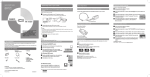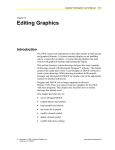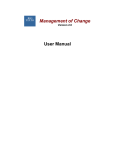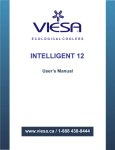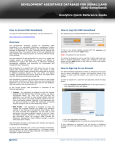Download Olympus MR-F20 User's Manual
Transcript
QUICK START GUIDE Transferring music/photos to your m:robe Setting the display language Basic Operations You can set a desired display language. Digital Audio Player MR-F20 Series Connecting to your PC/Charging battery (using the USB cable) Connecting the earphones Connect the supplied earphones to your m:robe. Connect your PC and your m:robe. button. The mode select screen appears. b Press the button to select “SETTINGS ,” then press the OK/EQ button. a Connect the USB cable to your PC and your m:robe. Your PC recognize your m:robe as a removable disk, and charging starts. To the earphones jack To USB port PC a Press and hold the To dedicated port button to select “Settings,” then press the OK/EQ button. d Press the button to select “Language,” then press the OK/EQ button. e Press the button to select the desired language ( / / ), then press the OK/EQ /ENGLISH/ button. Turning your m:robe on Press and hold the b Transfer files from your PC to your m:robe. c Press the button. The power is turned on. Setting the date and time Drag and drop the desired file to m:robe on the screen display of your PC. a Press and hold the Thank you for purchasing the Olympus Digital Audio Player m:robe MR-F20 Series. This QUICK START GUIDE contains instructions for setup prior to use. You can start using this product immediately after reading this guide. For more details on operations and settings, refer to the supplied “USER’S MANUAL.” For inquiries, contact an authorized Olympus service center. b Press the Tip The battery is fully charged after approximately 3 hours. Disconnecting your m:robe from your PC a Click [Remove the hardware] icon on the system tray. To stay informed of important updates and news regarding your OLYMPUS product, be sure to register your purchase online. Click [MR-F20 Manager] after inserting the supplied CD-ROM into your PC, then click [OK] on the registration screen to register your purchase. Checking the contents • m:robe • USB cable • Earphones • • • • Neck strap CD-ROM USER’S MANUAL QUICK START GUIDE (this guide) • Warranty card • Line-in cable b Click the displayed message. c [The USB storage device can now be safely removed from the system, remove the USB cable from computer] appears. Click [OK]. a Double-click [My Computer] icon, then right-click b Click [Eject] on the menu. The icon to indicate the connection of your PC and m:robe disappears, and your m:robe is disconnected from your PC. Trademarks Disconnect your m:robe from your PC after the following message is displayed. B1-NG0906-01 Mode selection ,” then press the OK/EQ c Press the button to select “Watch,” then press the OK/EQ button. d Press the button to select “Watch,” then press the OK/EQ button. e Press the button to select “Setting,” then press the OK/EQ button. f Press the OK/EQ button to select the setting item (year/month/day/hour/ There are 5 modes, and available functions and setting items differ depending on the selected mode. minute), then press the button to adjust. To display the watch Select “On/Off” : “On” in step 5, then press the OK/EQ button. a Press and hold the button. The mode select screen appears. b Press the button to select the desired mode. The mode changes in the following order. c Press the OK/EQ button. The desired mode screen appears. [Removable Disk] to open a pop-up menu. Drag and drop [NO_NAME] icon to [trash box]. Printed in Korea To turn off the power button. Press and hold the For Windows 98SE users: For Macintosh users: • m:robe is a trademark of OLYMPUS CORPORATION. • Windows is a registered trademark of Microsoft Corporation. button to select “SETTINGS button. For Windows Me/2000/XP users: User registration button. The mode select screen appears. The following screen appears after charging completes. MUSIC MODE: You can play back music files. PLAYLIST: You can play back the registered music files. FM MODE: You can receive radio program. PHOTO MODE: You can view image files. SETTINGS: You can set your m:robe. Playing back the playlist Listening to music To register to the playlist, refer to “Registering to the playlist” (g page 34) in the USER’S MANUAL. Playing back music file a Press and hold the a Press and hold the b Press the The mode select screen appears. button to select “MUSIC MODE press the OK/EQ button. button to select “PLAYLIST the OK/EQ button. ,” then c Press the a Connect the line-in cable to your m:robe and the external audio device. d Press the press the b Press the button to select “FM MODE the OK/EQ button. b Press and hold the button to select the desired music file, then button. To control volume Press the button. The mode select screen appears. c Press the button to select “MUSIC MODE ,” then press the OK/EQ button. To search the desired music d Press the Press the e Press the button to select “Source,” then press the OK/EQ button. f Press the button to select “Line In,” then press the OK/EQ button. button. To pause/resume playback Press the button. Recording music/voice a Press the button while the playback screen is a Press and hold the b Press the b Press the button to select the desired folder, then press the OK/EQ button. To pause/resume recording Press the button. button. button to select “MUSIC MODE ,” then press the OK/EQ button. You can go to the next sublevel of the folder hierarchy. c Press the button. Playback starts. To go back to the previous folder button. Press the To finish Navigation search Press and hold the button. Tips • After selecting the desired music file in Navigation search, press and hold the OK/EQ button to register the file to the playlist. Press and hold the OK/EQ button to cancel. • You can play back the created playlist in Navigation search or the PLAYLIST mode. d Press the button to select “Record,” then press the OK/EQ button. button to select “Source,” then press the OK/EQ button. e Press the button to select “MIC In,” then press the OK/EQ button. f Press and hold the button. Recording starts. The mode select screen appears. The Navigation search screen appears. button to select the desired file, then press the the Recording voice displayed. c Press the button to select “Record,” then press the OK/EQ button. g In playback stop mode, play the external audio device, then press and hold Searching for a file (Navigation search) button. The mode select screen appears. ,” then press The FM receiving screen appears. Playback starts. button. Be sure to connect the supplied earphones to your m:robe. The earphones cord works as an antenna. a Press and hold the To the audio (Line-out) jack of an external audio device button. The playlist appears. button. Playback starts. To control volume Press the ,” then press Listening to FM radio The playback screen appears. The playback screen appears. c Press the button. The mode select screen appears. button. b Press the Recording over Line-in connection MIC button in playback stop mode. Recording starts. To pause/resume recording Press the button. To stop recording button. Press the To listen to recorded voice files button to display the Navigation search While the playback screen is displayed, press the screen, select “RECORD” : “VOICE” : the desired voice file, then press the button. To stop recording button. Press the To listen to recorded music files While the playback screen is displayed, press the button to display the Navigation search button. screen, select “RECORD” : “LINE-IN” : the desired music file, then press the button. To search the desired frequency Press and hold the button. Viewing photos a Press and hold the button. The mode select screen appears. b Press the button to select “PHOTO MODE press the OK/EQ button. ,” then The selecting photo screen appears. c Press the button to select the desired photo file, then press the OK/EQ button. To view the previous/next photo file button. Press the To finish displaying photos Press the button.